
HandKey II
Manual
1520 Dell Ave.
Campbell, CA 95008
Technical Operations: 408-341-4110
RSI Main: 408-341-4100
RSI Main Fax: 408-341-4101
Web: www.handreader.com
P/N: 70100-6001 Version 3.0

This equipment has been tested and found to comply with the limits for a Class B digital device,
pursuant to part 15 of the FCC Rules. These limits are designed to provide reasonable protection
against harmful interference when the equipment is operated in a commercial environment. This
equipment generates, uses, and can radiate radio frequency energy, and, if not installed and used in
accordance with the Installation Manual, may cause harmful interference to radio communications.
Operation of this equipment in a residential area is likely to cause harmful interference, in which
case the user will be required to correct the interference at the user’s own expense.
This Class A digital apparatus meets all requirements of the Canadian Interference-Causing
Equipment Regulations.
Cet appareil numerique de la classe A respecte toutes les exigences du Reglemente sure le materiel
brouilleur du Canada.
© 1998 through 2003 Recognition Systems, Inc. – ALL RIGHTS RESERVED
Document Part Number: 70100-6001 – Revision 3 – July, 2003
HandKey and HandNet are trademarks of Recognition Systems, Inc.
Windows is a trademark of Microsoft Corporation.
The trademarks used in this Manual are the property of the trademark holders. The use of these
trademarks in this Manual should not be regarded as infringing upon or affecting the validity of any
of these trademarks.
Recognition Systems, Inc. reserves the right to change, without notice, product offerings or
specifications.
No part of this publication may be reproduced in any form without the express written permission
from Recognition Systems, Inc.

Table of Contents
Introduction 4
Biometrics 4
Principle of Operation 4
Specifications 7
Planning an Installation 10
Site Preparation 10
HandReader Placement 10
Wiring 11
Power Input 11
Battery Backup 11
Earth Ground and Shielding 12
Door Control Output 15
Lock Output Mode 16
Card Reader Emulation Mode 16
Inputs and Outputs 16
Networking and Communications 18
Stand-alone HandReader 18
Master or Remote HandReader in a HandReader Network 18
Remote HandReader in a HandReader Network Connected to a Host PC 18
Remote HandReader Connected to a Host PC via Optional Modem 19
Remote HandReader Connected to a Host PC via Optional Ethernet 20
Printer 20
Mechanical Installation 22
Wall Plate Installation 22
Mounting the Wall Plate 23
Wiring Connections 26
Erasing the Memory 36
Enter a Command Menu 38
If No One is Enrolled in the HandReader 38
If Users are Enrolled in the HandReader 38
Programming the HandReader 42
Service Menu 46
Setup Menu 50
Management Menu 58
Enrollment Menu 60
Security Menu 64
HandReader Maintenance 70
Appendix A - Installation Tips 72

Appendix B - Differences in Board Layouts 74
Appendix C - Old Board Configuration Information78
Appendix D - Troubleshooting 94
Glossary 96
Limited Warranty 98

HandKey II Manual
Introduction
HandKey II The HandKey II is Recognition Systems’ fourth generation biometric access
control HandReader1. The HandReader records and stores the threedimensional shape of the human hand for comparison and identity verification.
Upon verification, the HandReader produces an output that can unlock a door,
send card format data to an access control panel, or communicate with a host
computer. The HandReader also has auxiliary inputs and outputs that can be
used to control other systems such as CCTV cameras and alarms.
Biometrics Biometric is a term describing the automatic measurement and comparison of
human characteristics. While its origins are ancient, the evolution of advanced
scanning and microprocessor technology brought biometrics into everyday life.
Electronic hand geometry technology first appeared in the 1970s. Recognition
Systems Inc., founded in 1986, built the first mass-produced hand geometry
readers and made biometric technology affordable for the commercial market.
Today, Recognition Systems’ products are in use in every imaginable application
from protecting cash vaults to verifying parents in obstetric wards.
Principle of
Operation
The
HandKey II
Reader
The HandReader uses low-level infrared light, and a CMOS camera to capture a
three-dimensional image of the hand. The HandReader then converts the image
to a 9 byte electronic template, and stores the template in a database with the
user’s information.
To gain access, the user enters his or her ID number at the HandReader’s
keypad or uses an external card reader. The HandReader prompts the user to
place his or her hand on the reader’s platen2. The HandReader compares the
hand on the platen with the user’s unique template. If the images match, the
HandReader unlocks the door or sends the user’s ID number to a third-party
access control panel for verification.
The HandReader is an intelligent access control system that can operate as a
stand-alone unit, in a network with other HandReaders, or in a network with a
host computer. Refer to Figure 1-1 when reviewing the information in this
section.
1. For the sake of using a consistent name throughout the manual, the HandKey II is
referred to as the HandReader for the remainder of this manual.
2. The platen is the flat surface at the base of the HandReader (see Figure 1-1). This is
where users place their hands for enrollment and verification. It has guide pins to
position the fingers during use.
Page 3

Introduction
N
HAND
PLACEMENT
DISPLAY
VERIFICATION
LIGHTS
UMERICAL
KEYPAD
LCD DISPLAY
Recognition Systems Inc.
1
2
3
4
7
*
No
0
Cl
ea
r
5
6
F1
8
9
F
2
#
No
Y
e
s
Enter
FUNCTION
KEYS
PLATEN AND GUIDE PINS
Figure 1-1: The HandKey II
The HandReader has an integrated keypad for ID entry and reader programming.
It has two function keys (F1 and F2) that can be set to activate external devices
such as a doorbell or an automatic door. The and keys
CLEAR ENTER
assist in data entry and programming.
Four different features assist the user with hand placement and read verification.
1. A light emitting diode (LED) hand placement display on the HandReader’s
top panel assists users with hand placement on the platen.
2. A liquid crystal display (LCD) shows operational data and programming
menus.
Page 4

HandKey II Manual
3. “Red light/green light” verification LEDs quickly inform users if their
verification attempts were accepted or rejected.
4. An internal beeper provides audible feedback during keypad data entry and
user verification.
Page 5

Introduction
Specifications
Table 1: Specifications
Size: 8.85 inches wide by 11.65 inches high by 8.55 inches deep (22.3 cm)
22.3 cm wide by 29.6 cm high by 21.7 cm deep
Power: 12 to 24 VDC or 12 to 24 VAC 50-60 Hz, 7 watts
Weight: 6 lbs (2.7 kg)
Wiring: 2 twisted-pair, shielded, AWG 22 or larger (such as Belden 82732)
Temperature: -10C to +60C – non-operating/storage (14F to 140F)
0C to 45C – operating (32F to 113F)
Relative Humidity NonCondensing:
5% to 85% – non-operating/storage
20% to 80% – operating
Verification Time: 1 second or less
Memory Retention: 5 years using a standard internal lithium battery
Transaction Buffer: 5120 transactions
ID Number Length: 1 to 10 digits
Baud Rate: 300 to 28.8 K bps
Communications: RS-232, RS-422, RS-485 2-wire, optional Ethernet, optional Modem
User Capacity: 512 users expandable to 32,512
Card Reader Input: Proximity, Wiegand, Magnetic Stripe, Bar Code
(5 VDC provided by HandReader)
Card Reader Output: Wiegand, Magnetic Stripe, Bar Code
Duress Code: 1 leading digit, user definable
Door Controls: Request to Exit input, Door Switch input, Lock output
(open collector, 5 VDC present, sinks to ground, 100 mA max)
Alarm Monitoring: Tamper, Door Forced, Duress
Event Monitoring: There is a variety of monitoring options including events such as:
Invalid ID, Time Zone Violation, ID Refused, Try Again,
Power Failure
Time Zones: 62 total – 2 fixed, 60 programmable
Auxiliary Outputs 3 user definable
(open collector, 5 VDC present, sinks to ground, 100 mA max)
Page 6

Table 1: Specifications
Auxiliary Inputs Auxiliary Input 1 and 2
(open collector, 5 VDC present, sinks to ground, 100 mA max)
Options HandKey units have the following options available.
• Backup Battery Support See Technical Note 70200-0012 – Rev. E
• Modem Communication See Technical Note 70200-0013 – Rev. E
• Ethernet Communication See Technical Note 70200-0014 – Rev. E
Recommend European Power Supply1:
Ault, Inc.
7300 Boone Ave. North
Minneapolis, MN 55428 USA
PH: 612-493-1900
E-mail: info@ault.com
HandKey II Manual
Part number: D48-121000-A040G
230 VAC Input, 12 VDC @ 1Amp output (unregulated)
Ault style #41 connector (barrel plug) approved.
recyclable
1. Not evaluated by UL for UL 294 installations.
Page 7

Introduction
UL Compliance
The HandKey II meets UL compliance requirements for UL294 Access Control
Systems under the following conditions:
1. The HandKey II is configured at the factory with a Wiegand output that
enables the HandKey II to communicate with an access control panel. The
access control panel controls the locking and unlocking of the door. The
panel must reside on the secure side of the facility.
2. The HandKey ll has not been tested for UL 294 in an Outdoor configuration.
Page 8

Planning an Installation
HandKey II Manual
Site
Preparation
HandReader
Placement
Before you begin installation, check the site blueprints, riser diagrams, and
specifications for important information about the HandRreader’s location and
other systems that will connect to the HandReader. Look for any existing wall
preparations and wiring that other contractors may have installed for the
HandReaders.
The recommended height for the HandReader platen is 40 inches (102 cm)
from the finished floor. The HandReader should be out of the path of pedestrian
and vehicular traffic, and convenient too, but not behind the door it is
controlling. Avoid placing the HandReader where users must cross the swing
path of the door. The HandReader should be in an area where it is not exposed
to excessive airborne dust, direct sunlight, water, or chemicals.
40 in. (102 cm.)
Figure 2-1: HandKey Placement Rules
NOTE
For the following sections, Recognition Systems does not supply hardware
items such as door control relays, door locks, switches, relays, communications
or power wiring, or power supplies (a PS-110 or PS-220 power supply can be
purchased from Recognition Systems to power the HandReader).
Page 9

Planning an Installation
Wiring Four basic circuits typically connect to the HandReader:
• Power Input
• Door Control Inputs and Outputs
• Networking and Communications
• Card Reader Input and Emulation Output
Power Input The HandReader requires 12 to 24 volts DC (600 mA) or 12 to 24 volts AC (7
watts). Power can be connected either to the power terminal pins 1 and 2 or
through barrel jack J12.
Battery
Backup
NOTE
NOTE
NOTE
Terminal 1 and the center pin of power jack J12 are connected together.
Terminal 2 and the sleeve of power jack J12 are connected together.
A full-wave bridge rectifier input structure is used in the power supply of the
HandReader, making the polarity of terminals 1 and 2 irrelevant. Recognition
Systems recommends using terminal 1 for positive (+) voltage and terminal 2
for common (-) for consistency. If J12 is used to attach power with the optional
Recognition Systems wall-mount power supply, terminal 1 will reflect +13.8
VDC (unregulated) and terminal 2 will be power supply common.
Neither terminal 1 or terminal 2 is connected to the HandReader ground.
Do not connect a HandKey's power supply to a switched duplex outlet. The
HandKey must have a constant source of power for proper operation.
The HandReader uses an internal switching regulator to obtain internal
operational power. It accepts input voltages from 12 to 24 VDC or 12 to 24 VAC
at 50 to 60 Hz. An optional power-fail protection circuit board can be attached to
the main circuit board to provide and control battery backup. The design of the
internal power supply is such that any range of the above input voltages may be
used and still provide proper battery charge voltage and battery backup
operation. Switch-over to battery power is automatic and occurs when the input
voltage falls to approximately 10.5 volts. At that time the internal battery charger
is disabled to save power and uninterrupted operation continues on battery
power.
When input power is restored, the HandReader switches off of battery operation
and the battery charger is re-enabled to recharge the battery. Battery charge
voltage is set at approximately 13.65 volts, and battery charge current is limited
to approximately 50 mA. A fully discharged battery requires approximately 12
hours of charge to fully recover.
Additional options installed and specific configurations within the HandReader
make it difficult to predict precisely how long battery support will last, but in
Page 10

HandKey II Manual
general two hours of battery operation can be expected. While operating on
battery backup due to loss of main input power, the battery output voltage is
constantly monitored by internal circuitry. If the battery voltage reaches
approximately 9.5 volts the HandReader automatically shuts down. This is done
to prevent full exhaustion of the battery. A yellow indicator on the top panel
illuminates to indicate that the HandReader is running off of battery power. This
indicator extinguishes when main input power is restored.
Shunt J7 which is located immediately in front of the DIP switches on the main
logic board (see Figure 5-1 on page 25) enables or disables battery operation on
those HandReaders equipped with optional battery backup. If a HandReader
does not have the optional battery backup package installed, J7 is not used. On
HandReaders equipped with the battery backup option, J7 allows service
personnel a mechanism for disabling battery backup operation before removal of
main input power. To fully power down a HandReader equipped with battery
backup, remove or reposition shunt J7 so that the two pins protruding up from
the main logic board are not connected to each other. This effectively opens the
circuit, removing the battery from any internal circuitry. Main input power can
then be removed and the HandReader will fully shut down. Once the HandReader
has fully shut down, shunt J7 may be reinstalled. The design of the power
supply is such that main input power must be reapplied to re-enable the battery
protection mechanism. If shunt J7 is not properly installed, the internal backup
battery will not be charged, and in the event of a main input power loss, the
HandReader will shut down.
The HandReader with the battery backup option uses a 12 volt 800 ma/hour
sealed lead acid battery to provide backup battery power. This battery is located
immediately inside the rear panel of the HandReader and plugs into jack J4 on
the keypad control circuit board located in the top of the chassis.
Earth Ground
and Shielding
Recognition Systems recommends that all HandReaders be grounded with a
solid, reliable earth ground connection. This connection establishes a common
ground return point used to protect internal semiconductor devices from
ElectroStatic Discharge (ESD) and from external signal line transients. It also
provides a common signal level reference point between externally networked
HandPunchs. Recognition Systems recommends that the earth ground source
be identified by a qualified electrician familiar with electrical codes as well as
wiring and grounding techniques.
This is an extremely important and often overlooked aspect of hard-wired serial
communication systems. If the sending and receiving stations do not agree on
the ground reference for the signal voltages, communication errors or a total
inability to communicate may be observed. If the voltages are very different, it is
even possible to damage the units.
Page 11

Planning an Installation
4
The subject of grounding can be complicated, and the full circuit of a system,
including power supplies and often even the building line power wiring, must be
understood. It is strongly recommended that a qualified electrician or electrical
engineer familiar with this subject be consulted when designing the wiring of an
HGU network installation. Always adhere to any applicable electrical codes for
your area. Recognition Systems is not responsible for damage done to units due
to improper wiring.
NOTE
Use any one of the following ground terminals to make the earth ground
connection: 4, 10, or 13. Do NOT use terminal 2 to establish the earth ground
connection; terminal 2 is not directly connected to ground.
1
2
3
4
5
CARD
READER
INPUT
+5 VDC OUTPUT
DATA/D0
CLOCK/D1
123456789101112131
OUTPUTS
LOCK OR CLOCK
GROUND
BELL OR DATA
EARTH GROUND CONNECTION PINS
6
7
AUXOUT 1
AUXOUT 2
8
9
10
SWITCH
INPUTS
GROUND
DOO
REX SWITCH
R SWITCH
11
12
AUX IN 1
13
14
GROUND
AUX IN 2
Figure 2-2: Earth Ground Connection Terminals
There are two standard methods for providing earth grounding to HandKey
units:
• earth grounding all units (see figure 2-3 on page 13)
• carrying an earth ground to each unit (see figure 2-4 on page 14)
Earth ground all units when there is a good earth ground source near each unit
and/or when there are very long cable runs between units.
Carry an earth ground to each unit when there are no earth grounds convenient
to the unit and the unit’s power supply is floating.
Page 12

HandKey II Manual
t
Earth Ground
All Units
One method of establishing a ground reference is to connect each unit’s main
board ground to earth ground. Earth ground is found on the third pin on
standard AC line sockets (in the United States, this is the round one in the
middle). If the building wiring is functioning correctly, this should be a lowimpedance path to a true ground, which then serves as a common reference
point for the units.
If this method of grounding the units is used, it is not necessary to connect the
units in the network together with a ground line in the communication cable.
Indeed, doing so could create ground loops—large-area loops which provide a
good coupling to external magnetic fields—which may actually compound
communication problems. If a magnetic field, such as that from a lightning
strike, induces a voltage in the ground loop, it is possible for large currents to
flow around the loop, which can raise the ground potential of some units relative
to others. When the shield or the cable is connected to any ground in this
configuration, it should be connected only at one end to prevent the formation of
ground loops.
For systems with multiple units on a network, there will be a series of cables
daisy-chained between the units, and the shield of each leg of the network
should be connected to ground at only one end. It does not matter which end.
An example of this method of grounding is shown in Figure 2-3.
Carry a
Ground Line to
Each Unit
Master
GND T+ T-
Connect the Cable
Shield to the
Master's Ground
GND R+ R-
Do Not Connect
the Cable Shield
at this End
Remote 1
Connect the
Cable Shield to
Remote 1's
Ground
Do Not Connect
the Cable Shield
at this End
Remote 2
GND R+ R-
Connect the
Cable Shield to
Remote 2's
Ground
Do Not Connect
the Cable Shield
at this End
Figure 2-3: Communication Shielding With All Units Earth Grounded
All units are connected to the same earth ground. Each shield ground is
connected to only one unit, then interrupted to prevent the formation of ground
loops. Two sets of lines are wired as shown in Figure 2-3. It does not matter
significantly which unit’s GND is used for a particular shield, as long as the path
is broken from unit to unit.
The second method of establishing a ground reference in a system with floating
power supplies is to use the ground line in the RS-422 cable to establish a
common reference voltage for the communication signals. This line should be
connected to the negative power terminal on the data converter or the ground
To Nex
Remote
Page 13

Planning an Installation
t
line in the RS-232 port from the host PC system. It should then be carried to one
of the ground terminals on the back of each unit in the network. An example of
this method of grounding is shown in Figure 2-4.
Master
GND T+ T-
Connect the Cable
Shield to the
Master's Ground
Remote 1
GND R+ R-
Connect Both Shields
to Remote 1 Ground
Remote 2
GND R+ R-
Connect Both Shields
to Remote 2 Ground
To Nex
Remote
Connect Shield
to Next Remote
Figure 2-4: Communication Shielding Carrying a Single Ground to Each Unit
If no earth ground is available at the units, this is the only possible method of
connecting the grounds. Even if an earth ground is available, depending on the
building’s power wiring and other environmental issues, this method may be
superior to the previous one, since it establishes the ground of each unit
independently of the building power lines. Local variations in grounds between
buildings, or from one point to another in a very large building, (perhaps due to
elevator motors or other large-current drawing machines) will have no effect on
the communication network if this configuration is used.
Door Control
Output
However, the power supplies must be truly floating, with no hidden paths back
to the high-voltage side of the transformers, or to earth ground. Since this is
difficult to achieve (there is always some parasitic capacitance between the
primary and secondary in any transformer), this method may be more
susceptible to high-frequency transients in the high-voltage side of the power
lines than the earth-grounded method.
The master unit’s ground establishes the ground for the entire system. The main
board ground points are connected to the shield ground at each unit, but are not
connected to earth ground. The ground point on the master can be the data
converter power supply negative terminal, or the GND pin on the RS-232 cable.
If the master is an HGU, its main board ground can be used. This configuration
should only be used if the power supplies to the units are truly floating,
otherwise ground loops will be created, and differences in local grounds may
cause large currents to flow through the cable shield.
The HandReader can operate a door in two different modes: lock output and card
reader emulation. The wiring for each mode is significantly different.
Page 14

HandKey II Manual
Lock Output
Mode
Card Reader
Emulation
Mode
NOTE
In the lock output mode, the HandReader acts as an intelligent access reader
signaling a lock relay or controller to unlock the door. It also monitors the status
of the door. The decision to unlock the door is made by the HandReader after a
valid verification. Users may be assigned time restrictions to limit access during
specified hours or days.
In card reader emulation mode, the HandReader outputs Wiegand (by default),
magnetic stripe, or some other card reader signal, typically to an access control
panel when a user successfully verifies. This mode makes integrating with
existing access control systems fast and simple. On retrofit applications, the
existing card reader wiring can be used to connect the HandReader to the panel
if it has AWG 22 or larger conductors and is in good condition.
The standard HandReader emulation format is for a 26-bit Wiegand card using
an 8-bit facility code. Other formats and card reader technology emulations are
available. Consult the factory for formats other than 26-bit Wiegand.
The ID number may be entered via the integrated keypad or an external card
reader.
Inputs and
Outputs
• If the user enters the ID number from the keypad, the HandReader sends the
ID number to the access panel in the specified card format with a preprogrammed facility code.
• If the ID number is entered via the card reader, the HandReader stores the
card data and then sends the data, unmodified, to the access panel when the
user successfully verifies.
In addition to the Lock and Auxiliary Output and the Card Reader Emulation
Output, the HandReader has additional inputs and outputs for use with alarms
and other controllers.
• Three Programmable Auxiliary Outputs
• Door Monitor Switch Input
• Request to Exit Input
• Card Reader Input for Wiegand or Magnetic Stripe
• Two Auxiliary Inputs
An open collector transistor driver drives each one of these outputs. Open
collector refers to a transistor configuration capable of sinking current (by
“pulling down” one side of a load to ground) but not able to source current – e.g.
the transistor output is incapable of supplying current to drive up the output
voltage and must rely on an external voltage source to accomplish this.
Page 15

Planning an Installation
HandReader outputs, when measured to ground, generally show around 4.5
volts when they are inactive and no load is attached. This voltage is developed by
a combination diode and series resistor pull up to the internal +5 volt supply of
the HandReader. These outputs are pulled up internally to insure that they
remain in a known condition if used to output Wiegand or magnetic stripe data
to some external device.
If one of the outputs is shorted to ground, there will be approximately 5 mA of
current flowing through the short, but no damage will occur. Because of the
open collector structure of the outputs, each output is free to float to whatever
external voltage is applied (when inactive). For example, if one side of a relay coil
is connected to an external +12 volt power source and the other side of the relay
coil is measured with respect to the ground of the external power source, the
measurement will be +12 volts.
If the ground of the external power source (+12 volt return) is tied to the ground
of the HandReader, and the free relay coil wire connected to the LOCK output,
the LOCK output pin will read +12 volts also (when inactive). This is because the
LOCK output is not active and free to “float” to whatever external voltage is
applied. When a hand is verified, the LOCK output becomes active and
essentially looks like a short to the HandReader ground. This “short” causes the
full +12 volts of the external power source to be placed across the relay coil,
energizing the relay. The ground of the external +12 volt source must be tied to
the HandReader ground to make a complete circuit path.
NOTE
All HandReader outputs are rated at +24 volts DC maximum with a maximum
current draw of 100 mA. This means that it is acceptable to use up to a +24 volt
DC external power supply to energize external devices. Whatever external relay
is used should be chosen to match the external power supply voltage. For
example, if the external relay coil is rated at 15 volts, a 15 volt external power
supply should be used. In no case should the external voltage be higher than
+24 VDC.
Each HandReader has a protection mechanism built in to protect against voltage
transients (spikes) coming back into the HandReader from an external relay coil.
Transients from an “opening” or de-energizing relay coil can reach several
hundred volts. This protection is on all HandReader outputs and will limit
reverse spikes to approximately 28 volts to protect the open collector transistor
driver. HandReader outputs are NOT designed to switch AC voltages. DC
voltages MUST be used and the correct polarities MUST be maintained.
Relays or devices connected to the lock and auxiliary outputs must not exceed
0.1 A current draw.
Page 16
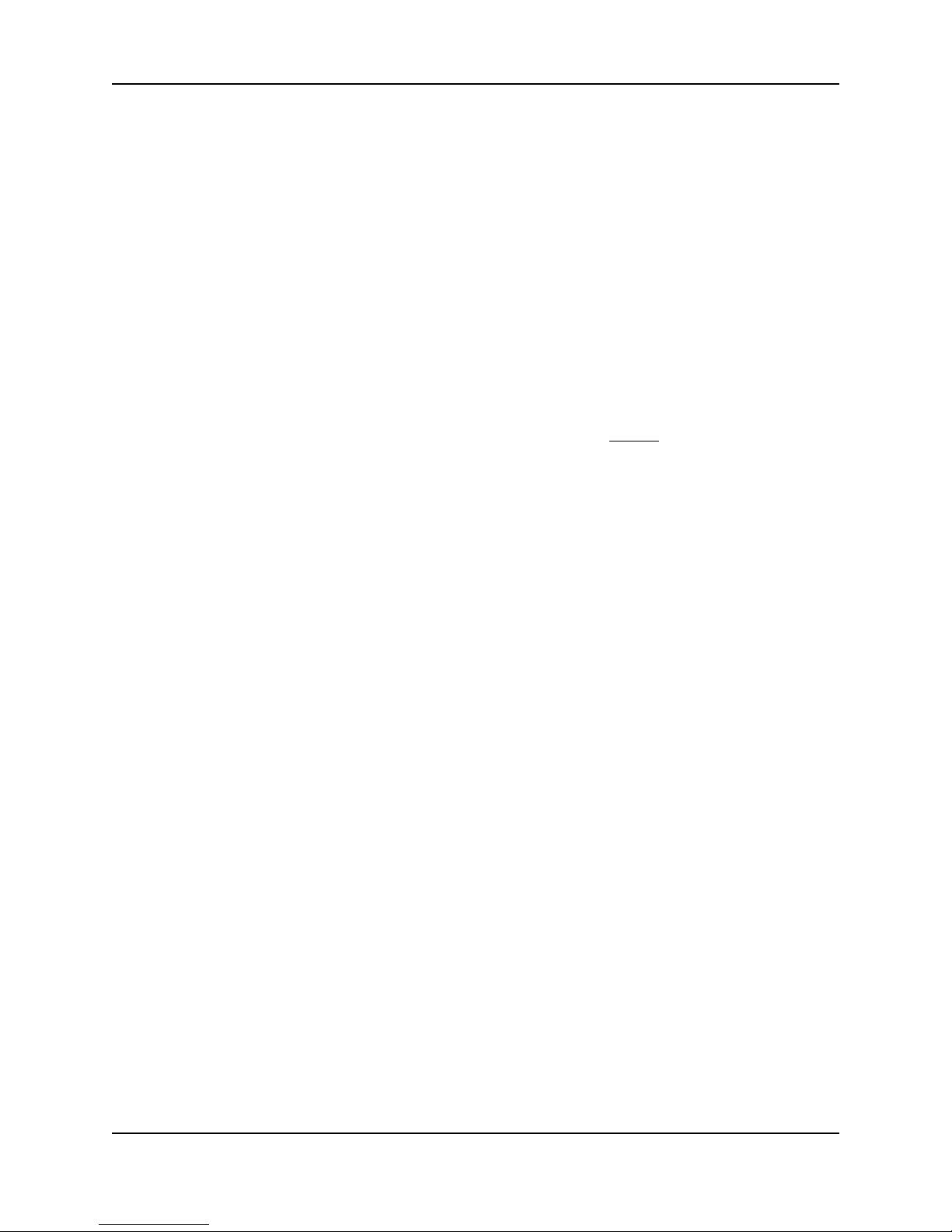
Networking and Communications
HandReader networking and communications can be configured in one of five
ways:
• as a stand-alone HandReader
• as a master or remote HandReader in a HandReader network
• as a remote HandReader in a HandReader network connected to a host PC
• as a remote network connected via optional Modem to host PC
• as a remote network connected via optional Ethernet to host PC
HandKey II Manual
Stand-alone
HandReader
Master or
Remote
HandReader
in a
HandReader
Network
When installed as a stand-alone access control system there is no
communication wiring to other HandReaders or to a host computer. Power input
and control output wiring are all that are required. An RS-232 serial printer
output is available for event logging (refer to the Printer section on page 19).
Recognition Systems highly recommends using Backhand™ software to backup
template information stored in the HandReader.
Multiple HandReaders can be linked together in a HandReader network.
• Up to 32 HandReaders can be linked together on a 2-wire RS-485 or 4-wire
RS-422 network.
• Two twisted-pair, shielded, AWG 22 (or larger) wire should be used
(Recognition Systems recommends Belden 82732 or its equivalent).
• The wiring must be a “daisy chain” network from HandReader to
HandReader and must not exceed 4,000 feet (1220 meters) in total length.
The master/remote network requires user enrollment at the “master”
HandReader. The master HandReader distributes hand template data with ID
numbers and time restrictions (if any) to the other HandReaders in the network.
Users removed at the master HandReader are automatically removed from the
remote readers. A printer connected to the master HandReader will report
transactions from all HandReaders on the network.
Remote
HandReader
in a
HandReader
Network
Connected to
a Host PC
Multiple HandReaders can be linked to a personal computer (PC) for an
integrated access control network. Real time monitoring of door status and a
variety of alarm types can be done with Recognition Systems’ HandNet for
Windows™ (Recognition Systems model number HN-300) software. To run
HandNet for Windows™ the computer must be PC compatible, using a
Pentium™-166 or faster microprocessor and it must have a CD-ROM.
• The HandNet software can monitor over 1,000 HandReaders simultaneously.
Page 17

Networking and Communications
• An unlimited number of sites can be created with up to 32 HandReaders per
site.
• The HandReaders report all transactions to the PC. The HandNet software
records all transactions and displays a variety of reports generated from this
information.
• Template management is handled automatically.
• Users may enroll at any HandReader in the system. The PC collects the data
and distributes it to other HandReaders in the network.
• Access may be restricted by time and by HandReader via HandNet’s access
profiles and by the use of time zones.
Typically, HandReader networks link to a PC using an RS-422 connection. These
networks have the following requirements.
• Two twisted pair, shielded, AWG 22 wire or larger should be used
(Recognition Systems recommends Belden No. 82723 or equivalent cable).
• HandReaders must be wired together in a “daisy chain” network from
HandReader to HandReader and then to the host PC. The total length of the
wiring must not exceed 4,000 feet per network.
• The network requires an RS-422 to RS-232 converter (Recognition Systems
P/N DC-102) at the PC.
Remote
HandReader
Connected to
a Host PC via
Optional
Modem
Recognition Systems’ optional HandNet for Windows™ software allows
programming of most of the remote HandReader setups from the computer.
However, each HandReader on the network requires the setting of an address.
HandReader addresses may be repeated, but only on different sites. Display
language, date format changes, and the communication mode must also be set
at the HandReader.
An optional, internal “answer only” 14.4 bps modem is available for
HandReaders. This modem is designed for operation with United States phone
systems. Site wiring should conform to standard telephone wiring standards
and terminate at the HandReader with a standard RJ-11 modular phone jack.
Each HandReader with a modem includes a 6’ modem cable for the final
connection between the phone jack and the HandReader modem. Modem
HandReaders may be networked with up to 31 non-modem HandReaders using
RS-422 wiring. Refer to the Modem Application Note (available from
Recognition Systems) for detailed information.
Page 18

HandKey II Manual
Remote
HandReader
Connected to
a Host PC via
Optional
Ethernet
The HandReader is available with an optional, internal Ethernet communications
module for TCP/IP communications. The wiring must conform to 10BaseT
standards. Typically, network wiring terminates at the HandReader with a
standard RJ-45 modular jack. The cable from the jack to the HandReader is not
provided with the Ethernet option. The IP address, Gateway, and Host Bits are
entered at the HandReader in the SET SERIAL menu. Ethernet HandReaders may
be networked with up to 31 non-Ethernet HandReaders using RS-422 twisted
pair cable. Refer to the Ethernet Application Note (available from Recognition
Systems) for detailed information.
Printer You can connect a serial printer to a HandReader. A printer connected to the
master HandReader (in a master-remote application) will print every event as it
occurs. A printer connected to a remote HandReader will print only the events
that occur at that HandReader. Recognition Systems Inc. does not supply serial
printers. Refer to the Printer String Application Note (available from Recognition
Systems) for detailed information.
Page 19
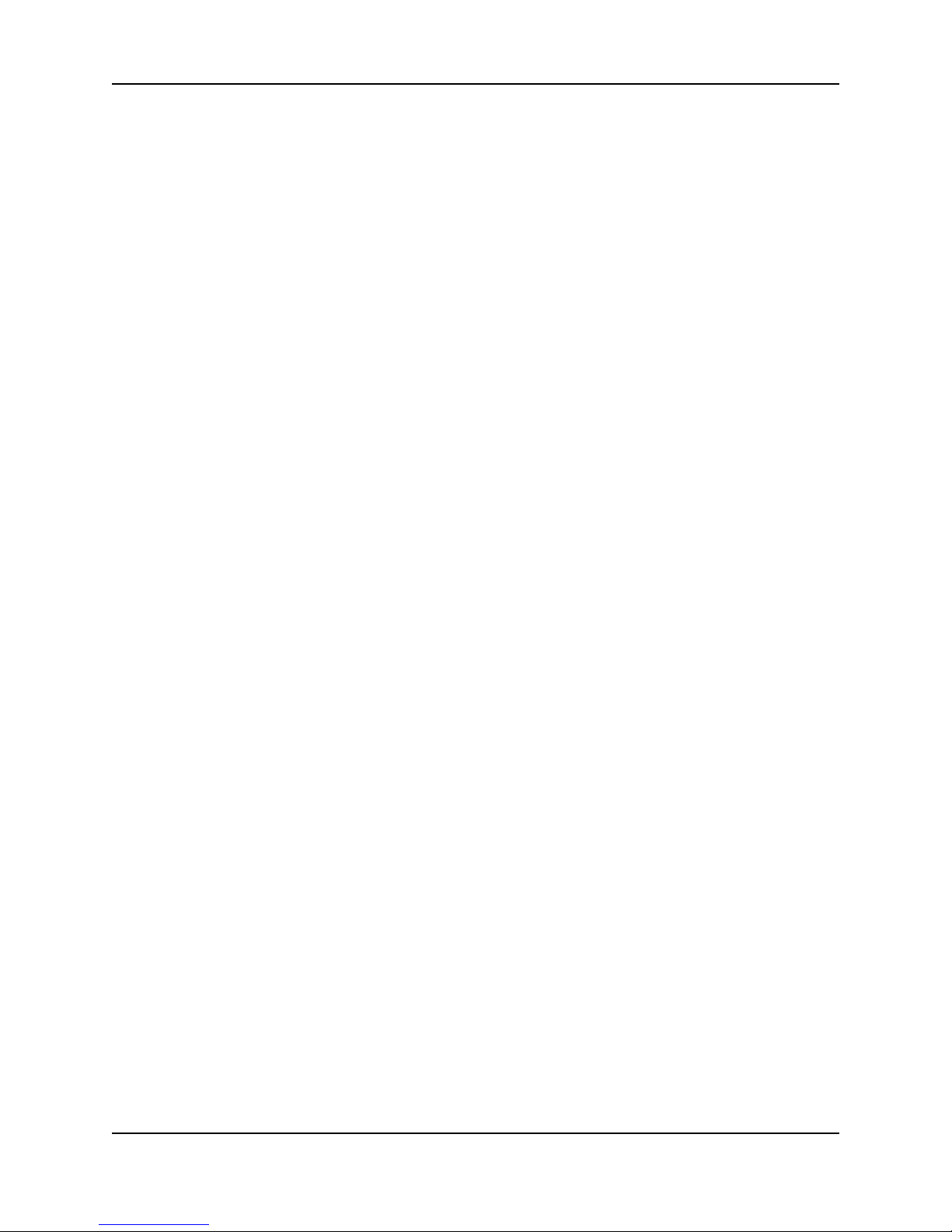
Networking and Communications
This page is intentionally blank.
Page 20
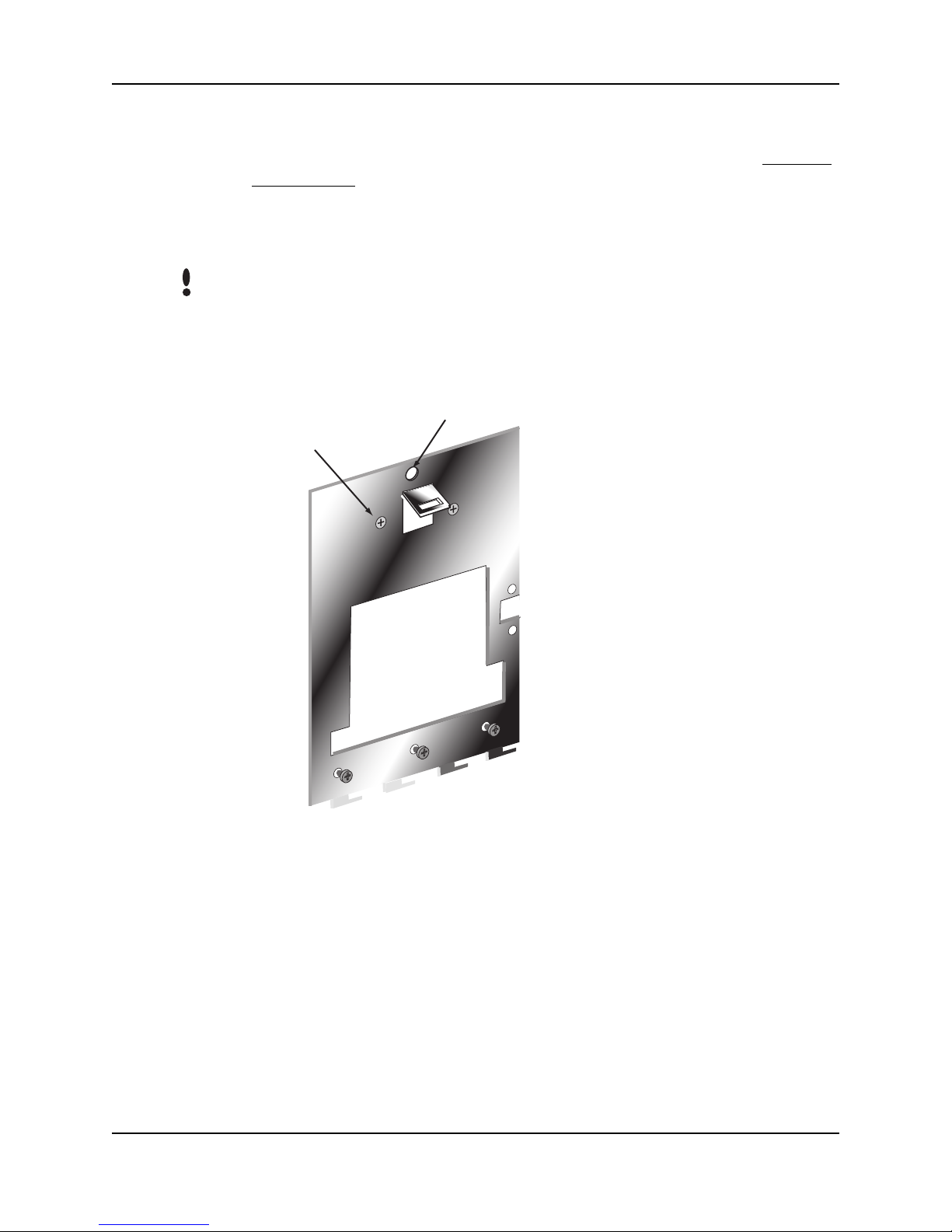
Mechanical Installation
Select an installation location based on the guidelines provided in the Planning
an Installation section beginning on page 9.
Wall Plate
Installation
NOTE
For the following instructions protect the HandReader from the dust and debris
generated during the wall plate installation process.
1. Remove the wall plate from the packing carton. Refer to Figure 4-1 for all
wall plate references in the following section.
2 UPPER SCREWS
HandKey II Manual
HOLE
SURFACE
CONDUIT
ENTRY
Figure 4-1: Wall Plate
2. Measure and mark a point 48 1/2 inches (123 cm) from the surface of the
finished floor. This point will correspond to where the top-center point of the
HandReader should be mounted.
3. For a hollow wall, drive a small nail into the wall at the mark and hang the
wall plate from the leveling hole located near the top of the wall plate.
4. For a solid wall, hold the wall plate against the wall, centering the leveling
hole over the mark in the wall.
Page 21
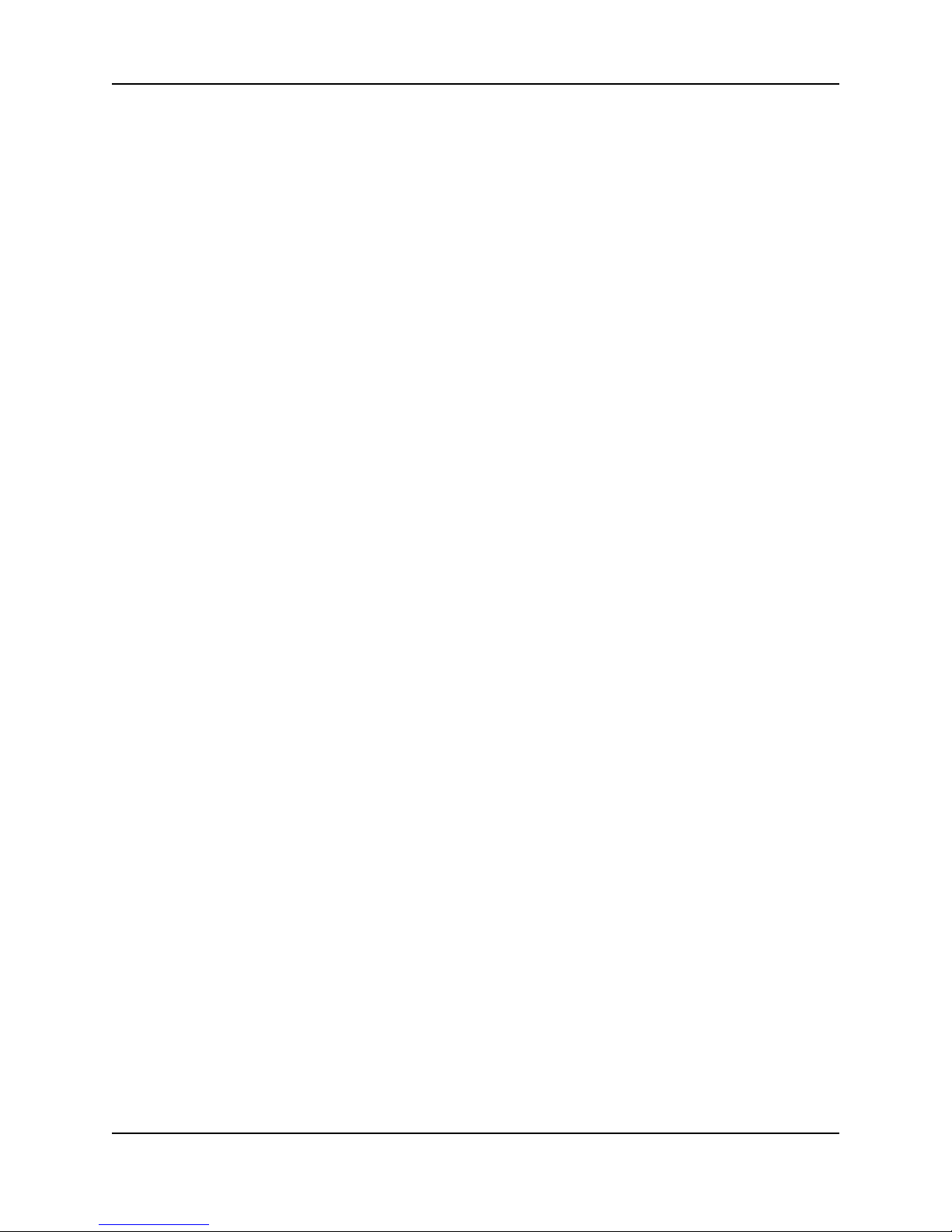
Mechanical Installation
5. Align a bubble level with the top edge of the wall plate and gently rotate the
6. Secure the plate to the wall using heavy masking tape.
7. Using the wall plate as a template, mark the locations of the two upper screw
8. For a concealed wiring connection, trace the outline of the open area in the
9. For a surface conduit wiring connection, mark the two conduit clamp holes
10. Remove the wall plate, masking tape, and the nail (if used).
wall plate until the bubble level shows that the top edge of the wall plate is
level.
holes and the three lower screw holes.
center of the wall plate. Identify and mark a 1/2 inch hole through which the
HandReader’s wiring will be mounted.
at the right side of the wall plate.
Mounting the
Wall Plate
Routing the
Wiring
Attaching the
HandReader
1. For a hollow wall, use the provided hardware to mount the wall plate. Use the
two auger style fasteners for the upper two mounting holes. Use the toggle
bolts for the three lower mounting holes.
2. For a solid wall, use expansion bolts to mount the wall plate. For all five
mounting holes, drill a 1/4 inch diameter hole, 1/4 of an inch deeper than the
length of the expansion anchor.
1. For a concealed wiring connection, drill a 1/2 inch hole in a convenient location within the open area of the wall plate. Pull the wiring to enter the HandReader through this hole in the open area.
2. For a surface conduit wiring connection, drill a 1/4 inch diameter hole, 1/4 of
an inch deeper than the length of the expansion anchor for each of the two
conduit clamp holes. Route 1/2 inch conduit to the HandReader, ending the
conduit between the two conduit clamp holes. Pull the wiring to enter the
HandReader through the conduit.
1 Remove the HandReader from its carton.
2. Align the sleeves of the back plate with the pins of the wall plate and slide the
HandReader to the left as shown in figure 4-2.
Page 22
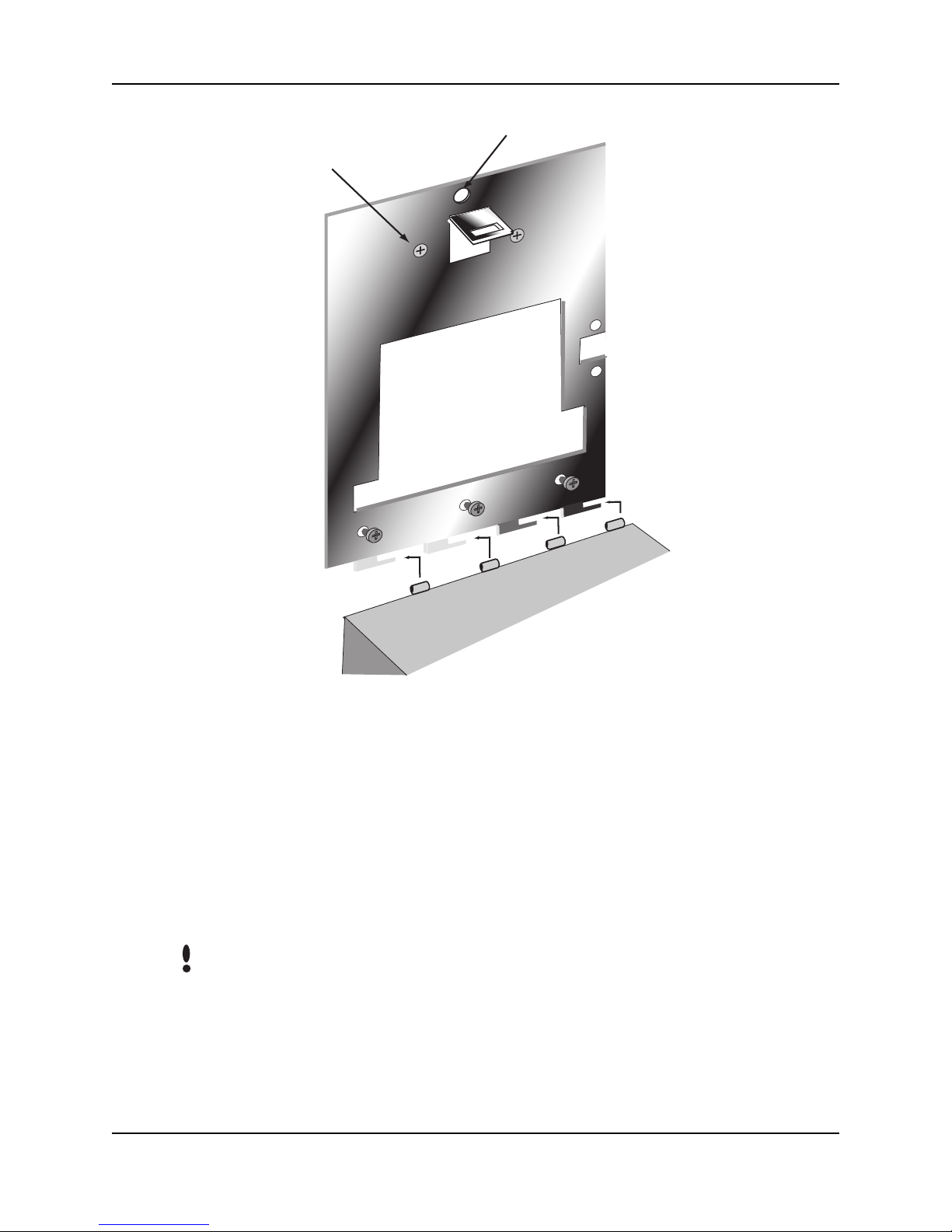
2 UPPER SCREWS
HandKey II Manual
HOLE
SURFACE
CONDUIT
ENTRY
Closing the
HandReader
NOTE
REAR OF TERMINAL
Figure 4-2: Attaching the HandReader to the Wall Plate
3. The HandReader is now ready for its wiring connections.
With the wall mount latch in the unlocked position, swing the body of the
HandReader up and rotate the key away from the wall. Hold the top of the
HandReader firmly against the wall and rotate key towards wall, locking the latch
into place (see Figure 4-3).
Do not force the HandReader onto the wall mount latch when the latch is in the
locked (down) position.
Page 23

Mechanical Installation
Wall Plate
Recognition Systems Inc.
LOCK
Figure 4-3: Closing the HandReader
Latch
Key
No
Unlocked Position
Wall Plate
Latch
Key
Locked Position
Page 24

Wiring Connections
Once the HandReader is attached to the wall plate the wiring connections to the
HandReader can be made (see Figure 5-1).
HandKey II Manual
Wiring Examples
J7 Battery
Jumper
Optional Modem
or Ethernet
Wall Plate
Serial RS-232
Top of
Terminal
WA L L
Power
Connectors
Reset
Switch
Terminal
Strips
Top of HandKey
Figure 5-1: Wiring Connections
The following Tables provide the pin outs for the terminal strips on the
HandReader.
• Table 2 on page 26 provides the pin outs for TS-1: Communication
Connections.
• Table 3 on page 26 provides the pin outs for TS-2: Input Connections.
• Table 4 on page 26 provides the pin outs for TS-3: Output Connections.
• Table 5 on page 27 provides the pin outs for the Serial RS-232 Connection.
The following Figures provide typical HandReader wiring diagrams.
• Figure 5-2 on page 28 provides a typical Lock Output wiring diagram.
• Figure 5-3 on page 29 provides a typical Auxiliary Output wiring diagram.
• Figure 5-4 on page 30 provides a typical Card Reader Emulation Mode wiring
diagram.
• Figure 5-5 on page 31 provides a typical RS-422 Master/Remote Network
System wiring diagram.
• Figure 5-6 on page 32 provides a typical RS-485 2-Wire Master/Remote
Network System wiring diagram.
• Figure 5-7 on page 33 provides a typical Host PC Network System wiring
diagram.
Page 25

Wiring Connections
• Figure 5-8 on page 34 provides a typical Printer to HandReader wiring
diagram.
Table 2: TS-1 - Power and Communication Connections
Terminal Connection
15 RS-422 Rx- or RS-485 Rx-/Tx-
16 RS-422 Tx- or RS-485 Rx+/Tx+
17 RS-422 Rx+
18 RS-422 Tx+
Table 3: TS-2 - Input Connections
Terminal Connection
9 Request to Exit Input
10 Ground
11 Door Monitor Switch Input (NC Standby)
12 Auxiliary Input 1
13 Ground
14 Auxiliary Input 2
Table 4: TS-3 - Output Connections
Terminal Connection
1 +5 VDC @ 400mA Max. Output for External Card Reader
2 Card Reader: Wiegand D0 or Magnetic Stripe Data Input
3 Card Reader: Wiegand D1 or Magnetic Stripe Clock Input
4Ground
5 Lock Output or Wiegand D1 or Magnetic Stripe Clock Output
6 Auxiliary Output 0 or Wiegand Data 0 or Magnetic Stripe Data Out-
put
Page 26

Table 4: TS-3 - Output Connections
Terminal Connection
7 Auxiliary Output 1
8 Auxiliary Output 2
Table 5: RS-232 Connection
Pin Signal Connection
1 GND Ground
2 RXD Receive Data Input (from external device)
3 TXD Transmit Data Output (to external device)
4 RTS Ready to Send Output (to external device)
HandKey II Manual
Page 27

Wiring Connections
SWITCH LEGEND
N.O. MOMENTARY*
* POWER SUPPLY
+12 to 24 VDC Max
+
*LOCK
RELAY
NC
NO
-
*ELECTRIC LOCK
+
OR STRIKE
-
N.C. DOOR SWITCH*
12 to 24 V
AC/DC
Input
1 2
18 17 16
RS-422
Connection
AUX INPUT 2**
AUX INPUT 1**
12
11109
14 13
15
TOP OF THE
HAND READER
* These components are not supplied by Recognition Systems, Inc.
** The operation of the Auxiliary Inputs depend upon how the inputs have been configured.
Figure 5-2: Lock Output Wiring Diagram
REQUEST TO EXIT
N.O. DOOR SWITCH
AUX OUTPUT 2
87 6 5 4
AUX OUTPUT 1
AUX OUTPUT 0
THE HAND READER
IS ATTACHED
HINGE
32
1
WALL TO WHICH
Page 28

SWITCH LEGEND
N.O. MOMENTARY*
* POWER SUPPLY
+12 to 24 VDC Max
+
*AUX
RELAY
NC
NO
HandKey II Manual
-
*AUXILIARY
+
DEVICE
-
N.C. DOOR SWITCH*
AUX INPUT 2**
AUX INPUT 1**
REQUEST TO EXIT
N.O. DOOR SWITCH
AUX OUTPUT 2
AUX OUTPUT 0
THE HAND READER
AUX OUTPUT 1
WALL TO WHICH
IS ATTACHED
12 to 24 V
AC/DC
Input
1 2
18 17 16
RS-422
Connection
14 13
15
12
11109
87 6 5 4
32
1
TOP OF THE
HAND READER
* These components are not supplied by Recognition Systems, Inc.
** The operation of the Auxiliary Inputs depend upon how the inputs have been configured.
HINGE
Figure 5-3: Auxiliary Output Wiring Diagram
Page 29

Wiring Connections
Access Panel
GROUND
DATA 1
DATA 0
WALL TO WHICH
THE HAND READER
IS ATTACHED
Card Reader
GROUND
DATA 1
DATA 0
+5 VDC POWER
(SEE NOTE BELOW)
12 to 24 V
AC/DC
Input
1 2
18 17 16
RS-422
Connection
14 13
15
12
11109
87 6 54
32
1
TOP OF THE
HAND READER
NOTE: For +12 VDC readers, connect power supply +12 VDC to card reader.
Figure 5-4: Card Reader Emulation Mode Wiring Diagram
HINGE
Page 30

Recognition Systems Inc.
1
2
3
4
Clear
5
6
7
F1
8
9
*
No
F2
0
#
No
Y
e
s
Enter
Master
R
eco
g
n
i
t
i
o
n
Sy
ste
1
2
3
4
Clea
r
5
6
7
F1
8
9
*
No
F
2
0
#
No
Y
e
s
Enter
Remote 1
HandKey II Manual
TS-1
15
Rx -
4-Wire
RS-422
Connection
m
s I
n
c.
4-Wire
RS-422
Connection
Rx +
Tx -
Tx +
Rx -
Rx +
Tx -
Tx +
16
17
18
TS-1
15
16
17
18
R
eco
g
n
i
t
i
o
n
Sy
ste
m
s I
n
c.
1
2
3
4
Clea
r
5
6
7
F1
8
9
*
No
F
2
0
#
No
Y
e
s
Enter
TS-1
15
Rx -
4-Wire
RS-422
Connection
Rx +
Tx -
Tx +
16
17
18
Remote X
Figure 5-5: RS-422 4-Wire Master/Remote Network System Wiring Diagram
Page 31

Wiring Connections
Recognition Systems Inc.
1
2
3
4
Clear
5
6
7
F1
8
9
*
No
F2
0
#
No
Yes
Enter
TS-1
Master
R
eco
g
n
i
t
i
o
n
Sy
ste
ms I
n
c.
1
2
3
4
Cle
a
r
5
6
7
F1
8
9
*
No
F
2
0
#
No
Y
e
s
Enter
Remote 1
2-Wire
RS-485
Connection
2-Wire
RS-485
Connection
Rx/Tx -
Rx/Tx +
Rx/Tx -
Rx/Tx +
15
16
17
18
TS-1
15
16
17
18
1
2
3
4
Cle
a
r
5
6
7
F1
8
9
*
No
F
2
0
#
No
Y
e
s
Enter
Remote X
Figure 5-6: RS-485 2-Wire Master/Remote Network System Wiring Diagram
Page 32
R
eco
g
n
i
t
i
o
n
Sy
ste
ms I
n
c.
TS-1
15
16
17
2-Wire
RS-485
Rx/Tx -
Rx/Tx +
Connection
18

DC-102
Power Supply
1
2
3
4
5
6
7
F1
8
9
*
No
F
2
0
#
No
Y
es
Enter
Remote
RS-232 to 4-wire RS-422
Data Converter
(P/N DC-102)
Recognition Systems Inc.
Cl
e
ar
DB-25
Serial
Port
Connection
Tx+
Tx-
Rx-
Rx+
RS-422
HandKey II Manual
1
2
3
4
TS-1
15
Rx -
16
Rx +
17
Tx -
18
Tx +
1
2
3
4
Cl
e
ar
5
6
7
F1
8
9
*
No
F
2
0
#
No
Y
es
Enter
Remote
1
2
3
4
Cl
ear
5
6
7
F1
8
9
*
No
F
2
0
#
No
Ye
s
Enter
Remote
Recognition Systems Inc.
Recognition
Systems Inc.
RS-422
Connection
RS-422
Connection
Rx -
Rx +
Tx -
Tx +
Rx -
Rx +
Tx -
Tx +
TS-1
15
16
17
18
TS-1
15
16
17
18
Figure 5-7: Host PC Network System Wiring Diagram
Page 33
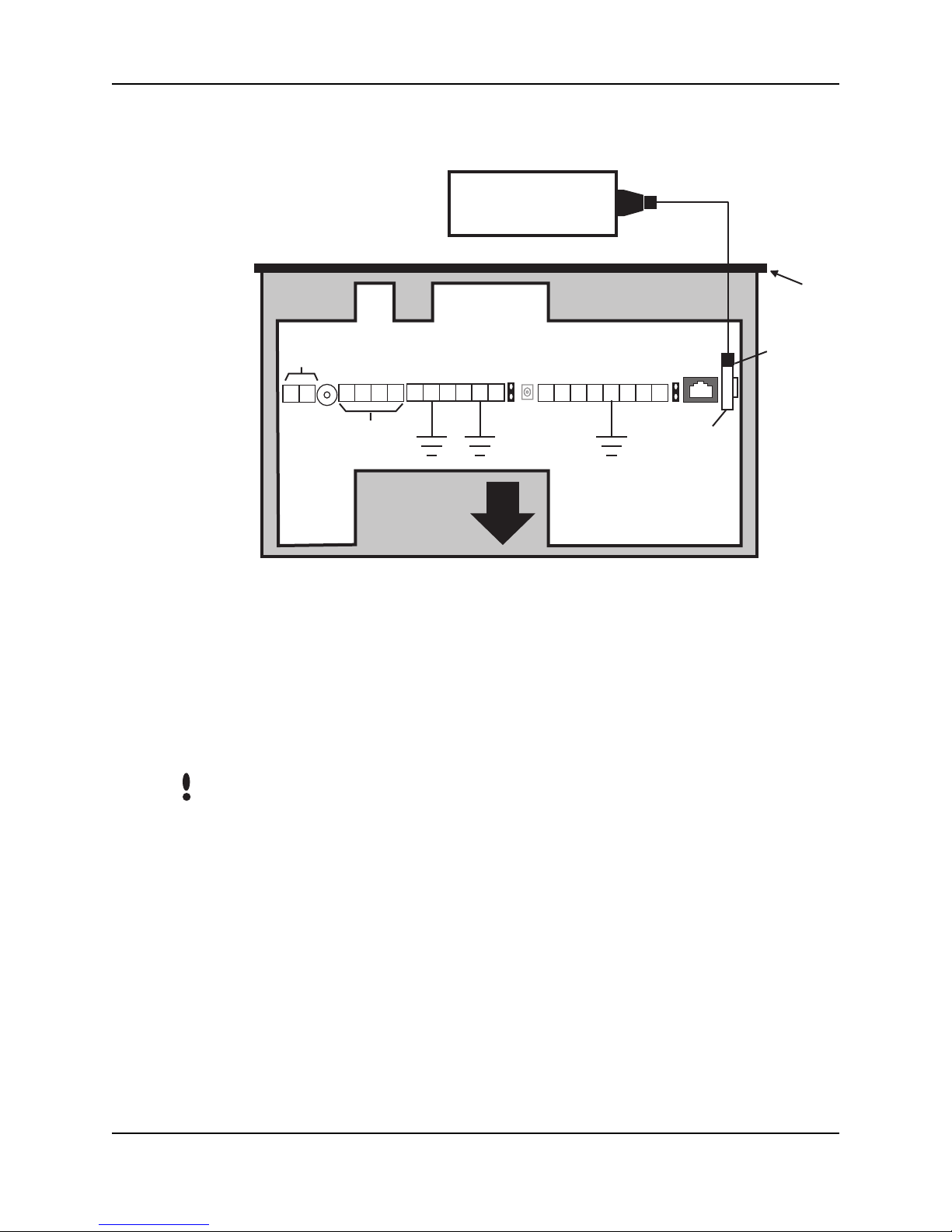
Wiring Connections
*Serial Printer
WALL TO WHICH
THE HAND READER
IS ATTACHED
HINGE
HINGE
NOTE
12 to 24 V
AC/DC
Input
1 2
18 17 16
RS-422
Connection
12
11109
87 6 5 4
32
1
J4
RS-232 Jack
14 13
15
4 Pin
Connector
TOP OF THE
HAND READER
* These components are not supplied by Recognition Systems, Inc.
Figure 5-8: Printer to HandKey II Wiring Diagram
All HandReaders in a network must be set to the same communication method.
Four-wire RS-422 cabling is required for HandNet for Windows™ network
installations. Recognition Systems does not recommend two-wire RS-485
cabling for new network installations.
Page 34
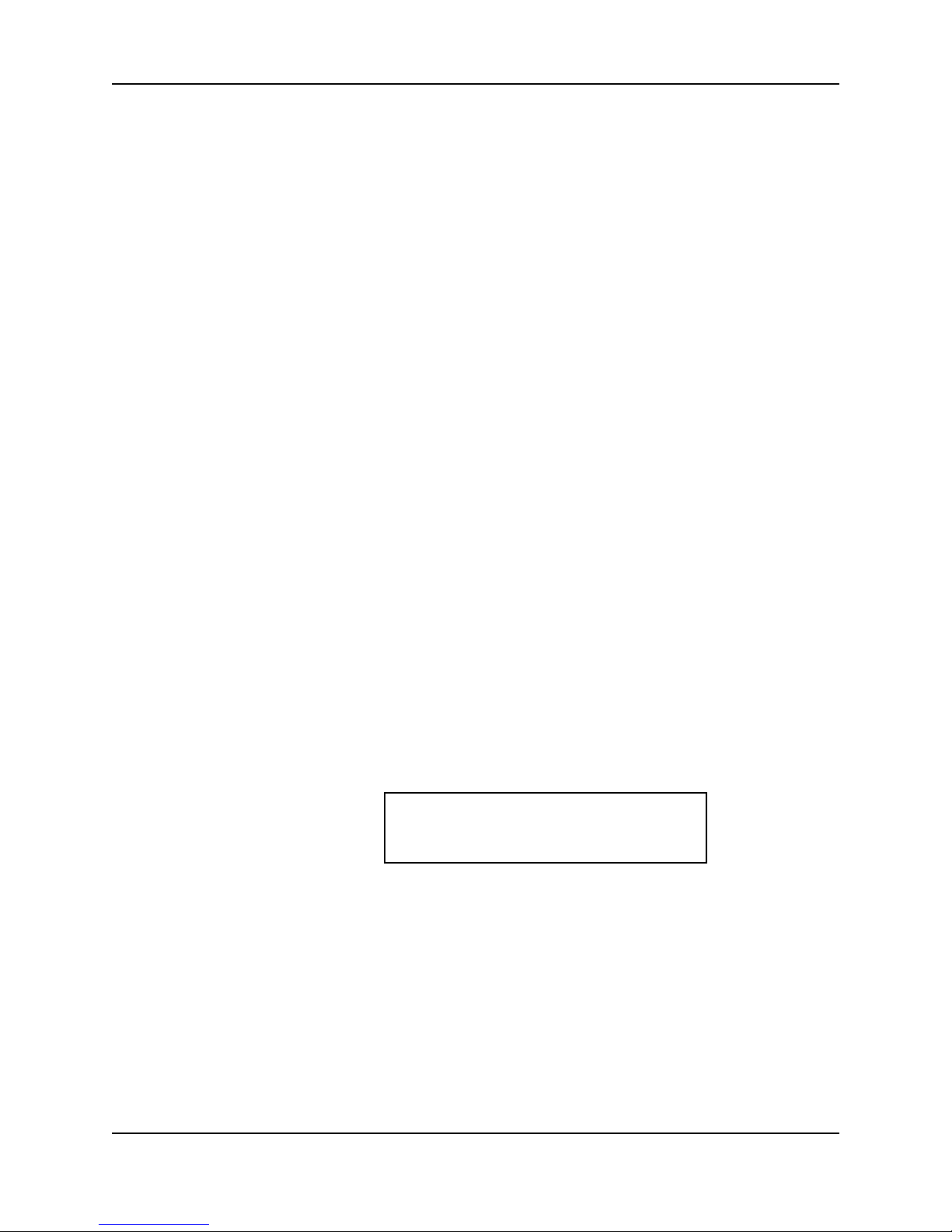
Erasing the Memory
There are two options when erasing the memory of the HandReader.
1. Setup
2. All
The erasing of the setup will set the HandReader’s address, passwords, etc.
back to factory defaults.
Choosing the All option will take the HandReader’s setup back to factory defaults
plus erase all user databases and datalogs. This action can not be undone. If
there is a software that is managing the system then the users can be
downloaded back to the HandReader if needed.
HandKey II Manual
Erasing
HandReader
Memory
The erase memory function allows a HandReader’s setup and/or user database
to be erased.
Perform the following steps to erase the setup programs but retain the user
database.
1. With system power OFF, depress reset switch.
2. Turn system power ON and wait 5 seconds.
3. LCD screen will display
ERASE :1 SETUP
:9 ALL!!!
Page 35
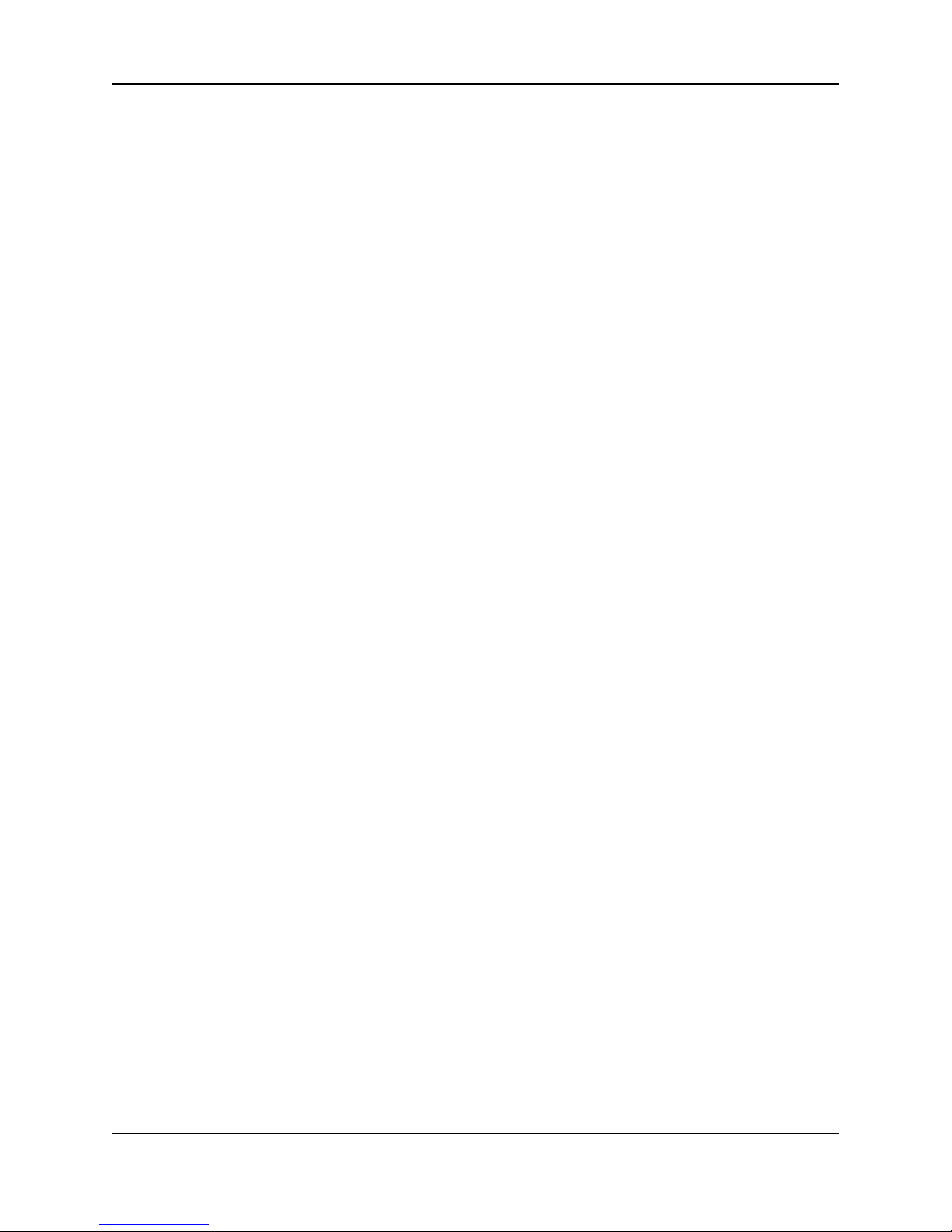
Ereasing Memory
This page is intentionally blank.
Page 36

Enter a Command Menu
HandKey II Manual
If No One is
Enrolled in the
HandReader
Press the and keys simultaneously to enter a command
CLEAR ENTER
menu.
1. The display appears as follows.
ENTER PASSWORD
2. Press the default password for the menu you wish to enter.
Press for the Service Menu.
Press for the Setup Menu.
Press for the Management Menu.
Press for the Enrollment Menu.
Press for the Security Menu.
1
2
3
4
5
If Users are
Enrolled in the
HandReader
3. Press and the first command option in the selected menu
ENTER
appears.
1. The display appears as follows.
READY
*:
2. Enter your ID number on the keypad and place your hand on the platen for
verification.
3. If verification is successful, the display appears as follows.
ENTER PASSWORD
Page 37

Enter a Command Menu
4. Enter the password for the menu you wish to enter. The default passwords
are as follows.
Press for the Service Menu.
Press for the Setup Menu.
Press for the Management Menu.
Press for the Enrollment Menu.
Press for the Security Menu.
5. Press .
1
2
3
4
5
ENTER
6. If you are authorized to use this command the first command option in the
selected menu appears.
7. If you are not authorized to enter this command the display appears as
follows.
READY
*:
Navigating
Command
Menus
NOTE
To access all five menus you must be the first person enrolled in a new system
installation or you must have the highest authority level and the correct
passwords for all five menus. If you are blocked from a menu to which you
should have access, verify your access/password rights with management
personnel. If authority levels or passwords have been incorrectly changed and
you must have access to all menus, it is possible to reset the HandReader’s
memory. Resetting memory allows access to all five menus by the first person
enrolled (as if it is a new system installation), but this means that any user
information programmed into the HandReader must be re-entered (manually or
by using HandNet software to restore the user information). Be sure you need to
reset memory before performing this function. To reset memory, refer to the
Erasing HandReader Memory on page 35.
Once an operator has entered a command menu, there are three options
available for navigating the command menu system.
• Press to enter the command shown on the display.
• Press to step to the next command in the menu.
#
*
Page 38

HandKey II Manual
• Press to exit the command menu (pressing any numeric key
CLEAR
also exits the command menu). If the operator is in a command’s sub-menu,
the operator may have to press multiple times to completely exit
CLEAR
the command menu.
Page 39

Enter a Command Menu
This page is intentionally blank.
Page 40

Programming the HandReader
The HandReader is programmed via a series of command menus. A summary of
the menus and commands is given in Table 6.
Table 6: Basic Command Mode Structure
HandKey II Manual
Service Menu Setup Menu Management
Menu
Enrollment
Menu
Security Menu
Password 1 Password 2 Password 3 Password 4 Password 5
Calibrate Set Language List Users Add User Set User Data
Status Display Set Date Format Data From
Network*
Network Status* Set Time
and Date
Data to
Network*
Add/Remove
User
Set TZ Table
Reject
Threshold
Set Address Set Passwords
Set ID Length Clear Memory
Set Output Mode Special Enroll
Set Facility
Lock/Shunt Time
Aux Out Control
Set Reader Mode
Set Serial
Set Duress Code
Print Options
Set Beeper
Upgrade
* These menu options only appear in HandReaders configured as a “Master”
unit.
To control access to the command menus, each menu has a unique password.
This password is requested as a part of the process for accessing each menu. A
supervisor must enter the correct password for that menu to access that menu.
The default menu passwords are given in Table 6.
Page 41

Programming the HandReader
To increase the security of the HandReader, Recognition Systems recommends
changing the passwords for the command menus to new numbers. These
password numbers can be up to 10 digits long. This is done with the Set
Passwords command described on.
Authority
Level
A second method for controlling access to the command menus is through the
use of Authority Levels. Authority Levels control which command menus a user
is allowed to access; the higher the authority level a user is granted, the greater
the number of menus the user may access. Assign Authority Levels to users
according to the types of tasks to which they are assigned.
• Level 0 is for a user who does not need access to any of the command
menus.
• Level 1 provides access to the Service command menu.
• Level 2 adds access to the Setup command menu to all previous access
levels.
• Level 3 adds access to the Management command menu to all previous
access levels.
• Level 4 adds access to the Enrollment command menu to all previous access
levels.
• Level 5 adds access to the Security command menu to all previous access
levels.
The HandReader automatically assigns Authority Level 0 to each ID number
enrolled. Until a user has been assigned to Authority Level 5, every user with
Authority Level 0 can access every menu. This is done to ensure that the first
person enrolled is able to access all the menus to perform all the programming
required to support the HandReader. Once a user has been assigned to Authority
Level 5, all other user authority levels are applied as per the list above.
NOTE
The first person enrolled should be designated the System Administrator and
should change his/her Authority Level to 5. This protects the integrity of the
system by enacting the Authority Level rules described in the list above.
Recognition Systems strongly recommends assigning at least two users to
Authority Level 5 to ensure that more than one person has the authority to
access all menus and all commands.
Programming
Order
When setting up HandReader operations there is a general programming/
operations order that should be followed.
Design an ID Numbering System – Define the format for user ID assignments. A
properly designed ID numbering system makes the HandReader easier and
faster to use.
Page 42

HandKey II Manual
Enter a Command Menu – Enter a Command Menu and begin HandReader
programming per the commands in that menu.
Enroll all Supervisory Staff – Enroll yourself and the supervisors who will have
responsibility for HandReader management. This is done through the
Enrollment Menu.
Set Supervisory Staff Authority Levels – Assign Authority Levels to the
supervisors with specific HandReader management responsibilities. This is
done through the Security Menu.
Set Reader Site Parameters – Set the reader’s Operating Parameters to meet site
specific needs and usage. This is done through the Setup Menu.
Train and Enroll Users – Train each user regarding HandReader usage and then
Enroll each user. This is done through the Enrollment Menu.
System
Management
and
Maintenance
NOTE
Design an ID
Numbering
System
Once a HandReader network is in operation the following commands are used to
manage and maintain the HandReader network.
Set Reader Operating Thresholds – Set the Reject and Number-of-Tries
HandReader operating thresholds to meet the site’s security requirements.
This is done through the Security Menu.
System Management – Backup or Restore HandReader data and List the Users
authorized to use a HandReader. This is done through the Management
Menu.
System Maintenance – Calibrate the HandReader, display HandReader Status,
and display Network Status. This is done through the Service Menu.
For documentation clarity, instructions for operating each of the menu
commands are presented in menu order, which is not necessarily programming
order. Please keep this in mind as you review the commands for all of the menu
options.
The ID numbering system helps identify the user about to use the HandReader.
ID numbers are used when enrolling users. A properly designed ID numbering
system allows for quicker user recognition (through the use of the Set ID Length
command) and allows the assigning of a Duress code. A Duress code sends a
silent alarm to a pre-defined location when entered by a user. Use the following
guidelines when designing an ID numbering system.
NOTE
Designing an ID numbering system is not necessary when using an external
card reader to enter the ID number. All ID information is provided by the card.
• Each user must have a unique ID number.
• ID numbers can be up to 10 digits long.
• For ease of memorization, make each number as short as possible. Generally
speaking, 4 digit or fewer ID numbers are easy to remember.
Page 43

Programming the HandReader
• Make all ID numbers the same length. This allows the Set ID Length
command to be used, automatically reading an ID number when the proper
number of digits have been entered. If different ID number lengths are used,
a user must press the key to identify when the complete ID number has
#
been entered.
• To use the Duress feature, ID numbers must begin with one specific digit
that has been identified as the Duress code and this digit cannot be used as
the first digit in any of the user ID numbers. This means that in normal use a
user enters his/her ID number followed by the key. To create a Duress
alarm, the user enter the Duress code, the user’s ID number, and the
#
#
key. The Set ID Length command cannot be used if the Duress feature is
used.
Page 44

Service Menu
HandKey II Manual
The Service Menu commands provide information that helps you determine if
the HandReader is operating properly and within normal operating parameters.
Navigating the
Service Menu
Service Commands
Once you have entered the Service menu, there are three options available for
navigating the command menu system.
• Press to enter the command shown on the display.
• Press to step to the next command in the menu.
• Press to exit the command menu (pressing any numeric key
#
*
CLEAR
also exits the command menu). If you are in a command’s sub-menu, you
may have to press multiple times to completely exit the
CLEAR
command menu.
There are three commands available from the Service command menu.
•Calibrate – Run calibration to check HandReader exposure values.
• Status Display – Check the status of HandReader inputs and outputs, the
hand read score of the last user to verify on the system.
• Network Status – Check the network communication status of HandReaders
in the HandKey system (master HandReader only).
Refer to and identify the commands you need to perform. Step through all
previous commands until you reach the desired command. All commands are
listed in menu order.
Page 45

Service Menu
Table 7: Service Command Menu
Service Menu
Password = 1
Calibrate
Recal (N/Y)
Status Display
On/Off (Y/N)
Network Status
a
Status Information
a. Master controller only.
Calibrate The Calibrate command verify that the HandReader’s exposure values are within
normal operating parameters. The normal operating parameters are shown in
Table 8.
Table 8: Normal Operating Parameters
Parameter Normal Range
Row “r” 0 +/- 2
Column “c” 0 +/- 2
Exposure 100 +/- 20
Status Display The status display command allows you to enable or disable the displaying of
the following information.
• the status values of HandReader inputs and outputs
• the hand read score of the last user to verify on the HandReader
Figure 9-1 on page 47 identifies each status display field value.
Page 46
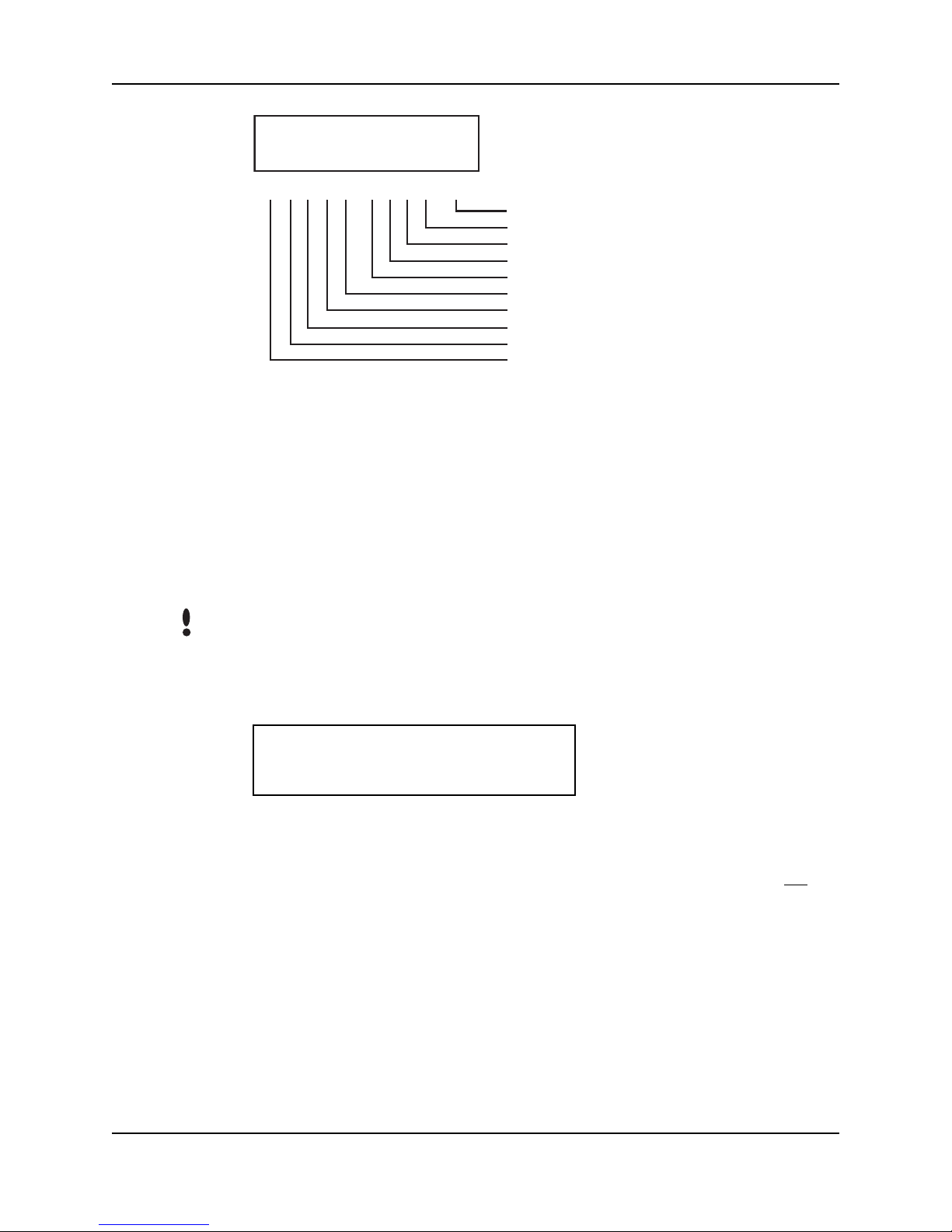
- ENTER ID -
O C O C O H L H L NN
O C O C O H L H L NN
O = Circuit Open H = Output is OFF (High)
C = Circuit Closed L = Output is ON (Low)
Figure 9-1: Status Display Chart
HandKey II Manual
Last Hand Read Score
Aux Out 2
Aux Out 1
* Aux Out 0
* Lock
Aux In 2
Request to Exit
Aux In 1
Door Monitor Switch
Tamper
* These status values are inactive if the
reader is in Card Reader Output Mode.
Network
Status
NOTE
The network status command allows you to check the network communication
status of the HandReaders in the HandKey system.
You can check network status only from the Master HandReader in a master/
remote HandReader network.
Network status is displayed by reader address, 16 units at a time.
STAT: RDR 0-15
O O O O O O O O. . . . . . . .
Each “O” and “.” represents a HandReader address in the network. An “O”
indicates that the HandReader corresponding to that address is communicating
on the network. A “.” indicates that the HandReader with that address is not
communicating on the network.
Page 47

Service Menu
This page is intentionally blank.
Page 48
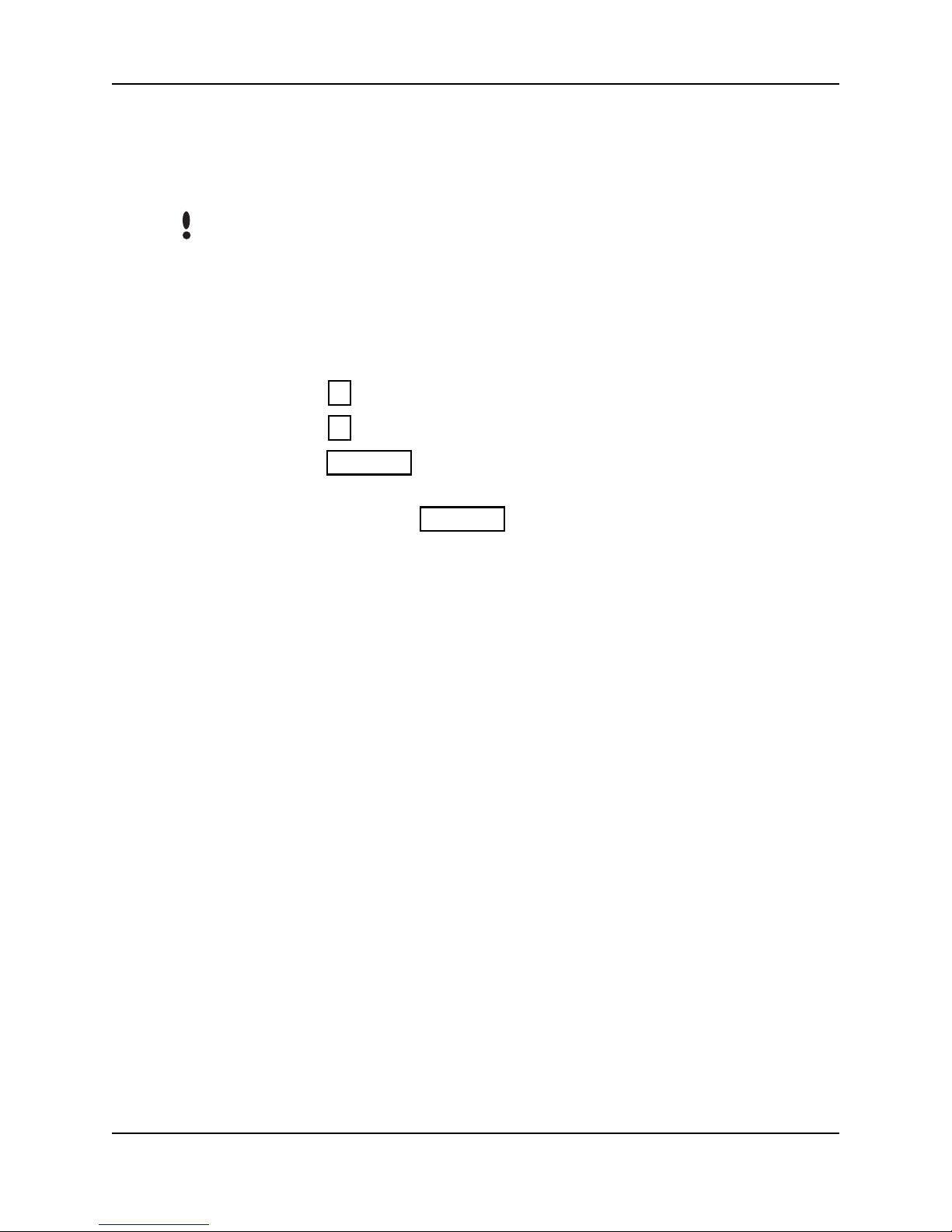
Setup Menu
HandKey CR Manual
The Setup menu commands allow you to set the basic operating parameters for
the HandReader.
NOTE
Navigating the
Setup Menu
Setup
Commands
Once in the Setup menu you can step through and set the parameters for each
command sequentially. You do not have to exit command mode after setting any
individual command.
Once you have entered the Setup menu, there are three options available for
navigating the command menu system.
• Press to enter the command shown on the display.
• Press to step to the next command in the menu.
• Press to exit the command menu (pressing any numeric key
#
*
CLEAR
also exits the command menu). If you are in a command’s sub-menu, you
may have to press multiple times to completely exit the
CLEAR
command menu.
There are 12 commands available from the Setup command menu.
• Set Language
• Set Date Format
• Set Time and Date
• Set Address
• Set ID Length
• Set Facility
• Aux Out Control
• Set Reader Mode
• Set Serial
• Set Duress Code
• Set Beeper
• Upgrade
Refer to and identify the command you need to perform. Step through all
previous commands until you reach the desired command.
Page 49

Setup Menu
Table 9: Setup Command Menu
Setup Menu
Password = 2
Set Language
Select Language
Set Date Format
Select Date Format
Set Time and Date
Month (MM)
Day (DD)
Year (YY)
Hour (HH)
Minute (MM)
Set Address
New Address
Set ID Length
New ID Length
Set Facility
Auxiliary Output Control
Select Auxiliary Output 1/2
Aux 1 Out Control
Aux 2 Out Control
Output Set by Tamper
Output Set by ID Refused
Output Set by Duress
Output Set by Try Again
Output Set by F1 Key
Output Set by F2 Key
Page 50
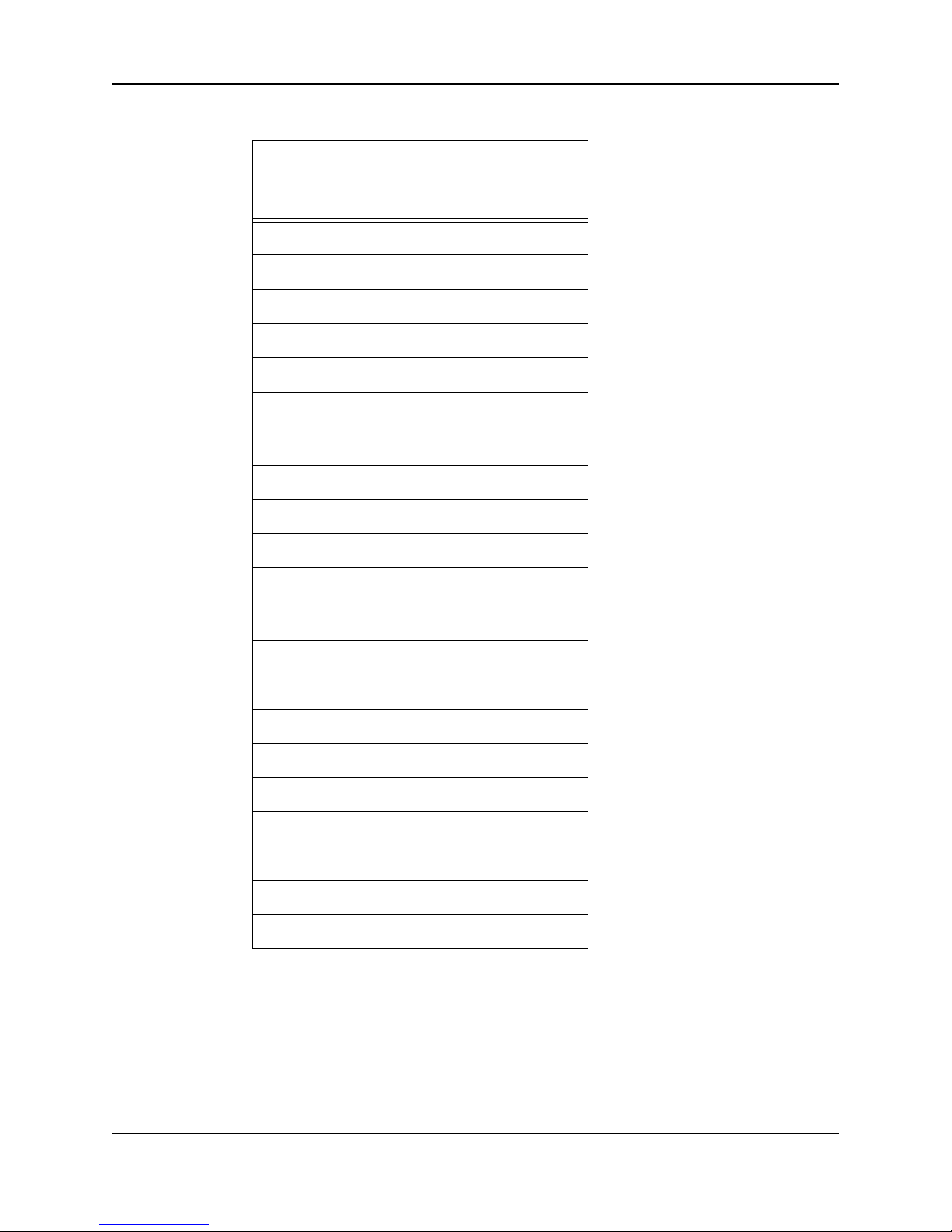
Table 9: Setup Command Menu
Setup Menu
Password = 2
Output Set on Battery Backup
Auxiliary Output Cleared by Timer
Aux Output Cleared by Valid Access
Set Reader Mode
To Master/Remote
HandKey CR Manual
Set Serial
a
RS-422 (Y/N)
Select Baud Rate
RS-232 (Y/N)
Select Baud Rate
Use RS-232 for Printer or Host
Set Serial
a
Verify/Enter IP Address
Verify/Enter Gateway
Verify/Enter Host Bit
Set Duress Code
Enter Duress Code
Set Beeper
Turn Beeper On/Off (Y/N)
Upgrade
Enter Code
a. The Set Serial command has different val-
ues based on whether the HandReader is
configured for serial or modem communication versus Ethernet communication.
Page 51
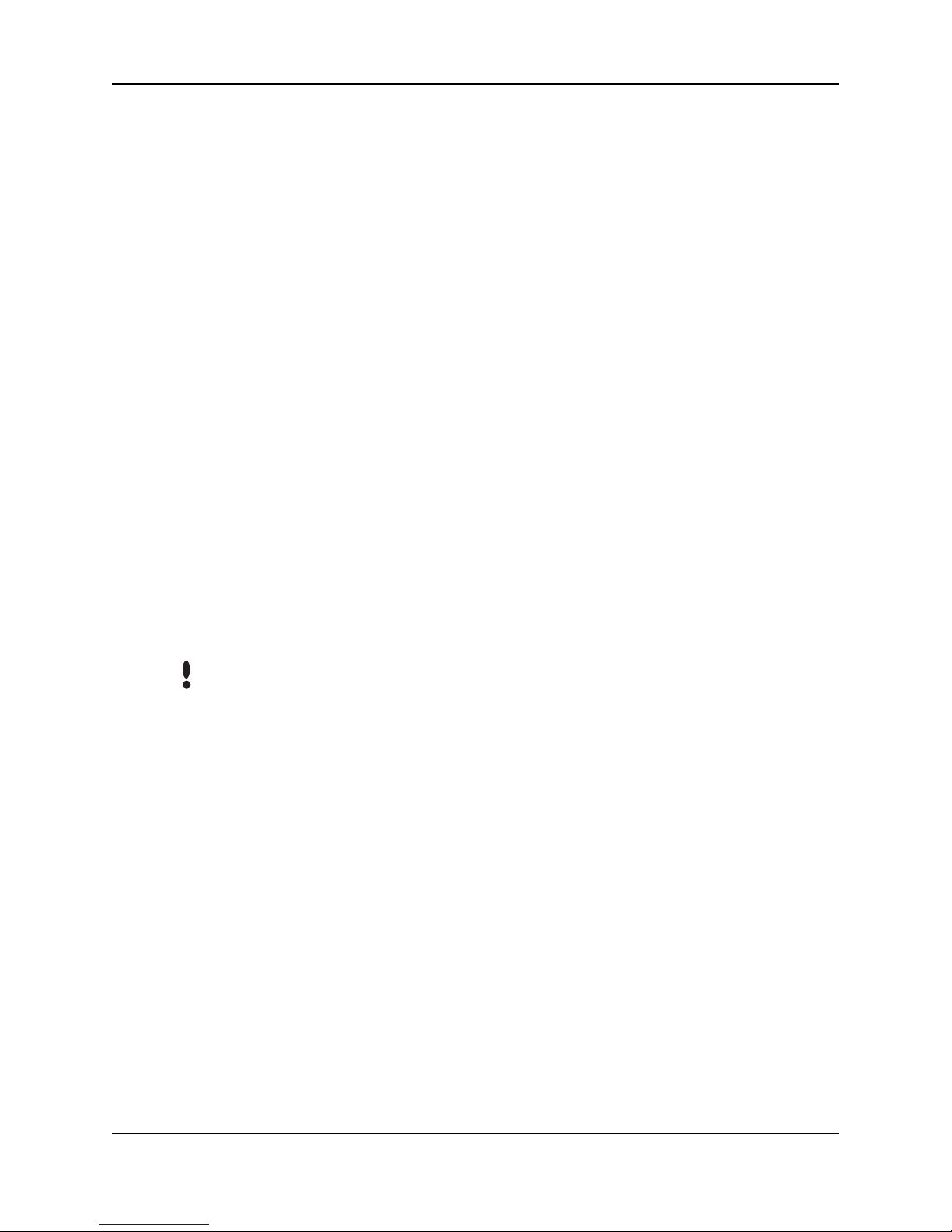
Setup Menu
Set Language The Set Language command allows the language shown on the HandReader’s
display to be “localized” for a variety of countries. The default language is
English. The following languages are available.
English Japanese
French Polish
German Portuguese
Indonesian Russian
Italian Spanish
Set Date
Format
Set Time and
Date
NOTE
The Set Date Format command allows the date format shown on the
HandReader’s display to be “localized” for a variety of countries. The default date
format is the U.S. standard date format – MM/DD/YY. The following date
formats are available.
mm/dd/yy mm-dd-yy
dd-MMM-yy MMM dd,yy
dd-mm-yy ddMMMyyyy
dd/mm/yy
The Set Time and Date command allows the HandReader’s time and date to be
set. If the HandReader is networked to a PC, this step is not necessary as the
HandReader’s time and date will be set by the host computer.
Stand-alone HandReaders and HandReaders on a master/remote HandReader
network require adjustment for the daylight savings time changes. HandReaders
networked to a host PC do not require adjustment as the host PC automatically
makes the adjustment.
Time is kept using a 24-hour clock. The time is set in the following format.
Hour: two digits – 00 to 23
Minute: two digits – 00 to 59
The date is set in the following format.
Month: two digits – January = 01, incrementing to December = 12
Day: two digits – 01 through 31
Year: two digits – enter the last two digits of the current year (i.e. 2001 = 01)
Set Address The Set Address command allows a unique address to be set for each
HandReader in a network. For proper operation, each HandReader in the
network must have a unique address. Addresses 0 to 254 are available – address
255 is reserved for the master HandReader in a network. The default address is
0. An address does not need to be set for stand-alone HandReaders.
Page 52

HandKey CR Manual
Set ID Length The Set ID Length command allows you to reduce the number of keystrokes
required to enter the ID number by eliminating the use of the key to
ENTER
complete an ID number entry. Once the ID Length is set, when a user enters an
ID number the HandReader will automatically accept that number once the
correct number of characters have been entered. Set ID Length does not apply
when ID entry is made from a card reader. Set ID Length cannot be used if a
Duress Code has been assigned.
Set the ID Length to the number of digits in the longest ID number. This
command is unnecessary (and should be left at its default value) if ID entry is
made from a card reader. The ID Length should not be set if a Duress Code is
being assigned (see page 56). The default value for ID Length is 10.
NOTE
Users assigned ID numbers shorter than the number of digits in the longest ID
number must press following their ID entry to indicate the complete entry
#
has been made.
Set Facility The Set Facility command allows the facility code to be entered in HandReaders
configured for card reader emulation output mode. A facility code is not valid or
required for HandReaders configured in Lock/Aux output mode.
Aux Out
Control
NOTE
Set the Facility Code to match the code expected by the access control panel.
This command is unnecessary (and should be left at its default value) if the
output mode is set to Lock and Auxiliary Output Mode. The default facility code
value is 50.
When using a HandKey II on a Wiegand format access control panel and a
keypad is used for ID entry, you must set the site code to the access control
panel’s facility code. Without a matching code the access control panel will deny
access to HandKey users.
The Aux Out Control command allows the Auxiliary Outputs in the HandReader
to be set to trigger based on selected events. Alarms can be mapped to
appropriate Auxiliary Outputs. Outputs are also cleared in this menu option.
Outputs 1, and 2 can be connected to a variety of peripheral devices such as
audible or silent alarms, door locks, or lighting systems. Verify HandReader/
peripheral wiring is correct and that the peripheral meets HandReader/system
specifications before changing the output settings. Table 10 describes the
Auxiliary Output choices.
Page 53

Setup Menu
Table 10: Auxiliary Output Choices
Auxiliary Output Function
Auxiliary Output 1 Auxiliary 1 switched to ground
Auxiliary Output 2 Auxiliary 2 switched to ground
Tamper HandReader opened, shaken, or removed.
ID Refused User not verified after allowed number of tries.
Duress User entered the duress code digit.
Try Again User rejected.
F1 Key F1 key pressed.
F2 Key F2 key pressed.
On Battery Backup AC power failure, HandReader switched to battery power.
Set Reader
Mode
NOTE
The Set Reader Mode command allows a HandReader to be set as the Master
HandReader in a HandReader network. All user enrollment is done through the
Master HandReader. The Master HandReader automatically downloads user data
to all remote HandReaders on the network. The Reader Mode does not need to
be set for stand-alone HandReaders and PC networks.
In HandReader networks, one HandReader must be set as a Master HandReader
and all remaining HandReaders must be set as Remote HandReaders. The
default Reader Mode is Remote mode. Reader Mode does not apply to standalone HandReaders or HandReaders in a PC network (the HandReader should be
left in its default value).
All remote HandReaders on a HandReader network must have a unique address.
Refer to the Set Reader Address section on page 52.
The HandReader’s display can tell you if a reader has been configured as a
Master Reader or a Remote Reader.
A Master Reader has double-dashes surrounding the “READY” text.
Page 54
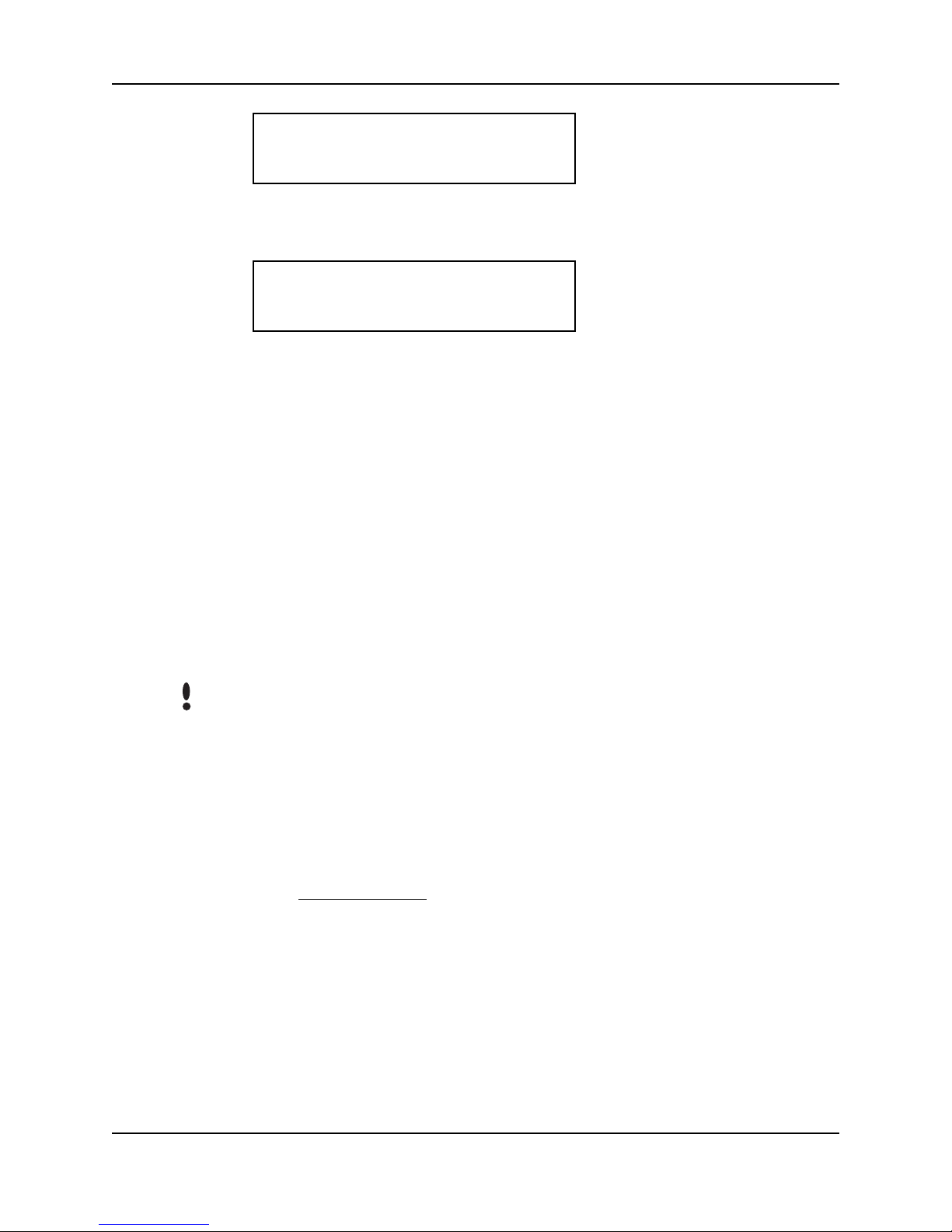
HandKey CR Manual
= READY =
TIME DATE
A Remote Reader has single-dashes surrounding the “READY” text.
– READY –
TIME DATE
Set Serial The Set Serial command allows you to select either the RS-485, RS-422 or RS-
232 communication mode and to set the baud rate for the selected
communication mode. The default baud rate is 9600 bps which is suitable for
most network communication applications. If the HandReader uses the Ethernet
communication option, the TCP/IP address, gateway, and host bit parameters
are set instead of the baud rate.
Set Duress
Code
The Set Duress Code command allows a special digit code to be defined that,
when entered before a user’s PIN entry, sends a silent alarm to security
personnel using an auxiliary output. This function only works with keypad ID
number entry systems – it does not work with Card Reader entry systems. If a
Duress Code is set, an ID Length cannot be set by the Set ID Length command.
NOTE
For this function to work properly the following must be true: an auxiliary output
must be defined to activate on DURESS and assigned ID numbers cannot begin
with the duress code number.
Set Beeper The Set Beeper command allows the beeper to be enabled or disabled. When
enabled, the beeper sounds an audible response to key strokes and events.
Upgrade For instructions on how to upgrade the memory of the HandReader please refer
to the Memory Upgrade
Note.
Page 55

Setup Menu
This page is intentionally blank.
Page 56

Management Menu
The Management menu commands allow you to manage employee data stored
in a HandReader.
HandKey II Manual
Navigating the
Management
Menu
Management
Commands
Once you have entered the Management menu, there are three options available
for navigating the command menu system.
• Press to enter the command shown on the display.
• Press to step to the next command in the menu.
• Press to exit the command menu (pressing any numeric key
also exits the command menu). If you are in a command’s sub-menu, you
may have to press multiple times to completely exit the
command menu.
There are three commands available from the Management command menu.
• List Users – display or print a list of all the users enrolled in a HandReader.
• Data From Network – upload data from the network to the master
HandReader.
• Data To Network – download data from a master HandReader to the network.
Refer to Table 11 and identify the command you need to perform. Step through
all previous commands until you reach the desired command.
#
*
CLEAR
CLEAR
Page 57

Management Menu
Table 11: Management Command Menu
Management Menu
Password = 3
List Users
Display or Print
Data from Network
a
Select Reader
Data to Network
a
All Readers (Y/N)
Select Reader
a. Master controller only.
List Users The List Users command displays or prints a list of all the users enrolled in a
HandReader. The list is shown, one user at a time, on the HandReader’s display,
or it is printed by a serial printer attached to the HandReader being polled or to a
printer attached to the Master HandReader in a HandReader network. Before
displaying the user list, the amount of memory available for enrolling more users
is displayed.
Data From
Network
The Data from Network command allows the master HandReader to receive
information from a HandReader on the network. This is used to transmit user
enrollment and system configuration information from an existing HandReader
to the master HandReader.
Data To
Network
The Data to Network command transmits all data held by the master
HandReader to all HandReaders connected to the network. This is used to
transmit user enrollment and system configuration information to all
HandReaders on the network.
Page 58

Enrollment Menu
Enrollment is the process of recording a hand image and associating it with an
ID number. The first person to enroll in the HandReader has access to all
command menus. This person should be considered the System Administrator
and should retain the highest authority level to access all five menus at any
time1.
As other users are enrolled they can be left as basic access users or they can be
assigned varying degrees of authority depending upon the tasks for which they
will be responsible.
Advance planning and training make enrollment fast and easy. Users should be
informed on what to expect and how to place their hands on the HandReader
before you enroll them.
HandKey II Manual
Preparation Here are a few guidelines to help you prepare for an enrollment session.
• You can enroll one person or a group of people during an enrollment
session.
• Each user must have a unique personal identification (ID) number. It will
save you considerable time if you assign the ID numbers in advance2.
• The HandReader will not accept two people with the same ID number.
• If you enroll people using the last four digits of their phone numbers or
social security numbers, you may get duplicate numbers.
• If you plan to use the Duress function, do not enroll ID numbers that begin
with the Duress code digit3.
• If you are enrolling large groups of people you may consider using an
enrollment trainer. It is a replica of a platen that is available through your
Recognition Systems dealer.
User
Education
The HandReader is easy to use and non-threatening. However, most people have
never used a biometric HandReader. Training users on how the HandReader
works and how to use it will eliminate most fears and concerns before they
occur. Inform the users of these facts.
1. Refer to the Set User Data > Set Authority Level command in the Security command
menu on page 65.
2. Refer to the Design an ID Numbering System
3. Refer to the Set Duress Code
section on page 43.
command in the Setup command menu on page 59.
Page 59

Enrollment Menu
• The HandReader reads the shape of the hand, not the fingerprints or
palmprints.
• It does not identify people. It confirms people’s identity.
• It scans with an invisible light of the type used in TV remote controls.
• It does not transfer germs any more than a doorknob or money.
• It does not invade privacy; it guarantees it.
• The enrollment process requires three or more reads to collect enough
information to verify the user’s identity.
Proper Hand
Placement
For correct, consistent hand reads it is very important that your hand is placed
on the platen in the same manner every time (see Figure 12-1). The following
rules apply for proper hand placement on the platen.
• If you are wearing a ring, rotate the ring so the stone faces up in its normal
position.
• Slide your right hand onto the platen rather like an airplane landing at the
airport.
• Slide your hand forward until the web between your index and middle finger
stops against the Web Pin.
• Keep your hand flat. You should feel the surface of the platen on your palm
and the underside of your fingers.
• Close your fingers together until they touch the Finger Pins and watch the
hand diagram light display on the top panel.
• The lights go out when you have properly placed your fingers. If a light
remains on, a finger is not in proper contact with its Finger Pin.
WEB PIN
Figure 12-1: Placing Your Hand on the Platen
Left Hand
Enrollment
Some right hands are not suitable for use in the HandReader due to disabilities
such as missing fingers. You can enroll a user with the left hand facing palm side
up. The techniques for left hand enrollment are the same as for standard
enrollment. The user should keep the back of the hand flat against the platen and
move the fingers against the web pin and the finger pins in the same manner as
in standard enrollment. Users enrolled with the left hand must always verify with
the left hand. Extra practice on placing the hand on the platen may be required to
ensure correct, consistent hand reads.
Page 60

HandKey II Manual
Read Score When a user uses the HandReader a number appears in the display.
ID VERIFIED
##
The number on the display reflects how accurately the user is placing his/her
hand on the platen. Scores that vary greatly between low and high numbers are
indicative of inconsistent hand placement. Scores above 50 are indicative of
improper hand placement or of a drastic change in the physical appearance of
the hand.
When this occurs, emphasize the importance of sliding the hand onto the platen
and keeping the hand flat. Re-training and practice should lower a user’s score.
It might be necessary to change a user’s sensitivity if the user has a mild
disability. Re-enrollment might be necessary to create a new user template.
Navigating the
Enrollment
Menu
Enrollment
Commands
Once you have entered the Enrollment menu, there are three options available
for navigating the command menu system.
• Press to enter the command shown on the display.
• Press to step to the next command in the menu.
• Press to exit the command menu (pressing any numeric key
#
*
CLEAR
also exits the command menu). If you are in a command’s sub-menu, you
may have to press multiple times to completely exit the
CLEAR
command menu.
There are two commands available from the enrollment command menu.
• Add User
• Remove User
Refer to Table 12 and identify the command you need to perform. Step through
all previous commands until you reach the desired command.
Page 61

Enrollment Menu
Table 12: Enrollment Command Menu
Enrollment Menu
Password = 4
Add User
ID #
Remove User
ID #
Add User The Add User command allows you to enroll a new employee into the
HandReader.
Remove User The Remove User command allows you to remove an employee from the
HandReader.
NOTE
Once a user has been removed from the HandReader, that user no longer has
access through the door controlled by that HandReader. To be granted access
again, that user must be re-enrolled.
Page 62
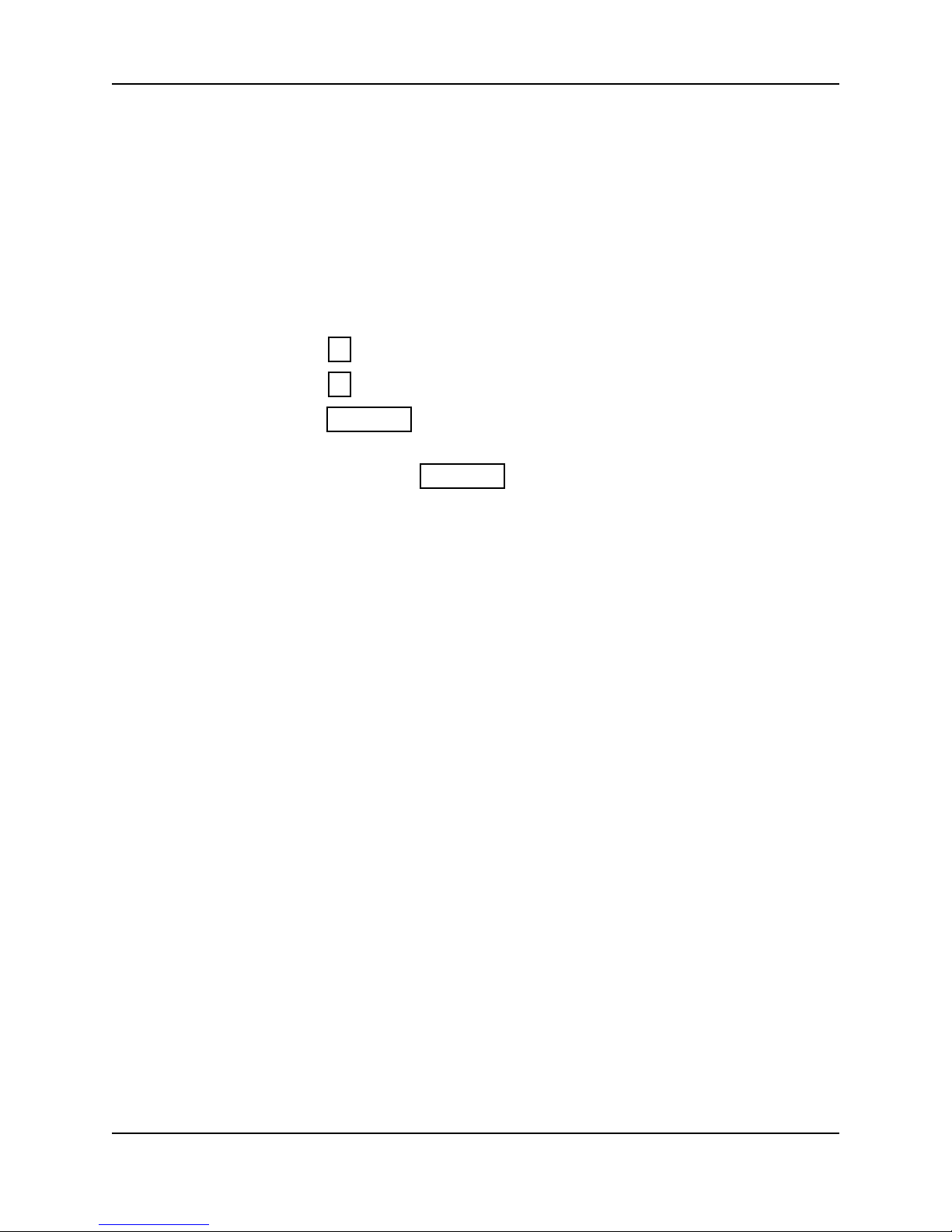
Security Menu
HandKey II Manual
The commands in the Security menu control the security of the information
within the HandReader and the sensitivity of the HandReader when reading
hands.
Navigating the
Security Menu
Security Commands
Once you have entered the Security menu, there are three options available for
navigating the command menu system.
• Press to enter the command shown on the display.
• Press to step to the next command in the menu.
• Press to exit the command menu (pressing any numeric key
#
*
CLEAR
also exits the command menu). If you are in a command’s sub-menu, you
may have to press multiple times to completely exit the
CLEAR
command menu.
The Security menu has six primary commands.
• Set User Data
• Set TZ Table
• Reject Threshold
• Set Passwords
• Clear Memory
• Special Enroll
Refer to table 13 and identify the command you need to perform. Step through
all previous commands until you reach the desired command.
Page 63

Security Menu
Table 13: Security Command Menu
Security Menu
Password = 5
Set User Data
Set User Authority Level (Y/N)
ID #
Authority Level
Set User Reject Level
ID #
Reject at #
Set User Time Zone
ID #
New Time Zone?
Edit Time Zone
Time Zone #
Time Zone Data
Print Time Zone
Clear Time Zone
Time Zone #
Edit Holidays
Enter Month and Day
Print Holidays
Clear Holidays
Holiday Month
Set Unlock Time Zone
Time Zone #
Page 64

Table 13: Security Command Menu
Security Menu
Password = 5
Set Reject Threshold
Reject Threshold #
# of Tries
Set Passwords
Security Password
Enroll Password
Management Password
Setup Password
Service Password
HandKey II Manual
Clear Memory
Special Enroll
ID #
Time Zone #
Set User Data The Set User Data command allows you to set the User Authority level, the User
Reject Level, and the User Time Zone.
• The Authority Level controls which command menus a user is allowed to
access; the higher the authority level, the greater the number of menus the
user may access.
• The User Reject level allows you to set the number of failed hand read
attempts for a user before rejecting further attempts by that user.
• The User Time Zone allows you to assign a time zone to a user, restricting
the time-of-day that a user may be granted access.
Set TZ Table The Set TZ Table command allows you to create or edit Time Zone and Holiday
tables. A time zone is an identified period-of-time and days-of-the-week, during
which a user is allowed access to an area secured by a HandReader. Once a user
is assigned a Time Zone, access attempts outside of that time/date period are
rejected by the HandReader.
Page 65
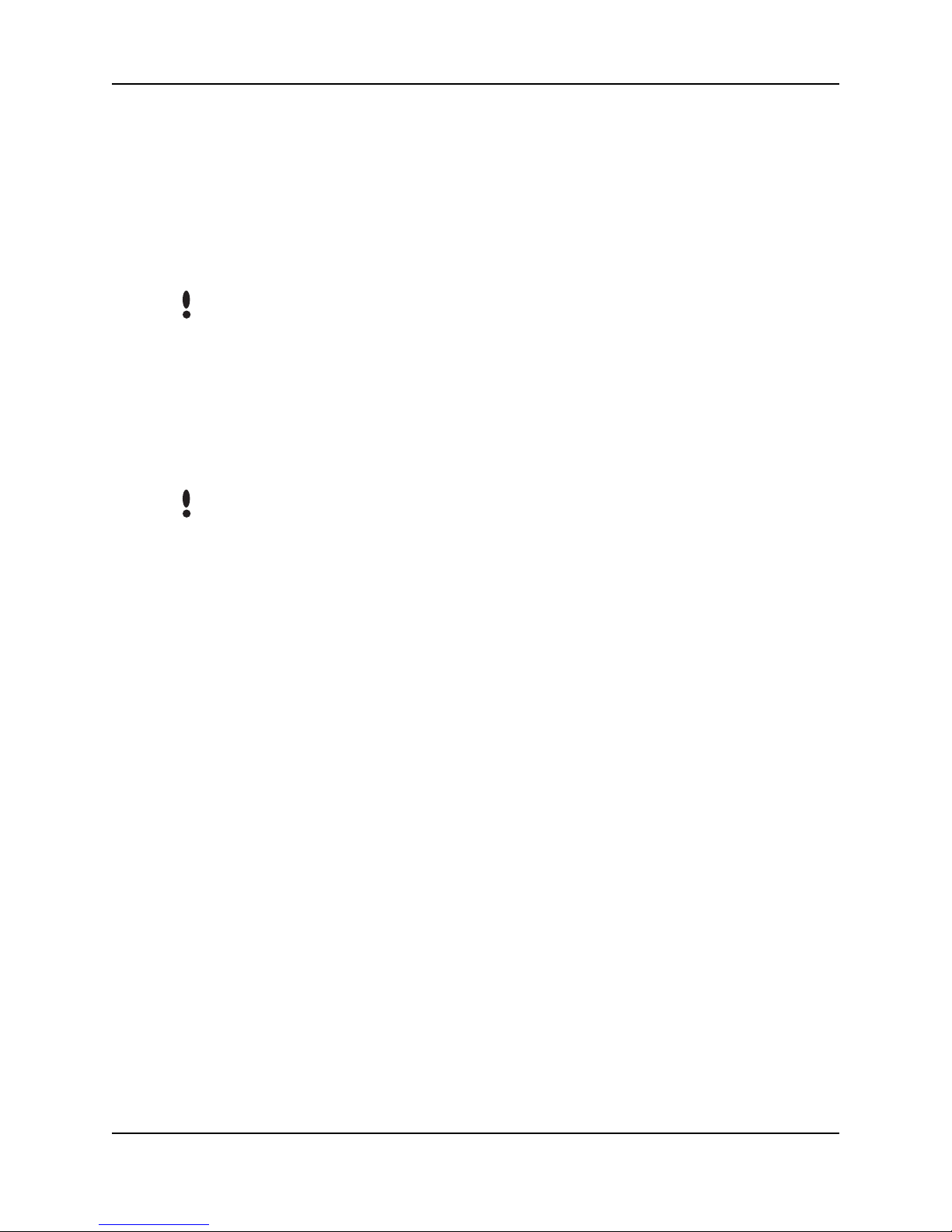
Security Menu
A time zone may be “split.” This means that a time zone may identify more than
one set of period-of-time and days-of-the-week – up to four sets in one time
zone. This provides a great deal of flexibility in providing secured access through
a HandReader.
Time Zone information can also be printed for review or cleared if a time zone
becomes unnecessary.
Reject
Threshold
NOTE
NOTE
All time entries made for time zones are entered in 24-hour format. For
example, 8 A.M. is entered as 08:00, 5 P.M. is entered as 17:00, and 11 P.M is
entered as 23:00.
The Holiday schedule for a calendar year can be entered. Once a holiday
schedule is set, holidays are applied to time zones just like another day of the
week (1 to 7 for the days of the week, 8 for holidays). Once entered, the holiday
schedule can be printed for review and cleared.
Certain holidays, such as Easter and Thanksgiving, change their days from
year to year. You must review and edit your holiday schedule each year to
ensure the correct days are counted as holidays.
An Unlock Time Zone can also be set. The unlock time zone is a special time
zone that automatically unlocks the door associated with a HandReader when
the time zone is active, and then automatically locks that door when the time
zone becomes inactive. This can be used on doors where general access is
allowed during specific times of the day (such as business hours).
Use the Reject Threshold command to set the HandReader’s reject sensitivity
level applied when reading hand data and to set the number of tries a user is
allowed before being rejected by a HandReader.
The reject sensitivity level and number of tries are global values. This means that
these values are applied to all users on all HandReaders on the network – except
for those users who have been assigned an individual user reject level (refer to
the Set User Reject Level command on page 65).
The default reject threshold is 100. This is the best threshold value for most
applications.
• Raising the threshold level makes the HandReader less sensitive to
variations in user hand placement on the platen.
• Lowering the threshold level might result in a greater number of rejected
attempts, but also results in a more secure system.
Page 66
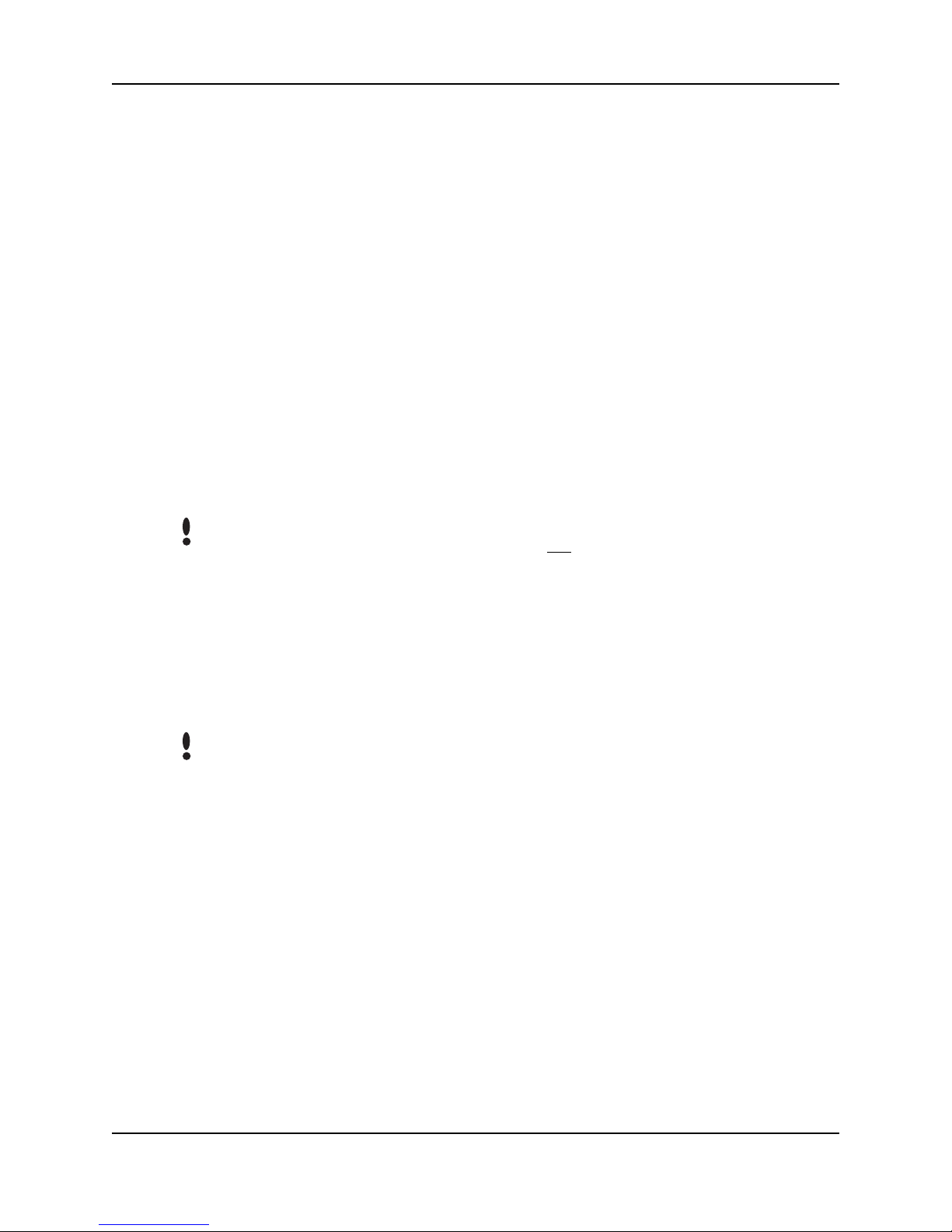
HandKey II Manual
The default number of tries is 3. If a user exceeds the number of tries without a
valid hand read, the HandReader will refuse all subsequent attempts with that
user ID number. This means the user will be locked out until another user is
verified successfully.
Set Passwords Use the Set Passwords command to change the passwords assigned to each of
the five command menus. To increase the security of the HandReader, the
password for any or all menus can be changed to a new number, up to 10 digits
long. This means that to enter a command menu, a user must have the correct
Authority Level (refer to page 65) and must enter the correct password.
Clear Memory Use the Clear Memory command to clear the user data from the HandReader,
but retain the setup data. This allows you to clear the HandReader’s user
database of all templates and ID numbers, but retain all HandReader setup
information. Typically, this is done when moving the HandReader to a new
location with different users but the same setup requirements.
NOTE
Use this command with caution. Once user data is cleared from the
HandReader’s memory the user data is not recoverable.
Special Enroll Allows a user to be enrolled such that the ID number is the primary criteria for
determining access. A hand read is required, but is not verified against any
stored identification data. A time zone value can also be applied to the Special
Enrollment ID number to increase access limits. The default is for no time zone
to be applied.
NOTE
Special Enrollment affects the integrity of the HandReader network and should
only be used as a last resort. Anyone who knows a Special Enroll ID number is
granted access when the ID number is used. Before specially enrolling a user,
try to alleviate verification problems by adjusting the individual user’s reject
threshold (see page 64).
Page 67

Security Menu
This page is intentionally blank.
Page 68

HandReader Maintenance
A minimum amount of system maintenance is required to keep HandReaders
fully functional. HandReaders should be cleaned periodically to prevent an
accumulation of dust from affecting the HandReader’s readability. User Scores
should be reviewed periodically to ensure the HandReader is performing
properly.
HandKey II Manual
NOTE
Cleaning the
Hand Reader
NOTE
There are NO user serviceable parts inside the HandReader.
Once a HandKey system is in operation there are three HandReader commands
that can assist with system maintenance. These commands are performed
through the Service Menu. The instructions for these commands begin on page
45.
•Calibrate – View Hand Reader exposure values.
• Status Display – Display Hand Reader input/output status, the hand read
score of the last user to verify on the system.
• Network Status – Display the network communication status of Hand
Readers in the HandKey system (master Hand Reader only).
Inspect and clean the HandReader regularly to maintain optimum performance.
Clean the platen, side mirror, reflector, and the window above the platen using a
clean cloth dampened with ordinary, non-abrasive window cleaner (see Figure
14-1). Start at the rear corners of the platen and work your way forward.
DO NOT SPRAY CLEANING FLUID DIRECTLY INTO OR ON THE HAND READER.
Figure 14-1: HandReader Cleaning
Page 69

HandReader Maintenance
User Score Periodically check users’ scores (refer to the Read Score section on page 61).
Scores should average under 30. Occasionally a user will score above 30. This is
not necessarily an indication of poor performance. If a number of scores average
over 30, clean the HandReader and check scores again. If scores remain high, or
if users are experiencing frequent rejections, run the Calibration command (see
page 45).
Page 70
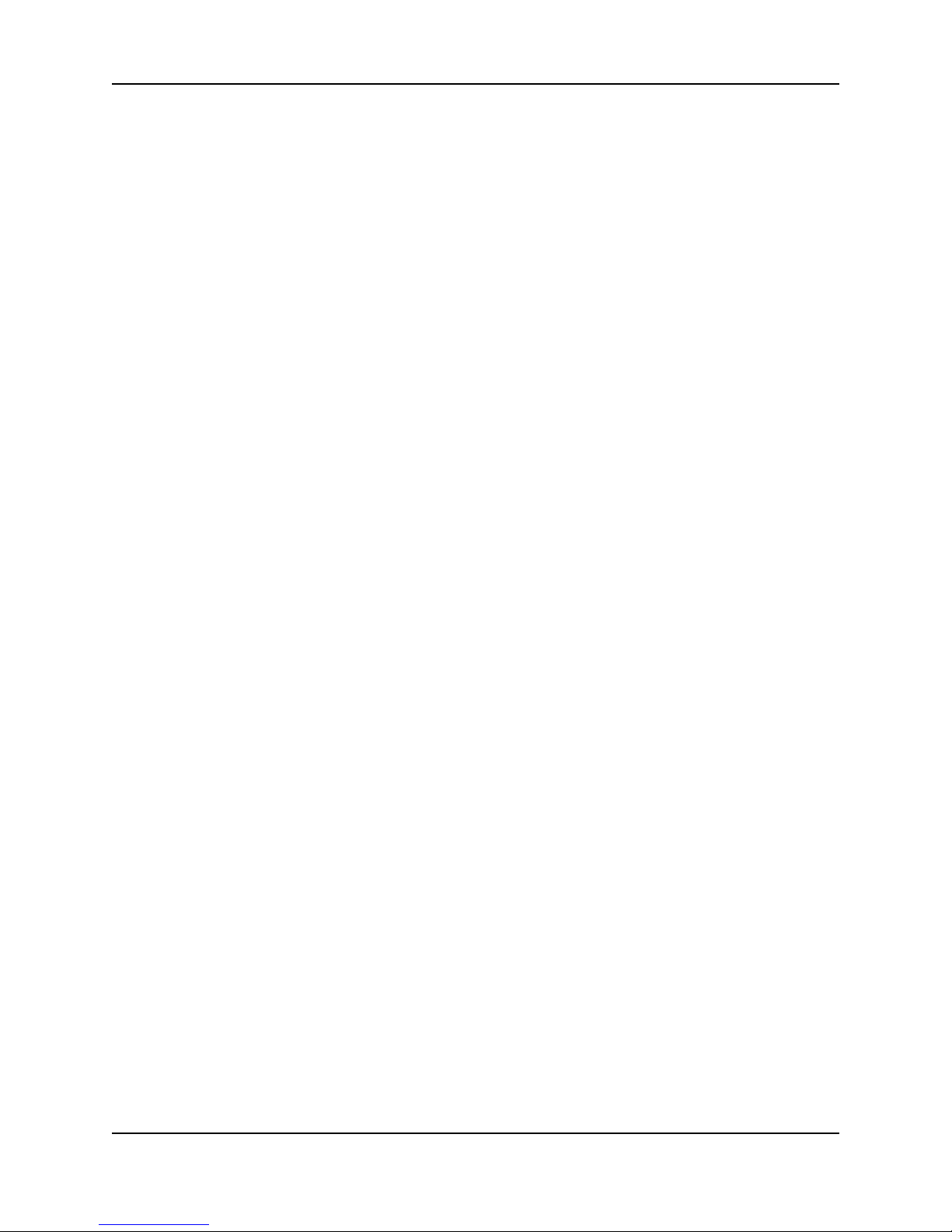
Appendix A
Tips for a successful Installation
Unless the following tips are followed, the installation ruins the risk of having
some level of difficulties. These tips come from years of experience with
thousands of sites installed around the world. By far the biggest problem tends
to be that the HandReader is allowed to get dirty. Think of the HandReader as a
camera, because that is exactly what it is. If a user takes a picture with a dirty
camera, then what you get is a dirty picture.
HandKey II Manual
Location
and
Installation
If a user would have to place their body in an awkward or dangerous position to
use the HandReader then that probably is not the correct location for a
HandReader.
• Mount all HandReaders in a network so that the top of the platen is 40”
off of the floor
• If an enrollment HandReader is used make sure that it is placed with the
top of the platen 40” off of the floor and not sitting directly on top of a
desk, this will help to eliminate “bad enrollments”
• Mount the HandReader so that it is not difficult or dangerous to verify
then open the door
• It is not recommended to mount the HandReader in an area where there
is airborne dust, in the path of direct sunlight, or where the HandReader
can be exposed to water or corrosive gasses
• Do not remove the foam backing from the wall mounting plate
• Seal any holes made in the wall for wire routing, so that dust will not
blow into the HandReader. Walls act as billows as the pressure changes
in a room (opening and closing a door can cause this).
HandReader It is extremely important to keep the HandReader clean. If a HandReader is not
kept clean verification issues will ensue. This is especially true in a networked
environment, all HandReaders should be at the same level of cleanliness for
optimum performance.
• Think of the HandReader as a camera
• Clean the HandReader before it gets dirty
• Use non-abrasive cleaners such as glass cleaners and non-abrasive
cleaning cloths
• Make the cleaning of the HandReader part of the Janitorial program
• Never spray cleaner directly into the HandReader
• “Recalibrate” after cleaning the HandReader
Page 71

Appendix A - Tips
Enrollment Bad enrollments equal bad verification (meaning scores will be too high). The
key to successful verification is education.
• Educate the Enrollee on Hand Geometry
• Explain enrollment process
• Train Enrollee on hand placement
-Practice placing hand on platen
-Make sure hand is flat on platen
-Close finger towards the center of hand
-Fingers need only to gently touch finger pins
• Let the enrollee enter in their own ID number during the enrollment pro-
cess, this forces the Enroller to step aside allowing the Enrollee to properly stand in front of the HandReader helping to eliminate “bad
enrollments”
• If an enrollment HandReader is used make sure that it is placed with the
top of the platen 40” off of the floor and not sitting directly on top of a
desk, this will help to eliminate “bad enrollments”
Communication
Direct
• Use shielded cable when installing direct networks. This will help reduce
outside noise interference
• Do not lay cabling on top of fluorescent lighting. Make sure the Data
Convertor is plugged in
• When starting a network for the first time bring one HandReader up at a
time, this is a very easy way to find out where communication problems
may exist
Modem
• Use default init string for modem first
• Do not set the baud rate of the HandReader down below 9600, unless
communicating in a E series network (metal HandReaders), or risk overrunning buffers
• In the init string set the line rate to 14400
• Use analog lines (POTS)
• Troubleshooting by plugging the HandReader on the fax machine’s
phone line
Ethernet
• make sure network cable is plugged in to Ethernet card before powering
up the HandReader
• Port 3001 must be set on all switches and routers in order to success-
fully communicate over WANs
• If the HandReader can be “pinged” but will not communicate with the
software, power down the HandReader and run “ping” again
Page 72

Appendix B
Noted Board Configuration Differences
Because of Recognition Systems’ camera retrofit of the HandReader some
changes have been made to the main PCB and they are listed as follows:
• Dipswitches have been removed
-comm lines are terminated
-RS-485 is set by wiring jumpers
-memory is reset with a push-button reset and user interface with
keypad and LCD
• The labeling of the terminal strips have changed. See Figure 16-1
• The configuration of the terminal strips have changed. See Figure 16-2
• Power has moved to the right side of the PCB
• The RSS-232 RJ-45 receptacle has been replaced with a 4 pin Molex
connector on the left side of the PCB
• A 2 pin Molex connector (J5) has been added to the board, next to the
reset button, to supply power for the LEDs. This connector should never
be unplugged. unless a modem or Ethernet is added to the PCB
• The upgrading of the memory is now handled through software codes at
the HandReader. Contact Order Entry for memory upgrades
•
HandKey II Manual
Page 73

Appendix B - Board Configuration Differences
Terminal
Block
Labeling
Number
1
2
3*
4*
5*
6*
7
8
9
10
11
12
13
14
15
16
17
18
19
20
21
22
23
24
25
26
OLD PCB
12-24 VDC (+) OR VAC
12-24 VDC (-) OR VAC
RXRX+
TXTX+
REX SWITCH
GROUND
DOOR SWITCH
GROUND
AUX IN 1
GROUND
AUX IN 2
GROUND
(+) 5 VDC OUTPUT
DATA/D0
CLOCK/D1
GROUND
LOCK OR CLOCK OUTPUT
GROUND
BELL OR DATA OUTPUT
GROUND
AUXOUT 1
GROUND
AUXOUT 2
GROUND
Number
1
2
3
4
5
6
7
8
9
10
11
12
13
14
15
16
17
18
1
2
NEW PCB
(+) 5 VDC OUTPUT
DATA/D0
CLOCK/D1
GROUND
LOCK OR CLOCK OUTPUT
BELL OR DATA OUTPUT
AUXOUT 1
AUXOUT 2
REX SWITCH
GROUND
DOOR SWITCH
AUX IN 1
GROUND
AUX IN 2
RX- *
RX+ *
TX- *
TX+ *
12-24 VDC (+) OR VAC
12-24 VDC (-) OR VAC
Page 74
Figure 16-1

Terminal
1
3
4
5
6
2
8
10
9
12
7
13
11
14
15
17
16
19
18
24
21
23
20
22
26
25
1
16
17
18
15
2
1
9
13
14
10
11
12
4
5
6
7
8
2
3
J6 - 2 pin Power
connector
TS2-6pinInput
connector
TS1 - 4 pin Comm
connector
TS3 - 8 pin Output
connector
8
10
9
12
7
13
11
14
9
13
14
10
11
12
GRD
GRD
GRD
GRD
GRD
GRD
Example of Ground Pigtail
Old Board
New Board
Any of the grounds coming off
of pins 8, 10, 12, 14, 18, 20,
22, 24, and 26 of the "Old
Board" can be tied to pin 4,
10, or 13 on the new board. If
there are multiple grounds
create a pig tail so that there is
only 1 wire going into the
terminal block
TS1
TS2
TS3
Block
Layout
HandKey II Manual
Figure 16-2
Page 75

Appendix B - Board Configuration Differences
Memory
Reset
To reset the memory of the HandReader follow these steps-
1. Remove power and battery jumper, if a back up battery is installed
2. Press down on reset button and apply power
3. Release button
4. Reader will boot to
ERASE :1 SETUP
:9 ALL!!!
• Press 1 to erase setup i.e. address, outputs, passwords, but retain user
database and datalogs
• Press 9 to erase everything i.e. HandReader goes back to factory
defaults
Page 76

Appendix C - Old Board Configuration Information
Wall Plate Installation
HandKey II Manual
Attaching the
HandReader
1. Loosen the three bottom mounting screws until there is approximately 1/8
inch (3 mm) clearance between the screw head and the wall plate.
2. Remove the HandReader from its carton.
3. At the base of the HandReader is a piano hinge with three keyhole shaped
slots that correspond with the three lower mounting screws. Align and hang
the HandReader from the three lower mounting screws (see Figure 17-1).
HOLE
2 UPPER SCREWS
SURFACE
CONDUIT
ENTRY
KEYHOLE
HOLES
3 LOWER
MOUNTING
SCREWS
REAR OF TERMINAL
Figure 17-1: Attaching the Hand Reader to the Wall Plate
4. Tighten all three lower mounting screws.
5. The Hand Reader is now ready for its wiring connections.
Page 77
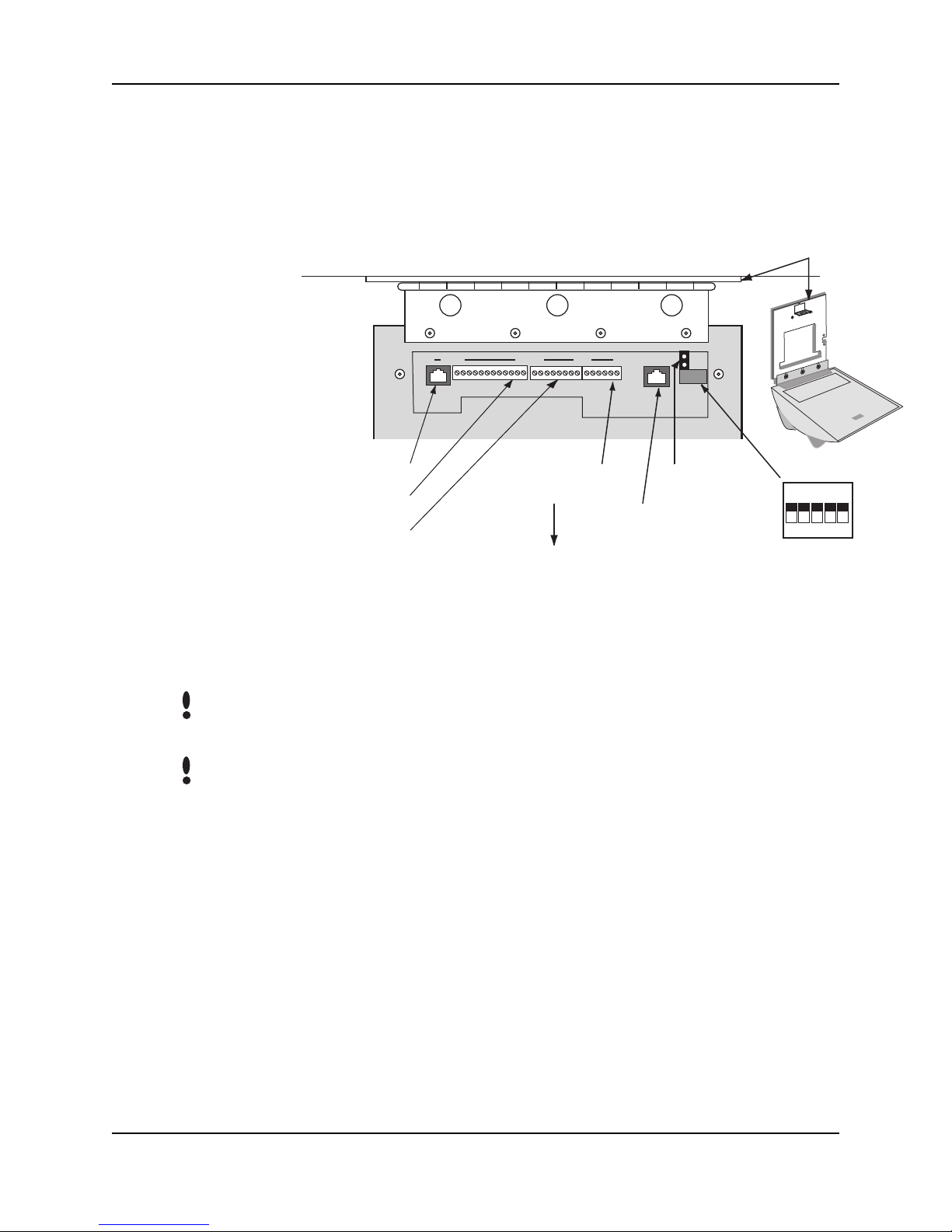
Appendix C - Old Board Configuration
Wiring Connections
Once the Hand Reader is attached to the wall plate the wiring connections to the
Hand Reader can be made (see Figure 17-2).
Grounding
NOTE
Wall Plate
5 4 3 2 1
Dip Switches
RS-232 RJ-45
TS-3 Terminals 26 to 15
TS-2 Terminals 14 to 7
81
WALL
14
76 11526
TS-1 Terminals 6 to 1
Optional Modem
or Ethernet Jack
Top of Hand Reader
Backup Battery
Jumper
Figure 17-2: Wiring Connections and Dip Switches
Terminal 1 and the center pin of jack J12 are connected together. Terminal 2 and
the sleeve of jack J12 are connected together.
Top of
Terminal
OFF
ON
Page 78
NOTE
Use any one of the following ground terminals to make the earth ground
connection: 8, 10, 12, 14, 18, 20, 22, 24, or 26. Do NOT use terminal 2 to
establish the earth ground connection; terminal 2 is not directly connected to
ground.

HandKey II Manual
7
9
8
10
11
12
13
14
SWITCH INPUTS O UTPUTS
AUX IN 2
REX SWITCH
GROUND
7 8 9 1011121314151617181920212223242526
AUX IN 1
GROUND
GROUND
DOOR SWITCH
+5 VDC OUTPUT
GROUND
15
16
C ARD
READ ER
INPUT
CLOCK INPUT
DATA IN
PUT
17
18
19
LOCK OR CLOC
GROUND
K
20
21
GROUND
BELL OR DATA
22
23
AUXOUT 1
GROUND
GROUND
24
EAR TH G R O UN D C O NN E CTIO N PINS
Figure 17-3: Earth Ground Connection Terminals
25
26
AUXOUT 2
GROUND
Wiring
Examples
There are two standard methods for providing earth grounding to HandPunch
units:
• earth grounding all units (see page 13)
• carrying an earth ground to each unit (see page 14)
Earth ground all units when there is a good earth ground source near each unit
and/or when there are very long cable runs between units.
Carry an earth ground to each unit when there are no earth grounds convenient
to the unit and the unit’s power supply is floating.
The following Tables provide the pin outs for the terminal strips on the Hand
Reader.
• Table 14 provides the pin outs for TS-1: Power and Communication
Connections.
• Table 15 provides the pin outs for TS-2: Input Connections.
Page 79
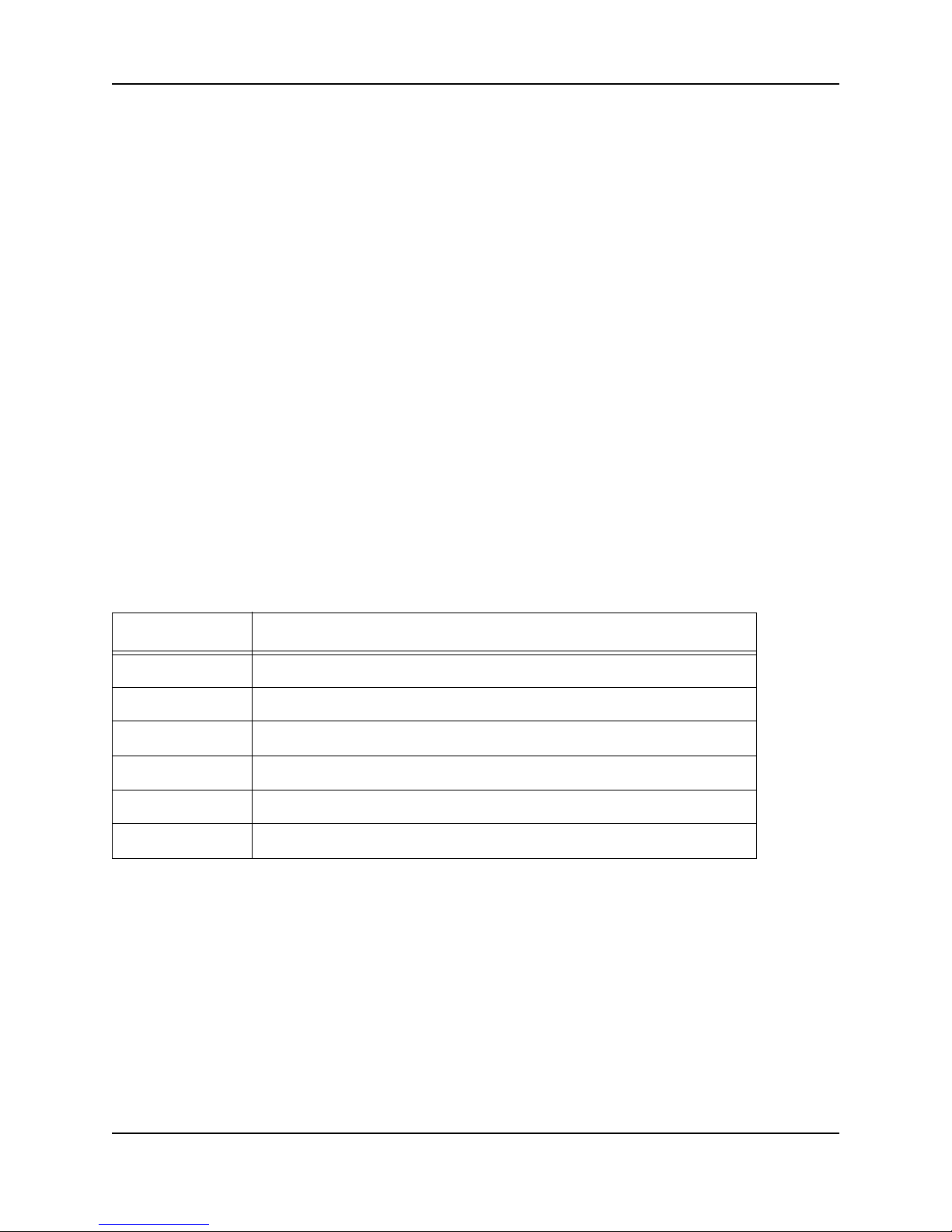
Appendix C - Old Board Configuration
• Table 16 provides the pin outs for TS-3: Card Reader and Output
Connections.
• Table 17 provides the pin outs for the RJ-45 Serial RS-232 Connection.
The following Figures provide typical Hand Reader wiring diagrams.
• Figure 17-3 on page 79 provides connection points for ground
• Figure 17-4 on page 83 provides a typical Lock Output wiring diagram.
• Figure 17-5 on page 84 provides a typical Auxiliary Output wiring diagram.
• Figure 17-6 on page 85 provides a typical Card Reader Emulation Mode
wiring diagram.
• Figure 17-7 on page 86 provides a typical RS-422 Master/Remote Network
System wiring diagram.
• Figure 17-8 on page 87 provides a typical RS-485 2-Wire Master/Remote
Network System wiring diagram.
• Figure 17-9 on page 88 provides a typical Host PC Network System wiring
diagram.
• Figure 17-10 on page 89 provides a typical Printer to Hand Reader wiring
diagram.
Table 14: TS-1 - Power and Communication Connections
Terminal Connection
1 Power Input 12 to 24 VDC/VAC
2 Power Return
3 RS-422 Rx- or RS-485 Rx-/Tx-
4 RS-422 Tx- or RS-485 Rx+/Tx+
5 RS-422 Rx+
6 RS-422 Tx+
Page 80

Table 15: TS-2 - Input Connections
Terminal Connection
7 Request to Exit Input
8Ground
9 Door Monitor Switch Input (NC Standby)
10 Ground
11 Auxiliary Input 1
12 Ground
13 Auxiliary Input 2
14 Ground
HandKey II Manual
Page 81
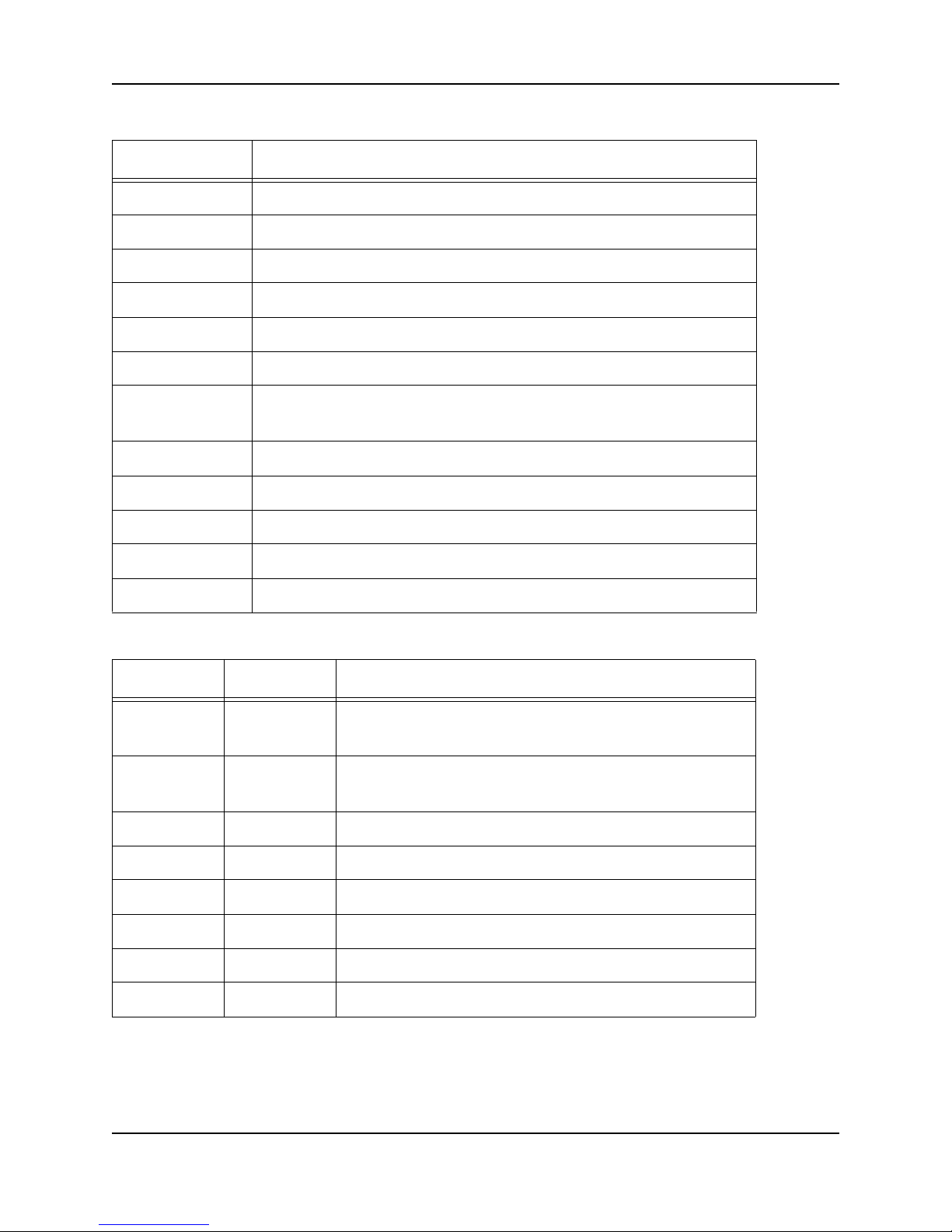
Appendix C - Old Board Configuration
Table 16: TS-3 - Card Reader and Output Connections
Terminal Connection
15 +5 VDC @ 400 mA Max. Output for External Card Reader
16 Card Reader: Wiegand D0 or Magnetic Stripe Data Input
17 Card Reader: Wiegand D1 or Magnetic Stripe Clock Input
18 Card Reader Ground
19 Lock Output or Wiegand D1 or Magnetic Stripe Clock Output
20 Ground
21 Auxiliary Output 0 or Wiegand Data 0 or
Magnetic Stripe Data Output
22 Ground
23 Auxiliary Output 1
24 Ground
25 Auxiliary Output 2
26 Ground
Table 17: RJ-45 Serial RS-232 Connection
Pin Signal Connection
1 RI * Ring Indicator Input
(from external device)
2 CD * Carrier Detect Input
(from external device)
3 DTR * Data Terminal Ready Output (to external device)
4 GND Ground
5 Rx Data Receive Data Input (from external device)
6 Tx Data Transmit Data Output (to external device)
7 CTS * Clear to Send Input (from external device)
8 RTS * Ready to Send Output (to external device)
* These signals are not currently supported.
Page 82
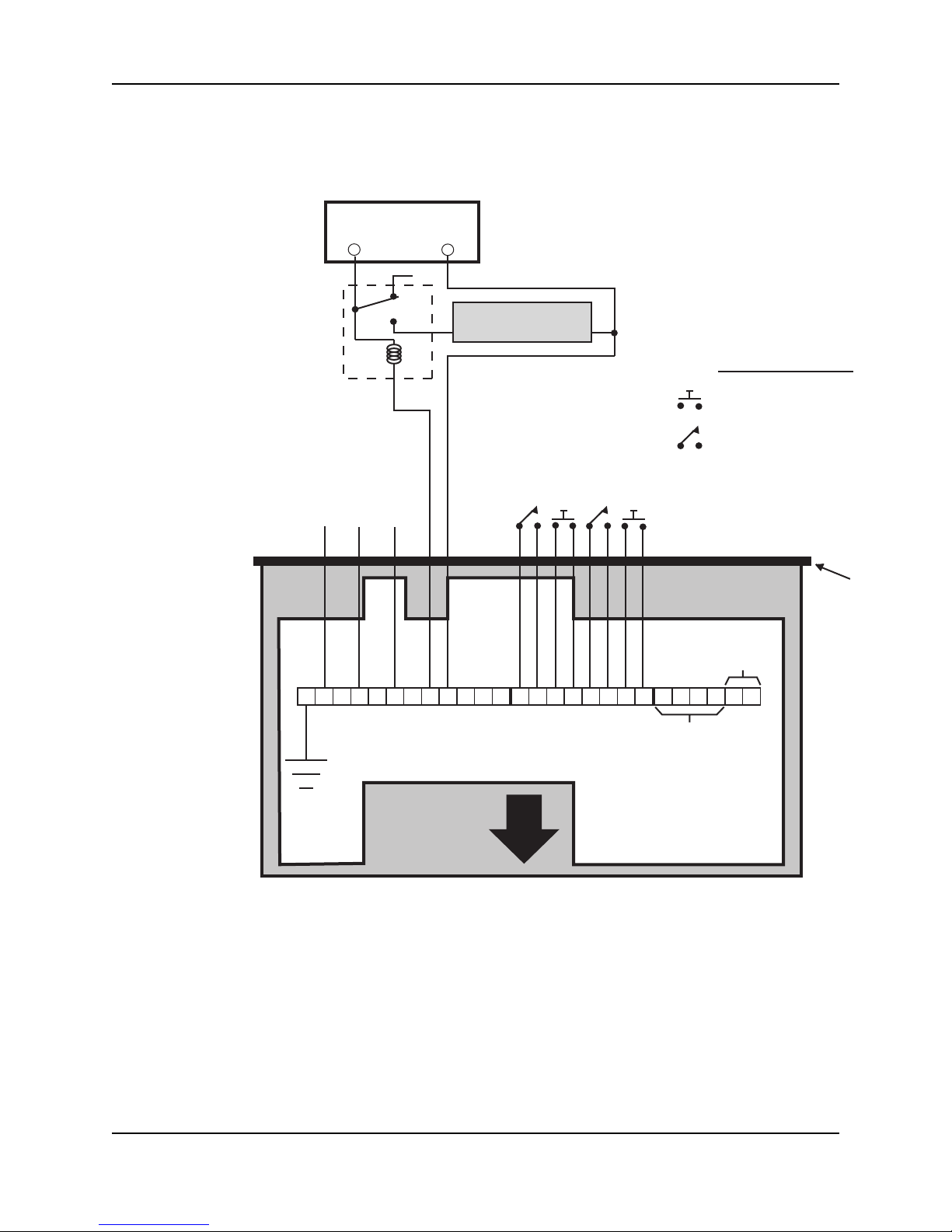
*LOCK
RELAY
AUX OUTPUT 2
* POWER SUPPLY
+12 to 24 VDC Max
+
-
NC
NO
AUX OUTPUT 1
AUX OUTPUT 0
*ELECTRIC LOCK
+
OR STRIKE
AUX INPUT 2 **
AUX INPUT 1 **
-
N.O. DOOR SWITCH
REQUEST TO EXIT
THE HAND READER
HandKey II Manual
SWITCH LEGEND
N.O. MOMENTARY*
N.C. DOOR SWITCH*
WALL TO WHICH
IS ATTACHED
12 to 24 V
AC/DC
Input
26 25 24 23 22
20 19
21
171615 14 13 12 11 10
18
9
7
4-Wire
RS-422
Connection
2
3
1
-
+
654
8
TOP OF THE
HAND READER
* These components are not supplied by Recognition Systems, Inc.
** The operation of the Auxiliary Inputs depend upon how the inputs have been configured.
Figure 17-4: Lock Output Wiring Diagram
HINGE
Page 83

Appendix C - Old Board Configuration
*POWER SUPPLY
+12 to 24 VDC Max
+
*AUX.
RELAY
AUX OUTPUT 2
AUX OUTPUT 1
-
NC
NO
*AUXILIARY
+
DEVICE
-
SWITCH LEGEND
N.O. MOMENTARY*
N.C. DOOR SWITCH*
AUX INPUT 2 **
AUX INPUT 1 **
N.C. DOOR SWITCH
REQUEST TO EXIT
WALL TO WHICH
THE HAND READER
AUX OUTPUT 0
IS ATTACHED
12 to 24 V
AC/DC
Input
26 25 24 23 22
20 19
21
171615 14 13 12 11 10
18
9
7
4-Wire
RS-422
Connection
2
3
1
-
+
654
8
TOP OF THE
HAND READER
* These components are not supplied by Recognition Systems, Inc.
** The operation of the Auxiliary Inputs depends upon how the inputs have been configured.
Figure 17-5: Auxiliary Output Wiring Diagram
HINGE
Page 84
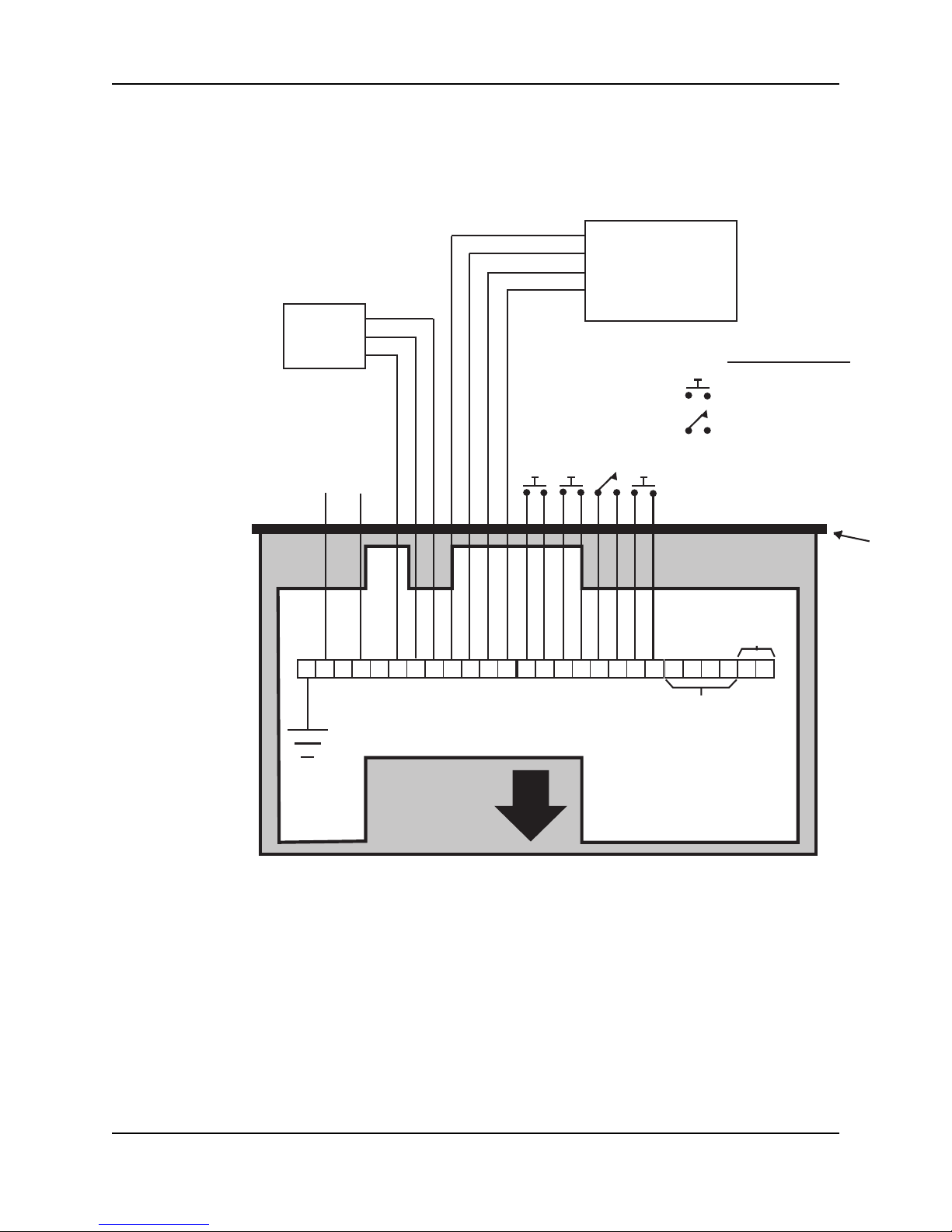
Access Panel
DATA 1
GROUND
DATA 0
AUX OUTPUT 2
HandKey II Manual
Card Reader
GROUND
DATA 1
DATA 0
+5 VDC POWER
(SEE NOTE BELOW)
SWITCH LEGEND
N.O. MOMENTARY*
N.C. DOOR SWITCH*
AUX INPUT 2 **
AUX INPUT 1 **
N.C. DOOR SWITCH
REQUEST TO EXIT
WALL TO WHICH
THE HAND READER
AUX OUTPUT 1
AUX OUTPUT 0
IS ATTACHED
12 to 24 V
AC/DC
Input
26 25 24 23 22
** The operation of the Auxiliary Inputs depends upon how the inputs have been configured.
NOTE: For +12 VDC readers, connect power supply +12 VDC to card reader.
20 19
21
TOP OF THE
HAND READER
* These components are not supplied by Recognition Systems, Inc.
171615 14 13 12 11 10
18
9
7
4-Wire
RS-422
Connection
2
3
-
654
8
Figure 17-6: Card Reader Emulation Mode Wiring Diagram
HINGE
1
+
Page 85
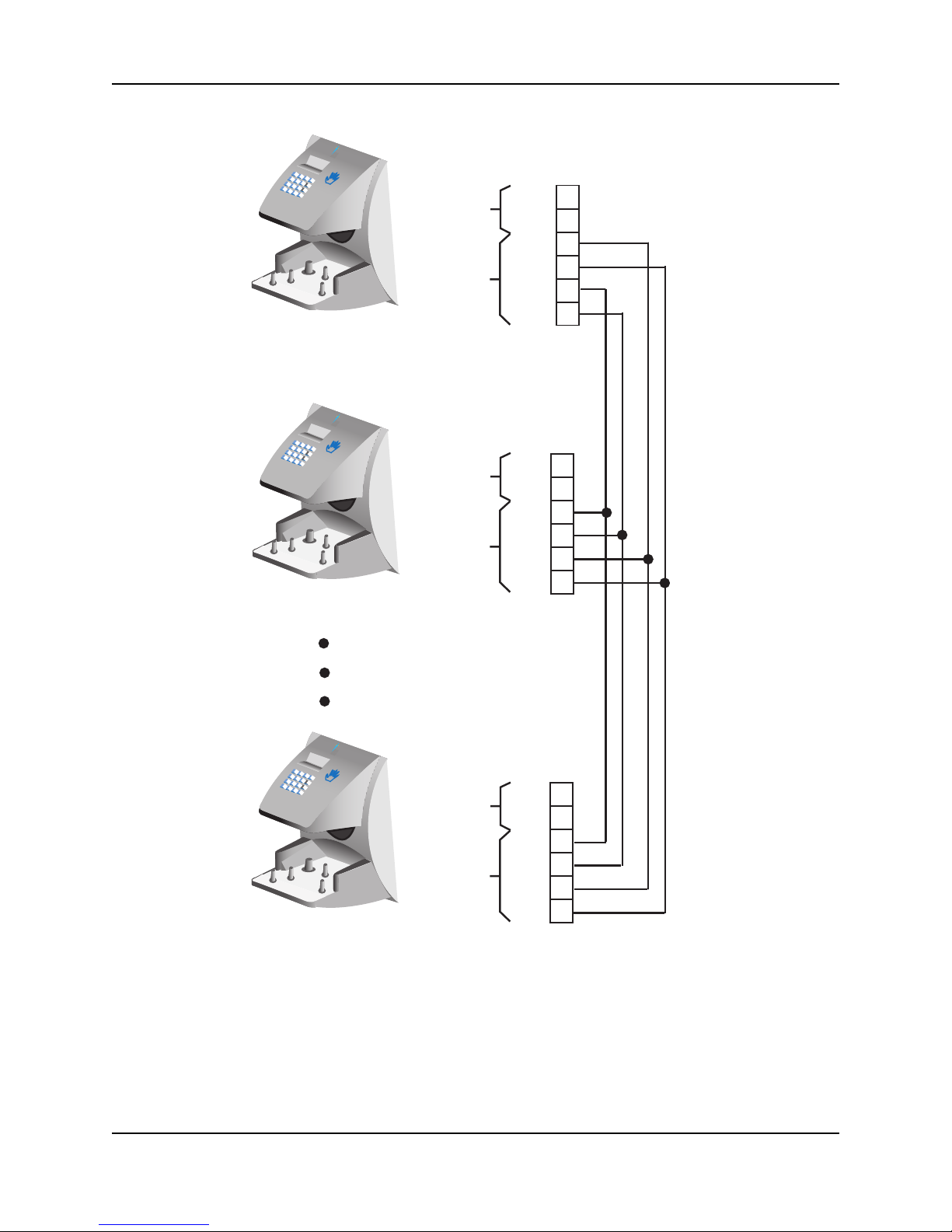
Appendix C - Old Board Configuration
Recognition Systems Inc.
1
2
3
4
Cle
a
r
5
6
7
F1
8
9
*
No
F2
0
#
No
Y
e
s
Enter
Master
R
eco
g
n
i
t
i
o
n
Sy
ste
1
2
3
4
Clea
r
5
6
7
F1
8
9
*
No
F
2
0
#
No
Y
e
s
Enter
Remote 1
TS-1
12 to 24 V
AC/DC
Input
4-Wire
Rx +
RS-422
Connection
Tx +
m
s I
n
c.
-
Rx -
Tx -
1
+
2
3
4
5
6
TS-1
12 to 24 V
AC/DC
Input
4-Wire
RS-422
Connection
-
Rx -
Rx +
Tx -
Tx +
+
1
2
3
4
5
6
Page 86
R
eco
g
n
i
t
i
o
n
Sy
ste
m
s I
n
c.
1
2
3
4
Clea
r
5
6
7
F1
8
9
*
No
F
2
0
#
No
Y
e
s
Enter
12 to 24 V
AC/DC
Input
4-Wire
RS-422
Connection
-
Rx -
Rx +
Tx -
Tx +
TS-1
+
1
2
3
4
5
6
Remote X
Figure 17-7: RS-422 4-Wire Master/Remote Network System Wiring Diagram

Recognition Systems Inc.
HandKey II Manual
1
2
3
4
Cl
ear
5
6
7
F1
8
9
*
No
F2
0
#
No
Yes
Enter
Master
R
eco
g
n
i
t
i
o
n
Sy
ste
1
2
3
4
Cle
a
r
5
6
7
F1
8
9
*
No
F
2
0
#
No
Y
e
s
Enter
Remote 1
TS-1
12 to 24 V
AC/DC
Input
-
Rx/Tx -
2-Wire
Rx/Tx +
RS-485
Connection
m
s I
n
c.
1
+
2
3
4
5
6
TS-1
12 to 24 V
AC/DC
Input
2-Wire
RS-485
Connection
+
-
Rx/Tx -
Rx/Tx +
1
2
3
4
5
6
1
2
3
4
Cle
a
r
5
6
7
F1
8
9
*
No
F
2
0
#
No
Y
e
s
Enter
Remote X
Figure 17-8: RS-485 2-Wire Master/Remote Network System Wiring Diagram
R
eco
g
n
i
t
i
o
n
Sy
ste
ms I
n
c.
TS-1
12 to 24 V
AC/DC
Input
2-Wire
RS-485
Connection
-
Rx/Tx -
Rx/Tx +
1
+
2
3
4
5
6
Page 87

Appendix C - Old Board Configuration
DC-102
Power Supply
1
2
3
4
Cl
e
ar
5
6
7
F1
8
9
*
No
F
2
0
#
No
Y
e
s
Enter
Remote
RS-232 to 4-wire RS-422
Data Converter
(P/N DC-102)
DB-25
Serial
Recognition Systems Inc.
Port
12 to 24 V
AC/DC
Input
RS-422
Connection
Tx+
Tx-
Rx-
Rx+
1
2
3
4
TS-1
+
1
-
2
3
Rx -
4
Rx +
5
Tx -
6
Tx +
1
2
3
4
Cl
e
ar
5
6
7
F1
8
9
*
No
F
2
0
#
No
Y
es
Enter
Remote
1
2
3
4
Cl
ear
5
6
7
F1
8
9
*
No
F
2
0
#
No
Y
es
Enter
Remote
Recognition Systems Inc.
Recognition
Systems Inc.
12 to 24 V
AC/DC
Input
RS-422
Connection
12 to 24 V
AC/DC
Input
RS-422
Connection
-
Rx -
Rx +
Tx -
Tx +
-
Rx -
Rx +
Tx -
Tx +
+
+
TS-1
1
2
3
4
5
6
TS-1
1
2
3
4
5
6
Figure 17-9: Host PC Network System Wiring Diagram
Page 88

RJ-45 to Printer
Adapter
(if required)
RJ-45
Connector
HandKey II Manual
*Serial Printer
WALL TO WHICH
THE HAND READER
IS ATTACHED
HINGE
RJ-45
Connector
26 25 24 23 22
J4
RJ-45 Jack
* These components are not supplied by Recognition Systems, Inc.
Figure 17-10: Printer to HandKey II Wiring Diagram
Setting the DIP Switches
DIP Switch settings perform three tasks for the Hand Reader (see Figure 17-11).
20 19
21
18
TOP OF THE
HAND READER
171615 14 13 12 11 10
12 to 24 V
AC/DC
Input
TS-1TS-2TS-3
654
8
9
7
RS-422
Connection
2
3
1
-
+
• Set End of Line (EOL) Termination to match the type of termination the
network being used needs.
• Set the Communication Method to match the type of network used.
• Erase Memory to clear Hand Reader memory to all factory default values and
also clear all user memory.
Refer to Figure 17-2 on page 78 for the location of all DIP switches described in
this section.
NOTE
If a Hand Reader is used as a stand-alone Hand Reader, the End of Line (EOL)
Termination and Communication Method dip switches are not used and should
be left in their default positions.
Page 89

Appendix C - Old Board Configuration
WALL
End of Line
Termination
5
TOP OF HAND READER
1234
OFF
ON
EOL Termination
EOL Termination
Communication Method
Erase Hand Reader Setup
Erase Hand Reader Setup and Database
Figure 17-11: Hand Reader Dip Switches
The factory default setting is for EOL termination to be disabled – switches 1 and
2 OFF. Refer to Figure 17-11 for switch ON/OFF positioning.
• To enable EOL termination at a Hand Reader, both switches 1 and 2 must be
ON.
• To disable EOL termination at a Hand Reader, both switches 1 and 2 must be
OFF.
• In a Master/Remote Hand Reader network, the Master reader and the last
Remote reader in the daisy-chain must have EOL termination turned ON. All
other readers in the network must have EOL termination turned OFF.
• In a Hand Reader/host PC network, a modem/host PC network, the last
Remote reader in the daisy-chain must have EOL termination turned ON.
• In an Ethernet / host PC network the EOLs must be turned OFF.
Page 90

HandKey II Manual
Communication
Method
NOTE
Communication can be done via an RS-232 direct connection, a 4-wire RS-422
network configuration. The factory default setting is for network communication
via 4-wire RS-422 cabling – switch 3 OFF. Refer to Figure 17-11 for switch ON/
OFF positioning.
• For network communication via RS-422 cabling, switch 3 must be OFF.
• For network communication via 2-wire RS-485 cabling, switch 3 must be
ON.
• For network communication via RS-232, the switch 3 position does not
apply. Leave switch 3 in the default OFF position.
All Hand Readers in a network must be set to the same communication method.
Four-wire RS-422 cabling is required for HandNet for Windows™ network
installations. Recognition Systems does not recommend two-wire RS-485
cabling for new network installations.
Erasing HandReader Memory
The erase memory function allows a Hand Reader’s setup and/or user database
to be erased. The factory default setting (and normal operation setting) is for
switches 4 and 5 to be OFF, retaining memory.
Erasing the
HandReader
Setup
Erasing the
HandReader
Setup and
User Database
NOTE
Perform the following steps to erase the setup programs but retain the user
database.
1. With system power OFF, set switch 4 ON.
2. Turn system power ON and wait 5 seconds.
3. Turn switch 4 OFF.
Perform the following steps to erase both the setup programs and the user
database.
1. With system power OFF, set both switches 4 and 5 ON.
2. Turn system power ON and wait 5 seconds.
3. Turn both
Before putting the hand reader into service ensure DIP switches 4 and 5 are both
OFF. If switches 4 and 5 are not off, the next time the Hand Reader’s power is
cycled the Hand Reader’s memory will be erased.
switches 4 and 5 OFF.
Page 91

Appendix C - Old Board Configuration
Closing the HandReader
Before closing the Hand Reader, ensure dip switches 4 and 5 are OFF (refer to
Figure 17-11). With the wall mount latch in the unlocked position, swing the
body of the Hand Reader up and lock the latch into place with the key provided
with the Hand Reader (see Figure 17-12).
NOTE
Do not force the Hand Reader onto the wall mount latch when the latch is in the
locked position.
Wall Plate
LOCK
Recognition Systems Inc.
No
Unlocked Position
Locked Position
Latch
Key
Wall Plate
Latch
Key
Page 92
Figure 17-12: Closing the Hand Reader

Appendix D
Troubleshooting Guide
HandKey II Manual
Display
Messages
Various messages can appear on the HandPunch’s display during hand
verification. These messages are defined in.
During
Verification
Table 18: Display Messages During Verification
Message Definition
PLACE HAND The platen is ready to receive your hand for verification.
ID VERIFIED You are verified, proceed.
REMOVE HAND Remove your hand and place it on the platen again. Follow
proper hand placement rules.
TRY AGAIN Your attempt was rejected. Repeat verification following
proper hand placement rules.
ID REFUSED Your rejections exceeded the maximum number of tries
allowed. Wait until another employee has verified and try again
or call your supervisor.
ENTER ID You entered your ID number incorrectly or your access time is
restricted.
• If the display shows TRY AGAIN, you are not verified. You may have made an
error in entering your ID number or in placing your hand on the platen. Reenter your ID number and try again, taking care to follow proper hand
placement rules (see page 60).
• If the display shows TIME RESTRICTION, you are not authorized to punch in
at this time. If this seems to be in error, contact your supervisor about time
restrictions.
• After a pre-programmed number of denied attempts, an ID number will no
longer be accepted and the display will appear as follows.
ID INVALID
TEMPORARILY
Page 93
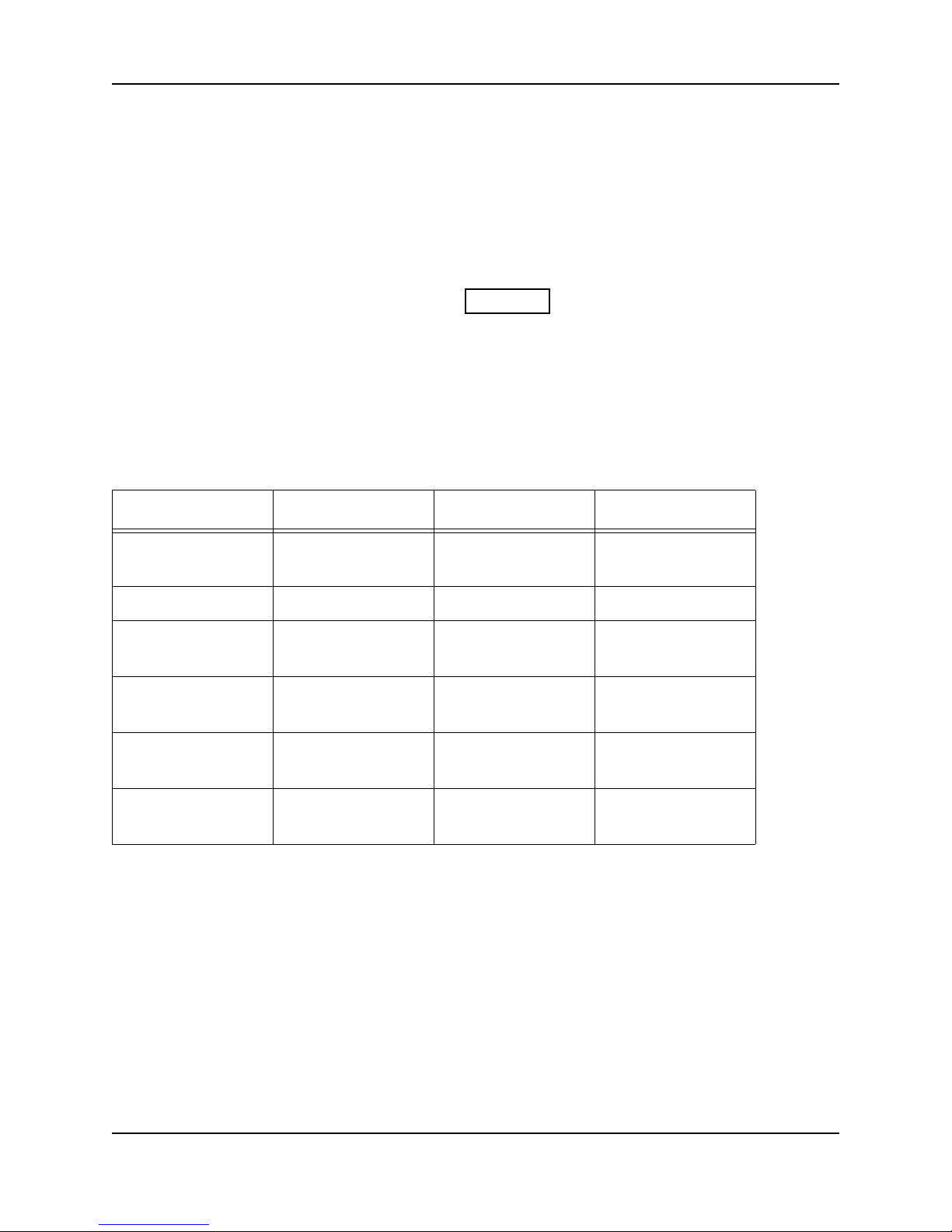
Appendix D - Troubleshooting Guide
This is called a “lockout.” Before the rejected ID number can be used again,
another employee or a supervisor must successfully verify at the HandPunch.
• If you enter your ID number, but do not place your hand on the platen, the
HandPunch will time-out in about 25 seconds. You can immediately end this
CLEAR
Beeper and
LED Status
time-out by pressing the key.
The HandPunch’s beeper and LED status display also display hand verification
information. This information is defined in.
During
Verification
Table 19: Beeper and LED Status During Verification
Operation Beeps LED Meaning
During Keypad
Entry
After ID Entry – – OK - Proceed
After ID Entry 2 – ID Number Not in
After Hand Placement
After Hand Placement
1 per Keystroke – Keystroke
Accepted
Database
1 Green ID Verified
2 Red ID Not Verified -
Try Again
After Hand Placement
Page 94
1 Long
Continuous
Red ID Refused
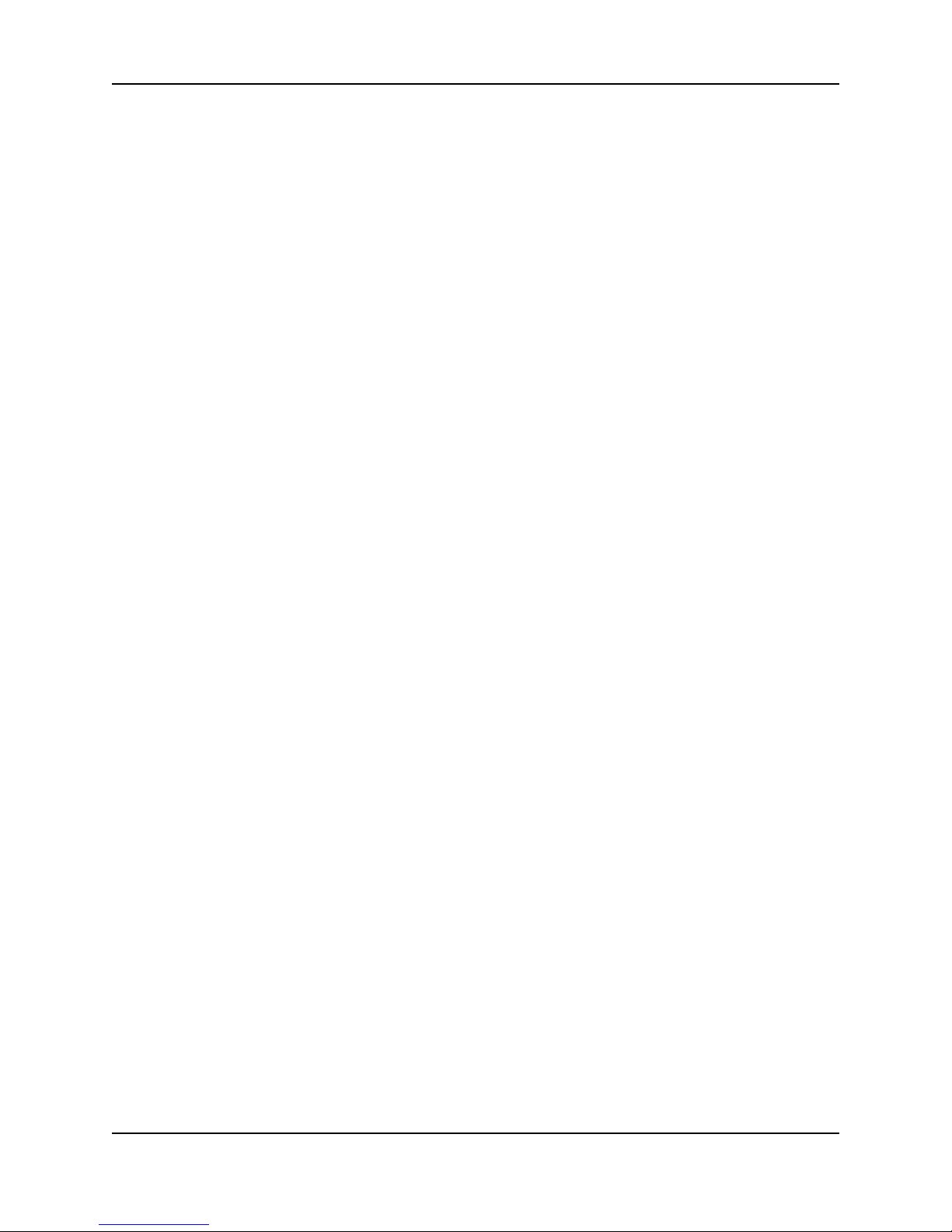
Glossary
HandKey II Manual
Address, IP – An Internet Protocol address is a unique address assigned to a
computer for communicating over the Internet. It is made up of 4 sets of
numbers, separated by periods (for example, 123.245.78.901).
Address, Reader – A Hand Reader Address is a unique identification number
assigned to a Hand Reader. Each Hand Reader on a network must be
assigned a unique address.
AWG – American Wire Gauge is a U.S. standard set of wire conductor sizes. The
“gauge” refers to the diameter of the wire. The higher the gauge number,
the smaller the diameter, the thinner the wire, and the greater the
electrical resistance. Thicker, smaller gauge wire carries more current
because it has less electrical resistance over a given length. Thicker wire
is better for long wire distances.
Card Reader Emulation Mode – In Card Reader Emulation Mode, the Hand
Reader outputs hand read data in a card reader format, typically to an
access control panel. The data is outputted when user’s hand is
successfully read. This mode is commonly used when a Hand Reader is
being added to an existing access control network. By configuring the
Hand Reader in card emulation mode, it can easily replace an existing
access control reader in the network. The Hand Reader can be
configured to output data in a variety of card reader formats – such as
Wiegand, ABA Track-II magnetic stripe, or bar code.
Daisy-Chain – A Daisy-Chain is a method of wiring together Hand Readers on a
network, where the first Hand Reader is connected to the second Hand
Reader, which is connected to the third Hand Reader, and so on until the
last Hand Reader is reached.
End-of-Line (EOL) Termination – EOL Termination is a set of resistors attached
to the data lines at the last Hand Reader physically connected to a
network. These resistors prevent data signal distortion and reflection
back across the data lines, improving the integrity of the network
connection.
IP Address – see Address, IP
Platen – The Platen is the flat surface at the base of the HandKey, on which a
user places his/her hand for enrollment and verification. The platen has
guide pins to ensure the user’s fingers are consistently positioned
correctly.
Reader Address – see Address, Reader
Template – A Template is a set of data generated for a user. It is made up of the
user’s enrollment information and any system configuration parameters
that are assigned to the user. The template is stored at each Hand Reader
Page 95

HandKey II Manual
and can be stored at a host computer when the HandNet™ for
Windows™ software is used.
Time Zone – A Time Zone is an identified period of time, during which a user is
allowed access to an area secured by a Hand Reader. Access attempts
outside of that time period are rejected by the Hand Reader.
Transaction – A Transaction is any kind of event recorded at a Hand Reader.
Transactions may include actions such as accepted or denied hand
reads, input and output events, and doors opening and closing.
Wiegand™ Reader – The term “Wiegand Reader” has two meanings depending
upon its application. A true Wiegand reader reads a specially constructed
card made up of small pieces of magnetic wire. As the card is swiped
through the reader, the individual bits of wire generate a unique data
signal. This data signal is made up of a Facility Code field (typically 8
bits), an ID Number field (typically 16 bits), and parity bits (typically 2
bits) for a total of 26 bits of data. Now this 26-bit Wiegand data format
has been adopted by a variety of access reader devices and access
control panels for transferring user access data.
Page 96
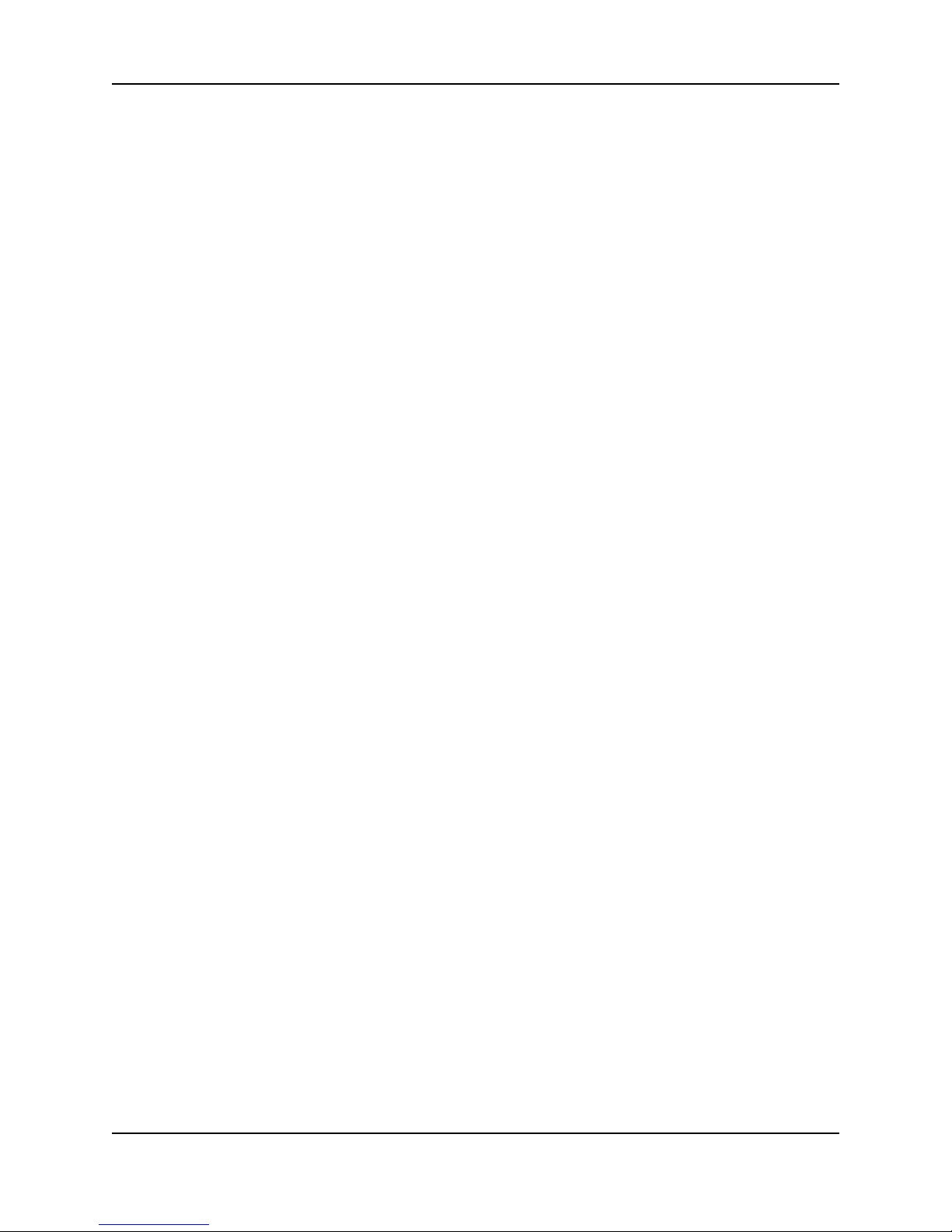
Limited Warranty
Recognition Systems, Inc. (the “Company”) warrants to the original user the
products manufactured by the Company (the “Product”) to be free of defects in
material and workmanship for a period of one year from the date of purchase by
such user or 15 months from the date of shipment from the factory, whichever
is sooner, provided:
1. The Company has been notified within such period by return of any alleged
defective product, free and clear of all liens and encumbrances, to the Company or its authorized dealer, transportation prepaid; and
2. The Product has not been abused, misused, or improperly maintained and/
or repaired during such period; and
3. Such defect has not been caused by ordinary wear and tear; and
4. Such defect is not the result of voltage surges/brownouts, lightning, water
damage/flooding, fire, explosion, earthquakes, tornadoes, acts of
aggression/war, or similar phenomenon; and
HandKey II Manual
5. Accessories used as integral to the Product have been approved by the
Company.
The Company shall, at its option, either repair or replace, free of charge, the
Product found, upon the Company’s inspection, to be so defective, or if agreed
upon, refund the purchase price, less a reasonable allowance for depreciation, in
exchange for the Product.
THE COMPANY MAKES NO OTHER WARRANTY AND ALL IMPLIED
WARRANTIES INCLUDING ANY WARRANTY OF MERCHANTABILITY OR
FITNESS FOR A PARTICULAR PURPOSE ARE LIMITED TO THE DURATION OF
THE EXPRESSED WARRANTY PERIOD AS SET FORTH ABOVE.
THE COMPANY’S MAXIMUM LIABILITY THEREUNDER IS LIMITED TO THE
PURCHASE PRICE OF THE PRODUCT. IN NO EVENT SHALL THE COMPANY BE
LIABLE FOR ANY CONSEQUENTIAL, INDIRECT, INCIDENTAL, OR SPECIAL
DAMAGES OF ANY NATURE ARISING FROM THE SAME OR THE USE OF THE
PRODUCT.
Recognition Systems Inc. reserves the right to make changes in the design of
any of its products without incurring any obligation to make the same change on
units previously purchased.
Page 97

Warranty
This page is intentionally left blank.
Page 98
