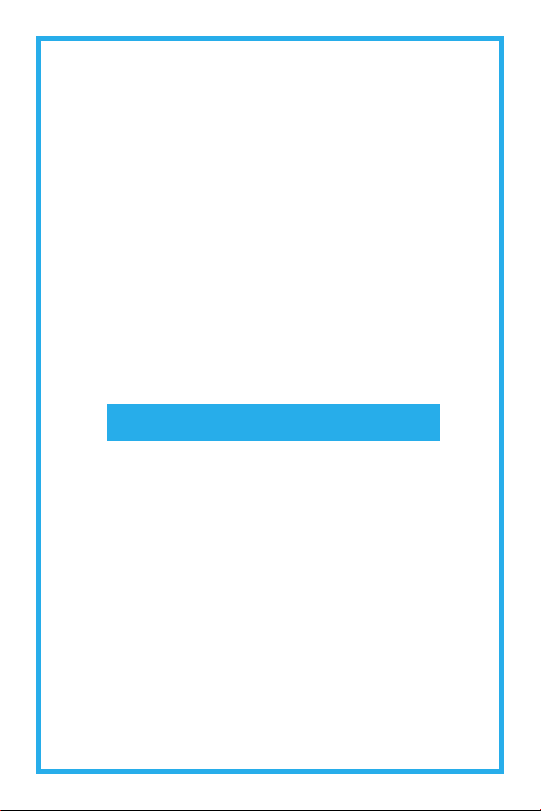
Rechargeable
Smartphone-Compatible
and Universal Connectivity
Standard
Products
OPERATIONS MANUAL
Rechargeable BTE (Behind-The-Ear)
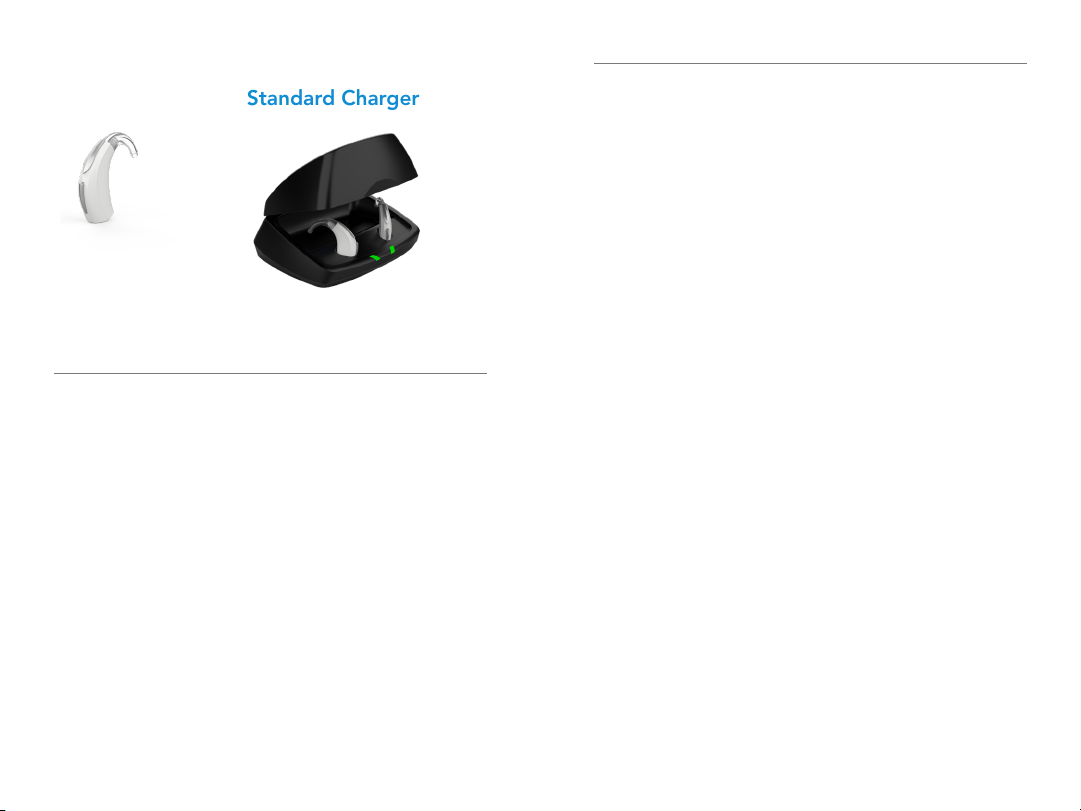
Table of Contents
Hearing Aid Standard Charger
Table of Contents
Overview
Push Button Rechargeable BTE . . . . . . . . . . . . . . . . . . . . . 4
Charger . . . . . . . . . . . . . . . . . . . . . . . . . . . . . . . . . . . . . . . 6
Preparation
Charging Your Hearing Aids . . . . . . . . . . . . . . . . . . . . . . . 8
Charger On-Board Battery LEDs . . . . . . . . . . . . . . . . . . . 10
Insertion and Removal . . . . . . . . . . . . . . . . . . . . . . . . . . . .11
Operation
Power On & Off . . . . . . . . . . . . . . . . . . . . . . . . . . . . . . . . 15
Auto On & Off . . . . . . . . . . . . . . . . . . . . . . . . . . . . . . . . . 15
User Controls . . . . . . . . . . . . . . . . . . . . . . . . . . . . . . . . . . 16
Edge Mode . . . . . . . . . . . . . . . . . . . . . . . . . . . . . . . . . . . 16
Volume Control . . . . . . . . . . . . . . . . . . . . . . . . . . . . . . . . 17
Volume Control Indicators . . . . . . . . . . . . . . . . . . . . . . . . 18
Battery Indicators . . . . . . . . . . . . . . . . . . . . . . . . . . . . . . . 18
Memory Change . . . . . . . . . . . . . . . . . . . . . . . . . . . . . . . 19
Mute . . . . . . . . . . . . . . . . . . . . . . . . . . . . . . . . . . . . . . . . 19
Multiflex Tinnitus Level Control . . . . . . . . . . . . . . . . . . . . 20
Body and Brain Tracking . . . . . . . . . . . . . . . . . . . . . . . . . 20
Directional Settings . . . . . . . . . . . . . . . . . . . . . . . . . . . . . 20
Telephone Use . . . . . . . . . . . . . . . . . . . . . . . . . . . . . . . . . 21
Multiflex Tinnitus Technology . . . . . . . . . . . . . . . . . . . . . . . . .24
Fall Alert
Introduction . . . . . . . . . . . . . . . . . . . . . . . . . . . . . . . . . . . 25
Auto Alert . . . . . . . . . . . . . . . . . . . . . . . . . . . . . . . . . . . . 25
Manual Alert . . . . . . . . . . . . . . . . . . . . . . . . . . . . . . . . . . 25
Alert Cancellation . . . . . . . . . . . . . . . . . . . . . . . . . . . . . . 26
Contacts . . . . . . . . . . . . . . . . . . . . . . . . . . . . . . . . . . . . . 26
Auto Alert Sensitivity . . . . . . . . . . . . . . . . . . . . . . . . . . . . 27
Indicators . . . . . . . . . . . . . . . . . . . . . . . . . . . . . . . . . . . . . 28
Adjustment
Mobile Phone Use . . . . . . . . . . . . . . . . . . . . . . . . . . . . . . 29
Pairing with an iOS Device . . . . . . . . . . . . . . . . . . . . . . . 29
Pairing with an Android Device . . . . . . . . . . . . . . . . . . . . 31
Accessories . . . . . . . . . . . . . . . . . . . . . . . . . . . . . . . . . . . . . . . 32
Hearing Aid Care
Hearing Aid Care . . . . . . . . . . . . . . . . . . . . . . . . . . . . . . . 33
Charger Care . . . . . . . . . . . . . . . . . . . . . . . . . . . . . . . . . . . 34
Standard Tubing . . . . . . . . . . . . . . . . . . . . . . . . . . . . . . . . 35
Thin Tubing . . . . . . . . . . . . . . . . . . . . . . . . . . . . . . . . . . . . 36
Service and Repair . . . . . . . . . . . . . . . . . . . . . . . . . . . . . . 37
Troubleshooting Guides . . . . . . . . . . . . . . . . . . . . . . . . . 38
Tips for Better Communication � � � � � � � � � � � � � � � � � � � � � � � � 41
Regulatory Information
Safety Information . . . . . . . . . . . . . . . . . . . . . . . . . . . . . . 43
FDA Information . . . . . . . . . . . . . . . . . . . . . . . . . . . . . . . 45
FCC Information . . . . . . . . . . . . . . . . . . . . . . . . . . . . . . . 50
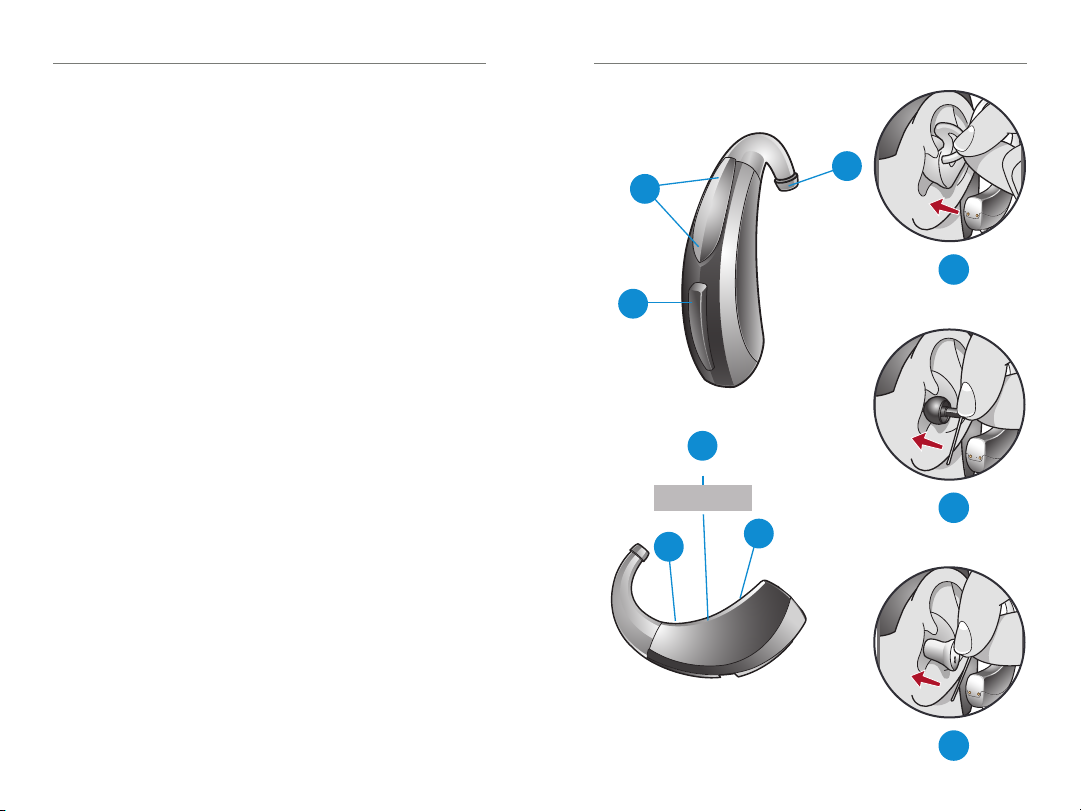
Features, Controls and Identification
Your hearing aid controls include:
1. Earhook
2. Microphones
3. Push button (user control)
4. Location of left/right side indicator
RED is for right ear, BLUE is for left ear
Your hearing aid can be identified by:
5. Location of serial number
6. Location of manufacturer’s name
and model name
Push Button Rechargeable BTE Overview | 5 4 | Push Button Rechargeable BTE Overview
1
2
7
3
Comfort fit solutions:
7. Standard earmold with tubing
8. Thin tube with comfort earbud
9. Thin tube with custom eartip
5
Serial Number
00-000000
6
8
4
9
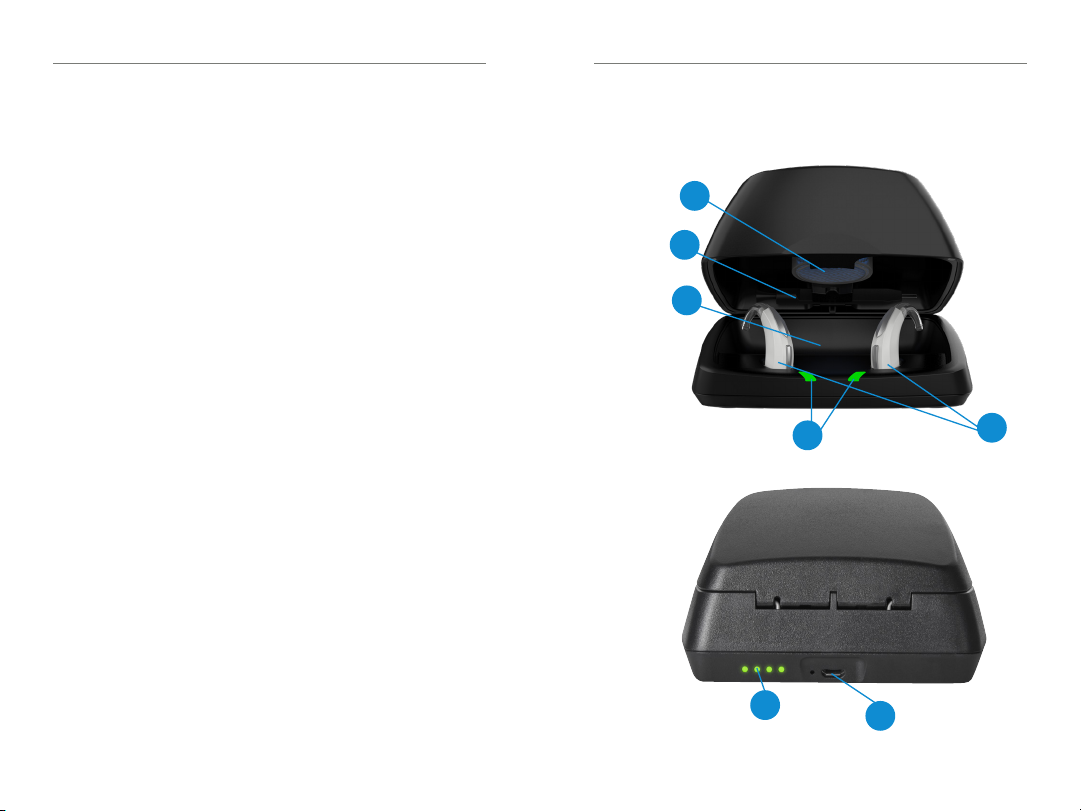
Features, Controls and Identification
1. Desiccant puck holder
2. Cleaning brush
3. Earbud/earmold reservoir
4. Charging ports
5. Hearing aid charging LEDs
6. On-board battery LEDs
7. MicroUSB port
Charger Overview | 7 6 | Charger Overview
1
2
3
5
6
7
4
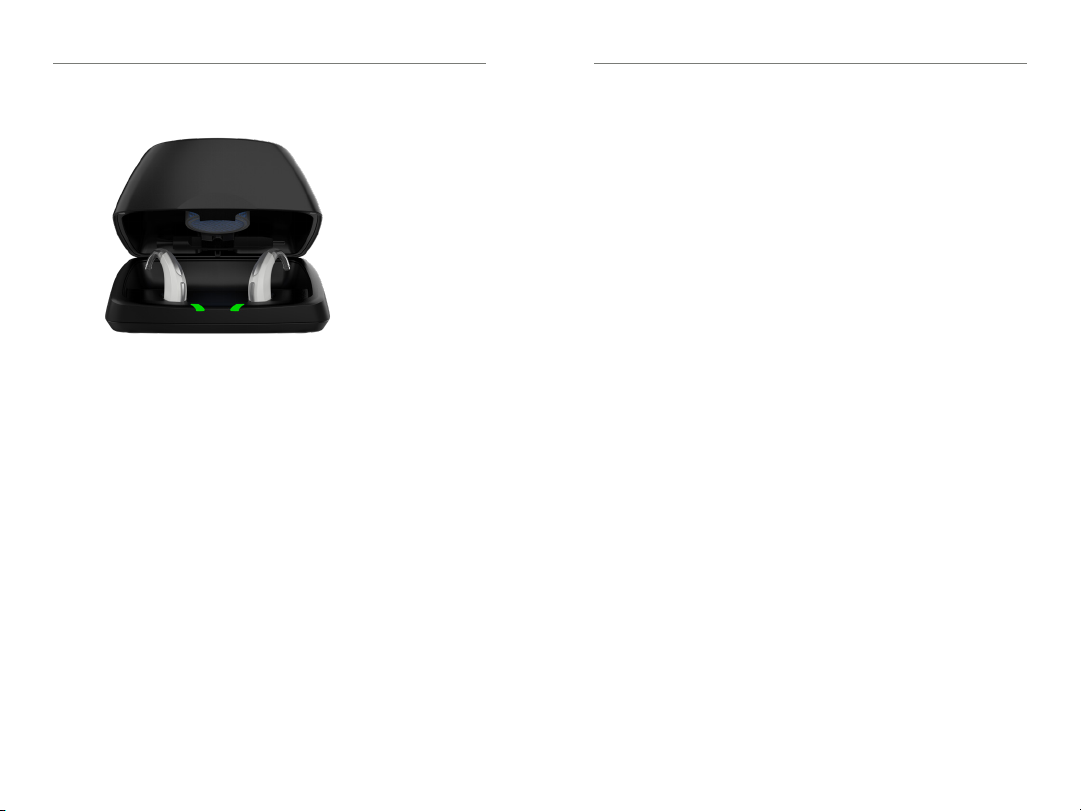
Preparation | 9 8 | Preparation
Charging Your Hearing Aids
• Place your hearing aids in the charger with
the earbuds resting inside the case.
• Your hearing aids will turn off automatically
and begin to charge.
• Your hearing aids will automatically power on
when removed from the charger.
• Note: The LEDs corresponding to each
hearing aid:
– Glowing Green = Charging
– Solid Green = Fully Charged *
– Blinking Red = Fault State – Remove from
charger, wait until LED turns off and re-insert
aids. If Fault State continues, call your hearing
professional.
* If you are charging without cord, the LEDs will turn off when charged, to save battery.
• Charging occurs with the lid open or closed.
• Your hearing aids will be completely charged in
under 3 ½ hours.
• It is safe to keep them in the charger after they
are fully charged and any time that you are not
wearing them.
• If you will not be wearing your hearing aids for an
extended period of time (i.e., weeks) remove the
plug from the charger and the hearing aids from
the charging ports. You will need to manually
power the hearing aids off by pressing the user
control for three seconds. You may store them in
the reservoir.
• When charging without the charger cord the
LEDs will turn off when the hearing aids are
fully charged.
• To refresh LEDs when the charger is not plugged
in, remove a hearing aid from the charging port
for three seconds and then replace it in the
charger (refresh lasts 10 seconds only – then LEDs
will turn off again).
• The desiccant puck will be effective for 3–6
months depending on moisture in the hearing
aids and humidity. The color will fade from blue
to white, indicating a need for replacement.
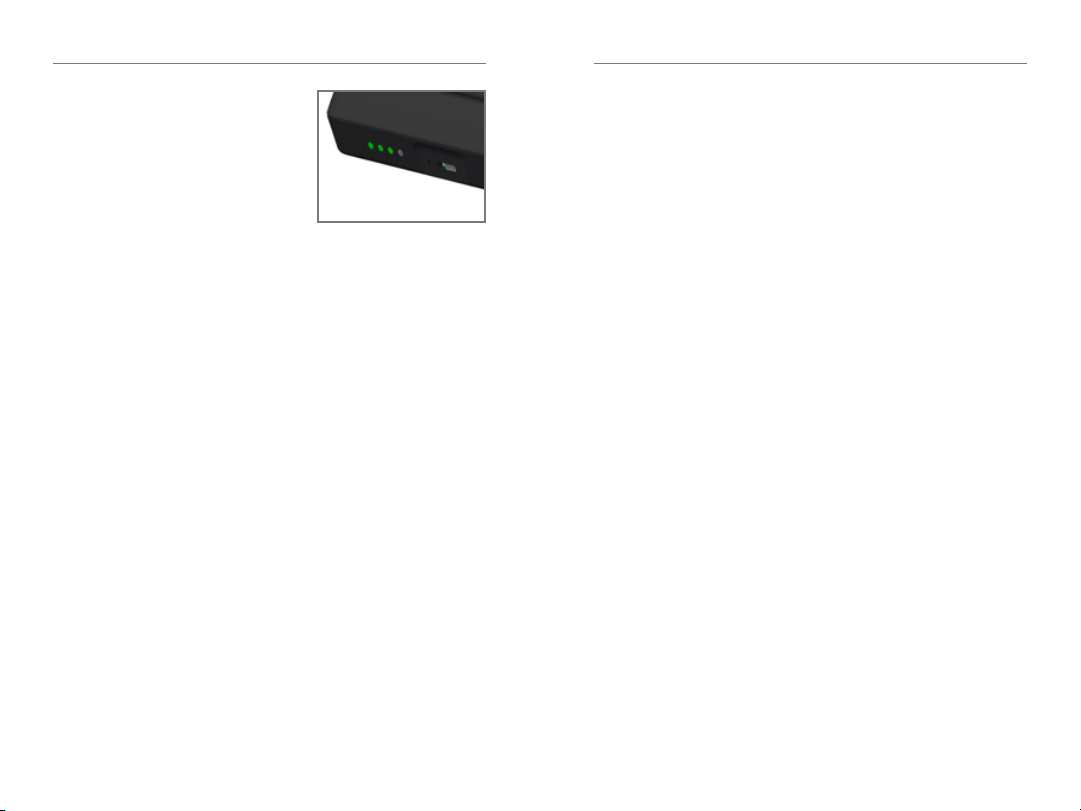
Preparation | 11 10 | Preparation
Charger On-Board
Battery LEDs
• When charger is
plugged in and fully
charged = 4 solid LEDs
will appear
• When charging without
the cord the LEDs will turn off after 10 seconds
• To refresh LEDs, remove a hearing aid from
the charging port for three seconds and then
replace it in the charger (refresh lasts 10
seconds only – then LEDs will turn off again)
– 4 Solid > 75%
– 3 Solid < 75%
– 2 Solid < 50%
– 1 Solid < 25%
– 1 Blinking = Charge Low
• While charging the on-board battery with
the provided cord, the 4 LEDs will be:
– Glowing while charging
– Solid when charged
Insertion and Removal
To insert the custom earmold and hearing aid:
1. Hold the custom earmold with your thumb and
forefinger on the outer side near the tubing.
2. Tilt your hand slightly forward and gently
insert the canal tip of the custom earmold
into your ear canal.
3. Rotate the custom earmold backward.
4. Softly press the custom earmold into place
with your fingertip.
5. Carefully place the rechargeable BTE behind
your ear wrapping the earhook over the top
of your ear.
To remove the hearing aid and custom earmold:
Take the hearing aid from behind your ear
and gently pull the custom earmold outward.
Pulling lightly down on the earlobe may help
loosen the custom earmold as it is removed.
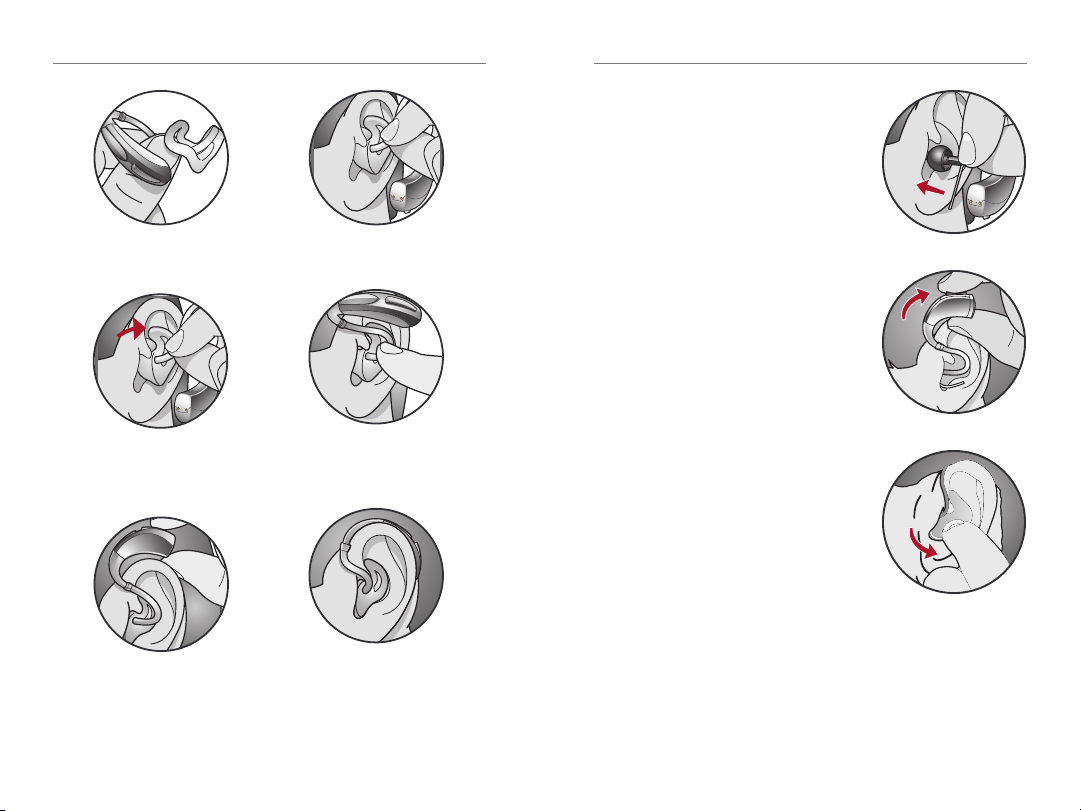
Preparation | 13 12 | Preparation
To insert the comfort earbud:
1. Insert the comfort earbud
into your ear canal.
2. Gently wrap the
rechargeable BTE
1
3
2
4
over your ear until it rests
securely behind your ear.
3. Place the lock in the concha
bowl of your ear.
To remove the hearing aid and
comfort earbud:
1. Remove the lock from the
concha bowl of your ear.
2. Remove the hearing aid
from behind your ear.
3. Gently grasp the tubing at
the opening of the ear canal
and pull outward.
1
2
3
5

Operation | 15 14 | Preparation
Helpful Hints
• Minor irritation and/or inflammation may occur
as your ear becomes accustomed to having an
object in it; if so, please contact your hearing
professional. There are several different sizes of
earbuds and custom earmolds that may be more
comfortable.
• If an actual allergic reaction occurs, alternative
earmold materials are available; contact your
hearing professional.
• Severe swelling, discharge from the ear, excessive
wax or other unusual conditions warrant immediate
consultation with a physician.
Power On & Off
ON - The hearing aids will power on automatically after
removing them from the charger. There is a delay
that allows you time to insert your hearing aid into
your ear.
ON - If the hearing aid is manually powered off, pressing
the push button will power it on. The delay still
exists, to give you time to insert the hearing aid
into your ear.
OFF - The hearing aids will power off automatically when
placed in the charging port. Charging will proceed.
OFF - The hearing aids can be powered off manually by
pressing the push button for three seconds.
Auto On/Off
Your hearing aid may support the ability to
automatically go into a low-powered state to
conserve battery*. This control can be configured by
your hearing professional or via the Thrive Hearing
Control app. Place your hearing aid on a flat, stable
surface (e.g. a table) with your earmold or earbud
facing upwards and it will go into a low-powered
state after about 15 minutes. To resume normal
hearing aid function, pick up your hearing aid and
place it in your ear. Your hearing aid will detect this
motion and switch back on again. You may hear a
tone indicating that your hearing aid is powered on.
*Going into a low-powered state helps conserve battery consumption when used with
rechargeable hearing aids that are charged on a daily basis.
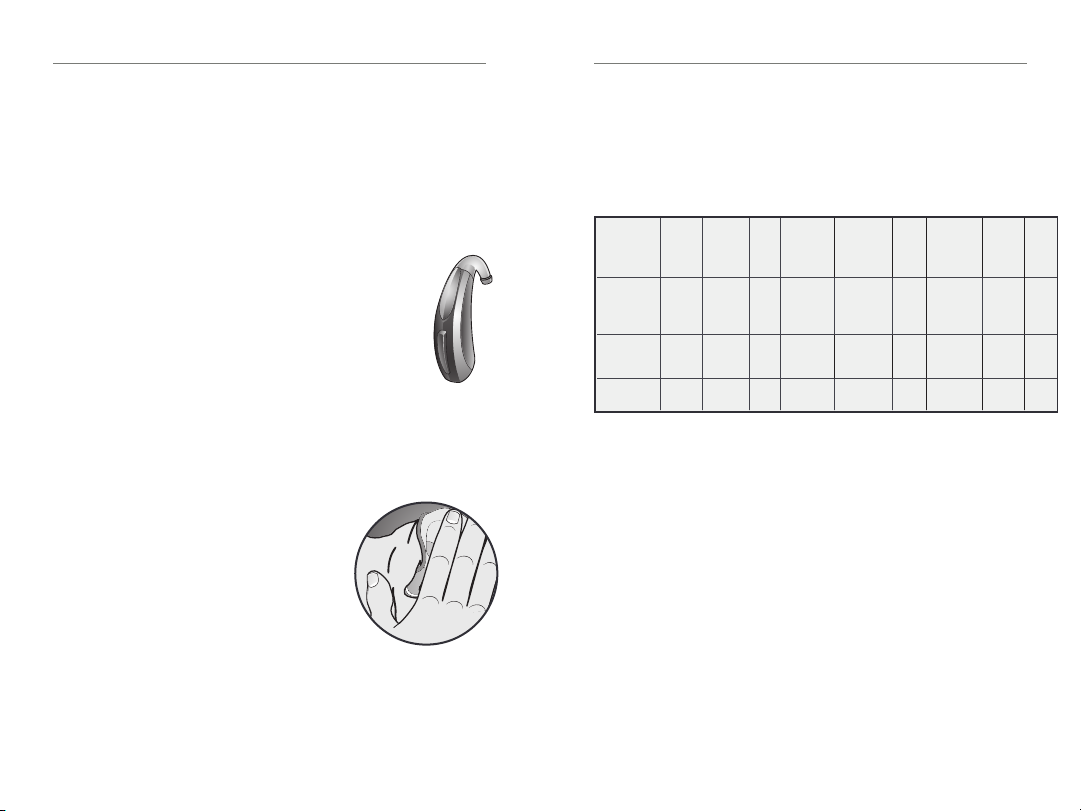
Operation | 17 16 | Operation
User Controls
Your hearing aid’s user control may have been
customized by your hearing professional. Ask your
hearing professional how the user control on your
hearing aid is set.
Available User Control Functionality
The user control on your hearing aid can
respond differently depending on how
long you activate (press) the button. Your
hearing aid is capable of having one
function assigned to a short press (press
and release) and one function assigned to
a long press (pressandhold). The options
selected on the next page indicate how
your particular user controls areconfigured.
Tap Gesture
Your hearing aid may support an
additional user control. This control
can be configured by your hearing
professional to start/stop streamed
audio from a 2.4 GHz accessory
by tapping your ear twice. The
tap gesture may have other options
assignable depending on your hearing aid.
Edge Mode
Edge Mode works to identify and create a temporary,
real-time adjustment tailored for challenging
environments. No app or smartphone required. Upon
activation, your devices use an environmental scan
to bring comfort and clarity. For more information,
consult with your hearing professional.
Assigned User Control Settings
Multiflex
Start/Stop
Accessory
Streaming
Power
On &
Off
Accessory
Volume
Manual
Alert
Short
Press
(Press and
Release)
Long Press
(Press and
Hold)
Tap
Gesture*
Sprinkler
Memory
Change
Mute
Tinnitus
Level
*Hearing aid may support
Volume Control
Power On Volume Level
Your hearing aid has been set to a specific volume
level (VolumeHome) determined by your hearing
professional. If sounds are generally too loud or too
soft, please contact your hearing professional for
advice and adjustment.
Sprinkler Volume Control
If your user control is configured as a sprinkler volume
control, each time you activate the user control, the
volume of your hearing aid changes.
Continue to activate the user control until you reach
the desired loudness.
Edge
Mode

Operation | 19 18 | Operation
NOTE: If 10 minutes or more have passed since the
last volume change, the volume will automatically
decrease before it increases.
Volume Control Indicators
Your hearing professional may enable audible
indicators, which highlight the current volume position.
Volume Level
Volume Max 5 Beeps •••••
Volume Step(s) Short Tone –
Volume Home
(Power on volume level)
Volume Step(s)
Volume Min Single Beep •
Tone
3 Beeps •••
Short Tone –
My hearing aid is configured with the following
control:
Press and Release Volume Control
Press and Hold Volume Control
Battery Indicators
An indicator will sound when the battery voltage is
low. You have approximately 30 minutes* of battery
life remaining. An indicator may also sound just before
the battery stops working.
*Actual time between low battery indicator and shut down will vary depending
on enviornmental noise levels and your use of the product.
Memory Change
Your hearing professional may create multiple
memories within your hearing aid. These additional
memories can be accessed by activating the user
control on your hearing aid.
If your user control is configured for memory
changes, each time you activate the user control, the
memory of your hearing aid will increment through
the available memories.
Memory Indicators
Your hearing professional may enable an audible
indicator, which is presented while making a memory
change. The indicator defaults to a voice identifying
which memory your hearing aid is in.
Mute
If your hearing aid is configured with mute
functionality, a long press and hold of the user
control will mute your hearing aid. If enabled by
your hearing professional, you may hear an indicator
prior to the hearing aid muting. To unmute your
hearing aid, press the button again and audio will
be restored.

Operation | 21 20 | Operation
Multiflex Tinnitus Level Control
Your user control can also adjust the level of your
Multiflex Tinnitus stimulus. Please refer to the section
labeled Multiflex Tinnitus Technology (page22) for
further information.
Body and Brain Tracking
Your hearing aid may support a sensor that is capable
of tracking body and brain health and reporting it to
the Thrive app. You can easily view and manage your
health information and receive daily feedback on your
progress by viewing your Thrive Wellness Score.
Directional Settings
Your hearing aid has directional microphones to help
improve speech understanding in noisy situations.
Ask your hearing professional about your particular
directional settings.
Telephone Use
Some hearing aids can be customized with features to
help you effectively communicate on the telephone. Ask
your hearing professional about your telephone solution.
My hearing aids have the following
telephone setting(s):
Automatic telephone memory and automatic
telecoil. See below.
Manual telephone memory and manual telecoil.
See next page. (Memory # _________________ ).
None
Automatic Telephone Memory and Automatic
Telecoil
These options activate the telephone memory
automatically when used with a hearing aid-compatible
telephone. To use, place the telephone receiver on
your ear as you normally would and the hearing aid
will automatically select the telephone memory. It
might be necessary to move the telephone receiver
slightly to find the best reception. Once the telephone
is removed from the ear, the hearing aid will switch
back to the last used memory.

Operation | 23 22 | Operation
NOTE: Consult with your hearing professional if your
hearing aid does not switch to the telephone memory
automatically, if it is enabled.
Manual Telephone Memory and Manual Telecoil
Manual access allows you to switch the hearing
aids into a telephone or telecoil memory, as needed.
Ask your hearing professional which memory you
should access for manual telephone use.
General Telephone Use
Some hearing aids work best by
holding the phone close to, but
not fully covering your ear. In some
instances, if you encounter whistling
(feedback), tilt the receiver at an
angle until the whistling stops.
Additionally, the hearing aid in the
non-phone ear (ear opposite the
phone) may switch to a telephone
setting to reduce background
sounds. Your hearing professional
can provide instructions and
techniques for your specific needs.
Ear-to-Ear Phone Streaming
The telephone memory in your hearing aid may be
equipped with an ear-to-ear phone streaming option.
When you enter your telephone memory, the audio
from your telephone will be streamed from the phone
ear’s hearing aid to the opposite ear’s hearing aid.
This allows you to hear the telephone conversation in
both ears. Ask your hearing professional about your
particular telephone settings.

Fall Alert | 25 24 | Multiflex Tinnitus Technology
Up/Down Tinnitus Stimulus Control
If your user control is configured as a dedicated up/
down stimulus control, each time you activate the user
control, the stimulus level in your hearing aid always
changes in a specific direction (either up or down).
For example, a short press and release may increase
the stimulus level while a long press and hold may
decrease the stimulus level in your hearing aid.
Some user controls can be set for the right hearing aid
to increase stimulus level and the left hearing aid to
decrease stimulus level.
My hearing aid is configured with the following
control:
Press and Release Tinnitus Stimulus Control
Press and Hold Tinnitus Stimulus Control
Introduction
Fall Alert can be used to notify others should you fall
or experience a non-fall-related event. This feature
can be configured to send an SMS text message to
predefined contacts. Fall Alert can be configured to
send automated and/or manually-initiated alerts.
Auto Alert
If Auto Alert has been activated in the Thrive app
on your smartphone, the sensors in your hearing
aid(s) will monitor your head movement to detect
a fall automatically. When a fall is detected, a text
message will be initiated by the Thrive app on your
smartphone. An SMS text message will be sent to
a maximum of three predefined contacts, notifying
them of the detected fall event. The SMS text
message will contain a link from which each contact
can confirm receipt of the message and view a map,
indicating your location.
WARNING: Auto Alert may not detect 100
percent of falls.
Manual Alert
If the user control on your hearing aid(s) has been
configured for Manual Alert by your hearing
professional, and there is a confirmed contact in
the Thrive app, a long “press and hold” of the user
control will initiate an alert text message by the Thrive

Fall Alert | 27 26 | Fall Alert
app on your smartphone. An SMS text message will
be sent to a maximum of three predefined contacts,
notifying them of the alert. The SMS text message will
contain a link from which each contact can confirm
receipt of the message and view a map, indicating
your location.
Alert Cancellation
An Auto Alert or Manual Alert can be cancelled from
either your hearing aid(s) or your smartphone. To
cancel an SMS alert text message from your hearing
aid(s), press the user control on either hearing aid. Fall
Alert messages can be cancelled within the 60 or 90
second preselected cancellation time following alert
initiation. It may take up to 20 seconds for a fall alert
to be automatically initiated.
Contacts
You can identify up to three contacts to whom you
would like alert text messages sent. You must enter
the name and smartphone number for each contact
into the Thrive app on your smartphone. Each of your
contacts will receive an SMS text message prompting
them to confirm participation in your Fall Alert system.
Auto Alert Sensitivity
You can adjust your Auto Alert Sensitivity in the
Thrive app. Increasing the sensitivity may increase the
likelihood of detecting a fall. Decreasing the sensitivity
may help reduce the probability of false alerts.
WARNING: Decreasing the Auto Alert Sensitivity
may prevent some falls from being detected by your
Fall Alert system.
For example, Auto Alert may not detect a fall if:
• The Sensitivity setting is not appropriate for
the user.
• The fall is very slow, or you slide down gradually.
• You get up and begin walking immediately after
a fall.
As a reminder, you can initiate a Manual Alert if Auto
Alert does not detect a fall. Manual Alert must be
configured by your hearing professional before it can
be used.
WARNING: Auto Alert may initiate false alerts. To
prevent false-alert text messages from being sent to
your contact(s), you may cancel the alert from either
your smartphone or by pressing the user control on
either hearing aid.

Adjustment | 29 28 | Fall Alert
Indicators
Speech indicators will play through your hearing
aid(s) when:
• You have successfully initiated a Manual Alert.
• A fall has been automatically detected.
• At least one contact has confirmed receipt of
the alert text message.
• You have successfully cancelled an alert via the
user control on the hearing aid.
A tonal indicator will play through your hearing
aid(s) when:
• There has been a communication failure during
the transmission of an alert text message.
• There has been a communication failure during
the cancellation of an alert text message.
WARNING: To reduce Fall Alert communication
failures:
• Your hearing aid(s) need to be powered on,
paired and connected with your smartphone
using Bluetooth® connectivity.
• The mobile device must be powered on, with
the Thrive app open (in the foreground or
background).
• The mobile device must have a connection to
the internet (via a cellular network or WiFi).
Mobile Phone Use
Your hearing aid is designed to work with a
smartphone. When the hearing aid is paired and
powered on, incoming phone calls will route
automatically to your hearing aid. When your hearing
aid is not powered on, incoming calls route only to
your smartphone.
iOS allows you to select a preference for how audio
(call audio and media audio) is routed from your
smartphone to your hearing aids.
Pairing Your Hearing Aid with an iOS Device
To adjust your hearing aid with your iOS device,
you must pair the two together so they can
communicate. Please follow the instructions to
pair your iOS device and your hearing aid.
1. Ensure Bluetooth setting is enabled on your
iOS device. Within the Settings menu go to
Bluetooth and toggle to On.
2. Locate, then tap the Settings icon on your
iOS device.
3. Within the Settings menu go to Settings >
Accessibility > Hearing Devices.
4. While the iOS device searches for the hearing
aids, turn your hearing aids off and then back
on. This puts the hearing aids in pairing mode.

Adjustment | 31 30 | Adjustment
• You will see your hearing aid name (e.g. “Chris
Hearing Aids”) when the iOS device first
discovers your hearing aids.
• If your name does not appear in the “Devices”
list within 5–7 seconds, tap Accessibility in the
upper left corner, then tap MFi Hearing Devices.
You are now ready to use your iOS device to adjust
your hearing aid. You can adjust either with the native
iOS controls or with the Thrive app.
To access the native iOS hearing aid controls, tripleclick the Home button (On the iPhone 8 or earlier
versions. Please consult Apple support for iPhone
X, XR or XS , iPhone 11, iPhone 11 Pro) on your iOS
device. From this screen you can adjust the volume,
select memory or use your iOS device as a remote
microphone.
Select Start Live Listen to stream the iOS device
microphone input directly into your hearing aid. Point
the iOS device microphone toward the audio source.
To minimize background noise and provide the best
signal, place the iOS device as close to the source
as possible.
Right Volume/Left Volume allows you to increase
and decrease volume for each hearing aid individually.
Turn off Adjust Independently to make changes to
both hearing aids simultaneously.
Normal indicates the name of a memory setting in
the
hearing aid. You can select from any memories
shown in the list to change the hearing aid to that
memory setting.
Pairing Your Hearing Aid with an
Android Device
To adjust your hearing aid with your Android
device, you must pair the two together so they can
communicate. Please follow the instructions to pair
your device and your hearing aid.
1. Locate, then tap the Settings icon on your device.
2. Select Bluetooth.
3. In this screen, if Bluetooth appears Off, change
the settings to On. Then, turn your hearing aids
off and then back on (this puts your hearing aids
into pairing mode).
4. Under Paired devices you will see your first name
followed by hearing aid (e.g. Michelle H/As) when
the device first discovers the hearing aids. If your
name does not appear in the “Devices” list within
5–7 seconds, tap Accessibility in the upper left
corner, then tap Hearing Devices.
5. Tap the hearing aid name to connect each
hearing aid to the device.
6. Pairing is complete.

Hearing Aid Care | 33 32 | Accessories
Accessories
There are several accessories that allow you to control
and maximize the full potential of your hearing aids.
Available functionality includes:
• Ability to adjust your hearing aids using a
remote control
• Ability to transmit television audio directly to
your hearing aids
• Ability to transmit remote microphone audio
directly to your hearing aids
Consult with your hearing professional to determine
which accessories may be best for you.
Hearing Aid Care
Keep your hearing aids clean. Heat, moisture and
foreign substances can result in poor performance. Your
hearing aid is rated IP 68 for dust and water resistance.
• Use a cleaning brush or soft cloth to clean
debris from around the user control and
microphone; inspect the receiver, earbud
and wax guard regularly.
• Never use water, solvents, cleaning fluids or
oil to clean your hearing aid.
Your hearing professional can provide further
information on additional maintenance procedures
for your hearing aid, if needed.

Hearing Aid Care | 35 34 | Hearing Aid Care
Helpful Hints
• Do not take apart your hearing aids or insert the
cleaning tools inside them.
• When not in use, power down completely;
place your hearing aid in the storage container
and store:
– In a dry, safe place
– Away from direct sunlight and heat
to avoid extreme temperatures
– Where you can easily find them
– Safely out of reach from children
and pets
Charger Care
• Keep your charger clean. Heat, moisture and
foreign materials can result in poor performance.
– Use the provided cleaning brush to keep the
charging ports clear of debris.
– Do not use water, solvents or cleaning fluids
to clean the charging ports.
– Keep lid closed as much as possible to avoid
dust and debris build up.
– Store your charger in a clean and dry location,
such as a dresser or shelf rather than the
bathroom or kitchen.
• To ensure the longest life of your rechargeable
hearing aid batteries and the batteries in the
charger:
– Fully charge hearing aid batteries every night.
– Do not expose to excess heat, i.e., do not store
on a window sill or in a hot car.
Standard Tubing
1. Separate the custom
earmold from the
rechargeable BTE by
gently pulling the tubing
away from the earhook.
• Use a soft, damp cloth
or a cleaning brush to
clean debris from the
custom earmold
• Wash the custom
earmold with warm
soapy water
• Never use solvents
2. Slide the custom earmold tubing onto the
rechargeable BTE earhook when completely dry.

Hearing Aid Care | 37 36 | Hearing Aid Care
Your hearing professional can provide further
information on additional maintenance procedures for
your hearing aid, if needed.
Thin Tubing
1. Unscrew the tubing from
the tip of the hearing aid.
2. Thread the cleaner
through the tubing,
starting at the end just
removed from the hearing
aid, until it extends from the
other end of the tubing.
3. Brush the debris off prior to removing the cleaner.
4. Clean the earbud with a dry cloth or brush.
5. If necessary, the earbud may be washed in
warm, soapy water. Remove the earbud
from the tubing prior to washing. Allow to
dry overnight.
Service and Repair
If, for any reason, your hearing aid does not operate
properly, do NOT attempt to fix it yourself. Not only
are you likely to violate any applicable warranties or
insurance, you could easily cause further damage.
Should your hearing aid fail or perform poorly, check
the guide on the next page for possible solutions. If
problems continue, contact your hearing professional
for advice and assistance. Many common problems
may be solved right in your hearing professional’s
office or clinic.

Hearing Aid Care | 39 38 | Hearing Aid Care
Rechargeable BTE Troubleshooting Guide
SYMPTOM POSSIBLE
CAUSES
Blocked earmold/
tubing/earbud
Not Loud
Enough
Inconsistent
Performance
Unclear,
Distorted
Performance
Dead
Hearing Aid
Hearing change
Debris buildup
Restart required
Blocked earmold/
tubing/earbud
Restart required
Blocked earmold/
tubing/earbud
Defective
hearing aids
Charge required
Blocked
earmold/tubing
Crimped tubing
SOLUTIONS
Clean or replace earmold
and/or tubing as needed
Contact your hearing
professional
Clean both microphone
and earmold with brush
Place in charger until
charging begins and then
remove–this will power
cycle your hearing aids
Clean or replace
earmold as needed
Place in charger until
charging begins and then
remove–this will power
cycle your hearing aids
Clean or replace
earmold as needed
Contact your hearing
professional
Place in your charger until
the LEDs stop blinking
and become solid
Clean or replace
earmold as needed
Contact your hearing
professional
Charger Troubleshooting Guide
SYMPTOM POSSIBLE
CAUSES
No LED
indicator
when hearing
aids are
inserted into
the charging
port
Red blinking
LED by
charging port
While
charging
cordless, no
LEDs are
illuminated
Dead battery
Incorrect
orientation
Fault occurred
Power save
mode
SOLUTIONS
Connect the microUSB to
your charger and plug it
into the wall. The on-board
battery LEDs will turn
on for a few seconds to
indicate connection to the
power source. If they do
not, contact your hearing
professional.
Reposition your hearing
aids in the port with the
earbud resting in charger
reservoir. There is not a
right and left port, your
hearing aid will charge in
either port.
Remove the hearing aids
from the charging port,
wait until the LED turns off,
re-insert. If the red blinking
LED persists, contact your
hearing professional.
To refresh LEDs, remove
a hearing aid from the
charging port for 3 seconds
and then re-insert it into
the charging port. Both the
charging port LEDs and the
on-board battery LEDs will
illuminate for 10 seconds.

Tips for Better Communication | 41 40 | Hearing Aid Care
Charger Troubleshooting Guide
SYMPTOM POSSIBLE
CAUSES
Incorrect
orientation
Hearing aids
whistling in
the charger
Dead battery
SOLUTIONS
Reposition your hearing
aids in the port with the
earbud resting in the
charger reservoir. Confirm
that the charging LED
begins to glow.
Your charger’s on-board
battery has died. Plug your
charger in. If you do not
have the cord with you,
push and hold the hearing
aid’s user control for 3
seconds to turn it off. This
will conserve the charge in
your hearing aid.
Your hearing professional will recommend an
appropriate schedule to help you adapt to your
new hearing aid. It will take practice, time and
patience for your brain to adapt to the new sounds
that your hearing aid provides. Hearing is only
part of how we share thoughts, ideas and feelings.
Reading lips, facial expressions and gestures
can help the learning process and add to what
amplification alone may miss.
Please review the following simple communication tips:
For You
• Move closer to and look at the speaker
• Sit face-to-face in a quiet room
• Try different locations to find the best place to listen
• Minimize distractions
• Background noises may be frustrating at first;
remember, you have not heard them for a while
• Let others know what you need; keep in mind
that people cannot “see” your hearing loss
• Develop realistic expectations of what your
hearing aids can and cannot do
• Better hearing with hearing aids is a learned skill
combining desire, practice and patience

Regulatory Information | 43 42 | Tips for Better Communication
For Your Family and Friends
Your family and friends are also affected by your
hearing loss. Request that they:
• Get your full attention before beginning to speak
• Look at you or sit face-to-face in a quiet room
• Speak clearly and at a normal rate and level;
shouting can actually make understanding
more difficult
• Rephrase rather than repeat the same words;
different words may be easier to understand
• Minimize distractions while speaking
Safety Information
INTENDED USE: An air conduction hearing aid is a wearable sound-
amplifying device intended to compensate for impaired hear ing. Hearing aids
are available in multiple gain/output levels appropr iate to treat hearing los ses
ranging from mild-to-profound.
Your hearing aids are designed to operate in public and residential environments
and are designed to comply with international Electromagnetic Compatibility
emissions and immunity standards for medical devices. However, it is still possible
that you may experience interference caused by power line disturbances, airport
metal detectors, electromagnetic fields from other medical devices, radio signals
and electrostatic discharges.
If you use other medical devices or wear implantable medical devices such as
defibrillators or pacemakers and are concerned that your hearing aids might
cause interference with your medical device, please contact your physician
or the manufacturer of your medical device for information about the risk
of disturbance.
Your hearing aids should not be worn during an MRI procedure or in a
hyperbaric chamber.
Your hearing aids are classified as a Type B applied part under the IEC 60601-1
medical device standard.
Your hearing aids are not formally certified to operate in explosive atmospheres
such as may be found in coal mines or certain chemical factories.
Your hearing aids and charger should be stored within the temperature and
humidity ranges of -10°C (14°F) to +45°C (113°F) and 10%-95% rH.
The charging temperature range is between 0°C (32°F) and 40°C (104°F).
Your hearing aids are designed to operate beyond the range of temperatures
comfortable to you, from very cold up to 40°C (104°F). At the maximum
operating temperature of 40°C (104°F), the hearing aid case temperature may
reach 43°C (109°F).
Cautions:
• If the charger is hot, do not touch it until cool.
• If the product is not working, do not disassemble. Due to a shock hazard,
please send in for repair.
• Keep out of reach from children. Do not ingest anything in the package,
including desiccant, cleaning tool, etc.
• Any cords and AC adapters must be approved or listed by a Nationally
Recognized Testing Laboratory.

Regulatory Information | 45 44 | Regulatory Information
Use on Aircrafts
The optional wireless capabilities that may be featured in your hearing aids can be
used on an aircraft as hearing aids are exempt from the rules applied to other
personal electronic instruments on an aircraft.
International Use
Your hearing aids are approved to operate at a radio frequency that is specific to
your country or region and might not be approved for use outside your country or
region. Be aware that operation during international travel may cause interference
to other electronic instruments, or other electronic instruments may cause
interference to your hearing aids.
We are required by regulations to provide the following warnings:
WARNING: Use of wireless hearing aids directly next to other
electronic equipment should be avoided because it could result in improper
performance. If such use is necessary, note as to whether your hearing aids and
the other equipment are operating normally.
WARNING: Use of accessories, components or replacement parts other
than those provided by the manufacturer of your hearing aids could result in
increased electromagnetic emissions and decreased electromagnetic immunity
and could result in degradation of performance.
WARNING: If Portable Radio Frequency communications equipment
is used closer than 30 cm (12 inches) from your hearing aid, degradation of the
performance of your hearing aid could result. If this occurs, move away from the
communications equipment.
DO NOT OPEN HEARING AID OR CHARGER,
NO USER-SERVICEABLE PARTS INSIDE
The Starkey Hearing Technologies Charger has a rating of IP 5X per IEC 60529.
This means that the Starkey Hearing Technologies Charger is protected
from dust.
The service life of the Starkey Hearing Technologies Charger is 3 years.
Required Hearing Aid Information
The following additional information is provided in compliance with U.S. Food
and Drug Administration (FDA) regulations:
WARNING TO HEARING AID DISPENSERS:
A hearing aid dispenser should advise a prospective hearing aid user to
consult promptly with a licensed physician (preferably an ear specialist) before
dispensing a hearing aid if the hearing aid dispenser determines through inquiry,
actual observation or review of any other available information concerning the
prospective user that the prospective user has any of the following conditions:
i. Visible congenital or traumatic deformity of the ear
ii. History of active drainage from the ear within the previous 90 days
iii. History of sudden or rapidly progressive hearing loss within the previous
90 days
iv. Acute or chronic dizziness
v. Unilateral hearing loss of sudden or recent onset within the previous 90
days
vi. Audiometric air-bone gap equal to or greater than
15 decibels at 500 Hertz (Hz), 1,000 Hz and 2,000 Hz
vii. Visible evidence of significant cerumen accumulation or a foreign body in
the ear canal
viii. Pain or discomfort in the ear
IMPORTANT NOTICE FOR PROSPECTIVE
HEARING AID USERS:
Good health practice requires that a person with hearing loss have a medical
evaluation by a licensed physician (preferably a physician who specializes
in diseases of the ear) before purchasing a hearing aid. Licensed physicians
who specialize in diseases of the ear are often referred to as otolaryngologists,
otologists or otorhynolaringologists. The purpose of the medical evaluation
is to assure that all medically treatable conditions that may affect hearing are
identified and treated before the hearing aid is purchased.
Following the medical evaluation, the physician will give you a written statement
that states that your hearing loss has been medically evaluated and that you may
be considered a candidate for a hearing aid. The physician will refer you to an
audiologist or hearing aid dispenser, as appropriate, for a hearing aid evaluation.
The audiologist or hearing aid dispenser will conduct a hearing aid evaluation
to assess your ability to hear with and without a hearing aid. The hearing aid
evaluation will enable the audiologist or dispenser to select and fit a hearing
aid to your individual needs.

Regulatory Information | 47 46 | Regulatory Information
If you have reservations about your ability to adapt to amplification, you should
inquire about the availability of a trial-rental or purchase-option program. Many
hearing aid dispensers now offer programs that permit you to wear a hearing aid
for a period of time for a nominal fee after which you may decide if you want to
purchase the hearing aid.
Federal law restricts the sale of hearing aids to those individuals who have
obtained a medical evaluation from a licensed physician. Federal law permits a
fully informed adult to sign a waiver statement declining the medical evaluation
for religious or personal beliefs that preclude consultation with a physician. The
exercise of such a waiver is not in your best health interest and its use is strongly
discouraged.
A hearing aid will not restore normal hearing and will not prevent or improve a
hearing impairment resulting from organic conditions. Use of a hearing aid is
only part of hearing habilitation and may need to be supplemented by auditory
training and instruction in lip reading. In most cases infrequent use of a hearing
aid does not permit a user to attain full benefit from it.
Some hearing aid users have reported a buzzing sound in their hearing aid
when they are using mobile phones, indicating that the mobile phone and
hearing aid may not be compatible. According to the ANSI C63.19 standard
(ANSI C63.19-2007 American National Standard Methods of Measurement
of Compatibility Between Wireless Communications Devices and Hearing
Aids), the compatibility of a particular hearing aid and mobile phone can be
predicted by adding the rating for the hearing aid immunity to the rating for
the mobile phone emissions. For example, the sum of a hearing aid rating
of 2 (M2/T2) and a telephone rating of 3 (M3/T3) would result in a combined
rating that equals at least 5 would provide “normal use”; a combined rating
of 6 or greater would indicate “excellent performance.” See your Quick Start
Guide included with your hearing aids for their exact M/T ratings.
CHILDREN WITH HEARING LOSS:
In addition to seeing a physician for a medical evaluation, a child with hearing
loss should be directed to an audiologist for evaluation and rehabilitation since
hearing loss may cause problems in language development and the educational
and social growth of a child. An audiologist is qualified by training and experience
to assist in the evaluation and rehabilitation of a child with a hearing loss.
Required Multiflex Tinnitus Information for
Hearing Professionals
INDICATIONS FOR USE
The Multiflex Tinnitus Technology is a tool to generate sounds to be used in a
Tinnitus Management Program to relieve patients suffering from tinnitus. The
target population is primarily the adult population over 18 years of age.
The Multiflex Tinnitus Technology is targeted for healthcare professionals, which
are treating patients suffering from tinnitus, as well as conventional hearing
disorders. The fitting of the Multiflex Tinnitus Technology must be done by a
hearing professional participating in a Tinnitus Management Program.
INSTRUMENT DESCRIPTION
Multiflex Tinnitus Technology is a software function that generates sound which
is programmed into a hearing aid. The hearing aid may be used in one of three
modes of operation: as a hearing aid, as a tinnitus treatment instrument or as a
hearing aid and tinnitus treatment instrument.
When enabled, the Multiflex Tinnitus Technology generates the sound and allows
a patient’s hearing professional to design and program appropriate settings for
an individually prescribed sound treatment plan. The treatment plan should be
used in a tinnitus management program for relief of tinnitus.
Multiflex Tinnitus Technology generates a broadband white noise signal that
varies in frequency and amplitude. These characteristics are adjustable by the
hearing professional and are specific to the prescribed therapy designed by
the professional for the patient’s needs and comfort.
The patient may have some control of the level or volume of the signal and
the patient should discuss this adjustment as well as his or her comfort level
and sound of the signal with their hearing professional.
WARNING TO HEARING CARE PRACTITIONER
A hearing care practitioner should advise a prospective sound generator user to
consult promptly with a licensed physician (preferably an ear specialist) before
using a sound generator if the hearing care practitioner determines through
inquiry, actual observation or review or any other available information concerning
the prospective user that the prospective user has any of the following conditions:
i. Visible congenital or traumatic deformity of the ear
ii. History of active drainage from the ear within the previous 90 days
iii. History of sudden or rapidly progressive hearing loss within the previous
90 days
iv. Acute or chronic dizziness
v. Unilateral hearing loss of sudden or recent onset within the previous 90 days
CAUTION: If set to the maximum output level and worn for periods
of time exceeding the recommendations below, the patient’s exposure to
sound energy has the potential to exceed noise exposure limits. This hearing
aid is intended for use for a maximum of sixteen (16) hours a day when set at
the maximum output level.

Regulatory Information | 49 48 | Regulatory Information
For the Patient
A tinnitus therapy instrument is an electronic instrument intended to generate
noise of sufficient intensity and bandwidth to treat ringing in the ears. It can also
be used as an aid in hearing external sounds and speech.
Multiflex Tinnitus Technology is a tool to generate sounds. It is recommended that
this tool be used with appropriate counseling and/or in a tinnitus management
program to relieve patients’ suffering from tinnitus.
TINNITUS THERAPY CONCEPTS AND BENEFITS
Multiflex Tinnitus Technology can be used as part of a tinnitus treatment program.
Multiflex Tinnitus Technology plays a white noise through the hearing aid.
Multiflex Tinnitus Technology is programmed according to your hearing loss and
preference, and your hearing professional can adjust the settings of Multiflex
Tinnitus Technology to meet your needs.
Multiflex Tinnitus Technology may provide temporary relief of your tinnitus.
PRESCRIPTION USE ONLY
CAUTION: Federal law restricts this hearing aid to sale by or on the
order of a doctor, audiologist or other hearing care practitioner licensed to
dispense hearing aids in your state.
The use of any sound generating tinnitus therapy instrument should be only on
the advice and in consultation with your audiologist or hearing care practitioner.
Your hearing professional will properly diagnose and fit the hearing aid to your
personal needs and requirements. This should include its use in a prescribed
tinnitus treatment program.
Your hearing professional will also be able to offer the appropriate follow-up care.
It is important that you follow your hearing professional’s advice and direction
regarding such care.
WARNING: There are some potential concerns associated with the
use of any sound generating tinnitus therapy instrument. Among them are the
potential for worsening of tinnitus, a possible change in hearing thresholds, and
possible skin irritation at the point of contact with the hearing aid.
Multiflex Tinnitus Technology has been designed to minimize these concerns.
However, should you experience or notice any of the above conditions or any
dizziness, nausea, headaches or heart palpitations, you should immediately
discontinue use of the hearing aid and seek a consultation with a medical,
audiology or other hearing professional.
As with any hearing aid, misuse of the tinnitus therapy instrument could present
some potentially harmful effects. Care should be taken to prevent the unauthorized
use and to keep the hearing aid out of the reach of children and pets.
CAUTION: If set to the maximum output level and worn for periods of
time exceeding the recommendations below, your exposure to sound energy
has the potential to exceed noise exposure limits. You should not use your
hearing aid for more than sixteen (16) hours a day if your hearing aid is set at
the maximum output level, nor should you use your hearing aid if your hearing
professional has set the hearing aid at levels that exceed your comfort level.
Important Notice for Prospective
Sound Generator Users
Good health practice requires that a person with tinnitus have a medical
evaluation by a licensed physician (preferably a physician who specializes in
diseases of the ear) before using a sound generator. Licensed physicians who
specialize in diseases of the ear are often referred to as otolaryngologists,
otologists or otorhinolaryngologists.
The purpose of a medical evaluation is to assure that all medically treatable
conditions that may affect tinnitus are identified and treated before the sound
generator instrument is used.
TINNITUS TECHNICAL DATA
Multiflex Tinnitus Technology Maximum Output = 87 dB SPL (typical) when
measured in a 2cc coupler per ANSI S3.22 or IEC 60118-7.
WIRELESS TECHNICAL DESCRIPTION
Your hearing aids contain a radio transceiver utilizing Bluetooth® Low Energy
wireless technology operating in the 2.4-2.4835 GHz frequency band with
a maximum effective radiated power of -13 dBm using GFSK transmission
modulation. The receiver section of the radio has a bandwidth of 1.5 MHz.
This hearing aid model has been tested to, and has passed, the following
emissions and immunity tests:
• IEC 60601-1-2 radiated emissions requirements for a Group 1 Class B device as
stated in CISPR 11.
• RF radiated immunity at a field level of 10 V/m between 80 MHz and 2.7 GHz
as well as higher field levels from communications devices as stated in Table 9
of IEC 60601-1-2.
• Immunity to power frequency magnetic fields at a field level of 30 A/m.
• Immunity to ESD levels of +/- 8 kV conducted discharge and +/- 15 kV
air discharge.

Regulatory Information | 51 50 | Regulatory Information
The Starkey Hearing Technologies Charger has been tested to, and has passed,
the following emissions and immunity tests:
• IEC 60601-1-2 radiated and conducted emissions requirements for a Group 1
Class B device as stated in CISPR 11.
• Harmonic distortion and voltage fluctuations affecting the power input source
as stated in Table 2 of IEC 60601-1-2.
• RF radiated immunity at a field level of 10 V/m between 80 MHz and 2.7 GHz
as well as higher field levels from communications devices as stated in Table 9
of IEC 60601-1-2.
• Immunity to power frequency magnetic fields at a field level of 30 A/m.
• Immunity to ESD levels of +/- 8 kV conducted discharge and +/- 15 kV air
discharge.
• Immunity to electrical fast transients on the power input at a level of +/- 2 kV at
a 100 Hz repetition rate.
• Immunity to surges on the power input of +/- 1 kV line to line.
• Immunity to conducted disturbances induced by RF fields on the power input
as stated in Table 6 of IEC 60601-1-2.
• Immunity to voltage dips and interruptions on the power input as stated in
Table 6 of IEC 60601-1-2.
WIRELESS NOTICES
FCC ID: EOA-24LIVIOBCHG
IC: 6903A-24LIVIOBCHG
FCC NOTICE
This hearing aid and Starkey Hearing Technologies Charger complies
with part 15 of the FCC rules and with ISED Canada license-exempt RSS
standards. Operation is subject to the following two conditions: (1) This device
may not cause harmful interference, and (2) this device must accept any
interference received, including interference that may cause undesired operation
of the device.
Note: The manufacturer is not responsible for any radio or TV interference caused
by unauthorized modifications to this equipment. Such modifications could void
the user’s authority to operate the equipment.
EU NOTICE
Hereby, Starkey Hearing Technologies declares that the rechargeable BTE is
in compliance with the essential requirements and other relevant provisions of
Directive 2014/53/EU. A copy of the Declaration of Conformity can be obtained
from the address below or from docs.starkey hearingtechnologies.com
Starkey Hearing Technologies
6700 Washington Ave. South
Eden Prairie, MN 55344 USA
Starkey Laboratories (Germany) GmbH
Weg beim Jäger 218-222
22335 Hamburg
Germany
Class II Device
Waste from electronic equipment
must be handled according to
local regulations
Consult Operations Manual
INSTRUCTIONS FOR DISPOSAL OF OLD ELECTRONICS
Starkey Hearing Technologies encourages, the EU requires, and your local
community laws may require, that your hearing aids and charger be
disposed of via your local electronics recycling/disposal process.
The instructions below are provided for the benefit of disposal/recycling
personnel. Please include this manual when disposing of your hearing aids
and/or charger.
FOR DISPOSAL/RECYCLING PERSONNEL ONLY
These products contain Lithium-Ion Polymer batteries. For instructions
on removing the battery from the hearing aids, please visit
docs.starkeyhearingtechnologies.com. To remove the battery from the
Starkey Hearing Technologies Charger:
• Remove the four skid pads on the bottom of the charger base to
access fasteners.
• Remove fasteners using a Phillips head screwdriver.
• Disassemble the charger base from the bezel to expose the battery cell.
• Cut the THREE battery wire leads ONE AT A TIME close to the battery cell
to avoid shorting.
• Pry battery from base using a wide flat blade making sure not to puncture
the battery cell.

The Bluetooth® word mark and logos are registered trademarks owned by
Bluetooth SIG, Inc. and any use of such marks by Starkey is under license.
iOS is a trademark or registered trademark of Cisco in the U.S. and other
countries and is used under license.
Thrive and Starkey Hearing Technologies are trademarks of Starkey Laboratories, Inc.
Apple, the Apple logo, iPhone, iPad, iPod touch, and App Store are trademarks
of Apple Inc., registered in the U.S. and other countries. App Store is a registered
service mark of Apple Inc.
Google Play and Android are trademarks of Google Inc.
All trade names and trademarks are properties of their respective owners.
©2021 Star key. All Rights Rese rved. 863 30-0 07 1/21 BKLT3 028-0 3-EE- XX
