Page 1
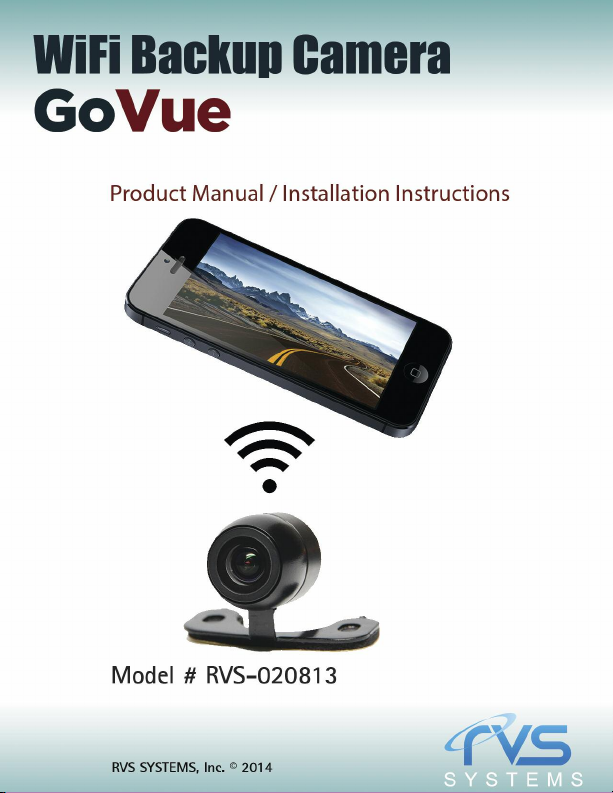
TM
1
Page 2
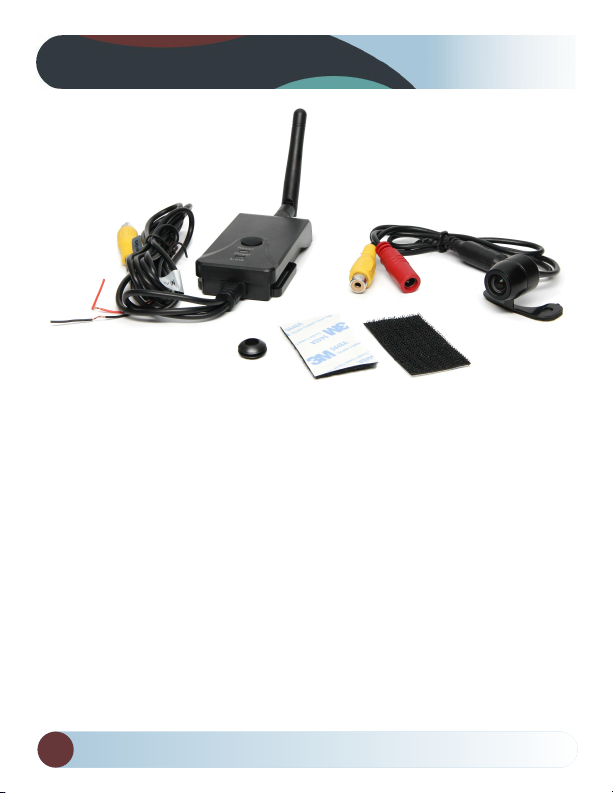
What’s in the Box?
• Camera
• Transmitter
• 3M sticker
2
RVS SYSTEMS
Page 3
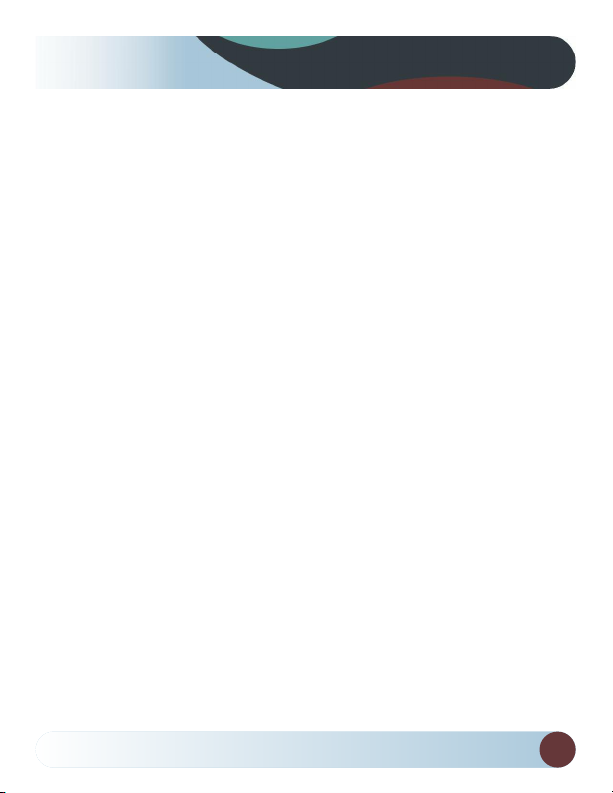
Table of Contents
Introduction...................................................................................................4
Features...........................................................................................................5
Specifications............................................................................................67
Installation.................................................................................................89
Operations.............................................................................................1015
Disclaimer ....................................................................................................16
Warranty.......................................................................................................17
Reverse With Confidence
™
3
Page 4
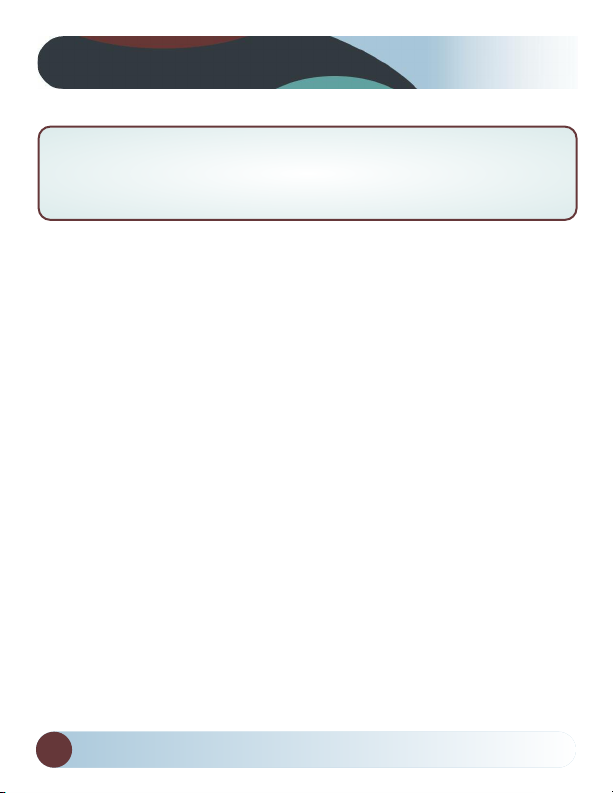
Introduction
Please read all of the installation instructions
carefully before installing the product. Improper
installation will void manufacturer’s warranty.
Thank you for purchasing our WiFi backup camera. The user man
ual has a detailed description on how to correctly use the WiFi
backup camera and provides detailed product information,
including operation, installation precautions and technical
specifications. Please read the manual carefully before using. We
hope you enjoy this system.
4
RVS SYSTEMS
Page 5
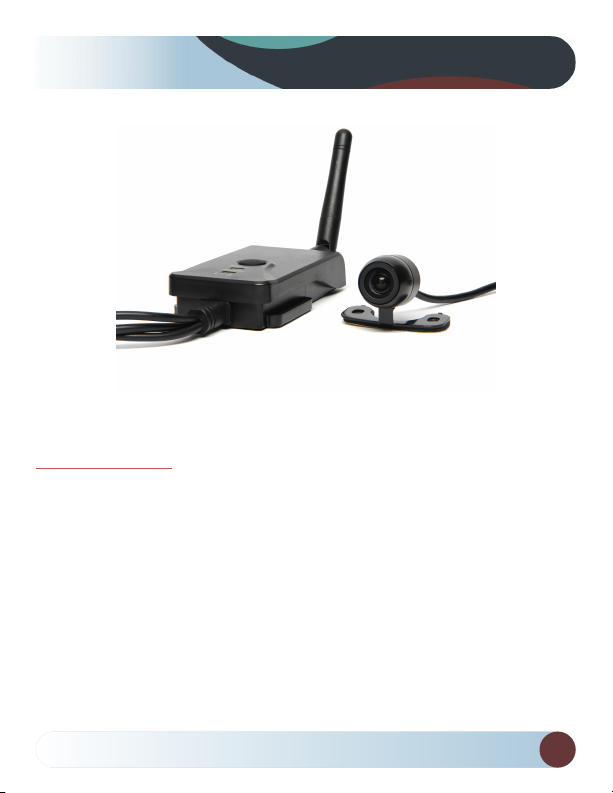
Features
Product Features
• WiFi transmissiter
• Wide View Camera with adjustable mounting bracket
• Waterproof Camera
• Full night vision
• Easy installation
• DC 12V car power supply
• Unobstructed transmission distance is 100 feet
• Connects to iPhone, iPad and Android devices
Reverse With Confidence
™
5
Page 6
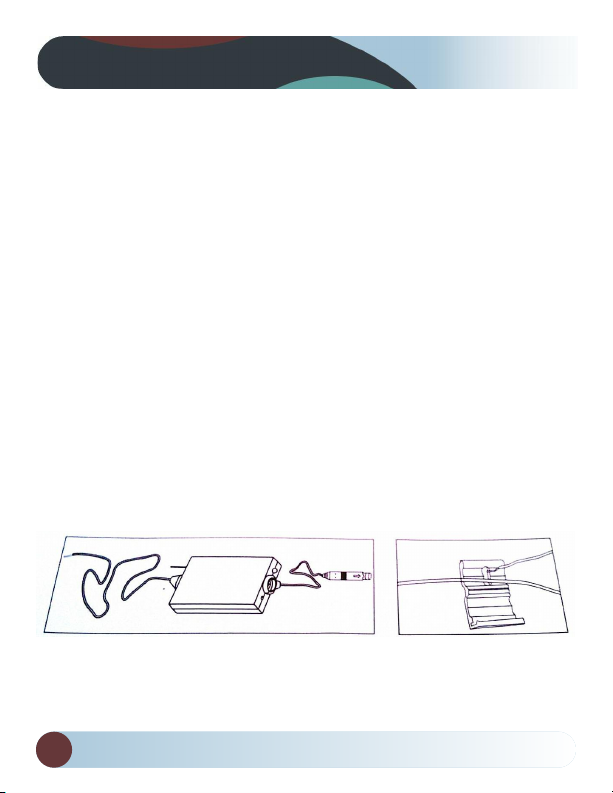
Installation
Installation instructions for the camera:
1. In the proper position of rear license plate drill a screw hole for
mounting screw.
2. Use a screwdriver to the first screw is screwed into the screw
hole of the drilled.
3. Move the camera orientation to adjust the display effect.
4. After adjustment, second screw drill, mount and tighten the
screws, the camera is installed.
Installation instructions for the WiFi transmitter:
When the camera is fixed, put the lead wire of the camera
through the car trunk.
6
RVS SYSTEMS
Page 7

Installation
Notice:
• The positive and negative pole of the power cable of the
transmitter box are connected to the positive and negative pole
of the rear lamp of the car.
• Never reverse the positive and negative pole. Otherwise the
transmitter box and the camera can be damaged and cannot be
used.
• The antenna of the transmitter box shall not be near any
metal part of the car, otherwise the transmitting distance and
the image transmission effect can be influenced.
Reverse With Confidence
™
7
Page 8

Operations
Operations for Android system client
• Installation APP software:
1. Turn on the intelligent mobile device terminal and enter
GOOGLE PLAY store.
2. Search ”GOVUE” software, and download.
3. Install the APP software, as the following interface:
• Connection WIFI:
1. Click ”wifi”, select your camera, and connect the wifi of the
intelligent mobile device terminal to the wifi of the tool. The
initial SSID of the device is “wifi_cam ”, then type in the
password of the device(default password: 12345678 ).
2. Click the “ ” icon in the main interface of the intelligent
mobile device terminal.
8
RVS SYSTEMS
Page 9

Operations
• View the video:
Open the app , and if the connection between the wifi of the
tool and the intelligent mobile device terminal is
successful, the icon will be highlighted, and the images
transmitted from the wifi camera tool can be seen in the APP, as
shown in the figure.
With unique image zoom in, zoom out function.
APP OPERATIONS
Reverse With Confidence
™
9
Page 10

Operations
• Notice
When the background is black or the image is still, please exit the
app, and check whether the wifi connection is normal. Then click
again the app icon to enter into the software interface.
• Settings:
Press this icon to enter into the settings menu. You can
change the default factory SSID and password of the wifi camera
tool, and clicking will show whether the change is successful,
and clicking to cancel the new SSID set.
10
RVS SYSTEMS
Page 11

Operations
Notice
• User could press the RESET button of the transmitter to renew the
default factory SSID and password.
Operations for iOS Apple system client
•Installation APP software:
1. Turn on the intelligent mobile device terminal and enter APP
store.
2. Search ”GOVUE” software, and download.
3. Install the APP software, as the following interface:
Reverse With Confidence
™
11
Page 12

Operations
• Connection WIFI:
1. Click”wifi”, select your camera, and connect the wifi of the
intelligent mobile device terminal to the wifi of the tool. The initial
SSID of the device is “wifi_cam ”, then type in the password of the
device(default password: 12345678 ).
2. Click the “ ” icon in the main interface of the intelligent
mobile device terminal.
• View the video:
With unique image zoom in, zoom out function.
12
RVS SYSTEMS
Page 13

Operations
:
Notice
• When the background is black or the image is still, please exit
the app, and check whether the wifi connection is normal. Then
click again the app icon to enter into the software interface.
•Settings:
Press this icon to enter into the settings menu. You can
change the default factory SSID and password of the wifi camera
tool, and clicking will show whether the change is
successful, and clicking to cancel the new SSID set.
:
Notice
• User could press the RESET button of the transmitter to renew the
default factory SSID and password.
Reverse With Confidence
™
13
Page 14

Specifications
Camera Specifications
ITEM SPECIFICATION
Image Sensor .....................................................1/3inch CMOS
Effective pixels..................................................628*586pixels(PAL),
510*496pixesl(NTSC)
Video format......................................................NTSC/PAL
Lens mount.........................................................Color lens f=2.5mm
View angle.........................................................110 degree for horizontal angle
Electronic exposure time...............................1/60s12ns(NTSC) sec, 1/50s
12.5ns(PAL) sec
Minimum illumination...................................<0.5 lux
Power supply.....................................................DC 12V
Consumption current.....................................100mA Max
Video output.....................................................0.91.3Vpp 75Ω
Night vision range...........................................>3m
Waterproof........................................................IP66
Dimensions(w*d*h)..........................................32.8*22.3*23.2(mm)
Weight................................................................60+5g
14
RVS SYSTEMS
Page 15

Specifications
Transmitter Specifications
ITEM SPECIFICATION
Transmitting frequency..................................2400MHz2483.5MH
Modem mode....................................................802.11b: DSSS(CCK,DQPSK,DBPSK)
Transmission distance with no obstacle...Max 150m
Frame rate.........................................................30fps
Video resolutions.............................................VGA 640x480
Video compression..........................................H.264
Wireless protocols...........................................IEEE 802.11b, IEEE 802.11g
IEEE 802.n(1T1RModes)
Power supply.....................................................DC 12V
Consumption current.....................................150mA (Max)
Encryption mode..............................................WPA2
Rainproof...........................................................Yes
Weight................................................................60+5g
Tx Dimensions..................................................45x75x18mm (excluding antenna)
Operation temperature..................................10°C~+50°C
Operation humidity.........................................15%~85% RH
Reverse With Confidence
™
15
Page 16

Disclaimer
RVS SYSTEMS and/or its affiliates does not guarantee or promise
that the user of our systems will not be in/part of an accident or
otherwise not collide with an object and/or person. Our systems are
not a substitute for careful and cautious driving or for the consistent
adherence to all applicable traffic laws and motor vehicle safety
regulations. The RVS SYSTEMS products are not a substitute for
rearview mirrors or for any other motor vehicle equipment mandated
by law. Our camera systems have a limited field of vision and do not
provide a comprehensive view of the rear or side area of the vehicle.
Always make sure to look around your vehicle and use your mirrors
to confirm rearward clearance and that your vehicle can maneuver
safely. RVS SYSTEMS and/or its affiliates shall have no responsibility
or liability for damage and/or injury resulting from accidents occur
ring with vehicles having some of RVS SYSTEMS products installed
and RVS SYSTEMS and/or its affiliates, the manufacturer, distributor
and seller shall not be liable for any injury, loss or
damage, incidental or consequential, arising out of the use or
intended use of the product. In no event shall RVS SYSTEMS and/or
its affiliates have any liability for any losses (whether direct or indi
rect, in contract, tort or otherwise) incurred in connection with the
systems, including but not limited to damaged property, personal in
jury and/or loss of life. Neither shall RVS SYSTEMS and/or its affili
ates have any responsibility for any decision, action or inaction
taken by any person in reliance on RVS SYSTEMS
systems, or for any delays, inaccuracies and/or errors in connection
with our systems functions.
16
RVSSYSTEMS
Page 17

Warranty
One Year Warranty
RVS SYSTEMS Inc. warrants this product against material defects for
a period of one year from date of purchase. We reserve the right to
repair or replace any such defective unit at our sole discretion. RVS
SYSTEMS, Inc. is not responsible for a defect in the system as a result
of misuse, improper installation, damage or mishandling of the elec
tronic components. RVS SYSTEMS, Inc. is not responsible for conse
quential damages of any kind.
This warranty is void if: defects in materials or workmanship or damages result from
repairs or alterations which have been made or attempted by others or the unautho
rized use of nonconforming parts; the damage is due to normal wear and tear, this
damage is due to abuse, improper maintenance, neglect or accident; or the damage is
due to use of the RVS SYSTEMS, Inc. system after partial failure or use with improper
accessories.
Warranty Performance
DURING THE ABOVE WARRANTY PERIOD, SHOULD YOUR RVS SYSTEMS
PRODUCT EXHIBIT A DEFECT IN MATERIAL OR WORKMANSHIP, SUCH DEFECT
WILL BE REPAIRED WHEN THE COMPLETE RVS SYSTEMS, INC. PRODUCT IS
RETURNED, POSTAGE PREPAID AND INSURED, TO RVS SYSTEMS, INC. OTHER
THAN THE POSTAGE AND INSURANCE REQUIREMENT, NO CHARGE WILL BE
MADE FOR REPAIRS COVERED BY THIS WARRANTY.
Warranty Disclaimers
NO WARRANTY, ORAL OR WRITTEN, EXPRESSED OR IMPLIED, OTHER THE
ABOVE WARRANTY IS MADE WITH REGARD TO THIS RVS SYSTEMS, INC. RVS
SYSTEMS, INC. DISCLAIMS ANY IMPLIED WARRANTY OR MERCHANTABILITY
OR FITNESS FOR A PARTICULAR USE OR PURPOSE AND ALL OTHER WAR
RANTIES IN NO EVENT SHALL RVS SYSTEMS. INC. LIABLE FOR ANY INCIDEN
TAL, SPECIAL, CONSEQUENTIAL, OR PUNITIVE DAMAGES OR FOR ANY COSTS,
ATTORNEY FEES, EXPENSES, LOSSES OR DELAYS ALLEGED TO BE AS A CONSE
QUENCE OF ANY DAMAGE TO, FAILURE OF, OR DEFECT IN ANY PRODUCT IN
CLUDING, BUT NOT LIMITED TO, ANY CLAIMS FOR LOSS OF PROFITS.
Reverse With Confidence
17
Page 18

If you have any questions
about this product, contact:
RVS SYSTEMS, Inc.
1797 Atlantic Avenue
Brooklyn, NY 11233
888.881.2601
BETTER CAMERAS. BETTER SERVICE.
IT’S OUR GUARANTEE.
