Realtek Semiconductor Wionics Research DGLR7CV1 Users Manual
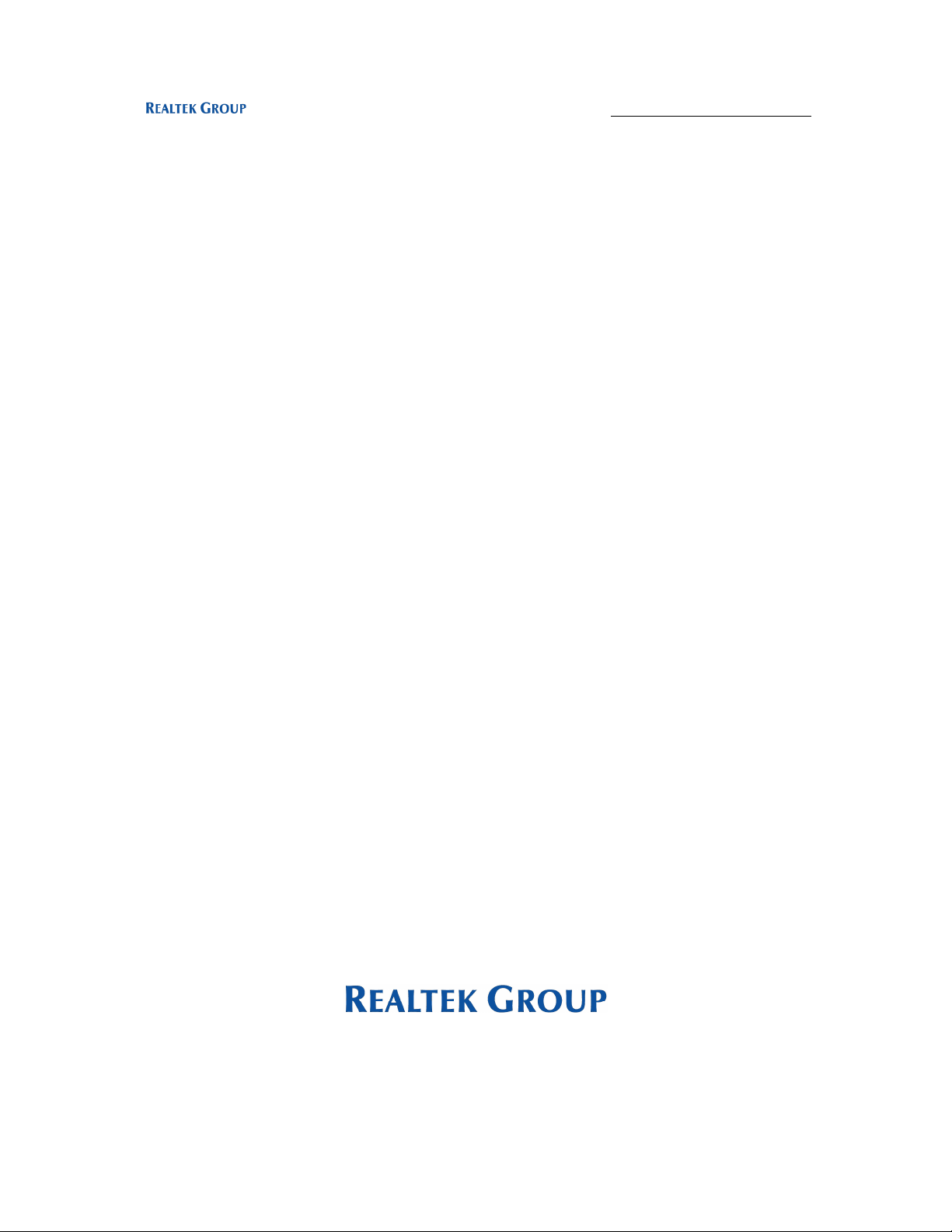
wion
ic
s
r e s e a r c h
http://www.realtek.com.tw
wion
ic
s
r e s e a r c h
Realtek/Intel UWB Dongle Demo Board
User’s Guide
Revision A
1
All Rights Reserved by Wionics Research
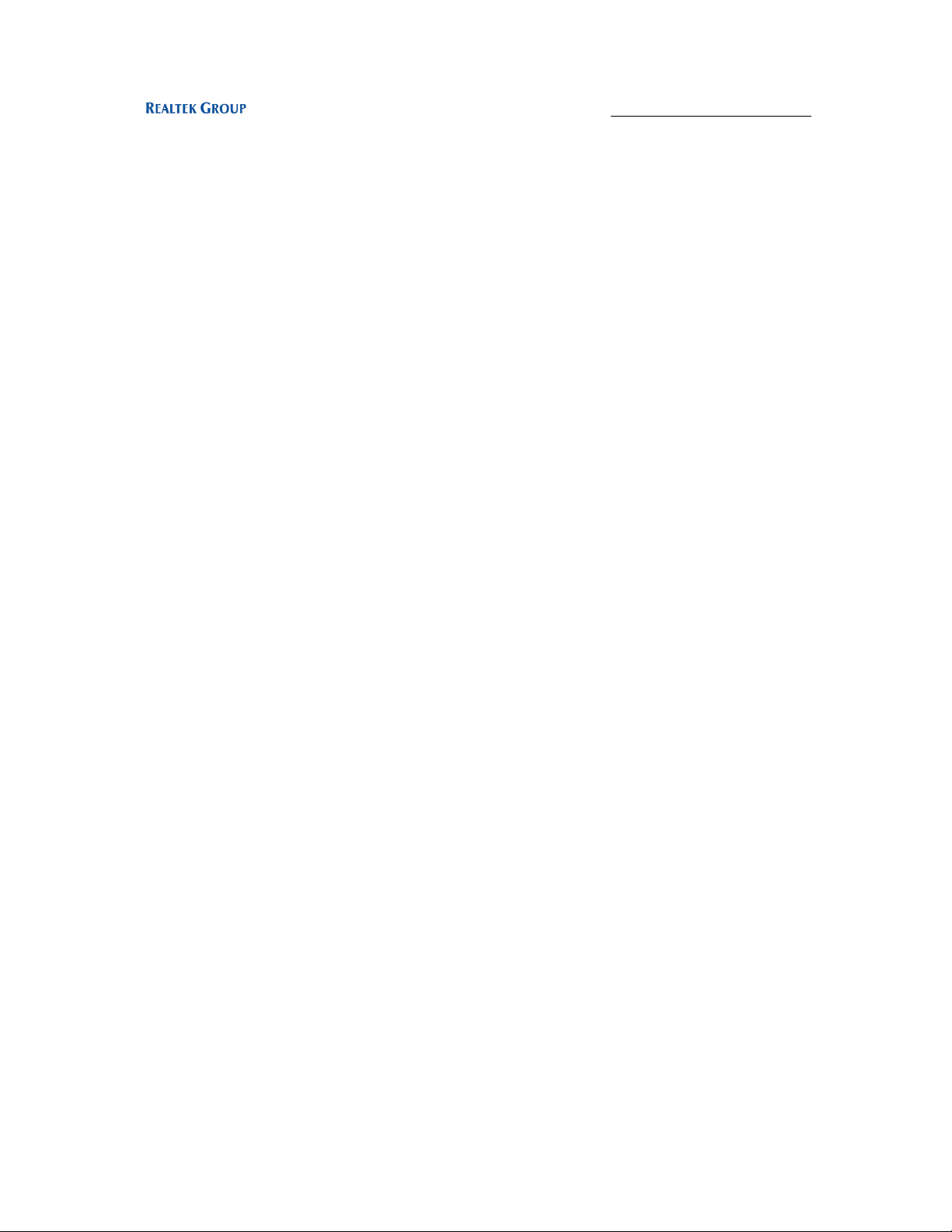
wion
ic
s
r e s e a r c h
http://www.realtek.com.tw
Table of Contents
1 Introduction ............................................................................................................ 3
2 System Description ................................................................................................. 3
2.1 UWB PHY .................................................................................................. 3
2.2 Intel MAC ................................................................................................... 4
2.3 EEPROM .................................................................................................... 4
3 Software.................................................................................................................. 4
3.1 Driver/Application Installation .................................................................... 4
3.1.1 Setup ....................................................................................................... 4
3.1.2 Driver Installation.................................................................................... 7
3.1.2.1 USB Dongle ............................................................................................ 7
3.1.2.1.1 DFU Driver.......................................................................................... 7
3.1.2.1.2 Control Driver ................................................................................... 10
3.1.2.1.3 HWA(Host Wire Adapter) Driver ...................................................... 14
3.1.2.1.4 WiNet Driver..................................................................................... 19
3.1.3 Application Operation............................................................................ 23
4 Hardware Interfaces .............................................................................................. 26
4.1 USB Interface............................................................................................ 26
5 Instruction to The User.......................................................................................... 26
6 Document History................................................................................................. 27
2
All Rights Reserved by Wionics Research
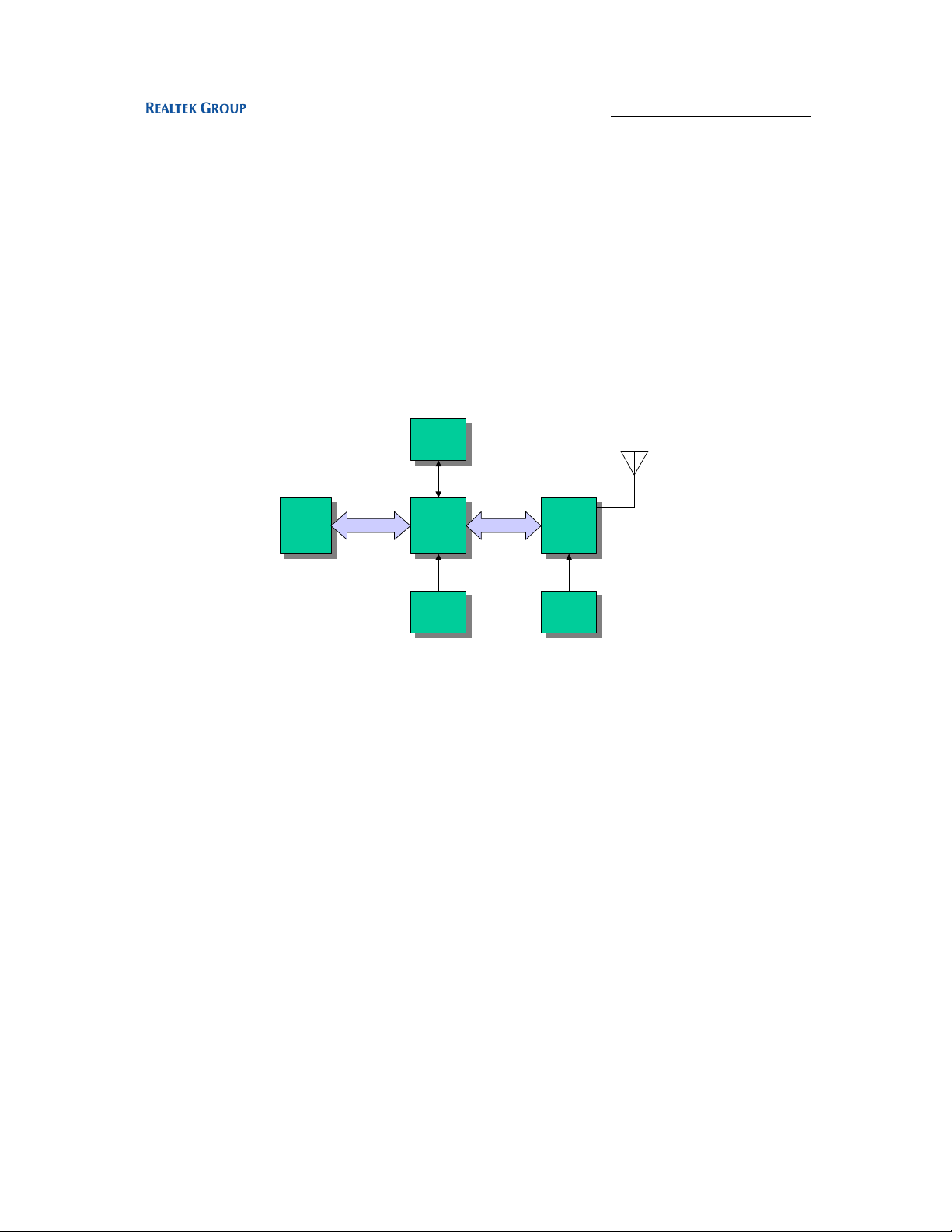
wion
ic
s
r e s e a r c h
http://www.realtek.com.tw
1 Introduction
This document describes the operations, interfaces, and software installation of the
Realtek/Intel UWB USB Dongle Demo Board.
2 System Description
Figure 1 shows the system block diagram of the Realtek/Intel UWB USB Dongle Demo
Board.
512Kb
USB
USB
Interface
Interface
512Kb
EEPROM
EEPROM
Intel
Intel
MAC
MAC
MPI_PHY
UWB
UWB
PHY
PHY
ANT1
24MHz
24MHz
Xtal
Xtal
66MHz
66MHz
Xtal
Xtal
Figure 1 System Block Diagram
The demo system mainly consists of two main chips – (i) UWB PHY, (ii) Intel MAC. A
serial EEPROM is required to store proper data/commands for the PHY chip and MAC
chip. To make the system work properly, the EEPROM should be loaded with proper
content by using proper EEPROM writing equipment through I2C interface. Two basic
clock frequencies are used in the system – 24MHz for MAC and 66MHz for PHY. Some
more details of the components are shown in the following sections.
2.1 UWB PHY
This chip integrates the RF and baseband functions of a UWB PHY defined by the
standard. This version of PHY chip is packaged in 48-pin QFN form factor. The
analog/RF section requires 1.65V and 3.3V to operate. The digital core operates with
1.4V and the I/O voltage can support a range of 1.8V~3.3V.
3
All Rights Reserved by Wionics Research
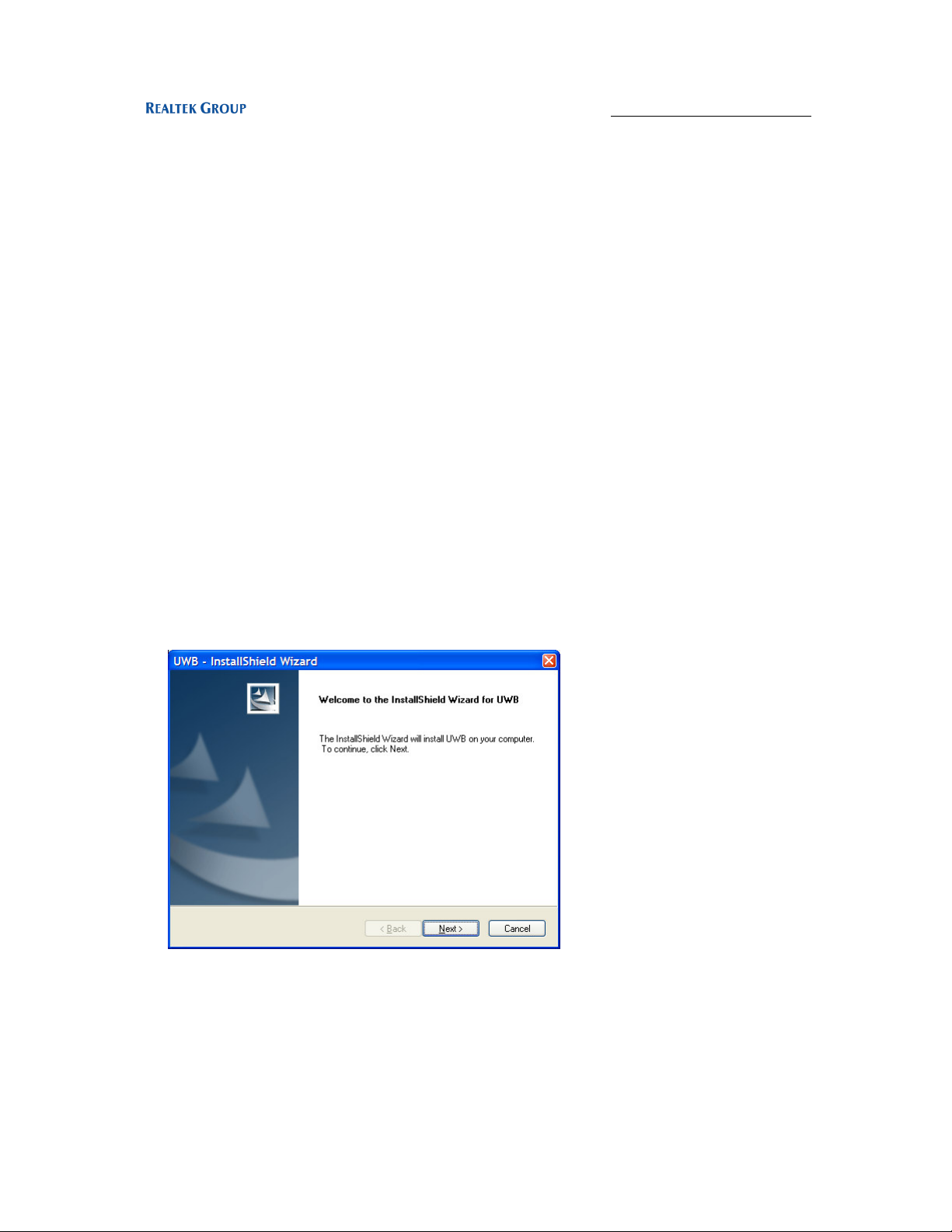
wion
ic
s
r e s e a r c h
http://www.realtek.com.tw
2.2 Intel MAC
This MAC chip(Rhondda-M, 144-pin BGA) is from Intel which has a standard MPI
interface to communicate with a standard UWB PHY, as well as a standard USB 2.0
interface to connect directly to a PC. This chip requires voltages of 1.5V and 3.3V.
2.3 EEPROM
This chip is a serial EEPROM from Atmel with a capacity of 512Kb. It is used by the
MAC to store the initialization data and command sequence required by the MAC and
PHY on start up. This chip requires 2.7V~5V. On the application circuit, it’s powered by
3.3V.
3 Software
3.1 Driver/Application Installation
3.1.1 Setup
• Microsoft .NET Frame 2.0 should be installed before installing the software.
Please download it from Microsoft web site.
• Make sure the HWA USB dongle is not connected to the PC/Laptop. Execute
FCC_setup.exe
4
All Rights Reserved by Wionics Research
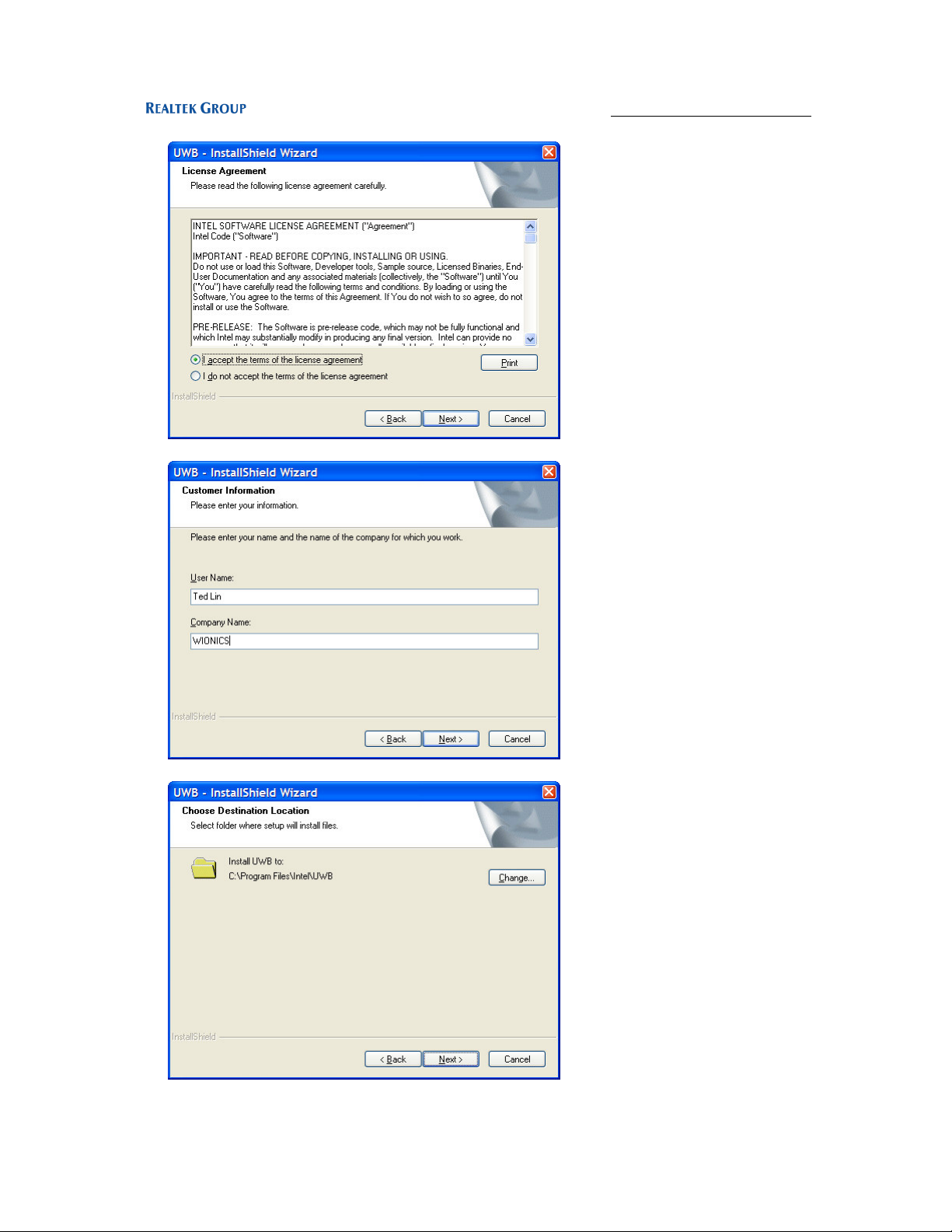
wion
ic
s
r e s e a r c h
http://www.realtek.com.tw
• Accept license agreement
• Enter user information
• Installed directory
All Rights Reserved by Wionics Research
5
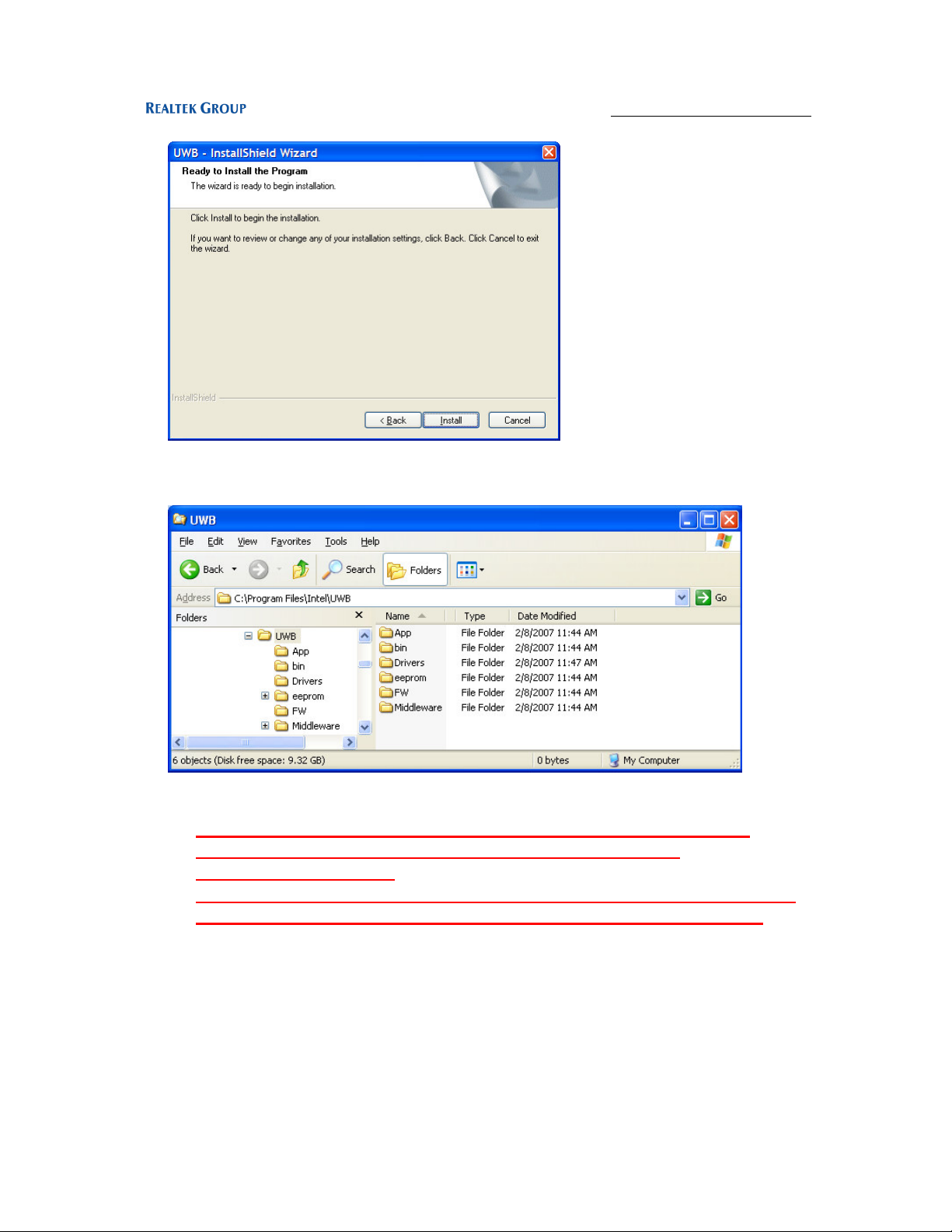
wion
ic
s
r e s e a r c h
http://www.realtek.com.tw
• Install the program
o The programs and drivers are install in the directory C:\Program
Files\Intel\UWB
• Installed directory
• Copy all files in the Drivers directory of the software package into the
installed directory and overwrite every files, i.e., C:\Program
Files\Intel\UWB\Drivers.
• Copy all files in the App directory of the software package into the installed
directory and overwrite all files, i.e., C:\Program Files\Intel\UWB\App.
6
All Rights Reserved by Wionics Research
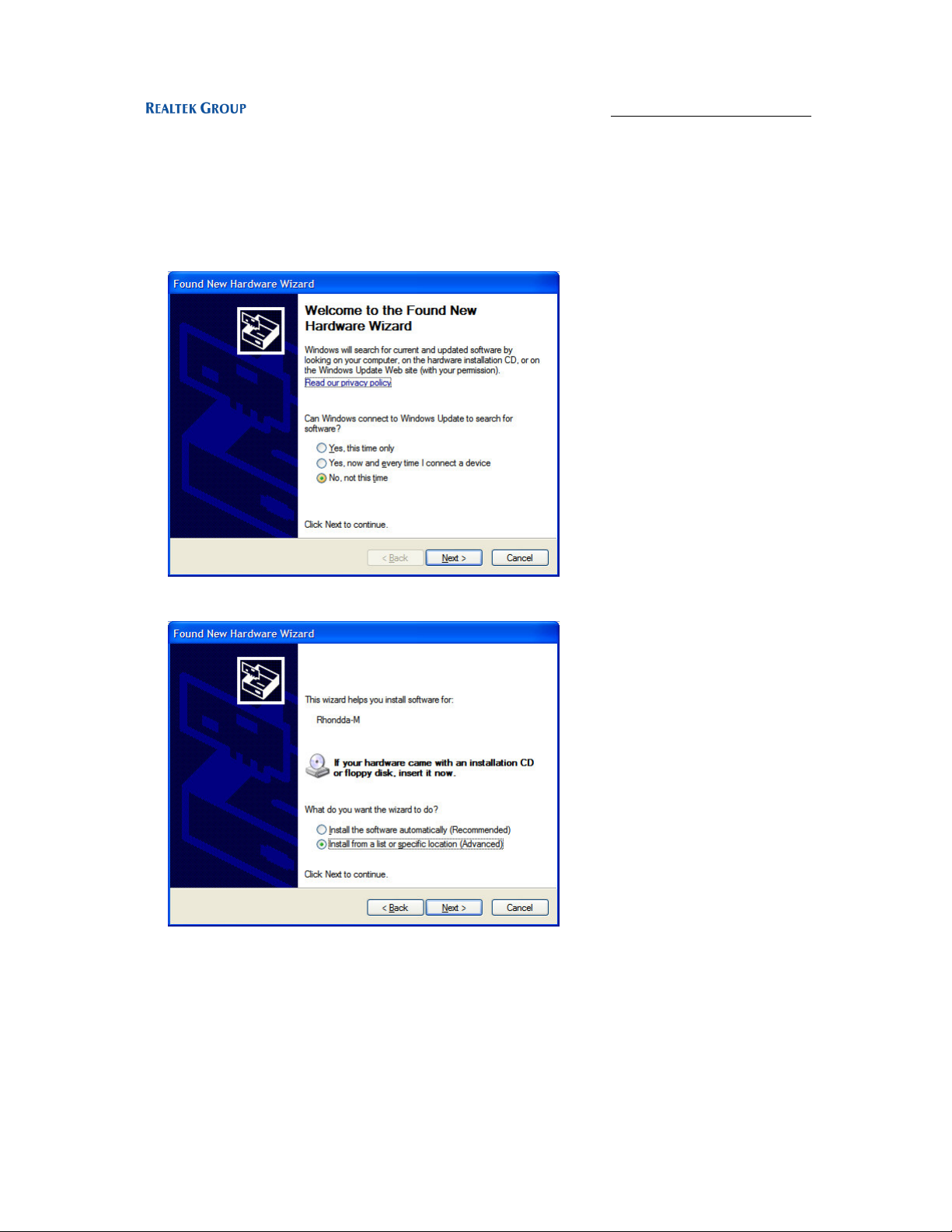
wion
ic
s
r e s e a r c h
http://www.realtek.com.tw
3.1.2 Driver Installation
3.1.2.1 USB Dongle
3.1.2.1.1 DFU Driver
• Plug in the dongle, wait for the following dialog
• Install the drivers from the specified location(C:\Program
Files\Intel\UWB\Drivers) manually
7
All Rights Reserved by Wionics Research
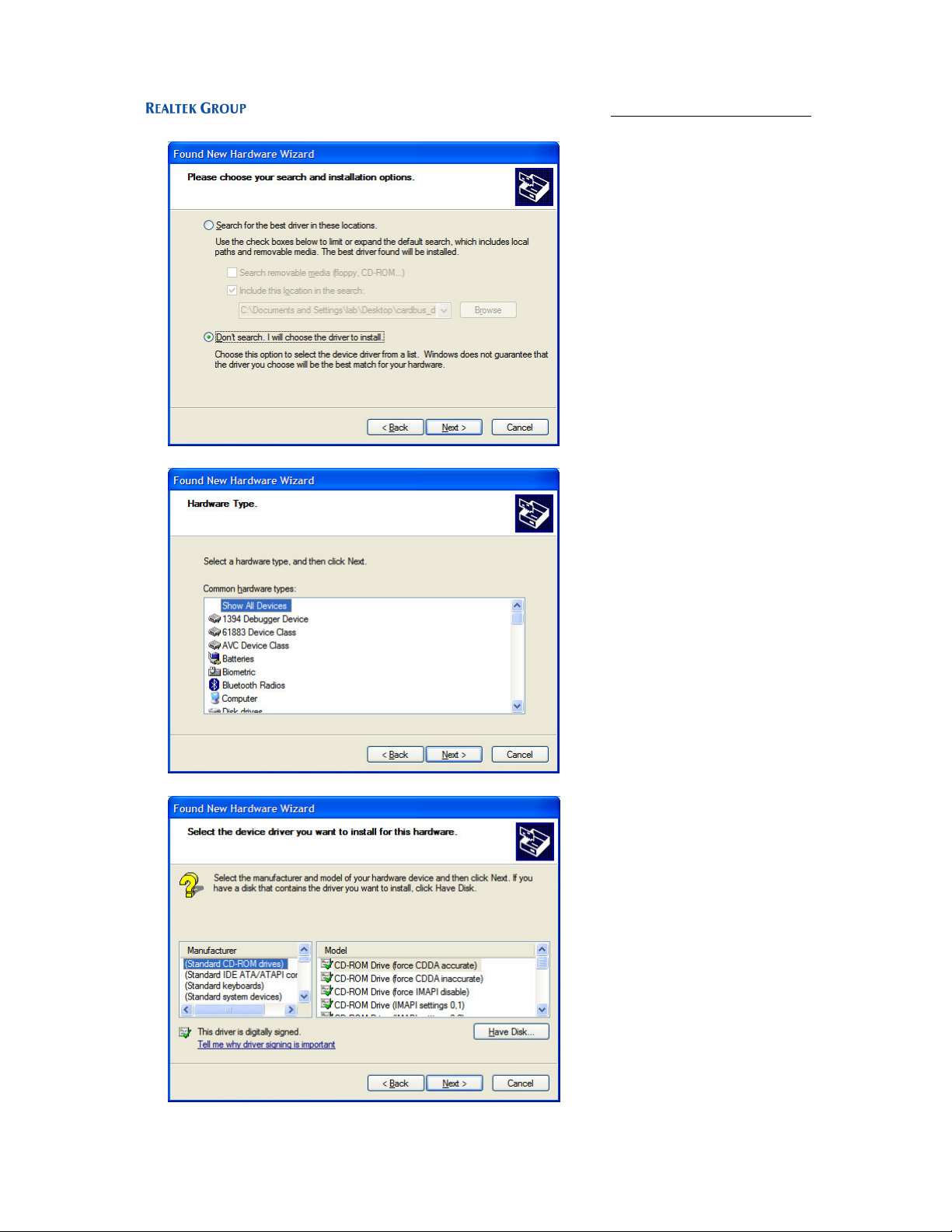
wion
ic
s
r e s e a r c h
http://www.realtek.com.tw
• Don’t search…
• Click “Next>”
• Choose “Have Disk…”
All Rights Reserved by Wionics Research
8

wion
ic
s
r e s e a r c h
http://www.realtek.com.tw
• Install the drivers from C:\Program Files\Intel\UWB\Drivers
• Click “Next>”
• Click “Continue Anyway”
9
All Rights Reserved by Wionics Research
