
Wireless Router
Quick Start Guide
Rev. 1.0a
Model WR300NQ
1
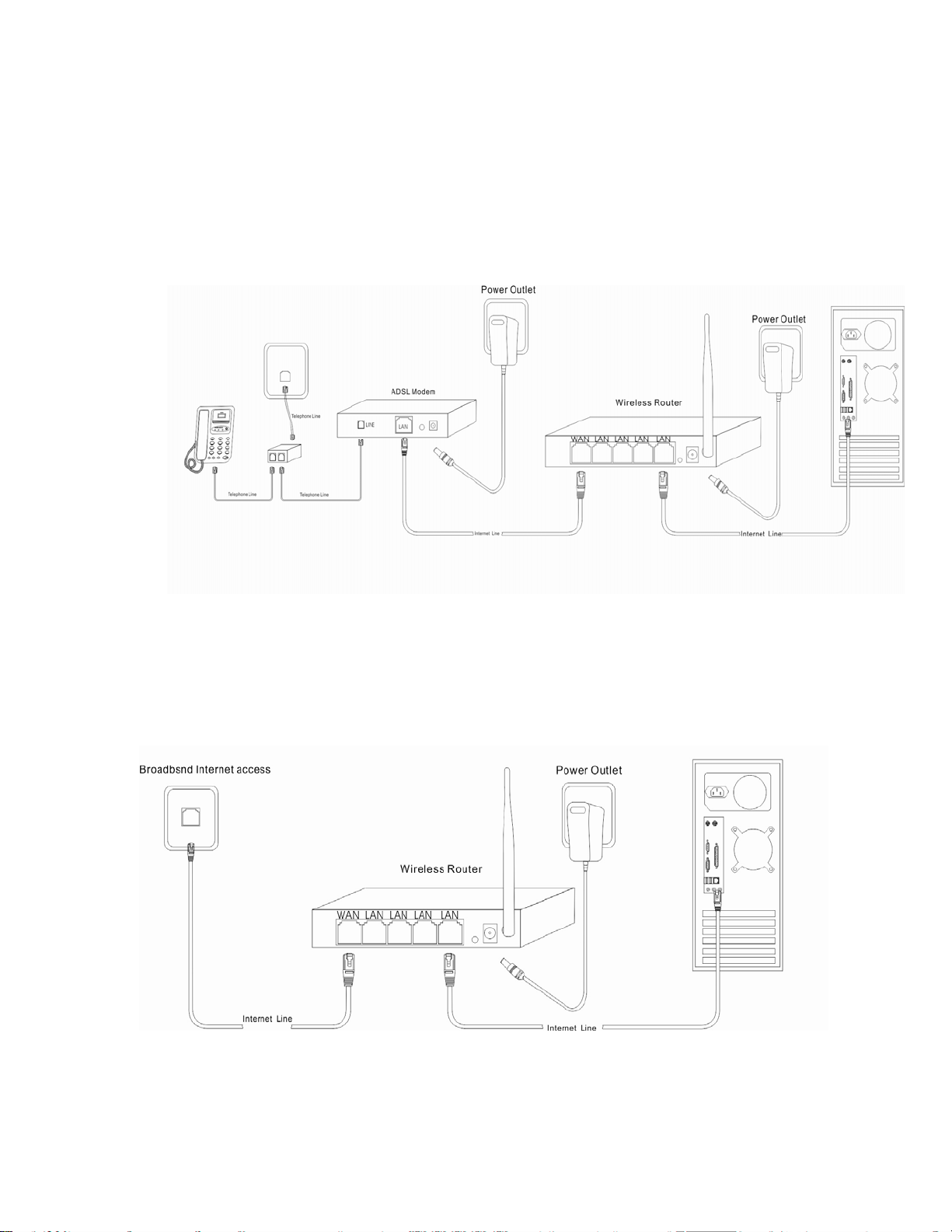
Step One: Hardware Connection
1. If you have xDSL Broadband internet access, connect your hardware as
shown in the following diagram:
2. If you have Residential Broadband internet access, connect your hardware
as shown in the following diagram:
2
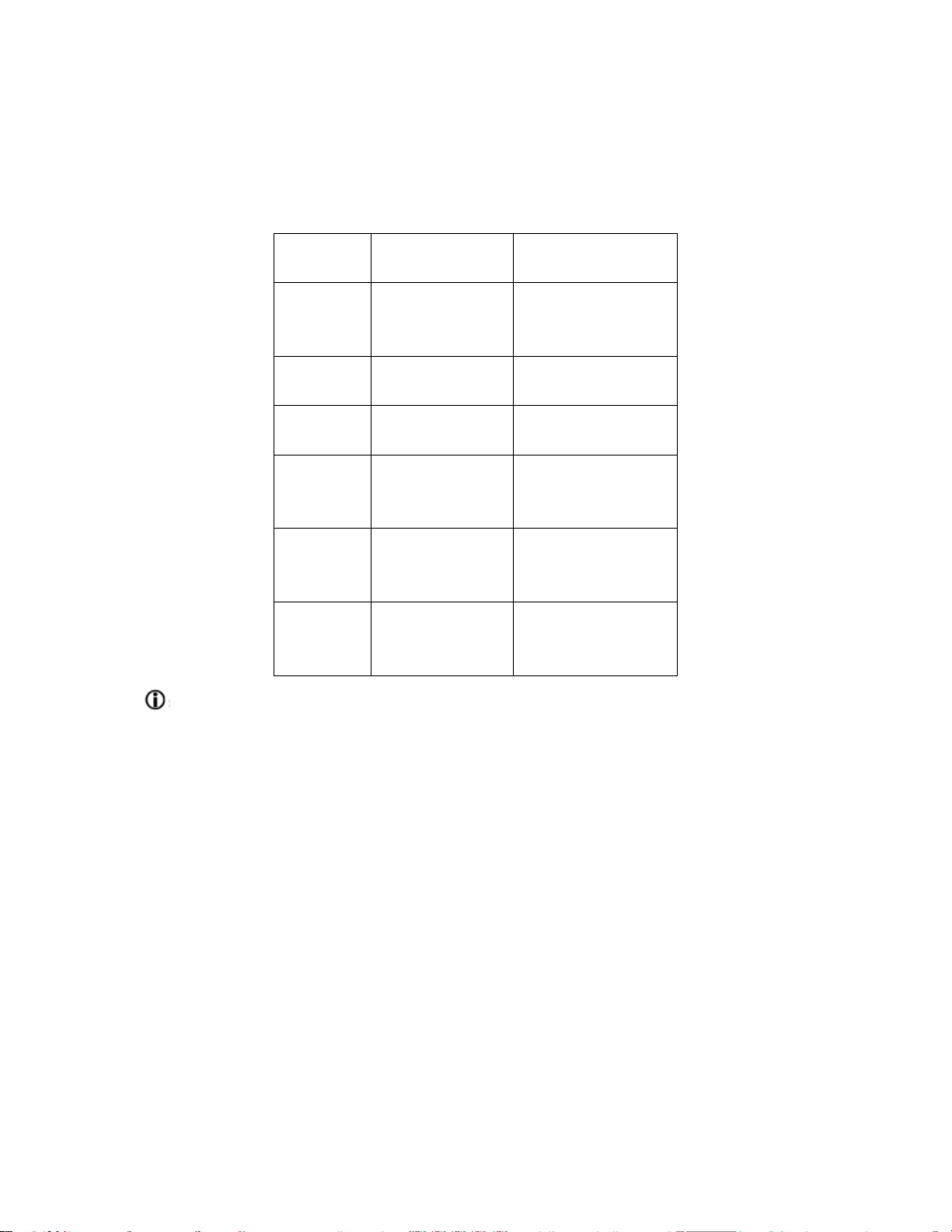
After the hardware connections have been completed, check the status of the
LED Indicators using the following table:
LED
Indicator
POWER Power Status
SYS System status
WLAN Wireless Status
WPS Wi-Fi protected
WAN Broadband
1-4 LAN
Port
Description Normal Status
Steady Light
Indicator
Steady Light or
Indicator
Slow Flashing
Steady Light or
Indicator
Slow Flashing
Steady Light or
status indicator
Flashing When
Pairing
Steady Light or
Network Status
Indicator
LAN (Local Area
Network)
indicator
Slow Flashing
Steady Light or
Slow Flashing
Note: If the LED indicator is not displaying a “Normal Status” as described in the table above, please check
the associated hardware and connections.
Safety Notice
¾
Operating Position: The device should be placed on a flat horizontal surface, or secured safely to a
wall.
¾ Operate equipment away from heat sources.
¾ Provide good air ventilation.
¾ Keep away from water and damp areas.
¾ Disconnect power from the device during severe thunderstorms.
¾ Use only the included AC power adapter.
3
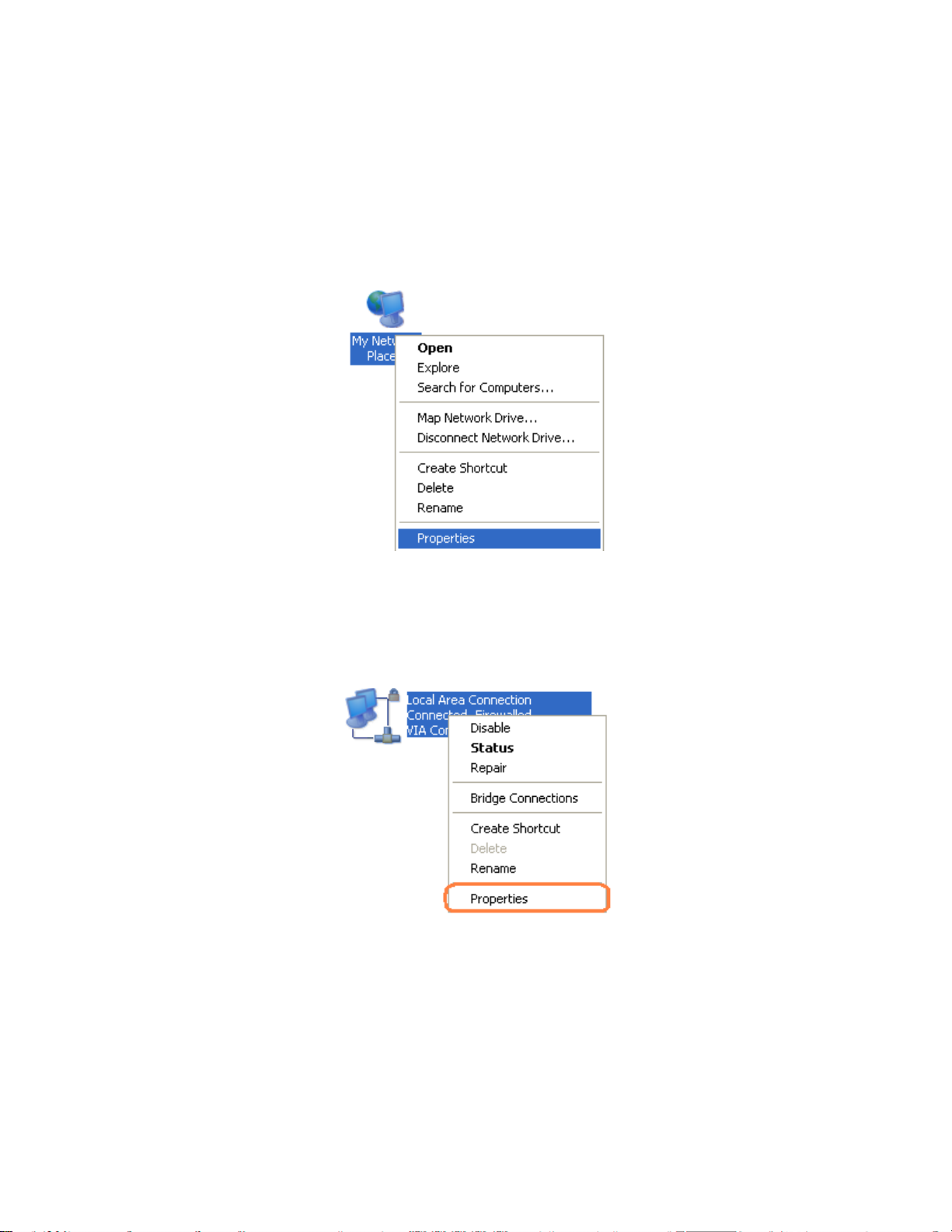
Step Two: Set up the computer
Installation on a Windows 2000 or Windows XP system
1. Right click on “My Network Places” and choose “Properties”.
2. Right click on “local Area Connection” and choose “Properties”.
4
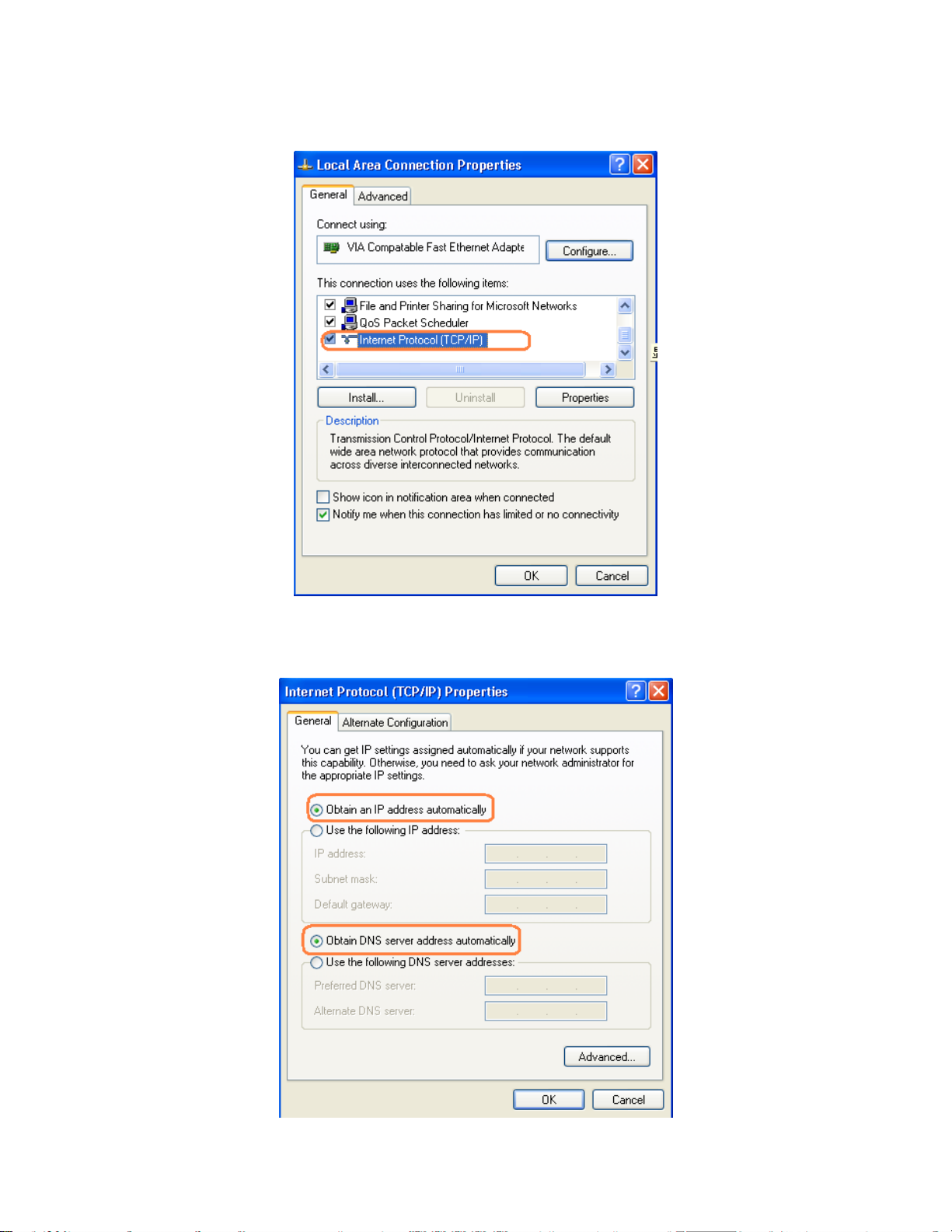
3. Double click on “Internet Protocol (TCP/IP)”
4. Choose “Obtain an IP address automatically”, then choose “obtain DNS
Server Address automatically”, click the “OK” button.
5

Installation on a Windows Vista or Windows 7 system
1. Click on “start”, then select “Control Panel”, then select “Network and Internet”,
and then you should see “local Area Connection”. Right click “Local Area
Connection”, and then choose “Properties”.
2. Double click on “Internet Protocol Version4 (TCP/IPv4)”.
6

3. Choose “Obtain an IP address automatically” then choose “Obtain DNS Server
Address automatically”, then click the “OK” button.
Step Three: Using the Setup Wizard
1. Open a web browser.
Note: The default wireless IP address for the wireless router is 192.168.1.1, the
default Subnet Mask is 255.255.255.0
2. Type “
http://192.168.1.1
” in the Address field of your web browser and
press the “Enter” key. A User Name and Password dialog box will
appear. The default User Name is “admin” and the default password is
“admin”, enter the user name and password then click the “OK” button.
7

3. After a successful login, the router setting Wizard will appear, click the “Next”
button.
8

4. Determine which of the three listed ISP access methods is used by your
internet service provider.
5. Select the Internet Parameter choice, and click the “Next” button.
If you chose
Static IP
:
If your broadband internet service provider assigned you a fixed IP address,
enter the Server IP Address, Subnet Mask and DNS parameters provided by
your broadband internet service provider. C
lick the “Next” button.
If you chose
Dynamic IP
:
If your broadband internet service provider delivers a dynamically assigned IP
address, the wireless router can automatically obtain the IP address from your
broadband internet service provider. C
lick the “Next” button.
9

If you chose ADSL Virtual dial-up:
If your broadband internet service provider delivers a PPPoE dial-up / virtual
dial-up service compatible with ADSL and Residential broadband Internet
access, type in the “Account“ name and “Password” provided by your
broadband internet service provider. C
lick the “Next” button.
6. Set the wireless parameters:
: Names the wireless router so it can be identified by devices that
SSID
access it. The name can contain letters and numbers.
Channel
Wireless Encryption
Wireless Password
: Choose the wireless channel you wish to use.
: Choose the type of encryption you wish to use.
: Choose a password for your wireless network.
You will need to know the password to access your wireless router.
Click “Finished”, and Wait 30 seconds for the configuration to complete.
10

Step Four: Wireless Settings in Windows
If you need to set up a computer to access the wireless router, make sure the
computer has an internal or external wireless adapter. Make sure the wireless
adapter drivers have been installed on the computer. If you have a Windows XP
operating system, follow the steps below, otherwise, use the steps as a guideline
for your other operating system.
1. Right click on “My Network Places” and choose “Properties”.
2. Select “Wireless Network Connection”, then right-click, and choose “View
Available Wireless Networks”.
11

3. Click on “Refresh Network List”, then choose a router name (SSID) from the
list of wireless network by double clicking on the name.
4. A dialog box requesting the “wireless parameters” password” will be displayed,
enter the password and click “Connect”
12

WI-FI Protected Setup(WPS)
A “WPS” button is provided on the wireless router that allows push-button security
setup with other client Wi-Fi devices that support WPS. Some wireless adapters
provide an external WPS button for setting up Wi-Fi Protected Setup. Some
devices may have a menu selection instead of a push-button for WPS setup.
The following steps are used to set up Wi-Fi Protected Setup security:
1. Install the wireless adapter(s) and driver(s) to be used with the
router
2. Enable the wireless adapter.
3. Enable router to use the WPS function.
4. Press and hold down the WPS button on the router about 3-5
seconds until the “WPS” light starts to blink, then release the
button.
5. Press and hold down each wireless adapter "WPS" button for 3-5
seconds until the WPS status tray displays "Start to Search AP",
then release the button.
6. The wireless router “WPS” status LED should light solid indicating
that is has connected to the access point.
Factory Reset:
If you forget the login user name and password and cannot access the
router configuration interface, you can reset the router to the factory default
settings using the following procedure:
While the unit is powered on, use a toothpick or sharp object to hold down the
recessed "RESET" button for 10 seconds, then release. Wait for the router to
reboot. All router settings will be set tot the factory default values.
Note: After a reset, the router's configuration parameters will be cleared and
restored to the factory default setting.
To reduce exposure to radio frequency emissions, the wireless router should be
kept at least 20 cm away from people.
13

Helpful Hints:
The computer or Wi-Fi device searches, but cannot connect to the wireless
router.
1) Make sure you are connecting to the correct SSID.
2) Make sure the wireless signal strength is adequate. If the signal strength is
3) Try refreshing the wireless network list, then re-connect to the wireless
4) Follow the laptop or wireless network card manufacturer recommendations
5) Re-boot the computer, or power-down and re-start wireless adapter.
The computer is unable to search for a Wi-Fi signal.
1) Please check whether the wireless function has been enabled on your
2) Please check whether the wireless adapter driver has been installed
3) Please check that the router’s wireless function has been enabled and is
4) Please check that the wireless service on your computer is turned on.
5) Let Windows manage the wireless service. Example: (Windows XP) Right
low, adjust the location of the wireless router or move the access point closer
to it.
network.
regarding the Wi-Fi parameter settings for connecting to a wireless LAN.
If still cannot connect, please complete a factory reset of the router, then
try connecting again.
computer or Wi-Fi device..
successfully, if necessary, re-install the driver.
allowing the “SSID” to be broadcast.
Example: (Windows XP) Right click on ”my computer”, then choose “manage”,
then choose "Services and Applications", then choose “services”. Search
the list for “wireless Zero configuration”, select it then Confirm “wireless Zero
configuration” “startup type” is set to “Automatic”.
click on “My Network Places”, then choose “wireless network connection”,
then select “let Windows to configure my wireless network settings” and click
the “OK” button.
If you still cannot connect to the wireless network, try a second
wireless adapter. If the second wireless adapter cannot connect,
please complete a factory reset of the router, then try connecting
again.
14

In order to comply with RF exposure requirements, a
minimum distance of 20 cm must be maintained
between the antenna and all persons
FCC ID: Y2PWR300NQ
Changes or modifications not expressly approved by the
party responsible for compliance could void the user’s
authority to operate the equipment.
NOTE: This equipment has been tested and found to
comply with the limits for a Class B digital device, pursuant
to Part 15 of the FCC Rules. These limits are designed to
provide reasonable protection against harmful interference
in a residential installation. This equipment generates, uses
and can radiate radio frequency energy and, if not installed
and used in accordance with the instructions, may cause
harmful interference to radio communications. However,
there is no guarantee that interference will not occur in a
particular installation. If this equipment does cause harmful
interference to radio or television reception, which can be
determined by turning the equipment off and on, the user is
encouraged to try to correct the interference by one or
more of the following measures:
-- Reorient or relocate the receiving antenna.
-- Increase the separation between the equipment and
receiver.
-- Connect the equipment into an outlet on a circuit
different from that to which the receiver is connected.
-- Consult the dealer or an experienced radio/TV technician
for help.
