ReadyNet VWRT510 User Manual

Copy Right 2013 All Rights Reserved by READYNET SOLUTIONS LIMITED
V1.0
V1.0
The VWRT510
High Speed Router
User’s
Guide
The page 1 of 48
Revision time: 2013-08-16 18:00
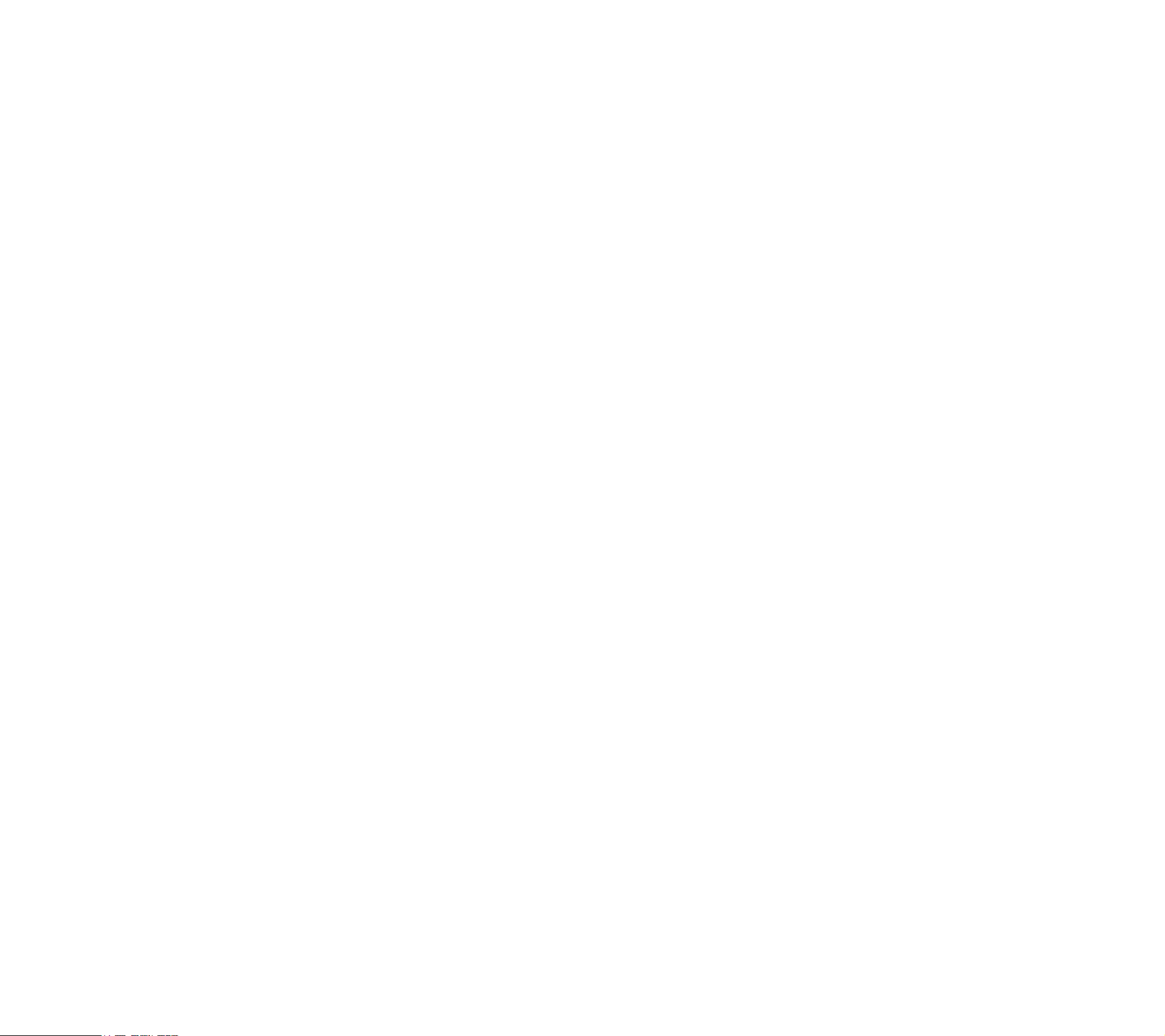
Copy Right 2013 All Rights Reserved by READYNET SOLUTIONS LIMITED
V1.0
Table of Contents
1 Preface ........................................................................................................................................................................................................................................................................................................................ 4
2 LED Indicators and Connectors ................................................................................................................................................................................................................................................................................. 5
2.1 LED Indicators ............................................................................................................................................................................................................................................................................................... 5
2.2 Hardware Installation ..................................................................................................................................................................................................................................................................................... 6
3 Voice Prompt .............................................................................................................................................................................................................................................................................................................. 7
4 Configuring Basic Settings ....................................................................................................................................................................................................................................................................................... 10
4.1 Two-Level Management............................................................................................................................................................................................................................................................................... 10
4.2 Accessing Web Page..................................................................................................................................................................................................................................................................................... 10
4.2.1 From LAN port ................................................................................................................................................................................................................................................................................. 10
4.2.2 From WAN port................................................................................................................................................................................................................................................................................ 11
4.3 Webpage ....................................................................................................................................................................................................................................................................................................... 11
4.4 Setting up the Time Zone ............................................................................................................................................................................................................................................................................. 12
4.5 Setting up the Internet Connection ............................................................................................................................................................................................................................................................... 13
4.5.1 Static IP ............................................................................................................................................................................................................................................................................................ 13
4.5.2 DHCP ............................................................................................................................................................................................................................................................................................... 14
4.5.3 PPPoE ............................................................................................................................................................................................................................................................................................... 14
4.6 Setting up the Wireless Connection .............................................................................................................................................................................................................................................................. 15
4.6.1 Enable Wireless and Setting SSID .................................................................................................................................................................................................................................................... 15
4.6.2 Encryption ........................................................................................................................................................................................................................................................................................ 16
4.7 Register ......................................................................................................................................................................................................................................................................................................... 16
4.7.1 Get the Accounts ............................................................................................................................................................................................................................................................................... 16
4.7.2 Connections ...................................................................................................................................................................................................................................................................................... 17
4.7.3 Configuration SIP from Webpage ..................................................................................................................................................................................................................................................... 17
4.7.4 View the Register Status ................................................................................................................................................................................................................................................................... 17
4.8 Make Call ..................................................................................................................................................................................................................................................................................................... 18
4.8.1 Calling phone or extension numbers ................................................................................................................................................................................................................................................ 18
4.8.2 Direct IP calls ................................................................................................................................................................................................................................................................................... 18
4.8.3 Call Hold .......................................................................................................................................................................................................................................................................................... 19
4.8.4 Blind Transfer ................................................................................................................................................................................................................................................................................... 19
4.8.5 Attended Transfer ............................................................................................................................................................................................................................................................................. 19
4.8.6 Conference ........................................................................................................................................................................................................................................................................................ 19
5 Web Configuration ................................................................................................................................................................................................................................................................................................... 20
5.1 Login ............................................................................................................................................................................................................................................................................................................ 20
5.2 Status ............................................................................................................................................................................................................................................................................................................ 22
5.3 Network&Security ........................................................................................................................................................................................................................................................................................ 23
5.3.1 WAN................................................................................................................................................................................................................................................................................................. 23
5.3.2 LAN .................................................................................................................................................................................................................................................................................................. 25
5.3.3 DMZ/Port Forward ........................................................................................................................................................................................................................................................................... 27
5.3.4 MAC Clone ...................................................................................................................................................................................................................................................................................... 27
5.3.5 Multi WAN ....................................................................................................................................................................................................................................................................................... 28
The page 2 of 48
Revision time: 2013-08-16 18:00
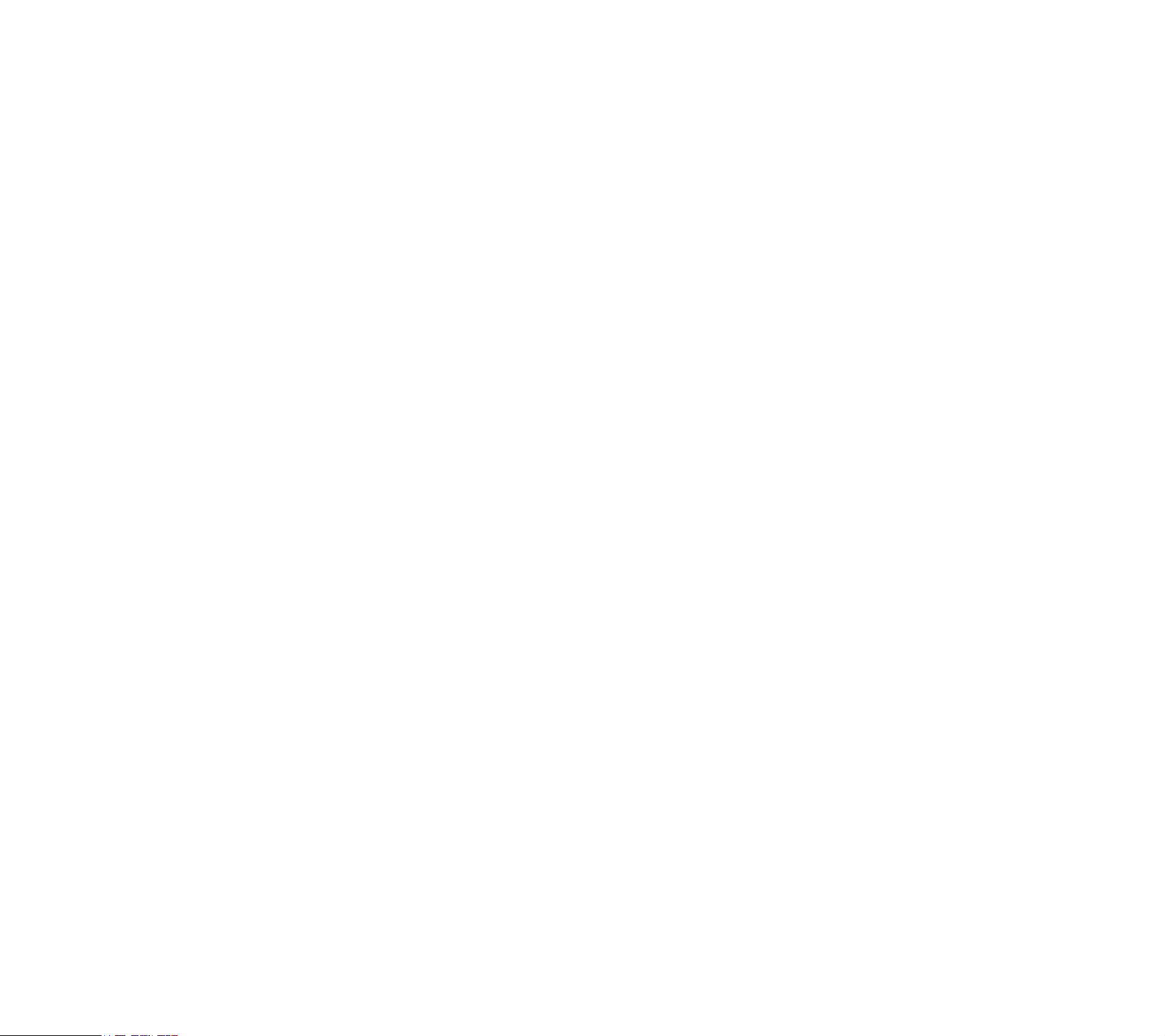
Copy Right 2013 All Rights Reserved by READYNET SOLUTIONS LIMITED
V1.0
5.4 Wireless ........................................................................................................................................................................................................................................................................................................ 29
5.4.1 Basic ................................................................................................................................................................................................................................................................................................. 29
5.4.2 Wireless Security .............................................................................................................................................................................................................................................................................. 30
5.4.3 WMM ............................................................................................................................................................................................................................................................................................... 30
5.4.4 WPS .................................................................................................................................................................................................................................................................................................. 31
5.4.5 Station list ......................................................................................................................................................................................................................................................................................... 31
5.4.6 Advanced .......................................................................................................................................................................................................................................................................................... 32
5.5 SIP Account .................................................................................................................................................................................................................................................................................................. 33
5.5.1 SIP Settings ....................................................................................................................................................................................................................................................................................... 33
5.5.2 Line 1 ................................................................................................................................................................................................................................................................................................ 34
5.5.3 VOIP QoS ......................................................................................................................................................................................................................................................................................... 35
5.6 Phone ............................................................................................................................................................................................................................................................................................................ 36
5.6.1 Preferences ....................................................................................................................................................................................................................................................................................... 36
5.6.2 Dial Plan ........................................................................................................................................................................................................................................................................................... 37
5.6.3 Call Log ............................................................................................................................................................................................................................................................................................ 38
5.7 Security ......................................................................................................................................................................................................................................................................................................... 39
5.7.1 Filtering Setting ................................................................................................................................................................................................................................................................................ 39
5.7.2 DMZ ................................................................................................................................................................................................................................................................................................. 40
5.7.3 MAC Clone ...................................................................................................................................................................................................................................................................................... 40
5.7.4 Port Forward ..................................................................................................................................................................................................................................................................................... 41
5.7.5 Content Filtering ............................................................................................................................................................................................................................................................................... 42
5.8 Administration .............................................................................................................................................................................................................................................................................................. 42
5.8.1 Management ..................................................................................................................................................................................................................................................................................... 42
5.9 System Log ................................................................................................................................................................................................................................................................................................... 43
5.10 Logout ........................................................................................................................................................................................................................................................................................................ 44
5.11 Reboot ........................................................................................................................................................................................................................................................................................................ 44
6 Trouble shooting of the guide ................................................................................................................................................................................................................................................................................... 45
6.1 Setting your PC gets IP automatically .......................................................................................................................................................................................................................................................... 45
6.2 Can not connect to the configuration Website .............................................................................................................................................................................................................................................. 46
6.3 Forget the Password ...................................................................................................................................................................................................................................................................................... 46
7 Statement .................................................................................................................................................................................................................................................................................................................. 47
The page 3 of 48
Revision time: 2013-08-16 18:00
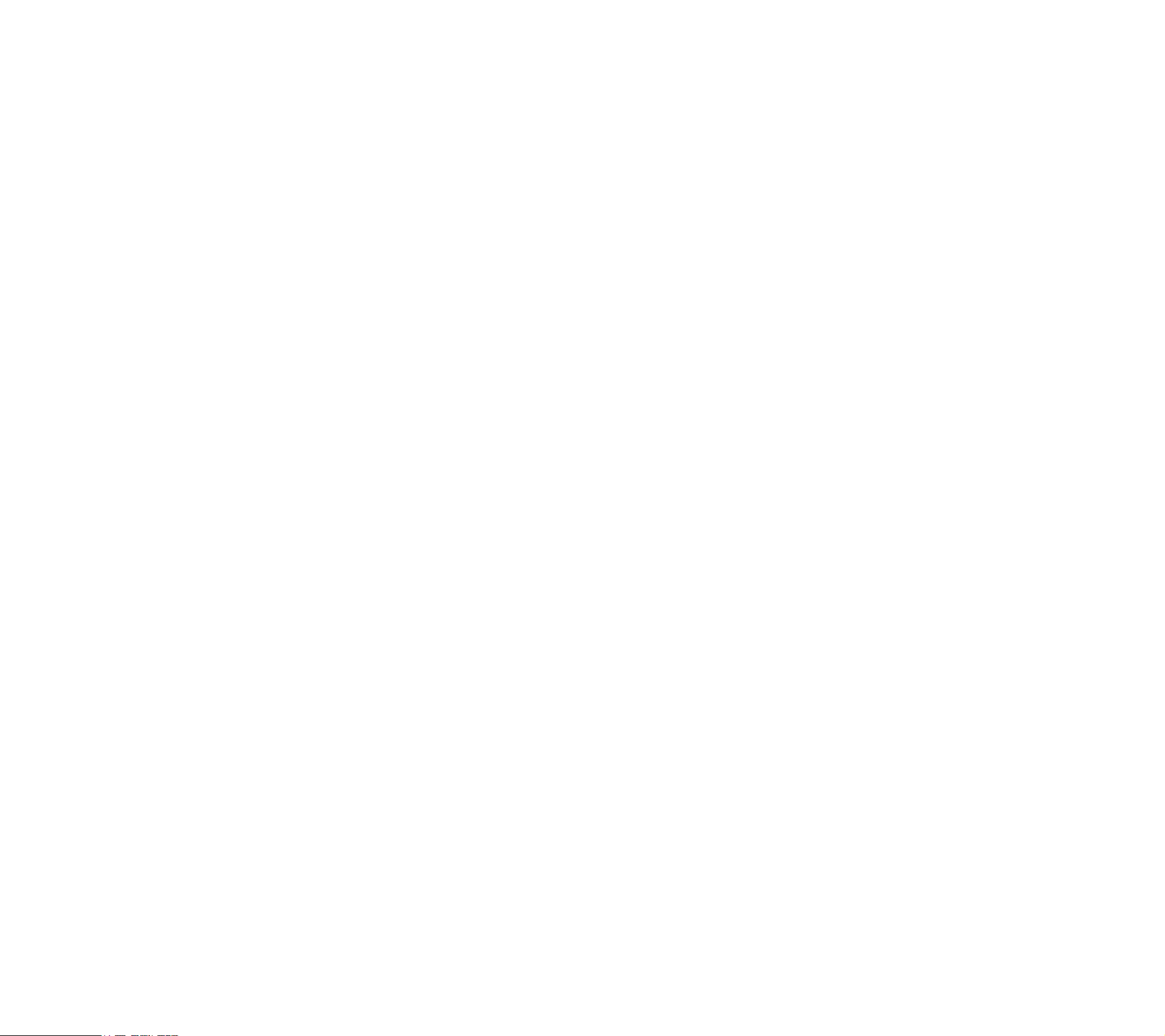
1 Preface
TThhaannkk yyoouu ffoorr cchhoooossiinngg VVWWRRTT551100 wwiirreelleessss rroouutteerr wwiitthh VVooIIPP.. TThhiiss pprroodduucctt wwiillll aallllooww yyoouu ttoo mmaakkee AATTAA ccaallll uussiinngg yyoouurr bbrrooaaddbbaanndd ccoonnnneeccttiioonn,, aanndd
pprroovviiddeess WWii--FFii rroouutteerr ffuunnccttiioonn..
TThhiiss mmaannuuaall pprroovviiddeess bbaassiicc iinnffoorrmmaattiioonn oonn hhooww ttoo iinnssttaallll aanndd ccoonnnneecctt VVWWRRTT551100 wwiirreelleessss rroouutteerr wwiitthh VVooIIPP ttoo tthhee IInntteerrnneett.. IItt aallssoo iinncclluuddeess
ffeeaattuurreess aanndd ffuunnccttiioonnss ooff wwiirreelleessss rroouutteerr wwiitthh VVooIIPP ccoommppoonneennttss,, aanndd hhooww ttoo uussee iitt ccoorrrreeccttllyy..
BBeeffoorree yyoouu ccaann ccoonnnneecctt VVWWRRTT551100 ttoo tthhee IInntteerrnneett aanndd uussee iitt,, yyoouu mmuusstt hhaavvee aa hhiigghh--ssppeeeedd bbrrooaaddbbaanndd ccoonnnneeccttiioonn iinnssttaalllleedd.. AA hhiigghh--ssppeeeedd
ccoonnnneeccttiioonn iinncclluuddeess eennvviirroonnmmeennttss ssuucchh aass DDSSLL,, ccaabbllee mmooddeemm,, aanndd aa lleeaasseedd lliinnee..
VVWWRRTT551100 wwiirreelleessss rroouutteerr wwiitthh VVooIIPP iiss aa ssttaanndd--aalloonnee ddeevviiccee,, wwhhiicchh rreeqquuiirreess nnoo PPCC ttoo mmaakkee IInntteerrnneett ccaallllss.. TThhiiss pprroodduucctt gguuaarraanntteeeess cclleeaarr aanndd
rreelliiaabbllee vvooiiccee qquuaalliittyy oonn IInntteerrnneett,, wwhhiicchh iiss ffuullllyy ccoommppaattiibbllee wwiitthh SSIIPP iinndduussttrryy ssttaannddaarrdd aanndd aabbllee ttoo iinntteerrooppeerraattee wwiitthh mmaannyy ootthheerr SSIIPP ddeevviicceess aanndd
ssooffttwwaarree oonn tthhee mmaarrkkeett..
Copy Right 2013 All Rights Reserved by READYNET SOLUTIONS LIMITED
V1.0
The page 4 of 48
Revision time: 2013-08-16 18:00
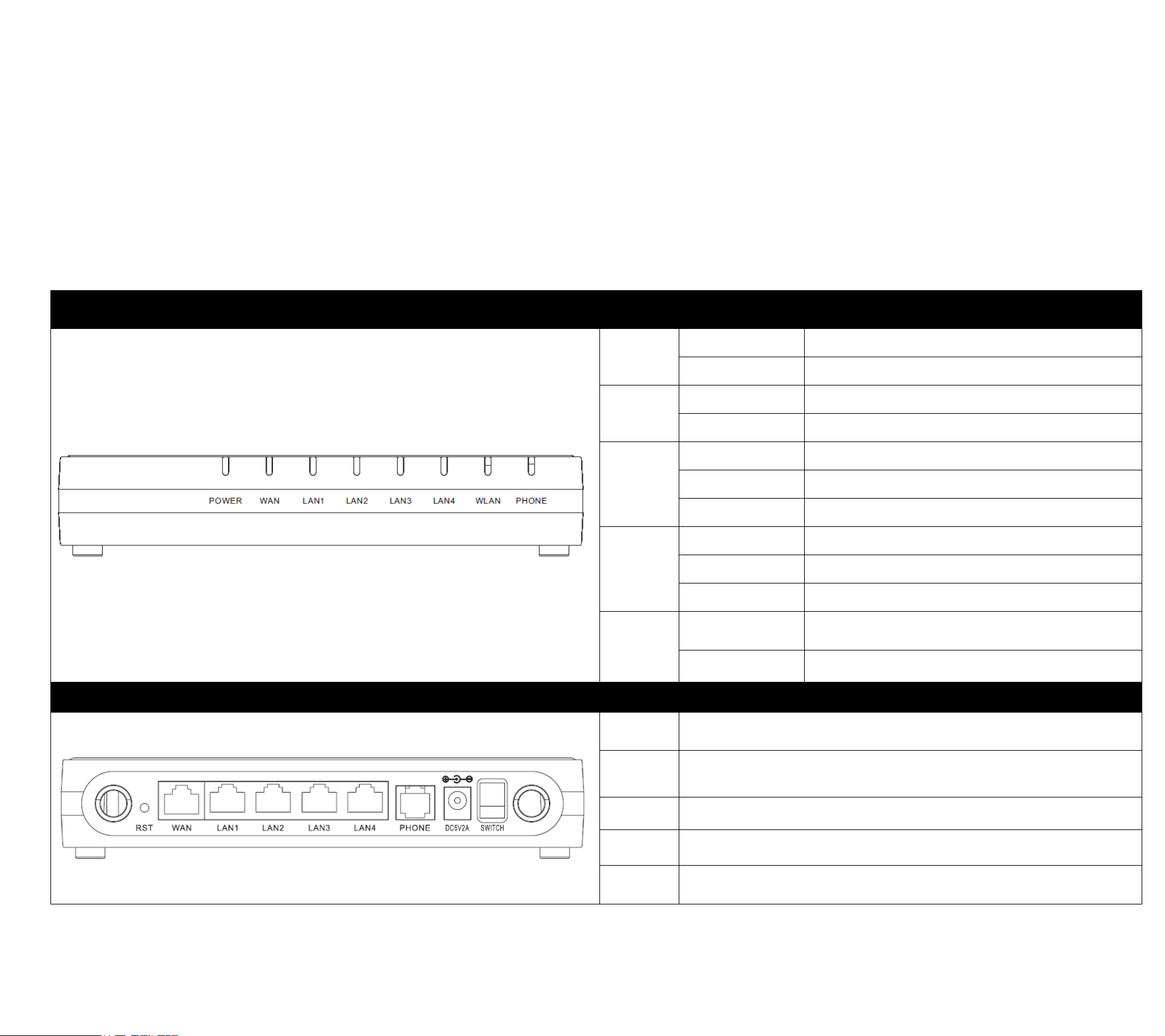
Copy Right 2013 All Rights Reserved by READYNET SOLUTIONS LIMITED
BBeeffoorree yyoouu uussee tthhee hhiigghh ssppeeeedd rroouutteerr,, pplleeaassee ggeett aaccqquuaaiinntteedd wwiitthh tthhee LLEEDD iinnddiiccaattoorrss aanndd ccoonnnneeccttoorrss ffiirrsstt..
Front Panel
LED
Status
Explanation
PPHHOONNEE
BBlliinnkkiinngg((GGrreeeenn))
NNoott rreeggiisstteerreedd..
OOnn ((GGrreeeenn))
RReeggiisstteerreedd
WWLLAANN
OOnn ((GGrreeeenn))
WWiirreelleessss aacccceessss ppooiinntt iiss rreeaaddyy..
BBlliinnkkiinngg((GGrreeeenn))
IItt wwiillll bblliinnkk wwhhiillee wwiirreelleessss ttrraaffffiicc ggooeess tthhrroouugghh..
LLAANN
11//22//33//44
OOnn ((GGrreeeenn))
TThhee ppoorrtt iiss ccoonnnneecctteedd wwiitthh 110000MMbbppss..
OOffff
TThhee ppoorrtt iiss ddiissccoonnnneecctteedd..
BBlliinnkkiinngg((GGrreeeenn))
TThhee ddaattaa iiss ttrraannssmmiittttiinngg..
WWAANN
OOnn((GGrreeeenn))
TThhee ppoorrtt iiss ccoonnnneecctteedd wwiitthh 110000MMbbppss..
OOffff
TThhee ppoorrtt iiss ddiissccoonnnneecctteedd..
BBlliinnkkiinngg((GGrreeeenn))
IItt wwiillll bblliinnkk wwhhiillee ttrraannssmmiittttiinngg ddaattaa..
PPOOWWEERR
OOnn((RReedd))
TThhee rroouutteerr iiss ppoowweerreedd oonn aanndd rruunnnniinngg
nnoorrmmaallllyy..
OOffff
TThhee rroouutteerr iiss ppoowweerreedd ooffff..
Rear Panel
Interface
Description
OONN//OOFFFF
PPoowweerr SSwwiittcchh..
DDCC
55VV//22AA
CCoonnnneeccttoorr ffoorr aa ppoowweerr aaddaapptteerr..
FFXXSS
CCoonnnneecctt ttoo tthhee pphhoonnee..
WWAANN
CCoonnnneeccttoorr ffoorr aacccceessssiinngg tthhee IInntteerrnneett..
LLAANN
((11//22//33//44))
CCoonnnneeccttoorrss ffoorr llooccaall nneettwwoorrkkeedd ddeevviicceess..
2 LED Indicators and Connectors
V1.0
2.1 LED Indicators
The page 5 of 48
Revision time: 2013-08-16 18:00
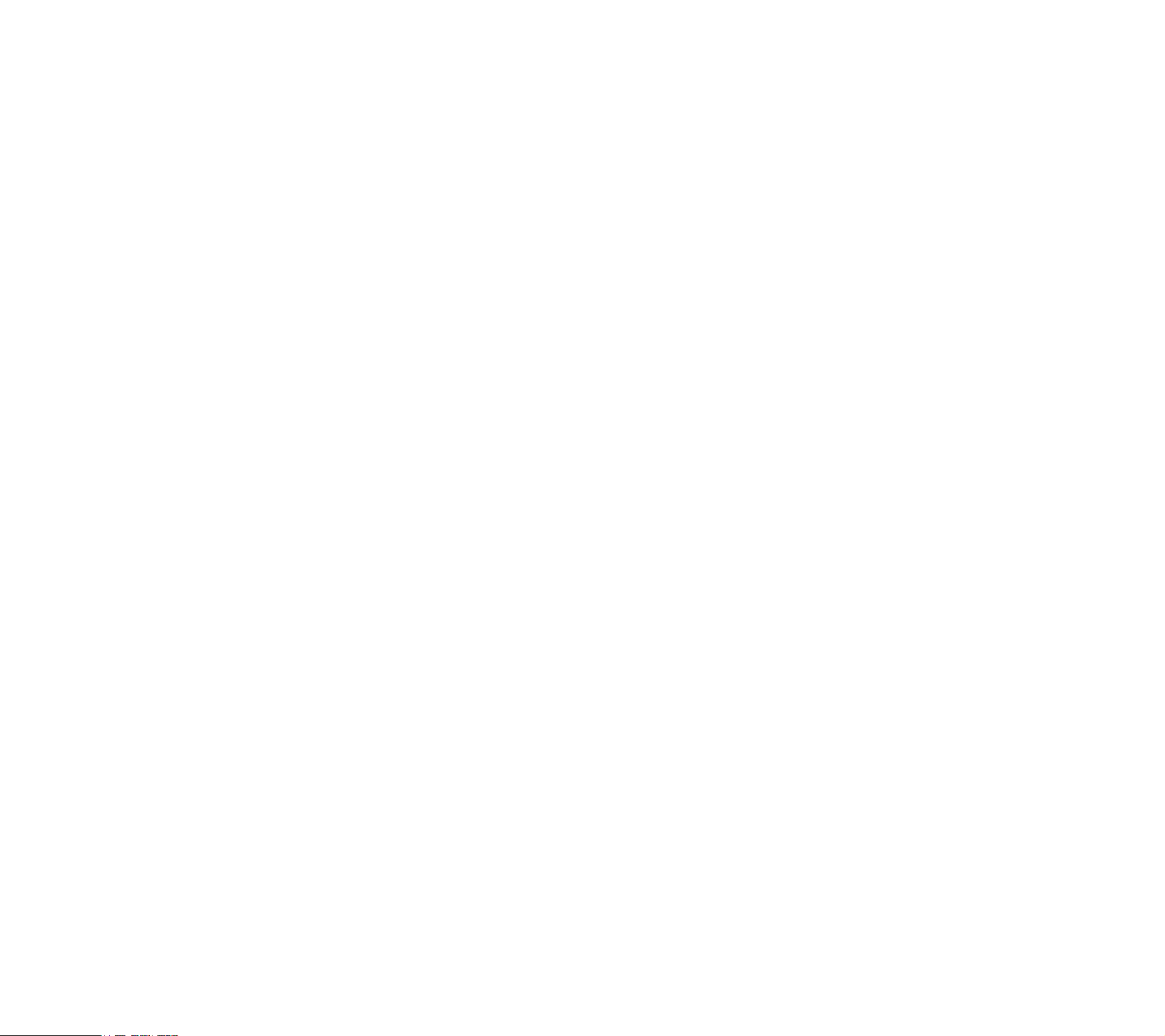
2.2 Hardware Installation
BBeeffoorree ssttaarrttiinngg ttoo ccoonnffiigguurree tthhee rroouutteerr,, yyoouu hhaavvee ttoo ccoonnnneecctt yyoouurr ddeevviicceess ccoorrrreeccttllyy..
SStteepp 11..CCoonnnneecctt LLiinnee ppoorrtt ttoo llaanndd lliinnee jjaacckk wwiitthh aa RRJJ--1111 ccaabbllee..
SStteepp 22..CCoonnnneecctt tthhee WWAANN ppoorrtt ttoo aa mmooddeemm oorr sswwiittcchh oorr rroouutteerr oorr IInntteerrnneett wwiitthh aann EEtthheerrnneett ccaabbllee..
SStteepp 33..CCoonnnneecctt oonnee ppoorrtt ooff 44 LLAANN ppoorrttss ttoo yyoouurr ccoommppuutteerr wwiitthh aa RRJJ--4455 ccaabbllee.. TThhiiss ddeevviiccee aalllloowwss yyoouu ttoo ccoonnnneecctt 44 PPCCss ddiirreeccttllyy..
SStteepp 44..CCoonnnneecctt oonnee eenndd ooff tthhee ppoowweerr ccoorrdd ttoo tthhee ppoowweerr ppoorrtt ooff tthhiiss ddeevviiccee.. CCoonnnneecctt tthhee ootthheerr eenndd ttoo tthhee wwaallll oouuttlleett ooff eelleeccttrriicciittyy..
SStteepp 55..PPuusshh tthhee OONN//OOFFFF bbuuttttoonn ttoo ppoowweerr oonn tthhee rroouutteerr..
SStteepp 66..CChheecckk tthhee PPoowweerr aanndd WWAANN,, LLAANN LLEEDDss ttoo aassssuurree nneettwwoorrkk ccoonnnneeccttiioonnss..
Copy Right 2013 All Rights Reserved by READYNET SOLUTIONS LIMITED
V1.0
The page 6 of 48
Revision time: 2013-08-16 18:00
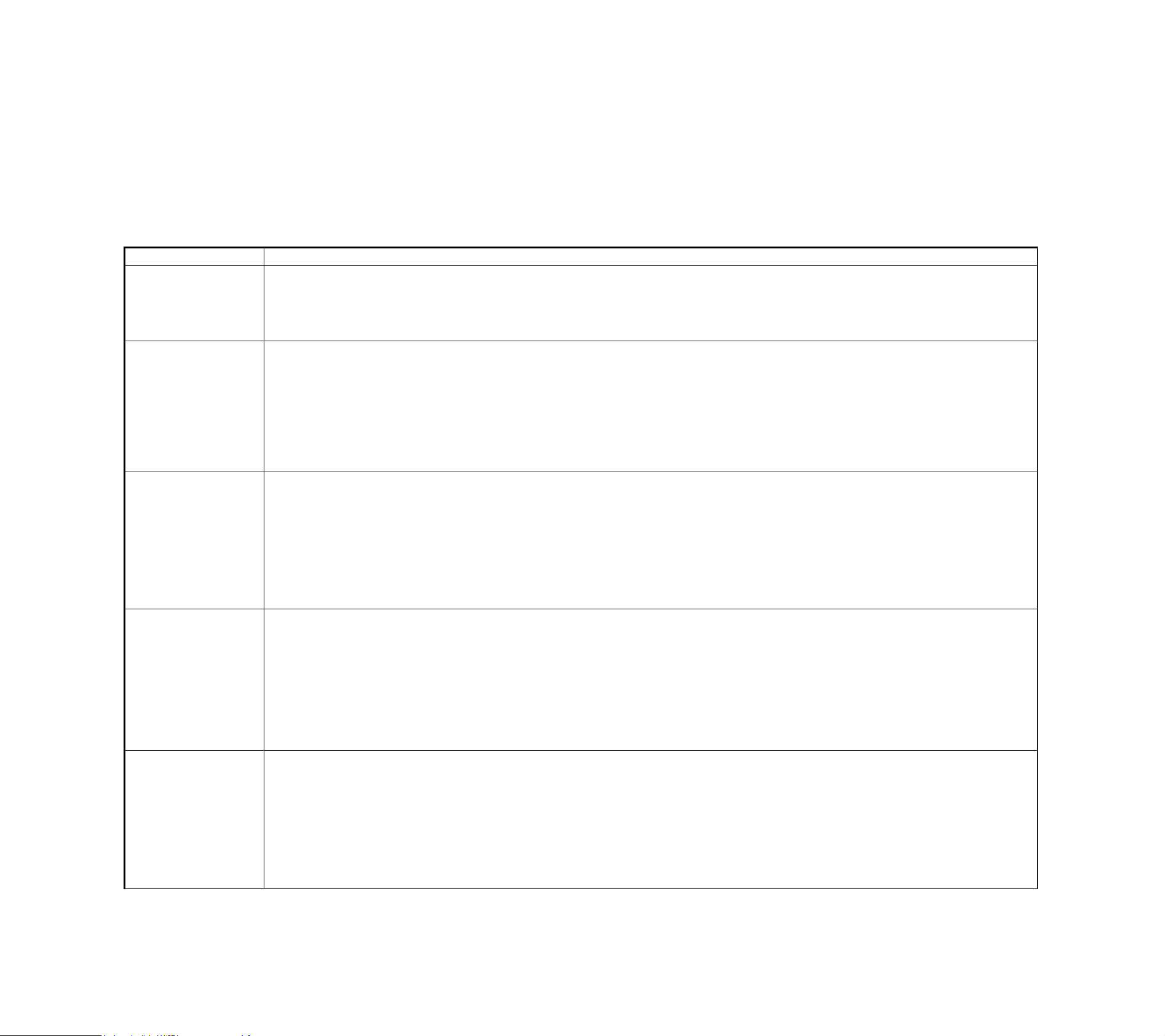
3 Voice Prompt
IInn aannyy cciirrccuummssttaannccee,, pprreessssiinngg tthhee ffoolllloowwiinngg ccoommmmaanndd ttoo eenntteerr rreelleevvaanntt ffuunnccttiioonn.. TThhee ffoolllloowwiinngg ttaabbllee lliissttss ccoommmmaanndd,, aanndd ddeessccrriippttiioonn..
VVooiiccee MMeennuu SSeettttiinngg OOppttiioonnss
Operation code
Contents
1
Step 1.Pick up phone and press “****” to start IVR
Step 2.Choose “1”, and VWRT510 report the current WAN port connection type
Step 3.Prompt "Please enter password”, user need to input password with end char # if user want to configuration WAN port connection type.
The password in IVR is same as the one of WEB login, user can use phone keypad to enter password directly, and the matching table is in Note
2
Step 1.Pick up phone and press “****” to start IVR
Step 2.Choose “2”, and VWRT510 report current WAN Port IP Address
Step 3.Input the new WAN port IP address and with the end char #,
using “*” to replace “.”, user can input 192*168*20*168 to set the new IP address 192.168.20.168
press # key to indicate that you have finished
Step 4.Report “operation successful” if user operation properly.
Note: If you want to quit by the wayside, press “**”.
3
Step 1.Pick up phone and press “****” to start IVR
Step 2.Choose “3”, and VWRT510 report current WAN port subnet mask
Step 3.Input a new WAN port subnet mask and with the end char #
using “*” to replace “.”, user can input 255*255*255*0 to set the new WAN port subnet mask 255.255.255.0
press # key to indicate that you have finished
3) Report “operation successful” if user operation properly.
Note: If you want to quit by the wayside, press “**”.
4
Step 1.Pick up phone and press “****” to start IVR
Step 2.Choose “4”, and VWRT510 report current gateway
Step 3.Input the new gateway and with the end char #
using “*” to replace “.”, user can input 192*168*20*1 to set the new gateway 192.168.20.1
press # (pound) key to indicate that you have finished
3) Report “operation successful” if user operation properly.
Note: If you want to quit by the wayside, press “**”.
5
Step 1.Pick up phone and press “****” to start IVR
Step 2.Choose “5”, and VWRT510 report current DNS
Step 3.Input the new DNS and with the end char #
using “*” to replace “.”, user can input 192*168*20*1 to set the new gateway 192.168.20.1
press # (pound) key to indicate that you have finished
3) Report “operation successful” if user operation properly.
If you want to quit by the wayside, press “**”.
Copy Right 2013 All Rights Reserved by READYNET SOLUTIONS LIMITED
V1.0
The page 7 of 48
Revision time: 2013-08-16 18:00
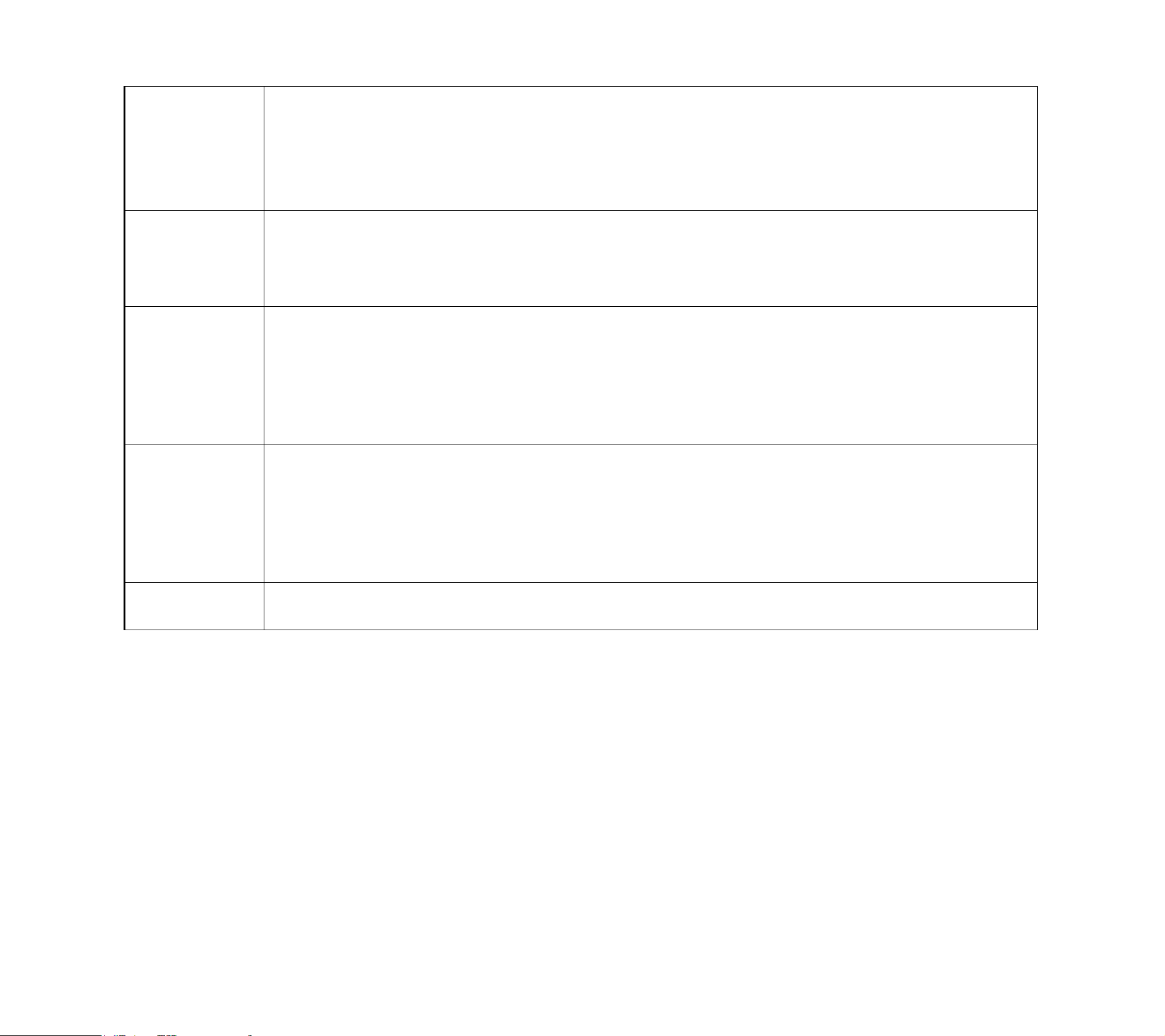
Copy Right 2013 All Rights Reserved by READYNET SOLUTIONS LIMITED
6
Step 1.Pick up phone and press “****” to start IVR
Step 2.Choose “6”, and VWRT510 report “Factory Reset”
Step 3.Prompt "Please enter password", the method of inputting password is the same as operation 1.
If you want to quit by the wayside, press “*”.
Step 4.Prompt “operation successful” if password is right and then VWRT510 will be factory setting.
Step 5.Press “7” reboot to make changes effective.
7
Step 1.Pick up phone and press “****” to start IVR
Step 2.Choose “7”, and VWRT510 report “Reboot”
Step 3.Prompt "Please enter password", the method of inputting password is same as operation 1.
Step 4.VWRT510 will reboot if password is right and operation is properly.
8
Step 1.Pick up phone and press “****” to start IVR
Step 2.Choose “8”, and VWRT510 report “WAN Port Login”
Step 3.Prompt "Please enter password", the method of inputting password is same as operation 1.
If you want to quit by the wayside, press “*”.
Step 4.Report “operation successful” if user operation properly.
Step 5.Prompt “1enable 2disable”,choose 1 or 2, and with confirm char #
Step 6.Report “operation successful” if user operation properly.
9
Step 1.Pick up phone and press “****” to start IVR
Step 2.Choose “9”, and VWRT510 report “ WEB Access Port”
Step 3.Prompt “Please enter password”, the method of inputting password is same as operation 1.
Step 4.Report “operation successful” if user operation properly.
Step 5.Report the current WEB Access Port
Step 6.Set the new WEB access port and with end char #
Step 7. Report “operation successful” if user operation properly.
0
Step 1.Pick up phone and press “****” to start IVR
Step 2.Choose “0”, and VWRT510 report current Firmware version
NNoottiiccee::
WWhheenn uussiinngg VVooiiccee MMeennuu,, pprreessss ** ((ssttaarr)) ttoo rreettuurrnn tthhee mmaaiinn mmeennuu..
IIff aannyy cchhaannggeess mmaaddee iinn tthhee IIPP aassssiiggnnmmeenntt mmooddee,, pplleeaassee rreebboooott tthhee VVWWRRTT551100 ttoo ttaakkee tthhee sseettttiinngg iinnttoo eeffffeecctt..
WWhheenn eenntteerr IIPP aaddddrreessss oorr ssuubbnneett mmaasskk,, uussee
“
“
*
*
”
”
((SSttaarr)) ttoo rreeppllaaccee
“
“
.
.
”
”
((DDoott))..
FFoorr eexxaammppllee,, ttoo eenntteerr tthhee IIPP aaddddrreessss 119922..116688..2200..115599 bbyy kkeeyyppaadd,, pprreessss tthheessee kkeeyyss:: 119922**116688**2200**115599##,, uussee tthhee ##((ppoouunndd)) kkeeyy ttoo iinnddiiccaattee tthhaatt
yyoouu hhaavvee ffiinniisshheedd eenntteerriinngg tthhee IIPP aaddddrreessss..
##((ppoouunndd)) kkeeyy ttoo iinnddiiccaattee tthhaatt yyoouu hhaavvee ffiinniisshh eenntteerriinngg tthhee IIPP aaddddrreessss oorr ssuubbnneett mmaasskk
V1.0
The page 8 of 48
Revision time: 2013-08-16 18:00
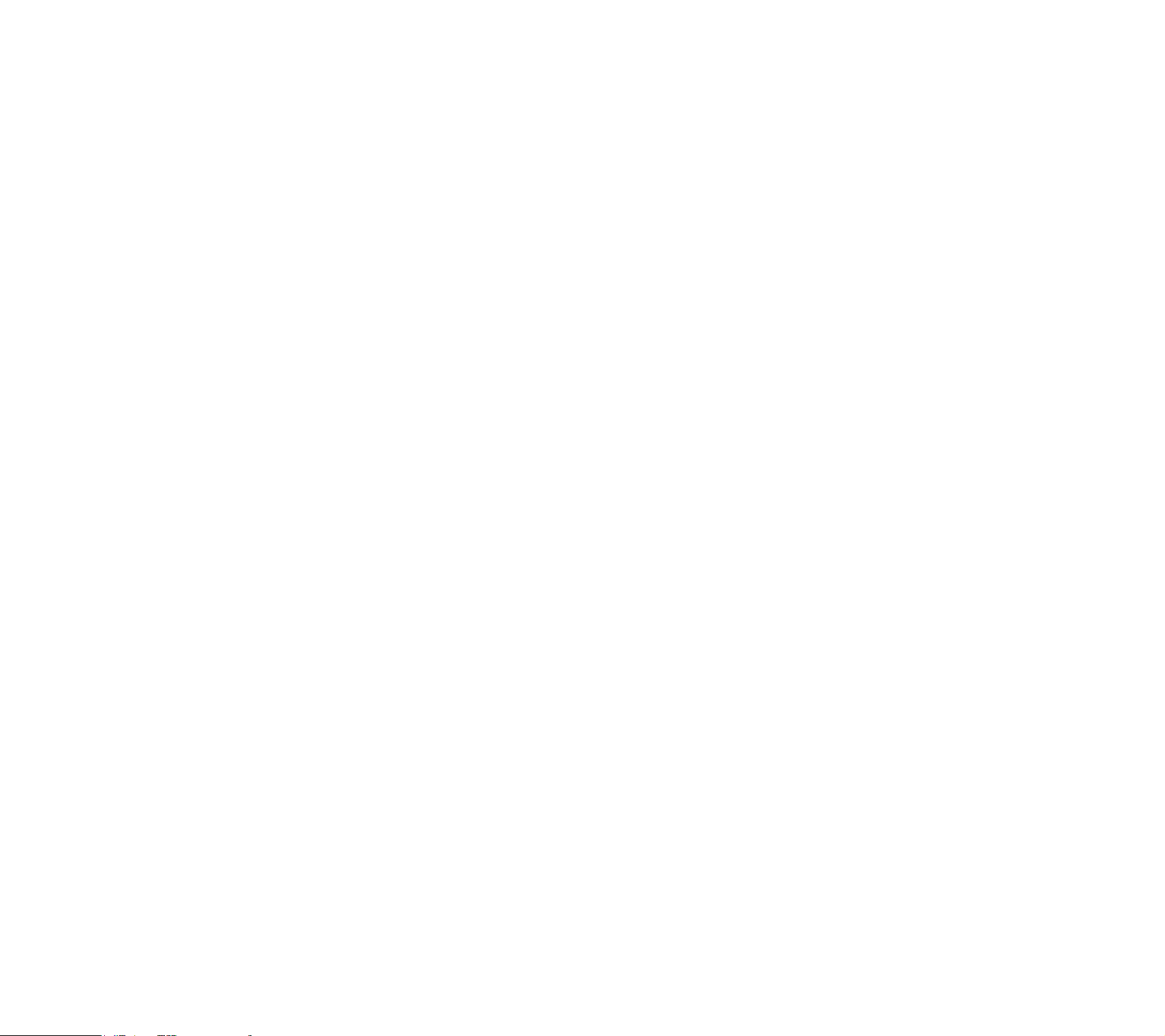
Copy Right 2013 All Rights Reserved by READYNET SOLUTIONS LIMITED
WWhheenn aassssiiggnniinngg IIPP aaddddrreessss iinn SSttaattiicc IIPP mmooddee,, sseettttiinngg IIPP aaddddrreessss,, ssuubbnneett mmaasskk aanndd ddeeffaauulltt ggaatteewwaayy iiss aa mmuusstt.. IIff iinn DDHHCCPP mmooddee,, pplleeaassee
mmaakkee ssuurree tthhaatt DDHHCCPP SSEERRVVEERR iiss aavvaaiillaabbllee iinn yyoouurr eexxiissttiinngg bbrrooaaddbbaanndd ccoonnnneeccttiioonn ttoo wwhhiicchh WWAANN ppoorrtt ooff VVWWRRTT551100 iiss ccoonnnneecctteedd..
TThhee ddeeffaauulltt LLAANN ppoorrtt IIPP aaddddrreessss ooff VVWWRRTT551100 iiss 119922..116688..1111..11 aanndd ddoo nnoott sseett tthhee WWAANN ppoorrtt IIPP aaddddrreessss ooff VVWWRRTT551100 iinn tthhee ssaammee nneettwwoorrkk
sseeggmmeenntt ooff LLAANN ppoorrtt ooff VVWWRRTT551100,, ootthheerrwwiissee iitt mmaayy lleeaadd ttoo tthhee VVWWRRTT551100 ffaaiill ttoo wwoorrkk pprrooppeerrllyy..
YYoouu ccaann eenntteerr tthhee ppaasssswwoorrdd bbyy pphhoonnee kkeeyyppaadd,, tthhee mmaattcchhiinngg ttaabbllee bbeettwweeeenn nnuummbbeerr aanndd lleetttteerrss aass ffoolllloowwss::
V1.0
To input: D, E, F, d, e, f -- press ‘3’
To input: G, H, I, g, h, i -- press ‘4’
To input: J, K, L, j, k, l -- press ‘5’
To input: M, N, O, m, n, o -- press ‘6’
To input: P, Q, R, S, p, q, r, s -- press ‘7’
To input: T, U, V, t, u, v -- press ‘8’
To input: W, X, Y, Z, w, x, y, z -- press ‘9’
To input all other characters in the administrator password-----press ‘0’,
E.g. password is ‘admin-admin’, press ‘236460263’
The page 9 of 48
Revision time: 2013-08-16 18:00
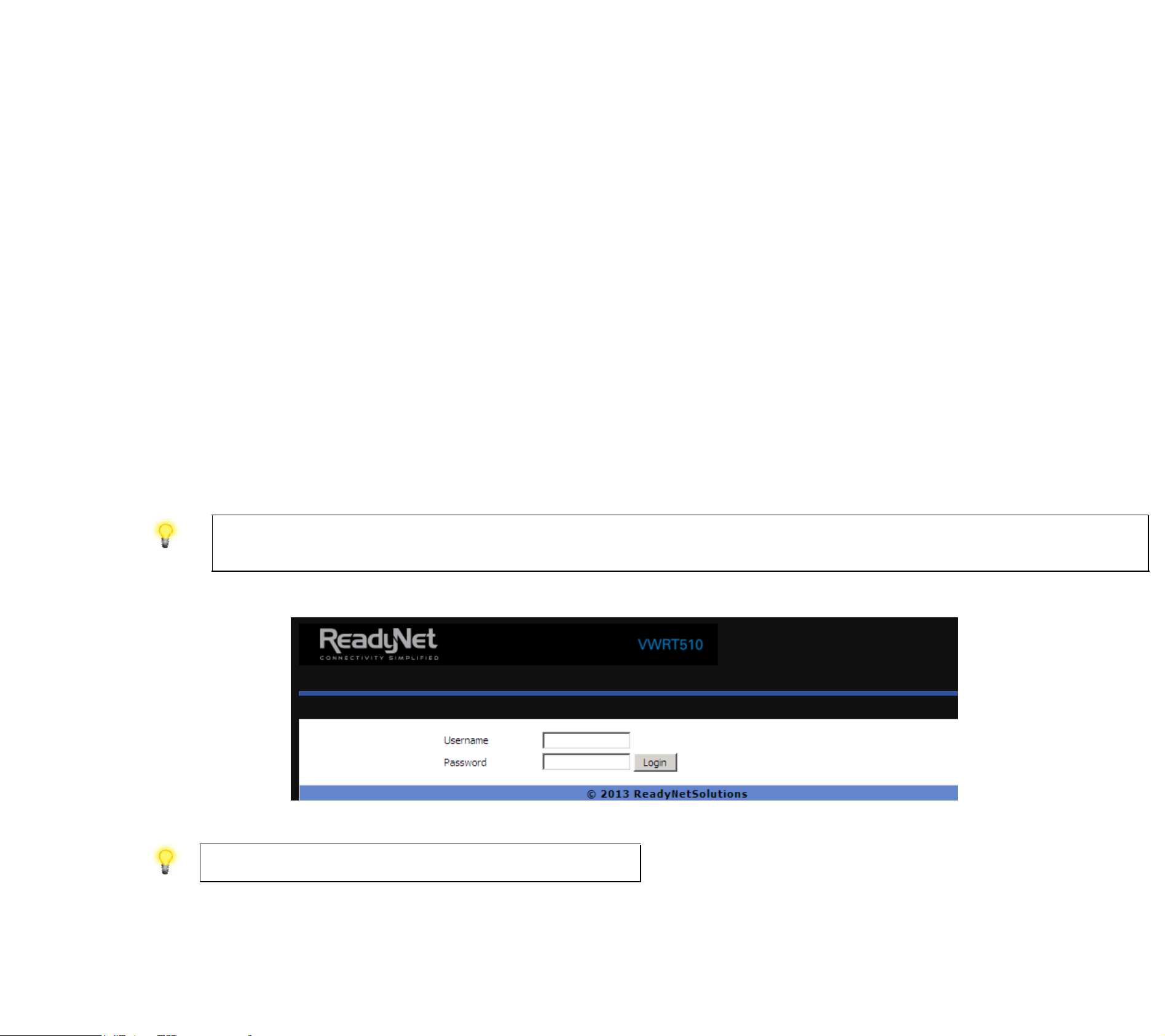
4 Configuring Basic Settings
TThhiiss cchhaapptteerr eexxppllaaiinnss hhooww ttoo sseettuupp aa ppaasssswwoorrdd ffoorr aann aaddmmiinniissttrraattoorr//rroooott uusseerr aanndd hhooww ttoo aaddjjuusstt bbaassiicc//aaddvvaanncceedd sseettttiinnggss ffoorr aacccceessssiinngg
IInntteerrnneett ssuucccceessssffuullllyy..
VVWWRRTT551100 ssuuppppoorrttss oonnee--lleevveell mmaannaaggeemmeenntt:: uusseerr.. FFoorr uusseerr mmooddee ooppeerraattiioonn,, pplleeaassee ttyyppee uusseerr//xxxxxxxxxx((ddeeffaauulltt ppaasssswwoorrdd tthhee tthhee llaasstt 88
lleetttteerrss ooff LLAANN ppoorrtt MMAACC aaddddrreessss)) oonn UUsseerrnnaammee//PPaasssswwoorrdd aanndd cclliicckk LLooggiinn bbuuttttoonn ffoorr ffuullll ccoonnffiigguurraattiioonn..
11.. MMaakkee ssuurree yyoouurr PPCC hhaavvee ccoonnnneecctteedd ttoo tthhee rroouutteer
r
’
’
ss LLAANN ppoorrtt ccoorrrreeccttllyy..
22.. OOppeenn aa wweebb bbrroowwsseerr oonn yyoouurr PPCC aanndd ttyyppee hhttttpp::////119922..116688..1111..11.. TThhee ffoolllloowwiinngg wwiinnddooww wwiillll bbee ooppeenn ttoo aasskk ffoorr uusseerrnnaammee aanndd
ppaasssswwoorrdd,,aanndd yyoouu ccaann cchhoooossee llaanngguuaaggee..
33.. TToo llooggiinn,, ttyyppee
“
“
uusseerr//xxxxxxxxxxxx((yyoouurr ppaasssswwoorrdd)
)
”
”
oonn UUsseerrnnaammee//PPaasssswwoorrdd aanndd cclliicckk LLooggiinn ffoorr ffuullll ccoonnffiigguurraattiioonn..
44.. TThhee wweebb ppaaggee ccaann bbee llooggggeedd oouutt aafftteerr 55 mmiinnuutteess wwiitthhoouutt aannyy ooppeerraattiioonn..
4.1 Two-Level Management
Copy Right 2013 All Rights Reserved by READYNET SOLUTIONS LIMITED
V1.0
4.2 Accessing Web Page
4.2.1 From LAN port
Notice: You may either simply set up your computer to get IP dynamically from the router or set up the IP address of the computer to be the same subnet as the default
IP address of router is 192.168.11.1. For the detailed information, please refer to the later section - Trouble shooting of the guide.
Notice: If you fail to access to the web configuration, please go to “Trouble
Shooting” for detecting and solving your problem.
The page 10 of 48
Revision time: 2013-08-16 18:00

4.2.2 From WAN port
11.. MMaakkee ssuurree yyoouurr PPCC ccaann ccoonnnneecctt ttoo tthhee rroouutteer
r
’
’
ss WWAANN ppoorrtt ccoorrrreeccttllyy..
22.. GGeettttiinngg tthhee IIPP aaddddrreesssseess ooff WWAANN ppoorrtt uussiinngg VVooiiccee pprroommpptt..
33.. OOppeenn aa wweebb bbrroowwsseerr oonn yyoouurr PPCC aanndd ttyyppee hhttttpp::////tthhee IIPP aaddddrreessss ooff WWAANN ppoorrtt:: 88008800.. TThhee ffoolllloowwiinngg wwiinnddooww wwiillll bbee ooppeenn ttoo aasskk ffoorr
uusseerrnnaammee aanndd ppaasssswwoorrdd..
44.. PPlleeaassee ttyyppee
“
“
uusseerr//xxxxxxxxxxxx((yyoouurr ppaasssswwoorrdd)
)
”
”
oonn UUsseerrnnaammee//PPaasssswwoorrdd aanndd cclliicckk LLooggiinn ffoorr ffuullll ccoonnffiigguurraattiioonn..
55.. TThhee wweebb ppaaggee ccaann bbee llooggggeedd oouutt aafftteerr 55 mmiinnuutteess wwiitthhoouutt aannyy ooppeerraattiioonn..
Copy Right 2013 All Rights Reserved by READYNET SOLUTIONS LIMITED
V1.0
By default, remote web login is disabled, and user need use the changed password to login, please enable remote web login and
change the password if you want to login from WAN port, also please add by 8080, since remote login port is 8080 by default..
Notice: If you fail to access to the web configuration, please go to “Trouble
Shooting” for detecting and solving your problem.
4.3 Webpage
The page 11 of 48
Revision time: 2013-08-16 18:00
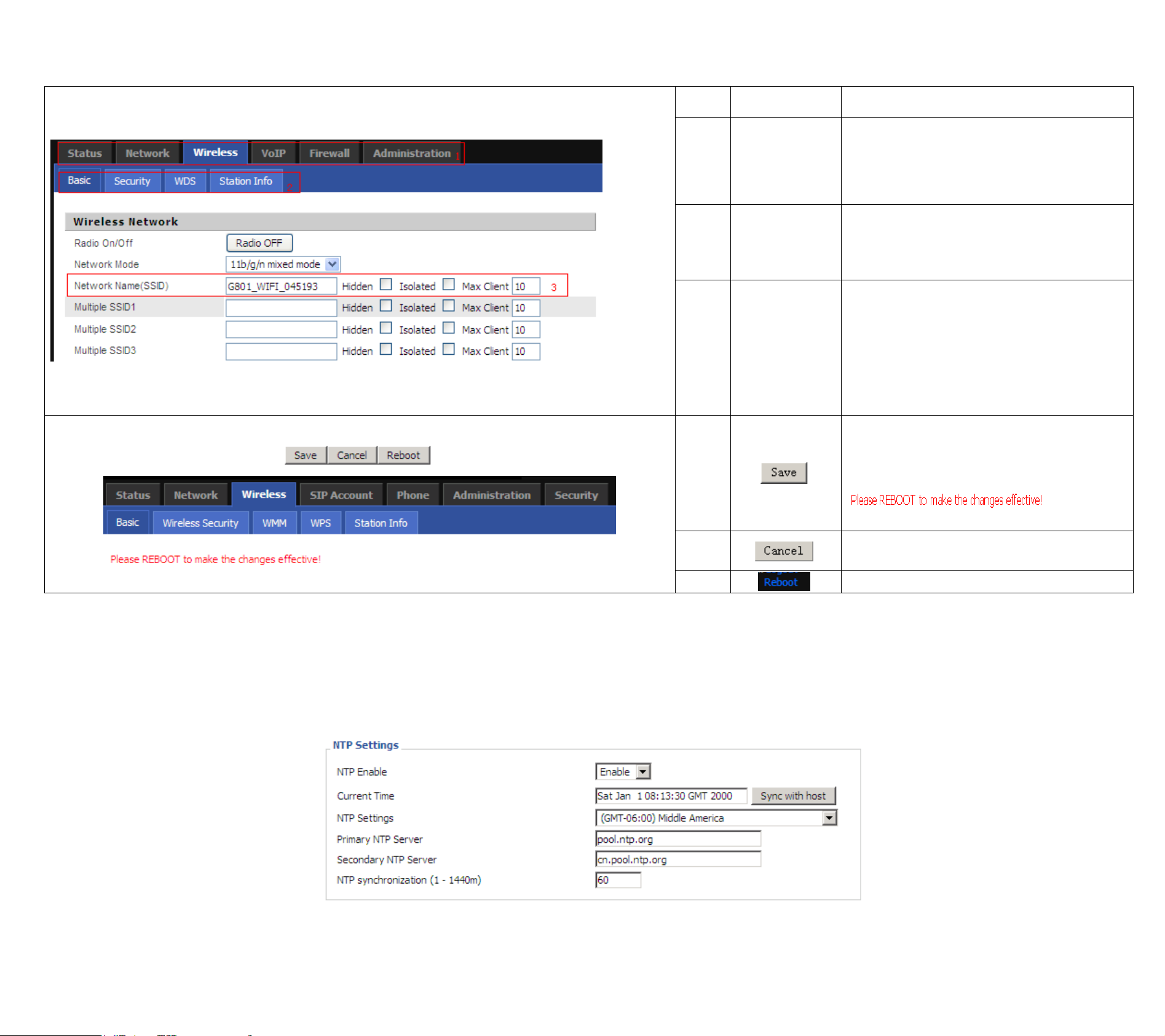
Copy Right 2013 All Rights Reserved by READYNET SOLUTIONS LIMITED
NNoo..
NNaammee DDeessccrriippttiioonn
1
1
NNaavviiggaattiioonn
bbaarr
CClliicckk
nnaavviiggaattiioonn
bbaarr,,
mmaannyy
ssuubb--nnaavviiggaattiioonn bbaarr wwiillll aappppeeaarr iinn tthhee
ppllaaccee 22
22
TTiittllee
CClliicckk ssuubb--nnaavviiggaattiioonn bbaarr ttoo cchhoooossee oonnee
ccoonnffiigguurraattiioonn ppaaggee
33
PPaarraammeetteerr
TToo ccoonnffiigguurraattiioonn tthhee ppaarraammeetteerrss
EEvveerryy ttiimmee mmaakkiinngg ssoommee cchhaannggeess,,
uusseerr sshhoouulldd pprreessss tthhiiss bbuuttttoonn ttoo
ccoonnffiirrmm tthhee cchhaannggeess..
AAfftteerr pprreessssiinngg tthhee bbuuttttoonn,, tthhee rreedd
wwiillll aappppeeaarr
ttoo nnoottiiccee rreebboooottiinngg..
TToo ccaanncceell tthhee cchhaannggeess..
PPrreessss iitt ttoo rreebboooott tthhee rroouutteerr
OOppeenn AAddmmiinniissttrraattiioonn//MMaannaaggeemmeenntt wweebbppaaggee aass sshhoowwnn bbeellooww,, pplleeaassee sseelleecctt tthhee TTiimmee ZZoonnee ffoorr tthhee rroouutteerr iinnssttaalllleedd aanndd ssppeecciiffyy tthhee NNTTPP sseerrvveerr
aanndd sseett tthhee uuppddaattee iinntteerrvvaall iinn NNTTPP ssyynncchhrroonniizzaattiioonn..
V1.0
4.4 Setting up the Time Zone
The page 12 of 48
Revision time: 2013-08-16 18:00
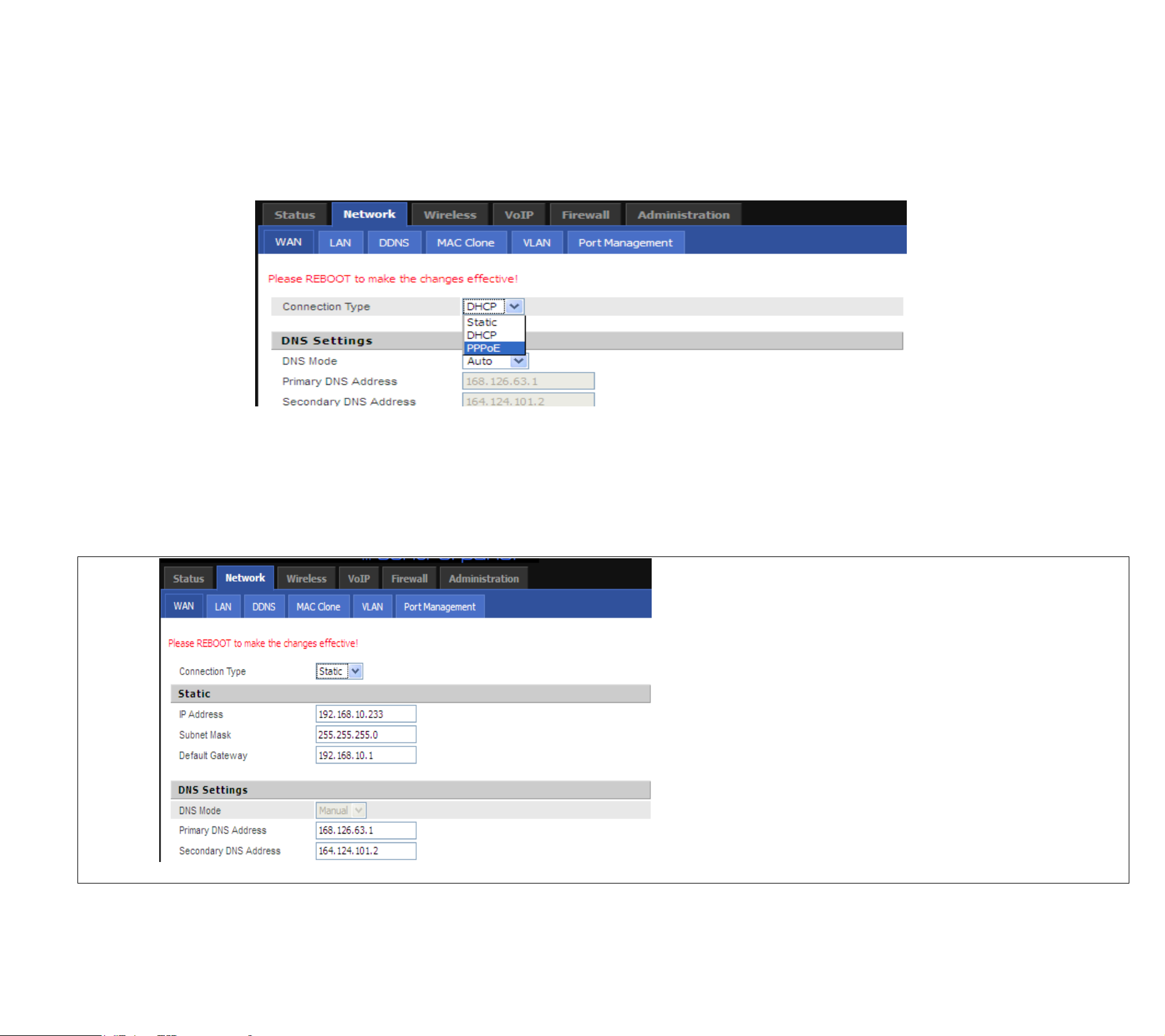
Copy Right 2013 All Rights Reserved by READYNET SOLUTIONS LIMITED
OOppeenn tthhee NNeettwwoorrkk//WWAANN wweebbppaaggee aass sshhoowwnn bbeellooww;; pplleeaassee sseelleecctt tthhee aapppprroopprriiaattee IIPP MMooddee aaccccoorrddiinngg ttoo tthhee iinnffoorrmmaattiioonn ffrroomm yyoouurr IISSPP.. TThheerree
aarree tthhrreeee ttyyppeess ooffffeerreedd iinn tthhiiss ppaaggee,, wwhhiicchh aarree SSttaattiicc,, DDHHCCPP aanndd PPPPPPooEE..
YYoouu wwiillll rreecceeiivvee aa ffiixxeedd ppuubblliicc IIPP aaddddrreessss oorr aa ppuubblliicc ssuubbnneett,, nnaammeellyy mmuullttiippllee ppuubblliicc IIPP aaddddrreesssseess ffrroomm yyoouurr DDSSLL oorr CCaabbllee IISSPP sseerrvviiccee pprroovviiddeerrss..
IInn mmoosstt ccaasseess,, aa CCaabbllee sseerrvviiccee pprroovviiddeerr wwiillll ooffffeerr aa ffiixxeedd ppuubblliicc IIPP,, wwhhiillee aa DDSSLL sseerrvviiccee pprroovviiddeerr wwiillll ooffffeerr aa ppuubblliicc ssuubbnneett.. IIff yyoouu hhaavvee aa ppuubblliicc
ssuubbnneett,, yyoouu ccoouulldd aassssiiggnn aann IIPP aaddddrreessss ttoo tthhee WWAANN iinntteerrffaaccee..
IP Address
Type the IP address
Subnet Mask
Type the subnet mask
Gateway IP
Address
Type the gateway IP address
Primary DNS
Server
Type in the primary IP address for the
route
4.5 Setting up the Internet Connection
V1.0
4.5.1 Static IP
The page 13 of 48
Revision time: 2013-08-16 18:00
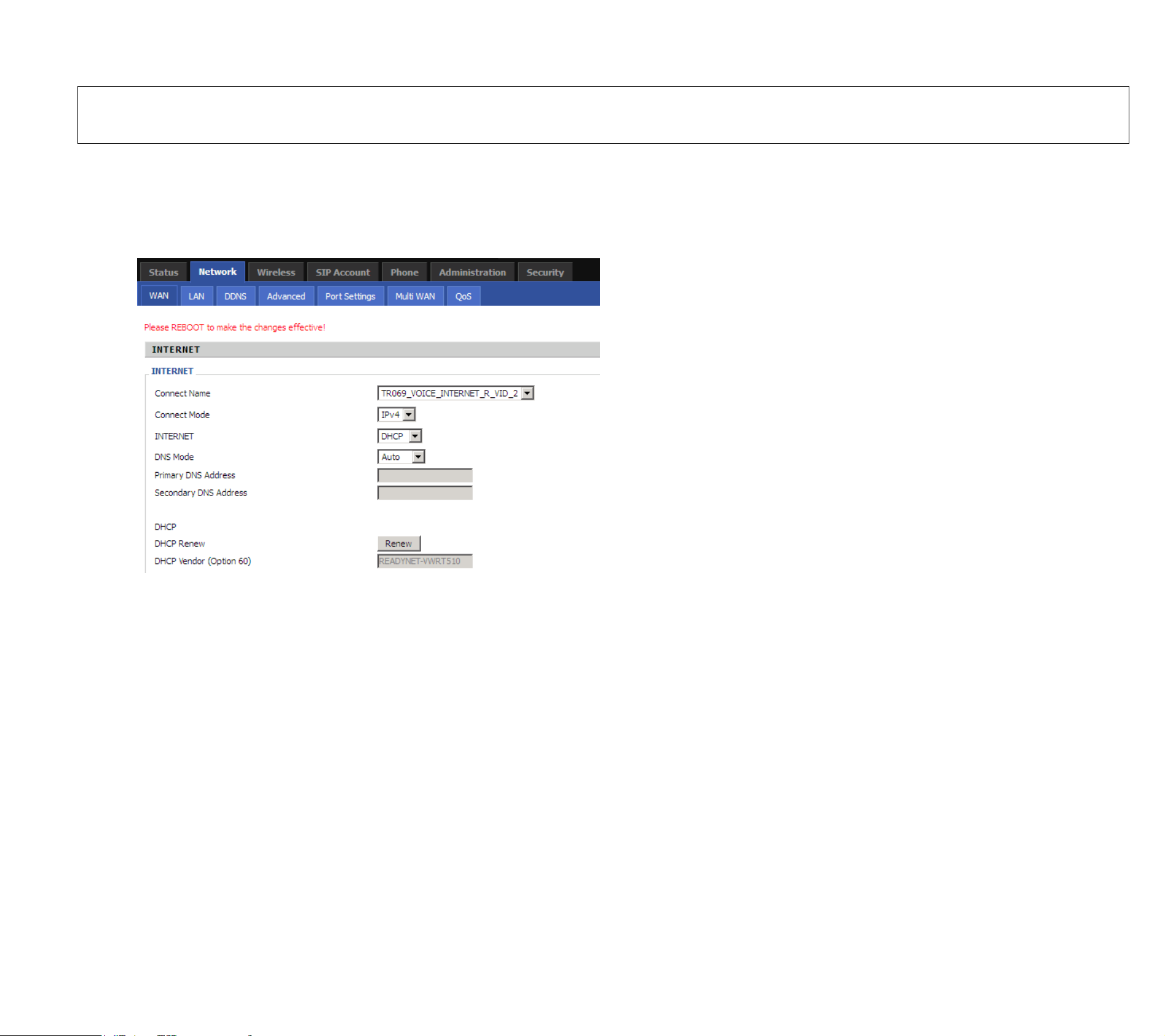
Secondary DNS
Server
Type in secondary IP address for
necessity in the future
4.5.2 DHCP
IItt iiss nnoott nneecceessssaarryy ffoorr yyoouu ttoo ttyyppee aannyy IIPP aaddddrreessss mmaannuuaallllyy.. SSiimmppllyy cchhoooossee tthhiiss ttyyppee aanndd tthhee ssyysstteemm wwiillll oobbttaaiinn tthhee IIPP aaddddrreessss aauuttoommaattiiccaallllyy
ffrroomm DDHHCCPP sseerrvveerr..
DNS Mode
Set the DNS Mode from Auto and Manual,
If user choose manual, you should fill the
primary DNS address and Secondary DNS
address into Primary DNS Address and
Secondary DNS Address.
Primary DNS
Server
Type in the primary IP address for the route
Secondary DNS
Server
Type in secondary IP address for necessity in the
future
PPPPPPooEE ssttaannddss ffoorr PPooiinntt--ttoo--PPooiinntt PPrroottooccooll oovveerr EEtthheerrnneett.. IItt rreelliieess oonn ttwwoo wwiiddeellyy aacccceepptteedd ssttaannddaarrddss:: PPPPPP aanndd EEtthheerrnneett.. IItt ccoonnnneeccttss uusseerrss
tthhrroouugghh aann EEtthheerrnneett ttoo tthhee IInntteerrnneett wwiitthh aa ccoommmmoonn bbrrooaaddbbaanndd mmeeddiiuumm,, ssuucchh aass aa ssiinnggllee DDSSLL lliinnee,, wwiirreelleessss ddeevviiccee oorr ccaabbllee mmooddeemm.. AAllll tthhee uusseerrss
oovveerr tthhee EEtthheerrnneett ccaann sshhaarree aa ccoommmmoonn ccoonnnneeccttiioonn..
PPPPPPooEE iiss uusseedd ffoorr mmoosstt ooff DDSSLL mmooddeemm uusseerrss.. AAllll llooccaall uusseerrss ccaann sshhaarree oonnee PPPPPPooEE ccoonnnneeccttiioonn ffoorr aacccceessssiinngg tthhee IInntteerrnneett.. YYoouurr sseerrvviiccee pprroovviiddeerr
wwiillll pprroovviiddee yyoouu iinnffoorrmmaattiioonn aabboouutt uusseerr nnaammee,, ppaasssswwoorrdd,, aanndd aauutthheennttiiccaattiioonn mmooddee..
Copy Right 2013 All Rights Reserved by READYNET SOLUTIONS LIMITED
V1.0
4.5.3 PPPoE
The page 14 of 48
Revision time: 2013-08-16 18:00
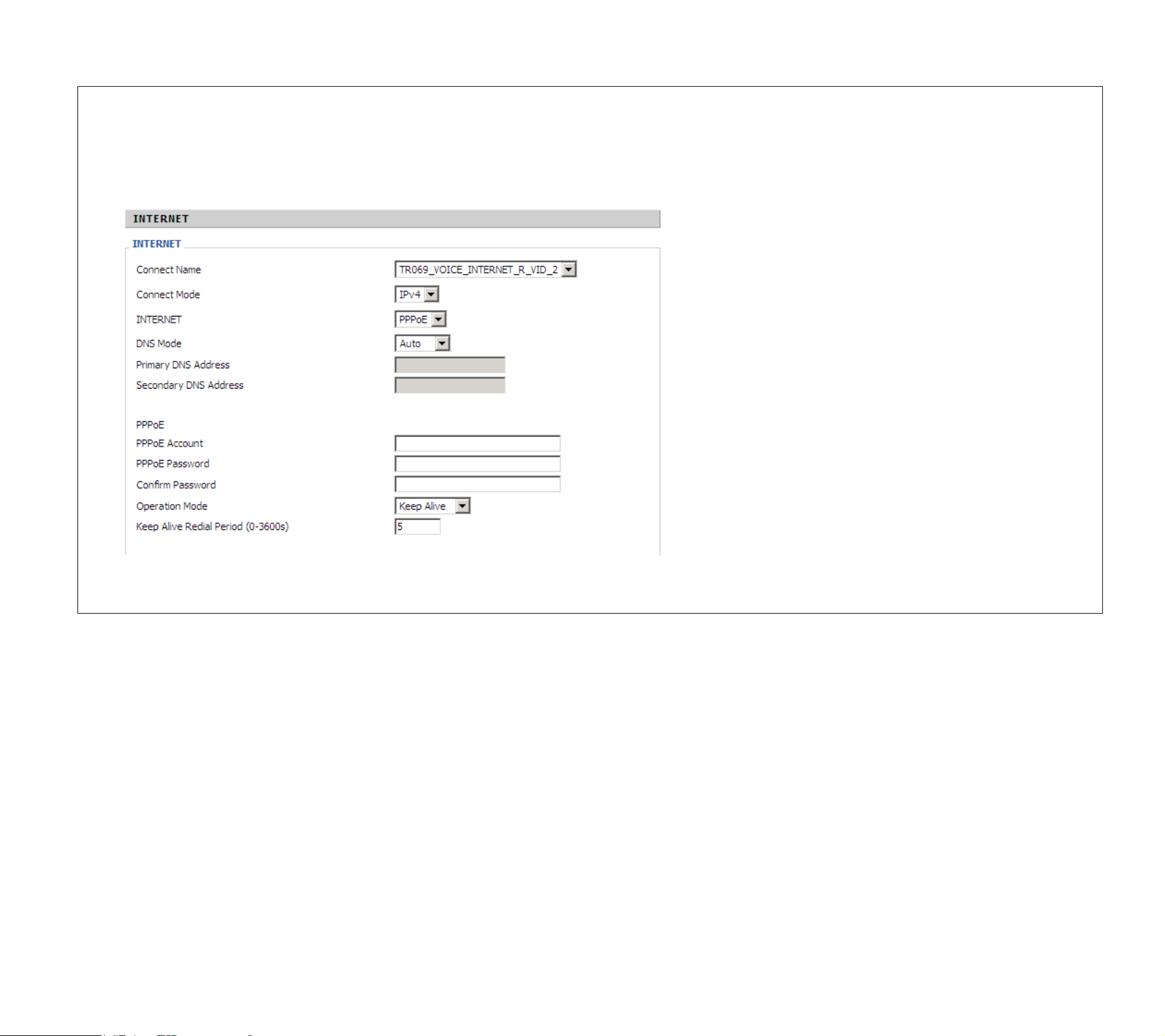
Copy Right 2013 All Rights Reserved by READYNET SOLUTIONS LIMITED
PPPoE Account
Assign a specific valid user name
provided by the ISP
PPPoE Password
Assign a valid password provided by
the ISP
Confirm
Password
Input the password again
DNS Mode
Set the DNS Mode from Auto and
Manual,
If user choose manual, you should fill
the primary DNS address and
Secondary DNS address into Primary
DNS Address and Secondary DNS
Address.
Primary DNS
Server
Type in the primary IP address for the
route
Secondary DNS
Server
Type in secondary IP address for
necessity in the future
TToo sseett uupp tthhee wwiirreelleessss ccoonnnneeccttiioonn,, pplleeaassee sskkiipp tthhee ffoolllloowwiinngg sstteeppss..
OOppeenn WWiirreelleessss//BBaassiicc wweebbppaaggee aass sshhoowwnn bbeellooww
V1.0
4.6 Setting up the Wireless Connection
4.6.1 Enable Wireless and Setting SSID
The page 15 of 48
Revision time: 2013-08-16 18:00
