
ViewSmart 200/2050/2150 Controller User's Manual
Document: UM-1021 Revision Level B
ViewSmart 200/2050/2150 DUAL CHANNEL
CONTROLLER
(Built with our Proven ST-90 Dual Channel Controller)
Warning: Read & understand
contents of this manual prior to
operation. Failure to do so could
result in serious injury or death.

ViewSmart 200/2050/2150 Controller User's Manual
Document: UM-1021 Revision Level B
SECTION 1 ........................................................................................................... 1
IMPORTANT SAFETY ISSUES ................................................................................................................ 1
1.0 GENERAL DESCRIPTION ........................................................................................................... 2
1.1 DATA DISPLAY SCREENS .......................................................................................................... 3
1.1.1 MAIN DATA SCREEN ................................................................................................................ 4
1.1.2 TREND SCREEN ......................................................................................................................... 4
1.1.3 BLIND MODE SCREEN ............................................................................................................. 4
1.2 SPECIFICATIONS: ........................................................................................................................ 5
1.2.1 POWER SUPPLY REQUIREMENTS ....................................................................................... 5
1.2.2 RELAYS ................................ ................................................................................................ ........ 5
1.2.3 AMBIENT TEMPERATURE RANGE ...................................................................................... 6
1.2.4 HUMIDITY RANGE ................................................................................................................... 6
1.2.5 ALTITUDE ................................................................................................................................... 6
1.2.6 HOUSINGS / INSTALLATION CATEGORIES ...................................................................... 6
1.2.7 APPROVALS ................................................................................................................................ 6
SECTION 2 ........................................................................................................... 6
2.0 BASIC OPERATION ................................................................ ................................ ...................... 6
2.1 SETUP MENU CONFIGURATION ............................................................................................. 7
2.2 CHANGING MENU VARIABLES USING THE KEYPAD ....................................................... 9
2.2.1 ViewSmart 200 SETUP CONFIGURATION MENUS ............................................................. 9
2.2.2 CHANNEL SETUP ENTRY MENU .......................................................................................... 9
2.2.3 ALARM 1 / ALARM 2 / ALARM 3 SET-UP MENUs ............................................................. 10
2.2.4 CONFIGURE MENU TO DEFINE CHANNEL ......................................................................11
2.2.4a NAME / EUNITS ASCII DATA FIELDS .................................................................................11
2.2.4b INPUT MEASUREMENT RANGE...........................................................................................11
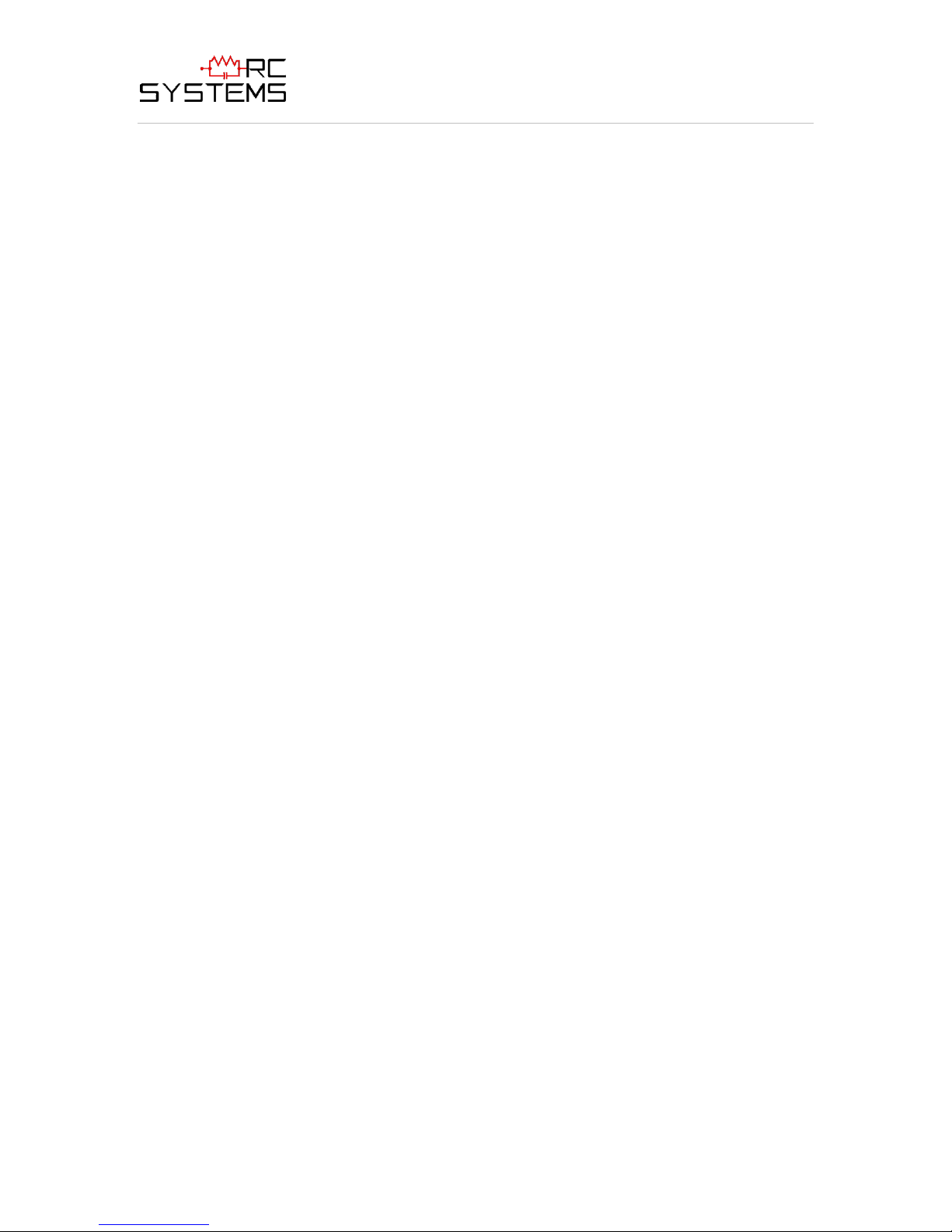
ViewSmart 200/2050/2150 Controller User's Manual
Document: UM-1021 Revision Level B
2.2.4c DECIMAL POINT RESOLUTION ...........................................................................................12
2.2.4d TURNING OFF UNUSED CHANNELS ...................................................................................12
2.2.5 CAL SETUP MENU ....................................................................................................................12
2.2.6 CALIBRATE INPUT MENU .....................................................................................................13
2.3 SYSTEM CONFIGURATION MENUS .......................................................................................14
2.3.1 RELAY 1 / RELAY 2 MENUS ...................................................................................................15
2.3.2 HORN / PIEZO MENU ..............................................................................................................16
2.3.3 COMM PORT MENU ................................................................................................................16
2.3.4 CLOCK / DELAYS MENU ........................................................................................................17
2.3.5 DIAGNOSTICS MENU ..............................................................................................................18
2.4 SYSTEM SECURITY MENU ................................ ................................................................ .......19
SECTION 3 ......................................................................................................... 20
3.0 MOTHERBOARD INTERFACE PCB # 10-0215 .......................................................................20
3.1 INPUT / OUTPUT OPTIONAL PCB’s ........................................................................................22
3.1.1 OPTIONAL ANALOG INPUT PCB # 10-0221-2 .....................................................................22
3.1.2 OPTIONAL BRIDGE / EC SENSOR INPUT BOARD #10-0216 ...........................................23
3.1.3 OPTIONAL BRIDGE SENSOR INPUT BOARD #10-0219 ...................................................24
3.1.4 BRIDGE SENSOR INITIAL SETUP ........................................................................................25
3.1.5 OPTIONAL ELECTROCHEMICAL SENSOR INPUT BOARD #10-0220 .........................26
3.1.6 OPTIONAL DISCRETE RELAY PCB’s #’s 10-0222 ..............................................................27
3.1.7 OPTIONAL 4-20mA ANALOG OUTPUT BOARD #10-0223 ................................ ................28
3.2 MODBUS RS-232 / RS-485 INTERFACE OPTION 10-0253 ....................................................29
3.2.1 MODBUS REGISTER AND FUNCTION CODE SUMMARY ..............................................30
3.3 OPTIONAL EXTERNAL 24VDC 50 WATT POWER SUPPLIES ..........................................33
SECTION 4 ......................................................................................................... 33
4.0 ViewSmart 200 N4 NEMA 4X WALL MOUNT ENCLOSURE ................................................33
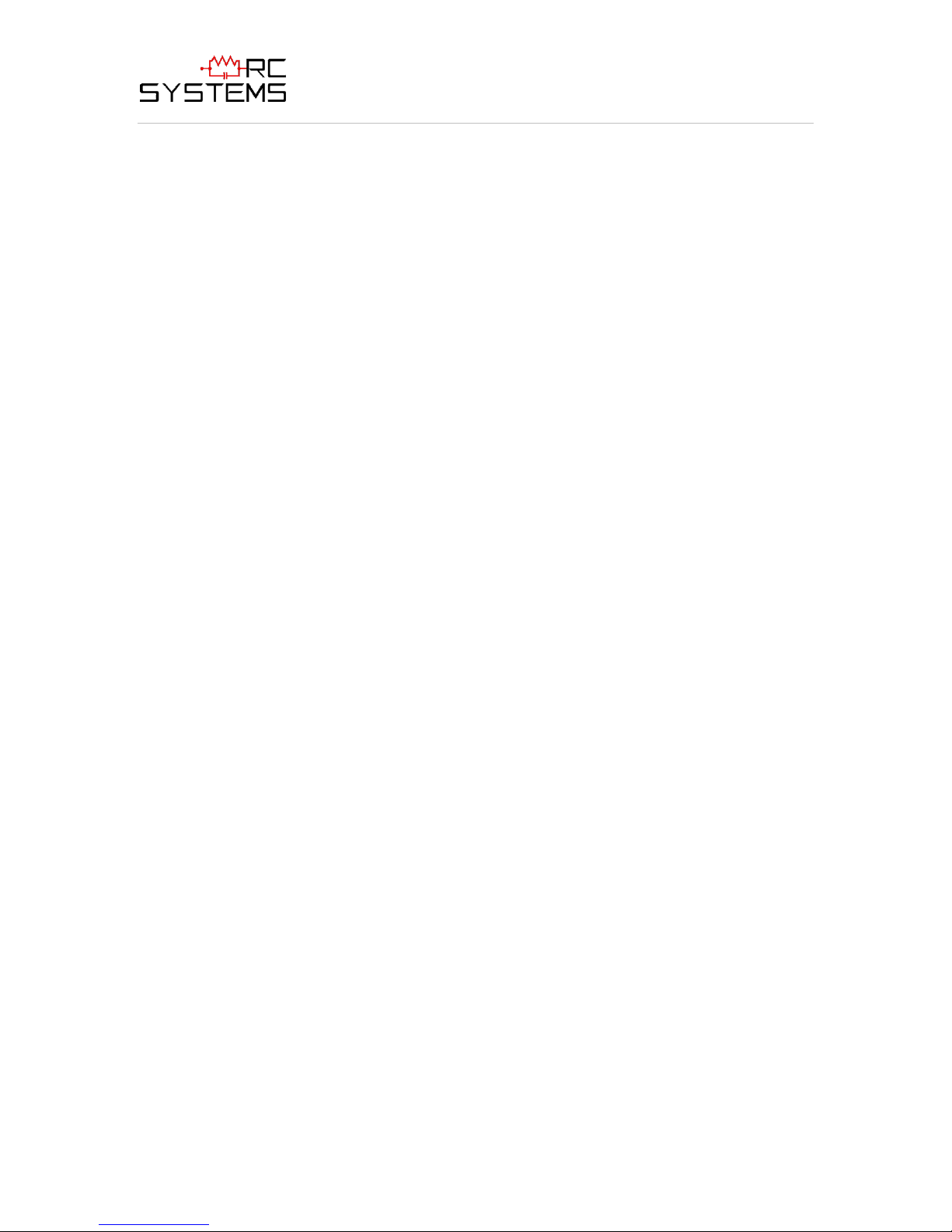
ViewSmart 200/2050/2150 Controller User's Manual
Document: UM-1021 Revision Level B
4.1 ViewSmart 200 XP NEMA 7 EXPLOSION-PROOF WALL MOUNT ENCLOSURE ...........35
4.2 ViewSmart 200 PY NEMA 4X POLYCARBONATE WALL MOUNT ENCLOSURE ..........36
4.3 ViewSmart 200 PCS NEMA 4 PAINTED STEEL WALL MOUNT ENCLOSURE ................37
4.4 ViewSmart 200 SS NEMA 4X STAINLESS STEEL WALL MOUNT ENCLOSURE ............38
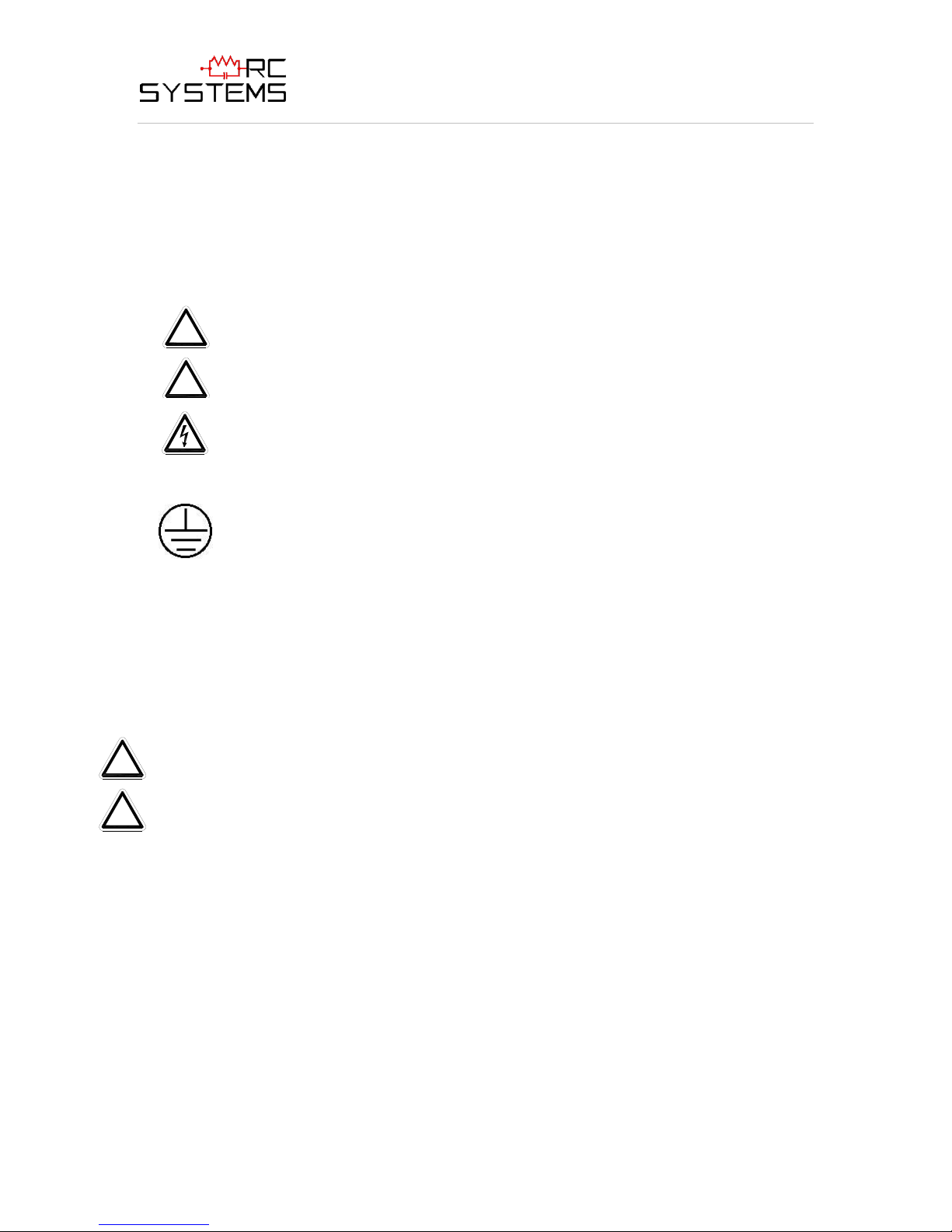
ViewSmart 200/2050/2150 Controller User's Manual
1
!
!
This symbol is intended to alert the user to the presence of important
operating and maintenance (servicing) instructions.
This symbol is intended to alert the user to the presence of
dangerous voltage within the instrument enclosure that may be
sufficient magnitude to constitute a risk of electric shock.
!
!
Document: UM-1021 Revision Level B
SECTION 1
IMPORTANT SAFETY ISSUES
The following terms and symbols are used in this manual to alert the operator of
important instrument operating issues:
This symbol signifies the system’s ground terminal
DC refers to direct current voltages.
VAC refers to alternating voltages.
WARNINGS:
Shock Hazard - Disconnect or turn off power before servicing this instrument.
NEMA 4X wall mount models should be fitted with a locking mechanism after
installation to prevent access to high voltages by unauthorized personnel (see
Figure 4.0).
Only the combustible monitor portions of this instrument have been assessed by
CSA for 122.2 No. 152 performance requirements.
This equipment is suitable for use in Class I, Division 2, Groups A,B,C and D or
non-hazardous locations only.
WARNING- EXPLOSION HAZARD- SUBSTITUTION OF COMPONENTS
MAY IMPAIR SUITABILITY FOR CLASS I, DIVISION 2.
WARNING- EXPLOSION HAZARD- DO NOT REPLACE FUSE UNLESS
POWER HAS BEEN SWITCHED OFF OR THE AREA IS KNOWN TO BE
NON-HAZARDOUS.
WARNING- EXPLOSION HAZARD- DO NOT DISCONNECT
EQUIPMENT UNLESS POWER HAS BEEN SWITCHED OFF OR THE AREA
IS KNOWN TO BE NON-HAZARDOUS.
Use a properly rated CERTIFIED AC power (mains) cable installed as per local
or national codes.
For DC powered units, DC power must be from a SELV rated source.
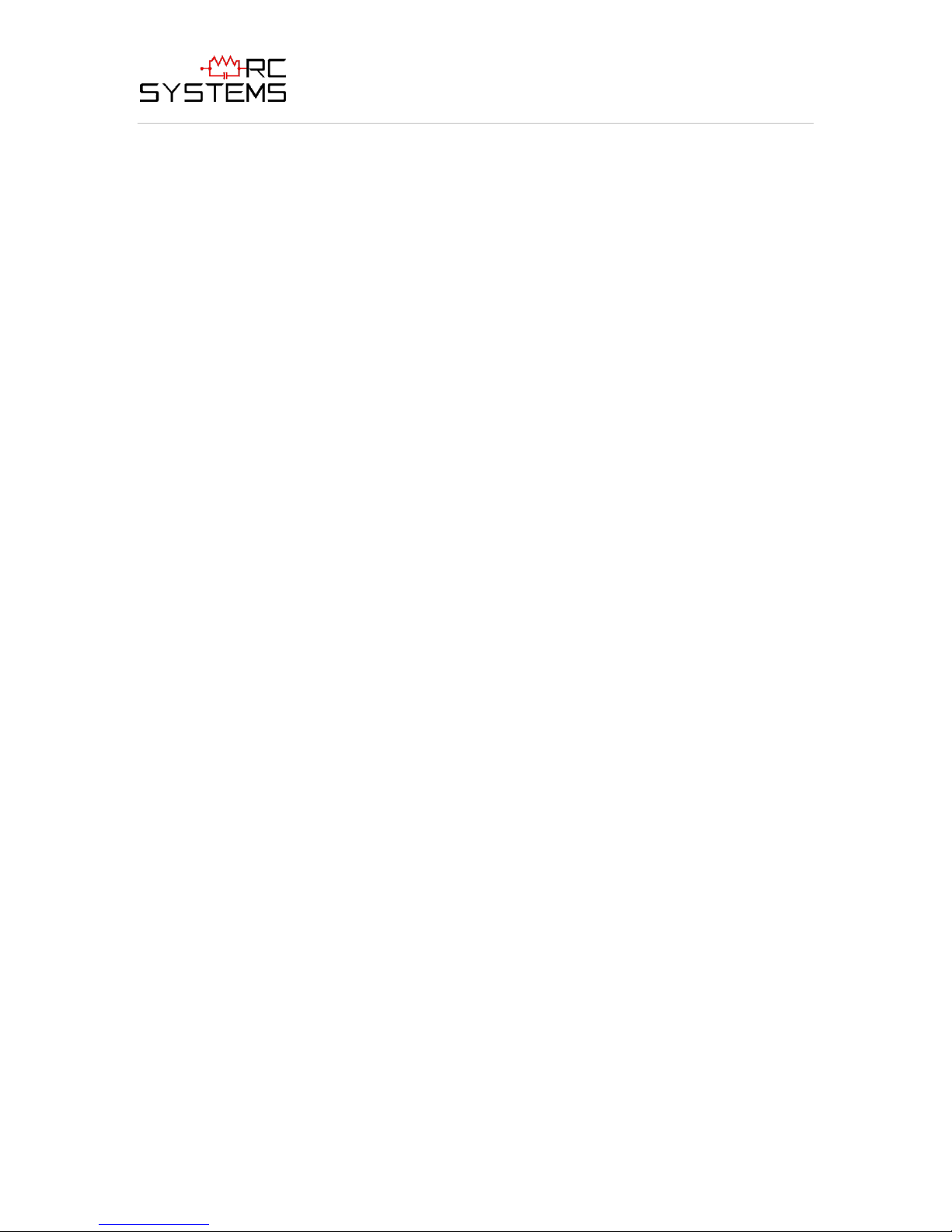
ViewSmart 200/2050/2150 Controller User's Manual
2
Document: UM-1021 Revision Level B
A certified AC power (mains) disconnect or circuit breaker should be mounted
near the controller and installed following applicable local and national codes. If
a switch is used instead of a circuit breaker, a properly rated CERTIFIED fuse or
current limiter is required to be installed as per local or national codes. Markings
for positions of the switch or breaker should state (I) for on and (O) for off.
Clean using only a damp cloth with no solvents.
Equipment not used as prescribed within this manual may impair overall safety.
1.0 GENERAL DESCRIPTION
The R. C. Systems Co. Inc. ViewSmart 200 Two channel Controller is designed to
display, and control alarm event switching for two sensor points. Sensor signals may be
input as 4-20mA from transmitters, or, several signal conditioning options (see section
3.1) are available to accept sensors directly. The ViewSmart 200 is equipped with three
alarms per channel with features such as ON / OFF delays, latching relays and alarm
Acknowledge. A dedicated horn driver circuit for a local audible annunciator is also
standard. Two standard 5-amp alarm relays are configurable via the “alarm voting” menu
to make relays trip based upon various alarm combinations. Real-Time Clock and
Calendar are also standard. Options such as 4-20mA outputs, discrete relays for each
alarm and audible annunciators are easily added. RS-485 (Modbus RTU) or Ethernet
(Modbus TCP) ports are also available for sending data to PC’s, PLC’s, DCS’s, or other
R. C. Systems controllers.
A 128 x 64 pixel graphic LCD readout displays monitored data as bar graphs, 30-minute
trends and engineering units. System configuration is via user friendly menus and all
configuration data is retained in non-volatile memory during power interruptions. The
ViewSmart 200 front panel is shown below in Figure 1.0 displaying the bar graph data
screen. The five button symbols below the display are magnetically activated using the
supplied magnetic wand without opening the enclosure. Opening the enclosure door
provides access to the “touch” keypad as shown in Figure 1.1.
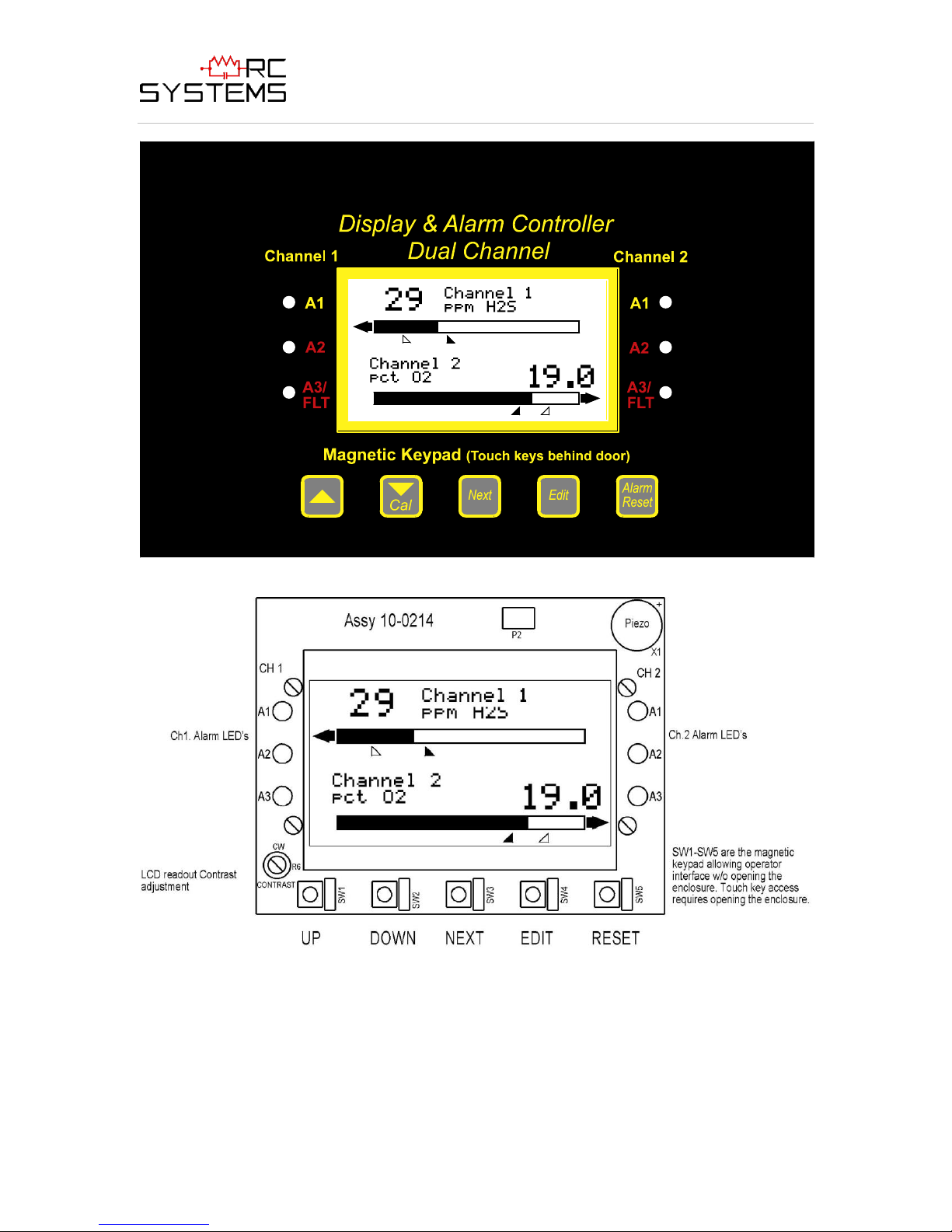
ViewSmart 200/2050/2150 Controller User's Manual
3
Document: UM-1021 Revision Level B
Figure1.0
Figure1.1
1.1 DATA DISPLAY SCREENS
The ViewSmart 200 Controller offers three modes for displaying monitored data. Each
are shown below in Figure 1.2.

ViewSmart 200/2050/2150 Controller User's Manual
4
Document: UM-1021 Revision Level B
Figure 1.2
1.1.1 MAIN DATA SCREEN
The ViewSmart 200 Main Data screen shown at left in Figure 1.2 allows each channel to
be viewed simultaneously. Engineering unit values and bar graph values are both
displayed in real time. Arrows below the bars indicate alarm trip point values, making it
easy to identify channels at or near alarm. The direction the horizontal 45 degree arrow
side points indicates either a HIGH or LOW trip as illustrated in Figure 1.1 where Ch 1
points right indicating high level trips and Ch 2 points left indicating low level trips. Left
and Right hand arrows located at the ends of each bar graph point towards Channel
Alarm LED’s on the front panel associated with this reading. The 10-digit ASCII fields
for identifying engineering units and Channel ID for each channel are also shown on the
Main Data screen.
1.1.2 TREND SCREEN
In addition to the Main Data screen described above, the ViewSmart 200 also provides
30-minute trend screens for each channel as shown in Figure 1.2. Data screens are
selected by the NEXT key.
1.1.3 BLIND MODE SCREEN
The ViewSmart 200 Blind Mode screen shown at right in Figure 1.2 does not allow
viewing of channel engineering unit values. It only indicates the system’s alarm status
and time / date. Some applications require only alarm status be displayed and prefer
monitored values not be shown. A SECURITY menu (see section 2.40) allows locking

ViewSmart 200/2050/2150 Controller User's Manual
5
Document: UM-1021 Revision Level B
all configuration parameters and having only the Blind Mode screen available for
viewing.
1.2 SPECIFICATIONS:
1.2.1 POWER SUPPLY REQUIREMENTS
ViewSmart 200 primary power may be either 10-30 VDC or 100-240VAC. AC power
requirements are 100-240 VAC 50/60 Hz @ .80 amp max (including inrush) and 40 watts
max steady state, applied to TB5 on the motherboard. If AC power is not available the
primary power may be 10-30 VDC applied to TB1 on the motherboard. A back-up DC
power source may also be connected to TB1 for automatic switchover if the AC power
source fails. See Figures 3.0 & 3.1 for wiring information.
The basic ViewSmart 200 consumes only 1.5 watts of 10-30 VDC power. Optional
features such as relays and analog outputs increase power consumption as described
below:
10-0221-2, Analog Input PCB option; add wattage for each monitor connected to
this board’s 24 VDC terminals.
10-0222, Discrete Relay PCB option; add 1.5 watt.
10-0223, 4-20mA Output PCB option; add .5 watt.
10-0219, Bridge Sensor Input PCB option; add wattage of each sensor attached.
With an AC primary power source connected to TB1 on the motherboard, TB3 terminals
1 & 2 on the motherboard provide a maximum of 12 watts output power for powering of
auxiliary external devices such as relays, lights and monitors (see Figure 3.0). Power
consumed from TB3 must be included when calculating system power consumption.
IMPORTANT! TB3 only provides 24VDC power when AC is primary power.
24 VDC terminals on the 10-0221 Analog input option (see Figure 3.3) may also be used
to power external transmitters and these loads must be calculated into the overall power
budget. These terminals receive power from both the integral AC / DC power supply and
the external TB1 supply as shown in Figure 3.0.
Some applications may require 24VDC power in excess of that available from the
ViewSmart 200’s integral AC power supply and thereby require an external AC/DC
supply. NEC Class 2 FIFTY WATT external supplies are available for Division 1 (part #
10-0314) and Division 2 (part # 10-0315) potentially hazardous area installations and
both also include a NEMA 4X weather rating.
1.2.2 RELAYS
Two mechanical (dry contact) Common Form C relays are standard and may be mapped
to various alarm events as described in section 2.3.1. ViewSmart 200s may also be
equipped with optional solid-state common Form A relays (see order guide for details) in
applications requiring non-arcing switching. Solid-state relays are recommended for
switching of highly inductive loads.

ViewSmart 200/2050/2150 Controller User's Manual
6
! !
!
Document: UM-1021 Revision Level B
A six mechanical (dry contact) Discrete Relay option board (see section 3.1.6) provides
dedicated Form C relays for ALARM 1, ALARM 2 and FAULT for both channels.
All mechanical (dry contact) relays are rated at 5 Amp for 28 VDC and 250 ~VAC
RESISTIVE loads. IMPORTANT: Appropriate diode (DC loads) or MOV (AC
loads) snubber devices must be installed with inductive loads to prevent RFI noise
spikes.
Optional solid state relays are rated at 2 Amp 12-280 ~VAC (600Vpk).
Relay wiring should be kept separate from low level signal wiring.
1.2.3 AMBIENT TEMPERATURE RANGE
-25 to 60 degrees C
1.2.4 HUMIDITY RANGE
0 TO 90% R. H. Non-Condensing.
1.2.5 ALTITUDE
Recommended up to 2000 meters
1.2.6 HOUSINGS / INSTALLATION CATEGORIES
*NEMA 4X wall mount. DIV 2 Groups A,B,C,D; Category II and pollution degree
3; NEMA 4X; IP66
*NEMA 7 wall mount for DIV 1 & 2 Groups B,C,D; includes ‘O’ Ring in door to
satisfy NEMA 4 rating.
*Includes standard non-intrusive magnetic keypad.
1.2.7 APPROVALS
CSA C22.2 No 1010.1 and ISA S82.02; CSA C22.2 No 152 for combustibles; UL 1604 /
C22.2 No 213 (Div 2 Groups A,B,C,D); EN55011 & EN61000 (CE Mark). CSA File # =
219995 and may be seen at: CSA-International.org.
SECTION 2
NOTE: The models ViewSmart 2150 and ViewSmart 2050 add a large LED
display to the ViewSmart 200, but otherwise function identically to the ViewSmart
200. For this reason, this manual will simply refer to the operation and installation
of a ViewSmart 200, but will be identical for the other two models.
2.0 BASIC OPERATION
The ViewSmart 200’s graphic LCD displays monitored data and with the 5-button
keypad also serves as the system’s operator interface. All ViewSmart 200 configuration
variables are entered with this operator interface using SETUP menus accessed by
pressing EDIT from either data screen. This Setup mode may be exited manually by
pressing NEXT, or automatically when no keys are pressed for 5 minutes. Alarm relays
and front panel alarm LED indicators remain active during the Setup mode. Alarm
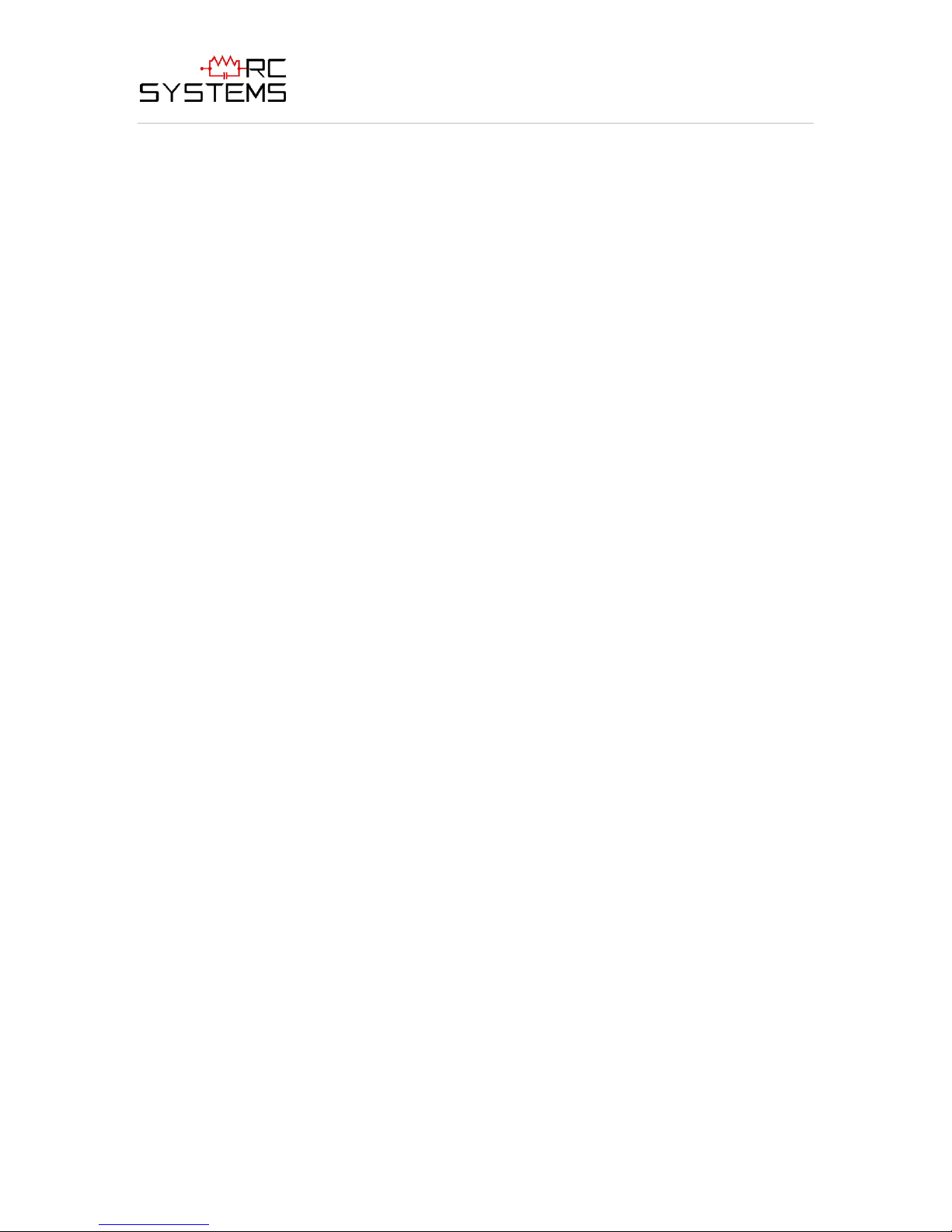
ViewSmart 200/2050/2150 Controller User's Manual
7
Document: UM-1021 Revision Level B
LED’s flash upon new alarms and become steady after Acknowledged by pressing the
ALARM RESET key. A SECURITY menu offers a password feature to prevent
tampering with ViewSmart 200 parameters.
Several signal conditioning input options are available to allow the ViewSmart 200
accept sensor and other analog signals directly (see section 3.1). A “sign-on” screen
appears briefly after power is applied that indicates what type input / output options the
unit is configured with.
2.1 SETUP MENU CONFIGURATION
Variables inside the CHANNEL (see section 2.2) and SYSTEM (see section 2.3) menu
trees allow ViewSmart 200 configuration for a wide range of monitoring applications.
Select the desired menu by scrolling with UP/DOWN and then EDIT to enter each
menu. Figure 2.0 illustrates the menus tree for configuring Channel variables on its right
side and System specific variables on the left side. Channel variables affect only the
specific channel selected while System variables are related to features not specific to
either channel.

ViewSmart 200/2050/2150 Controller User's Manual
8
Figure 2.1 ViewSmart 200 Menu Tree
Document: UM-1021 Revision Level B

ViewSmart 200/2050/2150 Controller User's Manual
9
Document: UM-1021 Revision Level B
Figure 2.0
2.2 CHANGING MENU VARIABLES USING THE KEYPAD
Upon entering a menu, a pointer controlled by the UP/DOWN keys indicates the selected
variable. Some are simple YES/NO or ON/OFF entries toggled by pressing the EDIT
key. Others, such as Channel ID and Eunits fields may have many ASCII character
possibilities. Allowed ASCII characters are as follows:
ABCDEFGHIJKLMNOPQRSTUVWXYZ[\]^_`abcdefghijklmnopqrstuvwxyz blank
space !”#$%&`()*+,-./0123456789:;<=>?@. Notice the often used blank character is
located after lower case z and before the exclamation point !. EDIT places a cursor
under the item and UP/DOWN scrolls through each allowed entry. The NEXT key
moves the cursor to the next position within a field. When the field is complete, EDIT
clears the cursor and loads the field into non-volatile memory where it is retained
indefinitely. Without a cursor present, the NEXT key closes open menus in reverse order
and returns the LCD to the data display.
2.2.1 ViewSmart 200 SETUP CONFIGURATION MENUS
The SETUP menu shown in the middle of Figure 2.0 and in Figure 2.1 below is reached
by pressing EDIT with any data display present. This is the entry-level screen to ALL
Channel, System and Security menus. It also shows the revision of firmware operating in
the ViewSmart 200. Use the UP/DOWN keys to move the pointer to the desired menu
and press the EDIT key.
2.2.2 CHANNEL SETUP ENTRY MENU
The CHANNEL menu shown below in Figure 2.2 allows configuration of all variables
for the selected channel. These are Alarm 1, Alarm 2, Alarm 3, Configure and
Calibrate.
Figure 2.2

ViewSmart 200/2050/2150 Controller User's Manual
10
Document: UM-1021 Revision Level B
Figure 2.3
2.2.3 ALARM 1 / ALARM 2 / ALARM 3 SET-UP MENUs
Alarms 1, 2 and 3 have identical menus. The only difference between each is A1 front
panel LED indicators are yellow while A2’s and A3’s are red. Typical applications often
have A1 set at a WARN level, A2 at a HIGH level and A3 at a negative FAULT level.
However, it is important to understand there is no functional difference between A1, A2
and A3. Since their configuration menus are identical, only one is shown in Figure 2.3.
Set Point is entered in engineering units and determines the value where the alarm
trips. For example, if a channel monitors 0-50 ppmH2S and the desired alarm level is
10 ppm, the correct entry is 10.00. A one percent dead band prevents alarm chatter.
This means after tripping an alarm the input must move at least 1% of full scale back
through the setpoint for the alarm to auto reset.
The ON Delay / OFF Delay entries allow ON and OFF time delays affecting how
long the trip-point must be surpassed before an alarm event transition occurs. ON
delays are limited to 10 seconds while OFF delays may be as long as 120 minutes.
Delays are useful in many applications to prevent nuisance alarms and unwanted
cycling into and out of alarm conditions.
Figure 2.4
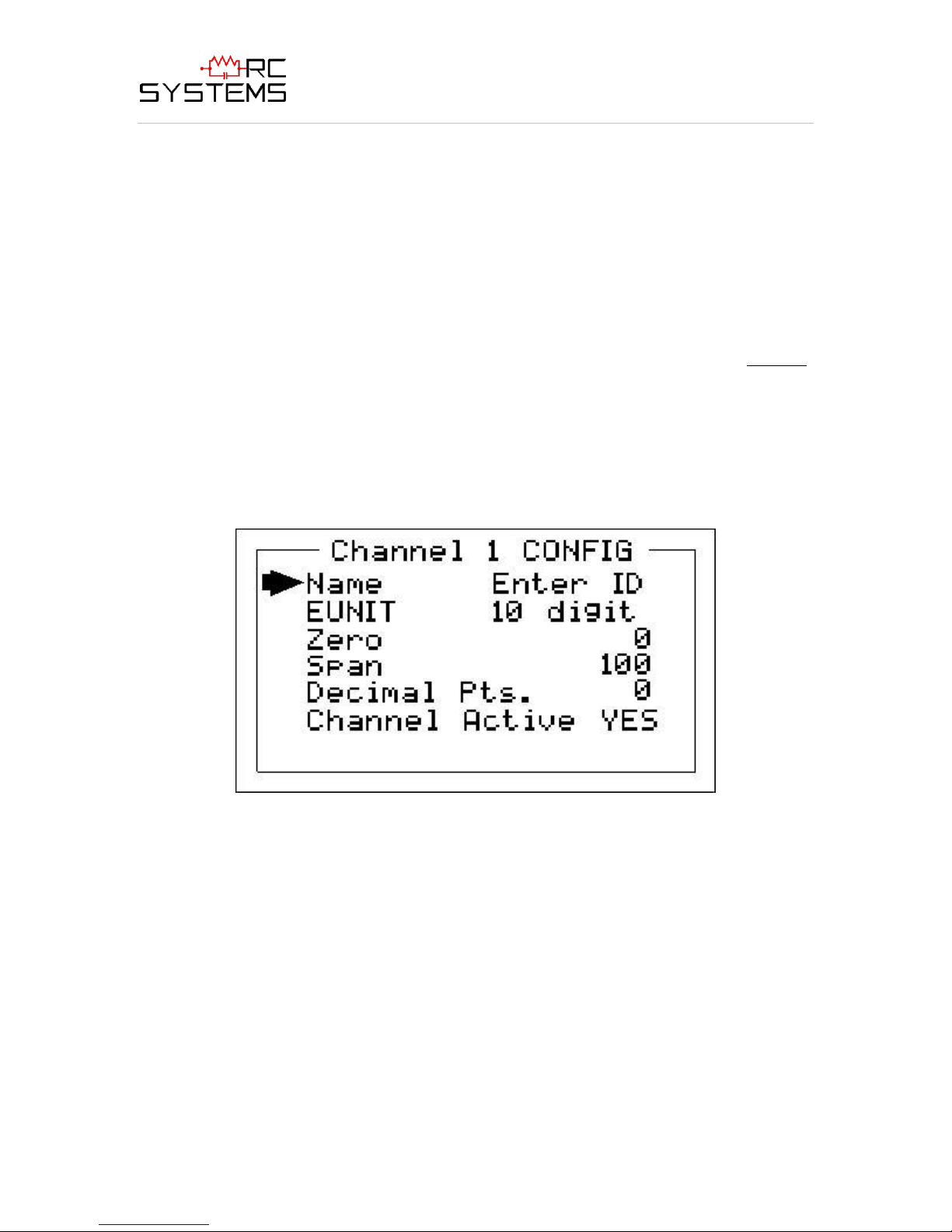
ViewSmart 200/2050/2150 Controller User's Manual
11
Document: UM-1021 Revision Level B
Low Trip is set for NO for increasing alarms or YES for decreasing alarms to
determine if the alarm activates upon exceeding or falling below the set-point.
Latching determines either manual or automatic alarm reset operation. YES
requires a manual Alarm Reset to unlatch the alarm even though an alarm condition
no longer exists. YES also causes this alarm’s common relay, front panel LED, and
optional discrete relay to latch. NO allows all outputs for this alarm to automatically
reset after the alarm condition clears.
Discrete LED indicators on the front panel indicate the status of each alarm. Any new
alarm event causes the associated LED to flash until an Alarm Reset occurs causing an
acknowledged steady on condition. Operators should recognize new alarms by a flashing
LED. Alarm Reset also acknowledges, or deactivates, audible devices driven by the
AUDIBLE ALARM option connector J2 (see Figure 3.1)
2.2.4 CONFIGURE MENU TO DEFINE CHANNEL
The channel setup menu after the alarm menus is CONFIGURE. It allows setting Name
and EUNIT ASCII fields, defining the measurement range, and how many decimal points
of resolution the reading will have.
2.2.4a NAME / EUNITS ASCII DATA FIELDS
The first two items in this menu are for entering the 10 character channel Name and
engineering unit ASCII fields. Name should describe the channel’s data in user
terminology such as tag # or other description. Eunits should define the units of measure
for what this channel is to display. Several standard Eunits fields are available by
pressing EDIT but if these are inappropriate, a CUSTOM field allows editing of each
character. Section 2.2 describes how to modify these fields using the keypad.
2.2.4b INPUT MEASUREMENT RANGE
The ZERO / SPAN menu entries allow configuration of the measurement range
displayed by this channel. Measurement Range defines the range of the input signal’s
engineering units. For example, if a channel’s input is 4-20mA from a transmitter
Figure 2.5
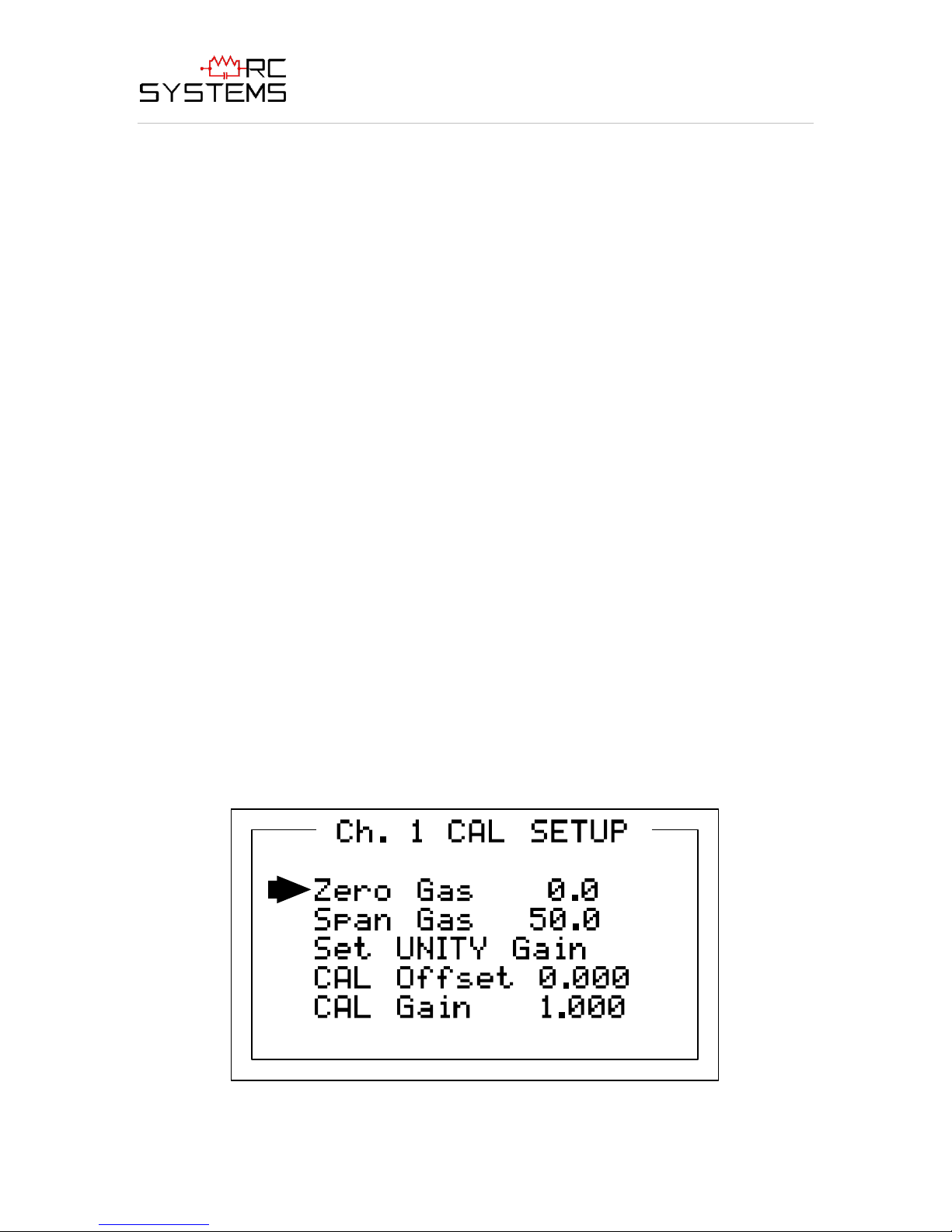
ViewSmart 200/2050/2150 Controller User's Manual
12
Document: UM-1021 Revision Level B
monitoring 0 to 10ppm chlorine, then the Zero value should equal 0.000 and the Span
value equal 10.00. Four digits must be entered so trailing 0’s may appear here that are
not displayed on other data screens.
2.2.4c DECIMAL POINT RESOLUTION
Resolution of the displayed channel value is configured in this menu by setting the
number digits trailing the decimal point. Displayed readings are limited to a maximum of
four digits with a polarity sign. Auto-ranging displays the highest resolution allowed by
this menu’s decimal point entry. For example, a range of 0 to 100ppm and two decimal
points reads 0.00 at 0ppm and 100.0 at 100ppm. This may be undesirable due to the high
resolution at zero unless the sensor’s output is extremely stable. If decimal points are
limited to one, the 0ppm reading becomes 0.0 and the 100ppm reading remains 100.0.
Resolution may be limited further by setting decimal points to 0 where in the above
example, 0ppm reads 0 and 100ppm reads 100.
2.2.4d TURNING OFF UNUSED CHANNELS
The Channel Active? menu entry asks if this channel is to be utilized. OFF causes the
controller to never process inputs applied to this channel and no alarms are tripped or
data displayed. Inactive channels have a line drawn through them on the Setup screen to
indicate it is turned off.
2.2.5 CAL SETUP MENU
The ViewSmart 200 CAL MODE feature supports pushbutton calibration of zero and
span values. This feature should be utilized only when there are no other zero/span
controls within the monitoring system since it is inappropriate to calibrate a signal at
more than one point. Therefore, if calibration will be performed at another transmitter or
monitoring device, the ViewSmart 200 CAL MODE feature should not be used.
The CAL SETUP menu allows entering the correct Zero Gas & Span Gas set-point
values needed to calibrate the sensor. These are entered in the same engineering units as
input range.
Figure 2.6
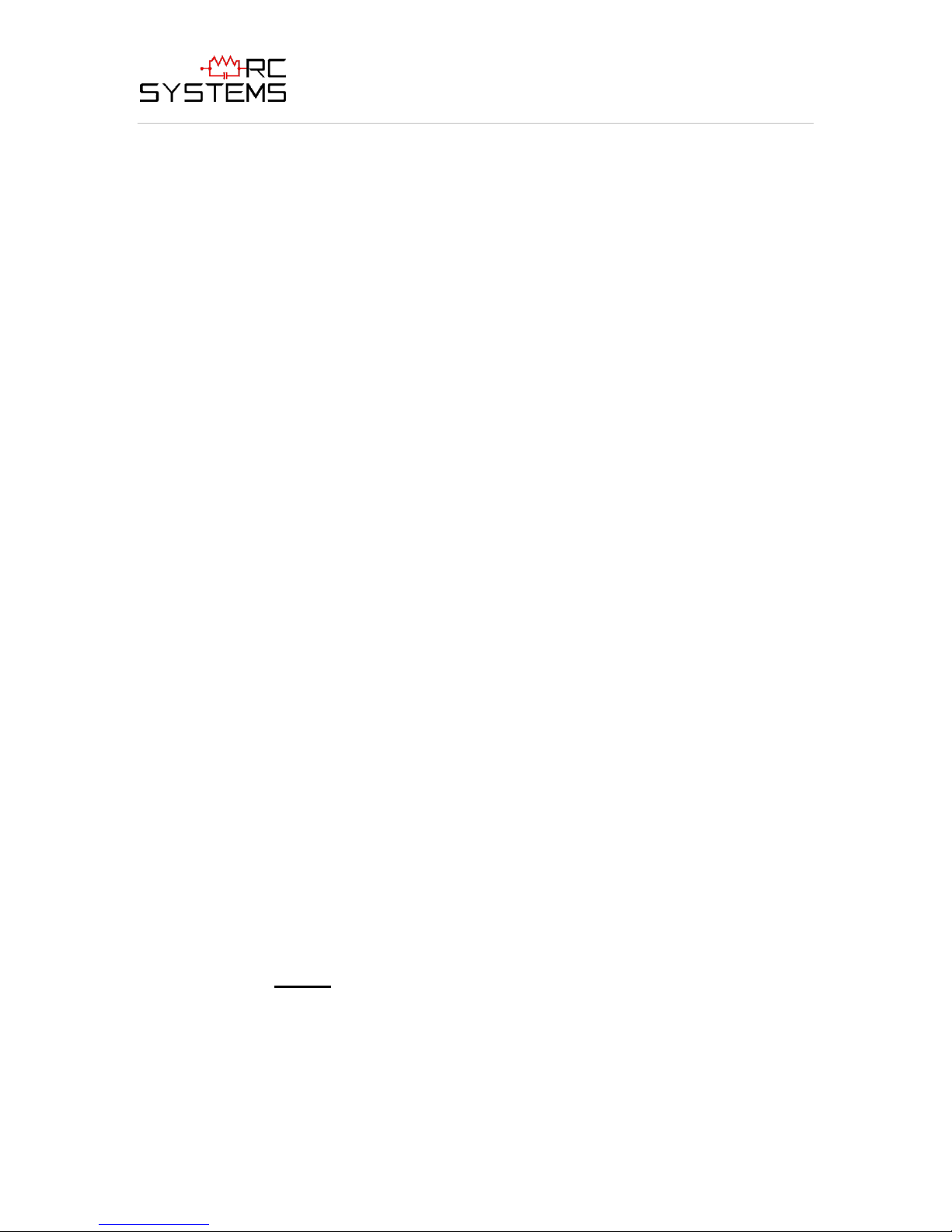
ViewSmart 200/2050/2150 Controller User's Manual
13
Document: UM-1021 Revision Level B
2.2.6 CALIBRATE INPUT MENU
Calibration is the most important function for insuring correct operation of ViewSmart
200’s equipped with sensor inputs. The CAL MODE (flow chart shown in Figure 2.6) is
designed to make calibration quick, easy and error free. A successful ZERO and SPAN
calibration requires only five keystrokes. Optional 4-20mA outputs (if equipped)
transmit 1.5mA during CAL MODE and 4mA during the subsequent CAL PURGE delay
to prevent external alarms during calibration. Local ViewSmart 200 alarm relays are
inhibited during CAL MODE. Unintentional calibrations may be reset by the Set
UNITY menu item. Set UNITY resets Cal OFFSET to 0 & Cal GAIN to 1 which is
useful for returning the calibration to a known starting place. Sensor aging may be
monitored by recording zero and span readings at Unity Gain when the sensor is new,
and again later when degradation may have occurred. CAL MODE automatically exits if
no keystroke is detected after 5 minutes.
Follow these ViewSmart 200 sensor calibration guidelines:
Calibration accuracy is only as good as the calibration standard accuracy. R. C.
Systems recommends calibration standards with NIST (National Institute of
Standards and Technology) traceable accuracy to increase the validity of the
calibration.
Do not use a gas cylinder beyond its expiration date.
Calibrate a new sensor before use.
Allow the sensor to stabilize before starting calibration (approximately 5
minutes).
Calibrate on a regular schedule. (R. C. Systems recommends once every 3
months, depending on use and sensor exposure to poisons and contaminants.)
Calibrate only in a clean atmosphere free of background gas.
Use the following step-by-step procedure to perform ZERO and SPAN calibrations.
1. To enter the CAL MODE from any data display, press the dual purpose DOWN /
CAL key and within 5 seconds press the EDIT key.
2. Using the Cal-Cup and following the instructions on the screen, apply a clean
ZERO gas or be sure there is no background target gas in the monitored area.
After the reading is stable, (approximately 1 minute) press the EDIT key to
perform a ZERO calibration.
3. If the ZERO calibration is successful, CAL MODE automatically proceeds to the
SPAN check.
4. Apply the correct SPAN gas at .5 liters/min. After the reading is stable,
(approximately 1 minute) press the EDIT key to perform a SPAN calibration.
WARNING: The SPAN gas used must match the value specified since this is
what the ViewSmart 200 will indicate after a successful SPAN calibration. The
Span Gas value may be edited if it becomes necessary to apply a different gas
concentration (see Span Gas in section 2.2.5).
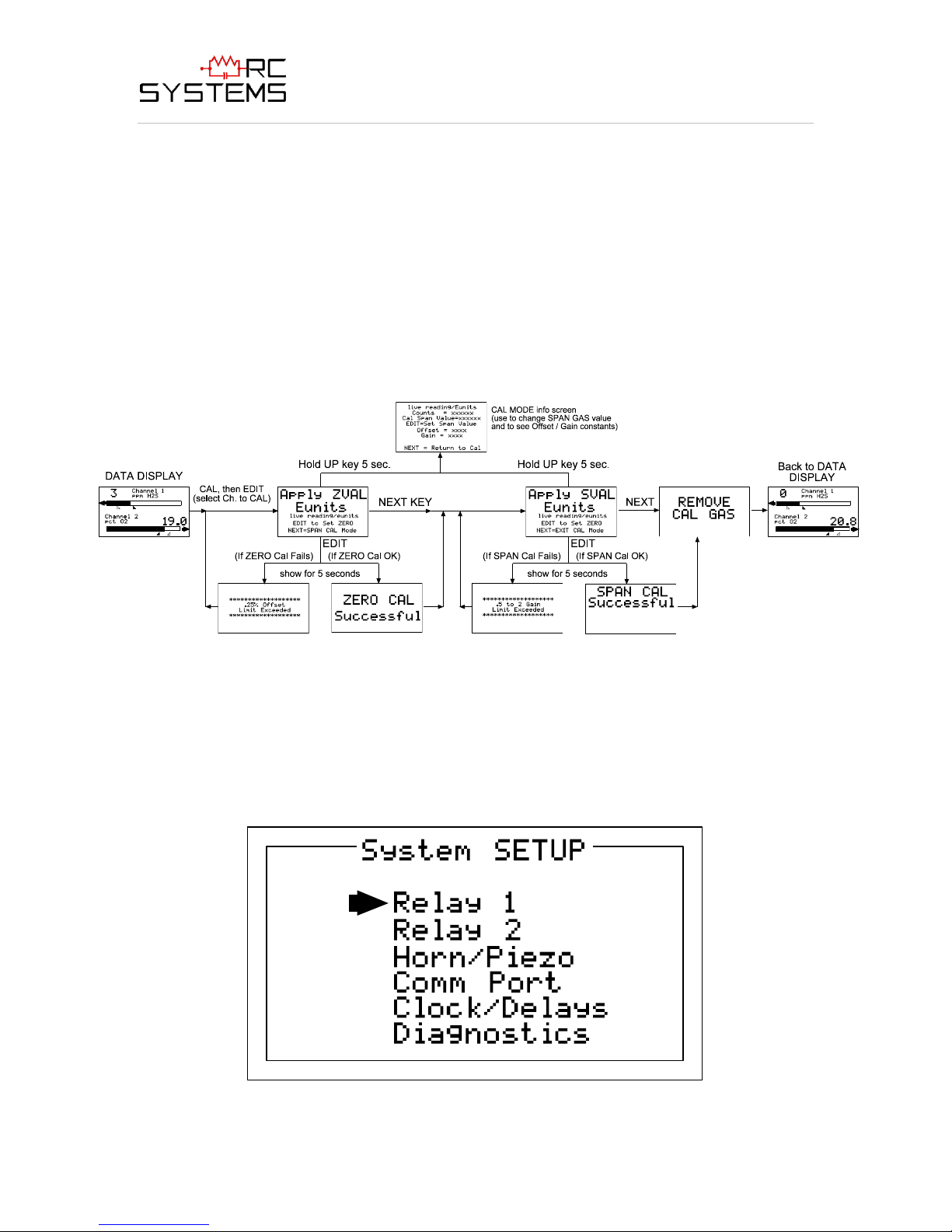
ViewSmart 200/2050/2150 Controller User's Manual
14
Document: UM-1021 Revision Level B
5. If the SPAN calibration is successful, the display flashes “REMOVE CAL GAS”
and starts the CAL PURGE delay.
6. CAL MODE will be complete after the end of the CAL PURGE delay.
The flow chart in Figure 2-6 illustrates the above procedure. UP, CAL, NEXT & EDIT
labels indicate keystrokes (CAL/DOWN is a dual purpose key). The CAL MODE
information screen (top of the chart) is available for advanced users to see Offset / Gain
calibration constants and live analog to digital converter (A/D) counts. Span Gas
calibration values may also be edited from this screen. Holding the UP key, for 5
seconds during CAL MODE, displays this screen.
Unity Gain may be used at anytime to cancel incorrect calibrations and start again.
Figure 2.7
2.3 SYSTEM CONFIGURATION MENUS
Several items needing configuration are not specific to either channel but affect the entire
ViewSmart 200 system. These are located in the system tree entry menu shown on the
left side of Figure 2.0. System menus are accessed by pointing to the desired item and
pressing EDIT. The Diagnostics menu group (section 2.3.5) is useful for testing relay
and analog I/O without stimulating the input.
Figure 2.8

ViewSmart 200/2050/2150 Controller User's Manual
15
Document: UM-1021 Revision Level B
2.3.1 RELAY 1 / RELAY 2 MENUS
The Relay 1 & Relay 2 menus are identical except Relay 2 has an acknowledge feature
useful if it controls an audible device. All other Relay 1 & Relay 2 features are
identical and therefore are discussed only once.
Figure 2.9
The Set Relay Logic menu shown below in Figure 2.9 offers additional “voting”
flexibility by controlling the channel alarm combinations that will trip this common
alarm relay. “OVR” on the menu’s right side stands for override and means ANY of
the selected alarms will activate the relay. The “OR” / “AND” columns work
together based upon the following logic equation:
[AND column selections] ANDED WITH [OR column selections] = relay
activation.
For example, if Ch1A1 & Ch2A1 are selected in the AND column and Ch1A2 &
Ch2A2 are selected in the OR column, the logic equation is [Ch1A1 AND Ch2A1]
ANDED WITH [Ch1A2 OR Ch2A2]. This requires both A1’s along with either A2
to activate the relay.
Figure 2.10
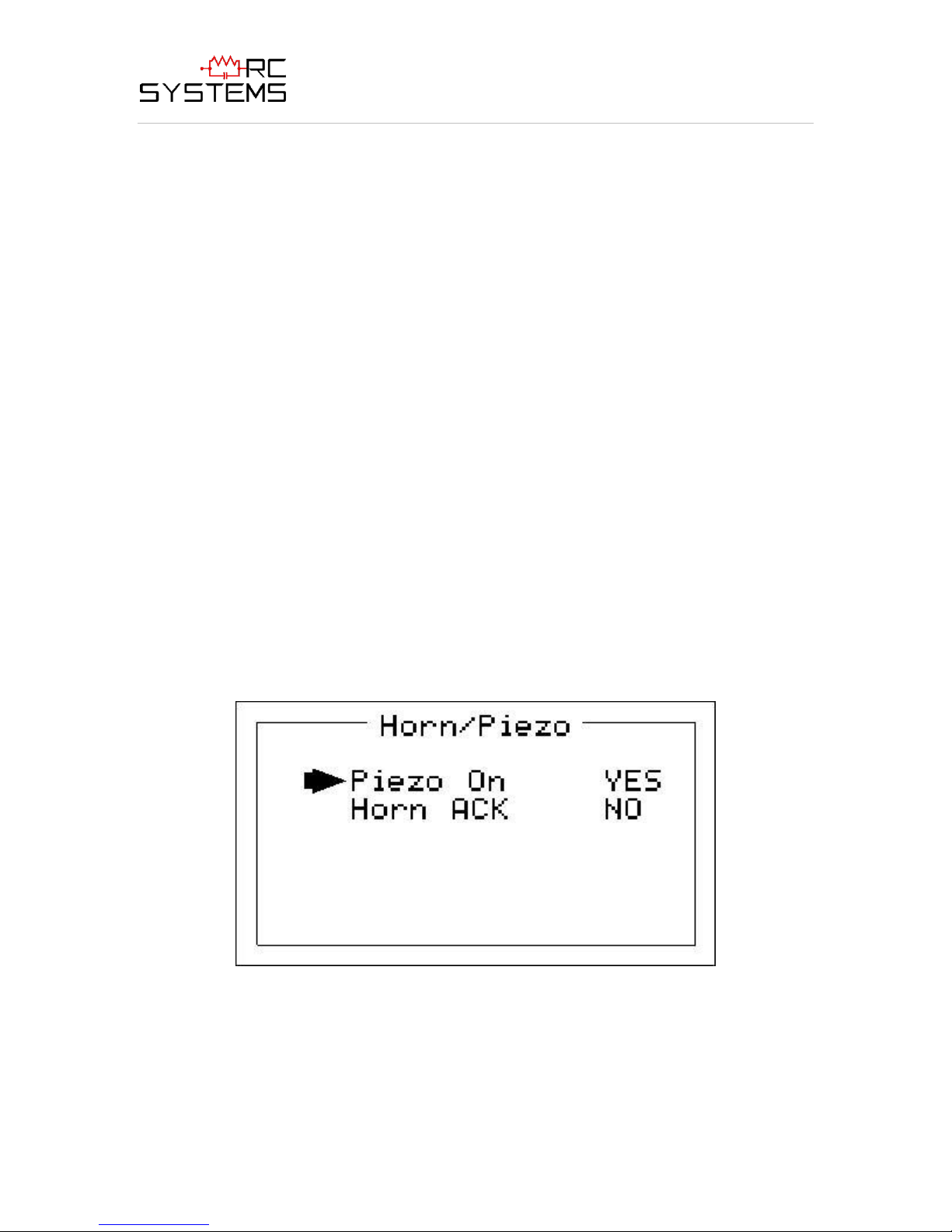
ViewSmart 200/2050/2150 Controller User's Manual
16
Document: UM-1021 Revision Level B
Failsafe controls relay activation for the common relays. Failsafe ON causes these
relays to de-energize during alarm conditions and energize when there is no alarm.
With Failsafe active, a power failure forces the relay contact to the alarm position.
Horn controls how activating this relay will affect the horn driver circuit connected
to J2 on the motherboard. Choices are NO, STEADY or PULSE. Warning level
alarms might be set to pulse the horn with high alarms set for steady. Personnel then
know which alarm level is present by hearing the pulsing or steady horn.
Turning Acknowledge ON (not allowed on Relay 1) allows Relay 2 to be
deactivated during alarm conditions by an Alarm Reset. This is useful if another
audible device is being driven by the relay. The acknowledge feature is not available
for Relay 1 since it is often used for driving a warning light and Relay 2 for driving a
horn. It could be dangerous if an operator acknowledged the horn AND the light
since no indication of the high alarm condition remains.
2.3.2 HORN / PIEZO MENU
The ViewSmart 200 display PCB is equipped with a small audible piezo that chirps
when keys are pressed providing an audible feedback to the operator. It also may be
set to audibly indicate alarm conditions by entering YES into the Piezo On menu
item in Figure 2.10. This piezo will then mimic the Horn settings menus described
in section 2.3.1.
The Horn ACK menu item determines if the Horn Driver output may be
acknowledged by an Alarm Reset. YES causes an Alarm Reset to silence the horn
even though an alarm condition remains active.
Figure 2.11
2.3.3 COMM PORT MENU
The system Comm Port menu allows setting RTU address for the optional slave
Modbus serial port. This slave port may be used to transfer ViewSmart 200 data to a host
device such as a PC, PLC, DCS or even another R. C. Systems Controllers. The slave
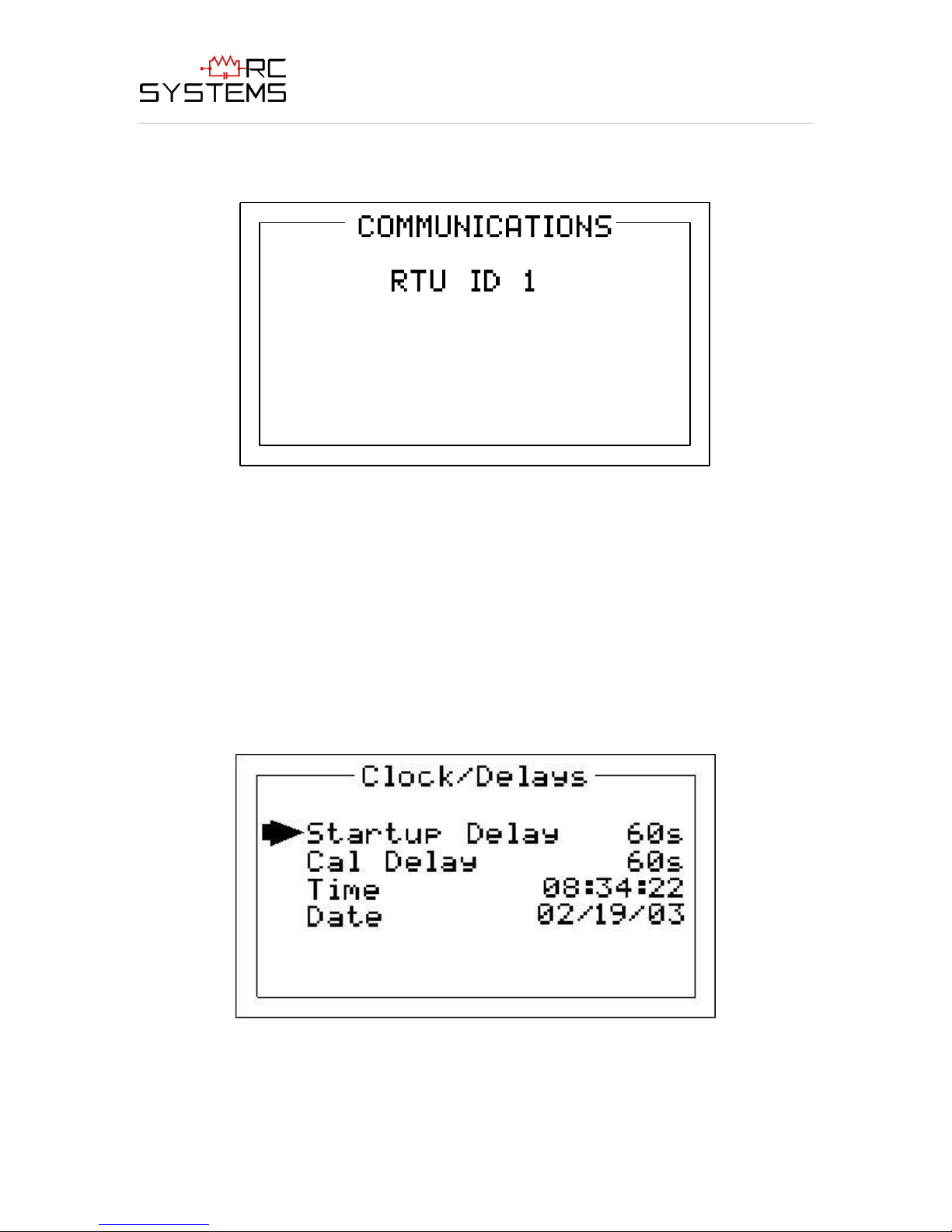
ViewSmart 200/2050/2150 Controller User's Manual
17
Document: UM-1021 Revision Level B
port is addressable, allowing many ViewSmart 200 controllers to be connected to a single
RS-485 cable.
Figure 2.12
2.3.4 CLOCK / DELAYS MENU
The ViewSmart 200 monitors signals from sensors that may require varying times to
stabilize after power is applied. The Warm Up Delay menu item allows setting how
long alarm relays remain disabled after power is applied.
Cal Delay determines how long alarm relays are inhibited after completing a
calibration.
The ViewSmart 200 is equipped with a 24-hour clock and calendar. Time and Date
menu items are for setting the correct time and date. Time of day must be entered in
24 hour mode. For example, 6:00:00 PM = is indicated as18:00:00.
Figure 2.14

ViewSmart 200/2050/2150 Controller User's Manual
18
Document: UM-1021 Revision Level B
2.3.5 DIAGNOSTICS MENU
WARNING: Alarm processing is halted with the Diagnostics mode active.
The Diagnostics menu in Figure 2.13 is useful for testing standard and optional Input /
Output devices such as relays and 4-20mA outputs. Diagnostic menu items are described
below:
Figure 2.13
Output Zero / Output Span DAC value (digital to analog converter) menu items are
set at the factory to calibrate optional 10-0223 4-20mA Output boards. If field
adjustment is required, monitor the 4-20mA output and set the Output Zero DAC value
for 4mA on each channel then set the Output Span DAC value for 20mA on each
channel. These menu items may also be used to drive 4-20mA into receiver devices
without stimulating sensor inputs.
Input Min / Max ADC (analog to digital converter) menu items are set at the factory
with default values for each channel of either 200 to 1000 counts, or, 400 to 2000 counts.
Direct sensor input options 10-0216, 10-0219 and 10-0220 (see Section 3) default to the
10-bit settings of 200 to 1000 counts. 4-20mA input option 10-0221-2 default to the 11bit settings 400 to 2000 counts. These settings may be utilized to affect what input values
provide ZERO and SPAN readouts. For example, if an application required 8mA input to
a 10-0221-2 4-20mA input option to read ZERO at 800 counts, an Input Min setting of
800 would accomplish this.

ViewSmart 200/2050/2150 Controller User's Manual
19
Document: UM-1021 Revision Level B
Figure 2.15
Common Relays menu item allows manual activation of the common relays and
optional local audible piezo.
Discrete Relays menu item allows manual activation of the optional 10-0222 Discrete
Relay boards.
2.4 SYSTEM SECURITY MENU
A 4-digit Pass Code entered and confirmed in this menu item locks all menus. Viewing
menus is not denied but attempts to edit variables flashes the Locked message on the
LCD.
Authorized individuals locking the system should first enter a name, phone #, or other
contact information into the 12 character field on the top line of the Security screen. To
lock or unlock the system the correct 4 digit authorization number must be entered into
the Pass Code field. It is very important to remember the 4 digit code since the factory
must be consulted if it is lost.
Figure 2.16

ViewSmart 200/2050/2150 Controller User's Manual
20
To Local
Controller
Circuits
TB3
+
OUTPUT
-
POWER
AUX
1 2
DC PWR
+
SUPPLY
-
INPUT
1 2
AC POWER
L1 GNDL2
100-240 VAC
TB1
+
DC Out
AC In
Universal Input
Power Supply
2-Amp
250V
Fuse
3
2
1
TB5
2 Amp, 250V, 5x20mm fuse located under
terminal cover.
WARNING: For continued protection against
fire replace only with same type and rating
of fuse.
SHOCK HAZARD
RISK OF ELECTRICAL
SHOCK-DISCONNECT OR
TURN OFF POWER
BEFORE SERVICING THE
EQUIPMENT
~
.45A 50/60 Hz
(only with AC Primary Power)
To optional 10-0221 AI
24VDC Terminals
Document: UM-1021 Revision Level B
SECTION 3
3.0 MOTHERBOARD INTERFACE PCB # 10-0215
The ViewSmart 200 Motherboard shown below in Figure 3.1 is the interface between the
Display / CPU assembly and all other system I/O devices. The Display / CPU assembly
attaches to the motherboard with 4-standoffs and connects via ribbon cable to S1.
Several input options, described in the following sections, are available that may be
installed into the Sensor Input Option P1 connector located on the lower left side of the
motherboard. The middle position P2 connector is for the 10-0223 4-20mA Output
option and the right position P3 connector is for the 10-0222 Discrete Relay option.
Other option devices such as Modbus RTU RS-485, Ethernet and a data logger may also
be installed to connectors located on the Motherboard.
The Motherboard PCB contains a 24 VDC universal input (100-240 VAC) switching
power supply with up to 350mA available at TB3 Auxiliary Power Output terminals. If
AC power is unavailable, or if a DC battery back-up supply is needed, TB1 provides
terminals for DC power input. Blocking diodes isolate internal and external DC supplies
as shown in Figure 3.0. See section 1.2.1 for additional power source information.
TB2 offers field terminals for a remote alarm reset switch. The motherboard also
includes alarm relays 1 & 2 (K1 & K2) and their indicating LED’s. TB4 provides field
wiring terminals for these relays. TB5 is for connection to the 100-240 VAC power
source. J2 is a 2-pin connector for powering the optional part # 1000-1892 audible
annunciator.
Figure 3.0

ViewSmart 200/2050/2150 Controller User's Manual
21
U2
J1
S1
TP1
S2
PS1
U3
CR5
2-AMP FUSE
(5 x 20mm)
U5
K2
K1
P3
J2TB1 TB2 TB3
P1
P2
D2
D1
N/CN/O
C
RELAY 1
N/CN/O
C
RELAY 2
+
ALARM
-
RESET
DC PWR
+
SUPPLY
-
INPUT
+
OUTPUT
-
POWER
AUX
-
Common
(0-volts)
0010-1167 Rev C
2-Channel Controller
MotherBoard
1
RS-R85 / ETHERNET OPTION
1
Assy.10-0215
DATA-LOGGER PORT
DRY CONTACTS
DISCRETE RELAY OPTION
(See dwg. 10-0222)
Note: If installed, this option
blocks access to the fuse and
must be removed to replace fuse.
ALARM OPTION
1
AUDIBLE
+ -
*SENSOR INPUT OPTION
4-20mA OUTPUT OPTION
(See dwg. 10-0223)
1 2 3 4 5 61 21 2
1 2
Combination Cat-bead/Toxic = 10-0216
Dual Cat-bead = 10-0219
Dual Toxic = 10-0220
Dual 4-20mA = 10-0221
*Each Input option listed may also
be configured for 4-20mA Inputs.
See drawings for details on each.
RELAY 1 Indicator
RELAY 2 Indicator
Universal Switching Power Supply
Ribbon Cable to 10-0214 Display Assembly
TB4
J2
+Terminal = 24 VDC
- Terminal is open
collector 100mA driver
for use with optional 100
decibel piezo
annunciator.
TB3
24 VDC power output
for remote devices such
as transmitters, lights,
relays etc. 350mA MAX
(see Figure 3.0)
TB4
5 amp resistive SPDT
(form C) dry contact relay
outputs. Use appropriate
diode / snubber devices
when switching inductive
loads.
TB5
Universal 100-240VAC
primary power source
terminals.
Important: GND terminal
3 must be tied to earth
for correct shielding of
incoming signals.
TB2
Dry contact input for use
with optional remote
Alarm Reset switch.
Wires must be shorter
than 10 feet & shielded
if longer than 2 feet.
TB1
Available for 10-30VDC
primary power input.
May also be used as
battery back-up to AC
primary power source.
TIE TB5 GND to EARTH
J3
SHOCK HAZARD
RISK OF ELECTRICAL
SHOCK-DISCONNECT OR
TURN OFF POWER
BEFORE SERVICING THE
EQUIPMENT
WARNING: For continued protection against
fire replace only with same type and rating
of fuse. (Part # = Littelfuse 217002)
AC POWER
L1 GNDL2
100-240 VAC
3
2
1
TB5
3 Watts MAX
~
.45A 50/60 Hz
Connections to J1 & J3 are not covered by CSA
Document: UM-1021 Revision Level B
Figure 3.1

ViewSmart 200/2050/2150 Controller User's Manual
22
U1
R1
P1
R2
TB1
24VDC
HI
CH1
LO
24VDC
HI
CH2
LO
4-20mA INPUTS
Assy 10-0221-2
*R1 = Ch1 100 ohm 4-20mA terminator
*R2 = Ch2 100 ohm 4-20mA terminator
*Spare = Spare 100 ohm 4-20mA
terminator
*
These 3 resistors are socketed for easy
replacement.
Terminators are connected between each
channel's HI & LO terminals.
LO = 24VDC Power Supply Common
24VDC = 24VDC Power Supply + output
Document: UM-1021 Revision Level B
3.1 INPUT / OUTPUT OPTIONAL PCB’s
P1, P2 and P3 connectors on the motherboard offer unique positions for I/O options
described in this section. A screen appears briefly after power-up indicating what I/O
options are connected. Input options installed into the P1 position may be either 10-bit or
12-bit and the Input Min / Max menu shown in Figure 2.14 must be set accordingly.
The 10-0221-2 option’s default setting is 400 – 2000 counts and the 10-0216, 10-0219
and 10-0220 each have a default setting of 200 – 1000 counts.
P2 is reserved only for the 10-0223 4-20mA Output option and P3 is reserved only for the
10-0222 Discrete Relay option. Connector locations, relative to each option’s mounting
screws, prevent incorrect installation.
3.1.1 OPTIONAL ANALOG INPUT PCB # 10-0221-2
Important! 10-0221-2 PCB’s may only be installed into motherboard position P1.
12-bit Analog input PCB option # 10-0221-2, shown in Figure 3.2 allows interfacing
ViewSmart 200’s to field transmitters having 4-20mA or voltage outputs. Remove
socketed 100 ohm R1 or R2 terminators for 0-4 VDC max voltage inputs. The 10-0221-2
utilizes a 12-bit A/D converter such that 4mA provides 400 counts and 20mA 2000
counts. Min/Max raw counts menus default to 400/2000 but may be adjusted between
0/4095 as described in the Input Min / Max discussion in section 2.3.5. TB1 provides
Channel 1 & Channel 2 + / - terminals for receiving analog inputs. TB1 also provides 2terminals connected to the ViewSmart 200 internal 24 VDC power supply for powering
external transmitters. Figure 3.3 shows correct wiring for both 2-wire and 3-wire
transmitters.
Figure 3.2
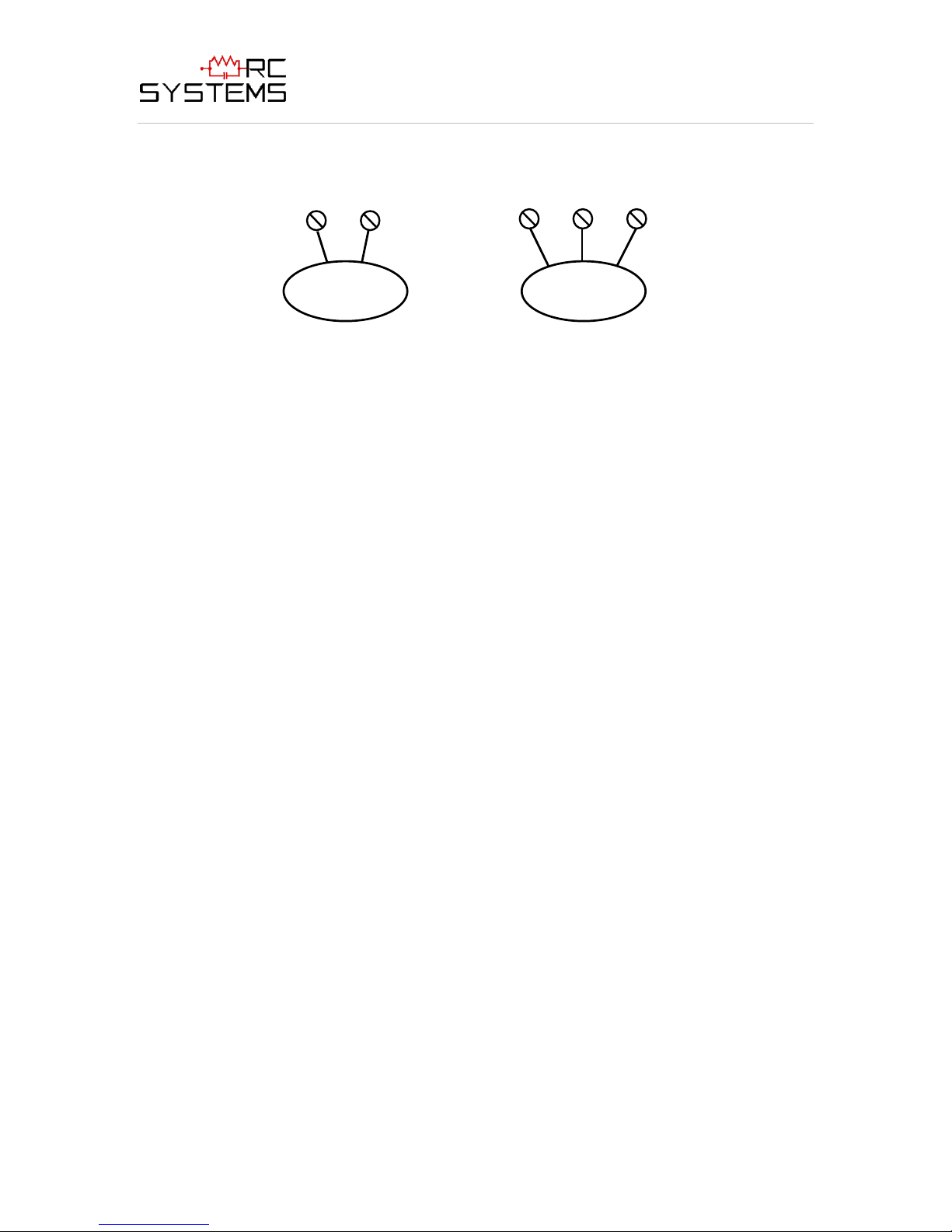
ViewSmart 200/2050/2150 Controller User's Manual
23
3 - W i r
e 4 - 2 0 m A T r a n s m i t t e r
2
4 V D C P w r . S i g n a
l
C o m
2 - W i r e 4 - 2 0 m A T r a n s m i t t e r
2
4 V D C P w r . S i g n a
l
Document: UM-1021 Revision Level B
Figure 3.3
3.1.2 OPTIONAL BRIDGE / EC SENSOR INPUT BOARD #10-0216
Important! 10-0216 PCB’s may only be installed into motherboard position P1.
The 10-bit 10-0216 Sensor input option shown in Figure 3.4 allows a bridge sensor into
channel one and an electrochemical sensor into channel two. This combination is useful
for monitoring volatile and toxic (or oxygen) gases at the same location. The bridge
sensor channel includes bridge amplifier, balance potentiometer, and adjustable switching
regulator for setting the correct sensor excitation voltage. A 3-position coarse gain
jumper allows setting the gain of the bridge amplifier. Bridge sensors not mounted to the
ViewSmart 200 enclosure at the factory will require the Initial Setup calibration
procedure described in section 3.1.4. After performing the one time only Initial Setup all
subsequent calibrations are by the ViewSmart 200’s electronic Cal Mode menus (see
section 2.2.5). Sensors mounted locally to the ViewSmart 200 normally do not require
Initial Setup since it is performed at the factory.
The electrochemical channel has a preamplifier, bridge amplifier, sensor coefficient
jumpers and a 2-position coarse gain jumper for setting the gain of the bridge amplifier.
Socketed resistor R11 controls the gain of the preamplifier and is installed at the factory
(consult factory if sensor gas type is to be changed after shipment). Fault supervision
circuitry forces the ViewSmart 200 into a FAULT condition upon sensor failure or
removal.
The 10-0216 may also be configured to accept 4-20mA inputs for mixing a direct sensor
input and a current loop into the same board. Placing either channel’s 2 position
SENSOR/4-20mA jumper (JP4 or JP5) into the 4-20mA position, and installing the
associated precision 100 ohm socketed resistor, allows 4-20mA signals to be applied to
the mA+ / mA- terminals (see Optional 4-20mA notes in Figure 3.4). 100 ohm resistors
are taped to the inside of the ViewSmart 200 enclosure. Bridge amplifiers are bypassed
in this configuration. Figure 3.4 shows jumper options with channel 1 configured for a 420mA input and channel 2 for a sensor input.

ViewSmart 200/2050/2150 Controller User's Manual
24
Document: UM-1021 Revision Level B
Figure 3.4
3.1.3 OPTIONAL BRIDGE SENSOR INPUT BOARD #10-0219
Important! 10-0219 PCB’s may only be installed into motherboard position P1.
The 10-bit 10-0219 Two Channel Bridge Sensor Input option shown in Figure 3.5 allows
these popular gas detectors to be connected directly to the ViewSmart 200 without
additional signal conditioning or transmitters. Each channel is equipped with a bridge
amplifier, balance potentiometer, and an adjustable switching regulator for setting the
correct sensor excitation voltage. A 3 position coarse gain jumper allows setting the gain
of the bridge amplifier. Fault supervision circuitry forces the ViewSmart 200 into a
FAULT condition upon sensor failure or removal.
This option may also be configured to accept 4-20mA inputs for mixing a sensor and a
current loop into the same board. Placing either channel’s 2 position SENSOR/4-20mA
jumper (JP3 or JP4) into the 4-20mA position, and installing the associated precision 100
ohm socketed resistor, allows 4-20mA signals to be applied to the mA+ / mA- terminals
(see Optional 4-20mA notes in Figure 3.5). 100 ohm resistors are taped to the inside of
the ViewSmart 200 enclosure.
Bridge sensors not mounted to the ViewSmart 200 enclosure at the factory will require
the Initial Setup calibration procedure described in section 3.1.4. After performing the
one time only Initial Setup all subsequent calibrations are by the ViewSmart 200’s
electronic Cal Mode menus (see section 2.2.5). Sensors mounted locally to the
ViewSmart 200 normally do not require Initial Setup since it is performed at the factory.

ViewSmart 200/2050/2150 Controller User's Manual
25
Document: UM-1021 Revision Level B
3.1.4 BRIDGE SENSOR INITIAL SETUP
Bridge sensors vary widely in power requirements and sensitivity. It is therefore
important to configure each channel to match the sensor with which it will operate.
Sensors attached to the ViewSmart 200 enclosure at the factory have already had
Initial Setup.
1. Prior to connecting remote sensors, apply power to the system. Measure the
voltage between each channel’s A and R terminals and set the Voltage Adjust
potentiometers for the correct sensor excitation voltage (remove ViewSmart 200
terminal cover). This may range from 1.5 volts to 7.5 volts depending upon
sensor specifications. Sensors may be damaged by accidental over voltage
conditions. It is recommended the Voltage Adjust potentiometer screws be
covered by a dollop of RTV or similar material after completion of this
procedure.
2. Remove system power and connect sensor wires to the A-C-R terminals. Reapply
system power and confirm correct voltage across each sensor’s A & R terminals.
Note if sensor wires are long, it will be necessary to measure the excitation
voltage at the sensor end to compensate for I * R voltage losses in the wiring.
3. With the minus voltmeter lead on TB2-2 (common), connect the plus lead to the
channel’s red test point. With zero air on that sensor, adjust it’s Balance
potentiometer for .4 volts at the test point.
4. Apply 50% span gas to the sensor and allow the test point voltage to stabilize.
Two volts = 100% input to the A – D Converter and .4 volts = 0%. Therefore, 1.2
volts = 50%. Place the 3 position Coarse Gain jumper into the position which
reads between 1.1 volts and 1.4 volts on the test point with 50% gas on the sensor.
Gain settings for each jumper position are as follows: no jumper = 1, LO = 7,
MED = 12, HI = 24. Multiple jumpers have an additive affect upon gain, so for
example the LO and MED jumpers together provide a gain of 19.
Initial setup is now complete and normally only requires repeating if a sensor is replaced.
Final calibration of this channel may now be performed using the ViewSmart 200’s
electronic Cal Mode feature described in section 2.2.5.

ViewSmart 200/2050/2150 Controller User's Manual
26
Document: UM-1021 Revision Level B
Figure 3.5
3.1.5 OPTIONAL ELECTROCHEMICAL SENSOR INPUT BOARD #10-0220
Important! 10-0220 PCB’s may only be installed into motherboard position P1.
The 10-bit 10-0220 Two Channel Electrochemical Sensor Input option shown in Figure
3.6 allows these popular gas sensors to be connected directly to the ViewSmart 200
without additional signal conditioning or transmitters. Each channel is equipped with a
preamplifier, bridge amplifier, sensor coefficient jumpers and a 2 position coarse gain
jumper for setting the gain of the bridge amplifier. Socketed resistors R4 and R16 control
the gain of the preamplifier and are installed at the factory (consult factory if sensor gas
type is to be changed after shipment). Fault supervision circuitry forces the ViewSmart
200 into a FAULT condition upon sensor failure or removal.
This option may also be configured to accept 4-20mA inputs for mixing an
electrochemical sensor and a current loop into the same board. Placing any channel’s 2
position TOXIC/4-20mA jumper into 4-20mA position and installing the associated
precision 100 ohm socketed resistor allows 4-20mA signals to be applied to its mA + /
mA - terminals. Bridge amplifiers are bypassed in this configuration.
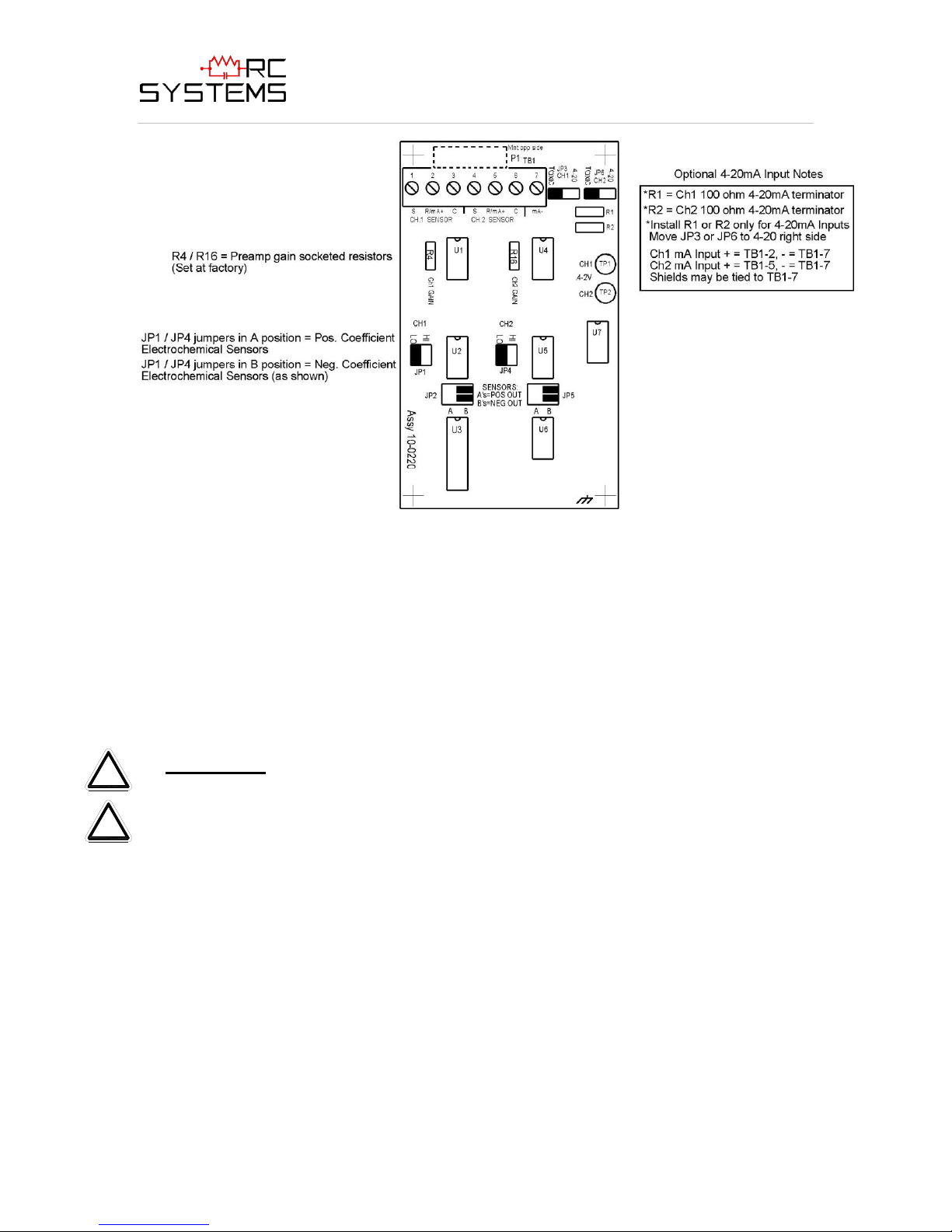
ViewSmart 200/2050/2150 Controller User's Manual
27
! !
Document: UM-1021 Revision Level B
Figure 3.6
3.1.6 OPTIONAL DISCRETE RELAY PCB’s #’s 10-0222
Important! 10-0222 PCB’s may only be installed into motherboard position P3.
The optional Discrete Relay PCB, shown in Figure 3.7, adds six 5 amp form C relays.
Each relay is associated to one of A1, A2 or A3 for channel 1 or 2. Many ViewSmart
200 applications utilize the standard equipped Relay 1 / Relay 2 (see section 2.3.1) and
do not require optional discrete relays for each of the 6 alarms events (2 A1’s, 2 A2’s & 2
A3’s).
All mechanical (dry contact) relays are rated at 5 Amp for 28 VDC and 250 ~VAC
RESISTIVE loads. IMPORTANT: Appropriate diode (DC loads) or MOV (AC
loads) snubber devices must be installed with inductive loads to prevent RFI noise
spikes.
AC or DC power supplies to relays on the 10-0222 Discrete Relay PCB option must be
the same for each relay. Example: 24VDC should not be the power switched by one
relay and 115VAC by others.
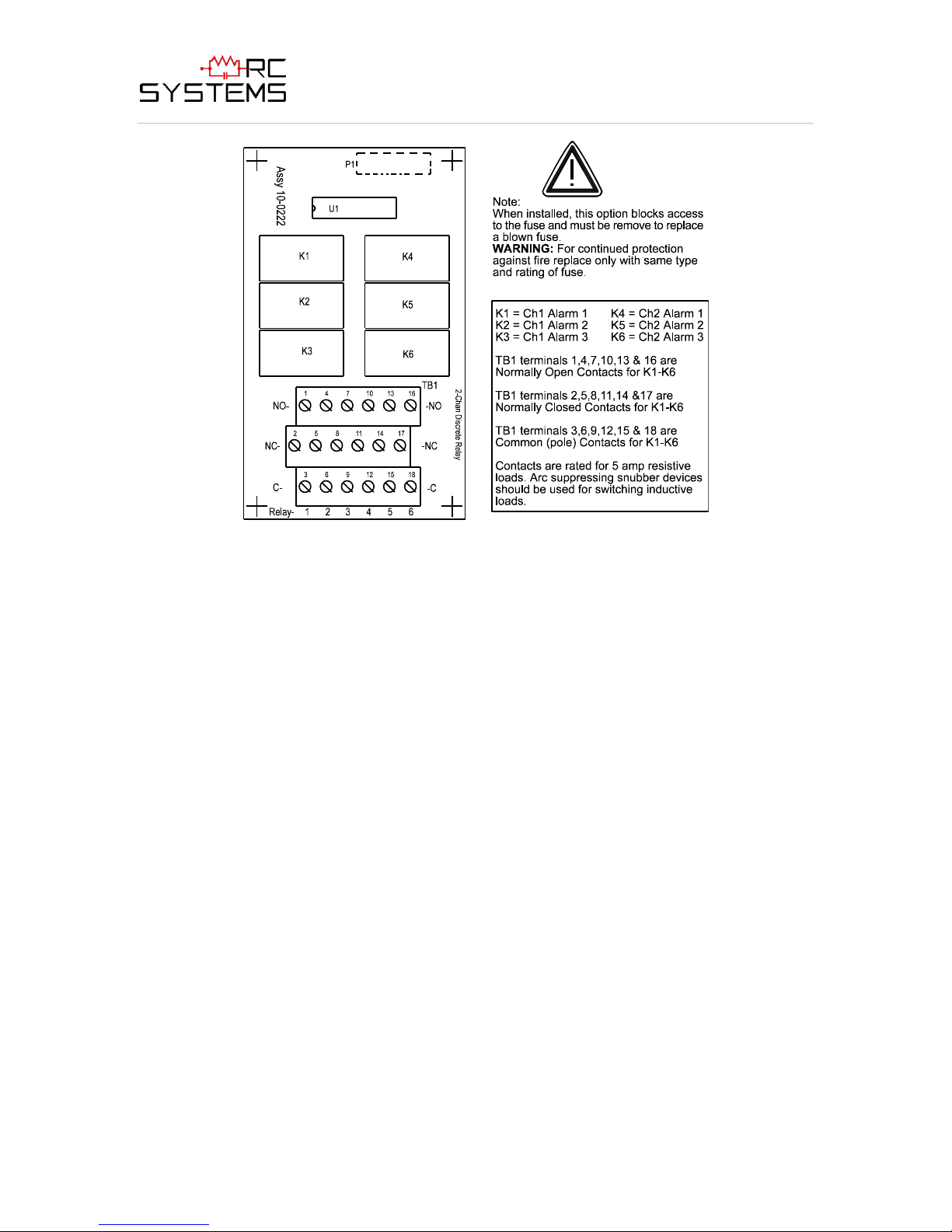
ViewSmart 200/2050/2150 Controller User's Manual
28
Document: UM-1021 Revision Level B
Figure 3.7
3.1.7 OPTIONAL 4-20mA ANALOG OUTPUT BOARD #10-0223
Important! 10-0223 PCB’s may only be installed into motherboard position P2.
An optional 10-bit 4-20mA analog output board, shown in Figure 3.8, may be added.
Each channel’s output will transmit 4mA for 0% readings and 20mA for 100% readings.
If the ViewSmart 200 primary power is 100 – 240 VAC or at least 24 VDC, 4-20mA
outputs are capable of driving 20mA through a 750 ohm load. Outputs are self powered
and DC power should not be provided by the receiving device. Precision calibration of
the 4-20mA output DAC (digital to analog converter) is accomplished via the
Diagnostics menu as described in section 2.3.5.

ViewSmart 200/2050/2150 Controller User's Manual
29
! !
Document: UM-1021 Revision Level B
Figure 3.8
3.2 MODBUS RS-232 / RS-485 INTERFACE OPTION 10-0253
The 10-0253 Modbus option PCB add both RS-232 and RS-485 Modbus RTU slave
ports. Figure 3.9 shows this optional PCB which mounts to connectors on the upper right
corner of the ViewSmart 200 motherboard. TB1 provides two pairs of T/Rx terminals
and a floating terminal for shield continuation. This makes it easy to multi-drop
ViewSmart 200’s onto an RS-485 cable without doubling wires into the same screw
terminals. RS-232 interface may be made by connecting to DB9 connector S1. Section
3.2.1 lists all modbus registers and their function codes.
Follow correct IEEE RS-232 and RS-485 installation guidelines when using the 100253 option.
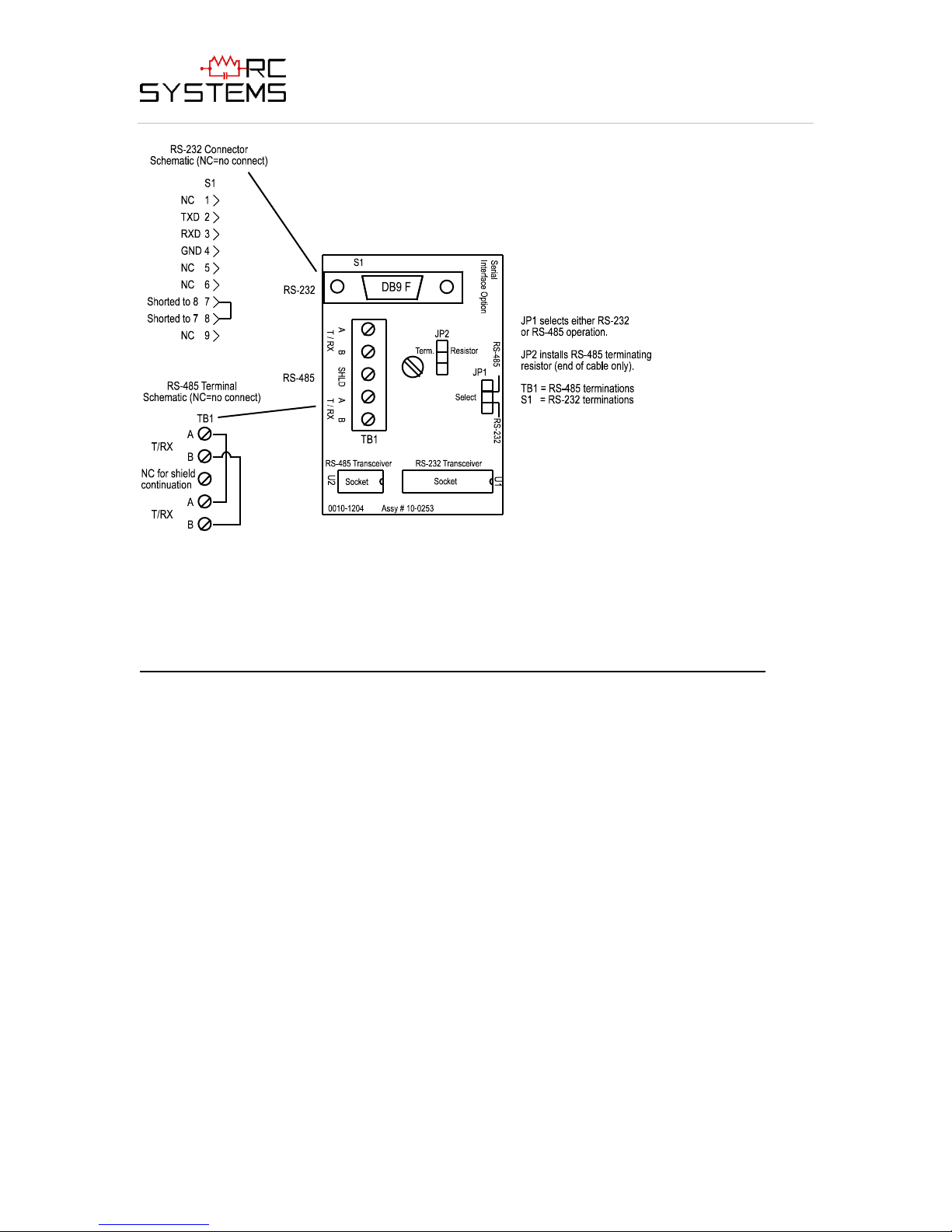
ViewSmart 200/2050/2150 Controller User's Manual
30
Document: UM-1021 Revision Level B
Figure 3.9
3.2.1 MODBUS REGISTER AND FUNCTION CODE SUMMARY
The following table identifies ViewSmart 200 Modbus register locations and function
codes.
VARIABLE ALIAS READ FUNCTION CODE WRITE FUNCTION CODE
Read/Write Coils:
Alarm Ack/Reset 2001 1 5
Note: After writing a TRUE to this register, the ViewSmart 200 will reset it to FALSE.
Read Only Discrete:
Chan 1 Alarm 1 12001 2 NA
Chan 1 Alarm 2 12002 2 NA
Chan 1 Alarm 3/Flt 12003 2 NA
Chan 2 Alarm 1 12004 2 NA
Chan 2 Alarm 2 12005 2 NA
Chan 2 Alarm 3 /Flt 12006 2 NA
Relay 1 12007 2 NA
Relay 2 12008 2 NA
Read Only Registers:
Product ID 30001 4 NA
Returns the numeric value 90 for product ID.
Firmware value 30002 4 NA
Return a numeric value for firmware value as (Version X 100).

ViewSmart 200/2050/2150 Controller User's Manual
31
Document: UM-1021 Revision Level B
D2A Chan 1 31001 4 NA
D2A Chan 2 31002 4 NA
10 bit value representing the D2A value of 0 to 1023 after all cal features are applied.
A2D Raw Chan 1 31003 4 NA
A2D Raw Chan 2 31004 4 NA
10 bit value representing the A2D value of 0 to 1023 for -25 to 103 %FS (197=0% & 1003=100%).
Chan 1 Status 31005 4 NA
Chan 2 Status 31006 4 NA
16 bit status word bit assignment for each channel.
ALARM1_BELOW_BIT BIT0
ALARM2_BELOW_BIT BIT1
ALARM3_BELOW_BIT BIT2
ALARM1_LATCH_BIT BIT3
ALARM2_LATCH_BIT BIT4
ALARM3_LATCH_BIT BIT5
ALARM3_ACTIVE_BIT BIT6
CHANNEL_DISABLED_BIT BIT7
CHANNEL_CAL_BIT BIT8
System Status Word 31007 4 NA
16 bit status word bit assignment for system status.
PIEZO_DRIVE BIT6
HORN_ACK BIT7
K1_HORN_DRIVE BIT8
K2_HORN_DRIVE BIT9
K1_HORN_PULSE BIT10
K2_HORN_PULSE BIT11
K1_FAILSAFE BIT12
K2_FAILSAFE BIT13
K2_ACK BIT14
LOCK BIT15
Alarm Status Word 31008 4 NA
16 bit status word bit assignment for system status.
CHAN_1ALM_1 BIT0
CHAN_1ALM_2 BIT1
CHAN_1ALM_3 BIT2
CHAN_2ALM_1 BIT3
CHAN_2ALM_2 BIT4
CHAN_2ALM_3 BIT5
RELAY_1 BIT6
RELAY_2 BIT7
PIEZO BIT7
SENSOR_LIFE Chan1 31009 4 NA
SENSOR_LIFE Chan2 31010 4 NA
Returns –1 for “Cal Required” status or 0 to 100 for Sensor Life.
LED Blink Status 31011 4 NA
Bit set to 1 = LED Blinking, bit set to 0 = LED Not blinking.
CHAN1_ALM1 BIT0
CHAN1_ALM2 BIT1
CHAN1_ALM3 BIT2
CHAN2_ALM1 BIT3
CHAN2_ALM2 BIT4
CHAN2_ALM3 BIT5
Disc Relay Status 31012 4 NA
16 bit status word bit assignment for system status.

ViewSmart 200/2050/2150 Controller User's Manual
32
Document: UM-1021 Revision Level B
CHAN_1ALM_1 BIT0
CHAN_1ALM_2 BIT1
CHAN_1ALM_3 BIT2
CHAN_2ALM_1 BIT3
CHAN_2ALM_2 BIT4
CHAN_2ALM_3 BIT5
RELAY_1 BIT6
RELAY_2 BIT7
PIEZO BIT7
Memory Floating Point:
Notes: Returned as 15 bit 2s complement with +- 5% over/underrange applied.. Therefore this
must be considered when scaling values to be displayed at the Workstation. The following
equation may be used to determine a value for display.
Display Value =
MODBUS Value [ (Span Value -Zero Value) 1.1]
32767
+ {Zero Value - [(Span Value - Zero Value) .05]}
FP Value Chan 1 33001 4 NA
FP Value Chan 2 33002 4 NA
Memory Reals:
Notes: Real value represents float value without the decimal point such as 123.4 is returned as
1234. Decimal devisor is returned as 1, 10, 100, or 1000 for decimal position of 1, 2, 3, or 4,
where 123.4 would return the value 10.
Chan 1 Zero Real 41001 3 NA
Chan 1 Zero Divisor 41002 3 NA
Chan 1 Span Real 41003 3 NA
Chan 1 Span Devisor 41004 3 NA
Chan 1 Alarm 1 Real 41005 3 NA
Chan 1 Alarm 1 Devisor 41006 3 NA
Chan 1 Alarm 2 Real 41007 3 NA
Chan 1 Alarm 2 Devisor 41008 3 NA
Chan 1 Alarm 3 Real 41009 3 NA
Chan 1 Alarm 3 Devisor 41010 3 NA
Chan 2 Zero Real 41011 3 NA
Chan 2 Zero Divisor 41012 3 NA
Chan 2 Span Real 41013 3 NA
Chan 2 Span Devisor 41014 3 NA
Chan 2 Alarm 1 Real 41015 3 NA
Chan 2 Alarm 1 Devisor 41016 3 NA
Chan 2 Alarm 2 Real 41017 3 NA
Chan 2 Alarm 2 Devisor 41018 3 NA
Chan 2 Alarm 3 Real 41019 3 NA
Chan 2 Alarm 3 Devisor 41020 3 NA
Binary Cal Data:
Chan 1 A2D MIN 41021 3 NA
Chan 1 A2D MAX 41022 3 NA
Chan 1 D2A MIN 41023 3 NA
Chan 1 D2A MAX 41024 3 NA
Chan 2 A2D MIN 41025 3 NA
Chan 2 A2D MAX 41026 3 NA
Chan 2 D2A MIN 41027 3 NA

ViewSmart 200/2050/2150 Controller User's Manual
33
!
!
Document: UM-1021 Revision Level B
Chan 2 D2A MAX 41028 3 NA
Min and Max calibration points for the A/D and D/A converters.
Memory ASCII Strings:
User Info Chan 1 40401-40405 3 NA
User Info Chan 2 40406-40410 3 NA
10 ASCII characters (2 per register) assigned to the unit identifier read as bytes.
EUNITS Chan 1 40411-40415 3 NA
EUNITS Chan 2 40416-40420 3 NA
10 ASCII characters (2 per register) assigned to the engineering units read as bytes.
Chan 1 ASCII Reading 40421-40423 3 NA
Chan 2 ASCII Reading 40424-40426 3 NA
6 ASCII characters (2 per register) reflecting the display readout..
Firmware Version:
Version 40427-40428 3 NA
3 ASCII characters (2 per register) reflecting the firmware version.
3.3 OPTIONAL EXTERNAL 24VDC 50 WATT POWER SUPPLIES
Some applications may require 24VDC power in excess of the 12 watts supplied by the
ViewSmart 200. NEC Class 2 FIFTY WATT external supplies are available for Division
1 (part # 10-0314) and Division 2 (part # 10-0315) potentially hazardous area
installations and both also include a NEMA 4X weather rating. See complete
specifications at: http://www.rcsystemsco.com/rc/prod_view.asp?pid=25.
SECTION 4
4.0 ViewSmart 200 N4 NEMA 4X WALL MOUNT ENCLOSURE
The ViewSmart 200 N4 wall mount NEMA 4X enclosure is shown in Figure 4.0. Nonmetallic enclosures are not grounded by metal conduit. For internal ground points to be
grounded to earth, the TB5 – GND terminal must have a proper earth ground connection
(see Figure 3.1).
CAUTION: NONMETALLIC ENCLOSURE DOES NOT PROVIDE
GROUNDING BETWEEN CONDUIT CONNECTIONS. USE GROUNDING
TYPE BUSHINGS AND JUMPER WIRES. ALL FIELD WIRING MUST HAVE
INSULATION SUITABLE FOR AT LEAST 250V.

ViewSmart 200/2050/2150 Controller User's Manual
34
Document: UM-1021 Revision Level B
Figure 4.0
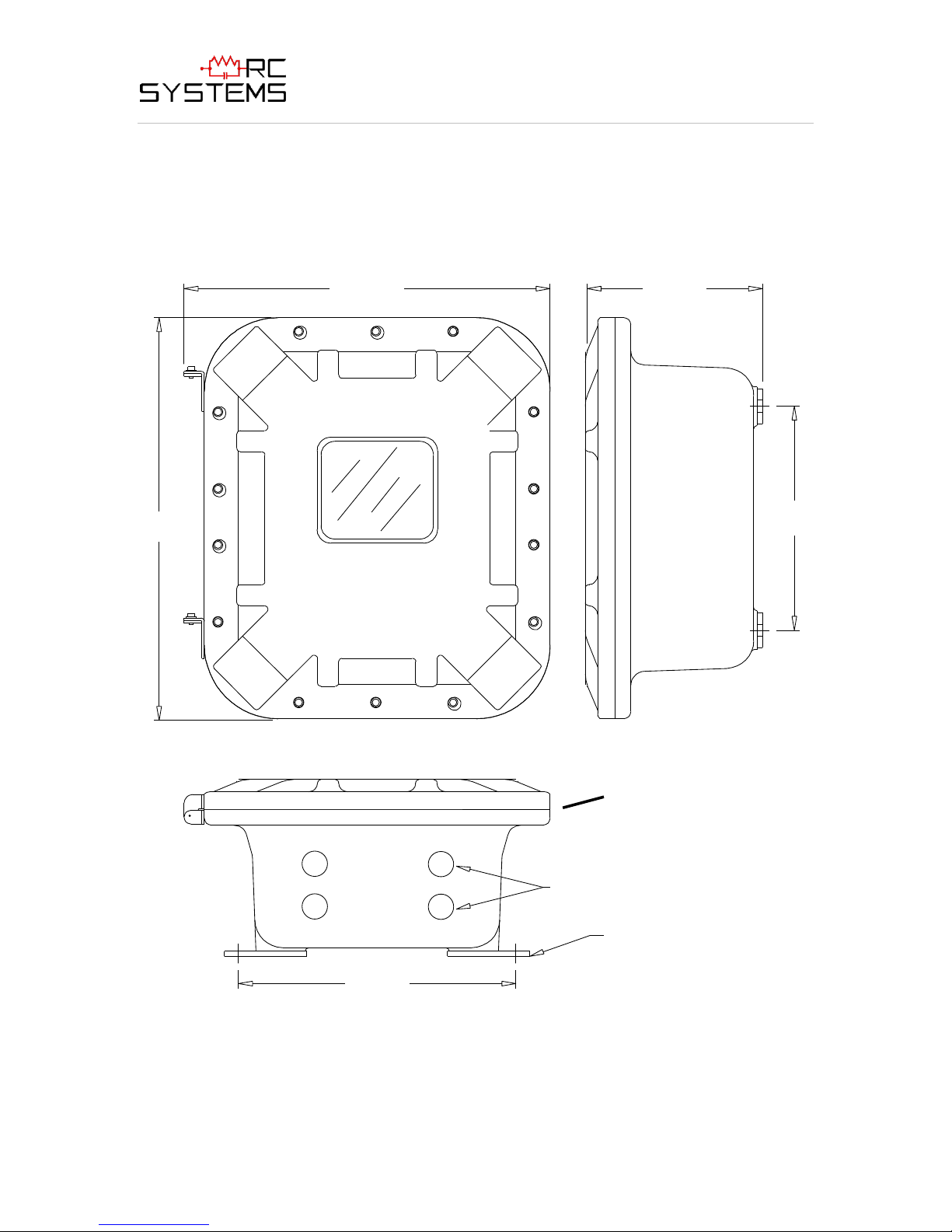
ViewSmart 200/2050/2150 Controller User's Manual
35
3/4"NPT(Qty 4)
Mounting Feet
6.25
8.00
13.00
14.25
9.87
Standard "O" Ring
adds NEMA 4 rating
Document: UM-1021 Revision Level B
4.1 ViewSmart 200 XP NEMA 7 EXPLOSION-PROOF WALL MOUNT
ENCLOSURE
The ViewSmart 200 XP shown in Figure 4.1 is an aluminum NEMA 7 wall mount
enclosure designed for mounting into potentially hazardous.
Figure 4.1

ViewSmart 200/2050/2150 Controller User's Manual
36
! !
Document: UM-1021 Revision Level B
4.2 ViewSmart 200 PY NEMA 4X POLYCARBONATE WALL MOUNT
ENCLOSURE
The ViewSmart 200 PY wall mount NEMA 4X enclosure is shown in Figure 4.2. Nonmetallic enclosures are not grounded by metal conduit. For internal ground points to be
grounded to earth, the TB5 – GND terminal must have a proper earth ground connection
(see Figure 3.1).
CAUTION: NONMETALLIC ENCLOSURE DOES NOT PROVIDE
GROUNDING BETWEEN CONDUIT CONNECTIONS. USE GROUNDING
TYPE BUSHINGS AND JUMPER WIRES. ALL FIELD WIRING MUST HAVE
INSULATION SUITABLE FOR AT LEAST 250V.
Figure 4.2
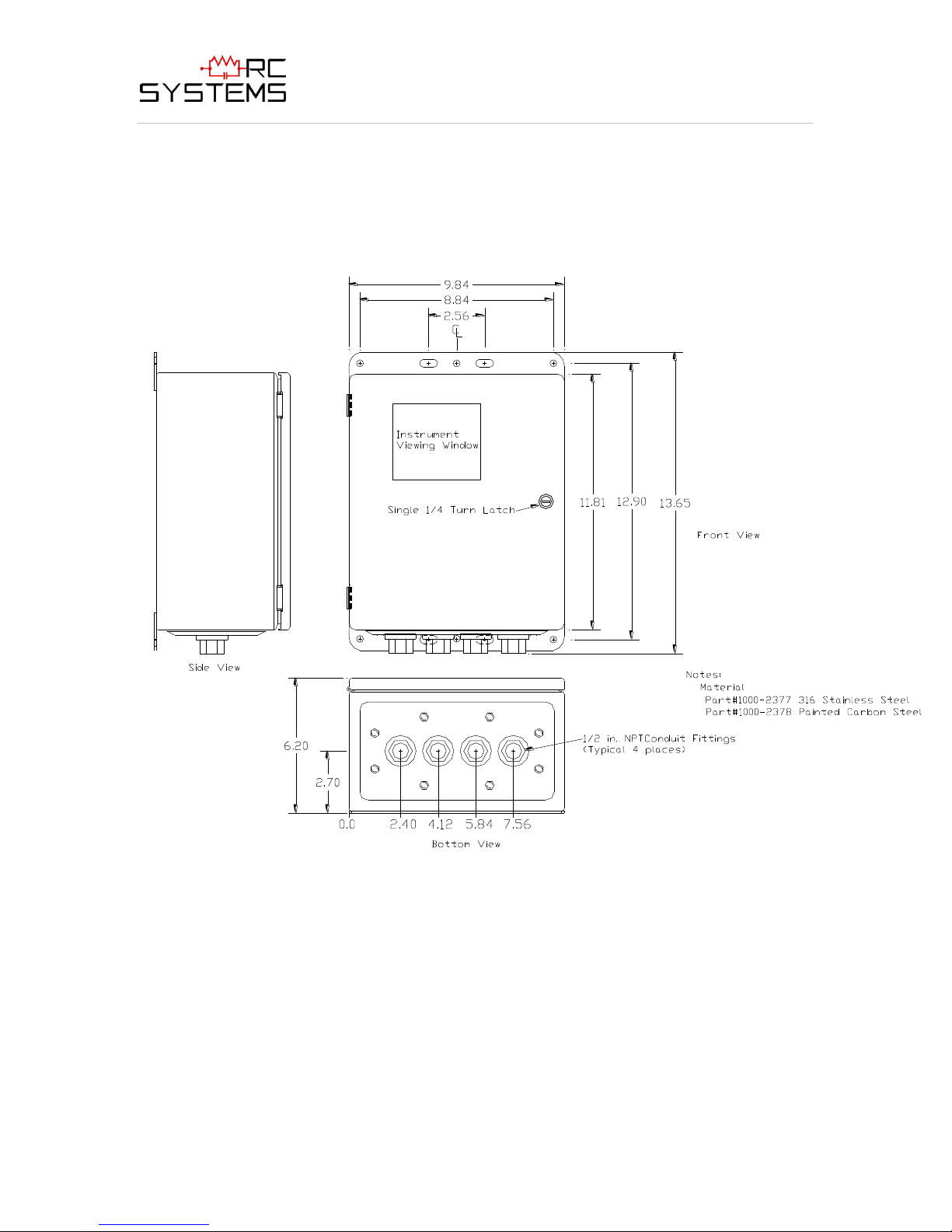
ViewSmart 200/2050/2150 Controller User's Manual
37
Document: UM-1021 Revision Level B
4.3 ViewSmart 200 PCS NEMA 4 PAINTED STEEL WALL MOUNT
ENCLOSURE
The ViewSmart 200 PCS shown in Figure 4.3 is a Painted Carbon Steel NEMA 4 wall
mount enclosure designed for non-corrosive installations.
Figure 4.3

ViewSmart 200/2050/2150 Controller User's Manual
38
Document: UM-1021 Revision Level B
4.4 ViewSmart 200 SS NEMA 4X STAINLESS STEEL WALL MOUNT
ENCLOSURE
The ViewSmart 200 SS shown in Figure 4.4 is a 316 Stainless Steel NEMA 4X wall
mount enclosure designed for corrosive installations.
Figure 4.4
