Page 1
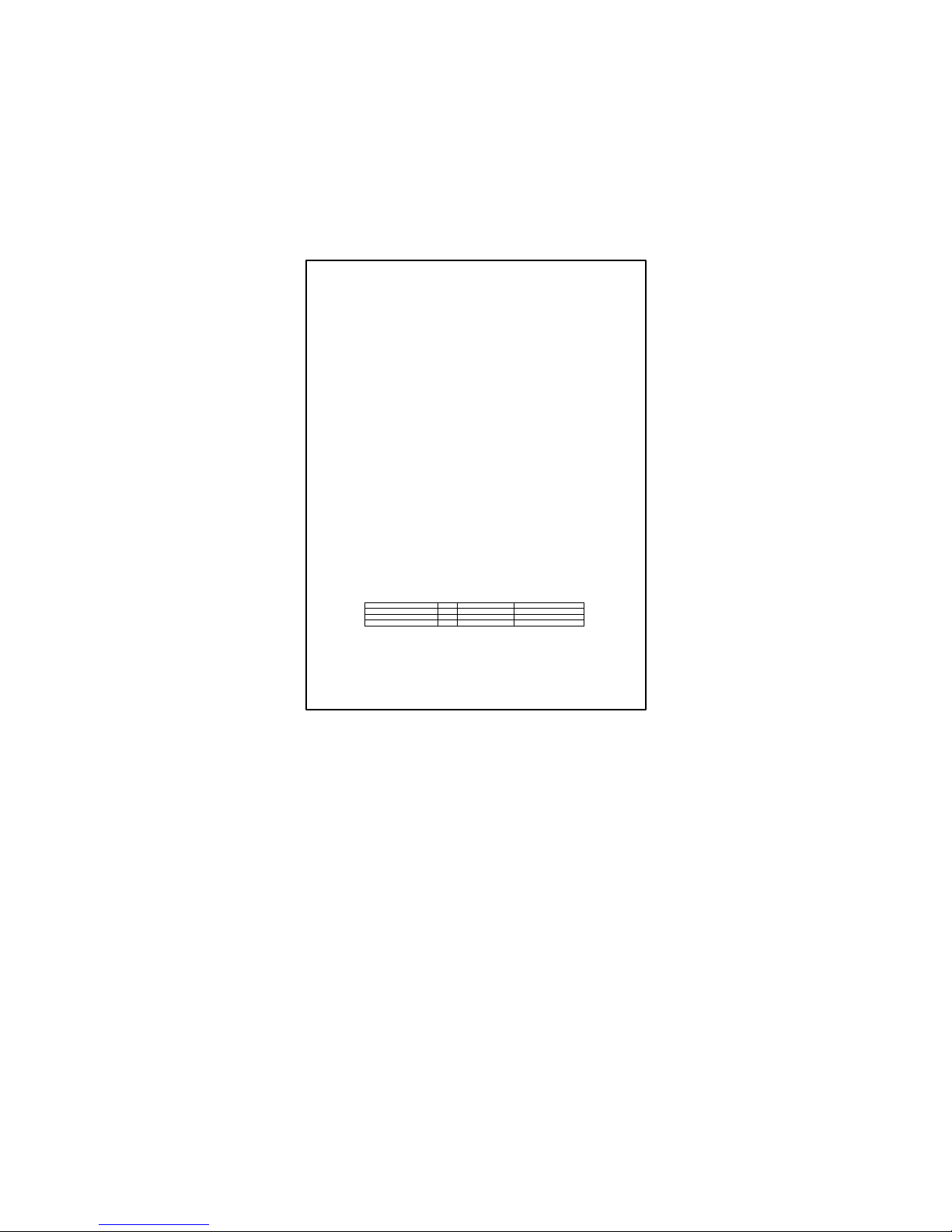
Model TU16
UPB Thermostat
INSTALLATION AND OPERATION MANUAL
Rev P HVAC Control Unit
DCN: 141-01435
Rev 01
8/30/06
This revision of the document applies to the following part numbers and revisions or later.
*** IMPORTANT NOTICE ***
DO NOT USE THIS PRODUCT FOR BUILDING FREEZE PROTECTION! YOU ARE ADVISED TO
INSTALL A MECHANICAL FREEZE PROTECTION DEVICE FOR THIS PURPOSE.
Product Rev Part No Firmware
TU16-485 Thermostat P 001-01435-01
TS16 Wall Display Unit G 001-00910-13 TS16v350
HFUP HVAC Control Unit P 001-01435-03 HFUP0102
RCS Residential Control Systems Inc.
Page 2
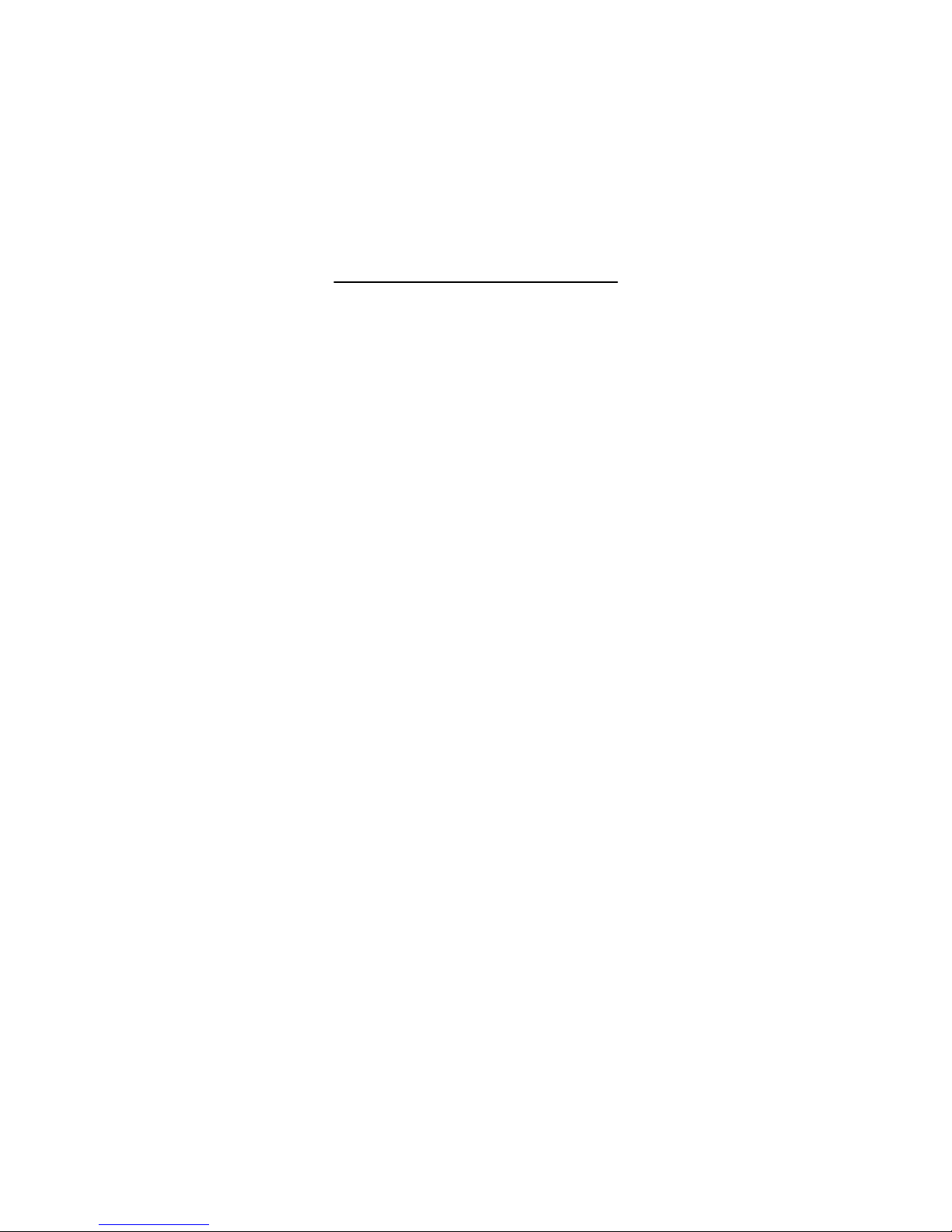
DCN: 141-01435-01 8/30/06
2
TU16 Operation
The TU16 thermostat provides the latest technology in a full-featured universal thermostat with UPB
powerline communications. The TU16 has many unique features including:
• Separate Heating and Cooling setpoints
• Multistage HVAC systems support
• Wall Display Unit setting of
o Unit ID
o F/C temperature display mode
o Sensor calibration (internal and remotes)
• Automatic Remote Sensor detection
• AutoSend Mode for easy network communication
• Enhanced two way UPB protocol
The TU16 thermostat consists of two parts, a Wall Display Unit (WDU) and a HVAC Control Unit. The
Wall Display Unit provides users functions like a traditional thermostat and connects to the Control Unit by
a 4 wire cable. The Control Unit connects at the HVAC system using the standard thermostat connections
and provides the thermostatic temperature control of the system. The Control Unit also has the UPB
powerline network connection via a UPB CIM or PIM powerline interface module.
The TU16 has separate heating and cooling setpoints. The display shows the setpoint of the current
operating mode (in Auto mode, the system keeps track of the current operating mode of the last call, either
heating or cooling).
In addition to the universal Standard or Heat Pump HVAC systems support, the TU16 has multistage
heating/cooling system outputs. The control unit can support 2 stages of heating and cooling for Standard
systems. It supports 3 stages of heating and 2 stages of cooling for Heat Pump systems.
The TU16 has a convenient setup mode from the Wall Display Unit. You can set the network Unit ID, F or
C display mode and easily calibrate the internal and all attached remote sensors.
The TU16 has automatic detection and setup of remote temperature sensors. Remote sensors have
address settings that, when detected by the TU16, will be used for specific functions, such as, in lieu of the
internal sensor, averaging with other sensors.
UPB Communications: the TU16 provides a robust two way communication protocol that allows for full
control and monitoring of the thermostat.
The thermostat temperature, setpoints and mode can be monitored or changed via the UPB network. In
addition, the HVAC system operation modes and even relay status can also be accessed from the network.
The UPB Network ID for the thermostat can be set via the Wall Display Unit. The Network address and
other configuration data can be read and set via network commands.
The TU16 can be used in a polled network or can be set to AutoSend mode that will transmit changes in
thermostat data as it occurs.
Page 3
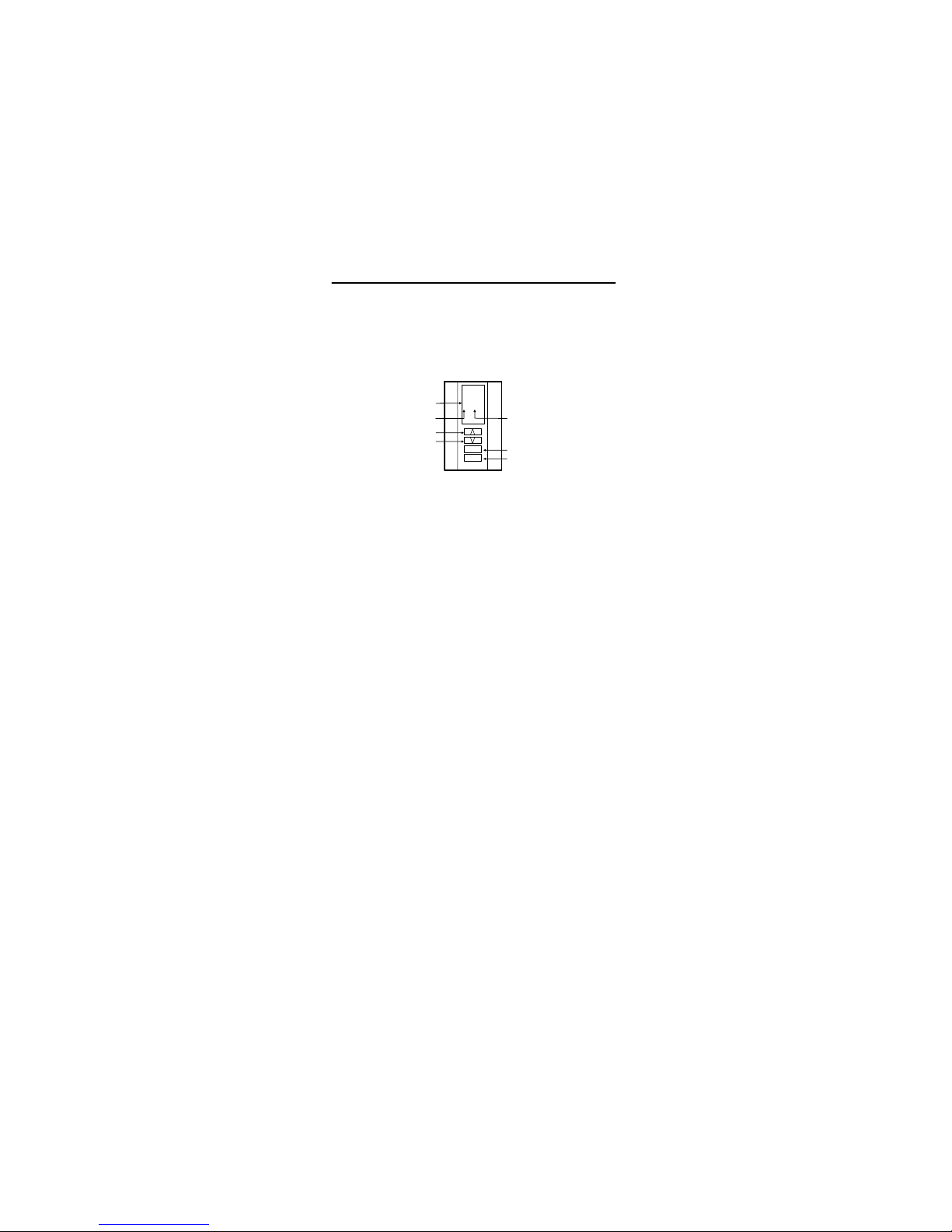
DCN: 141-01435-01 8/30/06
3
TS16 Wall Display Unit
The TS16 Wall Display Unit has a LCD display and control buttons for changing the setpoint, system
operating mode and manual fan mode. The WDU also has an internal temperature sensor. The display
serves as a common display for many functions. It normally shows the current room temperature but
switches to show setpoint, mode or other functions when buttons are pushed. Two on-screen indicators
show the state of the manual fan and setback mode.
Any changes, such as the temperature or control button operations at the WDU are sent to the HVAC
Control Unit. In turn, the Control unit sends changes in setpoint or modes from the serial communications
network to the WDU. When updates are received by the WDU, they are displayed on the LCD display for 3
seconds and then the display returns to the current room temperature.
LCD Display
The LCD display is a two digit multifunction display that normally shows the current room temperature. It
has a continuous backlight for easy viewing anytime. Whenever any of the control buttons are pushed, the
LCD display will change to show that function’s current status. The LCD display will stay in the new display
mode as long as buttons are being pushed. After 3 seconds of no activity, the display will change back to
show current temperature.
The right decimal point on the LCD display will turn on whenever manual fan is ON. The left decimal point
will flash whenever the setback mode is ON.
Remote changes in setpoint or modes that are received by the WDU from the Control Unit will cause the
LCD display to switch and display the updated data for 3 seconds and then return to room temperature.
Temperature Display
The WDU will normally display the room temperature from the internal digital temperature sensor or a
remote sensor if attached.
The WDU will display temperatures from -9°F/C to 127°F/C. Temperatures less than 0° will be displayed
down to -9 ° as negative numbers. Temperatures below –9 will also be displayed but no minus sign can be
displayed. Temps over 100° will be displayed without the leading 1 (ex: 102 will be displayed as 02°.)
Outside Temperature Display
If you attached a remote temperature sensor to the WDU that is set to remote sensor address “4”, you can
view this outside temperature by pressing the UP and DOWN buttons simultaneously. Outside
temperature data may also be sent to the WDU via network commands and viewed this way. Note if you
press the UP/DOWN buttons and no temperature information is available, the display will show “- -“.
.7.5
MODE
FAN
Manual Fan On Indicator
LCD DISPLAY
Shows current temp normally.
Shows setpoint or mode
when buttons pushed.
Setback Mode On Indicator
TS16 WDU
Setpoint Increase Button
Setpoint Decrease Button
System Mode Button
Manual Fan Button
Page 4
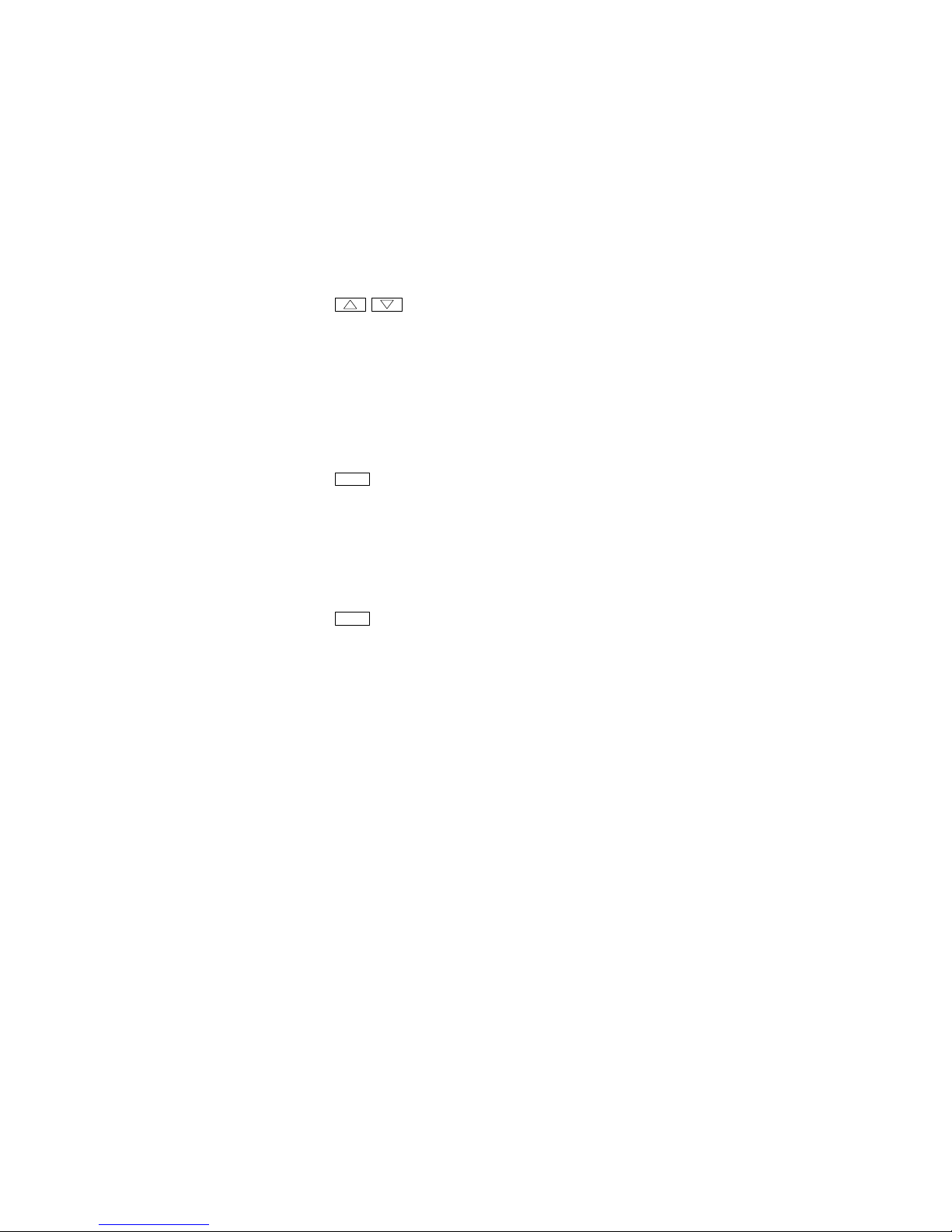
DCN: 141-01435-01 8/30/06
4
Control Buttons
The UP and DOWN buttons control the heating or cooling setpoint temperature.
To View The Current Setpoint: Push either the UP or DOWN buttons once will cause the LCD display to
change to show the current setpoint temperature (but won’t change it).
To Change The Setpoint: With the setpoint displayed as above, push the UP button to increase the
setpoint temperature by one degree or push the DOWN button to decrease the setpoint by one degree.
Pushing and holding a button down will cause the setpoint to continuously ramp up/down until the button is
released. After 3 seconds of no activity, the LCD display will change back to show the current room
temperature and the new setpoint value will be sent to the Control Unit.
NOTE: You cannot change the setpoint when in the OFF mode.
Setpoint Display
The displayed setpoint shows the setpoint of the current operating mode (heating or cooling) of the
system. If you change modes, the setpoint displayed will change to the new operating mode setpoint.
If you set the mode to AUTO mode, the setpoint displayed will be the current operating mode of the
system, either heating or cooling. This will change if the operating mode changes automatically.
MODE
The MODE button sets the HVAC system Heating or Cooling mode.
To View The Current Mode: Push the MODE button once and the LCD display will change to show the
current mode.
To Change The Mode: While the mode is being displayed, pushing the MODE button again will go to the
next mode. The system mode cycles from Off to Heat to Cool to Auto and back to Off again with each
push of the MODE button. Once you stop pushing the button (for 3 seconds) the new mode will take affect
and the display will change back to room temperature.
When Heat Pump HVAC system type is selected on the Control Unit dipswitch, an additional system mode
of “EH”, or Emergency Heat, is included in the TS16 mode selections. EH is used when Heat Pump
compressor failure requires the use of Auxiliary Heat (heat strips) for primary heating. When EH mode is
selected, the display will alternate between current temperature and “EH” to remind you that the EH mode
has been selected.
FAN
The FAN button controls the HVAC system’s manual fan mode. Pushing the FAN button once will turn the
fan ON and pushing it again will turn the fan to the AUTO mode (which is OFF unless the fan is
automatically turned ON by the heating or cooling operation ). The decimal point in the middle of the two
digits on the LCD display will come on when the manual fan is ON. Changes in the fan mode will be sent to
the HVAC Control Unit.
Setpoint UP and DOWN Buttons
MODE Button
FAN Button
Page 5

DCN: 141-01435-01 8/30/06
5
System Setup Mode
The TU16 has a setup mode to allow the user to set the following functions from the WDU:
• UPB Network Device ID address
• F/C mode
• Sensor Calibration
Entering into the setup mode.
Enter the setup mode by the following procedure:
1. First press and hold the Mode button
2. Simultaneously press the Fan button.
3. The display will change to show “SU”.
4. Release all buttons.
5. The display will change to show the setup menu, starting with “Ad” (address)
6. Select what setup function you want to change or view by pressing the Mode button to cycle
through the menu options:
“Ad” = UPB Network ID address
“FC” = Fahrenheit or Celsius mode
“C1” = Calibrate Internal Sensor (or Remote Sensor address 1 if attached)
and if additional external sensors are attached they will appear also:
“C2” = if Remote Sensor address 2 attached
Viewing the Network ID Address
When you first enter the setup mode, the first menu selection displayed on the LCD display is “Ad”. To
view the current address setting, press the UP or DOWN button once. With the current address displayed,
you can either change the setting or exit by pressing the mode button or wait for the screen to time out.
Changing the Network Address. While the current address is being displayed, as above, use the
UP/Down buttons to set the new network address desired, 1 to 254 (default set to 200). Since the TS16
WDU has only two digits of display, the decimal point between the digits is used to indicate when you are in
the 100 to199 range (shown as 0.0 to 9.9). The decimal point to the left of the digits is used to indicate
addresses in the 200 to 254 range (shown as .00 to .54). To exit press the mode button again or wait for
the screen to time out and return to the normal thermostat temperature display.
Setting the Fahrenheit or Celsius mode
In the setup mode, press the mode button to select “FC” mode. The TU16 is default set to F mode.
To change the degree mode, press the UP/DOWN buttons to select F or C as desired. To exit press mode
again to move another setup mode or wait for the screen to time out and return to the normal thermostat
temperature display.
Setting the Sensor Calibration
In the setup mode, press the mode button to display the sensor calibration address, “C1”, to be calibrated.
”C1” is the internal sensor and normally that is all that will be available to calibrate unless external remote
sensors are attached. These will show up as “C2”, and “C4” in the menu selection, if present. With the
desired sensor address displayed, press the UP/DOWN buttons to change the sensor calibration to the
desired temperature. See calibration explanation below.
Exit setup mode
When you are done making changes and no button is pressed for 5 seconds, the display will automatically
exit setup mode and return to the thermostat mode and current temperature display.
Temperature Display Calibration
The TS16 WDU has the capability for the user to adjust the temperature display calibration of the internal
sensor as well as all attached remote sensors from the WDU in the setup mode.
Normally the TS16, with no attached remote sensors, will only show the internal sensor as “C1” in the
calibration setup menu. The TS16 can have additional remote sensors attached. These are addressed as
remote sensors 1 and 2. If they are detected by the TS16, they will show up in the calibration menu as
Page 6
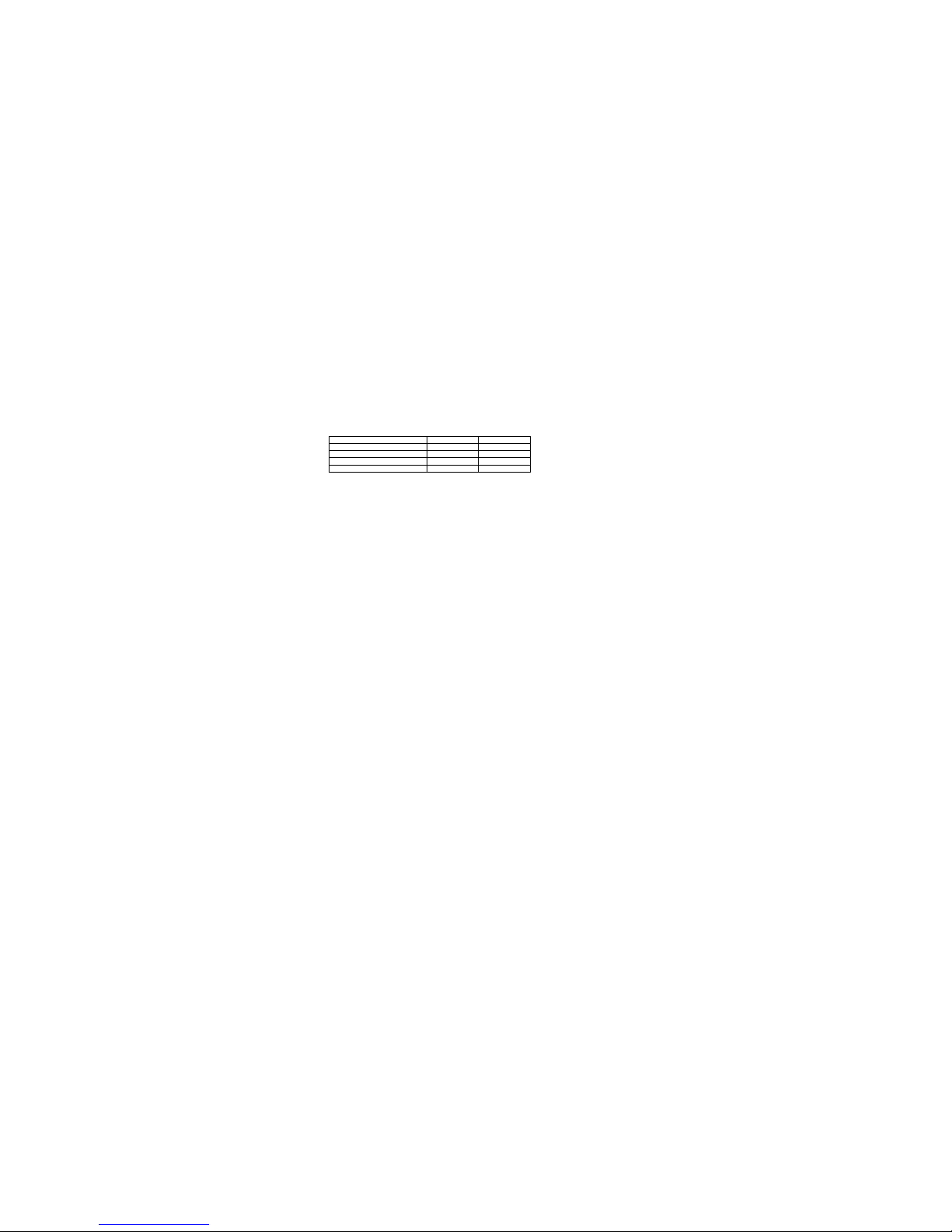
DCN: 141-01435-01 8/30/06
6
additional sensors to calibrate as C1 and C2. Note that if remote sensor with address 1 is attached it
replaces the internal sensor and becomes the “C1” sensor. See the remote sensor section for more
details.
When the desired sensor is selected in the setup menu, you can adjust its displayed temperature
calibration up or down 7 degrees by pressing the UP/DOWN buttons.
The calibration menu selections are:
C1 = calibrate internal sensor or remote sensor address 1 if attached
C2 = calibrate remote sensor address 2 (only shows up in menu if attached)
Remote Sensors
The TS16 Wall Display Unit has a remote sensor terminal block, J2, on the base for connection of a
remote temperature sensor. Remote sensors have an address that can be set to 1, 2, or 4. Without any
remote sensor attached, the WDU uses the internal sensor for the current temperature information. When
a remote sensor is attached, the WDU will detect it automatically and will use the remote sensor(s)
according to its address selection. Modes of operation are as follows:
Address 1: Use this remote sensor instead of the internal sensor. (becomes C1 in the calibration setup).
Address 2: Average remote sensor 2 with internal sensor or sensor address 1 if attached. (C2)
Table of Remote Sensor Functions and Sensor Addresses
Function Remote Addr 1 Remote Addr 2
Use internal sensor only No Yes
Used as remote sensor only Yes No
Average internal and one remote No Yes
Average two remotes (only 2) Optional with A2 Yes with A1
When averaging sensors are used, the average temperature is displayed on the WDU and reported to the
HVAC control unit. You cannot view an individual remote averaging sensor temperatures as the main
thermostat display or report individual sensor temperatures on the communication port. However, you can
check the individual sensor temperatures by going to the calibration setup menu and selecting the sensor
address. You can view the outside temperature by pressing both the UP/DOWN buttons simultaneously.
Display Lock
The TU16 WDU control buttons can be locked to prevent unauthorized changes in system operation from
the WDU. The display lock/unlock state can only be set by the “DL” network command. See the Serial
Protocol Manual for details on this command.
“CF” or “SF” Error Displays
If the WDU is not properly wired or if communications to the Control Unit is interrupted, the LCD display will
display “CF” to denote Communication Failure. Momentary display of “CF” caused by bad or lost data, will
clear automatically when data communication is restored.
If the “CF” continues to be displayed, check wiring for problems. A continuous “CF” display may indicate a
problem with the Control Unit or the WDU itself.
An “SF” display indicates a temperature sensor failure. If this is displayed continuously, the sensor is failing
to respond and must be replaced. This can also be displayed when attempting to view the outside
temperature if this sensor has failed or been disconnected.
Page 7

DCN: 141-01435-01 8/30/06
7
TU16 HVAC Control Unit
The TU16 HVAC Control Unit works in conjunction with the Wall Display Unit to provide thermostatic
control of the HVAC system. In addition, the Control Unit can receive UPB powerline commands for
remote control of the heating/cooling setpoints and mode of the thermostat. The TU16 can also report
various status information via the UPB powerline network.
The TU16 Control Unit connects to the HVAC system the same as, and in place of, a standard thermostat.
It is usually mounted near the HVAC system, although it can be mounted anywhere convenient. It is
connected to the WDU by a 4 wire cable, either standard thermostat wiring or typically Cat 3/5 in new
construction.
Actual thermostatic control of the HVAC system is provided by the Control Unit. Changes in the current
temperature, setpoint, system or fan modes are sent to the Control Unit either from the WDU or via UPB
commands. The Control Unit monitors this information and operates the HVAC system accordingly.
HVAC System Compatibility
The TU16 works with almost all heating and cooling systems, including standard Gas/Electric, Heat Pump,
Radiant, or Hydronic systems and with single or multi-stage systems. Compatible with single or separate
transformer heating/cooling systems (Note: one stage heat only for split heat/cool transformers).
System Type Heating Stages Cooling Stages Notes
Gas 2 2 Single or split transformer
Electric 2 2 Selectable Fan with Heat
Heat Pump 3 2 Selectable Changeover with Heat or Cool
STANDARD GAS/ELECTRIC HVAC SYSTEMS OPERATION
The TU16 has typical HVAC system operating modes of Heating, Cooling and Auto changeover.
In additional to the multiple stages, the TU16 has adjustable temperature difference (delta) between stages
and an adjustable deadband between heating/cooling setpoints. These control unit variables can be
changed via network commands. The examples below are based on the default settings.
In the HEAT mode, the stage 1 heating will be turned on at one degree below the heating setpoint and will
turn off at the setpoint. In the COOL mode, the stage 1 cooling will be turned on at one degree above the
cooling setpoint and will turn off at the setpoint. This is referred to as the setpoint delta. It is default set to
1 deg but can be changed via network commands.
Second stage heating/cooling deltas are factory set at 3 degrees. This means that second stage will come
on when the delta from setpoint reaches 3 degrees. Second stage heating/cooling calls will stay on until
the first stage setpoint is satisfied.
In the AUTO mode, the system will maintain the heating or cooling setpoints and switch automatically from
heating mode to cooling mode as needed. There is a deadband between heating and cooling setpoints
that keeps the two setpoints from overlapping. This is default set to 4 degrees, but can be changed.
Setpoint Push. If you adjust the heating setpoint to be less than 4 degrees from the cooling setpoint, the
cooling setpoint will be pushed to maintain the 4 degree deadband separation. Same for adjusting the
cooling setpoint, if you get within the deadband separation, the heating setpoint will be pushed.
Minimum Run Time (MRT). The HVAC control unit has a minimum run time that starts with every heating
or cooling call. The HVAC system will run this minimum time even if the temperature reaches setpoint
before MRT times out. However, if the mode is set to Off, the MRT will be canceled and the system will
Page 8

DCN: 141-01435-01 8/30/06
8
turn off immediately. The default MRT is set to 6 minutes but can be adjusted by the network system
variable command from 1 to 9 minutes.
Minimum Off Time (MOT). The HVAC control unit has a minimum off time after every heating or cooling
call is completed. This off time is used for short cycle protection to prevent compressor damage after
cooling calls (and heat calls for Heat Pumps). In addition, the MOT helps both Standard and HP systems
to prevent rapid cycling of the system, caused by quick temperature changes. The default MOT time is set
to 6 minutes but can be adjusted by the system variable network command from 5 to 9 minutes.
The Status LED on the Control Unit circuit board will flash twice during MOT/MRT periods.
Standard HVAC System Setup
Standard System Mode Selection. To set the Control Unit for standard GAS/ELECTRIC operation, set
the dipswitch SW1 position 1 to the STD SYS position (SW1-1 = OFF).
Fan Mode Selection. Normally, GAS heating systems DO NOT require fan calls along with the heat call
due to automatic fan operation in the furnace. For Gas systems, dipswitch SW1 position 2 should be set to
the OFF position (SW1-2 = OFF).
Electric heating systems generally DO require that a fan call be generated along with the heat call. For
these systems, dipswitch SW1 position 2 should be set to the ON position (SW1-2 = ON). Be sure to
check your HVAC system’s requirements.
TU16 Control Unit HVAC System Outputs for Standard Systems
Operating Mode Outputs (no Fan with Heat) Outputs ( Fan with Heat)
Manual Fan G G
Cooling Stage 1 G, Y1 G, Y1
Cooling Stage 2 G, Y1, Y2 G, Y1, Y2
Heating Stage 1 W1 G, W1,
Heating Stage 2 W1, W2 G, W1, W2
HEAT PUMP HVAC SYSTEM OPERATION
The TU16 has Heat Pump operating modes of Heating, Cooling, Auto changeover and Emergency Heat.
The Heat Pump HVAC system operation is the same as for Standard systems for normal first and second
stage operations. In addition, Heat Pumps may have a third stage of heating, which is for Auxiliary Heat
(such as heat strips). The third stage comes at 5 degrees (default) from setpoint and stays on until
temperature drops to 3 degrees from setpoint.
Emergency Heat Mode. When the Control Unit HVAC System Type is selected as a Heat Pump system,
an additional operating mode of “Emergency Heat” (EH) can be selected from the WDU mode menu. In
the event of a compressor failure, the “EH” mode can be selected. When in this mode, the stage 3
auxiliary heat (heat strips) output (W1) will be ON in lieu of stage 1 heat calls. Compressor stages 1 (Y1)
and 2 (Y2) outputs are inhibited to protect from further equipment damage. This mode is for temporary use
until the compressor can be repaired.
The EH mode can also be used during extreme low outdoor temperatures when compressor heating is
inadequate and Auxiliary Heat is required for heating operation.
Minimum Run Time (MRT). Heat Pump systems have the same MRT delays as Standard systems.
Minimum Off Time (MOT). Heat Pump systems have the same MOT delays as Standard systems.
Page 9

DCN: 141-01435-01 8/30/06
9
Heat Pump HVAC System Setup
Heat Pump Type Selection. For Heat Pump systems, set the HVAC system type, SW1 position 1 to the
ON position (SW1-1 = ON).
Change Over Selection. Heat Pump systems change from heating to cooling by reversing the direction of
refrigerant flow in the system. The change from Heating to Cooling is controlled by the CHANGEOVER
(CO) output from the Control Unit (also referred to as the “reversing valve” output). These are the O and/or
B terminals on Heat Pump thermostat connections. Always use the O terminal input on the Heat Pump
system and select the CO type on the controller as required.
Changeover with Cooling. This is typical of most heat pump systems, which are designed to work
normally in the heating mode and require a changeover output for cooling. To select this CO type, set
dipswitch SW1 position 3 to the OFF position (SW1-3 = OFF). This is the default setting.
Changeover with Heating. If your system requires changeover with heating, set SW1 position 3 to ON
position (SW1-3 = ON).
Changeover Relay Operation: The changeover relay output stays ON after a heating/cooling call for the
duration of the MOT minimum off delay period. If another call occurs before the delay period expires, the
CO relay will already be on and this avoids continuous on/off cycling the CO valve for each call. After the
MOT period expires and another call is not active, the CO output will go OFF.
TU16 Control Unit HVAC System Outputs for Heat Pump Systems
Operating Mode Changeover with Cool Changeover with Heat
Manual Fan G G
Cooling Stage 1 G, O, Y1 G, Y1,
Cooling Stage 2 G, O, Y1, Y2 G, Y1, Y2,
Heating Stage 1 G, Y1 G, O, Y1,
Heating Stage 2 G, Y1, Y2 G, O, Y1, Y2
Heating Stage 3 G, Y1, Y2, W1 G, O, Y1, Y2, W1
Emergency Heat G, W1 G, W1
Status LEDs
The Control Unit has a Status LED on the circuit board that will normally blink on and off slowly as a system
heartbeat. During short cycle protection delay periods, the LED will blink twice for each heartbeat. This
indicates that the compressor is locked out during this time. The other LEDs indicate the operation of the
control unit output relays. When the LED’s are on, the output relay is on.
LED Function Control Unit Output
H1 Heat stage 1 output (Heat stage 3 for HP systems) W1
Fan Fan output G
C1 Compressor stage 1 output Y1
C2 Compressor stage 2 output Y2
H2/CO
H2 = Heat stage 2 output for Standard HVAC systems
CO = Changeover valve output for Heat Pump HVAC systems.
O (W2)
O
Heat Pump changeover (reversing valve) output is dependent on the control unit Dipswitch SW1-3 setting.
Change over is either with cool (normal) or with heat.
Page 10

DCN: 141-01435-01 8/30/06
10
UPB Communications
UPB Communications
UPB – Universal Power Bus. The TU16 Control Unit has a UPB powerline communications port.
This port connects to the 120VAC powerline using a UPB powerline interface module (PIM or CIM). The
TU16 uses standard UPB protocol commands to create a bidirectional thermostat control protocol.
Connecting to the Powerline Network.
The TU16 is provided with an adapter cable to connect the control unit to a UPB powerline interface
module (PIM or CIM). Plug the modular connector end of the cable into the control unit’s UPB PLI interface
RJ12 jack, J3. The other end of the UPB cable is a DB9 adapter that connects to the UPB PLI module or
to a standard serial extension cable connected to the PLI module.
UPB Network Address
UPB network devices have a Network ID, a Unit ID, and a Password.
Default Address Settings:
• Network ID: 250
• Unit ID: 250
• Password: 1234
Network ID and Password
The UPB Network ID and Password can only be changed using a Network configuration tool. The RCS
UPB Thermostat Setup Program can set the network address, either directly or via a device setup mode.
Unit ID
The TU16 UPB Unit ID address can be set directly from the Wall Display Unit and also by the network
configuration tool.
To set the address from the WDU, enter the system setup mode by pressing and holding the Mode button
and simultaneously press the Fan button. This enters the system setup mode and “Ad” will be displayed.
Set the desired address by pressing the UP/DOWN buttons until the desired address from 1 to 250 is
selected. Address from 1 to 99 are directly displayed on the WDU’s 2 digit display. Addresses from 100 to
199 are display as 0 to 99 with the center decimal point on. Address from 200 to 250 are displayed as 0 to
50 with the left decimal on.
UPB Setup Mode
The TU16 can be placed in UPB Setup Mode (not the same as System Setup Mode described above)
that allows UPB network tools to discover devices on the network and communicate to them without
knowing their address configuration.
To enter UPB Setup Mode, press and hold the Mode button and then press the UP button (top button) on
the TU16 WDU. The thermostat will indicate that it is in setup mode by flashing the left decimal point
display. The control unit LED will be flashing rapidly also. The unit will stay in setup mode for 5 minutes or
until you exit setup mode by (1) pressing the mode/up buttons again or (2) sending new data from the
network tool.
The thermostat can now be discovered on the UPB network using network tools such as the RCS UPB
Thermostat Setup and Test program, “USET”.
You can configure the device Network and Unit ID addresses and Password as desired, and then
download them into the control unit. See the manual for complete information for other functions.
Note: If you already have configured the thermostat and know the address configuration, you can directly
reset them without using UPB Setup Mode.
Page 11

DCN: 141-01435-01 8/30/06
11
Thermostat Network Control
The TU16 thermostat uses the UPB communications protocol, with extensions, to send and receive
network messages. For the complete UPB thermostat protocol, please refer to the RCS UPB Thermostat
Protocol Manual, document number 150-00205.
The TU16 has two UPB operation Modes, Link and Message. Link mode is a simple table of UPB Link
addresses mapped to thermostat modes or setpoints. Message Mode is a more robust protocol of
commands and messages designed for thermostats.
Link Mode Operation
UPB supports 250 Links with IDs from 1 to 250. The thermostat Link Mode uses Link ID’s from 200 to 210.
These Link IDs are mapped to the following thermostat modes or setpoints:
Message Mode Operation
The following thermostat commands and data are typical of what can be sent and received via the UPB
Message Mode communications protocol.
UPB Setup
Network ID, Unit ID, and Link Mode Base Address
Password
Network, Room and Device Names
Thermostat Data and Control
Request temperature
Request Heat Setpoint
Request Cool Setpoint
Request System Mode (Off, Heat, Cool, Auto)
Request Fan Mode (Manual Fan Auto/Off)
Request System Operating State (Off, Heating, Cooling, Fan On/Off)
Request System Relay State (individual relay output states)
Set Heat Setpoint
Set Cool Setpoint
Set System Mode (Off, Heat, Cool and Auto)
Set Fan Mode (Auto (manual Off), On (manual On)
Set Setback Mode
Thermostat Setup
C/F degree mode
Minimum Run Time
Minimum Off Time
Autosend Mode
Test Mode
Inhibit Link Mode
Display Lockout
ID ACTIVATE DEACTIVATE
200 Heat Mode Off Mode
201 Cool Mode Auto Mode
202 Set 65F, 16C Set 68F, 17C
203 Set 70F, 18C Set 71F, 19C
204 Set 72F, 20C Set 73F, 21C
205 Set 74F, 22C Set 75F, 23C
206 Set 76F, 24C Set 77F, 25C
207 Set 78F, 26C Set 79F, 27C
208 Set 80F, 28C Set 81F, 29C
209 Set 82F, 30C Set 83F, 31C
210 Set 84F, 32C Set 85F, 33C
Page 12

DCN: 141-01435-01 8/30/06
12
TU16 Installation
Before proceeding with removing an existing thermostat and installing the TU16,
Read the following important steps.
1. Record existing wiring information on the enclosed wiring form.
2. Perform the TU16 bench test
3. Check WDU wiring BEFORE applying power to control unit.
4. Be sure to install a freeze protection device as required.
Installation Overview
Standard thermostat wiring vs TU16 in retrofit applications.
STOP
Freeze Protection.
In cold climates that require the heating system to be used for building freeze protection, a mechanical
backup freeze protection device MUST be installed on the heating system. This can be a simple
mechanical heating thermostat or a preset thermoswitch installed in the heated area.
Heating
System
Red Wire 24VAC R
White Wire Heat W
40-45°
R
W
Thermostat connections
Wire across Heater R/W terminals.
Mechanical
Thermostat or
Thermoswitch
Heating &
Cooling
System
4, 5 or 6 wires
18Ga thermostat wiring
4 Wires
TU16
Control
Unit
Heating &
Cooling
System
TU16
Wall Display Unit
Thermostat
Replace
Thermostat with
Wall Display Unit
Insert Control Unit into
the thermostat wiring
4,5 or 6 wires
as original
installation
OLD
NEW
Page 13

DCN: 141-01435-01 8/30/06
13
TU16 Wall Display Unit Installation
WDU Location Choose a location that best represents the temperature of the area to be controlled. Avoid
locations that are subject to drafts, from doors and windows, or areas with direct sunlight exposure.
WDU Mounting Route the wires to the WDU through the access hole in the back of the case. Mount the
WDU to the wall with the screws and anchors provided. Be sure to plug any large access hole in the wall
with sealer or insulation to prevent wall drafts from affecting WDU operation.
WDU Prewiring The recommended wiring to the WDU from the Control Unit should be a two twisted pair
cable, 24 Ga minimum. Cat 3 or 5, 4 pair cabling is acceptable. In retrofit applications the existing
thermostat wiring (a least 4 wires) may be adequate. However, such non-twisted wiring may be subject to
interference due to noise from adjacent wiring or other sources.
Wiring to the Wall Display Unit
Remote Sensor Wiring
The TS16 WDU has an addition connector, J2, on the WDU base for connection of an external remote
temperature sensor. Follow the wiring diagram with the remote sensor to connect to the WDU.
G
+12
C
D
1 POWER GND
2 POWER +
3 COM CLOCK
4 COM DATA
WIRING
ACCESS
HOLE
J1
WDU WIRING DIAGRAM
TS16 WDU
BASE
Hook TOP here
and rotate into
base. Be sure
pins engage in
connector ok.
TO CLOSE
OPENING AND CLOSING THE WDU CASE
TO OPEN
PULL FROM LOWER CORNERS
OPEN
CLOSE BASE
For Remote Sensor
G
+5
C
D
J2
TU16 CONTROL UNIT
GND G +1
2VDC +V CLOCK C DATA D
TWISTED PAIR 22 GA WIRE RECOMMENDED
TU16 WALL DISPLAY UNIT
WDU
+12V GND DATA CLK
J1
** CAUTION **
DO NOT
MISWIRE WDU
CONNECTIONS
OR
DAMAGE WILL
RESULT
Page 14

DCN: 141-01435-01 8/30/06
14
TU16 Control Unit Installation
Location and Mounting
Install the TU16 Control Unit in a protected, convenient, INDOOR location near the HVAC system or in a
service accessible area such as an equipment closet or garage.
Mount the Control Unit in a vertical position on a wall or sturdy structural member. The unit may be
mounted on the HVAC system but care should be taken to avoid the hot burner section or high vibration fan
areas. The unit requires connection to 120VAC for the UPB powerline interface module, so it must be
close to a 120VAC outlet.
Control unit wiring
The TU16 HVAC Control Unit is connected to the HVAC system, the Wall Display Unit, and the 120VAC
powerline via the UPB powerline module.
Control Unit to WDU wiring
Connect the WDU to the Control Unit with existing thermostat wiring in retrofit installations. For new
installs, 22/24 GA twisted pair, typically Cat 3 or Cat 5 wiring is preferred.
Control Unit to HVAC System Wiring
Electrically, the Control Unit looks like a standard thermostat to your HVAC system. All connections to the
HVAC system are made at the normal thermostat connections on the HVAC unit.
You are advised to refer to your HVAC system’s documentation for specific information on its thermostat
connections and setup requirements. You must know the following:
1. HVAC system type: Gas, Electric, or Heat Pump
2. Fan type: No fan with Heat (typical of Gas systems) or Fan with Heat (typical of Electric heat systems)
3. For Heat Pump systems: Changeover with cool or with heat. (O or B connection)
Note on retrofit wiring. You may note (and be sure to note on the wiring form) that you have additional
wires when you disconnect your old thermostat. Usually these wires are for auxiliary functions such as filter
or trouble indicators. For Heat Pump systems there may be emergency heat (EH) wiring or both O and B
changeover connections. These wires are not used in the TU16 installation and, in most cases, these
extra wires are not required for normal HVAC system operation.
Refer to the following HVAC wiring diagrams for your type of HVAC system, Standard or Heat Pump.
WDU
+12V
GND
D C
J1
GND G +12VDC +V
CLOCK C
DATA D
TS16
Control Unit
Page 15

DCN: 141-01435-01 8/30/06
15
HVAC System Wiring
Diagram 1 - Standard Gas or Electric System Wiring
Standard HVAC System Setup Notes:
Single Stage Systems use W1 for heating stage 1, and Y1 for cooling stage 1.
Two Stage Heating systems use W1 for stage 1 and W2 for stage 2 heating.
Two Stage Cooling systems use Y1 for stage 1 and Y2 for stage 2 cooling.
HVAC System 24VAC Transformer
If you have an integrated heating and cooling system with a single transformer, do NOT cut jumper JP1.
Wire the 24V Return (red) wire to either RH or RC. This is typical of most central systems.
If you have separate heating and cooling systems with separate transformers, cut jumper JP1. Wire the
heating 24V R (red) wire to the control unit’s RH terminal and run the cooling systems 24V R (red) wire to
control unit’s RC terminal. Also wire the cooling systems 24VAC Com to the control units 24VAC Com
terminal.
Standard HVAC System
G Fan
W1 Heat Stage 1
Y1 Comp Stage 1
R 24VAC Return
C 24VAC Common
Red (or RH for split systems)
Green
White
Yellow
24V RC
W1 Heat 1
G Fan
Y1 Comp 1
W2 Heat 2
HVAC SYSTEM
THERMOSTAT CONNECTION
TU16 Control Unit
Typical thermostat wiring color codes
Y2 Comp Stage 2
24V RH
IMPORTANT! For typical central heating/cooling systems,
leave jumper JP1 installed. If you have separate Heating
and Cooling system transformers, CUT JUMPER JP1.
Wire RC to the Cooling system transformer and RH to the
Heating system transformer.
J4
Y2 Comp 2
W2 Heat Stage 2
Orange
Black
Dipswitch SW1 Setup for Standard HVAC Systems
1. Set SW1-1 (position 1) to the STD position. (Off - to the left) (default setting)
2. Set SW1-2 (position 2) to the correct setting for your HVAC system.
a. Gas furnaces do not require fan outputs for heating calls. Set SW1-2 to the Off - to the left. (default)
b. Electric furnaces do require fan outputs for heating calls. Set SW1-2 to the On - to the right.
S2
STD
SW1
1
2
OFF ON
HP
Red (or RC for split systems)
Wire R to either RH or RC for common
transformer HVAC systems
24V COM
HFRU REV P
JP1
RC&RH
FUSE
Note: Set SW1-S1 to STD
S2 to OFF
Page 16

DCN: 141-01435-01 8/30/06
16
HVAC System Wiring
Diagram 2 - Heat Pump System Wiring
Heat Pump HVAC System Setup Notes:
Single Stage Compressor Systems use Y1 for stage 1 heating/cooling, and W1 for stage 2 heating (heat
strips).
Two Stage Compressor Systems use Y1 for stage 1, Y2 for stage 2 heating/cooling, and W1 for stage 3
heating (heat strips).
NOTE: You must configure the Changeover valve setting to work correctly with your HVAC system.
Set Dipswitch SW1 as below for correct changeover operation. Changeover with cool is typical for
most systems. Check your system information to be sure. If you get cooling when you expect
heating, change SW1-S2 to the other position.
IMPORTANT! Do not cut JP1 for Heat Pump Systems.
RC and RH are common for Heat Pumps.
Heat Pump HVAC System
G Fan
W1 Heat Strips (Heat Stage 3 )
Y1 Comp Stage 1
R 24VAC Return
C 24VAC Common
Red
Green
White
Yellow
24V RH
W1 Heat 1
G Fan
Y1 Comp 1
W2/O CO
HVAC SYSTEM
THERMOSTAT CONNECTION
TU16 Control Unit
Typical thermostat wiring color codes
Y2 Comp Stage 2
24V RC
J4
Y2 Comp 2
O Changeover Valve
Orange
Black
S2
Dipswitch SW1 Setup for Heat Pump HVAC Systems.
1. Set SW1-1 (position 1) to the Heat Pump position. (On - to the right)
2. Set SW1-2 (position 2) to the correct changeover (reversing valve) setting for your Heat Pump system.
a. For systems with changeover with cooling, Set SW1-2 to Off - to the left (default setting)
b. For systems with changeover with heating, Set SW1-2 to On - to the right
STD
SW1
1
2
OFF ON
HP
Wire R to either RH or RC
24C COM
HFRU REV P
JP1
RC&RH
FUSE
Blue
Note: Set SW1-S1 to HP
And S2 to correct Changeover valve
setting
Page 17

DCN: 141-01435-01 8/30/06
17
TU16 Power Connection
Power from the HVAC System
The TU16 Control Unit connects to the HVAC system’s thermostat connections and receives 24VAC power
from it.
All most all HVAC systems have standard thermostat connections. This may be a thermostat terminal strip
on the system control board or color coded wires. Typically, these connections are marked as follows:
Terminal Marking Wire Color Use
C BLUE 24VAC Common power
R RED 24VAC Return power
G GREEN Fan signal
W WHITE Heat signal
Y YELLOW Cool signal
There may be others like orange, brown and black for other functions, refer to the HVAC wiring diagrams.
You must connect both power connections to the TU16 control unit:
the 24VAC common, typically marked as C on the thermostat connections or the BLUE wire,
and
the 24VAC return, marked R on the thermostat connection or the RED wire.
Note: If the HVAC system power is off, then power to the thermostat will be off as well.
HVAC System Transformer Types
Most Common Type: By far the most common HVAC system is the Standard Gas central heating/cooling
forced air system with a single 24VAC power transformer. (Electric heating also falls into this category)
Separate Heating and Cooling systems: These are essentially two systems with a common air handler
or blower. In this case there is a separate heating 24VAC transformer and a cooling 24VAC transformer.
This type of a system requires that the TU16 Control Unit be connected using a separate heating system
power input R terminal (RH) and a separate cooling system power input R terminal (RC). When
connecting to these systems you must “split” the RH/RC power connections on the TU16 HVAC control unit
HVAC terminal connections (J4). See wiring diagram for instructions on cutting this jumper, JP1.
Heat Pump Systems: These systems have a common transformer like standard central heat/cool
systems. Wire the HVAC system R to either of the TU16 Control Unit’s RH or RC terminals.
Connecting the HVAC system power to the TU16 HVAC Control Unit
For all systems:
Connect the HVAC system 24VAC Common C (or Blue wire) to J4 24Com connection.
For Standard and Heat Pump systems:
Connect the HVAC system 24VAC Return R (red wire) to either the control units J4 RH or RC terminals
(they are jumpered together by JP1)
For “split” or separate heating /cooling transformers systems:
First CUT the jumper wire at JP1 (this separates the RH and RC terminals)
Connect the heating system’s R terminal (or red wire) to the control units J4 RH terminal.
Connect the cooling system’s R terminal (or red wire) to the control units J4 RC terminal.
Page 18

DCN: 141-01435-01 8/30/06
18
System Checkout
It is strongly recommended that you hook-up and run a simple bench test before installing the TU16. Not
only will this save you time in system checkout but will also familiarize you with the thermostat’s operation.
THERMOSTAT BENCH TEST
1. Connect the Wall Display Unit to the Control Unit with a short (12-24 inch) 4 wire cable.
2. Before power up, set the Control Unit dipswitch, SW1, to ALL OFF
3. Connect power to the Control Unit. You will need a separate 24VAC transformer if you are not
connected to the HVAC system thermostat connections for power.
4. Verify Control Unit Status LED is blinking.
5. Verify the WDU display comes on and shows the current temperature.
a. If no display and backlights are not on, check wiring and power at the Control Unit.
b. If a “CF” display is shown on the WDU, double check your wiring to the Control Unit.
d. Do not proceed until the current temperature is displayed on the WDU.
6. With the current temperature displayed on the WDU, we have verified communication between it and the
Control Unit is OK. Any communication problems will result in a “CF” (Communications Failure) display on
the WDU and must be fixed before proceeding. If all is OK with the WDU proceed to the next step.
7. Press the Fan button on the WDU. The Control Unit’s Fan LED and relay should turn on.
8. Press the Fan button again. The Fan LED and relay should turn off.
9. Press the Mode button until the WDU is showing “H” for Heat Mode.
10. Press the Setpoint Up button until the setpoint is above the current temperature. The Heat LED and
relay should come on. (If they don’t, make sure the Status LED is not flashing twice indicating minimum off
delay…wait until LED stops flashing twice before proceeding).
11. Press the Mode button until the WDU is showing “O” for OFF. The Heat LED and relay will turn OFF.
12. Wait 6 minutes for the minimum off delay to expire. The Status LED will stop flashing twice.
13. Press the Mode button until the WDU is showing “C” for Cool Mode.
14. Press the Setpoint Down button until the setpoint is below the current temperature.
15. The Compressor and Fan LEDs and relays should turn on.
16. Press the mode button until the WDU is showing “O” for OFF Mode.
17. All LEDs and relays should turn off.
18. When you have successfully completed all these tests, you have verified that the TU16 is working
correctly.
UPB COMMUNICATIONS TEST
The TU16 can be tested with the UPB test program provided.
Required equipment
• TU16 Thermostat with UPB Adapter connected to the powerline.
• A PC with another UPB adapter connected to the powerline.
• The supplied UPB thermostat test program.
1. Connect the TU16 components as in the above bench test and connect the 24VAC transformer
and UPB powerline adapter to the powerline.
2. Connect a PC and UPB powerline adapter to the powerline.
3. Power up all devices.
4. Install the UPB thermostat test program on the PC.
5. Open the UPB thermostat test program
6. Configure the TU16 and the test program to the same Network and Unit addresses.
Ø Caution: Setting the network address information is critical to proper operation.
7. Enable polling to beginning reading data from the thermostat.
8. You should now see all the thermostat information displayed in the test program. You will also be
able to set the thermostat setpoints, modes and fan from the test program.
Page 19

DCN: 141-01435-01 8/30/06
19
HVAC System Testing
If you need to verify that the HVAC system is operational, you can perform the following test
Thermostats, like the TU16, are just switches to the HVAC system as shown in the diagram below.
This is a simplified example of a thermostat and a standard HVAC wiring diagram. The HVAC system
operation can be tested by duplicating the thermostat switch operation by shorting across the thermostat
terminals on the HVAC system.
Note: The HVAC system and thermostat connection voltage is 24VAC. This is a safe voltage to
work with but be careful to avoid shorting the 24VAC common (C) and 24VAC return (R) terminals.
This may blow a fuse in the HVAC system.
Standard HVAC System Quick Test
You can perform a quick test of the HVAC system by shorting across the appropriate thermostat terminals
on the HVAC thermostat connector. Use a short 6 inch wire to connect across the following terminals.
Function Test HVAC Terminals Result
Fan R to G Fan should come on
Heating R to W Heat cycle should start for heating
Cooling R to Y and G Compressor and Fan should start for cooling
Heat Pump System Quick Test
Similarly, you can test Heat Pump operation by shorting across the following terminals. Heat pump
operation is determined by compressor calls in conjunction with changeover (O) outputs. You must know
what your system CO type is (CO with Cool (typical) or CO with Heat). You should have configured the
TU16 control unit for correct CO type, refer to this setting. Heat Pump systems have an additional O
terminal.
Function Test HVAC Terminals Result
Fan R to G Fan should come on
Heating R to Y and G Compressor and Fan should start and Heating
occurs.
Cooling R to Y and G and O Compressor and Fan should start.
CO valve operates and Cooling occurs.
Note: if you have the CO selection incorrect you will get cooling when you expect heating and vice versa.
Change the dipswitch SW1-3 changeover setting to correct this problem.
C 24VAC COMMON
R 24VAC HOT
G FAN
W HEAT
Y COMP
HVAC SYSTEM
STANDARD GAS/AC
FAN
RELAY
GAS
VALVE
COMP
RELAY
24VAC
FAN
HEAT
COMP
TYPICAL THERMOSTAT
Thermostat
Connection
Page 20

DCN: 141-01435-01 8/30/06
20
TU16 Wiring Diagram
RCS
Dipswitch SW1 Settings: (White is switch position)
SW1-S1, STANDARD OR HEAT PUMP SYSTEM SELECTION
SW1-S2 Fan Type or HP Changeover Valve Selection
HVAC Systems can be either Standard Gas/Electric systems or Heat Pump systems.
Set S1 to STD SYS (OFF) for Gas/Electric systems (default setting).
Set S1 to ON for Heat Pump systems
If S1 is set to Off for Standard HVAC systems, then S2 selects the HVAC fan type.
Set S2 to OFF for gas systems that do not require Fan w/heat calls.(default setting)
Set S2 to ON for electric systems.
If S1 is set to On for HP HVAC systems, then S2 selects the changeover or reversing valve type.
Set S2 to OFF for changeover with cooling (default setting).
Set S2 to ON for changeover with heating
C - 24VAC Common
THERMOSTAT CONNECTOR
W2/O* – Heat Stage2
W1 – Heat Stage 1
R - 24VAC Return
* for HP HVAC Systems
O=Changeover Valve
HVAC System Transformer
Most central HVAC systems have a common heating and cooling transformer. This is the factory default
setting for Jumper JP1. In some cases, you may have separate heating and cooling systems, each with their
own transformer. In that case, cut Jumper JP1 and wire the heating transformer red wire to the RH terminal
and the cooling system transformer red wire to the RC terminal. Wire the cooling system’s 24VAC Com to the
control unit’s 24VAC Com terminal.
TS16
WALL DISPLAY UNIT
WDU
12V
GND
D
C
GND G
+12VDC +V
CLOCK C
DATA D
J1
TU16 CONTROL UNIT
Red
Green
White
Yellow
Orange
G – Fan
Y1 – Comp Stage 1
HVAC SYSTEM
HFRU REV P
24V RC
G
W1
Y1
W2 / O*
J4
24V RH
STATUS
HEAT1
HEAT2
CO
FAN
COMP1
COMP2
Y2 Black
SW1
1
OFF ON
HP STD
S2
Fuse
Mini ATO
2 Amp
Typical Thermostat wiring colors.
Cut Jumper
to split
Blue
HVAC SYSTEM
Y2 – Comp Stage 2
24V COM
JP1
RH=RC
HFRU REV P
J4
UPB Powerline Interface Module
(PIM/CIM)
HVAC SYSTEM
UPB PLI
Standard serial cable supplied with CIM module
Supplied UPB cable and DB9
adapter.
J3
