Page 1
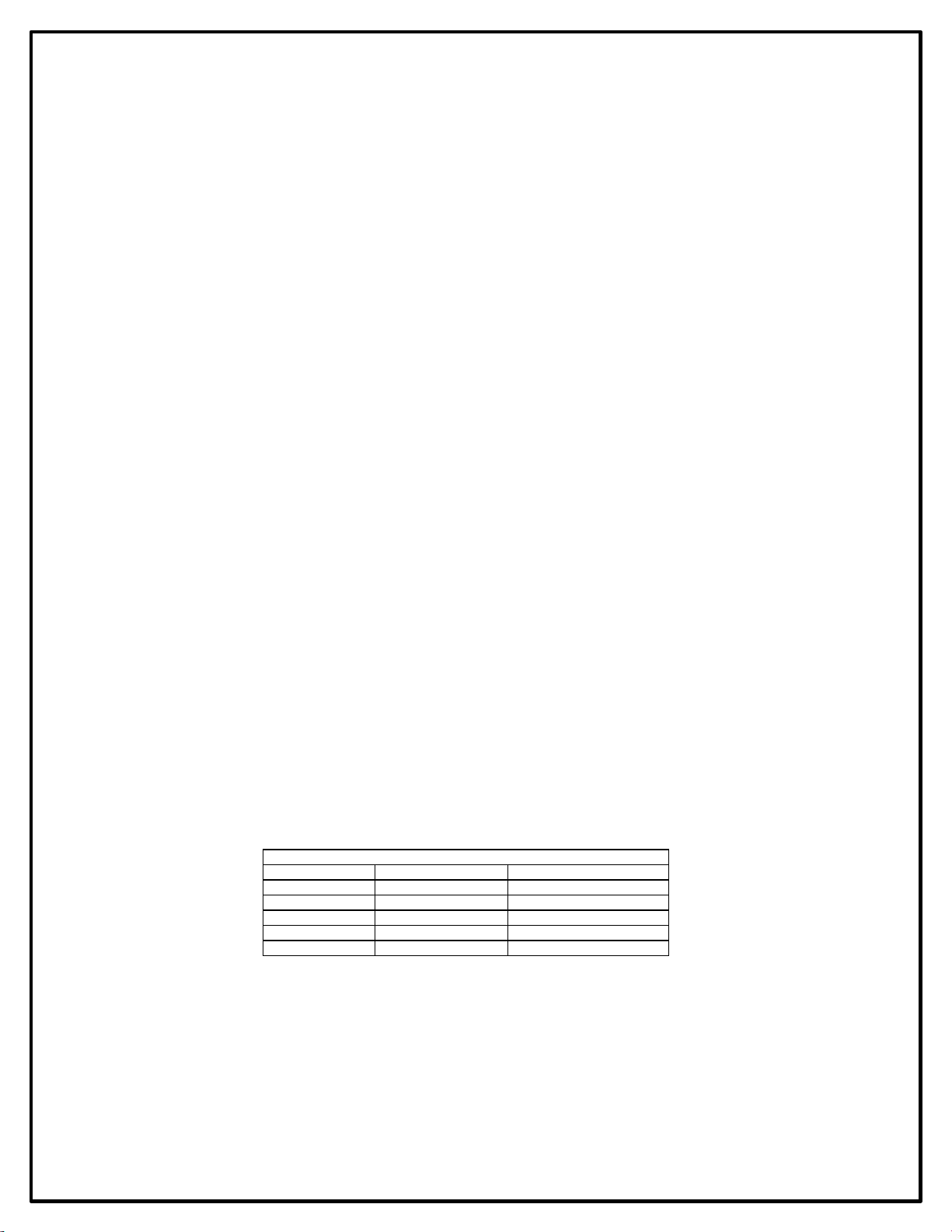
RCS
Model TR40
Thermostat
with Serial RS232/485 Communications
Installation and Operation Manual
PN: 141-01070
Revision 03
Date: 5/22/03
Applies to these TR40 Revisions or later
Model Part Number Firmware Version
TR40-232 001-01070-07
TR40-485 001-01080-07
TS40 WDU 001-01060-07 3.05.5
HFR-232 CU 001-00810-07 3.04.3
HFR-485 CU 001-00820-07 3.04.3
*** IMPORTANT NOTICE ***
DO NOT USE THIS PRODUCT FOR BUILDING FREEZE PROTECTION! YOU ARE ADVISED TO INSTALL
A MECHANICAL FREEZE PROTECTION DEVICE ON YOUR SYSTEM FOR THIS PURPOSE.
Page 2
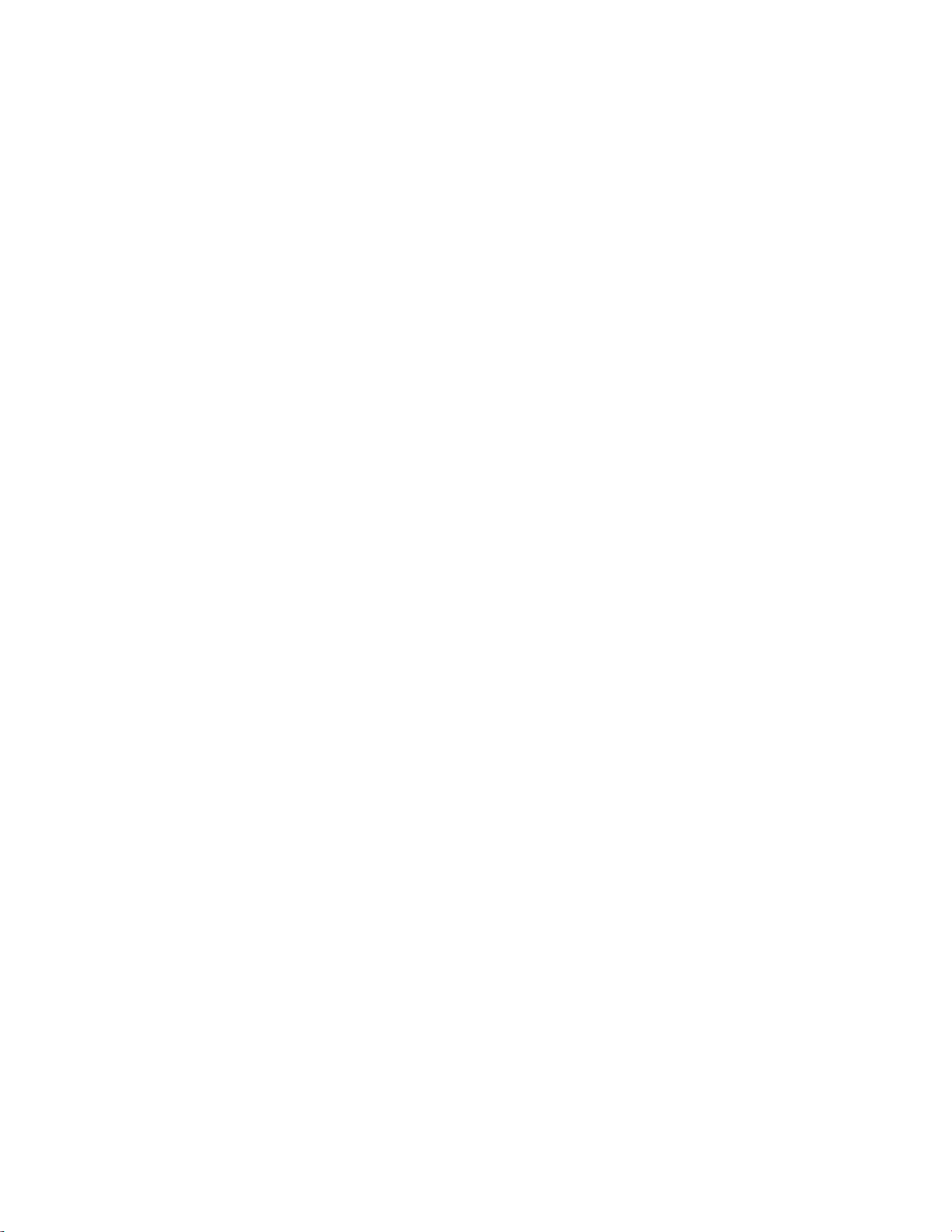
Residential Control Systems Inc.
DCN: 141-01070-03 TR40 Thermostat Manual 2
Page 3
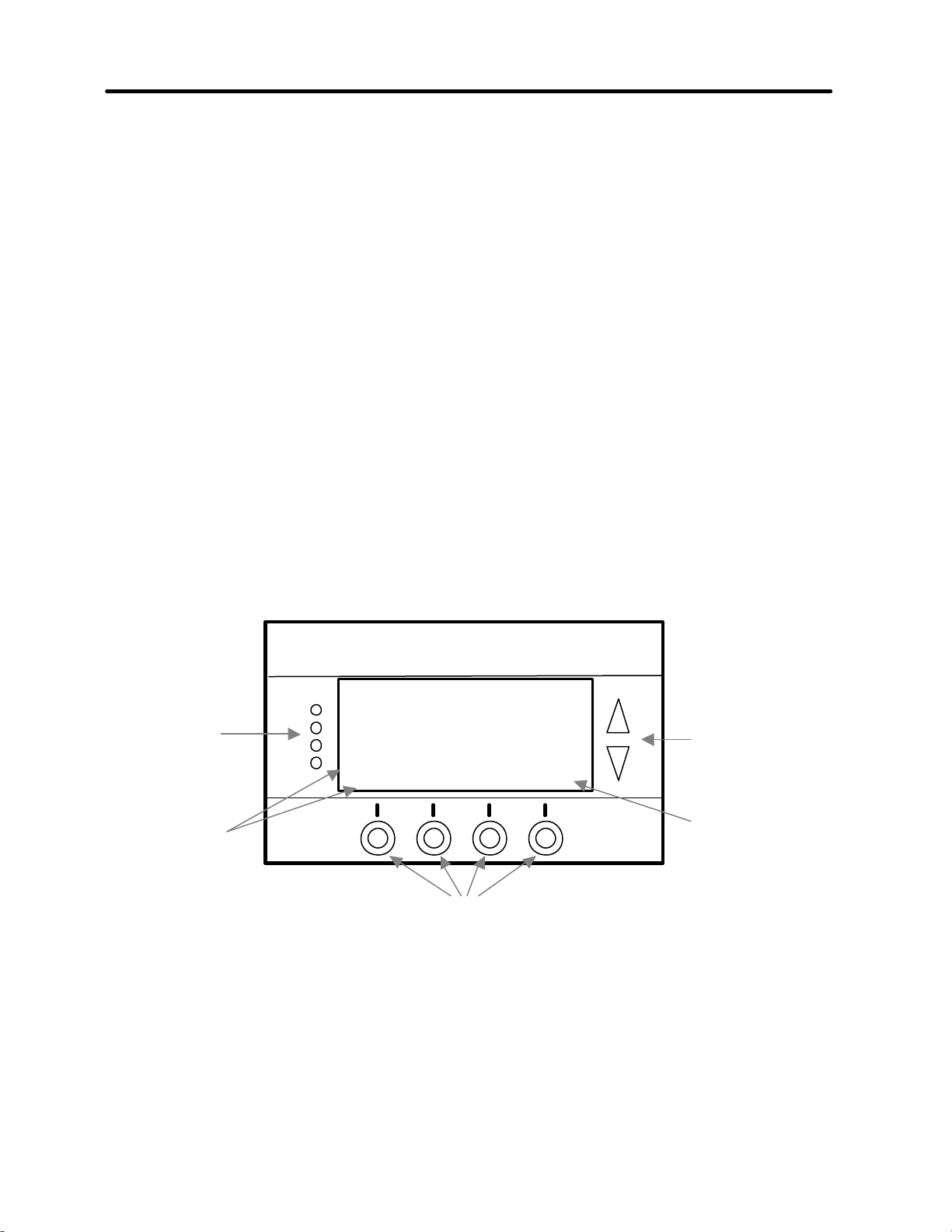
OPERATION
75
76 H
Econ Sys Off
10:25
Outside 60
RUN
The TR40 Thermostat provides typical thermostat functions as well as the capability to send and receive
information via serial communications. This communications capability allows the thermostat’s setpoint,
mode and fan operation to be changed remotely. In addition, the remote systems can request status of the
thermostat’s temperature, setpoints, modes, and other system information.
The thermostat consists of two parts, a Wall Display Unit (WDU) and a HVAC Control Unit. The Wall
Display Unit looks like a traditional thermostat and is the wall mounted user interface for the TR40. It
provides display, control pushbuttons, and the temperature sensor. The WDU connects to the Control Unit
by a 4 wire cable. The Control Unit connects to the HVAC system in place of a standard thermostat and
provides thermostatic control of the system. In addition, the Control Unit sends and receives data and
commands via a twisted pair serial communications connection for remote control of the system.
The Model TR40 can be used with up to 4 remote temperature sensors such as the RS15.
TR40 Wall Display Unit
The WDU has a backlit LCD graphical display, control buttons, LEDs and a digital temperature sensor. The
WDU can display multiple screens. In the default thermostat screen, it shows the current temperature,
setpoint, mode and manual fan mode, time, outside temperature and other informat ion.
Any changes in temperature, or control button operations, are transmitted to the Control Unit. Updates are
received from the Control Unit and displayed by the WDU.
Indicator LEDs
On-screen
dynamic labels
Wall Display Unit Display
The TR40 display is a graphical LCD display capable of both text and graphics. The WDU has multiple
display “screens”. The main screen is the thermostat screen shown above. This screen has a “minimized”
mode in which only the temperature is displayed. It reverts to this minimized mode after a timeout delay
period.
Other standard screens are selected by the Menu button and include: Messages, Schedules, User Settings,
and Thermostat Info. Others may be present and selectable from the menu button in special versions of the
WDU.
DCN: 141-01070-03 TR40 Thermostat Manual 3
TR40 WDU Thermostat Screen
Run
No Msg
MODE
Function Control Buttons
FAN MENU
74 C
Setpoint
Up/Down
Buttons
Large Graphical
LCD Screen
Page 4
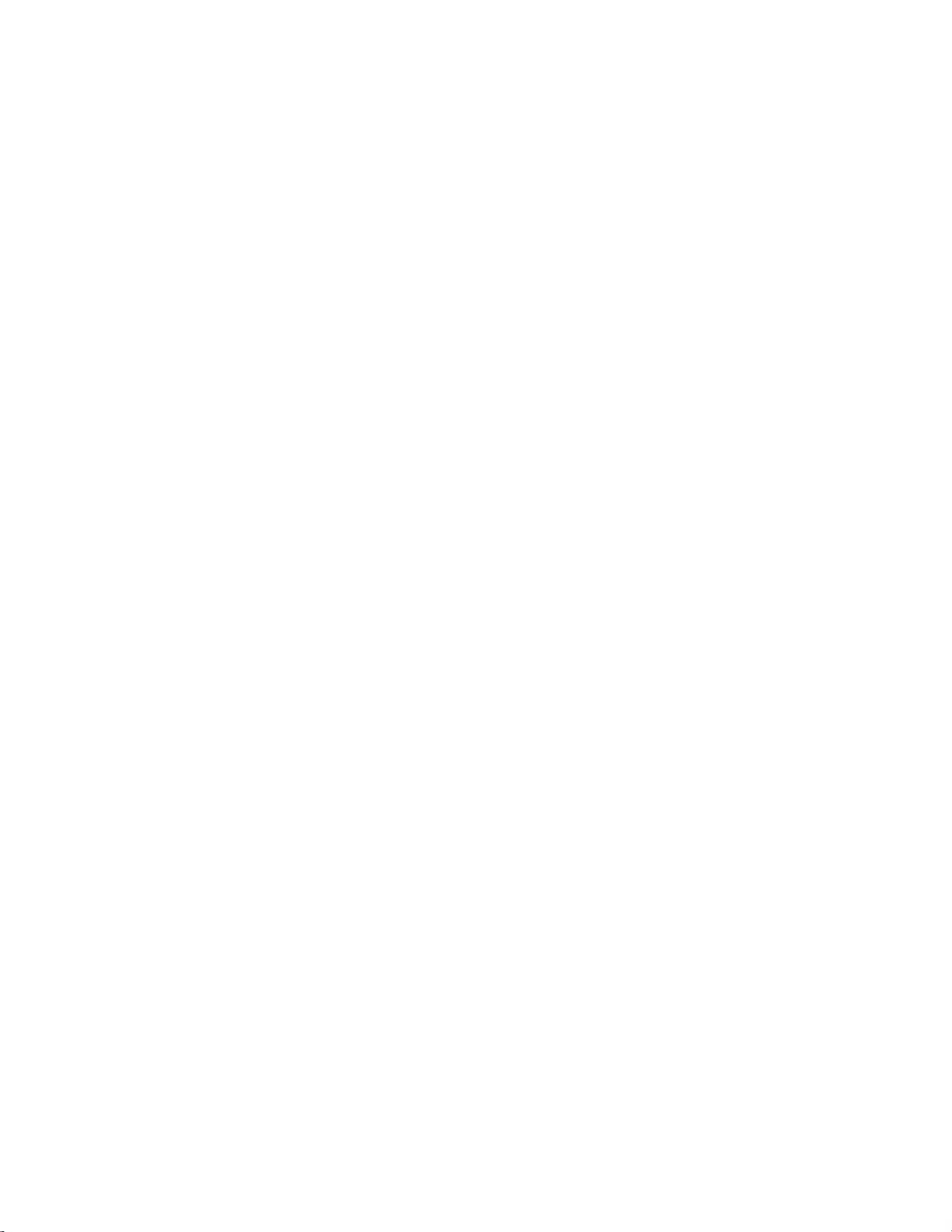
The TR40’s LCD features a backlit display for low light and night visibility. It can be set to remain on
constant or to turn out after a 20-45 second delay .
DCN: 141-01070-03 TR40 Thermostat Manual 4
Page 5
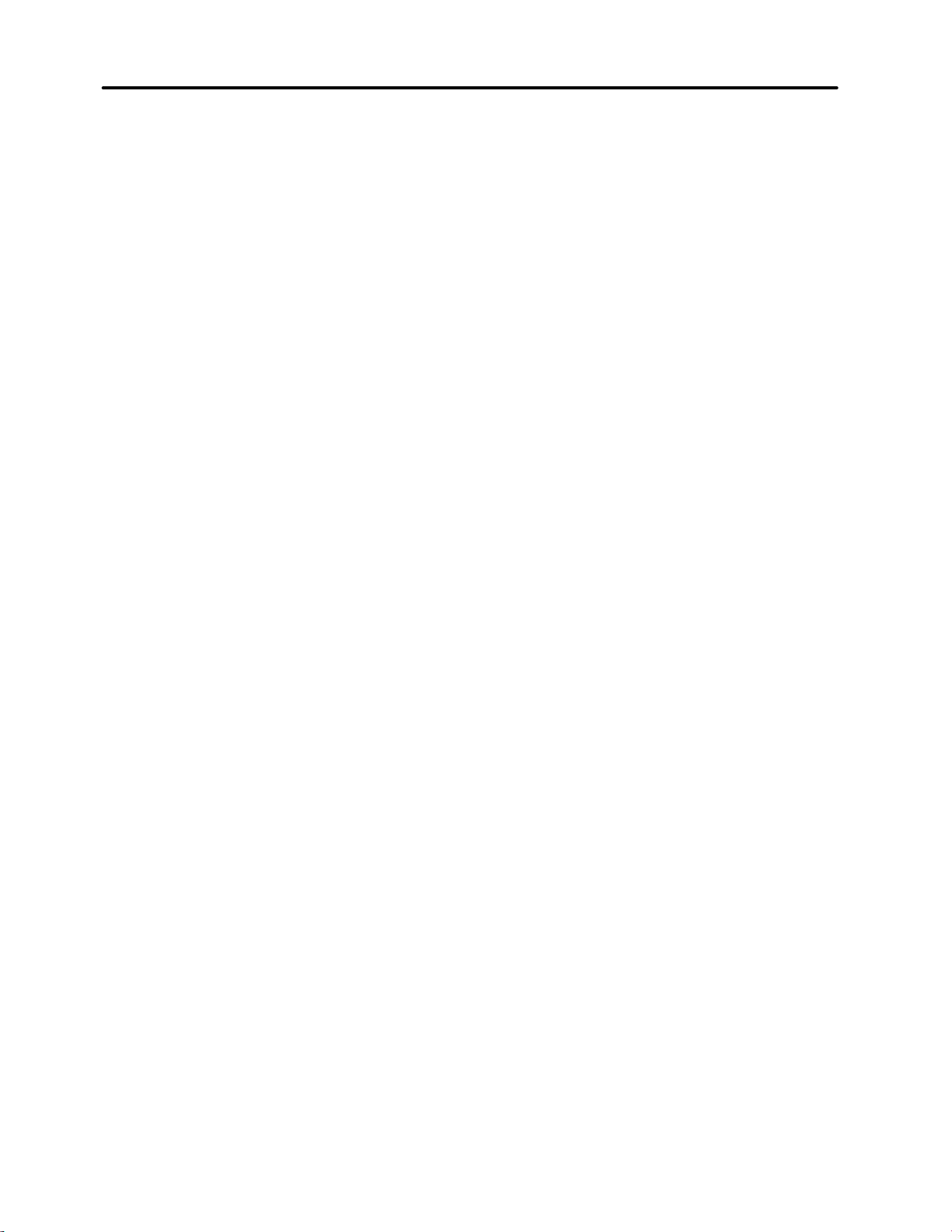
OPERATION
Wall display Unit Control Buttons
All 6 buttons on the TS40 Wall Display Unit are “Soft Keys” meaning that they change functions when you
change screens. The function of the buttons is defined by “on-screen labels” that are dynamic and change
when you change screens. The following are definitions for the buttons for the main “Thermostat screen” and
their primary mode of operation. Other screens and their button operations are defined in following sections.
Wall Display Unit LEDs
The TR40 has four LED’s that display various status information. The LEDs have dynamic “on-screen” labels
that can change with the screen being displayed.
Wall Display Unit “Screens”
One of the unique features of the TS40 WDU graphical display is the ability to have multiple display screens.
In addition to a main thermostat screen, menus and other control screens for special functions are provided.
This makes an intuitive and easy to use “user interface”. It allows the many functions of the TR40 to be
easily navigated.
You move to other screens by pressing the Menu button from the main thermostat screen. A new Main
Menu “screen” will be displayed with a list of menu functions. When a menu item is selected, a new “screen”
will be displayed for that function. Refer to the individual screen descriptions that follow for details on
navigating each screen.
The Minimized Main Thermostat Screen
The main thermostat screen will go to a “minimized” screen after a timeout period. This presents a simple
uncluttered display of the current room temperature and outside temperature (if an OT sensor is attached).
Pressing any button causes the full Main Thermostat screen to be restored and displayed.
Screen Timeouts
When you menu to other screens, you have the option of exiting those screens to return to the main
thermostat screen or just waiting until the automatic screen timeout occurs that will return the display to the
main thermostat screen.
The main thermostat screen normally reverts to the minimized screen after 30 seconds. This can be
adjusted from 15 to 120 seconds in the User Settings Menu under Screen Timeout. You can also set the
timeout period to “0”. In this case the Main Thermostat screen will NEVER timeout and revert to the
minimized screen.
DCN: 141-01070-03 TR40 Thermostat Manual 5
Page 6
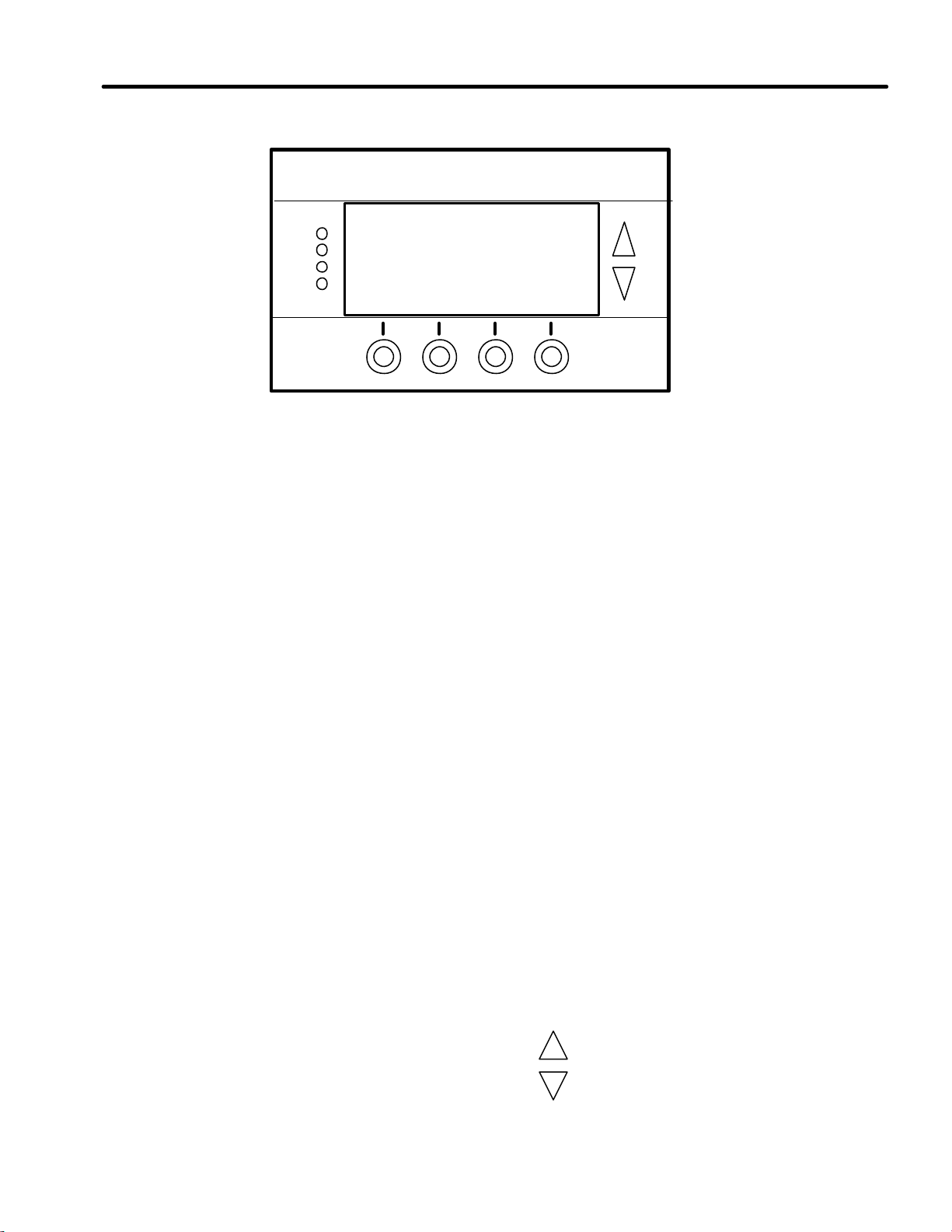
Main Thermostat Screen
75
Economy
Sys Off
10:25
Outside 60
RUN
2 3 4
The main thermostat screen is the default display screen and is the screen that is normally displayed on the
Wall Display Unit. It will revert to a minimized screen after 30 seconds of display.
Temperature Display
The WDU will normally display the current temperature from the internal digital temperature sensor or a
remote sensor. The sensors have an accuracy of +/- 1°F(+/- .5°C). The WDU will display temperatures from
-63°F to 191°F. NOTE: If averaging remote sensors are attached, the display will show the average
temperature of the sensors.
Setpoint Display
The heating and cooling setpoints are displayed next to the Setpoint Up/Down buttons. In the HEAT mode,
the Up/Down buttons change the heat setpoint. In the COOL mode, they change the cooling setpoint. When
in AUTO mode, the buttons change the last call’s heating or cooling setpoint. Note that the setpoints will
“push” each other if they are adjusted to get within the minimum Heat/Cool separation (delta T) setting. This
is normally 3 degrees.
Clock Display
The current time is displayed in the upper left corner of the main screen.
Outside Temperature Display
The outside temperature is displayed in the top center of the main screen, if outside temperature information
has been sent to the thermostat or a remote temperature sensor is connected to the WDU.
Main Thermostat Screen Buttons
UP and DOWN Buttons
The UP and DOWN buttons control the setpoint temperature.
1
Run
No Msg
MODE FAN MENU
76 H
74 C
DCN: 141-01070-03 TR40 Thermostat Manual 6
Page 7
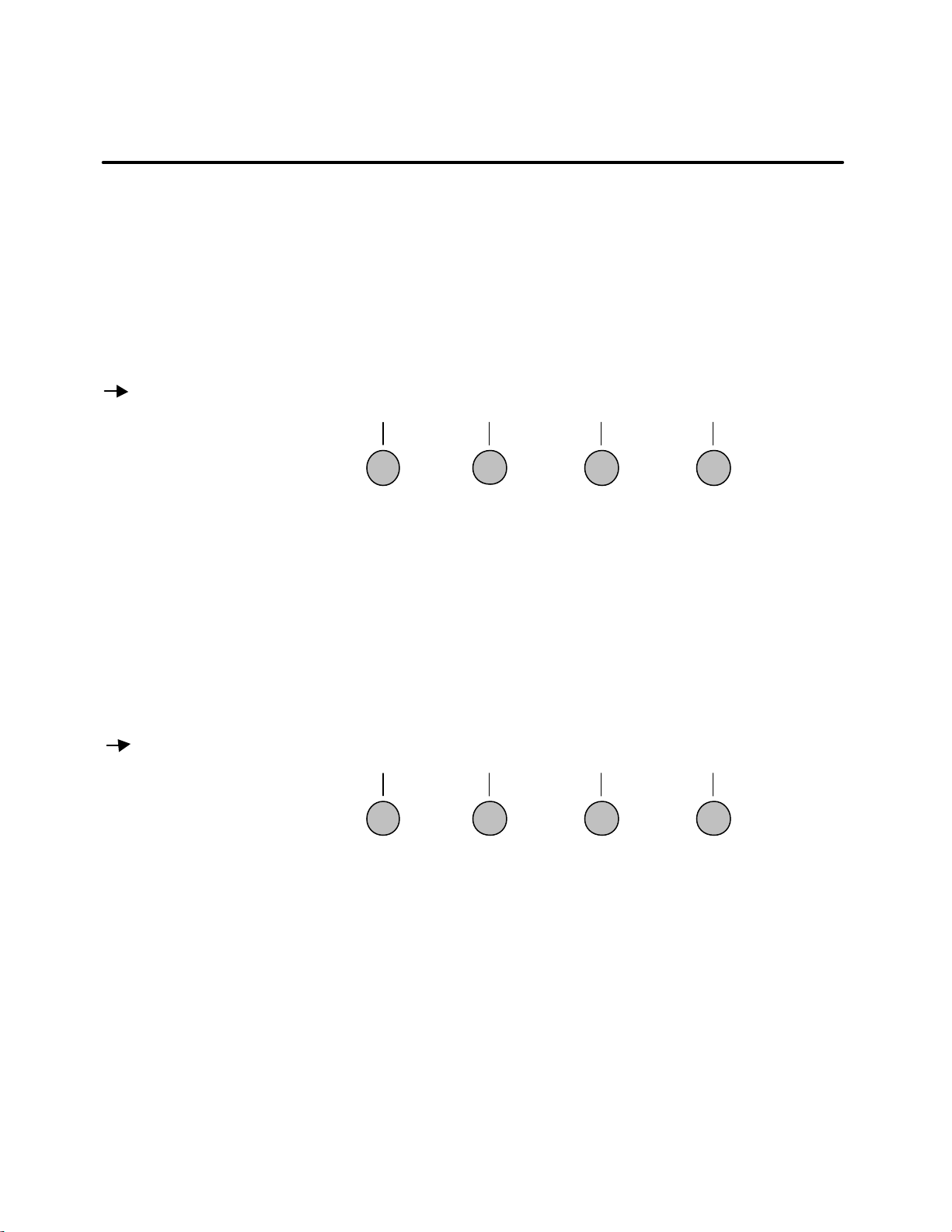
Pushing the UP button will increment the setpoint value by one degree and conversely, pus hing the Down
button will decrement the setpoint one degree. Pushing and holding a button down will cause the setpoint to
continuously change until the button is released.
Main Thermostat Screen
The setpoint can be set from 40°F to 99°F ( 5°C to 37°C), unless limited in the Installer Settings.
Main Thermostat Screen
MENU Button
The Menu button changes the screen display to the MAIN MENU screen which show what other functions
are available on the Thermostat. These are dynamic and can change with the version of the thermostat you
have, but the standard ones include:
Main Thermostat Screen
Menu Button
q Main Menu Screen
§ Messages
§ Schedules
§ User Settings
§ Thermostat Info
Main Thermostat Screen
MODE Button
The MODE button controls the HV AC system mode. The current mode selected is displayed above the
button. Pushing the MODE button will cause the mode and display to change to the next mode. The system
mode cycles from Off to Heat to Cool to Auto and back to Off again with each push of the MODE button.
When the HVAC system type is set to Heat Pump, the mode selection will include EH for Emergency Heat
mode.
Mode Button
§ Off
§ Heat
§ Cool
§ Auto
§ EH
Off Mode : System is off. No heating or cooling will come on.
Heat Mode: Only heating will occur.
Cool Mode: Only cooling will occur.
Auto Mode: Heating or cooling will come on according to the heating and cooling setpoints. The
system will automatically switch between heating and cooling when the temperature exceeds the
setpoints.
Note that you cannot lower the cooling setpoint below the heating setpoint. The thermostat will
“push” the heating setpoint lower if try to lower the cooling below the heating setpoint. It
maintains a 3 degree separation between the heating and cooling setpoint. The same is true for
MENU
MENU
OFF
MODE
OFF
MODE
AUTO
FAN
AUTO
FAN
RUN
RUN
DCN: 141-01070-03 TR40 Thermostat Manual 7
Page 8

raising the heating setpoint above the cooling setpoint. Again the thermostat will “push” the
cooling setpoint up to maintain the 3 degree separation.
EH Mode: Only available when Heat Pump HVAC System type is selected. When there is a
compressor failure with the heat pump system, setting the mode to EH will allow the supplemental heat
to come on whenever there is a heat call to provide heating. It also disables the compressor outputs to
prevent further damage to the system.
Main Thermostat Screen
Main Thermostat Screen
FAN Button
The FAN button controls the HVAC system’s manual fan. The current manual fan mode is displayed above
the button. Normally this button is in the Auto mode. Pushing the FAN button once will turn the manual fan
operation On. Pushing it again will turn the manual fan off and return to the Auto mode (which means OFF
unless turned on by the furnace or AC). Changes in the fan mode are sent to the Control Unit.
Fan Button
§ Auto
§ On
Main The rmostat Screen
RUN/HOLD Button
The RUN/HOLD button controls the automatic schedule operation. In the HOLD mode, the current
temperature is maintained until changed by manual or remote network command. In the Run mode, the
schedule loaded into the thermostat is activated and setpoints will change according to the schedule and the
time and day of week. There is also an AWAY mode that you can select if you press and hold the button for
3 seconds. In the Away mode, preset Heating and Cooling setpoints are used.
Run Button
§ Run
§ Hold
§ Away
(Press and hold button)
MENU
MENU
Main Thermostat Screen LED Displays
The Main Thermostat screen has the following LEDs, numbered from top to bottom, 1-4.
o LED 1 Green: System Operation display.
o LED Off, “SYS OFF” displayed > HVAC system is OFF
o LED Off, “SYS MOT” displayed > Minimum Off Time (MOT) delay on is active
o LED On, “SYS ON” displayed > HVAC System is running
o LED On, “SYS MRT” displayed > Minimum Run Time (MRT) delay off is active
o LED 2 Green: System Economy Mode display
o LED OFF or On, “Econ” displayed > Economy or 1st stage heating or cooling only
o LED On, “2nd Stg” displayed > Stage 2 heating or cooling is active
o LED On, “3rd Stg” displayed > Stage 3 heating is active
DCN: 141-01070-03 TR40 Thermostat Manual 8
OFF
MODE
OFF
MODE
AUTO
FAN
AUTO
FAN
RUN
RUN
Page 9

o LED On, “Vent” displayed > fresh air venting is active
o LED 3 Green: Run/Hold display. Shows state of Schedule Run/Hold Mode.
o LED Off, “Run” displayed > Schedule is running
o LED On, “Hold” displayed > Schedule is off, temperature setpoint hold in effect.
o LED 4 RED: Alert LED. Used for Messaging and other system alerts
o LED Off, “No Msg” displayed > No text messages or Alerts present
o LED On, Mail icon or Alert Text displayed > Message waiting or specific alert text
“Communications Error” Display
If the WDU is not properly wired or if communications to the Control Unit is interrupted, the LCD display will
display “Communications Failure” at the top center of the Main Thermostat Screen (where outside
temperature is normally displayed) . Momentary display of “Communicat ions Failure” caused by loss of data,
will clear automatically when data communication is restored. If the “Communications Failure” display stays
on, check wiring or control unit for problems.
DCN: 141-01070-03 TR40 Thermostat Manual 9
Page 10
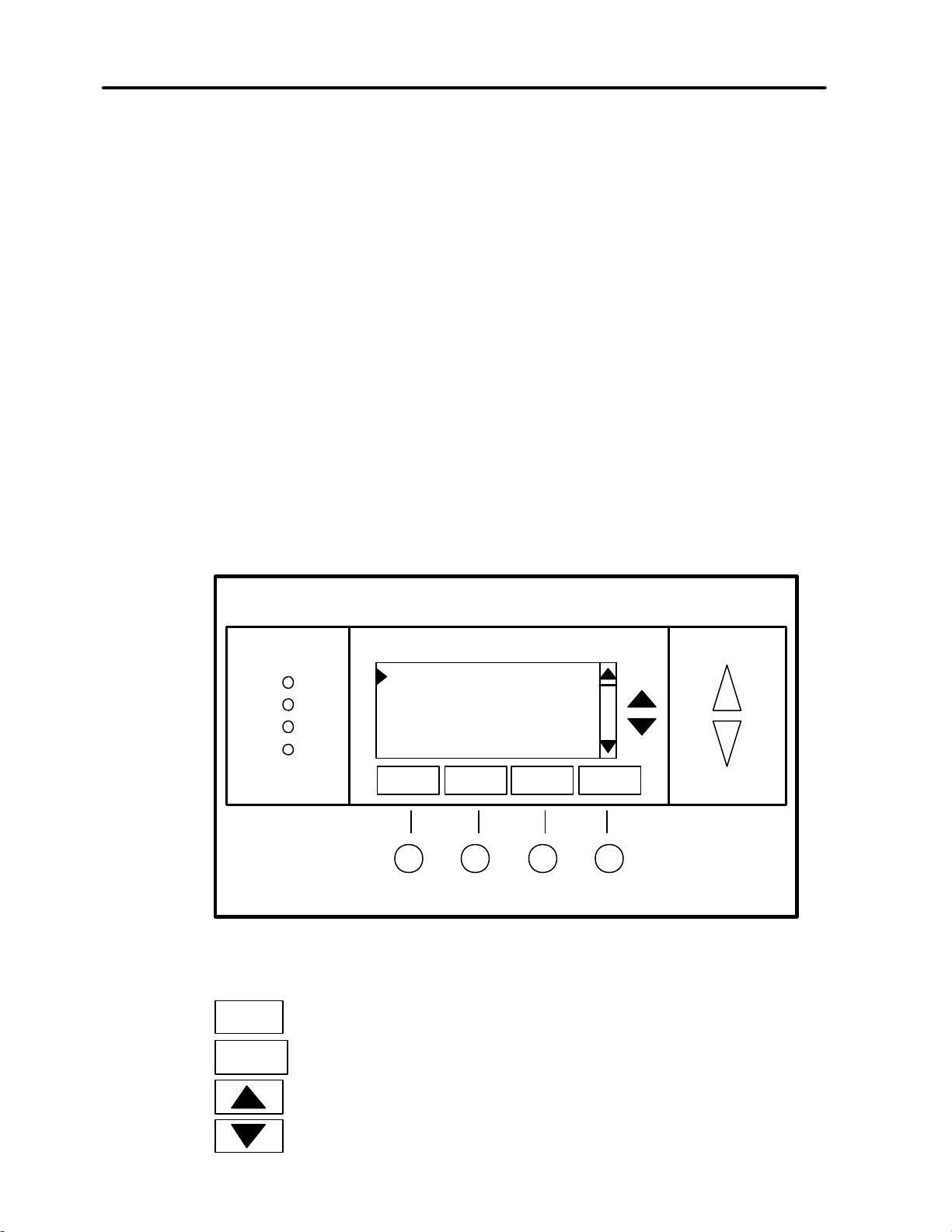
Main Menu Screen
Done
Select
The TR40 Thermostat has a menu tree that can be accessed by pressing the “Menu” button on the Main
Thermostat screen. Various configurations of the TR40 can have different screen contents. The first screen
that will come up is the Main Menu screen that list the other menus or functions that can be accessed.
Standard screens are listed below.
Message Screen
This is a text messaging subsystem that allows message of up to 80 characters to be sent to the
thermostat. Message that are received are displayed when the message screen is selected.
Schedules Screen
This screen is used to set the programmable setback schedules of the thermostat.
User Settings
This screen is used to set the Clock, Screen Timeout, F/C mode and Sensor Calibration functions.
Sensor Calibration Screen
This screen is used to change the calibration of the thermostat to display the desired temperatures. Also will
allow calibration of any remote sensors attached to the thermostat.
Thermostat Info Screen
This screen shows the firmware versions of the WDU and Control Unit, HVAC system type and equipment
options, and the Network address.
Messages
Schedules
User Settings
Thermostat Info
Main Menu Screen navigation buttons:
Done
Select
Return to Main Thermostat Screen
Select Menu Item
Scroll Up to next item
Scroll Down to next item
Menu Selection
DCN: 141-01070-03 TR40 Thermostat Manual 10
Page 11

Main Menu > Messages
Done
Del Prev Next
The TR40 Message Screen allows you to retrieve text messages sent from the serial network to the
thermostat. Th e message screen features navigation buttons to read new and old messages and delete
them.
Up to 16 messages can be stored in the thermostat, if more than 16 messages are received, the oldest is
erased to make room for the newest message. New messages will turn on and flash the Message LED and
Mail Icon in the main thermostat screen.
Viewing messages makes them “old” and turns off the indicators. If you view some, but not all new
messages, the new message notification LED and icon will stay on. Messages are entered as most recent
message as number 1 message.
Message Screen
Messages
Message 1 10/14 5:35 PM
The TR40 can receive 16 text
messages, each up to 80 characters
long. They are date/timed stamped.
Message Screen navigation buttons:
When you first select the Message Screen, the most recently received message will be displayed as
Message 1. If other messages are stored in memory, they can be recalled and viewed or deleted by using
the message memory navigation buttons.
Done
Del
Prev
Next
Return to Main Menu Screen
Delete the Message being displayed
Display previous message. Scroll up in message stack
Display next message. Scroll down in the message stack
DCN: 141-01070-03 TR40 Thermostat Manual 11
Page 12

Main Menu > Schedules
Done
The Schedules Screen allows you to review and set the setback schedule for the thermostat. The TR40 has
4 x 7 schedule. Four times a day can be selected for Heating and Cooling setpoints. Each day of the week
can have a different schedule. Groups of days can be copied with the same schedule. When the TR40 is
set to “Run” mode, the schedule will be executed daily, with the setpoints being changed as per that days
schedule stored in the thermostat. “Hold” mode stops schedule operation and holds the current setpoints
until changed manually or by network commands.
The schedules Screen gives you the option of setting an custom setback schedule or to load one of two
preset schedules.
Menu Options
• Heat and Cool: You can change the individual day/hour and setpoints for the Heat and Cool
schedule by selecting this menu item.
• Preset: Comfort: This is a preset schedule with mild setbacks. Select this menu item to load the
Comfort schedule into the thermostat.
• Preset: EnergyMiser: This is a preset schedule with deeper setbacks. Select this menu item to
load the Energymiser schedule into the thermostat.
Schedules Screen
DCN: 141-01070-03 TR40 Thermostat Manual 12
Done
Select
Heat and Cool
Preset: Comfort
Preset: EnergyMiser
Return to Main Menu Screen
Select the schedule to view or modify
Select Schedule
Select
Page 13

Nite 10:00 P 70
78
Done
Next
+
Decrease the time or temperature selected
Main Menu > Schedules > Heat and Cool Schedule Screen
When you select the Heat and Cool Schedule menu item, the Schedule programming screen opens and the
schedule for current day will be displayed. Use the scroll buttons to highlight the data to be modified. Once
the data has been highlighted, use the +/- buttons to change the value of the data.
To copy a days schedule to another or group of days, move the cursor to “c” on the bottom right of the
schedule screen. When you highlight “c”, the button below will become “Copy”. Press this button to change
to the Copy Schedule Screen.
Morn 6:00 A 72 82
Day 9:00 A 68 84
Eve 5:00 P 74 76
Schedule Screen navigation buttons:
Done
Next
Copy
Monday Schedule
Time Heat Cool
+
_
Return to Main Menu Screen
Scroll Back
Scroll Forward
Select the next Day schedule
OR if the copy “c” is selected, go to copy schedule screen.
Increase the time or temperature selected
DCN: 141-01070-03 TR40 Thermostat Manual 13
Page 14

Main Menu > Schedules > Heat and Cool > Copy Schedule
Back
Copy
The Copy Schedule screen is a sub screen of the Schedule screen. The Copy Schedule screen allows you to
copy a day’s schedule to another day or group of days.
First select the day to be copied in the Schedule screen. Scroll to the “c” at the bottom of the Schedule
screen to highlight it. The “Next” button will change to the “Copy” button. Press the “Copy” button to open
the Copy Schedule screen.
Scroll through the days and select the days the schedule is to be copied to by setting the “N” under each day
to “Y” by using the Yes/No buttons.
After selecting all the days desired, press the “Copy” button.
Exit the Copy Schedule screen with the “Back” button.
Copy Schedule Screen
Copy Monday Schedule
to
Sun Tue Wed Thu Fri Sat
N Y Y Y Y N
Yes
No
Copy Schedule screen navigation buttons:
Back
Copy
Yes
No
Return to Schedule Screen
Move back with selection bar
Move forward with selection bar
Copy the schedule to the selected days
Copy schedule to this day
Do not copy schedule to this day
DCN: 141-01070-03 TR40 Thermostat Manual 14
Page 15

Main Menu > User Settings
Done
Select
The User Settings screen allows you to set or change various user options of the thermostat such as the
clock, timeouts, Fahrenheit/Celsius mode or sensor calibration.
Menu options:
• Set Clock
Select this menu item to go to the Clock setting screen.
• Screen Timeout
This sets the time before the current screen times out and returns to the minimized screen. If the time is
set to 0, the current screen will not time out and will stay displayed until another screen is selected.
Options are 0, 15-127 seconds. Select menu item and adjust value with +/- buttons.
• F/C Select
Select which temperature display mode you desire, Fahrenheit (F) or Celsius (C) with +/- buttons.
• Sensor Calibration
Select this menu item to go to the Sensor Calibration screen.
• Backlight Timeout
The LCD backlight can be always on or set to timeout and go off after a preset timeout time. The timeout
time can be adjusted from 0 (always on), or 20 to45 seconds before going off. Use +/- buttons to set time
desired. Default set to 30 seconds.
Done
_
Select
User Settings
Set Clock
Screen Timeout 60
F/C Mode F
Sensor Calibration
+
Return to Main Menu
Increment value
Decrement value
Select the function to be set
_
DCN: 141-01070-03 TR40 Thermostat Manual 15
Page 16

Main Menu > User Settings > Set Clock
Set
+
The Set Clock screen allows you to set the system clock.
To set the Time and Day, move the cursor with the navigation arrows until the data you want to change is
highlighted.
Using the + and – arrows to increment or decrement the data to the desired setting.
When finished, press the SET button to return to the Main Menu screen or wait for screen to timeout.
NOTE: If the clock has been reset by an extended power outage, the Clock display on the thermostat
screen will be blinking. Pressing the MENU button will take you directly to this screen to set the clock.
Set Clock Screen
Time 12:00 PM
Date 7/13/03
Day Thu
Set Clock Screen navigation buttons:
Set
Not Used
Move back with selection box
Move forward with selection box
Set the time
Increment Time/Day
Decrement Time/Day
Set Clock
+
_
DCN: 141-01070-03 TR40 Thermostat Manual 16
Page 17

DCN: 141-01070-03 TR40 Thermostat Manual 17
Page 18

Main Menu > User Settings > Sensor Calibration
Done
+
The Sensor Calibration screen allows you to change the temperature calibration for the internal and any
external remote temperature sensors attached to the TR40 WDU. You can change the temperature
calibration by +/- 7 degrees.
When the Sensor Calibration screen is selected it will show the internal and all detected remote sensors.
Each sensor found will show the current temperature ((75) in the example screen below) and the current
number of degrees of offset being applied (1 deg in the example). N/a means that no remote sensor is
attached. If the sensor’s actual temp is (74) with 0 degrees of offset and you want it to be 75, then press +
to add 1 deg and it will show (75).
To change the temperat ure calibration, use the scroll buttons to select the internal or a remote sensor. Once
selected, use the + and – buttons to change the temperature calibration to the desired setting.
The value shown in the (xx) is the calibrated or offset temperature that you want the sensor to show.
Sensor Calibration Screen
Internal (75) 1
Remote 1 n/a 0
Remote 2 n/a 0
Remote 3 n/a 0
Sensor Calibration navigation buttons:
DCN: 141-01070-03 TR40 Thermostat Manual 18
Done
Return to Main Menu Screen
Increase the temperature by 1 deg
Decrease the temperature by 1 deg
Not used
Scroll Up
Scroll Down
Sensor Calibration
Page 19

DCN: 141-01070-03 TR40 Thermostat Manual 19
Page 20

Main Menu > Thermostat Info
Network Address: 01
Done
The Thermostat Info screen displays the current configuration of the Thermostat Wall Display Unit and the
HVAC Control Unit. This information is useful for quick check of firmware versions and HVAC system setup.
It also shows the network address setting.
Thermostat information displayed is:
• Wall Display Unit Type and Firmware version number.
• Control Unit Type and Firmware version number.
• System Type setting: Standard or HP HVAC system
• Fan Type setting for Standard systems: No Fan w/heat (Gas systems) or Fan w/heat (Electric systems)
OR
• Changeover setting for Heat Pump systems: Changeover with cool or changeover with heat.
• Network address setting: 1-254 valid
When finished viewing this screen press the Done button to return to the main Menu screen or wait for
screen to timeout.
Thermostat Info Screen
TS40R Ver: 03.05.5
Controller Ver: 03.04.3
System Type: Standard
Fan Type: No Fan w/HT
Thermostat Info
Thermostat Info Screen navigation buttons:
DCN: 141-01070-03 TR40 Thermostat Manual 20
Done
Return to Main Menu screen.
Page 21

Main Menu > Installer Settings (Hidden Screen)
The Installer Settings screen is a hidden screen designed for installer use only. Do not change any settings
in this screen unless you are qualified service personnel. Changing these settings will affect the operation of
the heating/cooling system. To enter this screen, go to the main menu selection screen and press and hold
the two inner buttons for 3 seconds until the Installer Settings screen appears.
This screen displays the current internal settings of the thermostat. You can view and change the settings
from this screen.
The Installer Settings that can be adjusted are:
Network Address Sets the serial communications network address. 1-254 valid.
Service Mode Sets the thermostat to a test mode. All delays are shortened to 15 seconds to speed up
system checkout and testing. Caution: compressor short cycle protection is lost in this mode.
Minimum Run Time Sets the minimum run time before a heating/cooling cycle can turn off. 1-9 Min
Minimum Off Time Sets the minimum off time before another heating/cooling cycle can begin. 1-9 Min.
Auto Send Mode Sets the thermostat to automatically send changes when the occur, out the serial
network connection.
Max Heat SP Sets the maximum heating setpoint that is allowed. Will not ramp or accept setpoints higher
that this maximum.
Min Cool SP Sets the minimum cooling setpoint that is allowed. Will not ramp or accept setpoints lower
than this minimum.
Delta T Settings This is a submenu of the delta, or difference between, the setpoint and current temp for
determining when a heat or cool call comes on. Deltas are the number of degrees away from setpoint.
Delta T Settings Submenu
• H/C Delta Minimum separation between heating and cooling setpoints. Setting a setpoint closer
that this delta will “push” the other setpoint higher (heat) or lower (cool). When the thermostat is in
the AUTO mode, this maintains a sufficient separation between setpoints to prevent overshoot from
causing auto-changeover and subsequent alternating heating/cooling oscillations.
• H Delta Stg 1 ON Sets the temperature delta from setpoint for a stage one heating call.
• H Delta Stg 2 ON Sets the temperature delta from setpoint for a stage two heating call.
• H Delta Stg 3 ON Sets the temperature delta from setpoint for a stage three heating call.
• C Delta Stg 1 ON Sets the temperature delta from setpoint for a stage one cooling call.
• C Delta Stg 2 ON Sets the temperature delta from setpoint for a stage two cooling call.
To change a setting, select the setting with the scroll buttons and use the + and – buttons to increase or
decrease the setting. When finished with this screen, press the Done button to return to the Main Menu
screen or wait for screen timeout.
CAUTION! Do not change these settings unless you are sure of the effect these changes will make.
Changing the network address will make the thermostat not respond if the address is incorrect.
DCN: 141-01070-03 TR40 Thermostat Manual 21
Page 22

DCN: 141-01070-03 TR40 Thermostat Manual 22
Page 23

Installer Settings Screen
Service Mode N
Done
+
Network Addr 1
Min Run Time 1
Min Off Time 1
Thermostat Setup screen navigation buttons:
Done
Return to Main Menu screen
Increase setting by 1 or change from Y to N
Decrease setting by 1 or change from Y to N
Scroll Up
Scroll Down
Installer Settings
+
DCN: 141-01070-03 TR40 Thermostat Manual 23
Page 24

Installation
1 GND
2 +12V
3 CLOCK
4 DATA
WIRING
HOLE
J1
CLOSE
BASE
Wall Display Unit Installation
WDU Location. Choose a location that best represents the temperature of the area to be controlled. Avoid
locations that are subject to drafts, from doors and windows, or areas with direct sunlight exposure.
WDU Mounting
Route the wires to the WDU through the access hole in the back of the case. Mount the WDU to the wall
with the screws and anchors provided. Be sure to plug any large access hole in the wall with sealer or
insulation to prevent wall drafts from affecting WDU operation.
WDU Prewiring
For new construction, the recommended wiring to the WDU from the Control Unit should be a two twisted pair
cable, 22 Ga minimum. Use of Category 5 wiring is preferred, but not required. In retrofit applications the
existing 18Ga thermostat wiring (a least 4 wires) is adequate and usually will work without problems.
However, such non-twisted wiring can be subject to interference due to adjacent in-wall high voltage wiring.
WDU To Control Unit Wiring
Wiring the WDU is simply connecting the four wire cable from the Control Unit to the WDU terminal block.
Two wires are for data and two are for power. WDU power is 12VDC and provided by the Control Unit.
CAUTION: DO NOT MISWIRE THE POWER AND DATA LINES…DAMAGE WILL RESULT!!!
CHECK YOUR WIRING BEFORE APPLYING POWER…
TO OPEN
PULL FROM LOWER CORNERS
OPENING AND CLOSING THE WDU CASE
Remote Sensor Connection
Model TR40 has an remote sensor connector, J2, on the WDU base for connection of an external remote
temperature sensor. Follow the wiring diagram with the remote sensor to connect to the WDU.
DCN: 141-01070-03 TR40 Thermostat Manual 24
Hook TOP here and rotate into
base. Be sure pins engage in
connector correctly.
TO CLOSE
TR40 WDU
BASE
J2
G
+5
C
D
For Remote Sensor
TR40 WDU WIRING DIAGRAM
+
C
D
ACCESS
Page 25

TR40 CONTROL UNIT
STANDARD HEATING/COOLING HVAC SYSTEMS OPERATION
In the HEAT mode, the heating system will be turned on at one deg below the setpoint and will turn off at the
setpoint. In the COOL mode, the cooling system will be turned on at one deg above the setpoint and will turn
off at the setpoint. In the AUTO mode, the current heating or cooling operating mode will operate as usual
with the one deg setpoint control. In order for the system to change operating mode from heating to cooling,
the temperature must rise two deg above the setpoint. On subsequent calls after a change over has
occurred, the system will operate normally with the one deg setpoint control. This changeover difference of
two deg on the first call helps to prevent the system from overshooting and oscillating between heating and
cooling. Changes from cooling to heating works similarly, with the two deg changeover difference being two
deg below the setpoint.
STANDARD GAS/ELECTRIC MODE SELECTION. To set the Control Unit for standard GAS/ELECTRIC
operation, leave the dipswitch SW1-1 set to OFF (default setting).
FAN MODE SELECTION. Normally, GAS heating systems DO NOT require fan calls along with the heat
call due to thermoswitch fan operation in the furnace and dipswitch SW1-2 should be set to OFF (default
setting) for standard fan operation. Electric and hydronic heating systems generally DO require that a fan call
be generated along with the heat call and dipswitch SW1-2 should be set to ON position for fan with heat
operation. Be sure to check your HVAC system’s requirements.
HEAT PUMP HVAC SYSTEMS OPERATION
The heat pump system mode works similarly to the standard systems. Normal heating/cooling calls and
auto changeover function the same as standard systems. The major difference is the second stage heat.
Heat pump systems use the compressor for the primary heating/cooling source. During conditions of high
heating requirements, additional heat stages, usually electric strip heaters, may be used. These second
stages of heating will be turned on when the current temperature falls four deg below the current setpoint and
will turn off when the difference is reduced to two deg below the current setpoint.
HEAT PUMP MODE SELECTION. To set the Control Unit for Heat Pump operation, set the STD/HP
dipswitch SW1-1 to ON.
FAN MODE SELECTION. For normal Heat Pump Operation, set the FAN/HEAT selection dipswitch, SW1-2,
to OFF for standard fan operation,
CHANGE OVER SELECTION. Heat pump systems change from heating to cooling by reversing the
direction of Freon flow in the system. This change over is controlled by the change over (sometimes referred
to as reversing valve) output from the Control Unit. Most heat pump systems are designed to work normally
in the heating mode and require a change over output for cooling. Set SW1-3 to OFF (default) for this type
system. Check your HVAC system requirements for correct settings. If your system requires change over
with heating, set SW1-3 to ON. After the change over relay output is first activated, it will stay on
continuously even when there is no call until it is turned off by changing to the opposite mode. This prevents
continuously cycling of the reversing valve with each call as a system generally stays in either the heating or
cooling mode for extended periods.
REMOTE OPERATION
The TR40 has a serial communications interface that allows remote commands generated by other systems
to be received by the TR36. These remote commands can change the setpoint, temperature and mode of the
system or may request current status of temperature, setpoint and mode.
REMOTE COMMANDS
Refer to the RCS Serial Protocol document, DCN:150-00225, for detailed information on remote commands to
communicate with the TR40 thermostat.
DCN: 141-01070-03 TR40 Thermostat Manual 25
Page 26

DCN: 141-01070-03 TR40 Thermostat Manual 26
Page 27

Control Unit Installation
GND G
+12VDC +V
CLOCK C
DATA D
WDU
+12V
GND
DATA
CLK
22GA
LOCATION AND MOUNTING
Install the Control Unit in a protected, convenient, INDOOR location near the HVAC system or in a service
accessible area such as an equipment closet or garage.
Mount the Control Unit in a vertical position on a wall or sturdy structural member. The unit may be mounted
on the HVAC system but care should be taken to avoid the hot burner section or high vibration areas.
WIRING
WIRING TO THE WALL DISPLAY UNIT
The Control Unit connects to the TS40 Wall Display Unit by four wires. In retrofi t applications, the existing
thermostat wiring may be used, however, for best results and in new construction, a 22Ga two twisted pair
cable (such as Cat 5 cable) is recommended.
TS40 WALL DISPLAY UNIT
TWISTED PAIR WIRE RECOMMENDED
CAUTION!
Be careful to not miswire the Wall Display Unit to Control Unit connections as damage may result.
CONTROL UNIT
J6
DCN: 141-01070-03 TR40 Thermostat Manual 27
Page 28

Control Unit Installation
G FAN
W1 HEAT Stage 1
Y COMP Stage 1
WHITE
G FAN
G FAN
W HEAT
W1/2 HEAT Stage 3
Y1 C1
W2/O
HVAC
WHITE
G FAN
W1 H1
WIRING COLOR CODES
Y1 C1
W2/O
WIRING COLOR CODES
transformer heating/cooling systems. RC = RH.
W2 HEAT Stage 2
HVAC Unit Connection:
Electrically, the Control Unit looks like a standard thermostat to your HVAC system. All connections to the
HVAC systems are made at the normal thermostat connection on the HVAC unit.
Refer to the following HVAC wiring information for the type of HVAC system, Standard or Heat Pump, that the
TR40 is being connected to. Refer to your HVAC system’s documentation for specific information on its
thermostat connections.
STANDARD GAS/ELECTRIC HVAC SYSTEM WIRING
NOTE: Jumper JP2 is factory installed for common
Multi-Stage
Configurations
1 Stage Heat/Cool
Heat = W1
Cool = Y1
2 Stage Heat/Cool
Heat 1 = W1
Heat 2 = W2
Cool 1 = Y1
Cool 2 = Y2
TR40 CONTROL UNIT
JP2
RC=RH
SYSTEM
RC
24VAC
Y2 C2
Optional Stage 2 Cool
Optional Stage 2 Heat
For separate RC and RH transformer systems,
STANDARD HVAC SYSTEM
THERMOSTAT CONNECTION
C 24VAC COMMON
RED
GREEN
YELLOW
R 24VAC RETURN
Y2 COMP Stage 2
TYPICAL THERMOSTAT
HEAT PUMP HVAC SYSTEM WIRING
TR40 CONTROL UNIT
Multi-Stage
Configurations
2 Stage Heat/1 Stage Cool
Heat 1 = Y1
Heat 2 = W2
Cool 1 = Y1 + CO
2 Stage Heat/2 Stage Cool
Heat 1 = Y1
Heat 2 = Y2
Cool 1 = Y1 + CO
Cool 2 = Y2 + CO
3 Stage Heat/2 Stage Cool
Heat 1 = Y1
Heat 2 = Y2
Heat 3 = W1
Cool 1 = Y1 + CO
JP2
RC=RH
HVAC
SYSTEM
RC
24VAC
Y2 C2
NOTE: For Heat Pump Systems do not
remove this jumper.
HEAT PUMP HVAC SYSTEM
THERMOSTAT CONNECTION
C 24VAC COMMON
RED
GREEN
YELLOW
Optional 2nd Stage
ORANGE
R 24VAC RETURN
Y1 COMP Stage 1
Y2 COMP Stage 2
O CHANGEOVER
TYPICAL THERMOSTAT
DCN: 141-01070-03 TR40 Thermostat Manual 28
Page 29

Control Unit Installation
POWER
The TR40 is supplied with a 12VDC 500mA wall mount transformer.
SYSTEM CHECKOUT
It is strongly recommended that you hook -up and run a simple bench test before installing this controller.
Not only will this save you time in system checkout but will also familiarize you with the TR40 operation.
QUICK TEST
NOTE: Before power up, set the control unit dipswitch, SW1, to ALL OFF.
1. Connect a Wall Display Unit to the Control Unit with a short (2 foot) 4 wire cable.
2. Connect the 12VDC transformer to the Control Unit.
3. Plug the transformer into an 110v outlet and apply power to the Control Unit. Verify Power LED is ON.
4. Verify the TS40 display comes on and shows the current temperature.
a. If no display or a “Communications Failure” display is shown on the TS36,
b. Double check your wiring. Miswires may cause permanent damage to Wall Display Units.
c. Do not proceed until the current temperature and no failure is display ed on the WDU.
d. If another WDU is available, try swapping WDU’s.
5. With the current temperature displayed on the WDU, we have verified communication between it and the
Control Unit is OK. Any problems will result in a “Communications Failure” display on the WDU.
6. Press the Fan button on the WDU. The Control Unit Fan LED and relay should turn on.
7. Press the Fan button again. The Fan LED and relay should turn off.
8. Press the Mode button until the WDU is showing “Heat” for Heat Mode.
9. Press the Setpoint Up button until the setpoint is above the current temperature. The Heat LED and relay
should come on.
10. Press the Mode button until the WDU is showing “OFF”. The Heat LED and relay will turn OFF.
11. Press the Mode button until the WDU is showing “Cool” for Cool Mode.
12. Press the Setpoint Down button until the setpoint is below the current temperature. The Cool and Fan
LEDs and relays should turn on.
13. Press the mode button until the WDU is showing “OFF” for OFF Mode.
14. All LEDs and relay s should turn off.
15. When you have successfully completed all these tests, you have verified that the Control Unit and the
WDU are working and communicating correctly.
DCN: 141-01070-03 TR40 Thermostat Manual 29
Page 30

HVAC SYSTEM QUICK TEST
RELAY
HEAT
The TR40 Control Unit connects to the HVAC system at the normal thermostat connections on the HVAC
unit. Standard thermostat control of HVAC systems consist of contact closures in the thermostat. You can
verify that your HVAC system is working correctly by duplicating these contact closures by shorting across
the proper terminals on the HVAC system. Refer to the following HVAC system example.
HVAC SYSTEM EXAMPLE
This is a simplified diagram of an HVAC System and
Thermostat. The Thermostat operates like switches to
control the HVAC Heat, Cool and Fan functions.
HVAC SYSTEM
STANDARD GAS/AC
FURNACE AND BLOWER UNIT
THERMOSTAT
FAN
COMP
B 24VAC COMMON
R 24VAC HOT
G FAN
W HEAT
Y COMP
FAN
GAS
VALVE
24VAC
COMP
RELAY
OUTDOOR
CONDENSING
UNIT
Since the thermostat interface is simple switch closures, if you have difficulty with the Control Unit and HVAC
interface you can always verify HVAC system operation by shorting across the HVAC system terminals as
follows:
For Standard HVAC systems:
FAN operation: Short across R and G (Fan) terminals.
HEAT operation: Short across R and W (Heat) terminals (Fan is not usually necessary for gas furnaces).
COOL operation: Short across R and Y (Compressor) and G (Fan) terminals.
For Heat Pump systems (with Change Over for cooling):
FAN operation: Short across R and G terminals.
HEAT Stage 1 operation: Short across R and Y (Compressor) and G (Fan) terminals.
HEAT Stage 2 operation: Short across R and W (Heat Strips) and G (Fan) terminals.
COOL operation: Short across R and Y (Compressor) and O (Change Over) and G (Fan) terminals.
If the Control Unit output LEDs are ON and you suspect you are not getting an output from the relays,
perform the above shorting test to verify that the HVAC system is working OK. If the HVAC system responds
correctly to the shorted terminals, then the output relay is suspect.
DCN: 141-01070-03 TR40 Thermostat Manual 30
Page 31

RCS
WDU
+V GND DATA
CLK
SW1
CO C/H
1
2
3 STD/HP
S4
JACK
OFF-ON
WHITE
G - Fan W1 – Stage 1 Heat
Y1- Stage 1 Comp
C - 24VAC Common
W2- Stage 2 Heat (Std)
W1 H1
W2/O
H2/CO
C1
C2
Off
On
TR40 WALL DISPLAY UNIT
GND G
+12VDC +V
CLOCK C
DATA D
RS232 or RS485
To Com Port
or Network
HCFRX
REV G
WIRING DIAGRAM
TR40 Control Unit
J1
RS232/485
J3
+V G T+ R-
+V = Optional 12VDC power input
G = Gnd
T+ = Transmit for RS232, B+ for RS485
R- = Receive for RS232, A- for RS485
H2/CO
STATUS
H1
FAN
TR40 THERMOSTAT
NOTE: Jumper JP2 is factory installed for normal HVAC
systems with a common heating and cooling transformer.
Cut jumper JP2 for separate transformer systems
RC=RH
HVAC SYSTEM
R - 24VAC Return
Y2- Stage 2 Comp
O- Changeover (HP)
Thermostat Connector
PWR TRANSFORMER
JP2
J5
J4
12VDC
HVAC
SYSTEM
RC
RH
G FAN
Y1 C1
Y2 C2
RED
GREEN
YELLOW
ORANGE
Typical thermostat
wiring color codes
DIPSWITCH SW1 Setting the HVAC system configuration.
Position 1: Standard or Heat Pump HVAC system type. Set to correct type.
Standard Gas/Electric = OFF
Heat Pump Systems = ON
Position 2: Standard Fan or Fan with Heat. (Leave Off for Heat Pump systems)
For Gas heat set to OFF
For Electric heat set to ON. (for any system that requires a fan call with heat)
Position 3: Changeover with Heat or Cool. For Heat Pump HVAC systems only
Set to correct mode for Changeover Valve (Reversing Valve).
Changeover in Cool mode = OFF
Changeover in Heat mode = ON
Position 4: Reserved
DCN: 141-01070-03 TR40 Thermostat Manual 31
SW1
