Page 1

Product Guide | Issue 2.0 | Eden Compact Controller Page 1
The ETL Symbol is a UK registered certification mark of the
Department of Energy and Climate Change
Authorised User: 03195
Product Guide
Eden Compact Controller
Product Guide | Issue 2.0 |
Eden Compact Controller
Page
1
Page 2
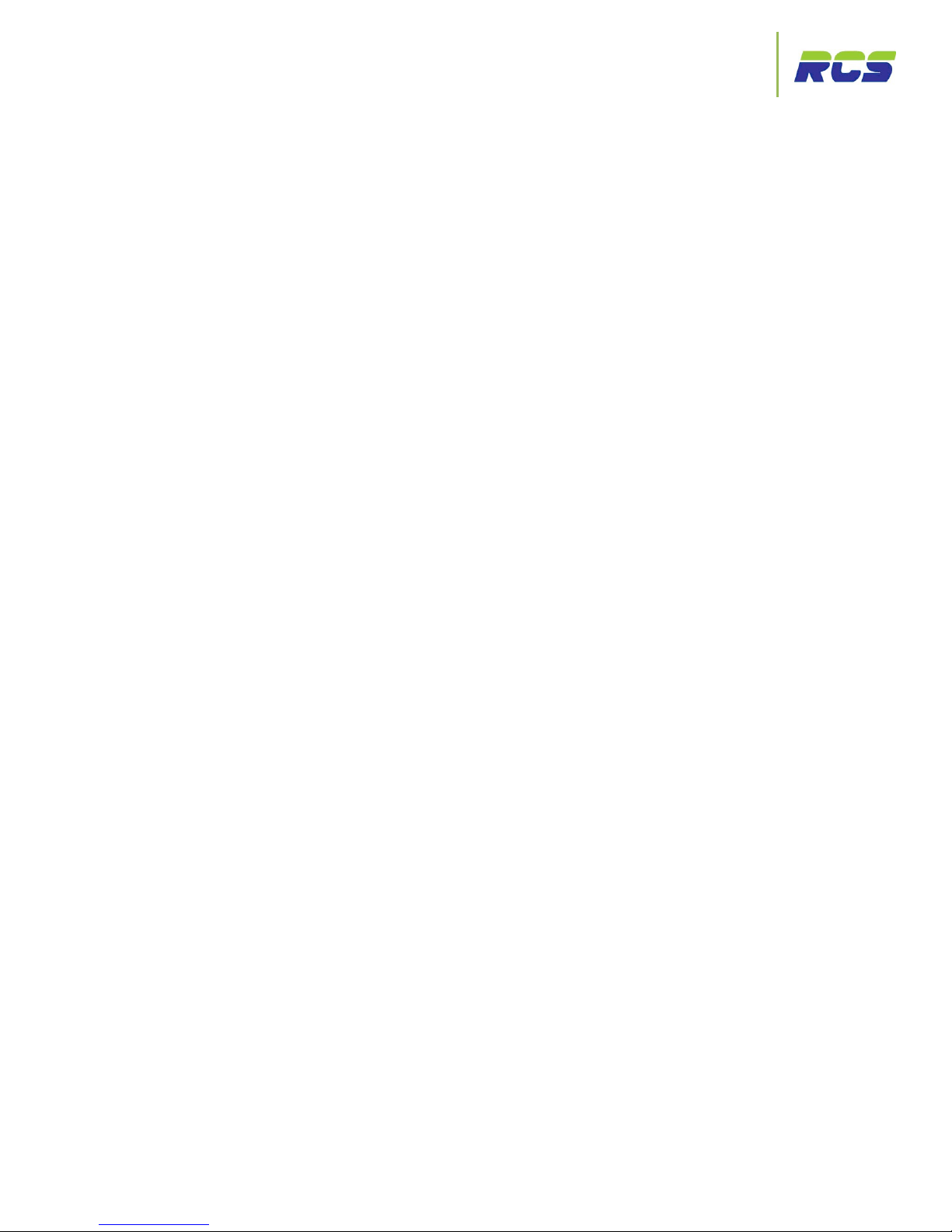
Product Guide | Issue 2.0 | Eden Compact Controller Page 2
Introduction
The Eden Compact Controller
Contents
1. INTRODUCTION
4
1.1 The Eden Compact Range 5
1.1.1 Variants 5
1.1.2 Configuration 5
2. SETTING THE CONTROLLER UP
7
2.1 Front panel display keys & icons 7
2.2 Using the front panel display & function keys 9
2.2.1 Set up menu 10
2.2.2 Controllers address & communications menu 12
2.2.3 Controllers refrigeration related parameter menu 14
2.2.4 Controllers defrost menu 16
2.2.5 Controllers fan related parameter menu 18
2.2.6 Controllers times related parameter menu 20
2.2.7 Controllers current status menu 22
2.2.8 Controllers current alarms menu 24
2.2.9 Controllers lights related parameter menu 26
2.2.10 Controllers sleep mode menu 27
2.2.11 Controllers self test menu 28
3. CONNECTIONS
29
4. INSTALLATION
32
4.1 Panel Cut-out 32
4.2 Cleaning & External Protection 33
4.3 Internal Clearances 33
5. SPECIFICATION
34
5.1 Power requirements 34
5.2 Dimensions 34
5.3 Inputs 34
5.4 Communications 34
5.5 Relays 35
5.6 Part numbers for ordering 35
6. REVISION HISTORY
36
7. DISCLAIMER
37
8. CONTACT DETAILS
38
Page 3
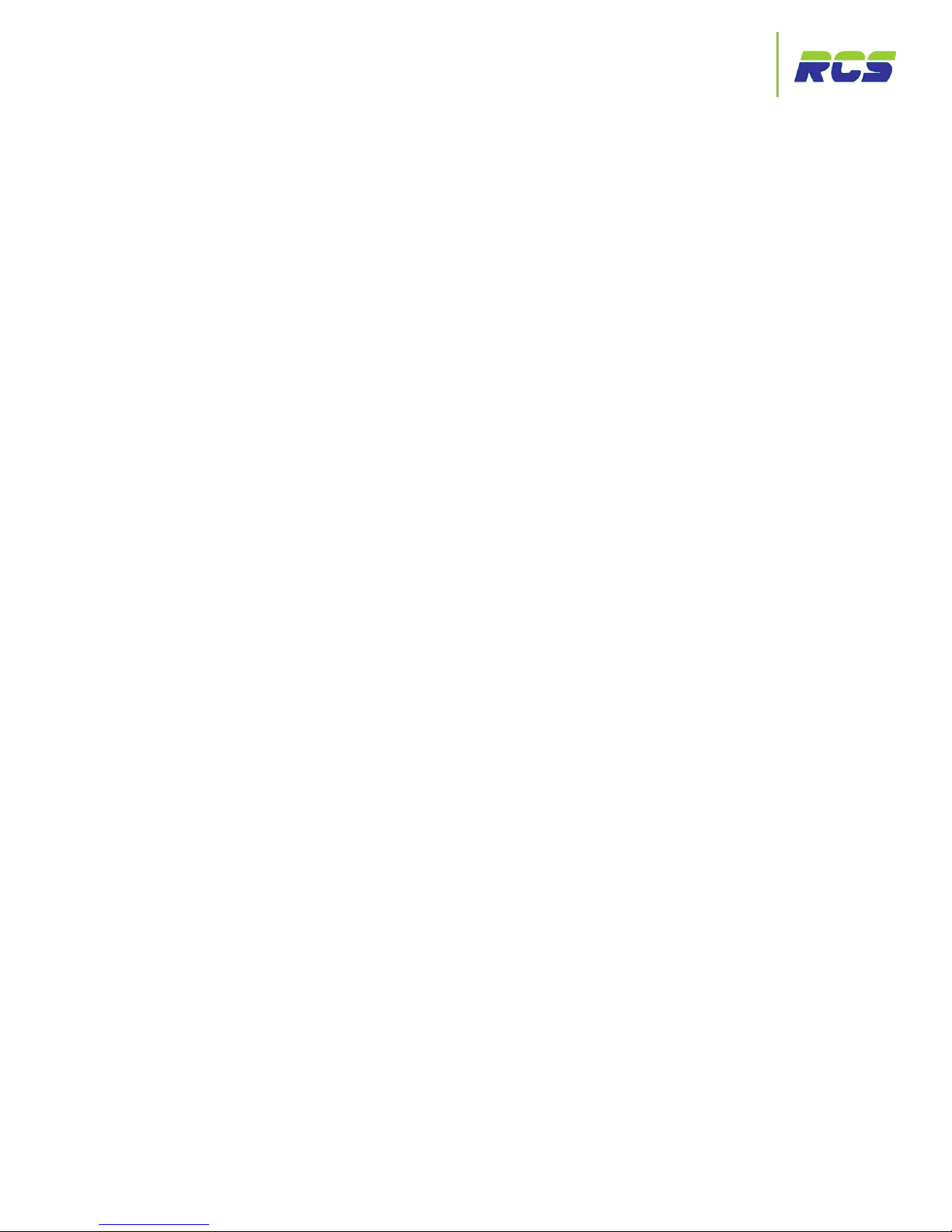
Product Guide | Issue 2.0 | Eden Compact Controller Page 3
Introduction
The Eden Compact Controller
9. APPENDICES
39
9.1 Cycle Time function (Times menu (Ti13) ` 39
9.2 Defrost Cycle (Fans Off) 40
9.3 Defrost Cycle (Fans On) 41
9.4 Integral Compressor Action 42
9.5 Remote Display 43
9.5.1 Panel Cut-out 43
9.5.2 Remote Display 44
9.5.3 Retaining Clips 44
9.5.4 Remote Display Module 44
10. EUROPEAN DECLARATION OF CONFORMITY
45
Page 4

Product Guide | Issue 2.0 | Eden Compact Controller Page 4
Introduction
The Eden Compact Controller
1. Introduction
The Eden Compact series is a new range of next-generation refrigeration controllers designed to
provide automatic temperature regulation and defrost scheduling for refrigerated display cabinets and
cold room applications.
Each of the models in the range delivers a powerful combination of connectivity, flexibility and ease of use in a
compact form.
Significant energy savings are achieved across the range through the use of sophisticated algorithms, ensuring
efficient and appropriate use of energy-intensive items of refrigeration plant.
The Eden Compact series was designed as the first all-in-one compact refrigeration controller requiring no
additional communication modules. Through its on-board IP or 485 communications, the Eden Compact delivers
a genuine revolution in refrigeration control connectivity.
The Eden Compact series covers the full range of evaporator inlet valve type and connectivity options.
Each model is easy to install and configure, thanks to features such as the standard two-part connectors for all
external wiring of Inputs/Outputs. All Eden Compact controllers provide the option of up to seven temperature /
analogue inputs for maximum flexibility, and multiple sensor types are also supported.
The range is tested and certified to BS EN 60730-1 and offers clear, intuitive and easy-to-use interfaces for
simple, durable and reliable end-user operation.
This installation and set-up guide covers the complete Eden Compact series: EC2111 (Eden Compact with EEV,
485 Comms); EC2112 (Eden Compact with LSV, 485 Comms); EC2121 (Eden Compact with EEV, IP Comms);
EC2122 (Eden Compact with LSV, IP Comms) featuring both the Integral and Remote Display.
Page 5

Product Guide | Issue 2.0 | Eden Compact Controller Page 5
Introduction
The Eden Compact Controller
1.1 The Eden Compact Range
The Eden Compact provides automatic temperature regulation and defrost scheduling for refrigerated
display cabinets and cold room applications.
The controller has a maximum of 7 temperature inputs, the values of which control the evaporator inlet valve
(EEV or LSV). Defined digital inputs are also standard, the function of which are selectable from within the Setup
menu. The controller has outputs to control fans, suction valve, Lights, and defrost. The Compact range all
feature Energy saving algorithms.
The Eden Compact supports multiple sensor types* PT1000, NTC2K2, NTC5K, NTC10K
* Note sensor types cannot be mixed on a single controller.
1.1.1 Variants:-
The Eden Compact is supplied in a number of different hardware configurations which determines evaporator
inlet valve type and comms type. The EEV variant has a solid state relay and the LSV variant has an electromechanical relay.
Eden Compact with Integral Display, EEV, 485 Comms (EC2111)
Eden Compact with Integral Display, LSV, 485 Comms (EC2112)
Eden Compact with Integral Display, EEV, IP Comms (EC2121)
Eden Compact with Integral Display, LSV, IP Comms (EC2122)
Eden Compact for Remote Display, EEV, 485 Comms (EC2211)
Eden Compact for Remote Display, LSV, 485 Comms (EC2212)
Eden Compact for Remote Display, EEV, IP Comms (EC2221)
Eden Compact for Remote Display, LSV, IP Comms (EC2222)
Eden Remote Display with buttons (ED2100)
Eden Remote Display Lead (5Mtrs.) (EL2002)
1.1.2 Configuration:-
The Eden Compact controllers are delivered pre-configured as follows:-
EEV (All variants) as Remote Cabinet controller LT
LSV (All variants) as Remote Cabinet controller HT
Page 6
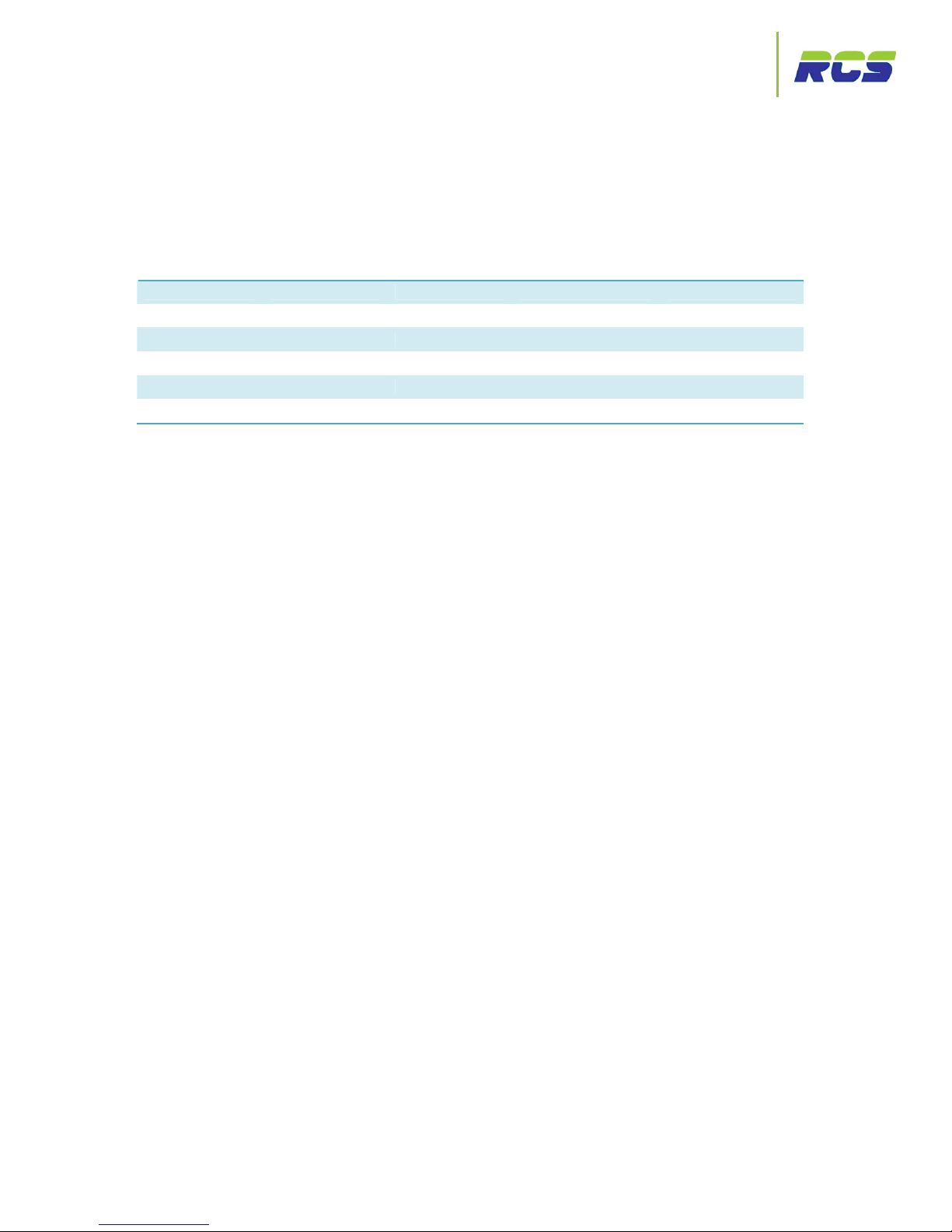
Product Guide | Issue 2.0 | Eden Compact Controller Page 6
Introduction
The Eden Compact Controller
The setUp menu allows six standard default configuration options as follows:-
Menu Display Value EEV Type LSV Type
Set SU1 0 N/A HT Integral
1 N/A LT I integral
2 Remote Cabinet HT Remote Cabinet HT
3 Remote Cabinet LT Remote Cabinet LT
4 Coldroom HT Coldroom HT
5 Coldroom LT Coldroom LT
Network:-
Network connectivity is determined at the order stage (see listed variants on page 35)
Page 7

Product Guide | Issue 2.0 | Eden Compact Controller Page 7
Setting up the controller
The Eden Compact Controller
2. Setting up the controller
The Eden Compact can be set up via a variety of different methods
• Through the front panel display and function keys
• Through the RCS system manager
• Directly via the controllers communication port using a PC
• Across an IP network
Subsequent pages will identify and explain each menu group and individual parameter in detail when utilising the function keys
on the front of the Eden controller for set up purposes. Information has been presented in exactly the same format as it will
appear to the user on the display, and descriptions of each function are given along with the maximum, minimum and default
values for HT and LT variants.
If the user wishes to confirm / modify parameters using the RCS system manager then the Eden controllers will need to be
logged onto the system to achieve this, please complete the Setup and Address sections as identified on pages 8-11 before
proceeding to use the system manager.
Controllers can be pre-commissioned with identical non default parameter sets via the use of a PC connected directly into the
Eden controller’s communication port. To achieve this a simple software application is available from RCS upon request.
2.1 Front Panel Display Keys & Icons:-
The Eden Compact consists of a very attractive front panel display and a keypad. The display has 4 digits,
decimal point and icons. It shows temperatures, all parameter values, and the main unit status.
The silicon keypad ensures ease of use and reliability.
Page 8
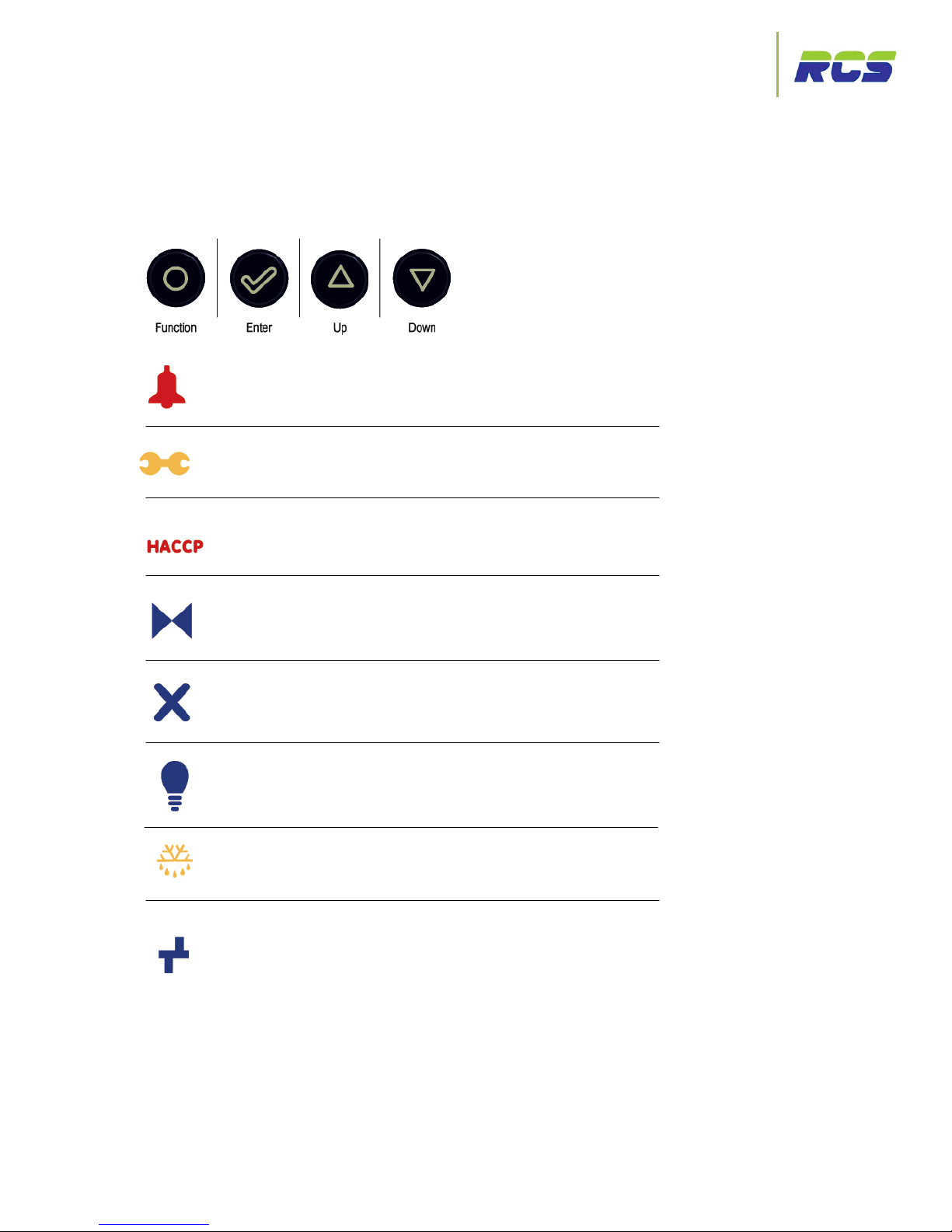
Product Guide | Issue 2.0 | Eden Compact Controller Page 8
Setting up the controller
The Eden Compact Controller
The front panel incorporates a blue LED 4 character display for indicating temperatures and status / alarm
messages. The four function keys are identified below:-
Alarm
Critical alarm present, see Alarms Menu – Page 24
Service
See Parameter Ti9 – Page 21
HACCP
See Parameter Su9 – Page 11
Valve
Illuminated when Relay 1 is on – Pages 29-31
Fans
Illuminated when Relay 2 is on - Pages 29-31
Lights
Illuminated when Relay 3 is on - Pages 29-31
Defrost
Illuminated when Relay 5 is on – Pages 29-31
Network
Off = No Network attached / network failure
On = Network Established
Page 9

Product Guide | Issue 2.0 | Eden Compact Controller Page 9
Setting up the controller
The Eden Compact Controller
2.2 Using the front panel display and function keys
To enter setup press the FUNCTION and UP buttons simultaneously for greater than 3 seconds until the
message SEt appears. Pressing the ENTER key again at this point will allow access to the first item in the setup
menu (Su1). Pressing the FUNCTION button at any point will return the user to the previous menu. The UP /
DOWN buttons can be used to scroll through the available menu groups, as listed below. Once the required
menu group is displayed pressing the enter key again will allow access to that group as described above.
The following pages provide details of each menu group in order. It is recommended that the user follows this
sequence to ensure correct setup is achieved.
If no buttons are pressed for a period greater than 3 minutes the display will revert to indicating the actual cabinet
temperature. This applies to all menus.
Display Text Menu Group Information
Set Initial controller setup Setup
Addr 485 / IP comms configuration Address
rEF Refrigeration Mode Parameters Refrigeration
dEF Defrost Mode Parameters Defrost
FAnS Fans parameters Fans
ti Time related Parameters Times
StA Unit Status Information Status
ALAr Unit Alarm Information Alarms
LtS Lights related Parameters Lights
SLP Sleep Mode Sleep
SELF Self Test Mode Self
Page 10
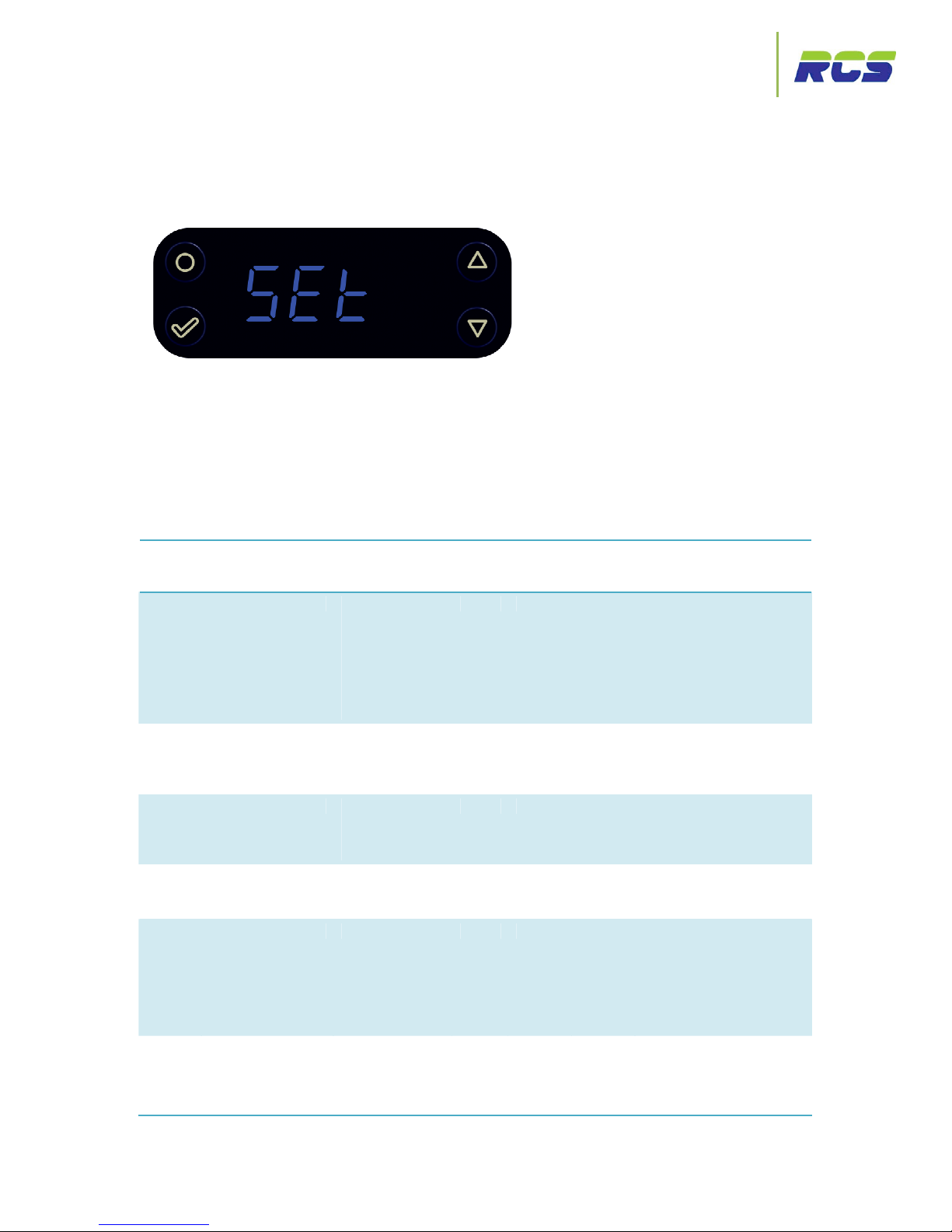
Product Guide | Issue 2.0 | Eden Compact Controller Page 10
Setting up the controller
The Eden Compact Controller
2.2.1 Set Up Menu
Accessed by pressing and holding the FUNCTION and UP keys simultaneously for greater than 3 seconds. The
display will indicate SEt, at this point press the ENTER button again and the display will indicate Su1. This is the
first item in the set up menu. The UP and DOWN keys can be used to scroll through the entire list of set up items
– from Su1 through to Su12. See table below:Pressing ENTER whilst displaying any Su number will allow the user to view and modify that particular value by
using the UP / DOWN keys to either increment or decrement the default value. Once the desired value is
displayed press ENTER again to save, or use the FUNCTION key to return to previous menu without saving.
I/D Parameter Range Units Deflt
LSV
Deflt
EEV
Information
Su1 Unit Type 0 = HT Integral
1 = LT Integral
2 = HT Remote
Case
3 = LT Remote
Case
4 = HT Coldstore
5 = LT Coldstore
4 4 Options 1 and 2 not valid if
EEV variant.
Su2 Control Probe Type 0 =Use Air On
Probe
1 = Use Log Probe
Air On Air On Selects between using the air
on, or the log probe as the
control temperature. If Su3 is
set to 0 (off) N/A will appear
Su3 Log Probe Type 0 = Off
1 = Logging
2 = Logging with
Alarm
0 - Off 0- Off Selects the function of the log
probe. (if fitted)
Su4 Trim In Defrost No
Yes
No No Selects the state (on or off) of
the trim heater output during
defrost.
Su5 Trim Output % 0 – 100 % 100 100 Selects the percentage output
level of the trim heater output
on a 100 second time base.
Example – if Su5 = 10% then
trim on for 10 seconds and off
for 90 seconds.
Su6 Relay 4 Function 0 = Suction
1 = Trim
2 = Compressor 2
Suction Suction If unit type 1 or 2 is selected
this parameter will default to 2
– compressor 2
Page 11
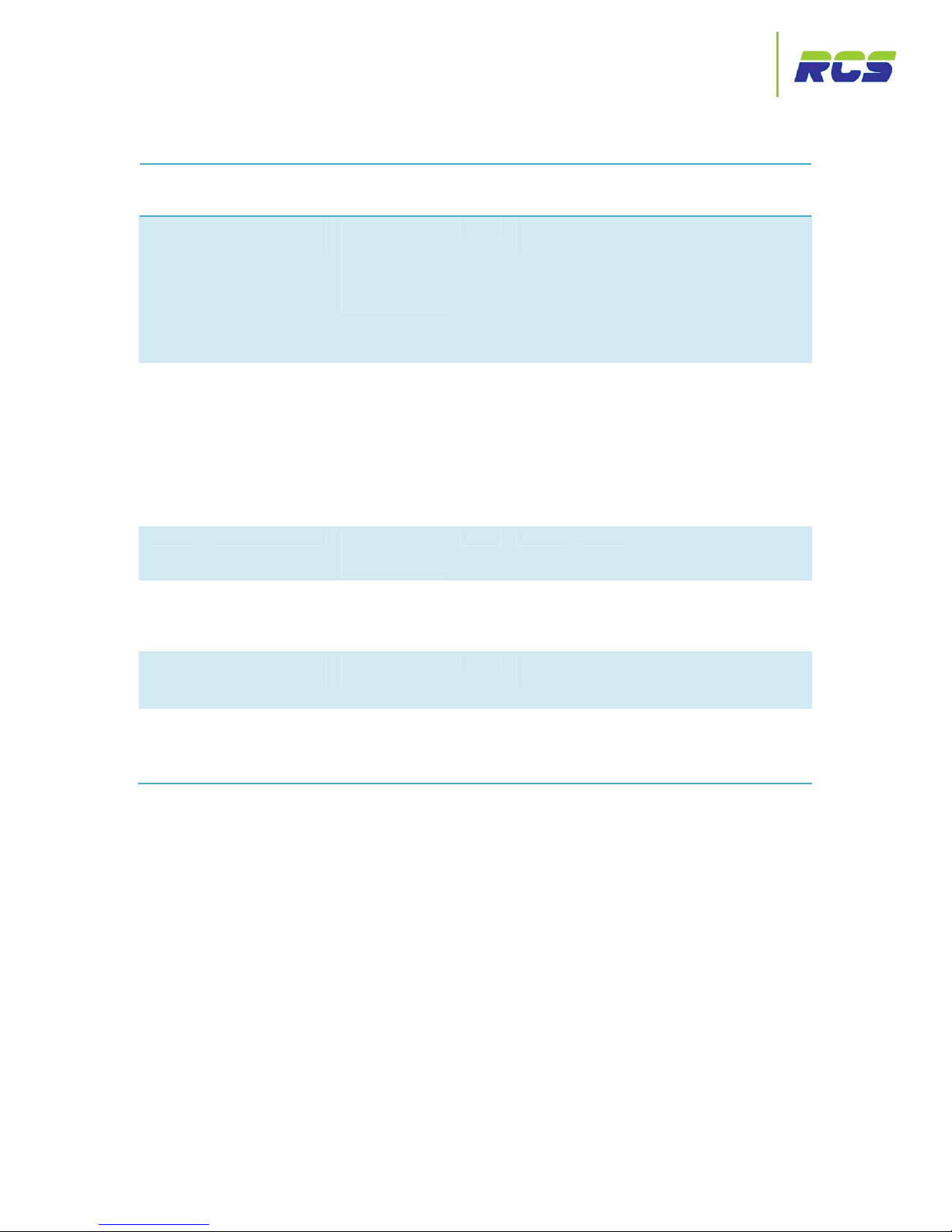
Product Guide | Issue 2.0 | Eden Compact Controller Page 11
Setting up the controller
The Eden Compact Controller
I/D Parameter Range Units Deflt
LSV
Deflt
EEV
Information
Su7 Digital Input 1
Function
0 = Case Clean
1 = Door Open
2 = C1 Fault
3 = Man Trapped
Case -
Clean
Case -
- Clean
Default for cabinet type 3 and
4 is case clean. If unit type 1
or 2 selected (su1) then
default value becomes 2 – C1
Fault. If unit type 5 or 6
selected (su1) then default
becomes 1 – Door alarm. All
digital inputs are contact sense
N/O. N/C for alarm.
Su8 Digital Input 2
Function
0 = Case Clean
1 = Door Open
2 = C2 Fault
3 = Man Trapped
Case -
- Clean
Case -
- Clean
Default for cabinet type 3 and
4 is case clean. If unit type 1
or 2 selected (su1) then
default value becomes 2 – C2
Fault. If unit type 5 or 6
selected (su1) then default
becomes 1 – Man Trapped
alarm. All digital inputs are
contact sense N/O. - N/C for
alarm.
Su9 HACCP Function 0 = Off
1 = On
2 = Flashing
0 - Off 0- Off Selects the state of the front
panel HACCP icon.
Su10 Sensor Type 0 = PT1000
1 = 5K NTC
2 = 10K NTC
3 = 2K2 NTC
PT1000 PT1000 Selects the temperature
sensor type being used. Note
– sensor types cannot be
mixed on a single controller
Su11 Evaporator Probes
Fitted
0 = Not Fitted
1 = Fitted
1 - Fitted 1 - Fitted Allows the user to select if
Evaporator In and Out sensors
are fitted.
Su12 Number of
Compressors
1
2
2 2 Selects the number of
compressors in use when unit
type 1 or 2 (integral) is
configured
Page 12
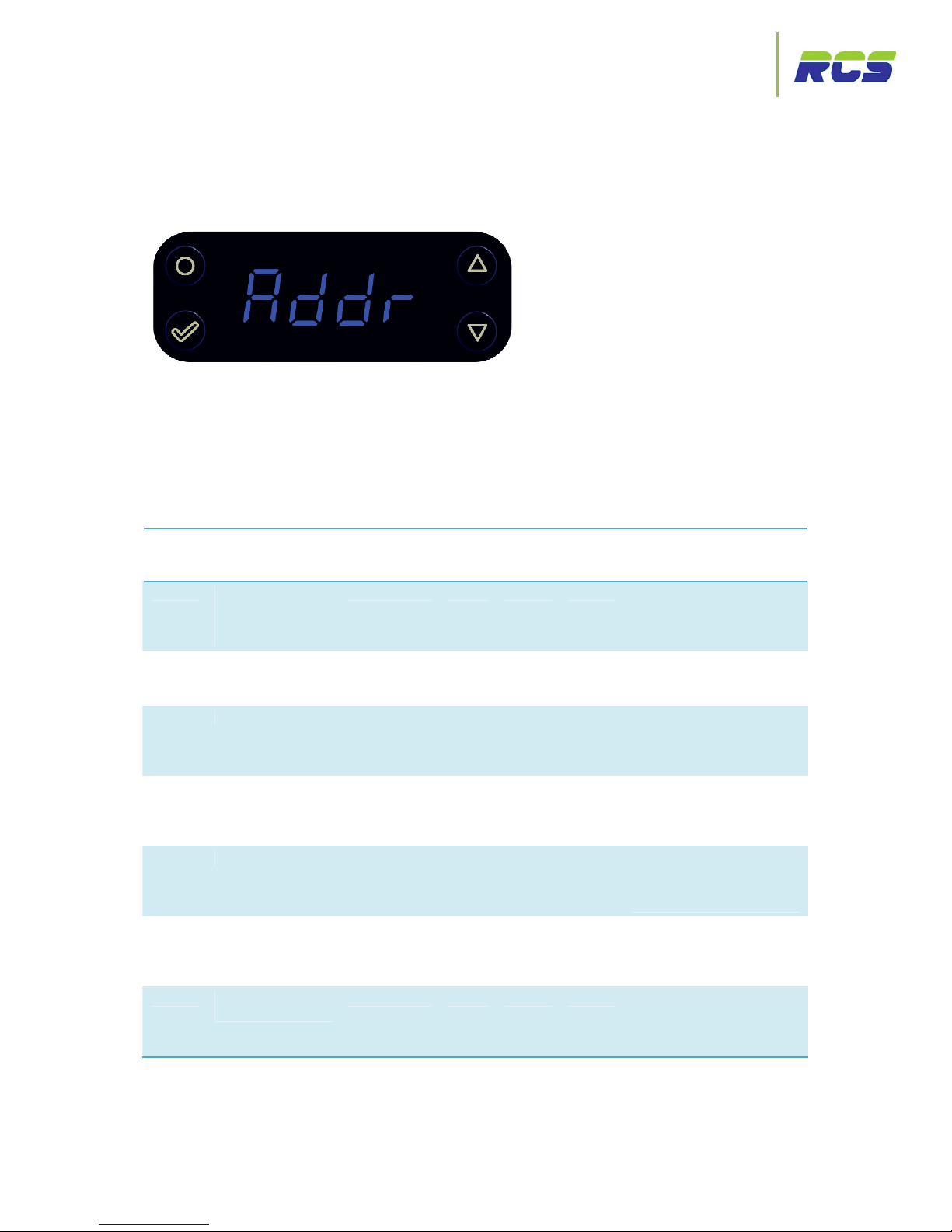
Product Guide | Issue 2.0 | Eden Compact Controller Page 12
Setting up the controller
The Eden Compact Controller
2.2.2 Controller address and communications menu
.
Accessed by pressing and holding the FUNCTION and UP keys simultaneously for greater than 3 seconds. The
display will indicate SEt, Press the DOWN key once - the display will indicate Addr at this point press the ENTER
button and the display will indicate 485A. This is the first item in the address menu. The UP and DOWN keys can
be used to scroll through the entire list of set up items – from 485A through to DGT. See table below:Pressing ENTER whilst displaying any item will allow the user to view and modify that particular value by using
the UP / DOWN keys to either increment or decrement the default value. Once the desired value is displayed
press ENTER again to save, or use the FUNCTION key to return to previous menu without saving.
I/D Parameter Range Units Deflt
LSV
Deflt
EEV
Information
485A Controller RS485
communication
address
(unit number)
0.0 – 499.9 0.0 0.0 Allows the user to set the
controllers network address for
RS485 legacy systems
485C Controller RS485
communication baud
rate
0 = 9600
1 = 600
9600 9600 Allows the user to set the
controllers network baud rate for
RS485 legacy systems
IP-1 IP Address Byte 1 0 – 255 0 0 Allows the user to set the first
byte of the controllers IP
address. Note- If DHCP is set to
yes this value is not editable.
IP-2 IP Address Byte 2 0 – 255 0 0 Allows the user to set the
second byte of the controllers IP
address. Note- If DHCP is set to
yes this value is not editable.
IP-3 IP Address Byte 3 0 – 255 0 0 Allows the user to set the third
byte of the controllers IP
address. Note- If DHCP is set to
yes this value is not editable.
IP-4 IP Address Byte 4 0 – 255 0 0 Allows the user to set the fourth
byte of the controllers IP
address. Note- If DHCP is set to
yes this value is not editable.
Sn -1 Sub-Net Address Byte 1 0 – 255 0 0 Allows the user to set the First
byte of the controllers sub net
mask. Note- If DHCP is set to
yes this value is not editable.
Page 13
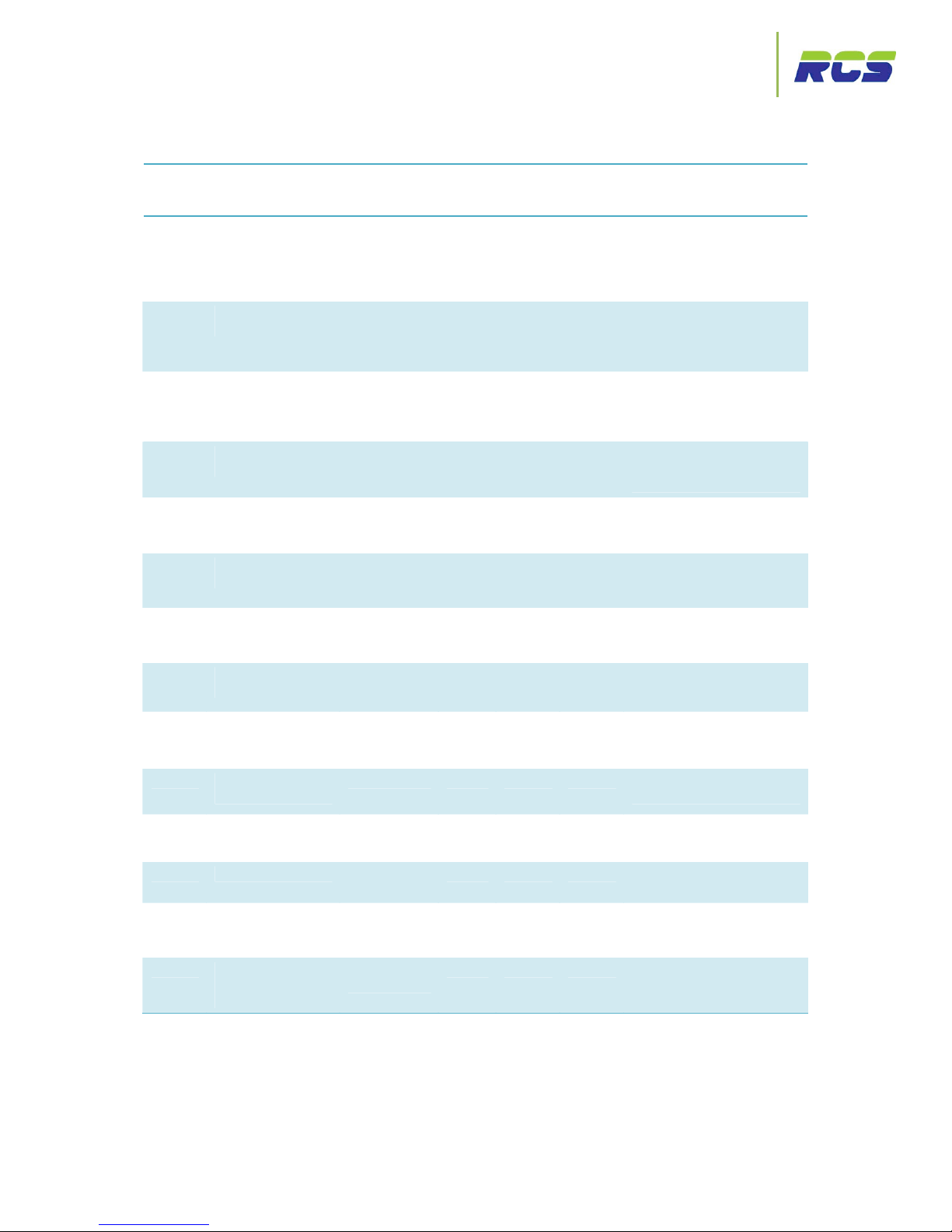
Product Guide | Issue 2.0 | Eden Compact Controller Page 13
Setting up the controller
The Eden Compact Controller
I/D Parameter Range Units Deflt
LSV
Deflt
EEV
Information
Sn -2 Sub-Net Address Byte 2 0 – 255 0 0 Allows the user to set the
second byte of the controllers
sub net mask. Note- If DHCP is
set to yes this value is not
editable.
Sn -3 Sub-Net Address Byte 3 0 – 255 0 0 Allows the user to set the third
byte of the controllers sub net
mask. Note- If DHCP is set to
yes this value is not editable.
Sn -4 Sub-Net Address Byte 4 0 – 255 0 0 Allows the user to set the fourth
byte of the controllers sub net
mask. Note- If DHCP is set to
yes this value is not editable.
Gt1 Network Gateway
Address Byte 1
0 – 255 0 0 Allows the user to set the first
byte of the network gateway
address.
Gt2 Network Gateway
Address Byte 2
0 – 255 0 0 Allows the user to set the
second byte of the network
gateway address.
Gt3 Network Gateway
Address Byte 2
0 – 255 0 0 Allows the user to set the third
byte of the network gateway
address.
Gt4 Network Gateway
Address Byte 2
0 – 255 0 0 Allows the user to set the fourth
byte of the network gateway
address.
NtP1 NTP server Address
Byte 1
0 – 255 0 0 Allows the user to set the first
byte of the NTP server address
NtP2 NTP server Address
Byte 2
0 – 255 0 0 Allows the user to set the
second byte of the NTP server
address
NtP3 NTP server Address
Byte 3
0 – 255 0 0 Allows the user to set the third
byte of the NTP server address
NtP4 NTP server Address
Byte 4
0 – 255 0 0 Allows the user to set the fourth
byte of the NTP server address
dHCP DHCP Enabled Yes
No
Yes Yes Configures if DHCP is being
used
dntP NTP server address
obtained via DHCP
Yes
No
Yes Yes Configures if the NTP server
address is automatically
obtained via DHCP
dGt Network gateway
address obtained via
DHCP
Yes
No
Yes Yes Configures if the gateway
address is automatically
obtained via DHCP
If the user is unsure of any network related parameter please consult your network administrator
Page 14
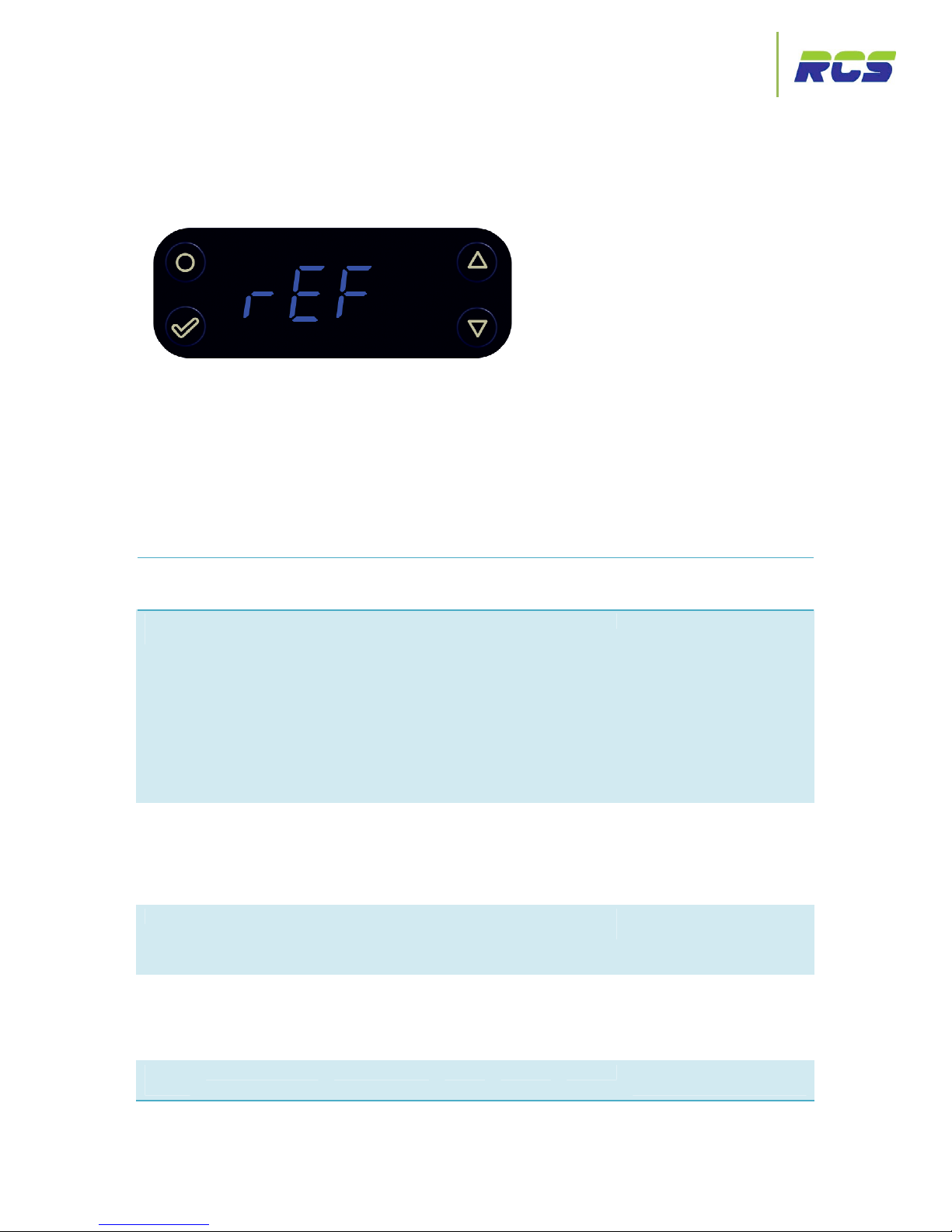
Product Guide | Issue 2.0 | Eden Compact Controller Page 14
Setting up the controller
The Eden Compact Controller
2.2.3 Controllers Refrigeration related parameter menu.
Accessed by pressing and holding the FUNCTION and UP keys simultaneously for greater than 3 seconds. The
display will indicate SEt, Press the DOWN key 2 times - the display will indicate rEF, at this point press the
ENTER button and the display will indicate rF1. This is the first item in the REFRIGERATION menu. The UP and
DOWN keys can be used to scroll through the entire list of the rEF menu – from rF1 through to Rf16. See table
below:Pressing ENTER whilst displaying any item will allow the user to view and modify that particular value by using
the UP / DOWN keys to either increment or decrement the default value. Once the desired value is displayed
press ENTER again to save, or use the FUNTION key to return to the previous menu without saving.
I/D Parameter Range Units Deflt
LSV
Deflt
EEV
Information
rF1
Force Refrigeration No
Yes
No No Allows the user to force the
controller into a forced
refrigeration
state. During the force
refrigeration
state any scheduled defrosts will
be
ignored. The controller will
remain in
this state until either NO is
selected or a period of 60
minutes has elapsed.
rF2 Temperature
Setpoint
-40.0°C - +35.0°C °C 1.0°C HT
-20°C LT
-1.0°C HT C/S
-20°C -
LT C/S
1.0°C HT
-20°C LT
-1.0°C HT C/S
-20°C LT C/S
Temperature at which inlet valve
or compressor/s will switch on
rF3 Temperature Diff. 0.2 – 5.0°C °C 1.0°C HT
2.0°C LT
1.0°C HT
2.0°C LT
Differential temperature below
the temperature setpoint at which
the inlet valve or compressor will
switch off
rF4
Control Ratio 0 – 100% % 66%
Cabinet
100%
Coldstore
66%
Cabinet
100%
Coldstore
Ratio of Air On temperature that
is used to calculate the estimated
cabinet temperature for control.
The remaining percentage used
is Air off temperature.
rF5
Display Ratio 0 – 100% % 66 66 As above only applied to the front
panel display temperature.
Page 15

Product Guide | Issue 2.0 | Eden Compact Controller Page 15
Setting up the controller
The Eden Compact Controller
I/D Parameter Range Units Deflt
LSV
Deflt
EEV
Information
rF6
Superheat Setpoint 0.0 - 9.0 °C 6.0°C 6.0°C The controller will attempt to
maintain this superheat setpoint
N/A will be displayed if LSV
version.
rF7
EEV Injection
percentage
0 – 100% % 45% 45% Sets the value of the EEV when
in a recovery state. N/A will be
displayed if LSV version.
rF8
Air On Alarm
Setpoint
-40.0°C - +35.0°C °C 8.0 HT
-10.0 LT
8.0 HT
-10.0 LT
Sets the Air On alarm setpoint
rF9
Air Off Alarm
Setpoint
-40.0°C - +35.0°C °C 4.0 HT
-20.0 LT
3.0 HT
C/S
-18.0 LT
C/S
4.0 HT
-20.0 LT
3.0 HT
C/S
-18.0 LT
C/S
Sets the Air Off alarm setpoint
rF10 Logging Probe OT
Alarm
Setpoint
-40.0°C - +35.0°C °C 10.0 HT
-12.0 LT
10.0 HT
-12.0 LT
Sets the log probe over
temperature alarm setpoint.
NOTE – N/A will be displayed if
Su3 is not set to 2
rF11 Logging Probe UT
Alarm
Setpoint
-40.0°C - +35.0°C °C -5.0 HT
-35.0 LT
-5.0 HT
-35.0 LT
Sets the log probe under
temperature alarm setpoint
NOTE – N/A will be displayed if
Su3 is not set to 2
rF12 EEV Minimum
Opening
0 – 100% % 15% 15% Sets the minimum valve opening
during normal operation. The
controller will prevent the valve
from closing below this value.
N/A will be displayed if LSV
version.
rF13 Manual EEV Control 0 = No
1 = Yes
0 - No 0 – No Allows the user to manually
control the EEV valve opening %
if set to Yes. Used in conjunction
with rF14 N/A will be displayed if
LSV version.
rF14 Manual EEV
Opening
0 – 100 % % 0 0 If rF13 is set to yes, the manual
% opening value. The EEV will
remain at this percentage until
manual control is exited N/A will
be displayed if LSV version.
rF15 Air On setpoint -40.0°C - +20.0°C °C -3.0 HT
-20.0 LT
-3.0 HT
-20.0 LT
Temperature at which inlet valve
or compressor/s will switch on.
Note N/A will be displayed if not
type 4 or 5 (coldstore)
rF16 Evaporator Offset to
allow injection state
-10.0°C - +10.0°C °C 0.0 HT
2.0 LT
0.0 HT
2.0 LT
Temperature offset from the ECT
setpoint at which the injection
(recovery) state can be entered
Note N/A will be displayed if not
type 4 or 5 (coldstore)
Page 16

Product Guide | Issue 2.0 | Eden Compact Controller Page 16
Setting up the controller
The Eden Compact Controller
2.2.4 Controllers DEFROST menu.
Accessed by pressing and holding the FUNCTION and UP keys simultaneously for greater than 3 seconds. The
display will indicate SEt, Press the DOWN key 3 times - the display will indicate dEF, at this point press the
ENTER button and the display will indicate dF1. This is the first item in the DEFROST menu. The UP and DOWN
keys can be used to scroll through the entire list of the DEFROST menu – from dF1 through to dF13. See table
below:Pressing ENTER whilst displaying any item will allow the user to view and modify that particular value by using
the UP / DOWN keys to either increment or decrement the default value. Once the desired value is displayed
press ENTER again to save, or use the FUNCTION key to return to the previous menu without saving.
I/D Parameter Range Units Deflt
LSV
Deflt
EEV
Information
dF1 First Defrost Time 00:01 – 23:59 hh:mm 01:00 01:00 Sets the first scheduled defrost
time
dF2 Number of Defrosts
per
Day
0 – 8 6 6 Sets the number of defrost
cycles per day. Automatically
spaced equally from the first
defrost time (dF1)
dF3 Maximum Defrost
Duration
00:00 – 01:59 hh:mm 00:30 00:30 Maximum time that a scheduled
defrost cycle can run. Note Timed from the end of defrost
Minimum (dF4)
dF4 Minimum Defrost
Duration
00:00 – 01:59 hh:mm 00:05 00:05 Minimum time that a scheduled
defrost cycle must run before
terminating. If termination
temperature is achieved during
this period the controller will turn
off the defrost output but not
return to refrigeration mode until
period has elapsed.
dF5 Pump Down
Duration
0 – 60 mm 0 0 Pump down time prior to
minimum defrost duration (dF4)
commencing
dF6 Drain Down Duration 0 – 60 mm 02 02 Drain down time after defrost has
terminated to allow water to be
cleared.
Page 17

Product Guide | Issue 2.0 | Eden Compact Controller Page 17
Setting up the controller
The Eden Compact Controller
I/D Parameter Range Units Deflt
LSV
Deflt
EEV
Information
dF7 Defrost termination
Temperature
-40.0°C - +35.0°C °C 8.0°C 8.0°C Scheduled defrost will terminate
when the defrost termination
sensor reaches this temperature.
Note – If the defrost termination
sensor is not fitted (or faulty)
then defrost termination will
occur when the Evap. In sensor
reaches this temperature if fans
off, or the Air Off sensor reaches
this temperature if fans on.
dF8 Defrost termination
sensor in Use
0 = Defrost
1 = Air Off
2 = Evap. In
0 =
Defrost
0 =
Defrost
Allows the user to select the
sensor used for defrost
termination.
dF9 Defrost Type 0 = Electric
1 = Hot Gas
0 -
Electric
0 –
Electric
Allows the user to select if
electric or hot gas defrost in
being used.
dF10 Suction Valve after
Hot
Gas defrost
Open
Closed
Closed Closed Allows the user to select if the
suction valve is open or closed
during the drain down period.
Only applicable if Hot Gas
defrost is selected at dF9
dF11 Force Defrost Yes
No
No No Sets the controller into defrost.
The
controller will remain in this mode
until either No is selected or max
defrost duration (Df3) time
is exceeded.
dF12 Trigger Defrost Yes
No
No No Allows the user to trigger a
defrost cycle additional to those
scheduled. All normal termination
criteria apply.
dF13 LSV during Hot Gas
Defrost
0 = Closed
1 = Open
0 -
Closed
0 –
Closed
Allows the user to select if the
evaporator inlet valve is open or
closed during a hot gas defrost.
Only applicable if Hot Gas
defrost is selected at dF9
dF14 Suppress Full Length
Defrost
Yes
No
No No Allows the user to prevent the
controller from entering a full
length defrost at the scheduled
time/s when the defrost
termination temperature is
above the termination setpoint
(df7) at the start of defrost.
Page 18

Product Guide | Issue 2.0 | Eden Compact Controller Page 18
Setting up the controller
The Eden Compact Controller
2.2.5 Controllers Fan related parameter menu.
Accessed by pressing and holding the FUNCTION and UP keys simultaneously for greater than 3 seconds. The
display will indicate SEt, Press the DOWN key 4 times - the display will indicate FAns, at this point press the
ENTER button and the display will indicate Fn1. This is the first item in the FANS menu. The UP and DOWN keys
can be used to scroll through the entire list of the FANS menu – from Fn1 through to Fn9. See table below:Pressing ENTER whilst displaying any item will allow the user to view and modify that particular value by using
the UP / DOWN keys to either increment or decrement the default value. Once the desired value is displayed
press ENTER again to save, or use the FUNCTION key to return to the previous menu without saving.
I/D Parameter Range Units Deflt
LSV
Deflt
EEV
Information
Fn1
Fans Only Mode 0 = No
1 = Yes
2 = Lights and
Fans
Only
0 – No 0 – No Allows the user to set the
controller
into Fans Only Mode. The
controller
will remain in this mode until No
is
selected.
Fn2 Maximum Fans off
Time
0 – 60 mm 0 0 Maximum time for which the fans
are switched off following
draindown.
Fn3 Fans Off
Temperature
During Defrost
-40.0°C - +35.0°C °C
8.0°C
(HT)
-10.0°C
(LT)
8.0°C
(HT)
-10.0°C
(LT)
Allows the user to determine the
temperature at which fans will
turn off during defrost. Once
turned off by this setting fans will
remain off for the remaining
defrost duration.
NOTE If -40.0°C is selected fans
will be always off during defrost
Fn4
Fans Off Delay Time 0 – 60 ss 0 0 The delay time before fans are
switched off when a door open
state is entered. Note N/A will be
displayed if not type 4 or 5
(coldstore)
Page 19

Product Guide | Issue 2.0 | Eden Compact Controller Page 19
Setting up the controller
The Eden Compact Controller
I/D Parameter Range Units Deflt
LSV
Deflt
EEV
Information
Fn5 Fans Holdoff End
setpoint
-40.0°C - +35.0°C °C
0.0°C
(HT)
-10.0°C
(LT)
0.0°C
(HT)
-10.0°C
(LT)
Defrost termination sensor
temperature which when
achieved will allow fans to be
switched on.
Fn6 Fans Pulse In defrost No
Yes
0 = No 0 = No Allows the user to select if
evaporator fans pulse during
defrost
Fn7 Fans On setpoint -10.0°C - +30.0°C °C
50.0°C
(HT)
-1.0°C
(LT)
5.0°C
(HT)
-1.0°C
(LT)
Cold store Only.
Defrost termination sensor
temperature or Air On
temperature which when
achieved will allow fans to be
switched on. Note N/A will be
displayed if not type 4 or 5
(coldstore)
Fn8 Fans Pulse Time 5 – 600 ss 60 60 Time in seconds for which the
fans will alternate between on
and off if Fn6 is set to yes
Fn9 Door Open State
Closes
Valve
0 = No
1 = Yes
0 – No 0 – No Allows the user to select if a door
open state closes the evaporator
inlet valve. Note N/A will be
displayed if not type 4 or 5
(coldstore)
Page 20

Product Guide | Issue 2.0 | Eden Compact Controller Page 20
Setting up the controller
The Eden Compact Controller
2.2.6 Controllers time related parameter menu.
Accessed by pressing and holding the FUNCTION and UP keys simultaneously for greater than 3 seconds. The
display will indicate SEt, Press the DOWN key 5 times - the display will indicate Ti, at this point press the ENTER
button and the display will indicate Ti1. This is the first item in the TIMES menu. The UP and DOWN keys can be
used to scroll through the entire list of the TIME menu – from TI1 through to Ti19. See table below:Pressing ENTER whilst displaying any item will allow the user to view and modify that particular value by using
the UP / DOWN keys to either increment or decrement the default value. Once the desired value is displayed
press ENTER again to save, or use the FUNCTION key to return to previous menu without saving.
I/D Parameter Range Units Deflt
LSV
Deflt
EEV
Information
ti1 Time of Day 00:00 –
23:59
hh:mm 00:00 00:00 Allows the user to set the correct
time of day into the controller. Note
on networked systems the time of
day will automatically be down
loaded from the host system
ti2 Current Date 01:01 –
31:12
dd:mm 00:00 00:00 Sets the controllers current date
ti3 Current Year 2012 -2100 0000 0000 Sets the controllers current year
ti4 Time of Next
Defrost
hh:mm Allows the user to view the time of
the next scheduled defrost cycle.
ti5 Time Since last
defrost
hh:mm Allows the user to view the time
since the last scheduled defrost
cycle occurred.
ti6 Duration of last
defrost
hh:mm Allows the user to view the duration
time of the last scheduled defrost
cycle.
ti7 Duration of current
defrost
hh:mm Allows the user to view the elapsed
time of a current defrost cycle.
ti8 Door Alarm Delay 0 – 120 mm Delay after the door open input is
asserted before the alarm occurs.
Note N/A will be displayed if not
type 4 or 5 (coldstore)
Page 21

Product Guide | Issue 2.0 | Eden Compact Controller Page 21
Setting up the controller
The Eden Compact Controller
I/D Parameter Range Units Deflt
LSV
Deflt
EEV
Information
ti9 Service Interval
Time
0 – 130 khrs 60 60 Running time in KHrs (1000x)
before the front panel service
(spanner) icon is illuminated. Reset
can be achieved by changing the
value to 0 then back to the desired
interval.
ti10 Air On Alarm Delay 0 – 120 mm 20 20 Delay for the Air On OT alarm
ti11 Air Off Alarm Delay 0 – 120 mm 20 20 Delay for the Air Off OT alarm
ti12 Log Probe Alarm
Delay
00:00 –
02:00
hh:mm 00:20 00:20 Delay for the log probe alarm
NOTE – N/A will be displayed if
Su3 is not set to 2
ti13 Cycle Time 0 – 120 mm 60 60 Energy saving feature (LSV use)
see appendix 1.
ti14 EEV Injection Time 0 – 30 mm 4 4 Maximum period the controller can
be in an injection (stall prevention)
state. N/A will be displayed if LSV
version.
ti15 Pull Down Time 0 – 30 ss 8 8 Time after draindown, before an
injection state (recovery) state can
be entered
ti16 Door Open Time 0 – 60 mm Displays the time a cold store door
has been continuously open for.
Note N/A will be displayed if not
type 4 or 5 (coldstore)
ti17 Door Interlock
Time
0 – 60 mm 0
(HT)
5
(LT)
0
(HT)
5
(LT)
Maximum time for which fans and
/or inlet valve are off / closed when
a cold store door is open. Note N/A
will be displayed if not type 4 or 5
(coldstore)
ti18 Compressor/s start
holdoff Time
0 – 15 mm 4 4 Time period following initial power
up of the controller before
compressors can be started –
Integral use only
ti19 Compressor/s
Restart
Time
0 – 15 mm 4 4 Anti – short cycle time for
compressor 1 and 2 – Integral use
only
Ti20 Compressor/s
stage Time
0 – 15 mm 4 4 Period which must elapse between
compressor A changing state and
subsequent change of state of
compressor B – Integral use only
Ti21 Compressor/s
Minimum On Time
0 – 15 mm 4 4 Minimum time compressor/s must
run once started – Integral use
only
Ti22 Compressor/s
Minimum Off Time
0 – 15 mm 4 4 Minimum time compressor/s must
be stopped once switched off –
Integral use only
Page 22

Product Guide | Issue 2.0 | Eden Compact Controller Page 22
Setting up the controller
The Eden Compact Controller
2.2.7 Controllers current status menu.
Accessed by pressing and holding the FUNCTION and UP keys simultaneously for greater than 3 seconds. The
display will indicate SEt, Press the UP key 6 times - the display will indicate StA, at this point press the ENTER
button and the display will indicate St1. This is the first item in the STATUS menu. The UP and DOWN keys can
be used to scroll through the entire list of the STATUS menu – from St1 through to St20. See table below: Pressing ENTER whilst displaying any item will allow the user to view that particular value. None of the items
within this menu are user editable. Use the FUNCTION key to return to previous menu.
I/D Parameter Range Units Deflt
LSV
Deflt
EEV
Information
St1 Air On Temperature °C
Displays the current Air On sensor
Temperature.
St2 Air Off Temperature °C Displays the current Air Off sensor
Temperature
St3 Evaporator In
Temperature
°C Displays the current Evap. In sensor
Temperature
St4 Evaporator Out
Temperature
°C Displays the current Evap. Out sensor
Temperature
St5 Superheat °C Displays the current superheat
Temperature
St6 Defrost sensor
Temperature
°C Displays the current Defrost termination
sensor Temperature
St7 Estimated cabinet
Temperature
°C Displays the current estimated cabinet
temperature. This is defined by the ratio
of air on temperature set within the rEF
menu at rF5 (Display Ratio)
St8 Log Probe
Temperature
°C Displays the current log sensor
Temperature.
St9 Analogue channel 7 Displays the current value of analogue
input
channel 7. (Hardware configurable).
Page 23

Product Guide | Issue 2.0 | Eden Compact Controller Page 23
Setting up the controller
The Eden Compact Controller
I/D Parameter Range Units Deflt
LSV
Deflt
EEV
Information
St10 Trim Output
percentage
% Displays the current percentage of the
controllers trim output.
St11 Digital Input 1 Open
Closed
Displays the current state of controllers
digital input 1. Function dependant upon
selection made in SETUP menu – Su7
St12 Digital Input 2 Open
Closed
Displays the current state of controllers
digital input 2. Function dependant upon
selection made in SETUP menu – Su8
St13 Case Clean On
Off
Displays if the controller is currently in
case clean mode. (all outputs off)
St14 EEV percentage
open
% Displays the current percentage opening
of the EEV. .N/A will be displayed if LSV
version.
St15 Compressor 1 Fault Yes
No
Displays the current fault status of C1
(Integral only)
St16 Compressor 2 Fault Yes
No
Displays the current fault status of C2
(Integral only)
St17 Compressor 1
Running
Yes
No
Displays the current status of controllers
C1 output. (Integral only)
St18 Compressor 2
Running
Yes
No
Displays the current status of controllers
C2 output. (Integral only)
St19 Software Version Displays controllers software version
St20 Display software
version
Displays controllers display version
Page 24

Product Guide | Issue 2.0 | Eden Compact Controller Page 24
Setting up the controller
The Eden Compact Controller
2.2.8 Controllers current alarms menu.
Accessed by pressing and holding the FUNCTION and UP keys simultaneously for greater than 3 seconds. The
display will indicate SEt, Press the UP key 4 times - the display will indicate ALAr, at this point press the ENTER
button and the display will indicate AL1. This is the first item in the ALARMS menu. The UP and DOWN keys can
be used to scroll through the entire list of the ALARMS menu – from AL1 through to AL14. See table below:Pressing ENTER whilst displaying any item will allow the user to view that particular value. None of the items
within this menu are user editable. Use the FUNCTION key to return to previous menu.
I/D
Parameter
Range
Units Deflt
LSV
Deflt
EEV
Information
AL1
Any Alarms Yes
No
Allows the user to quickly
establish
if any alarm conditions are
currently
Active.
AL2
Air On OT Yes
No
Indicates if the controller
currently has an Air On over
temperature alarm.
AL3
Air Off OT Yes
No
Indicates if the controller
currently has an Air Off over
temperature alarm.
AL4
Air On Sensor
Failure
Yes
No
Indicates if the controller
currently has a faulty Air On
temperature sensor.
AL5
Air On Sensor
Failure
Yes
No
Indicates if the controller
currently has a faulty Air Off
temperature sensor.
AL6
Evaporator In
Sensor
Failure
Yes
No
Indicates if the controller
currently has a faulty Evap. In
temperature sensor.
AL7
Evaporator Out
Sensor
Failure
Yes
No
Indicates if the controller
currently has a faulty Evap.
Out temperature sensor.
AL8
Defrost Termination
Sensor Failure
Yes
No
Indicates if the controller
currently has a faulty Defrost
Termination temperature
Page 25

Product Guide | Issue 2.0 | Eden Compact Controller Page 25
Setting up the controller
The Eden Compact Controller
I/D
Parameter
Range
Units Deflt
LSV
Deflt
EEV
Information
sensor.
AL9
Logging Sensor
Failure
Yes
No
Indicates if the controller
currently has a faulty Log
temperature sensor.
AL10
Door Open
(Cold store Only)
Yes
No
Indicates if the controller
currently has a Door Open
alarm
Note N/A will be
displayed if not type 4 or 5
(coldstore)
AL11
Man Trapped
(Cold store Only)
Yes
No
Indicates if the controller
currently has a Man Trapped
alarm
Note N/A will be displayed
if not type 4 or 5 (coldstore)
AL12
Insufficient Data Yes
No
Indicates if the controller
currently has an Insufficient
Data alarm. Note – Usually
occurs when defrost time 1
has not been set.
AL13
Compressor 1
Alarm
(Integral Only)
Yes
No
Indicates if the controller
currently has a Compressor 1
Fault.
AL14
Compressor 2
Alarm
(Integral Only)
Yes
No
Indicates if the controller
currently has a Compressor 2
Fault.
AL15
Critical Probe Fault Yes
No
Set if the controller currently
has more than one
temperature sensor in a fault
condition.
Note – All of the above alarms if present will cause the front panel Bell Icon to be illuminated.
Page 26

Product Guide | Issue 2.0 | Eden Compact Controller Page 26
Setting up the controller
The Eden Compact Controller
2.2.9 Controllers lights related parameter menu.
Accessed by pressing and holding the FUNCTION and UP keys simultaneously for greater than 3 seconds. The
display will indicate SEt, Press the UP key 3 times - the display will indicate LtS, at this point press the ENTER
button and the display will indicate Li1. This is the first item in the LIGHTS menu. The UP and DOWN keys can
be used to scroll through the entire list of the LIGHTS menu – from Li1 through to Li15. See table below:Pressing ENTER whilst displaying any item will allow the user to view and modify that particular value by using
the UP / DOWN keys to either increment or decrement the default value. Once the desired value is displayed
press ENTER again to save, or use the FUNCTION key to return to previous menu without saving.
I/D Parameter Range Units Deflt
LSV
Deflt
EEV
Information
Li1 Lights control Mode 0 – Remote
1 – Local
2 – Off
3 – On
2 2 Allows the user to set the control
of
case lights:0 = Case lights controlled via
host
System manager.
1 = Case lights controlled via
controller schedule (see Li2 –
Li15)
2 = Always Off
3 = Always On
Li2 Sunday Lights On Time 00:00 – 23:59 hh:mm 08:00 08:00 Available if Li1 set to 1 - Local
Li3 Sunday Lights Off Time 00:00 – 23:59 hh:mm 22:00 22:00 Available if Li1 set to 1 - Local
Li4 Monday Lights On Time 00:00 – 23:59 hh:mm 08:00 08:00 Available if Li1 set to 1 - Local
Li5 Monday Lights Off Time 00:00 – 23:59 hh:mm 22:00 22:00 Available if Li1 set to 1 - Local
Li6 Tuesday Lights On Time 00:00 – 23:59 hh:mm 08:00 08:00 Available if Li1 set to 1 - Local
Li7 Tuesday Lights Off Time 00:00 – 23:59 hh:mm 22:00 22:00 Available if Li1 set to 1 - Local
Li8 Wednesday Lights On
Time
00:00 – 23:59 hh:mm 08:00 08:00 Available if Li1 set to 1 - Local
Li9 Wednesday Lights Off
Time
00:00 – 23:59 hh:mm 22:00 22:00 Available if Li1 set to 1 - Local
Li10 Thursday Lights On Time 00:00 – 23:59 hh:mm 08:00 08:00 Available if Li1 set to 1 - Local
Li11 Thursday Lights Off Time 00:00 – 23:59 hh:mm 22:00 22:00 Available if Li1 set to 1 - Local
Li12 Friday Lights On Time 00:00 – 23:59 hh:mm 08:00 08:00 Available if Li1 set to 1 - Local
Li13 Friday Lights Off Time 00:00 – 23:59 hh:mm 22:00 22:00 Available if Li1 set to 1 - Local
Li14 Saturday Lights On Time 00:00 – 23:59 hh:mm 08:00 08:00 Available if Li1 set to 1 - Local
Li15 Saturday Lights Off Time 00:00 – 23:59 hh:mm 22:00 22:00 Available if Li1 set to 1 - Local
Page 27

Product Guide | Issue 2.0 | Eden Compact Controller Page 27
Setting up the controller
The Eden Compact Controller
2.2.10 Controller sleep mode menu.
Accessed by pressing and holding the FUNCTION and UP keys simultaneously for greater than 3 seconds. The
display will indicate SLP, Press the UP key 2 times - the display will indicate SLP, at this point press the ENTER
button and the display will indicate SP1. This is the only item in the SLEEP menu. See table below:-
Pressing ENTER whilst displaying SP1 will allow the user to view and modify that particular value by using the
UP / DOWN keys to either increment or decrement the default value. Once the desired value is displayed press
ENTER again to save, or use the FUNCTION key to return to previous menu without saving.
Note: - Caution should be used when setting this value as the controller will remain in sleep mode indefinitely
once selected.
I/D Parameter Range Units Deflt
LSV
Deflt
EEV
Information
SP1 Sleep Mode Yes
No
No No Allows the user to set the
controller
Into sleep mode (All outputs off).
The controller will continue to
report temperature values to the
host
Supervisory system during sleep
mode periods.
The controller will remain in sleep
mode if selected until the user
selects No.
Page 28

Product Guide | Issue 2.0 | Eden Compact Controller Page 28
Setting up the controller
The Eden Compact Controller
2.2.11 Controller self test menu.
Accessed by pressing and holding the FUNCTION and UP keys simultaneously for greater than 3 seconds. The
display will indicate SEt, Press the UP key once - the display will indicate SELF, at this point press the ENTER
button and the display will indicate SF1. This is the only item in the SELF TEST menu.
See table below:Pressing ENTER whilst displaying SF1 will allow the user to view and modify the default value of NO to YES. If
YES is selected the controller will remain in self test for a period of two minutes, or until NO is selected, if sooner.
The FUNCTION key can be used to return to the previous menu.
I/D Parameter Range Units Deflt
LSV
Deflt
EEV
Information
SF1 Self Test No
Yes
No No Allows the user to set the
controller into self test mode.
The controller will cycle all outputs
consecutively for a period of 2
minutes.
The order in which the outputs are
switched are:-
Liquid valve
Fans
Defrost
Suction / Trim
Lights
Page 29

Product Guide | Issue 2.0 | Eden Compact Controller Page 29
Connections
The Eden Compact Controller
3. Connections:-
The Eden Compact input and output wiring is made via two part connectors at the rear of the controller.
The communications port (Ethernet or RS485) is located on the right side of the unit. Please see
Specification sheet for required clearances.
The following tables provide a list of all input and output assignments along with the designated function of each.
The tables indicate if each of these functions has an associated alarm function.
Sensor wiring is made simple by the fact that there is a dedicated ground connection for each of the standard 6
sensor inputs, removing the need to double up on connections.
The high voltage relay connections are also made via two part connectors making the installation process a lot
easier than wiring fixed type connectors. The only physical difference between the EEV and LSV variants applies
to relay 1 only.
The following diagrams provide all Input/Output assignments and connection details.
No Earth Connection is required
485 Comms. - +
Page 30

Product Guide | Issue 2.0 | Eden Compact Controller Page 30
Connections
The Eden Compact Controller
Unit Type 0 & 1, Integral Version = LSV Alarm Function
Sensor 1 Air On Temperature Yes
Sensor 2 Air Off Temperature Yes
Sensor 3 Evaporator In Temperature No
Sensor 4 Evaporator Out Temperature No
Sensor 5 Defrost Termination No
Sensor 6 Logging Probe Yes (Selectable)
Analogue Input 1 0-10Vdc Selectable
Digital Input 1 Case Clean No
Digital Input 2 Remote Defrost No
Relay 1 Compressor 1 N/A
Relay 2 Fans N/A
Relay 3 Lights / Alarm N/A
Relay 4 Compressor 2 N/A
Relay 5 Defrost N/A
Note – Integral control only available from LSV variant.
Unit Type 2 & 3 Version = EEV Alarm Function
Sensor 1 Air On Temperature Yes
Sensor 2 Air Off Temperature Yes
Sensor 3 Evaporator In Temperature No
Sensor 4 Evaporator Out Temperature No
Sensor 5 Defrost Termination No
Sensor 6 Logging Probe Yes (Selectable)
Analogue Input 1 0-10Vdc Selectable
Digital Input 1 Case Clean No
Digital Input 2 Remote Defrost No
Relay 1 EEV N/A
Relay 2 Fans N/A
Relay 3 Lights / Alarm N/A
Relay 4 Suction / Trim / Remote Relay N/A
Relay 5 Defrost N/A
Page 31

Product Guide | Issue 2.0 | Eden Compact Controller Page 31
Connections
The Eden Compact Controller
Unit Type 2 & 3 Version = LSV Alarm Function
Sensor 1 Air On Temperature Yes
Sensor 2 Air Off Temperature Yes
Sensor 3 Evaporator In Temperature No
Sensor 4 Evaporator Out Temperature No
Sensor 5 Defrost Termination No
Sensor 6 Logging Probe Yes (Selectable)
Analogue Input 1 0-10Vdc Selectable
Digital Input 1 Case Clean No
Digital Input 2 Remote Defrost No
Relay 1 LSV N/A
Relay 2 Fans N/A
Relay 3 Lights / Alarm N/A
Relay 4 Suction / Trim / Remote Relay N/A
Relay 5 Defrost N/A
Note – Connectivity remains the same for both LSV and EEV variant hardware etc.
Unit Type 4 & 5 Version = LSV/EEV Alarm Function
Sensor 1 Air On Temperature Yes
Sensor 2 Air Off Temperature Yes
Sensor 3 Evaporator In Temperature No
Sensor 4 Evaporator Out Temperature No
Sensor 5 Defrost Termination No
Sensor 6 Logging Probe Yes (Selectable)
Analogue Input 1 0-10Vdc Selectable
Digital Input 1 Door Open No
Digital Input 2 Remote Defrost No
Relay 1 EEV/LSV N/A
Relay 2 Fans N/A
Relay 3 Lights / Alarm N/A
Relay 4 Suction / Trim / Remote Relay N/A
Relay 5 Defrost N/A
Note – Connectivity remains the same for both LSV and EEV variant hardware etc.
Page 32

Product Guide | Issue 2.0 | Eden Compact Controller Page 32
Installation
The Eden Compact Controller
4. Installation:
4.1 Panel Cut-out:
The controller is secured via the retaining clips on each side. These should be firmly pushed against
the internal panel material. The retaining clips can be simply removed by pressing the rear of the clip
and sliding back.
71mm
29mm
Page 33

Product Guide | Issue 2.0 | Eden Compact Controller Page 33
Installation
The Eden Compact Controller
4.2 Cleaning and External Protection
The Eden compact display bezel has the following dimensions: - 78mm x 36mm
Cleaning: - Only use a soft lint-free cloth. Abrasive cloths, towels, paper towels and similar items may damage
the Eden controller. Keep any liquids away from the controller; don’t use aerosol sprays, solvents or abrasives.
External Protection Device: - The Eden controller must be provided with an external over current protection
device such as a 6A, Type C, MCB conforming to BS EN 60898.
4.3 Internal Clearances:
Allow 20mm on right hand side
Allow 20mm on left hand side
Allow 120mm behind panel
Page 34

Product Guide | Issue 2.0 | Eden Compact Controller Page 34
Specification
The Eden Compact Controller
5. Specification
5.1 Power requirements:
Supply Voltage Range: 100 – 240 Vac ±10%
Supply Frequency: 50 – 60 Hz
Maximum supply current: 5.2 Amps (when relay 5 is fully loaded)
Typical supply current: <1 Amp
Operating temperature range: +5C to +50C
Operating Humidity: 95% maximum
Storage temperature range: -20.0C to +65.0C
Environmental: Indoor use at altitudes up to 2000m, IP30,
Installation Category II.
Voltage fluctuations not to exceed ±10% of nominal voltage
5.2 Dimensions:
Size 78mm (W) x 36mm (H) x 112mm (D)
Approx Weight: 179 Grams (without free-end connectors)
Safety: EN60730-1
EMC: EN 55014-1:2006 A2
Ventilation: There is no requirement for forced cooling ventilation
Class 2 Insulation: No protective Earth is required and none should be fitted.
The host equipment must provide a suitable external over-current protection device such as: -
Fuse: 6.3A 240 Vac Antisurge (T) HRC conforming to IEC 60127
Or MCB: 6A, 240 VAC Type C conforming to BS EN 60898
The host equipment must provide adequate protection against contact to hazardous live parts.
5.3 Inputs:
Analogue: (X7) Channels 1-6 = PT1000 or 5K or 10K or 2K2 (selectable)
Channel 7 configurable for current, voltage, additional temperature
sensor
Digital: (X2) (selectable)
5.4 Communications:
On-board RS485 or Ethernet 10/100baseT or Wi-Fi
(order option)
Page 35

Product Guide | Issue 2.0 | Eden Compact Controller Page 35
Specification
The Eden Compact Controller
5.5 Relays:
Max current relay 1: 6A (non inductive) LSV Version
COS =0.4 2A (inductive load) >200,000 operations LSV Version
Max Voltage relay 1: 250Vac, 30V dc LSV Version
Exclusive common
Max current relay 1: 1.5A (SSR Zero – Crossing) EEV Version
Max Voltage relay 1: 280Vac EEV Version
Exclusive common
Max current relay 2: 6A (non inductive),
COS =0.4 2A (inductive load) >200,000 operations.
Max Voltage relay 2: 250Vac , 30V dc
Exclusive common
Max current relay 3: 6A (non inductive),
COS =0.4 2A (inductive load) >200,000 operations.
Max Voltage relay 3: 250Vac 30V dc
Exclusive common
Max current relay 4: 6A (non inductive), COS =0.4 2A (inductive load) >200,000
operations.
Max Voltage relay 4: 250Vac
Exclusive common
Max current relay 5: 6A (non inductive), COS =0.4 2A (inductive load) >200,000
operations.
Max Voltage relay 5: 250Vac (Internal supply) Common connected to Supply Live
5.6 Part Numbers for ordering:
(EC2111) Eden Compact with EEV, 485 Comms
(EC2112) Eden Compact with LSV, 485 Comms
(EC2121) Eden Compact with EEV, IP Comms
(EC2122) Eden Compact with LSV, IP Comms
Page 36

Product Guide | Issue 2.0 | Eden Compact Controller Page 36
Revision History
The Eden Compact Controller
6. Revision History
Revision Date Author Amendments Comments
1 10/04/12 SRL First Draft Issued for internal review
1.1 01/07/12 SRL Format/Technical Data Issued for customer distribution
1.2 24/07/2012 SRL Software Update Issued for customer distribution
1.3 02/08/2012 DS Contact Details Issued for customer distribution
1.4 17/08/2012 DS Additional Appendices Issued for customer distribution
1.5 08/11/2012 DS Data Amendment Issued for customer distribution
1.6 18/01/2013 DS Remote Display Issued for customer distribution
1.7 27/02/2013 DS Section 10 Added Issued for customer distribution
1.8 01/04/2013 DS ETL Symbol Added Issued for customer distribution
1.9 21/11/2013 SRL Parameter df14 added Dunbia applications only.
2.0 08/11/2016 SRL Contact Details Amended Issued for customer distribution
Page 37

Product Guide | Issue 2.0 | Eden Compact Controller Page 37
Disclaimer
The Eden Compact Controller
7. Disclaimer
To allow for design and specification improvements, the information contained within this document is subject
to change at any time without prior notice. RCS Energy Management shall not be liable for any errors or
omissions, for incidental or consequential damages either directly or indirectly resulting from the misuse of
this product or associated document.
Page 38

Product Guide | Issue 2.0 | Eden Compact Controller Page 38
Contact Details
The Eden Compact Controller
8. Contact Details
RCS Energy Management
30 Kingfisher Court
Hambridge Road
Newbury
Berkshire
RG14 5SJ
UNITED KINGDOM
Tel: +44 (0) 1635 231600
Fax: +44 (0) 1635 231699
Email: sales@rcsenergymanagement.co.uk
Website: www.rcsenergymanagement.co.uk
RCS Energy Management is a trading name of Maxey Moverley Ltd.
Page 39

Product Guide | Issue 2.0 | Eden Compact Controller Page 39
Appendices
The Eden Compact Controller
9. Appendices
Appendix 1
9.1 Cycle Time function (Times menu (Ti13)
Minimum value = 0 Minutes
Default Value = 60 Minutes
Maximum value = 120 Minutes
This energy saving feature applies to HT cases with liquid solenoid valve control only, and operates within
the standard LSV control loop. The cycle time function will close the liquid solenoid valve if the valve has
been open for greater than the cycle time parameter (Ti13) and has been constantly within the dead band for
this period.
The diagram below (Fig 1) shows the cycle timer operation overlaid over the standard control loop.
The cycle time function can be disabled by setting Ti13 value to zero.
Fig 1
The benefits of using the cycle time function are realised by shorter defrost periods or less frequent defrost
periods, resulting in very stable product temperatures as a result of an ice free evaporator.
Page 40

Product Guide | Issue 2.0 | Eden Compact Controller Page 40
Appendices
The Eden Compact Controller
Appendix 2
9.2 Defrost Cycle (Fans Off)
Page 41

Product Guide | Issue 2.0 | Eden Compact Controller Page 41
Appendices
The Eden Compact Controller
Appendix 3
9.3 Defrost Cycle (Fans On)
Page 42

Product Guide | Issue 2.0 | Eden Compact Controller Page 42
Appendices
The Eden Compact Controller
Appendix 4
9.4 Integral Compressor Action
Page 43

Product Guide | Issue 2.0 | Eden Compact Controller Page 43
Appendices
The Eden Compact Controller
Appendix 5
9.5 Remote Display
The Eden Compact range of controllers are available in configurations to support remote display
requirements.
The Eden Compact remote display unit maintains exactly the same fascia dimensions as the compact
controller.
9.5.1 Panel Cut-out:
Please allow 35mm behind panel for display module and cable clearance.
71mm
29mm
Page 44

Product Guide | Issue 2.0 | Eden Compact Controller Page 44
Appendices
The Eden Compact Controller
9.5.2 Remote Display
The remote display unit is robustly held in position by the use of sprung clips at either end of the enclosure.
These have been designed to allow the fitment of the module through a panel cut-out from the front.
9.5.3 Retaining Clips:
The remote display unit maintains exactly the same functionality as the integral display variant of the Eden
Compact with menu access, parameter management and setup the same as previously described within this
document.
9.5.4 Remote Display Module: (Front view)
Page 45

Product Guide | Issue 2.0 | Eden Compact Controller Page 45
Declaration of Conformity
The Eden Compact Controller
10. European Declaration of Conformity
We RCS Energy Management
Of 30 Kingfisher Court, Hambridge Road, Newbury, Berkshire, RG14 5SJ
In accordance with the following directive(s):
EN 60730-1 (Fourth Edition) 2010 Automatic electrical controls for household and similar
use.
2006/95/EC Low voltage Directive
EN 55014-1: 2006 A2 EMC requirements for household appliances, electric
tools and similar apparatus – Emissions.
EN 55014-2: 1997 A2 EMC requirements for household appliances, electric
tools and similar apparatus – Immunity.
Hereby declare that:
Equipment Eden Compact Controller
Model Number(s) EC2111, EC2112, EC2121, EC2122, EC2131,
EC2132, EC2211, EC2112, EC2221, EC2222,
EC2231, EC2232
Is in conformity with the applicable requirements of the afore mentioned standards / directives.
The Technical construction file is maintained at RCS Energy Management, 30 Kingfisher Court, Hambridge
Road, Newbury, Berkshire, RG14 5SJ by S. Liddiard (Product Manager)
I hereby declare that the equipment named above has been designed to comply with the relevant sections of
the above referenced directives. The unit complies with all applicable requirements of these directives.
Signed:
S Liddiard
Name: Mr. Simon Liddiard
Position: Product Manager
Date: 08 November 2016
RCS Energy Management is a trading name of Maxey Moverley Ltd.
