
RCF spa
M 18 Digital Mixer User’s Manual
M 18 Digital Mixer - User’s Manual
Date:
30
mar 2016
This document refers to:
Rev.: 1.0.016
p/n: 10399006 rev. B
- Firmware version 0182 or earlier
- iOS MixRemote app version 1.0.2 or earlier
1
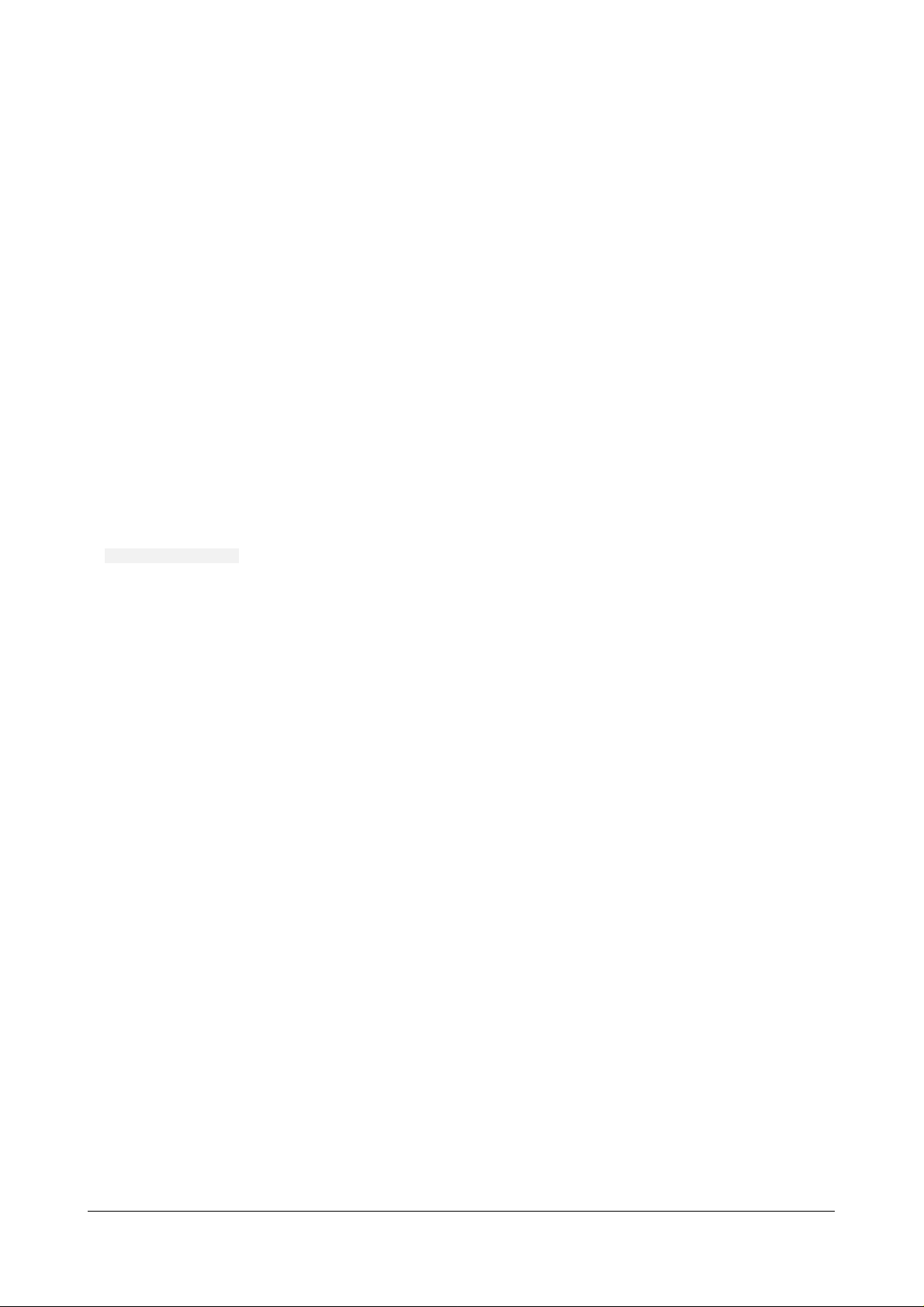
RCF spa
M 18 Digital Mixer User’s Manual
RCF S.p.A. accepts no liability for any loss which may be suffered by any person who relies either wholly or in part upon
any description, photograph, or statement contained herein. Technical specifications, appearances, and other information
are subject to change without notice. All trademarks are the property of their respective owners.
Summary
The M series Digital Mixers by RCF .............................................................................................................................................................................................. 3
M 18 features ................................................................................................................................................................................................................................ 5
Overview .................................................................................................................................................................................................................................. 5
Internal Reverb ........................................................................................................................................................................................................................ 7
MultiFX ..................................................................................................................................................................................................................................... 8
Master Processor ..................................................................................................................................................................................................................... 9
VALVE WARMER ................................................................................................................................................................................................................ 9
XCITER ................................................................................................................................................................................................................................. 9
MAXIMIZER......................................................................................................................................................................................................................... 9
Storing and recalling parameters .........................................................................................................................................................................................10
MixRemote iOS app.....................................................................................................................................................................................................................12
FADERS > INPUTS view ..........................................................................................................................................................................................................13
Input channels: preamplifier, dynamics, MultiFX ...............................................................................................................................................................14
Input channels: EQ section ...................................................................................................................................................................................................20
FADERS > SEND view .............................................................................................................................................................................................................21
EFFECTS view .........................................................................................................................................................................................................................22
EFFECTS > SEND ...............................................................................................................................................................................................................22
EFFECTS > MULTIFX .........................................................................................................................................................................................................23
OUTPUTS view .......................................................................................................................................................................................................................24
PHONES view .........................................................................................................................................................................................................................25
PLAY/REC view .......................................................................................................................................................................................................................25
METERS view ..........................................................................................................................................................................................................................27
LOAD/SAVE view ....................................................................................................................................................................................................................28
SETTINGS view .......................................................................................................................................................................................................................29
Hardware Description .................................................................................................................................................................................................................33
Connectors .............................................................................................................................................................................................................................33
Startup sequence and recovery from an error condition ...................................................................................................................................................35
Restoring the unit ..................................................................................................................................................................................................................36
M 18 Usage ..................................................................................................................................................................................................................................37
Secrets of mixing on a digital console ..................................................................................................................................................................................37
Sound Shaping with M 18 .....................................................................................................................................................................................................38
DRUMS..............................................................................................................................................................................................................................39
BASS ..................................................................................................................................................................................................................................41
KEYBOARDS ......................................................................................................................................................................................................................41
ELECTRIC GUITARS ...........................................................................................................................................................................................................42
ACOUSTIC GUITARS .........................................................................................................................................................................................................42
VOICE ................................................................................................................................................................................................................................43
A1 - Block Diagram ......................................................................................................................................................................................................................44
A2 – MIDI implementation chart ...............................................................................................................................................................................................46
2

RCF spa
M 18 Digital Mixer User’s Manual
The M series Digital Mixers by RCF
A new family of compact Digital Mixers have been designed by RCF, with the aim to address the requirements
of modern performing musicians.
The main goal is to allow the user to minimize the amount of equipment needed for a live act. Therefore, a
significant effort has been spent to include all the main features to ensure a seamless performance. These
features are the following:
- compact size: the mixer is small and can be placed anywhere within the stage or between the
instruments
- full remote control over WiFi of all features
- integration of high-quality amplifier modeling
- internal WiFi Access Point and Power Supply
The M series of Digital Mixers are ideal in all cases where a dedicated sound engineer may not be available,
and therefore a FOH mixer would be inappropriate. The musicians themselves can perform the sound check
by moving in from of the house PA with a tablet and setting up the mixer accordingly.
Two independent amplifier simulation algorithms, licensed from Overloud ™, have been included into a
multieffect-like organization of internal effects. This enables a further option to avoid bringing on the stage
bulky and large amplifiers, relying on the main PA and stage monitors.
A high-quality stereo player is available on the unit, accessing files from a USB flash drive, representing a
further option in minimizing the amount of equipment required for a live gig.
Therefore, you can leave home several items, such as the multicore snake, external effects that would
normally connect to the mixer, guitar and/or bass amplifiers, external file player, and yet obtain a high-quality
and professional result.
3
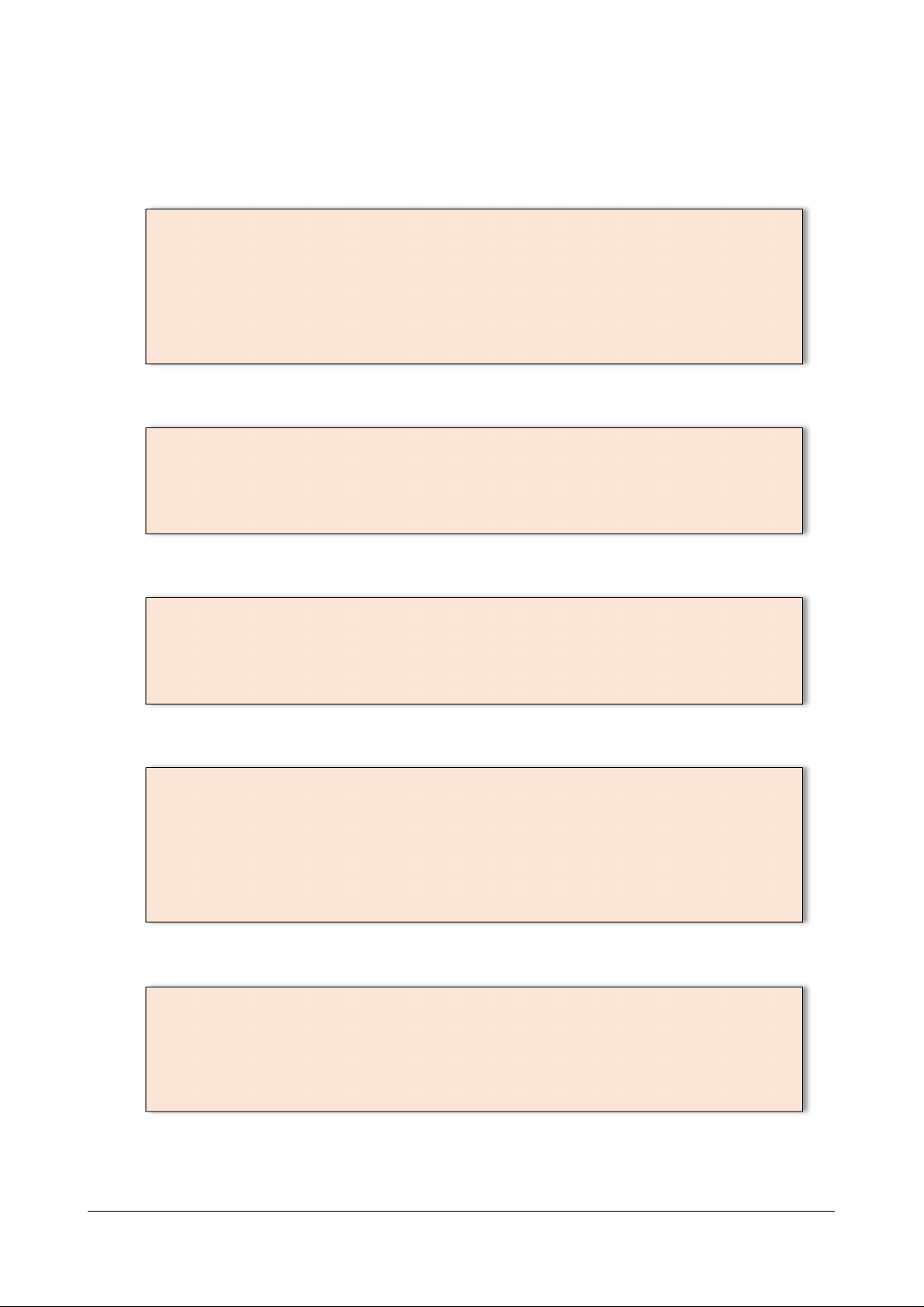
RCF spa
M 18 Digital Mixer User’s Manual
This document is available to help you in exploring the various features of the M 18 Digital Mixer, and is
arranged in different sections:
M 18 Features
An overview of the most interesting features of the M 18 Digital Mixer is presented,
focusing on the unique aspects of the unit. It includes details on the internal high-quality
digital reverb, on the MultiFX concept, on the Master Processor, and on the options to
save and recall internal parameters.
MixRemote iOS app
Detailed reference of the MixRemote app for iOS, which is the primary way to interact with
the mixer itself. All app views and controls are presented in detail.
Hardware Description
Overview of the connections available on rear panel.
Detailed indications on the startup sequence and recovery options.
M 18 Usage
Useful tips on how to make the best use of the M Series Digital Mixer.
This section includes advise on the concept of gain structure, and several practical hints on
equalization and compression settings for specific instrument types.
Appendixes
A1 – Block Diagram
A2 – MIDI implementation
4
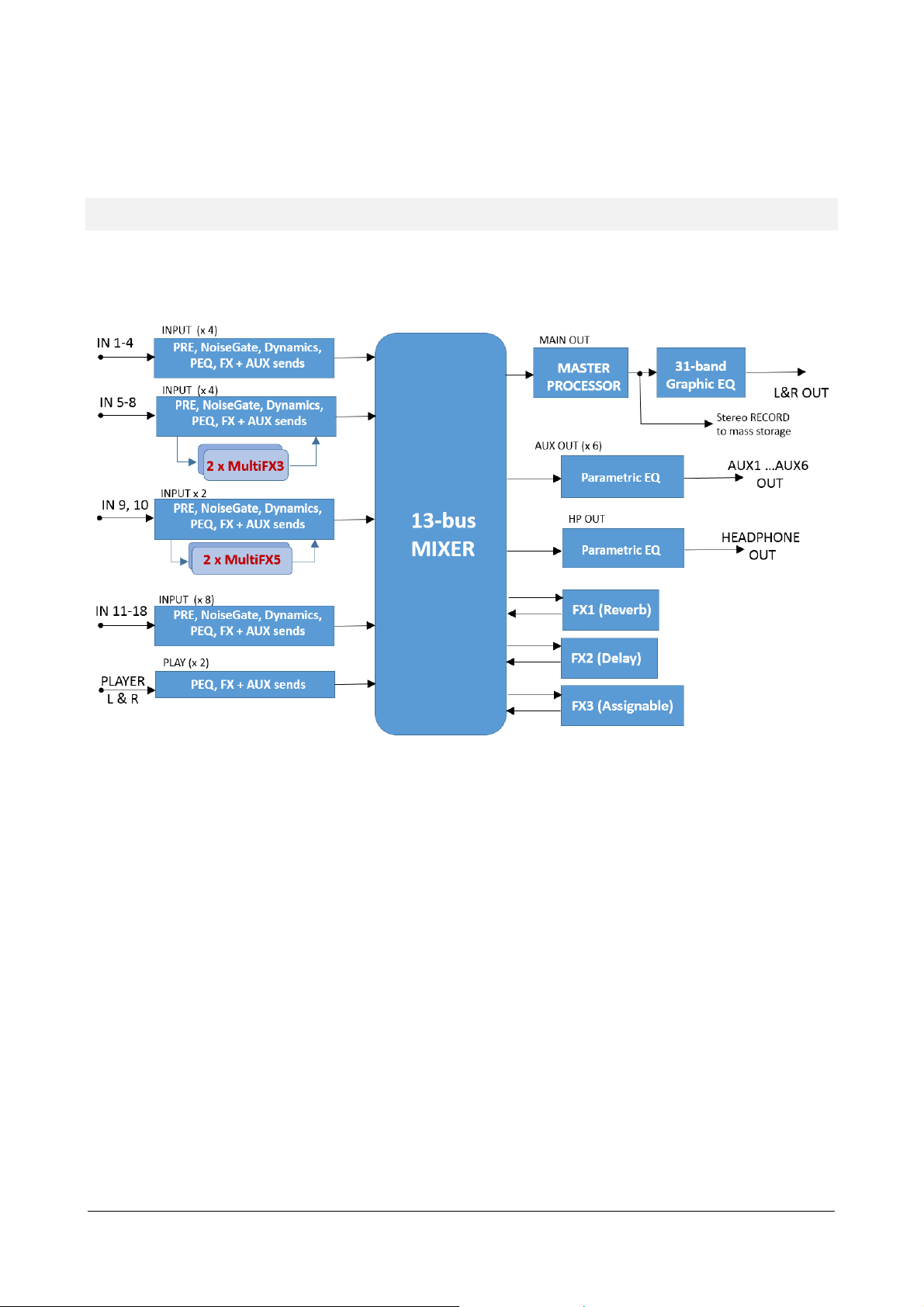
RCF spa
M 18 Digital Mixer User’s Manual
M 18 features
Overview
The M 18 Digital Mixer is a feature-packed unit that includes several of the useful blocks required to arrange a goodsounding live act.
Signal processing capabilities of the M 18 Digital Mixer
In addition to the usual essential processing blocks that are present in every mixer (equalizers, compressors), several
effects are available, arranged as follows:
Three global stereo effects, each with a dedicated FX SEND buss
Two 5-stage MultiFX blocks, dedicated to channels 9 and 10; in each of these two blocks, an amp simulator is
available
Two 3-stage MultiFX blocks, dedicated to channels 5 and 6 or 9 and 10
A highly musical Mastering Processor on the MAIN L & R output signals
A 31-band stereo Graphic Equalizer on the MAIN L& R output signals, after the Mastering Processor
The MultiFX blocks can be managed independently from the mixer, with a set of memories (which we call PATCHES), to
allow the same flexibility which would be available with an external multieffect unit.
A total of 13 summing busses are present in the M 18 Digital Mixer:
MAIN left & right buss
FX SEND 1,2,3 buss
AUX SEND 1,2,3,4,5,6 buss
Stereo PHONES buss
Among these, the stereo personal monitor deserves special mention.
5
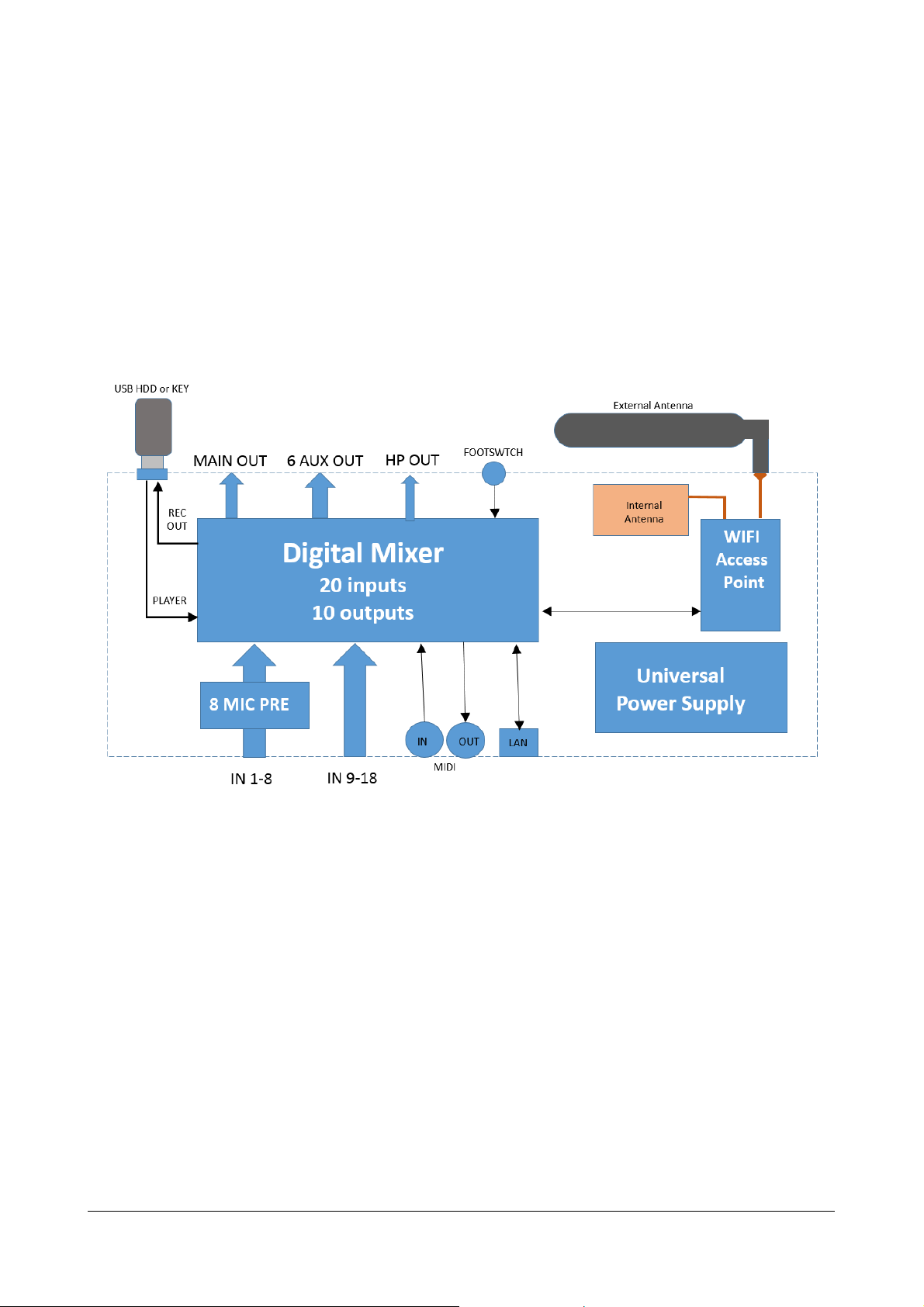
RCF spa
M 18 Digital Mixer User’s Manual
You can set the PHONES buss in one of two modes:
- PFL mode (pre-fader listen), in which the input channels put in SOLO mode are summed and sent to the
PHONES output, through the EQ and PHONES fader; the PFL level is shown on the MAIN L and R VU meter.
Please notice that the stereo PFL VU meter display reflects the PAN value, and of course, being pre-fader, is
not affected by the fader level.
- Personal Mix mode, in which a separate mix of all inputs, including the 2-channel player, is available and allows
a complete stereo mix to be routed to the PHONES output (and optionally to a pair of AUX outputs; see routing
options)
A complete overview of the M 18 internal features is shown here below:
The internal Access Point is a dual-band, dual-antenna MIMO WiFi interface; one of the two antennas is external, while
the other is located on the top right side (when facing at the RCF logo).
6
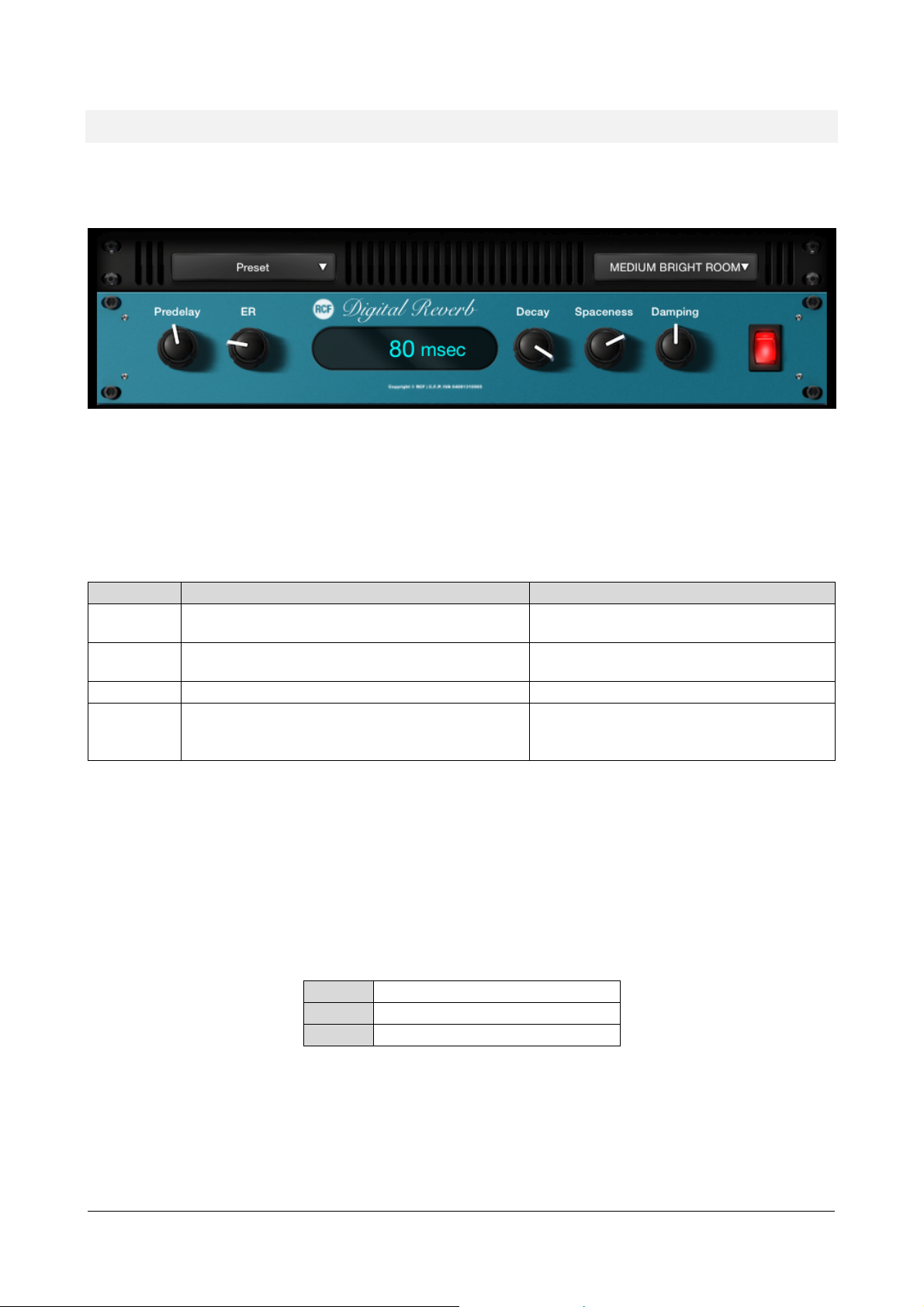
RCF spa
M 18 Digital Mixer User’s Manual
Internal Reverb
TYPE
VARIATIONS
usually perfect for smooth and deep reverberations
large/medium
the algorithm
to start with if you are looking for hi
large/medium
Plate
classic “all purpose” algorithm
with unique character
the first choice if you are looking for something to
[
MIS]
Miscellaneous, general
-
purpose
[VOX
] Voice
-
oriented
[ACO
] Acoustic
The M18 Digital Reverb is a very intuitive and smooth sounding processor, and represents an essential ingredient of the
final mix. Great care has been taken to provide the highest quality algorithms and presets.
Based on 12 algorithms, it allows to easily find the perfect reverberation for every kind of application in a few clicks. The
algorithms are been designed and tailored to focus immediately the sound you are looking for and then fine tune it with
the essential parameters available through the five pots.
The algorithms are also available in some cases into two variations (Bright/Warm or Digital/Vintage) to further help in
selecting the proper starting point.
A total of four different reverb types are available:
Hall
Room
Ambience
impact reverberations
expand the stereo field or to somehow enhance the
sounds
warm/bright
warm/bright
digital/vintage
model 1, model 2
TIP
The reverberation is one of the most crucial signal processors to achieve a correct mix, so it’s very important to use it
with care. Often the reverberation of the venue affects our overall sound, especially because usually the sound check
is done without audience that is another element that can drastically change the reverberation time of the venue.
So keep in mid to evaluate the reverberation time of the empty venue, and then consider that it will be shorter with the
audience during the live gig; for these reasons, it could be useful to check the amount of the reverb also on headphones.
A full set of carefully crafted presets are available, grouped into categories as indicated by their prefix:
7
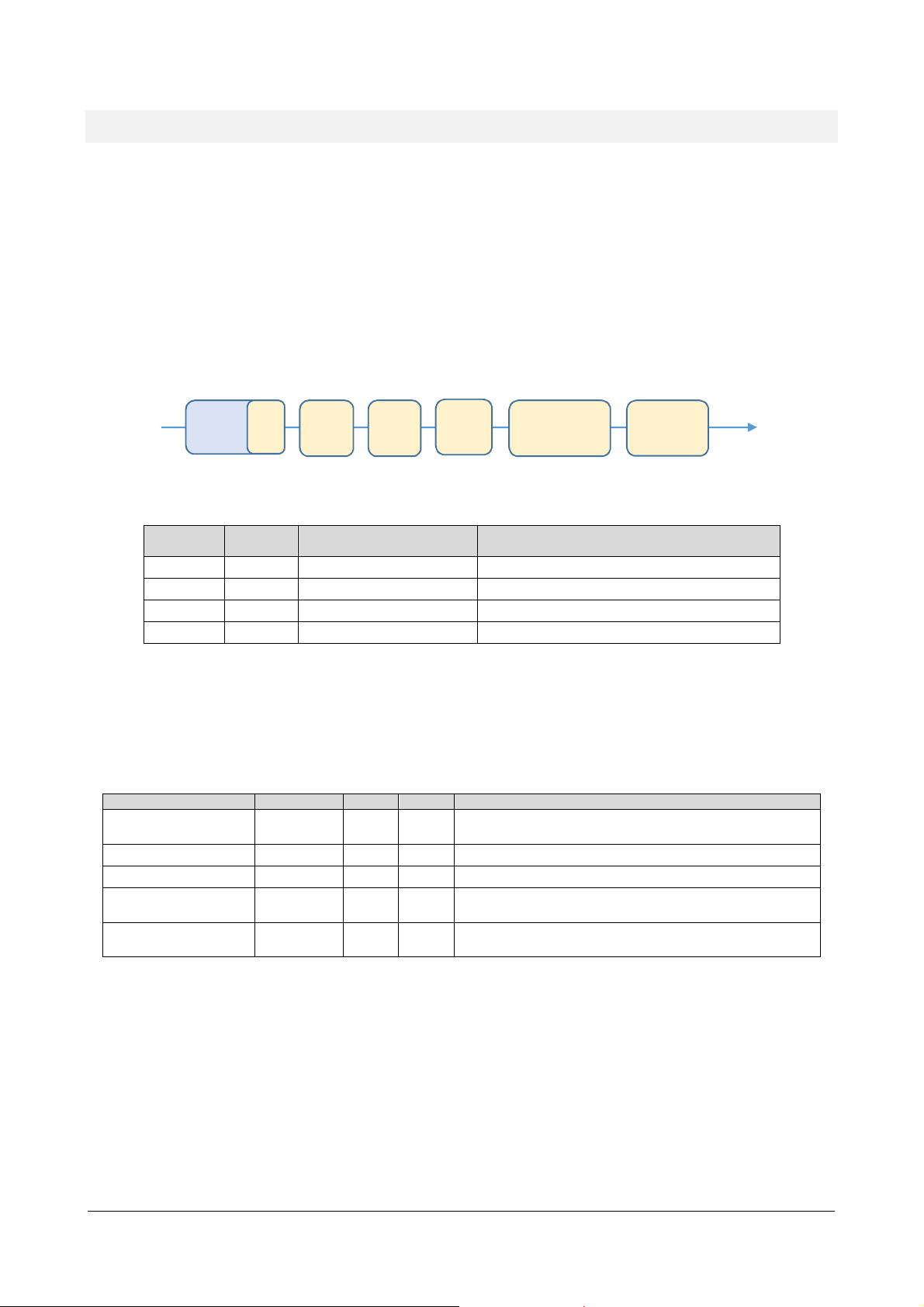
RCF spa
M 18 Digital Mixer User’s Manual
MultiFX
MFX1
3
5 (XLR in) or
7 (COMBO in)
Voice, acoustic guitar, percussions, analog synths
MFX2
3
6 (XLR in) or
8 (COMBO in)
Voice, acoustic guitar, percussions, analog synths
MFX3
5
9
(Line in, Hi
-
Z option)
Electric guitar, electric bass,
analog synths
MFX4
5
10 (Line in, Hi
-
Z option)
10 (Line in, Hi
-
Z option)
classical modulators typically used
for several instruments
DLY YES YES
Several types of mono delays
FX YES YES
General
-
purpose container, including pitch shift
Modeling of classic
overdrive stomp boxes, licensed from
Accurate modeling of guitar and basshead amps and
A/D
COMP
The M series Digital Mixers offer an unprecedented level of integration by offering multiple internal effects
that can be assigned to some of the inputs channels; these effects are additional and independent from the
main effects which are connected to the internal effect busses.
The aim of multieffect inclusion is to provide a new approach to effect processing, as effect settings can be
effectively combined with mixing parameters. It is thus possible to create a wide variety of sonic results
without additional equipment.
In the M 18 Digital Mixers the internal effects are combined into a total of 4 multi-effects, which are
inserted into 4 input channels. The insertion point is before the EQ section, as follows:
AUDIO
IN
PREAMP
PHASE
HPF
NOISE
GATE
MultiFX
4-band
EQ
To
MIX
BUSSES
The M18 Digital Mixer offers a total of four independent MultiFX blocks, allocated as follows:
Multieffect
chain
cascaded
effects
Allocated to
input channel
Some usage
examples
MFX1 and MFX2 feature a Modulation effect, a Delay and a Special FX unit; MFX3 and MFX4 are similar to
MFX1 and MFX2, but they add OverDrive modeling and a high-quality Amp Simulation section.
The order of cascaded effects can be modified for each patch; the M series has a total of 5 different effect
families, and one of each family is available within a MultiFX block, as follows:
Effect Family Abbreviation MFX1,2 MFX3,4 Description
Modulation
Delay
Special Effects
MOD YES YES
(chorus, flanger, tremolo)
OverDrive
Amplifier simulation
OD - YES
AMP - YES
You can save the all parameters of a specific MFX chain, including effect ordering, within a PATCH, that can
be recalled independently from other mixer parameters. You can recall PATCHes via MIDI program change
message, and you can also individually turn on and off the effects via NoteOn MIDI messages; each MFX
reacts on different MIDI channels, which can be set within the SETTINGS > MIDI page. The dual footswitch
input can be set to control a specific MFX, to either move to next or previous PATCH, or turn individual
effects on and off.
Therefore, you have a high degree of flexibility for controlling MFX chains during a live gig.
OverloudTM
cabinets, licensed from OverloudTM and from MarkBassTM
8
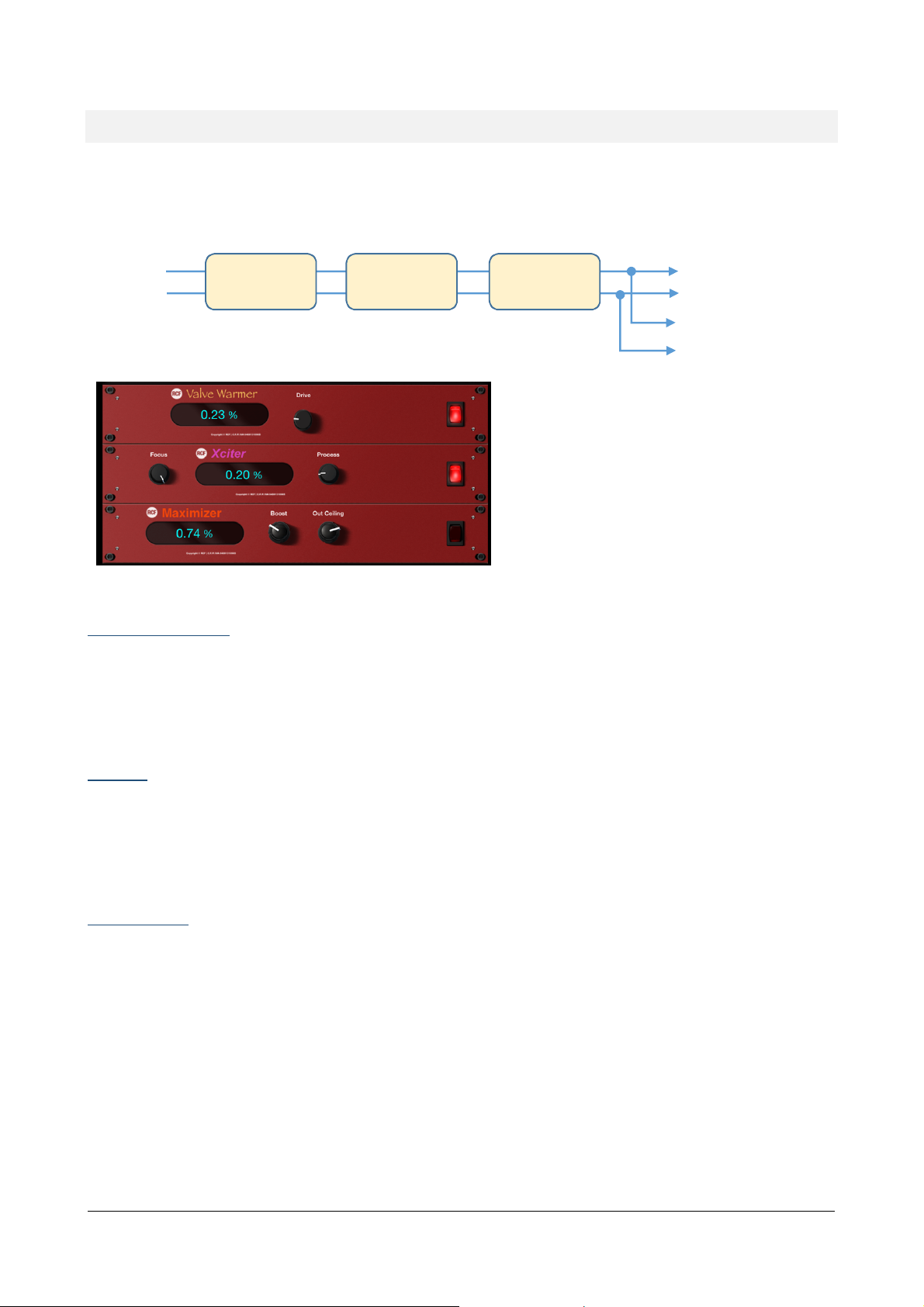
RCF spa
M 18 Digital Mixer User’s Manual
Master Processor
These three processors have been developed to
mix
The M Series Master Processor is the last stage of processing, before the MAIN Graphic Equalizer, and represents a
precious toolset to give a final touch to overall sound. The Master processor is composed of three individual processors
in series: Valve Warmer, Xciter, Maximizer.
L-R
Valve
Warmer
Xciter
Maximizer
To
GEQ
To stereo
RECORD
option
work together or individually, to achieve a warmer,
analog overall sound, but at the same time to make
your sound loud and proud as required from the
contemporary music business. You can bypass the
set of three processors with a single button, to
ease the evaluation of its effect on the overall mix.
The factory presets are, as always, a great starting
point to easily learn how the three processors can
work together and then to go ahead creating your
own settings.
VALVE WARMER
Very easy to use one knob processor, it allows to vary from subtle warmness to extreme saturated sound.
This processors works like a real analog piece of gear: it means that the resulting sound is depending on input level; the
more you feed it with a louder signal, the earlier you get a saturated sound, so be careful with your levels inside the
mixer and use it very slightly if you want to use it only for warming your sound.
XCITER
It allows to sculp sound with two adaptive curves on the low end and high end. The frequency of these curves have been
tailored to fit easily and quickly every kind of mix.
You can easily achieve a more pleasant and dynamic sound by fine-tuning the overall frequency balance (Focus) and
make it more or less evident (Process)-
MAXIMIZER
This is the last processor in the signal flow chain, that allows you to give a final boost to overall sound. This processor is
very transparent and has been designed to be a “set and forget” stage.
With this in mind, the Maximizer is super easy to set with its two knobs:
Boost: sets the amount of the incoming signal to the maximizer (it’s a boost only knob so rotate it anticlockwise
for NO boost)
Out Celing: sets the final level (it’s an attenuator knob, so rotate it full clockwise for NO attenuation)
The Maximizer can be also used “to compact” the overall mix sound, so in this case you can use it boosting and
attenuating at the same time.
9
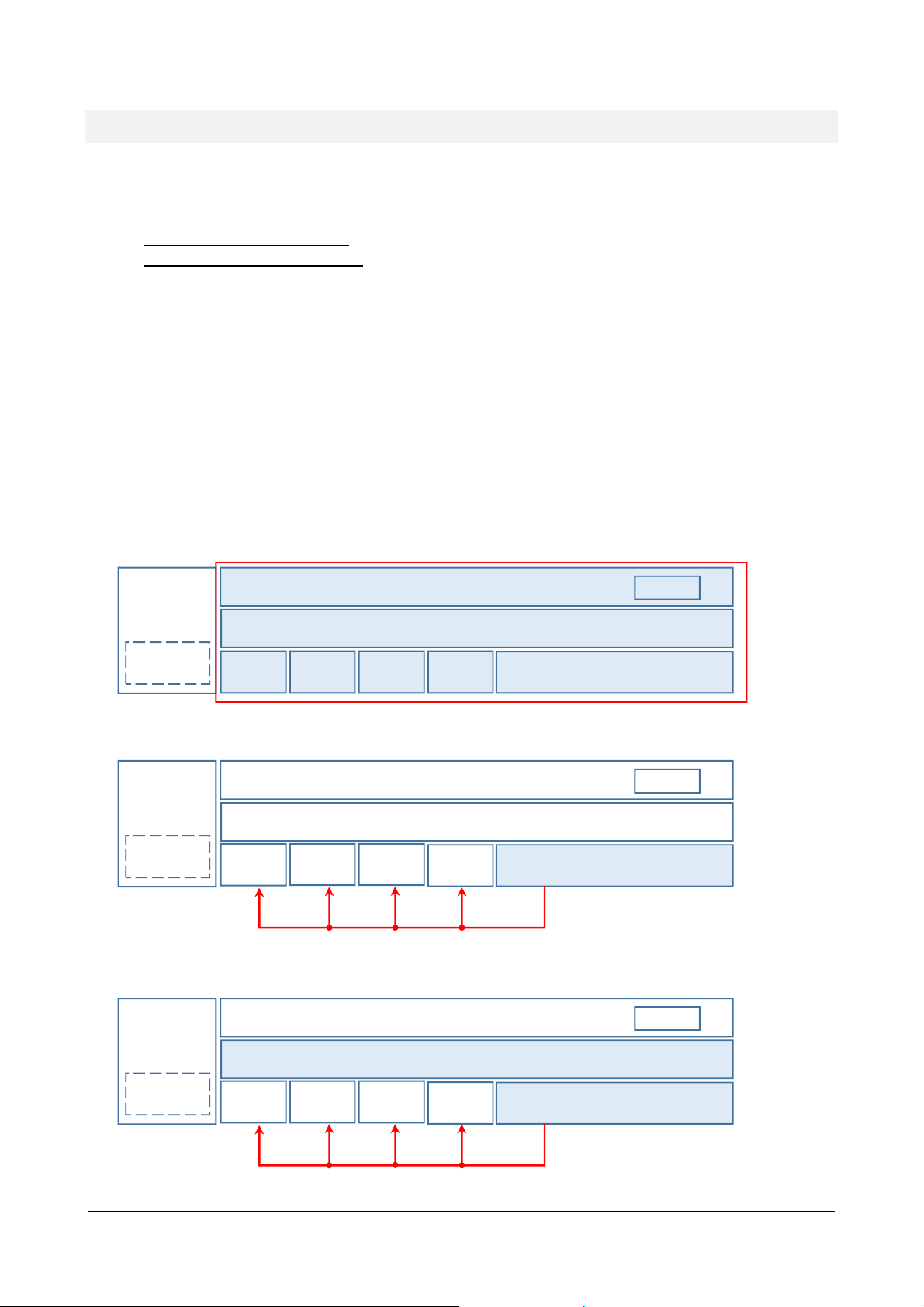
RCF spa
M 18 Digital Mixer User’s Manual
Storing and recalling parameters
CONFIGURATION
parameters
Snapshot
-
related parameters
CONFIGURATION
parameters
Snapshot
-
related parameters
CONFIGURATION
parameters
Snapshot
-
related
parameters
The mixer handles the many hundreds parameters available in a specific way that has been tailored to the needs of the
performing musician. The following parameters groups can be identified:
- Global configuration parameters: they are stored in the mixer as soon as they are modified
- Network configuration parameters: they need a mixer reboot to become effective
- SHOW: it includes all the mixer parameters, except configuration parameters
- SNAPSHOT: as a SHOW, but without the output related parameters, and may include recall of PATCHes
- PATCH: it includes the parameters of a multieffect (MFX1, MFX2, MFX3, MFX4)
The SHOW is best suited to save all settings after a sound check, or to store the equalization settings of a specific venue;
it can then be recalled when doing a live act in the same venue.
The SNAPSHOT is ideal for storing all the settings that are related to a specific song or context; i.e., you can change EQ
and equalization types on all input channels, as well as all send effects (both send levels and effect types).
When using the M 18 as a submixer, you can also save input channels levels by enabling the Mix Bus option during Save;
this helps in obtaining a consistent audio result.
We can show an overview of M 18 Digital Mixer parameters and the various ways of saving them as follows:
SHOW
GLOBAL
NETWORK
GLOBAL
NETWORK
GLOBAL
MFX1
MFX2
MFX1 MFX2
Show-related parameters
Mix bus
MFX3
MFX4
SNAPSHOT (no Mix bus)
Show-related parameters
Mix bus (not enabled at save)
MFX3
MFX4
SNAPSHOT (with Mix bus)
Show-related parameters
GEQ
GEQ
PATCH numbers
(if enabled in SETTINGS > SYSTEM)
GEQ
NETWORK
MFX1
MFX2
MFX3
Mix bus (enabled at save)
MFX4
PATCH numbers
(if enabled in SETTINGS > SYSTEM)
10
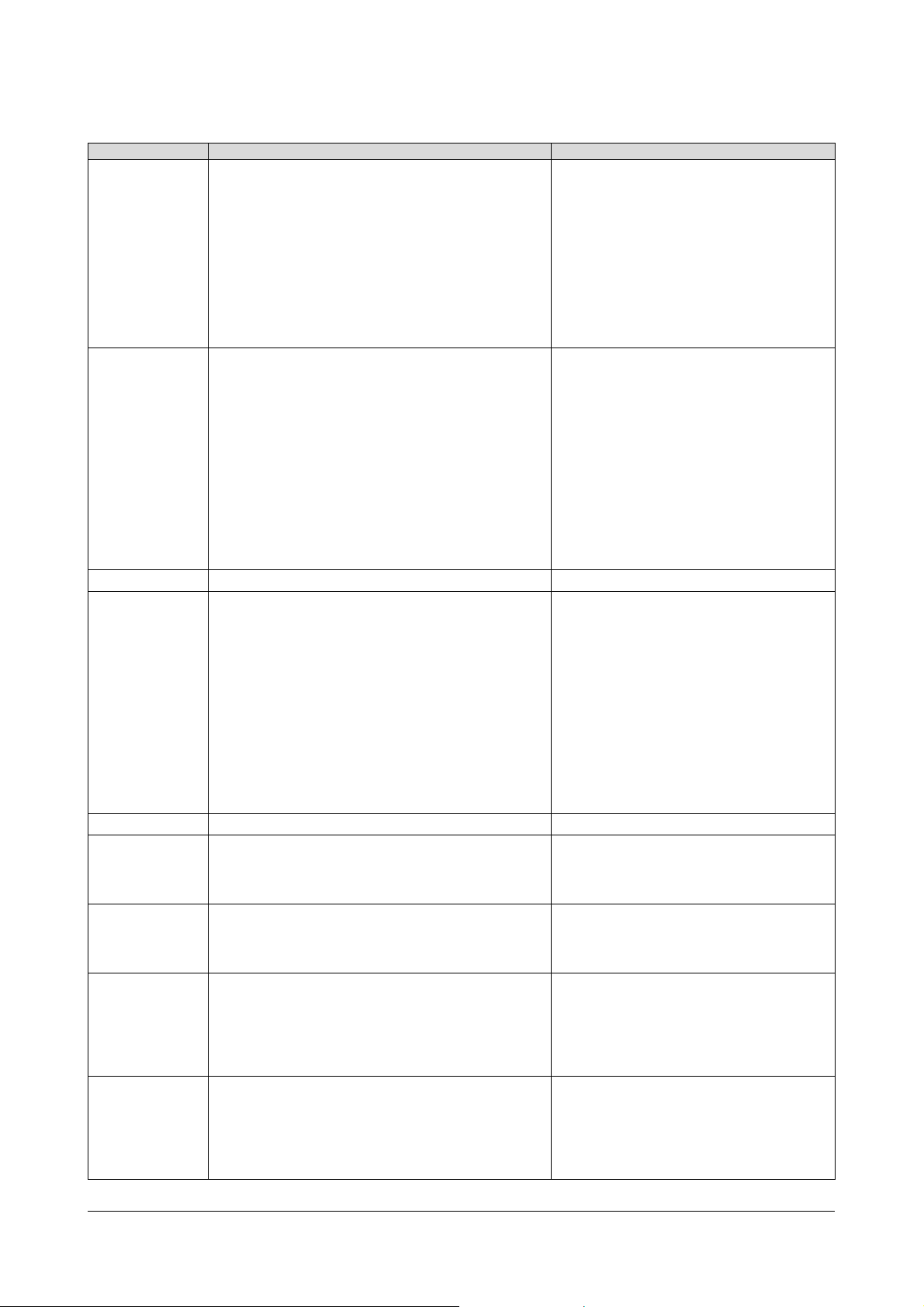
RCF spa
M 18 Digital Mixer User’s Manual
Every group is detailed in the following table:
NETWORK/
LAN Settings
INPUTS CH. PRE (GAIN, TRIM, PHASE, HPF, HiZ)
GEQ
Stereo 31
-
band Graphic EQ settings
INPUTS CH. EQ parameters
Mix Bus
DLY parameters
DLY parameters
DLY parameters
DLY parameters
Group Parameters Notes
NETWORK/WLAN AP Settings
+48V Phantom Enable
PHONES Mode (PFL/Personal Mix)
Global
Configuration
SHOW related
MFX1, MFX2 Routing
Footswitch Settings
Outputs Routing
Snapshot Settings (save of MFX patch numbers)
Startup Setting
MIDI settings
PLAYER AUTO Mode ON/OFF
INPUTS CH. STEREO LINK settings
OUTPUTS LEVEL (Main Out, AUX Out, Phones Out)
AUXs BUS (Level, Mute)
PHONES BUS (Level, Mute, Pan/Balance)
AUX OUT EQ parameters
PHONES EQ parameters
MFX1 parameters
MFX2 parameters
MFX3 parameters
MFX4 parameters
AUX 5-6 CH. PRE/POST settings
GEQ ON/OFF
The NETWORK subgroup require a reboot to
become effective
A SHOW saves the complete mixer state
(inputs, outputs, processing)
May be saved and recalled independently
SNAPSHOT
related
MFX1
MFX2
MFX3
INPUTS CH. GATE parameters
INPUTS CH. COMPRESSOR parameters
INPUTS CH. Names
OUTPUT CH. names
SEND EFFECTS parameters
MASTER PROCESSOR parameters
FXs Bus (Level, Mute)
Mix Bus parameters (if enabled at save)
MFX1 PATCH number (if enabled in SETTINGS)
MFX2 PATCH number (if enabled in SETTINGS)
MFX3 PATCH number (if enabled in SETTINGS)
MFX4 PATCH number (if enabled in SETTINGS)
INPUTS BUS (Level, Mute, Pan/Balance) May be included in a SNAPSHOT
FX parameters
MOD parameters
FX order
FX parameters
MOD parameters
FX order
FX parameters
MOD parameters
OD parameters
AMP parameters
FX order
A SNAPSHOT saves all the parameters not
directly related to the outputs
MFX1 is a daisy-chain of 5 individual effects
(DLY, FX, MOD, with assignable order); affects
input channel 5 or 7
MFX2 is a daisy-chain of 3 individual effects
(DLY, FX, MOD, with assignable order); affects
input channel 6 or 8
MFX3 is a daisy-chain of 5 individual effects
(DLY, FX, MOD, OD, AMP with assignable
order); it affects input channel 9
FX parameters
MFX4
MOD parameters
OD parameters
AMP parameters
FX order
MFX4 is a daisy-chain of 5 individual effects
(DLY, FX, MOD, OD, AMP with assignable
order); it affects input channel 10
11
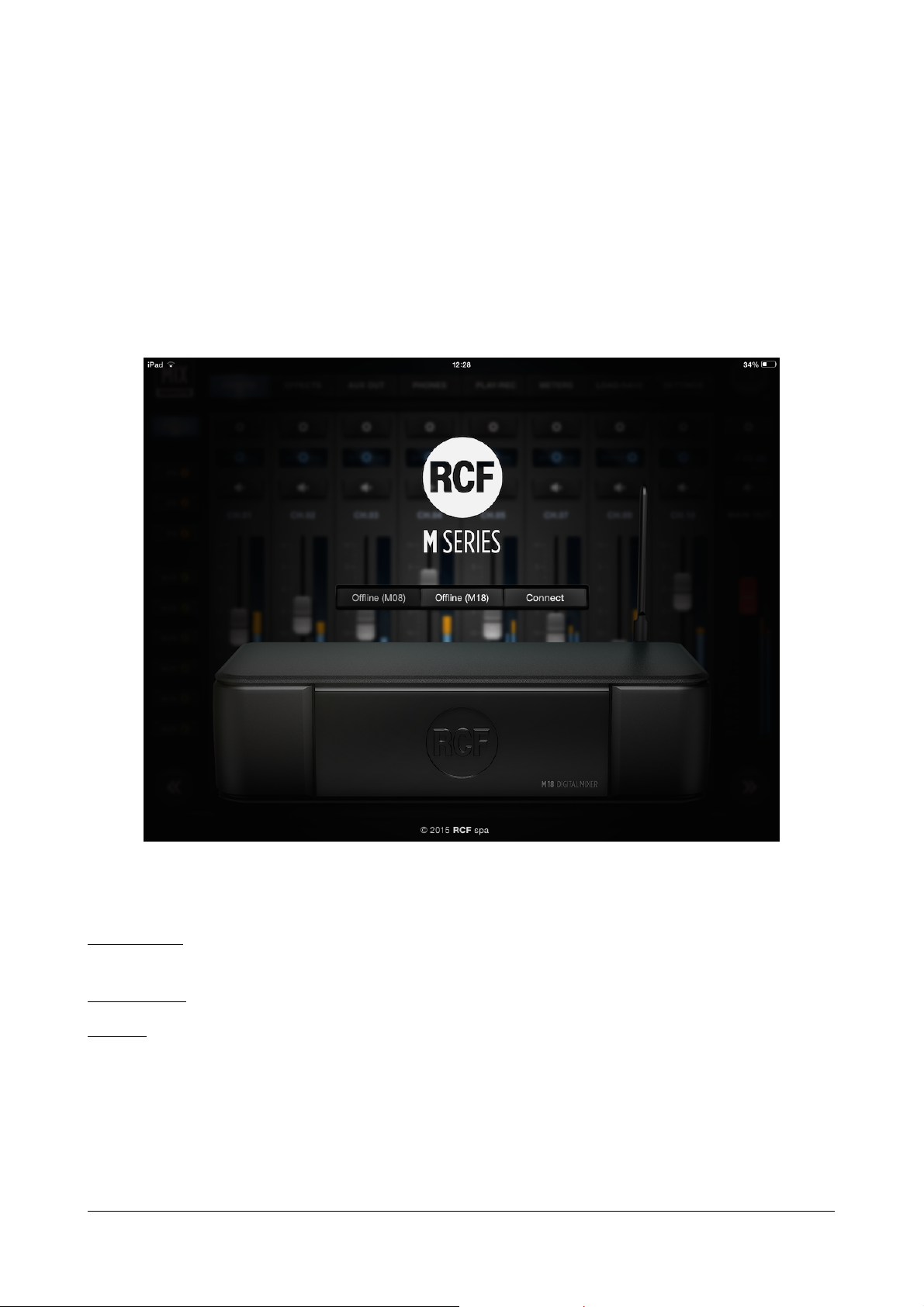
RCF spa
M 18 Digital Mixer User’s Manual
MixRemote iOS app
The MixRemote app allows full control of the M 18 Digital Mixer, and links to the unit via a WiFi connection.
Several enhancements are periodically added to the app, therefore we suggest to check periodically for updates
on the iTunes Store. +Before downloading the updated app, please verify on the release notes if there is the
requirement to upgrade the hardware unit via a firmware update before using the updated app.
When you first launch the app, you reach a welcome screen; at this point, you are still not connected to the
mixer itself. You have three options available:
Welcome screen
In this view, you can choose between the following:
Offline (M08): this feature is intended for the M08 model, is currently disabled and reserved for future
upgrades
OffLine (M18): you can browse all features of the app without the need to connect to a physical M 18 unit
Connect: the mixer connects to your control device in few seconds, provided that you have selected the
proper mixer WiFi Access Point
After pressing Connect, you are directed to the real operative views of MixRemote.
12

RCF spa
M 18 Digital Mixer User’s Manual
FADERS > INPUTS view
SILVER caps
Input faders; Monitor output faders;
FX buss send faders
ORANGE caps
FX send faders, for each input channel
GREEN caps
AUX send faders, for each input channel
RED cap
MAIN output fader
2 3 4 5 6 7 8 9 10 11 12 13 19 20 21 22 14 15 16 17 18
The first page you access is the FADERS INPUTS page, which shows on the top left the MIX REMOTE logo (1).
It you tap on the MIX REMOTE logo, you will be directed to the main FADERS > INPUTS view; this is a sort of
“Home” button that leads you always to the initial page with input faders.
In the central area, on the upper side, there is a small text box with indications of the currently active session
(2). Below there is a row of main tabs, named from left to right FADERS (4), EFFECTS (5), OUTPUTS (6),
PHONES (7), REC/PLAY (8), METERS (9), LOAD/SAVE (10) and SETTINGS (11); the active tab is backlit. On the
right side there's the RCF logo (3), which is lit (in brilliant white) when your controller is connected to the M
18 Digital Mixer. A small indicator just below the logo signals lights up to indicate that the M 18 Digital Mixer
is busy and the app is waiting for a response.
The fader caps are color coded consistently throughout the app:
1
The FADERS INPUTS page, as most pages, is divided in three areas.
13
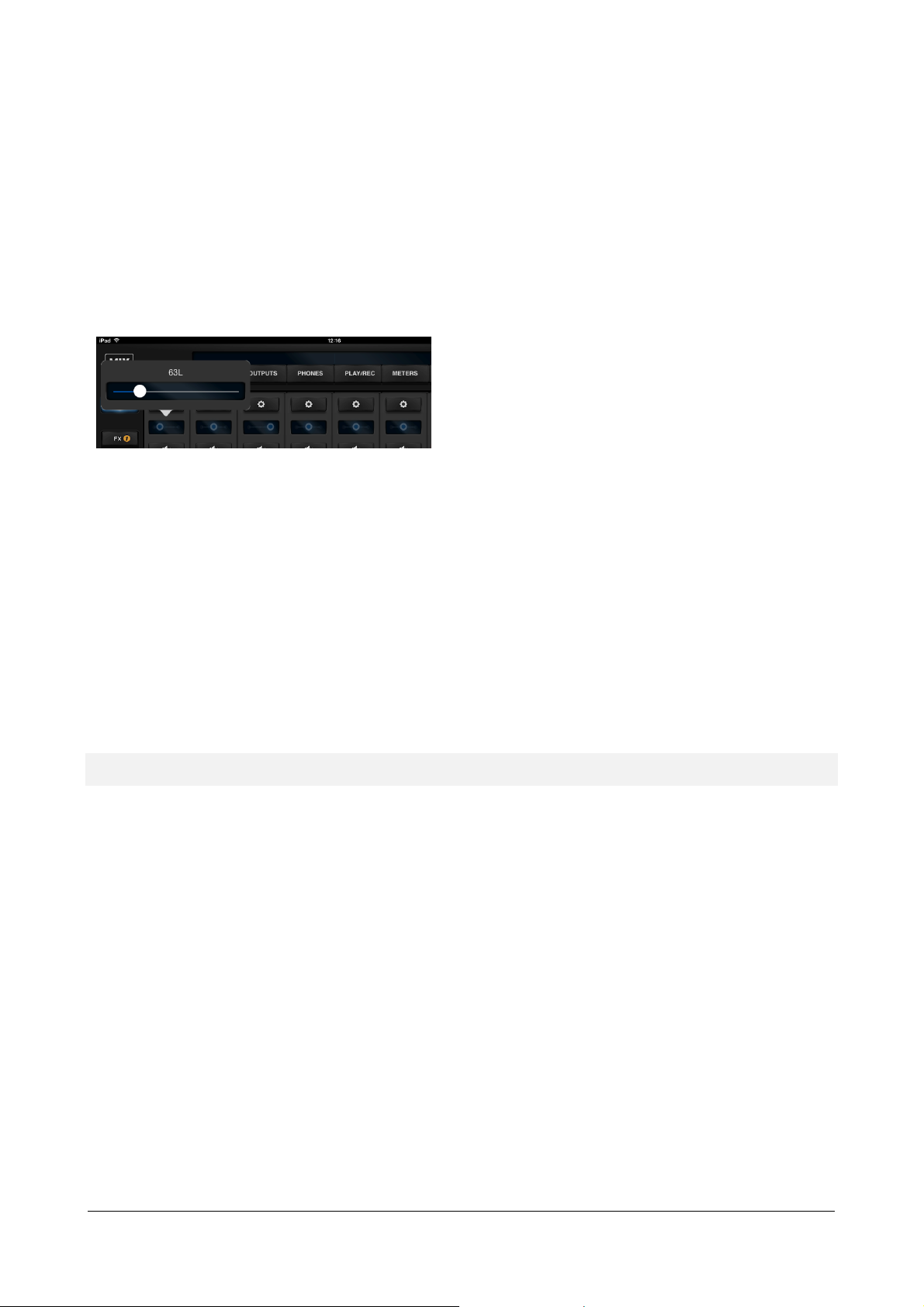
RCF spa
M 18 Digital Mixer User’s Manual
The left area, under the MIX REMOTE logo, enables the recall of the INPUTS tab, which is the default one.
The central
area is reserved for a view of 8 faders
(12);
Below, there are FX1, FX2, and FX3 tabs in orange, as well as AUX1, AUX2, AUX3, AUX4, AUX5, and AUX6
tabs in green. At the bottom there is a double arrow allowing you to scroll down 8 inputs at a time, or more
if some channel are stereo linked.
The right column, under the RCF logo, is dedicated to the MAIN OUT section, featuring the * key (19) to
recall the MAIN settings page, a box (20) indicating the level of the stereo fader in dB, the Mute button
(21), the MAIN OUT text box and the red stereo fader (22), which remains active in almost every page of
the mixer. At the bottom there is a double arrow allowing you to scroll up 8 inputs at a time, or more if
some channel are stereo linked.
this area can be scrolled by swiping your finger
horizontally. Above each fader there is a * (13) to
recall its setup pages, a box indicating the pan-pot
position or each fader level in dB (14) and a Mute
button (15). Please note that clicking on the pan-pot,
a larger windows opens, allowing better setting
accuracy.
Then there's a text box (16) which by default shows the channel number, e.g. CH.01 by clicking on the
button appears a keyboard allowing you to enter up to 12 characters to name the channel. On the right of
each fader there's the relevant level indicator, and under the fader there is the headphone icon (17) if the
PFL mode is activated – please see the Settings tab, Global page. Finally there's the number of the
hardware input (18), which can't be modified.
The faders of the 18 analog inputs are followed by PLAY-L and PLAY-R faders, controlling the signal from
stereo USB flash drive – these channels don't have the PRE-DYN section. Finally there are the faders of
internal effect returns FX1 RTN, FX2 RTN and FX3 RTN, which have only boxes for dB level, MUTE, fixed
name, and PFL, as well as the fader.
Input channels: preamplifier, dynamics, MultiFX
By clicking on * you access to each channel settings page; please note that these pages are different for
inputs 1-8, which hardware section is provided with combo connectors, allowing the use of microphones,
eventually provided of Phantom power, see SETTINGS tab GLOBAL page. Note that channels 05-08 may
have the MULTI FX page - with up to three effects.
Inputs 09-10 hardware sections allows the use with a Hi-Z signals, with a specific selector in mixer channels,
and have a large MULTI FX page - with up to five effects. Channels 11-18 features line level only inputs, with
a different RCF PRE layout.
In the left column the last modified section between PRE/DYN, EQ, MULTI FX (only for channels 05-10) and
SEND is lit. The right column, shows the MAIN OUT controls.
14

RCF spa
M 18 Digital Mixer User’s Manual
Inputs 01
-08
The second unit is the
RCF GATE
, topped by its
Preset
1
5 3
4
2 6 7
OUT
RANGE
OUT
POST
The left part of the center column
contains on the top left a BACK button (1)
to allows you return to the INPUTS view,
followed by the pan control which also
shows fader value in dB when moved (2),
the Mute (3) button, the channel editable
name (4), the fader (5), the PFL (6) button
and the non-editable number of the
hardware input (7). The larger part of this
page shows a rack containing RCF PRE,
RCF GATE and RCF COMPRESSOR, above
the latter two there is a box to recall
presets.
The two large arrow buttons on bottom left and right enable you to change input channel immediately,
without requiring to go back to the INPUTS view.
The RCF PRE preamplifier features GAIN (from 0 dB to 60 dB in 10 dB steps), TRIM (from 0 dB to -10 dB in
0.1dB steps), the LED indicating the activation of the Phantom 48V power over the INV switch (phase
inversion). The display shows the values of each parameter, including the frequency of the HPF (selectable
between 10Hz and 500Hz) which is activated via its ON button.
0 dBFS
box, with ATTACK and RELEASE time controls,
THRESHOLD level and RANGE intervention, completed by
the display and the activation switch. On the left you can
see the characteristic curve of the internal GATE: when
the input signal goes below the THRESHOLD, its level is
0 dBFS IN
THRESHOLD
The third unit is the RCF COMPRESSOR,
topped by its Preset box, with a display on
reduced by RANGE dBs.
0 dBFS
GAIN
the left, followed by ATTACK and RELEASE
times controls, THRESHOLD level, RATIO
compression, POST GAIN level and the
activation switch. On the right, the
characteristic curve of the compressor is
shown, including the contribution of POST
THRESHOLD
0 dBFS IN
GAIN control.
For faster adjustments, the compressor features the Easy option, located in a small box on the left of the
Preset box - Easy has only the COMPRESSION control (based on input level signal with preset thresholds,
with automatic Post Gain adjustment) against the five controls of Advanced option.
15

RCF spa
M 18 Digital Mixer User’s Manual
Inputs 5
-6
and 7
-8
Inputs 5
-
6 and 7
-
8 left column is a little
The left part of the center column
contains on the top left a key (1) to
return to INPUTS followed by the
level of the individual fader in dB
(2), the Mute (3) key, the name of
the channel (4), the fader (5), the
PFL (6) key and the non-editable
number of the hardware input (7).
The larger part of this page shows a
rack containing RCF PRE, RCF GATE
and RCF COMPRESSOR, above the
latter two there is a box to recall
presets.
bit different, since these channels may
have MultiFX (MFX) additional
section. MFX assignment is made in
SETTINGS tab GLOBAL page.
The MultiFX section allows you to use
up to three chained effects selectable
between MOD (Chorus, Flanger or
Tremolo), FX (Pitch Shifter), and DEL
(Mono Delay, Vintage Delay, ER
Delay).
Pressing the Order selector appears a
drop-down menu allowing you to
choose the order of effects which
better suits your needs for each song,
as you can see in above pictures.
At the top of each pedal there's a display showing the last modified control value. At the bottom there's the
activation switch; its status is displayed by a light which is lit when the unit is on.
IN DEPTH
These channels let you use up to three cascaded effects types: MOD (Chorus, Flanger or Tremolo), FX
(Pitch Shifter), and DEL (Mono, Vintage or ER Delay).
You can change the order of cascaded effects through the selector Order, and view the result on the top
right indicators. These same indicators allow you to select which pair of effect to be shown for editing. The
order from left to right of the FX, MOD and DEL buttons reflect the actual audio cascading.
If you touch any of the effect button, the editing view
for effects will shift to include the effect you have selected.
16

RCF spa
M 18 Digital Mixer User’s Manual
Inputs 09-10
At the top of each pedal there's a
Hardware inputs 09 and 10 have line-level sensitivity, but also allows the direct connection of electric guitar and bass
instruments, as they feature a Hi-Z option.
These two channels offer additional capabilities to tailor your own sound, as they both feature a 5-effect MultiFX.
Similarly to channels 5 to 8, the effects are displayed in pairs, and you can jump to the desired insert effect by touching
the dedicate button on top right (see the red box here below).
You change effect daisy-chaining using the Order Selector.
display showing the last edited
control value. At the bottom
there's an activation switch; its
status is displayed by a light which
is lit when the unit is on.
The OD section allows to choose
between an Overdrive and a
Distortion effect, modeled after
well-known stomp boxes that have
been used by guitar players for
decades.
The AMP processor is a special
one: you can quickly select the
amplifier type on its drop-down
menu, and if you tap anywhere on
the pedal, you will be directed to
DEL
Let’s see an example of the following effects order: DEL, FX, MOD, OD, AMP. The picture above shows the first two
effects; then, by tapping on the buttons at the top right (see red box), you obtain different views:
FX
the dedicated AMP page (see
below) with several useful
controls.
FX
MOD
OD AMP
17

RCF spa
M 18 Digital Mixer User’s Manual
By tapping the AMP stomp box, a new page
The last four Head AMPs and Cabinets are
dedicated to bass
shows up, with all the relevant parameters
on a single view for maximum editing
efficiency.
Each Head AMP simulation has a preferred
Cabinet combination, and every time you
select a Head AMP, the matching Cabinet
will show up. Then, you can vary the
Cabinet model and experiment with
unusual combinations.
Each Head AMP has up to 6 parameters
that accurately model the controls
available on the original amplifiers.
The ON/OFF rocker switch represents the
BYPASS switch, and has same function as
the switch on the stomp box view.
As visible on the left, most Cabinets have
similar names to the Head AMPs.
guitar, covering a wide range of resulting timbre.
In addition to the OverloudTM models, two well-known
MarkBassTM models have been included.
You can also selet the microphone type which has been used
when modeling the AMP (see below):
RadioElectro 16 (large-diaphragm cardioid dynamic)
American 57 (small-diaphragm cardioid dynamic)
GermanFet 87 (large-diaphragm cardioid condenser)
The choice for microphone position is
between:
Near, on-axis
Near, off-axis
Far (1 metre from cabinet)
18

RCF spa
M 18 Digital Mixer User’s Manual
Inputs
11-18
TK USB inputs are managed as a
Hardware inputs from
11 to 18 have line
connections, with the
option to switch
between -10dBV and +4
dBu sensitivity.
INV and HPF other
controls are identical to
the other inputs, as you
can see on the right.
Stereo Player (from USB flash drive)
stereo input by default, but you can
always unlink them in SETTINGS >
GLOBAL page.
As the audio is directly generated in
digital, there is no need for PRE or
DYNAMICS.
When you have a stereo track, the
typical use is in stereo (linked) mode.
If you have a mono backing track on
one channel, and the metronome
click on the other, then you may work
in dual mono mode, which allows
you independent pan and mixing
controls.
19

RCF spa
M 18 Digital Mixer User’s Manual
Input channels: EQ section
In
Standard
mode, the display
LO 40-400 Hz
MID1
100 Hz
– 10 kHz
MID2
100 Hz
– 10 kHz
RCF spa
The 4-band EQ page is identical for all input channels - including TK channels. This page is characterized by the large
Preset box, followed by Standard and Advanced boxes and ON switch.
Great versatility is provided by allowing the selection of three different types of equalizer: Standard (a no-frills, precise
EQ), Vintage (modeled after a UK classic EQ), Smooth (whose modeling was inspired by a modern US EQ). You have a
wide choice that can help in providing the right color to your sound. For each of the three equalizer types, two options
are available: Advanced (showing all the available parameters) and Easy (in which some of the more advanced controls
are hidden to enable a quicker interaction).
shows the operation of the 4-
band equalizer (the overall
intervention is indicated by a
white line). The Advanced option
provides variable frequency
shelving filters for low and high
bands and two fully parametric
mids, while the Easy option
provides high and low shelving
with fixed frequency, and
selection of the frequency for
mid-low and mid-high.
The range of intervention goes
from -12.00dB to +12.00dB;
double clicking on the GAIN
resets the value to 0.00dB for
each band, while to completely
turn off the equalizer, you have a
global ON/OFF button right above
the display.
All three models, with the Advanced option, have the following frequency ranges;
Band Freq. Range
20

M 18 Digital Mixer User’s Manual
HI 1 –
16 kHz
FADERS > SEND view
For each of the input channels, the SEND page allows the accurate settings of three FX and six AUX sends.
FX sends are always post-fader, thus allowing the channel level to affect FX send levels, maintaining the desired balance.
AUX1-AUX4 sends are always pre-fader, thus allowing to set the required level independently from channel level settings
– this solution is ideal for stage monitoring. AUX5 and AUX6 can be set pre or post fader independently for each input
channel.
The central part of this page has 3 faders for FX sends and six faders for AUX send levels. Each of the FX send faders
feature a Mute button. To choose the effects of the three sends, please go to the EFFECTS tab.
21

RCF spa
M 18 Digital Mixer User’s Manual
EFFECTS view
The EFFECTS tab contains two pages: SEND and MULTIFX.
The left column shows the SEND and the MULTIFX select buttons; the right column shows usual the MAIN
OUT controls.
EFFECTS > SEND
The SEND page shows the three rack mount effects units: FX1 for reverbs, FX2 for delays, and FX3 which can
be assigned to one of four different types of delays and modulations effects. On the upper left side over each
rack device there are small Preset boxes, to recall several factory presets. On the right left side over each unit
there is a box to choose the effect variation. Only on the third device, there is an additional central box to
choose the effect type among Delay, Chorus-Flanger, Tremolo and Pitch Shifter.
The large display shows parameter values and on the right there is the activation button for each effect.
IN DEPTH
The Digital Reverb lets you choose between two large hall, two medium hall, two medium rooms, two small rooms,
two plates and two ambiences.
You can create your own configurations by modifying the following parameters:
- Predelay (delay before reverb)
- ER (amount of primary reflections)
- Decay (time decay)
- Spaceness (percentage of spatialization)
- Damping (percentage of absorption of the higher frequencies)
22

RCF spa
M 18 Digital Mixer User’s Manual
The Digital Delay can be the chosen among Stereo, Vintage, Modern, Dual and ER.
You can create your own settings for Stereo and ER by changing the following parameters:
- Time (length of the delay)
- Feedback (% of delay feedback)
- Lo Cut (low cut filter frequency)
- Hi Cut (high cut filter frequency)
- Width (amplitude)
Vintage delay parameters:
- Offset (offset time compared with main Time) instead of Feedback
- Filter (da 0,00 a 100) is a Band-pass filter
Modern delay parameters:
- Offset (offset time related to Main Time) instead of Feedback
- LoCut (low cut filter frequency) instead of Hi Cut.
Dual delay parameters:
- Factor (1/2, 1/3, 1/4, 1/6, 1/8 and 1/16) instead of Feedback
- Feedback 2 (% of delay 2 feedback) instead of Hi Cut
Chorus-Flanger parameters:
- Rate (frequency swing)
- Width (amplitude)
- Depth (depth swing)
- Feedback (% effect feedback)
- Blend (% mix between dry signal and processed)
Tremolo parameters:
- Rate (frequency rate)
- Depth (depth swing)
Pitch Shift parameters:
- Pitch 1 ( voice 1 note interval; from -12 to +12, in semitones , equivalent to +/- 1 octave)
- Pitch 2 ( voice 1 note interval; from -12 to +12, in semitones , equivalent to +/- 1 octave)
- Cent1 (detune of voice 1, in cents)
- Cent2 (detune of voice 1, in cents)
- Mix (% mix between voice 1 and voice 2)
EFFECTS > MULTIFX
This page shows the four channels that have
multiple effects. Here you can also configure
which pair of channels - Channels 05-06 or
Channels 07-08, which are active in this example
– will have the MFX option active. Only channels
09 and 10 provide you five effects. Pressing any
of these buttons or the blue button, you access
immediately the corresponding channel.
For details about MFX options, please see
Inputs 05-08 and Inputs 09-10 chapters.
23

RCF spa
M 18 Digital Mixer User’s Manual
OUTPUTS view
Pressing *
, you recall
the
OUTPUTS EQ page, containing
2 3 4 5
This tab has one page only, which shows the six silver master faders for the AUX sends, the PHONES master
level, as well as MAIN OUT master level on the rightmost column, as in most views.
1
Each AUX output has a * button to recall the settings pages (1), a box indicating the level of the individual
fader in dB (2) and a Mute button (3); just above the fader there is a text field (4) which by default indicates
the send number, but of course can be renamed; the fader (5) for master output level is above output
number, which corresponds to the physical AUX socket.
the Advanced EQ for that AUX send; the other controls
are for level and mute.
The “Advanced” equalizer features low (40Hz-400Hz)
and high (1kHz-16kHz) shelving and two fully parametric
bands (range 100Hz-10kHz for both).
24

RCF spa
M 18 Digital Mixer User’s Manual
PHONES view
The way the PHONES output works depends on SETTINGS tab GLOBAL page selection. You can choose the operating
mode between PFL (Pre-Fade Listen) or Personal Mix.
In Personal Mix mode, the central column of the PHONES page includes a box indicating the level of the individual
fader in dB or the pan-pot position, a small Mute button, a text box which by default is the number of the send, which
can be renamed, and a blue fader for headphone level and the non-editable number of the hardware socket. The level
is pre-fader.
In PFL (pre-fade listen) mode, the signal to the headphones is set by the PFL key of each input, the USB player and FX
RET.
PLAY/REC view
This view shows the channels TK1 and TK2 of USB playback. Please note that these channels are stereo linked by default;
if you want independent settings for each channel, you have to un-link them using Input Stereo Links in SETTINGS tab,
GLOBAL page. These channels are processed by a dedicated EQ, of the same type as other input channels; therefore,
three types are available (Standard, Vintage, Smooth) each with two modes (Advanced and Easy).
A large selection pane allows you to navigate through the USB flash drive folder (upper section), and then to select the
specific files (lower section). To navigate to the previous directory, in the folder section, you can click on the line with
3 dots. Please notice that with a very large amount of files, it takes several seconds to show all file names.
Under this window there are the following player controls:
AUTO ON AUTO OFF
PREV
NEXT
STOP
PLAY/PAUSE
Go to previous file in list and
PLAY
Go to next file in list and
PLAY
STOP current playback and rewind to beginning of file
Toggle between playback of current file and PAUSE at current
position
Go to previous file in list and STOP
at beginning
Go to next file in list and STOP at
beginning
On the right side of these controls there is a time indicator (1); by default, it shows the remaining time to the end of
file. By clicking on the time indication, you can toggle the value shown to represent the time elapsed. A scroll bar (2)
25

RCF spa
M 18 Digital Mixer User’s Manual
shows the current position within the file; you can grab the scroll bar and move to the desired position, either when in
2 1
playback mode or stop mode. A drop-down selector (4) on the upper right corner allows the selection between
different 4 USB flash drives; this is required in case multiple USB flash drives are connected through a USB hub.
On the upper bar, on the right side, you can view (3) the file currently selected on the player.
3
4
The following audio file formats are supported by the player and shown in the file list:
WAV stereo audio files; 44.1 and 48 kHz, 16- and 24-bit (*.WAV extension)
AIFF stereo audio files, ; 44.1 and 48 kHz, 16- and 24-bit (*.AIF and *.AIFF extensions)
MP3 stereo audio files (*.MP3 extension)
26

RCF spa
M 18 Digital Mixer User’s Manual
METERS view
This tab has just page, which provides an instant view of the levels of all INPUTS - including the PLAYER – and of three
FX stereo returns (RTNS).
The lower section shows the output levels of the three FX SENDS and the OUTS level of the six AUX sends.
This view is very useful to quickly check which signals are actually active, and it is recommended to check
this view every time you want to verify the mixer status.
27

RCF spa
M 18 Digital Mixer User’s Manual
LOAD/SAVE view
Please note that in
SETTINGS
> SYSTEM
The Show includes all parameters
This section features two pages: SNAPSHOT and SHOW
Using these pages you can save up to 200 SNAPSHOT presets or 100 SHOW presets that you can recall later by
pressing the load button after the selection of the desired snapshot/show number.
SNAPSHOT
The snapshot presets include all the settings but outputs. They are intended for storing all the parameters that you
would typically fine tune in advance for a specific song or context; with them , you avoid affecting output settings
(level, equalization, monitor busses) so that a Snapshot change does not modify the settings that are usually found
during the sound check within the venue for the live act.
A Snapshot Load action does not mute the audio outputs, but applies parameter changes smoothly to minimize audio
artifacts.
page you can select whether to include
MFX patches recalls independently for each
MFX.
When saving a Snapshot, you have a
further option: you can enable the save of
Mix Bus parameters (see at page 10). This is
useful when the M18 Digital Mixer is being
used as a submixer, in which case the
channel levels are part of the overall sound
creation process.
To load a Snapshot, first select the
Snapshot number on the left pane, and the
press Load.
SHOW
pertaining to inputs and outputs, except
the global configuration parameters (see at
page 10). A Show Load action mutes all
outputs, to avoid sudden level changes.
To load a Show, first select the Show
number on the left pane, and the press
Load.
To save a Show, first select the Show
number on the left pane, and the press
Save; you have the option to edit the Show
name before confirming the Save
operation.
28

RCF spa
M 18 Digital Mixer User’s Manual
SETTINGS view
NETWORK
SSID
You can modify the factory setting to provide a name you c
an remember. The factory name is in the form M18
-
Country
By selecting the appropriate country where you are operating the mixer, you can comply with local radio
Band
You can select between the usual 2.4 GHz
band and the less crowded 5 GHz band, depending on your tablet
Channel
You can minimize interference from other Access Points by selecting a channel not being used by others. There
Security
You can either keep the Access Point open, or enable WiFi security (WPA2/PSK). In this case, you will be able to
The SETTINGS view allows access to all of the global configuration parameters (see at page 10). Four tabs are
available, on the left column.
Two sections are accessible
from the NETWORK view: on
the left side, for the wired
LAN port; on the right side,
for the internal Wireless LAN
Access Point.
LAN Settings: all network-related adjustments can be made, such as IP Address, Netmask, Gateway and DNS. These
settings are usually left at the factory values, but they can be modified for special uses. Standard usage of the M18
Digital Mixer does not require the LAN port.
WLAN Settings: all WiFi-related adjustments can be made, mostly like a standard WiFi Access Point. The parameters are
described in detail here:
XXXXXX where the latter are a combination of letters and numbers.
regulations. Please notice that if you leave to the default value NONE, transmitting power is limited and you will
not obtain the best performance from the M 18 Digital Mixer, including maximum distance and robustness to
interference
capabilities
are several scanning software applications that enable you to view which channels are available.
modify the default password.
After you perform all changes to either LAN of WLAN parameters, you must press SEND to modify these settings into
the mixer. A reboot will be required to make these changes effective.
If you enable Advanced Settings, then you can switch between the internal and external antennas. This change is
immediate and does not require a reboot.
The Reboot button is intended for advanced applications, and should be avoided in normal usage.
29

RCF spa
M 18 Digital Mixer User’s Manual
GLOBAL
This page contains several settings affecting the operating mode of the mixer.
The 48V Phantom Enable section allows the activation of 48V phantom power for microphone inputs in groups of 4,
using Phantom 1-4 and Phantom 5-8 switches.
The Phones Mode section sets the mode of the headphone output, allowing the selection between PFL (on FADERS
INPUT page) and Personal Mix.
The Input Stereo Links section allows you to link in stereo an odd channel with the next even channel. After the link, all
settings from the odd channel will be copied to the even channel, and in the bottom row the numbers of paired inputs
will show up (e. g. 03-04) below a single fader with stereo VU meter. The Link option is available for all inputs (1 to 18)
plus the stereo player from USB flash drive. By default the player is linked in stereo.
The Footswitch section controls allows you to determine the footswitch operation; Mode allows you to choose between
LATCHING or MOMENTARY N.C. footswitch contact. Then there are SW1 assign (TIP) and SW2 assign (RING) dropdown menus listing all the parameters to be controlled.
The Output Routing section has drop-down menus to choose the source for several physical output:
- AUX output between its relevant AUX, MAIN or PHONES busses
- PHONES output between MAIN and PHONES busses
30

RCF spa
M 18 Digital Mixer User’s Manual
MIDI
This page manages allows the define which MIDI are associated with specific functions. You can also disable reception
of MIDI commands.
Section Default
MIDI ch
Global 10
MFX1 11
MFX2 12
MFX3 13
MFX4 14
Description
The allowed commands include output levels (CC messages), player control
(NOTE on) and snapshot load (Pgm Change messages)
Multieffect MFX1 (assigned to either input ch 5 or 7) patch change (Pgm change
messages) and individual effect toggle (NOTE on)
Multieffect MFX1 (assigned to either input ch 5 or 7) patch change (Pgm change
messages) and individual effect toggle (NOTE on)
Multieffect MFX3 (assigned to input ch 9) patch change (Pgm change messages)
and individual effect toggle (NOTE on)
Multieffect MFX4 (assigned to input ch 10) patch change (Pgm change messages)
and individual effect toggle (NOTE on)
31

RCF spa
M 18 Digital Mixer User’s Manual
SYSTEM
This page contains system settings affecting the M 18 Digital Mixer operations.
The Snapshot saves switches allow to save also the MFX patch numbers, independently for each MFX. In this way, you
can associate saved patches of each MFX to the current Snapshot.
The ONLINE and OFFLINE buttons allow a change of connection status. Immediately below, there's a text line
indicating the status of the mixer (Mixer disconnected or Mixer connected).
There is the option “Go OFF-Line if the mixer is disconnected for:” followed by its time line to choose how many
minutes, in a range from 1 minute to 30 minutes. We suggest to keep it to the maximum value.
WARNING: if disconnection is frequent, please check the WLAN connection in SETTINGS tab NETWORK page.
On the right side, we have the Application Version and the Firmware Version.
These information are followed by At startup behavior setting: you can select between Init Mixer (the mixer powers up
in initialized state, with all faders turned down) and Last show (at power-up, the mixer loads the last show that was
either loaded or saved).
In case of communication issues between the tablet and the mixer itself, you can press
Updt All Data, which recalls the last active status of the mixer, including all the changes done.
Documentation Mode contains information for our team... nothing useful for the use of the unit ☺
Random VU Meters activates the VU Meters when the mixer is disconnected, and is used for demo purpose only!
32

RCF spa
M 18 Digital Mixer User’s Manual
Hardware Description
Connectors
All connectors are available on the rear panel, for maximum compactness.
1. MIC Input 1 to 6 – XLR Female
Connect your Microphones to these remotely-controlled 60dB gain-range inputs. Red LEDs
indicate the Phantom power status ON or OFF for MIC input groups 1 to 4 and 5 to 8. To obtain
best performances from your microphones, use balanced XLR cables.
2. MIC/LINE Input 7 and 8 – Combos
Input 7 & 8 provide Mic input on the XLR connection and Line input on the TRS jack connection.
3. MAIN OUTPUT L&R
33

RCF spa
M 18 Digital Mixer User’s Manual
Con
nect your active speaker or your amplifier to these +21dBu balanced Output. The green LEDs
show the signal presence on MAIN MIX channels independently for LEFT and RIGHT outputs.
IP configuration
Static
IP address
192.168.0.18
Netmask
255.255.255.0
Gateway
0.0.0.0
DNS 0.0.0.0
Band 2.4 GHz
Country
NONE
Channel
3
Security
OPEN
SSID M18-xxxxxx
External Antenna
Enabled
4. External Wi-Fi Antenna connector
M 18 includes an internal antenna and provisions for an external antenna. Attach the provided
external antenna to this connector for optimal performance of the MixRemote app.
5. Power switch
Turn On and Off your M 18 device.
6. Power cable inlet.
Connect here the provided power cord.
7. AUX Output 1-6 Balanced jacks
Connect to these +21dBu balanced output your stage monitors or external effects.
8. LAN connector
It is possible to connect here an external Wi-Fi Access Point for advanced communication
configurations. This port is intended also for future applications.
9. Dual footswitch connector
Connect here a single or dual external footswitch. The footswitch port allows connection of a single or
double stage footswitch to recall effects’ presets or to mute effects’ returns, as well as providing several
other control functions.
10. Internal access point reset pushbutton
Press this button during normal operation (for less than 10 seconds) to restore the default settings
for both the internal Wi-Fi Access Point and the LAN port, as follows:
This button is available also for other functions, you can review them more in detail at page 36.
You can modify these settings from the MixRemote app in the SETTINGS > NETWORK page.
11. USB Type A port
Insert here a USB stick to play high quality audio files. .WAV, .AIFF and MP3 file allowed for
reproduction.
12. MIDI connectors
Connect here your MIDI controller. See the dedicated page on MixRemote (SETTINGS > MIDI) to
view the assigned MIDI channels for specific functions.
LAN
WiFi
34

RCF spa
M 18 Digital Mixer User’s Manual
13. Headphones stereo output
STAGE
LED 1 startup
Single flash
2
(bootloader)
Fast blinking
3
OS starts
Steady ON
4
M18 executable starts
Slow blinking
5
Completed, ready for use
Steady ON
Connect your headphones here either for PFL, Personal Monitoring or the Main Mix listening.
14. LINE Input 11-18
Connect here your line level sources like keyboard, external audio device or other small analog
consoles used for submix. These input are unbalanced, and their operating levels can be set to
+4dBu or -10dBV.
15. LINE Input 9-10 with switchable HiZ input
Connect to these unbalanced inputs your line-level sources, at +4 dBu or -10 dBV, or highimpedance passive instruments, like electric guitars, electric basses or piezo pickups. You can
individually enable the Hi-Z option, that offers a 1 Mohm input impedance when activated.
Startup sequence and recovery from an error condition
The M series Digital Mixer features an advanced booting system that ensures the unit correctly powers up
in any condition. The white front LED gives indications about the startup process, which is divided into
several stages.
It can happen that the internal files of the mixer are corrupted, typically when a firmware update procedure
is halted by mistake, by powering down the unit during the process or immediately after.
If the bootloader detects a corrupted file within it internal memory, then it forces the M18 to start in
RECOVERY MODE. This is a special mode in which a clean image is loaded and allows for proper upgrading to
the latest firmware, if needed.
The RECOVERY MODE is indicated in the Firmware version field, in both MixRemote (SETTINGS > SYSTEM),
and in MixUpdate apps. After a mixer starts in RECOVERY MODE, please check if later firmware updates are
available on RCF web site to ensure that you can take advantage of all functionalities.
35

RCF spa
M 18 Digital Mixer User’s Manual
Restoring the unit
If your unit is not reachable by the MixRemote app, you have some options to force the unit into an operating
condition again. These options require that the reset button, on the rear panel, near the USB port, is pressed:
1) The unit is working, but you forgot WiFi and/or LAN password and settings
When the unit is ON and working, press the reset button for no more than 10 seconds, and for at
least 3 seconds. The front LED will blink rapidly; when you release the button, the default settings
will be overwritten and the unit will reboot automatically. When the startup procedure is completed,
you can access the unit with the default parameters.
Please notice that all previously saved data (shows, snapshots, patches) will be maintained.
2) The unit is working, and you want to revert the mixer to default global configuration
When the unit is ON and working, press the reset button for more than 10 seconds. The front LED
will blink very rapidly; when you release the button, the default global configuration parameters will
be copied and the unit will reboot automatically. When the startup procedure is completed, you can
access the unit with the default global configuration parameters.
Please notice that all previously saved data (shows, snapshots, patches) will be maintained.
3) If the unit is not reachable under any condition, and there is no sound
With the unit turned off, press the reset button, then turn power ON, and maintain the button
pressed for at least 8 seconds. The mixer will then start a complete restore that will last about two
minutes, reverting to factory firmware and settings.
After about two minutes, when the front LED starts blinking slowly, you must turn power off. At the
next power-on, the unit will startup in default conditions. Please notice that if you have saved global
settings previously (country code, password, etc…) you will need to set these parameters again.
Please notice that the first restart after this recovery operation will take much longer than usual, i.e.,
about two minutes to complete its reinstall, and therefore the WiFi AP will be visible after a longer
time interval.
36

RCF spa
M 18 Digital Mixer User’s Manual
M 18 Usage
Secrets of mixing on a digital console
The most important thing to keep in mind using a digital console is the Gain Structure.
Mixing is essentially an art, but the Gain Structure is based on mathematical reasoning and represents the
most important thing to learn to manage before taking off with your mixing creativity!
The correct input level, starting from the Analog Gain, with all the further processing inside the mixer, must
be set by checking continuously the master output to avoid overload because digital consoles work
differently from analog ones.
The 0dBFS level (where FS stands for full-scale) refers to sound level in the digital domain, inside the mixer
itself, and corresponds to the maximum signal that can be applied to an Analog-to-Digital conversion stage:
above this level, the conversion process clips the signal and sever distortion appears.
A fair starting point to set the proper Analog Input Gain is to set the individual sounds levels in the range of
-18 .. -14 dBFS.
One of the most powerful but often underestimated tools is the High-Pass Filter (HPF); in the M Series mixer
the HPF is located in the PRE-DYN page. The proper HPF setting on the individual channels is important to
optimize the processing of the audio sources, and furthermore it also helps to cut away some subsonic
inaudible components of the sounds that often cause an efficiency loss of the power amplification system.
It’s highly suggested to always use the HPF on all the input channels, especially on mic inputs during live gigs
where the HPF is a great tool to reduce the noises captured by the microphones by transmission (as an
example, foot stomping or noises captured touching the mic stands).
How to set the HPF?
Generally, except for instruments with lot of low end like a Kick Drum or Bass, 50Hz is a good frequency to
start with. The HPF is not only the first tool to optimize the signal chain but it must be considered like an EQ
band, and for this reason it should be used to easily optimize the frequency range aimed to achieve a more
focused overall balance between the different sounds
A classic example of HPF usage in frequency range optimization is on the Toms. When played alone, Toms
have huge energy in the low end; in a mix of medium density of instruments the perception of those low
frequencies is masked by other instruments, so to make the Tom sound more focused we could boost some
mid-hi frequency or cut some low end with the HPF – 100Hz and above - and increase the level.
This approach allows to keep the same RMS audio level (matching the perceived audio level), but with an
optimized frequency range.
The approach described for Toms above should be reiterated for all instruments.
Gain Input Level, HPF and Gain Structure are the most important elements to keep in mind for the usage of
a digital console.
37

RCF spa
M 18 Digital Mixer User’s Manual
Sound Shaping with M 18
This i
s the most transparent type
of Equalizer in the M series Digital Mixer
.
This Equalizer is modeled after
the Classic British EQ
s.
This is
a really unique Equalizer.
[DRM]
Drums
[KEY]
Keyboards
[PRC]
Percussion
[VOX]
Voice
[BSS]
Bass
[ORC]
Orchestral
[EGT]
Electric Guitar
[MIS]
Miscellaneous
[AGT]
Acoustic Guitar
A full array of processors is available on each M Series Mixer’s channel: HPF, Gate, Compressor, Insert,
Equalizer, Three Fx Sends.
They allow to tailor every kind of sound not only for correction but also with a creative approach.
The Gate with its full set of controls allows to be optimized for every kind of incoming signal, even the most
complex and difficult to tame.
The Compressor can be at the same time super transparent but also very aggressive.
The Equalizer is the essential mixing tool, and is available in three variations: Standard, Vintage, Smooth. The
Vintage and Smooth types have been derived from models of classic analog equalizer banks that have been
used in countless recordings and mixing sessions.
For each type, an EASY mode is available, showing the essential parameters only, and is perfect for superfast
usage
Which are the features of each type?
Standard
Four bands ideal for every kind of correction but also perfect to tailor the sounds without
colorations.
Vintage
Smooth
It’s the first choice when you are looking for an Equalizer with character and impact.
The two Mid bands have been designed to shape gently the frequencies and the two
Shelving sections have been developed to cut gently some frequencies in conjunction to
their boost.
These features allow to shape sounds carefully, placing them into the mix with unparalleled smoothness.
The large number of presets are ideal to learn more about the power of Equalizer types and they represent
an invaluable starting point to create your own unique sound.
To simplify navigation, equalizer presets have been grouped in classes depending on the instrument being
targeted; groups are identified by the prefix assigned to each preset, as follows:
Let’s take a look to some real examples and usage tips.
38

RCF spa
M 18 Digital Mixer User’s Manual
DRUMS
EQ COMP
GATE
HPF: OFF > 50Hz
Attack: Med
-
Slow
Attack: 1msec
EQ COMP
HPF: 50 > 250 Hz
Attack: Med
-
Slow
Gate and Compressor are processors heavily used on drums and percussions.
Among the various Equalizer options, the Vintage Type is for sure the most recommended if we are looking
for a sound shape with character. The Standard Equalizer Type is still the first choice for surgical corrections
and for transparent shaping. The Smooth Equalizer Type is for sure the best choice for soft sounds.
Here are some examples and tips for each part of the drum kit.
KICK
Body: 50Hz>150Hz
Resonance (Cut) : 180>400Hz
Attack: 4>8 KHz
TIP: The Kick is an instrument that, due to its low end, takes a big part of the RMS level, so it’s very important
to define the frequency range where it will stay in relation to the bass guitar.
Generally a good starting point for optimizing the low end range is to avoid boosting the same frequencies
on both the instruments, trying to create some relations between kick and bass, where the kick wraps the
bass and the opposite avoiding – when possible – to overlap frequency ranges.
Release: Med-Fast
Ratio: 4:1>8:1
Hold: 80msec
Release: 50msec
Range: 15 > 50 dB
SNARE
Body: 150Hz>250Hz
Resonance (Cut) : 200>400Hz
Attack: 5>8 KHz
Air: 10>12 KHz
Release: Med-Fast
Ratio: 4:1>8:1
TIP: Usually the Snare Drum is miked with two microphones (top and bottom). Sometimes it’s necessary to
invert the phase on one of them, especially is the microphone are positioned almost at 180°.
How can you quickly determine if phase shift is necessary?
Take a listen to the two channels in solo and shift the phase of one (generally the bottom); if you hear the
low end increasing, then it would be better to keep the phase inverted, because some phase cancellation is
occurring in absence of phase shift.
39

RCF spa
M 18 Digital Mixer User’s Manual
TOM
EQ COMP
HPF: 50 > 200 Hz
Attack: Med
-
Slow
EQ COMP
HPF: 50 > 200 Hz
No Comp
EQ COMP
HPF: 100 Hz > 1 KHz
Attack: Med
-
Slow
Body: 150Hz>250Hz
Resonance (Cut) : 250>600Hz
Attack: 4>8 KHz
TIP:
1) Usually, Tom microphones capture cymbals so it’s advisable to avoid extreme boost in the high-end
frequency range; the Smooth Eq Shelving is perfect to cut some hi frequencies and gentle boost some
mid-hi frequencies easily with a single pot!
2) The first Tom (typically positioned above the snare) usually captures a big part of the snare too;
It is better to place the microphone “looking” in direction of the floor tom but not the snare; this is a simple
way to dramatically improve the efficiency of the Gate too.
Release: Med-Fast
Ratio: 4:1>8:1
HI HAT
Body: 150Hz>250Hz
Resonance (Cut) : 250>600Hz
Attack: 4>8 KHz
OVERHEAD
Body: 150Hz>250Hz
Resonance (Cut) : 800Hz >2 KHz
Air: 10>12 KHz
TIP: The Overhead can be used in different ways. The classic approach is to capture only the cymbals; in this
case, it makes sense to apply an HPF (above 300Hz) to reduce the presence of other instruments.
Especially in live gigs, it makes sense to use the Overhead also like a “stereo” drum source, using a reduced
amount of HPF and adding a bit of compression and reverb. In this way, the Overhead mics are like the “Room
Mics” generally used in studio recordings that can give to the overall sound a natural spaciousness that it’s
hard to achieve with close mics only.
Release: Med-Fast
Ratio: 4:1>8:1
40

RCF spa
M 18 Digital Mixer User’s Manual
BASS
EQ COMP
HPF: OFF > 40Hz
Attack: Med
-
Slow
EQ
HPF: OFF >
400Hz
Presence: 1KHz>3KHz
Typical processing of the bass input signal requires both Compressor and Equalizer.
Due the versatility of the M Series Compressor, it can be used on bass for several purposes, from increasing
the average volume – and limiting some pick – to adding some attack and aggressiveness to the overall sound.
All the EQ types are also usable on bass, with excellent results depending on the sound we are looking for.
As for the Drums, we recommend to use the Vintage EQ if you are looking for a solid and precise sound. The
Standard EQ is as always a good choice for a neutral and surgical approach to the sound. The Smooth EQ,
thanks to its unique curves, is perfect if you are aiming at a super thick sound avoiding tedious resonance in
the mid-low range.
Presence: 60Hz>100Hz
Body: 100Hz > 150Hz
Release: Med
Ratio: 4:1>8:1
Resonance: 180Hz >250Hz
Presence: 1KHz>3KHz
TIP: The Bass’s extra Low frequencies could be critical in the overall sound of the mix. It is strongly suggested
to check the extra low frequencies of the kick drum as well, to avoid overlap of the boost of some extra low
frequencies. Again, the HPF is a great and simple tool to focus the low range.
Example: If you bass sound has a big presence below the 50Hz maybe it could be a good idea to check how it
sounds in the mix cutting the frequencies below 50 Hz on the kick drum.
KEYBOARDS
The Equalizer is generally the most used processor on keyboards. Compressor is sometimes used to increase
the attack (on the piano for example) and rarely to limit the dynamic range.
All the M Series equalizers can be used with great results; each one, with its own character, is able to tailor
the sound in a very pleasant way. The Smooth EQ can be a great choice to gentle sculpt the sounds increasing
the focus and cutting easily at the same time some unwanted frequencies which usually cause some
congestions in the mid-low and mid-hi range. As always, also on keyboards the HPF is the perfect tool to cut
some not unuseful frequencies and immediately clean the mix allowing also to place the keyboard at an
highter level in the mix.
Here are some suggested frequency ranges to be considered when approaching keyboard equalization:
Body: 100Hz > 200Hz
Resonance: 180Hz >500Hz
Attack: 2KHz>8KHz
Definition: 5KHz>12KHz
41

RCF spa
M 18 Digital Mixer User’s Manual
ELECTRIC GUITARS
EQ COMP
HPF: OFF > 100Hz
Attack: Med
-
Slow
EQ COMP
HPF: OFF > 120Hz
Attack: Med
-
Slow
The approach to the Electric guitar processing changes a lot according to the original sound.
The internal M Series guitar processor allows tons of tone possibilities that can be fine tuned also through
EQ and Compressor.
Of course, you can use the mixer miking a real amp and cabinet, and in this case the internal processors could
be used more to fine tune the sound.
Body: 100Hz>200Hz
Resonance (Cut) : 150>400Hz
Release: Med
Ratio: 4:1>8:1
Presence : 900Hz > 2 KHz
Attack: 2>5 KHz
ACOUSTIC GUITARS
Acoustic Guitars are usually amplified during live gigs through a pickup, and only occasionally with mics.
The pickup sounds is often a bit harsh, and it may be necessary to smooth it reducing some extra high
frequencies and adding some warm with EQ and Compressor.
Body: 100Hz>200Hz
Resonance (Cut) : 150>400Hz
Presence : 900Hz > 2 KHz
Attack: 2>4 KHz
Harshness (Cut) : 8>12 KHz
Release: Med-Fast
Ratio: 2:1>6:1
TIP: The Smooth EQ is the perfect EQ type to remove some harshness in the high-end, adding at the same
time some definition to the sound of acoustic guitars in the mid-hi range.
The Smooth EQ is also great to increase the body of the sound removing some resonances using only one
band!
42

RCF spa
M 18 Digital Mixer User’s Manual
VOICE
EQ COMP
HPF: OFF > 120H
z
Attack: Fast
-
Med
The Voice is a complex “instrument”, mainly because it can be emitted in several different ways.
The main problems to handle, especially during live gigs, are first the control of the dynamic range and then
the balance of the frequencies according to the dynamic.
The M Series Compressor is absolutely transparent, and on voices it can be used to control the dynamic range
also hardly without the classic pumping side effect.
All the M Series Equalizers can be used successfully to easily tailor the voice tone each one with its own
unique character. If you want to gently boost the voice sound, making it more exciting, the Smooth EQ is for
sure the first choice; if you want an aggressive, in-your-face sound, the Vintage EQ is the recommended
selection and, as always, the Standard EQ is the perfect all-purpose choice.
Body: 100Hz>200Hz
Resonance (Cut) : 150Hz>300Hz
Release: Med
Ratio: 4:1>6:1
Presence : 2KHz > 4KHz
Air : 10KHz>16KHz
TIP: When mixing, voice intelligibility is the main concern. The mid range is where the voice is mostly located,
so be careful to check how other instruments work in that frequency range; usually it is better to cut some
instruments that over-eq or increase the voice level.
43

RCF spa
M 18 Digital Mixer User’s Manual
A1 - Block Diagram
INPUT PROCESSING DETAIL
44

RCF spa
M 18 Digital Mixer User’s Manual
SOLO PM details
OUTPUT SECTION details
45

RCF spa
M 18 Digital Mixer User’s Manual
A2 – MIDI implementation chart
Control Change
1 MAIN OUT LEVEL
YES YES Control Change
2 PHONES LEVEL
YES YES Control Change
3 AUX1 LEVEL
YES YES Control Change
4 AUX2
LEVEL
YES YES Control Change
5 AUX3
LEVEL
YES YES Control Change
6 AUX4
LEVEL
YES YES Control Change
7 AUX5
LEVEL
YES YES Control Change
8 AUX6
LEVEL
YES YES Note On
18
PLAYER PREV
-- YES Note On
19
PLAYER NEXT
--
YES Note On
21
PLAYER STOP
--
YES Note On
22
PLAYER PLAY
--
YES PROGRAM CHANGE
1-
100 SNAPSHOT LOAD
--
YES BANK SELECT
(CC32)
0, 1 SNAPSHOT BANK
-- YES
MFX1
Ch 11
disabled
MFX2
Ch 12
disabled
MFX3
Ch 13
disabled
MFX4
Ch 14
disabled
Note On
32
DEL ON/OFF
TOGGLE
--
YES Note On
33
MOD ON/OFF
TOGGLE
--
YES Note On
34
FX ON/OFF
TOGGLE
--
YES Note On
35 OD ON/OFF
TOGGLE
--
YES Note On
36
AMP
ON/OFF
TOGGLE
--
YES Note On
42
PATCH PREV
-- YES Note On
43
PATCH NEXT
-- YES PROGRAM CHANGE
1-
100 PATCH LOAD
--
YES
ON GLOBAL CHANNEL (default = ch 10)
MIDI message Number Assigned to Transmitted Recognized
ON MFXn CHANNELS
Defaults:
MIDI message Number Assigned to Transmitted Recognized
46
