Page 1
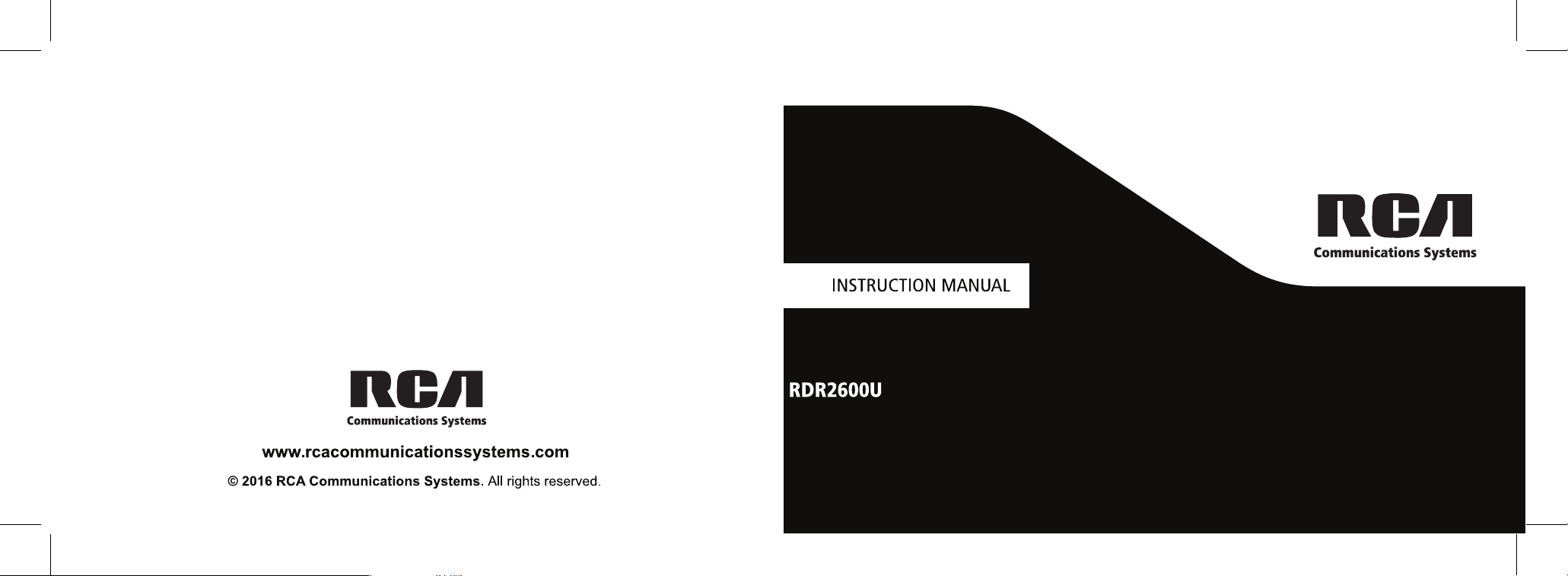
two way radio
Page 2
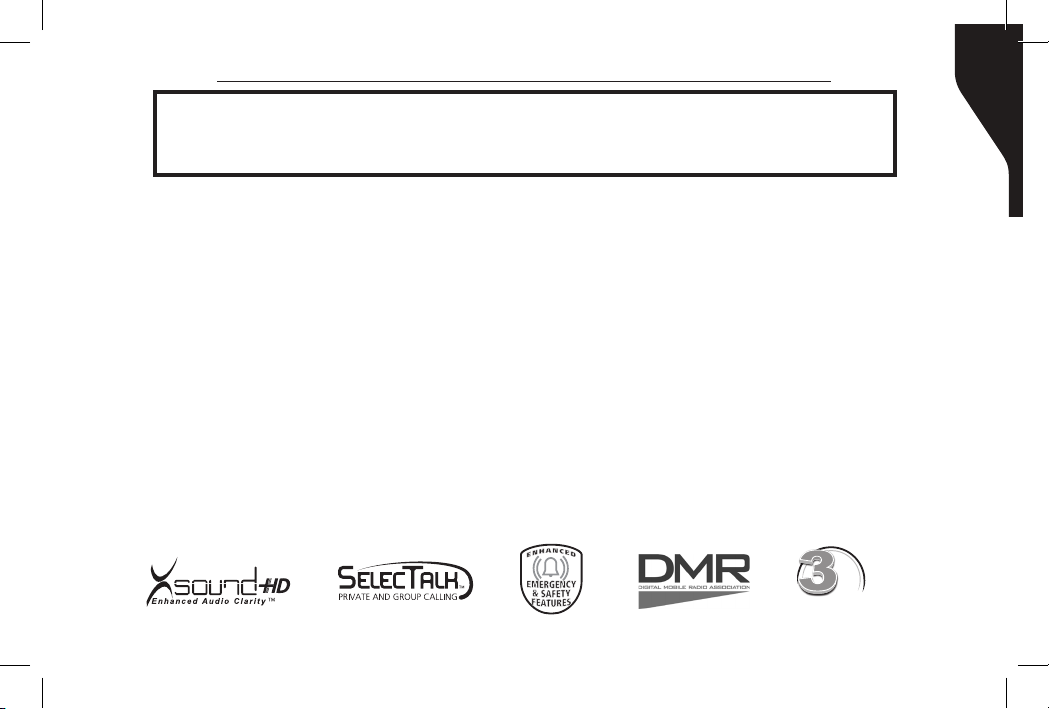
Copyright © 2016 RCA Communications Systems
Prodigi
TM
RDR2000 Series Professional Digital Two-Way Radio Instruction Manual
PROTECTION PROGRAM
Congratulations and Thank You for selecting the PRODIGI RDR2000 Series
portable two-way radio from RCA Communications Systems
- The most trusted name in radio!
Our newest digital series professional communications products based on DMR technology
establishes a benchmark in premium digital two-way radio equipment, made to perform
awlessly under the most demanding commercial conditions. Cutting edge design, high-end
professional grade materials and components, simple operation and superior assembly quality:
RCA Communications Systems has it all, including our exclusive no-nonsense, four-year “Warranty
Protection Program,” one of the most comprehensive warranties in the communications industry.
1
To ensure you achieve maximum performance from your RDR2500
radio, please be sure to carefully read this manual.
MODELS COVERED IN THIS MANUAL:
• RDR2500TM VHF Two-Way Radio
• RDR2500
TM
UHF Two-Way Radio
• RDR2550TM VHF Two-Way Radio
• RDR2550TM UHF Two-Way Radio
• RDR2600TM VHF Two-Way Radio
• RDR2600
TM
TM
, RDR2550TM, or RDR2600
UHF Two-Way Radio
YEAR
WARRANTY
TM
Page 3
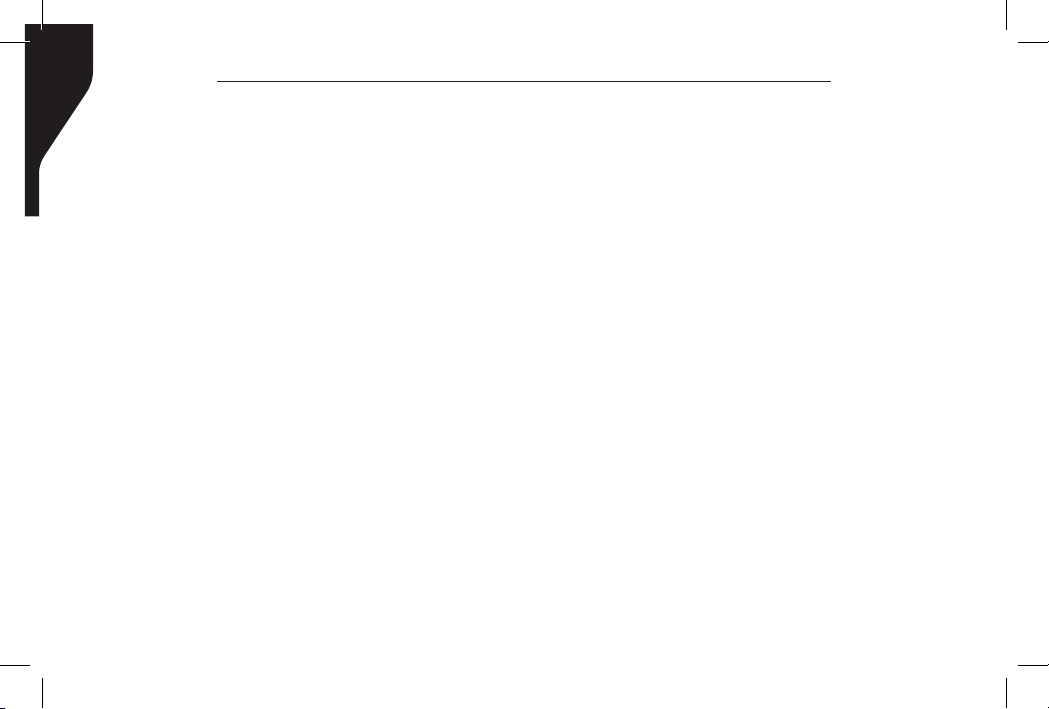
Copyright © 2016 RCA Communications Systems
Prodigi
TM
RDR2000 Series Professional Digital Two-Way Radio Instruction Manual
2
Technical Specications...................................4-5
Safety and General Information.......................6
Product Inspection..............................................7
RCA RDR2000TM Series Overview.........................8
RCA RDR2000TM Series Overview (continued)......9
Preparing Radio For Initial Use..........................9
Setting Up the Charger.....................................9
Charging the Battery........................................10
Battery Storage...............................................11
Attaching the Battery......................................12
Attaching / Removing Antenna.......................13
Attaching / Removing Belt Clip........................13
Connecting Audio Accessories........................14
Turn Radio On / Off.........................................14
Adjusting the Volume.....................................15
Programmable Buttons....................................15
Assignable Radio Functions.............................16
Assignable Settings or Utility Functions........16-17
Accessing Programmed Functions...................17
Radio Keypad (only RDR2600TM)........................18
Operational Status Indicators..........................19
Display Icons................................................19-20
CONTENTS:
LED Indicator...............................................20-21
Audio Tones......................................................21
Making and Receiving Calls.............................21
Selecting a Zone.............................................21
Selecting a Channel, Subscriber ID
or Group ID..................................................22
Receiving and Responding to a Group Call........22
Receiving and Responding to a Private Call.......22
Receiving an All Call.......................................23
Making a Radio Call........................................23
Making a Call with Channel Selector Knob......23
Making a Group Call......................................23
Making a Private Call......................................24
Making an All Call..........................................24
Making a Group or Private Call with One Touch
Access Button....................................................25
Emergency Operations.....................................25
Initiating and Responding to Emergency
Alarm.............................................................26
Exiting Emergency Mode................................27
Advanced Features...........................................27
Page 4

Copyright © 2016 RCA Communications Systems
Prodigi
TM
RDR2000 Series Professional Digital Two-Way Radio Instruction Manual
CONTENTS continued
Radio Check (only RDR2600TM)........................27
Sending a Radio Check...................................27
Remote Monitor (RDR2550TM/RDR2600TM).......28
Initiating Remote Monitor...............................28
Contacts Settings (RDR2550TM/RDR2600TM)......28
Making a Group Call from Contacts................29
Making a Private Call from Contacts...............29
Call Log Features..............................................30
Accessing the Call Log....................................30
Storing Alias or ID from Missed Call List..........30
Deleting a Call from the Call List........................30
Call Alert Operation (RDR2550TM/RDR2600TM)....31
Receiving & Responding to Call Alert..............31
Making Call Alert from Contact List................31
Text Message Features(RDR2550/RDR2600TM)..32
Navigate to Message......................................32
Writing and Sending a Text Message.................32
Sending a Quick Text Message........................33
Managing Fail-to-Send Text Messages.............34
Resend a Text Message...................................34
Forwarding a Text Message.............................34
Editing a Text Message....................................35
Managing Sent Text Messages(RDR2550
TM
/RDR2600TM)35
Viewing Sent Text Messages............................35
Deleting All Sent Text Messages from
Sent Items..........................................................36
Receiving a Text Message.................................37
Reading a Text Message...................................37
Managing Received Text Messages.................37
Viewing a Text Message from the Inbox..........37
Replying to a Text Message from Inbox...........38
Deleting a Text Message from Inbox................38
Privacy...................................................................39
Dual Tone Multi Frequency (DTMF)................40
Security.................................................................40
Radio Active.........................................................41
Scan.......................................................................42
Viewing an Entry in the Scan List.....................42
Scan Instructions and Methods........................42
Starting and Stopping Scan...............................43
Responding to a Scan........................................43
Deleting a Nuisance Channel............................44
3
Page 5
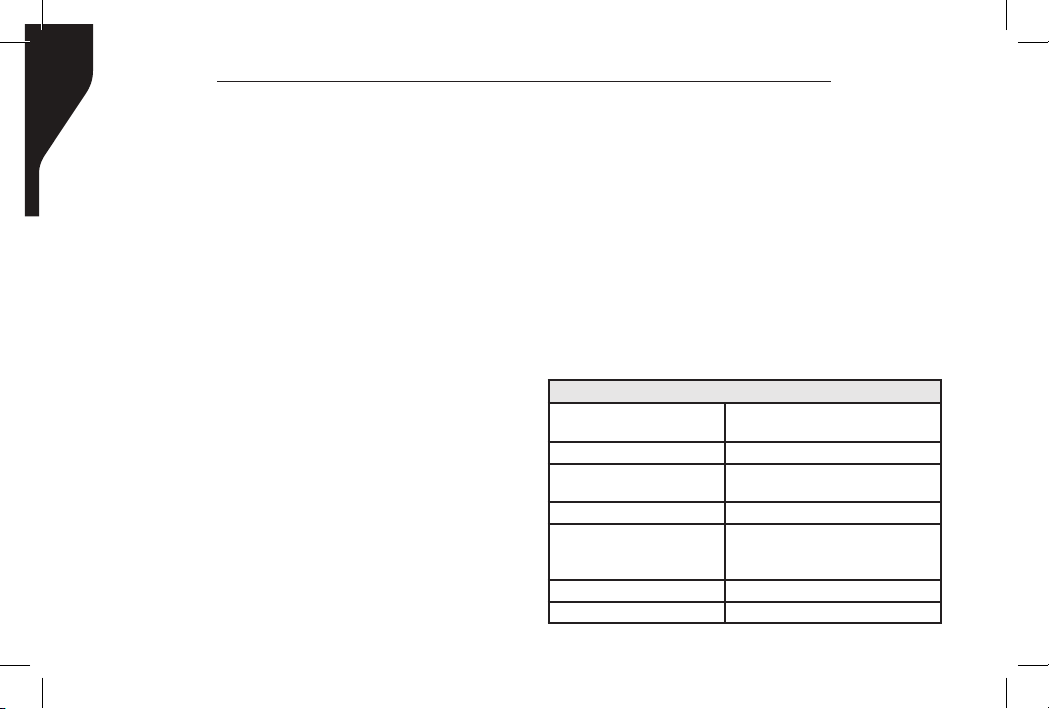
Copyright © 2016 RCA Communications Systems
Prodigi
TM
RDR2000 Series Professional Digital Two-Way Radio Instruction Manual
4
CONTENTS continued
Restoring a Nuisance Channel..........................44
Utilities.................................................................44
Keypad Locked and Unlocked
(only RDR2600TM)............................................44
Turning Keypad Tones On or
Off (only RDR2600TM)......................................45
Setting the Squelch Level................................45
Setting the Power Level...................................46
Turning Voice Operating Transmission (VOX)
Feature On or Off...........................................46
Controlling the Display
Backlight (RDR2550TM/RDR2600TM).....................47
Talkaround........................................................47
Turning Radio Tones / Alerts
On or OFF (RDR2550TM/RDR2600TM)...................48
Turning the LED Indicator
On or OFF (RDR2550TM/RDR2600TM)....................48
Turning the Introduction Screen
On or OFF (RDR2550TM/RDR2600TM)...................49
Accessing General Radio Info (RDR2550
TM
/RDR2600TM).49
Checking the Radio ID....................................49
Checking the Firmware Version.......................50
Checking the Codeplug Version......................50
Care and Cleaning...........................................50
Troubleshooting..............................................51
Optional Accessories..................................52-57
FCC Caution.....................................................57
RF Exposure Compliance.................................58
Warranty Statement.......................................60
Customer Support Contact Info.....................62
Technical Specications:
GENERAL
Model
Channel Numbers 32 / 1000 / 1000
Channel Spacing
Working Voltage DC 7.4V
Frequency
Operating Temperature (-20°C)~+50°C / (-4°F)~+122°F
Storage Temperature (-40°C)~+80°C / (-40°F)~+176°F
RDR2500TM/ RDR2550TM/
Digital:12.5KHz
Analog:12.5Khz
VHF: 136-174MHz
UHF: 406.1-470Mhz
RDR2600
TM
Page 6
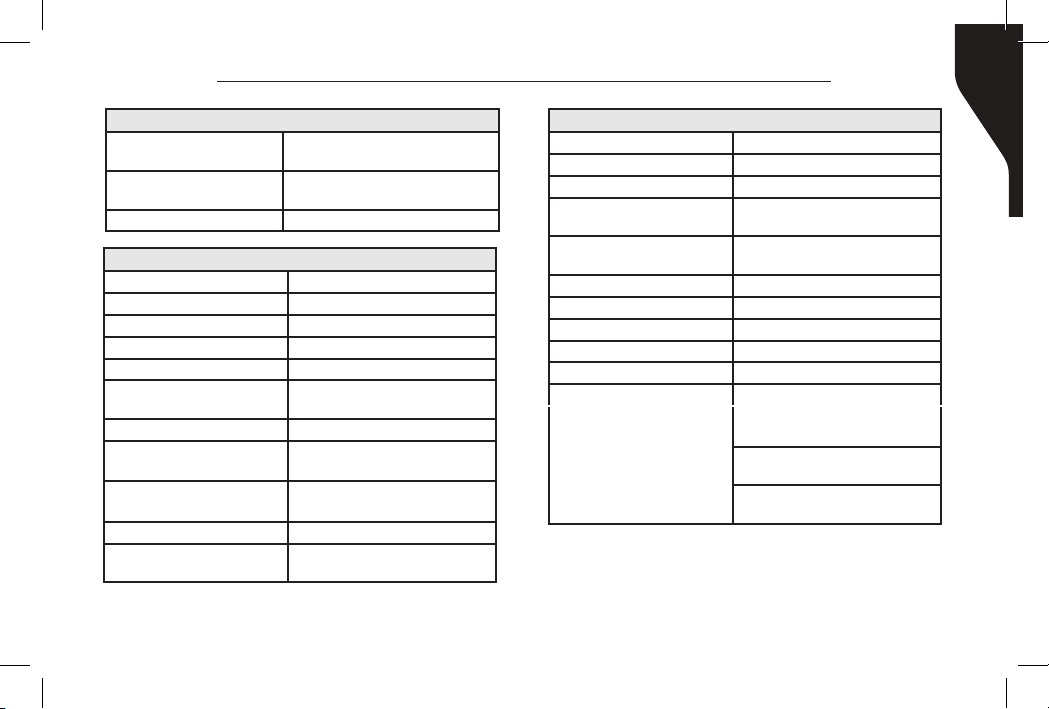
Copyright © 2016 RCA Communications Systems
Prodigi
TM
RDR2000 Series Professional Digital Two-Way Radio Instruction Manual
GENERAL
Weight
Size:HxWxD (inch)
Waterproof Level IP54 Dust & Water Resistant
318g / 0.7 lb. (with battery
B2618LI)
5.3” X 2.3” X 1.3”
(without antenna)
RECEIVE
Frequency Stability ± 0.5 ppm
Analog Sensitivity 0.22μV / -120dBm (12dB SINAD)
Digital Sensitivity 0.2uV/-121dBm (BER 5%)
Intermodulation 60dB
Working Voltage DC 7.4V
Adjacent Channel
Selectivity
Co-channel rejection 12dB@12.5KHz
Spurious Response
Rejection
Receive Spurious
Radiation
Block 84dB
Rated Audio Power
Rated Audio Distortion
65dB@12.5KHz
70dB
-57dBm@<1GHz,
-47dBm@>1GHz
1W @16 Ohms
≤3%
TRANSMITTER
Transmit power 5W
FM noise 40dB@12.5KHz
Intermodulation 60dB
Transmit Spurious
Radiation
Adjacent Channel
Power
Modulation Limit 2.5KHz@12.5KHz
Idle Slot Power -57dBm
Audio Response +1dB---(-3)dB
Rated Audio Distortion ≤3%
FSK Error ≤3%
-36dBm@<1GHz,
-30dBm@>1GHz
-60dB@12.5KHz
5
Page 7
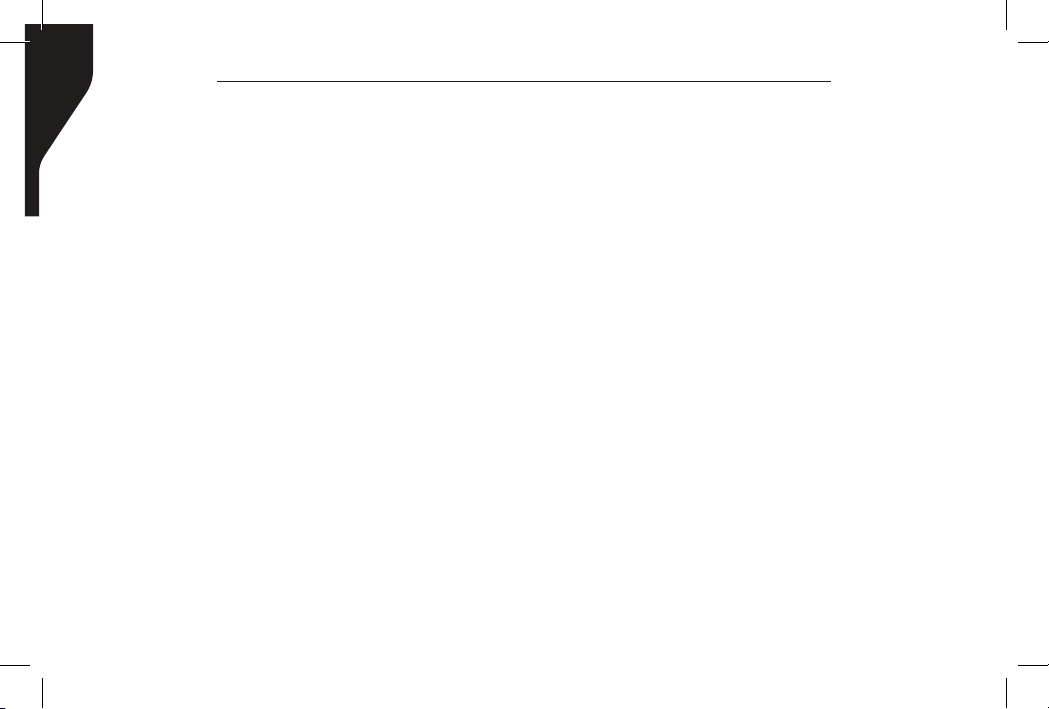
Copyright © 2016 RCA Communications Systems
Prodigi
TM
RDR2000 Series Professional Digital Two-Way Radio Instruction Manual
6
SAFETY AND GENERAL INFORMATION
This radio is restricted to occupational use
only to satisfy FCC RF energy exposure
requirements. Before using this product, read
the operating instructions.
» Turn radio off prior to entering any area
with a potentially explosive atmosphere,
such as gas, petroleum, chemicals, blasting
caps, etc.
» Do not charge the battery in a potentially
explosive atmosphere.
» Do not use any portable radio that has a
damaged antenna, as it can burn skin.
» This equipment is to be serviced only by
authorized RCA Communications Systems
technicians. Any service performed by
unauthorized technicians will void the
warrant y.
» Turn radio off when near electrical blasting
caps to avoid possible interference with
blasting operations. Obey posted signs
such as those in hospitals or blasting areas
advising people to turn off all two-way
radios. Obey pilots and ight attendants
instructions to turn off radios on airplanes.
» Do not place a radio over an air bag or in
an air bag’s deployment area, as the force
with which an air bag is inated could
propel the radio and may cause serious
injury.
» Do not place the radio close to a heat
source or expose the radio to direct
sunlight for a prolonged time.
» Hold the radio while in use in a vertical
position with the microphone one to two
inches away from your lips.
» While wearing a transmitting radio, keep
the radio and its antenna at least one inch
away from your body.
For a complete list of RCA approved antennas,
batteries, chargers, holsters and audio
accessories, visit:
http://www.rcacommunicationssystems.com
Page 8
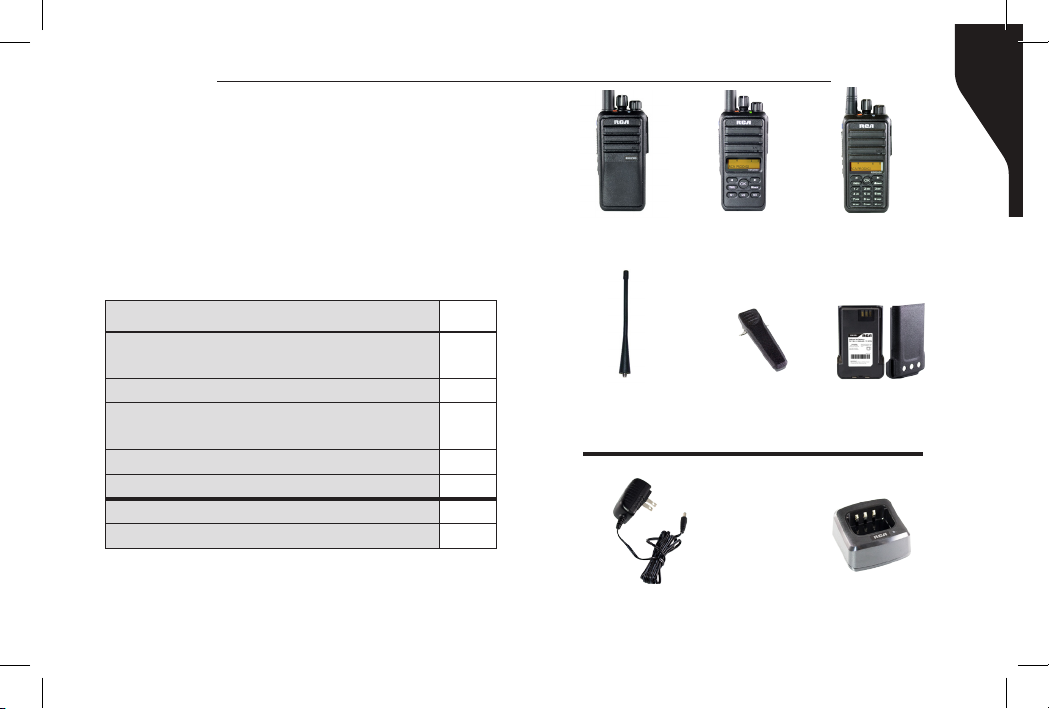
Copyright © 2016 RCA Communications Systems
Prodigi
TM
RDR2000 Series Professional Digital Two-Way Radio Instruction Manual
PRODUCT INSPECTION
Prior to unpacking your RDR2000 Series
portable radio, please inspect the packaging
for signs of damage and report any damage or
missing components immediately to your RCA
Communications Systems Sales and Service
Outlet. Every RDR2000 Series portable radio
comes with the following items:
Item Qty.
RDR2500TM/RDR2550TM/
RDR2600
TM
-Handheld Radio
B2618LI - Li-Ion Battery (1800 mAh) 1
ANH3500U - Antenna for UHF Models
ANH3500V - Antenna for VHF Models
BC2600 - Belt Clip 1
Instruction Manual 1
CH2601* - Desktop Rapid Charger 1
PS2601* - Power Supply 1
1
1
RDR2500
Handheld Radio
ANH3500U - UHF models
ANH3500V - VHF models
TM
Handheld Radio
Antenna
*Items sent in separate box if ordered.
RDR2550
BC2600
Belt Clip
TM
TM
RDR2600
Handheld Radio
B2618LI
Li-Ion Battery
(1800 mAh)
7
PS2601*
Power Supply
CH2601*
Desktop Rapid Charger
Page 9
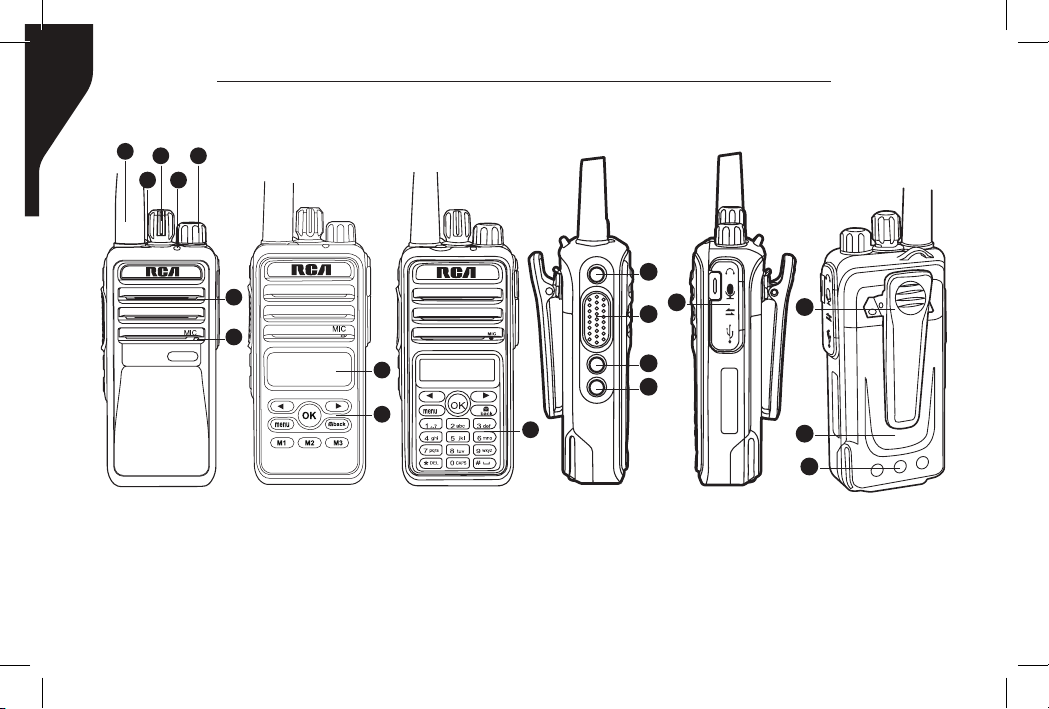
Copyright © 2016 RCA Communications Systems
Prodigi
TM
RDR2000 Series Professional Digital Two-Way Radio Instruction Manual
8
RDR2500
RDR2550
RDR2600
RCA RDR2000TM Series Overview
1
3
5
2 4
6
7
11
15
12
8
9
10
13
14
16
17
18
RDR2500
Note: The frequency band of your RDR2500TM, RDR2550
RDR2500
RDR2500
TM
or RDR2600TM is marked on the radio label. If it is not visible,
identify the frequency band according to the color circle on
the antenna: white indicates UHF and red indicates VHF.
Page 10
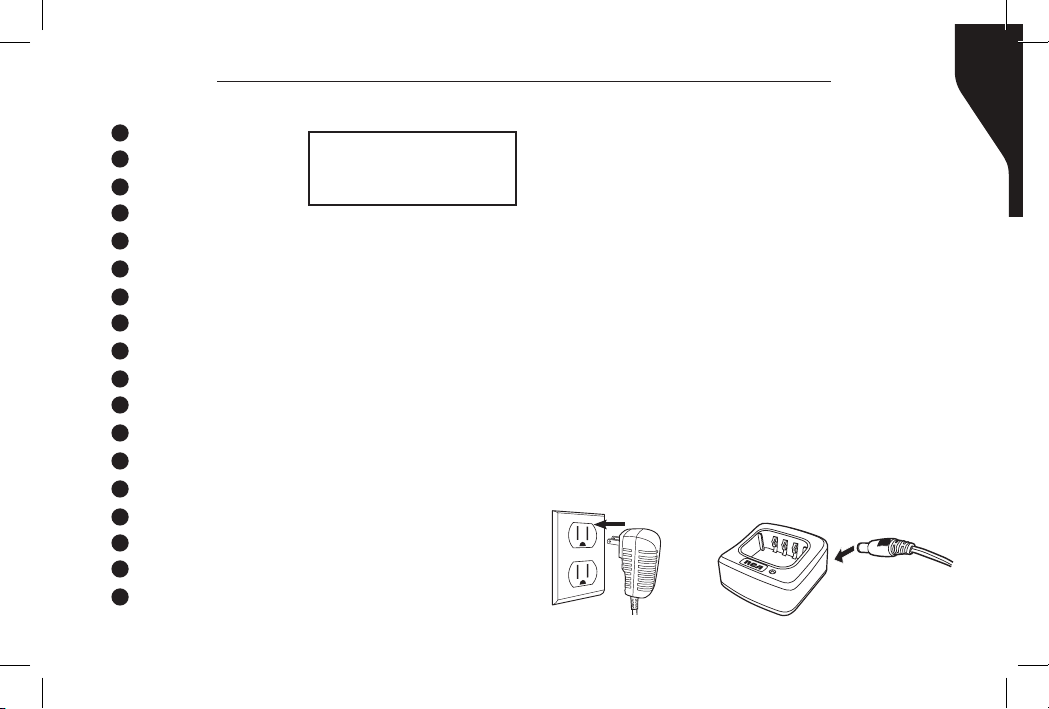
Copyright © 2016 RCA Communications Systems
Prodigi
TM
RDR2000 Series Professional Digital Two-Way Radio Instruction Manual
RCA RDR2000TM Series Overview (continued)
1
Antenna
2
Top Button*
3
Channel Knob
4
LED Indicator
5
On/Off/Volume Knob
6
Speaker
7
Microphone
8
Display (RDR2550 / RDR2600)
9
Limited Keypad (RDR2550)
10
Full Keypad (RDR2600)
11
Side Button 1*
12
Push-to-Talk (PTT) Button
13
Side Button 2*
14
Side Button 3*
15
Accessories Connector
16
Screw-On Belt Clip
17
Battery
18
Battery Charging Contact Points
These buttons are programmable
*
by your RCA Communications
Systems Dealer only upon request
at the time of purchase.
Preparing Your Radio for Initial Use
Setting Up Your Charger
1. Plug the adapter’s AC connector into the
AC outlet socket. (see image A)
2. Plug the adapter’s DC connector into the
DC socket on the back of the charger. (see
image B)
3. Place the radio with the battery attached,
or the battery alone, in the charger. (see
image C)
4. Make sure the battery contact is touching
the charging terminals. The charging
process begins when the red LED light
illuminates.
5. The green LED light will illuminate
approximately two hours later, indicating
the battery is fully charged.
Image A
Image B
9
Page 11

Copyright © 2016 RCA Communications Systems
Prodigi
TM
RDR2000 Series Professional Digital Two-Way Radio Instruction Manual
10
R
D
R
2
5
0
0
Battery Information
Charging the Battery
Your radio is powered by a Lithium-Ion (Lilon) battery. To avoid damage and comply
with warranty terms, charge the battery
using only an original RCA charger, exactly
as described in the charger user guide.
When the charger’s LED illuminates red,
it is an indication that the battery is being
correctly charged. When the LED illuminates
green, the battery charge is complete.
Note: Charge a new battery 12 to 14 hours
before initial use for best performance.
Maximum battery capacity is normally achieved
af ter tw o or th r e e full charge / discharge cy c l e s.
Image C
Caution:
To reduce the risk of injury, use only batteries
specied by RCA Communications Systems.
- To avoid risk of personal injury, do not
dispose of batteries in a re.
- Dispose of batteries according to local
recycling regulations. Do not dispose as
household waste.
- Never attempt to disassemble the battery.
- When charging a battery, keep it at a
temperature between 41°F ~ 104°F (5°C ~
40°C) to ensure a full charge. Temperatures
outside this range signicantly reduce
Page 12

Copyright © 2016 RCA Communications Systems
Prodigi
TM
RDR2000 Series Professional Digital Two-Way Radio Instruction Manual
battery life. The operating time (talk-time
and standby time) is noticeably shorter than
normal, replace the battery.
- Before charging a battery attached to a
radio, turn the radio off to ensure a full
charge. Never leave a radio on while in the
charger, as it can damage both the battery
and the radio; the charger is not a radio
stand.
- Do not cut off the power supply or remove
battery while charging.
- Never charge a battery that is wet. Dry it
with soft cloth prior charging.
- The battery will eventually weaken. When
the operating time (talk-time and standby
time) becomes noticeably shorter than
normal, replace the battery.
- Battery performance greatly decreases at
temperatures below -4°F (-20°C). Having
a spare battery is always necessary in
extremely cold environments. A cold
11
battery may work again when it returns to
room temperature, so keep it for later use.
- Dust on the battery contact may cause the
battery not to work or charge properly. Use
a clean dry cloth to wipe it before attaching
the battery to the radio.
- Batteries with damaged contacts can be
extremely dangerous. Any battery with
damage to one or more contacts should be
replaced immediately and not used under
any circumstances.
Battery Storage
1. Fully charge a battery before storing it for
an extended period of time to avoid battery
damage due to over-discharge.
2. Recharge a battery after three months
storage to avoid reduced battery capacity
due to over-discharge.
3. When storing a battery, keep it in a dry
place at room temperature.
Page 13
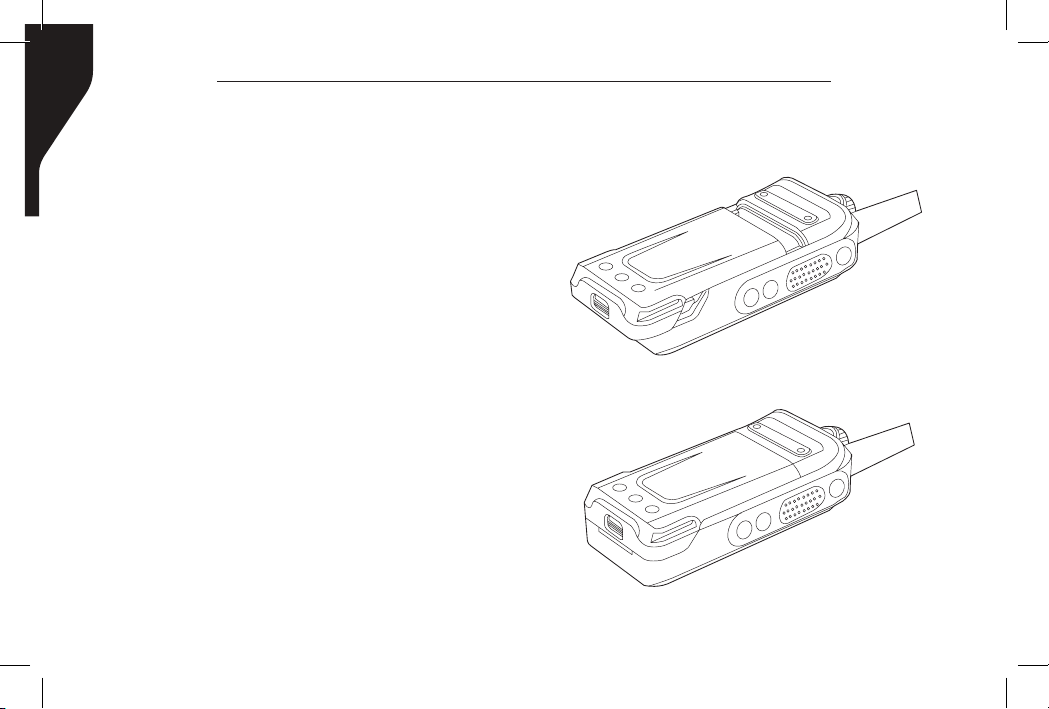
Copyright © 2016 RCA Communications Systems
Prodigi
TM
RDR2000 Series Professional Digital Two-Way Radio Instruction Manual
12
Attaching the Battery
1. Place the battery on the back of the radio.
(See Figure 1)
2. Press the battery down (See Figure 2) until
the battery clicks into place.
Note: If the battery is not securely locked,
remove it and reattach it.
Figure 1
Figure 2
Page 14

Copyright © 2016 RCA Communications Systems
Prodigi
TM
RDR2000 Series Professional Digital Two-Way Radio Instruction Manual
Attaching / Removing the Antenna
1. With the radio turned off, set the antenna
in its receptacle and turn clockwise until it
is screwed down. (See Figure 3)
2. To remove the antenna, turn the radio off
and turn the antenna counterclockwise.
(See Figure 4)
Note: Same for all RDR2000 Series Radios.
13
Attaching / Removing the Belt Clip
Using a small screwdriver, align the belt clip’s
screw holes to the radio’s chassis. Attach by
turning the screws clockwise into the belt clip’s
screw holes. Remove by doing the reverse.
(See Figure 5)
Figure 3
Figure 4
* If antenna needs to be
replaced, ensure that only
RCA Communications Systems
antennas are used. Damaged
Antennas may reduce your
radio coverage.
Figure 5
Page 15
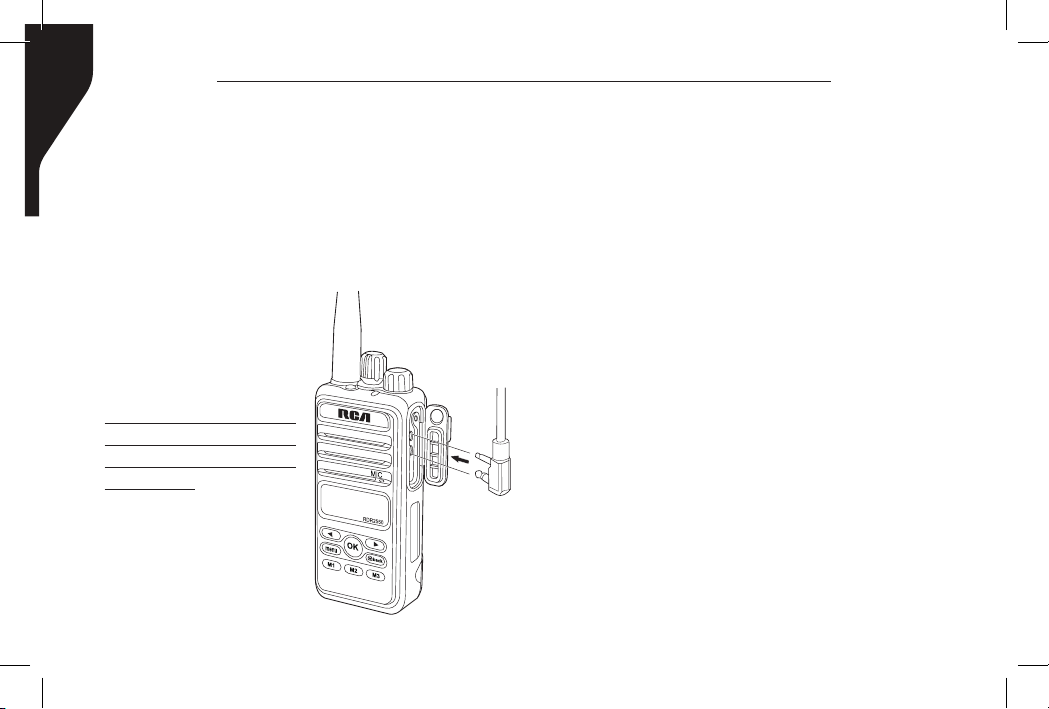
Copyright © 2016 RCA Communications Systems
Prodigi
TM
RDR2000 Series Professional Digital Two-Way Radio Instruction Manual
14
Connecting Audio Accessories
The accessory connector is located on the side
of the radio. It is used to connect RCA audio
accessories to the radio. Remove the accessory
cover by unscrewing the screw location at
the bottom of the cover. Connect the desired
audio accessory rmly into the accessory jack
and secure the screw by turning it clockwise.
(See Figure 6)
Note: Please loosen the
screw prior to removing
the audio accessory.
The use of the audio
accessory may affect the
waterproof performance
of the radio.
Figure 6
Turn On/Off the Radio
1. Rotate the On/Off/Volume Control Knob
clockwise until you hear a click. (See Figure
8) The LED blinks green and a brief tone
sounds, indicating that the power up test
is successful. The RDR2550TM/RDR2600TM
radio displays “RCA PRODIGI” followed by
“RCA RDR2550TM”or “RCA RDR2600TM”.
2. To turn off the radio, rotate this knob
counterclockwise until you hear a click.
Note: There is no power up tone if the radio
tones/alerts function is disabled. If your radio
does not power up, check your battery. Make
sure that it is charged and properly attached.
If your radio still does not power up, contact
your RCA Communications Systems dealer.
Page 16

Copyright © 2016 RCA Communications Systems
Prodigi
TM
RDR2000 Series Professional Digital Two-Way Radio Instruction Manual
Adjusting the Volume
To increase the volume, turn the On/Off/
Volume Control Knob clockwise. To decrease
the volume, turn this knob counterclockwise.
(See Figure 7)
Note: Same for all RDR2000 Series Radios.
Figure 7
RDR2600
15
Programmable Buttons
Your RCA Communications Systems
Dealer can program the programmable
buttons as shortcuts to radio functions
or preset channels/groups depending
on the duration of a button press:
- Short Press - Press and release quickly.
- Long press - Press and hold for the
programmed duration (between 1 seconds
and 3.75 seconds).
The Programmable Functions are:
All Alert Tones On/Off One Touch Access 6
Emergency On Repeater/Talkaround
Emergency Off Scan On/Off
Nuisance Delete Tight/Normal Squelch
High/Low Transmit Power Privacy On/Off
Monitor On/Off VOX On/Off
One Touch Access 1 Lone Worker On/Off
One Touch Access 2 Manual Dial Private Call (RDR2600)
One Touch Access 3 Zone Toggle (Only RDR2500TM)
One Touch Access 4 Battery Indicator (Only RDR2500TM)
One Touch Access 5
Page 17
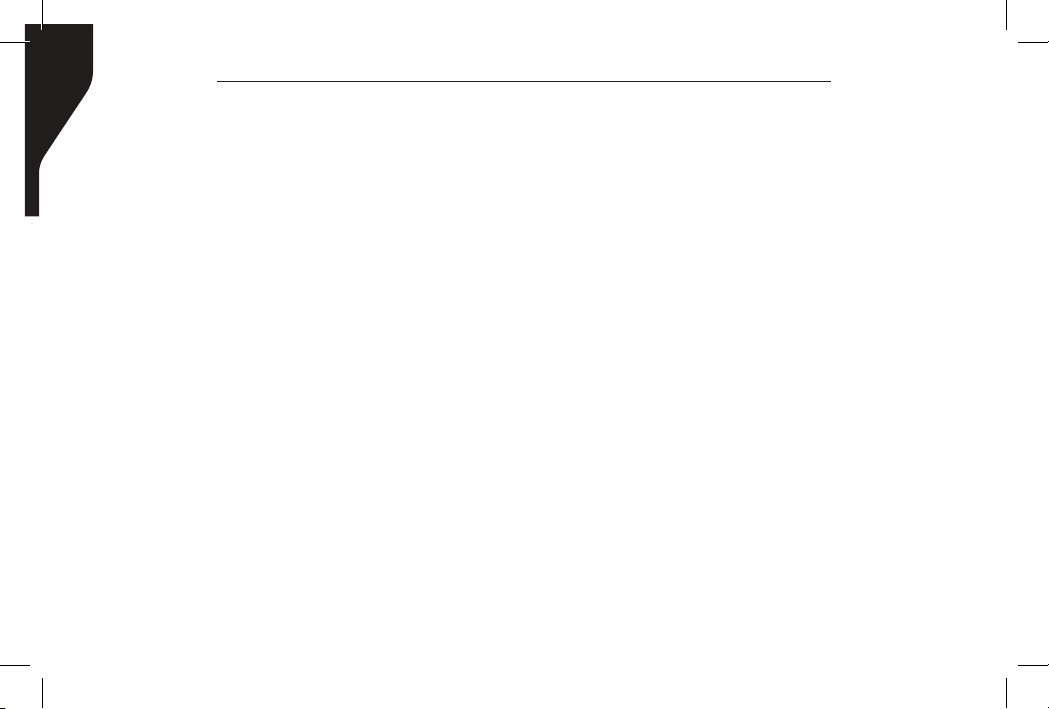
Copyright © 2016 RCA Communications Systems
Prodigi
TM
RDR2000 Series Professional Digital Two-Way Radio Instruction Manual
16
All Alert Tones On/Off - Toggles all tones
and alerts on or off.
Emergency On - Initiates an emergency alarm
or call.
Emergency Off - Cancels an emergency
alarm or call.
Nuisance Delete - Temporarily removes an
unwanted channel, except for the Selected
Channel, from the scan list. The Selected
Channel refers to the user’s selected zone/
channel combination from which scan is
initiated.
High/Low Transmit Power - Toggles transmit
power level between high and low.
Monitor On/Off - Monitors a selected
channel for activity.
One Touch Access - Directly initiates a
predened Private or Group Call, a Call Alert
or a Quick Text message.
Scan On/Off - Toggles scan on or off.
Tight/Normal Squelch - Toggles squelch level
between tight and normal squelch levels.
Privacy On/Off - Toggles privacy (basic voice
encryption) on or off.
VOX On/Off - Toggles Voice Activated
Function on or off.
Lone Worker On/Off - Toggles Lone Worker
feature On or Off, on per channel basis.
Zone Toggle (Only RDR2500TM) - Toggles
between Channel Zone 1 and Channel Zone
2.
Battery Indicator (Only RDR2550TM/
RDR2550TM) - Indicates battery charge level,
low, medium or high.
Push-To-Talk (PTT) Button
The PTT button on the side of the radio has
two main functions:
- Press and hold down PTT button to initiate
and call and talk. Release the PTT button
to listen. The microphone is activated when
the PTT button is pressed.
- If a call is in progress, the PTT button allows
Page 18
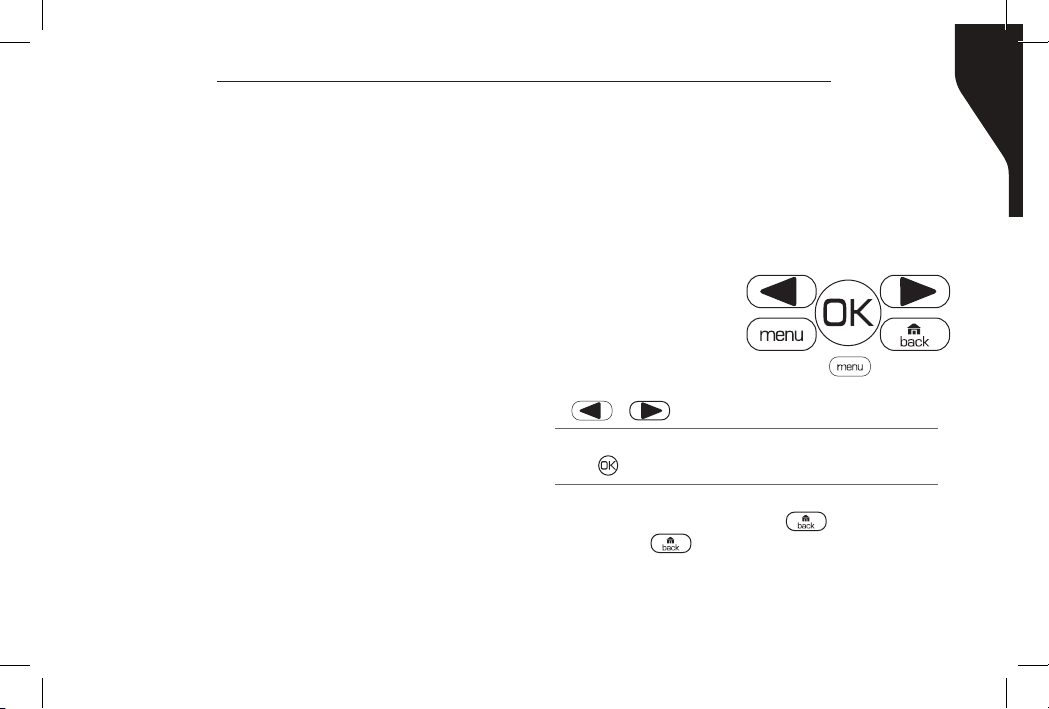
Copyright © 2016 RCA Communications Systems
Prodigi
TM
RDR2000 Series Professional Digital Two-Way Radio Instruction Manual
the radio to transmit to the other radios
that are part of the call.
Note: If the Talk Permit Tone is enabled, wait
until the short alert tone ends before talking.
During a call, if the Channel Free Indication
feature is enabled on your radio (programmed
by your RCA Communications Systems Dealer),
you will hear a short alert tone the moment
the target radio (the radio that is receiving
your call) releases the PTT button, indicating
the channel is free for you to respond. You will
also hear the Channel Free Indication tone if
your call is interrupted, for example when the
radio receives an Emergency Call.
Switching Between Analog and Digital
Mode
Each channel in your radio can be programmed
as an analog channel or a digital channel. Use
the Channel Selector Knob to switch between
an analog or a digital channel.
Note: When switching from digital to analog
mode, certain features of the radio become
unavailable.
Accessing the Programmed Functions
You can access various radio functions through
one of the following ways:
A short or long press of the relevant
programmable buttons.
OR
- To access the menu, press the [ ] button.
Press the appropriate Menu Scroll button
or ] to access the menu functions.
[
- To select a function or enter a sub-menu, press
button.
the
- To go back one menu level, or to return to the
previous screen, press the [
press the [ ] button to return to the Home
screen.
Note:
Your radio automatically exits the menu after a
period of inactivity and returns to your Home screen.
] button. Long
17
Page 19
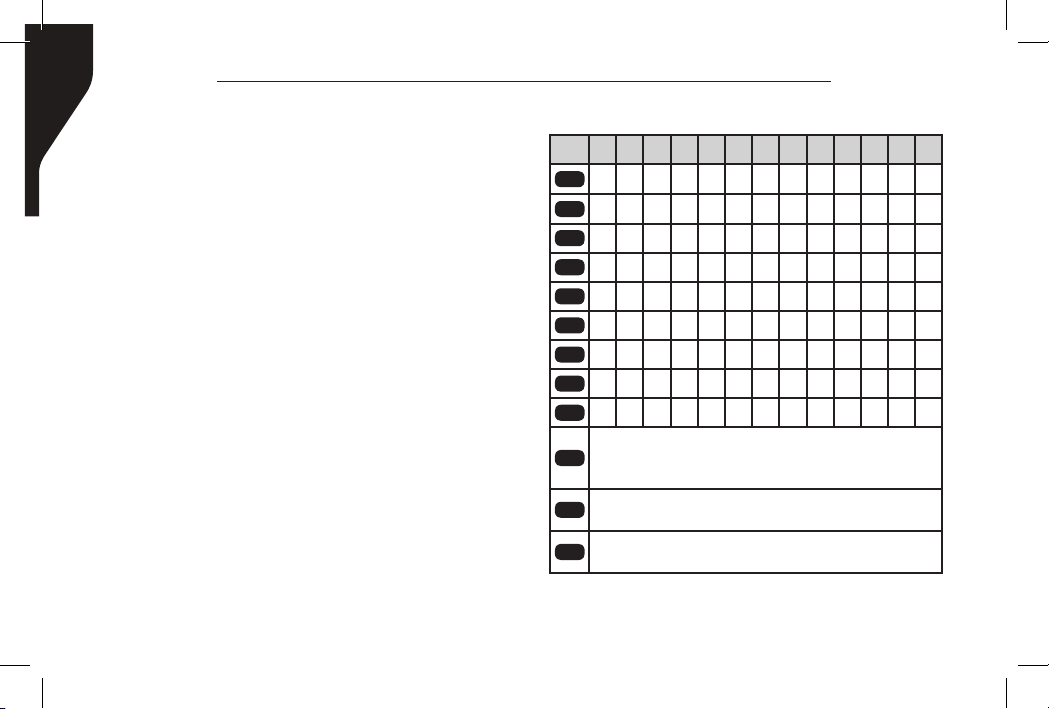
Copyright © 2016 RCA Communications Systems
Prodigi
TM
RDR2000 Series Professional Digital Two-Way Radio Instruction Manual
18
Radio Keypad (Only RDR2600
TM
)
You can use the alphanumeric keypad
to access the radio features. You can
also use the keypad to enter subscriber
numbers or IDs, and text messages.
Note: Some characters require that you press
a key multiple times. The table shows the
number of times a key needs to be pressed to
generate the required character.
Number of Times Key is Pressed
Key 1 2 3 4 5 6 7 8 9 10 11 12 13
1,.?
1 . , ? ! @ & ‘ % - : * #
2abc
A B C 2
3def
D E F 3
4ghi
G H I 4
5jkl
J K L 5
6mno
M N O 6
7pqrs
P Q R S 7
8tuv
T U V 8
9wxyz
W X Y Z 9
0 NOTE: Press to enter “0” and long press to
0CAPS
activate the CAPS lock. Another long press to
turn o the CAPS lock.
* or Del NOTE: Press during text entry to delete
DEL
*
a character.
# or Space NOTE: Press during text entry to
˽
#
insert a space.
Page 20

Copyright © 2016 RCA Communications Systems
Prodigi
TM
RDR2000 Series Professional Digital Two-Way Radio Instruction Manual
Operational Status Indicators
Your radio indicates its operational status
through the following:
• Display Icons (RDR2550TM/RDR2600TM)
• Call Icons (RDR2550TM/RDR2600TM)
• Sent Item Icons (RDR2550TM/RDR2600TM)
• LED Indicator (RDR2500TM/RDR2550TM/
RDR2600TM)
• Audio Tones (RDR2500TM/RDR2550TM/
RDR2600TM)
Display Icons
The LCD display shows radio status, text
entries, and menu entries. The following are
icons that appear on the radio’s display.
Received Signal Strength Indicator
(RSSI) - The number of bars displayed
represents the radio signal strength and
is only displayed while the radio is in
receiving mode.
Monitor - Selected channel is being
monitored.
Power Level - Radio is set at Low
or
power. Radio is set at High power.
Tones Disable - Tones are turned off.
Scan - Scan feature is enabled.
Priority Scan - Radio detects activity
on channel/group designated as Priority
1 (if • is blinking) or Priority 2 (if • is
steady)
Unread Message - The radio has
unread message(s) in the Inbox.
Inbox Full - The radio’s Inbox is full.
Emergency - Radio is in Emergency
mode.
Privacy - The Privacy feature is enabled.
19
Page 21

Copyright © 2016 RCA Communications Systems
Prodigi
TM
RDR2000 Series Professional Digital Two-Way Radio Instruction Manual
20
Talkaround - The radio is currently
congured for direct radio to radio
communication.
Battery - The number of bars (0 – 4)
shown indicates the charge remaining
in the battery. Icon blinks when the
battery is low.
Call Icons
The following icons appear on the radio’s
display during a call and in the Contacts list to
indicate ID type.
Private Call - Indicates a Private Call
in progress. In the Contacts list, it
indicates a subscriber alias (name) or ID
(number).
Group Call/All Call - Indicates a
Group Call or All Call in progress. In the
Contacts list, it indicates a group alias
(name) or ID (number).
Sent Item Icons
The following icons appear at the top right
corner of the radio’s display in the Sent Items
folder.
Sent Successfully - The text message
is sent successfully.
Send Failed - The text message cannot
be sent.
In-Progress - The text message
to a group alias or ID is pending
transmission.
LED Indicator
The LED indicator shows the operational status
of your radio.
Blinking Red - Radio is scanning, Radio is
transmitting at low battery condition, receiving
an emergency transmission or has failed the
self-test upon powering up.
Solid Red - Radio is transmitting.
Blinking Green - Radio is powering up.
Page 22

Copyright © 2016 RCA Communications Systems
Prodigi
TM
RDR2000 Series Professional Digital Two-Way Radio Instruction Manual
Solid Green - Radio is receiving or carrier is
present/busy channel.
Rapidly Blinking Green - Radio is receiving a
privacy-enabled call or data.
Note: When the LED is solid green, it indicates
the radio detects activity over the air. Due to
the nature of the digital protocol, this activity
may or may not affect the radio’s programmed
channel.
Audio Tones
Alert tones provide you with audible indications
of the radio’s status or the radio’s response to
data received.
Continuous Tone - A monotone sound.
Sounds continuously until termination.
Periodic Tone - Sounds periodically depending
on the duration set by the radio.
Repetitive Tone - A single tone that repeats
itself until it is terminated by the user.
Momentary Tone - Sounds only once for a
short period of time dened by the radio.
21
Making and Receiving Calls
Selecting a Zone
Zones are groups of channels.
*RDR2500TM offers up to 2 zones with a
maximum of 16 channels per zone.
* RDR2550TM/RDR2600TM offers up to 250
zones with a maximum of 16 channels per
zone.
Change zones with radio’s function keys
(RDR2500) as programmed by your RCA
Communications Systems dealer or radio’s
Menu (RDR2550 / RDR2600).
1. Press the [ ] key to access the menu.
2. Press [ or ] to scroll to the Zone
Menu.
3. Press [ ] to select.
4. The display shows the current Zone.
5. Press [ or ] to desired Zone and
press [ ] to select.
6. The selected Zone displays momentarily
then returns to the selected zone screen.
Page 23

Copyright © 2016 RCA Communications Systems
Prodigi
TM
RDR2000 Series Professional Digital Two-Way Radio Instruction Manual
22
Selecting a Channel, Subscriber ID or
Group ID
Once the required zone is displayed (if you
have multiple zones in your radio), turn the
programmed Channel Selector Knob to select
the desired channel or by using the radio’s
Menu navigate to the desired subscriber alias
or ID, or group alias or ID.
Receiving and Responding to a Group
Call
To receive a call from a group of users, your
radio must be congured as part of that group.
When you receive a Group Call:
1. The LED blinks green.
2. The rst line of the display shows the caller
alias, and the RSSI icon. The second line
displays the group alias and the Group
Call icon (RDR2550TM/RDR2600
mode only).
3. Press the [PTT] button to respond to the
call and the LED indicator lights up red.
TM
in Digital
Note: If Talk Permit Function is enabled,
wait for the Talk Permit Tone to nish and
then speak clearly into the microphone.
4. Release the [PTT] button to listen again.
5. If there is no voice activity for a set period
of time, the call ends.
Receiving and Responding to a Private
Call
A Private Call is a call from an individual radio
to another individual radio.
There are two types of Private Calls. The
rst type is when a radio presence check is
performed prior to setting up the call, while
the other sets up the call immediately. When
you receive a Private Call:
1. The LED blinks green.
2. The rst line of the display shows the
subscriber alias or ID, and the RSSI icon.
The second line displays Private Call and the
Private Call icon. (RDR2550TM/RDR2600TM
in Digital mode only).
Page 24

Copyright © 2016 RCA Communications Systems
Prodigi
TM
RDR2000 Series Professional Digital Two-Way Radio Instruction Manual
3. Press the [PTT] to respond to the call; the
LED indicator lights up red. Note: If Talk
Permit Function is enabled, wait for the Talk
Permit Tone to nish and then speak clearly
into the microphone.
4. Release the [PTT] button to listen.
5. If there is no voice activity for a
predetermined period of time, the call
ends.
Receiving an All Call
An All Call is a call from an individual radio to
every radio on the channel. It is used to make
important announcements requiring all radio
user’s full attention. When you receive an All
Call:
1. The LED blinks green.
2. The rst line of the display shows the
subscriber alias or ID, and the RSSI icon.
The second line displays All Call and the All
Call icon. (RDR2550TM/RDR2600TM in Digital
mode only).
23
3. Once the All Call ends, the radio returns to
the previous screen before receiving the call.
Note: The radio stops receiving the All Call
if you switch to a different channel while
receiving the call.
Making a Radio Call
You can select a channel, subscriber ID, or
group by using:
• The channel Selector Knob
• The programmable buttons
• The contacts list
• Manual Dial (using contacts list)—This
method is for Private Calls only and is dialed
using the keypad. (on RDR2600TM)
Making Call with Channel Selector
Knob
Making a Group Call
To make a call to a group of users, your radio
must be congured as part of that group.
1. Turn the Channel Selector Knob to select
Page 25

Copyright © 2016 RCA Communications Systems
Prodigi
TM
RDR2000 Series Professional Digital Two-Way Radio Instruction Manual
24
the channel with the active group alias or
ID.
2. Press the [PTT] button to make the call.
When the target radio responds, the LED
lights up green. The display (RDR2550TM/
RDR2600
TM
only) shows the Group icon,
group alias or ID, and transmitting radio
alias or ID. Note: If Talk Permit Function
is enabled, wait for the Talk Permit Tone
to nish, then speak clearly into the
microphone.
3. Release the [PTT] button to listen.
4. If there is no voice activity for a
predetermined period of time, the call
ends. The radio returns to the screen you
were on prior to initiating the call.
Making a Private Call
1. Turn the Channel Selector Knob to select
the channel with the active subscriber alias
or ID.
2. Press the [PTT] button to make the call.
The LED lights up solid red. The rst line
displays (RDR2550TM/RDR2600TM only)
the subscriber alias or ID. The second
line displays Private Call and the Private
Call icon. Note: If Talk Permit Function
is enabled, wait for the Talk Permit Tone
to nish and then speak clearly into the
microphone.
3. Release the [PTT] button to listen. When
the target radio responds, the LED lights
up solid green.
4. If there is no voice activity for a
predetermined period of time, the call
ends. The radio returns to the screen
(RDR2550TM/RDR2600TM only) last viewed
prior to initiating the call.
Making an All Call
This feature allows you to transmit to all
users on a channel. Your radio must be
programmed to allow you to use this feature.
1. Turn the Channel Selector Knob to select
Page 26

Copyright © 2016 RCA Communications Systems
Prodigi
TM
RDR2000 Series Professional Digital Two-Way Radio Instruction Manual
the channel with the active All Call group
alias or ID.
2. Press the [PTT] button to make the call.
The LED lights up solid red and the display
(RDR2550TM/RDR2600TM only) shows the
All Call group alias or ID, and the All Call
icon.
Note: Users on the channel cannot respond to
an All Call.
Making a Group or Private Call with
the One Touch Access Button
The One Touch Access feature allows you to
make a Group or Private Call to a predened
alias or ID easily. This feature can be assigned
to a short or long programmable button press.
You can only have one alias or ID assigned
to a One Touch Access button. Your radio
can have multiple One Touch Access buttons
programmed.
1. Press the programmed One Touch Access
button to make a Group or Private Call to
25
the predened alias or ID.
2. Press the [PTT] button to make the call.
The display (RDR2550TM/RDR2600TM only)
shows the group/subscriber alias or ID, and
the Group/Private Call icon.
Note: If Talk Permit Function is enabled, wait
for the Talk Permit Tone to nish, then speak
clearly into the microphone.
3. Release the [PTT] button to listen. When
the target radio responds, the LED blinks
green.
4. If there is no voice activity for a
predetermined period of time, the
calls end. Radio returns to the screen
(RDR2550TM/RDR2600TM only) you were on
prior to initiating the call.
Emergency Operation
An Emergency Alarm is used to indicate a critical
situation. You can initiate an Emergency at any
time on any screen (RDR2550TM/RDR2600TM
only) display regardless of any activity on
the current channel. Note: This function is
Page 27

Copyright © 2016 RCA Communications Systems
Prodigi
TM
RDR2000 Series Professional Digital Two-Way Radio Instruction Manual
26
available only in digital mode.
Your radio supports 3 Emergency Alarms:
• Emergency Alarm
• Emergency Alarm with Call
• Emergency Alarm with Voice to Follow
Each alarm has the following default setting:
Disabled: Radio cannot transmit alarm signal,
but can receive alarm from other radios.
Each alarm has the following types:
Regular: Radio transmits an alarm signal and
shows audio and/or visual indicators.
Silent: Radio transmits an alarm signal without
any audio or visual indicators. There will be no
response (call) from the target radio until you
press the PTT button to initiate the call.
Silent with Voice: Radio transmits an alarm
signal and is able to receive an incoming call,
without any audio or visual indicators, until you
press the [PTT] button to initiate, or respond
to the call.
Initiating & Responding to Emergency
Alarm
1. To initiate an Emergency Alarm press the
programmed Emergency button. The LED
lights up solid red. The display (RDR2550TM/
RDR2600TM only) shows Sending Alarm,
which alternates with your radio ID.
Emergency icon appears on the Home
screen display. When an Emergency Alarm
acknowledgment is received, an alert
tone sounds and the display (RDR2550TM/
RDR2600TM only) shows Emergency Alarm
Successful. At this point depending on
the setting selected you can press the
[PTT] to talk or your radio’s microphone
is automatically activated, allowing you to
communicate with the other radio without
pressing the [PTT] button.
2. To Respond to an Emergency Alarm Press
any button to stop all Emergency Alarm
received indications. Press [PTT] button to
initiate a call with the emergency initiating
radio.
Page 28

Copyright © 2016 RCA Communications Systems
Prodigi
TM
RDR2000 Series Professional Digital Two-Way Radio Instruction Manual
Exiting Emergency Mode
Your radio exits Emergency mode automatically
when any of the following occurs:
- Emergency Alarm acknowledgement is
received (for Emergency Alarm only), OR
- All retries to send the alarm have been
exhausted, OR
- The Emergency Off button is pressed, OR
- The [PTT] button is pressed
Note: If your radio is powered off, it exits the
Emergency mode. The radio will not reinitiate
the Emergency mode automatically when it is
turned on again.
Advanced Features
Radio Check (RDR2550
If enabled, this feature allows you to determine
if another radio is active in a system without
disturbing the user of that radio. No audible or
visual notication is shown on the target radio.
Note: This feature is only applicable for
subscriber aliases or IDs in digital mode.
TM
/RDR2600TM only)
27
Sending a Radio Check
Using the programmed Radio Check button.
1. Press [ ] to access the menu.
2. Press [ or ] button to navigate to
Contacts and press the [ ] to select.
3. Press [ or ] button to the required
subscriber alias or ID and press [ ] to
select. Or press [ or ] button to
Manual Dial, then press [ ] twice, input
subscriber ID, then press [ ] button.
4. Press [ or ] button to Radio Check,
then press [ ] button.
5. The display shows Radio Check: <Subscriber
Alias or ID>, indicating that Radio Check is
in progress. The LED lights up red.
6. If the target radio is active in the system,
a tone sounds and the display briey
shows Target Radio Available OR if the
target radio is not active in the system, a
tone sounds and the display briey shows
Target Radio Not Available.
Page 29

Copyright © 2016 RCA Communications Systems
Prodigi
TM
RDR2000 Series Professional Digital Two-Way Radio Instruction Manual
28
7. Press the [ ] button is pressed while the
radio is waiting for acknowledgement, the
radio terminates all retries and exits Radio
Check mode.
Remote Monitor (RDR2550
TM
/RDR2600TM only)
Use the Remote Monitor feature to turn on the
microphone of a target radio (subscriber alias
or IDs only). No audible or visual indication
is given to the target radio. You can use this
feature to monitor, remotely, any audible
activity surrounding the target radio. Note:
Your radio must be programmed by your RCA
Communications Systems dealer to allow you
to use the Remote Monitor feature.
Initiating Remote Monitor
Use the programmed Remote Monitor button.
1. Press [ ] to access the menu.
2. Press [ or ] button to navigate to
Contacts and press the [ ] to select.
3. Press [ or ] button to the required
subscriber alias or ID and press [ ] button
to select Or press [ or ] button to
Manual Dial, then press [ ] twice. Input
subscriber alias or ID and press [ ] button.
4. Press [ or ] button to Remote
Monitor and press [ ] button.
5. The screen will display remote monitor:
<Subscriber alias or ID>, indicating that
Remote Monitor is in progress. The LED
blinks red.
6. The display shows Remote Monitor
Successful OR The display shows Remote
Monitor Failed.
7. If successful, the radio will start receiving
audio from the monitored radio for a
programmed duration. Once the timer
expires the LED turns off.
Contacts Settings (RDR2550
TM
/RDR2600TM only)
Contacts provide “address-book” capabilities on
your radio. Each entry corresponds to an alias or
ID that you can use to initiate a call. Additionally
each entry, depending on context, associates
Page 30

Copyright © 2016 RCA Communications Systems
Prodigi
TM
RDR2000 Series Professional Digital Two-Way Radio Instruction Manual
with one of three types of calls: Group Call,
Private Call, All Call. Each entry within Contacts
displays the following information:
• Call Type
• Call Alias
• Call ID
Note: You can add, delete, or edit contacts
from the Digital Contacts list.
Making a Group Call from Contacts
1. Press [ ] to access the menu.
2. Press [ or ] button to navigate to
Contacts and press the [ ] button to select.
All entries are alphabetically sorted.
3. Press [ or ] button to the required
group alias or ID.
4. Press [PTT] button to make the call. The LED
lights up solid red. The display shows Group
Call icon, the group alias or ID, and the
Group Call icon.
5. Release the [PTT] button to listen, when any
user in the group responds, the LED blinks
29
green. You see Group Call icon, the group
ID, and that user’s ID on your display.
6. If there is no voice activity for a programmed
period of time, the call ends.
Note: If Talk Permit function is enabled, wait
for the Talk Permit Tone to nish and then
speak clearly into the microphone.
Making a Private Call from Contacts
1. Press [ ] to access the menu.
2. Press [ or ] button to navigate
to Contacts and press the [ ] button to
select.
3. Press [ or ] button to navigate to
desired subscriber alias or ID or Manual Dial
option and press [ ] twice. Use the keypad
to input the subscriber ID. The second line
displays Private Call and the Private Call
icon.
4. Press the [PTT] to make the call. The rst
line displays the subscriber alias or ID and
the second line displays Private Call and the
Private Call icon.
Page 31

Copyright © 2016 RCA Communications Systems
Prodigi
TM
RDR2000 Series Professional Digital Two-Way Radio Instruction Manual
30
5. Release the [PTT] to listen. When the target
radio responds, the LED blinks green and
the display shows the transmitting user’s ID.
6. If there is no voice activity for the
programmed period of time then the call
ends.
Note: If Talk Permit function is enabled, wait
for the Talk Permit Tone to nish and then
speak clearly into the microphone.
Call Log Features
Your radio keeps track of all recent outgoing,
answered, and missed Private Calls. Use the
call log feature to view and manage recent
calls. You can Store an ID from the Call Log
to Contacts or Delete it. The Call Log lists
are Missed, Answered, and Outgoing. Note:
When you select a Call List and it contains no
entries, the display shows List Empty.
Accessing the Call Log
Use the programmed Remote Monitor button.
1. Press [ ] to access the menu.
2. Press[ or ] button to navigate to
Call Log and press the [ ] to select.
3. Press[ or ] button to navigate to
the desired list and press [ ] to select. The
most recent entry is displayed rst.
4. Use the[ or ] buttons to scroll
through the list.
5. Press the [PTT] to initiate a call.
Storing an Alias or ID from the Missed
Call List
1. While viewing an entry from the Call Log
list press [ ] to select.
2. Press[ or ] button to navigate to [Store].
3. Press [ ].
4. Use the keypad to input a name.
5. Press [ ] to conrm.
6. The display shows Contact Saved.
Deleting a Call from a Call List
1. While viewing an entry from the Call Log
list press [ ] to select.
2. Press[ or ]
button to navigate to [Delete].
Page 32

Copyright © 2016 RCA Communications Systems
Prodigi
TM
RDR2000 Series Professional Digital Two-Way Radio Instruction Manual
3. Press [ ].
4. Press [ ] again to conrm.
5. The display shows Entry Deleted.
6. Press [ ] again to return to main manu.
Call Alert Operation (RDR2550
only)
TM
/RDR2600TM
Call Alert paging enables you to alert a specic
radio user to call you back when they are able
to do so.
This feature is applicable for subscriber aliases
or IDs only and is accessible through the menu
via Contacts or manual dial.
Receiving and Responding to a Call
Alert
When you receive a Call Alert page, on the
display you see Call Alert that alternates with
the alias or ID of the calling radio.
1. LED blinks red.
2. Press and release [PTT] button to conrm
the prompt, or press [ ] button to select
”Ignore?” and to exit the Call Alert.
31
Making a Call Alert from the Contact
List
1. Press [ ] to access the menu.
2. Press [ or ] to navigate to Contacts
and press [ ] to select.
3. Press [ or ] to the desired subscriber
alias or ID and press [ ] to select or Press
[ or ] to the Manual Dial option and
press [ ] twice. Use the keypad to input the
subscriber ID.
4. Press [ or ] to Call Alert and press
[ ].
5. The display shows Call Alert: <Subscriber
Alias or ID>, indicating that the Call Alert
has been sent.
6. The LED lights up red when your radio
is sending the Call Alert. If the Call Alert
acknowledgement is received, a tone sounds
and the display shows Call Alert successful.
OR if the Call Alert acknowledgement is
not received, a tone sounds and the display
shows Call Alert Failed.
Page 33

Copyright © 2016 RCA Communications Systems
Prodigi
TM
RDR2000 Series Professional Digital Two-Way Radio Instruction Manual
32
Text Message Features (RDR2550
RDR2600TM only)
Your radio is able to receive data such as a text
message from another radio. The maximum
length of characters for a text message is 164.
Navigate to Messages
1. Press [ ] to access the menu.
2. Press[ or ] to navigate to Messages.
Note: Press [ ] button at any time to return
to previous screen.
Writing and Sending Text Message
(RDR2600TM only)
1. Press [ ] to access the menu.
2. Press [ or ] to navigate to Contacts
and press [ ] to select.
3. Press [ or ] to navigate to Write
and press [ ] to select.
4. A blinking cursor appears, use the keypad
to type your message. Press [ ] to move
one space to the left. Press [ or the
(#)] key to move one space to the right.
TM
/
Press [* DEL] key to delete any unwanted
characters.
5. Press [ ] button to send or save the
message.
6. Select Send and press [ or ] to
the required alias or ID and press [ ] to
send the message, or press [ or
] to Manual Dial, press [ ] button, input
subscriber ID and press [ ] button to
conrm.
7. The radio display shows Text Message:
<Subscriber/Group Alias or ID>, which
conrms your message is being sent.
8. If the message is sent, a tone sounds
and the display shows Message Sent.
If the message is not sent, a high tone
sounds and the display shows Message
Send Failed. If the text message fails to
send, the radio returns you to the Resend
option screen.
Note: If you exit the message sending screen
Page 34

Copyright © 2016 RCA Communications Systems
Prodigi
TM
RDR2000 Series Professional Digital Two-Way Radio Instruction Manual
while the message is being sent, the radio
updates the status of the message in the Sent
Items folder without providing any indication
in the display or via sound. If the radio changes
mode or powers down before the status of the
message in Sent Items is updated, the radio
cannot complete any In-Progress messages
and automatically marks it with a Send Failed
icon. The radio supports a maximum of ve
(5) In-Progress messages at one time. During
this period, the radio cannot send any new
message and automatically marks it with a
Send Failed icon.
Sending a Quick Text Message
(RDR2550TM/RDR2600TM only)
Your radio supports a maximum of 50 Quick
Text messages as programmed by your RCA
Communications Systems dealer. While Quick
Text messages are predened, you can edit
each message before sending it.
1. Press [ ] to access the menu.
33
2. Press[ or ] to navigate to Messages.
3. Press [ or ] to Quick Text and press
[ ] to select.
4. Press [ or ] to the desired Quick
Text and press [ ] to select.
A blinking cursor appears. Use the keypad
to edit the message, if needed. Press [ ]
to move one space to the left. Press
[ or the (#)] key to move one space to
the right. Press [* DEL] key to delete any
unwanted characters.
5. Press [ or ] button to send or store
once message is completed.
6. Select Send and press [ or ] to
the required alias or ID and press [ ] to
send the message, or press [ or ]
to Manual Dial, press [ ] button, input
subscriber ID and press [ ] button.
7. The display shows Text Message:
<Subscriber/Group Alias or ID>, conrming
your message is being sent.
8. If the message is sent successfully, a tone
Page 35

Copyright © 2016 RCA Communications Systems
Prodigi
TM
RDR2000 Series Professional Digital Two-Way Radio Instruction Manual
34
sounds and the display shows Message
Sent. OR if the message cannot be sent,
a high tone sounds and the display show
Message Send Failed. If the text message
fails to send, the radio returns you to the
Resend option screen.
Note: If programmed by your RCA
Communications Systems dealer you can also
press One Touch Access button to send a
predened Quick Text message to a predened
alias or ID.
Managing Fail-to-Send Text Messages
You can select one of the following options
while at the Resend option screen:
• Resend
• Forward
• Edit
Resend Text Message
1. Press [ ] to resend the same message to
the same subscriber / group alias or ID.
2. If the message is sent successfully, a tone
sounds and the display shows Message
Sent. OR if the message cannot be sent, the
display shows Message Send Failed.
Forwarding a Text Message
Select Forward to send the message to another
subscriber/group alias or ID.
1. Press [ or ] button to navigate to
Forward and press the [ ] to select.
2. Press [ or ] to navigate to the
required alias or ID and press [ ] to
send. OR press [ or ] to navigate
to Manual Dial and press [ ], input
subscriber ID then press [ ] button.
3. The display shows Text Message:
<Subscriber/Group Alias or ID> conrming
your message is being sent.
4. If the message is sent successfully, a tone
sounds and the display shows Message
Sent. If the message is not sent, a high tone
sounds and the display shows Message
Send Failed.
Page 36

Copyright © 2016 RCA Communications Systems
Prodigi
TM
RDR2000 Series Professional Digital Two-Way Radio Instruction Manual
Editing a Text Message (RDR2600
TM
only)
Select Edit to edit the message before sending
it.
1. Press [ or ] button to navigate to
Edit and press [ ] to select.
2. A blinking cursor appears beside the
message. Use the keypad to edit your
message. Press [ ] to move one space
to the left. Press [ or the (#)] key to
move one space to the right. Press [* DEL]
key to delete any unwanted characters.
3. Press [ ] button to send or store once
message is completed.
4. Select Send and press [ or ] to
navigate to the desired alias or ID and press
[ ] to send the message, or press [ or
] to navigate to Manual Dial, press [ ]
button, input subscriber ID and press [ ]
button.
5. The display shows Text Message:
<Subscriber/Group Alias or ID>, conrming
your message is being sent.
6. If the message is sent successfully, a tone
sounds and the display shows Message
Sent. If the message cannot be sent, a
high tone sounds and the display shows
Message Send Failed.
Managing Sent Text Message (RDR2550
RDR2600TM only)
TM
Once a message is sent to another radio, it is
saved in Sent Items. The most recent sent text
message is always added to the top of the Sent
Items list.
The Sent Items folder is capable of storing a
maximum of fty (50) last sent message. When
the folder is full, the next sent text message
automatically replaces the oldest text message
in the folder.
Note: Press [ ] at any time to return to the
previous screen.
Viewing Sent Text Messages (RDR2550
RDR2600TM only)
TM
1. Press [ ] to access the menu.
35
/
/
Page 37

Copyright © 2016 RCA Communications Systems
Prodigi
TM
RDR2000 Series Professional Digital Two-Way Radio Instruction Manual
36
2. Press [ or ] to navigate to Messages
and press [ ] to select
3. Press [ or ] to navigate to Sent
Items and press [ ] to select.
4. Press [ or ] to navigate to the
desired message and press [ ] button.
You can select one of the following options
while viewing a sent text message:
• Resend
• Forward
• Edit
• Delete
To perform any of the function press [ ] again
while viewing the message.
To perform any of the functions:
1. Press [ ] again while viewing message.
2. Press [ or ] to navigate to Resend,
Forward, Edit or Delete and press [ ] to
select.
3. If you select [Resend] or [Edit] and then
[Send] the display will show Text Message:
<Subscriber/Group alias or ID>, conrming
that the same message is being sent to the
same target radio.
4. If the message is sent, a tone sounds and
the display shows Message Sent. If the
message is not sent, a high tone sounds
and the display shows Message Send
Failed. The radio returns to the Resend
option screen. Press [ ] to resend the
message to the same subscriber/group
alias or ID.
Deleting All Sent Text Message from
Sent Items (RDR2550
1. Press [ ] button to menu mode.
2. Press [ or ] to navigate to
Messages and press [ ] to select.
3. Press [ or ] to navigate to Sent
Items and press [ ] to select.
4. Press [ or ] to navigate Delete All
and press [ ] to select.
5. The display shows Delete Message?, press
TM
/RDR2600TM only)
Page 38

Copyright © 2016 RCA Communications Systems
Prodigi
TM
RDR2000 Series Professional Digital Two-Way Radio Instruction Manual
[ ] to conrm. The display shows Sent
Items Cleared.
Receiving a Text Message (RDR2550
RDR2600TM only)
TM
When your radio receives a message, the
display shows the alias or ID of the sender and
the Message icon at the far left of the screen.
You can select one of the following options
when receiving a text message:
• Read?
• Read Later
• Delete
Reading a Text Message (RDR2550
RDR2600TM only)
TM
1. Press [ or ] to navigate to [Read]
and press [ ] to select.
2. Selected message in the Inbox opens, press
[ ] to return to Home Screen or press
[ or ] enter into Read Later or
Delete option screen.
• Select Read Later to return to the screen
you were on prior to receiving the text
message.
/
• Select Delete to delete the text message.
Managing Received Text Message
(RDR2550TM/RDR2600TM only)
Use the Inbox to manage your text messages.
The Inbox is capable of storing a maximum of
50 messages. Your radio supports the following
options for text messages:
• Reply
• Forward
• Delete
/
• Delete All
Text messages in the Inbox are sorted according
the date they were received.
Press the [ ] button at any time to return
to the previous menu.
Viewing a Text Message from the
Inbox (RDR2550
1. Press [ ] to access the menu.
2. Press [ or ] to navigate to Messages
TM
/RDR2600TM only)
37
Page 39

Copyright © 2016 RCA Communications Systems
Prodigi
TM
RDR2000 Series Professional Digital Two-Way Radio Instruction Manual
38
and press [ ] to select.
3. Press [ or ] to navigate to Inbox
and press [ ] to select.
4. Press [ ] to view the current message.
Unread messages are indicated with an
exclamation mark. (!)
Replying to a Text Message from the
Inbox (RDR2550
1. Press [ ] to access the menu.
2. Press [ or ] to navigate to
Messages and press [ ] to select.
3. Press [ or ] to navigate to Inbox
and press [ ] to select.
4. Press [ ] to select current message, and
press [ ] to select. Press [ ] again to
access the sub-menu and select Reply,
Forward or Delete the message.
5. Press [ or ] to navigate to Reply
and press [ ] to select.
6. Press [ or ] to navigate to Write
and press [ ] to select. A blinking
TM
/RDR2600TM only)
cursor appears. Use the keypad to write
your message OR press [ or ] to
navigate to Quick Text and press [ ].
After selecting the desired message press
[ ] button. A blinking cursor appears.
Use the keypad to edit your message, if
required.
7. Press [ ] to send and [ ] again to
conrm.
8. The display shows Text Message:
<Subscriber/Group Alias or ID>,
conrming your message is being sent.
9. If the message is sent successfully, a tone
sounds and the display shows Message
Sent. If the message cannot be sent, the
display shows Message Send Failed. If the
message fails to send, the radio returns to
the Resend option screen.
Deleting a Text Message from the
Inbox (RDR2550
1. Press [ ] to access the menu.
TM
/RDR2600TM only)
Page 40

Copyright © 2016 RCA Communications Systems
Prodigi
TM
RDR2000 Series Professional Digital Two-Way Radio Instruction Manual
2. Press [ or ] to navigate to
Messages and press [ ] to select.
3. Press [ or ] to navigate to Inbox
and press [ ] to select.
4. Press [ ] to select current message, and
press [ ] to select. Press [ ] again to
access the sub-menu to Reply, Forward or
Delete the message.
5. Press [ or ] to navigate to Delete
and press [ ] to select.
6. Press [ or ] to navigate to Delete
and press [ ] to select.
7. At Delete Message?, press[ or ] to
navigate to Yes and press [ ]. The display
shows Message Deleted.
Note: When you select the Inbox and it
contains no text messages, the display shows
List Empty.
Privacy
If enabled, this feature helps to prevent
eavesdropping by unauthorized users on
39
a channel by the use of a software based
scrambling solution.
Your radio must have privacy enabled on
the channel to send a privacy-enabled
transmission. To unscramble a privacy-enabled
call or data transmission, your radio must be
programmed by your RCA Communications
Systems dealer to have the same Privacy Key
Value and Privacy Key ID as the transmitting
radio. If your radio receives a scrambled call
that is of a different Privacy Key Value and
Privacy Key ID, you will hear a garbled voice
transmission.
The LED lights up solid green while the radio is
transmitting and blinks green rapidly when the
radio is receiving an ongoing privacy-enabled
transmission.
You can preprogram 16 groups privacy,
encryption keys by software, press
programmed Privacy button to Turn On or
Turn Off Privacy. You can also turn on and off
the Privacy through the Menu of the radio
Page 41

Copyright © 2016 RCA Communications Systems
Prodigi
TM
RDR2000 Series Professional Digital Two-Way Radio Instruction Manual
40
(RDR2550TM/RDR2600TM only).
1. Press [ ] to access the menu.
2. Press [ or ] to navigate to Utilities
and press [ ] to select.
3. Press [ or ] to navigate to Settings
and press [ ] to select.
4. Press [ or ] to navigate to Privacy
and press [ ] to select.
5. The display shows Privacy and Turn On.
Press [ ] to enable privacy. The display
shows Privacy On. If the Privacy was
already on the display shows Privacy and
Turn Off. Press [ ] to disable privacy. The
display shows Privacy Off.
If the radio has privacy assigned to a channel,
the Home screen of the radio (RDR2600TM
only) shows the secure or insecure icon.
Note: This feature is available only in digital
mode.
Dual Tone Multi Frequency (DTMF)
The Dual Tone Multi Frequency (DTMF)
feature allows the radio to operate in a
radio system with an interface to telephone
or other DTMF based systems. DTMF Codes
can be programmed into the radio by your
RCA Communications Systems dealer. DTMF
receive/transmit feature has four optional
modes with 32 encode groups with up to 30
characters per group.
To use this feature, your radio must have an
access code, which is system dependent.
Please contact with your RCA Communications
Systems dealer or system administrator for
more information.
Security (RDR2550
TM
/RDR2600TM only)
Using this feature you can enable or disable
any radio within your system. For example,
you might want to disable a stolen radio, to
preventing a thief from using it, then enable
that radio once recovered.
This feature allows you to perform the
following functions:
Radio Kill: Radio’s receive / transmit functions
become disabled after the radio receives the
Page 42

Copyright © 2016 RCA Communications Systems
Prodigi
TM
RDR2000 Series Professional Digital Two-Way Radio Instruction Manual
Kill code set by your RCA Communications
Systems dealer.
Radio Active: Radio’s receive / transmit
functions become enabled, when the radio
is in Kill status, after the radio receives the
Active code set by your RCA Communications
Systems dealer.
1. Press [ ] to access the menu.
2. Press [ or ] to navigate to Contacts
and press [ ] to select.
3. Press [ or ] to navigate to the
desired subscriber alias or ID and press [
] to select. You can also press [ or
] to navigate to Manual Dial and press [
] twice, input subscriber ID and press [ ]
to select.
4. Press [ or ] to navigate to Radio
Kill and press [ ] to select.
5. The display shows Radio Kill: <Subscriber
alias or ID> and LED indicator lights red.
Radio Active can be initiated through the
Menu of your radio (RDR2550
only).
TM
/RDR2600TM
6. If successful, a tone sounds and the display
shows Radio Kill successfully. If failed, a
tone sounds and the display shows Radio
Kill failed.
Note: Do not press the [ ] button to return
to the previous Menu until the operation is
complete.
Radio Active
Radio Active can be initiated through the
Menu of your radio (RDR2550
only).
1. Press [ ] to access the menu.
2. Press [ or ] to navigate to Contacts
and press [ ] to select.
3. Press [ or ] to navigate to the
desired subscriber alias or ID and press [ ]
to select. You can also press [ or ] to
navigate to Manual Dial and press [ ]twice,
input subscriber ID and press [ ] to select.
TM
/RDR2600TM
41
Page 43

Copyright © 2016 RCA Communications Systems
Prodigi
TM
RDR2000 Series Professional Digital Two-Way Radio Instruction Manual
42
4. Press [ or ] to navigate to Radio
Active and press [ ] to select.
5. The display shows Radio Active:
<Subscriber alias or ID> and LED indicator
lights red.
6. If successful, a tone sounds and the
display shows Radio Active successfully.
If failed, a tone sounds and the display
shows Radio Active failed.
Note: Do not press the [ ] button to return
to the previous Menu until the operation is
complete.
Scan
Scan lists are created and assigned to
individual channels / groups. The radio scans
for voice activity by cycling through the
channel/group sequence specied in the
scan list for the current channel / group. Your
radio can support up to 250 scan lists, with
a maximum of 16 members in a list. Each
scan list supports a mixture of both analog
and digital entries. You can add, delete, or
prioritize channels by editing the scan lists.
Viewing an Entry in the Scan List
(RDR2550TM/RDR2600TM only)
1. Use the Channel Selector Knob to select a
channel programmed with a scan list.
2. Press [ ] to access the menu.
3. Press [ or ] to navigate to Scan and
press [ ] to select.
4. Press [ or ] to navigate to View List
and press [ ] to select.
5. Use [ or ] to view the members on
the scan list.
Note: If set as priority, the Priority icon appears
left of the member’s alias, indicate whether
the member is on a Priority 1 or Priority 2
channel list. You cannot have multiple Priority
1 or Priority 2 channels in a scan list. There is
no Priority icon if priority is set to None.
Scan Instructions and Methods
When a scan is initiated, your radio cycles
through the programmed scan list for the
current channel looking for voice activity. The
Page 44

Copyright © 2016 RCA Communications Systems
Prodigi
TM
RDR2000 Series Professional Digital Two-Way Radio Instruction Manual
LED blinks red and you see the Scan icon on
the display (RDR2550
TM
/RDR2600TM only).
There are two ways of initiating scan:
• Manual Scan: Initiate scan manually
using the programmed by your RCA
Communications Systems dealer Scan
ON/OFF side button or menu function
(RDR2600TM only). When scan is initiated,
radio will detect all channels / groups on
the programmed scan list.
• Auto Scan: Your radio automatically
starts scanning when you select a channel
/ group that has Auto Scan enabled.
Starting and Stopping Scan
Press the programmed Scan side button to
start or stop the Scan feature or follow the
procedure below (RDR2600TM only):
1. Use the Channel Selector Knob to select
a channel programmed with a scan list.
2. Press [ ] to access the menu.
3. Press [ or ] to navigate to Scan
43
and press [ ] to select.
4. The display shows Turn Off if scan is
disabled or the display shows Turn on if
scan is enabled.
5. Press [ ] to select.
6. The LED blinks red and the Scan icon is
displayed when Scan is enabled. The LED
turns off and the Scan icon disappears
when Scan is disabled.
Responding to a Scan
During scanning, your radio stops on any
channel / group where activity is detected.
After the transmission is over the radio remains
on the active channel for a programmed time
period known as “hang time”.
1. Press the PTT button during hang time to
respond to the call. The LED lights up red.
2. Release PTT button to listen.
Note: If you do not respond within the hang
time period, the radio continues scanning
other channels / groups.
Page 45

Copyright © 2016 RCA Communications Systems
Prodigi
TM
RDR2000 Series Professional Digital Two-Way Radio Instruction Manual
44
Deleting a Nuisance Channel
If a channel continually generates unwanted
calls or noise (termed a “nuisance” channel),
you can temporarily remove the unwanted
channel from the scan list.
Note: This capability does not apply to the
channel designated as the Selected Channel.
This feature is not accessible through the
menu.
1. When your radio stops on an unwanted or
nuisance channel, press the programmed
Nuisance Channel Delete button until you
hear a tone.
2. Release the Nuisance Channel Delete
button. The nuisance channel is deleted.
Restoring a Nuisance Channel
To restore the deleted nuisance channel,
power the radio off and back on again or
press Stop and Start to restart a scan via the
programmed Scan button.
Utilities
Keypad Locked and Keypad Unlocked
(RDR2600TM Only)
You can lock your radio’s keypad to avoid an
inadvertent key press.
1. Press [ ] to access the menu.
2. Press [ or ] to navigate to Utilities
and press [ ] to select.
3. Press [ or ] to navigate to Radio
Settings and press [ ] to select.
4. Press [ or ] to navigate to Keypad
Lock and press [ ] to select.
5. The display shows Keypad Locked and
returns to the Home screen.
To unlock the keypad, press [ ] button
then press [*DEL] button. The display shows
Keypad Unlocked and returns to the Home
screen.
Page 46

Copyright © 2016 RCA Communications Systems
Prodigi
TM
RDR2000 Series Professional Digital Two-Way Radio Instruction Manual
Turning Keypad Tones On or Off
(RDR2600TM Only)
You can enable and disable keypad tones if
needed.
1. Press [ ] to access the menu.
2. Press [ or ] to navigate to Utilities
and press [ ] to select.
3. Press [ or ] to navigate to Radio
Settings and press [ ] to select.
4. Press [ or ] to navigate to Tone/
Alerts and press [ ] to select.
5. Press [ or ] to navigate to Keypad
Tones and press [ ] to select.
6. If the display shows Turn On, Press [ ]
to enable the keypad tones. If the display
shows Turn Off press [ ] to disable the
keypad tones.
Setting the Squelch Level
You can adjust your radio’s squelch level
to lter out unwanted calls with low signal
strength or channels that have a higher than
normal background noise.
Settings: Normal is the default level. Tight
may help to lter out (unwanted) calls and / or
background noise. However, calls from radio
within your system that are in very remote
locations may also be ltered out.
Press the programmed Squelch button to
toggle squelch level between normal and tight
or follow the procedure below to adjust the
Squelch Level through the Menu (RDR2550
RDR2600TM only).
TM
1. Press [ ] to access the menu.
2. Press [ or ] to navigate to Utilities
and press [ ] to select.
3. Press [ or ] to navigate to Radio
Settings and press [ ] to select.
4. Press [ or ] to navigate to Squelch
and press [ ] to select.
5. Choose either Tight or Normal and press
[ ] button, screen returns to the previous
menu.
45
/
Page 47

Copyright © 2016 RCA Communications Systems
Prodigi
TM
RDR2000 Series Professional Digital Two-Way Radio Instruction Manual
46
Setting the Power Level
You can customize your radio’s power setting
to high or low for each channel.
Settings: High enables communication with
radios located at a considerable distance from
you. Low enables communication with radios
in closer proximity.
Press the programmed Power Level button
to toggle transmits power level between
high and low or follow the procedure below
to adjust the Power Level through the Menu
(RDR2550TM/RDR2600TM only).
1. Press [ ] to access the menu.
2. Press [ or ] to navigate to Utilities
and press [ ] to select.
3. Press [ or ] to navigate to Radio
Settings and press [ ] to select.
4. Press [ or ] to navigate to Power
and press [ ] button.
5. Change your current setting as prompted
on the display and press [ ] to select new
power level.
Press the [ ] button to return to the Home
screen. The display shows the Power Level
icon.
Turning Voice Operating Transmission
(VOX) Feature On or Off
This feature allows you to initiate a hands-free
voice activated call on a programmed channel.
Note: Turning this feature on or off is limited
to radios with this function enabled.
Press the programmed VOX button to
toggle the feature on or off or follow the
procedure below to activate or deactivate
VOX through the Menu (RDR2550
only).
1. Press [ ] to access the menu.
2. Press [ or ] to navigate to Utilities
and press [ ] to select.
3. Press [ or ] to navigate to Radio
Settings and press [ ] to select.
4. Press [ or ] to navigate to VOX and
TM
/RDR2600TM
Page 48

Copyright © 2016 RCA Communications Systems
Prodigi
TM
RDR2000 Series Professional Digital Two-Way Radio Instruction Manual
press [ ] to select.
5. If the display shows VOX On. Press [ ]
to enable VOX, display shows VOX On. If
the display shows VOX Off. Press [ ] to
disable VOX and display shows VOX Off.
Controlling the Display Backlight
(RDR2550TM/RDR2600TM only)
You can enable or disable the radio’s display
backlight as needed. The setting also affects
the Menu navigation buttons and keypad
backlighting accordingly.
1. Press [ ] to access the menu.
2. Press [ or ] to navigate to Utilities
and press [ ] to select.
3. Press [ or ] to navigate to Radio
Settings and press [ ] to select.
4. Press [ or ] to navigate to Backlight
and press [ ] button.
5. If the display shows “Auto On”. Press
[ ] to enable the display backlight and
the display shows “Backlight Auto On”.
If the display shows “Turn Off” press
[ ] to disable the display backlight and
the display shows “Backlight Turn Off”.
Note: The display backlight and keypad
backlight are automatically turned off if the
LED indicator is disabled.
Talkaround
This feature toggles between repeater and
talkaround (direct) mode. If you are using a
repeater and your repeater is not operating or
you are out of it’s range, you can continue to
communicate during that time directly with
other radios within your group. This is called
“talkaround”.
Press the programmed Repeater / Talkaround
button to toggle between talkaround and
repeater modes or follow the instructions
below to use Menu of your radio (RDR2550
RDR2600TM only).
1. Press [ ] to access the menu.
2. Press [ or ] to navigate to Utilities
TM
47
/
Page 49

Copyright © 2016 RCA Communications Systems
Prodigi
TM
RDR2000 Series Professional Digital Two-Way Radio Instruction Manual
48
alerts and the display shows All Tones Off.
and press [ ] to select.
3. Press [ or ] to navigate to Radio
Settings and press [ ] to select.
4. Press [ or ] to navigate to
Talkaround and press [ ] to select.
5. If the radio is currently in Repeater Mode
display shows “Turn On”. If the radio is in
Talkaround Mode the display shows Turn
Off.
6. Press [ ] to select. The display shows
Talkaround On or Talkaround Off.
7. The screen automatically returns to the
previous menu.
8. Press [ or ] to navigate to Utilities
and press [ ] to select.
Turning the Radio Tones/Alert On or
Off (RDR2550
You can enable and disable all radio tones and
alerts (except for the incoming Emergency
alert tone) if needed.
1. Press [ ] to access the menu.
TM
/RDR2600TM only)
2. Press [ or ] to navigate to Utilities
and press [ ] to select.
3. Press [ or ] to navigate to Radio
Settings and press [ ] to select.
4. Press [ or ] to navigate to All Tones/
Alerts and press [ ] to select.
5. Press [ or ] to navigate to All Tones
and press [ ] to select.
6. If the display shows Turn On press [ ] to
enable all tones and alerts and the display
shows All Tones On. If the display shows
Turn Off press [ ] to disable all tones and
Turning the LED Indicator On or Off
(RDR2550TM/RDR2600TM only)
You can enable and disable the LED Indicator
if needed.
1. Press [ ] to access the menu.
2. Press [ or ] to navigate to Utilities
and press [ ] to select.
3. Press [ or ] to navigate to Radio
Page 50

Copyright © 2016 RCA Communications Systems
Prodigi
TM
RDR2000 Series Professional Digital Two-Way Radio Instruction Manual
Settings and press [ ] to select.
4. Press [ or ] to navigate to LED
Indicator and press [ ] button.
5. If the display shows Turn On. Press [ ] to
enable the LED Indicator and the display
shows All LEDs On. If the display shows
Turn Off press [ ] to disable the LED
Indicator and the display shows All LEDs
Off.
Note: The display backlight, buttons and
keypad backlight are automatically turned off
if the LED indicator is disabled.
Turning the Introduction Screen On or
Off (RDR2550
You can enable and disable the Introduction
Screen if needed.
1. Press [ ] to access the menu.
2. Press [ or ] to navigate to Utilities
and press [ ] to select.
3. Press [ or ] to navigate to Radio
Settings and press [ ] to select.
TM
/RDR2600TM only)
4. Press [ or ] to navigate to Intro
Screen and press [ ] to select.
5. If The display shows Turn On press [ ]
to enable the Introduction Screen and
the display shows Intro Screen On. If the
display shows Turn Off press [ ] to disable
the Introduction Screen and the display
shows Intro Screen Off.
Accessing General Radio Information
(RDR2550TM/RDR2600TM only)
Your radio contains information on the
following:
• Radio ID
• Software version
• Codeplug Version
Note: Press [ ] at any time to return to the
previous screen.
Checking the Radio ID (RDR2550
RDR2600TM only)
1. Press [ ] to access the menu.
2. Press [ or ] to navigate to Utilities
TM
49
/
Page 51

Copyright © 2016 RCA Communications Systems
Prodigi
TM
RDR2000 Series Professional Digital Two-Way Radio Instruction Manual
50
and press [ ] to select.
3. Press [ or ] to navigate to Radio
Info and press [ ] to select.
4. Press [ or ] to navigate to My
Number and press [ ] button.
5. The display shows radio ID and alias.
Checking the Firmware Version
(RDR2550TM/RDR2600TM only)
Display the rmware version on your radio.
1. Press [ ] to access the menu.
2. Press [ or ] to navigate to Utilities
and press [ ] to select.
3. Press [ or ] to navigate to Radio
Info and press [ ] to select.
4. Press [ or ] to navigate to Firmware
Ver. and press [ ] button.
5. The display shows the current Firmware
version.
Checking the Codeplug Version
(RDR2550TM/RDR2600TM only)
Display the codeplug version on your radio.
1. Press [ ] to access the menu.
2. Press [ or ] to navigate to Utilities
and press [ ] to select.
3. Press [ or ] to navigate to Radio
Info and press [ ] to select.
4. Press [ or ] to navigate to CP Ver.
and press [ ] button.
5. The display shows the current Codeplug
version.
CARE AND CLEANING
• Do not hold the radio by its antenna or
external microphone.
• Do not place the radio in a dusty environment.
• Clean with a lint-free cloth moistened with
clean water or a mild dishwashing liquid.
• Avoid exposing to corrosives, solvents or
spirits.
Page 52

Copyright © 2016 RCA Communications Systems
Prodigi
TM
RDR2000 Series Professional Digital Two-Way Radio Instruction Manual
TROUBLESHOOTING
Symptom Solution
a. The battery needs charging. Recharge the battery or replace
Radio will not power on
The operating time is
noticeably shorter than
normal even though the
battery is properly charged.
Cannot talk to or hear
transmissions from your
group members
Radio is on, but you cannot
hear voice transmissions or
they are not very loud
it with a fresh one.
b. The battery is not properly installed. Remove the battery and
reattach it.
a. The battery has worn out; it is time to buy a new battery.
b. The battery is not fully charged. Make sure that the battery is
removed after LED indicator has turned green.
a. Make sure that your radio operates on the same channel
and / or has the same CTCSS/CDCSS settings as your group
members.
b. Make sure you are within their communication range.
a. Turn the volume control knob to its maximum volume.
b. Return the radio to your dealer to check for microphone
damage.
51
Page 53

Copyright © 2016 RCA Communications Systems
Prodigi
TM
RDR2000 Series Professional Digital Two-Way Radio Instruction Manual
52
Optional Accessories
Note: Only the use of Genuine RCA accessories will guarantee compatibility and maximum performance of your radios.
Stubby Antenna
ANH3500U-3 - UHF
ANH3500V-3 - VHF
More compact and convenient than the standard antenna, but
reduces coverage by approximately 30%.
Multi-Unit Rapid-Rate Charger
CHU6
More convenient and saves space by using one power outlet for
6 radios.
Battery Upgrade
B2623LI
7.4V 2300mAh 17.02 Wh
Page 54

Copyright © 2016 RCA Communications Systems
Prodigi
TM
RDR2000 Series Professional Digital Two-Way Radio Instruction Manual
Optional Accessories continued
Heavy Duty, Remote Speaker Microphone
SM310-X03S
No need to remove the radio from your waist, which helps
prevent radio damage or loss.
Medium Duty, Remote Speaker Microphone
SM220-X03S
No need to remove the radio from your waist, which helps
prevent radio damage or loss.
D-Loop Style Surveillance Kit with In-line PTT
SK11DL-X03S
Professional, 1-Wire, high quality earpiece ideal for radio users
requiring discreet communication
53
Page 55

Copyright © 2016 RCA Communications Systems
Prodigi
TM
RDR2000 Series Professional Digital Two-Way Radio Instruction Manual
54
Optional Accessories continued
Ear Hook Style Surveillance Kit with In-line PTT
SK11EH-X03S
Professional, 1-Wire, high quality earpiece ideal for radio users
requiring discreet communication
In-Ear Style, 1-Wire Surveillance Kit with In-line PTT
SK11NE-X03S
Professional, 1-Wire, high quality earpiece ideal for radio users
requiring discreet communication
In-Ear Style, 2-Wire Surveillance Kit with In-line PTT
SK21NE-X03S
Professional, 2-Wire, high quality earpiece ideal for radio users
requiring discreet communication
In-Ear Style, 3-Wire Surveillance Kit with In-line PTT
SK31NE-X03S
Professional, 3-Wire, high quality earpiece ideal for radio users
requiring discreet communication
Page 56

Copyright © 2016 RCA Communications Systems
Prodigi
TM
RDR2000 Series Professional Digital Two-Way Radio Instruction Manual
Optional Accessories continued
Lightweight Behind-The-Head Headset with In-line PTT
HS11V-X03S
Durable and inexpensive. Perfect for retail stores, restaurants
and bars.
High Noise, Over-The-Head Double Ear Headset
HS61NR-X03S
For use in high noise environments such as airports, race tracks
and manufacturing plants (-24dB noise reduction).
High Noise, Behind-The-Head Headset
HS71NR-X03S
When a hard hat is necessary in high noise environments.
55
Page 57

Copyright © 2016 RCA Communications Systems
Prodigi
TM
RDR2000 Series Professional Digital Two-Way Radio Instruction Manual
56
Optional Accessories continued
Nylon Holsters for RDR2500
HS3500FC - Nylon Holster with xed clip
HS3500FL - Nylon Holster with xed belt loop
HS3500SC - Nylon Holster with swivel clip
HS3500SL - Nylon Holster with swivel belt loop
HS3600FC - Nylon Holster with xed clip, with keypad and display
HS3600FL - Nylon Holster with xed belt loop, with keypad and display
HS3600SC - Nylon Holster with swivel clip, with keypad and display
HS3600SL - Nylon Holster with swivel belt loop, with keypad and display
Leather Holsters for RDR2500
HL3500FC - Leather Holster with xed clip
HL3500FL - Leather Holster with xed belt loop
HL3500SC - Leather Holster with swivel clip
HL3500SL - Leather Holster with swivel belt loop
HL3600FC - Leather Holster with xed clip, with keypad and display
HL3600FL - Leather Holster with xed belt loop, with keypad and display
HL3600SC - Leather Holster with swivel clip, with keypad and display
HL3600SL - Leather Holster with swivel belt loop, with keypad and display
TM
/RDR2550TM/RDR2600
TM
/RDR2550TM/RDR2600
TM
TM
Page 58

Copyright © 2016 RCA Communications Systems
Prodigi
TM
RDR2000 Series Professional Digital Two-Way Radio Instruction Manual
Optional Accessories continued
Chest Pack
CHEST-A
For those applications when securing the RDR2000TM Series radio
to your waist is not possible.
FCC Caution:
Any Changes or modications not expressly approved by the party responsible for compliance could
void the user’s authority to operate the equipment.
This device complies with part 15 of the FCC Rules. Operation is subject to the following two
conditions: (1) This device may not cause harmful interference, and (2) this device must accept any
interference received, including interference that may cause undesired operation.
This equipment has been tested and found to comply with the limits for a Class B digital device,
pursuant to part 15 of the FCC Rules. These limits are designed to provide reasonable protection
against harmful interference in a residential installation. This equipment generates uses and can
radiate radio frequency energy and, if not installed and used in accordance with the instructions,
may cause harmful interference to radio communications.
57
Page 59

Copyright © 2016 RCA Communications Systems
Prodigi
TM
RDR2000 Series Professional Digital Two-Way Radio Instruction Manual
58
However, there is no guarantee that interference will not occur in a particular installation. If this
equipment does cause harmful interference to radio or television reception, which can be determined
by turning the equipment off and on, the user is encouraged to try to correct the interference by
one or more of the following measures:
Reorient or relocate the receiving antenna.
•
Increase the separation between the equipment and receiver.
•
• Connect the equipment into an outlet on a circuit different from that to which the receiver is
connected.
•
Consult the dealer or an experienced radio/TV technician for help.
RF Exposure Compliance and Control Guidelines and Operating Instructions
To control your exposure and ensure compliance with the occupational/controlled environment
exposure limits always adhere to the following procedures.
Guidelines:
Do not remove the RF Exposure Label from the device.
User awareness instructions should accompany device when transferred to other users.
Do not use this device if the operational requirements described herein are not met.
Operating Instructions:
Transmit no more than the rated duty factor of 50% of the time. To transmit (talk), push the PushTo-Talk (PTT) button. To receive calls, release the PTT button.
The highest SAR value reported under this standard during product certification for use at the face is 1.11 W/kg and when properly worn the the body is 3.84W/kg,
This device was tested for typical body-worn operations. To comply with RF exposure requirements, a minimum separation distance of 0 cm. must be maintained
between the user’s body and the interphone,including the antenna. Third-party belt-clips, holsters and similar accessories used by this device should not contain
any metallic components. Body-worn accessories that do not meet these requirements may not comply with RF exposure requirements and should be avoided.
Page 60

Copyright © 2016 RCA Communications Systems
Prodigi
TM
RDR2000 Series Professional Digital Two-Way Radio Instruction Manual
Transmitting 50% of the time, or less, is important because this radio generates measurable RF
energy exposure only when transmitting (in terms of measuring for standards compliance). Hold
the radio in a vertical position in front of face with the microphone (and the other parts of the
radio, including the antenna) at least one inch (2.5 cm) away from the nose. Keeping the radio at
the proper distance is important because RF exposures decrease with distance from the antenna.
Antenna should be kept away from eyes.
When worn on the body, always place the radio in a approved clip, holder, holster, case, or body
harness for this product.
Using approved body-worn accessories is important because the use of or other manufacturer’s
non-approved accessories may result in exposure levels, which exceed the FCC’s occupational/
controlled environment RF exposure limits.
If you are not using a body-worn accessory and are not using the radio in the intended use position
in front of the face, then ensure the antenna and the radio are kept at least 2.5 cm (one inch) from
the body when transmitting. Keeping the radio at the proper distance is important because RF
exposures decrease with increasing distance from the antenna.
Use only RCA Communications Systems approved supplied or replacement antennas, batteries,
and accessories. Use of non-manufacturer-nameapproved antennas, batteries, and accessories may
exceed the FCC RF exposure guidelines.
59
Page 61

Copyright © 2016 RCA Communications Systems
Prodigi
TM
RDR2000 Series Professional Digital Two-Way Radio Instruction Manual
60
WARRANTY STATEMENT
RCA Communications Systems warrants each new radio product it supplies to be free from defects in
material and workmanship under normal use and service for the time period listed below, provided
that the user has complied with the requirements stated herein.
The warranty period begins on the date of purchase from an Authorized RCA Communications
Systems Sales and Service Outlet. This warranty is offered to the original end user and is not assignable
or transferable. RCA Communications Systems is not responsible for any ancillary equipment which
is attached to or used in conjunction with RCA Communications Systems products.
RCA Communications Systems offers to the original end user a Three (3) Year Limited Warranty
on the RCA RDR2500
or RDR2600
TM
Antenna, RDR2500
RDR2550TM, or RDR2600
RDR2500TM, RDR2550TM, or RDR2600
TM
, RDR2550TM, or RDR2600
TM
Battery Charger are covered under a One (1) Year Limited Warranty. The
TM
, RDR2550TM, or RDR2600
TM
Belt Clip is not covered under the warranty.
During this period, if the product fails to function under normal use because of manufacturing
defect(s) or workmanship, it should be returned to the Authorized RCA Communications Systems
Sales and Service Outlet from which it was purchased. The Sales and Service Outlet will repair the
product to full operating specications or replace the product with a new product of the same
make and model. The user is responsible for all charges incurred in returning the product to the
Authorized RCA Communications Systems Sales and Service Outlet. RCA Communications Systems
will be responsible for all charges in returning the product to the end user via standard ground
shipping service.
TM
Radio Handset. The RDR2500
TM
Battery and the RDR2500
TM
, RDR2550TM,
TM
,
Page 62

Copyright © 2016 RCA Communications Systems
Prodigi
TM
RDR2000 Series Professional Digital Two-Way Radio Instruction Manual
RCA Communications Systems shall have no obligation to repair or replace the product, if there
is damage as a result of normal wear and tear or if the damage is caused in whole or in part by
catastrophe, fault or negligence of the user, improper or unauthorized alterations or repairs to the
product, incorrect wiring, use of the product in a manner for which it was not designed, or by
causes external to the product. This warranty is void if the product serial number is altered, defaced
or removed.
THE EXPRESS WARRANTIES CONTAINED HEREIN ARE IN LIEU OF ALL OTHER WARRANTIES, EITHER
EXPRESSED OR IMPLIED OR STATUTORY, INCLUDING, WITHOUT LIMITATION, ANY WARRANTY OF
MERCHANTABILITY OR FITNESS FOR A PARTICULAR PURPOSE.
FOR ANY PRODUCT WHICH DOES NOT COMPLY WITH THE WARRANTY SPECIFIED, THE SOLE
REMEDY WILL BE REPAIR OR REPLACEMENT. IN NO EVENT WILL RCA COMMUNICATIONS SYSTEMS
BE LIABLE TO THE BUYER OR ITS CUSTOMERS FOR ANY DAMAGES, INCLUDING ANY SPECIAL,
INCIDENTAL, INDIRECT OR CONSEQUENTIAL DAMAGES, OR THE LOSS OF PROFIT, REVENUE OR
DATA ARISING OUT OF THE USE OR THE INABILITY TO USE THE PRODUCT.
RCA Communications Systems endeavors to achieve the accuracy and completeness of this manual,
but is not liable for any possible omission and printing mistakes.
All the above specications and design are subject to change without prior notice.
All the reproduction and translation of this manual without authorization is prohibited.
In this manual, we strive to achieve accuracy and completeness, but provide no warranty of accuracy
or reliability. All the above specications and design are subject to change without notice due to
continuous development.
61
Page 63

Copyright © 2016 RCA Communications Systems
Prodigi
TM
RDR2000 Series Professional Digital Two-Way Radio Instruction Manual
62
No part of this manual may be copied, reproduced, translated, stored in a retrieval system, distributed,
or transmitted in any form or by any means, electronic or mechanical, for any purpose without the
expressed, written permission from RCA Communications Systems.
The end-user of any two-way radio is solely responsible for obtaining any license or other
authorizations required by the Federal Communications Commission (FCC). For further information
visit www.fcc.gov or call 1-888-CALL-FCC (1-888-225-5322).
For Sales, Warranty and Customer Support please contact:
Discount Two-Way Radio Corporation – North American Distributor
555 W. Victoria Street
Rancho Dominguez, CA 90220
Phone: 310-224-5100 / Fax: 310-224-5101
www.discounttwo-wayradio.com
RCA COMMUNICATIONS SYSTEMS strives to achieve accuracy and completeness of this manual,
but no warranty of accuracy or reliability is given. All the above specications and design are subject
to change without notice due to continuous development.
No part of this manual may be copied, reproduced, translated, stored in a retrieval system,
distributed, or transmitted in any form or by any means, electronic or mechanical, for any purpose
without the express written permission of RCA.
