Page 1
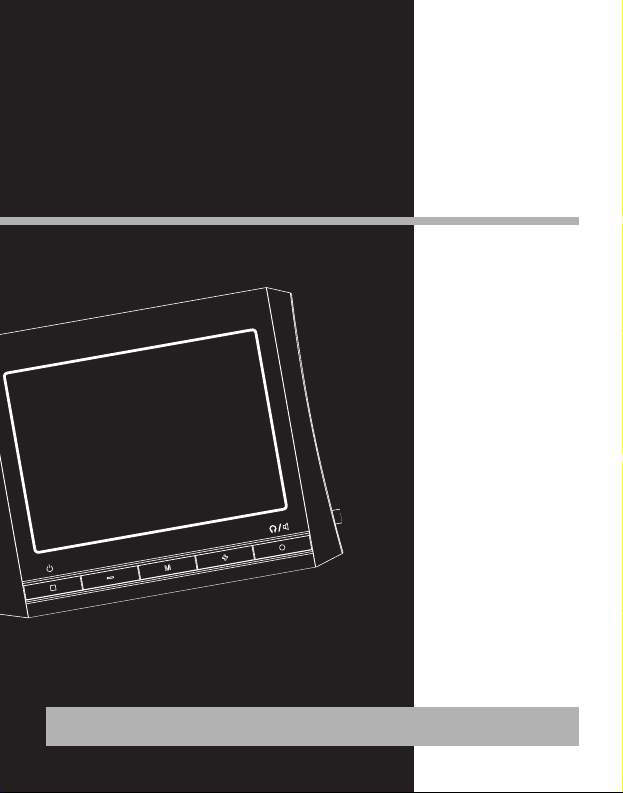
X2400
user
manual
It is important to read this instruction book prior to using your new product for the first time.
Es importante leer este manual antes de usar por vez primera su euipo.
Lyra
Page 2

EN
FCC Information
The descriptions and characteristics given in this document are given as a general indication and not as a guarantee. In
order to provide the highest quality product possible, we reserve the right to make any improvement or modification
without prior notice. The English version serves as the final reference on all products and operational details should
any discrepancies arise in other languages.
FCC Information
This device complies with Part 15 of the FCC
Rules. Operation is subject to the following
two conditions: (1) This device may not cause
harmful interference, and (2) this device
must accept any interference received,
including interference that may cause
undesired operation.
In accordance with FCC requirements,
changes or modifications not expressly
approved by Thomson Inc. could void the
user’s authority to operate this product.
This equipment has been tested and found
to comply with the limits for a Class B digital
device, pursuant to Part 15 of FCC Rules.
These limits are designed to provide
reasonable protection against harmful
interference in a residential installation . This
equipment generates, uses, and can radiate
radio frequency energy and, if not installed
and used in accordance with the instructions,
may cause harmful interference to radio
communications. However, there is no
guarantee that interference will not occur in
a particular installation. If this equipment
does cause harmful interference to radio or
television reception, which can be
determined by turning the equipment off
and on, the user is encouraged to try to
correct the interference by one or more of
the following measures
• Reorient or relocate the receiving
antenna.
• Increase the separation between the
equipment and receiver.
• Connect the equipment into an outlet on a
circuit different from that to which the
receiver is connected.
• Consult the dealer or an experienced
radio/TV technician for help.
Also, the Federal Communications
Commission has prepared a helpful booklet,
"How To Identify and Resolve Radio TV
Interference Problems." This booklet is
available from the U.S. Government Printing
Office, Washington, DC 20402. Please specify
stock number
004-000-00345-4 when ordering copies.
This product complies with DHHS Rules 21
CFR Subchapter J. Applicable at the date of
manufacture.
This Class B digital apparatus complies with
Canadian ICES-003.
Cet appareil numérique de la class B est
conforme à la norme du NMB-003 du
Canada
RCA
X2400A
Equipment tested for
compliance as a
complete unit
WARNING: TO PREVENT FIRE
OR ELECTRICAL
SHOCK HAZARD,
DO NOT EXPOSE THIS PR ODUCT
TO RAIN OR MOISTURE.
SEE MARKING ON BOTTOM / BACK OF PRODUCT
CAUTION
RISK OF ELECTRIC SHOCK
DO NOT OPEN
THE EXCLAMATION
POINT WITHIN THE
TRIANGLE IS A
WARNING SIGN
ALERTING YOU OF
IMPORTANT
INSTRUCTIONS
ACCOMPANYING
THE PRODUCT.
THE LIGHTNING
FLASH AND ARROWHEAD WITHIN THE
TRIANGLE IS A
WARNING SIGN
ALERTING YOU OF
"DANGEROUS
VOLTAGE" INSIDE
THE PRODUCT.
CAUTION: TO REDUCE THE
RISK OF ELECTRIC SHOCK,
DO NOT REMOVE COVER
(OR BACK). NO USERSERVICEABLE PARTS INSIDE. REFER SERVICING
TO QUALIFIED SERVICE
PERSONNEL.
Page 3

EN
Safety Information
Product Registration
Please fill out the product registration card
and return it immediately. Returning this
card allows us to contact you if needed.
For Your Records
Keep your sales receipt for proof of
purchase to obtain warranty parts and
service.
In the event that service should be required,
you may need both the model number and
the serial number. In the space below,
record the date and place of purchase, and
the serial number:
Date of Purchase
Place of Purchase
Serial No.
Service Information
This product should be serviced only by those
specially trained in appropriate servicing
techniques. For instructions on how to obtain
service, refer to the warranty included in this
Guide.
Technical Specification
Product: Portable Multimedia Player
Brand: Lyra
Model: X2400A
Electrical Consumption
Lithium polymer rechargeable battery
IMPORTER
Comercializadora Thomson de México, S.A. de
C.V.
Álvaro Obregón No. 151. Piso 13.
Col. Roma. Delegación Cuauhtémoc
C.P. 06700. México, D.F.
Telefono: 52-55-11-020360
RFC: CTM-980723-KS5
Page 4
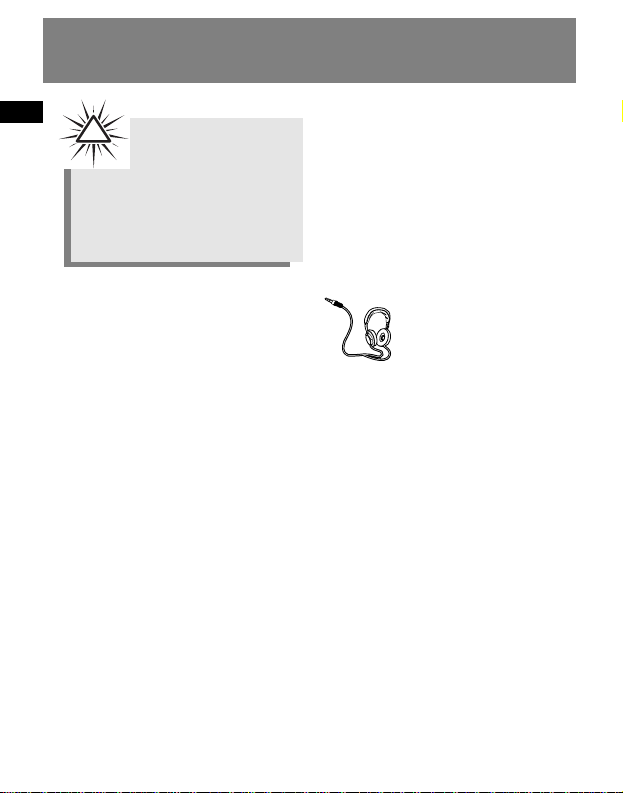
Precautions for the Unit
• Do not use the unit immediately after
transportation from a cold place to a
warm place; condensation problem
may result.
• Avoid shock to the unit.
• Do not store the unit near fire, places
with high temperature or in direct
sunlight.
• Clean the unit with a soft cloth or a
damp chamois leather. Never use
solvents.
• The unit must only be opened by
qualified personnel.
Caution
• Keep product out of direct sunlight.
Exposure to direct sunlight or extreme
heat (such as inside a parked car) may
cause damage or malfunction.
• Do not expose to rain or moisture.
• The apparatus shall not be exposed to
dripping or splashing and that no
objects filled with liquids, such as
vases, shall be placed on the
apparatus.
Caution while driving
Use of headphones while operating an
automobile or moving vehicle is not
recommended and is unlawful in some
states and areas. Be careful and attentive
on the road. Stop operation of the unit
if you find it disruptive or distracting
while driving.
Headset safety
Have a Blast- Just Not in
Your Eardrums
Make sure you turn down
the volume on the unit
before you put on
headphones. Increase the volume to the
desired level only after headphones are
in place.
• Do not play your headset at a high
volume. Hearing experts warn
against extended high-volume play.
• If you experience a ringing in your
ears, reduce volume or discontinue
use.
• You should use extreme caution or
temporarily discontinue use in
potentially hazardous situations.
Even if your headset is an open-air
type designed to let you hear outside
sounds, don’t turn up the volume so
high that you are unable to hear
what is around you.
EN
Important Information
Warning:
Use of this product is for your
personal use only. Unauthorized
recording or duplication of copyrighted
material may infringe upon the rights of
third parties and may be contrary to
copyright laws.
!
Page 5
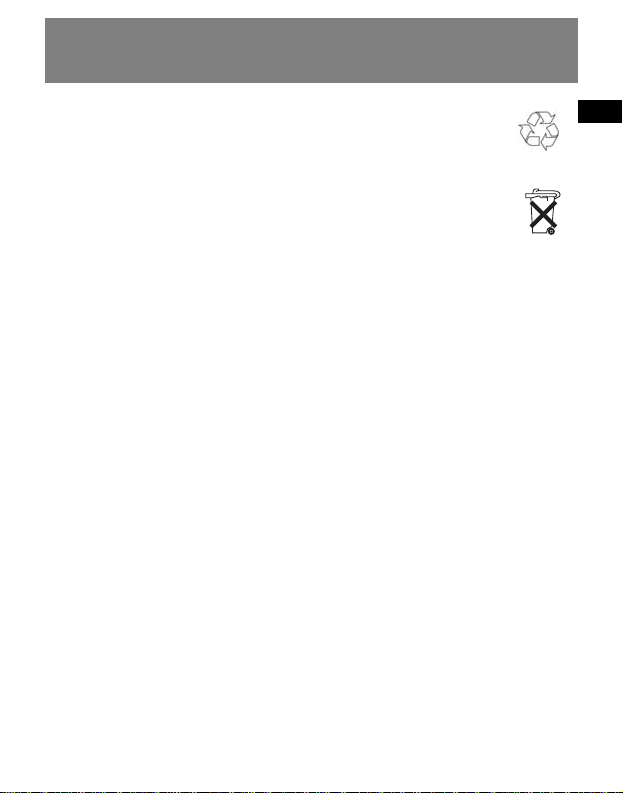
EN
Important Information
Important Battery Information
• Charge the unit for at least 2 hours
before first use.
• Charge the unit for at least 2 hours after
putting away the unit for a long time.
• The battery used in this device may
present a risk of fire or chemical burn if
mistreated. Do not separately
recharge, disassemble, heat above
100ºC (212ºF), or incinerate.
• Do not attempt to open the unit. No
user serviceable parts inside.
• To reduce risk of injury, use only
rechargeable battery recommended by
the manufacturer for this product.
Other types of battery may burst
causing damage and personal injury.
• Keep the unit away from children. Do
not disassemble or incinerate.
• Only use the charger provided in the
package. Use of another charger may
present a risk of fire or explosion.
Caution
• The battery used in this
device may present a risk of
fire, explosion, or chemical
burn if mistreated. Do not
separately recharge,
disassemble, heat above 100ºC
(212ºF), or incinerate.
• Do not place the battery under direct
sunlight or in excessively hot places
over 45ºC (113ºF) such as the
dashboard of car.
• Dispose of used battery promptly.
Keep away from children. Do not
disassemble and do not dispose of in
fire.
• Do not separately recharge,
disassemble, incinerate, or expose to
high temperatures. Examples of high
temperatures that may damage your
product include leaving it in a locked
car in the summer, or putting it on top
of other heat generating electronics
devices (such as power amplifiers and
computer monitors).
Lithium
Page 6

EN
IMPORTANT SAFETY INSTRUCTIONS
PLEASE READ AND SAVE FOR FUTURE REFERENCE
Some of the following information may
not apply to your particular product;
however, as with any electronic product,
precautions should be observed during
handling and use.
• Read these instructions.
• Keep these instructions.
•Heed all warnings.
•Follow all instructions.
• Do not use this apparatus near water.
• Clean only with dry cloth.
• Do not block any ventilation openings.
Install in accordance with the
manufacturer’s instructions.
• Do not install near any heat sources
such as radiators, heat registers, stoves,
or other apparatus (including
amplifiers) that produce heat.
• Do not defeat the safety purpose of
the polarized or grounding-type plug.
A polarized plug has two blades with
one wider than the other. A grounding
type plug has two blades and a third
grounding prong. The wide blade or
the third prong is provided for your
safety. If the provided plug does not fit
into your outlet, consult an electrician
for replacement of the obsolete outlet.
•Protect the power cord from being
walked on or pinched particularly at
plugs, convenience receptacles, and
the point where they exit from the
apparatus.
• Only use attachments/accessories
specified by the manufacturer.
•Use only with the cart, stand, tripod,
bracket, or table specified by the
manufacturer, or sold with the
apparatus. When a cart is used, use
caution when moving the
cart/apparatus combination to avoid
injury from tip-over.
• Unplug this apparatus during lightning
storms or when unused for long
periods of time.
• Refer all servicing to qualified service
personnel. Servicing is required when
the apparatus has been damaged in
any way, such as power-supply cord or
plug is damaged, liquid has been
spilled or objects have fallen into the
apparatus, the apparatus has been
exposed to rain or moisture, does not
operate normally, or has been
dropped.
]
Portable Cart Warning
Page 7
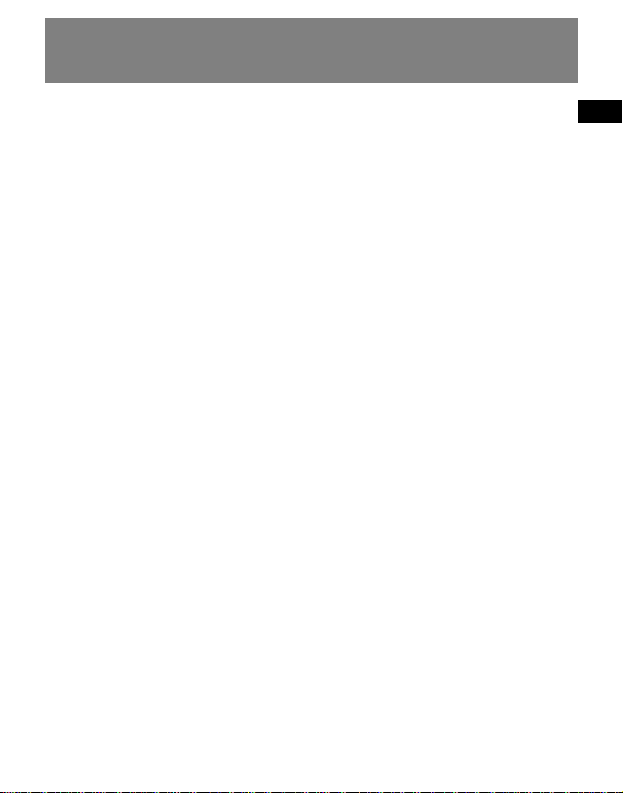
EN
IMPORTANT SAFETY INSTRUCTIONS
• ADDITIONAL SAFETY INFORMATION
• Apparatus shall not be exposed to
dripping or splashing and no objects
filled with liquids, such as vases, shall
be placed on the apparatus.
•Always leave sufficient space around
the product for ventilation. Do not
place product in or on a bed, rug, in a
bookcase or cabinet that may prevent
air flow through vent openings.
• Do not place lighted candles,
cigarettes, cigars, etc. on the product.
• Connect power cord only to AC power
source as marked on the product.
• Care should be taken so that objects do
not fall into the product.
• Do not attempt to disassemble the
cabinet. This product does not contain
customer serviceable components.
•IF YOUR PRODUCT OPERATES ON
BATTERIES, adhere to the following
precautions:
A. Any battery may leak electrolyte if
mixed with a different battery type, if
inserted incorrectly, or if all batteries
are not replaced at the same time.
B. Any battery may leak electrolyte or
explode if disposed of in fire or an
attempt is made to charge a battery
not intended to be recharged.
C. Discard leaky batteries immediately.
Leaking batteries can cause skin burns
or other personal injury. When
discarding batteries, be sure to dispose
of them in the proper manner,
according to your state/provincial and
local regulations.
Page 8
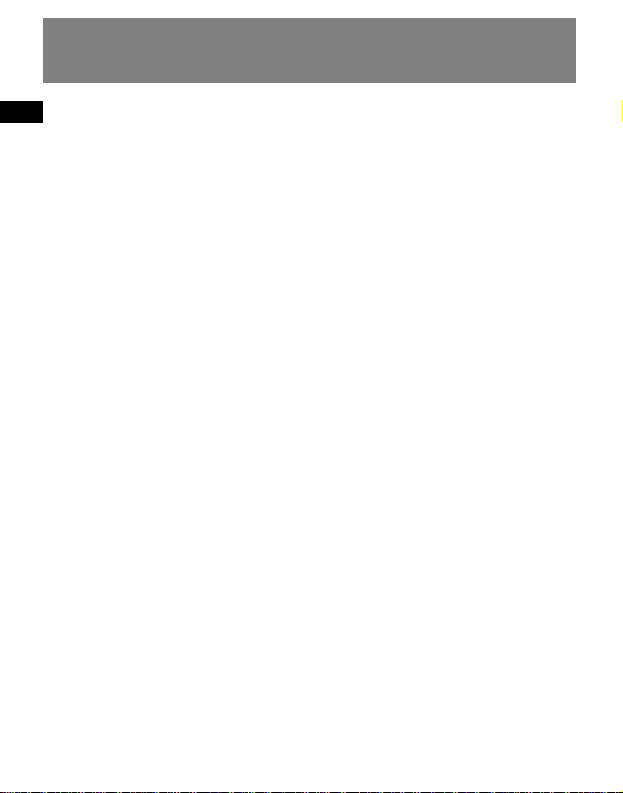
EN
End User License Agreement
IMPORTANT-READ CAREFULLY: This End User
License Agreement ("Agreement") is a
legal agreement between you and
Thomson Inc. ("Thomson") for the Lyra
Device application/driver software program
and associated documentation, if any
("Program").
ACKNOWLEDGMENT
BY INSTALLING THE SOFTWARE OR CLICKING ON
THE ACCEPTANCE BUTTON OF THE SOFTWARE,
COPYING OR OTHERWISE USING THE PROGRAM,
YOU ACKNOWLEDGE AND AGREE THAT YOU
HAVE READ THIS AGREEMENT, UNDERSTAND IT,
AND AGREE TO BE BOUND BY ITS TERMS AND
CONDITIONS. IF YOU DO NOT AGREE TO THE
TERMS OF THIS LICENSE AGREEMENT, CLICK ON
THE REJECTION BUTTON AND/OR DO NOT
INSTALL THE SOFTWARE AND/OR DO NOT USE
THE PROGRAM.
LICENSE
a) You are granted the license (i) to use
the Program on a single workstation
and (ii) to make one (1) copy of the Program
into any machine-readable form for backup of
the Program, provided the copy contains all of
the original Program’s proprietary notices.
b) You may transfer the Program and license,
only as part of the Audio Device, to another
party if the other party agrees to accept the
terms and conditions of this Agreement. If
you transfer the Program, you must at the
same time either transfer all copies to the
same party or destroy any copies not
transferred.
Page 9
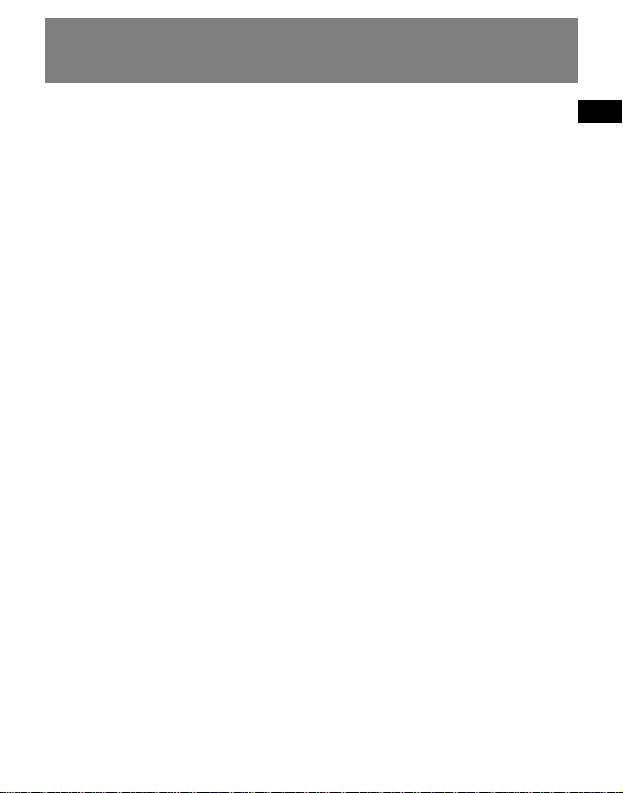
EN
End User License Agreement
LICENSE RESTRICTIONS
a) Except for the licenses expressly granted to
you in this Agreement, no other licenses are
implied.
b) You may not (i) modify, translate, reverse
engineer, decompile, disassemble (except to
the extent that this restriction is expressly
prohibited by law) or create derivative works
based upon the Program or (ii) copy the
Program, except as expressly permitted
herein. You agree that you shall only use the
Program in a manner that complies with all
applicable laws in the jurisdictions in which
you use the Program, including, but not
limited to, applicable restrictions concerning
copyright and other intellectual property
rights.
c) The Program may contain pre-release code
that does not perform at the level of a final
code release. In this case, the Program may
not operate properly. Updated versions of
the Program can be downloaded from
www.rca.com.
d) Thomson is not obligated to provide support
services for the Program.
e) The Program is provided with "RESTRICTED
RIGHTS". Use, duplication, or disclosure by
the U.S. Government is subject to restrictions
as set forth in subparagraph (c)(1)(ii) of
DFARS 252.227-7013, or FAR 52.227-19, or in
FAR 52.227-14 Alt. III, as applicable.
TERM AND TERMINATION
a) The license is effective on the date you accept
this Agreement, and remains in effect until
terminated by either party.
b) You may terminate this license without any
notice or delay, by destroying or permanently
erasing the Program and all copies thereof.
c) If you use, copy, modify, or transfer the
Program, or any copy, in whole or part,
except as expressly provided for in this
license, your license is automatically
terminated.
d) When the license is terminated, you must
destroy or permanently erase the Program
and all copies thereof.
Page 10
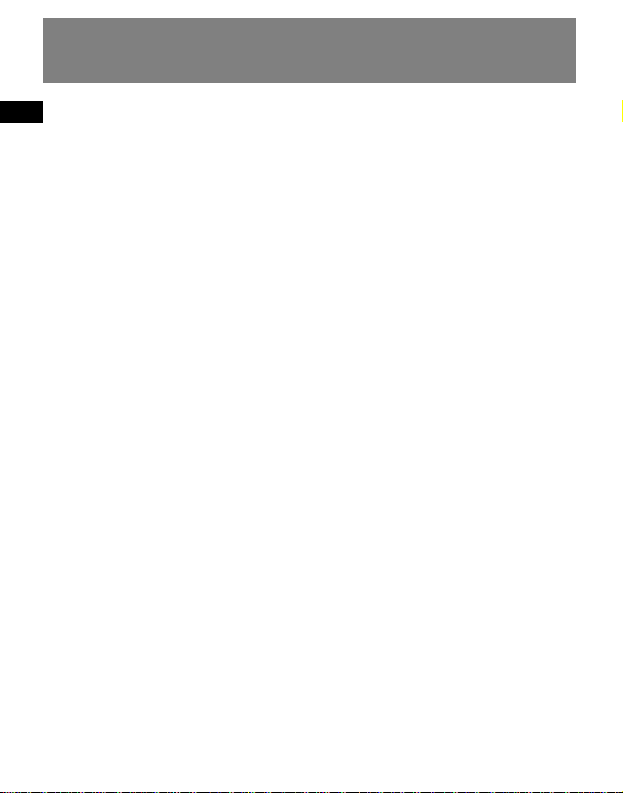
EN
End User License Agreement
OWNERSHIP RIGHTS
All title and intellectual property rights in and to
the Program and any copies thereof are owned by
Thomson or its suppliers. All title and intellectual
property rights in and to the content which may
be accessed through use of the Program is the
property of the respective content owner and
may be protected by applicable copyright or
other intellectual property laws and treaties. This
license grants you no rights to use such content.
WARRANTY DISCLAIMER
THE PROGRAM IS PROVIDED "AS IS" WITHOUT
WARRANTY OF ANY KIND, EITHER EXPRESSED OR
IMPLIED, INCLUDING, BUT NOT LIMITED TO THE
IMPLIED WARRANTIES OF MERCHANTABILITY,
FITNESS FOR A PARTICULAR PURPOSE, TITLE OR
NON-INFRINGEMENT. THE ENTIRE RISK AS TO THE
QUALITY AND PERFORMANCE OF THE PROGRAM
IS WITH YOU. SHOULD THE PROGRAM PROVE
DEFECTIVE, YOU (AND NOT THOMSON, ITS
SUPPLIERS, ITS AFFILIATES OR ITS DEALERS)
ASSUME THE ENTIRE COST FOR ALL NECESSARY
REPAIR OR CORRECTION.
This exclusion of warranty may not be allowed
under some applicable laws. As a result, the
above exclusion may not apply to you, and you
may have other rights depending on the law that
applies to you.
LIMITATION OF LIABILITY
a) TO THE MAXIMUM EXTENT PERMITTED BY
APPLICABLE LAW, IN NO EVENT SHALL
THOMSON, ITS AFFILIATES, OR ITS DEALERS BE
LIABLE FOR ANY SPECIAL, INCIDENTAL,
INDIRECT OR CONSEQUENTIAL DAMAGES
WHATSOEVER (INCLUDING, WITHOUT
LIMITATION, DAMAGES FOR LOSS OF PROFITS,
BUSINESS INTERRUPTION, CORRUPTION OF
FILES, LOSS OF BUSINESS INFORMATION OR
ANY OTHER PECUNIARY LOSS) REGARDLESS
OF CAUSE OR FORM OF ACTION, INCLUDING
CONTRACT, TORT OR NEGLIGENCE, ARISING
OUT OF THE USE OF OR INABILITY TO USE THE
PROGRAM, EVEN IF THOMSON HAS BEEN
ADVISED OF THE POSSIBILITY OF SUCH
DAMAGES.
BECAUSE SOME STATES AND JURISDICTIONS
DO NOT ALLOW THE EXCLUSION OR
LIMITATION OF LIABILITY OF CONSEQUENTIAL
OR INCIDENTAL DAMAGES, THE ABOVE
LIMITATION MAY NOT APPLY TO YOU.
b) YOU ASSUME RESPONSIBILITY FOR THE
SELECTION OF THE APPROPRIATE PROGRAM
TO ACHIEVE YOUR INTENDED RESULTS, AND
FOR THE INSTALLATION, USE, AND RESULTS
OBTAINED.
Page 11

EN
End User License Agreement
THIRD PARTY SOFTWARE
ANY THIRD PARTY SOFTWARE THAT MAY BE
PROVIDED WITH THE PROGRAM IS INCLUDED
FOR USE AT YOUR OPTION. IF YOU CHOOSE TO
USE SUCH THIRD PARTY SOFTWARE, THEN SUCH
USE SHALL BE GOVERNED BY SUCH THIRD
PARTY'S LICENSE AGREEMENT, AN ELECTRONIC
COPY OF WHICH WILL BE INSTALLED IN THE
APPROPRIATE FOLDER ON YOUR COMPUTER
UPON INSTALLATION OF THE SOFTWARE.
THOMSON IS NOT RESPONSIBLE FOR ANY THIRD
PARTY’S SOFTWARE AND SHALL HAVE NO
LIABILITY FOR YOUR USE OF THIRD PARTY
SOFTWARE.
GOVERNING LAW
This Agreement is governed by the laws of the
State of Indiana, U.S.A. without regard to its
conflict of laws.
GENERAL TERMS
This Agreement can only be modified by a
written agreement signed by you and Thomson,
and changes from the terms and conditions of
this Agreement made in any other manner will
be of no effect. If any portion of this Agreement
shall be held invalid, illegal, or unenforceable,
the validity, legality, and enforceability of the
remainder of the Agreement shall not in any way
be affected or impaired thereby. This Agreement
is the complete and exclusive statement of the
agreement between you and Thomson, which
supersedes all proposals or prior agreements,
oral or written, and all other communications
between you and Thomson, relating to the
subject matter of this Agreement.
Page 12

EN
Table of Contents
The descriptions and characteristics given in this document are given as a general indication and not as a guarantee. In
order to provide the highest quality product possible, we reserve the right to make any improvement or modification
without prior notice. The English version serves as the final reference on all products and operational details should
any discrepancies arise in other languages.
1
FCC Information
Safety Information
Important Information
Important Safety Instruction
End User License Agreement
Table of Contents . . . . . . . . . . .1
Before You Begin . . . . . . . . . . .2
Unpacking your unit . . . . . . . . . . .2
What’s so special about this Portable
Multimedia Player? . . . . . . . . . . . .2
Computer system requirements . . .2
Inserting battery into the player . .3
Inserting a Compact Flash Card . . .3
Connecting the player to your
computer . . . . . . . . . . . . . . . . . . . .4
General Controls . . . . . . . . . . .5
Menu Settings . . . . . . . . . . . . .7
Menu operations . . . . . . . . . . . . . .7
Library . . . . . . . . . . . . . . . . . . .8
Playback audio and video files . . . .8
Music mode . . . . . . . . . . . . . . . . . .9
Browsing Images . . . . . . . . . . . . . .9
Delete Files . . . . . . . . . . . . . . . . . .10
AV Recorder . . . . . . . . . . . . . .10
Making Connections . . . . . . . . . .10
Setting Resolution . . . . . . . . . . . .10
Setting Recording Quality . . . . . .11
Recording . . . . . . . . . . . . . . . . . . .11
Timer Recording . . . . . . . . . . . . . .11
Starting Time . . . . . . . . . . . . . .11
Duration . . . . . . . . . . . . . . . . .11
Finding Recorded Files . . . . . . . . .11
Recording Display . . . . . . . . . . . . .12
Voice Recorder . . . . . . . . . . . .13
Setting Recording Quality . . . . . .13
Recording . . . . . . . . . . . . . . . . . . .13
Recording Display . . . . . . . . . . . . .13
Settings . . . . . . . . . . . . . . . . .14
Backlight . . . . . . . . . . . . . . . . . . .14
Language . . . . . . . . . . . . . . . . . . .14
TV Out . . . . . . . . . . . . . . . . . . . . .14
Built-in Speaker . . . . . . . . . . . . . .14
Powersave . . . . . . . . . . . . . . . . . .14
Beep . . . . . . . . . . . . . . . . . . . . . . .14
Format . . . . . . . . . . . . . . . . . . . . .15
Update . . . . . . . . . . . . . . . . . . . . .15
Restore Defaults . . . . . . . . . . . . . .15
Time & Date . . . . . . . . . . . . . .16
Date Format . . . . . . . . . . . . . . . . .16
Date Setting . . . . . . . . . . . . . . . . .16
Time Setting . . . . . . . . . . . . . . . . .16
Information . . . . . . . . . . . . . .17
Memory Usage . . . . . . . . . . . . . . .17
Version . . . . . . . . . . . . . . . . . . . . .17
Demo . . . . . . . . . . . . . . . . . . .17
More Information . . . . . . . . .18
Troubleshooting Tips . . . . . . . . . .18
Check for Updates . . . . . . . . . . . .18
Frequently Asked Questions . . . . .18
US Warranty . . . . . . . . . . . . . .19
Canadian Warranty . . . . . . . .21
Page 13

EN
2
Before You Begin
Unpacking your unit
When you unpack your new player, be
sure you have removed all the
accessories and documentation. The
items below should have been packed in
the box.
• Portable Multimedia Player
• Video Management CD
• Win98 Driver & Instruction Manual
CD-ROM
• AC/DC adapter
• 512MB Compact Flash card
•USB cable
• Audio and video cable
• Earphones
• Key ring
•Li-ion Polymer battery
What’s so special about this Portable Multimedia Player?
This player is meant to play MPEG4 video
and mp3 files.
To do so, you need the use of a Windows
computer with USB port , USB cable
(included) and Video management
software.
Computer system requirements
• Pentium III 500MHz or higher
recommended
• Windows ®98SE, Me, 2000 (SP3 or
higher), or XP
•Internet Explorer 4.0 or higher
•Internet access
• 200MB free hard disk space for the
software
•128MB RAM or above
• CD-ROM drive capable of digital
audio extraction
• USB port (2.0 recommended)
• Sound card
Page 14

Inserting battery into the player
1. Remove the battery door by applying
thumb pressure. Slide the battery
door in the direction of the arrow,
then lift the battery door out and off
the cabinet.
2. Insert the Lithium polymer
rechargeable battery. Insure that the
contacts of the battery line up with
the contacts of the player. (Refer to
“Important information” for
important battery information.)
3. Close the door of the battery
compartment.
Inserting a Compact Flash Card
1. Turn off the unit. Insert a Compact
Flash Card with the label side down
into the card slot on the right side of
the player as illustrated in the diagram
below.
2. To remove the card, push the button
beside the slot twice to eject the
compact flash card.
EN
3
Before You Begin
Note
The charging light indicator
changes from red to blue when
the battery is fully charged.
Charging light indicator
ON
OFF
/ AV OUT
Compact Flash Card
(not supplied)
Page 15

EN
4
Before You Begin
Connecting the Player to your computer
1. Lift the cover that is covering the USB
port on the player.
2. Insert the smaller end of the USB cable
to the USB port on the player.
3. Connect the larger end of the cable to
the USB port on the computer tightly.
4. This screen will appear on the display of
the player.
Note
Refer to the Software
Instruction manual for procedures in
setting up USB drivers and
transferring files to the player.
USB CONNECTED !
Tip
Images and video need to be
converted by the bundled video
management software before
browsing in the player.
Note
Make sure audio tracks are
encoded in the mp3 formats at
supported bitrates. Bitrates
supported by the player: mp3 – 32 to
320 kbps. WMA and DRM formats
are not supported.
AV INAV OUT
Page 16

EN
General Controls
1. Mic - Records voice in voice recording
mode.
2. AV IN (Black)- Input audio and video
signal when the audio and video cable is
connected.
3. - Slide to lock or unlock the keys of
the player.
4. / /
• In video playback mode:
• slide down to toggle the playback
speed among 1x, 2x, 4x, 8x and 20x
• slide up to toggle the reverse
playback speed among 1x, 2x, 4x, 8x and
20x.
• press in to start and pause playback.
• In audio playback mode:
• slide down to go to the next track
and press in to start playback.
• slide up to go to previous track and
press in to start playback.
• slide down and hold to fast forward
the track.
• slide up and hold to review the
track.
• press in to start and pause playback.
• When browsing photos:
• slide down to go to the next file
• slide up to go to the previous file.
• In menu mode:
• slide down to go to the next option
• slide up to go to the previous option
• press in to select option.
• In AV recording mode:
• press in to turn off or on the speaker.
5
2
AV INAV OUT
3
4
5
6
1
MIC
7891011
12
ON
/ AV OUT
OFF
13 15
14
Page 17

EN
5. - USB connector
6. AV OUT (Green)/
- Ouput audio and video signal when the
audio and video cable is connected.
- Insert the headphones here.
7. - In the main menu mode, press and
hold to turn on/off the unit.
- In playback mode, press to stop playback.
- In menu mode, press to return to previous
menu.
8. - - Press to decrease volume.
- Press to go to the previous page during file
browsing.
9. M - Press to enter menu setting mode
10. + - Press to increase volume.
- Press to go to the next page during file
browsing.
11. - Press to record in audio/video
recording mode.
•
In playback mode, press to switch
between speaker and headphone
output.
• In AV recording mode, press in to
switch between speaker and headphone
output.
12. DC - Connects the power cord for battery
charging.
13. Push to eject compact flash card.
14. Compact flash card slot
15. LCD ON/AV OUT - Slide to select between
LCD output or AV output.
General Controls
6
Page 18

EN
Menu Settings
Menu operations
Press and hold to turn the unit on.
Slide down or slide up to view options and press in to enter a sub-
menu. To exit menu, press .
The menu appears as illustrated below:
Information
Library
AV Recorder
Voice Recorder
Settings
Time & Date
7
Demo
Page 19

EN
In menu mode, slide down or slide up
to view options. Select Library option
by pressing in .
Select this option to play video, mp3 and
wave files and browse images.
Playback audio and video
files
Selecting Files
Slide down or slide up to select
the audio or video file you want to play.
Press + to go to the next page and - to go
to the previous page.
Playback Controls
Play / pause
•Press in to begin playback.
•Press in once to pause playback,
press again to resume playback.
Stop
• Press to stop playback.
Skipping files
• In audio playback mode, slide down
to go to the next track.
• In audio playback mode, slide up to
go to the previous track.
Scanning files
•In video playback mode, slide down
to toggle the playback speed
among 1x, 2x, 4x, 8x and 20x and slide
up to toggle the reverse playback
speed among 1x, 2x, 4x, 8x and 20x
• In audio playback mode, slide down and
hold to scan forward.
• In audio playback mode, slide up and
hold to scan backward.
Adjusting the volume
•
Press + / - to adjust the volume.
Library
8
Note
When video is paused, the following info bar is displayed at the bottom of the screen:
You can slide down to toggle the playback speed among 1x, 2x, 4x, 8x and 20x and slide up
to toggle the reverse playback speed among 1x, 2x, 4x, 8x and 20x.
Remaining time
Paused
Elapsed time
00:00:03
00:00:45
00:00:03
00:00:45
2x
2x playback speed
00:00:03
00:00:45
2x
2x reverse playback speed
Page 20

EN
Switching Audio Output
• Press to select between the
audio output to headphones or builtin speaker.
Switching Video Output
• Connect the black end of audio and
video cable to headphones jack and
the other end (red,white and yellow
end) to TV input.
• Slide the LCD ON/AV OUT switch on
the back of the unit to “AV output.”
The LCD will turn off and the video
will switch to the TV.
Music Mode
You can change repeat mode while
playing your music.
Repeat
• Press M until Repeat is highlighted.
•Press in to select between One,
All or Off to repeat the current file
or repeat all files or turn off repeat
respectively.
Browsing Images
• Slide down or slide up to
select the previous and the next
image.
•Press in to browse the image.
• During image browsing, press M to
enter “Slide Show” menu. Slide down
or slide up to select ON and
press in to start slide show. To
stop slide show, press .
Library
Tip
Images need to be converted by
the bundle video management
software before browsing in the player.
9
Note
This option can also be changed
in the Settings menu.
Note
In recording mode, press in
to switch between different
audio outputs.
Tip
Open WMA can be converted by
the bundled video management software.
Note
In each playback mode, only
files which belong to that
category will be played. Other files will be
skipped during playback. (For example, in
video playback mode, only video files will
be played. Audio files and images will be
skipped.)
Page 21

EN
Select this option to record video files in
avi format and set resolution and AV
quality.
Making Connections
• Connect the black end of the audio
and video cable to the AV IN and the
other end (the red, white and yellow
end) to the video output of a digital
player such as a DVD player.
• Slide down or slide up to
select AV Recorder from the menu
and press in to display video to be
recorded.
Setting Resolution
• Press M to enter sub-menu.
• Slide down or slide up to
select Resolution and press in to
enter Resolution sub-menu.
• Slide down or slide up to
select between Low resolution (320
x 240) and High resolution (640 x
480).
•Press in to confirm selection.
•Press to exit menu settings.
Library
10
AV Recorder
Delete Files
• Slide down or slide up to
select the file you want to delete.
• Press M to enter delete menu.
• Press in to go into the delete submenu.
• Slide down or slide up to
select between delete All or Current
file or select Cancel.
•Press in to confirm selection.
• Slide down or slide up to
select Ye s or No.
•Press in to confirm selection.
Page 22

EN
Setting Recording Quality
• Press M to enter sub-menu.
• Slide down or slide up to
select AV Quality and press in to
enter AV Quality sub-menu.
• Slide down or slide up to
select among Standard, Better or
Best.
•Press in to confirm selection.
•Press to exit menu settings.
Recording
• Press to start recording and
press again to stop and save
recording.
Timer Recording
• Press M to enter sub-menu.
• Slide down or slide up to
highlight Appoint.
•Press in to enter Appoint submenu.
Starting Time
•To set record starting time, slide down
or slide up to select
Starting Time.
•Press in to enter Starting Time
sub-menu.
• Slide down or slide up to
select among year, month, day and
time.
• Press +/- to set the above options
accordingly.
•Press in to confirm selection.
Duration
•To set record duration time, slide
down or slide up to select
Duration.
•Press in to enter Duration submenu.
• Slide down or slide up to
select between hour and minute.
• Press +/- to set the record duration
time.
•Press in to confirm selection.
Recording will start automatically at
the preset time.
Finding Recorded Files
•To find your recorded files, press
to return to the main menu.
Select Library option by pressing in
.
• Select the folder ‘DCIM’ and press in
.
• Select the folder ‘100MEDIA’ and press
in .
• Slide down or slide up to
select your recorded file. Press in
to playback.
• While recording video, press in
to turn off/on the speaker.
AV Recorder
11
Note
Do not turn off the unit, or
exit AV Recorder mode after
you set the Timer Recording. Otherwise,
recording will not start automatically at
the preset time.
Page 23

EN
Recording Display
When is pressed, display appears
as follow:
After setting Timer Recording, the Timer
Recording indicator appears on the
upper left corner of the screen.
00:00:07
Recording
indicator
Elapsed
time
12
AV Recorder
Page 24

EN
Select this option to record audio files in
wav format and set voice quality.
Setting Recording Quality
• Slide down or slide up to
select Voice Recorder from the menu
and press in to confirm.
• Press M and then press in to
enter Voice Quality sub-menu.
• Slide down or slide up to
select among Standard, Better or
Best.
•Press in to confirm selection.
• Press to go back to Voice
Recorder.
Recording
• Press to start recording and
press again or press to stop and
save recording.
•To find your recorded files, press
to return to the main menu.
Select Library option by pressing in
.
• Select the folder ‘DCIM’ and press in
.
• Select the folder ‘100MEDIA’ and press
in .
• Slide down or slide up to
select your recorded file. Press in
to playback.
Recording Display
When is pressed, display appears
as follow:
Voice Recorder
13
Voice recorded
\DCIM\100MEDIA\FILE0001.WAV
00:00:15
01:43:48
Remaining
Time
Elapsed
time
Page 25

EN
In menu mode, slide down or slide
up to view options. Select Settings
option by pressing in
.
Backlight
• Select this option to turn off the
display.
• Slide down or slide up to
select Backlight from the sub-menu
and press in to confirm.
• Slide down or slide up to
select among On, 10 sec, 20 sec, 30
sec or 1 min.
•Press in to confirm selection.
Language
• Slide down or slide up to
select Language from the sub-menu
and press in to confirm.
• Slide down or slide up to
select between English, Simplified
Chinese, Traditional Chinese,
French and Spanish.
•Press in to confirm selection.
TV Out
• Slide down or slide up to
select TV Out from the sub-menu and
press in to confirm.
• Slide down or slide up to
select between NTSC or PAL according
to the different zone.
•Press in to confirm selection.
Built-in Speaker
• Slide down or slide up to
select Build-in Speaker from the submenu and press in to confirm.
• Slide down or slide up to
turn on/off the speaker.
•Press in to confirm selection.
Powersave
• Select this option to change the time
before the player turns off
automatically.
• Slide down or slide up to
select Powersave from the sub-menu
and press in to confirm.
• Slide down or slide up to
select among 1 min, 2 min, 5 min or
10 min.
Beep
• Slide down or slide up to
select Beep from the sub-menu and
press in to confirm.
• Slide down or slide up to
turn on/off the beep sound.
•Press in to confirm selection.
Settings
Tip
If you select On, the display
will always be on.
14
Page 26

EN
Format
• Slide down or slide up to
select Format from the sub-menu and
press in to confirm.
• Slide down or slide up to
select between Yes or No to format
the compact flash card inserted.
•Press in to confirm.
Update
• Download the new firmware to the
compact flash card.
• Slide down or slide up to
select Update from the sub-menu and
press in to confirm.
• Slide down or slide up to
select between Yes or No.
•Press in to confirm. Select Yes and
the player will update the new
firmware from the compact flash card.
• The player will shut down after update
completed.
Restore Defaults
• Select this option to restore the
factory defaults.
• Slide down or slide up to
select Restore Defaults from the submenu and press in to confirm.
• Slide down or slide up to
select between Yes or No.
•Press in to confirm.
Settings
15
Note
All files on Compact Flash
card will be erased!
Page 27

EN
16
In menu mode, slide down or slide
up to view options. Select Time &
Date option by pressing in
.
Date Format
• Slide down or slide up to
select Date Format from the submenu and press in to confirm.
• Slide down or slide up to
select between YY/MM/DD or
DD/MM/YY.
•Press in to confirm.
Date Setting
• Slide down or slide up to
select Date Setting from the submenu and press in to confirm.
• Slide down or slide up to
select among Year, Month or date.
• Press + / - to adjust the year, month or
date and press in to confirm and
exit.
Time Setting
• Slide down or slide up to
select Time Setting from the submenu and press in to confirm.
• Slide down or slide up to
select between hour or minute.
• Press + / - to adjust the time and press
in to confirm and exit.
• Press to go back to Main
Menu.
Time & Date
Page 28

EN
Information
In menu mode, slide down or slide
up to view options. Select
Information option by pressing in
.
Memory Usage
You can check the memory usage of
compact flash card in this option.
•Press in to show memory usage.
•Press to go back one menu.
Version
• Slide down or slide up to
select Version from the sub-menu
and press in to show firmware
version information.
•Press to go back one menu.
In menu mode, slide down or slide
up to view options. Select Demo
option by pressing in
.
Select this option to play the demo video
in the unit.
Press to exit demo.
Demo
17
Page 29

EN
More Information
Troubleshooting Tips
The player does not turn on when
the PLAY button is pressed?
• Battery may be empty.
• LCD may be switched to AV out.
• Unit may be locked. Check to make
sure that the lock switch is not
activated.
• Check the battery and make sure it
was inserted correctly into the player.
Skipping tracks or bad sound
quality?
• Repeat or program function may be
activated.
• There may be strong magnetic fields
near the unit.
• Low Battery level.
Cannot perform playback?
• LOCK function may be activated.
• There may be no playable tracks in
the memory.
USB display does not appear when
connected to computer?
• Check connection between your unit
and the computer.
• Check if the USB drivers are properly
installed
•Use USB cable (provided)
may improve connection.
•You may have to re-associate the
drive letter that was assigned to the
device. Please check your help on
Windows for details on assigning a
different drive letter.
•You may have swithced off the unit.
• Battery could be low.
Cannot playback music files on the
player.
• Make sure audio tracks are encoded
in the mp3 formats at supported
bitrates.
Bitrates supported by the player:
mp3 – 32 to 320 kbps
WMA and DRM format are not
supported.
Cannot playback video or image
files on the player.
• The files may not be supported by
this product. Try to convert it with
the bundled video management
software provided in the Video
Management CD.
Could not playback tracks from
Compact Flash card.
• We recommend using Compact Flash
card of the following brands:
EDGE, Kingston, Kodak, SanDisk,
Simple Tech, Transcend, Viking.
Check for Updates
Visit http://www.rca.com/
digitalaudiodownloads for the latest
news and firmware upgrades for our
Digital Audio Player. You must update
your system after new downloads have
been made in order for the new
applications to be executed.
Frequently Asked
Questions
You can get FAQ information at
www
.rca.com/digitalaudiofaq.
18
Page 30

EN
What your warranty covers:
• Defects in materials or workmanship.
For how long after your purchase:
• One year from date of purchase.
The warranty period for rental units begins with the first rental or 45 days from date of shipment
to the rental firm, whichever comes first.
What we will do:
• Provide you with a new, or at our option, a refurbished unit. The exchange unit is under
warranty for the remainder of the original product’s warranty period.
• Proof of purchase in the form of a bill of sale or receipted invoice which is evidence that the
product is within the warranty period must be presented to obtain warranty service. For rental
firms, proof of first rental is also required.
How to make a warranty claim:
• Properly pack your unit. Include any cables, etc., which were originally provided with the
product. We recommend using the original carton and packing materials.
• Include evidence of purchase date such as the bill of sale. Also print your name and address and a
description of the defect. Send via standard UPS or its equivalent to:
Thomson Inc.
Product Exchange Center
11721 B Alameda Avenue
Socorro, Texas 79927
• Insure your shipment for loss or damage. Thomson accepts no liability in case of damage or loss
en route to Thomson.
• Pay any charges billed to you by the Exchange Center for service not covered by the warranty.
• A new or refurbished unit will be shipped to you freight prepaid.
What your warranty does not cover:
• Customer instruction. (Your Owner’s Manual provides information regarding operating
Instructions and user controls. For additional information, ask your dealer.)
• Installation and set-up service adjustments.
• Batteries.
• Damage from misuse or neglect.
• Products which have been modified or incorporated into other products.
• Products purchased or serviced outside the USA.
• Acts of nature, such as but not limited to lightning damage.
19
U.S. Limited Warranty
Page 31

EN
20
U.S. Limited Warranty
Product Registration:
• Please complete and mail the Product registration Card packed with your unit. It will make it
easier to contact you should it ever be necessary. The return of the card is not required for
warranty coverage.
Limitation of Warranty:
• THE WARRANTY STATED ABOVE IS THE ONLY WARRANTY APPLICABLE TO THIS PRODUCT.
ALL OTHER WARRANTIES, EXPRESS OR IMPLIED (INCLUDING ALL IMPLIED WARRANTIES OF
MERCHANTABILITY OR FITNESS FOR A PARTICULAR PURPOSE) ARE HEREBY DISCLAIMED.
NO VERBAL OR WRITTEN INFORMATION GIVEN BY THOMSON INC., ITS AGENTS OR
EMPLOYEES SHALL CREATE A GUARANTY OR IN ANY WAY INCREASE THE SCOPE OF THIS
WARRANTY.
• REPAIR OR REPLACEMENT AS PROVIDED UNDER THIS WARRANTY IS THE EXCLUSIVE
REMEDY OF THE CONSUMER. THOMSON INC. SHALL NOT BE LIABLE FOR INCIDENTAL OR
CONSEQUENTIAL DAMAGES RESULTING FROM THE USE OF THIS PRODUCT OR ARISING OUT
OF ANY BREACH OF ANY EXPRESS OR IMPLIED WARRANTY ON THIS PRODUCT. THIS
DISCLAIMER OF WARRANTIES AND LIMITED WARRANTY ARE GOVERNED BY THE LAWS OF
THE STATE OF INDIANA. EXCEPT TO THE EXTENT PROHIBITED BY APPLICABLE LAW, ANY
IMPLIED WARRANTY OF MERCHANTABILITY OR FITNESS FOR A PARTICULAR PURPOSE ON
THIS PRODUCT IS LIMITED TO THE APPLICABLE WARRANTY PERIOD SET FORTH ABOVE.
How state law relates to this warranty:
• Some states do not allow the exclusion nor limitation of incidental or consequential damages, or
limitations on how long an implied warranty lasts, so the above limitations or exclusions may not
apply to you.
• This warranty gives you specific legal rights, and you also may have other rights that vary from
state to state.
If you purchased your product outside the USA:
• This warranty does not apply. Contact your dealer for warranty information.
Page 32

EN
Thomson multimedia Ltd. warrants to the purchaser or gift recipient that if any manufacturing
defect becomes apparent in this product within 1 year from the original date of purchase, it will be
replaced free of charge, including return transportation.
This warranty does not include damage to the product resulting from accidents, misuse or leaking
batteries.
Should your product not perform properly during the warranty period, either:
1. Return it to the selling dealer with proof of purchase for replacement,
OR
2. Remove the batteries (where applicable), and pack product complete with accessories in the
original carton (or equivalent).
— Mail prepaid (with proof of purchase) and insured to:
Thomson multimedia Ltd.
6200 Edwards Blvd.,
Mississauga, Ontario L5T 2V7
Canada
The provisions of this written warranty are in addition to and not a modification of or subtraction
from the statutory warranties and other rights and remedies contained in any applicable legislation,
and to the extent that any such provisions purport to disclaim, exclude or limit any such statutory
warranties and other rights and remedies, such provisions shall be deemed to be amended to the
extent necessary to comply therewith.
If you are unable to find a qualified servicer for out of warranty service, you may write to:
Thomson Inc.
P. O. Box 0944
Indianapolis, Indiana, U.S.A., 46206-0944
Attach your sales receipt to this booklet for future reference. This information is required if service is
needed during the warranty period.
PURCHASE DATE
NAME OF STORE
21
Canadian Limited Warranty
Page 33

Thomson Inc.
P. O. Box 1976
Indianapolis, IN 46206-1976
© 2006 Thomson Inc.
Trademark(s) ® Registered
Marca(s) ® Registrada(s)
Marque(s) ® Deposée(s)
www.rca.com
Printed In China / Impreso en China
Tocom (v5.0)
IMPORTADOR
Comercializadora Thomson de México, S.A. de C.V.
Álvaro Obregón No. 151. Piso 13.
Col. Roma. Delegación Cuauhtémoc
C.P. 06700. México, D.F.
Telefono: 52-55-11-020360
RFC: CTM-980723-KS5
