RCA X20101, X20102, X19150, X25101, X20103 Owner's Manual
...
COLOR TVOW
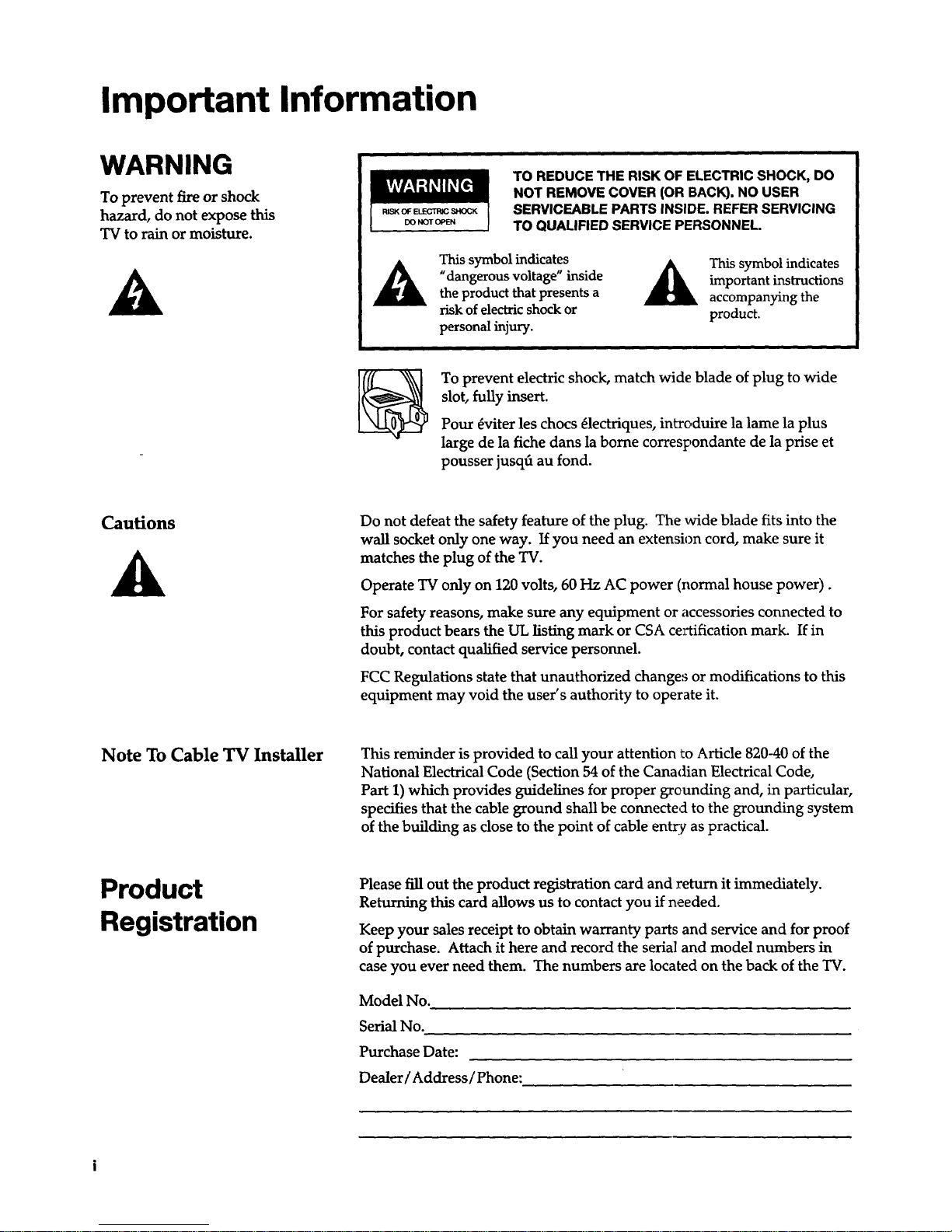
Important Information
WARNING
To prevent fire or shock
hazard, do not expose this
TV to rain or moisture.
PJSKOF _ SHOCK
DO NOTOPEN
TO REDUCE THE RISK OF ELECTRIC SHOCK, DO
NOT REMOVE COVER (OR BACK). NO USER
SERVICEABLE PARTS INSIDE. REFER SERVICING
TO QUALIFIED SERVICE PERSONNEL.
This symbol indicates
"dangerous voltage" inside
the product that presents a
risk of electric shock or
personal injury.
This symbol indicates
important instructions
accompanying the
product.
To prevent electric shock, match wide blade of plug to wide
slot, fully insert.
Pour _viter les chocs 41ectriques, introduire la lame la plus
large de la fiche dans la borne correspondante de la prise et
pousser jusqfi au fond.
Cautions Do not defeat the safety feature of the plug. The _a6de blade fits into the
wall socket only one way. If you need an extension cord, make sure it
matches the plug of the TV.
Operate TV only on 120 volts, 60 Hz AC power (normal house power).
For safety reasons, make sure any equipment or accessories connected to
this product bears the UL listing mark or CSA certification mark. If in
doubt, contact qualified service personnel.
FCC Regulations state that unauthorized changes or modifications to this
equipment may void the user's authority to operate it.
Note To Cable TV Installer
This reminder is provided to call your attention to Article 820-40 of the
National Electrical Code (Section 54 of the Canadian Electrical Code,
Part 1) which provides guidelines for proper grounding and, in particular,
specifies that the cable ground shall be connected to the grounding system
of the building as close to the point of cable envy as practical.
Product
Registration
Please fill out the product registration card and return it immediately.
Returning this card allows us to contact you if needed.
Keep your sales receipt to obtain warranty parts and service and for proof
of purchase. Attach it here and record the serial and model numbers in
case you ever need them. The numbers are located on the back of the TV.
Model No.
Serial No.
Purchase Date:
Dealer / Address / Phone:
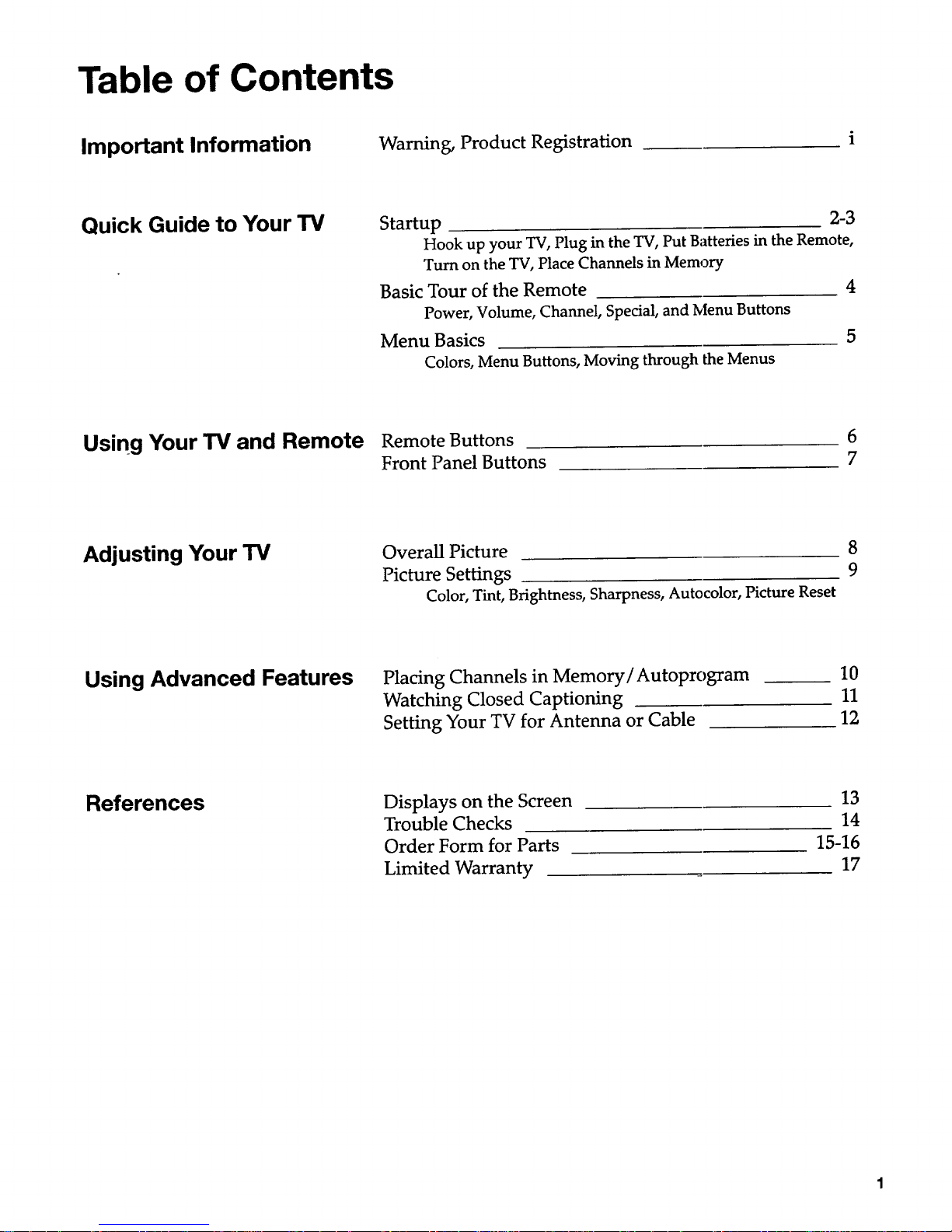
Table of Contents
Important Information
Warning, Product Registration
Quick Guide to Your TV
Startup 2-3
Hook up your TV, Plug in the TV, Put Batteries in the Remote,
Turn on the TV, Place Channels in Memory
Basic Tour of the Remote 4
Power, Volume, Channel, Special, and Menu Buttons
Menu Basics 5
Colors, Menu Buttons, Moving through the Menus
Using Your TV and Remote Remote Buttons
Front Panel Buttons
6
7
Adjusting Your TV
Overall Picture 8
Picture Settings 9
Color, Tint, Brightness, Sharpness, Autocolor, Picture Reset
Using Advanced Features
Placing Channels in Memory/Autoprogram
Watching Closed Captioning
Setting Your TV for Antenna or Cable
10
11
12
References
Displays on the Screen
Trouble Checks
Order Form for Parts
Limited Warranty
13
14
15-16
17

Quick Guide to Your TV
Startup
The steps below will get your TV connected and ready for watching.
For more details, see the page numbers listed.
1. Hook up your TV
Parts can be ordered on
page 15.
Match Your Type of Antenna or Cable
VHF&UHF VHF&UHF VHF UHF VHF
• , //' /_
/ /
/'
,/
Adapte
UHF
J.;i
Hook up your antenna or cable to
the TV before you follow the steps
below.
2. Plug in the TV
Plug the cord into the outlet,
matching the wide and the small
end of the plug with the outlet.
3. Put Batteries in the Remote A. Pull off the cover of the battery
compartment.
B. Place the two AAA batteries as
shown, matching the + and-
end of each battery in the
compartment.
C. Replace the cover.
2

Quick Guide to Your TV
Startup
4. Turn on the TV
Press POWER on the remote.
OR
Press POWER on the TV.
5. Place all available
channels in memory
(AutoProgram)
Details for adding and deleting
channels are on page 10.
;ontrols Ad
13
A. Press MENU on the TV front
panel until the Setup menu is
selected. This menu is white.
B. Press -I- to place channels in the
TV's memory (Autoprogram).
C. Wait until TV has cyded
through all the channels and
returns to the original channel.
D. Press DISPLAY to remove the
menu from the screen when
you are finished.
3

Quick Guide to Your TV
Basic Tour of the Remote
Basic information about your remote is shown below. This will give you a
general idea of how your remote works. Formore details, see page 6.
Power Button
Volume, Channel, and Special
Buttons
Details are on page 6.
VOL _ VOL
V
Turns the TV on and off.
Operates the TV.
Operates special features of the TV.
4
