RCA VR355A Owner’s Manual
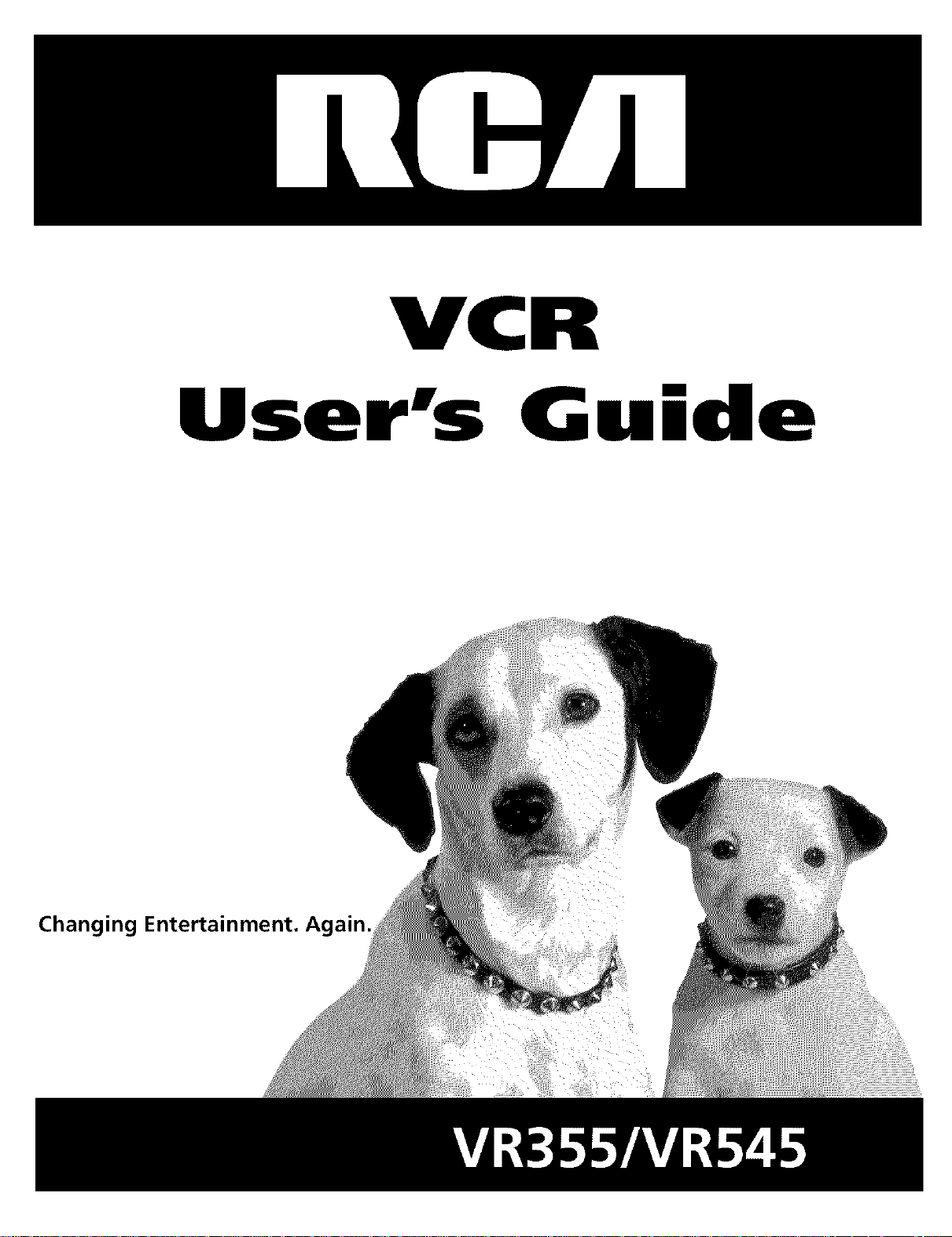
VC
User's G ide
Changing Entertainment.
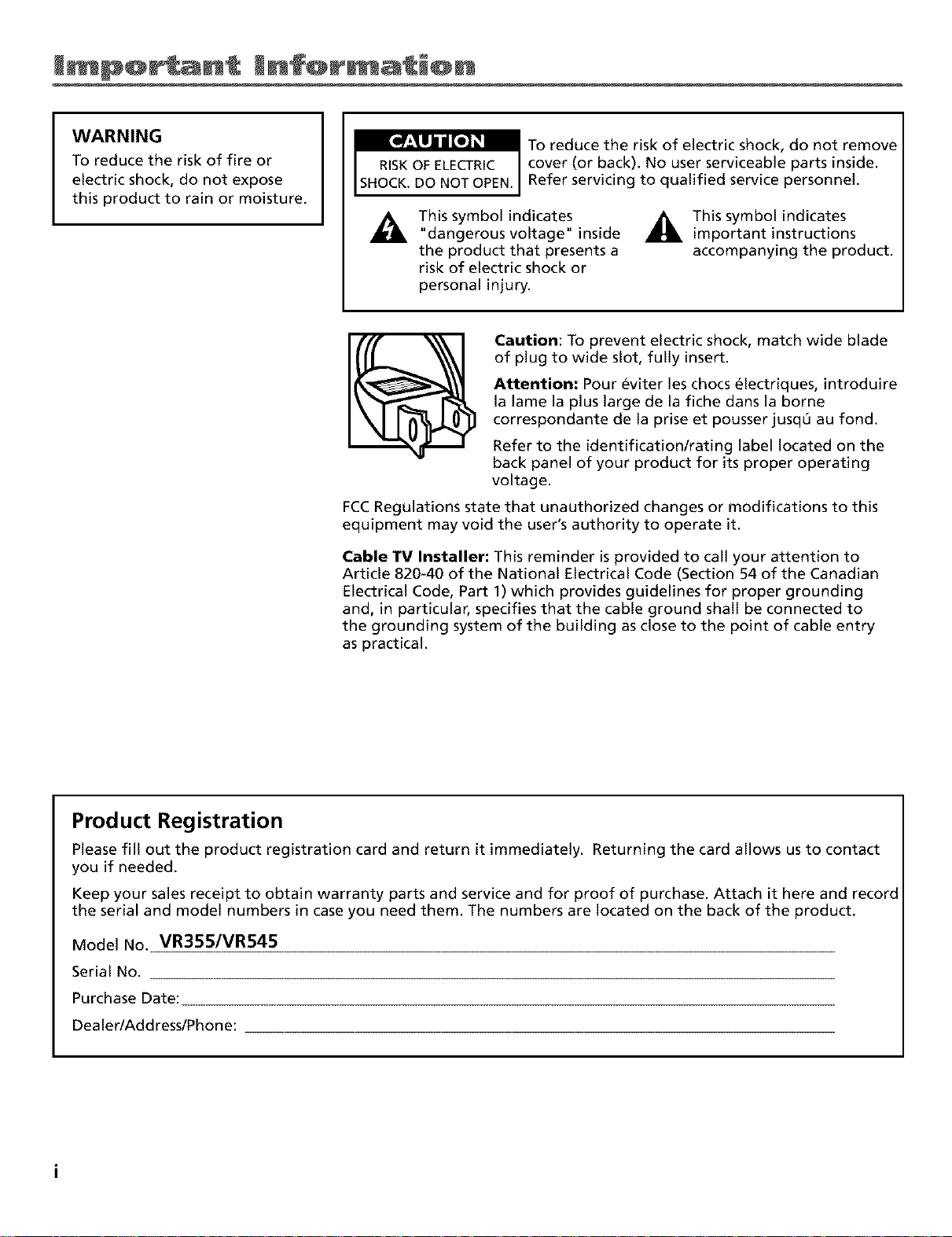
WARNING
To reduce the risk of fire or
electric shock, do not expose
this product to rain or moisture.
To reduce the risk of electric shock, do not remove
RISKOFELECTRIC cover (or back). No user serviceable parts inside.
SHOCK.DO NOTOPEN. Refer servicing to qualified service personnel.
This symbol indicates
"dangerous voltage" inside
the product that presents a
risk of electric shock or
personal injury.
Caution: To prevent electric shock, match wide blade
of plug to wide slot, fully insert.
Attention: Pour eviter les chocs _lectriques, introduire
la lame la plus large de la fiche dans la borne
correspondante de la prise et pousser jusq_ au fond.
Refer to the identification/rating label located on the
back panel of your product for its proper operating
voltage.
FCCRegulations state that unauthorized changes or modifications to this
equipment may void the user's authority to operate it.
Cable TV Installer: This reminder is provided to call your attention to
Article 820-40 of the National Electrical Code (Section 54 of the Canadian
Electrical Code, Part 1) which provides guidelines for proper grounding
and, in particular, specifies that the cable ground shall be connected to
the grounding system of the building as close to the point of cable entry
as practical.
_ This symbol indicates
important instructions
accompanying the product.
Product Registration
Please fill out the product registration card and return it immediately. Returning the card allows usto contact
you if needed.
Keep your sales receipt to obtain warranty parts and service and for proof of purchase. Attach it here and record
the serial and model numbers in case you need them. The numbers are located on the back of the product.
Model No. VR355/VR545
Serial No.
Purchase Date:
Dealer/Address/Phone:
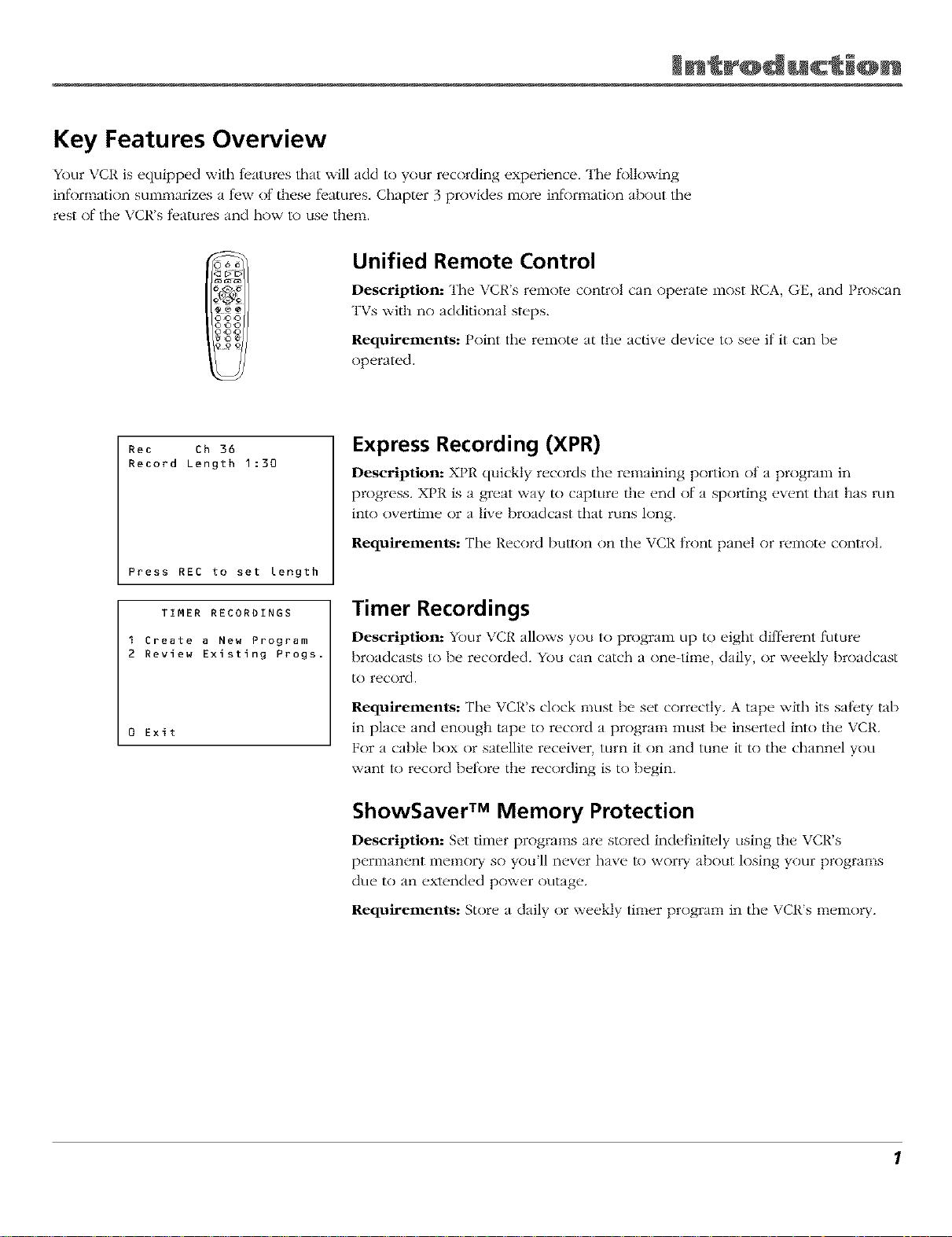
Key Features Overview
Your VCR is ecluipped with t_atures that will add to your recording experience. The li)llnwing
inlkm_latinn summarizes a lew ot dmse fl'atures, Chapter 3 provides more inl_)rmation about tile
rest of tile VCi's fl.atures and how to use then1.
066
<21>C
.o©©
Rec Ch 36
Record Length 1:30
Press REC to set length
TIMER RECORDINGS
I Create a New Program
2 Review Existing Progs.
0 Exit
Unified Remote Control
Description: The VCRs r_i_()l__control can operal_ _ most RCA, GE, and Proscan
TVs with no additional steps.
Requirements: Point the remote at the active device to see if it can be
operated.
Express Recording (XPR)
Description: XPR quickly records tile remaining portion nt a progranl in
progress. XPR is a great way t() capture the end of a sporting event that has run
intn overtime nr a live broadcast that runs long.
Requirements: The Record button on tile VCR front panel nr remote control
Timer Recordings
Description: Your VCR allows you to progranl up to eight different tuturv
broadcasts to be recorded. YOu can catch a one-time, daily, or weekly broadcast
to record.
Requirements: The VCR's clock nmst be set correctly. A tape with its sal)ty tab
in place and enough tape to record a program must be inserted into the VCR.
For a cable box or satellite receiver, turn it on and tune it to tile channel you
want to record betk_re the recording is to begin.
ShowSaver TM Memory Protection
Description: Set tilner programs arv stored indefinitely using the VCR's
permanent memory so you'll never have to worry ab()u[ losing your programs
due to an extended power outage.
Requirements: Store a daily or weekly tinier program in tile VCR's memory.
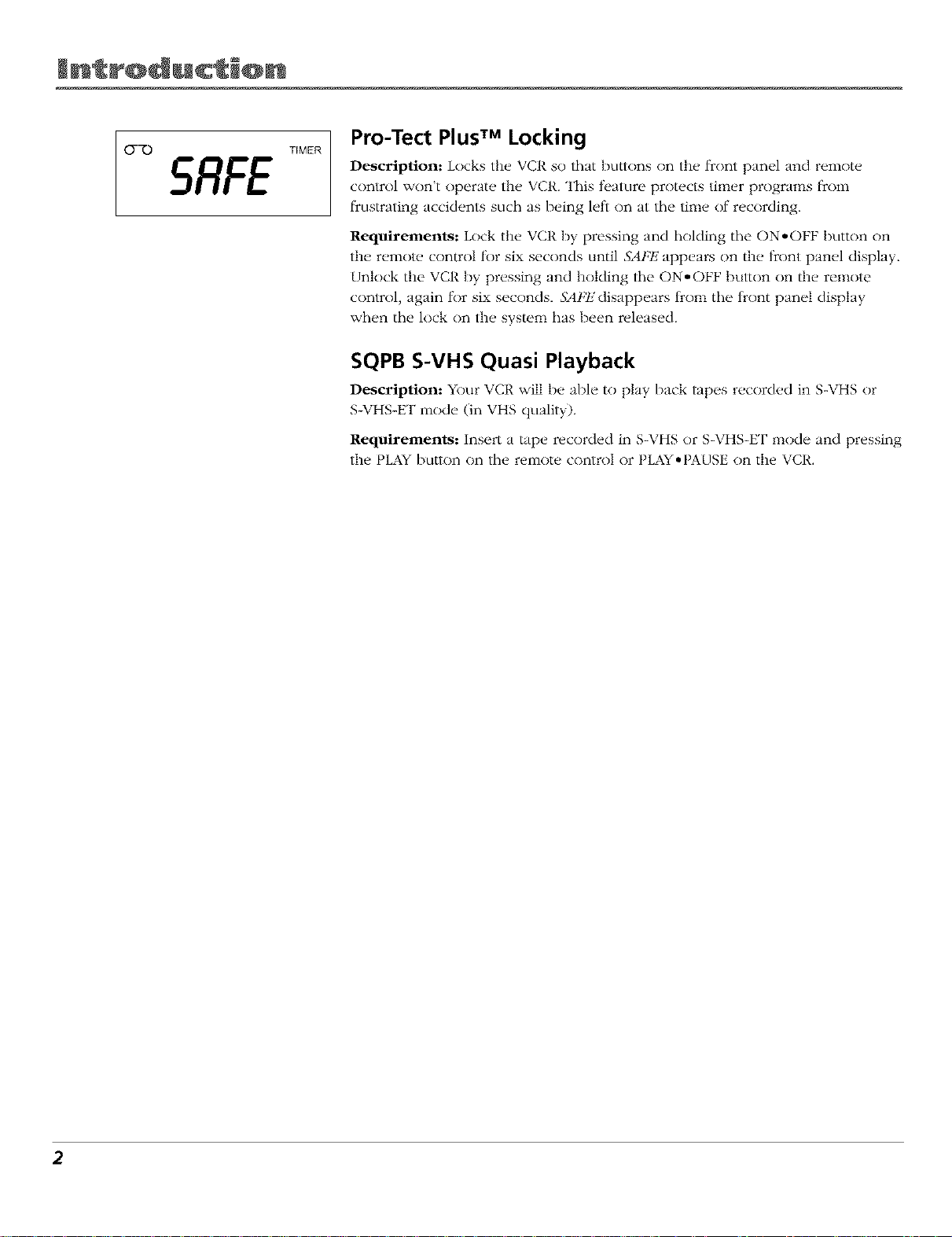
O-7.3
5RFE
TIMER
Pro-Tect Plus TM Locking
Description: Locks the, VCR so that l)uttons on the, l_ont panel and relnot(,
control won't operate the VCR. This teature protects timer programs tk'oln
l_custrating accidents such as being left on at tile time of recording.
Requirements: Lock the VCR by pressing and holding tile ON* OFF button on
the remote, control tbr six seconds until SAFF, appears on the l_cont panel display.
Unlock the VCR by pressing and holding tile ON*OFF button on the remote
control, again l(>r six seconds, SAFE disappears lkom the tkont panel display
when the lock on the system has been released.
SQPB S-VHS Quasi Playback
Description: Your VCR will be able to play back tapes r(,c'()rcl(,din S-VHS or
S-VHS-ET mode (in VHS quality),
Requirements: Insert a tape recorded in S-VHS or S-VHS-ET mode and pressing
the PLAY button on the remote control or PLAY*PAUSE on the VCR.
2
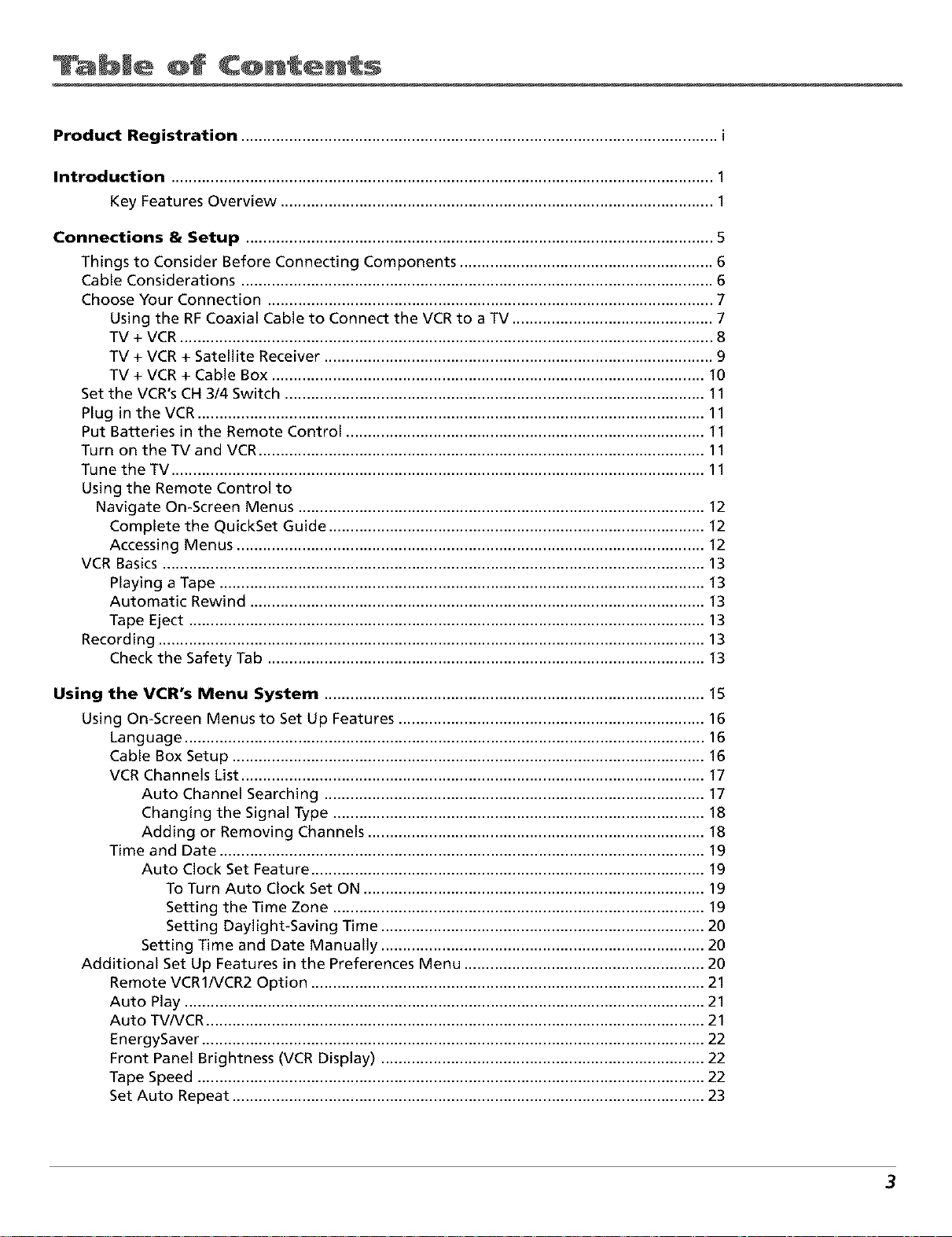
bJe @f C@ntents
Product Registration ............................................................................................................. i
Introduction ............................................................................................................................ 1
Key Features Overview ................................................................................................... 1
Connections & Setup ........................................................................................................... 5
Things to Consider Before Connecting Components .......................................................... 6
Cable Considerations ............................................................................................................ 6
Choose Your Connection ...................................................................................................... 7
Using the RF Coaxial Cable to Connect the VCR to a TV .............................................. 7
TV + VCR .......................................................................................................................... 8
TV + VCR + Satellite Receiver ......................................................................................... 9
TV + VCR + Cable Box ................................................................................................... 10
Set the VCR's CH 3/4 Switch ................................................................................................ 11
Plug in the VCR .................................................................................................................... 11
Put Batteries in the Remote Control .................................................................................. 11
Turn on the TV and VCR...................................................................................................... 11
Tune the TV .......................................................................................................................... 11
Using the Remote Control to
Navigate On-Screen Menus ............................................................................................. 12
Complete the QuickSet Guide ...................................................................................... 12
Accessing Menus ........................................................................................................... 12
VCR Basics ............................................................................................................................ 13
Playing a Tape ............................................................................................................... 13
Automatic Rewind ........................................................................................................ 13
Tape Eject ...................................................................................................................... 13
Recording ............................................................................................................................. 13
Check the Safety Tab .................................................................................................... 13
Using the VCR's Menu System ....................................................................................... 15
Using On-Screen Menus to Set Up Features ...................................................................... 16
Language ....................................................................................................................... 16
Cable Box Setup ............................................................................................................ 16
VCR Channels List .......................................................................................................... 17
Auto Channel Searching ....................................................................................... 17
Changing the Signal Type ..................................................................................... 18
Adding or Removing Channels ............................................................................. 18
Time and Date ............................................................................................................... 19
Auto Clock Set Feature .......................................................................................... 19
To Turn Auto Clock Set ON .............................................................................. 19
Setting the Time Zone ..................................................................................... 19
Setting Daylight-Saving Time .......................................................................... 20
Setting Time and Date Manually .......................................................................... 20
Additional Set Up Features in the Preferences Menu ....................................................... 20
Remote VCR1/VCR2 Option .......................................................................................... 21
Auto Play ....................................................................................................................... 21
Auto TV/VCR .................................................................................................................. 21
EnergySaver ................................................................................................................... 22
Front Panel Brightness (VCR Display) .......................................................................... 22
Tape Speed .................................................................................................................... 22
Set Auto Repeat ............................................................................................................ 23
3
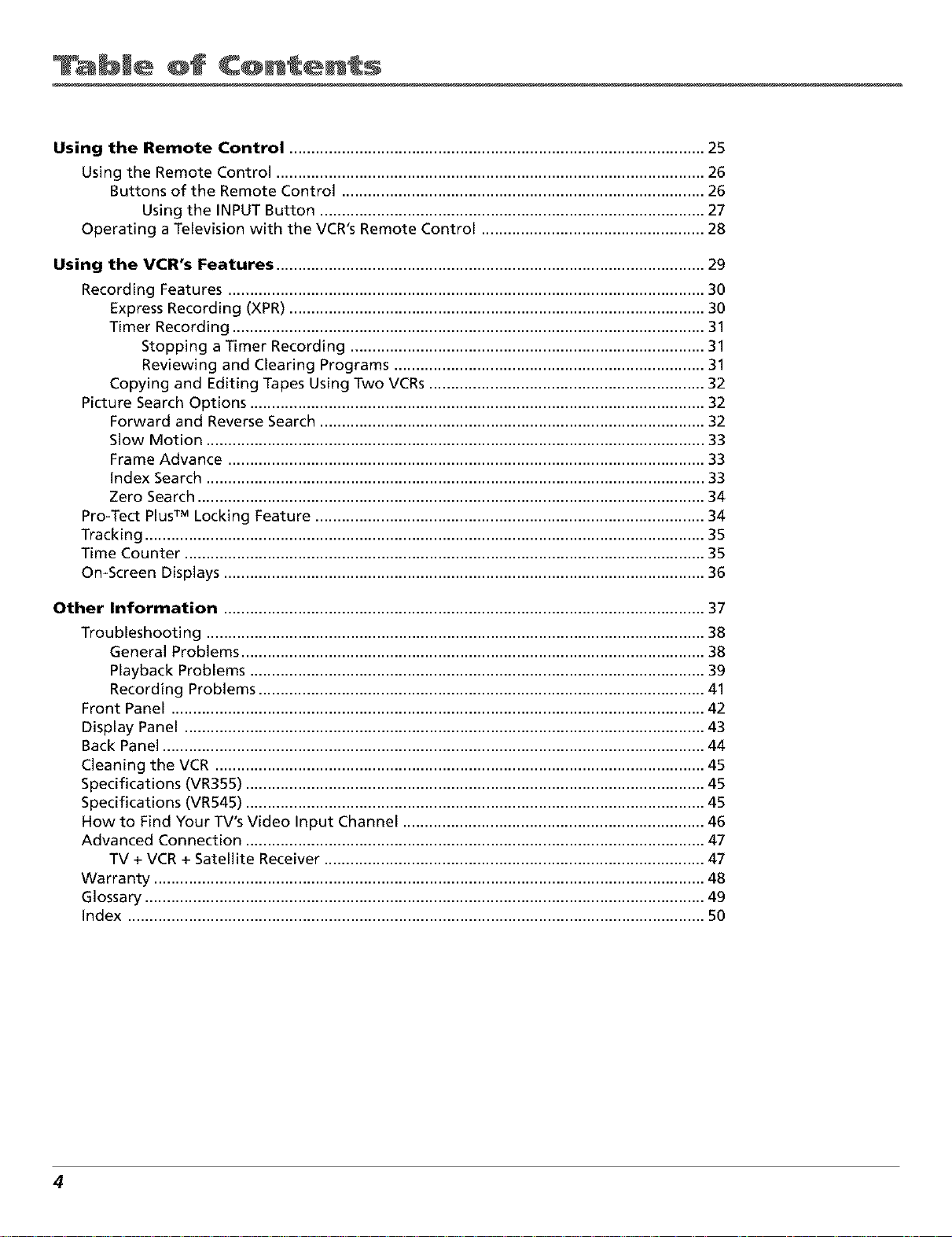
bJe @f C@ntents
Using the Remote Control ............................................................................................... 25
Using the Remote Control .................................................................................................. 26
Buttons of the Remote Control ................................................................................... 26
Using the INPUT Button ........................................................................................ 27
Operating a Television with the VCR's Remote Control ................................................... 28
Using the VCR°s Features .................................................................................................. 29
Recording Features ............................................................................................................. 30
Express Recording (XPR) ............................................................................................... 30
Timer Recording ............................................................................................................ 31
Stopping a Timer Recording ................................................................................. 31
Reviewing and Clearing Programs ....................................................................... 31
Copying and Editing Tapes Using Two VCRs ............................................................... 32
Picture Search Options ........................................................................................................ 32
Forward and Reverse Search ........................................................................................ 32
Slow Motion .................................................................................................................. 33
Frame Advance ............................................................................................................. 33
Index Search .................................................................................................................. 33
Zero Search .................................................................................................................... 34
Pro-Tect PlusTM Locking Feature ......................................................................................... 34
Tracking ................................................................................................................................ 35
Time Counter ....................................................................................................................... 35
On-Screen Displays .............................................................................................................. 36
Other Information .............................................................................................................. 37
Troubleshooting .................................................................................................................. 38
General Problems .......................................................................................................... 38
Playback Problems ........................................................................................................ 39
Recording Problems ...................................................................................................... 41
Front Panel .......................................................................................................................... 42
Display Panel ....................................................................................................................... 43
Back Panel ............................................................................................................................ 44
Cleaning the VCR ................................................................................................................ 45
Specifications (VR355) ......................................................................................................... 45
Specifications (VR545) ......................................................................................................... 45
How to Find Your TV's Video Input Channel ..................................................................... 46
Advanced Connection ......................................................................................................... 47
TV + VCR + Satellite Receiver ....................................................................................... 47
Warranty .............................................................................................................................. 48
Glossary ................................................................................................................................ 49
Index .................................................................................................................................... 50
4
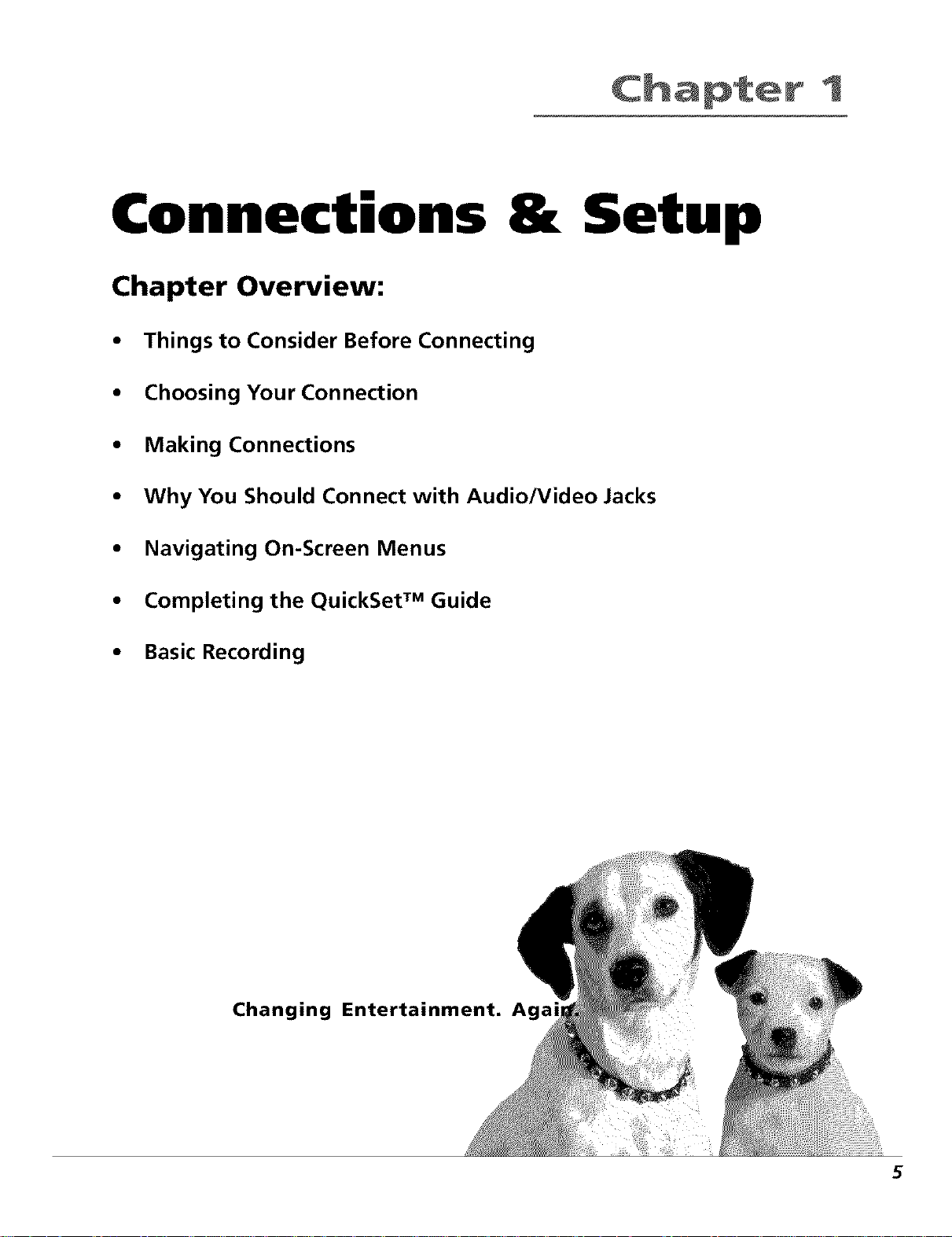
Connections 8t Setup
Chapter Overview:
• Things to Consider Before Connecting
• Choosing Your Connection
• Making Connections
• Why You Should Connect with Audio/Video Jacks
t
• Navigating On-Screen Menus
• Completing the QuickSet TM Guide
• Basic Recording
Changing Entertainment. Agai
5
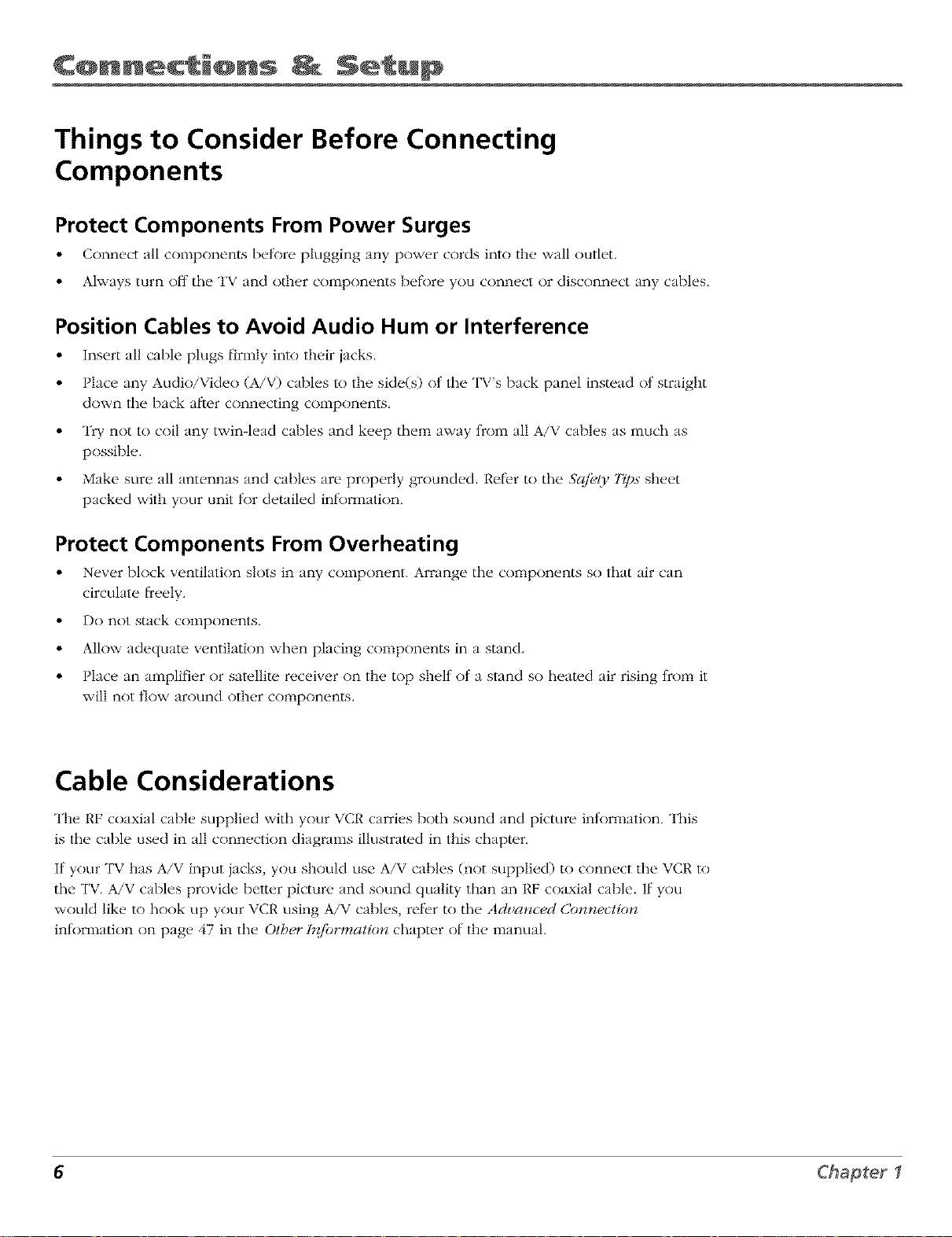
C@nnect @ns Setup
Things to Consider Before Connecting
Components
Protect Components From Power Surges
• Connt, ct all components betore plugging any power cords into the wall outlet.
• Ahvays turn off tile TV and otht, r colnpont, nts belk)r(, you connect or disconnect any cables.
Position Cables to Avoid Audio Hum or Interference
• Insert all cable plugs firmly into their jacks.
• Place any Audio/Video (A/V) cables to the side(s) of lhe TV's back panel instead of straight
down lhe back alier connecting components,
• Try not to coil any twin-lead cables and keep them away t)rom all A/V cables as much as
possible.
• Make sure all antennas and cables are properly grounded. P,efier to the Sqibty 7_)s sheet
packed with your unit tk>rdetailed inli)rmation.
Protect Components From Overheating
• Never block ventilation slots in any component. Arrange the components so that air can
circuhlte t_eely.
• Do not stack colnpont'nts.
• Allow adequate ventilation when placing components in a stand.
• Place an alnplifier or satellite receiver on the top shelf of a stand so heated air rising from it
will not flow around other components.
Cable Considerations
The RF coaxial cable supplied with your VCR carries both sound and picture inlormation. This
is the cable used in all connection diagralnS illustrated in this chapter.
If your TV has A/V input jacks, you should use A/V cables (not supplied) to connect the VCR lo
the TV. A/V cables provide better picture and sound quality than an RF coaxial cable. If you
would like to hook up your VCR using A/V cables, refi'r to the Ach,anced Connection
inlk>rmation on page 47 in the Other ir{/brmation chapter of the manual.
6 Chapter I
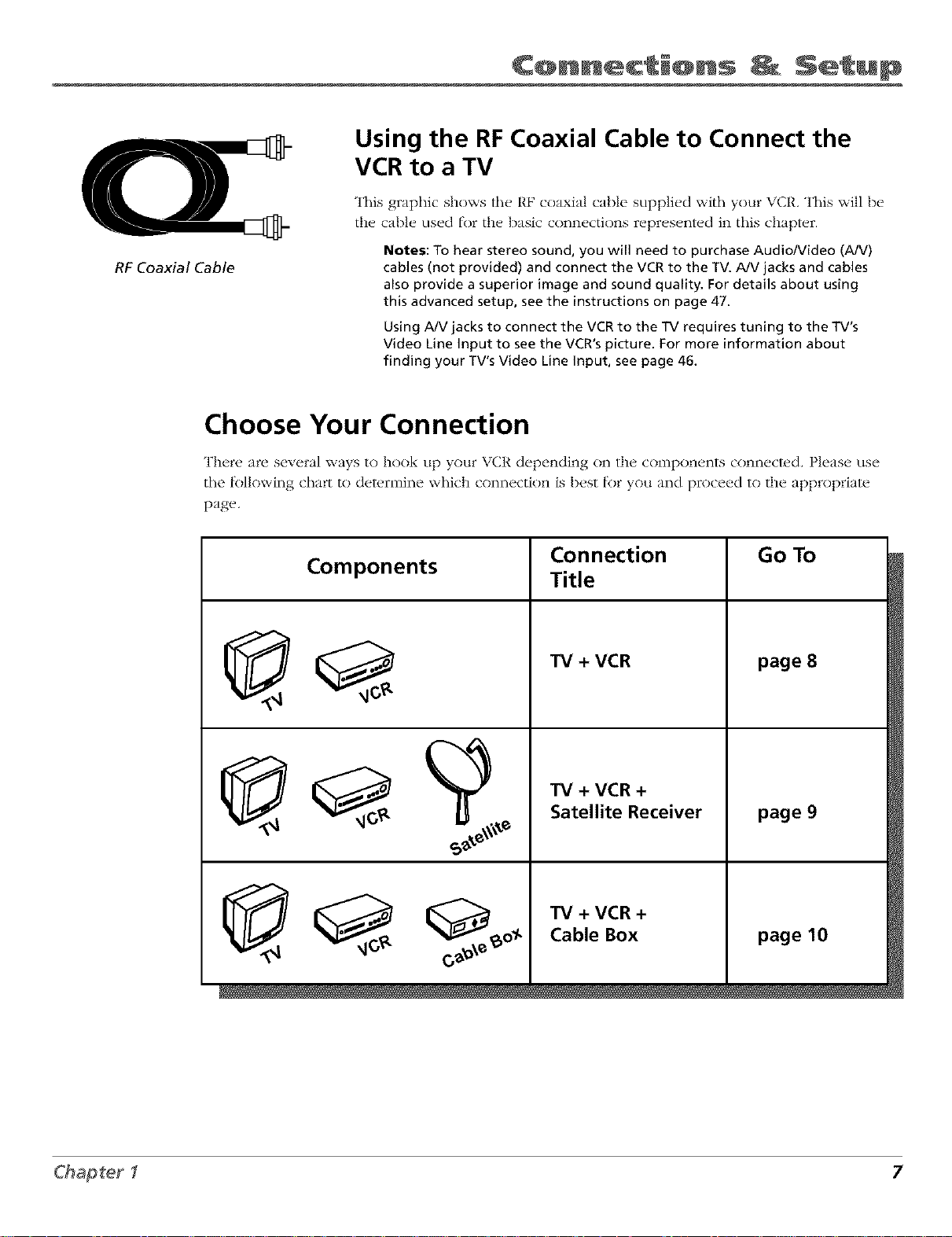
C@nnect_@ns _ Setup
VCR to a TV
This graphic shows the, RF coaxial cable suppli_,d with your V('R. This will Ix'
Using the RFCoaxial Cable to Connect the
the cable used tk>r the basic connections represented in this chapter.
Notes: To hear stereo sound, you will need to purchase Audio/Video (A/V)
RF Coaxial Cable cables (not provided) and connect the VCR to the TV. AN jacks and cables
also provide a superior image and sound quality. For details about using
this advanced setup, see the instructions on page 47.
Using A/V jacks to connect the VCR to the TV requires tuning to the TV's
Video Line Input to see the VCR's picture. For more information about
finding your TV's Video Line Input, see page 46.
Choose Your Connection
There are several ways to hook up your VCR depending on the Cnlnponents connected. Please use
the li>llnwing chart to determine which connection is best [k)ryou and proceed to the appropriate
page.
Connection Go To
Components Title
TV + VCR page 8
TV + VCR +
Satellite Receiver page 9
TV +VCR+
Cable Box page 10
7
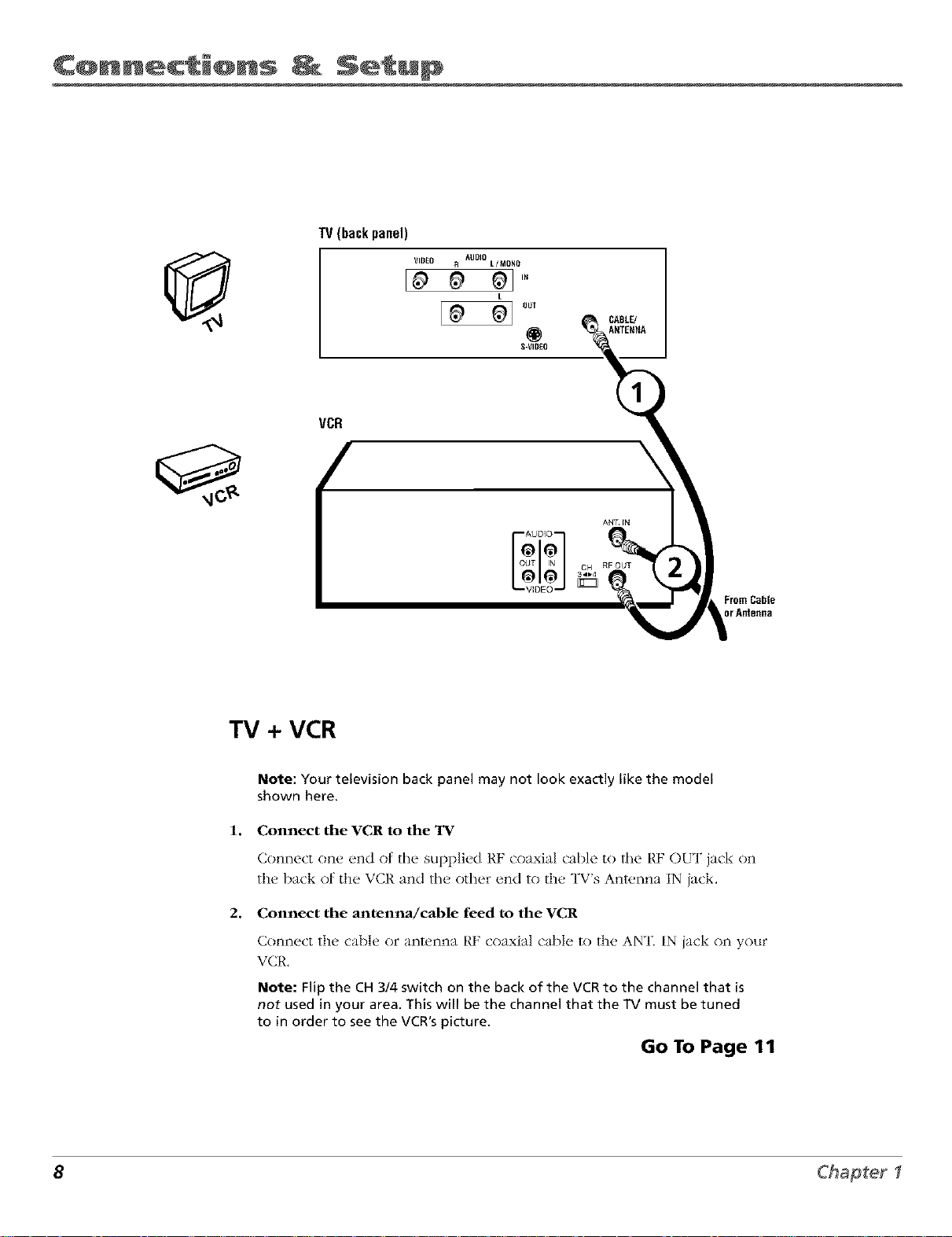
C@nnect @ns Setup
TV (backpanel)
VCR
VIDEO R AUDIO L/MONO
L
S-VIDEO
\
AUDIO
ANT IN
TV + VCR
Note: Your television back panel may not look exactly like the model
shown here.
Connect the VCR to the TV
1.
Connect one end of the supplivd RE coaxial cable to fl_e RE OUT jack on
the back of the VCR and thv other end to the TV's Anwnna IN jack.
2.
Connect the antenna/cable feed to the VCR
Connect the cable or anwnna RF coaxial cable to the ANT. IN jack on your
VCR,
From Cable
DrAntsflfia
Note: Flip the CH 314switch on the back of the VCR to the channel that is
not used in your area. This will be the channel that the TV must be tuned
to in order to see the VCR's picture.
Go To Page 11
8 Chapter
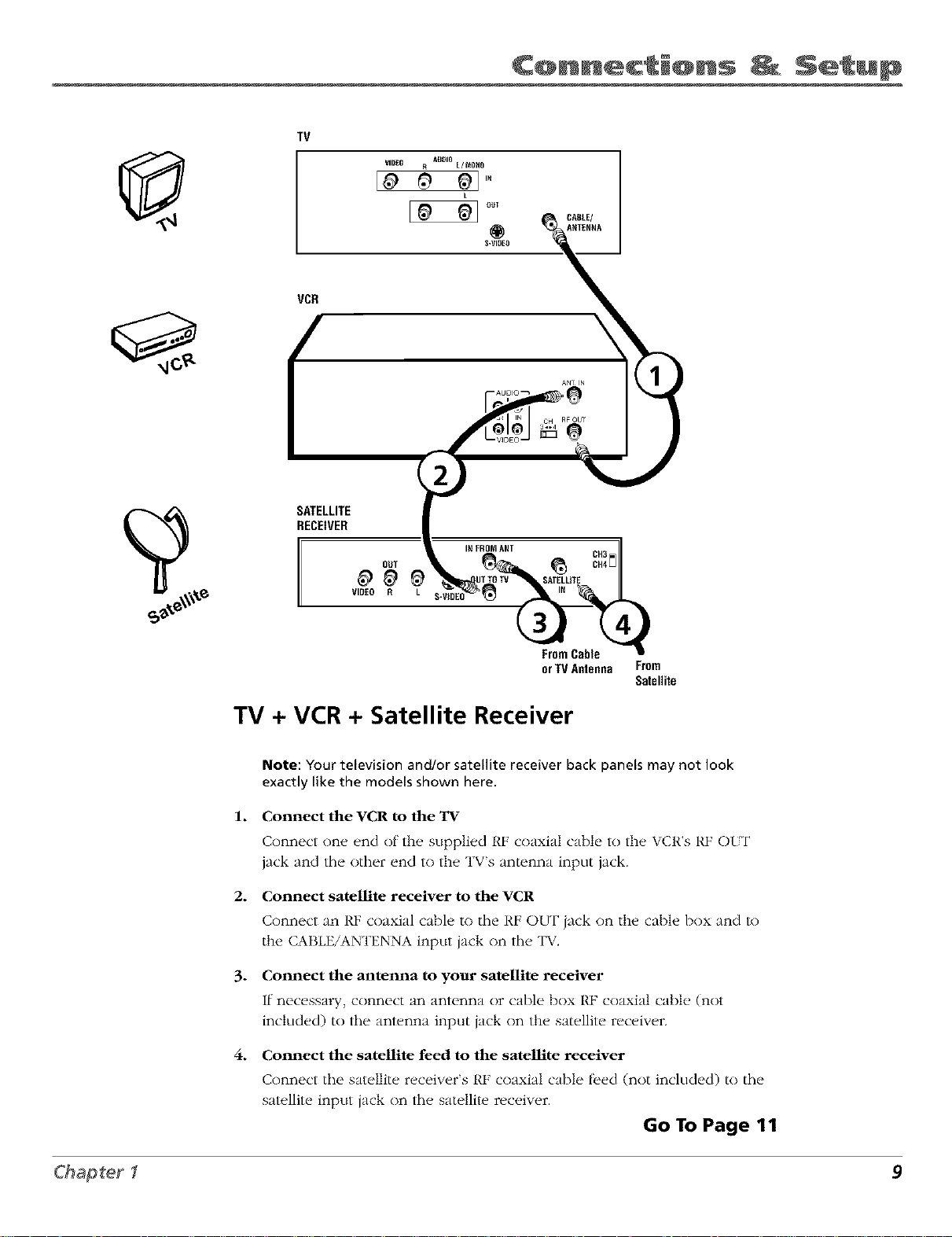
TV
VCR
SATELLITE
RECEIVER
C@nnect @ns Setup
ANT IN
OUT
I I_ FROMANT
_ _ SATELLITE
VIDEO R L
FromCable
orTVAntenna
From
Satellite
TV + VCR + Satellite Receiver
Note: Your television and/or satellite receiver back panels may not look
exactly like the models shown here.
1. Connect the VCR to the TV
Connect one end of the supplied RF coaxial cable to the VCR's RF OI_T
jack and the other end to the TVs antenna input jack.
2. Connect satellite receiver to the VCR
Connect an I_,F coaxial cable to the RF OUT jack on the cable I)ox and to
the CABLE/ANTENNA input jack on the TV.
3. Connect the antenna to your satellite receiver
If necessary, connect an antenna or cable box RF coaxial cable (not
included) to the anlcnna input jack on the satellite receiver.
4. Connect the satellite feed to the satellite receiver
Connect the satellite n, ceiw, r's RF coaxial cable f}eed (not included) to the
saMlite input jack on the satellite receiver.
Go To Page 11
9
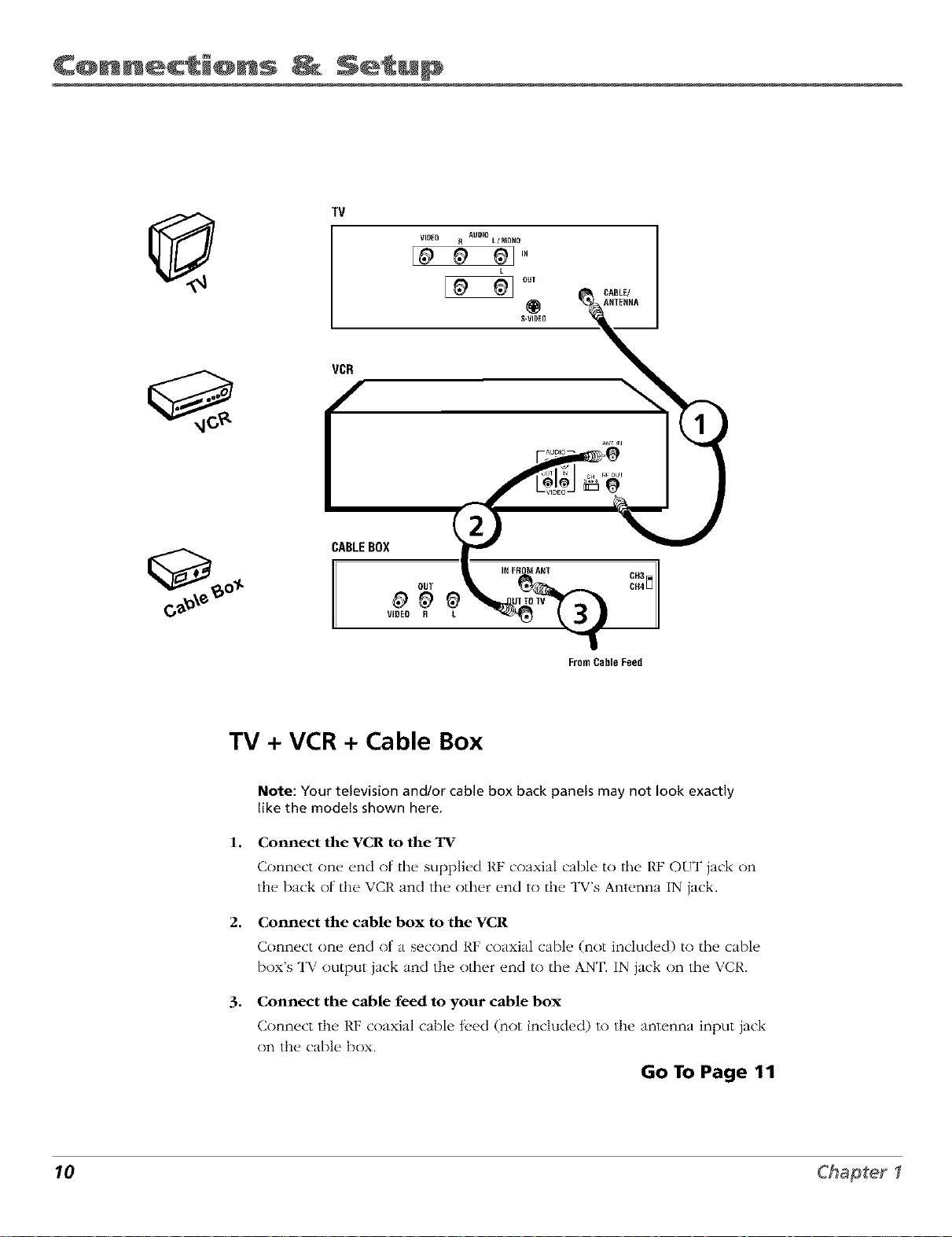
C@nnect @ns Setu@
TV
VCR
VlBEO
AUDIO L/MOHO /
/
L OUT
o,oL,,
"<%
as _ N
CABLEBOX
IN FROMANT
OUT
VIOEO R
FromCableFeed
CH3
TV + VCR + Cable Box
Note: Your television and/or cable box back panels may not look exactly
like the models shown here.
1.
Connect the VCR to the TV
Connect one end nt the supplied RE coaxial cable to the RE OUT jack on
the back of the VCR and thv other end to the TV's Antenna IN jack.
2.
Connect the cable box to the VCR
Connect one end of a second RF coaxial cable (not included) to the cable
box's TV output jack and the other end to the ANT. IN jack on the VCP,.
*
Connect the cable feed to your cable box
Connect the RF coaxial cable ti.ed (not included) to the antenna input jack
on the cable box.
Go To Page 11
10 Chapter I
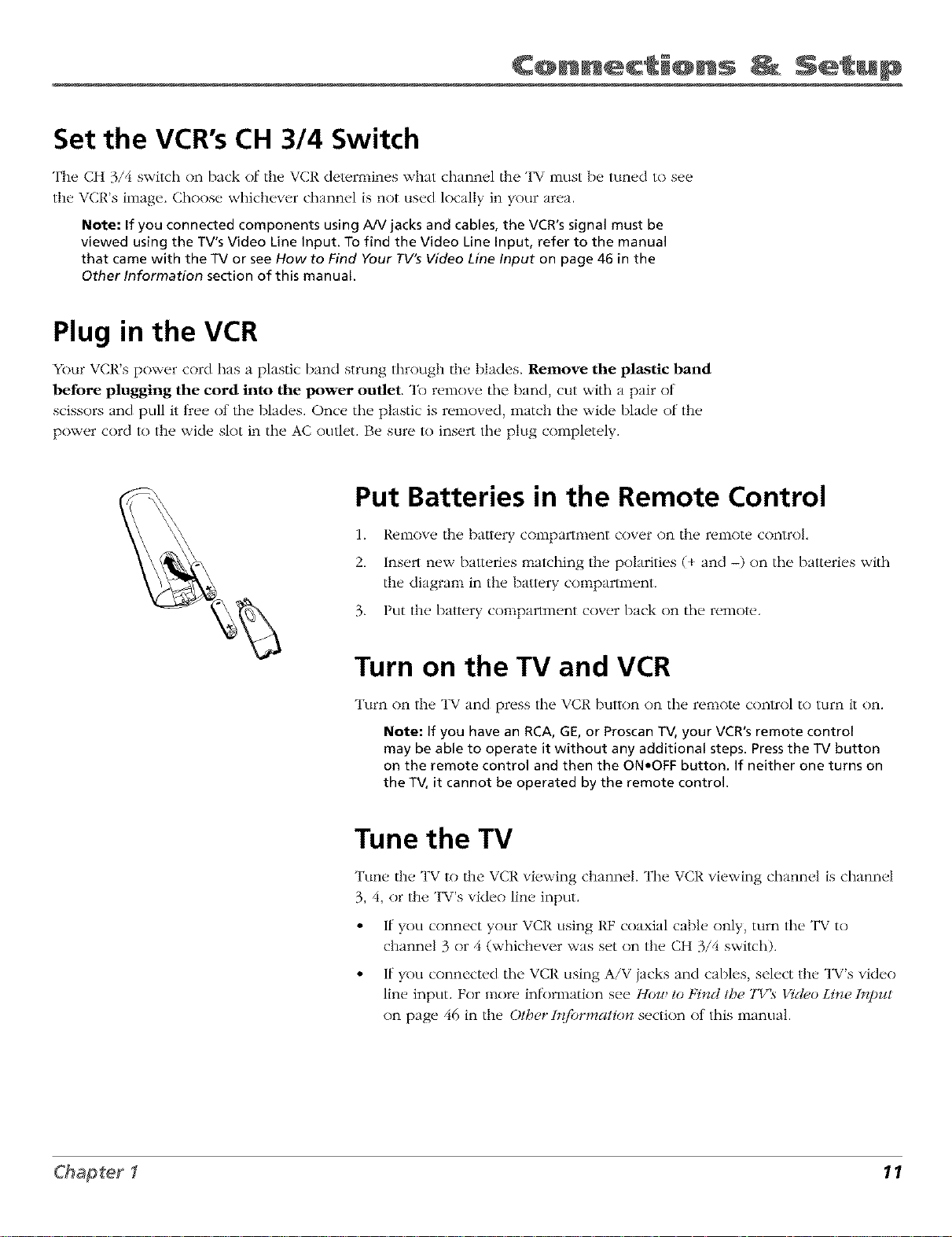
C@nnect_@ns _ Setup
Set the VCR's CH 3/4 Switch
The CH 3/d switch on back of the VCR deternfines what channel the TV l_nust be tuned to see
the VCP,'s image. Choose whichever channel is not used locally in your area.
Note: If you connected components using A/V jacks and cables, the VCR's signal must be
viewed using the TV's Video Line input. To find the Video Line Input, refer to the manual
that came with the TV or see How to Find Your TV's Video Line Input on page 46 in the
Other Information section of this manual.
Plug in the VCR
Your VCR's power cord has a plastic band strung through the blades. Remove the plastic band
before plugging the cord into the power outlet. To remove tile band, cut with a pair of
scissors and pull it tYee of tile blades. Once the plastic is removed, match the wide [)lade of the
power cord to the wide slot in tile AC outlet. Be sure to insert tile plug completely.
Put Batteries in the Remote Control
1. R_,move the battery compartment cover on the remote control
2. Insert new baueries malching the polarities (+ and -) on tile baueries with
the diagram in the bam, ry compartment.
3. Put the bau_,ry compartment cover back on the remol_,.
Turn on the TV and VCR
Turn on the TV and press the VCR button on the remote control to turn it on.
Note: if you have an RCA, GE, or Proscan TV, your VCR's remote control
may be able to operate it without any additional steps. Pressthe TV button
on the remote control and then the ON.OFF button. If neither one turns on
the TV, it cannot be operated by the remote control.
Tune the TV
Tune the TV to the VCR viewing channel. The VCR viewing channel is channel
3, 4, or the TV's video line input.
• If you connect your VCR using RF coaxial cable only, turn tile TV to
channel 3 or zi (whichever was set on the CH 3/4 switch).
• If you connectecl tile VCR using A/V jacks and cables, select the TV's video
line input. For more inlk>rmation see H0z_ to tq_zd the TI/ _ l,ideo Line i_z.l)z¢t
on page 46 in the Oth(,r h{/brmation section ot this manual.
11
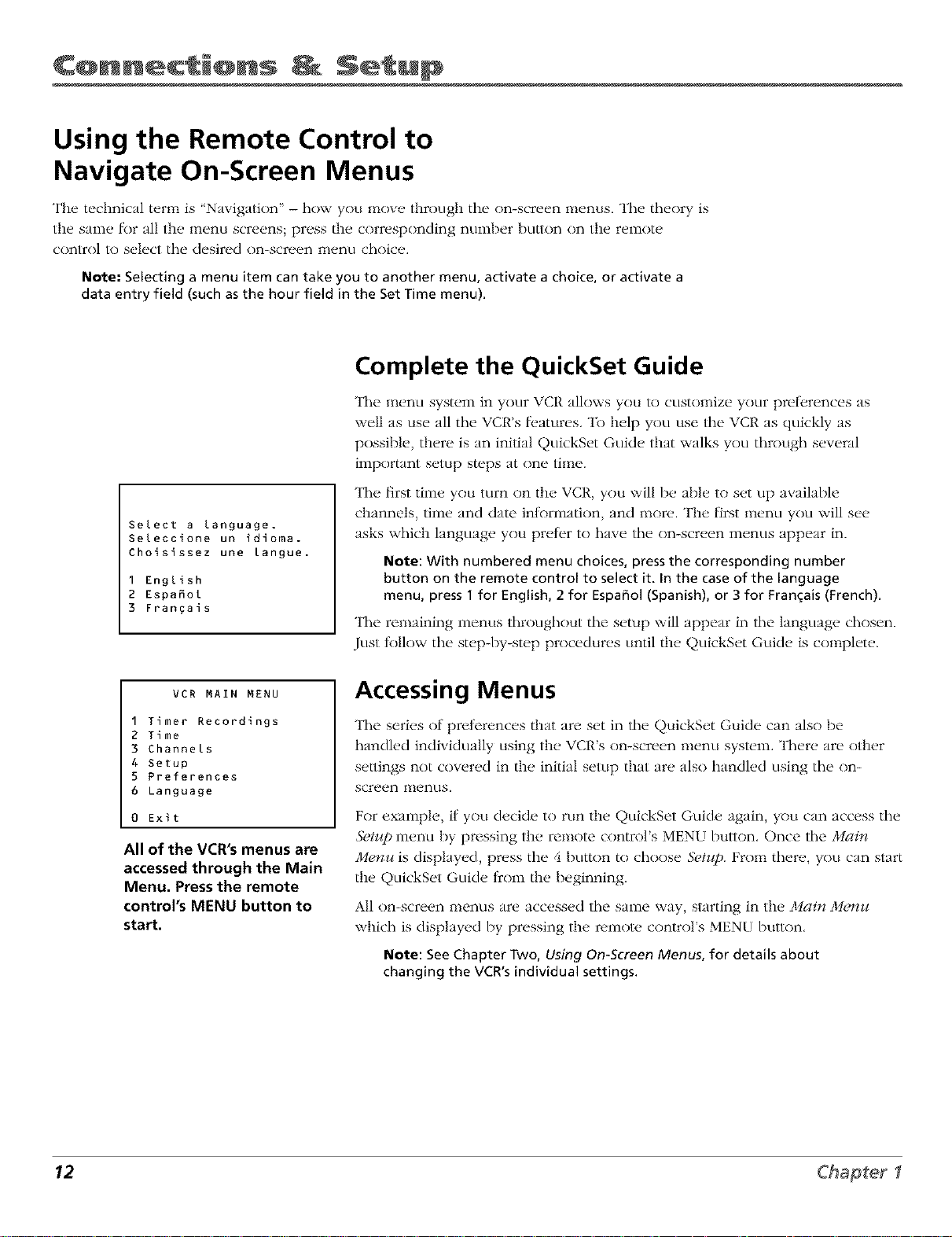
C@nnect @ns Setup
Using the Remote Control to
Navigate On-Screen Menus
The technical term is Navigation" - how you move through the nn-screen menus, The theory is
the sai_e _)r all the menu screens; press the corresponding nL]_l)er l)uttnn on the re_nte
control 1() select the desired on-screen nlenu choice.
Note: Selecting a menu item can take you to another menu, activate a choice, or activate a
data entry field (such as the hour field in the Set Time menu).
Complete the QuickSet Guide
The menu system in your VCR allows you R)CUSt<)mizeyour preferences as
well as use all the VCR's fi,atures. To help you use the VCR as quickly as
possible, there is an initial QuickSet Guide that walks you through several
important setup steps at one time.
The first time you turn on the VCR, you will be able to set kip available
Select a Language.
Seleccione un idioma.
Choisissez une Langue.
I English
2 Espa_ol
3 Fran_ais
channels, time and date inlnnnation, and more. The first menu you will see
asks which language you preter to have the on-screen menus appear in.
Note: With numbered menu choices, press the corresponding number
button on the remote control to select it. In the case of the language
menu, press 1 for English, 2 for Espafiol (Spanish), or 3 for Frangais (French).
The renmining menus throughout the setup will appear in the language chosen.
Just follow the step-by-step procedures until the QuickSet Guide is complete.
VCR MAIN MENU
I Timer Recordings
2 Time
3 Channels
4 Setup
5 Preferences
6 Language
0 Exit
All of the VCR's menus are
accessed through the Main
Menu. Press the remote
control's MENU button to
start.
Accessing Menus
The series of prelerences that are set in the QuickSet Guide can also be
handled individually using the VCR's on-screen menu system. There are other
settings not covered in the initial setup that are also handled using the on-
screen in{,n llS.
For example, if you decide to run the QuickSet Guide again, you can access the
5"_,tJq)menu by pressing the remote conm)l's MEN[! button, Once the Main
MenJ¢ is displayed, press the 4 button to choose 5"_,tzq).From there, you can start
the QuickSet Guide from the beginning,
All on-screen menus are accessed the saEne way, starting in the Ma#_ M*,_z¢
which is displayed by pressing the remote control's MENU butt(m,
Note: See Chapter Two, Using On-Screen Menus, for details about
changing the VCWs individual settings.
12 Chapter I
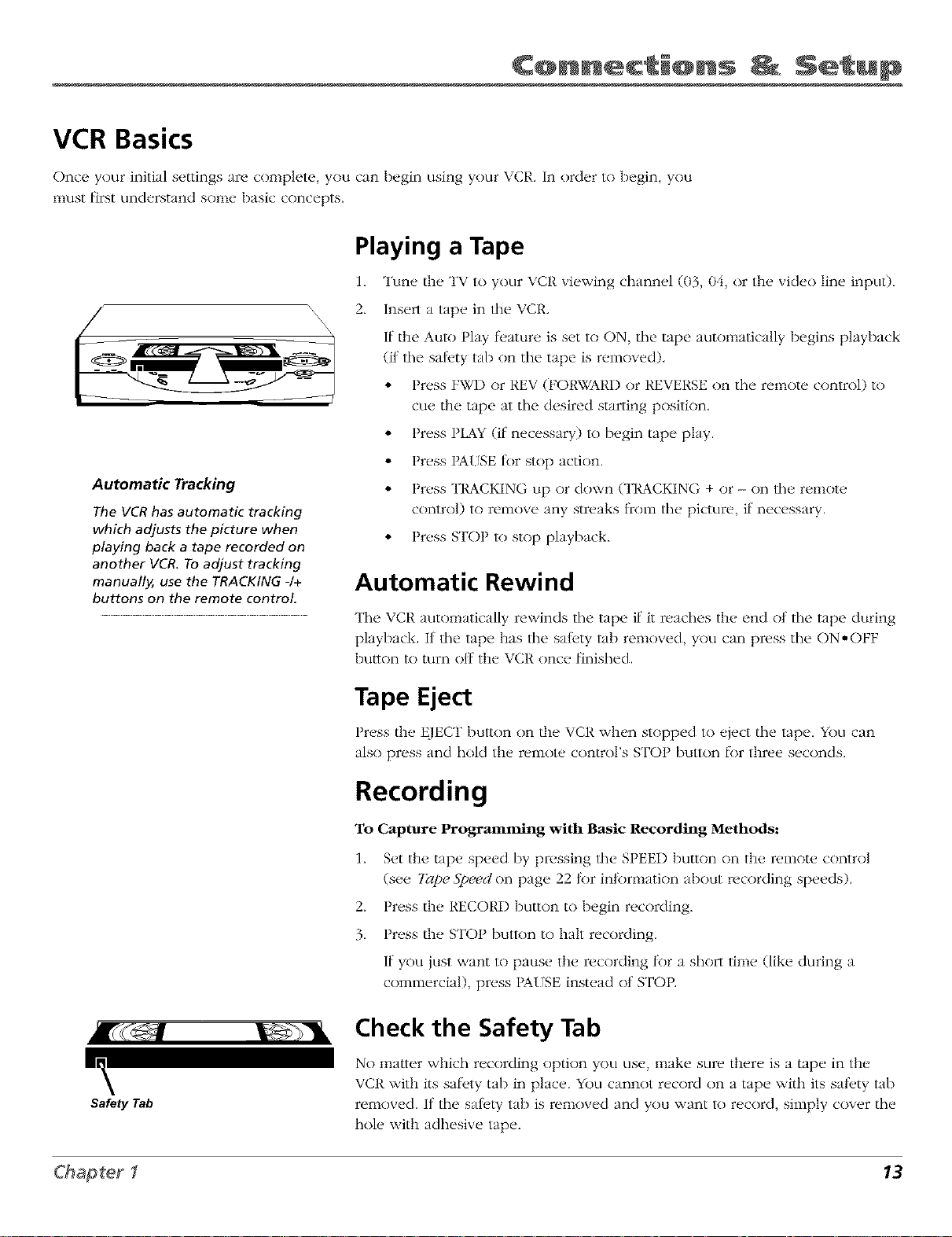
C@nnect @ns Setup
VCR Basics
Once your initial settings are complete, you can begin using your VCR. In order to begin, you
nlust first understand sonlt, basic cnncepts.
Playing a Tape
Tune the TV to your VCR viewing channel (03, 04, or the video line inpu0.
2.
Insen a tape in file VCR,
If the Auto Play fi,amre is set to ON, the tape automatically begins playback
(if the satl, ty tab on the tape is removed),
• Press FWD or REV (FORWARD or REVERSE on tile remote control) to
cue the tape at the desired starting position,
• Press PLAY (ff necessary) lo begin tape play.
• Press PAISE tk>rstop action.
Automatic Tracking
The VCR has automatic tracking
which adjusts the pkture when
playing back a tape recorded on
another VCR. To adjust tracking
manually, use the TRACKING -/+
buttons on the remote control.
• Press TRACKING up or down (TRACKING + or - on the remote
control) to remove any streaks flcom the picture, if necessary.
• Press STOP lo stop playback.
Automatic Rewind
The VCR automatically rewinds tile tape if"it reaches the end of tile tape during
playback. It the tape has the salety tab removed, you can press the ON*OFF
button to turn nit the VCR once finished.
-.\
Safety Tab
Tape Eject
Press the EJECT button on the VCR when stopped to eject tile tape. Yk)ucan
also press and hold the remote control's STOP button lbr three seconds.
Recording
To Capture Programming with Basic Recording Methods:
1. Set the tape speed by pressing fllv SPEED button on the remoW control
(see 7ape 5"peed on page 22 tk)r inR)rmation about recording speeds).
2. Press the RECORD button to begin recording.
3. Press the STOP buuon to halt recording.
If you just want to pause the recording tk>ra short time (like during a
commercial), press PA{SE instead of STOP.
Check the Safety Tab
No mailer which recording option you use, make sure there is a tape in the
VCR with its safl, ty tab in place. You cannot record on a tape with its sall, ty tab
removed. If tile sal_,ty tab is removed and you want to record, simply cover tile
hole with adhesive tape.
13
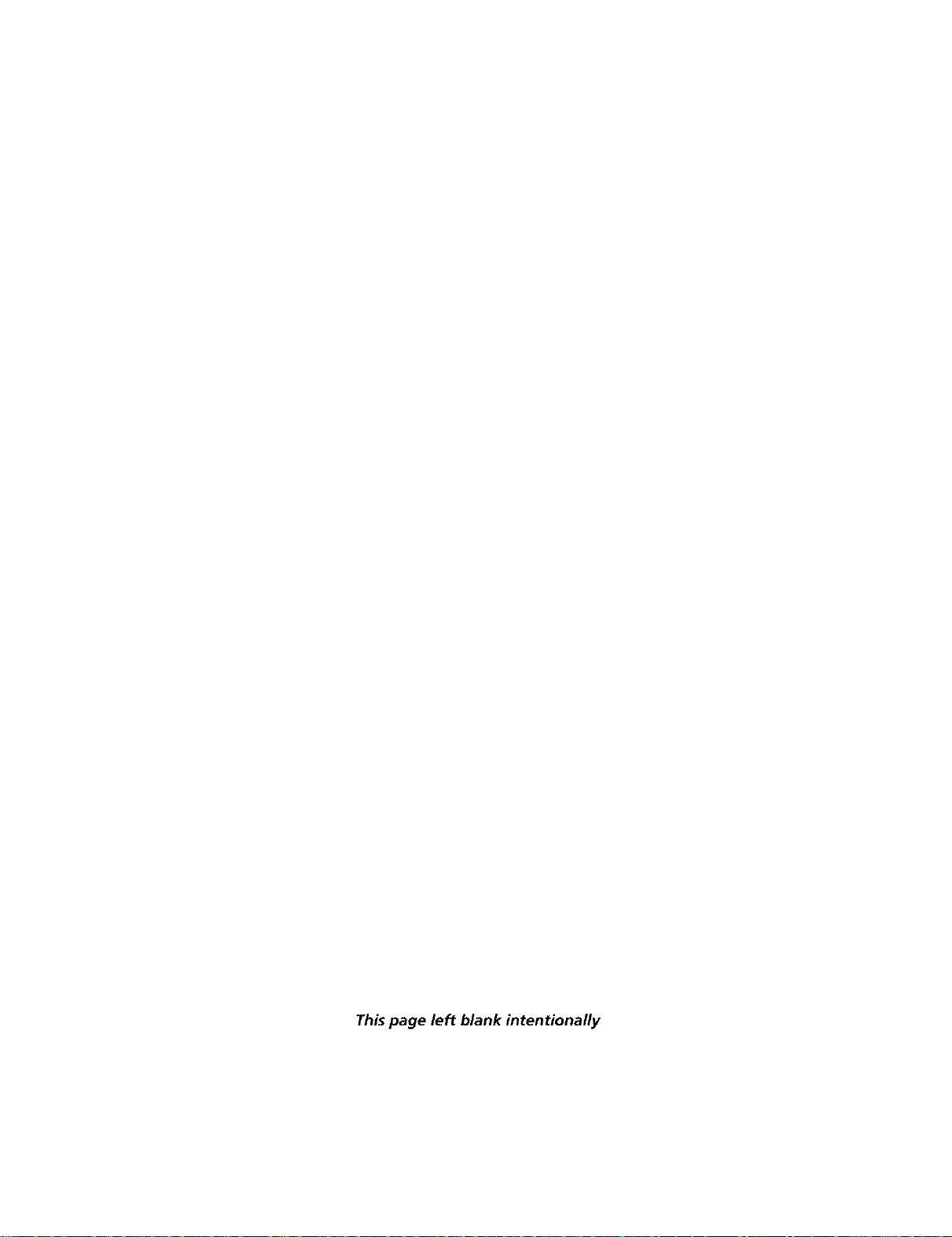
This page left blank intentionally
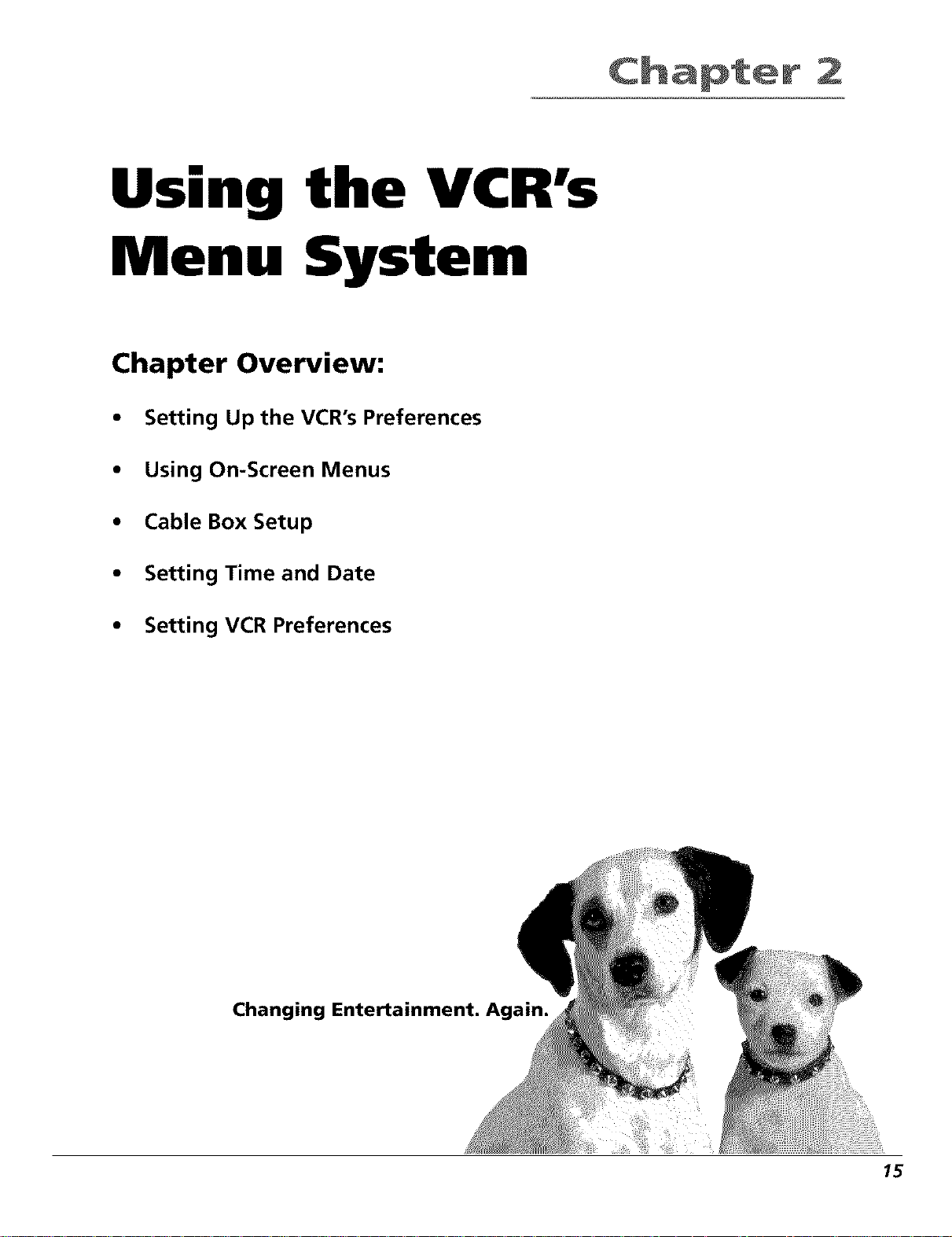
Using the VCR's
Menu System
Chapter Overview:
• Setting Up the VCR's Preferences
• Using On-Screen Menus
• Cable Box Setup
2
• Setting Time and Date
• Setting VCR Preferences
Changing Entertainment.
15
