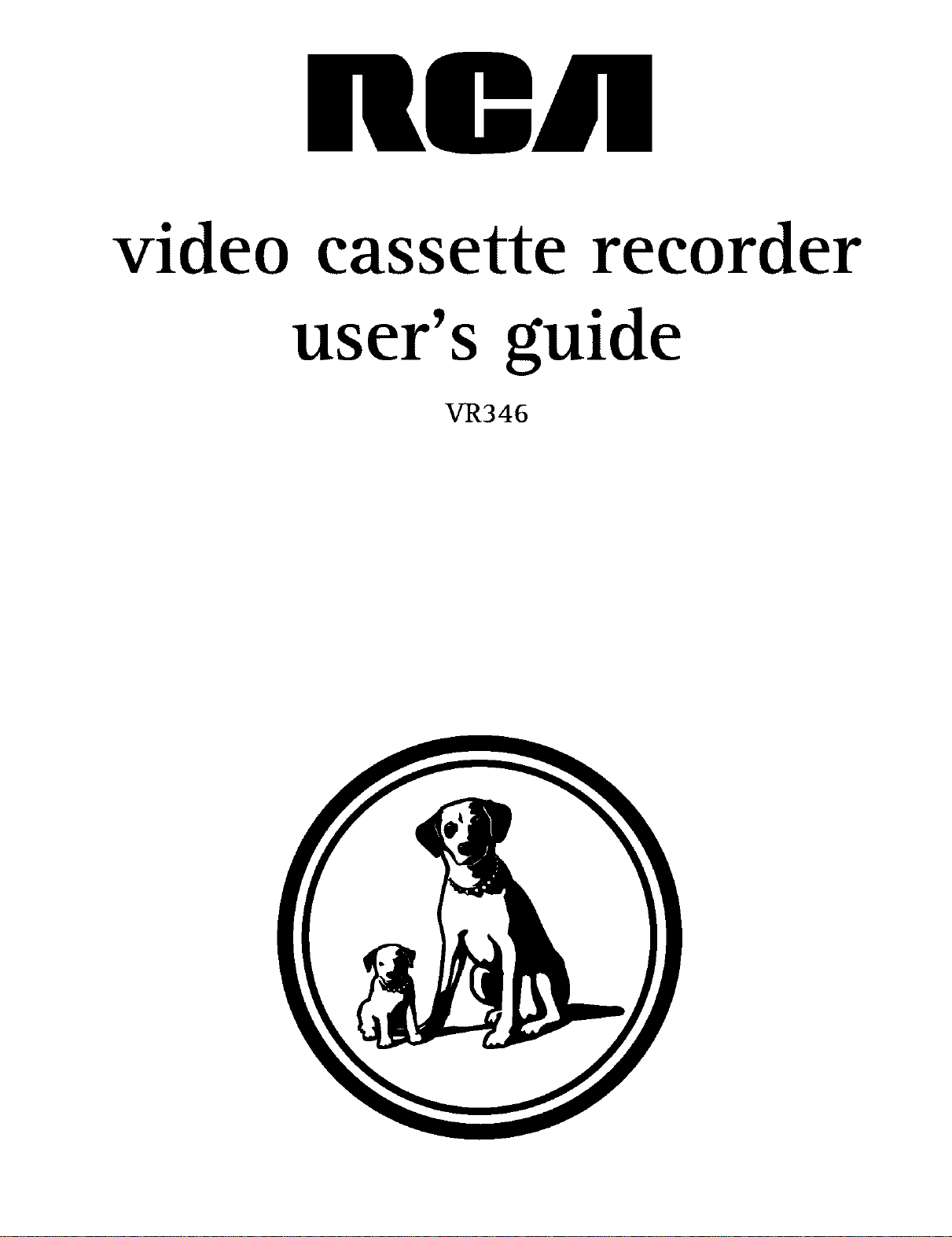
video cassette recorder
user's guide
VR346
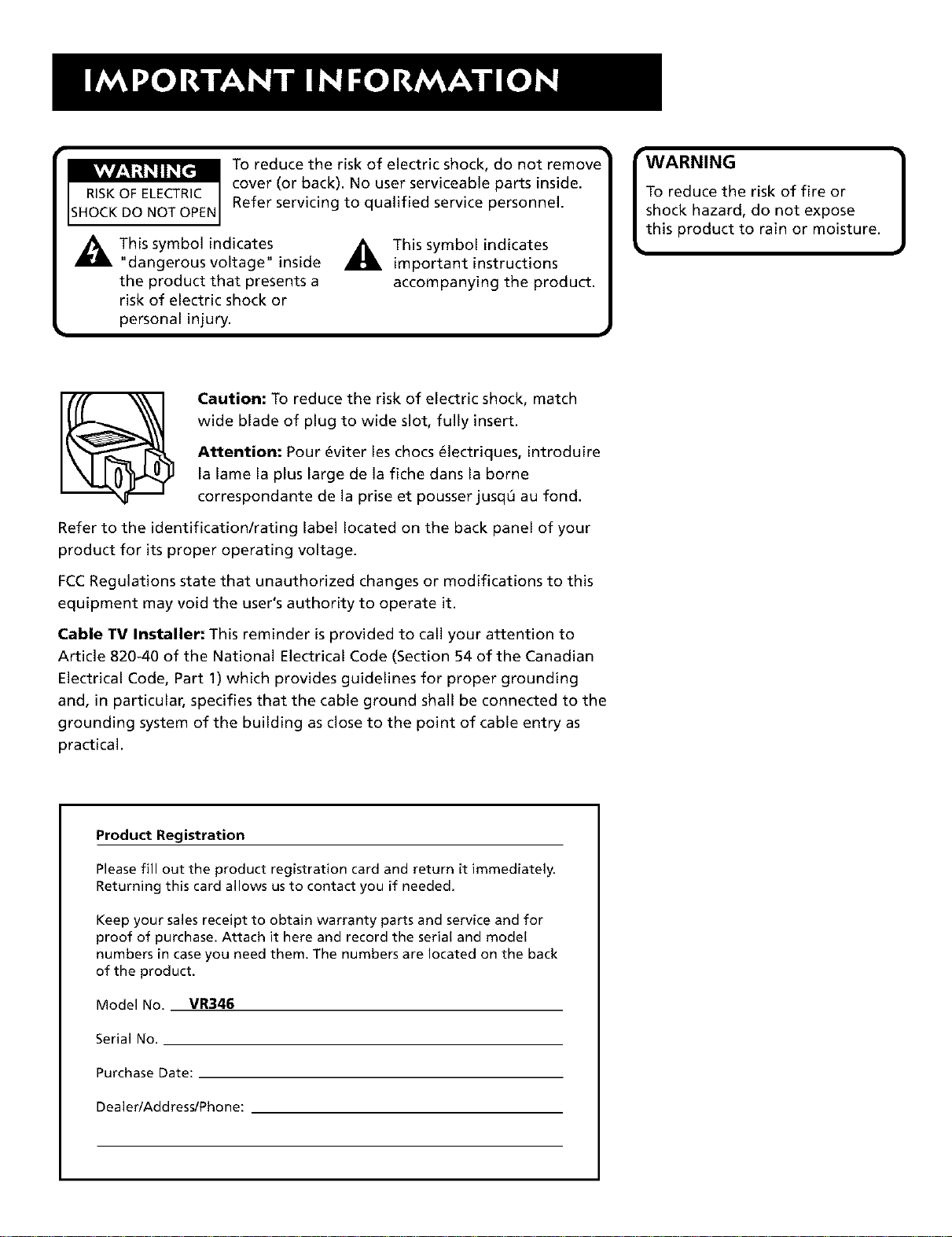
kVAV/_,'1_!_i 1_[€"]
RISKOF ELECTRIC
SHOCK DO NOT OPEN
To reduce the risk of electric shock, do not remove
cover (or back). No user serviceable parts inside.
Refer servicing to qualified service personnel.
This symbol indicates
"dangerous voltage" inside
the product that presents a
This symbol indicates
important instructions
accompanying the product.
risk of electric shock or
personal injury.
Caution: To reduce the risk of electric shock, match
wide blade of plug to wide slot, fully insert.
Attention: Pour _viter les chocs _lectriques, introduire
la lame la plus large de la fiche dans la borne
correspondante de la prise et pousser jusq0 au fond.
Refer to the identification/rating label located on the back panel of your
product for its proper operating voltage.
FCCRegulations state that unauthorized changes or modifications to this
equipment may void the user's authority to operate it.
WARNING
To reduce the risk of fire or
shock hazard, do not expose
this product to rain or moisture.
Cable TV Installer: This reminder is provided to call your attention to
Article 820-40 of the National Electrical Code (Section 54 of the Canadian
Electrical Code, Part 1) which provides guidelines for proper grounding
and, in particular, specifies that the cable ground shall be connected to the
grounding system of the building as closeto the point of cable entry as
practical.
Product Registration
Please fill out the product registration card and return it immediately.
Returning this card allows us to contact you if needed.
Keep your sales receipt to obtain warranty parts and service and for
proof of purchase. Attach it here and record the serial and model
numbers in case you need them. The numbers are located on the back
of the product.
ModeINo. VR346
Serial No.
Purchase Date:
DealedAddress/Phone:
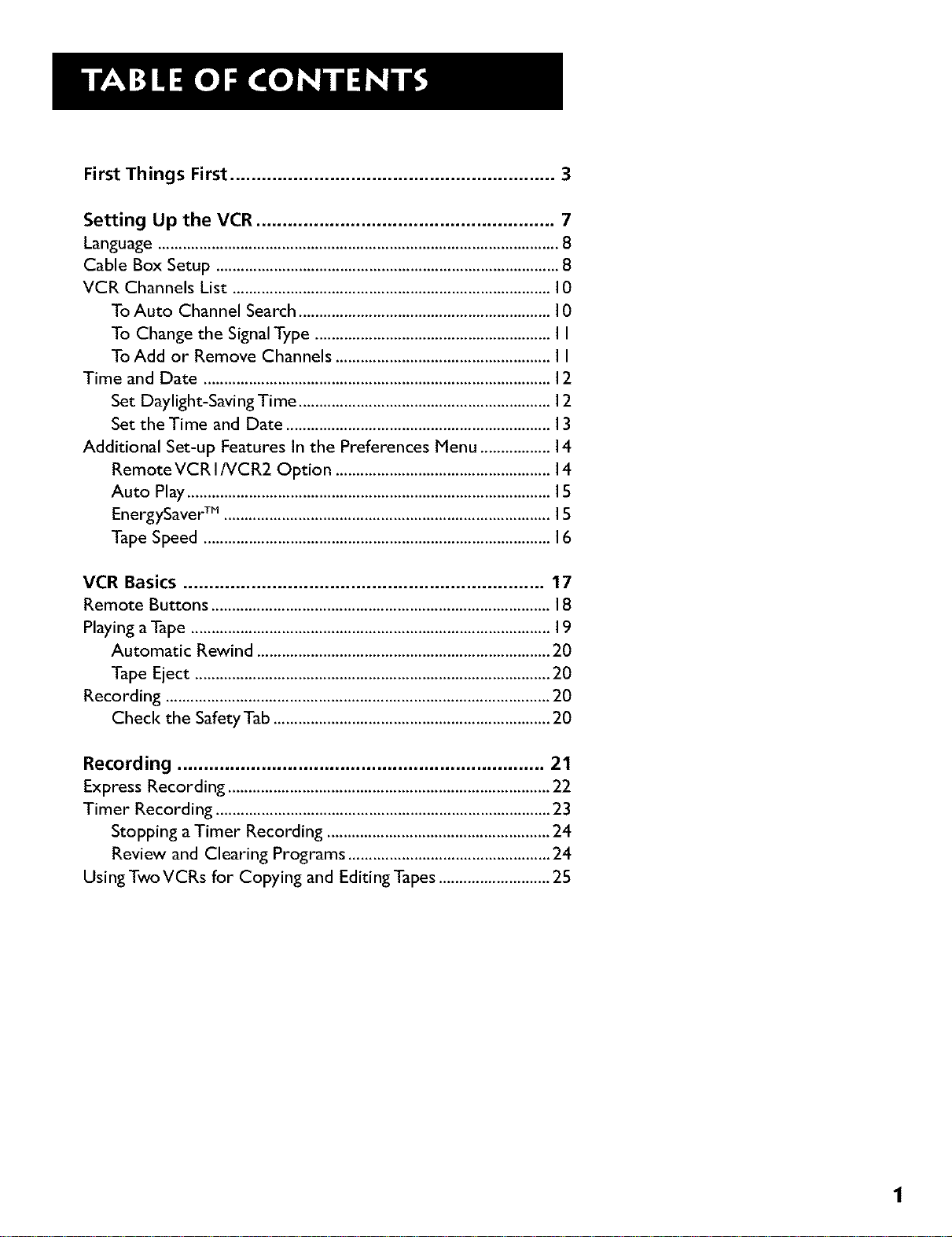
First Things First .............................................................. 3
Setting Up the VCR ......................................................... 7
Language ................................................................................................. 8
Cable Box Setup ................................................................................... 8
VCR Channels List ............................................................................. I0
To Auto Channel Search ............................................................. I0
To Change the Signal Type ......................................................... I I
To Add or Remove Channels .................................................... I I
Time and Date .................................................................................... 12
Set Daylight-Saving Time ............................................................. 12
Set the Time and Date ................................................................ 13
Additional Set-up Features In the Preferences Menu ................. 14
Remote VCR INCR2 Option .................................................... 14
Auto Play ........................................................................................ 15
EnergySaver TM ............................................................................... 15
Tape Speed .................................................................................... 16
VCR Basics ..................................................................... 17
Remote Buttons .................................................................................. 18
Playing a Tape ....................................................................................... 19
Automatic Rewind ....................................................................... 20
Tape Eject ...................................................................................... 20
Recording ............................................................................................. 20
Check the Safety Tab ................................................................... 20
Recording ...................................................................... 21
Express Recording .............................................................................. 22
Timer Recording ................................................................................. 23
Stopping a Timer Recording ...................................................... 24
Review and Clearing Programs ................................................. 24
Using Two VCRs for Copying and Editing Tapes ........................... 25
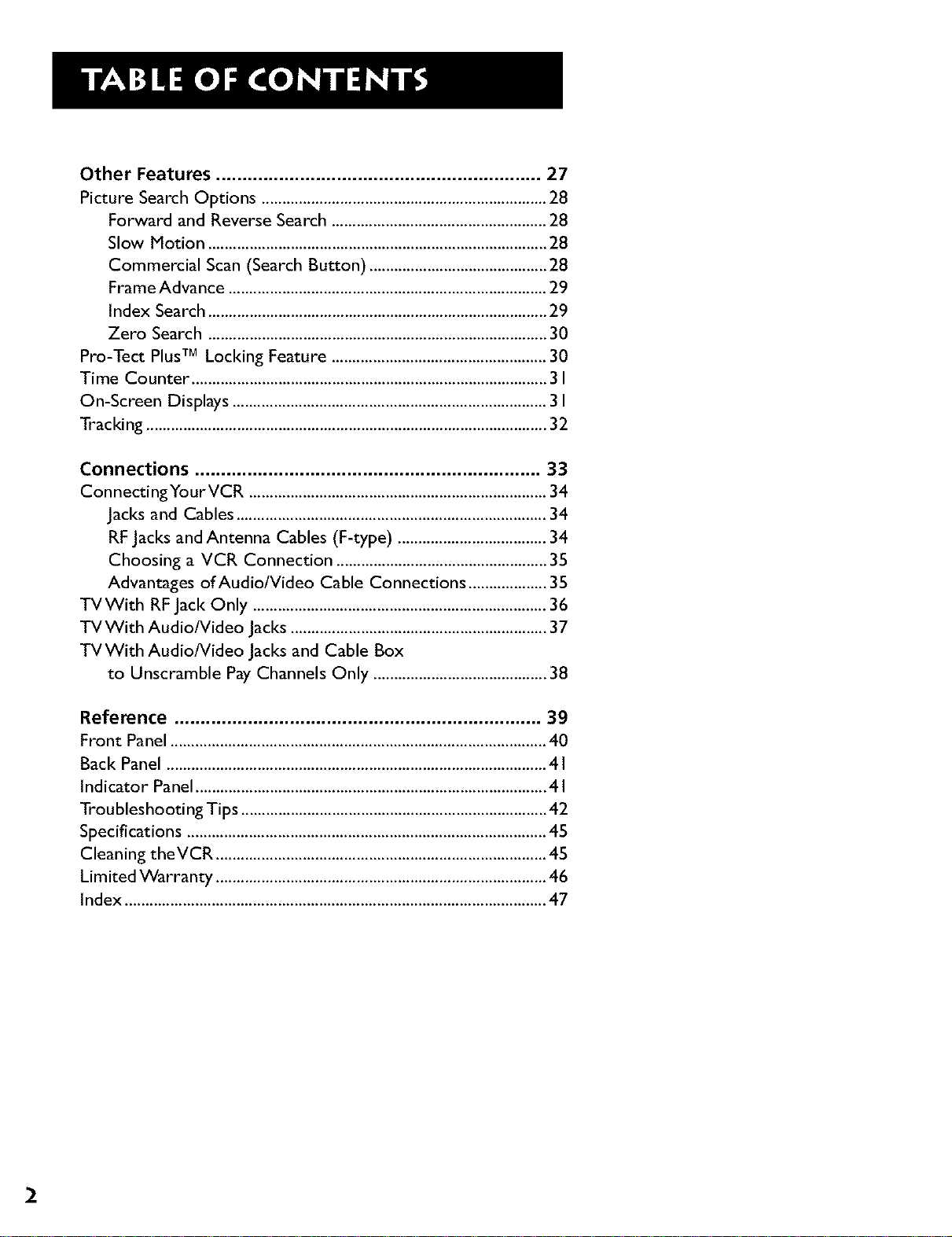
Other Features .............................................................. 27
Picture Search Options ..................................................................... 28
Forward and Reverse Search .................................................... 28
Slow Motion .................................................................................. 28
Commercial Scan (Search Button) ........................................... 28
Frame Advance ............................................................................. 29
Index Search .................................................................................. 29
Zero Search .................................................................................. 30
Pro-Tect PlusTM Locking Feature .................................................... 30
Time Counter ...................................................................................... 31
On-Screen Displays ............................................................................ 3 I
Tracking ................................................................................................. 32
Connections .................................................................. 33
ConnectingYourVCR ........................................................................ 34
Jacks and Cables ........................................................................... 34
RF Jacks and Antenna Cables (F-type) .................................... 34
Choosing a VCR Connection ................................................... 35
Advantages of Audio/Video Cable Connections ................... 35
TVWith RF Jack Only ....................................................................... 36
TVWith Audio/Video Jacks .............................................................. 37
TVWith Audio/Video Jacks and Cable Box
to Unscramble Pay Channels Only .......................................... 38
Reference ...................................................................... 39
Front Panel ........................................................................................... 40
Back Panel ............................................................................................ 4 I
Indicator Panel ..................................................................................... 4 I
Troubleshooting Tips .......................................................................... 42
Specifications ....................................................................................... 45
Cleaning theVCR ................................................................................ 45
Limited Warranty ................................................................................ 46
Index ...................................................................................................... 47
2
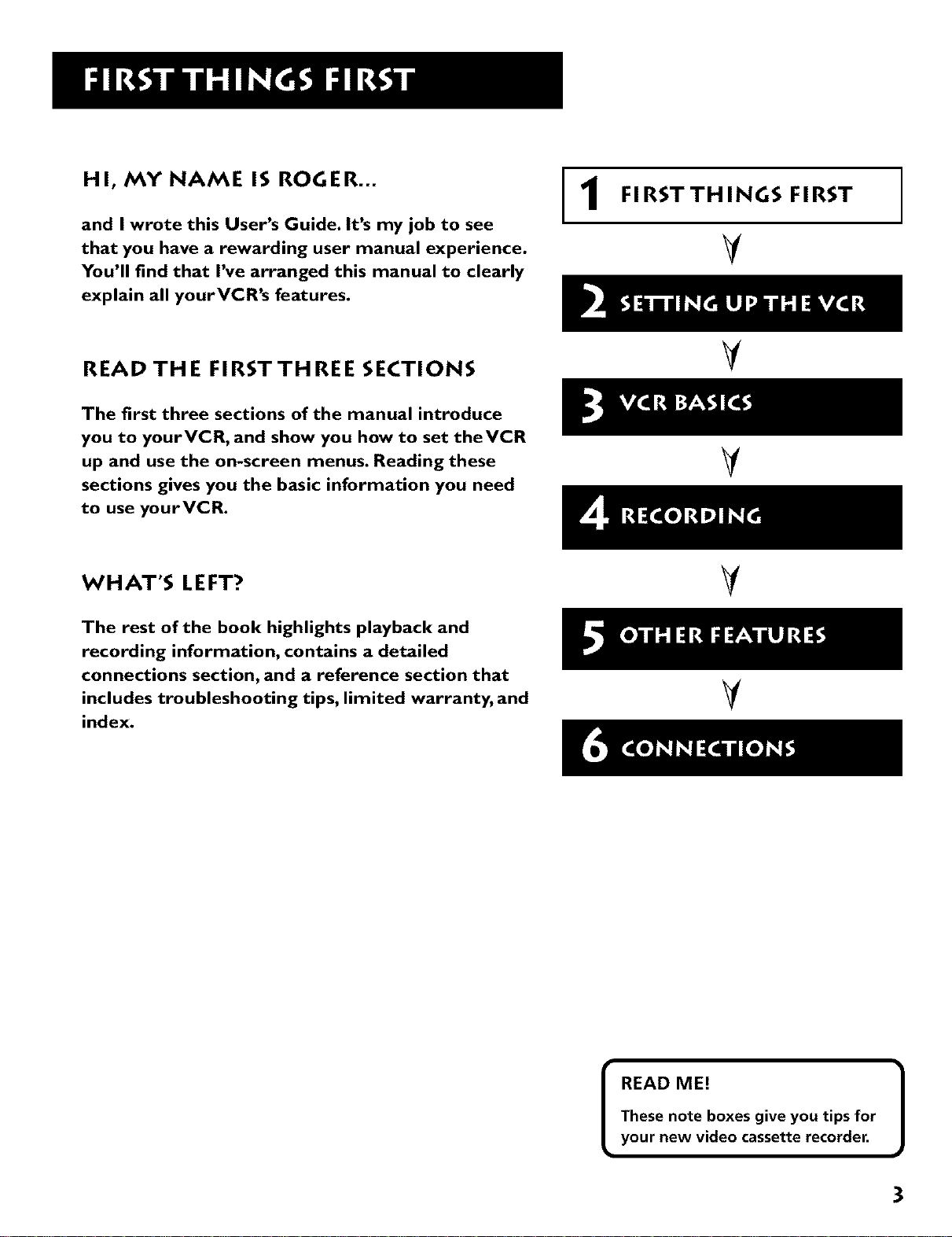
HI, MY NAME IS ROGER,,,
and I wrote this User's Guide. It's my job to see
that you have a rewarding user manual experience.
You'll find that I've arranged this manual to clearly
explain all yourVCR's features.
FIRST THINGS FIRST
1
V
READ THE FIRSTTHREE SECTIONS
The first three sections of the manual introduce
you to yourVCR, and show you how to set theVCR
up and use the on-screen menus. Reading these
sections gives you the basic information you need
to use yourVCR.
WHAT'S LEFT?
The rest of the book highlights playback and
recording information, contains a detailed
connections section, and a reference section that
includes troubleshooting tips, limited warranty, and
index.
V
V
V
V
READ ME!
These note boxes give you tips for
[
your new video cassette recorder.
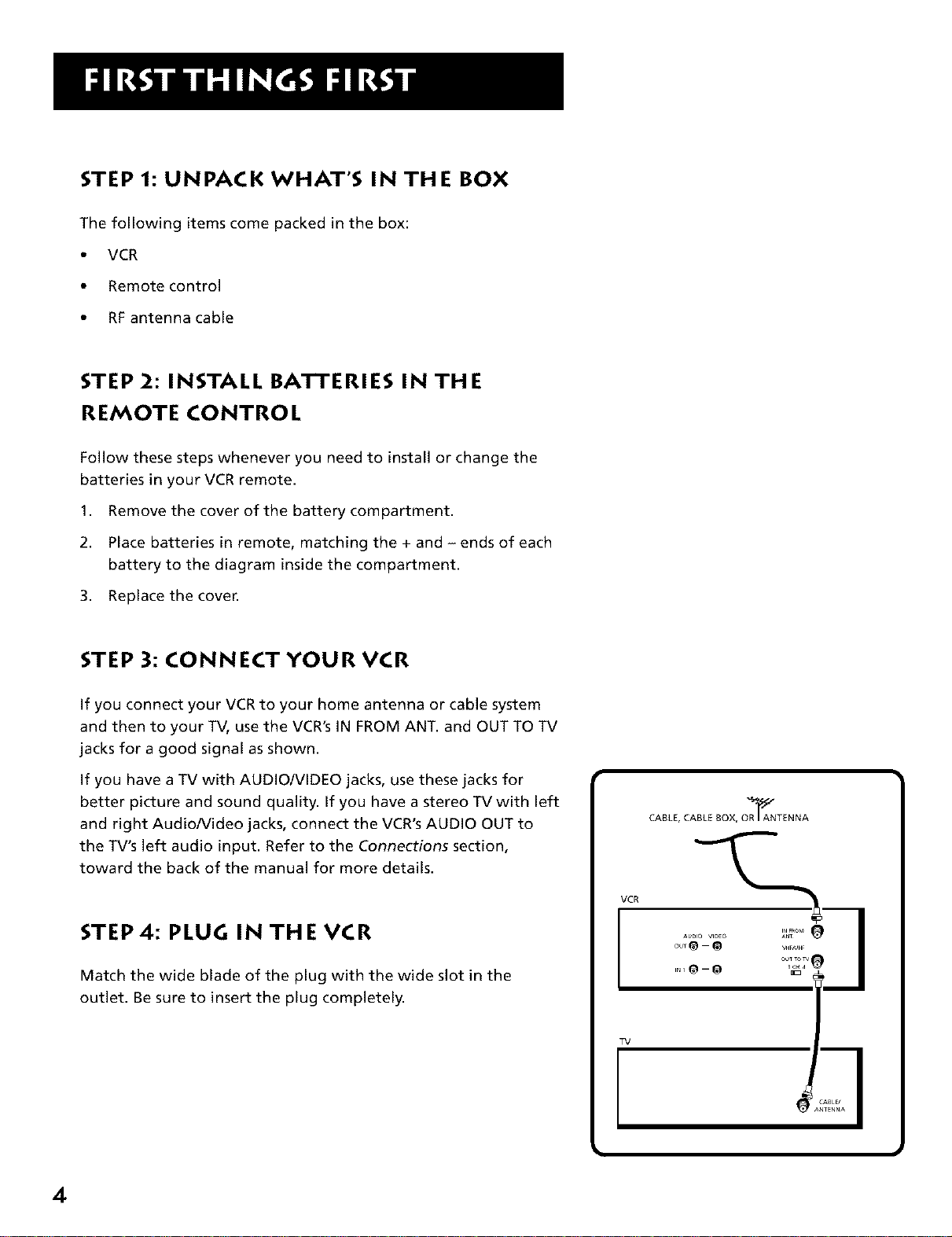
STEP 1: UNPACK WHAT'S IN THE BOX
The following items come packed in the box:
• VCR
• Remote control
• RFantenna cable
STEP 2: INSTALL BA'R'ERIES IN THE
REMOTE CONTROL
Follow these steps whenever you need to install or change the
batteries in your VCR remote.
1. Remove the cover of the battery compartment.
2. Place batteries in remote, matching the + and - ends of each
battery to the diagram inside the compartment.
3. Replace the coven
STEP 3: CONNECT YOUR VCR
If you connect your VCR to your home antenna or cable system
and then to your TV, use the VCR's IN FROM ANT. and OUT TO TV
jacks for a good signal as shown.
If you have a TV with AUDIO/VIDEO jacks, use these jacks for
better picture and sound quality. If you have a stereo TV with left
and right AudioNideo jacks, connect the VCR's AUDIO OUT to
the TV's left audio input. Refer to the Connections section,
toward the back of the manual for more details.
STEP 4: PLUG IN THE VCR
Match the wide blade of the plug with the wide slot in the
outlet. Be sure to insert the plug completely.
CABLE, CABLE BOX, OR_ANTE NNA
VCR
TV
4
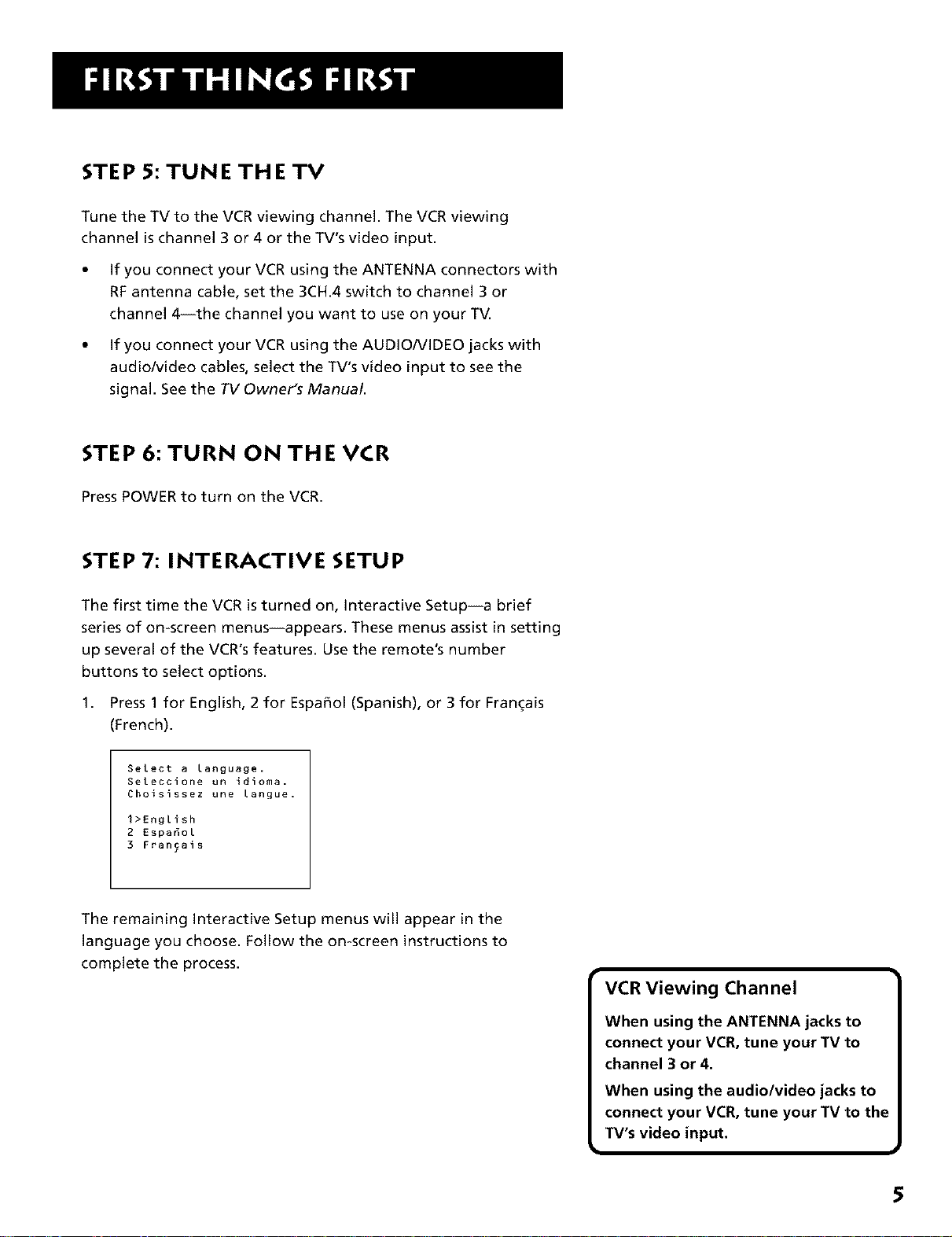
STEP 5: TUNE THE TV
Tune the TV to the VCR viewing channel. The VCR viewing
channel is channel 3 or 4 or the TV's video input.
• If you connect your VCR using the ANTENNA connectors with
RFantenna cable, set the 3CH.4 switch to channel 3 or
channel 4--the channel you want to use on your TV.
• If you connect your VCR using the AUDIO/VIDEO jacks with
audio/video cables, select the TV's video input to see the
signal. See the TV Owner's Manual.
STEP 6: TURN ON THE VCR
Press POWER to turn on the VCR.
STEP 7: INTERACTIVE SETUP
The first time the VCR is turned on, Interactive Setup--a brief
series of on-screen menus--appears. These menus assist in setting
up several of the VCR's features. Use the remote's number
buttons to select options.
1. Press 1for English, 2 for Espafiol (Spanish), or 3 for Fran_ais
(French).
Select a language.
Seleccione un idioma.
Choisissez une langue.
1>English
2 Espa6ol
3 Francais
The remaining Interactive Setup menus will appear in the
language you choose. Follow the on-screen instructions to
complete the process.
VCR Viewing Channel
When using the ANTENNA jacks to
connect your VCR, tune your TV to
channel 3 or 4.
When using the audio/video jacks to
connect your VCR, tune your TV to the
TV's video input.
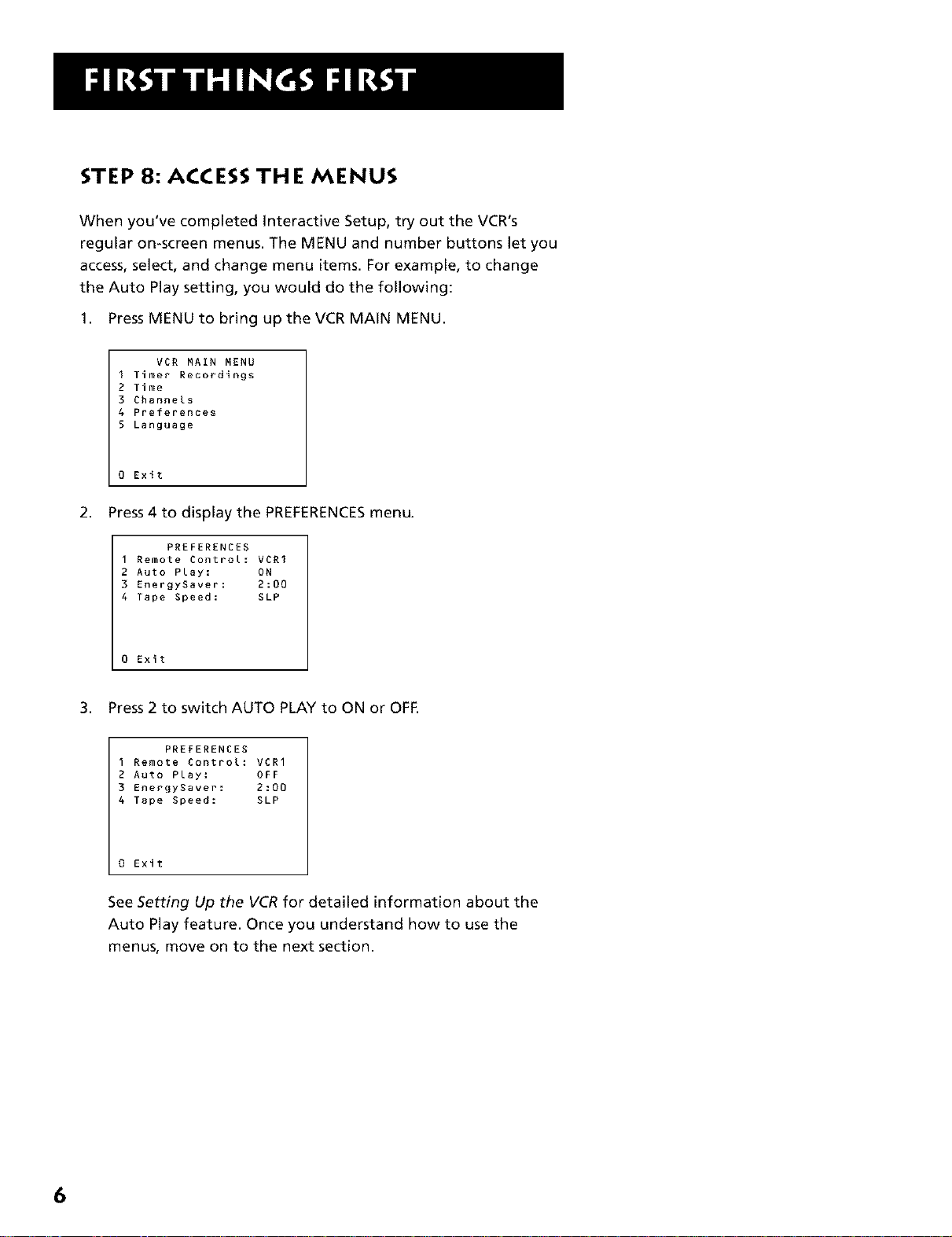
STEP 8: ACCESS THE MENUS
When you've completed Interactive Setup, try out the VCR's
regular on-screen menus. The MENU and number buttons let you
access, select, and change menu items. For example, to change
the Auto Play setting, you would do the following:
1. Press MENU to bring up the VCR MAIN MENU.
VCR MAIN MENU
I Timer Recordings
2 Time
3 ChanneLs
4 Preferences
5 Language
0 Exit
2. Press4 to display the PREFERENCESmenu.
PREFERENCES
I Remote Control: VCRI
2 Auto Play: ON
3 EnergySaver: 2:00
4 Tape Speed: SLP
0 Exit
3. Press 2 to switch AUTO PLAY to ON or OFF.
PREFERENCES
1 Remote Control: VCR1
2 Auto Play: OFF
3 EnergySaver: 2:00
4 Tape Speed: SLP
0 Exit
See Setting Up the VCR for detailed information about the
Auto Play feature. Once you understand how to use the
menus, move on to the next section.
6
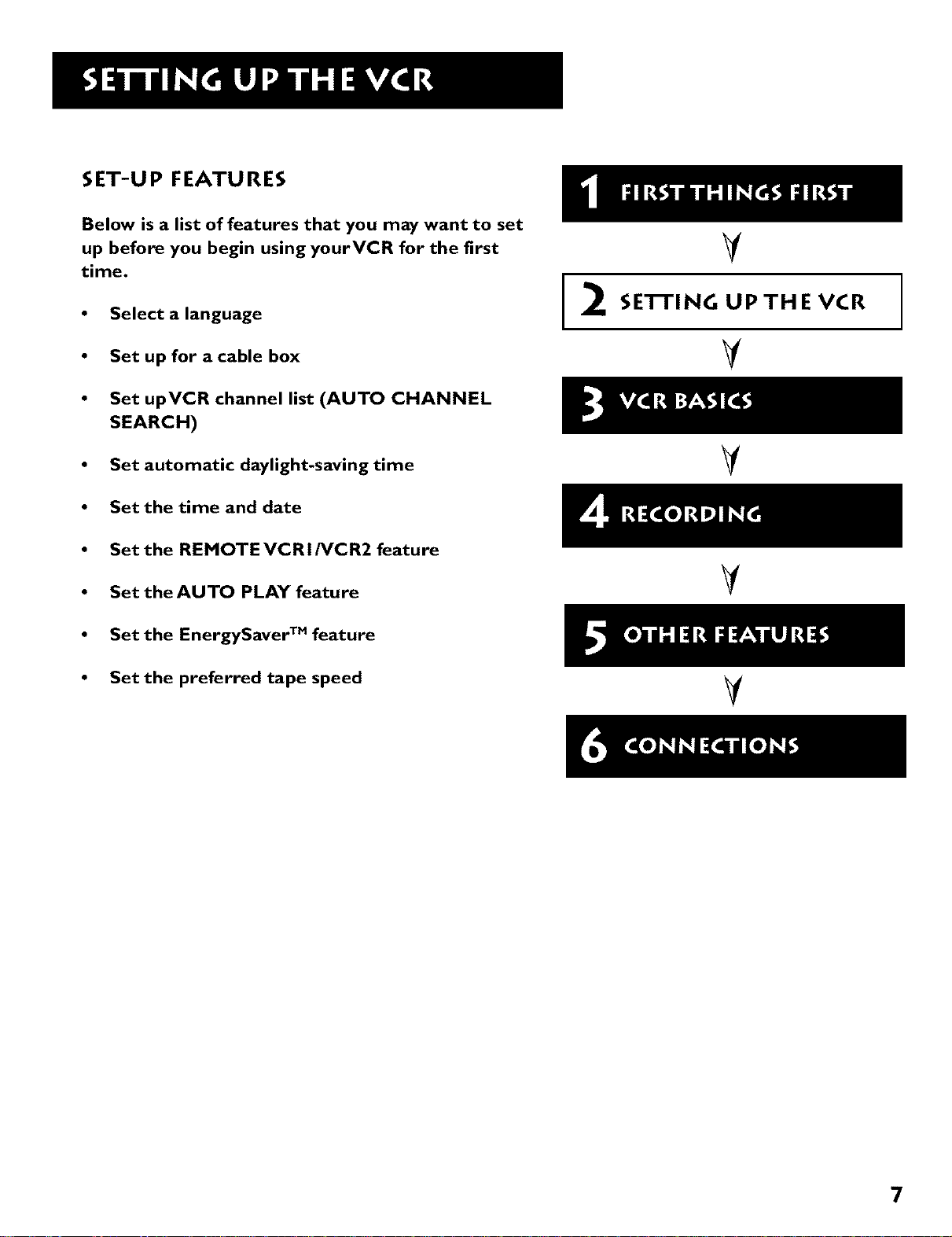
SET-UP FEATURES
Below is a list of features that you may want to set
up before you begin using yourVCR for the first
time.
• Select a language
V
SE'I-I'ING UPTHE VCR
2
• Set up for acable box
• Set upVCR channel list (AUTO CHANNEL
SEARCH)
• Set automatic daylight-savingtime
• Set the time and date
• Set the REMOTEVCRI/VCR2 feature
• Set theAUTO PLAY feature
• Set the EnergySaver TM feature
• Set the preferred tape speed
V
V
V
V
7
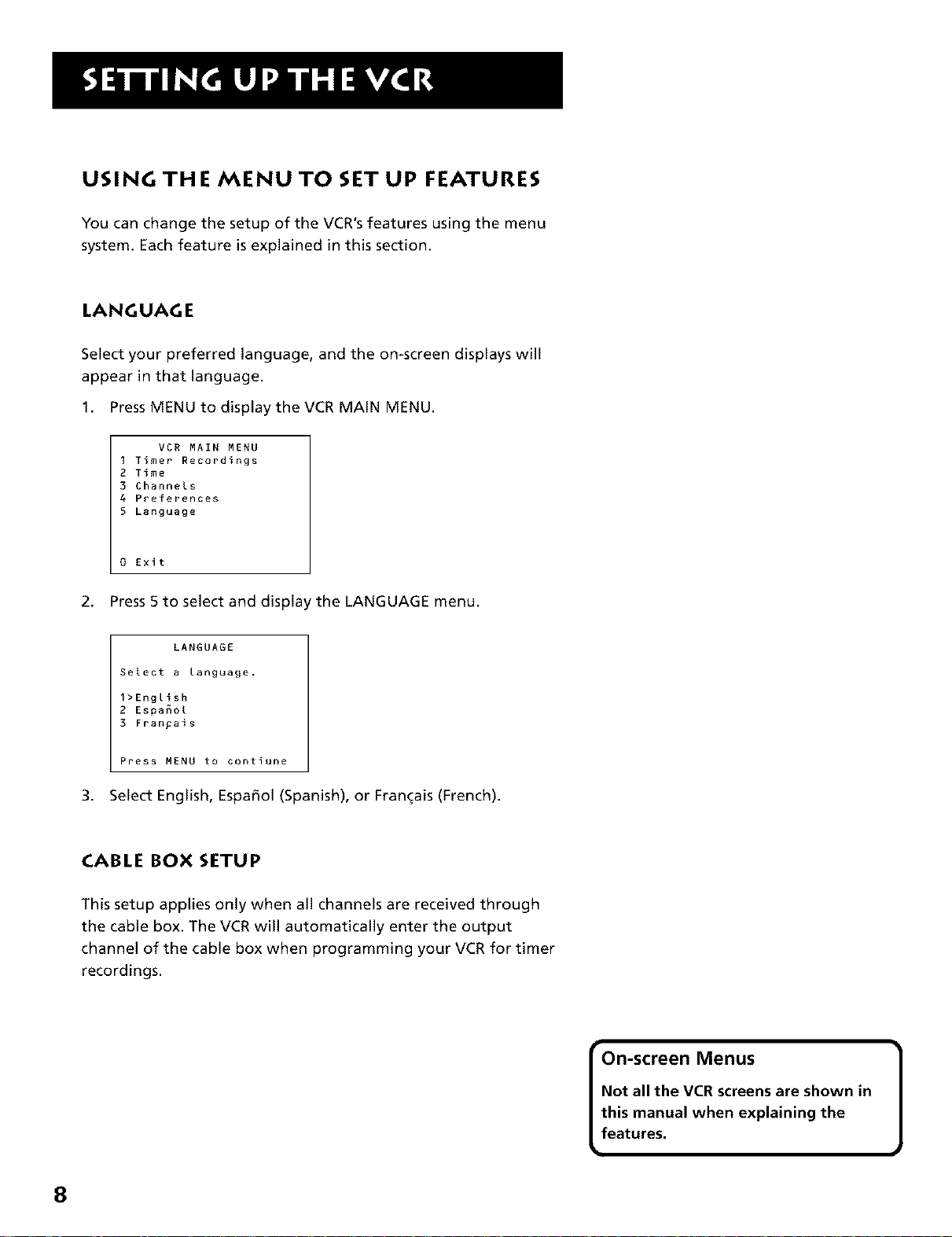
USING THE MENU TO SET UP FEATURES
You can change the setup of the VCR's features using the menu
system. Each feature is explained in this section.
LANGUAGE
Select your preferred language, and the on-screen displays will
appear in that language.
1. Press MENU to displaythe VCR MAIN MENU.
VCR MAIN MENU
I Timer Recordings
2 Time
3 Channels
4 Preferences
5 Language
0 Exit
2 Press5 to selectand displaythe LANGUAGE menu
LANGUAGE
Select a language.
1>English
2 Espa_ol
3 Fran_ais
Press MENU to contiune
3,
SelectEnglish, Espa_ol (Spanish), or Frangais (French).
CABLE BOX SETUP
This setup applies only when all channels are received through
the cable box. The VCR will automatically enter the output
channel of the cable box when programming your VCR for timer
recordings.
Not all the VCR screens are shown in
this manual when explaining the
on-screen Menus }
features.
8
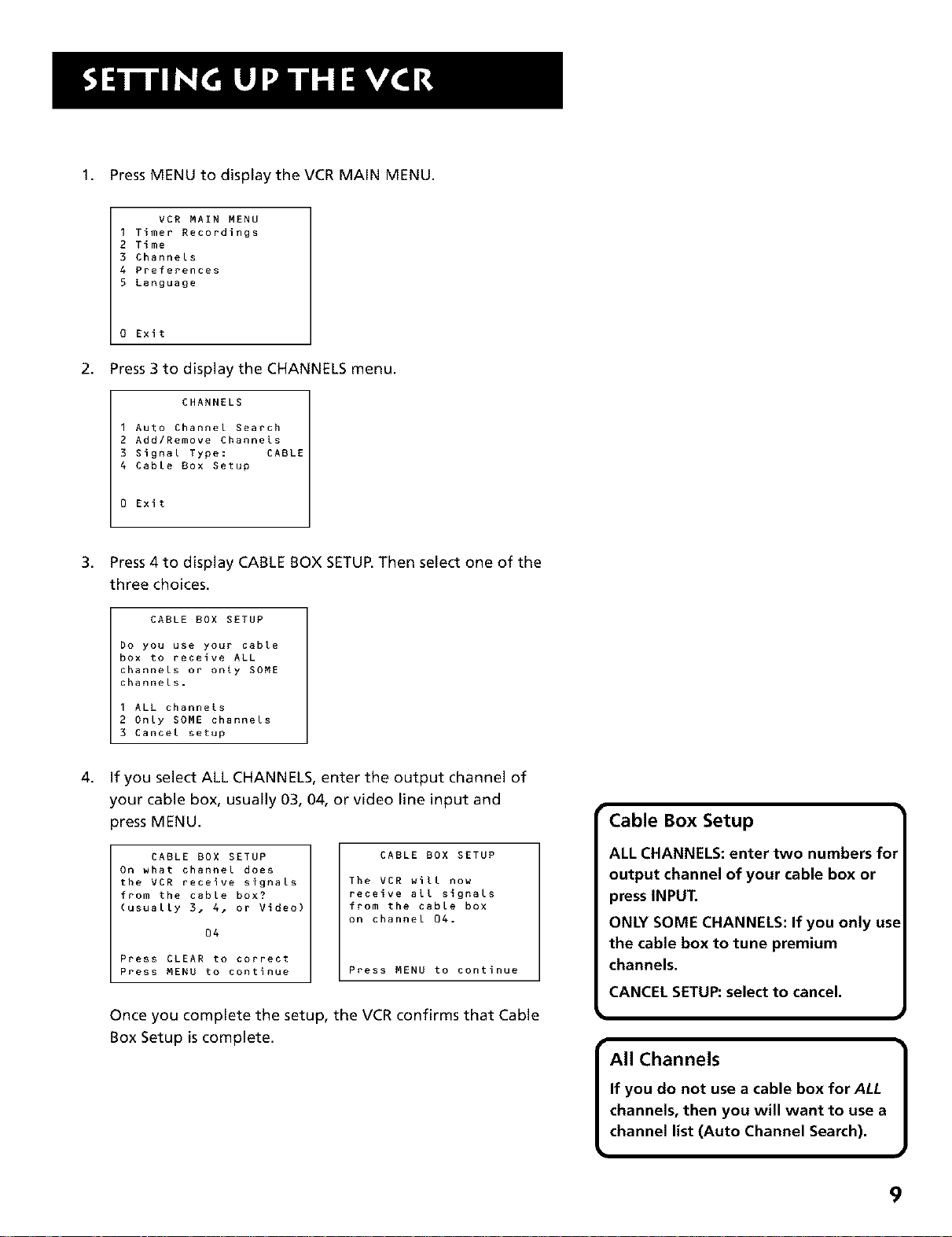
1. Press MENU to displaythe VCR MAIN MENU.
VCR MAIN MENU
I Timer Recordings
2 Time
3 Channels
4 Preferences
5 Language
0 Exit
2.
Press3 to displaythe CHANNELS menu.
CHANNELS
1 Auto Channel Search
2 Add/Remove Channels
3 Signal Type: CABLE
4 Cable Box Setup
0 Exit
3.
Press 4 to display CABLE BOX SETUP.Then select one of the
three choices.
CABLE BOX SETUP
Do you use your cable
box to receive ALL
channels or only SOME
channels.
I ALL channels
2 Only SOME channels
3 Cancel setup
4.
If you select ALL CHANNELS, enter the output channel of
your cable box, usually 03, 04, or video line input and
press MENU.
CABLE BOX SETUP
On what channel does
the VCR receive signals
from the cable box?
(usually 3, 4, or Video)
04
Press CLEAR to correct
Press MENU to continue
CABLE BOX SETUP
The VCR will now
receive all signals
from the cable box
on channel 04.
Press MENU to continue
Once you complete the setup, the VCR confirms that Cable
Box Setup is complete.
• Cable Box Setup
ALL CHANNELS: enter two numbers for
output channel of your cable box or
press INPUT.
ONLY SOME CHANNELS: If you only use
the cable box to tune premium
channels.
CANCEL SETUI_.select to cancel.
w
All Channels
If you do not use a cable box forALL
channels, then you will want to use a
channel list (Auto Channel Search).
]
9
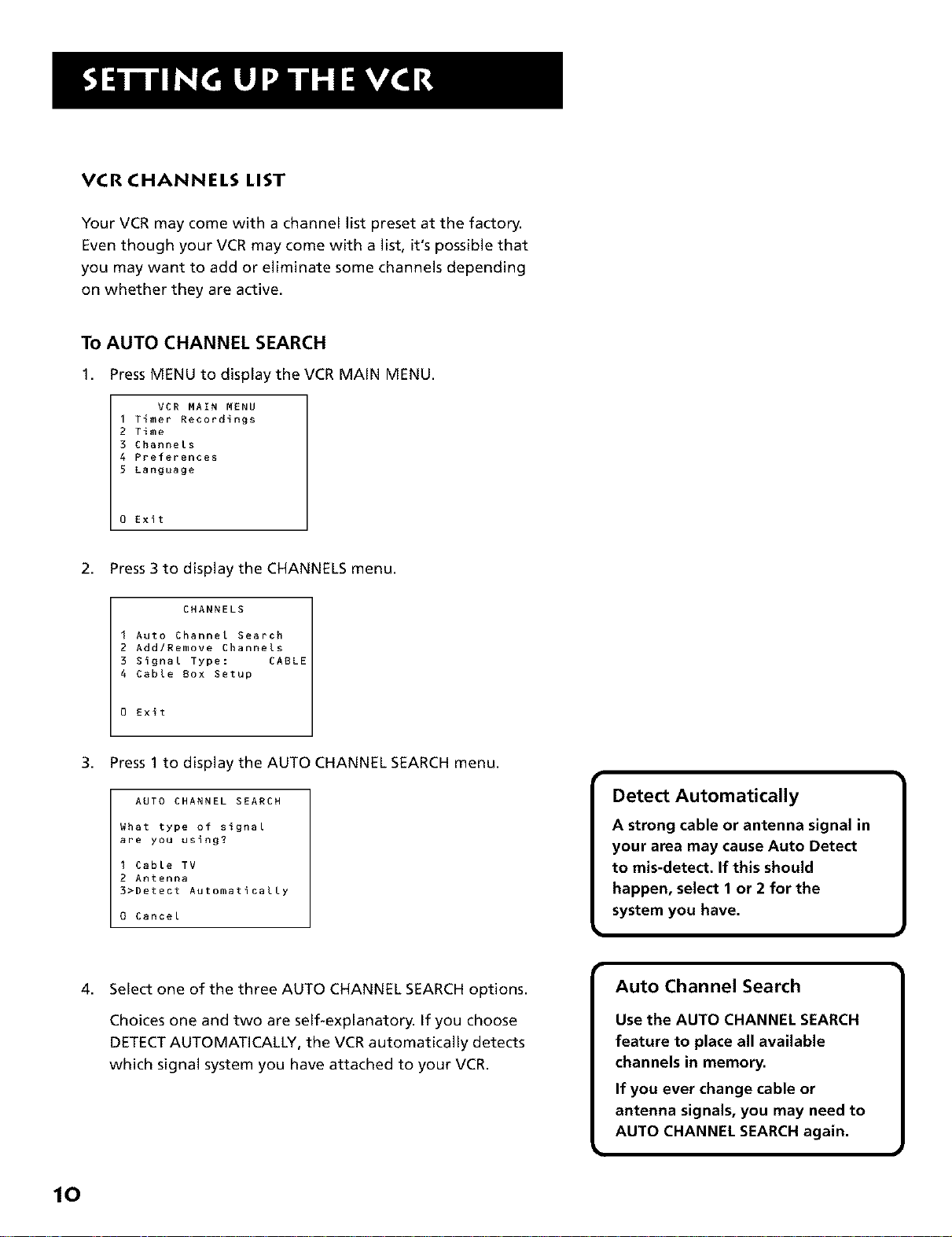
VCRCHANNELS LIST
Your VCR may come with a channel list preset at the factory.
Even though your VCR may come with a list, it's possible that
you may want to add or eliminate some channels depending
on whether they are active.
TO AUTO CHANNEL SEARCH
1. Press MENU to display the VCR MAIN MENU.
VCR MAIN MENU
I Timer Recordings
2 Time
3 Channels
4 Preferences
5 Language
0 Exit
2. Press 3 to display the CHANNELS menu.
CHANNELS
I Auto Channel Search
2 Add/Remove Channels
3 Signal Type: CABLE
4 Cable Box Setup
0 Exit
3. Press 1 to display the AUTO CHANNEL SEARCH menu.
AUTO CHANNEL SEARCH
What type of signal
are you using?
I Cable TV
2 Antenna
3>Detect Automatically
0 Cancel
4. Select one of the three AUTO CHANNEL SEARCH options.
Choices one and two are self-explanatory. If you choose
DETECTAUTOMATICALLY, the VCR automatically detects
which signal system you have attached to your VCR.
Detect Automatically
A strong cable or antenna signal in
your area may cause Auto Detect
to mis-detect. If this should
happen, select 1 or 2 for the
system you have.
Use the AUTO CHANNEL SEARCH
feature to place all available
channels in memory.
If you ever change cable or
I Auto Channel Search
antenna signals, you may need to
AUTO CHANNEL SEARCH again.
10
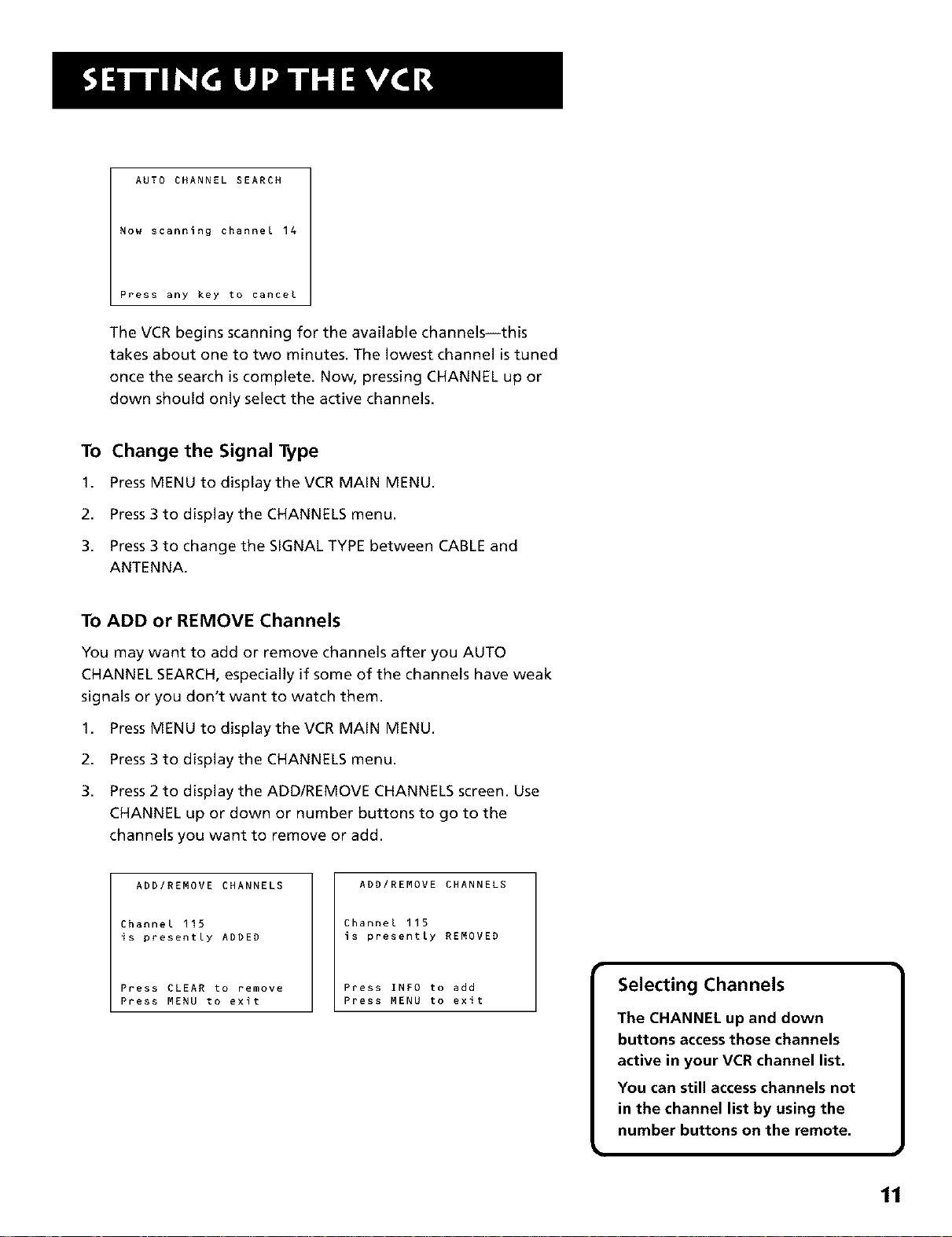
AUTO CHANNEL SEARCH
Now scanning channel 14
Press any key to cancel
The VCR begins scanning for the available channels--this
takes about one to two minutes. The lowest channel is tuned
once the search is complete. Now, pressing CHANNEL up or
down should only select the active channels.
To Change the Signal Type
1. Press MENU to display the VCR MAIN MENU.
2. Press 3 to display the CHANNELS menu.
3. Press 3 to change the SIGNAL TYPE between CABLE and
ANTENNA.
To ADD or REMOVE Channels
You may want to add or remove channels after you AUTO
CHANNEL SEARCH, especially if some of the channels have weak
signals or you don't want to watch them.
1,
Press MENU to display the VCR MAIN MENU.
2.
Press 3 to display the CHANNELS menu.
3.
Press 2 to display the ADD/REMOVE CHANNELS screen. Use
CHANNEL up or down or number buttons to go to the
channels you want to remove or add.
ADDIREMOVE CHANNELS
Channel 115
is presently ADDED
Press CLEAR to remove
Press MENU to exit
ADDIREMOVE CHANNELS
Channel 115
is presently REMOVED
Press INFO to add
Press MENU to exit
The CHANNEL up and down
buttons accessthose channels
active in your VCR channel list.
You can still accesschannels not
I Selecting Channels
in the channel list by using the
number buttons on the remote.
11
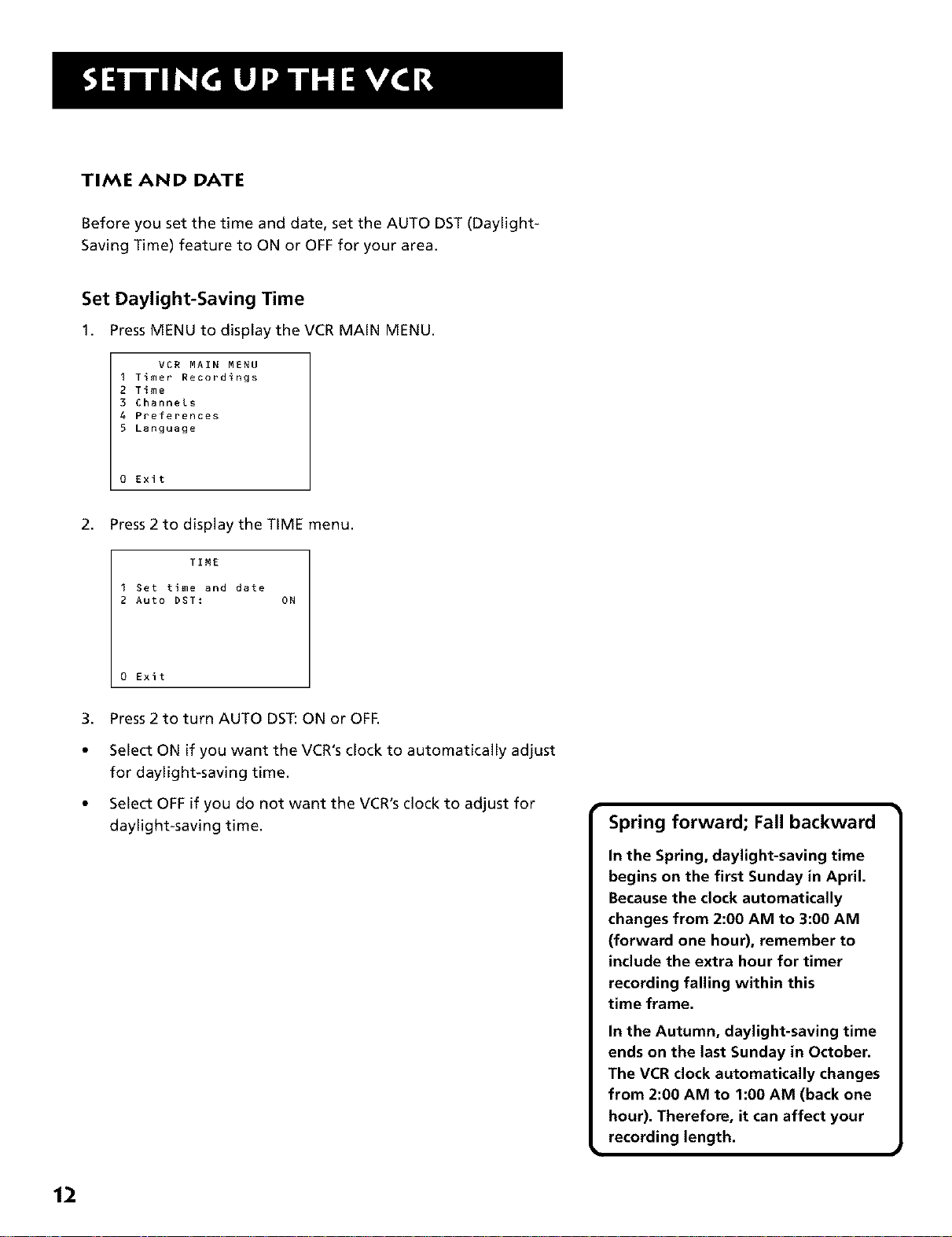
TIME AND DATE
Before you set the time and date, set the AUTO DST (Daylight-
Saving Time) feature to ON or OFF for your area.
Set Daylight-Saving Time
1. Press MENU to display the VCR MAIN MENU.
VCR MAIN MENU
I Timer Recordings
2 Time
3 Channels
4 Preferences
5 Language
0 Exit
2.
Press 2 to display the TiME menu.
TIME
I Set time and date
2 Auto DST: ON
0 Exit
3. Press2 to turn AUTO DST:ON or OFF.
Select ON if you want the VCR's clock to automatically adjust
for daylight-saving time.
Select OFF if you do not want the VCR's clock to adjust for
daylight-saving time.
Spring forward; Fall backward
In the Spring, daylight=saving time
begins on the first Sunday in April.
Because the clock automatically
changes from 2:00 AM to 3:00 AM
(forward one hour), remember to
include the extra hour for timer
recording falling within this
time frame.
In the Autumn, daylight-saving time
ends on the last Sunday in October.
The VCR clock automatically changes
from 2:00 AM to 1:00 AM (back one
hour). Therefore, it can affect your
recording length.
12
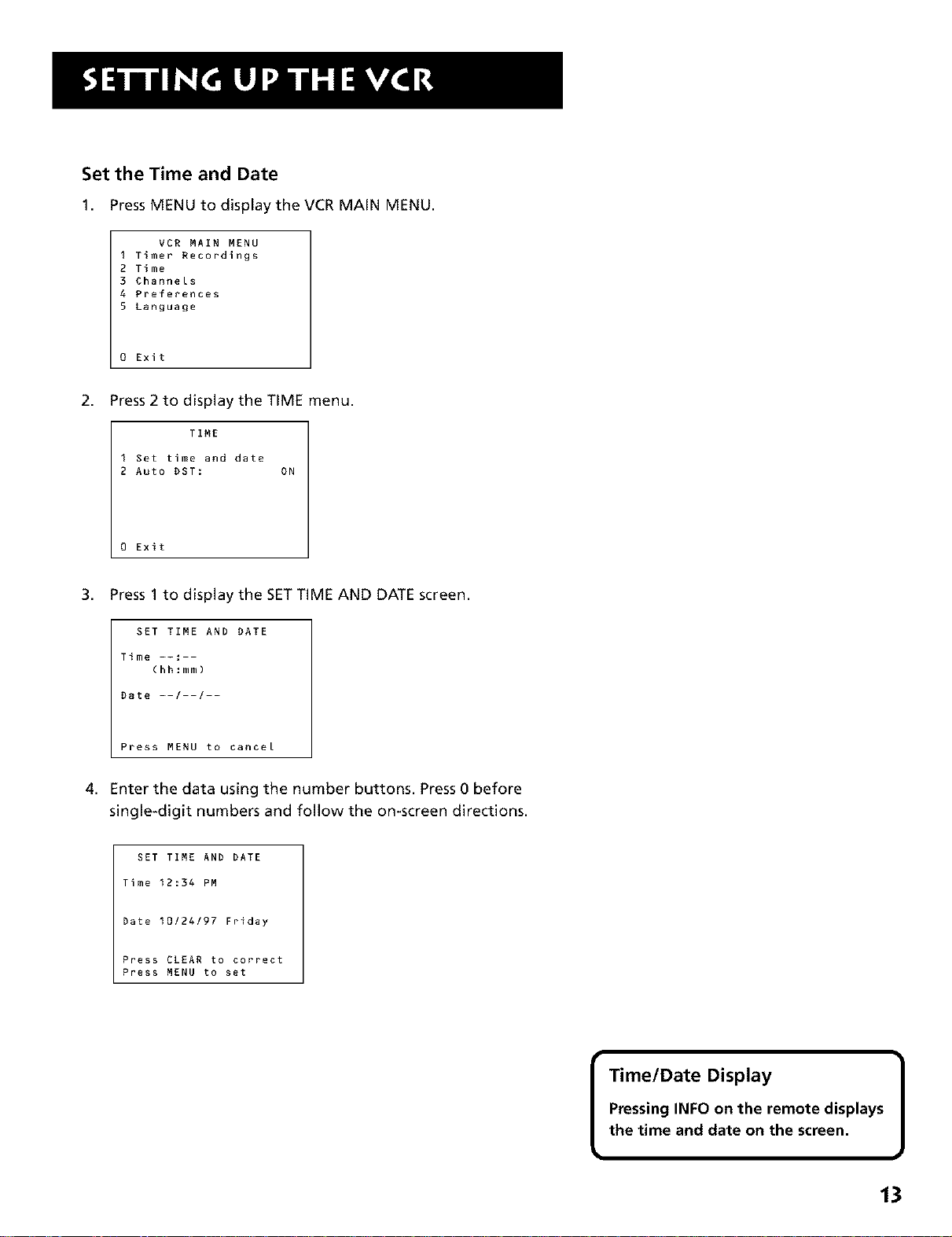
Set the Time and Date
1. Press MENU to display the VCR MAIN MENU.
VCR MAIN MENU
I Timer Recordings
2 Time
3 Channels
4 Preferences
5 Language
0 Exit
2.
Press 2 to display the TiME menu.
TIME
I Set time and date
2 Auto DST: ON
0 Exit
3.
Press 1 to display the SETTIME AND DATE screen.
SET TIME AND DATE
Time --:--
(hh:mm)
Date --/--/--
Press MENU to cancel
4. Enter the data using the number buttons. Press 0 before
single-digit numbers and follow the on-screen directions.
SET TIME AND DATE
Time 12:34 PM
Date 10/24/97 Friday
Press CLEAR to correct
Press MENU to set
Time/Date Display
Pressing INFO on the remote displays
the time and date on the screen.
13

WHAT'S NEXT--ADDiTiONAL SET-UP
FEATURES iN THE PREFERENCES MENU
The features in this section are all accessed through the
PREFERENCESmenu.
1. Press MENU to display the VCR MAIN MENU.
VCR MAIN MENU
I Timer Recordings
2 Time
3 Channels
4 Preferences
5 Language
0 Exit
2. Press 4 to display the PREFERENCESmenu.
PREFERENCES
I Remote Control: VCRI
2 Auto Play: ON
3 EnergySaver: 2:00
4 Tape Speed: SLP
0 Exit
Now you are ready to select an item from the menu to set up.
REMOTE VCR1/VCR2 OPTION
If you own a compatible RCA, GE, or ProScan remote that has a
VCR2, VCR2*LD, or DVD*VCR2 button, this feature allows you to
set this VCR to respond to that button.
Press 1 to select the REMOTE CONTROL item. Then press the
VCR2, VCR2*LD, or DVD*VCR2 button to change.
PREFERENCES
1 Remote Control: VCRI
2 Auto Play: ON
3 EnergyEaver: 2:00
4 Tape Speed: SLP
0 Exit
PREFERENCES
I Remote Control: VCN2
2 Auto Play: OFF
3 EnergySaver: OFF
4 Tape Speed: SLP
0 EXIT
14
