RCA VR519, VR344 Owner’s Manual
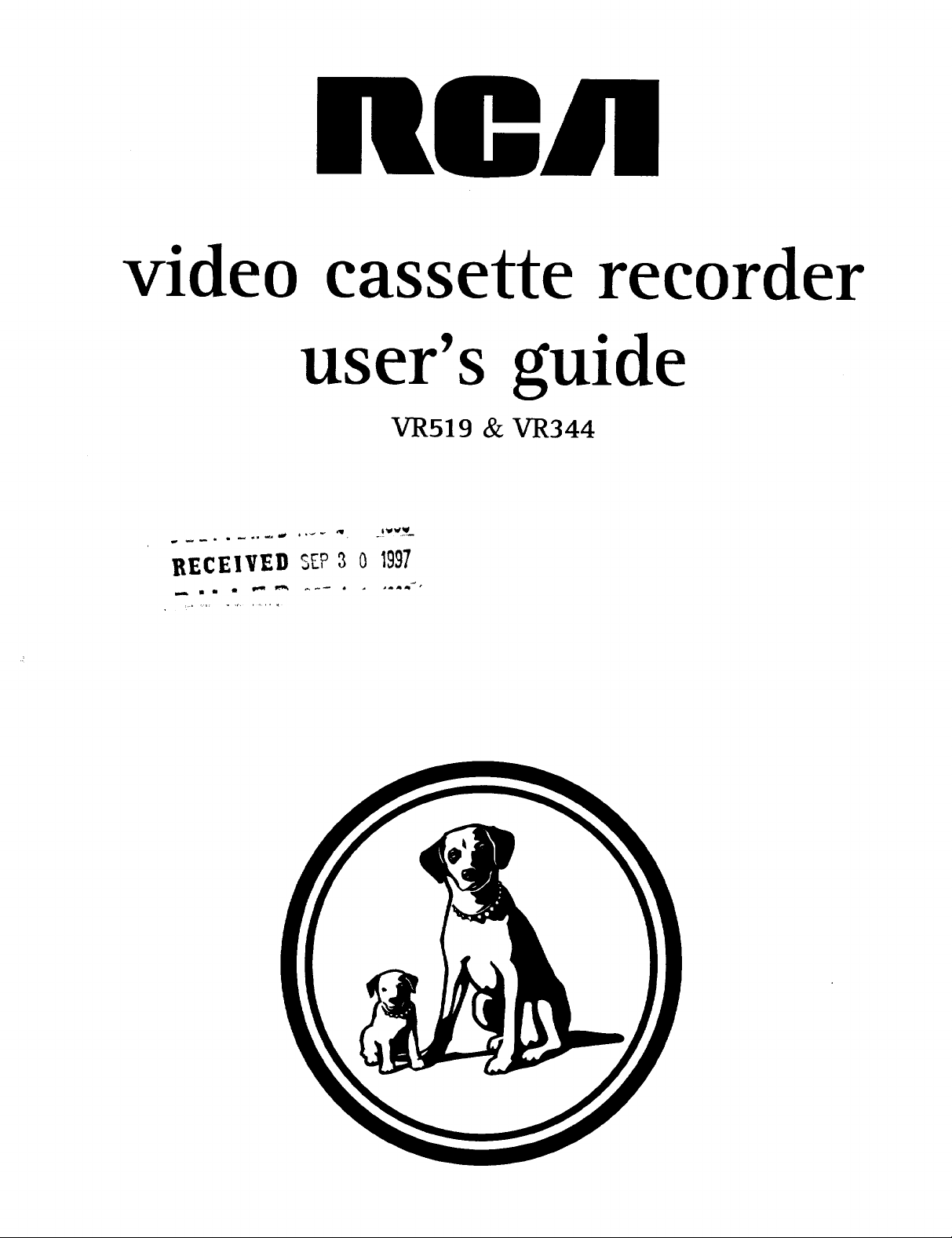
video cassette recorder
user's guide
VR519 & VR3 44
RECEISEI) 5EP3 0 1991
m m
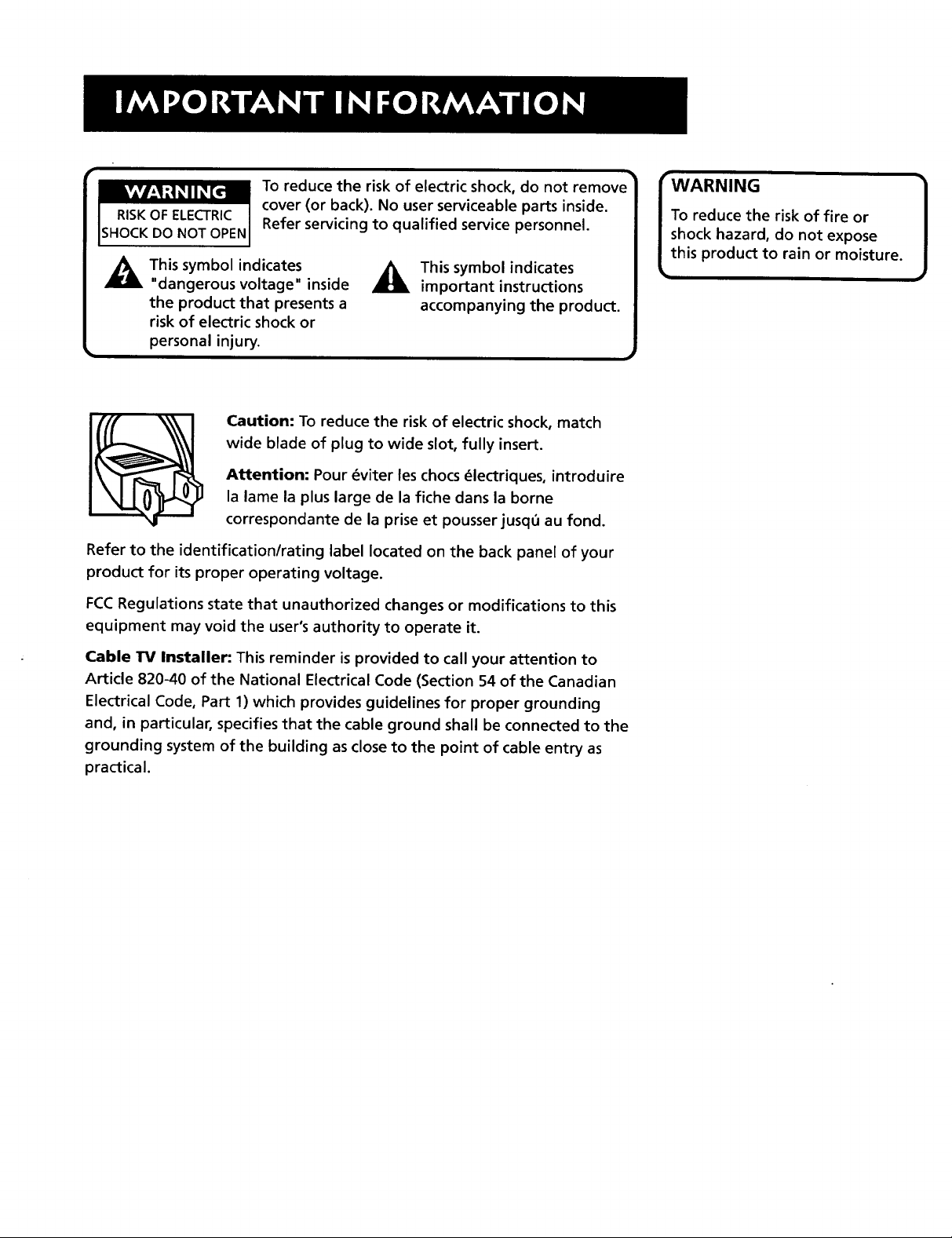
To reduce the risk of electric shock, do not remove
RISK OF ELECTRIC
SHOCK DO NOT OPEN
This symbol indicates
"dangerous voltage" inside
the product that presents a
cover (or back). No user serviceable parts inside.
Refer servicing to qualified service personnel.
This symbol indicates
important instructions
accompanying the product.
risk of electric shock or
personal injury.
Caution: To reduce the risk of electric shock, match
wide blade of plug to wide slot, fully insert.
Attention: Pour _viter les chocs _lectriques, introduire
la lame la plus large de la fiche dans la borne
correspondante de la prise et pousserjusq6 au fond.
Refer to the identification/rating label located on the back panel of your
product for its proper operating voltage.
FCCRegulations state that unauthorized changes or modifications to this
equipment may void the user's authority to operate it.
"WARNING
To reduce the risk of fire or
shock hazard, do not expose
this product to rain or moisture.
Cable 113/Installer: This reminder isprovided to call your attention to
Article 820-40 of the National Electrical Code (Section 54 of the Canadian
Electrical Code, Part 1) which provides guidelines for proper grounding
and, in particular, specifies that the cable ground shall be connected to the
grounding system of the building as close to the point of cable entry as
practical.
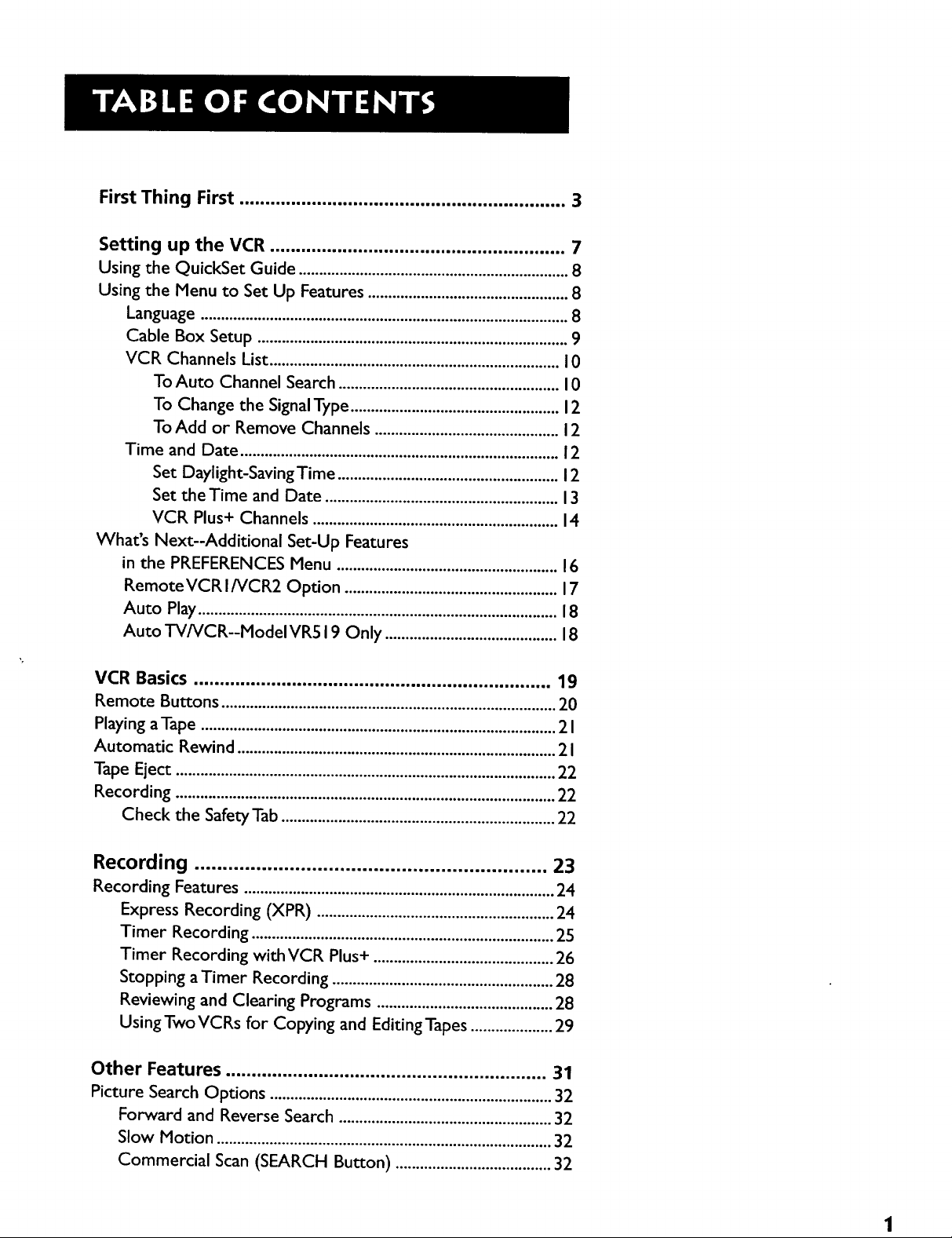
First Thing First ............................................................... 3
Setting up the VCR ......................................................... 7
Using the QuickSet Guide .................................................................. 8
Using the Menu to Set Up Features ................................................. 8
Language .......................................................................................... 8
Cable Box Setup ............................................................................ 9
VCR Channels List ....................................................................... 10
To Auto Channel Search ...................................................... 10
To Change the SignalType ................................................... 12
To Add or Remove Channels ............................................. 12
Time and Date .............................................................................. 12
Set Daylight-Saving Time ...................................................... 12
Set the Time and Date ......................................................... 13
VCR Plus+ Channels ............................................................ 14
What's Next--Additional Set-Up Features
in the PREFERENCES Menu ...................................................... 16
RemoteVCRI/VCR2 Option .................................................... 17
Auto Play........................................................................................ 18
Auto TV/VCR--Model VR519 Only .......................................... 18
VCR Basics ..................................................................... 19
Remote Buttons .................................................................................. 20
Playing aTape ....................................................................................... 2 I
Automatic Rewind .............................................................................. 2 I
Tape Eject ............................................................................................. 22
Recording ............................................................................................. 22
Check the Safety Tab ................................................................... 22
Recording ............................................................... 23
Recording Features ............................................................................ 24
Express Recording (XPR) .......................................................... 24
Timer Recording .......................................................................... 25
Timer Recording with VCR Plus+ ............................................ 26
Stopping a Timer Recording ...................................................... 28
Reviewing and Clearing Programs ........................................... 28
Using Two VCRs for Copying and Editing Tapes .................... 29
Other Features .............................................................. 31
Picture Search Options ..................................................................... 32
Forward and Reverse Search .................................................... 32
Slow Motion .................................................................................. 32
Commercial Scan (SEARCH Button) ...................................... 32
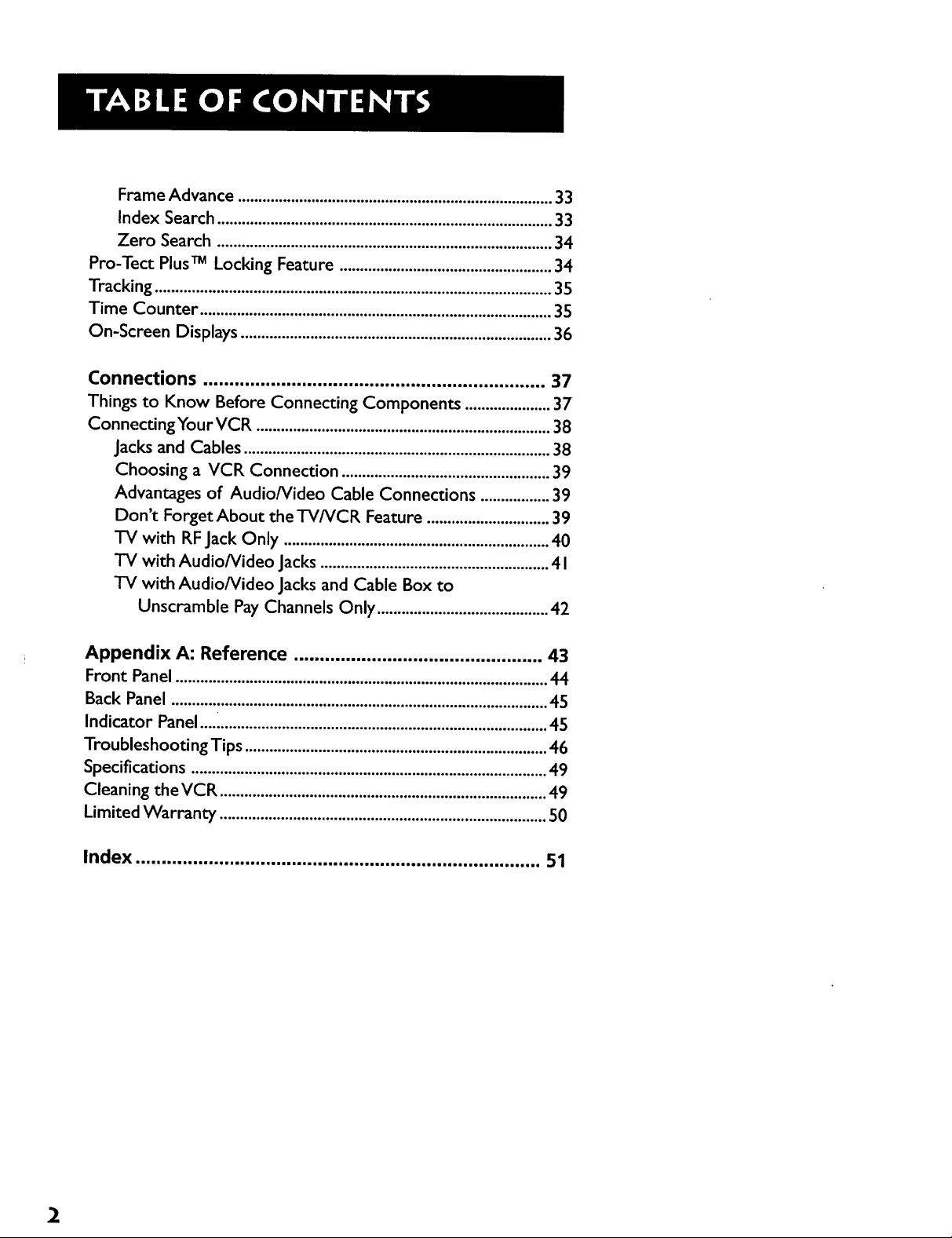
Frame Advance .............................................................................33
Index Search..................................................................................33
Zero Search ..................................................................................34
Pro-Tect PlusTM Locking Feature ....................................................34
Tracking .................................................................................................35
Time Counter ......................................................................................35
On-Screen Displays ............................................................................36
Connections .................................................................. 37
Things to Know Before Connecting Components .....................37
ConnectingYour VCR ........................................................................38
Jacks and Cables ...........................................................................38
Choosing a VCR Connection ...................................................39
Advantages of Audio/Video Cable Connections .................39
Don't Forget About the TV/VCR Feature ..............................39
TV with RFJack Only .................................................................40
TV with Audio/Video Jacks........................................................41
TV with Audio/Video Jacksand Cable Box to
Unscramble Pay Channels Only ..........................................42
Appendix A: Reference ................................................ 43
Front Panel ........................................................................................... 44
Back Panel ............................................................................................ 45
Indicator Panel ....i................................................................................ 45
Troubleshooting Tips .......................................................................... 46
Specifications ....................................................................................... 49
Cleaning the VCR ................................................................................ 49
Limited Warranty ................................................................................ 50
Index .............................................................................. 51
2
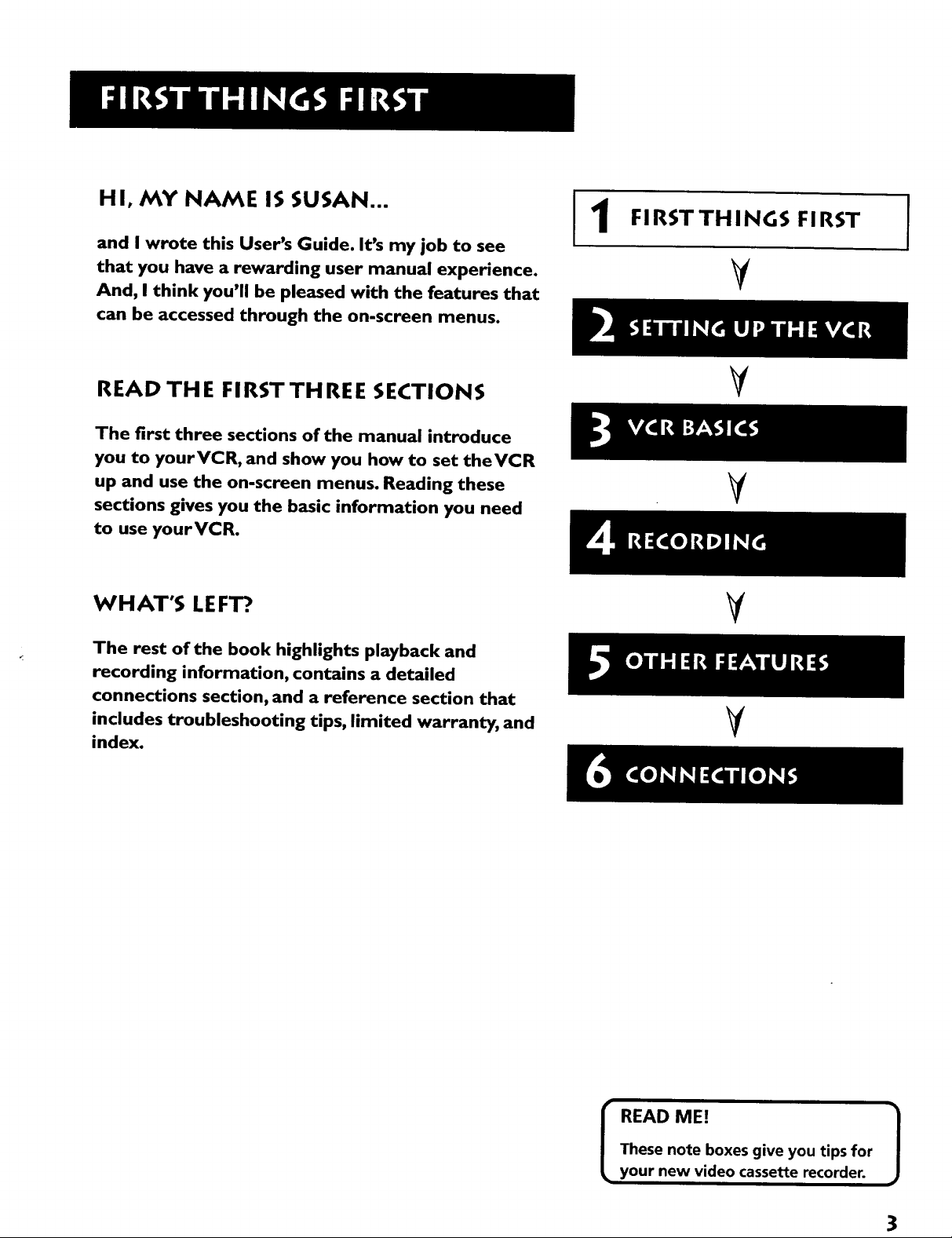
H I, MY NAME IS SUSAN...
and I wrote this User's Guide. It's my job to see
that you have a rewarding user manual experience.
And, I think you'll be pleased with the features that
can be accessed through the on-screen menus.
FIRSTTHINGS FIRST
¥
READ TH E FI RST TH RE E SECTIONS
The first three sections of the manual introduce
you to yourVCR, and show you how to set theVCR
up and use the on-screen menus. Reading these
sections gives you the basic information you need
to use yourVCR.
WHAT'S LEFT?.
The rest of the book highlights playback and
recording information, contains a detailed
connections section, and a reference section that
includes troubleshooting tips, limited warranty, and
index.
V
¥
V
¥
These note boxes give you tips for
I READ ME! 1
your new video cassette recorder.
3
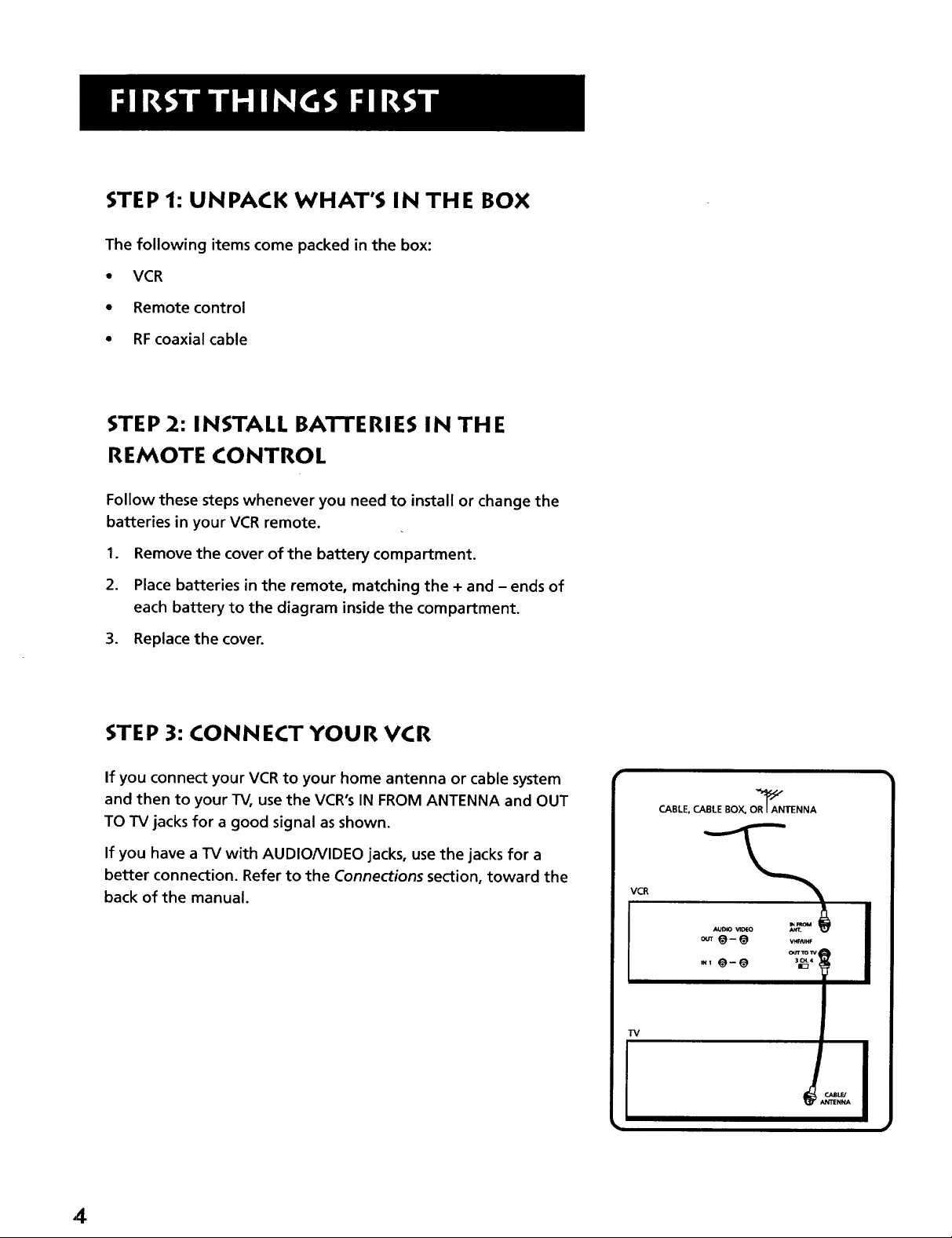
STEP 1: UNPACK WHAT'S IN THE BOX
The following items come packed in the box:
• VCR
• Remote control
• RFcoaxial cable
STEP 2: INSTALL BATTERIES IN THE
REMOTE CONTROL
Follow these steps whenever you need to install or change the
batteries in your VCR remote.
1. Remove the cover of the battery compartment.
2. Place batteries in the remote, matching the + and - ends of
each battery to the diagram inside the compartment.
3. Replace the cover.
STEP 3: CONNECT YOUR VCR
If you connect your VCR to your home antenna or cable system
and then to your TV, use the VCR's IN FROM ANTENNA and OUT
TO TV jacks for a good signal as shown.
If you have a TV with AUDIO/VIDEO jacks, use the jacks for a
better connection. Refer to the Connections section, toward the
back of the manual.
CABLE, CABLE BOX, OR"_AANTENNA
VCR
TV
ANT,AUD*OVl[X'O
V_JHF
4
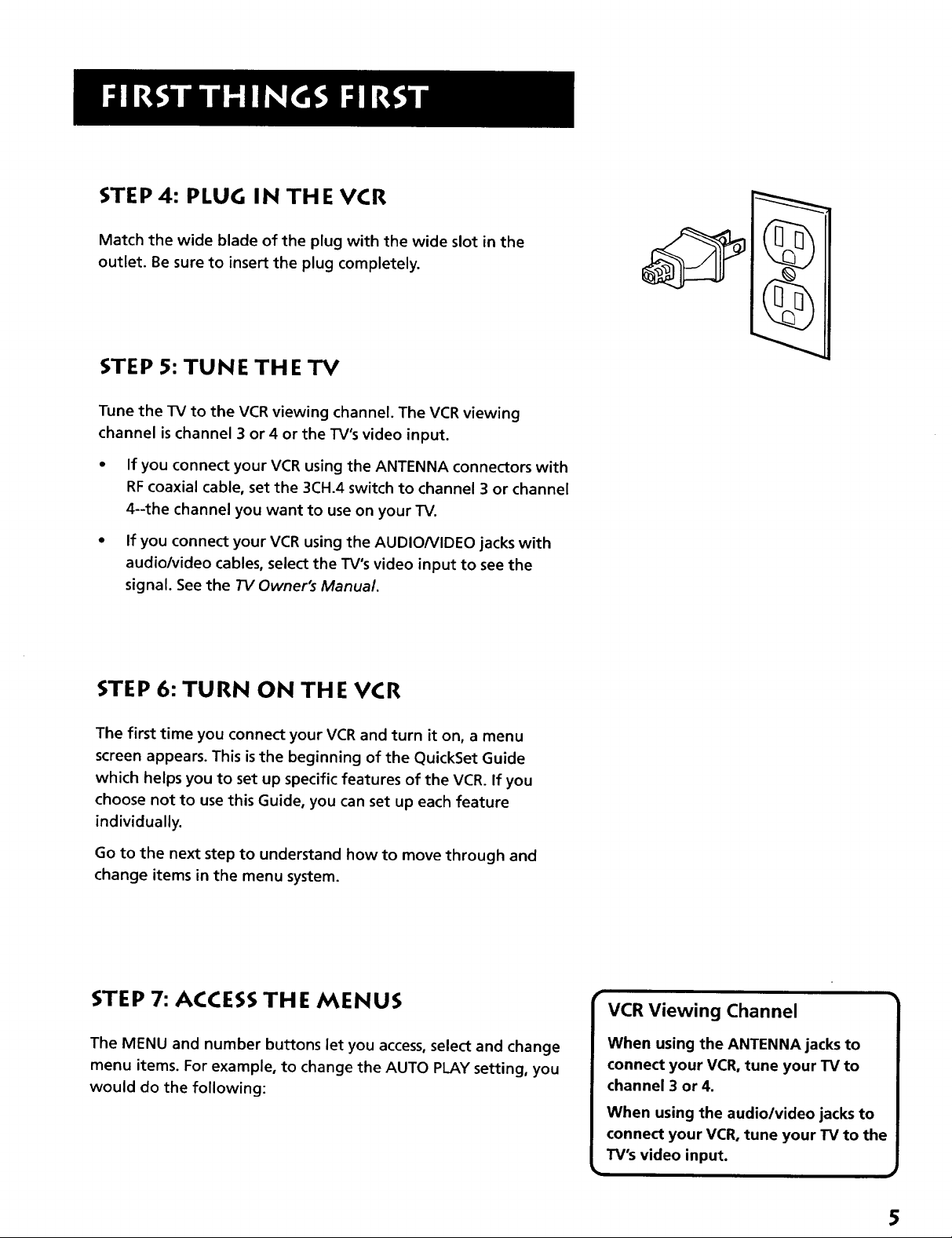
STEP 4: PLUG IN THE VCR
Match the wide blade of the plug with the wide slot in the
outlet. Be sure to insert the plug completely.
STEP 5: TUNE THE TV
Tune the TV to the VCRviewing channel. The VCR viewing
channel is channel 3 or 4 or the TV's video input.
If you connect your VCR using the ANTENNA connectors with
RFcoaxial cable, set the 3CH.4 switch to channel 3 or channel
4--the channel you want to use on your TV.
• If you connect your VCR using the AUDIO/VIDEO jacks with
audio/video cables, select the TV's video input to see the
signal. See the 73/Owner's Manual.
STEP 6: TURN ON THE VCR
The first time you connect your VCRand turn it on, a menu
screen appears. This is the beginning of the QuickSet Guide
which helps you to set up specific features of the VCR. If you
choose not to use this Guide, you can set up each feature
individually.
Go to the next step to understand how to move through and
change items in the menu system.
STEP 7: ACCESS THE MENUS
The MENU and number buttons let you access, select and change
menu items. For example, to change the AUTO PLAY setting, you
would do the following:
VCR Viewing Channel
When using the ANTENNA jacks to
connect your VCR, tune your TV to
channel 3 or 4.
When using the audio/video jacks to
connect your VCR, tune your 13/to the
TV's video input.
5
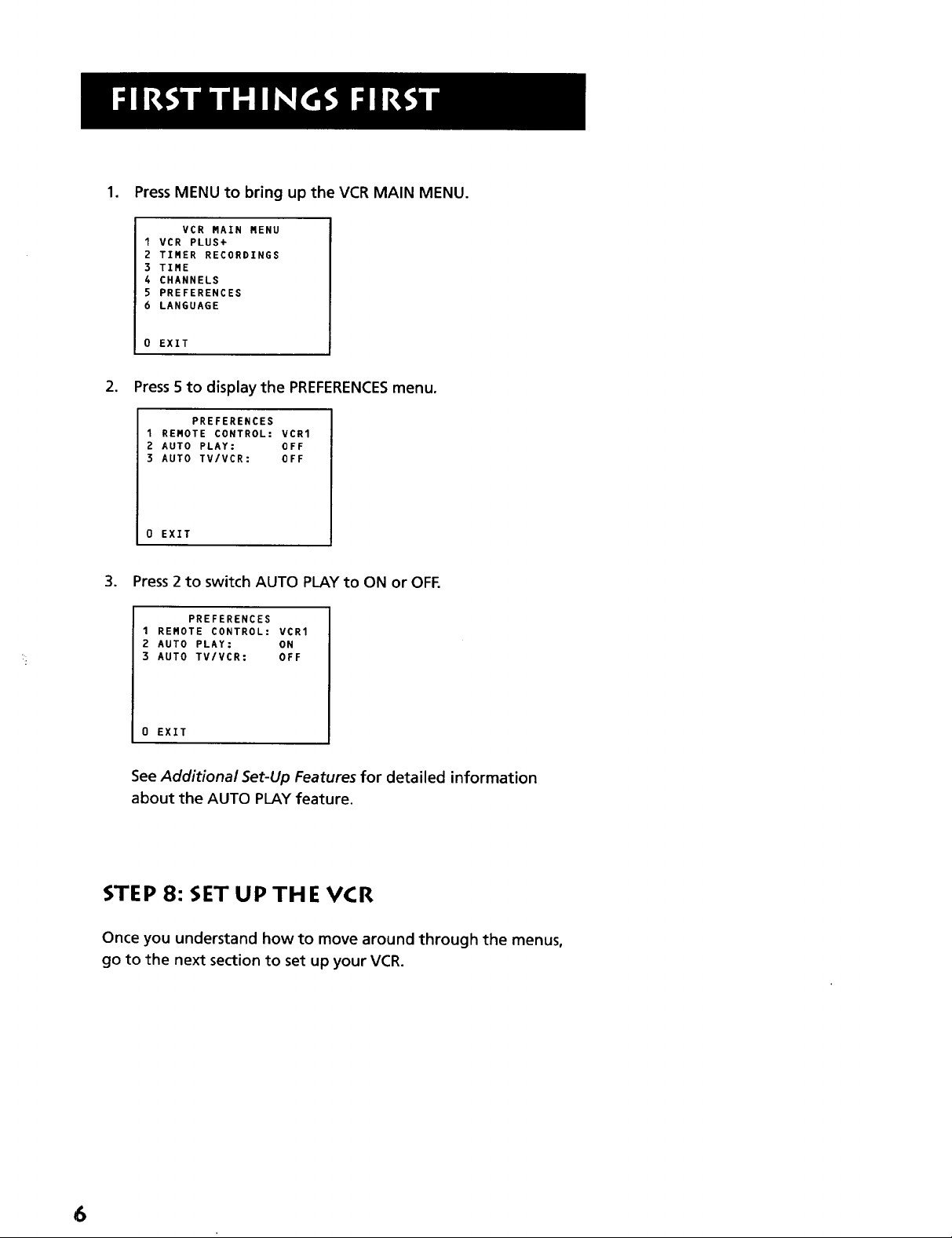
1. Press MENU to bring up the VCR MAIN MENU.
VCR MAIN MENU
1 VCR PLUS+
2 TIMER RECORDINGS
3 TIME
4 CHANNELS
5 PREFERENCES
6 LANGUAGE
0 EXIT
2. Press 5to display the PREFERENCESmenu.
PREFERENCES
1 REMOTE CONTROL: VCR1
2 AUTO PLAY: OFF
3 AUTO TV/VCR: OFF
0 EXIT
3. Press 2 to switch AUTO PLAY to ON or OFF.
PREFERENCES
1 REMOTE CONTROL: VCR1
2 AUTO PLAY: ON
3 AUTO TV/VCR: OFF
0 EXIT
See Additional Set-Up Features for detailed information
about the AUTO PLAY feature.
STEP 8: SET UP TH EVCR
Once you understand how to move around through the menus,
go to the next section to set up your VCR.
6
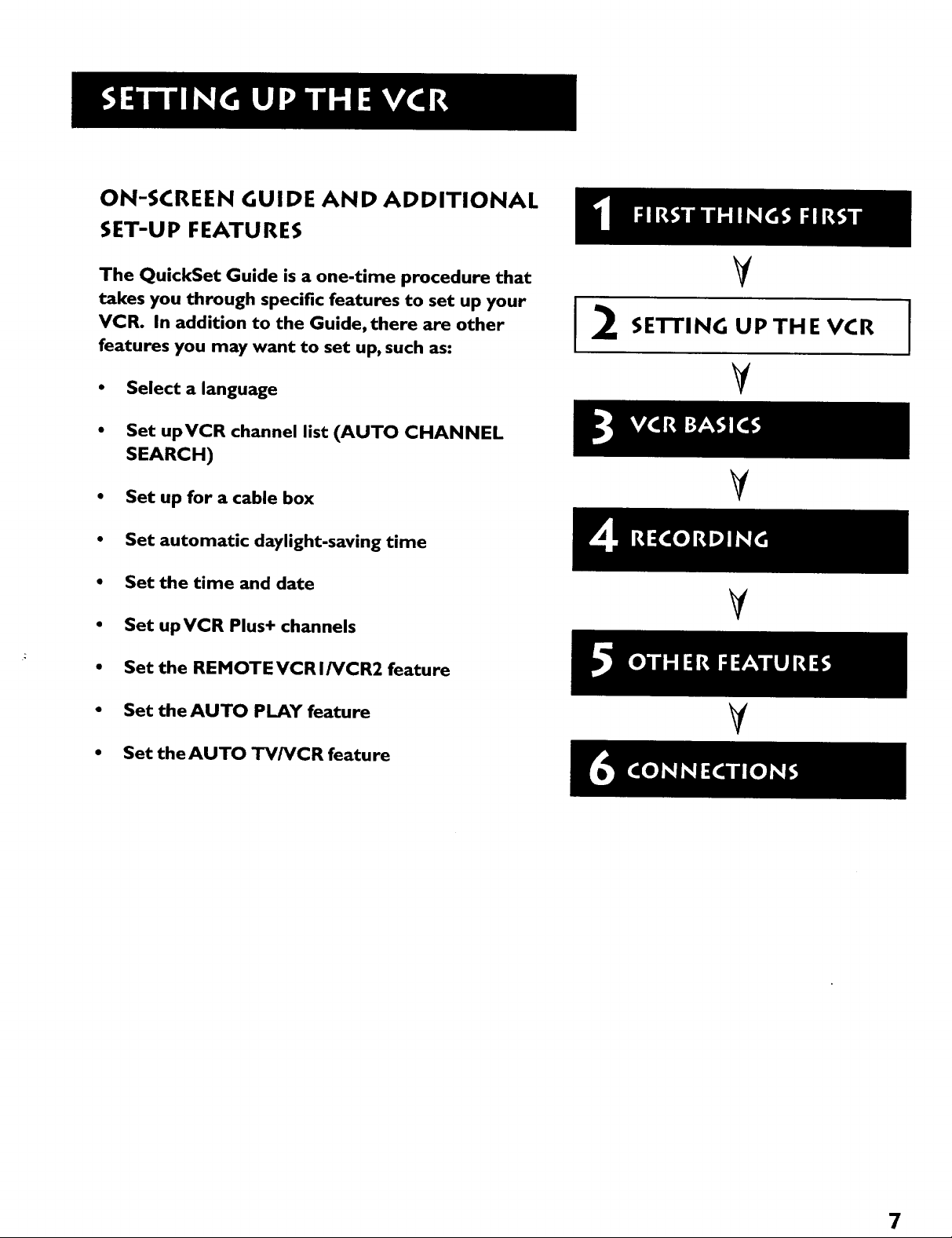
ON-SCREEN GUIDE AND ADDITIONAL
SET-UP FEATURES
The QuickSet Guide is a one-time procedure that
takes you through specific features to set up your
VCR. In addition to the Guide, there are other
features you may want to set up, such as:
• Select a language
• Set upVCR channel list (AUTO CHANNEL
SEARCH)
• Set up for a cable box
• Set automatic daylight-saving time
• Set the time and date
Set up VCR Plus+ channels
Set the REMOTEVCRI/VCR2 feature
Set the AUTO PLAY feature
12
V
SETFING UP THE VCR
V
¥
V
V
I
Set theAUTO TV/VCR feature
7
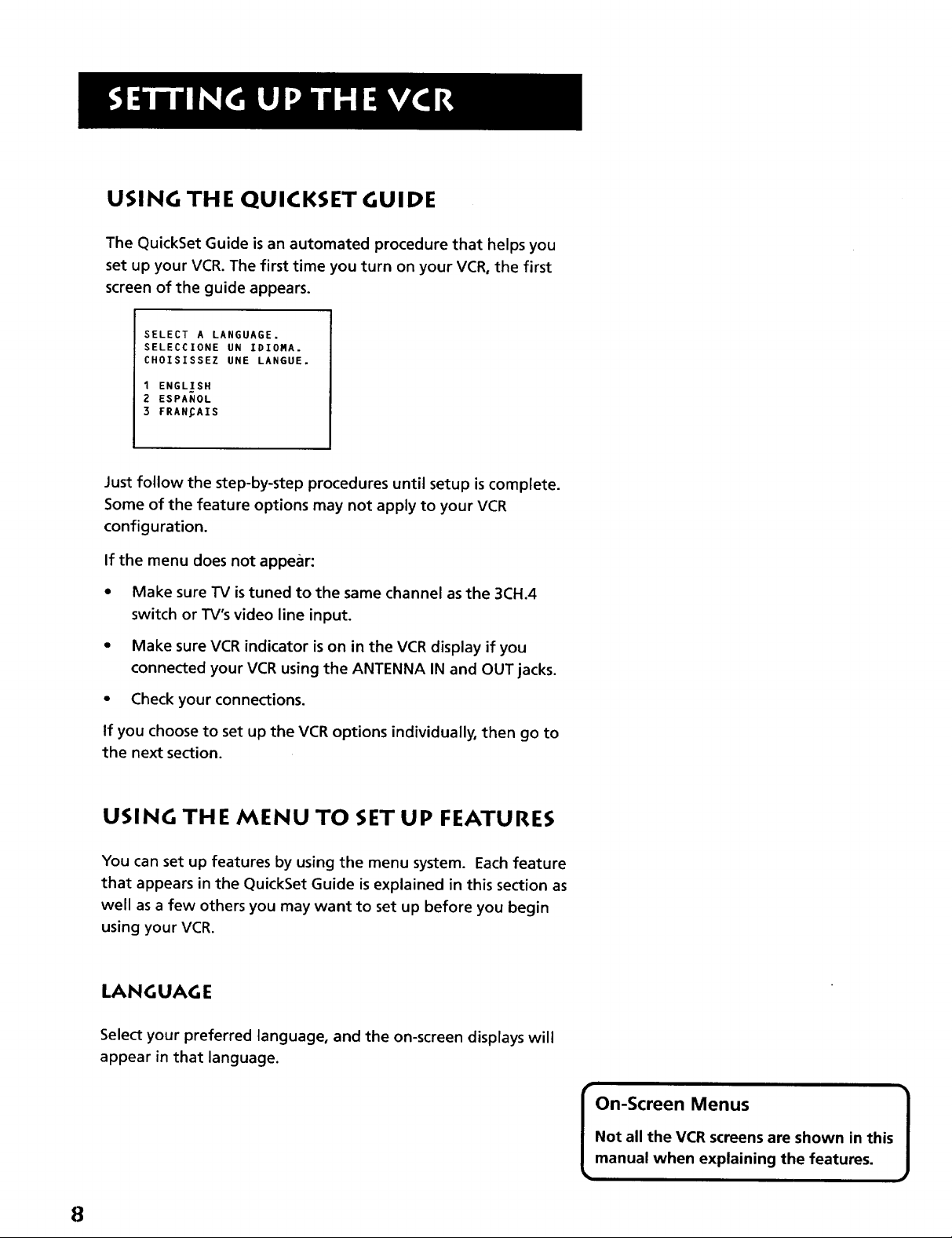
USING THE QUICKSET GUIDE
The QuickSet Guide is an automated procedure that helps you
set up your VCR. The first time you turn on your VCR, the first
screen of the guide appears.
SELECT A LANGUAGE.
SELECCIONE UN IDIOMA.
CHOISISSEZ UNE LANGUE.
1 ENGL]SX
2 ESPANOL
3 FRAN_AIS
Just follow the step-by-step procedures until setup is complete.
Some of the feature options may not apply to your VCR
configuration.
If the menu does not appear:
• Make sure TV istuned to the same channel as the 3CH.4
switch or TV's video line input.
• Make sure VCR indicator is on in the VCR display if you
connected your VCR using the ANTENNA IN and OUT jacks.
• Check your connections.
If you choose to set up the VCR options individually, then go to
the next section.
USING THE MENU TO SET UP FEATURES
You can set up features by using the menu system. Each feature
that appears in the QuickSet Guide is explained in this section as
well as a few others you may want to set up before you begin
using your VCR.
LANGUAGE
Select your preferred language, and the on-screen displays will
appear in that language.
Not all the VCR screens are shown in this
On-Screen Menus 1
manual when explaining the features.
8
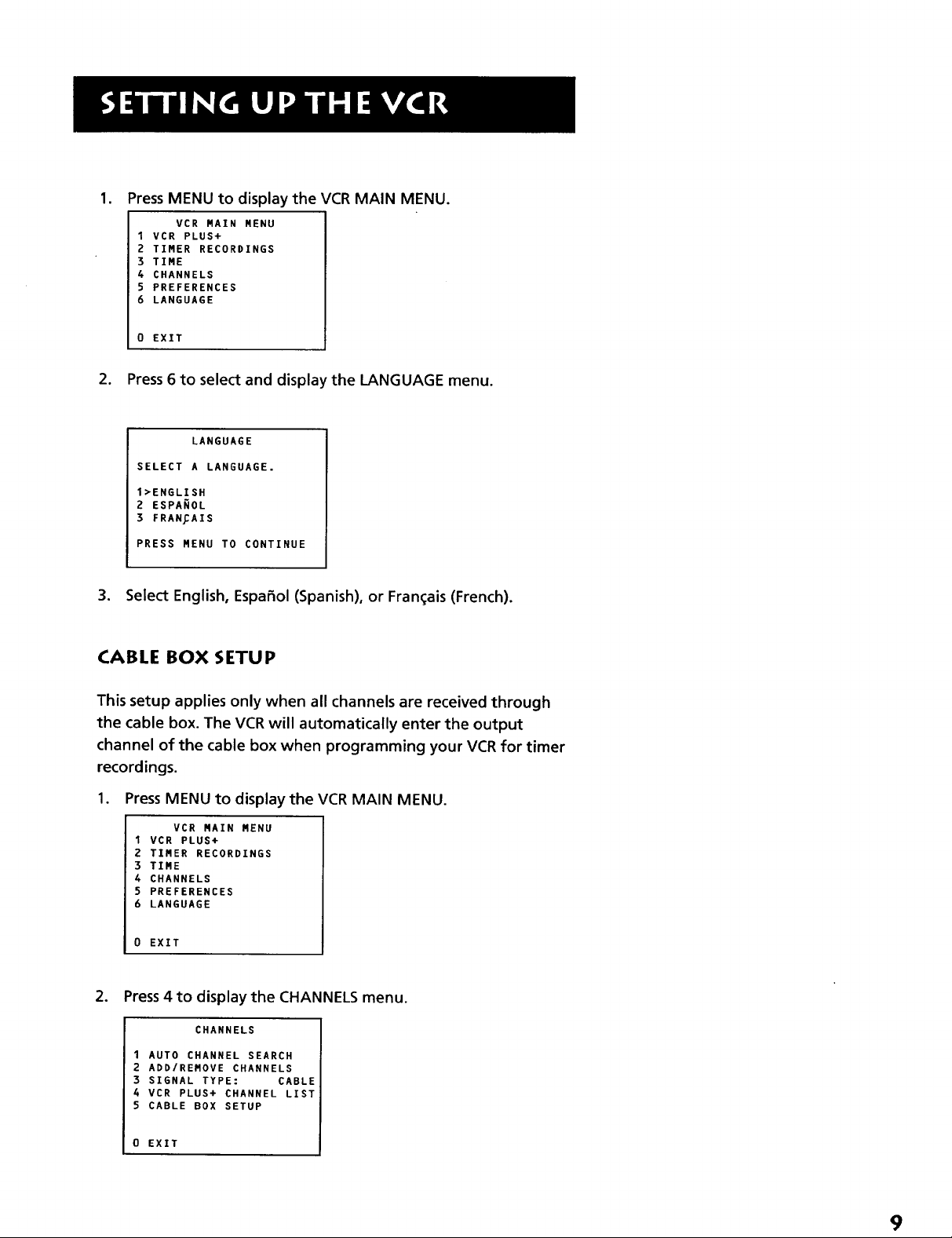
1. Press MENU to display the VCR MAIN MENU.
VCR MAIN MENU
1VCR PLUS+
2 TIMER RECORDINGS
3 TIME
4 CHANNELS
5 PREFERENCES
6 LANGUAGE
0 EXIT
2. Press 6 to select and display the LANGUAGE menu.
LANGUAGE
SELECT A LANGUAGE.
1>ENGLISH
2 ESPANOL
3 FRAN_AIS
PRESS MENU TO CONTINUE
3. Select English, Espa_ol (Spanish), or Fran_ais (French).
CABLE BOX SETUP
This setup applies only when all channels are received through
the cable box. The VCR will automatically enter the output
channel of the cable box when programming your VCR for timer
recordings.
1. Press MENU to display the VCR MAIN MENU.
VCR MAIN MENU
1 VCR PLUS+
Z TIMER RECORDINGS
3 TIRE
4 CHANNELS
5 PREFERENCES
6 LANGUAGE
0 EXIT
2. Press 4 to display the CHANNELS menu.
CHANNELS
1 AUTO CHANNEL SEARCH
2 ADD/REMOVE CHANNELS
3 SIGNAL TYPE: CABLE
4 VCR PLUS+ CHANNEL LIST
5 CABLE BOX SETUP
0 EXIT
9
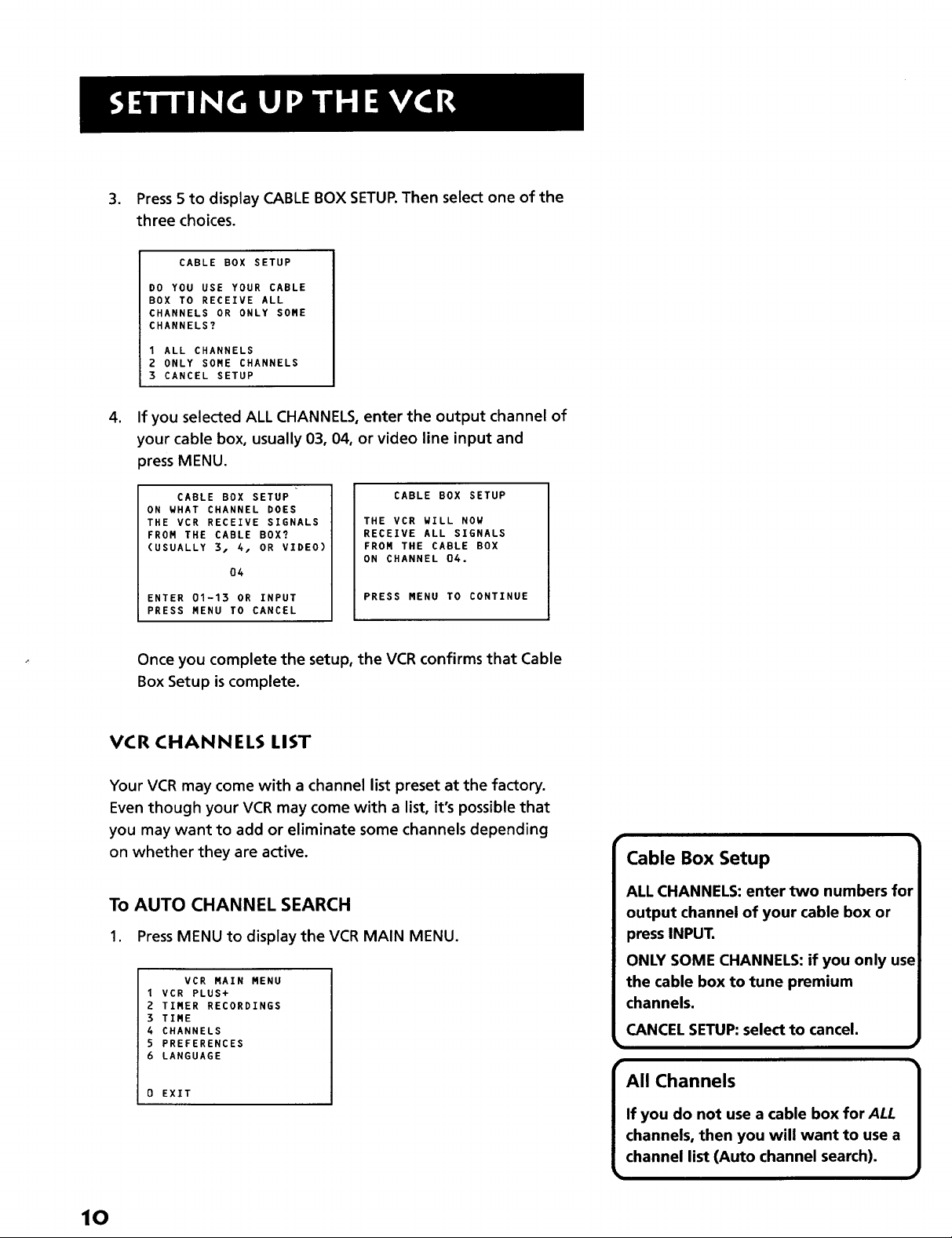
3. Press 5 to display CABLE BOX SETUP.Then select one of the
three choices.
CABLE BOX SETUP
DO YOU USE YOUR CABLE
BOX TO RECEIVE ALL
CHANNELS OR ONLY SOME
CHANNELS?
1 ALL CHANNELS
2 ONLY SOME CHANNELS
3 CANCEL SETUP
,
If you selected ALL CHANNELS, enter the output channel of
your cable box, usually 03, 04, or video line input and
press MENU.
CABLE BOX SETUP
ON WHAT CHANNEL DOES
THE VCR RECEIVE SIGNALS
FROM THE CABLE BOX?
(USUALLY 3, 4. OR VIDEO)
04
ENTER 01-13 OR INPUT
PRESS MENU TO CANCEL
CABLE BOX SETUP
THE VCR WILL NOW
RECEIVE ALL SIGNALS
FROM THE CABLE BOX
ON CHANNEL 04.
PRESS MENU TO CONTINUE
Once you complete the setup, the VCR confirms that Cable
Box Setup is complete.
VCR CHANNELS LIST
Your VCR may come with a channel list preset at the factory.
Even though your VCR may come with a list, it's possible that
you may want to add or eliminate some channels depending
on whether they are active.
To AUTO CHANNEL SEARCH
1. PressMENU to display the VCR MAIN MENU.
VCR MAIN MENU
I VCR PLUS+
2 TIMER RECORDINGS
3 TIME
4 CHANNELS
5 PREFERENCES
6 LANGUAGE
Cable Box Setup
ALL CHANNELS: enter two numbers for
output channel of your cable box or
press INPUT.
ONLY SOME CHANNELS: if you only use
the cable box to tune premium
channels.
CANCEL SETUP: select to cancel.
10
0 EXIT
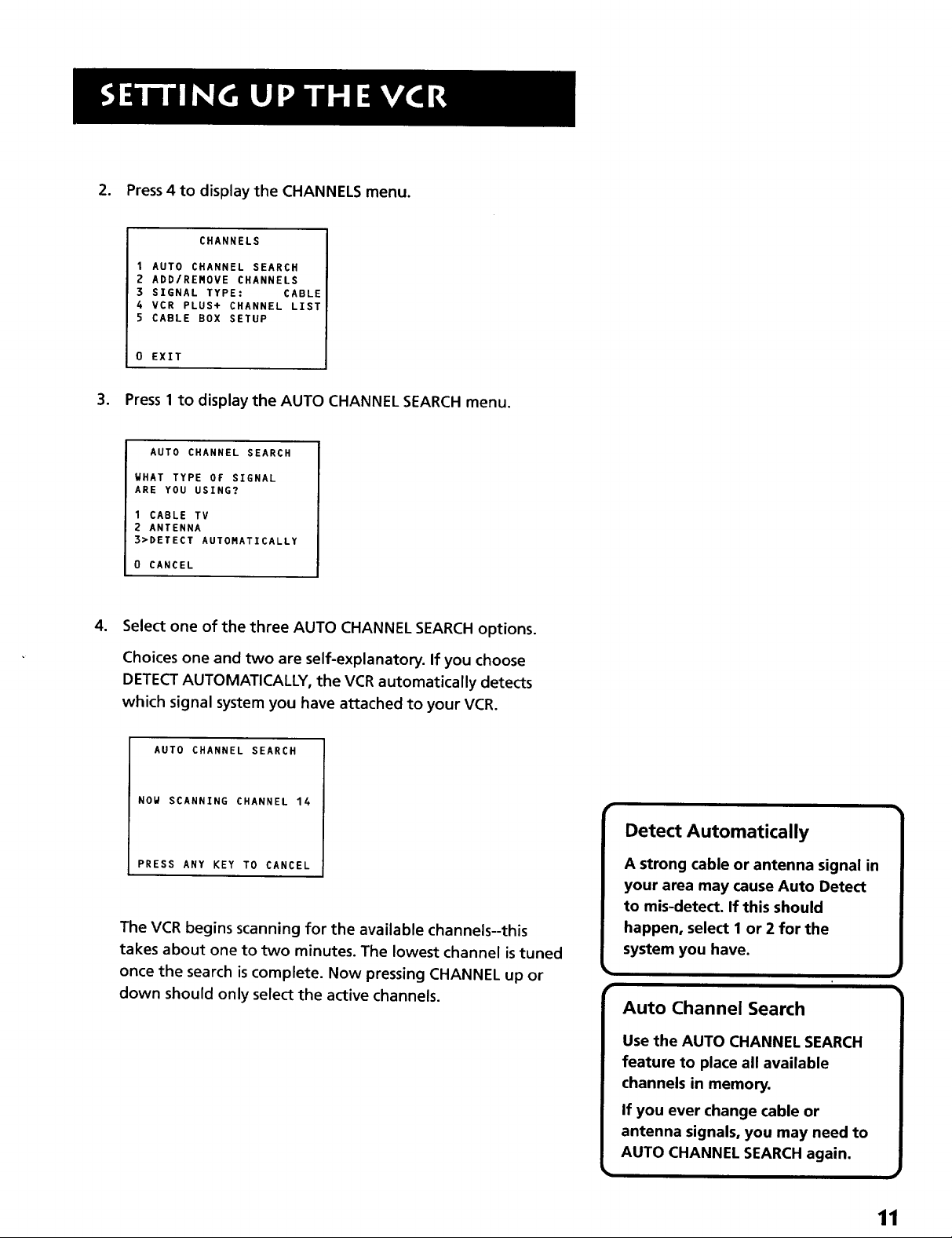
2. Press 4 to display the CHANNELS menu.
CHANNELS
1 AUTO CHANNEL SEARCH
2 ADD/REROVE CHANNELS
SIGNAL TYPE: CABLE
4 VCR PLUS+ CHANNEL LIST
5 CABLE BOX SETUP
0 EXIT
3. Press 1 to display the AUTO CHANNEL SEARCH menu.
AUTO CHANNEL SEARCH
WHAT TYPE OF SIGNAL
ARE YOU USING?
1 CABLE TV
2 ANTENNA
3>DETECT AUTOHATICALLY
0 CANCEL
4. Select one of the three AUTO CHANNEL SEARCH options.
Choices one and two are self-explanatory. If you choose
DETECT AUTOMATICALLY, the VCR automatically detects
which signal system you have attached to your VCR.
AUTO CHANNEL SEARCH
NOW SCANNING CHANNEL 14
PRESS ANY KEY TO CANCEL
The VCR begins scanning for the available channels--this
takes about one to two minutes. The lowest channel is tuned
once the search is complete. Now pressing CHANNEL up or
down should only select the active channels.
Detect Automatically
A strong cable or antenna signal in
your area may cause Auto Detect
to mis-detect. If this should
happen, select I or 2 for the
system you have.
11
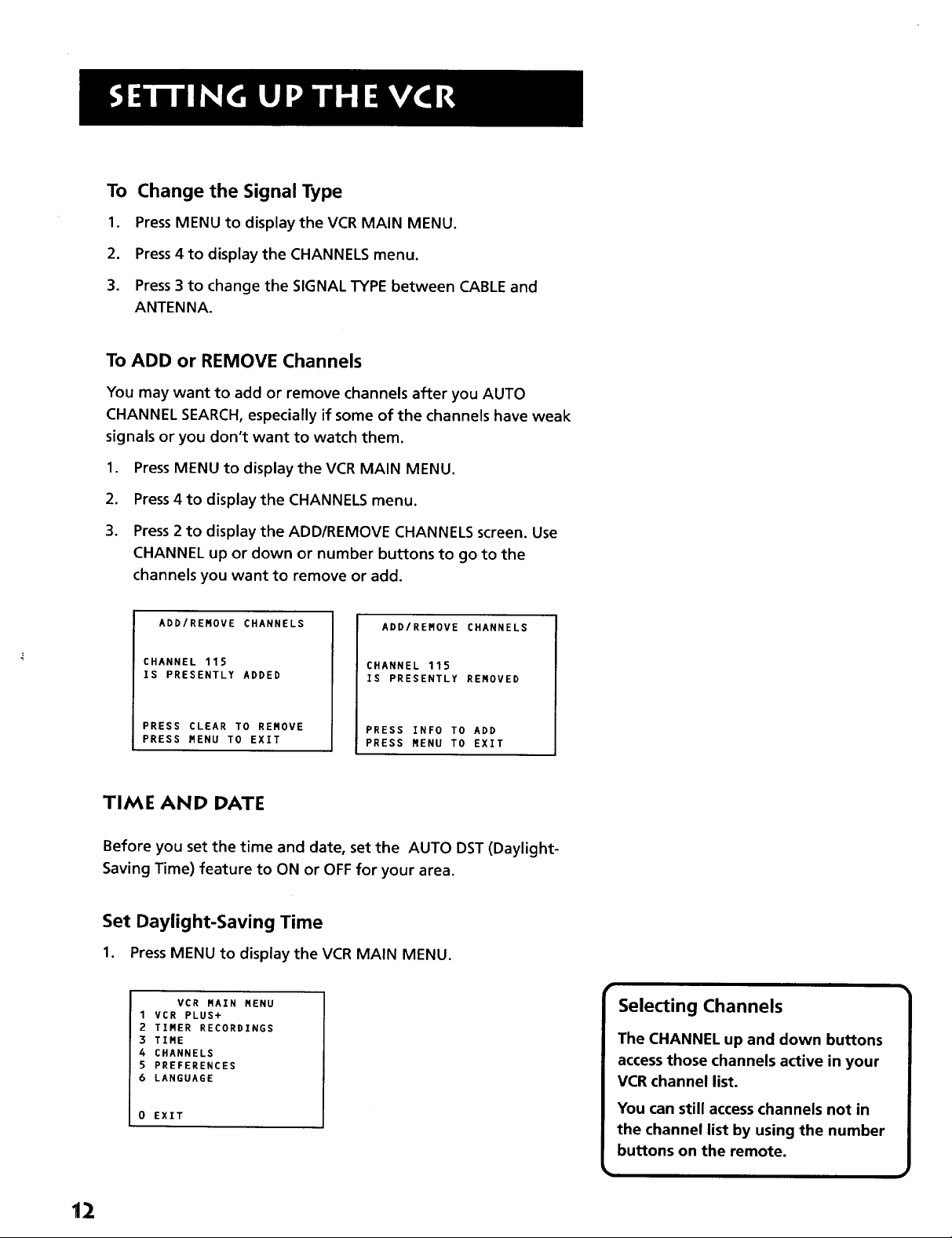
To Change the Signal Type
1. Press MENU to display the VCR MAIN MENU.
2. Press 4 to display the CHANNELS menu.
3. Press 3 to change the SIGNAL TYPE between CABLE and
ANTENNA.
To ADD or REMOVE Channels
You may want to add or remove channels after you AUTO
CHANNEL SEARCH, especially if some of the channels have weak
signals or you don't want to watch them.
1. Press MENU to display the VCR MAIN MENU.
2. Press 4 to display the CHANNELS menu.
3. Press 2 to display the ADD/REMOVE CHANNELS screen. Use
CHANNEL up or down or number buttons to go to the
channels you want to remove or add.
ADD/RENOVE CHANNELS
CHANNEL 115
IS PRESENTLY ADDED
PRESS CLEAR TO REMOVE
PRESS HENU TO EXIT
ADD/REMOVE CHANNELS
CHANNEL 115
IS PRESENTLY RENOVED
PRESS INFO TO ADD
PRESS MENU TO EXIT
TIME AND DATE
Before you set the time and date, set the AUTO DST (Daylight-
Saving Time) feature to ON or OFF for your area.
Set Daylight-Saving Time
1. Press MENU to display the VCR MAIN MENU.
VCR RAIN NENU
1 VCR PLUS+
2 TIMER RECORDINGS
3 TIME
4 CHANNELS
5 PREFERENCES
6 LANGUAGE
0 EXIT
Selecting Channels
The CHANNEL up and down buttons
access those channels active in your
VCR channel list.
You can still access channels not in
the channel list by using the number
buttons on the remote.
12

2. Press 3 to display the TIME menu.
TIME
1 SET TIME AND DATE
2 AUTO DST: ON
0 EXIT
.
Press 2 to turn AUTO DST:ON or OFF.
Select ON if you want the VCR's clock to automatically adjust
for daylight-saving time.
Select OFF if you do not want the VCR'sclock to adjust for
daylight-saving time.
Set the Time and Date
1. PressMENU to display the VCR MAIN MENU.
VCR MAIN MENU
1 VCR PLUS+
2 TIMER RECORDINGS
3 TIME
4 CHANNELS
5 PREFERENCES
6 LANGUAGE
EXIT
2. Press 3 to display the TIME menu.
TIME
I SET TIME AND DATE
2 AUTO DST: ON
0 EXIT
Spring forward; Fall backward
In the Spring, daylight-saving time
begins on the first Sunday in April.
Because the clock automatically
changes from 2:00 AM to 3:00 AM
(forward one hour), remember to
include the extra hour for timer
recording falling within this time
frame.
In the Autumn, daylight-saving time
ends on the last Sunday in October.
The VCR clock automatically changes
from 2:00 AM to 1:00 AM (back one
hour). Therefore, it can affect your
recording length.
13
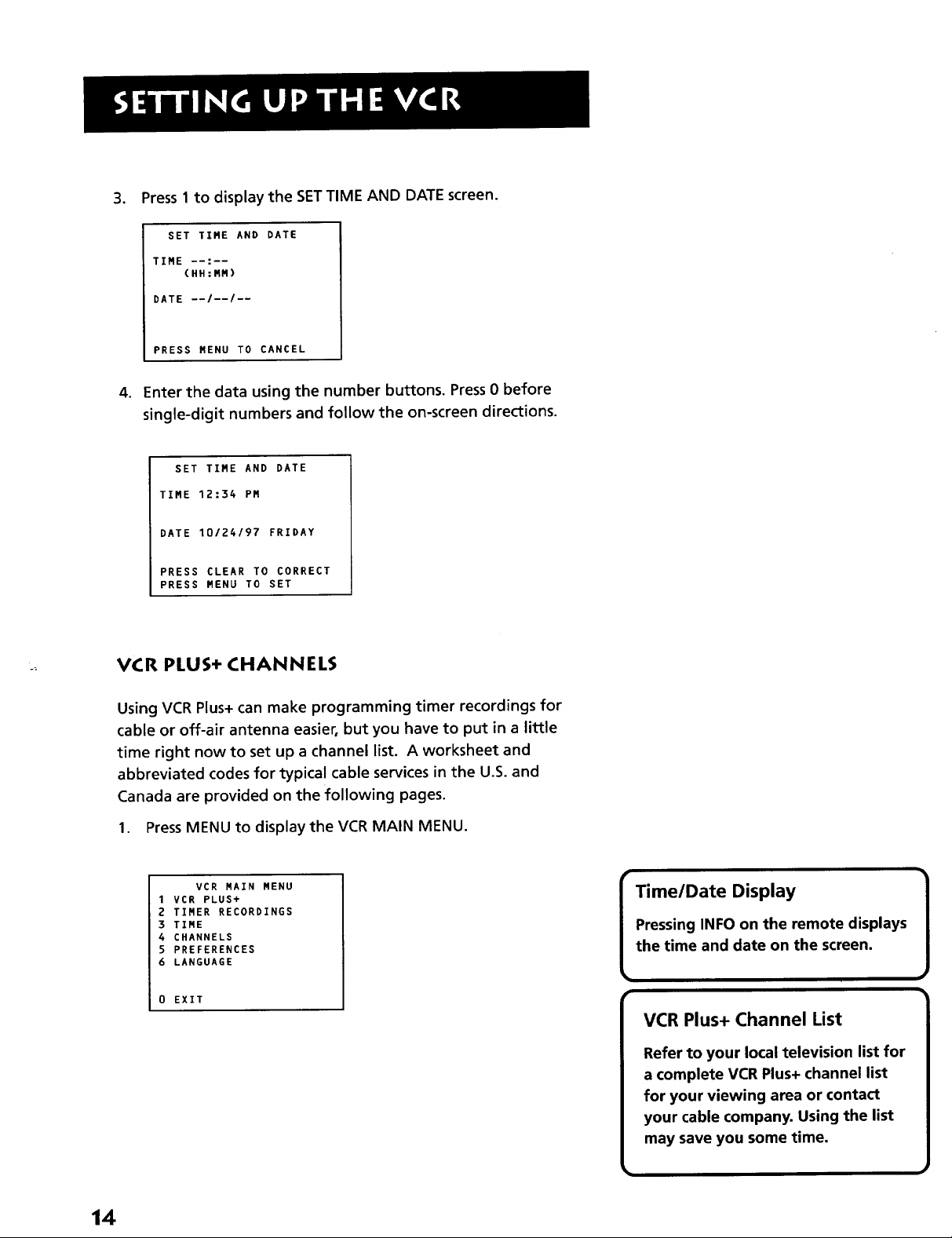
, Press 1 to display the SETTIME AND DATE screen.
SET TIME AND DATE
TIME --:--
(HH:MM)
DATE --/--/--
PRESS MENU TO CANCEL
.
Enter the data using the number buttons. Press0 before
single-digit numbers and follow the on-screen directions.
SET TIME AND DATE
TIME 12:34 PM
DATE 10124197 FRIDAY
PRESS CLEAR TO CORRECT
PRESS MENU TO SET
VCR PLUS+ CHANNELS
Using VCR Plus+ can make programming timer recordings for
cable or off-air antenna easier, but you have to put in a little
time right now to set up a channel list. A worksheet and
abbreviated codes for typical cable services in the U.S. and
Canada are provided on the following pages.
1. Press MENU to display the VCR MAIN MENU.
VCR MAIN MENU
I VCR PLUS+
2 TIMER RECORDINGS
3 TIME
4 CHANNELS
5 PREFERENCES
6 LANGUAGE
0 EXIT
Time/Date Display
Pressing INFO on the remote displays
the time and date on the screen.
I
VCR Plus+ Channel List
Refer to your local television list for
a complete VCR Plus+ channel list
for your viewing area or contact
your cable company. Using the list
may save you some time.
14
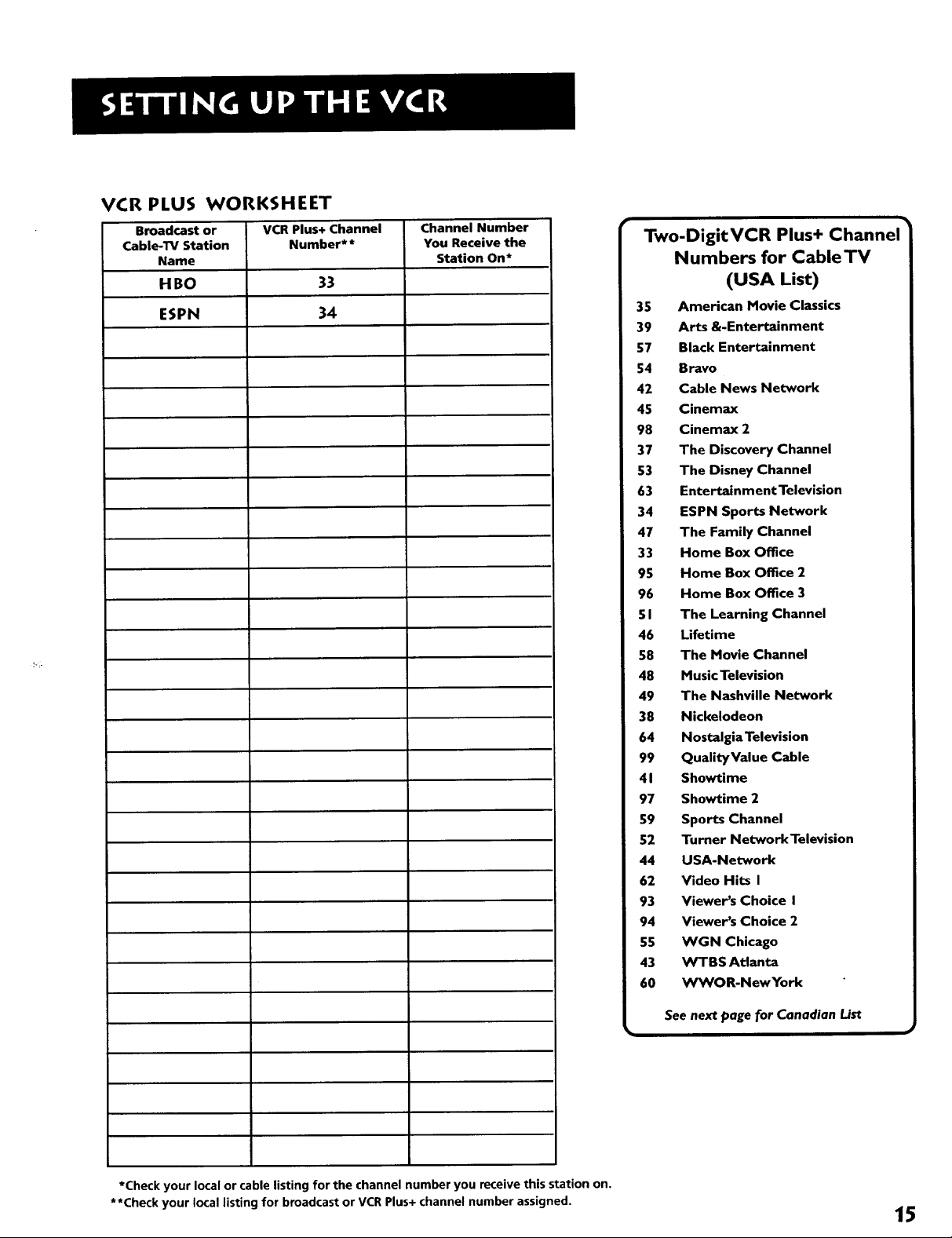
VCR PLUS WORKSHEET
Broadcast or
Cable-TV Station
Name
HBO
ESPN
VCR Plus+ Channel
Number**
33
34
Channel Number
You Receive the
Station On*
Two-DigitVCR Plus+ Channel
Numbers for CableTV
(USA List)
35 American Movie Classics
39 Arts &-Entertainment
57 Black Entertainment
54 Bravo
42 Cable News Network
45 Cinemax
98 Cinemax 2
37 The Discovery Channel
53 The Disney Channel
63 Entertain ment Television
34 ESPN Sports Network
47 The Family Channel
33 Home Box Office
95 Home Box Office 2
96 Home Box Office 3
51 The Learning Channel
46 Lifetime
58 The Movie Channel
48 Music Television
49 The Nashville Network
38 Nickelodeon
64 Nostalgia Television
99 QualityValue Cable
41 Showtime
97 Showtime 2
59 Sports Channel
52 Turner Network Television
44 USA-Network
62 Video Hits I
93 Viewer's Choice I
94 Viewer's Choice 2
55 WGN Chicago
43 WTBS Atlanta
60 WWOR-NewYork
*Check your local or cable listing for the channel number you receive this station on.
**Check your local listing for broadcast or VCR Plus+ channel number assigned.
See next page for Canadian List
15
