Page 1
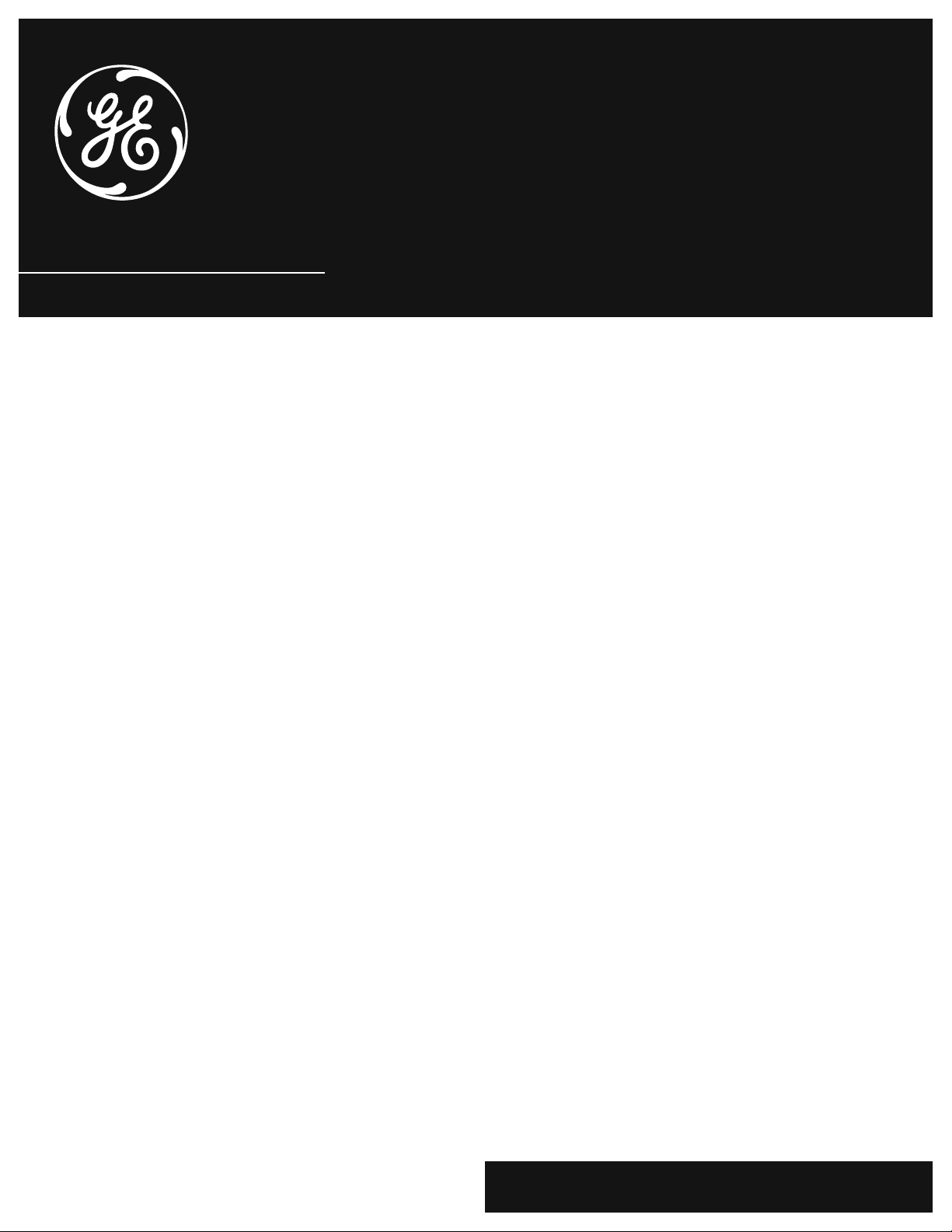
VGM300
VCR User’s Guide
We bring good things to life.
Page 2
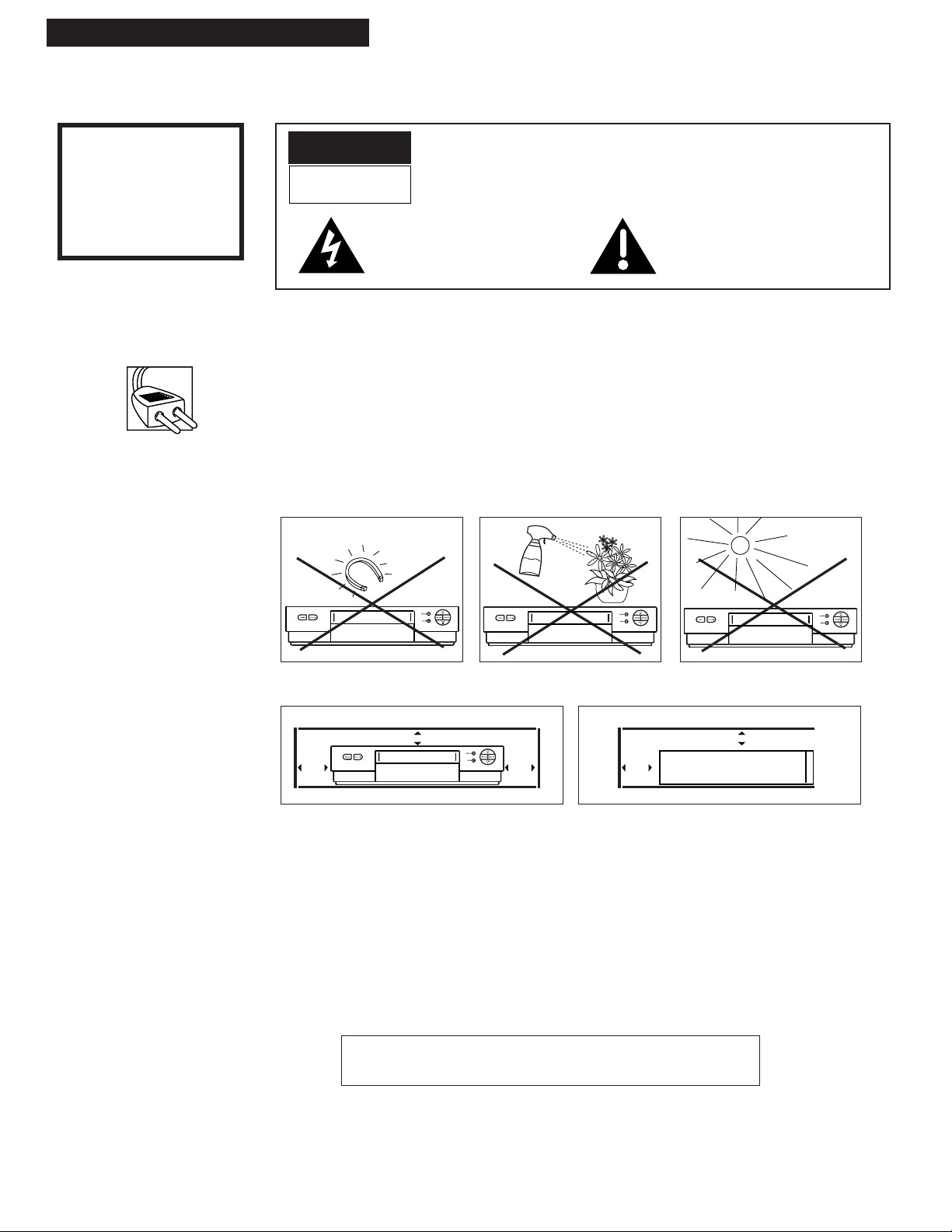
i
Introduction
WARNING
To reduce the risk of
fire or shock hazard,
do not expose this VCR
to rain or moisture.
Important Information
Cautions
WARNING
RISK OF ELECTRIC SHOCK
DO NOT OPEN
TO REDUCE THE RISK OF ELECTRIC SHOCK, DO NOT REMOVE
COVER (OR BACK). NO USER SERVICEABLE PARTS INSIDE.
REFER SERVICING TO QUALIFIED SERVICE PERSONNEL.
This symbol indicates Òdangerous
voltageÓ inside the product that
presents a risk of electric shock or
personal injury.
This symbol indicates important
instructions accompanying the
product.
CAUTIONS: To reduce the risk of electric shock, fully insert plug into socket.
Operate VCR only on 100-240 volts (+/Ð 10%), 50/60 Hz AC power.
¥ It is important that you read and follow the safety information and operating instructions.
¥ Insure that the main supply in your house complies with that indicated on the
identification sticker located at the back of your appliance.
¥ Install the VCR horizontally, away from a source of heat ( fireplace) or appliances creating
strong magnetic or electric fields (engines).
Follow the drawing below for leaving space around your VCR to insure proper ventilation.
¥ If your VCR or a cassette has been stored in a very cold atmosphere for a certain amount of
time, for example during transportation in the winter, wait approximately two hours
before using your VCR.
¥ The openings located on the top and the bottom are for ventilation purposes. They should
not be obstructed.
¥ In the case of lightning, it is recommended to disconnect the VCR from the external aerial.
¥ By design, this VCR is not for industrial use, but only for domestic operation.
7 cm
10 cm
10 cm
Partial or global recording of copyright protected works made
without explicit permission from the copyright holder are illegal.
7 cm
10 cm
Side View of VCR
Page 3
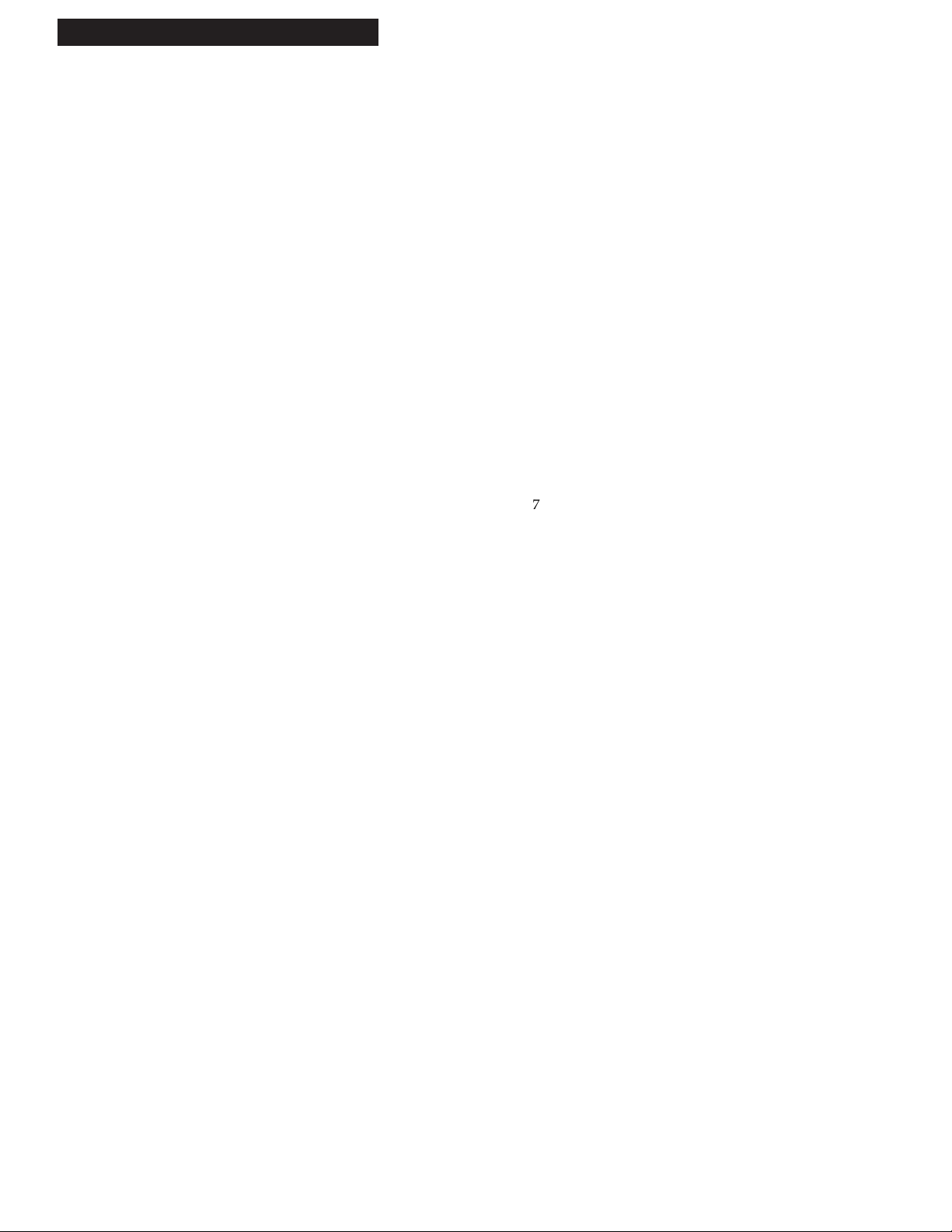
Using the Playback Features
Auto Head Cleaner________________ 16
Pause for Stop-Action______________ 16
Frame Advance ___________________ 16
Slow Motion______________________ 17
Picture Search ____________________ 17
Digital Auto Tracking _____________ 17
Manual Tracking __________________17
DISPLAY Button __________________ 18
Time Counter_____________________ 18
Index Search _____________________ 19
Zero Search ______________________ 19
Commercial Scan _________________ 19
Recording a Program
Types of Recordings ___________________ 20
Using the Recording Features
Recording Speeds _________________ 20
Recording Pause __________________ 20
Basic Recording Ð
Operating Instructions _____________ 21
Watch a TV Channel While VCR
is Recording a Different Channel ____ 21
Recording While You're Away
Timer Recording __________________ 22
Select Cable Box or Satellite
Receiver Channel _______________ 23
Check or Clear a
Timer Recording _______________ 23
Timer Recording From the
VCRÕs Line Input _______________ 23
One Touch Recording _________________ 24
Using Two VCRs for Copying
and Editing Tapes_________________ 25
Using Dual Remote with AutoEdit ______ 25
References
Location of Controls
Front Panel_______________________ 26
Back Panel _______________________ 27
Display Panel __________________ 27-28
Specifications_________________________ 29
Cleaning the VCR _____________________ 29
Trouble Checks ____________________ 30-31
Index _____________________________ 32-33
1
Introduction
Table of Contents
Important Information
Warnings______________________________ i
Cautions ______________________________ i
Hooking Up the VCR
Choosing a Hookup ____________________ 2
Antenna or Cable System Without a
Cable Box _________________________ 3
Cable System With Cable Box to
Unscramble All Channels ___________ 4
Cable System With Cable Box to
Unscramble Only Pay Channels______ 5
Connecting Two VCRs for Copying Tapes_ 6
Setting Up the VCR
Startup
Check Accessories With VCR ________ 7
Attach Power Cord to Back of VCR ___ 7
Insert Batteries in Remote ___________ 7
Turn on the TV _____________________7
Turn on the VCR ___________________ 8
Select the VCRÕs Output Channel ____ 8
Select the VCRÕs Video System_______ 8
Select the Language/Escoge una
Lengua/Selecione o Idioma________ 8
Place Channels in the VCRÕs
Memory_________________________ 9
Add or Remove Channels from
VCRÕs Memory __________________ 9
Use TV•VCR Button _______________ 10
Set the Time and Date _____________ 10
Using the Remote Control
Controlling a VCR ____________________ 11
Component, VCR, and TV Buttons____ 12-13
Controlling a TV ______________________ 14
Playing a Tape
Operating Instructions
NTSC Video Playback Mode________ 15
Play a Tape_______________________ 15
Page 4
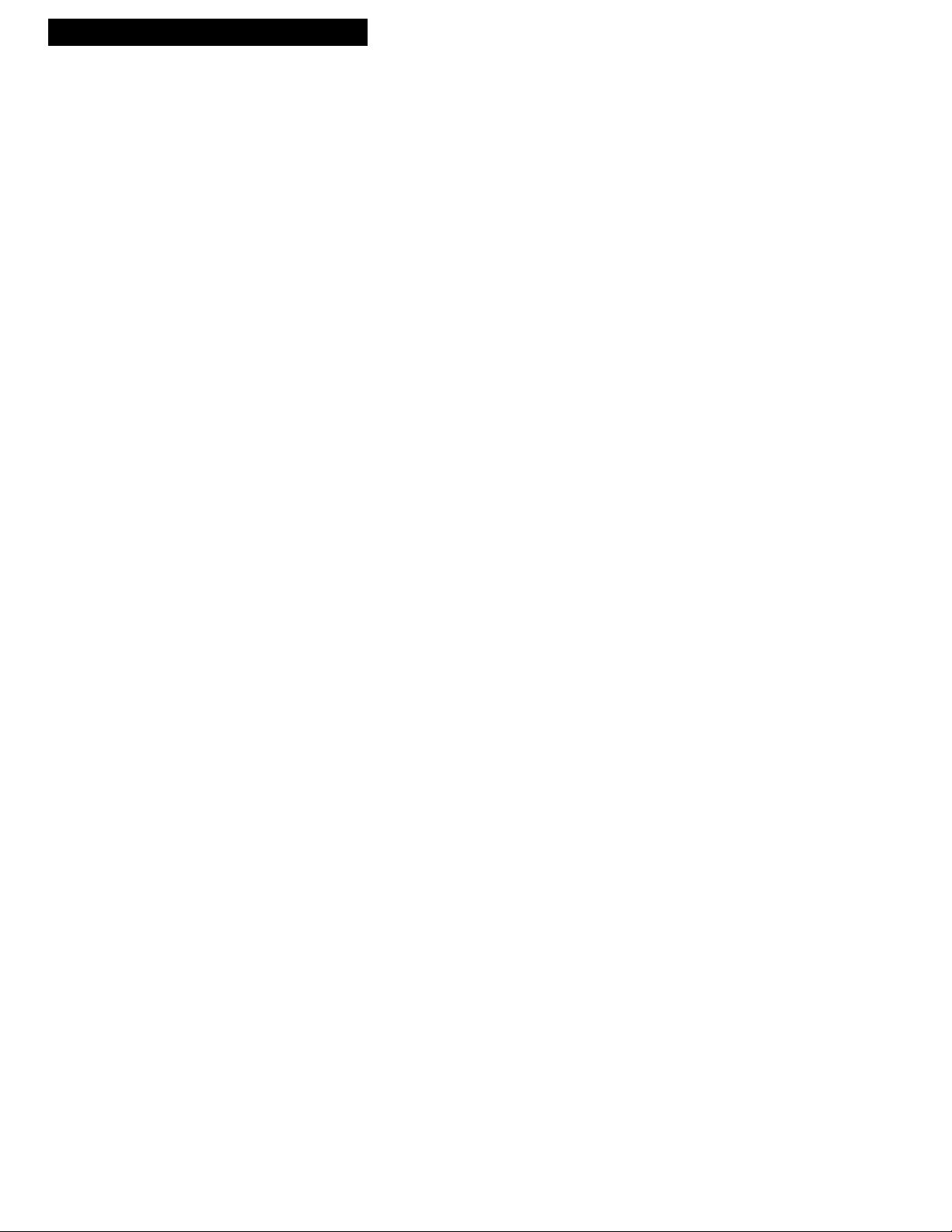
2
Hooking Up the VCR
Choosing a Hookup
The hookups on pages 3 through 7 are divided into two hookup types: Basic (A) and
Advanced (B).
The Basic hookup shows the backs of TVs that have only an antenna/cable connection.
It is the easier of the two and additional accessories may not be needed.
The Advanced hookup shows the VCR hooked up to a monitor/receiver
(TV with audio and video jacks). This type of connection may improve the picture
quality as well as convenience of operation.
Answer the questions to choose the hookup for your VCR.
1. How do you receive your TV signals?
Choose one answer from below.
A. Outside antenna Ð Turn to page 3.
B. Rabbit ears (set-top) and/or bow tie antenna Ð Turn to page 3.
C. Cable System Ð Go to question 2.
2. What type of Cable-TV system* do you have?
Choose one answer from below.
A. Cable without a box Ð Turn to page 3.
B. Cable box to unscramble all the channels Ð Turn to page 4.
C. Cable box to unscramble only pay channels, such as HBO, Showtime,
Cinemax, etc. Ð Turn to page 5.
*You may need to contact your local cable company for assistance.
Optional Hookups
How to hook up two VCRs for copying tapes?
A. Select a hookup by answering the questions above.
B. Then modify the connections as shown on page 6.
Page 5
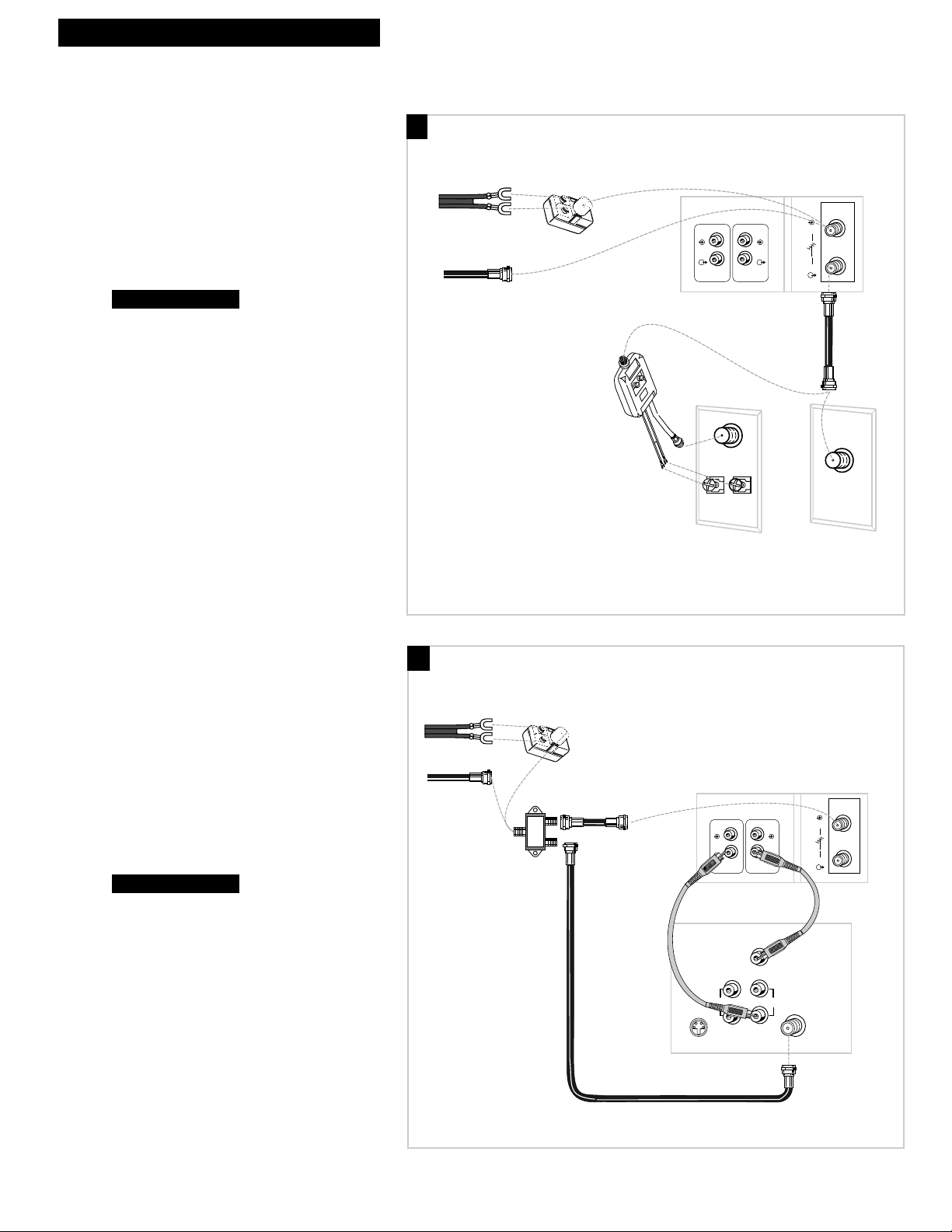
3
Hooking Up the VCR
VIDEO
IN
OUT
ANTENNA
AUDIO
IN
OUT
IN
OUT
Back of VCR
Back of TV
300/75 Ohm
Adapter
OR
From Antenna
or Cable
Cable/
Antenna
OR
VHF
UHF
RF Coaxial Cable
(supplied)
75 to 75/300 Ohm
Separator
Antenna or Cable System Without a Cable Box
A. Basic hookup.
Use this hookup for a simple connection
which requires fewer accessories.
1. Connect as shown.
This connection may require additional
accessories not provided.
2. Plug in power cords of VCR and TV.
3.
Tune the TV to channel 3 to view the VCR.
B. Advanced hookup.
Use this hookup for slightly improved
picture quality and more convenient
operation Ñ use of TV•VCR button not
required.
1. Connect as shown.
This connection requires additional accessories
not provided.
If your TV is stereo, you may need a Y-adapter
to hear sound from both channels.
2. Plug in power cords of VCR and TV.
3.
Tune the TV to its video input to watch the
VCR.
Continue to page 7.
Continue to page 7.
VIDEO
IN
OUT
ANTENNA
AUDIO
IN
OUT
IN
OUT
S-VIDEO
AUDIO
CABLE /
ANTENNA
L /
MONO
RIGHT
VIDEO
INPUT
INOUT
Back of TV
Audio/Video Cables
Back of VCR
From Antenna
or Cable
OR
300/75 Ohm
Adapter
RF Coaxial Cable
(supplied)
Signal
Splitter
A
B
Page 6
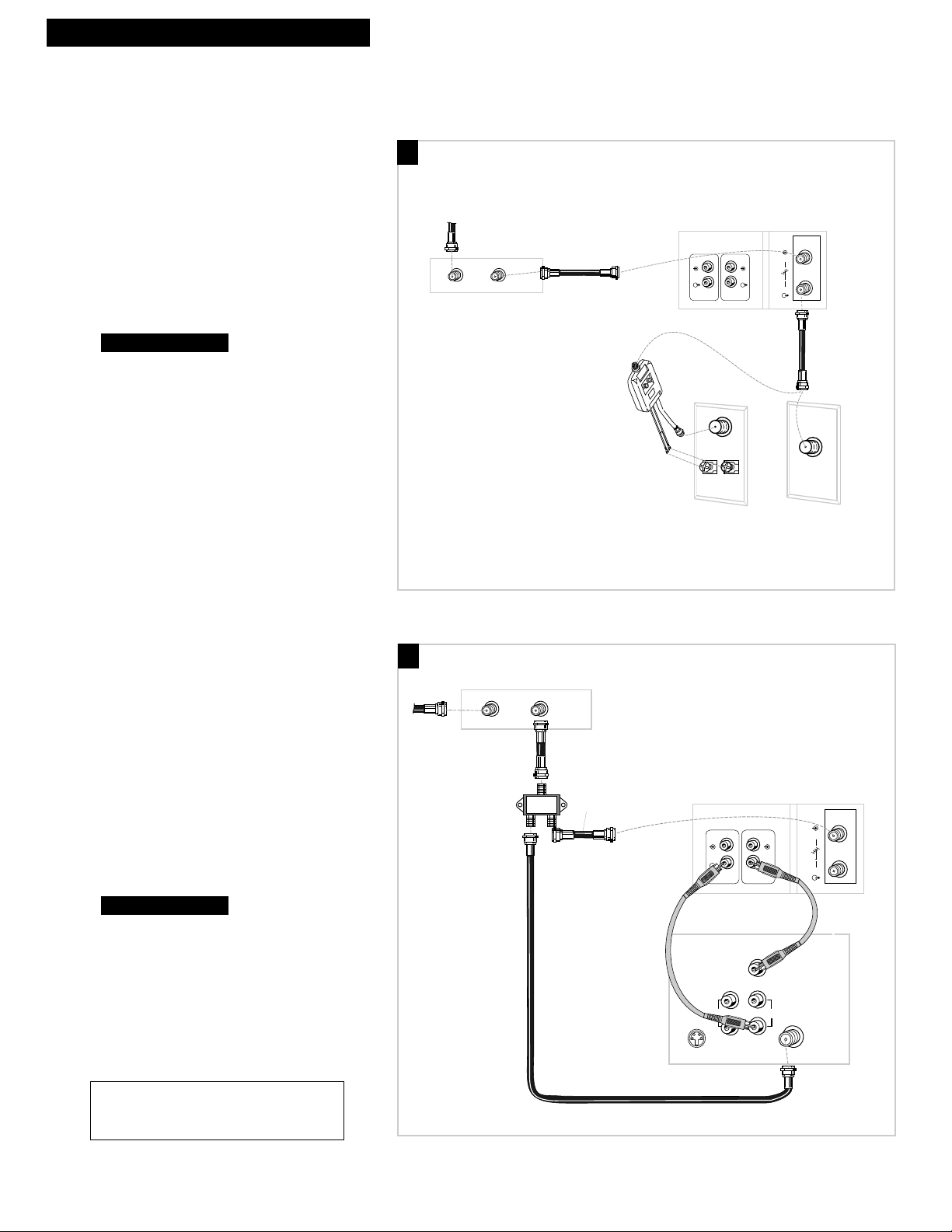
4
Hooking Up the VCR
Cable System With Cable Box to Unscramble All Channels
VIDEO
IN
OUT
ANTENNA
AUDIO
IN
OUT
IN
OUT
OUTIN
Cable Box
From Cable
RF Coaxial
Cable
Back of VCR
Back of TV
Cable/
Antenna
OR
VHF
UHF
RF Coaxial Cable
(supplied)
75 to 75/300 Ohm
Separator
A. Basic hookup.
Use this hookup for a simple connection
which requires fewer accessories.
1. Connect as shown.
This connection may require additional
accessories not provided.
2. Plug in power cords of VCR, TV, and
cable box.
3.
Tune the TV to channel 3 to view the VCR.
B. Advanced hookup.
Use this hookup for slightly improved
picture quality and more convenient
operation Ñ use of TV•VCR button not
required.
1. Connect as shown.
This connection requires additional accessories
not provided.
If your TV is stereo, you may need a Y-adapter
to hear sound from both channels.
2. Plug in power cords of VCR, TV, and
cable box.
3.
Tune the TV to its video input to watch the
VCR.
Continue to page 7.
Continue to page 7.
A
B
Caution: The unauthorized recording of
television programs or other materials may
infringe the rights of others.
From Cable
RF Coaxial
Cable
Signal
Splitter
RF Coaxial Cable
(supplied)
Cable Box
OUTIN
RF Coaxial
Cable
Back of VCR
IN
OUT
VIDEO
AUDIO
Audio/Video Cables
VIDEO
INPUT
RIGHT
S-VIDEO
AUDIO
L /
MONO
Back of TV
IN
OUT
ANTENNA
IN
OUT
INOUT
CABLE /
ANTENNA
Page 7
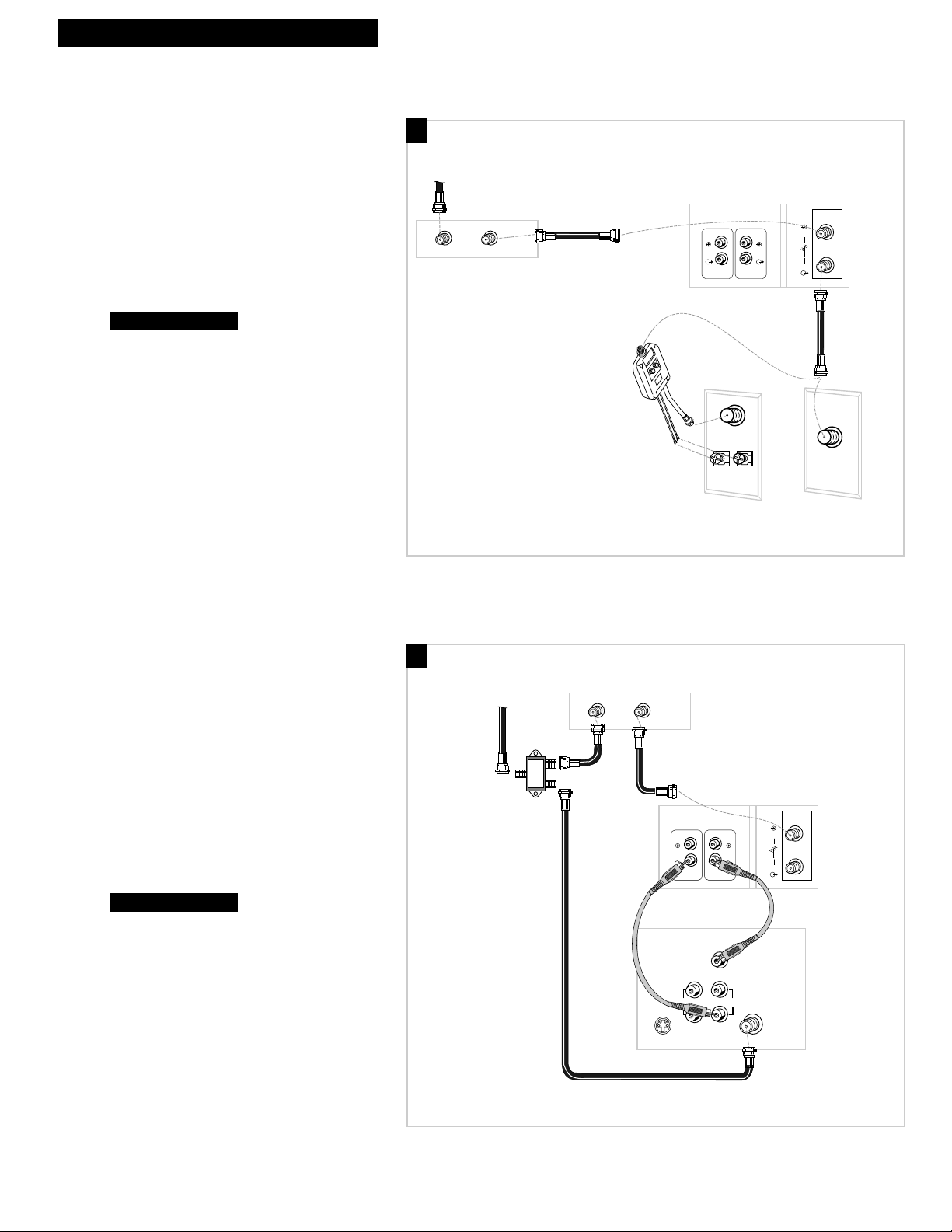
5
Hooking Up the VCR
Cable System With Cable Box to Unscramble Only Pay Channels
(such as HBO, Showtime, Pay-Per-View, etc.)
A. Basic hookup.
Use this hookup for a simple connection
which requires fewer accessories.
1. Connect as shown.
This connection may require additional
accessories not provided.
2. Plug in power cords of VCR, TV, and
cable box.
3.
Tune the TV to channel 3 to view the VCR.
B. Advanced hookup.
Use this hookup for slightly improved
picture quality and more convenient
operation Ñ use of TV•VCR button not
required.
1. Connect as shown.
This connection requires additional accessories
not provided.
If your TV is stereo, you may need a Y-adapter
to hear sound from both channels.
2. Plug in power cords of VCR, TV, and
cable box.
3.
Tune the TV to its video input to watch the
VCR. All pay channels are viewed through
the VCR.
Continue to page 7.
Continue to page 7.
VIDEO
IN
OUT
ANTENNA
AUDIO
IN
OUT
IN
OUT
OUTIN
Cable Box
From Cable
RF Coaxial
Cable
Back of VCR
Back of TV
Cable/
Antenna
OR
VHF
UHF
RF Coaxial Cable
(supplied)
75 to 75/300 Ohm
Separator
A
B
From Cable
RF Coaxial
Cable
(supplied)
Signal
Splitter
Cable Box
OUTIN
IN
OUT
Audio/Video Cables
S-VIDEO
Back of TV
AUDIO
VIDEO
VIDEO
INPUT
RIGHT
AUDIO
L /
MONO
Back of VCRBack of VCR
ANTENNA
IN
IN
OUT
OUT
INOUT
CABLE /
ANTENNA
Page 8
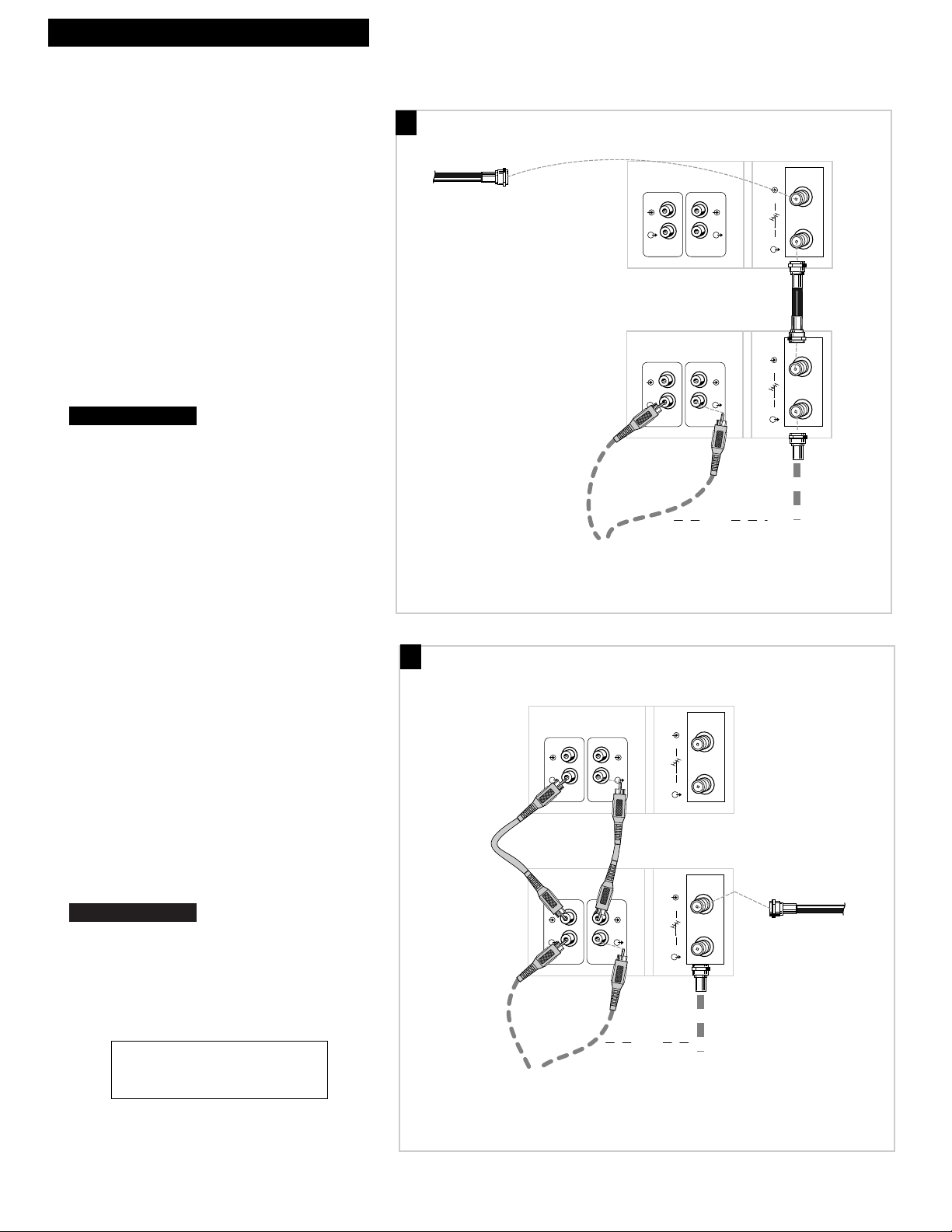
6
Hooking Up the VCR
Connecting Two VCRs for Copying Tapes
VIDEO
IN
OUT
ANTENNA
AUDIO
IN
OUT
IN
OUT
VIDEO
IN
OUT
ANTENNA
AUDIO
IN
OUT
IN
OUT
Playback VCR
From Antenna, Cable
or Cable Box
RF Coaxial Cable
(supplied)
Recording VCR
Audio/Video
Cables
RF Coaxial
Cable
or
Use the previously selected
hookup to the TV.
Option A hookup.
Use this hookup for a simple connection which
requires fewer accessories.
1. Select a hookup from pages 2 through 5 and
then modify with this connection.
2. Set the VCR output channel to either channel 3
or 4.
See page 8 for details.
You will tune the recording VCR to this channel to
receive the signal from the playback VCR.
3. Connect as shown.
This connection may require additional accessories
not provided.
4. Plug in power cords of VCRs and TV.
5.
Option B hookup.
Use this hookup for slightly improved copy
quality and more convenient operation Ñ use of
TV•VCR button not required.
1. Select a hookup from pages 2 through 5 and
then modify with this connection.
2. Connect as shown.
This connection requires additional accessories not
provided.
If your TV is stereo, you may need a Y-adapter to hear
sound from both channels.
3. Plug in power cords of VCRs and TV.
4.
Select the line (audio/video) input on the
recording VCR to receive the signal from the
playback VCR.
Continue to page 7.
Continue to page 7.
B
A
Caution: The unauthorized recording of
television programs or other materials
may infringe the rights of others.
Playback VCR (only)
ANTENNA
IN
OUT
AUDIO
Audio/Video
Cables
IN
OUT
AUDIO
Audio/Video
Cables
IN
OUT
VIDEO
Recording VCR
IN
OUT
VIDEO
IN
OUT
ANTENNA
IN
OUT
RF Coaxial Cable
or
Use the previously selected
hookup to the TV.
From Antenna, Cable
or Cable Box
(supplied)
Page 9
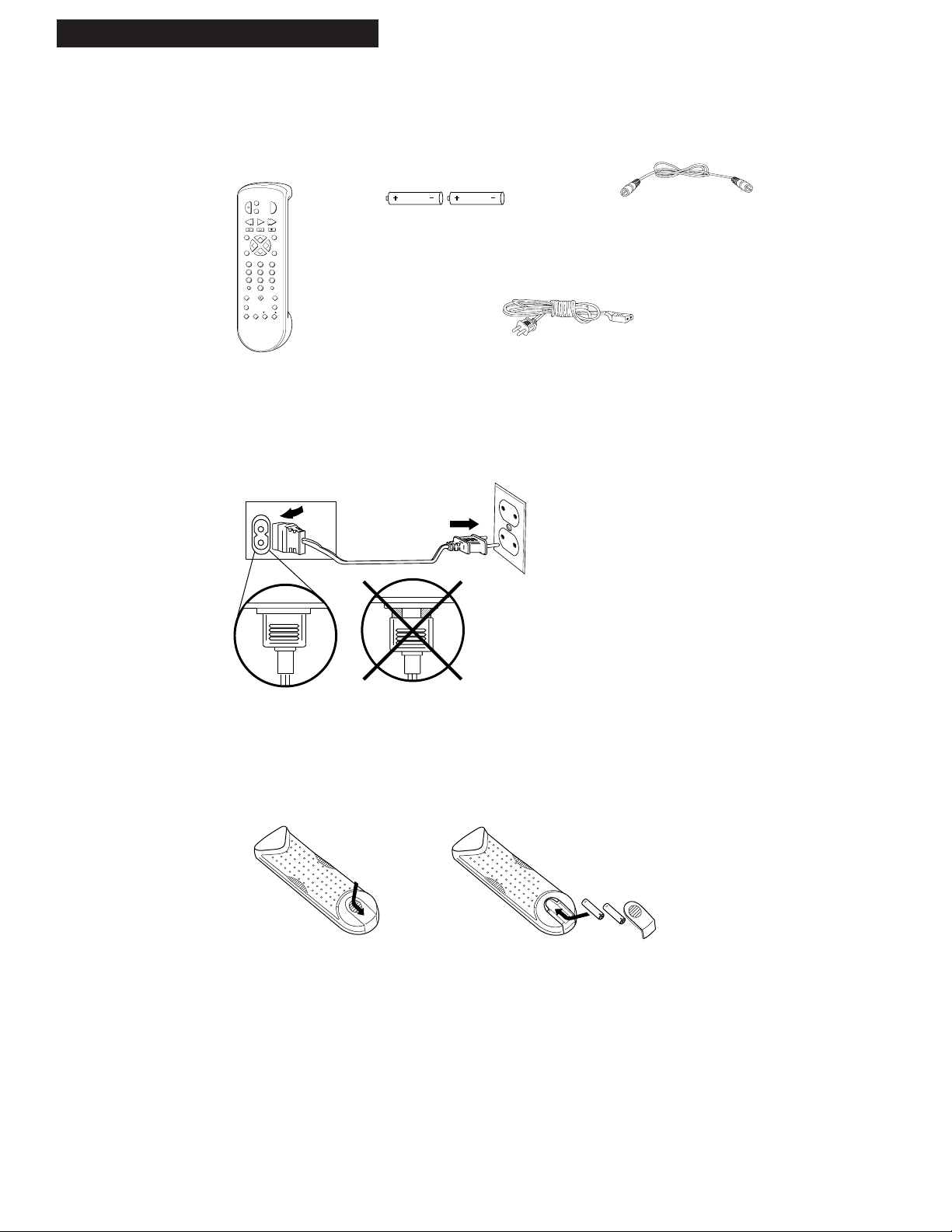
7
continued on next page
Setting Up the VCR
1. Check accessories with VCR.
Contact your dealer if any items are missing.
2. Attach power cord to back of VCR.
3. Insert batteries in remote.
4. Turn on the TV.
A. Turn on the TV.
B. If you used one of the basic hookups, tune the TV to channel 3.
If you used one of the advanced hookups, tune the TV to the TVÕs
video input. (See TV ownerÕs manual for details.)
Remote
(Stock No. 221406)
SEARCH
VOL
VOL
MUTE
PREV CH
DISPLAY
INPUT
1
4
7
TV•VCR
3
6
9
2
5
8
0
CLEAR
SPEED
REW
PLAY FF
STOP
PAUSE
REC
MENU
PROG
*
P
O
W
E
R
V
C
R
1
T
V
V
C
R
2
•
L
D
C
H
A
N
C
H
A
N
TRACKING
3
4
SLOW
–
+
EDIT
F.ADV
RF Coaxial Cable
(Stock No. 221407)
2 “AAA” Batteries
Startup
Power Cord
(Stock No. 221408)
2nd
1st
Page 10
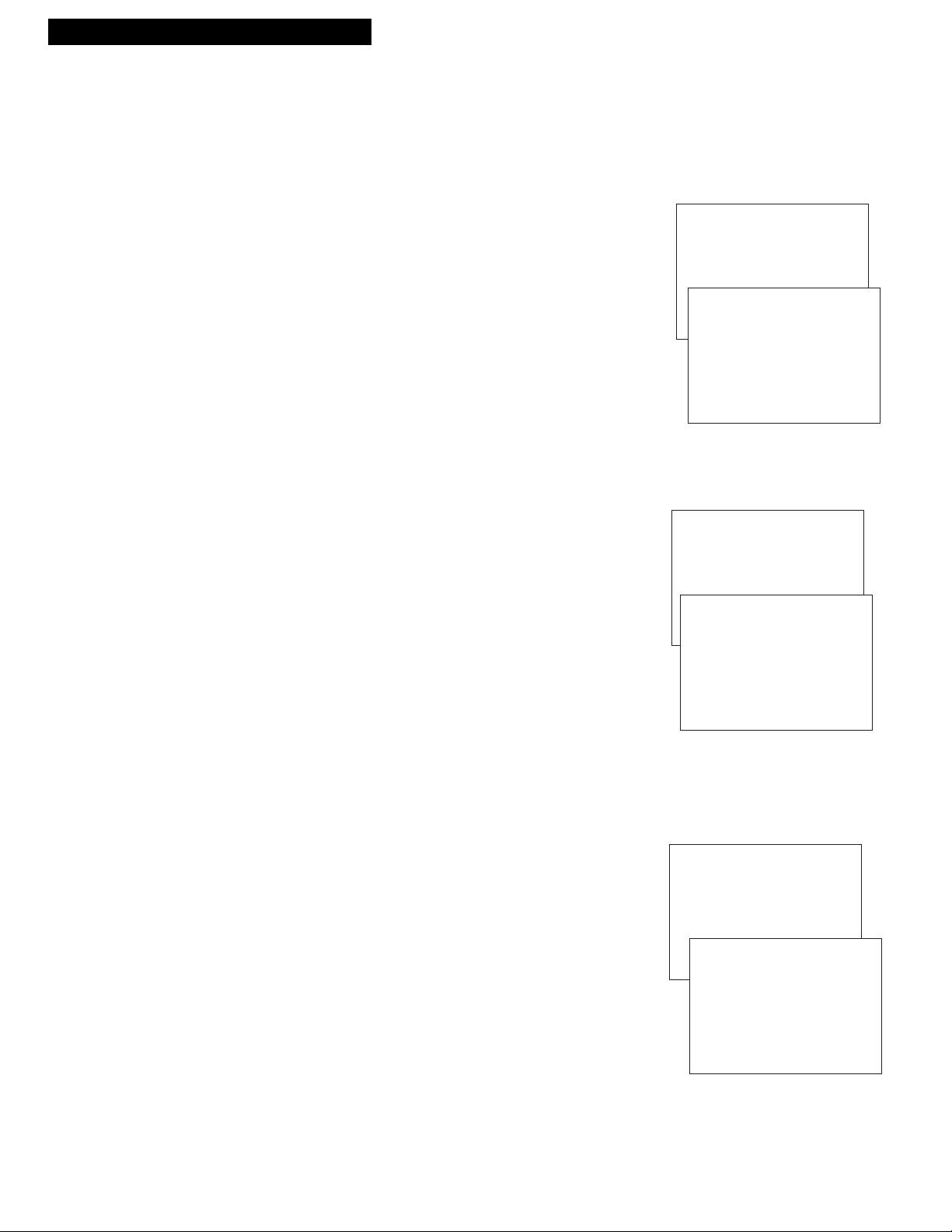
5. Turn on the VCR.
Press VCR1 on the remote.
6. Select the VCR’s output channel.
A. Press VCR1 on the remote.
B. Press MENU•PROG on the remote to see the VCR MAIN MENU
on the TV screen.
C. Press 4 to display the PREFERENCES menu.
D. Press 3 to select either 3 or 4 as the output channel for your
VCR. This is the channel to which you tune your TV to see the
picture from the VCR.
¥ If you select Output Channel: 3, you will view the VCRÕs
output on channel 3 of your TV.
¥ If you select Output Channel: 4, you will view the VCRÕs
output on channel 4 of your TV.
If you change the output channel, remember to tune your TV to
the channel you selected (3 or 4) to watch the VCR.
7. Select the VCR’s video system.
A. Press VCR1 on the remote.
B. Press MENU•PROG on the remote to see the VCR MAIN MENU
on the TV screen.
C. Press 4 to display the PREFERENCES menu.
D. Press 4 to select the type of video that is broadcast in your area.
¥ Select Video System: AUTO to have the VCR automatically
select the type of video.
¥ Select Video System: PAL if PAL video is broadcast in your
area.
¥ Select Video System: NTSC if NTSC video is broadcast in
your area.
8
Startup
Setting Up the VCR
8. Select the language/Escoge una lengua/Selecione o idioma.
This feature lets you select English, Spanish, or Portuguese as the
language for your on-screen menus.
A. Press MENU•PROG on remote to see VCR MAIN MENU on the
TV screen.
B. Press 5 to display the LANGUAGE menu.
¥ Press 1 to display the menus in English.
¥ Press 2 to to display the menus in Spanish.
¥ Press 3 to to display the menus in Portuguese.
VCR MAIN MENU
1 Timer Recordings
2 Set Clock
3 Channels
4 Preferences
VCR MAIN MENU
1 Timer Recordings
2 Set Clock
3 Channels
4 Preferences
VCR MAIN MENU
1 Timer Recordings
2 Set Clock
3 Channels
4 Preferences
5 Language
LANGUAGE
Select a language.
1 English
2 Spanish
3 Portuguese
Press MENU to continue
PREFERENCES
1 Remote Control: VCR1
2 Front Panel: AUTO
3 Output Channel: 3
4 Video System: AUTO
5 Play NTSC as: NTSC
0 Exit
PREFERENCES
1 Remote Control: VCR1
2 Front Panel: AUTO
3 Output Channel: 3
4 Video System: AUTO
5 Play NTSC as: NTSC
0 Exit
Page 11
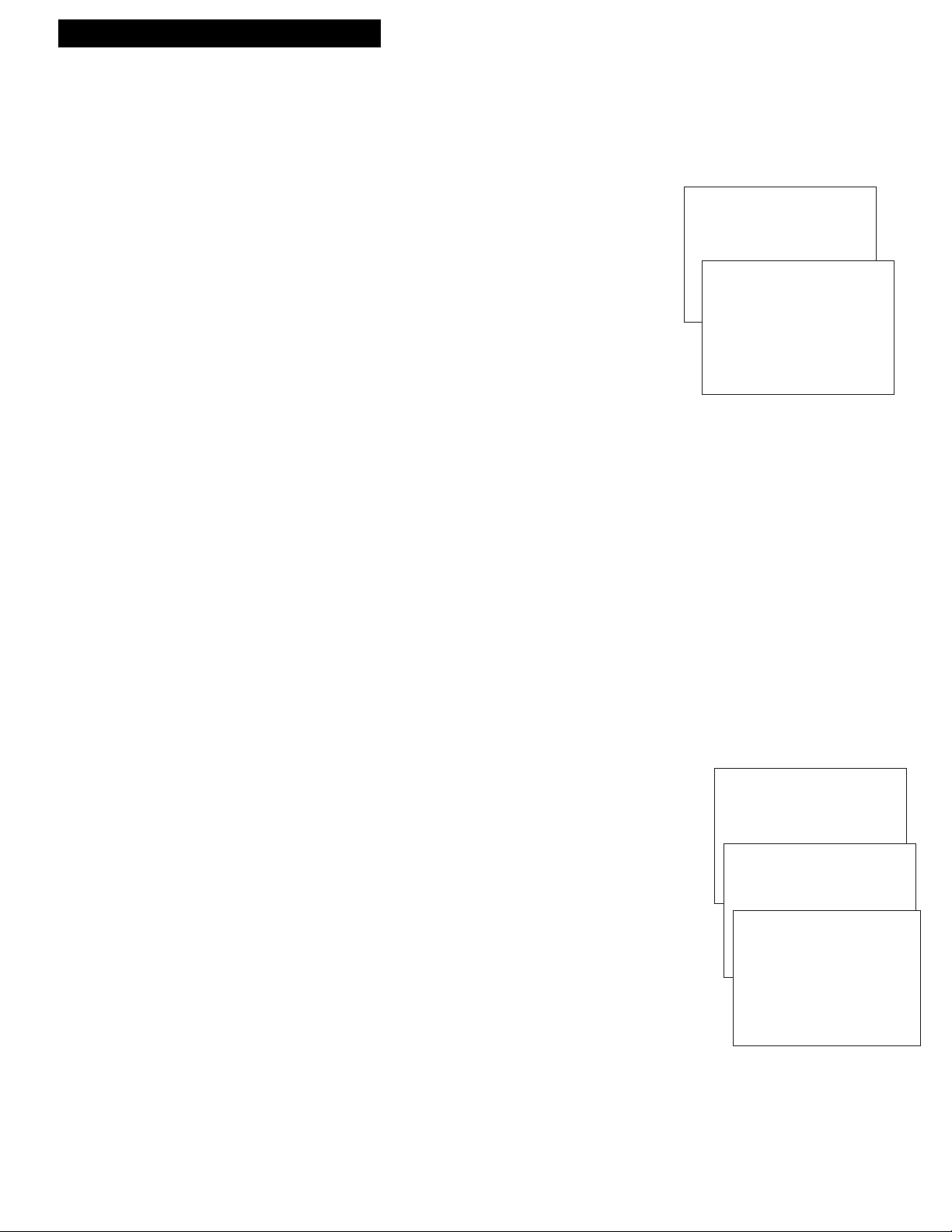
9
Setting Up the VCR
Startup
10. Add or remove channels from the VCR’s memory.
You may want to add or remove channels if some of the channels
are not active, have weak signals, or you do not want to watch
them.
A. Press VCR1 on the remote.
B. Press MENU•PROG on the remote to see the VCR MAIN MENU
on the TV screen.
C. Press 3 to display the CHANNELS menu.
D. Press 2 to display the ADD/REMOVE CHANNELS menu.
E. Follow the directions on the screen.
F. Add or remove more channels by entering channel numbers or
using the CHAN up or down on the remote or CHANNEL up or
down on the VCR.
continued on next page
9. Place channels in the VCR’s memory.
Channels 2 through 13 including line inputs (L1 and L2) are in the
VCRÕs memory when you first turn it on. The VCR stops on these
channels when you press CHAN up or down on the remote or
CHANNEL up or down on the VCR. To get additional channels
available on your antenna or cable system, you must use the Auto
Channel Search feature of the VCR. If you ever change cable or
antenna signals, you may need to auto channel search again. See Cable
Box Setup on page 23.
A. Press VCR1 to set remote to control VCR.
B. Press MENU•PROG on the remote to see the VCR MAIN MENU on
the TV screen.
If the menu does not appear on the TV screen:
¥ Press VCR1 and then press MENU•PROG.
¥ If you have used one of the basic hookups, make sure the TV is
tuned to the same channel (3 or 4) as the Output Channel
selected in the PREFERENCES menu.
Check VCR indicator in display panel Ñ it should be on. Press
TV•VCR to turn it on.
¥ If you have connected your VCR using one of the advanced
hookups, tune your TV to its video input (refer to TV OwnerÕs
manual).
¥ Check the connections.
C. Press 3 to select CHANNELS.
D. Press 1 to begin Auto Channel Search.
Wait until the channel numbers stop changing. The TV will then
tune to the lowest channel found. Press CHAN up or down on the
remote or CHANNEL up or down on the VCR to select the active
channels.
The VCR automatically selects ANTENNA or CABLE for the Signal
Type feature in the CHANNELS menu. If you need to change the
setting manually, press 3.
VCR MAIN MENU
1 Timer Recordings
2 Set Clock
3 Channels
CHANNELS
1 Auto Channel Search
2 Add/Remove Channels
3 Signal Type: CABLE
4 Cable Box Setup
0 Exit
VCR MAIN MENU
1 Timer Recordings
2 Set Clock
3 Channels
CHANNELS
1 Auto Channel Search
2 Add/Remove Channels
ADD/REMOVE CHANNELS
CH 03
is presently ADDED
Press CLEAR to remove
Press MENU to exit
Page 12

10
Setting Up the VCR
Startup
11. Use TV•VCR button.
Skip this step if you used one of the advanced hookups.
When using one of the basic hookups, the TV•VCR button
lets you switch between the picture coming from the VCR or
the picture from the TV channel. This button lets you record
a program on the VCR while watching another channel on
the TV. Details are on page 21.
The VCR will automatically switch the TV¥VCR setting to
VCR every time the VCR is turned on, a tape with the safety
tab removed is inserted, or you press PLAY.
A. Press VCR1 to set the remote to control the VCR.
B. Press TV•VCR to see the picture from the VCR.
The VCR indicator lights in the display panel.
C. Press CHAN up or down on the remote or CHANNEL up
or down on the VCR to change channels on the VCR.
The channel number changes in the display panel.
D. Press TV•VCR to see the TV channels.
The VCR indicator does not light in the display panel.
Change channels using the TVÕs remote.
E. Return the TV to the VCR viewing channel (3 or 4) Ñ the
same Output Channel you selected in step 6.
F. Press VCR1, then TV•VCR to switch back to the picture
from the VCR.
12. Set the time and date.
When you first turn on the VCR, Ð Ð : Ð Ð appears in the clock
area of the VCRÕs display panel.
A. Press MENU•PROG on remote to see VCR MAIN MENU
on the TV screen.
B. Press 2 to display SET CLOCK.
C. Enter the time and date with the number buttons on the
remote.
¥ Press 0 before single-digit numbers.
Example: press 0, then 5, then 0, then 7 for a time
of 5:07. Press 1 for AM or 2 for PM.
¥ Press CLEAR on the remote to change incorrect entries.
D. Press MENU•PROG to remove the SET CLOCK menu
from the TV screen and start the clock.
E. Press 0 to exit the menu system.
The time and date appear on the TV screen
whenever you press DISPLAY, and the time
appears in the display panel.
SLP
VCR
VCR MAIN MENU
1 Timer Recordings
2 Set Clock
SET CLOCK
Time --:--
(hh:mm)
Date --/--/--
Press MENU to exit
Page 13

11
Using the Remote Control
Controlling a VCR
The VCRÕs remote controls two compatible GE, RCA, or ProScan VCRs with
the VCR1 and VCR2•LD buttons. Most compatible VCRs automatically
respond to VCR1 without being programmed. If you own two compatible
VCRs, test them to see if VCR1 turns on both VCRs. If it does, then you may
want to program this VCR to respond to the VCR2•LD button on the remote.
Program the VCR for Remote Control
Set the Remote Control feature of the VCR to the
VCR1 or VCR2•LD position. The remote then
controls the VCR with either the VCR1 or
VCR2•LD button Ñ whichever position you
select in the menu.
1. Press MENU•PROG to display the VCR
MAIN MENU.
2. Press 4 to display PREFERENCES.
3. Press 1 to activate the Remote Control
feature.
4. Press VCR1 or VCR2•LD to change the
setting and program this VCR to respond to
the VCR1 or VCR2•LD button Ñ whichever
you select.
Important Reminder: Remember you must
press VCR1 or VCR2•LD on the remote Ñ
whichever you selected in the menu Ñ
before the remote will operate this VCR.
VCR MAIN MENU
1 Timer Recordings
2 Set Clock
3 Channels
4 Preferences
PREFERENCES
1 Remote Control: VCR1
2 Front Panel: AUTO
3 Output Channel: 3
4 Video System: AUTO
5 Play NTSC as: NTSC
0 Exit
PREFERENCES
1 Remote Control: VCR1
2 Front Panel: AUTO
3 Output Channel: 3
4 Video System: AUTO
5 Play NTSC as: NTSC
Press VCR2 to change
Page 14

12
Using the Remote Control
Buttons
SEARCH
VOL
VOL
MUTE
PREV CH
DISPLAY
INPUT
1
4
7
TV•VCR
3
6
9
2
5
8
0
CLEAR
SPEED
REW
PLAY FF
STOP
PAUSE
REC
MENU
PROG
*
P
O
W
E
R
V
C
R
1
T
V
V
C
R
2
•
L
D
C
H
A
N
C
H
A
N
TRACKING
3
4
SLOW
–
+
EDIT
F.ADV
TV
Turns on a compatible GE, RCA,
or ProScan TV and sets the
remote to control the TV.
Used with POWER button to
turn on another brand of TV,
other than GE, when the remote
is programmed to control that
TV. (See page 14.)
VCR1
Turns on a compatible GE, RCA,
or ProScan VCR and sets remote
to control the VCR.
VCR2•LD
Turns on a compatible GE, RCA,
or ProScan VCR and sets remote
to control VCR when it has been
setup. (See page 11.)
Used with POWER button to
turn on compatible RCA or
ProScan LaserDisc player.
CHAN Up or Down
Selects next higher or lower
channel in the VCRÕs channel
memory.
CLEAR
Resets time counter to 0:00:00.
Allows you to change entries
when setting the clock or VCR for
a timer recording.
DISPLAY
Shows VCR operating displays
on the TV screen.
Displays the time counter.
EDIT
Signals two properly connected
VCRs to begin copying a tape.
See page 25.
F.ADV (Frame Advance)
Lets you view one frame with
each press of the button when
tape is in stop-action pause.
FF (Fast Forward)
Fast forwards the tape when the
VCR is stopped.
Searches the picture in forward
motion during playback.
INPUT
Turns the line input on or off.
L1 or L2 appears in VCRÕs
display panel and VIDEO1 or
VIDEO2 appears on TV screen.
Line input refers to the signal
coming from the component
connected to the audio/video
input jacks on the back (L1) or
front (L2) of the VCR.
MENU•PROG
Displays the VCR MAIN MENU
on the TV screen.
Removes a menu from the
screen.
Numbers (0 through 9)
Select a channel up to 99 by
pressing two numbers.
Select a cable channel over 99 by
pressing and holding 1 until 1– –
appears on the screen. Then
press the other two numbers.
PAUSE
Pauses action for viewing during
playback.
Pauses recording to prevent
recording of unwanted scenes.
Component Buttons
Press one of the buttons to set the remote to operate that component.
VCR Function Buttons
Press VCR1 (VCR2•LD) to set remote to control the VCR to use the function
buttons.
Page 15

13
Using the Remote Control
Buttons
CHANNEL Up or Down
Selects next higher or lower
channel in the TVÕs channel
memory when remote is set to
control a TV.
CLEAR
Removes menus or status
displays from the screen.
DISPLAY
Shows the status displays on the
screen.
Removes menus or displays from
the screen.
MUTE
Turns the TV sound on or off.
Numbers (0 through 9)
Select a channel up to 99 by
pressing two numbers.
Select a cable channel over 99 by
pressing and holding 1 until 1– –
appears on the screen. Then press
the other two numbers.
POWER
Turns off a compatible TV when
remote is set to control TV.
Used with TV button to turn on a
compatible TV, other than GE,
when the remote is programmed
to control that TV. See page 14.
PREV CH (Previous Channel)
Switches between two channels.
Select one channel and then use
the number buttons to select the
other channel. Press PREV CH to
switch between the two channels.
SLOW + and Ð
Used with the TVÕs menus to
select and adjust features.
VOL (Volume) Up or Down
Raises and lowers sound of TV.
PLAY
Plays a tape.
POWER
Turns off VCR when remote is set
to control the VCR.
PREV CH (Previous Channel)
Switches between two channels.
Select one channel and then use
the number buttons to select the
other channel. Press PREV CH to
switch between the two channels.
REC (Record)
Starts VCR recording.
Used for one touch recording
(OTR). See page 24.
REW (Rewind)
Rewinds the tape when the VCR
is stopped.
Searches the picture in reverse
motion during playback.
SEARCH
Displays INDEX and ZERO
SEARCH menus on the TV screen.
Advances tape 60 or 120 seconds
during playback.
SLOW – / +
Used for slow-motion forward
playback.
SPEED (Tape Speed)
Selects a recording speed
(SP, LP, SLP).
STOP
Stops the normal functions such
as record, playback, rewind, fast
forward, and pause of the VCR.
TRACKING Up or Down
Lets you manually reduce the
streaks that may appear on the
picture during play or pause.
Reduces picture ÒjitterÓ during
stop-action playback.
TV•VCR
Switches the picture signal so
that it either comes from the VCR
or the TV channel. See page 10.
VCR Function Buttons (continued)
TV Function Buttons
Press the TV button to set remote to control a compatible TV. Some buttons may not work with the TV.
Page 16

14
Using the Remote Control
Controlling a TV
Operate the TV
After you have set up your remote to control your TV, test the TV buttons
to see which ones operate your TV.
1. Point the remote at the TV and press TV.
2. If TV does not turn on in step 1, press TV and then POWER.
3. Use the ÒTV Function ButtonsÓ as described on page 13.
The VCRÔs remote is preprogrammed to control the basic functions of a compatible
GE, RCA, or ProScan TV. The remote can also be set up to control other
manufacturerÔs brands. To program the remote, enter remote code numbers that
correspond to your brand.
Program the Remote for a TV
Helpful Hint: Notice the difference
between the TV and VCR on-screen
displays. This is one way to tell if the
remote is set to control the VCR or the TV.
1. Turn on the TV.
2. Point the VCR
remote at the TV.
3. Hold the TV button
and press two
number buttons to
enter the code for
your brand. If the
TV changes
channels when you
press CHAN up or
down, setup is
complete.
4. Release the buttons.
5. Repeat steps 2 – 4
with a different
code if the first one
does not work.
Remote
Brand * Button
Akai 03
AOC 06
Candle 06
Citizen 06
Colortyme 06
Concerto 06
Curtis Mathes 01,06
Daewoo 06
Daytron 06
Electrohome 06
Emerson 06
Envision 05,06
Fisher 05,08
GE 00,01,06,11
Goldstar 06
Hallmark 06
Hitachi 06
Infinity 04
J C Penney 00,01,06,09
JBL 04
Jensen 06
JVC 10,11
Kawasho 03,06
Kenwood 06
Loewe 04
Luxman 06
LXI 04,05,07
Magnavox 04,06
Marants 04
Marantz 04,06,12
MGA 06
Mitsubishi 06,12
MTC 06
Remote
Brand * Button
NAD 07
NEC 06
Panasonic 04,11
Philco 04,06
Philips 03,04,06
Pioneer 06
Portland 06
ProScan 01
Proton 06
Quasar 11
Radio Shack 01,05,13
RCA 01,06
Realistic 05
Sampo 06
Samsung 06,09
Sanyo 05,08
Sears 01,05,06,07,
08,10,
Sharp 06,13
Sony 03
Soundesign 06
Sylvania 04,06
Technics 11
Techwood 06
Teknika 06
TMK 06
Toshiba 05,07,09
Universal 00
Victor 10
Wards 00,01,04,06,
13
Zenith 02
* The remote may not be able to control every
model TV of the brands listed.
Page 17

15
Playing a Tape
Operating Instructions
NTSC Video Playback Mode
You can select the type of playback for tapes recorded in NTSC.
1. Press MENU•PROG on the remote to see the VCR MAIN MENU
on the TV screen.
2. Press 4 to display the PREFERENCES menu.
3. Press 5 to select NTSC or PAL playback.
¥ Select Play NTSC as: PAL to have the tape play back in
PAL.
¥ Select Play NTSC as: NTSC to have the tape play back in
NTSC.
Play a Tape
1. Turn on the TV and tune it to channel 3, 4, or TVÕs video input
to see the picture from the VCR.
2. Insert a tape in the VCR.
VCR automatically turns on. The cassette-in indicator
lights and the VCR indicator lights. The tape automatically
begins playback if the safety tab on the cassette has been
removed.
3. Press PLAY, if necessary. PLAY appears in the VCRÕs display
panel.
4. Press TRACKING up or down to remove any streaks from the
picture, if necessary. Details are on page 17.
5. Press STOP.
6. Press REW.
The VCR will automatically rewind the tape if it reaches the
end of the tape during playback. While rewinding, you can
press POWER and the VCR will turn off after rewinding.
7. Press EJECT on the VCR to eject the tape once it is completely
rewound.
Safety Tab
VCR MAIN MENU
1 Timer Recordings
2 Set Clock
3 Channels
4 Preferences
PREFERENCES
1 Remote Control: VCR1
2 Front Panel: AUTO
3 Output Channel: 3
4 Video System: AUTO
5 Play NTSC as: NTSC
0 Exit
Page 18

16
Using the Playback Features
Auto Head Cleaner
The VCR has an automatic head cleaner that minimizes the need for professional
head cleaning.
Pause for Stop Action
This feature stops the tape in action and allows you to examine the details of the
scene. Stop action works best for tapes recorded in the SP and SLP speed.
1. Press PAUSE during playback to stop the action.
STILL appears in the VCRÕs display panel.
2. Press TRACKING up or down to reduce any
jittering of the picture.
3. Press PAUSE or PLAY to return to playback.
The VCR will automatically switch from stopaction playback to stop after a few minutes.
Frame Advance
Frame advance lets you view one stop-action frame after another in forward
sequence. Frame advance works best for tapes recorded in the SP or SLP speed.
1. Press PAUSE during playback to stop the action.
2. Press F.ADV each time you want to view a frame
of the scene.
3. Press PAUSE or PLAY to resume normal playback.
CRK70VD
SEARCH
VOL
VOL
MUTE
PREV CH
DISPLAY
INPUT
1
4
7
TV•VCR
3
6
9
2
5
8
0
CLEAR
SPEED
REW
PLAY FF
STOP
PAUSE
REC
MENU
PROG
*
P
O
W
E
R
V
C
R
1
T
V
V
C
R
2
•
L
D
C
H
A
N
C
H
A
N
TRACKING
3
4
SLOW
–
+
EDIT
F.ADV
Playing a Tape
Page 19

17
Slow Motion
You can view the picture in forward slow motion during play or play pause.
SLOW up and down allow you to change the speed. Sound is turned off during
slow-motion playback. Slow motion works best in the SP or SLP speed.
1. During playback, press SLOW – or + to start slowmotion playback.
SLOW+ appears in the VCRÕs display panel.
2. Press SLOW + to increase the speed or – to decrease
the speed.
3. Use TRACKING up or down to remove any streaks
from the picture.
4. Press PLAY to return to playback.
The VCR will automatically switch from slowmotion playback to stop after a few minutes.
Picture Search
You can search a picture during playback by fast forwarding or rewinding the tape.
Sound is turned off during picture search. The picture is best for tapes recorded in
the SP or SLP speed.
Fast Forward Search
1. Press FF on the remote or FWD on the VCR to
search forward at a faster-than-normal speed.
2. Press FF on the remote, FWD on the VCR, or PLAY
to return to playback.
Rewind Search
1. Press REW to search in reverse at a faster-thannormal speed.
2. Press REW or PLAY to return to playback.
Digital Auto Tracking
The VCR has digital auto tracking which adjusts the picture when playing back a
tape recorded on another VCR. Automatic tracking is turned on whenever a tape is
inserted or the VCRÕs power is turned on.
Manual Tracking
Occasionally, you may need to manually adjust tracking on a tape recorded on a
different VCR or camcorder. The TRACKING buttons on the remote or VCR are
used when playing a tape. They have no effect during recording.
¥ When streaks or snow appear, press TRACKING up
or down for the best possible picture.
¥ Press TRACKING up or down during stop-action
pause to reduce picture ÒjitterÓ.
Using the Playback Features
Playing a Tape
SEARCH
VOL
VOL
MUTE
PREV CH
DISPLAY
INPUT
1
4
7
TV•VCR
3
6
9
2
5
8
0
CLEAR
SPEED
REW
PLAY FF
STOP
PAUSE
REC
MENU
PROG
*
P
O
W
E
R
V
C
R
1
T
V
V
C
R
2
•
L
D
C
H
A
N
C
H
A
N
TRACKING
3
4
SLOW
–
+
EDIT
F.ADV
Page 20

18
Using the Playback Features
Playing a Tape
DISPLAY Button
1. Press DISPLAY on the remote to display the
status of the VCR, channel number, time
counter, date, time, and tape speed on the TV
screen. The time will appear in the display
panel.
The time and date must be set before they are
displayed. If you do not press DISPLAY again,
these displays will time out.
2. Press DISPLAY again to have only the time
counter remain on the TV screen. The time
counter will appear instead of the time in the
VCRÕs display panel.
3. Press DISPLAY again to remove the time
counter from the TV screen.
The time counter will remain in the VCRÕs
display panel and no status displays will
appear on the TV screen. This is convenient
for editing tapes.
4. Press DISPLAY again to return to the normal
status displays.
Turning off the VCR automatically returns the
displays to normal.
Time Counter
The time counter shows the actual time it takes to record a program or play
back a segment of a prerecorded tape. It helps locate the beginning or end of
programs you taped. The time counter resets to 0:00:00 whenever the tape is
ejected from the VCR.
For example, if a 30-minute program was recorded at the beginning of the
tape, you would:
1. Insert the prerecorded tape. Press STOP.
Make sure the tape is rewound.
2. Press DISPLAY on the remote twice to display
only the time counter on the TV screen.
3. Press CLEAR on the remote to reset the time
counter to 0:00:00.
4. Press FF on the remote or FWD on the VCR to
fast forward the tape until the time counter
reads 0:30:00. Press STOP.
This is the approximate end of the program
and you can begin recording at this spot.
5. Press DISPLAY twice to remove the time
counter from the screen and return to the
normal displays.
SEARCH
VOL
VOL
MUTE
PREV CH
DISPLAY
INPUT
1
4
7
TV•VCR
3
6
9
2
5
8
0
CLEAR
SPEED
REW
PLAY FF
STOP
PAUSE
REC
MENU
PROG
*
P
O
W
E
R
V
C
R
1
T
V
V
C
R
2
•
L
D
C
H
A
N
C
H
A
N
TRACKING
3
4
SLOW
–
+
EDIT
F.ADV
0:30:00
STOP CH 05 0:30:00
11/18/95 Sat 01:30AM SLP
Hours
Seconds
Minutes
Press
DISPLAY
Status Displays
Will Time Out
Time Counter Only
Will Not Time Out
No Displays
Press
DISPLAY
Again
Press
DISPLAY
Again
Page 21

19
Index Search
The VCR has a ÒVHS Index Search SystemÓ that automatically records an index mark on the tape every time you stop and
then start a new recording. During playback you can locate the program you want to play by the number of index marks.
The VCR will automatically locate the index number you select. The VCR will search forward or reverse from the location
you are on the tape.
Using the Playback Features
Playing a Tape
SEARCH
VOL
VOL
MUTE
PREV CH
DISPLAY
INPUT
1
4
7
TV•VCR
3
6
9
2
5
8
0
CLEAR
SPEED
REW
PLAY FF
STOP
PAUSE
REC
MENU
PROG
*
P
O
W
E
R
V
C
R
1
T
V
V
C
R
2
•
L
D
C
H
A
N
C
H
A
N
TRACKING
3
4
SLOW
–
+
EDIT
F.ADV
INDEX SEARCH
Enter Index Number
01
Press FWD or REW
Press SEARCH to exit
0:30:00
1. Insert the prerecorded tape and press STOP.
2. Press SEARCH on the remote to display the INDEX SEARCH menu
on the TV screen.
3. Press two number buttons to enter the number of index marks you
want the VCR to search. Press CLEAR on the remote to correct an
entry.
4. Press FF on the remote or FWD on the VCR to search forward.
Press REW to search in reverse.
5. Press STOP to stop index searching. Some index marks may be
missed by the VCR.
¥ A mark too close to your location on the tape.
¥ The mark at the beginning of a recorded segment of five minutes
or less.
¥ The first index mark on the tape when you start at the beginning
of the tape.
Zero Search
The zero search feature allows you to quickly return to a counter reading of 0:00:00 at any spot on the tape. This is
convenient when you want to watch a segment of the tape several times.
1. Insert the prerecorded tape and press STOP.
2. Press DISPLAY twice to display only the time counter on the TV
screen.
3. Locate the point on the tape that you want to return to quickly.
4. Press CLEAR to reset the time counter to 0:00:00.
5. You can continue to play the tape or perform other functions.
When you are finished, press STOP.
6. Press SEARCH twice to display the ZERO SEARCH menu. The
current tape counter is displayed.
ZERO SEARCH
Current tape counter is
2:17:25
Press REW to go to 0:00
Press SEARCH to exit
ZERO SEARCH
Current tape counter is
-2:17:25
Press FWD to go to 0:00
Press SEARCH to exit
7. Press REW to return to 0:00:00. The time counter is
displayed in the upper right corner of the TV screen during
search.
If the time counter reading has a minus (Ð ) in front of it,
press FF on the remote or FWD on the VCR to return to a
reading of 0:00:00.
Commercial Scan
This is useful for scanning commercials or short program segments.
1. Press SEARCH once during playback to advance the
tape approximately 60 seconds.
2. Press SEARCH twice during playback to advance the
tape approximately 120 seconds.
Page 22

20
Your VCR provides different types of recording. These types are explained in the following sections:
Basic Recording Ð Operating Instructions
Recording While You're Away
Timer Recording
One Touch Recording (OTR)
Using Two VCRs for Copying Tapes
Types of Recordings
Recording a Program
Recording Speeds
Press SPEED on the remote to select a recording speed (SP, LP, or SLP). The speed you select
appears on the TV screen and in the VCRÕs display panel. The VCR automatically selects the
playback speed (SP, LP, or SLP).
SP (Standard Play) gives the best quality recording. That is why
most prerecorded, rental tapes are recorded in SP. Fewer
programs can be recorded on the tape. Special effects such as
pause, slow motion, picture search, and frame advance work well
in SP.
LP (Long Play) gives twice the recording time of tapes recorded
in SP. Special effects in playback are not recommended in LP.
SLP (Super Long Play) gives three times the recording time of
tapes recorded in SP. Special effects such as pause, slow motion,
picture search, and frame advance work well in SP.
Cassette Recording Time
Type SP LP SLP
T120 2Hr 4Hr 6Hr
T160 2Hr 40Min 5Hr 20Min 8Hr
Recording Pause
This feature allows you to prevent recording short passages of unwanted material.
Press PAUSE during recording to stop and start recording.
REC P appears in the VCRÕs display panel.
The VCR will automatically switch from pause to stop after a few
minutes.
Using the Recording Features
Page 23

21
Recording a Program
To Make a Recording
Turn on the TV and tune it to the VCR viewing channel, either 3, 4, or TVÕs video input channel.
1. Insert a tape with safety tab in place.
The cassette-in indicator lights in the VCRÕs display panel.
2. Press VCR1 (VCR2•LD) to set remote to control the VCR.
3. If using one of the basic hookups, make sure the VCR indicator
appears in the VCRÕs display panel. If not, press TV•VCR to turn it
on.
4. Select recording speed using SPEED on the remote.
The tape speed indicator appears in the VCRÕs display panel and
on the TV screen.
5. Select the channel to be recorded.
The channel number appears in the VCRÕs display panel and on the
TV screen.
6. Press REC on the remote or RECORD on the VCR to begin
recording. REC appears in the VCRÕs display panel while the VCR
is recording.
Watch a TV Channel While VCR is Recording a Different
Channel
1. Follow steps 1 through 6 above.
2. If using one of the basic hookups, press TV•VCR to switch to the
TV channel. The VCR indicator will turn off in the display panel.
3. Press TV to set the remote to control TV functions for a compatible
TV.
4. Select the channel you want to watch with the TVÕs channel
buttons.
5. Press STOP when recording is finished.
Basic Recording – Operating Instructions
Page 24

22
Recording a Program
Recording While You’re Away (Timer Recording)
The timer program feature lets you program the VCR to record up to eight different
programs within a one year period. Before setting the timer, make sure that:
¥ The clock is set correctly.
¥ A tape with safety tab has been inserted with enough tape to record the programs.
¥ The remote is set to control the VCR Ñ using VCR1 (VCR2•LD).
¥ If you receive all channels through a cable box (or satellite receiver), select a cable
box or satellite receiver channel
on the next page.
Setting a Timer Recording
1. Press MENU•PROG on remote to display VCR MAIN
MENU.
2. Press 1 to display TIMER RECORDINGS menu.
3. Press 1 to display Create a New Program menu.
4. Press 1, 2, 3, or 4 to select type of program.
1 One Time Ñ single program recorded once.
2 Daily Ñ program recorded at same time every day.
3 Weekdays Ñ program recorded at same
time Monday through Friday.
4 Weekly Ñ program recorded at same time
once a week.
5. Press number buttons on the remote to enter the channel
number (or INPUT on the remote to select the line input),
start time including AM or PM, end time, and start date of
the recording. Just follow the on-screen prompts.
Press CLEAR to correct an entry.
If you receive all channels from a cable box (or satellite
receiver) and have completed CABLE BOX SETUP, the
output channel of your cable box (or satellite receiver) will
automatically appear on the display.
6. Select recording speed using SPEED on the remote.
7. Press MENU•PROG to enter your program. A reminder
appears which will time out or you can press
MENU•PROG to return to the VCR MAIN MENU.
PROGRAMS OVERLAP may appear on the screen if you
have entered two programs where the times overlap.
8. The TIMER RECORDINGS menu appears. Press 1 to enter
an additional timer program, or press 0 to exit.
9.
Turn off the VCR before recording begins.
TIMER appears in the VCRÕs display panel when the timer
has been programmed.
10. If using a cable box, leave it turned on and tuned to the
channel you want to record.
Stopping a Recording in Progress
With the VCR: Press POWER and then STOP within a few
seconds.
With the Remote: Press VCR1 (VCR2•LD) and then STOP
within a few seconds.
VCR MAIN MENU
1 Timer Recordings
TIMER RECORDINGS
1 Create a New Program
Program 1
has been saved.
How often should this
program record?
1 One Time
Program 1 (One Time)
Channel --
Program 1 (One Time)
Channel 08
Start Time --:--
Program 1 (One Time)
Channel 08
Start Time 02:10 AM 1=AM
End Time --:-- 2=PM
Program 1 (One Time)
Channel 08
Start Time 02:10 PM
End Time 03:35 PM
Start Date 11/18/95 Sat
Tape Speed SLP
Press CLEAR to correct
Press MENU to save
Page 25

23
Recording a Program
Check or Clear a Timer Recording
1. Press MENU•PROG on remote to display the VCR MAIN
MENU on the TV screen.
2. Press 1 to display the TIMER RECORDINGS menu.
3. Press 2 for Review Existing Progs. feature.
The first program in the timer is displayed.
¥ Check the Programs: Press MENU•PROG to display
information for the next program.
¥ Clear the Program: Press CLEAR when the program
appears that you want to delete.
Timer Recording From the VCR’s Line Input
The line input refers to the signal coming from the
AUDIO and VIDEO IN jacks of the VCR. Recording
from the line input is convenient if you have a satellite
receiver or similar component attached to these jacks.
To timer record from the component connected to the
VCRÕs line input:
Press INPUT to enter the channel number when you
program the timer. Enter VIDEO1 to record from the
jacks on back of the VCR or VIDEO2 to record from the
jacks on the front of the VCR.
Program 1 (One Time)
Channel VIDEO1
Start Time --:-End Time --:-Start Date --/--/-Tape Speed SLP
Press CLEAR to correct
Press MENU to exit
Recording While You’re Away (Timer Recording)
VCR MAIN MENU
1 Timer Recordings
TIMER RECORDINGS
1 Create a New Program
2 Review Existing Progs.
Program 1 (One Time)
Channel 08
Start Time 02:10 PM
End Time 03:35 PM
Start Date 11/18/95 Sat
Tape Speed SLP
Press CLEAR to delete
Press MENU for next prog
Select Cable Box (or Satellite Receiver) Channel
If you receive all channels from a cable box (or satellite receiver) and complete Cable Box
Setup, the VCR will automatically enter the output channel of your cable box (or satellite
receiver) as the channel to be recorded in the TIMER RECORDINGS menu.
1. Press MENU•PROG to display the VCR MAIN MENU on
the TV screen.
2. Press 3 to select CHANNELS menu.
3. Press 4 to select CABLE BOX SETUP menu.
4. Cable box not used for all channels: Press 2. You are
finished with cable box setup.
Cable box used for all channels: Press 1 to continue .
5. Press two numbers on the remote to enter the output
channel of your cable box (or satellite receiver). Press 0
before a single-digit number. Valid numbers are 01 – 99.
If you connected your cable box (or satellite receiver) to
the VCR using itÕs AUDIO/VIDEO OUT jacks, press INPUT
on the remote to select the VIDEO IN option.
Press CLEAR on the remote to correct an entry.
6. Press MENU•PROG to proceed.
A message appears showing the output channel of your
cable box (or satellite receiver) that the VCR will
automatically enter as the channel to be recorded in the
TIMER RECORDINGS menu.
7. Press MENU•PROG to proceed.
VCR MAIN MENU
1 Timer Recordings
2 Set Clock
3 Channels
CHANNELS
1 Auto Channel Search
2 Add/Remove Channels
3 Signal Type: CABLE
4 Cable Box Setup
CABLE BOX SETUP
Is a cable box being
used ith the VCR for
all channels?
1 Yes
2 No
CABLE BOX SETUP
Enter the output
channel of the cable
box.
--
CABLE BOX SETUP
The VCR will now receive
all channels from the
cable box on VCR Ch 03.
Press MENU to exit
Page 26

24
Recording a Program
One Touch Recording
One touch recording lets you record up to four hours without using the timer program feature. The VCR
will turn off automatically at the end of the recording.
SLP
VCR
H M
RECORD
Display showing 30
minutes remaining for one
touch recording.
SEARCH
VOL
VOL
MUTE
PREV CH
DISPLAY
INPUT
1
4
7
TV•VCR
3
6
9
2
5
8
0
CLEAR
SPEED
REW
PLAY FF
STOP
PAUSE
REC
MENU
PROG
*
P
O
W
E
R
V
C
R
1
T
V
V
C
R
2
•
L
D
C
H
A
N
C
H
A
N
TRACKING
3
4
SLOW
–
+
EDIT
F.ADV
Stopping a Recording in Progress
With the VCR: Press POWER and then STOP
within a few seconds.
With the Remote: Press VCR1 (VCR2•LD) and
then STOP within a few seconds.
Each press increases the time Ñ 30 minutes up to four
hours.
The amount of time the VCR will record and X– REC
will appear in the VCRÕs display panel.
You can increase the amount of recording time by
pressing REC on the remote or RECORD on the VCR.
RECORD LENGTH 0:00
CH 04
Press REC to set length
One Touch Display on
TV Screen
Press Recording
RECORD Time
0:30 (30 Min)
1:00 (1 Hr)
1:30 (1 Hr, 30 Min)
2:00 (2 Hrs)
3:00 (3 Hrs)
4:00 (4 Hrs)
0:00 (OTR Turns Off)
Operating Instructions
1. Turn on the VCR.
2. Insert a tape with safety tab in place.
3. Select the channel you want to record.
4. Select the desired recording speed using SPEED on the
remote.
5. Press REC on the remote or RECORD on the VCR to activate
recording.
6. Press REC on the remote or RECORD on the VCR repeatedly
until the amount of recording time for the program is
displayed in the VCRÕs display panel or on the TV screen.
Page 27

25
Recording a Program
Using Two VCRs for Copying and Editing Tapes
Operating Instructions
(Refer to hookup on page 6.)
Use this VCR as the playback VCR and the other VCR as the recording VCR. If you have two compatible VCRs,
use the AutoEdit feature described below.
1. Turn on the TV and VCRs.
2. Tune TV to the VCR viewing channel, either 3, 4, or TVÕs video input.
3. If you have connected your VCR using Option A (page 6), tune
recording VCR to channel 3 or 4 Ñ the one selected in the Output
Channel feature in the PREFERENCES menu.
If you have connected your VCR using Option B (page 6), press INPUT
on recording VCR to select the line input. Select L1 to record from jacks
on the back of the VCR or L2 to record from jacks on the front of the
VCR.
4. Insert the tape you want to copy into playback VCR. Insert a blank tape
with safety tab in place into recording VCR.
To prevent recording on-screen displays from the playback VCR, press
DISPLAY three times. See page 18 for details.
5. Press PLAY, then PAUSE on playback VCR when you reach the point
on the tape or program where you want to begin copying. If the tape
was not recorded on the playback VCR, streaks may appear and you
may need to adjust tracking.
6. Press RECORD, then PAUSE, on the recording VCR.
7. Press PAUSE buttons on both VCRs at the same time to begin copying
the tape.*
8. Edit out segments that you do not want to copy by pressing PAUSE on
recording VCR to stop copying the tape. Then locate the next segment
you want to copy on the playback VCR by using FWD, REW, and PLAY.
Press PAUSE on the playback VCR. Press PAUSE at the same time on
both VCRs to resume copying.
9. Press STOP on both VCRs when you are finished.
* You may turn off the TV after the recording has started as it does not have
to be on to copy a tape.
Using Dual Remote with AutoEdit
TM
Use this VCR as the playback VCR and set it to respond to VCR2•LD on the remote as described on page 11.
Use your other compatible VCR as the recording VCR, which should respond to VCR1.
1. Follow steps 1 – 4 in the ÒOperating InstructionsÓ above.
2. Press VCR1 on remote to control recording VCR. Press REC on the
remote, then PAUSE, to put recording VCR in pause mode.
3. Press VCR2•LD on remote to control playback VCR.
4. Use FF, REW, and PLAY to locate the point where you want to begin
copying. Press PAUSE while VCR is playing to put playback VCR in
pause mode.
5. Press EDIT on remote to start the VCRs copying.
6. Press EDIT again when you want to stop the tape from copying.
7. Repeat steps 4 – 6 as needed.
8. Press VCR1, STOP, then VCR2•LD, STOP, when you are finished.
Caution: The unauthorized
recording of television
programs and other
materials may infringe the
rights of others.
Page 28

26
References
Location of Controls
Front Panel
CHANNEL/TRACKING (Up or Down)
Selects next higher or lower channel in
the VCRÕs channel memory.
Adjusts tracking when a tape is playing.
EJECT
Press when the VCR is stopped to eject
the cassette.
FWD (Fast Forward)
Fast forwards the tape when the VCR is
stopped.
Searches the picture forward during
playback.
INPUT
Turns the line input on or off.
L1 or L2
appears in VCRÕs display panel and
VIDEO1 or VIDEO2 appears on the TV
screen.
Line input refers to the signal coming
from the component connected to the
audio/video input jacks on the back (L1)
of the VCR or front (L2) of the VCR.
PAUSE
Pauses action for viewing during
playback.
Pauses recording to prevent recording of
unwanted scenes.
PLAY
Plays a tape.
POWER
Turns the VCR on or off.
RECORD
Starts VCR recording.
Used for one touch recording.
Remote Sensor
Receives signals from the remote control.
Aim the remote at this sensor with no
objects between them.
REW
Rewinds the tape when the VCR is
stopped.
Searches the picture in reverse during
playback.
STOP
Stops the normal functions such as record,
playback, rewind, fast forward, or pause.
TV•VCR
Switches the picture signal so that it either
comes from the VCR or the TV channel.
See page 10.
VIDEO and AUDIO IN Jacks
Receives signals from another component,
like a VCR or camcorder, when it is
connected to these jacks.
Use INPUT to select L2 in the VCRÕs
display panel to record from these jacks.
Tape Compartment
Remote Sensor
Page 29

27
References
Location of Controls
Back Panel
ANTENNA IN Connector
Receives the signal from an antenna or cable
system that is attached to this connector.
ANTENNA OUT Connector
Passes signal to TV using the coaxial cable
supplied.
VIDEO and AUDIO IN Jacks
Receives signals from another component, like
a VCR or camcorder, when it is connected to
these jacks. Use INPUT to select L1 in the
VCRÕs display panel to record from these jacks.
VIDEO and AUDIO OUT Jacks
Sends signals from VCR to another component,
like a TV monitor or VCR, when it is connected
to these jacks.
VIDEO
IN
OUT
ANTENNA
AUDIO
IN
OUT
IN
OUT
continued on next page
Display Panel
This VCR has a feature that allows you to change the brightness level of the fluorescent
display panel.
1. Press MENU•PROG on the remote to see the VCR MAIN
MENU on the TV screen.
2. Press 4 to display the PREFERENCES menu.
3. Press 2 to select Front Panel: AUTO, BRIGHT, or DIM.
¥ Select AUTO to keep the display panel bright when VCR
is on and dim when it is off.
¥ Select BRIGHT to keep the display panel bright.
¥ Select DIM to keep the display panel dim.
VCR MAIN MENU
1 Timer Recordings
2 Set Clock
3 Channels
4 Preferences
PREFERENCES
1 Remote Control: VCR1
2 Front Panel: AUTO
3 Output Channel: 3
4 Video System: AUTO
5 Play NTSC as: NTSC
0 Exit
Page 30

28
References
Location of Controls
Time Counter
or Time
Channel Number
or Line Indicator
Status
Cassette-In
Tape
Speed
AM
SLP
VCR
Cassette-In Indicator ( )
Lights when a tape is in the VCR.
Channel Number, L1, or L2
The channel number or line indicator (L1 or
L2) is displayed.
Select L1 to record from the jacks on the back
of the VCR or L2 to record from the jacks on
the front of the VCR.
Status Indicators
Show what the VCR is doing.
EJECT Ejecting Tape
FFWD Fast forward
HELLO Turned on
PLAY Playback
REC Record
REC P Record pause
REW
Rewind
SRCH +
Forward search
SRCH –
Reverse search
SLOW +
Slow motion
STILL
Frame advance
STILL
Play pause
STOP VCR stopped
TAPE flashes Set for timer Ð no tape
TIMER Timer recording set
X-REC One touch recording in
progress
Tape Speed Indicators (SP, LP, or SLP)
Press SPEED on the remote to change.
Time or Time Counter
Press DISPLAY on the remote to switch
between the current time and elapsed-time
counter.
VCR Indicator (Applies Only to Basic
Hookups)
Press TV•VCR to turn on or off.
VCR indicator on: Picture from VCR.
VCR indicator off: Picture from TV channel.
Display Panel
Page 31

29
References
Format: VHS
Record/Playback Video: 4-Head
System: Audio: 2 Mono record/playback system
Video Signal System: PAL M and NTSC Recording and Playback
Antenna: 75-ohm external VHF/UHF combined
antenna terminal
Tuner: USA: 181 channels capability*
(125 cable channels)
Type: AutoProgramming frequency synthesis
Power Requirement: 100-240-V AC (+/- 10%), 50-60 Hz
Power Consumption: 18 watts
(6 watts in standby mode)
Dimensions: 3.5 inches high
(90 mm)
15.43 inches wide
(392 mm)
12.1 inches deep
(309.5 mm)
Weight: 9.46 pounds
(4.3 kg)
Other: Automatic Head Cleaner
30 - Minute Memory Backup
Storage Temperature
Range: - 22ûF to +149ûF
Operating
Temperature Range: +41ûF to +104ûF
*Check your cable companyÔs compatibility requirements.
Cleaning the VCR
Use a soft, dry, and clean cloth or dusting attachment of your vacuum cleaner to
dust your VCR. Remove dust from the ventilation holes on the top, back, sides,
and bottom of the cabinet.
Plastic surfaces are easily scratched and can be marred by alcohol and various
solvents. Do not use any scouring agents, solvents, or abrasive products.
Avoid excessive use of oil-based furniture polishes since the materials used in
the cabinet will accumulate more dust. We recommend using a non-abrasive,
anti-static cleaner and polisher.
If an object or liquid penetrates the VCR, unplug it immediately and have it
checked by an authorized technician.
Specifications
Page 32

30
References
Trouble Checks
Sometimes problems can be easily solved by checking a few basic things. Check below
before you call for help or take your VCR to an Authorized GE VCR Service Center.
No power
Clock shows incorrect time or date
Remote locks up
VCR does not respond to remote
Remote no longer controls a GE TV
Remote no longer controls a compatible TV, other
than GE
VCR only responds to VCR2•LD button on remote
No picture when VCR turned on Ð using a basic
hookup
Poor or no picture for normal TV viewing
Snowy or no picture during playback
No color picture
¥ Plug VCR into an operating outlet.
¥ Check connections.
¥ Power interruption. Clock area in display panel will show - -:- -.
¥ Clock was not set accurately (check AM/PM and date).
¥ Time counter display appears in display panel. Press DISPLAY on remote.
¥ Remove batteries and hold down one or more buttons for several seconds to
drain the microprocessor inside the remote to reset it. Reinstall the batteries
and try remote again.
¥ Press VCR1 (VCR2•LD) to set remote to control the VCR. See page 11.
¥ Aim remote at VCR with no objects between them.
¥ Change batteries.
¥ Press TV to set remote to control the corresponding compatible TV. See page 14.
¥ Reprogram remote for GE TV. See page 14.
¥ Aim remote at TV with no objects between them.
¥ Change batteries.
¥ Press TV to set remote to control a compatible TV. See page 14.
¥ Aim remote at component with no objects between them.
¥ Reprogram remote after batteries have been changed.
¥ Change batteries.
¥ Check setting of Remote Control: VCR1/VCR2 feature. See page 11.
¥ Press TV•VCR to turn VCR indicator on. See page 10.
¥ Check TV channel selected (3 or 4) to make sure it matches the channel
selected with the Output Channel feature. See page 8.
¥ Press TV•VCR to turn VCR indicator off.
¥ Switch TV to an active channel.
¥ Check antenna connections.
¥ Press TV•VCR to turn VCR indicator on.
¥ Check TV channel selected (3 or 4) to make sure it matches the channel
selected with the Output Channel feature. See page 8.
¥ Check TVÕs fine tuning.
¥ Check video cable connections between VCR and TV monitor.
¥ Set TV monitor to video input channel.
¥ Try another tape.
¥ Some snow/streaks are normal during search, frame advance, slow-motion,
or stop-action playback.
¥ If tape is recorded in NTSC, make sure Play NTSC as: NTSC or PAL feature is
set correctly. See page 15.
¥ If PLAY/NTSC is not set correctly, the VCR may play a black and white
picture.
Trouble Here's what to try:
Page 33

31
¥ The time counter does not advance during unrecorded portions of tape.
When an unrecorded segment of tape is encountered, the time counter will
hold its count until recorded material is detected again.
¥ A minus (Ð) will appear in front of the time if you rewind the tape farther
back than a counter reading of 0:00:00.
¥ No cassette in VCR.
¥ Eject and re-insert cassette.
¥ Broken tape Ñ try another cassette.
¥ Some snow/streaks are normal during search, frame advance, slow-motion,
or stop-action playback.
¥ VCR is in pause mode. Press PAUSE.
¥ Safety tab removed from cassette.
¥ Make sure the line indicators (L1 and L2) are turned off in VCRÕs display
panel for normal recording from the VCRÕs tuner. Press INPUT to turn off
the line indicator.
¥ Tape already rewound.
¥ Program entered incorrectly (wrong channel or times).
¥ Power interruption. Clock area in display panel will show - -:- -.
¥ Check to see if time and date are correct Ñ including AM/PM.
¥ Program exceeded tapeÕs length or tape was not rewound beforehand.
¥ VCR was not turned off at the time recording was to start.
¥ No tape in VCR or cassetteÕs safety tab broken off.
¥ Cable box not turned on at time recording was to begin.
¥ VCR is removing tape from heads. This is normal. The head cylinder inside
the VCR will continue to rotate for a few minutes after you put the VCR in
the stop mode.
¥ Check antenna connections.
¥ Check Signal Type: CABLE/ANTENNA feature. See page 9.
¥ Cable channels over 69 can only be selected if Signal Type:
CABLE/ANTENNA feature is set to CABLE. Details are on page 9.
References
Trouble Here's what to try:
Time counter not working
Will not record or play
Streaks in picture during normal playback
Will not record
Rewind does not operate
Timer recording not made
or wrong program recorded
VCR makes noise when stopped
Will not auto search active
channels correctly
Cannot select channels over 69
Page 34

32
References
Index
Accessories, Included . . . . . . . . . . . . . . . . . . . . . . .7
Add or Remove Channels from Memory . . . . . .9
ADD/REMOVE CHANNELS Menu . . . . . . . . . . . .9
Antenna Connections . . . . . . . . . . . . . . . . . . . . .2,3
ANTENNA IN Connector . . . . . . . . . . . . . . . .3-6,27
ANTENNA OUT Connector . . . . . . . . . . . . . .3-6,27
Attaching Power Cord . . . . . . . . . . . . . . . . . . . . . .7
AUDIO and VIDEO IN Jacks . . . . . . . .6,23,25,26,27
AUDIO and VIDEO OUT Jacks . . . . . .3-6,23,25,27
Auto Channel Search Feature . . . . . . . . . . . . . . . .9
Auto Head Cleaner . . . . . . . . . . . . . . . . . . . . . . . .16
AutoEdit . . . . . . . . . . . . . . . . . . . . . . . . . . . . . . . . .25
Back Panel Controls . . . . . . . . . . . . . . . . . . . . . . .27
Basic Recording . . . . . . . . . . . . . . . . . . . . . . . . . . .21
Batteries, Inserting in Remote . . . . . . . . . . . . . . . .7
Buttons
Components . . . . . . . . . . . . . . . . . . . . . . . .12
TV . . . . . . . . . . . . . . . . . . . . . . . . . . . . . . . . .13
VCR . . . . . . . . . . . . . . . . . . . . . . . . . . . .12-13
Cable Box Channel, Selecting . . . . . . . . . . . . . . .23
Cable System With Cable Box
Connections . . . . . . . . . . . . . . . . . . . . . .2,4-5
Cable System Without Cable Box
Connections . . . . . . . . . . . . . . . . . . . . . . . .2,3
CABLE BOX SETUP Menu . . . . . . . . . . . . . . . . .23
Cassette, Inserting . . . . . . . . . . . . . . . . . . . . . . . . .15
Cassette-In Indicator . . . . . . . . . . . . . . . . .15,21,28
CHAN and CHANNEL Up or Down
Buttons . . . . . . . . . . . . . . . . . . . . .10,12-13,26
Channel Number Indicator . . . . . . . . . . . . . . . . .28
CHANNELS Menu . . . . . . . . . . . . . . . . . . . . . . .9,23
Checking Timer Programs . . . . . . . . . . . . . . . . . .23
Checks, Trouble . . . . . . . . . . . . . . . . . . . . . . . .30-31
Choosing a Hookup . . . . . . . . . . . . . . . . . . . . . . . .2
Cleaning the VCR . . . . . . . . . . . . . . . . . . . . . . . . .29
CLEAR Button . . . . . . . . . . . . .10,12-13,18,19,22-23
Clearing Timer Programs . . . . . . . . . . . . . . . . . .23
Commercial Scan . . . . . . . . . . . . . . . . . . . . . . . . .19
Connections
Antenna . . . . . . . . . . . . . . . . . . . . . . . . . . .2-3
Audio/Video Jacks . . . . . . . . . . . . . . . .2,3-6
Cable TV . . . . . . . . . . . . . . . . . . . . . . . . .2,3-5
Two VCRs . . . . . . . . . . . . . . . . . . . . . . . . . . .6
Contents . . . . . . . . . . . . . . . . . . . . . . . . . . . . . . . . . .1
Controlling
TV . . . . . . . . . . . . . . . . . . . . . . . . . . . . . . . . .14
VCR . . . . . . . . . . . . . . . . . . . . . . . . . . . . . . .11
Copying and Editing Tapes . . . . . . . . . . . . . . . . .25
Copying Tape, Connections . . . . . . . . . . . . . . . .2,6
Date, Set . . . . . . . . . . . . . . . . . . . . . . . . . . . . . . . . .10
Design Specifications . . . . . . . . . . . . . . . . . . . . . .29
Digital Auto Tracking . . . . . . . . . . . . . . . . . . . . .17
DISPLAY Button . . . . . . . . . . . . . . . . . .12-13,18,28
Display Panel . . . . . . . . . . . . . . . . . . . . . . . . . .27-28
Displays, Status . . . . . . . . . . . . . . . . . . . . . . . .18,28
EDIT Button . . . . . . . . . . . . . . . . . . . . . . . . . . . . . .25
Editing and Copying Tapes . . . . . . . . . . . . . . . . .25
EJECT Button . . . . . . . . . . . . . . . . . . . . . . . . . .15,26
Escoge una Lengua . . . . . . . . . . . . . . . . . . . . . . . . .8
F.ADV (Frame Advance) Button . . . . . . . . . .12,16
Fast Forward Search . . . . . . . . . . . . . . . . . . . . . . .17
FF and FWD (Fast Forward)
Buttons . . . . . . . . . . . . . . . .12,17,18,19,25,26
First-Time Operation . . . . . . . . . . . . . . . . . . . .7-10
Frame Advance . . . . . . . . . . . . . . . . . . . . . . . . . . .16
Front Panel . . . . . . . . . . . . . . . . . . . . . . . . . . . . . . .26
Front Panel: AUTO/BRIGHT/DIM Feature . . . . .27
Head Cleaner, Auto . . . . . . . . . . . . . . . . . . . . . . .16
Hookups
Antenna . . . . . . . . . . . . . . . . . . . . . . . . . . .2-3
Audio/Video Jacks . . . . . . . . . . . . . . . .2,3-6
Cable TV . . . . . . . . . . . . . . . . . . . . . . . . .2,3-5
Two VCRs . . . . . . . . . . . . . . . . . . . . . . . . . . .6
Index Feature . . . . . . . . . . . . . . . . . . . . . . . . . . . . .19
INDEX SEARCH Menu . . . . . . . . . . . . . . . . . . . . .19
Indicators in Display Panel . . . . . . . . . . . . . . . . .28
Indicators, Status . . . . . . . . . . . . . . . . . . . . . . . . . .28
INPUT Button . . . . . . . . . . . . . . . . . .12,23,25,26,27
Inserting a Cassette . . . . . . . . . . . . . . . . . . . . . . . .15
L1 and L2 Indicators . . . . . . . . . . . . .12,25,26,27,28
LANGUAGE Menu . . . . . . . . . . . . . . . . . . . . . . . . .8
Language, Select . . . . . . . . . . . . . . . . . . . . . . . . . . .8
Line Input, Recording From . . . . . . . . . . . . . . . .23
Location of Controls
Remote Control . . . . . . . . . . . . . . . . . . .12-13
VCR Back Panel . . . . . . . . . . . . . . . . . . . . .27
VCR Display Panel . . . . . . . . . . . . . . . .27-28
VCR Front Panel . . . . . . . . . . . . . . . . . . . .26
LP Speed . . . . . . . . . . . . . . . . . . . . . . . . . . . . . . . . .20
Manual Tracking . . . . . . . . . . . . . . . . . . . . . . . . . .17
MENU•PROG Button . . . . . . . . . . . . . .8,9,12,22-23
MUTE Button . . . . . . . . . . . . . . . . . . . . . . . . . . . . .13
NTSC Video Playback Mode . . . . . . . . . . . . . . . .15
NTSC Video System . . . . . . . . . . . . . . . . . . . . .8,15
Number Buttons . . . . . . .8-11,12-13,14,15,19,22-23
On-Screen Displays . . . . . . . . . . . . . . . . . . . . . . .18
One Touch Recording . . . . . . . . . . . . . . . . . . . . .24
One Touch recording, Stopping . . . . . . . . . . . . .24
Operation, First Time . . . . . . . . . . . . . . . . . . . .7-10
OTR (One Touch Recording) . . . . . . . . . . . . . . .24
Output Channel, Selecting . . . . . . . . . . . . . . . . . .8
PAL Video System . . . . . . . . . . . . . . . . . . . . . . .8,15
Panel Display Feature . . . . . . . . . . . . . . . . . . . . .27
PAUSE Button . . . . . . . . . . . . . . . . . .12,16,20,25,26
Pause for Stop Action . . . . . . . . . . . . . . . . . . . . . .16
Pause, Recording . . . . . . . . . . . . . . . . . . . . . . . . .20
Picture Search . . . . . . . . . . . . . . . . . . . . . . . . . . . .17
PLAY Button . . . . . . . . . . . . . . . . .13,15,16,17,25,26
Playing a Tape . . . . . . . . . . . . . . . . . . . . . . . . . . . .15
POWER Button . . . . . . . . . . . .11,12-13,14,22,24,26
Power Cord, Attaching . . . . . . . . . . . . . . . . . . . . .7
PREFERENCES Menu . . . . . . . . . . . . .8,9,11,15,27
Page 35

33
References
Index
STILL Indicator . . . . . . . . . . . . . . . . . . . . . . . . .16,28
Stop Action Pause . . . . . . . . . . . . . . . . . . . . . . . . .16
STOP Button . . . . . . .13,15,18,19,21,22,23,24,25,26
Stopping a Timer Recording . . . . . . . . . . . . . . . .22
Stopping an Express Recording . . . . . . . . . . . . .24
Tab, Safety . . . . . . . . . . . . . . . . . . . . . . . . . . . . . . .15
Table of Contents . . . . . . . . . . . . . . . . . . . . . . . . . .1
Tape Speed Indicators . . . . . . . . . . . . . . . . . . .20,28
Tape, Playing . . . . . . . . . . . . . . . . . . . . . . . . . . . . .15
Time and Date, Set . . . . . . . . . . . . . . . . . . . . . . . .10
Time Counter . . . . . . . . . . . . . . . . . . . . . . . .18,19,28
Time Display . . . . . . . . . . . . . . . . . . . . . . . . . . . . .28
Time, Setting . . . . . . . . . . . . . . . . . . . . . . . . . . . . .10
TIMER Indicator . . . . . . . . . . . . . . . . . . . . . . . .22,28
Timer Recording . . . . . . . . . . . . . . . . . . . . . . . . . .22
TIMER RECORDINGS Menu . . . . . . . . . . . . .22-23
TRACKING Buttons . . . . . . . . . . . . .13,15,16,17,26
Tracking, Digital Auto and Manual . . . . . . . . . .17
Trouble Checks . . . . . . . . . . . . . . . . . . . . . . . .30-31
Turn On TV . . . . . . . . . . . . . . . . . . . . . . . . . . . . . . .7
Turn on VCR . . . . . . . . . . . . . . . . . . . . . . . . . . . . . .8
TV Button . . . . . . . . . . . . . . . . . . . . . . . . . . . . .12,14
TV Control with Remote . . . . . . . . . . . . . . . . . . .14
TV Function Buttons . . . . . . . . . . . . . . . . . . . . . .13
TV, Controlling with Remote . . . . . . . . . .12-13,14
TV, Turn On . . . . . . . . . . . . . . . . . . . . . . . . . . . . . . .7
TVs, Compatible Chart . . . . . . . . . . . . . . . . . . . .14
TV•VCR Button . . . . . . . . . . . . . . . . . . .10,13,21,26
Types of Recordings . . . . . . . . . . . . . . . . . . . . . . .20
VCR Controls . . . . . . . . . . . . . . . . . . . . . . . . . .26-28
VCR Function Buttons . . . . . . . . . . . . . . . . . .12-13
VCR Indicator . . . . . . . . . . . . . . . . . . . . .10,15,21,28
VCR MAIN MENU . . . . . . . . . . . .8,9,11,15,22-23,27
VCR, Cleaning . . . . . . . . . . . . . . . . . . . . . . . . . . . .29
VCR, Controlling with Remote . . . . . . . .11,12-13
VCR, Turn On . . . . . . . . . . . . . . . . . . . . . . . . . . . . .8
VCR1 and VCR2•LD
Buttons . . . . . . . .8,9,10,11,12,14,21,22,24,25
VCR1/VCR2 Feature . . . . . . . . . . . . . . . . . . . . . . .11
VCRs Memory, Placing Channels In . . . . . . . . . .9
VCRs, Connecting for Tape Copying . . . . . . . .2,6
Video Playback Mode for NTSC Recordings . .15
Video System, Selecting . . . . . . . . . . . . . . . . . . . . .8
VIDEO1 and VIDEO2 Indicators . . . . . . . . . .23,26
VOL Up or Down Button . . . . . . . . . . . . . . . . . . .13
Warnings . . . . . . . . . . . . . . . . . .Inside Front Cover
Watch One Channel While
Recording Another . . . . . . . . . . . . . . . . . . 21
X-REC Display . . . . . . . . . . . . . . . . . . . . . . . . .24,28
Zero Search Feature . . . . . . . . . . . . . . . . . . . . . . .19
ZERO SEARCH Menu . . . . . . . . . . . . . . . . . . . . .19
PREV CH (Previous Channel) Button . . . . . . . .13
Problems, Solving . . . . . . . . . . . . . . . . . . . . . .30-31
Programming Remote to Control
Compatible TV . . . . . . . . . . . . . . . . . . . . . .14
Programming Remote to Control VCR . . . . . . .11
PROGRAMS OVERLAP Message . . . . . . . . . . . .22
REC and RECORD Buttons . . . . . . .13,21,24,25,26
REC Indicator . . . . . . . . . . . . . . . . . . . . . . . . . .21,28
REC P (Record Pause) Indicator . . . . . . . . . .20,28
Recording
Basic . . . . . . . . . . . . . . . . . . . . . . . . . . . . . . .21
Features . . . . . . . . . . . . . . . . . . . . . . . . . . . .20
From Another VCR . . . . . . . . . . . . . . . . . .25
One Program While Watching Another .21
One Touch (OTR) . . . . . . . . . . . . . . . . . . . .24
Pause . . . . . . . . . . . . . . . . . . . . . . . . . . . . . .20
Speeds . . . . . . . . . . . . . . . . . . . . . . . . . . . . .20
Timer . . . . . . . . . . . . . . . . . . . . . . . . . . .22-23
Recording While YouÕre Away
(Timer Recording) . . . . . . . . . . . . . . . . . . .22
Remote Control . . . . . . . . . . . . . . . . . . . . . . . .11-14
Remote Control: VCR1/VCR2 Feature . . . . . . .11
Remote Function Buttons . . . . . . . . . . . . . . . .12-13
Remote Sensor . . . . . . . . . . . . . . . . . . . . . . . . . . . .26
Remove or Add Channels from Memory . . . . . .9
REMOVE/ADD CHANNELS Menu . . . . . . . . . . . .9
REW (Rewind) Button . . . . . . . . . . .13,15,17,19,25
Safety Precautions . . . . . . . . . .Inside Front Cover
Safety Tab . . . . . . . . . . . . . . . . . . . . . . . . . . . . . . . .15
Satellite Receiver Channel, Selecting . . . . . . . . .23
SEARCH Button . . . . . . . . . . . . . . . . . . . . . . . .13,19
Search, Fast Forward . . . . . . . . . . . . . . . . . . . . . .17
Search, Rewind . . . . . . . . . . . . . . . . . . . . . . . . . . .17
Selecione o Idioma . . . . . . . . . . . . . . . . . . . . . . . . .8
Select an Output Channel . . . . . . . . . . . . . . . . . . .8
Select Cable Box or Satellite Receiver
Channel . . . . . . . . . . . . . . . . . . . . . . . . . . . .23
Select the Language . . . . . . . . . . . . . . . . . . . . . . . .8
Selecting a Video System . . . . . . . . . . . . . . . . . . . .8
Sensor, Remote . . . . . . . . . . . . . . . . . . . . . . . . . . .26
SET CLOCK Menu . . . . . . . . . . . . . . . . . . . . . . . .10
Set the Time and Date . . . . . . . . . . . . . . . . . . . . .10
Setting a Timer Recording . . . . . . . . . . . . . . . . . .22
Setting Up the VCR . . . . . . . . . . . . . . . . . . . . . .7-10
Signal Type: CABLE/ANTENNA Feature . . . . . . .9
SLOW + and Ð Buttons . . . . . . . . . . . . . . . . . .13,17
Slow Motion . . . . . . . . . . . . . . . . . . . . . . . . . . . . .17
SLOW+ Indicator . . . . . . . . . . . . . . . . . . . . . . .17,28
SLP Speed . . . . . . . . . . . . . . . . . . . . . . . . . . . . . . .20
Solving Problems . . . . . . . . . . . . . . . . . . . . . . .30-31
SP Speed . . . . . . . . . . . . . . . . . . . . . . . . . . . . . . . . .20
Specifications . . . . . . . . . . . . . . . . . . . . . . . . . . . . .29
SPEED Button . . . . . . . . . . . . . . . . . .13,20,21,24,28
Speeds, Recording . . . . . . . . . . . . . . . . . . . . . . . .20
Startup . . . . . . . . . . . . . . . . . . . . . . . . . . . . . . . . .7-10
Status Displays . . . . . . . . . . . . . . . . . . . . . . . . .18,28
Page 36

Please do not send any products to the Indianapolis
address listed in this manual or on the carton. This
will only add delays in service for your product.
10330 North Meridian Street
Indianapolis, IN 46290-1024 USA
©1995 Thomson Consumer Electronics, Inc.
Trademark(s)¨ Registered
Marca(s) Registrada(s)
Printed in Singapore
Part Number 95-VGM300-1
