RCA VG4275 Owner’s Manual
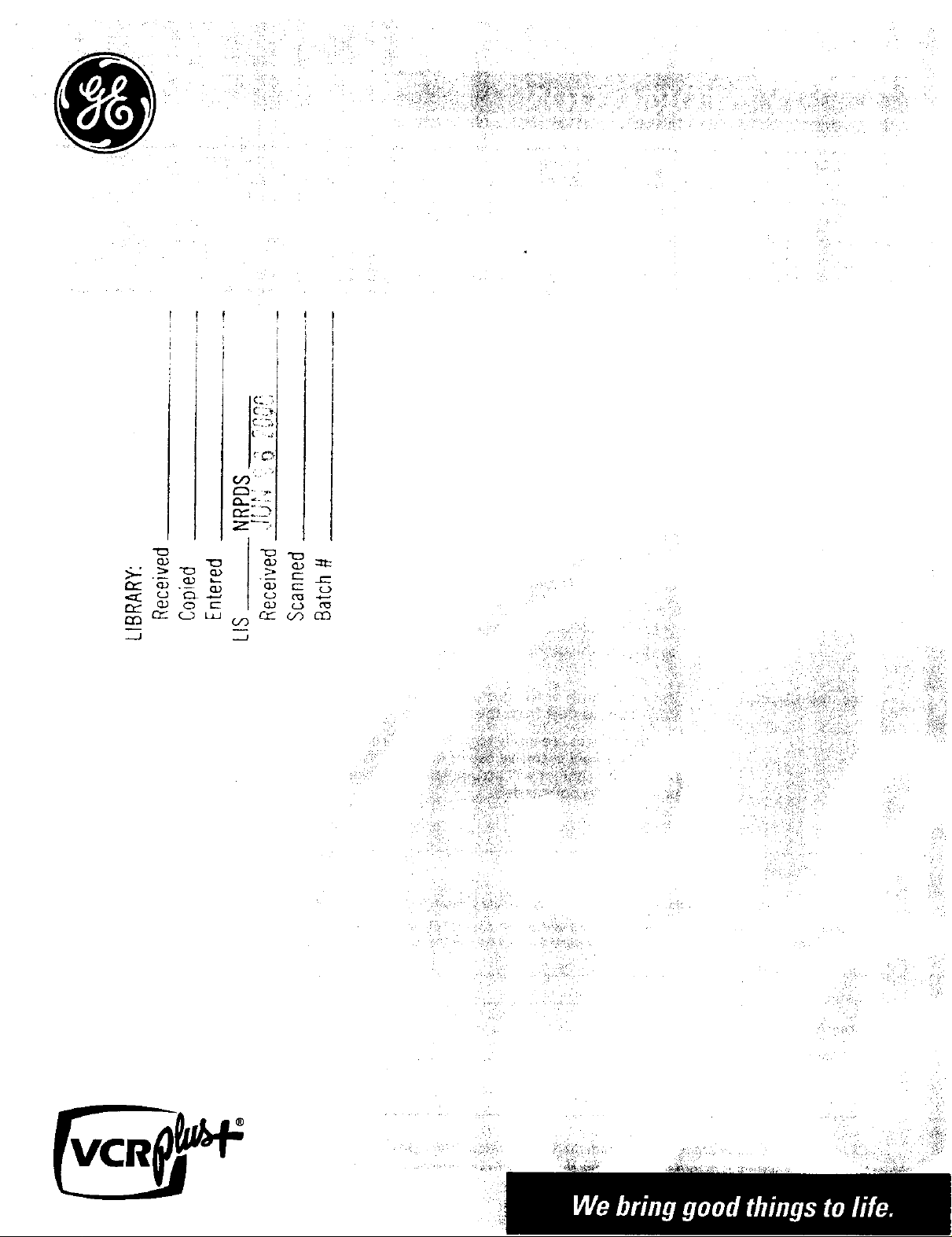
_i _
_,ii_ I
¢/
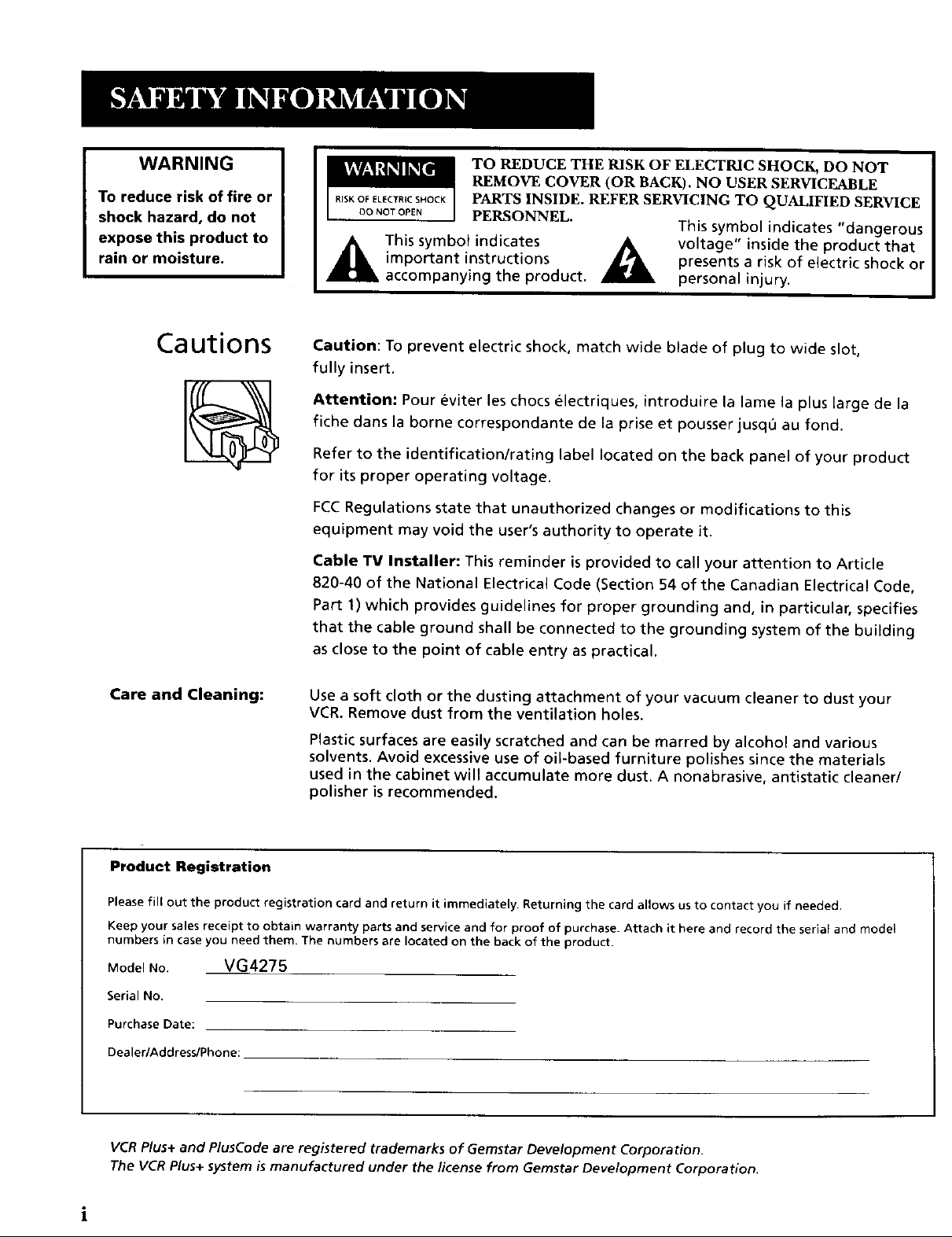
WARNING
To reduce risk of fire or
shock hazard, do not
expose this product to
rain or moisture.
TO REDUCE THE RISK OF ELECTRIC SHOCK, DO NOT
REMOVE COVER (OR BACK). NO USER SERVICEABLE
RiSKOFEL_CTmCSHOCK PARTS INSIDE. REFER SERVICING TO QUALIFIED SERVICE
DO NOT OPEN PERSONNEL.
This symbol indicates "dangerous
A This symbo_ indicates _k_ voltage" inside the product that
important instructions _k_ presents a risk of electric shock or
accompanying the product, personal injury.
Cautions
Care and Cleaning:
Caution: To prevent electric shock, match wide btade of plug to wide slot,
fully insert.
Attention: Pour eviter les chocs electriques, introduire la lame la plus large de la
fiche dans la borne correspondante de la prise et pousser jusqu au fond.
Refer to the identification/rating label located on the back panel of your product
for its proper operating voltage.
FCCRegulations state that unauthorized changes or modifications to this
equipment may void the user's authority to operate it.
Cable TV Installer: This reminder is provided to call your attention to Article
820-40 of the National Electrical Code (Section 54 of the Canadian Electrical Code,
Part 1) which provides guidelines for proper grounding and, in particular, specifies
that the cable ground shall be connected to the grounding system of the building
as close to the point of cable entry as practical.
Use a soft cloth or the dusting attachment of your vacuum cleaner to dust your
VCR. Remove dust from the ventilation holes.
Plastic surfaces are easily scratched and can be marred by alcohol and various
solvents. Avoid excessive use of oil-based furniture polishes since the materials
used in the cabinet will accumulate more dust. A nonabrasive, antistatic cleaner/
polisher is recommended.
Product Registration
Please fill out the product registration card and return it immediately. Returning the card allows us to contact you if needed.
Keep your sales receipt to obtain warranty parts and service and for proof of purchase. Attach it here and record the serial and model
numbers in case you need them. The numbers are located on the back of the product.
Model No. VG4275
Serial No.
Purchase Date:
Dealer/AddressdPhone:
VCR Plus+ and PlusCode are registered trademarks of Gemstar Development Corporation.
The VCR Plus+ system is manufactured under the license from Gemstar Development Corporation.
i

First Things First ............................................................. 3
Use the QuickSet Guide for initial Setup ....................... 5
Setting Up the VCR ....................................................... 7
Using Menus to Set Up Features ................................... 8
Language Selection ................................................... 8
Cable Box Setup ........................................................ 9
VCR Channels List .................................................... 10
Auto Channel Search ......................................... 10
Changing the Signal Type ................................. 11
Adding or Removing Channels ........................ 11
Time and Date .......................................................... 12
Auto Clock Set Feature ...................................... 12
Setting the Time Zone .................................... 12
Setting Daylight-Saving Time ........................ 13
Setting Time and Date Manually ...................... 13
VCR Plus+ System Channels .................................. 15
VCR Plus+ System Worksheet .......................... 16
Additional Set-Up Features ..................................... 17
Remote VCR1/VCR2 Option .............................. 17
Auto Play ............................................................ 18
Auto TV/VCR ....................................................... 18
EnergySaver ....................................................... 19
Front Panel Brightness (VCR Display) .............. 19
Preferred Tape Speed ........................................ 19
Set Auto Repeat ................................................. 19
VCR Basics ....................................................................... 21
Remote Buttons ............................................................. 22
Component Buttons ................................................ 22
VCR Function Buttons ............................................. 22
TV Function Buttons ................................................ 23
Playing a Tape ................................................................ 24
Recording ....................................................................... 25
Recording ......................................................................... 27
Recording Features ....................................................... 28
Express Recording (XPR) ........................................ 28
Timer Recording ...................................................... 29
Timer Recording with VCR Plus+ System ........ 30
Setting Up the Channel List ........................... 30
Using the VCR Plus+ System ......................... 30
Stopping a Timer Recording ............................. 32
Reviewing and Clearing Programs ................... 32
Recording Broadcast Stereo TV or SAP
(Second Audio Program) ....................................... 32
Recording Audio Only ............................................. 33
Copying and Editing Tapes ........................................... 34
!
/
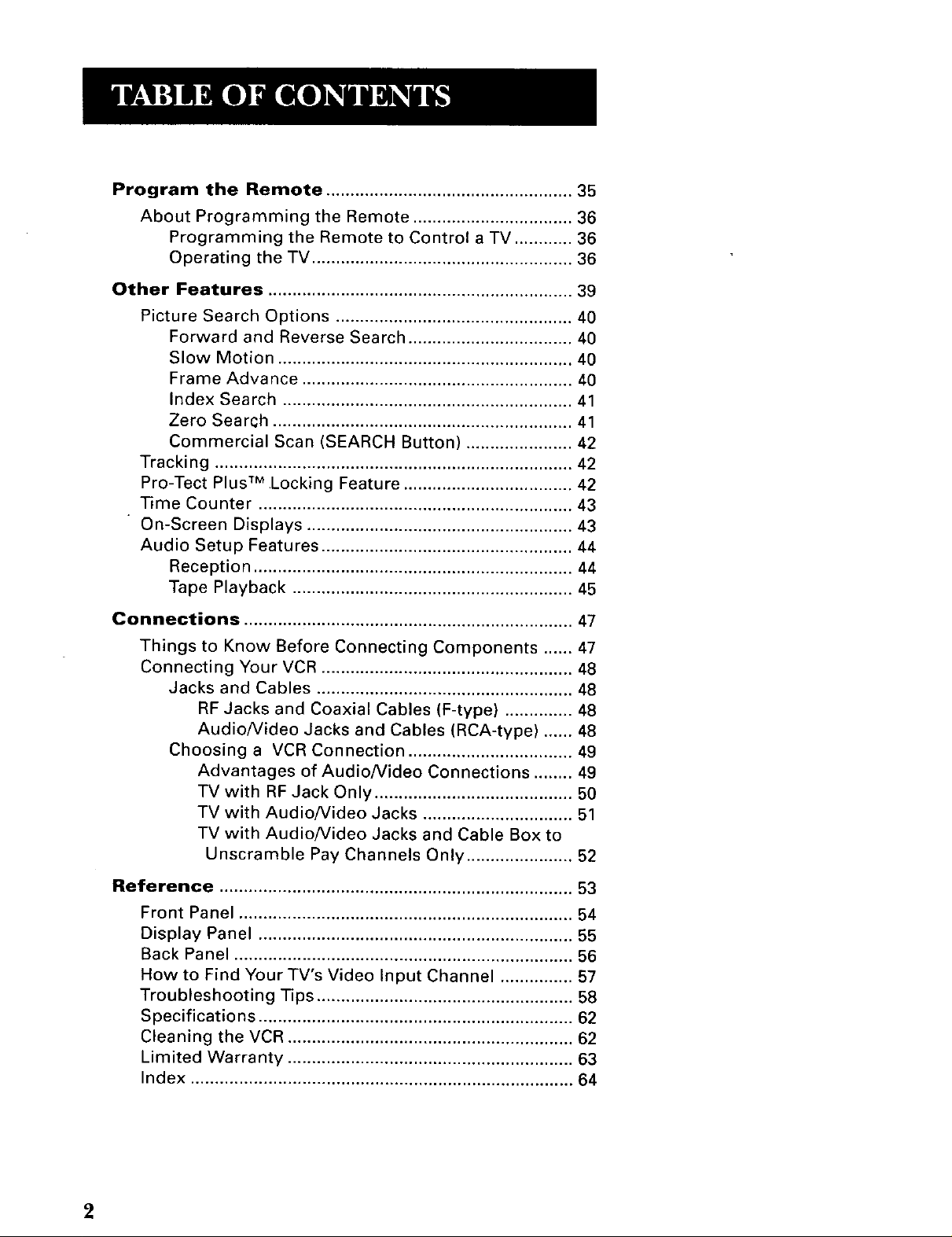
Program the Remote ................................................... 35
About Programming the Remote ................................. 36
Programming the Remote to Control a TV ............ 36
Operating the TV ...................................................... 36
Other Features ............................................................... 39
Picture Search Options ................................................. 40
Forward and Reverse Search .................................. 40
Slow Motion ............................................................. 40
Frame Advance ........................................................ 40
Index Search ............................................................ 41
Zero Search .............................................................. 41
Commercial Scan (SEARCH Button) ...................... 42
Tracking .......................................................................... 42
Pro-Tect Plus TM Locking Feature ................................... 42
Time Counter ................................................................. 43
On-Screen Displays ....................................................... 43
Audio Setup Features .................................................... 44
Reception .................................................................. 44
Tape Playback .......................................................... 45
Connections .................................................................... 47
Things to Know Before Connecting Components ...... 47
Connecting Your VCR .................................................... 48
Jacks and Cables ..................................................... 48
RF Jacks and Coaxial Cables (F-type) .............. 48
Audio/Video Jacks and Cables (RCA-type) ...... 48
Choosing a VCR Connection .................................. 49
Advantages of Audio/Video Connections ........ 49
TV with RF Jack Only ......................................... 50
TV with Audio/Video Jacks ............................... 51
TV with Audio/video Jacks and Cable Box to
Unscramble Pay Channels Only ...................... 52
Reference ......................................................................... 53
Front Panel ..................................................................... 54
Display Panel ................................................................. 55
Back Panel ...................................................................... 56
How to Find Your TV's Video Input Channel ............... 57
Troubleshooting Tips ..................................................... 58
Specifications ................................................................. 62
Cleaning the VCR ........................................................... 62
Limited Warranty ........................................................... 63
Index ............................................................................... 64
2
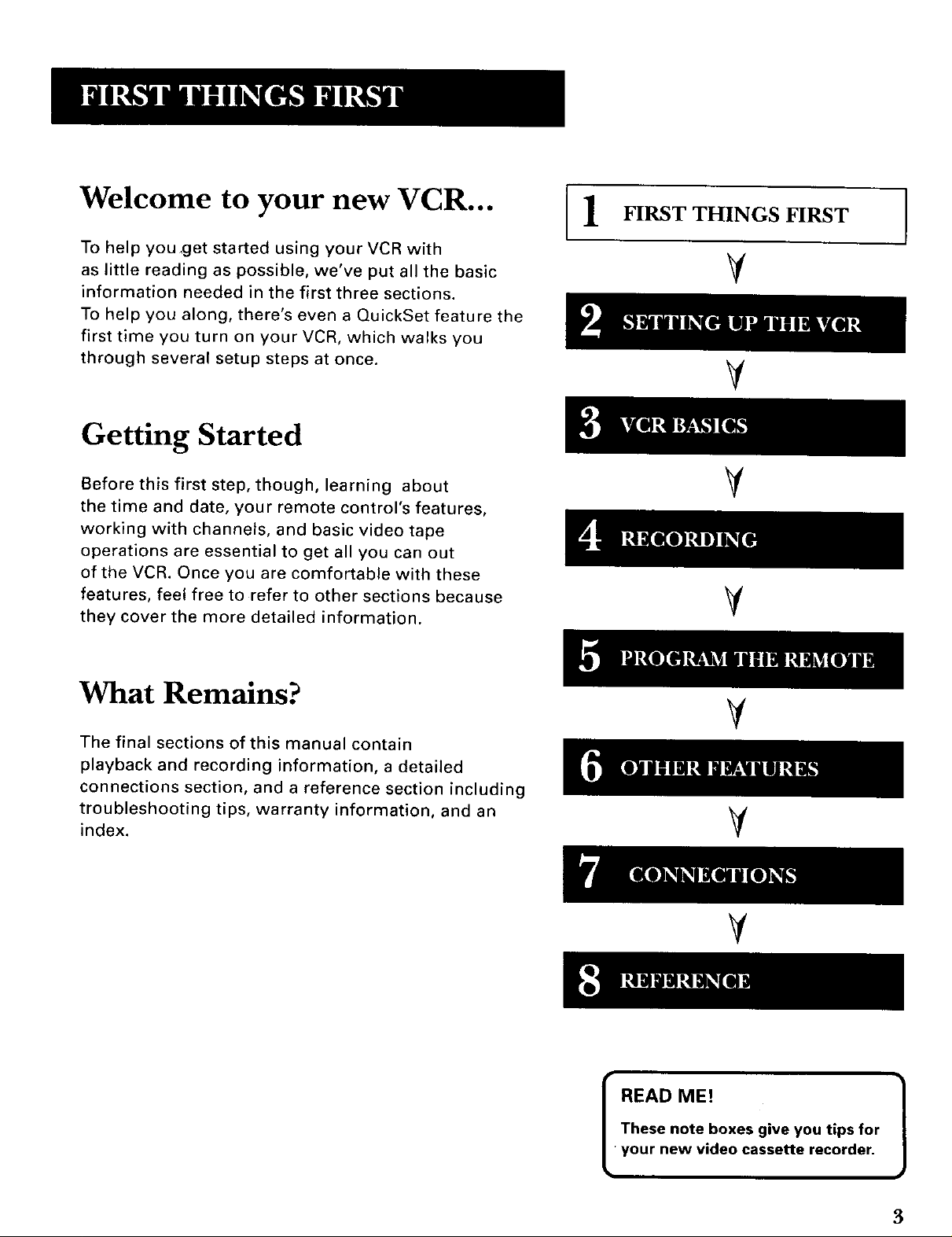
Welcome to your new VCR...
To help you get started using your VCR with
as little reading as possible, we've put all the basic
information needed in the first three sections.
To help you along, there's even a QuickSet feature the
first time you turn on your VCR, which walks you
through several setup steps at once.
Getting Started
l FIRST THINGS FIRST
V
Before this first step, though, learning about
the time and date, your remote control's features,
working with channels, and basic video tape
operations are essential to get all you can out
of the VCR. Once you are comfortable with these
features, feel free to refer to other sections because
they cover the more detailed information.
What Remains?
The final sections of this manual contain
playback and recording information, a detailed
connections section, and a reference section including
troubleshooting tips, warranty information, and an
index.
V
V
V
V
These note boxes give you tips for
I READ ME! 1
' your new video cassette recorder.
3
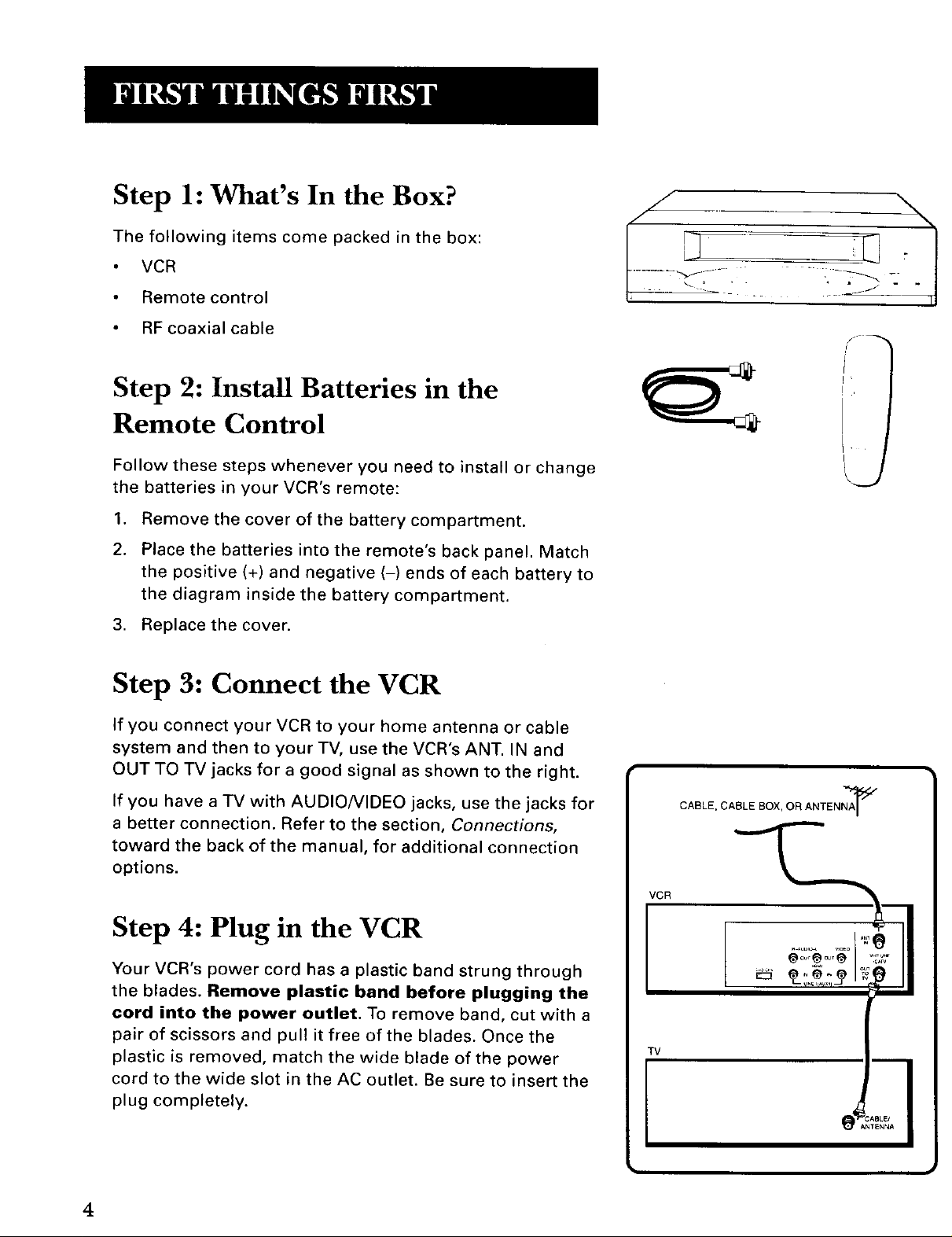
Step l: What's In the Box?
The following items come packed in the box:
VCR
Remote control
RF coaxial cable
Step 2: Install Batteries in the
Remote Control
Follow these steps whenever you need to install or change
the batteries in your VCR's remote:
.
Remove the cover of the battery compartment.
2.
Place the batteries into the remote's back panel. Match
the positive (+) and negative (-) ends of each battery to
the diagram inside the battery compartment.
3. Replace the cover.
Step 3: Connect the VCR
If you connect your VCR to your home antenna or cable
system and then to your TV, use the VCR's ANT. IN and
OUT TO TV jacks for a good signal as shown to the right.
If you have a TV with AUDIO/VIDEO jacks, use the jacks for
a better connection. Refer to the section, Connections,
toward the back of the manual, for additional connection
options.
I
CABLE, CABLE BOX, OR ANTENNA_
VCR
Step 4: Plug in the VCR
Your VCR's power cord has a plastic band strung through
the blades. Remove plastic band before plugging the
cord into the power outlet. To remove band, cut with a
pair of scissors and pull it free of the blades. Once the
plastic is removed, match the wide blade of the power
cord to the wide slot in the AC outlet. Be sure to insert the
plug completely.
4
TV
I
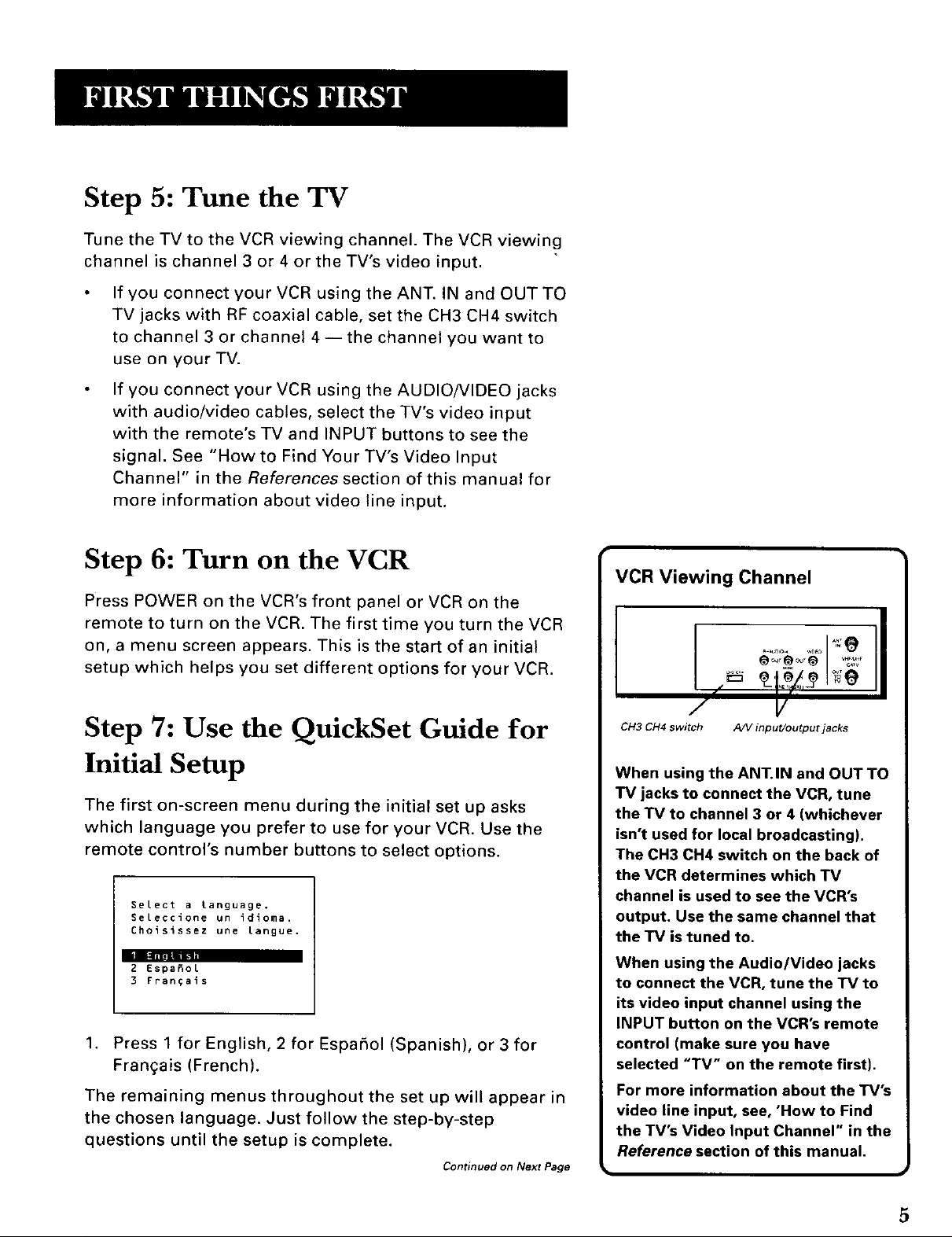
Step 5: Tune the TV
Tune the TV to the VCR viewing channel. The VCR viewing
channel is channel 3 or 4 or the TV's video input.
If you connect your VCR using the ANT. IN and OUT TO
TV jacks with RF coaxial cable, set the CH3 CH4 switch
to channel 3 or channel 4-- the channel you want to
use on your TV.
If you connect your VCR using the AUDIO/VIDEO jacks
with audio/video cables, select the TV's video input
with the remote's TV and INPUT buttons to see the
signal. See "How to Find Your TV's Video Input
Channel" in the References section of this manual for
more information about video line input.
Step 6: Turn on the VCR
Press POWER on the VCR's front panel or VCR on the
remote to turn on the VCR. The first time you turn the VCR
on, a menu screen appears. This is the start of an initial
setup which helps you set different options for your VCR.
Step 7: Use the QuickSet Guide for
Initial Setup
The first on-screen menu during the initial set up asks
which language you prefer to use for your VCR. Use the
remote control's number buttons to select options.
Select a Language.
Seleccione un idJoma.
Choisissez une langue.
2 Es_a_ol
3 Fran¢ais
1. Press 1 for English, 2 for Espafiol (Spanish), or 3 for
Frangais (French).
The remaining menus throughout the set up will appear in
the chosen language. Just follow the step-by-step
questions until the setup is complete.
Continued on Next Page
VCR Viewing Channel
II
II
CH3 CH4 switch A/V input/output jacks
When using the ANT.IN and OUT TO
TV jacks to connect the VCR, tune
the TV to channel 3 or 4 (whichever
isn't used for local broadcasting).
The CH3 CH4 switch on the back of
the VCR determines which TV
channel is used to see the VCR's
output. Use the same channel that
the TV is tuned to.
When using the Audio/Video jacks
to connect the VCR, tune the TV to
its video input channel using the
INPUT button on the VCR's remote
control (make sure you have
selected "TV" on the remote first).
For more information about the TV's
video line input, see, 'How to Find
the TV's Video Input Channel" in the
Reference section of this manual.
5
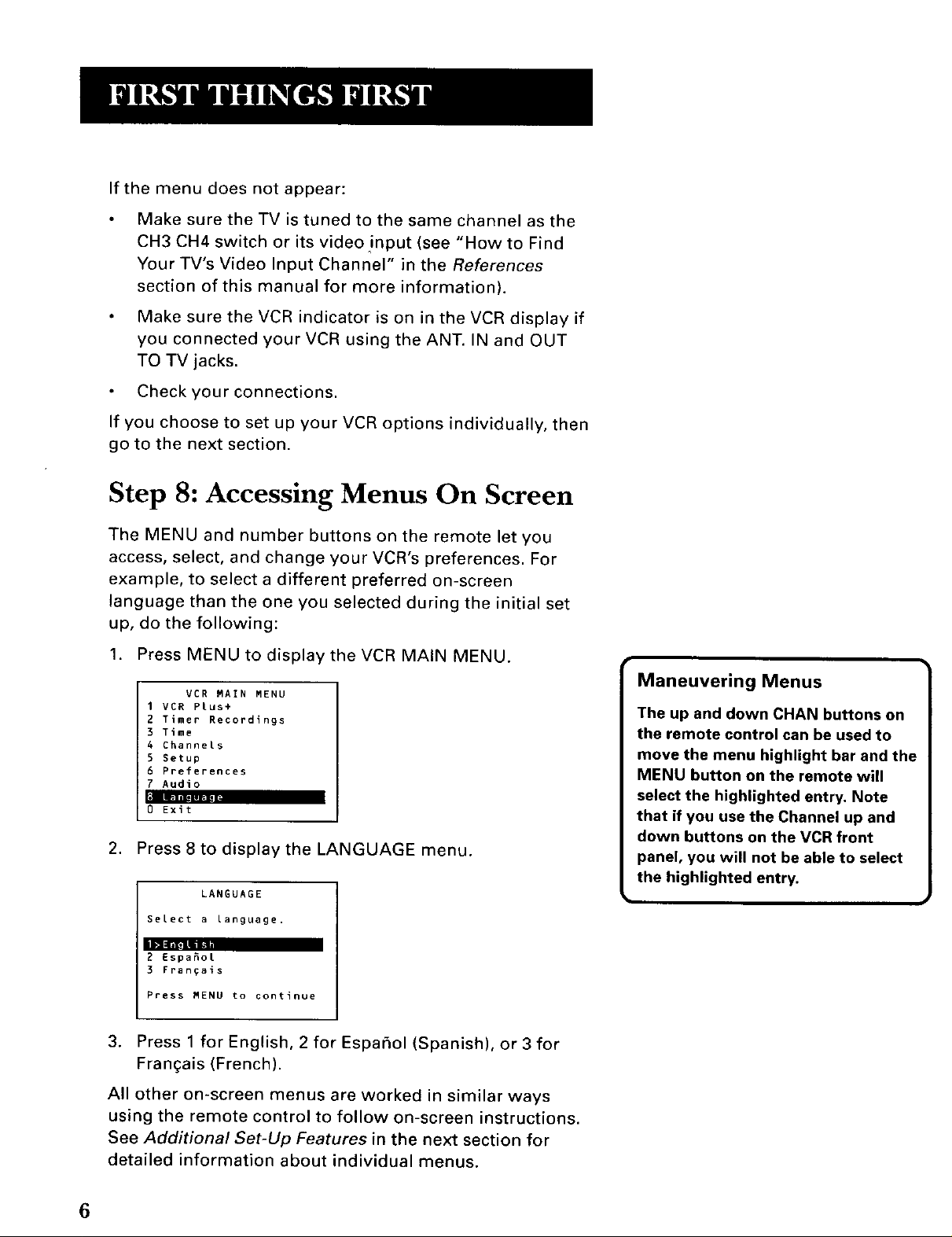
if the menu does not appear:
Make sure the TV is tuned to the same channel as the
CH3 CH4 switch or its video!nput (see "How to Find
Your TV's Video Input Channel" in the References
section of this manual for more information).
Make sure the VCR indicator is on in the VCR display if
you connected your VCR using the ANT. IN and OUT
TO TV jacks.
Check your connections.
If you choose to set up your VCR options individually, then
go to the next section.
Step 8: Accessing Menus On Screen
The MENU and number buttons on the remote let you
access, select, and change your VCR's preferences. For
example, to select a different preferred on-screen
language than the one you selected during the initial set
up, do the following:
1. Press MENU to display the VCR MAIN MENU.
VCR MAIN MENU
I VCR Plus+
2 Timer Recordings
3 Time
4 Channels
5 Setup
6 Preferences
7 Audio
0 Exit
2. Press 8 to display the LANGUAGE menu.
LANGUAGE
Select a language.
2 Espa_ol
3 Frangals
Press MENU to continue
3. Press 1 for English, 2 for Espafiol (Spanish), or 3 for
Fran£ais (French).
All other on-screen menus are worked in similar ways
using the remote control to follow on-screen instructions.
See Additional Set-Up Features in the next section for
detailed information about individual menus.
Maneuvering Menus
The up and down CHAN buttons on
the remote control can be used to
move the menu highlight bar and the
MENU button on the remote will
select the highlighted entry. Note
that if you use the Channel up and
down buttons on the VCR front
panel, you will not be able to select
the highlighted entry.
6
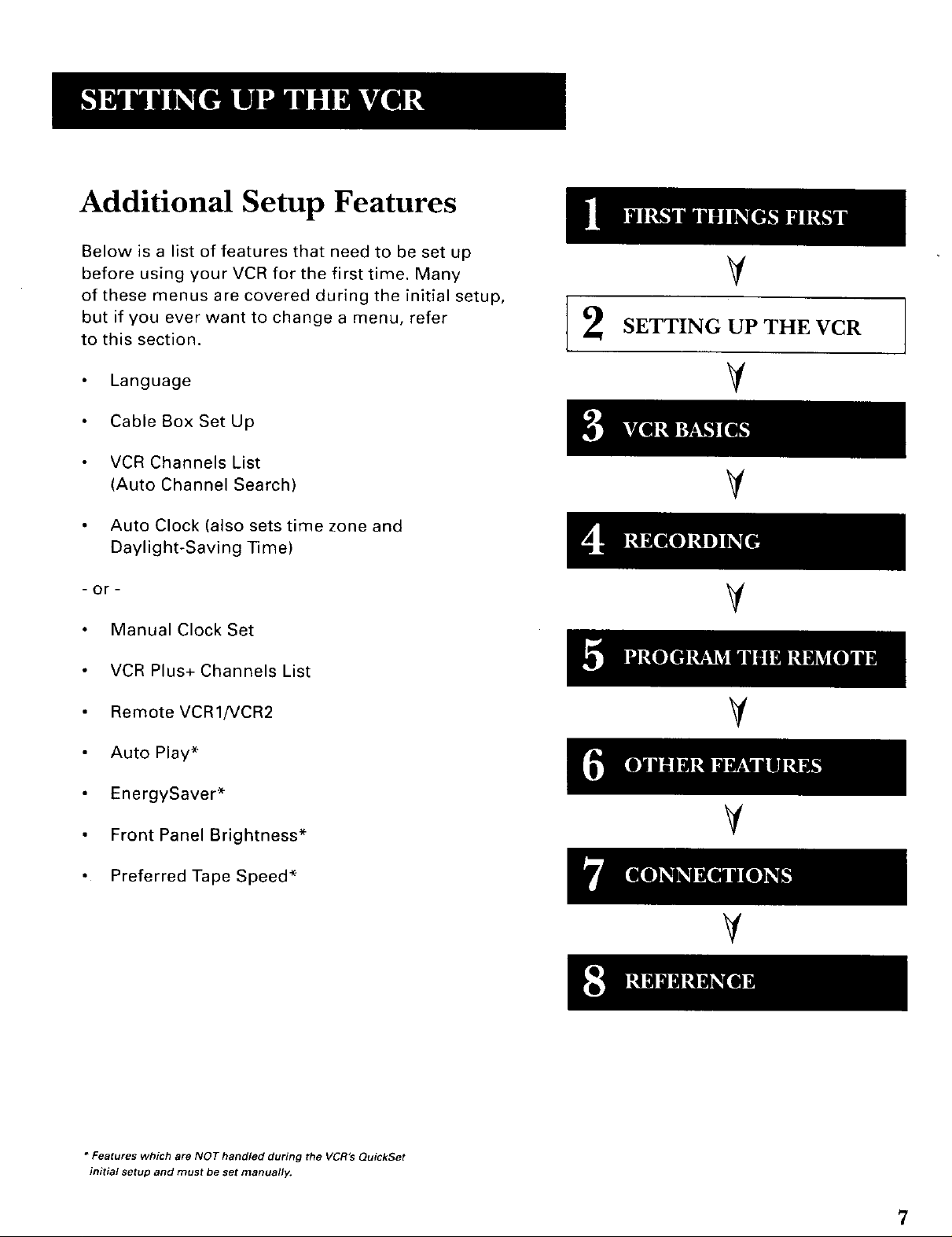
Additional Setup Features
Below is a list of features that need to be set up
before using your VCR for the first time. Many
of these menus are covered during the initial setup,
but if you ever want to change a menu, refer
to this section.
Language
Cable Box Set Up
VCR Channels List
(Auto Channel Search)
Auto Clock (also sets time zone and
Daylight-Saving Time)
- or -
Manual Clock Set
V
SETTING UP THE VCR
V
VCR Plus+ Channels List
Remote VCR1/VCR2
Auto Play*
EnergySaver*
Front Panel Brightness*
Preferred Tape Speed*
V
V
V
* Features which are NOT handled during the VCR'$ QuickSet
initial setup and must be set manually.
7
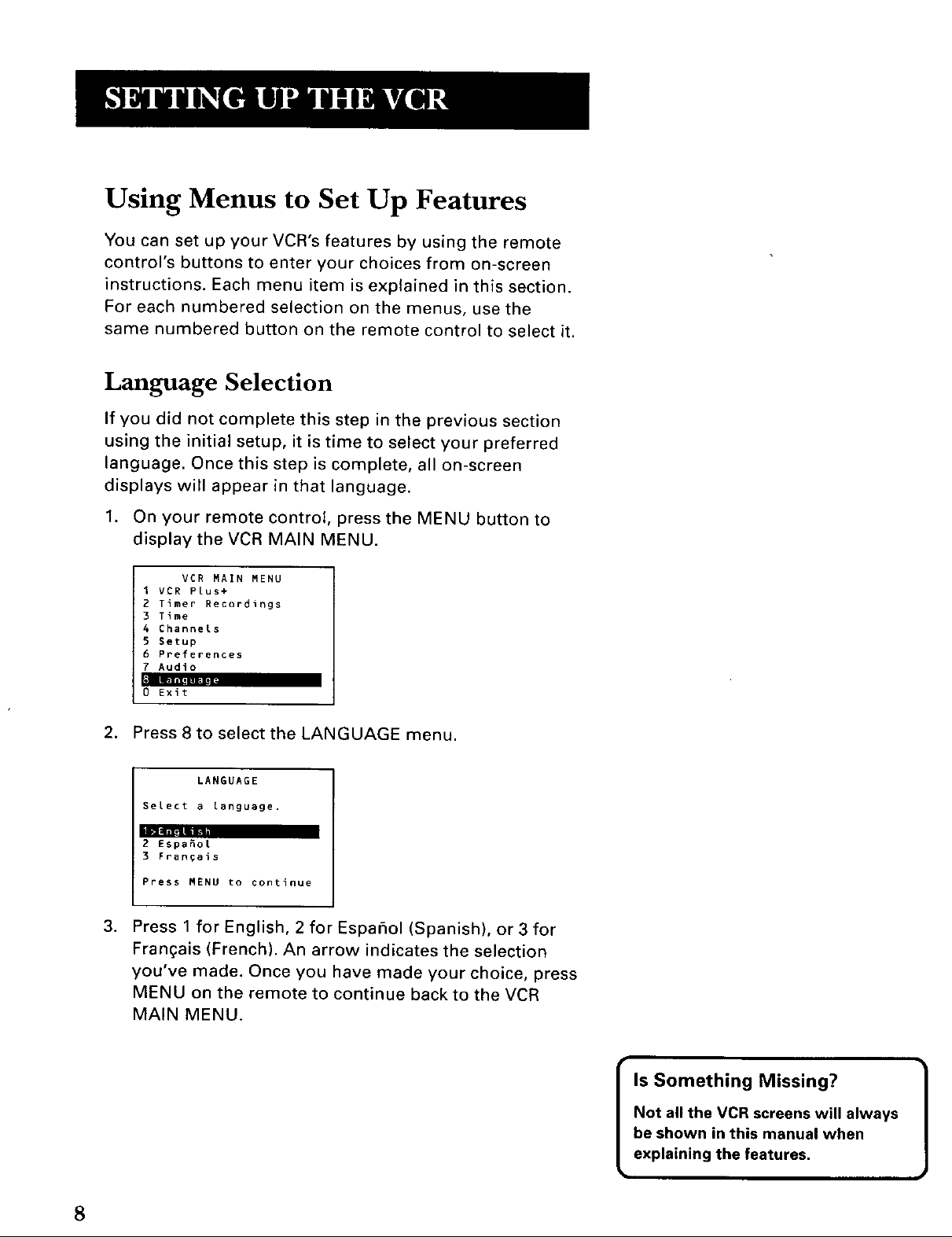
Using Menus to Set Up Features
You can set up your VCR's features by using the remote
control's buttons to enter your choices from on-screen
instructions. Each menu item is explained in this section.
For each numbered selection on the menus, use the
same numbered button on the remote control to select it.
Language Selection
If you did not complete this step in the previous section
using the initial setup, it is time to select your preferred
language. Once this step is complete, all on-screen
displays will appear in that language.
1. On your remote control, press the MENU button to
display the VCR MAIN MENU.
VER MAIN MENU
I VCR Plus+
2 Timer Recordings
3 Time
4 Channels
5 Setup
6 Preferences
7 Audio
0 Exit
2. Press 8 to select the LANGUAGE menu.
LANGUAGE
Select a language.
_mEspaSot
3 Frangais
Press MENU to continue
.
Press 1 for English, 2 for Espafiol (Spanish), or 3 for
Frangais (French). An arrow indicates the selection
you've made. Once you have made your choice, press
MENU on the remote to continue back to the VCR
MAIN MENU.
Is Something Missing?
Not all the VCR screens will always
be shown in this manual when
explaining the features,
8
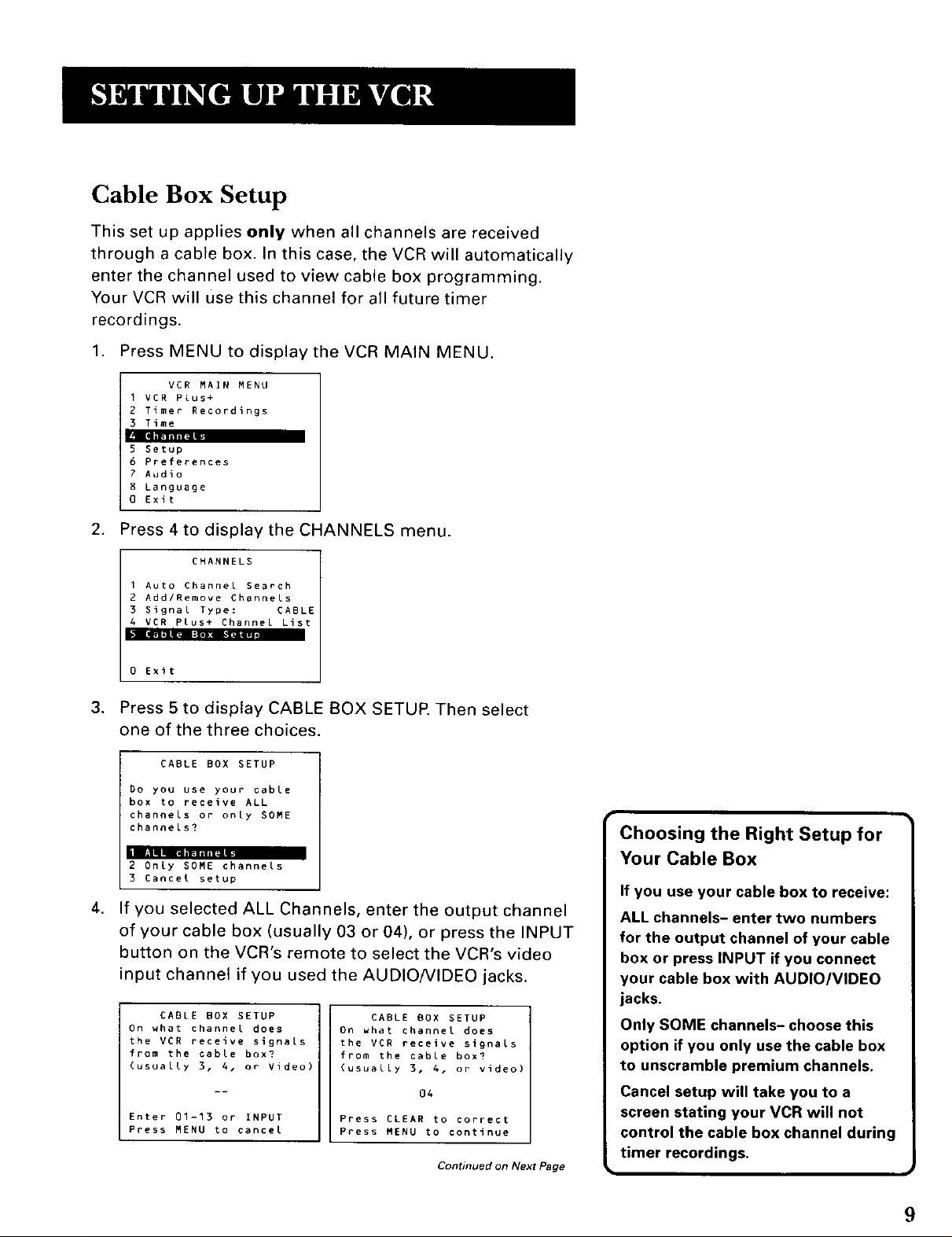
Cable Box Setup
This set up applies only when all channels are received
through a cable box. In this case, the VCR will automatically
enter the channel used to view cable box programming.
Your VCR will use this channel for all future timer
recordings.
1. Press MENU to display the VCR MAIN MENU.
VCR MAIN MENU
1 VCR Plus+
2 Timer Recordings
3 Time
Lmi_.mlh
5 getup
6 Preferences
7 Audio
8 Language
0 Exit
2. Press 4 to display the CHANNELS menu.
CHANNELS
I Auto Channel Search
2 Add/Remove Channels
3 Signal Type: CABLE
4 VCR Plus+ Channel List
0 Exit
.
Press 5 to display CABLE BOX SETUI_ Then select
one of the three choices.
CABLE BOX SETUP
Do you use your cable
box to receive ALL
channels or only SOME
channels?
mm ..=
2 Only SOME channels
3 Eancet setup
,
If you selected ALL Channels, enter the output channel
of your cable box (usually 03 or 04), or press the INPUT
button on the VCR's remote to select the VCR's video
input channel if you used the AUDIO/VIDEO jacks.
CABLE BOX SETUP
On what channel does
the VCR receive signals
from the cable box?
(usually 3, A, or Video)
Enter 01-13 or INPUT
Press MENU to cancel
CABLE BOX SETUP
On what channel does
the VCR receive signals
from the cable box?
(usually 3, 4, or video)
04
Press CLEAR to correct
Press MENU to continue
Continued on Next Page
Choosing the Right Setup for
Your Cable Box
If you use your cable box to receive:
ALL channels- enter two numbers
for the output channel of your cable
box or press INPUT if you connect
your cable box with AUDIO/VIDEO
jacks,
Only SOME channels- choose this
option if you only use the cable box
to unscramble premium channels.
Cancel setup will take you to a
screen stating your VCR will not
control the cable box channel during
timer recordings.
9
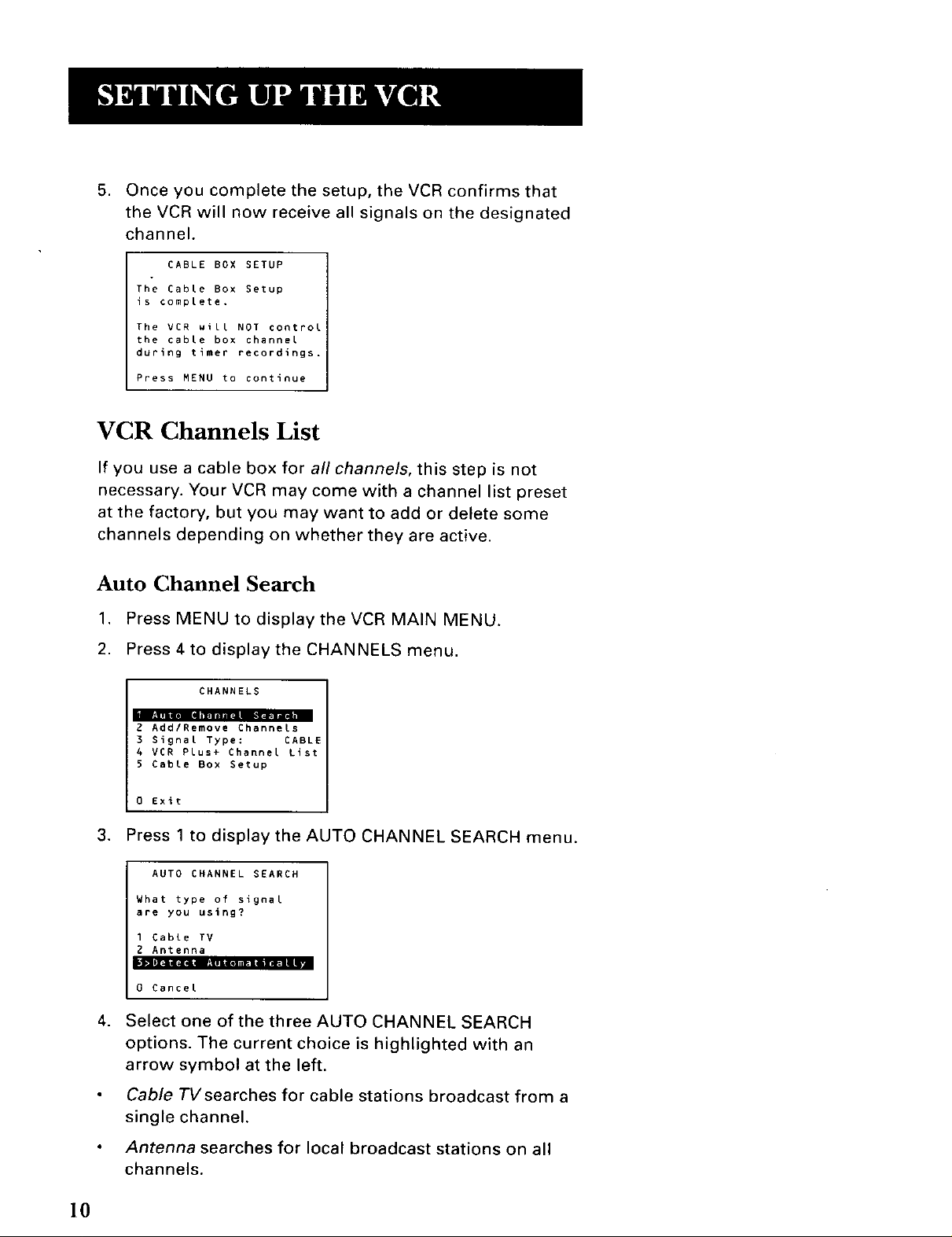
5. Once you complete the setup, the VCR confirms that
the VCR will now receive all signals on the designated
channel.
CABLE BOX SETUP
o
The Cable Box Setup
is complete.
The VCR will NOT control
the cable box channel
during timer recordings.
Press MENU to continue
VCR Channels List
If you use a cable box for all channels, this step is not
necessary. Your VCR may come with a channel list preset
at the factory, but you may want to add or delete some
channels depending on whether they are active.
Auto Channel Search
1. Press MENU to display the VCR MAIN MENU.
2. Press 4 to display the CHANNELS menu.
CHANNELS
ii FJIi_€_ gli'lmrBrm_l
2 Add/Remove Channels
3 Signal Type: CABLE
4 VCR Plus+ Channel List
5 Cable Box Setup
0 Exit
3. Press 1 to displaythe AUTO CHANNEL SEARCH menu.
AUTO CHANNEL SEARCH
What type of signal
are you using?
1 Cable TV
2 Antenna
0 Cancel
.
Select one of the three AUTO CHANNEL SEARCH
options. The current choice is highlighted with an
arrow symbol at the left.
Cable TVsearches for cable stations broadcast from a
single channel.
I0
Antenna searches for local broadcast stations on all
channels.
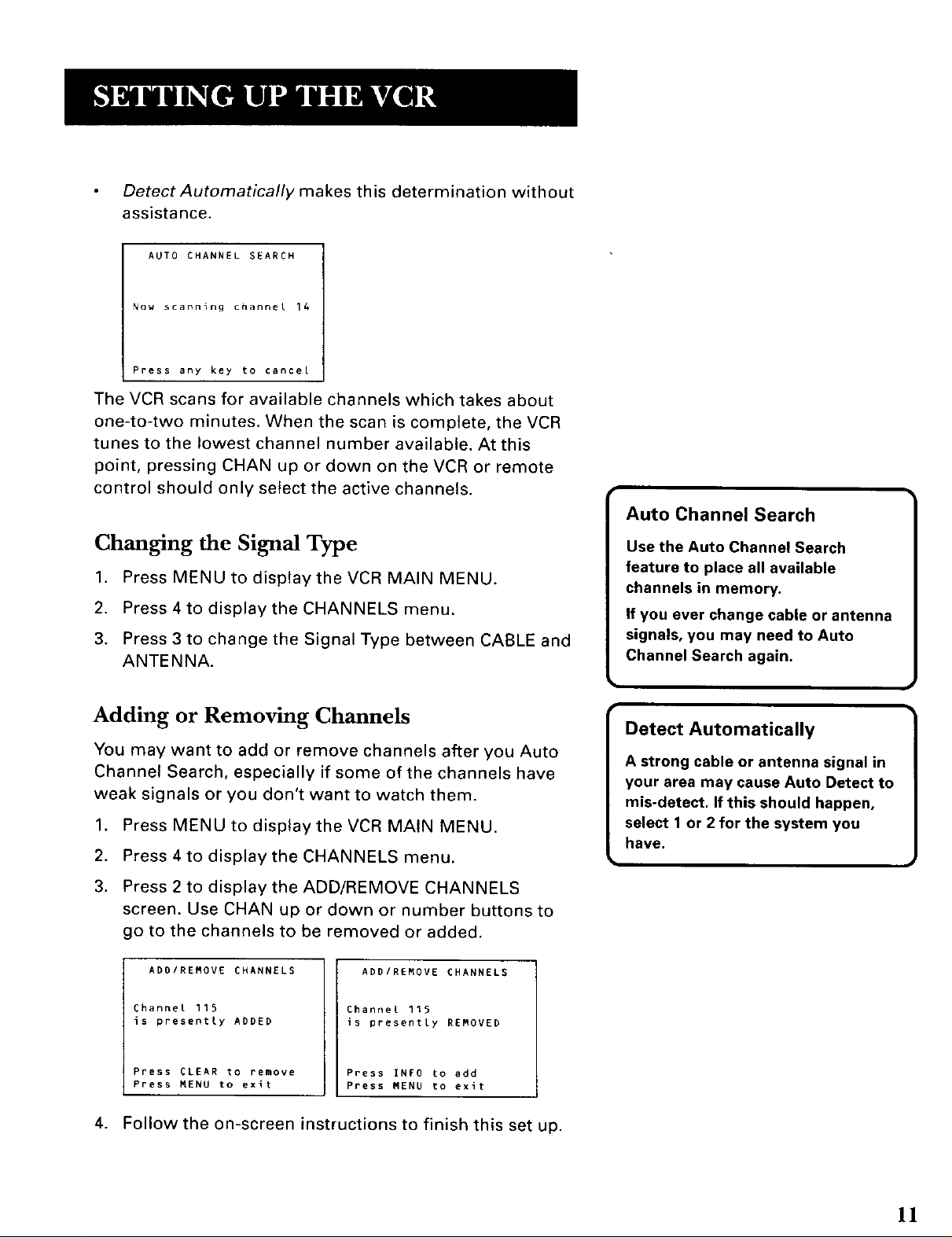
Detect Automatically makes this determination without
assistance.
AUTO CHANNEL SEARCH
Now scanning channel 14
Press any key to cancel
The VCR scans for available channels which takes about
one-to-two minutes. When the scan is complete, the VCR
tunes to the lowest channel number available. At this
point, pressing CHAN up or down on the VCR or remote
control should only select the active channels.
Auto Channel Search
Changing the Signal Type
1. Press MENU to displaythe VCR MAIN MENU.
2. Press 4 to display the CHANNELS menu.
3. Press 3 to change the Signal Type between CABLE and
ANTENNA.
Adding or Removing Channels
You may want to add or remove channels after you Auto
Channel Search, especially if some of the channels have
weak signals or you don't want to watch them.
1. Press MENU to disptaythe VCR MAIN MENU.
2. Press 4 to display the CHANNELS menu.
3. Press 2 to display the ADD/REMOVE CHANNELS
screen. Use CHAN up or down or number buttons to
go to the channels to be removed or added.
ADD/REMOVE CHANNELS
ADD/REMOVE CHANNELS
Use the Auto Channel Search
feature to place all available
channels in memory.
If you ever change cable or antenna
signals, you may need to Auto
Channel Search again.
A strong cable or antenna signal in
your area may cause Auto Detect to
mis-detect. If this should happen,
Detect Automatically ]
select 1 or 2 for the system you
have,
Channel 115
is presently ADDED
Press CLEAR to remove
Press MENU to exit
Channel 115
is presently REMOVED
Press INFO to add
Press MENU to exit
4. Follow the on-screen instructions to finish this set up.
11
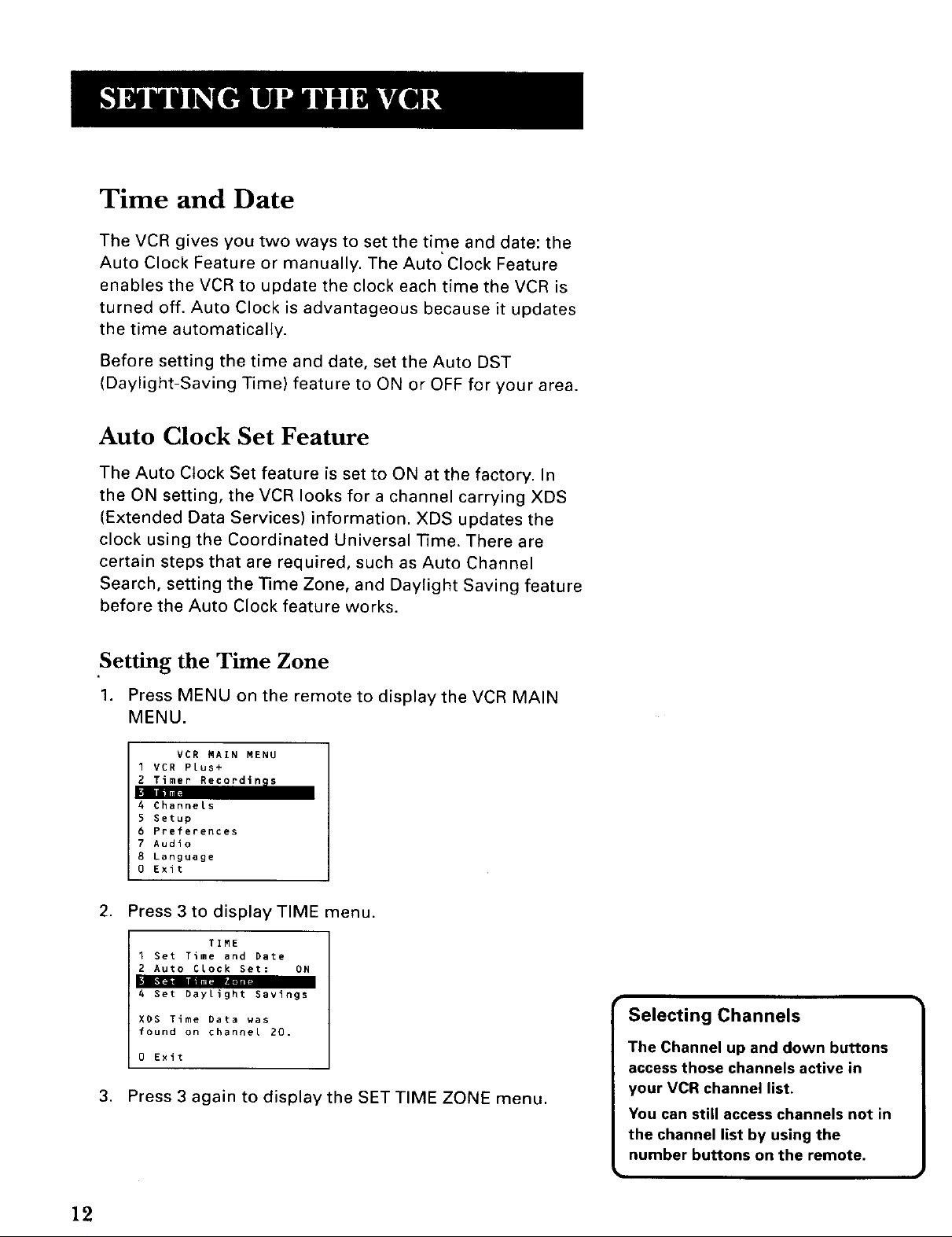
Time and Date
The VCR gives you two ways to set the time and date: the
Auto Clock Feature or manually. The Auto Clock Feature
enables the VCR to update the clock each time the VCR is
turned off. Auto Clock is advantageous because it updates
the time automatically.
Before setting the time and date, set the Auto DST
(Daylight-Saving Time) feature to ON or OFF for your area.
Auto Clock Set Feature
The Auto Clock Set feature is set to ON at the factory. In
the ON setting, the VCR looks for a channel carrying XDS
(Extended Data Services) information. XDS updates the
clock using the Coordinated Universal Time. There are
certain steps that are required, such as Auto Channel
Search, setting the Time Zone, and Daylight Saving feature
before the Auto Clock feature works.
.Setting the Time Zone
1. Press MENU on the remote to display the VCR MAIN
MENU.
VCR MAIN MENU
1 VCR Plus+
2 Timer Recordinls
!
4 Channets
5 Setup
6 Preferences
7 Audio
8 Language
0 Exit
2. Press 3 to display TIME menu.
1 Set Time and Date
2 Auto Clock Set: ON
PI ....
4 Set Daylight Savings
XDS Time Data was
found on channel 20.
0 Exit
3. Press 3 again to display the SET TIME ZONE menu.
TIME
Selecting Channels
The Channel up and down buttons
access those channels active in
your VCR channel list.
You can still access channels not in
the channel list by using the
number buttons on the remote.
]
12
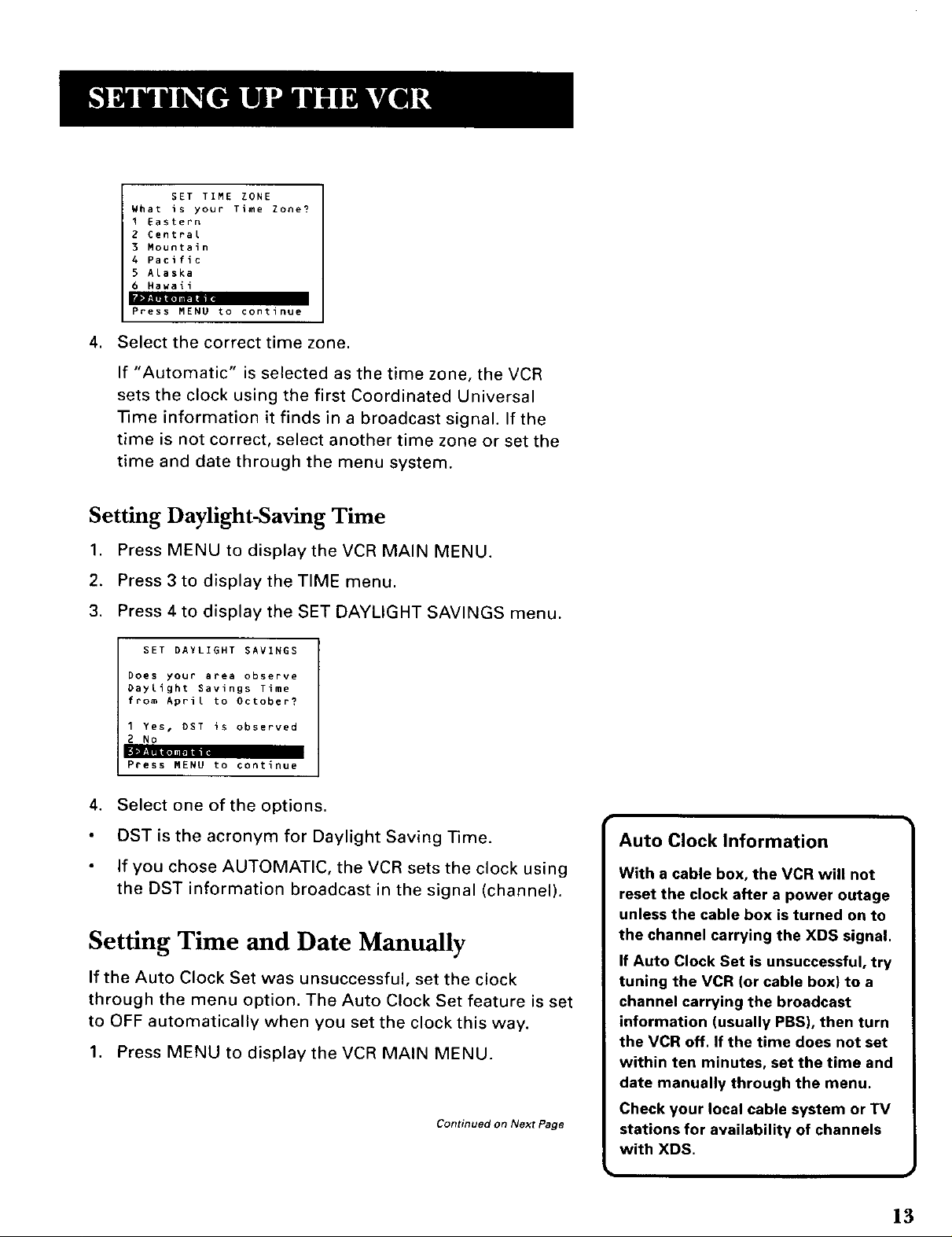
SET TIME ZONE
What is your Time Zone?
I Eastern
2 Central
3 Mountain
4 Pacific
5 Alaska
6 Hawaii
Press MENU to continue
in
4. Select the correct time zone.
If "Automatic" is selected as the time zone, the VCR
sets the clock using the first Coordinated Universal
]]me information it finds in a broadcast signal. If the
time is not correct, select another time zone or set the
time and date through the menu system.
Setting Daylight-Saving Time
1. Press MENU to display the VCR MAIN MENU.
2. Press 3 to display the TIME menu.
3. Press 4 to display the SET DAYLIGHT SAVINGS menu.
SET DAYLIGHT SAVINGS
Does your aDea observe
Daylight Savings Time
from April to October?
1 Yes, DST is observed
2 No
---- ill
Press MENU to continue
.
Select one of the options.
DST is the acronym for Daylight Saving lime.
If you chose AUTOMATIC, the VCR sets the clock using
the DST information broadcast in the signal (channel).
Setting Time and Date Manually
If the Auto Clock Set was unsuccessful, set the clock
through the menu option. The Auto Clock Set feature is set
to OFF automatically when you set the clock this way.
1. Press MENU to display the VCR MAIN MENU.
Continued on Next Page
Auto Clock Information
With a cable box, the VCR will not
reset the clock after a power outage
unless the cable box is turned on to
the channel carrying the XDS signal.
If Auto Clock Set is unsuccessful, try
tuning the VCR (or cable box) to a
channel carrying the broadcast
information (usually PBS), then turn
the VCR off. If the time does not set
within ten minutes, set the time and
date manually through the menu.
Check your local cable system or TV
stations for availability of channels
with XDS.
13
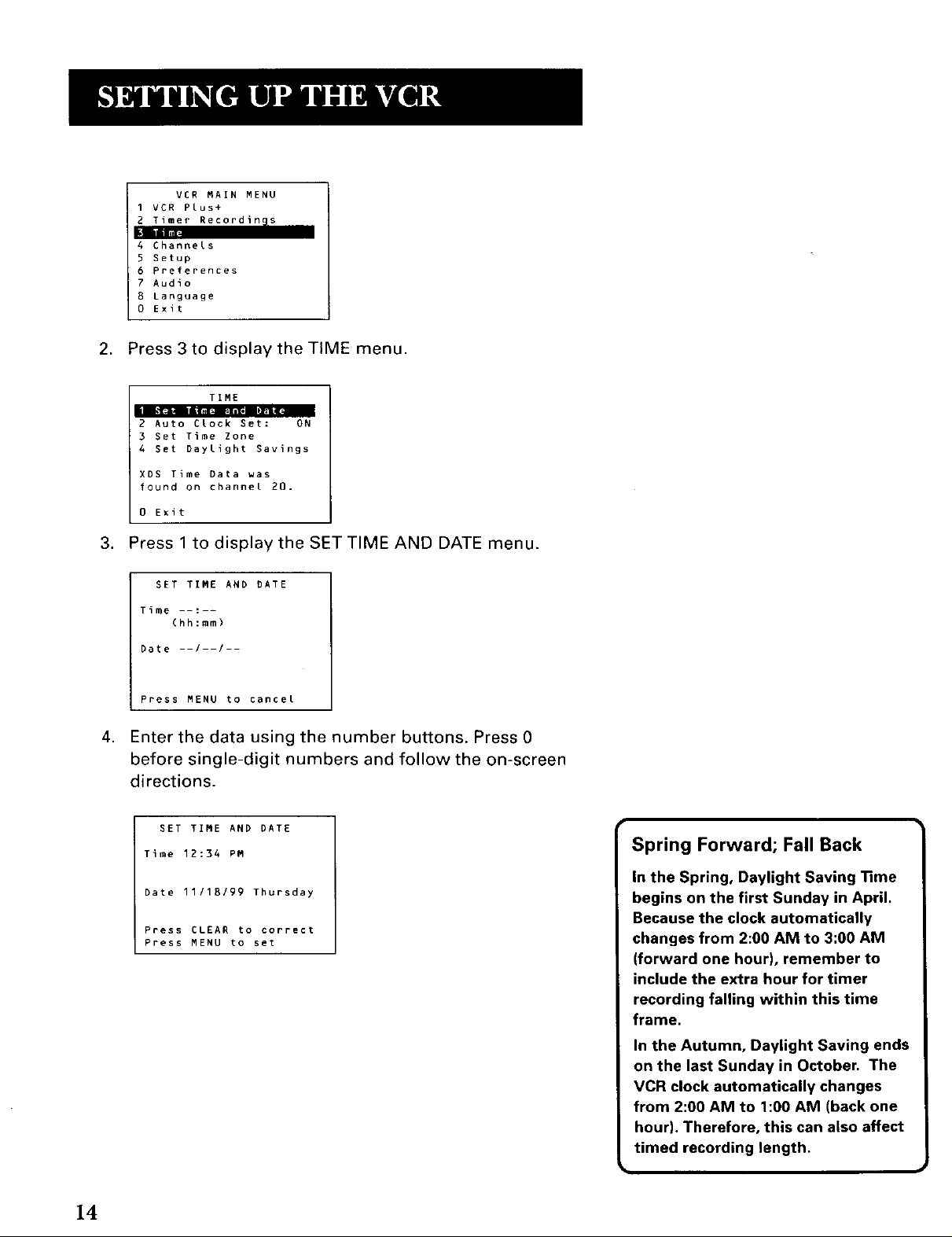
VCR MAIN MENU
I VCR Plus+
2 Timer Recordings
"_-- r|
4 Channels
5 Setup
6 Preferences
7 Audio
B Language
0 Exit
2. Press 3 to display the TIME menu.
TIME
2 Auto Clock Set: ON
3 Set Time Zone
4 Set Daylight Savings
XDS Time Data was
found on channel 20.
0 Exit
3. Press 1 to display the SET TIME AND DATE menu.
SET TIME AND DATE
Time --:--
(hh:mm)
Date --/--/--
Press MENU to cancel
4. Enter the data using the number buttons. Press 0
before single-digit numbers and follow the on-screen
directions.
SET TIME AND DATE
Time 12:34 PM
Date 11/18/99 Thursday
Press CLEAR to correct
Press MENU to set
Spring Forward; Fall Back
In the Spring, Daylight Saving lime
begins on the first Sunday in April.
Because the clock automatically
changes from 2:00 AM to 3:00 AM
(forward one hour), remember to
include the extra hour for timer
recording falling within this time
frame.
In the Autumn, Daylight Saving ends
on the last Sunday in October. The
VCR clock automatically changes
from 2:00 AM to 1:00 AM (back one
hour). Therefore, this can also affect
timed recording length.
14
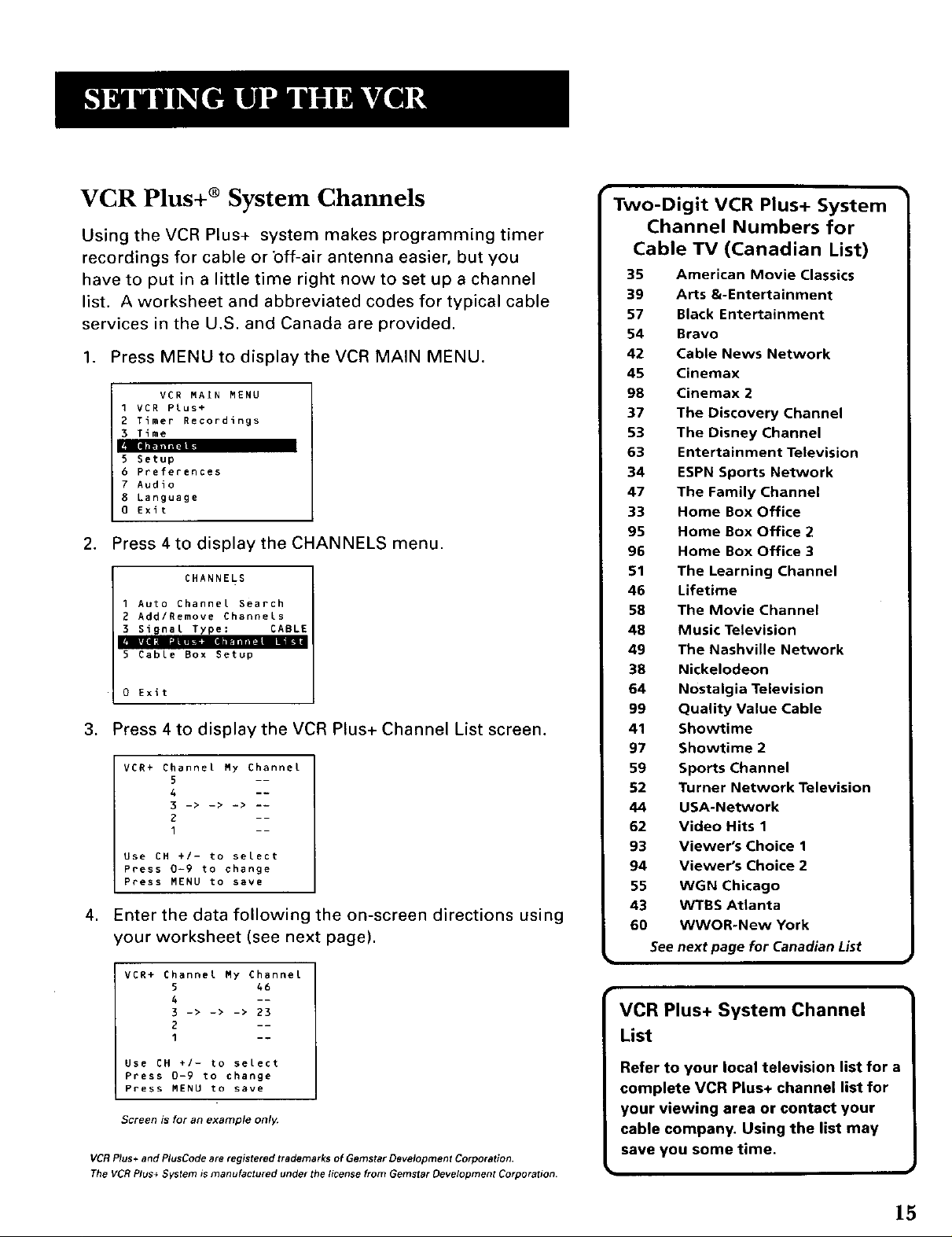
VCR Plus+ ® System Channels
Using the VCR Plus+ system makes programming timer
recordings for cable or bff-air antenna easier, but you
have to put in a little time right now to set up a channel
list. A worksheet and abbreviated codes for typical cable
services in the U.S. and Canada are provided.
1. Press MENU to display the VCR MAIN MENU.
VCR MAIN MENU
1 VCR Plus+
2 Timer Recordings
3 Time
[ml_ll|l|
5 Setup
6 Preferences
7 Audio
8 Language
0 Exit
2. Press 4to display the CHANNELS menu.
CHANNELS
1 Auto Channel Search
2 Add/Remove Channels
3 Signal Type: CABLE
5 Cable Box Setup
0 Exit
3. Press 4 to display the VCR Plus+ Channel List screen.
VCR+ Channel My Channel
5 --
4 --
3 -> -> -> --
2 --
1 --
Use CN 4/- to select
Press 0-9 to change
Press MENU to save
4. Enter the data following the on-screen directions using
your worksheet (see next page).
VCR+ Channel My Channel
5 46
4 --
3 -> -> -> 23
2 --
1 --
Use CH +/- to select
Press 0-9 to change
Press MENU to save
Screen is for an example only.
VCR Plus+ and P/usCode are registered trademarks of Gemstar Development Corporation.
The VCRPlus+ System is manufactured under the license from Gemstar Development Corporation.
Two-Digit VCR Plus+ System
Channel Numbers for
Cable TV (Canadian List)
35 American Movie Classics
39 Arts &-Entertainment
57 Black Entertainment
54 Bravo
42 Cable News Network
45 Cinemax
98 Cinemax 2
37 The Discovery Channel
53 The Disney Channel
63 Entertainment Television
34 ESPN Sports Network
47 The Family Channel
33 Home Box Office
95 Home Box Office 2
96 Home Box Office 3
51 The Learning Channel
46 Lifetime
58 The Movie Channel
48 Music Television
49 The Nashville Network
38 Nickelodeon
64 Nostalgia Television
99 Quality Value Cable
41 Showtime
97 Showtime 2
59 Sports Channel
52 Turner Network Television
44 USA-Network
62 Video Hits 1
93 Viewer's Choice 1
94 Viewer's Choice 2
55 WGN Chicago
43 VVTBS Atlanta
60 WWOR-New York
See next page for Canadian List
N
VCR Plus+ System Channel
List
Refer to your local television list for a
complete VCR Plus+ channel list for
your viewing area or contact your
cable company. Using the list may
save you some time.
15
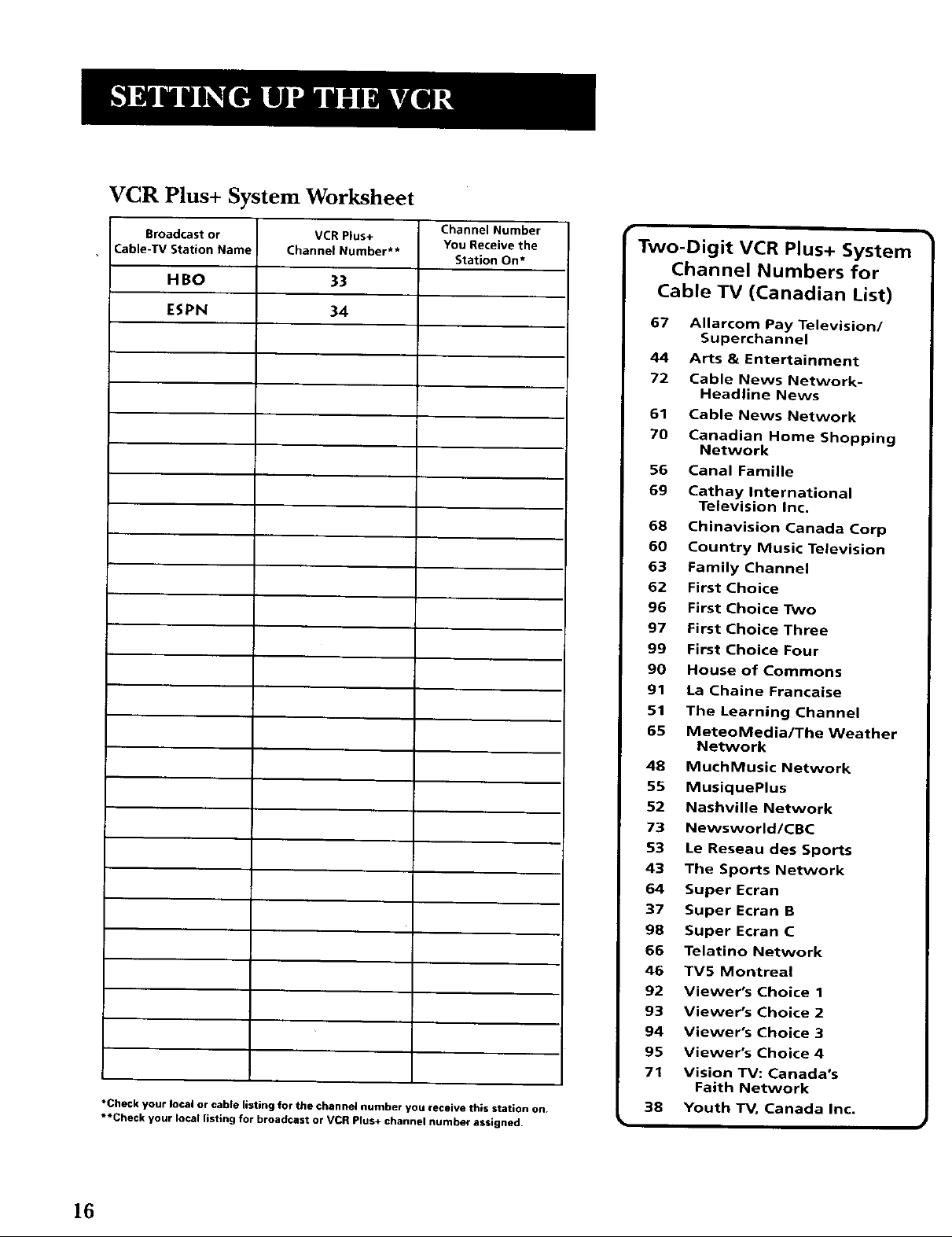
VCR Plus+ System Worksheet
Broadcastor VCRPlus+ YouReceivethe
Cable-TVStation Name ChannetNumber**
HBO 33
ESPN 34
*Check your local or cable listing for the channel number you receive this station on.
**Check your (oca( [isting for broadcast or VCR Plus+ channet number assigned.
ChannelNumber
Station On*
Two-Digit VCR Plus+ System
Channel Numbers for
Cable TV (Canadian List)
67 Allarcom Pay Television/
Superchannel
44 Arts & Entertainment
72 Cable News Network-
Headline News
61 Cable News Network
70 Canadian Home Shopping
Network
56 Canal Famine
69 Cathay International
Television Inc.
68 Chinavision Canada Corp
60 Country Music Television
63 Family Channel
62 First Choice
96 First Choice Two
97 First Choice Three
99 First Choice Four
90 House of Commons
91 La Chaine Francaise
51 The Learning Channel
65 ieteoledia/The Weather
Network
48 iuchiusic Network
55 iusiquePlus
52 Nashville Network
73 Newsworld/CBC
53 Le Reseau des Sports
43 The Sports Network
64 Super Ecran
37 Super Ecran B
98 Super Ecran C
66 Telatino Network
46 TV5 Montreal
92 Viewer's Choice 1
93 Viewer's Choice 2
94 Viewer's Choice 3
95 Viewer's Choice 4
71 Vision TV: Canada's
Faith Network
38 Youth TV, Canada Inc.
16
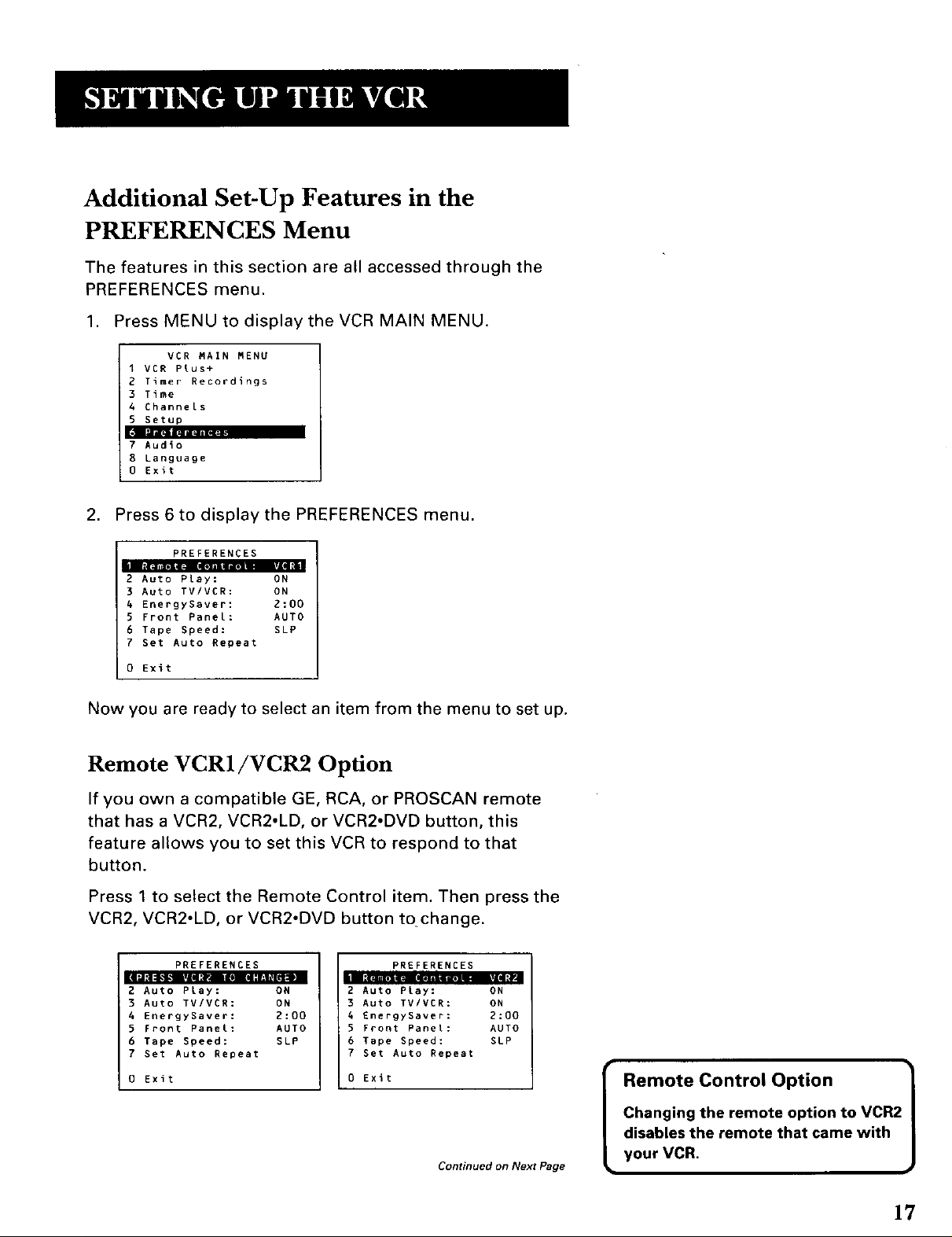
Additional Set-Up Features in the
PREFERENCES Menu
The features in this section are all accessed through the
PREFERENCES menu.
1. Press MENU to display the VCR MAIN MENU.
VCR MAIN MENU
1 VCR Plus+
2 Timer Recordings
3 Time
4 Channels
5 getup
7 Audio
8 Language
0 Exit
2. Press 6 to display the PREFERENCES menu.
PREFERENCES
i] [dL'ZITJt',g[',B__ P_ERI_
2 Auto Play: ON
3 Auto TV/VCR: ON
4 EnergySaver: 2:00
5 Front Panel: AUTO
6 Tape Speed: SLP
7 Set Auto Repeat
0 Exit
Now you are ready to select an item from the menu to set up.
Remote VCR1/VCR2 Option
If you own a compatible GE, RCA, or PROSCAN remote
that has a VCR2, VCR2,LD, or VCR2.DVD button, this
feature allows you to set this VCR to respond to that
button.
Press 1 to select the Remote Control item. Then press the
VCR2, VCR2.LD, or VCR2oDVD button tochange.
[I_J_411_JL_g&'_L_PJIE0]
PREFERENCES
2 Auto Play:
3 Auto TV/VCR:
4 EnergySaver:
5 Front Panel:
6 Tape Speed:
7 Set Auto Repeat
0 Exit
ON 2 Auto PLay:
ON 3 Auto TV/VCR:
2:00 4 EnergyEaver:
AUTO 5 Front Panel:
SLP 6 Tape Speed:
PREFERENCES
ON
ON
2:00
AUTO
SLP
7 Set Auto Repeat
0 Exit
Continued on Next Page
Remote Control Option |
Changing the remote option to VCR2
disables the remote that came with
your VCR,
J
17
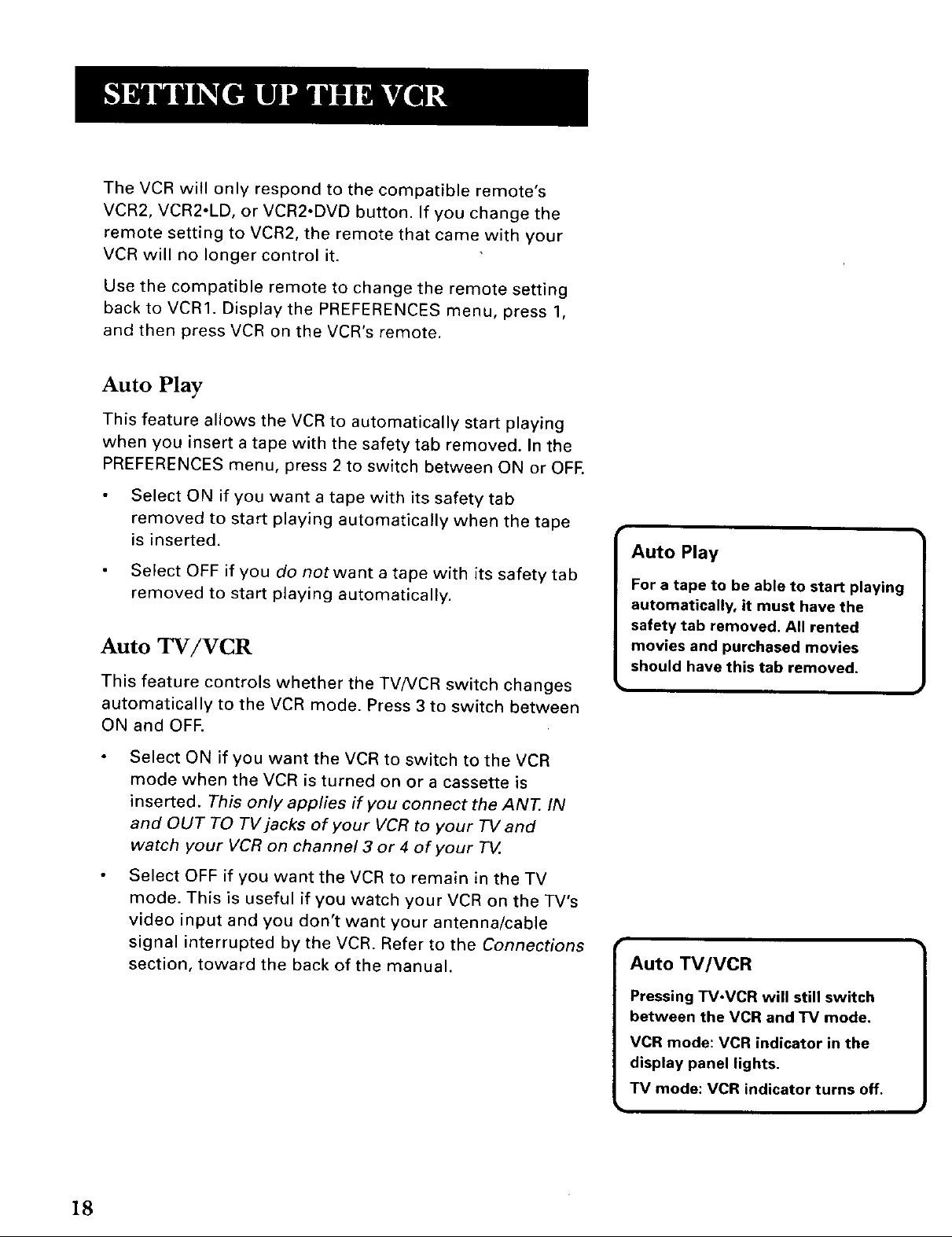
The VCR will only respond to the compatible remote's
VCR2, VCR2°LD, or VCR2°DVD button. If you change the
remote setting to VCR2, the remote that came with your
VCR will no longer control it.
Use the compatible remote to change the remote setting
back to VCRI. Display the PREFERENCES menu, press 1,
and then press VCR on the VCR's remote.
Auto Play
This feature allows the VCR to automatically start playing
when you insert a tape with the safety tab removed. In the
PREFERENCES menu, press 2 to switch between ON or OFE
Select ON if you want a tape with its safety tab
removed to start playing automatically when the tape
is inserted.
Select OFF if you do notwant a tape with its safety tab
removed to start playing automatically.
Auto TV/VCR
This feature controls whether the TV/VCR switch changes
automatically to the VCR mode. Press 3 to switch between
ON and OFF.
Auto Play
For s tape to be able to start playing
automatically, it must have the
safety tab removed. All rented
movies and purchased movies
should have this tab removed,
18
Select ON if you want the VCR to switch to the VCR
mode when theVCR is turned on or a cassette is
inserted. This only applies if you connect the ANT. IN
and OUT TO TV jacks of your VCR to your TV and
watch your VCR on channel 3 or 4 of your TV.
Select OFF if you want the VCR to remain in the TV
mode. This is useful if you watch your VCR on the TV's
video input and you don't want your antenna/cable
signal interrupted by the VCR. Refer to the Connections
section, toward the back of the manual.
Auto TV/VCR
Pressing TV.VCR will still switch
between the VCR and TV mode.
VCR mode: VCR indicator in the
display panel lights.
TV mode: VCR indicator turns off.
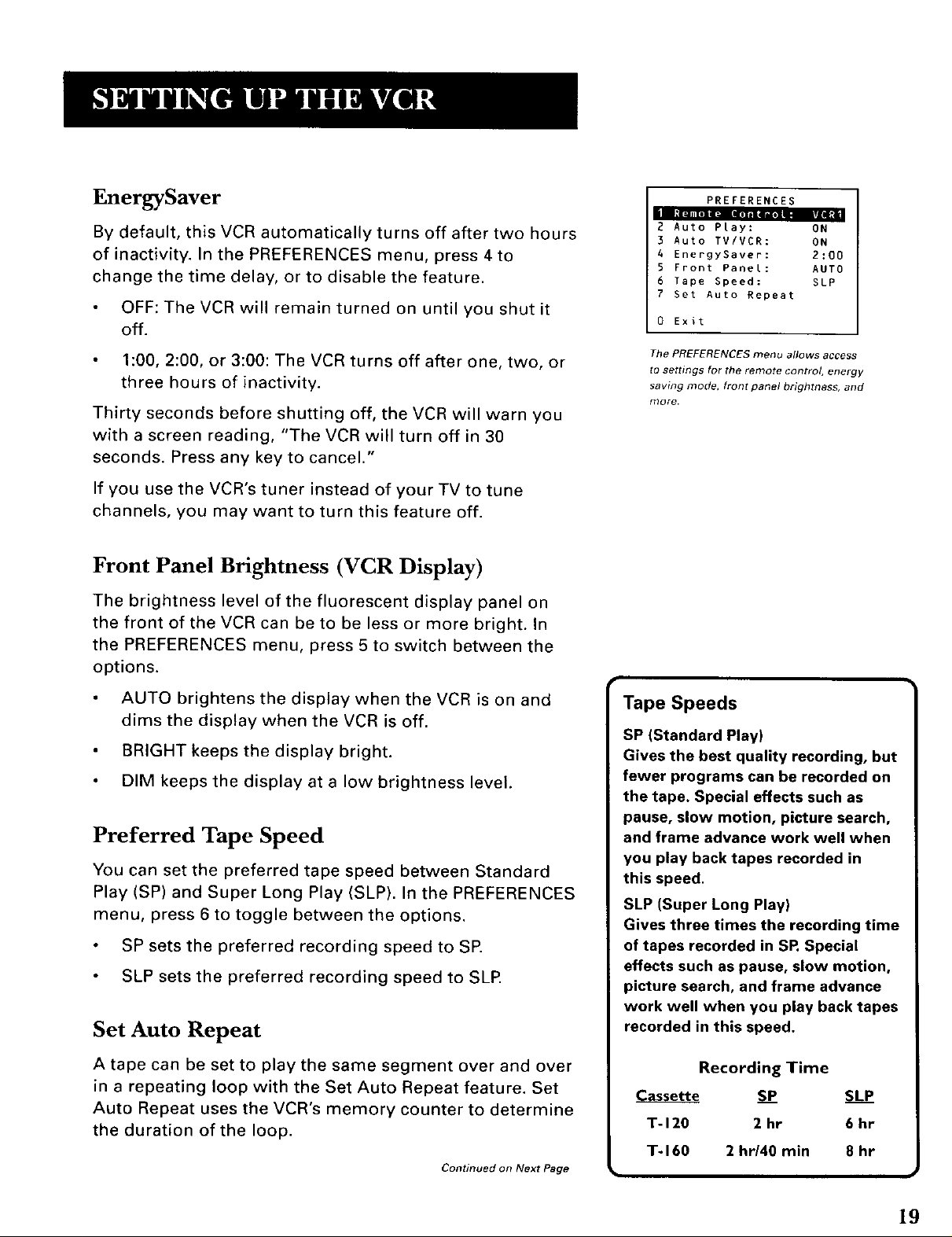
EnergySaver
By default, this VCR automatically turns off after two hours
of inactivity. In the PREFERENCES menu, press 4 to
change the time delay, or to disable the feature.
OFF: The VCR will remain turned on until you shut it
off.
1:00, 2:00, or 3:00: The VCR turns off after one, two, or
three hours of inactivity.
Thirty seconds before shutting off, the VCR will warn you
with a screen reading, "The VCR will turn off in 30
seconds. Press any key to cancel."
If you use the VCR's tuner instead of your TV to tune
channels, you may want to turn this feature off.
Front Panel Brightness (VCR Display)
The brightness level of the fluorescent display panel on
the front of the VCR can be to be less or more bright. In
the PREFERENCES menu, press 5 to switch between the
options.
ii[l_lilel m_Walllilel_TIm=ml
PREFERENCES
2 Auto Pray: ON
3 Auto TV/VCR: ON
4 EnergySaver: 2:00
5 Front PaneL: AUTO
6 Tape Speed: SLP
7 Set Auto Repeat
0 Exit
The PREFERENCES menu allows access
to settings for the remote control, energy
saving mode, front panel brightness, and
more.
AUTO brightens the display when the VCR is on and
dims the display when the VCR is off.
BRIGHT keeps the display bright.
DIM keeps the display at a low brightness level.
Preferred Tape Speed
You can set the preferred tape speed between Standard
Play (SP) and Super Long Play (SLP). In the PREFERENCES
menu, press 6 to toggle between the options.
SP sets the preferred recording speed to SP.
SLP sets the preferred recording speed to SLP.
Set Auto Repeat
A tape can be set to play the same segment over and over
in a repeating loop with the Set Auto Repeat feature, Set
Auto Repeat uses the VCR's memory counter to determine
the duration of the loop.
Continued on Next Page
Tape Speeds
SP (Standard Play)
Gives the best quality recording, but
fewer programs can be recorded on
the tape. Special effects such as
pause, slow motion, picture search,
and frame advance work well when
you play back tapes recorded in
this speed.
SLP (Super Long Play)
Gives three times the recording time
of tapes recorded in SR Special
effects such as pause, slow motion,
picture search, and frame advance
work well when you play back tapes
recorded in this speed.
Recording Time
Cassette S P SLP
T-120 2 hr 6 hr
T-160 2 hr/40min 8 hr
19
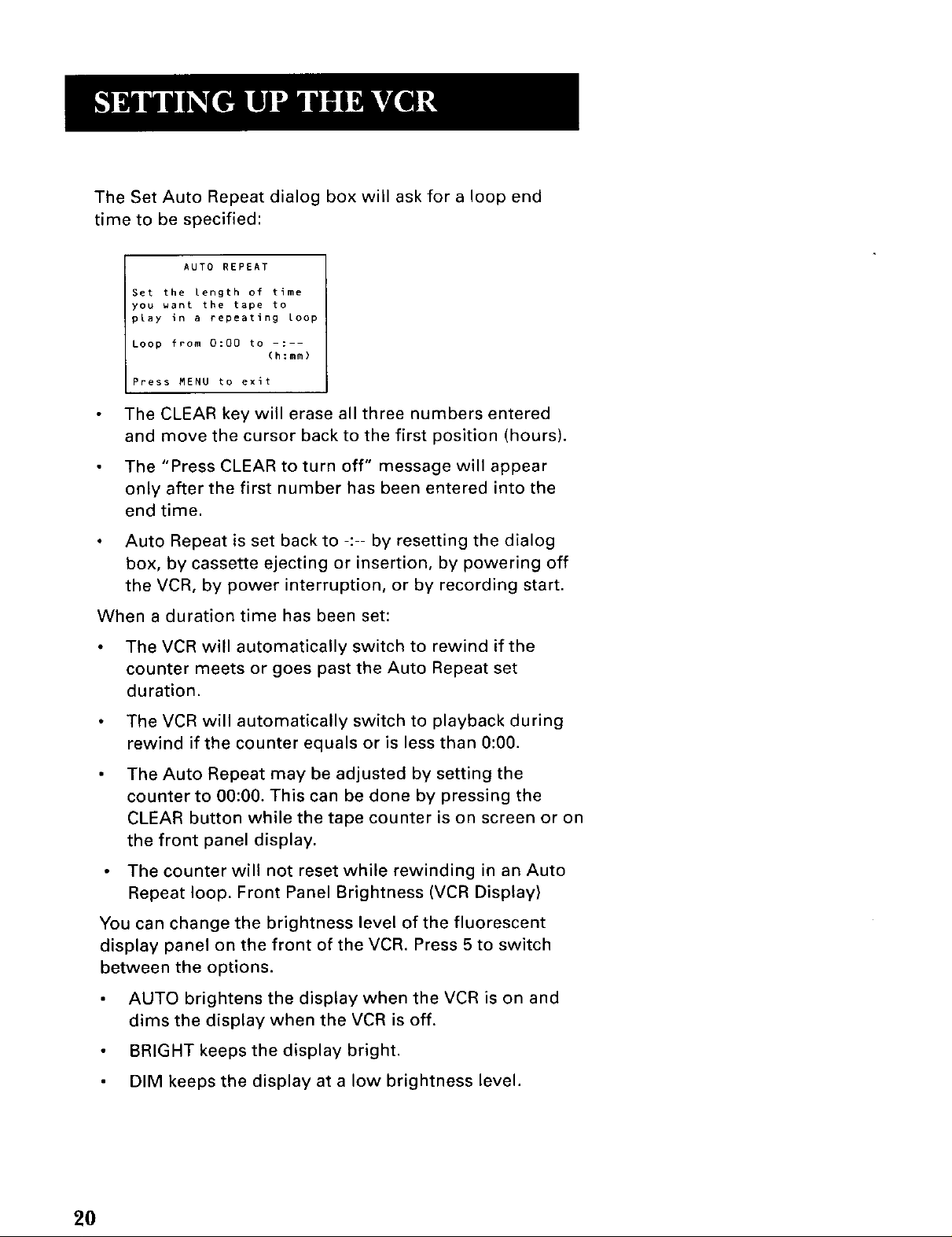
The Set Auto Repeat dialog box will ask for a loop end
time to be specified:
AUTO REPEAT
Set the Length of time
you want the tape to
play in a repeating Loop
Loop from 0:00 to -:--
Press MENU to exit
(h:mm)
The CLEAR key will erase all three numbers entered
and move the cursor back to the first position (hours).
The "Press CLEAR to turn off" message will appear
only after the first number has been entered into the
end time.
Auto Repeat is set back to -:-- by resetting the dialog
box, by cassette ejecting or insertion, by powering off
the VCR, by power interruption, or by recording start.
When a duration time has been set:
The VCR will automatically switch to rewind if the
counter meets or goes past the Auto Repeat set
duration.
The VCR will automatically switch to playback during
rewind if the counter equals or is less than 0:00.
The Auto Repeat may be adjusted by setting the
counter to 00:00. This can be done by pressing the
CLEAR button while the tape counter is on screen or on
the front panel display.
The counter will not reset while rewinding in an Auto
Repeat loop. Front Panel Brightness (VCR Display)
You can change the brightness level of the fluorescent
display panel on the front of the VCR. Press 5 to switch
between the options.
AUTO brightens the display when the VCR is on and
dims the display when the VCR is off.
BRIGHT keeps the display bright.
DIM keeps the display at a low brightness level.
20
