Page 1
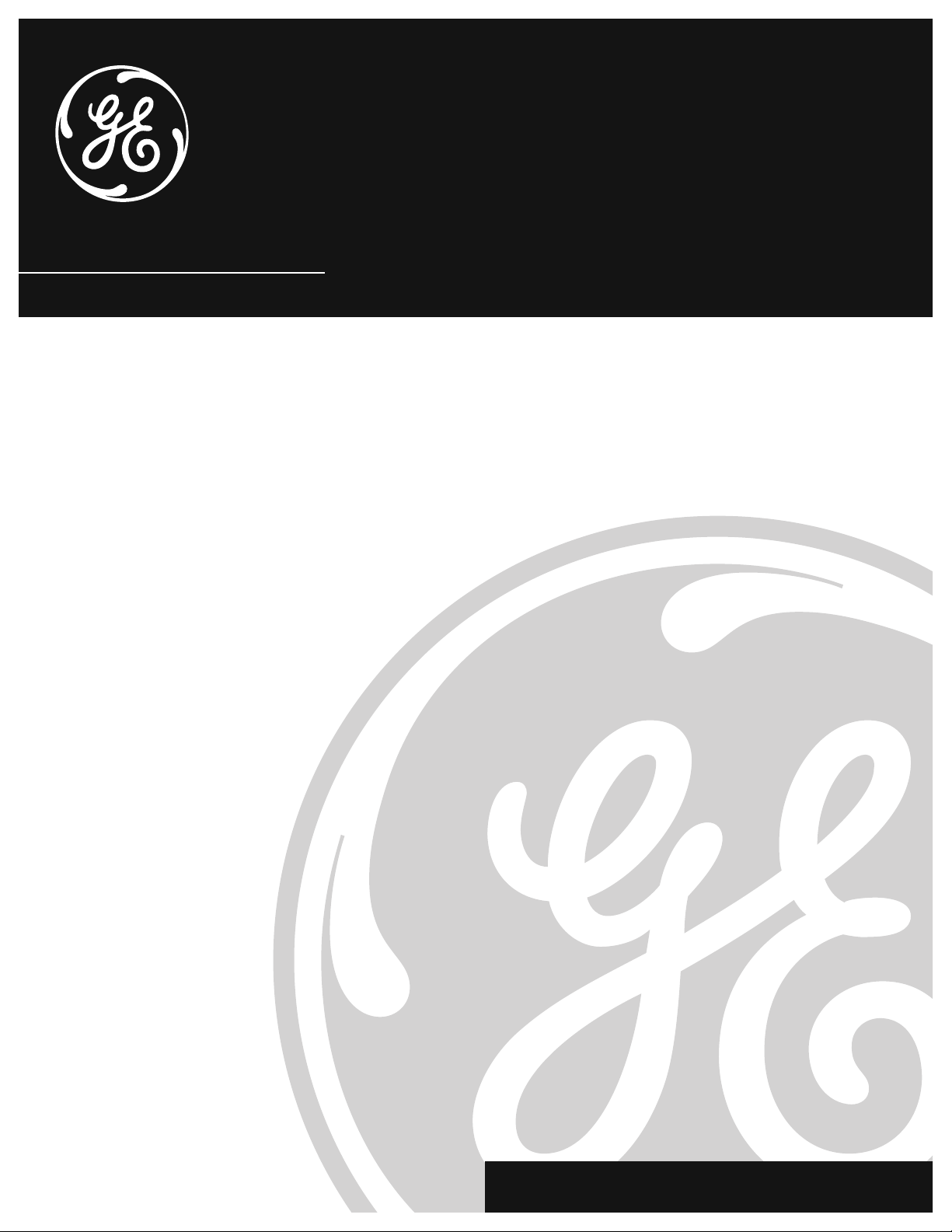
VG4259
VCR User’s Guide
We bring good things to life.
Page 2
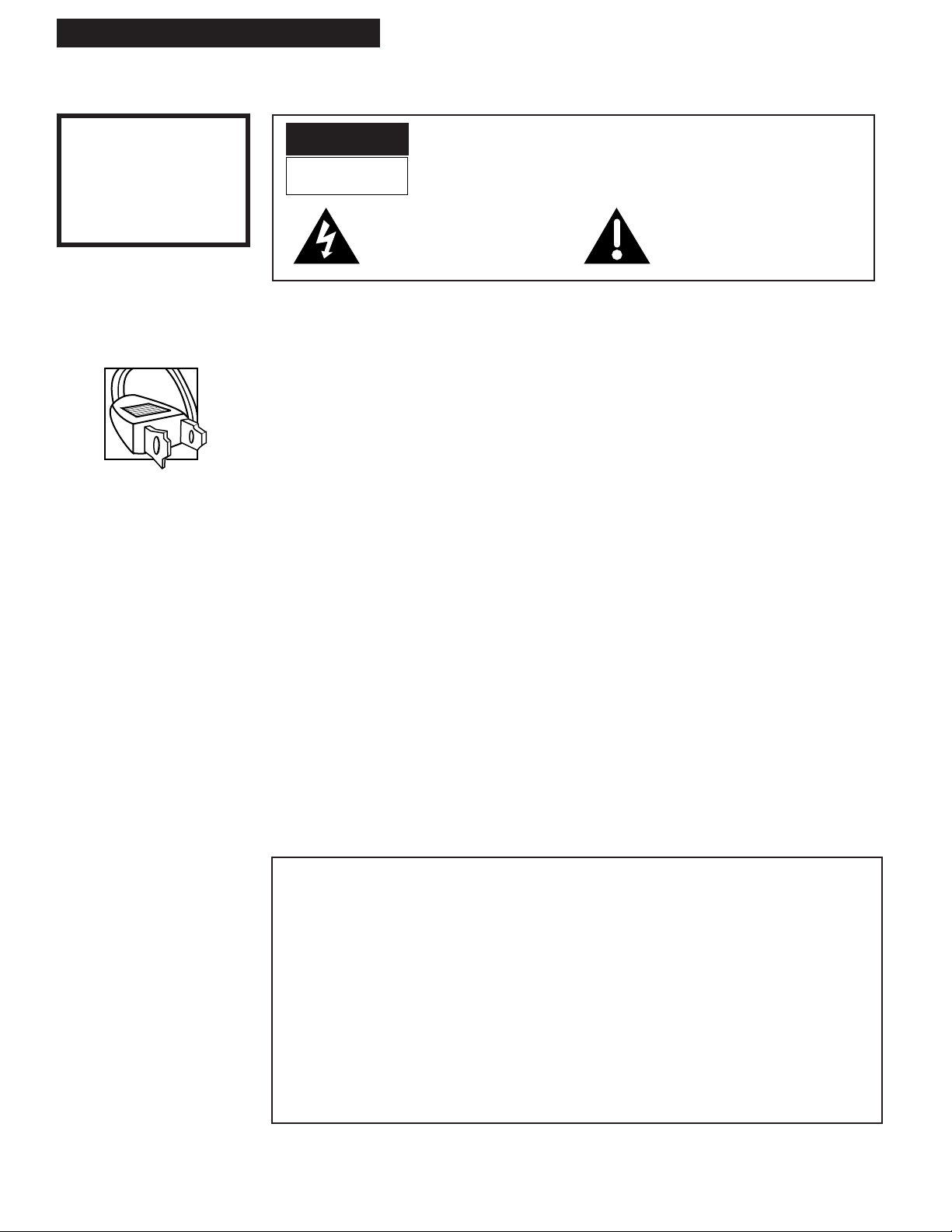
i
Introduction
WARNING
To reduce the risk of fire
or shock hazard, do not
expose this product to
rain or moisture.
Caution: To prevent electric shock, match wide blade of plug to wide slot, fully insert.
Attention: Pour Žviter les chocs Žlectriques, introduire la lame la plus large de la fiche dans la
borne correspondante de la prise et pousser jusqœ au fond.
Refer to the identification/rating label on the back of the product for the proper operating voltage.
FCC Regulations state that unauthorized changes or modifications to this equipment may void the
userÕs authority to operate it.
This reminder is provided to call your attention to Article 820-40 of the National Electrical Code
(Section 54 of the Canadian Electrical Code, Part 1) which provides guidelines for proper grounding
and, in particular, specifies that the cable ground shall be connected to the grounding system of the
building as close to the point of cable entry as practical.
Please fill out the product registration card and return it immediately. Returning this card
allows us to contact you if needed.
Keep your sales receipt to obtain warranty parts and service and for proof of purchase.
Attach it here and record the serial and model numbers in case you need them. The numbers
are located on the back of the product.
Model No._____________________________________________________________________
Serial No. _____________________________________________________________________
Purchase Date: ________________________________________________________________
Dealer/Address/Phone: ________________________________________________________
_______________________________________________________________________________
_______________________________________________________________________________
Important Information
VG4259
Cautions
Note To Cable TV Installer
Product Registration
WARNING
RISK OF ELECTRIC SHOCK
DO NOT OPEN
TO REDUCE THE RISK OF ELECTRIC SHOCK, DO NOT REMOVE
COVER (OR BACK). NO USER SERVICEABLE PARTS INSIDE.
REFER SERVICING TO QUALIFIED SERVICE PERSONNEL.
This symbol indicates Òdangerous
voltageÓ inside the product that
presents a risk of electric shock or
personal injury.
This symbol indicates important
instructions accompanying the
product.
Page 3
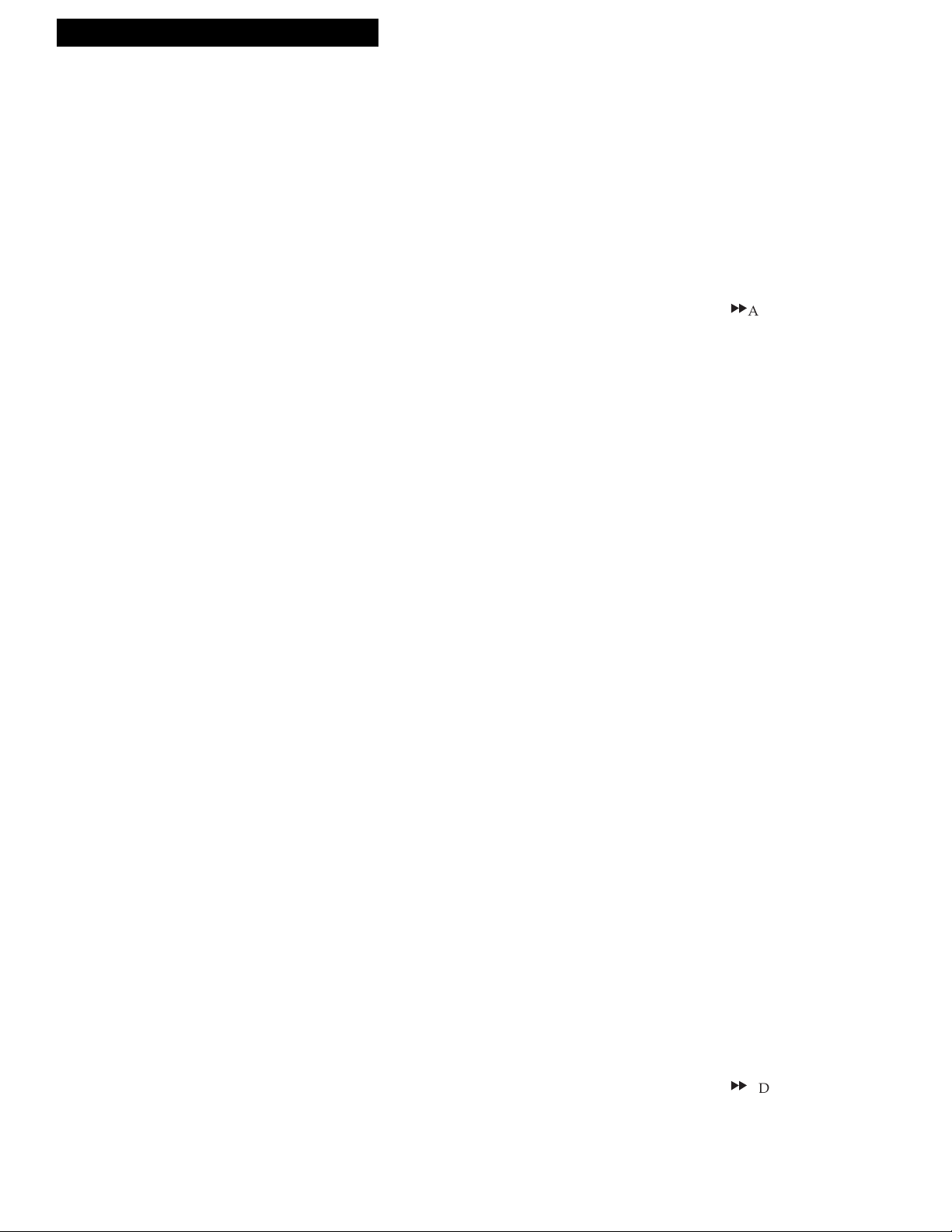
Introduction
Table of Contents
1
Important Information
Warnings______________________________ i
Cautions ______________________________ i
Note to Cable TV Installer _______________ i
Product Registration ____________________ i
Hooking Up the VCR
Choosing a Hookup ____________________ 2
Antenna or Cable System Without a
Cable Box __________________________ 3
Cable System With Cable Box to
Unscramble All Channels_____________ 4
Cable System With Cable Box to
Unscramble Pay Channels Only _______ 5
Connecting Two VCRs for Copying Tapes_ 6
Setting Up the VCR
Startup
Check Accessories With VCR _________ 7
Insert Batteries in Remote ____________ 7
Turn on TV ________________________ 7
Turn on VCR _______________________ 7
Place Channels in Memory ___________ 8
Add or Remove Channels from
VCR's Memory ___________________ 8
Select the Language__________________ 9
Set the Automatic
Daylight-Saving Time______________ 9
Set the Time and Date________________ 9
Use
TV•VCR Button ________________ 10
Set the Display Panel Brightness______ 10
Set the ALERT SOUND______________ 10
Using the Remote Control
Controlling a TV ______________________ 11
Remote Control ____________________ 12-13
Controlling a Cable Box or a
Satellite Receiver____________________14
Playing a Tape
Playback _____________________________ 15
Using the Playback Features
Auto Play Feature __________________ 15
Picture Search______________________ 16
Slow Motion _______________________ 16
Pause for Stop Action _______________ 16
DISP (Display) Button ______________ 17
Time Counter ______________________ 17
Index Search _______________________ 18
Zero Search________________________ 18
Blank Search _______________________ 19
Frame Advance ____________________ 19
Automatic Tracking ________________ 19
Manual Tracking ___________________ 19
TAPE PLAYBACK: HI-FI/LINEAR_____ 20
Recording and Playback
Feature
COMMERCIAL
A
ADVANCEª __ 21-22
Recording a Program
Recordings ___________________________ 23
Recording Speeds __________________ 23
Normal Recording ____________________ 23
Watch a TV Channel While VCR is
Recording a Different Channel ____ 23
One Touch Recording _________________ 24
Recording While You're Away
VCR Plus+ Setup ________________ 25-26
Setting a VCR Plus+ Recording_______ 27
Stopping a VCR Plus+ Recording _____ 27
Setting a Timer Recording ___________ 28
Stopping a Timer Recording _________ 28
Checking or Clearing VCR Plus+ or
Timer Recordings________________ 29
Timer Recording From the
VCRÕs Line Input ________________ 29
Stereo Broadcast TV or SAP ____________ 30
Recording Audio______________________ 31
Using the Recording Features
Recording Pause ___________________ 31
Pro-Tect Plusª Feature _____________ 31
Using Two VCRs for Copying
and Editing Tapes __________________ 32
References
Location of Controls
Front Panel ________________________ 33
Back Panel_________________________ 33
Display Panel ______________________ 34
Specifications_________________________ 35
Cleaning the VCR _____________________ 35
Trouble Checks ____________________ 36-37
Questions and Answers About
COMMERCIALAADVANCEª _____ 38
Limited Warranty _____________________ 39
Index _____________________________ 40-41
Page 4
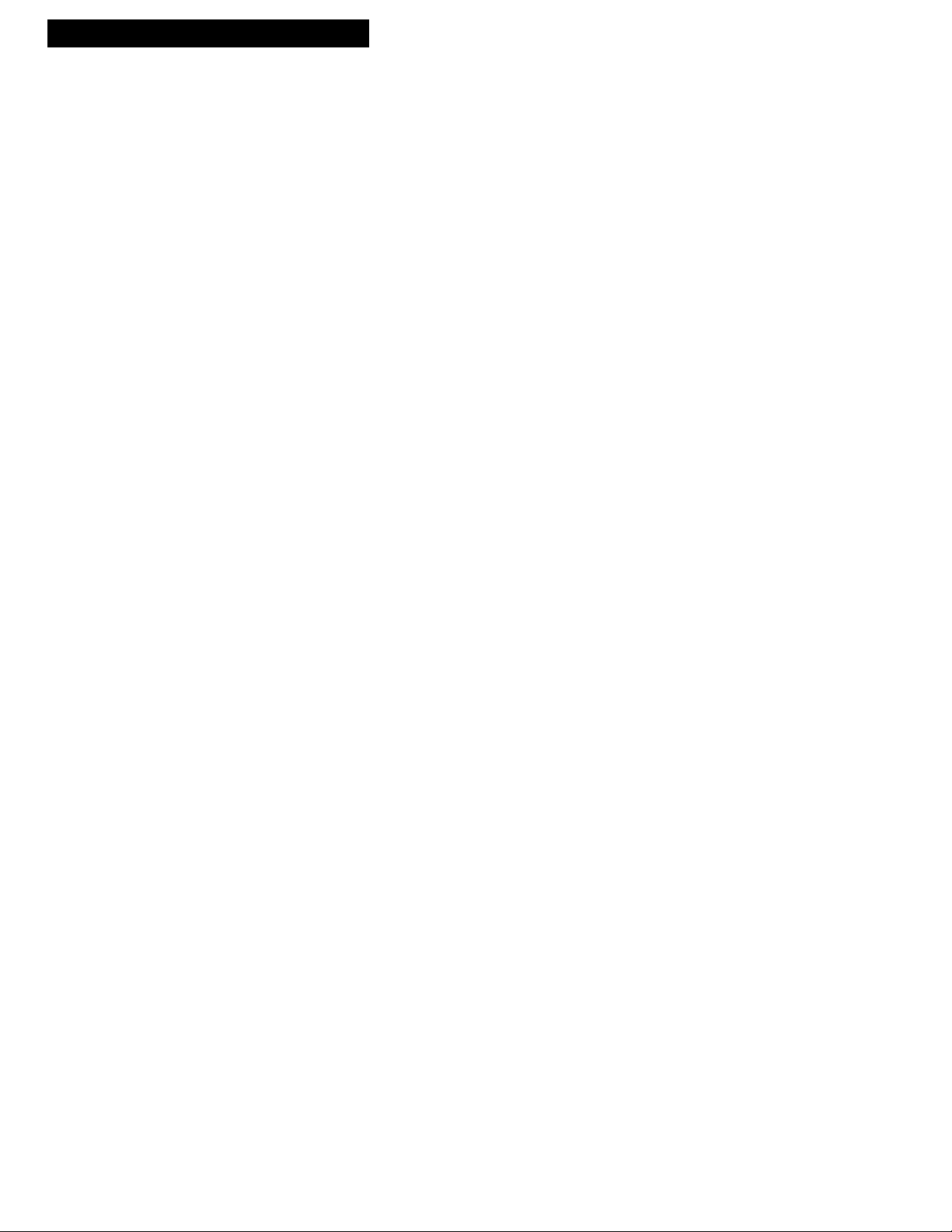
2
Hooking Up the VCR
Choosing a Hookup
The hookups on pages 3 through 5 are divided into two hookup types:
Basic (A) and Advanced (B).
The basic hookup shows the backs of TVs that have only an antenna/cable
connection. It is the easier of the two and additional accessories may not be
needed.
The advanced hookup shows the VCR hooked up to a TV with audio and video
jacks. This connection may improve the picture quality as well as convenience
of operation.
Answer the questions to choose the hookup for your VCR.
1. How does your TV receive signals?
Choose one answer from below.
A. Outside antenna Ð Turn to page 3.
B. Rabbit ears (set-top) and/or bow tie antenna Ð Turn to page 3.
C. Cable System Ð Go to question 2.
2. What type of Cable-TV system* do you have?
Choose one answer from below.
A. Cable without a box Ð Turn to page 3.
B. Cable box to unscramble all the channels Ð Turn to page 4.
C. Cable box to unscramble only pay channels, such as HBO, Showtime,
Cinemax, etc. Ð Turn to page 5.
Optional Hookups
How to hook up two VCRs for copying tapes.
A. Select a hookup by answering questions 1 and 2 above.
B. Then, modify the connections as shown on page 6.
*You may need to contact your local cable company for assistance.
Page 5
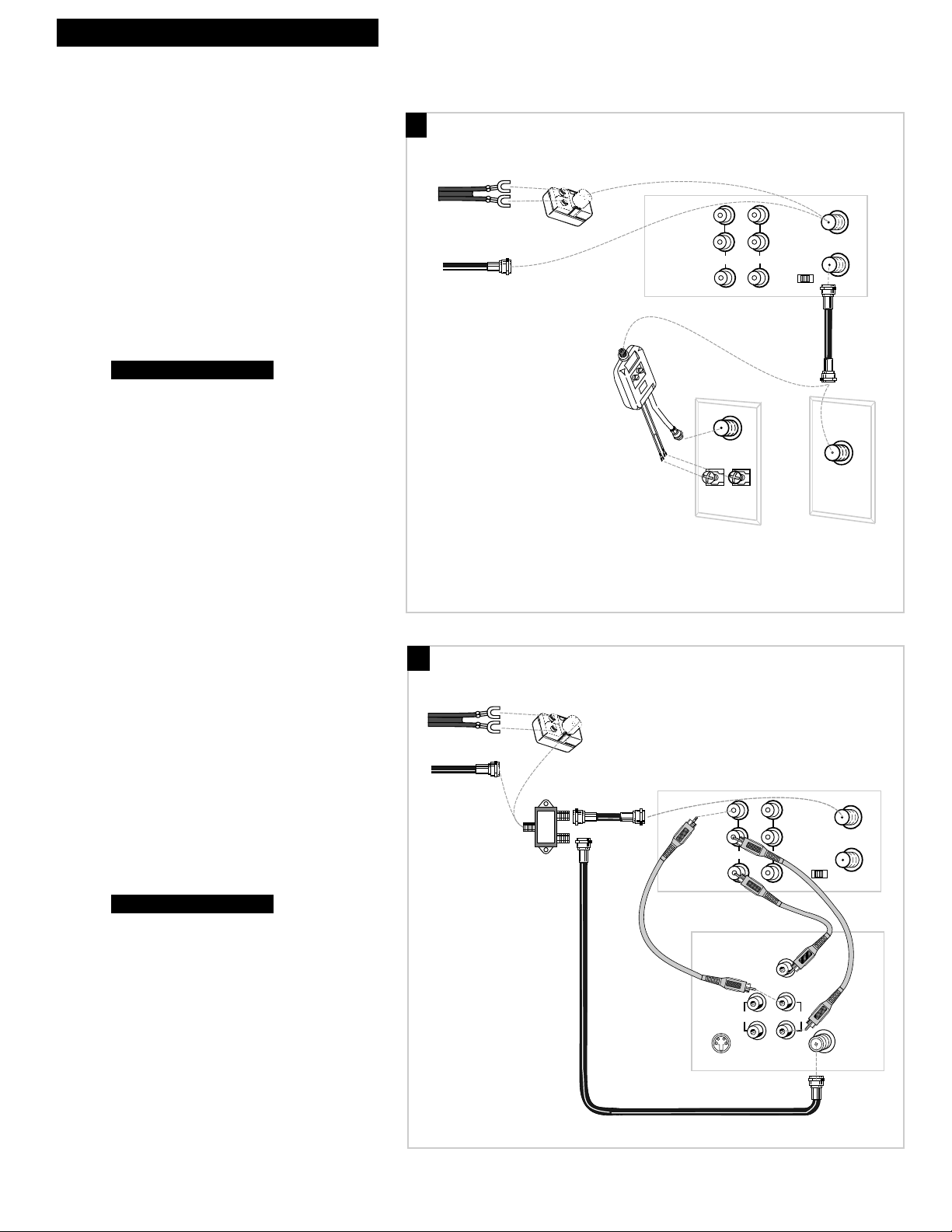
A. Basic hookup.
Use this hookup for a basic connection which
requires fewer accessories.
1. Set the 3CH.4 switch on back of VCR to
either channel 3 or 4.
Tune the TV to this channel and use the
TV•VCR button to watch the VCR.
2. Connect as shown.
This connection may require additional
accessories not provided.
3. Plug in power cords of VCR and TV.
4.
B. Advanced hookup.
Use this hookup for slightly improved
picture quality, Hi-Fi stereo playback, and
more convenient operation Ñ use of the
TV•VCR button is not required.
1. Connect as shown.
This connection requires additional
accessories not provided. A Y-adapter may
be required to hear sound from both left
and right channels if your TV is not
stereo.
2. Plug in power cords of VCR and TV.
3.
Tune the TV to its video input to watch the
VCR.
Go to ÒStartupÓ section.
Go to ÒStartupÓ section.
3
Hooking Up the VCR
OUT TO TV
IN FROM
ANT.
VHF/UHF
3 CH. 4
IN
AUDIO1
VIDEO1
R
L
OUT
Back of VCR
Back of TV
300/75 Ohm
Adapter
OR
From Antenna
or Cable
Cable/
Antenna
OR
VHF
UHF
RF Coaxial Cable
(supplied)
75 to 75/300 Ohm
Separator
Antenna or Cable System Without a Cable Box
OUT TO TV
IN FROM
ANT.
VHF/UHF
3 CH. 4
IN
AUDIO1
VIDEO1
Back of VCR
R
L
OUT
S-VIDEO
AUDIO
CABLE /
ANTENNA
L /
MONO
RIGHT
VIDEO
INPUT
INOUT
From Antenna
or Cable
OR
Back of TV
300/75 Ohm
Adapter
RF Coaxial Cable
(supplied)
Audio/Video Cables
Signal
Splitter
A
B
Page 6
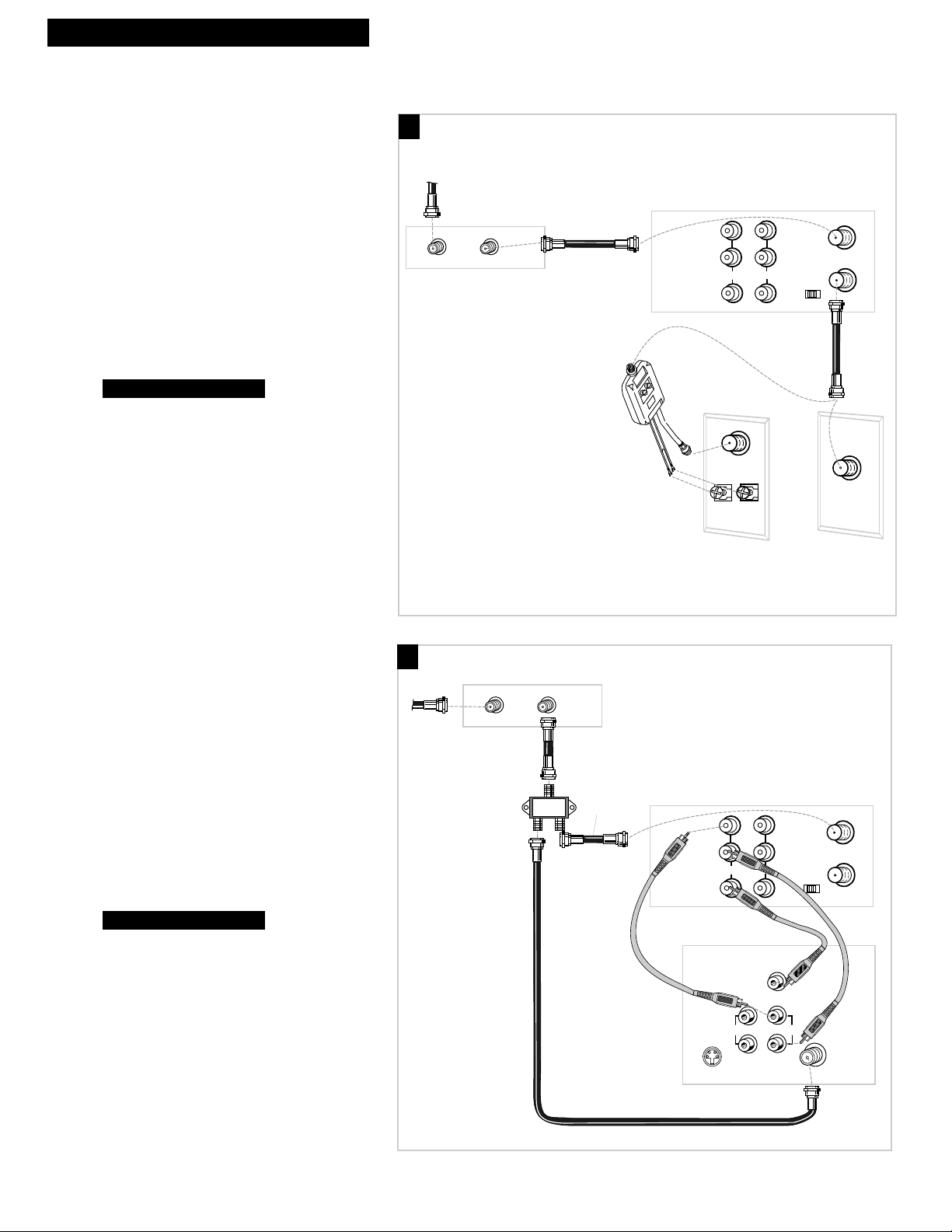
4
Hooking Up the VCR
Cable System With Cable Box to Unscramble All Channels
OUT TO TV
IN FROM
ANT.
VHF/UHF
3 CH. 4
IN
AUDIO1
VIDEO1
Back of VCR
R
L
OUT
OUTIN
Cable Box
From Cable
RF Coaxial
Cable
Back of TV
Cable/
Antenna
OR
VHF
UHF
RF Coaxial Cable
(supplied)
75 to 75/300 Ohm
Separator
A. Basic hookup.
Use this hookup for a basic connection which
requires fewer accessories.
1. Set the 3CH.4 switch on back of VCR to
either channel 3 or 4.
Tune the TV to this channel and use the
TV•VCR button to watch the VCR.
2. Connect as shown.
This connection may require additional
accessories not provided.
3. Plug in power cords of VCR, TV, and
cable box.
4.
B. Advanced hookup.
Use this hookup for slightly improved
picture quality, Hi-Fi stereo playback, and
more convenient operation Ñ use of the
TV•VCR button is not required.
1. Connect as shown.
This connection requires additional
accessories not provided. A Y-adapter may
be required to hear sound from both left
and right channels if your TV is not
stereo.
2. Plug in power cords of VCR, TV, and
cable box.
3.
Tune the TV to its video input to watch the
VCR.
Go to ÒStartupÓ section.
Go to ÒStartupÓ section.
A
B
From Cable
RF Coaxial Cable
(supplied)
RF Coaxial
Cable
Signal
Splitter
Cable Box
OUTIN
RF Coaxial
Cable
Back of VCR
R
AUDIO1
L
OUT
VIDEO1
Audio/Video Cables
RIGHT
S-VIDEO
AUDIO
L /
MONO
Back of TV
IN
VIDEO
INPUT
IN FROM
ANT.
VHF/UHF
OUT TO TV
3 CH. 4
INOUT
CABLE /
ANTENNA
Page 7
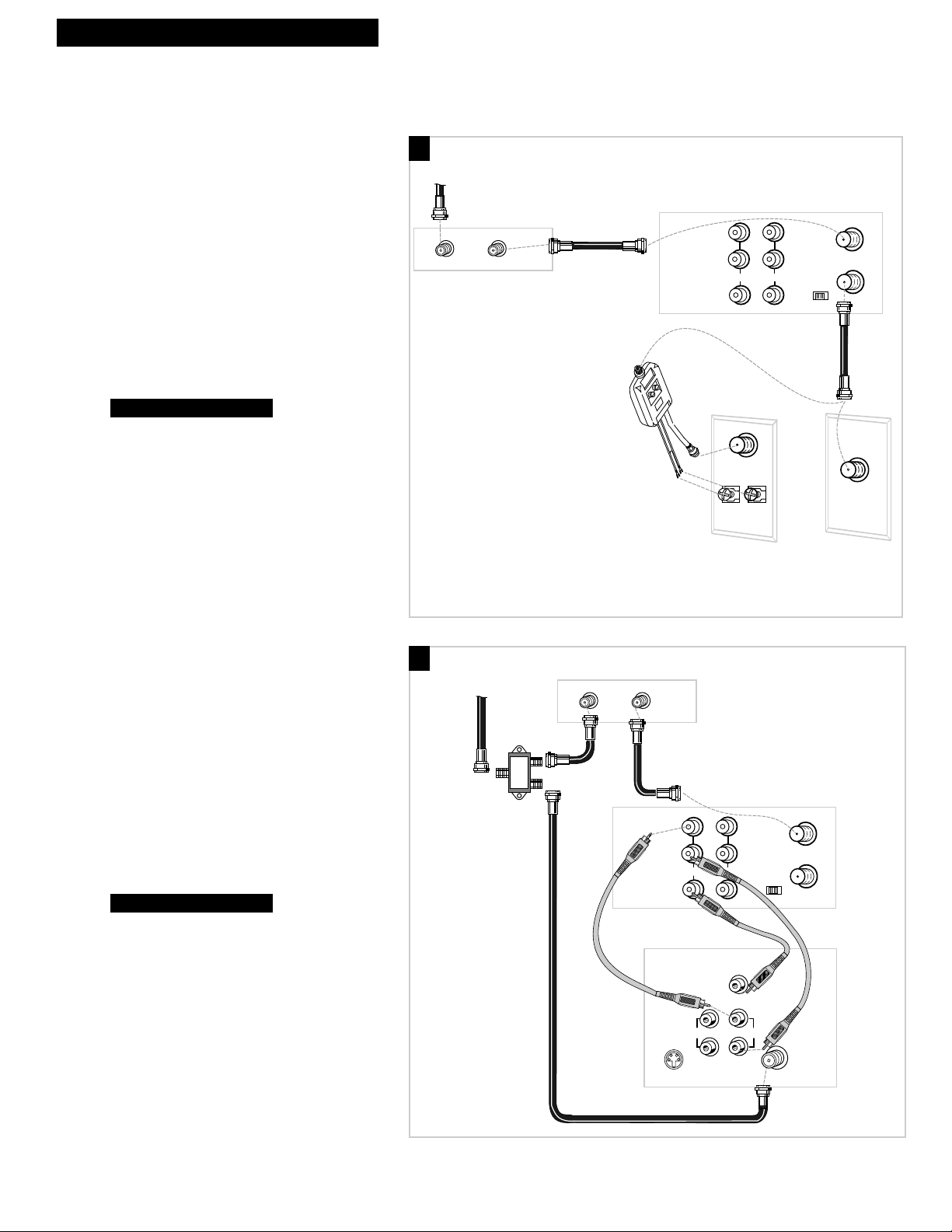
A. Basic hookup.
Use this hookup for a basic connection which
requires fewer accessories.
1. Set the 3CH.4 switch on back of VCR to
either channel 3 or 4.
Tune the TV to this channel and use the
TV•VCR button to watch the VCR.
2. Connect as shown.
This connection may require additional
accessories not provided.
3. Plug in power cords of VCR, TV, and
cable box.
4.
B. Advanced hookup.
Use this hookup for slightly improved
picture quality, Hi-Fi stereo playback, and
more convenient operation Ñ use of the
TV•VCR button is not required.
1. Connect as shown.
This connection requires additional
accessories not provided. A Y-adapter may
be required to hear sound from both left
and right channels if your TV is not stereo.
2. Plug in power cords of VCR, TV, and
cable box.
3.
Tune the TV to its video input to watch the
VCR. View all pay channels through the
VCR.
Go to ÒStartupÓ section.
Go to ÒStartupÓ section.
Hooking Up the VCR
Cable System With Cable Box to Unscramble Pay Channels Only
(such as HBO, Showtime, Pay-Per-View, etc.)
OUT TO TV
IN FROM
ANT.
VHF/UHF
3 CH. 4
IN
AUDIO1
VIDEO1
Back of VCR
R
L
OUT
OUTIN
Cable Box
From Cable
RF Coaxial
Cable
Back of TV
Cable/
Antenna
OR
VHF
UHF
RF Coaxial Cable
(supplied)
75 to 75/300 Ohm
Separator
A
B
5
From Cable
Signal
Splitter
RF Coaxial
Cable
(supplied)
Cable Box
OUTIN
R
AUDIO1
L
VIDEO1
Audio/Video Cables
S-VIDEO
Back of TV
OUT
RIGHT
AUDIO
MONO
Back of VCR
IN FROM
ANT.
VHF/UHF
OUT TO TV
IN
3 CH. 4
VIDEO
INPUT
INOUT
L /
CABLE /
ANTENNA
Page 8
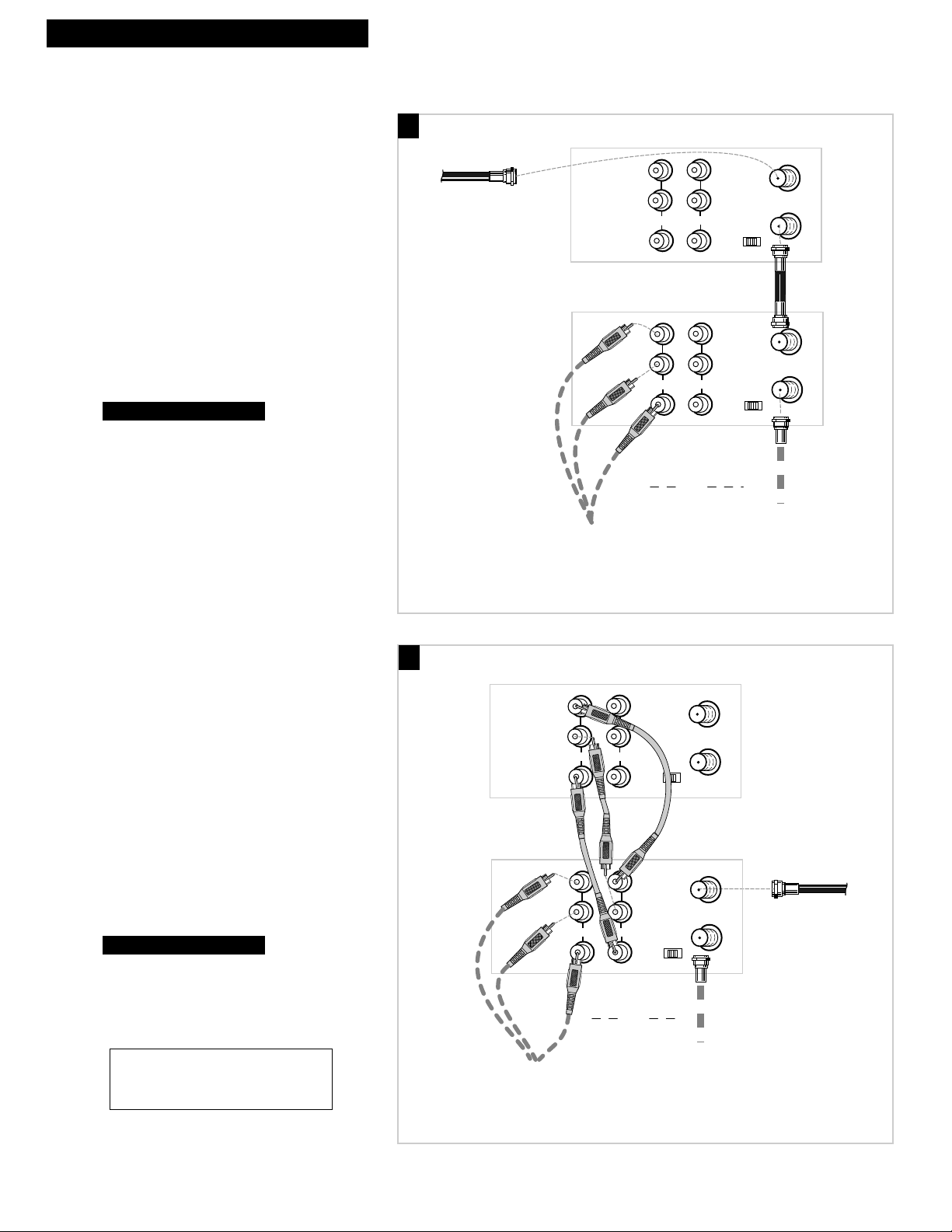
6
Hooking Up the VCR
Connecting Two VCRs for Copying Tapes
OUT TO TV
IN FROM
ANT.
VHF/UHF
3 CH. 4
IN
AUDIO1
VIDEO1
R
L
OUT
OUT TO TV
IN FROM
ANT.
VHF/UHF
3 CH. 4
IN
AUDIO1
VIDEO1
R
L
OUT
Playback VCR
RF Coaxial Cable
(supplied)
Recording VCR
Audio/Video
Cables
RF Coaxial
Cable
or
Use the hookup to the TV
as previously selected on
pages 3, 4, or 5.
From Antenna, Cable
or Cable Box
Option A hookup.
Use this hookup for a basic connection which
requires fewer accessories.
1. Select a hookup from pages 2 through 5
and then modify with this connection.
2. Set the 3CH.4 switch on the playback
VCR to either channel 3 or 4.
Tune the recording VCR to this channel to
receive the signal from the playback VCR.
3. Connect as shown.
This connection may require additional
accessories not provided.
4. Plug in power cords of VCRs and TV.
5.
Option B hookup.
Use this hookup for slightly improved copy
quality, Hi-Fi stereo playback, and more
convenient operation Ñ use of the TV•VCR
button is not required.
1. Select a hookup from pages 2 through 5
and then modify with this connection.
2. Connect as shown.
This connection requires additional
accessories not provided. A Y-adapter
may be required to hear sound from both
left and right channels if your TV is not
stereo.
3. Plug in power cords of VCRs and TV.
4.
Select the line (audio/video) input on the
recording VCR to receive the signal from
the playback VCR.
Go to ÒStartupÓ section.
Go to ÒStartupÓ section.
B
A
Caution: The unauthorized recording of
television programs and other materials
may infringe the rights of others.
AUDIO1
VIDEO1
Recording VCR
AUDIO1
VIDEO1
Audio/Video
Cables
Use the hookup to the TV
as previously selected on
Playback VCR (only)
R
L
OUT
R
L
OUT
IN FROM
ANT.
VHF/UHF
OUT TO TV
IN
3 CH. 4
Audio/Video
IN FROM
ANT.
VHF/UHF
OUT TO TV
IN
3 CH. 4
or
pages 3, 4, or 5.
Cables
From Antenna, Cable
or Cable Box
RF Coaxial Cable
(supplied)
Page 9
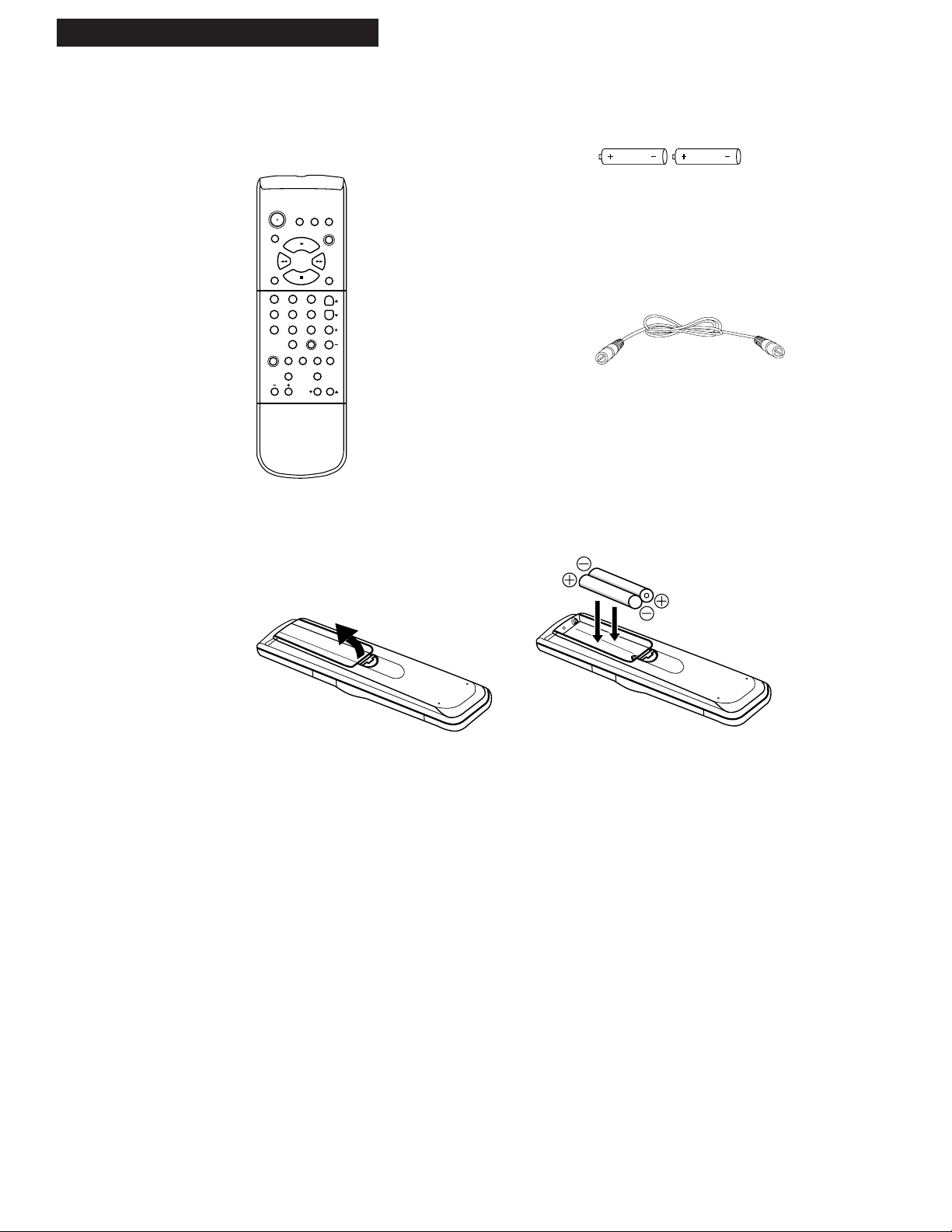
7
1. Check accessories with VCR.
Contact your dealer if any items are missing.
2. Insert batteries in remote.
3. Turn on the TV.
A. Turn on the TV.
B. If you used one of the basic hookups, tune the TV to the channel selected with the
3CH.4 switch on back of VCR.
If you used one of the advanced hookups, tune the TV to the TVÕs video input.
(See TV ownerÕs manual for details.)
4. Turn on the VCR.
A. Press VCR on the remote.
The POWER and VCR indicators appear in the VCR display panel. -:-- appears
in the clock area of the display panel.
Setting Up the VCR
Remote
(Stock No. 234011)
RF Coaxial Cable
(Stock No. 221346)
2 “AA” Batteries
Startup
TV
CABLE
123
546
7
9
8
0
MENU
PREV CH
PAUSE
SEARCH
SLOW•F.ADV
REC
STOP
CLEAR
POWER
TRACKING
FF
REW
PLAY
SPEED
VCR
INPUT
CHAN
VOL
MUTE
DISP
TV•VCR
Page 10
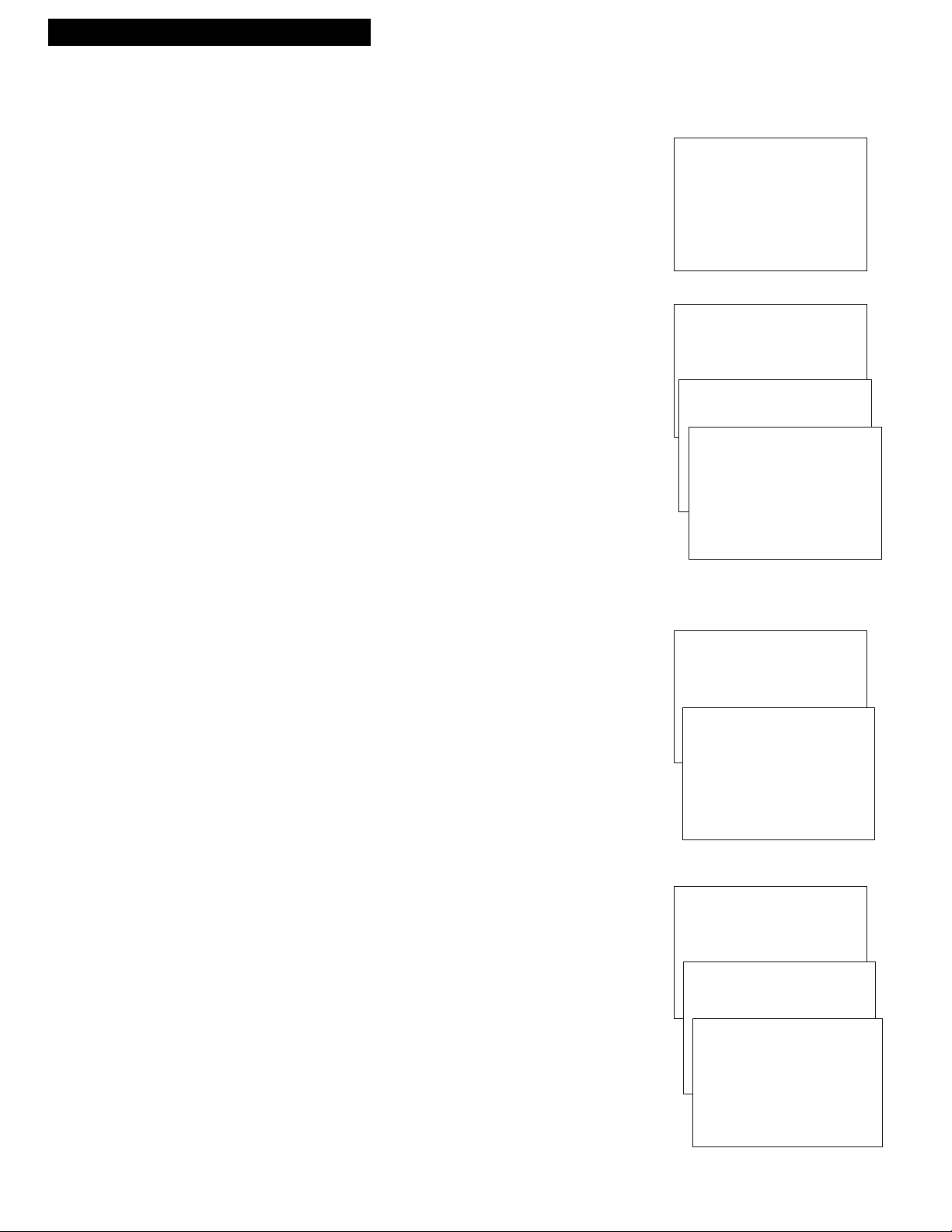
8
Setting Up the VCR
Startup
5. Place channels in the VCR’s memory.
The first time you turn on the VCR or after a power interruption, the
VCR displays a message on the TV screen prompting you to perform
the AUTO CHANNEL SEARCH. If the message does not appear, go to
Step A below. If the message appears, follow the directions on the
screen.
The AUTO CHANNEL SEARCH feature memorizes the channel list
available through your signal typeÑcable or antenna. The signal type
is automatically selected when you auto channel search. Also, should
you change your signal system, you must perform Auto Channel
Search.
Wait until the channel numbers stop changing. This takes about one
to two minutes. The TV tunes to the lowest channel found. Pressing
CHANNEL up or down selects only the active channels.
A. Press MENU on the remote to display the VCR MAIN MENU.
¥ Make sure the TV is tuned to same channel as the 3CH.4 switch
on the VCR or the TVÕs video input (refer to TVÕs manual).
¥ Press VCR, then press MENU again.
¥ If you use a basic hookup, check the VCR indicator in display
panel Ñ it should be on. Press TV•VCR to turn it on.
¥ Check the connections.
B. Press 4 to display the CHANNELS menu.
C. Press 1to begin AUTO CHANNEL SEARCH.
The VCR automatically selects the CABLE (cable TV) or
ANTENNA signal. For cable connection, 125 channels are
searched; for an antenna connection, 69 channels are searched.
To change the SIGNAL TYPE:
A. Follow steps A-B above.
B. Press 3 to switch the SIGNAL TYPE between CABLE and
ANTENNA.
6. Add or remove channels from the VCR’s memory.
You may want to add or remove channels if some of the channels are
not active, have weak signals, or you do not want to watch them.
We recommend channels be placed in memory using the AUTO
CHANNEL SEARCH feature before adding or removing channels.
A. Press MENU on the remote to display the VCR MAIN MENU.
B. Press 4 to display CHANNELS menu.
C. Press 2 to display ADD/REMOVE CHANNEL screen.
D. Use CHANNEL up and down or the number buttons to go to
channels you want to add or delete.
E. Follow the on-screen directions.
AUTO-SEARCH CHANNELS
CONNECT ANTENNA CABLE
THEN PRESS CH UP
VCR MAIN MENU
1 VCR PLUS+
2 TIMER RECORDINGS
3 TIME
4 CHANNELS
CHANNELS
1 AUTO CHANNEL SEARCH
2 ADD/REMOVE CHANNELS
3 SIGNAL TYPE: CABLE
4 VCR PLUS+ CHANNEL LIST
0 EXIT
VCR MAIN MENU
1 VCR PLUS+
2 TIMER RECORDINGS
3 TIME
4 CHANNELS
CHANNELS
1 AUTO CHANNEL SEARCH
2 ADD/REMOVE CHANNELS
ADD/REMOVE CHANNEL
CHANNEL 03
IS PRESENTLY ADDED
PRESS CLEAR TO REMOVE
PRESS MENU TO EXIT
VCR MAIN MENU
1 VCR PLUS+
2 TIMER RECORDINGS
3 TIME
4 CHANNELS
CHANNELS
1 AUTO CHANNEL SEARCH
AUTO CHANNEL SEARCH
NOW SCANNING CHANNEL 1
PRESS ANY KEY TO CANCEL
Page 11
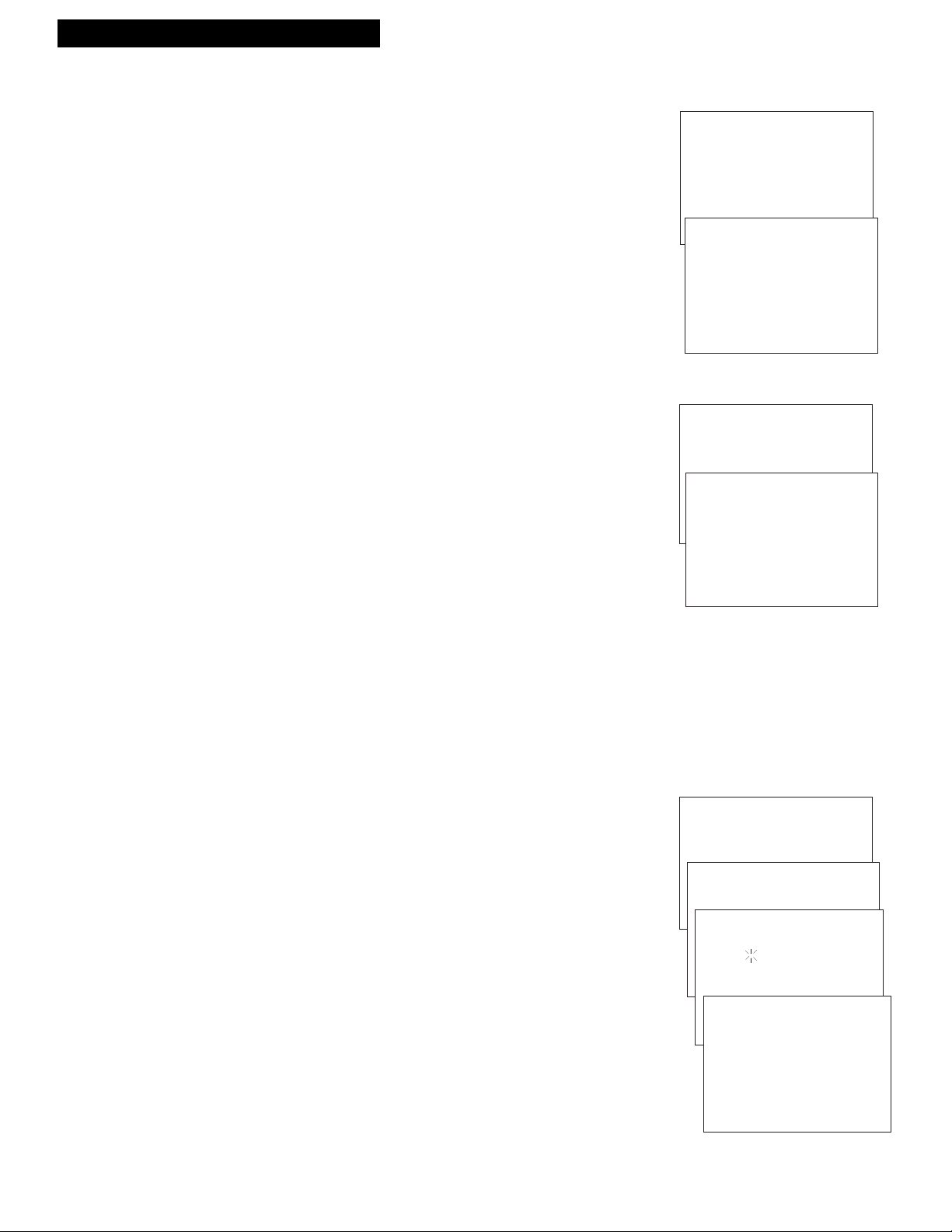
9
Setting Up the VCR
Startup
7. Select the language.
The VCR displays the on-screen menus in the English, Spanish, or
French language. The word ÒLanguageÓ cycles through the
different languages when the VCR MAIN MENU is displayed on the
TV screen.
A. Press MENU on remote to display the VCR MAIN MENU.
B. Press 7 to display the LANGUAGE, IDIOMA or LANGUE menu.
The arrow indicates which language is selected.
¥ Press 1 to have the menus displayed in English (Ingles).
¥ Press 2 to have the menus displayed in Spanish (Espa–ol).
¥ Press 3 to have the menus displayed in French (Fran•ais).
8. Set the automatic daylight-saving time.
Select this feature if you want the VCRÕs clock to advance
automatically one hour in April and reverse one hour in October.
A. Press MENU on the remote to display the VCR MAIN MENU.
B. Press 3 to display the TIME menu.
C. Press 2 to switch AUTO DST between ON and OFF.
¥ Select ON if you want the VCRÕs clock to automatically adjust
for Daylight Saving Time.
¥ Select OFF if you do not want the VCRÕs clock to
automatically adjust for Daylight Saving Time.
In the Spring, daylight-saving time begins on the first
Sunday in April. Because the clock automatically changes
from 2:00 AM to 3:00 AM (forward one hour), remember that
any part of a scheduled Timer Recording that falls between
these two times will not be recorded.
In the autumn, daylight-saving time ends on the last Sunday
in October. The VCR clock automatically changes from 2:00
AM to 1:00 AM (back one hour). Therefore, it can affect your
recording length.
9. Set the time and date.
The time does not appear in the display panel until the clock is set.
A. Press MENU on the remote to display the VCR MAIN MENU.
B. Press 3 to display the TIME menu.
C. Press 1 to display the SET TIME AND DATE.
D. Use the number buttons on the remote to enter the time
including AM or PM, month, day, and year. The day of the week
will automatically appear after you enter the year.
¥ Press 0 before single-digit numbers. Press 1 for AM or 2 for
PM.
Example: press 0, then 5, then 0, then 7, then 2 for a time of
5:07 PM.
¥ Press CLEAR on the remote at any time to change incorrect
entries.
E. Press MENU to set the clock.
F. Press 0 to exit the menus.
The time appears in the VCRÕs display panel. To display the
time and date on the screen, press DISP on the remote.
VCR MAIN MENU
1 VCR PLUS+
2 TIMER RECORDINGS
3 TIME
4 CHANNELS
5 PREFERENCES
6 AUDIO
7 LANGUAGES
LANGUAGE
SELECT A LANGUAGE.
1➛ENGLISH
2 ESPAÑOL
3 FRANÇAIS
PRESS MENU TO CONTINUE
VCR MAIN MENU
1 VCR PLUS+
2 TIMER RECORDINGS
3 TIME
TIME
1 SET TIME AND DATE
2 AUTO DST: ON
0 EXIT
VCR MAIN MENU
1 VCR PLUS+
2 TIMER RECORDINGS
3 TIME
TIME
1 SET TIME AND DATE
SET TIME AND DATE
TIME --:--
(HH:MM)
DATE --/--/--
SET TIME AND DATE
TIME 02:30 PM
(HH:MM)
DATE 08/04/96 SUNDAY
PRESS CLEAR TO CORRECT
PRESS MENU TO SET
Page 12
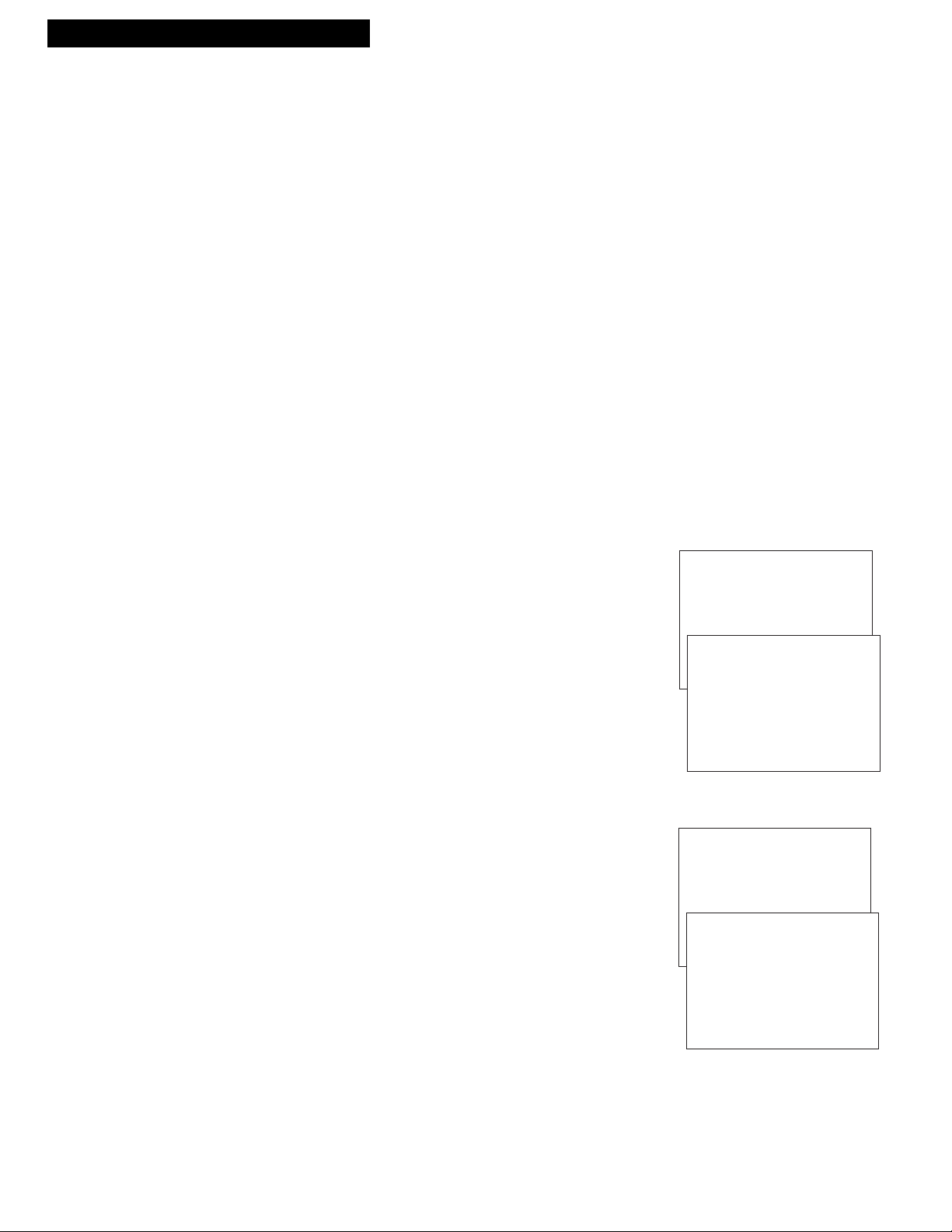
Setting Up the VCR
10. Use TV•VCR button.
Skip this step if you used one of the advanced hookups.
When using one of the basic hookups, the TV•VCR button lets you
switch between the picture coming from the VCR or television
channels. This button lets you record a program on the VCR while
watching another channel on the TV.
Details are in the
ÒRecordingÓ section.
A. Press VCR to set the remote to control the VCR.
B. Press TV•VCR to see the picture from the VCR. The VCR indicator
lights in the display panel.
C. Press CHANNEL up or down to change channels on the VCR.
The channel number followed by the station name (if broadcast)
appears for a few seconds on the TV screen.
D. Press TV•VCR to see the TV channels.
The VCR indicator does not light in the display panel. Change
channels using the TVÕs remote.
E. Return the TV to the VCR viewing channel Ñ CH3 or CH4.
F.
Press VCR, then TV•VCR to switch back to the picture from
the VCR.
11. Set the display panel brightness.
This VCR lets you change the brightness level of the fluorescent
display panel.
A. Press MENU on remote to see the VCR MAIN MENU.
B. Press 5 to display the PREFERENCES menu.
C. Press 3 to select a FRONT PANEL mode.
¥ Select AUTO to keep the display panel bright when VCR is on
and dim when it is off.
¥ Select BRIGHT to keep the display panel bright at all times.
¥ Select DIM to keep the display panel dim at all times.
12. Set the ALERT SOUND.
Select this feature if you want a warning to sound when an invalid
entry or invalid operation is attempted. This feature is set to OFF at
the factory. Please note the warning sound is heard only when the
VCR and TV are on.
A. Press MENU on the remote to display VCR MAIN MENU.
B. Press 5 to display the PREFERENCES menu.
C. Press 4 to select ALERT SOUND: ON or OFF.
¥ Select ON if you want to sound a short warning.
¥ Select OFF if you do not want to sound a short warning.
Startup
10
VCR MAIN MENU
1 VCR PLUS+
2 TIMER RECORDINGS
3 TIME
4 CHANNELS
5 PREFERENCES
VCR MAIN MENU
1 VCR PLUS+
2 TIMER RECORDINGS
3 TIME
4 CHANNELS
5 PREFERENCES
PREFERENCES
1 REMOTE CONTROL: VCR1
2 AUTO PLAY: ON
3 FRONT PANEL: AUTO
4 ALERT SOUND: OFF
5 CA MARKING: OFF
6 CA PLAYBACK: AUTO
7 CA DISPLAY: BLUE
0 EXIT
PREFERENCES
1 REMOTE CONTROL: VCR1
2 AUTO PLAY: ON
3 FRONT PANEL: AUTO
4 ALERT SOUND: OFF
5 CA MARKING: OFF
6 CA PLAYBACK: AUTO
7 CA DISPLAY: BLUE
0 EXIT
Page 13
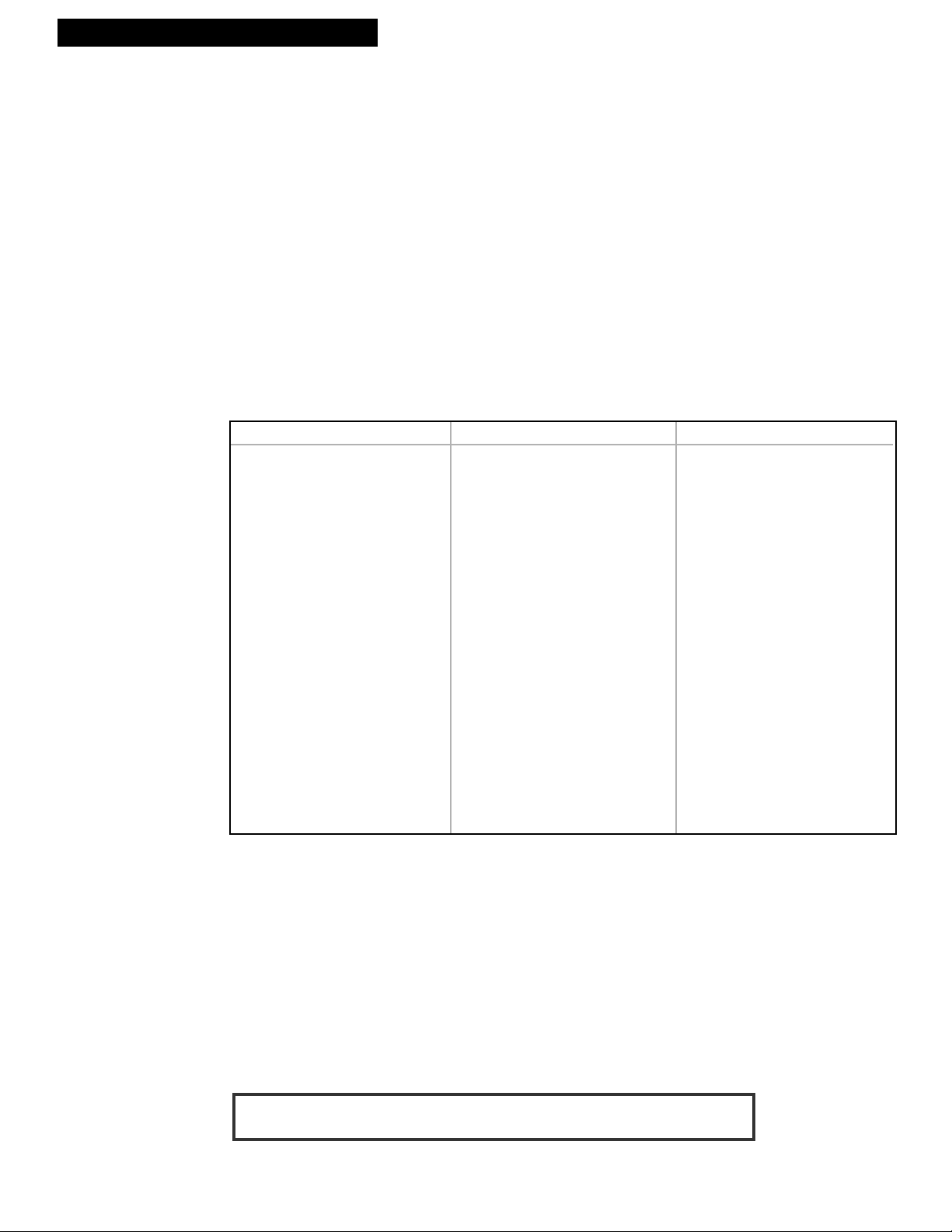
11
Using the Remote Control
Controlling a TV
The VCRÔs remote is preprogrammed to control the basic functions of a compatible GE, RCA, or ProScan
TV. Also, you can set up the remote to control other manufacturerÔs brands. To program the remote, enter
the remote code numbers that correspond to your brand.
Program the Remote for a TV
1. Turn on the TV.
2. Point the VCR remote at the TV.
3. Hold the TV button and press two number buttons to enter the code for
your brand.
4. Release the buttons.
5. Press CHANNEL up or down. If the TV turns off or changes channels, setup
is complete.
6. Repeat steps 2 – 5 with a different code if the first one does not work.
Operate the TV
After you set up your remote to control your TV, test the TV buttons to see
which ones operate your TV.
1. Point the remote at the TV and press TV.
2. If the TV does not turn on in step 1, press TV, then POWER.
3. Use the ÒTV Function ButtonsÓ described in the ÒRemote ControlÓ
section.
Helpful Hint: Notice the difference between the TV and VCR on-screen displays.
This is one way to tell if the remote is set to control the VCR or the TV.
Brand * Code
Akai 03
AOC 06,12
Candle 06
Citizen 06
Colortyme 06
Concerto 06
Curtis Mathes 01,06
Daewoo 06,12
Daytron 06
Electrohome 06
Emerson 06
Envision 05,06
Fisher 05
GE 00,01,06,11
Goldstar 06,12
Hallmark 06
Hitachi 06,14
Infinity 04
J C Penny 00,01,06,09,12
JBL 04
Jensen 06
JVC 10,11
Brand * Code
Kawasho 03,06
Kenwood 06
Loewe 04
Luxman 06
LXI 04,05,07
Magnavox 04,06
Marantz 04,06,12
MGA 06,12
Mitsubishi 06,12
MTC 06,12
NAD 07,08
NEC 06,12
Panasonic 04,11
Philco 04,06,12
Philips 03,04,06
Pioneer 06
Portland 06,12
ProScan 01
Proton 06
Quasar 11
Radio Shack 01,05,13
Brand * Code
RCA 01,06,12
Realistic 05
Sampo 06
Samsung 06,09,12
Sanyo 05
Sears 01,05,06,07,
08,10
Sharp 06,13
Sony 03
Soundesign 06
Sylvania 04,06
Technics 11
Techwood 06
Teknika 06
TMK 06
Toshiba 05,07,08,09
Universal 00
Victor 10
Wards 00,01,04,06,12,13
Yamaha 12
Zenith 02
TV Codes
*The remote may not be able to control every model TV of the brands listed.
Page 14
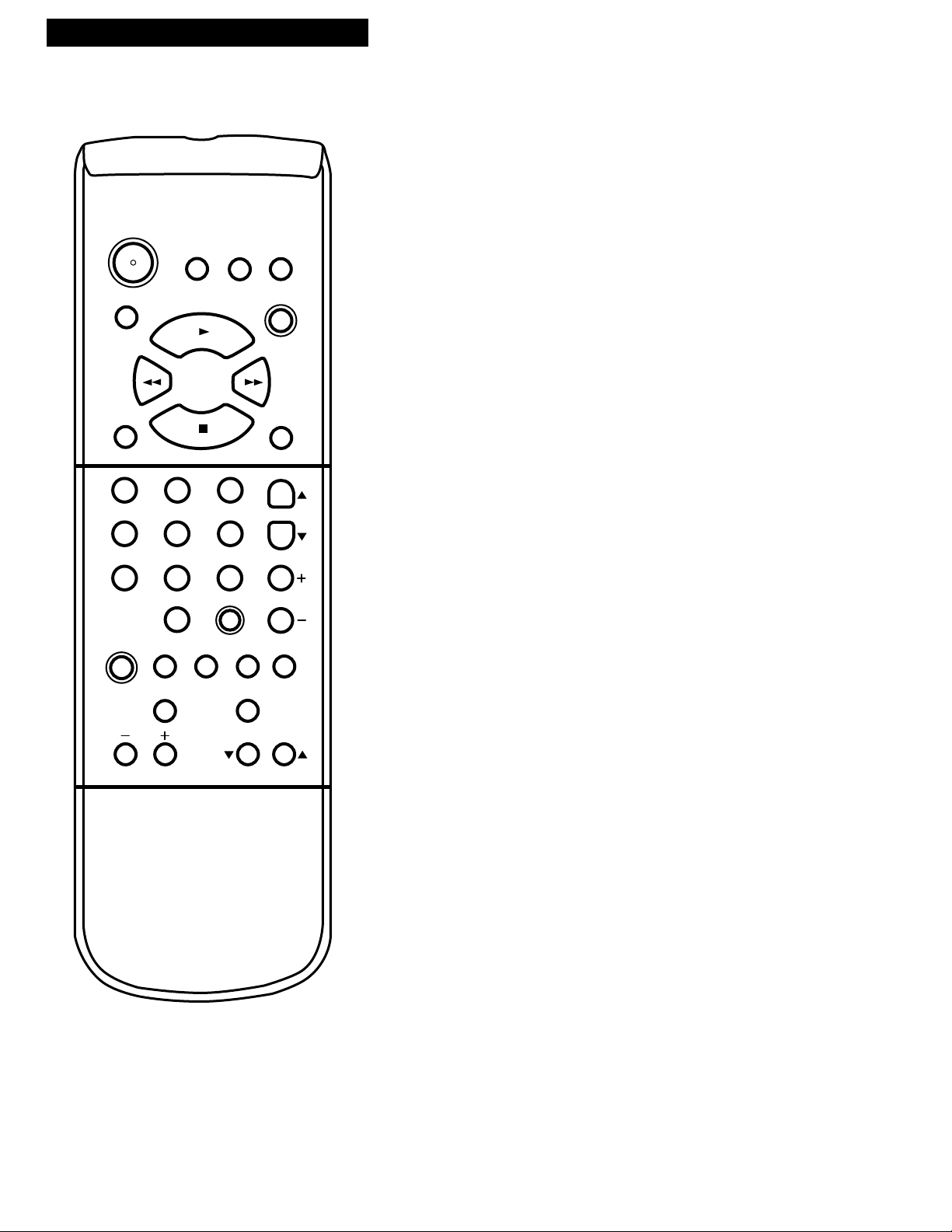
12
Using the Remote Control
CABLE
Used with POWER button to turn on
a compatible cable box or satellite
receiver as described on page 14.
TV
Turns on a compatible GE, RCA, or
ProScan TV and sets the remote to
control the TV.
Used with POWER button to turn on
another brand of TV as described on
page 11.
VCR
Sets the remote to control the VCR.
Component Buttons
Press one of the buttons to set the remote to operate that component.
VCR Function Buttons
Press VCR to set remote to control the VCR to use the function buttons.
– and + (SLOW)
Used for slow-motion playback. Press
+ to increase the speed. Press – to
decrease the speed.
CHAN (Channel) Up or Down
Selects the next higher or lower
channel in the VCRÕs channel
memory.
CLEAR
Resets the time counter to 0:00:00.
Lets you change entries when setting
the clock or a timer recording.
DISP (Display)
Shows VCR operating displays on the
TV screen.
Displays the time counter.
FF (Fast Forward)
Fast forwards the tape when the VCR
is stopped.
Quickly searches a tape in forward
motion during playback.
INPUT
Turns the line input (L) on or off.
Line input refers to the signal coming
from the component connected to the
audio/video jacks on the back of
the VCR.
MENU
Displays the VCR MAIN MENU on
the TV screen.
Removes a menu from the screen.
Numbers (0 through 9)
Select a channel up to 99Ñpress two
numbers.
Select a cable channel over 99Ñpress
and hold 1 until 1-- appears on the
screen. Then, press the other two
numbers.
PAUSE
Pauses action for viewing during
playback.
Pauses recording to prevent
recording of unwanted scenes.
PLAY
Plays a tape.
POWER
Turns off the VCR when the remote is
set to control the VCR.
Turns off other components if remote
is programmed.
PREV CH (Previous Channel)
Switches between two channels.
Select one channel and then select
another. Press PREV CH to switch
between the two channels.
TV
CABLE
1 2 3
54 6
7
9
8
0
MENU
PREV CH
PAUSE
SEARCH
SLOW•F.ADV
REC
STOP
CLEAR
POWER
TRACKING
FF
REW
PLAY
SPEED
VCR
INPUT
CHAN
VOL
MUTE
DISP
TV•VCR
Remote Control
Page 15

13
Using the Remote Control
VCR Function Buttons
(continued)
REC (Record)
Starts the VCR recording.
Used for one touch recording.
REW (Rewind)
Rewinds the tape when the VCR is
stopped.
Quickly searches a tape in reverse
motion during playback.
SEARCH
Displays the INDEX, ZERO and BLANK
search menus on the TV screen.
Advances a tape 60 seconds during
playback.
SLOW•F.ADV (Frame Advance)
Used for slow-motion playback.
Advances a tape one frame with each
press of the button when tape is paused
during playback.
SPEED (Tape Speed)
Selects a recording speed
(SP or SLP).
STOP
Stops the VCRÕs normal functions such
as record, playback, rewind, fast
forward, and pause.
TRACKING Up or Down
Reduces the streaks that may appear on
the picture during play, slow, or pause.
Reduces picture ÒjitterÓ during stopaction playback.
TV•VCR
Switches the picture signal so
that it either comes from the VCR or the
TV channel. See ÒStartupÓ section.
CHAN (Channel) Up or Down
Selects next higher or lower channel in
the TVÕs channel memory when remote
is set to control a TV.
CLEAR
Removes menus or status displays from
the screen.
DISP (DISPLAY)
Shows the status displays on the screen.
Removes menus or displays from the
screen.
POWER
Turns off a compatible TV when remote
is set to control that TV.
Used with the TV button to turn on a
compatible TV that the remote has been
programmed to control. See ÒControlling
a TVÓ section.
MUTE
Turns the TV sound on or off.
Numbers (0 through 9 )
Selects a channel up to 99Ñpress two
numbers.
Selects a cable channel over 99Ñpress
and hold 1 until 1-- appears on the
screen. Then, press the other two
numbers.
PREV CH (Previous Channel)
Switches between two channels.
Select one channel and then select
another. Press PREV CH to switch
between the two channels.
Used as an ENTER button on some TVs.
VOL (Volume) + or Ð
Raises and lowers sound.
TV Function Buttons
Press the TV button to set remote to control a compatible TV. Some buttons may not work with the TV.
Cable Box or Satellite Receiver Function Buttons
Press the CABLE button to set remote to control a compatible cable box or satellite receiver. Some buttons may not work with
the cable box or satellite receiver.
Remote Control
CHAN (Channel) Up or Down
Selects next higher or lower channel.
Numbers (0 through 9 )
Selects a channel using the numbers.
POWER
Turns off a compatible cable box or
satellite receiver when remote is set to
control it.
PREV CH (Previous Channel)
Used as an ENTER button for some
cable boxes and/or satellite receivers.
Page 16

14
Using the Remote Control
Controlling a Cable Box or a Satellite Receiver
The CABLE button on the VCRÕs remote is preprogrammed to control a compatible RCA cable box or GE,
RCA, or ProScan satellite receiver. If your cable box is another manufacturerÕs brand and has its own remote,
you will probably be able to program the VCRÕs remote to control it. To program the VCRÕs remote, enter the
code that corresponds to your brand.
Program the Remote for a Cable Box or Satellite Receiver
1. Turn on the cable box or satellite receiver.
2. Point the VCR remote at the cable box or satellite receiver.
3. Hold the CABLE button and press two number buttons to enter the code for
your brand.
4. Release the buttons.
5. Press POWER on the remote. If the cable box or satellite receiver turns off,
setup is complete.
6. Repeat steps 2 – 5 with a different code if the first one does not work.
Brand* Code
ABC . . . . . . . . . . . . . . . . . . . . . .53,54
Anvision . . . . . . . . . . . . . . . . . .07,08
Cablestar . . . . . . . . . . . . . . . . . .07,08
Diamond . . . . . . . . . . . . . . . . . . . . .56
Eagle . . . . . . . . . . . . . . . . . . . . . .07,08
Eastern Int. . . . . . . . . . . . . . . . . . . .02
General Instruments . . .04,05,15,23,
. . . . . . . . . . . . . . . . . . . . . .24,25,30,36
Hamlin . . . . . . . . . . . . . . .12,13,34,48
Hitachi . . . . . . . . . . . . . . . . . . . .37,43
Jerrold . . . . . . . . . . . .04,05,15,23,24,
. . . . . . . . . . . . . . . .25,30,36, 45,46,47
Macom . . . . . . . . . . . . . . . . . . . .37,43
Brand* Code
Magnavox . . . . . . . . . . . .07,08,19,26,
. . . . . . . . . . . . . . . . .28,29,32,33,40,41
NSC . . . . . . . . . . . . . . . . . . . . . . . . .09
Oak . . . . . . . . . . . . . . . . . . . .01,16,38
Oak Sigma . . . . . . . . . . . . . . . . . . .16
Panasonic . . . . . . . . . . . . . . .03,27,39
Philips . . . . . . . . . . . .07,08,19,26,28,
. . . . . . . . . . . . . . . . . . .29,32,33,40,41
Pioneer . . . . . . . . . . . . . . . . .18,20,44
RCA . . . . . . . . . . . . . . . . . . . . . .27,60
Randtek . . . . . . . . . . . . . . . . . . .07,08
Regal . . . . . . . . . . . . . . . . . . . . . .12,13
Regency . . . . . . . . . . . . . . . . . . .02,33
Brand* Code
Samsung . . . . . . . . . . . . . . . . . . . . .44
Sci. Atlanta . . . . . . . . . . . . . .03,22,35
Stargate 2000 . . . . . . . . . . . . . . . . .58
Sylvania . . . . . . . . . . . . . . . . . . .11,59
Teknika . . . . . . . . . . . . . . . . . . . . . .06
Texscan . . . . . . . . . . . . . . . . .10,11,59
Tocom . . . . . . . . . . . . .17,21,49,50,55
Unika . . . . . . . . . . . . . . . . . . .31,32,41
Universal . . . . . . . . . . . . . . . . .51,52,
Viewstar . . . . . . . . . . .07,08,19,26,28
. . . . . . . . . . . . . . . . . . .29,32,33,40,41
Warner Amex . . . . . . . . . . . . . . . .44
Zenith . . . . . . . . . . . . . . . . . .14,42,57
Cable Box Codes
Brand* Code
GE.....................................................00
Brand* Code
ProScan ............................................00
Brand* Code
RCA..................................................00
Satellite Receiver Codes
*The remote may not be able to control every cable box or satellite receiver of the brands listed.
Operate the Cable Box or Satellite Receiver
After you set up your remote to control the cable box or satellite receiver, test
the buttons to see which ones operate it.
1. Point the remote at the component and press CABLE.
2. If the component does not turn on in step 1, press CABLE, then POWER.
3. Use the ÒCable Box or Satellite Receiver Function ButtonsÓ described in the
ÒRemote ControlÓ section.
Page 17

15
Playback
To play a tape
1. Turn on the TV and tune it to channel 3, 4, or the TVÕs video input
to see the picture from the VCR.
2. Insert a tape in the VCR.
The VCR automatically turns on and the VCR indicator lights.
The VCR automatically begins playback if the safety tab on the
tape has been removed and the AUTO PLAY feature is turned on.
3. Press PLAY•PAUSE on the VCR or PLAY on the remote or VCR,
if necessary.
4. Press TRACKING up or down on the remote or the VCR to
remove any streaks from the picture if necessary.
See ÒManual
TrackingÓ section.
5. Press STOP•EJECT on the VCR or STOP on the remote to stop
the tape.
6. Press REW on the VCR or the remote to rewind the tape.
End of Tape
The VCR automatically rewinds the tape if it reaches the end of
the tape during playback.
Power Off
If you press POWER while a tape is rewinding, the VCR turns off
automatically when it is completely rewound.
7. Press STOP•EJECT on the VCR to eject the tape once it is
completely rewound.
AUTO PLAY Feature
This feature allows the VCR to automatically start playing when you insert a tape with the safety
tab removed.
1. Press MENU on the remote to display the VCR MAIN MENU.
2. Press 5 to display the PREFERENCES menu.
3. Press 2 to select AUTO PLAY: ON or OFF.
¥ Select ON if you want to have a tape with its safety tab
removed to start playing automatically.
¥ Select OFF if you
do not want a tape with its safety tab
removed to start playing automatically.
Playing a Tape
REW PLAY•PAUSE FWDRECORDPOWER
TV•VCR
CHANNEL
TRACKING
STOP•EJECT
VCR
A
M
Safety Tab
VCR MAIN MENU
1 VCR PLUS+
2 TIMER RECORDINGS
3 TIME
4 CHANNELS
5 PREFERENCES
PREFERENCES
1 REMOTE CONTROL: VCR1
2 AUTO PLAY: ON
3 FRONT PANEL: AUTO
4 ALERT SOUND: OFF
5 CA MARKING: OFF
6 CA PLAYBACK: AUTO
7 CA DISPLAY: BLUE
0 EXIT
Page 18

16
Using the Playback Features
Picture Search
You can search for a specific tape location during playback by fast forwarding or rewinding the
tape. Sound is turned off during picture search. Picture search works best for tapes recorded in
the SP or SLP speed.
Fast Forward Search
1. Press FF on the remote or FWD on the VCR to search forward
at a faster-than-normal speed.
2. Press FF or PLAY on the remote or FWD or PLAY•PAUSE on
the VCR to return to playback.
Rewind Search
1. Press REW on VCR or remote to search backward at a faster-
than-normal speed.
2. Press REW or PLAY•PAUSE on the VCR or REW or PLAY on
the remote to return to playback.
Slow Motion
You can view a tape in slow motion during play or play pause. The + and Ð buttons let you vary
the speed. Sound is turned off during slow-motion playback. Slow motion works best for tapes
recorded in the SP or SLP speed.
1. Press SLOW•F.ADV during playback to begin
slow motion.
PLAY flashes in the VCR display panel.
2. Press + to increase the speed or – to decrease the speed.
2. Use TRACKING up or down to remove any streaks from
the picture.
3. Press PLAY on the remote or PLAY•PAUSE on the VCR to
return to playback.
The VCR automatically switches from slow-motion
playback to stop after a few minutes.
Pause for Stop Action
This feature stops the tape in action and lets you examine the details of the scene. Stop
action works best for tapes recorded in the SP or SLP speed.
1. Press PAUSE on the remote or PLAY•PAUSE on the
VCR during playback to stop the action.
2. Press TRACKING up or down to move the lines
out of the picture or reduce any jittering of the
picture.
3. Press PAUSE or PLAY on the remote or
PLAY•PAUSE on the VCR to return to
playback.
The VCR automatically switches from
stop-action playback to stop after a few
minutes.
Playing a Tape
TV
CABLE
1 2 3
54 6
7
9
8
0
MENU
PREV CH
PAUSE
SEARCH
SLOW•F.ADV
REC
STOP
CLEAR
POWER
TRACKING
FF
REW
PLAY
SPEED
VCR
INPUT
CHAN
VOL
MUTE
DISP
TV•VCR
Page 19

17
Using the Playback Features
DISP (DISPLAY) Button
The DISP button shows the status of the VCR channel number, time counter, date,
time and tape speed on the TV screen. The time and date must be set before they
can be displayed.
1. Press DISP.
If you do not press DISP again, this display
times out.
2. Press DISP again to display only the time counter
on the TV screen.
3. Press DISP again to return to TV viewing.
Turning off the VCR automatically returns the
displays to normal.
Time Counter
The time counter shows the actual time it takes to record a program or play back a
segment of a prerecorded tape. It helps locate the beginning or ending of
programs you taped. The time counter resets to 0:00:00 when the tape is ejected
from the VCR.
For example, if you record a 30-minute program at the beginning of the tape and
you want to go to the end of that program to begin another recording,
you would:
1. Insert the prerecorded tape and make sure it is
rewound to the beginning.
2. Press DISP twice to display only the time counter
on the TV screen.
3. Press CLEAR to reset the time counter to 0:00:00.
4. Press FF to fast forward the tape until 0:30:00
appears in the time counter and press STOP.
The time counter does not advance when it
detects no signal (blank tape).
5. Press DISP to remove the time counter from
the screen.
Playing a Tape
0:30:00
STOP CH 05 0:30:00
08/04/96 SUN 01:30AM SLP
Press
DISPLAY
Status Displays
No Display
Time Counter Only
Press
DISPLAY
Again
Press
DISPLAY
Again
0:30:00
Hours
Minutes
Seconds
Page 20

18
Using the Playback Features
Index Search
The VCR has a ÒVHS Index Search SystemÓ that automatically records an index mark on
the tape every time you begin recording a program. Your VCR has two index playback
features. To locate the program you want to play, select a specific index number or search
by scanning.
Some index marks may be missed by the VCR.
¥ A mark too close to the current location on the tape.
¥ The mark at the beginning of a recorded segment of
five minutes or less.
¥ The first index mark on the tape when you start
searching from the beginning of the tape.
To Index Search
1. Insert the prerecorded tape and press STOP.
2. Press SEARCH on the remote to display the INDEX
SEARCH menu on the TV screen.
3. Press REW or FFon the remote to scan or enter the
number of index marks you want the VCR to search.
Press CLEAR on the remote to correct an entry.
Once the index mark or marks are found, the tape
begins playback.
4. Follow the directions on the screen.
Zero Search
The zero search feature allows the VCR to quickly return to a counter reading of
0:00:00 anywhere on the tape. This is especially convenient when you want to
watch a segment of the tape several times.
1. Insert the prerecorded tape.
2. Press DISPtwice to display only the time counter on
the TV screen.
3. Use PLAY, FF, or REW to advance to the place on the
tape where you want to return quickly.
4. Press CLEAR to reset the time counter to 0:00:00.
5. Continue playing the tape.
6. Press STOP.
7. Press SEARCH twice to display the ZERO SEARCH
menu on the TV screen.
8. Follow the directions on the screen.
Playing a Tape
ZERO SEARCH
CURRENT TAPE COUNTER IS
2:17:25
PRESS REW TO GO TO
0:00:00
PRESS SEARCH TO EXIT
ZERO SEARCH
CURRENT TAPE COUNTER IS
-2:17:25
PRESS FF TO GO TO
0:00:00
PRESS SEARCH TO EXIT
INDEX SEARCH
PRESS REW OR FF
TO BEGIN SCANNING
OR
ENTER A SPECIFIC
INDEX NUMBER
--
PRESS SEARCH TO EXIT
INDEX SEARCH
SEARCHING FOR
INDEX MARKS...
PRESS STOP TO CANCEL
OR
Page 21

19
Playing a Tape
Using the Playback Features
Blank Search
The VCR searches for blank portions of the tape that are more than six seconds long.
1. Insert the prerecorded tape and press STOP.
2. Press SEARCH three times to display the BLANK SEARCH
menu.
3. Press FWD on the VCR or FFon the remote to begin
searching for six seconds of blank tape. A message appears
on the screen if a blank area is not found.
4. Press STOP to stop BLANK searching.
Frame Advance (SLOW•F. ADV Button)
Frame advance lets you view one stop-action frame after another. Frame advance works
best for tapes recorded in the SP or SLP speed.
1. Press PAUSE on the remote or PLAY•PAUSE on the VCR
during playback to stop the action.
2. Press SLOW•F. ADV each time you want to view a frame
of the scene.
3. Press PAUSE or PLAY on the remote or PLAY•PAUSE on
the VCR to resume normal playback.
Automatic Tracking
The VCR has automatic tracking which adjusts the picture when you are playing back a
tape recorded on another VCR. Automatic tracking is turned on when a tape is inserted or
the VCRÕs power is turned on.
Manual Tracking
Occasionally, you may need to manually adjust tracking on a tape recorded on a
different VCR or camcorder. Tracking is used when playing a tape, and it has no
effect during recording.
¥ When streaks or snow appear in the picture,
press TRACKING up or down on the remote or
the VCR for the best possible picture.
¥ During pause, press TRACKING up or down
on the remote to reduce any jittering of the
picture.
¥ To turn Automatic Tracking back on,
press both TRACKING buttons on the
front of the VCR at the same time, or
eject the tape and re-insert it.
TV
CABLE
1 2 3
54 6
7
9
8
0
MENU
PREV CH
PAUSE
SEARCH
SLOW•F.ADV
REC
STOP
CLEAR
POWER
TRACKING
FF
REW
PLAY
SPEED
VCR
INPUT
CHAN
VOL
MUTE
DISP
TV•VCR
BLANK SEARCH
SEARCHING FOR BLANK AREA
PRESS FF TO BEGIN
PRESS SEARCH TO EXIT
Page 22

20
VCR MAIN MENU
1 VCR PLUS+
2 TIMER RECORDINGS
3 TIME
4 CHANNELS
5 PREFERENCES
6 AUDIO
Playing a Tape
Using the Playback Features
TAPE PLAYBACK: HI-FI/LINEAR Feature
The VCR records the same audio on both the Hi-Fi and linear tracks on the tape. The
Hi-Fi sound is recorded on separate left and right stereo channels. Mono sound is
recorded on the linear track.
To enjoy Hi-Fi sound, connect your VCR to a stereo television or amplifier/receiver
using the audio/video jacks. The TAPE PLAYBACK: HI-FI/LINEAR feature lets you
select which audio you play back.
To Select Playback Sound
1. Press MENU to see the VCR MAIN MENU.
2. Press 6 to see the AUDIO menu on the TV screen.
3. Press 2 to switch between HI-FI or LINEAR sound.
¥ Select HI-FI to play back sound recorded on the Hi-
Fi track and for normal use.
The Hi-Fi indicator lights in the VCRÕs display
panel.
¥ Select LINEAR to play back the sound recorded on
the linear track, such as a second audio program
(SAP).
The Hi-Fi indicator turns off in the VCRÕs
display panel.
.
AUDIO
1 RECEPTION: STEREO
2 TAPE PLAYBACK: HI-FI
0 EXIT
Page 23

21
Recording and Playback Feature
COMMERCIAL
A
ADVANCE™
COMMERCIALAADVANCEª is a patented technology that detects and marks most commercials on your
tape for any recording that is more than 15 minutes long. During playback, the VCR automatically skips the
detected commercial segments or you can choose to manually skip them. This feature reduces three minutes of
commercials into approximately 8-12 seconds of fast forwarding in the SLP speed. You can select a
background of blue or see the video as the commercials are skipped.
After recording, the VCR rewinds the tape to the beginning of the recording and determines where the
commercials are located. It then marks the beginning and end of the detected commercial segments and
returns the tape to the end of the recording.
It does not erase the commercials from the tape.
Because television signals do not indicate where commercials are located, this feature finds and marks them
through a set of formulas based on how television is broadcast today. Since television stations broadcast
differently and insert their own commercials, you may experience some variations in this featureÕs
effectiveness. Station promotions, identifications, and announcements are not considered commercials Ñ but
might be skipped.
See ÒTrouble ChecksÓ section for answers to common questions about COMMERCIAL
A
ADVANCEª.
VCR MAIN MENU
1 VCR PLUS+
2 TIMER RECORDINGS
3 TIME
4 CHANNELS
5 PREFERENCES
PREFERENCES
1 REMOTE CONTROL: VCR1
2 AUTO PLAY: ON
3 FRONT PANEL: AUTO
4 ALERT SOUND: OFF
5 CA MARKING: ON
THE VCR IS WAITING TO
MARK COMMERCIALS IN THE
PROGRAM YOU RECORDED.
1 MARK THEM NOW
2 MARK THEM LATER
3 DON’T MARK COMMERCIALS
THE VCR WILL BEGIN
MARKING IN 30 SECONDS...
COMMERCIALAADVANCE™ Marking
1. Press MENU to display the VCR MAIN MENU.
2. Press 5 to display the PREFERENCES menu.
3. Make sure CA MARKING is set to ON. If not, press 5.
The VCR will mark most commercials for the following types of
recording:
¥VCR Plus+, Timer, or One Touch Recording: The VCR will
automatically mark the commercials after the power is turned off.
¥Manual Recording: When you press STOP to stop recording, the
VCR will ask you if you want to mark the commercials. Just
follow the on-screen display.
MARK and COMM alternate in the display panel while the VCR
is marking commercials.
To Stop COMMERCIALAADVANCE™ Marking
Press STOP to cancel commercial marking.
To Turn Off Marking
For special VCR use (such as editing or copying) or if you decide not to use this feature, turn
COMMERCIAL
A
ADVANCEª marking (CA MARKING) off.
1. Press MENU to display the VCR MAIN MENU.
2. Press 5 to display the PREFERENCES menu.
3. Press 5 to select CA MARKING: OFF.
The VCR will not mark the commercials.
COMMERCIAL
A
ADVANCEª is a trademark of Arthur D. Little Enterprises, Inc.
A Jerry Iggulden invention licensed by Arthur D. Little Enterprises, Inc.
MARKING COMMERCIALS...
PRESS STOP TO CANCEL
VCR MAIN MENU
1 VCR PLUS+
2 TIMER RECORDINGS
3 TIME
4 CHANNELS
5 PREFERENCES
PREFERENCES
1 REMOTE CONTROL: VCR1
2 AUTO PLAY: ON
3 FRONT PANEL: AUTO
4 ALERT SOUND: ON
5 CA MARKING: OFF
6 CA PLAYBACK: AUTO
7 CA DISPLAY: BLUE
0 EXIT
Page 24

22
To Select a Background for Playback
1. Press MENU to display the VCR MAIN MENU.
2. Press 5 to display the PREFERENCES menu.
3. Press 7 to select CA DISPLAY: BLUE or VIDEO.
¥ Select BLUE to have the VCR display a blue screen while it
advances through the block of marked commercials.
¥ Select VIDEO to have the VCR display the video as it advances
through the block of marked commercials.
To Play Back a Recording Made Using
COMMERCIALAADVANCE™
1. Press MENU to display the VCR MAIN MENU.
2. Press 5 to display the PREFERENCES menu.
3. Press 6 to select CA PLAYBACK: AUTO or MANUAL.
¥ Select AUTO to have the VCR automatically advance through
the blocks of marked commercials.
It works with most 30, 45, and 60-second commercials.
A commercial group starting within the first two minutes or
last two minutes of a recording will not be automatically
skipped.
A commercial will not be skipped if the recording starts in the
middle of a commercial segment, one isolated commercial is
shown without others, or a commercial is longer than one
minute. Press FF to scan through the commercial.
It is possible that part of a recorded program might be skipped
if the program segment is between commercials and less than
one minute or there are frequent dark and quiet scenes. If part
of the program is skipped, rewind the tape to the beginning of
the skipped program segment and press PLAY.
¥ Select MANUAL and the VCR will not advance through the
blocks of marked commercials until you press SEARCH.
The VCR will resume playback when it reaches the end of the
marked commercials.
If you press SEARCH during playback of material other than
commercials, the VCR will still advance to the end of the next
ÒmarkedÓ commercial block and resume playback.
VCR MAIN MENU
1 VCR PLUS+
2 TIMER RECORDINGS
3 TIME
4 CHANNELS
5 PREFERENCES
PREFERENCES
1 REMOTE CONTROL: VCR1
2 AUTO PLAY: ON
3 FRONT PANEL: AUTO
4 ALERT SOUND: OFF
5 CA MARKING: ON
6 CA PLAYBACK: AUTO
7 CA DISPLAY: BLUE
0 EXIT
Recording and Playback Feature
COMMERCIAL
A
ADVANCE™
VCR MAIN MENU
1 VCR PLUS+
2 TIMER RECORDINGS
3 TIME
4 CHANNELS
5 PREFERENCES
PREFERENCES
1 REMOTE CONTROL: VCR1
2 AUTO PLAY: ON
3 FRONT PANEL: AUTO
4 ALERT SOUND: ON
5 CA MARKING: OFF
6 CA PLAYBACK: AUTO
7 CA DISPLAY: BLUE
0 EXIT
Page 25

23
Recording a Program
Recordings
Your VCR provides different recording options. These options are explained in this section of the manual.
Recording Speeds
Press SPEED on the remote to select a recording speed (SP or SLP). The speed
you select appears on the TV screen. Tapes recorded in LP can be played in this
VCR.
SP (Standard Play) gives the best quality recording. That is why most
prerecorded, rental tapes are recorded in SP. Fewer programs can be recorded
on the tape. Special effects such as pause, frame advance, slow motion, and
picture search work well in this speed.
SLP (Super Long Play) gives three times the recording time of tapes recorded
in SP. Special effects such as pause, frame advance, slow motion, and picture
search work well in this speed.
Normal Recording
To Make a Recording
Turn on the TV and tune it to the VCR viewing channel, either 3, 4, or the TVÕs
video input channel.
1. Insert a tape with its safety tab in place.
2. Press VCR to set the remote to control the VCR.
3. If you are using one of the basic hookups, make sure the VCR indicator
lights in the VCRÕs display panel. If not, press TV•VCR to turn it on.
4. Use SPEED on the remote to select a recording speed.
The tape speed indicator appears on the TV screen.
5. Select the channel to be recorded.
The channel number appears on the TV screen.
6. Press RECORD on the VCR or RECon the remote to begin recording.
Watch a TV Channel While VCR is Recording a Different Channel
For some cable box hookups, this recording feature may not apply. Contact
your local cable company for assistance.
1. Follow steps 1 through 6 above.
2. If you are using one of the basic hookups, press TV•VCR to switch to the
TV channel.
The VCR indicator turns off in the display panel.
3. Press TV to set the remote to control TV functions for a compatible TV.
4. Select the channel you want to watch with the TVÕs channel buttons.
5. Press STOP•EJECT on the VCR or STOP on the remote when the
recording is finished.
Recording Time
Cassette SP SLP
T-120 2Hrs 6Hrs
T-160 2Hrs 40Min 8Hrs
Page 26

24
Recording a Program
One Touch Recording
One Touch recording lets you record up to four hours without using the timer program feature. The VCR
turns off automatically at the end of the recording.
1. Turn on the VCR.
2. Insert a tape with its safety tab in place.
3. Select the channel you want to record.
4. Use SPEED on the remote to select a recording speed.
5. Press REC on the remote or RECORD on the VCR twice to start
recording.
6. Press RECORD or REC repeatedly until the amount of recording time for
the program is displayed on the TV screen.
Each press of RECORD or REC increases the time Ñ 30 minutes up to 4
hours.
The amount of time the VCR records, power indicator flashes, and TIMER
indicators lights in the VCR display panel.
During recording, press RECORD on the VCR or REC on the remote to
display the time remaining on the TV screen. Press RECORD or REC again
to increase the recording time.
Stopping a One Touch Recording in Progress
You can stop a recording by:
¥ Pressing and holding the STOP button on the remote or STOP•EJECT on
the VCR for approximately three seconds.
¥ Pressing the RECORD button until 0:00 is displayed for the recording.
REC CH 06
RECORD LENGTH 0:00
PRESS REC TO SET LENGTH
Display on TV Screen
Press Recording
RECORD Time
0:30 (30 Min)
1:00 (1 Hr)
1:30 (1 Hr, 30 Min)
2:00 (2 Hrs)
3:00 (3 Hrs)
4:00 (4 Hrs)
Normal Record
0:00 Turns Off
REW PLAY•PAUSE FWDRECORDPOWER
TV•VCR
CHANNEL
TRACKING
STOP•EJECT
VCR
RECORD
Display showing 30 minutes
remaining for recording
Page 27

25
VCR MAIN MENU
1 VCR PLUS+
2 TIMER RECORDINGS
3 TIME
4 CHANNELS
Recording a Program
Recording While You’re Away (VCR Plus+* Recording)
*VCR Plus+ and PlusCode are trademarks of Gemstar Development Corporation.
VCR Plus+ Setup
A VCR Plus+ channel number is assigned for each broadcast or cable channel. These
numbers are listed in most publications that list PlusCode* numbers.
1. Prepare the worksheet for the VCR Plus+ channels that are different from the
channels you receive them on. Refer to the chart below for standardized VCR Plus+
channel numbers.
2. Press MENU on the remote to display the VCR MAIN MENU on the TV screen.
3. Press 4 to display CHANNELS menu.
4. Press 4 to display VCR PLUS+ CHANNEL LIST
menu.
5. Using the worksheet on the next page, press two
numbers to enter each channel number you receive
on a different
channel than the assigned VCR
Plus+ channel number.
If a channel in your area has been assigned more
than one VCR Plus+ channel number, enter that
same channel number next to each VCR Plus+
channel number.
Press CHAN up or down to move the VCR PLUS+
numbers up or down on the menu.
Press CLEAR on the remote to erase a number.
6. Press MENU when you are finished.
Broadcast or Cable-TV VCR Plus+ Channel Number You
Station Name Channel Number Receive This Station On
HBO 33 See Note 1
ESPN 34 See Note 1
ABC See Note 2 See Note 1
FOX See Note 2 See Note 1
Note 1: Check your local or cable listing for the channel number you receive this station on.
Note 2: Check your local listing for the broadcast or VCR Plus+ channel number assigned to this station.
SAMPLE
Standardized VCR Plus+ Channel Numbers for Cable-TV
U.S.A. List
35 American Movie Classics
39 Arts & Entertainment
57 Black Entertainment
54 Bravo
42 Cable News Network
45 Cinemax
98 Cinemax 2
37 The Discovery Channel
53 The Disney Channel
63 Entertainment Television
34 ESPN Sports Network
47 The Family Channel
33 Home Box Office
95 Home Box Office 2
96 Home Box Office 3
51 The Learning Channel
46 Lifetime
58 The Movie Channel
48 Music Television
49 The Nashville Network
38 Nickelodeon
64 Nostalgia Television
99 Quality Value Cable
41 Showtime
97 Showtime 2
59 Sports Channel
52 Turner Network Television
44 USA Network
62 Video Hits 1
93 ViewerÕs Choice 1
94 ViewerÕs Choice 2
55 WGN Chicago
43 WTBS Atlanta
60 WWOR New York
Canadian List
67 Allarcom Pay
Television/Superchannel
44 Arts & Entertainment
72 Cable News Network-Headline
News
61 Cable News Network
70 Canadian Home Shopping
Network
56 Canal Famille
69 Cathay International
Television Inc
68 Chinavision Canada Corp
60 Country Music Television
63 Family Channel
62 First Choice
96 First Choice Two
97 First Choice Three
99 First Choice Four
90 House of Commons
91 La Chaine Francaise
51 The Learning Channel
65 MeteoMedia/The Weather
Network
48 MuchMusic Network
55 MusiquePlus
52 Nashville Network
73 Newsworld/CBC
53 Le Reseau des Sports
43 The Sports Network
64 Super Ecran
37 Super Ecran B
98 Super Ecran C
66 Telatino Network
46 TV5 Montreal
92 Viewer's Choice 1
CHANNELS
1 AUTO CHANNEL SEARCH
2 ADD/REMOVE CHANNELS
3 SIGNAL TYPE: CABLE
4 VCR PLUS+ CHANNEL LIST
VCR+ CHANNEL MY CHANNEL
5 -4 46
3 -> -> -> -2 -1 --
USE CHAN UP/DN TO SELECT
PRESS 0-9 TO CHANGE
PRESS MENU TO SAVE
Page 28

26
Recording a Program
VCR Plus+
TM
Channel Worksheet
Use this worksheet to create a list from which you can set up your VCR Plus+ channel list.
Broadcast or Cable TV
Station Name
(Such as ABC, NBC, CBS, etc.)
Channel Number You
Receive This Station On**
VCR Plus+
Channel Number*
(See Standardized VCR Plus+ Channel Chart)
* Check your local listing for VCR Plus+ channel numbers assigned to network stations.
** Check your local or cable listing for the channel numbers to enter in this column.
Page 29

27
VCR MAIN MENU
1 VCR PLUS+
The VCR Plus+ and timer program features let you program the VCR to record up to eight
different programs within a one year period. Before using VCR Plus+ to record a program,
make sure that:
¥ The clock is set correctly.
¥ A tape with safety tab has been inserted with enough tape to record the program(s).
¥ The remote is set to control the VCR Ñ using VCR.
¥ The VCR is set up for VCR Plus+ programming.
Setting a VCR Plus+ Recording
1. Press MENU on the remote to display the VCR MAIN MENU.
2. Press 1 to display the VCR PLUS+ menu.
3. Press numbers on the remote to enter PlusCode number for the
program you want to record. VCR PlusCode numbers are
found in most local TV listings.
Press CLEAR on the remote to correct an entry.
4. Press MENU to enter the program.
If the VCR does not recognize the PlusCode number,
UNRECOGNIZED NUMBER... PLEASE RE-ENTER appears
on the TV screen. Check the number and enter it again.
5. Press 1, 2, 3, or 4 to select type of program.
1 ONE TIME Ð single program recorded once.
2 DAILY Ð program recorded at same time every day.
3 WEEKDAYS Ð program recorded at same time Monday
through Friday.
4 WEEKLY Ð program recorded at same time once a week.
6. Select a recording speed using the SPEED button.
7. Press CLEAR if you want to change the program end time.
This feature lets you extend the recording time on VCR Plus+
programs. Also, this option may be useful when you are
recording programs such as sporting events that could exceed
scheduled broadcast times.
8. Press MENU to enter your program.
A reminder appears which times or you can press MENU until
VCR MAIN MENU appears.
If you have entered two programs whose times overlap,
PROGRAMS OVERLAP appears on the screen.
9. Repeat steps 2 – 8 for additional programs or press 0 to
remove the menu from the TV screen.
10. Turn off the VCR before recording time.
The TIMER indicator appears in the VCR display panel.
Stopping a VCR Plus+ Recording in Progress
You can stop a recording by pressing and holding the STOP
button on the remote or STOP•EJECT on the VCR for
approximately three seconds.
Recording a Program
Recording While You’re Away (VCR Plus+ Recording)
VCR PLUS+
ENTER PLUSCODE NUMBER
(FROM TV LISTING)
-
VCR PLUS+
ENTER PLUSCODE NUMBER
(FROM TV LISTING)
123456-
HOW OFTEN SHOULD THIS
PROGRAM RECORD?
1 ONE TIME
2 DAILY (EVERY DAY)
3 WEEKDAYS (M-F)
4 WEEKLY (ONCE PER WEEK)
PROGRAM 1 (ONE TIME)
CHANNEL 08
START TIME 02:10 PM
END TIME 03:35 PM
START DATE 08/04/96 SUN
TAPE SPEED SLP
PRESS CLEAR TO ADJUST
PRESS MENU TO SAVE
PROGRAM 1 HAS BEEN SAVED
REMEMBER TO INSERT A
RECORDABLE TAPE AND
TURN THE VCR OFF BEFORE
THE PROGRAM START TIME.
Page 30

28
VCR MAIN MENU
1 VCR PLUS+
2 TIMER RECORDINGS
Recording a Program
Recording While You’re Away (Timer Recording)
The timer program and VCR Plus+ features let you program the VCR to record up to eight
different programs within a one year period. Before setting the timer, make sure that:
¥ The clock is set correctly.
¥ A tape with its safety tab in place has been inserted with enough tape to record the
programs.
¥ The remote is set to control the VCR Ñ using VCR.
Setting a Timer Recording
1. Press MENU on the remote to display the VCR MAIN MENU.
2. Press 2 to display the TIMER RECORDINGS menu.
3. Press 1 to display the CREATE A NEW PROGRAM menu.
4. Press 1, 2, 3, or 4 to select type of program.
1 ONE TIME Ñ single program recorded once.
2 DAILY Ñ program recorded at same time every day.
3 WEEKDAYS Ñ program recorded at same
time Monday through Friday.
4 WEEKLY Ñ program recorded at same time
once a week.
5. Press number buttons on the remote to enter the channel
number (or INPUT on the remote to select line input), start
time including AM or PM, end time, and start date of the
recording. Follow the on-screen prompts.
Press CLEAR on the remote to correct an entry.
6. Press SPEED, or 1(SP), 2 (SLP) on the remote to select the
recording speed.
7. Press MENU to enter your program.
A reminder appears which times or you can press MENU
until TIMER RECORDINGS menu appears.
If you have entered two programs whose times overlap,
PROGRAMS OVERLAP appears on the screen.
8. Repeat steps 3–7 for additional programs or press
MENU twice to remove the menu from the TV screen.
9. Turn off the VCR before the recording time.
If using a cable box, leave it turned on and tuned to the
channel you want to record.
The TIMER indicator appears in the VCR display panel.
Stopping a Timer Recording in Progress
You can stop a recording by pressing and holding the STOP
button on the remote or STOP•EJECT on the VCR for
approximately three seconds.
PROGRAM 1 HAS BEEN SAVED
REMEMBER TO INSERT A
RECORDABLE TAPE AND
TURN THE VCR OFF BEFORE
THE PROGRAM START TIME.
TIMER RECORDINGS
1 CREATE A NEW PROGRAM
HOW OFTEN SHOULD THIS
PROGRAM RECORD?
1 ONE TIME
2 DAILY (EVERY DAY)
3 WEEKDAYS (M-F)
4 WEEKLY (ONCE PER WEEK)
PROGRAM 1 (ONE TIME)
CHANNEL --
PROGRAM 1 (ONE TIME)
CHANNEL 08
START TIME --:--
PROGRAM 1 (ONE TIME)
CHANNEL 08
START TIME 02:10 PM
END TIME --:--
PROGRAM 1 (ONE TIME)
CHANNEL 08
START TIME 02:10 PM
END TIME 03:35 PM
START DATE 08/04/96 SUN
TAPE SPEED SLP
1=SP 2=SLP
PRESS CLEAR TO CORRECT
PRESS MENU TO SAVE
Page 31

29
Recording a Program
Checking or Clearing VCR Plus+ or Timer Recordings
1. Press MENU on the remote to display the VCR MAIN
MENU.
2. Press 2 to display the TIMER RECORDINGS menu.
3. Press 2 to display the REVIEW EXISTING PROGS menu.
Each entered program is displayed for a few seconds in
sequence.
4. Press MENU for next program or CLEAR to erase the
program.
Timer Recording From the VCR’s Line Input
The line input refers to the signal coming from the VCRÕs
AUDIO and VIDEO IN jacks. Recording from the line input is
convenient if you have a satellite receiver or similar
component attached to these jacks.
To timer record from the component connected to the VCRÕs
line input, press INPUT on the remote to enter VIDEO instead
of the channel number on the TV screen during timer
programming.
Recording While You’re Away (Timer Recording)
VCR MAIN MENU
1 VCR PLUS+
2 TIMER RECORDINGS
PROGRAM 1 (ONE TIME)
CHANNEL VIDEO
START TIME --:-END TIME --:-START DATE --/--/-TAPE SPEED SLP
PRESS CLEAR TO CORRECT
PRESS MENU TO EXIT
TIMER RECORDINGS
1 CREATE A NEW PROGRAM
2 REVIEW EXISTING PROGS.
PROGRAM 1 (ONE TIME)
CHANNEL 08
START TIME 02:10 PM
END TIME 03:35 PM
START DATE 02/02/96 FRI
TAPE SPEED SLP
PRESS CLEAR TO DELETE
PRESS MENU FOR NEXT PROG
Page 32

30
Recording a Program
To Record Stereo Broadcast TV or SAP
Turn on the TV and tune it to the VCR viewing channel, either 3,
4, or the TVÕs video input.
1. Insert a tape with its safety tab in place.
2. If you are using one of the basic hookups, make sure the
VCR indicator lights in the VCRÕs display panel. If not, press
TV•VCR to turn it on.
3. Use SPEED on the remote to select a recording speed.
The tape speed indicator appears on the TV screen.
4. Select the channel or line input (channel 00) to be recorded.
The channel number or VIDEO appears on the TV screen.
5. Set the RECEPTION: STEREO/MONO/SAP feature for the
type of audio you want to record.
A. Press MENU to display the VCR MAIN MENU.
B. Press 6 to display the AUDIO menu.
C. Press 1 to select the type of audio RECEPTION:
STEREO, MONO, or SAP.
¥ Select STEREO for normal and stereo broadcast TV
recording.
The STEREO indicator appears on the TV screen when
the station you are tuned to is broadcasting stereo.
¥ Select MONO if the stereo signal is weak and the sound
is too Ònoisy.Ó
¥ Select SAP to record SAP (second audio program) on
the linear track.
The SAP indicator appears on the TV screen when the
station you are tuned to is broadcasting SAP.
6. Press RECORD on the VCR or REC on the remote to start
recording.
7. Press STOP•EJECT on the VCR or STOP on the remote
when you are finished.
Stereo Broadcast TV or SAP (Second Audio Program)
Some TV programs are broadcast with stereo audio or a second audio language (SAP). The RECEPTION:
STEREO/MONO/SAP feature lets you select the type of audio you want to record.
VCR MAIN MENU
1 VCR PLUS+
2 TIMER RECORDINGS
3 TIME
4 CHANNELS
5 PREFERENCES
6 AUDIO
AUDIO
1 RECEPTION: STEREO
2 TAPE PLAYBACK: HI-FI
0 EXIT
Page 33

31
Recording a Program
RECORDING AUDIO
To Record Audio Only
1. Press the INPUT button or 0,0 on the remote to hear the
source attached to the AUDIO jacks. VIDEO appears on
the TV screen.
The VCR records audio from the audio equipment
connected to the AUDIO1 (L and R) IN jacks.
2. Use SPEED on the remote to select the recording speed.
The tape speed indicator appears on the TV screen.
3. Start playing the audio source. Then, press RECORD on
the VCR or REC on the remote to begin recording.
4. Press STOP•EJECT on the VCR or STOP on the remote
when you are finished.
To Play Back Audio Only
Connect the AUDIO OUT of the VCR to the appropriate input
on your amplifier or receiver. Do not use the phono input.
Refer to your amplifier or receiver userÕs guide for
information.
Using the Recording Features
Recording Pause
To prevent recording short passages of unwanted material, use PAUSE or PLAY•PAUSE
during recording to stop and start recording. The VCR automatically switches from
pause to stop after a few minutes.
Pro-Tect Plus™ (Child Lock) Feature
This feature is useful to tamper proof your timer recordings from unwanted changes
and/or protect the VCR from misoperation by other users in the household.
To Lock the VCR
Press and hold POWER or VCR button on the remote for
approximately six seconds to turn on the Pro-Tect Plusª
feature.
SAFE appears in the VCR front panel to let you know the
feature is activated.
To Unlock the VCR
Press and hold VCR button on the remote for approximately
six seconds to unlock the VCR.
You can record audio only from another audio source connected to the AUDIO1 IN (L and R) jacks on the
back of the VCR. Any video on the tape will be erased when you record audio only.
Page 34

32
Operating Instructions
(Refer to hookup on page 6.)
Use one VCR as the playback VCR and the other as the recording VCR.
1. Turn on the TV and VCRs.
2. Tune the TV to the VCR viewing channel, either 3, 4, or the TVÕs video input.
3. If you connected your VCR using Option A (page 6), tune the recording VCR to
channel 3 or 4 Ð the one selected on the back of the playback VCR.
If you connected your VCR using Option B (page 6), press INPUT on the
recording VCRÕs remote to select the line input.
4. Insert the tape you want to copy into the playback VCR. Insert a blank tape
with its safety tab in place into the recording VCR.
5. Press PLAY, then PAUSE on playback VCR when you reach the point on the
tape or program where you want to begin copying. If the tape was not recorded
on the playback VCR, streaks may appear, and you may need to adjust tracking.
6. Press RECORD on the VCR or REC on the remote, then PAUSE on the
recording VCR.
7. Press the PAUSE buttons on both VCRs at the same time to begin copying the
tape.*
8. Edit out segments that you do not want to copy by pressing PAUSE on the
recording VCR to stop copying the tape. Then, locate the next segment you
want to copy on the playback VCR by using FWD, REW and PLAY. Press
PAUSE on the playback VCR. Press PAUSE at the same time on both VCRs to
resume copying.
9. Press STOP•EJECT on both VCRs when you are finished.
*You may turn off the TV after the recording has started as it does not have to
be on to copy a tape.
Copying and Editing Tapes Using Compatible Remote
If you have a compatible GE, RCA, or ProScan remote with VCR1 and VCR2 buttons, you can program this
VCR to respond to either VCR1 or VCR2. This lets you control both VCRs with one remote for easier
copying and editing.
Set the REMOTE CONTROL feature of this VCR to VCR1 or VCR2 position. Then, the
compatible remote controls the VCR with either the VCR1 or VCR2 button
Ñ depending on the position you select in the menu.
1. Press MENU to display the VCR MAIN
MENU.
2. Press 5 to display PREFERENCES.
3. Press 1 to activate the REMOTE CONTROL:
VCR1 or VCR2 feature.
4. Press VCR1 or VCR2 on your compatible
VCRÕs remote to change the setting and
program this VCR to respond to VCR1 or
VCR2 Ñ depending on the position you
selected in step 3.
VCR MAIN MENU
1 VCR PLUS+
2 TIMER RECORDINGS
3 TIME
4 CHANNELS
5 PREFERENCES
Recording a Program
Using Two VCRs for Copying and Editing Tapes
Caution: The unauthorized
recording of television
programs and other
materials may infringe the
rights of others.
PREFERENCES
1 REMOTE CONTROL: VCR1
PREFERENCES
( PRESS VCR2 TO CHANGE )
2 AUTO PLAY: ON
3 FRONT PANEL: AUTO
4 ALERT SOUND: OFF
5 CA MARKING: OFF
6 CA PLAYBACK: AUTO
7 CA DISPLAY: BLUE
0 EXIT
Page 35

33
Front Panel
Back Panel
References
Location of Controls
CHANNEL or TRACKING up or down
Selects next higher or lower channel in the VCRÕs
channel memory.
Adjusts tracking during playback.
FWD (Fast-Forward)
Fast-forwards the tape when the VCR is stopped.
Searches the picture forward during playback.
PLAY•PAUSE
Plays a tape.
Pauses the tape for stop-action viewing during
playback.
Pauses the tape during recording to prevent
recording unwanted material.
POWER
Turns the VCR on or off.
RECORD
Starts the VCR recording.
Used for one touch recording.
Remote Sensor
Receives signals from the remote control.
Aim the remote at this sensor with no objects
between them.
REW (Rewind)
Rewinds the tape when the VCR is stopped.
Searches the picture in reverse during playback.
STOP•EJECT
Stops the VCRÕs normal functions such as record,
playback, rewind, fast-forward, or pause.
Ejects the cassette when the VCR is stopped.
TV•VCR
Switches the picture signal so that it either comes
from the VCR or the TV channel.
3CH.4 Switch
Selects the channel to which you tune the TV to see
the VCR picture if you connect the VCR using one
of the basic hookups.
IN FROM ANT. (Antenna) Connector
Receives a signal from an antenna or cable system
when attached.
OUT TO TV Connector
Passes signal to TV using the cable supplied.
VIDEO1 IN and AUDIO1 IN Jacks
Receives signals from another component like a
VCR or camcorder when it is connected to these
jacks. Use
INPUT (channel 00) on the remote to
select.
VIDEO1 OUT and AUDIO1 OUT Jacks
Sends signals from VCR to another component like
a TV, VCR, or camcorder when it is connected to
these jacks.
OUT TO TV
IN FROM
ANT.
VHF/UHF
3 CH. 4
IN
AUDIO1
VIDEO1
R
L
OUT
REW PLAY•PAUSE FWDRECORDPOWER
TV•VCR
CHANNEL
TRACKING
STOP•EJECT
VCR
A
M
Remote Sensor
Tape Compartment
Page 36

34
References
Location of Controls
Display Panel
Hi-Fi Indicator
Lights when TAPE PLAYBACK feature is
set to HI-FI.
Power Indicator
Lights when the VCR is turned on.
Flashes during a recording.
Time, Channel Number, or Line Input (L)
The current time is displayed. Only the AM
indicator appears; when the time is PM, no
indicator appears.
The channel number or line input is displayed.
Press INPUT on the remote to display the line
input indicator (L) to record from the VIDEO1 IN
and AUDIO1 IN jacks.
Status Indicators
Shows what the VCR is doing.
PLAY A tape is playing.
REC A tape is recording.
REW A tape is rewinding.
FF A tape is fast forwarding.
STOP A tape is stopped.
TIMER Indicator
Shows VCR is set for timer recording when VCR is
turned off.
Flashes when the timer recording is set and there is
no cassette in the VCR.
VCR Indicator
Lights when using the TV•VCR button.
When using one of the basic hookups:
¥ The picture comes from the VCR when VCR
indicator is on.
¥ The picture comes from the television channels
when VCR indicator is off.
A
M
TIMERVCR Hi-Fi
Current Time, Channel Number, or Line Indicator (L), or Status
Power
Indicator
VCR
Indicator
Timer Indicator
Hi-Fi
Indicator
Page 37

35
References
Format: VHS
Record/Playback Video: 4-Head
System: Audio: VHS Hi-Fi Stereo record/playback system
Video Signal System: EIA standard: NTSC color
Antenna: 75-ohm external VHF/UHF combined
antenna terminal
Tuner: USA: 181 channels capability*
(125 cable channels)
Canada: 178 channels capability*
(122 cable channels)
Type: AutoProgramming frequency synthesis
Power Requirement: 120V AC, 60 Hz
Power Consumption: 23 watts
Dimensions: 3.5 inches high
(89 mm)
14.2 inches wide
(360 mm)
11.2 inches deep
(285 mm)
Weight: 8.2 pounds
(3.7 kg)
Storage Temperature
Range: - 22ûF to +149ûF
(-30ûC to +65ûC)
Operating
Temperature Range: +41ûF to +104ûF
(+5ûC to +40ûC)
*Check your cable companyÔs compatibility requirements.
Cleaning the VCR
Use a soft cloth or dusting attachment of your vacuum cleaner to dust your
VCR. Remove dust from the ventilation holes on the top, back, sides, and
bottom of the cabinet.
Plastic surfaces are easily scratched and can be marred by alcohol and various
solvents. Avoid excessive use of oil-based furniture polishes since the materials
used in the cabinet will accumulate more dust. We recommend using a nonabrasive, anti-static cleaner and polisher.
Specifications
Page 38

36
References
Trouble Checks
Sometimes problems can be easily solved by checking a few basic things. Check below before you call for help or
take your VCR to an Authorized GE VCR Servicenter.
No power
VCR does not respond to remote
Remote no longer controls a GE TV
Remote no longer controls a compatible TV, cable
box, or satellite receiver
Poor or no picture for normal TV viewing
Snowy or no picture during playback
Streaks in picture during normal playback
Time counter not working
Will not record or play
Will not record
Rewind does not operate
Clock shows incorrect time or date
Time did not adjust for daylight savings.
¥ Plug VCR into an operating outlet.
¥ Check connections.
¥ Remove batteries and hold down one or more buttons for several seconds to drain the
microprocessor inside the remote and reset it. Re-install the batteries and try remote again.
¥ Press VCR to set remote to control the VCR.
¥ Aim remote at VCR with no objects between them.
¥ Change batteries.
¥ Check the ProTect Plusª feature.
¥ Press TV to set remote to control a compatible TV. See page 11.
¥ Reprogram remote for GE TV. See page 11.
¥ Press TV or CABLE button to set remote to control the corresponding component. See pages
11 and 14.
¥ Reprogram remote to control the component. See pages 11 and 14.
¥ Aim remote at TV with no objects between them.
¥ Reprogram remote after batteries have been changed.
¥ Change batteries.
¥ Press TV•VCR to turn VCR indicator off.
¥ Switch TV to an active channel.
¥ Check antenna connections.
¥ Press TV•VCR to turn VCR indicator on.
¥ Check TV channel selected (3 or 4) to make sure it matches the channel selected with 3CH.4
switch on back of VCR.
¥ Check TVÕs fine tuning.
¥ Check video cable connections between VCR and TV monitor.
¥ Set TV monitor to video input channel.
¥ Try another tape.
¥ Some snow/streaks are normal during search, stop action, frame advance, and slow-motion
playback.
¥ Press TRACKING to move streaks for the best picture.
¥ Check tape Ñ it may be worn out or of poor quality.
¥ The time counter does not advance during unrecorded portions of tape. When an
unrecorded segment of tape is encountered, the time counter will hold its count until
recorded material is detected again.
¥ A minus (Ð) appears in front of the time if you rewind the tape farther back than a counter
reading of 0:00:00.
¥ No cassette in VCR.
¥ Eject and reinsert cassette.
¥ Broken tape Ñ try another cassette.
¥ VCR is in pause mode. Press PAUSE or PLAY•PAUSE on the remote or the VCR during
recording or playback.
¥ Check the ProTect Plusª feature.
¥ Safety tab removed from cassette.
¥ Make sure the line indicator (L) is turned off in VCRÕs display panel for normal recording
from the VCRÕs tuner. Press INPUT on the remote to turn the line input off.
¥ Check the ProTect Plusª feature.
¥ Tape already rewound.
¥ Power interruption. Clock on the front panel will show -:- -.
¥ Clock was not set accurately (check AM/PM and date). See page 9.
¥ Daylight saving time information incorrect. See page 9.
¥ Make sure AUTO DST feature is turned on.
Trouble Here's what to try:
Page 39

37
References
Trouble Checks
Trouble Here's what to try:
VCR Plus+ or timer recording not made
or wrong program recorded
VCR makes noise when stopped
Will not AUTO-SEARCH active
channels correctly
Cannot select channels over 69
Cassette with safety tab removed does not start to play
automatically
Tape plays back in slow motion
TIMER indicator flashes
Time counter disappears while searching
On-screen menus in English, French or Spanish
Stereo or SAP sound not recorded
No stereo sound during playback
Stereo audio too noisy
VCR forwards through commercials or momentarily
displays a blue screen during playback
VCR forwards through a rental or pre-recorded tape
displaying a blue screen
COMMERCIAL
A
ADVANCEª feature does not mark
commercials
Commercials recorded even though
COMMERCIALAADVANCEª feature
was turned on.
¥ Wrong VCR plus+ code entered.
¥ Cable box was not turned on at time recording was to begin.
¥ Program entered incorrectly (wrong channel or times).
¥ Power interruption. Reset clock. See page 9.
¥ Check to see if time and date are correct Ñ including AM/PM.
¥ Program exceeded tapeÕs length or tape was not rewound beforehand.
¥ VCR was not turned off at the time recording was to start.
¥ No tape in VCR or cassetteÕs safety tab broken off.
¥ VCR is removing tape from heads. This is normal. The head cylinder inside the VCR
continues to rotate for a few minutes after you put the VCR in the stop mode.
¥ Check antenna connections.
¥ Check SIGNAL TYPE: CABLE/ANTENNA feature. See page 8.
¥ Cable channels over 69 can only be selected if SIGNAL TYPE: CABLE/ANTENNA
feature is set to CABLE. Details are on page 8.
¥ Set AUTO PLAY ON/OFF feature to ON. Details are on page 15.
¥ Press SLOW•F.ADV or PLAY to return to normal playback.
¥ Timer recording programmed and no cassette in VCR.
¥ This is normal.
¥ Check language feature in ÒStartupÓ section.
¥ RECEPTION: STEREO/MONO/SAP feature must be set to STEREO to record
broadcast stereo.
¥ RECEPTION: STEREO/MONO/SAP feature must be set to SAP to record a second
audio program.
¥ STEREO or SAP indicator not on. Station not broadcast in stereo or SAP.
¥ PLAYBACK: HI-FI/LINEAR must be set to HI-FI to hear stereo sound during playback.
¥ Stereo signal is weak. Set RECEPTION: STEREO/MONO/SAP feature to MONO.
¥ Press one of the TRACKING up or down buttons to minimize the noise.
¥ COMMERCIALAADVANCEª
CA PLAYBACK feature set to AUTO.
See pages 21-22.
¥ Some tapes use special control track marking. Set the COMMERCIAL
A
ADVANCEª CA PLAYBACK feature, in the PREFERENCES menu to MANUAL.
The commercial advance feature does not mark commercials under the following situations:
¥ CA Marking: ON/OFF feature set to OFF. See page 21.
¥ Recording is less than 15 minutes.
¥ A single isolated commercial cannot be marked.
¥ Recording started in the middle of a commercial segment.
¥ The commercial is longer than one minute.
¥ A commercial group within the first or last two minutes of a recording.
¥ It does not mark commercials between 30-and-45 seconds and 45-and-60 seconds.
¥ Accuracy and effectiveness can vary depending upon program content and the
characteristics of the commercials.
¥ Effectiveness may vary when local television stations insert their own commercials.
¥ COMMERCIALAADVANCEª is designed to record the commercials, mark them, and
then skip over the marked commercials during playback.
Page 40

38
References
Questions and Answers About COMMERCIALAAADVANCE™
Question Answer
Will commercials be scanned through only on
playback of recordings?
How fast does the COMMERCIAL
AA
ADVANCEª
VCR scan through the commercial breaks?
Are commercials still recorded if I want to watch
them?
What if the VCR scans forward through part of my
program?
Once a recording has been marked, does
COMMERCIAL
AA
ADVANCEª work each time
the tape is played?
After marking commercials, is the tape left at the
beginning or end of the recording?
Does the marking process interfere with other
programmed recordings?
What happens if the marking process is interrupted?
Does COMMERCIAL
AA
ADVANCEª work in all
recording speeds?
Will COMMERCIAL
AA
ADVANCEª marked
recordings work in non-
COMMERCIAL
AA
ADVANCEª VCRs?
Yes. The VCR does not rewind and mark commercial segments until after
recording is finished.
In SLP tape speed, a 3-minute commercial break is scanned through in
approximately 8-12 seconds. In SP, it takes about 25-35 seconds.
Yes. The recorded program, including commercials, can be viewed by setting
the CA PLAYBACK feature to MANUAL.
Simply rewind the tape to just before the skipped segment, and press PLAY to
view the program.
Yes. If the CA PLAYBACK feature is set to AUTO, the marked commercials
should be skipped each time the tape is played in a
COMMERCIAL
A
ADVANCEª VCR.
The tape is left at the end of the recording so it is in position to begin
additional programmed recordings.
No. If two or more recordings are programmed together without sufficient
time to mark the first recording, marking will take place after all recordings
have completed.
Marking can be interrupted to allow use of the VCR. Marking will resume
again when the VCRÕs power is turned off as long as the tape has not been
ejected from the VCR.
Yes, COMMERCIAL
A
ADVANCEª works in SP, LP, and SLP.
A COMMERCIAL
A
ADVANCEª marked recording will play in a non-
COMMERCIAL
A
ADVANCEª VCR, but commercials will not automatically
be skipped.
Page 41

39
References
Limited Warranty
What your warranty covers:
¥ Any defect in material or workmanship.
For how long after your purchase:
¥ Ninety days for labor charges.
¥ One year for parts.
¥ The warranty period for rental units begins with the first rental or 45 days from
date of shipment to the rental firm, whichever comes first.
What we will do:
¥ Pay any Authorized GE VCR Servicenter the labor charges to repair your VCR.
¥ Pay any Authorized GE VCR Servicenter for the new or, at our option,
refurbished replacement parts required to repair your VCR.
How you get service:
¥ Take your VCR to any Authorized GE VCR Servicenter. To identify your
nearest Authorized GE VCR Servicenter, ask your dealer, look in the Yellow
Pages, or call 1-800-447-1700.
¥ Show the service technician your evidence of purchase date.
¥ Pick up your VCR when repairs are completed.
What your warranty does not cover:
¥ Customer instruction. (Your OwnerÕs Manual clearly describes how to install,
adjust, and operate your VCR. Any additional information should be obtained
from your Dealer.)
¥ Installation and related adjustments.
¥ Signal reception problems not caused by your VCR.
¥ Damage from misuse or neglect.
¥ Cleaning of video/audio heads.
¥ Remote control batteries.
¥ A VCR that has been modified or incorporated into other products or is used
for institutional or other commercial purposes.
¥ A VCR purchased or serviced outside the USA.
¥ Acts of God, such as but not limited to lightning damage.
Product Registration:
¥ Please complete and mail the Product Registration Card packed with your VCR.
It will make it easier to contact you should it ever be necessary. The return of
the card is not required for warranty coverage.
How state law relates to this warranty:
¥ This warranty gives you specific legal rights, and you also may have other
rights that vary from state to state.
If you purchased your VCR outside the United States:
¥ This warranty does not apply. Contact your dealer for warranty information.
Page 42

40
References
Index
+ and – Buttons .......................................................12,13,16
3CH.4 Switch.......................................................3-6,7,10,33
Accessories, Included.........................................................7
Add or Remove Channels from Memory........................8
ADD/REMOVE CHANNEL Menu.....................................8
ALERT SOUND Feature ..................................................10
Antenna Connections......................................................2,3
ANTENNA Signal ................................................................8
AUDIO MENU..........................................................20,30,31
AUDIO1/VIDEO1 IN Jacks ..................................6,29,32,33
AUDIO1/VIDEO1 OUT Jacks.....................................3-5,33
Audio Only, Recording....................................................31
AUTO CHANNEL SEARCH .............................................8
AUTO, Display Panel .......................................................10
AUTO PLAY Feature ........................................................15
Automatic Tracking..........................................................19
Back Panel..........................................................................33
Batteries, Inserting in Remote ...........................................7
BLANK SEARCH Feature................................................19
BRIGHT, Display Panel ...................................................10
CABLE Button ..............................................................12,14
CABLE Signal ......................................................................6
Cable Box Function Buttons.......................................12-14
Cable Box, Programming Remote ..................................14
Cable System With Cable Box Connections..............2,4,5
Cable System Without Cable Box Connections...........2,3
Card, Registration................................................................i
CF DISPLAY Feature........................................................22
CF MARKING Feature......................................................21
CF PLAYBACK Feature ...................................................22
CHAN Up or Down Buttons.......................................12-14
CHANNEL Buttons............................................................33
Checking Timer Recordings............................................29
Checks, Trouble............................................................36,37
Child Lock Feature ...........................................................31
Choosing a Hookup............................................................2
Cleaning the VCR .............................................................35
CLEAR Button......................................................9,12,27-29
Clearing VCR Plus+ or
Timer Recordings........................................................29
Clock Setting........................................................................9
COMMERCIALAADVANCEª
Recording and Playback .......................................21,22
Questions and Answers About.................................38
Connections......................................................................2-6
Antenna.....................................................................2,3
Audio/Video Jacks...............................................2,3-6
Cable-TV ................................................................2,4,5
Two VCRs ....................................................................6
Contents ...............................................................................1
Controlling a
Cable Box ...................................................................14
TV................................................................................11
Copying Tape, Connections ..............................................6
Copying and Editing Tapes.............................................32
Date and Time, Setting.......................................................9
Daylight Savings Time.......................................................9
Design Specifications........................................................35
DIM, Display Panel ...........................................................10
DISPLAY Button ..........................................................12,17
Display Panel................................................................10,34
Editing and Copying Tapes.............................................32
EJECT•STOP Button ..................................................15,33
English Language ...............................................................9
F.ADV (Frame Advance)•SLOW Button...................12,19
FF (Fast Forward) Button ......................................12,18,19
FWD (Fast Forward) Button..................................18,19,33
Frame Advance Feature..............................................12,19
Fran•ais.................................................................................9
French Language.................................................................9
Front Panel.........................................................................33
Hookups
Antenna.....................................................................2,3
Audio/Video Jacks...............................................2,3-6
Cable-TV ................................................................2,4,5
Two VCRs ....................................................................6
HI-FI Playback............................................................20
IN FROM ANT. Connector ........................................3-6,33
INDEX SEARCH...............................................................18
INPUT Button ................................................12,29,31,32,33
LANGUAGE/IDIOMA/LANGUE Menu.............................9
Language, Selecting............................................................9
Langue..................................................................................9
Limited Warranty .............................................................39
Line Input, Recording From............................................29
Linear Playback.................................................................20
Location of Controls
Back Panel..................................................................33
Display Panel.............................................................34
Front Panel.................................................................33
Remote Control ....................................................12,13
LP Speed.............................................................................23
Manual Tracking...............................................................19
MENU Button ............................................................8-10,12
Normal Recording ............................................................23
Number Buttons............................................11,12,13,25,28
One Touch Recording ......................................................24
OUT TO TV Connector ..............................................3-6,33
PANEL DISPLAY Feature................................................10
PAUSE Button....................................................12,16,31,32
Pause for Stop Action.......................................................16
Pause, Recording...............................................................31
Picture Search....................................................................16
PLAY Button..................................................12,15,16,32,33
PLAY•PAUSE Button..................................................16,33
Playing a Tape..............................................................15-20
POWER Button ............................................................12,33
POWER Indicator.............................................................34
PREV CH Button...............................................................12
Programming Remote for
Cable Box ...................................................................14
TV................................................................................11
VCR.............................................................................32
ProTect Plusª ...................................................................31
REC Button....................................................12,13,23,24,32
RECORD Button................................................23,24,32,33
Recording
Audio Only ................................................................31
From Another VCR...................................................32
Normal........................................................................23
One Program While Watching Another................23
One Touch..................................................................24
Pause...........................................................................31
SAP..............................................................................30
Speeds.........................................................................23
Stereo TV....................................................................30
Timer...........................................................................28
VCR Plus+ ............................................................25-27
Page 43

41
References
Index
Registration Card.................................................................i
REMOTE CONTROL Feature .........................................32
Remote Control ............................................................12,13
Remote Sensor...................................................................33
Remove or Add Channels from Memory.......................8
Review Programs Feature ...............................................29
REW Button........................................................12,13,18,33
SAP Recording ..................................................................30
Safety Precautions ...............................................................i
SEARCH Button .....................................................12,13,18
Searching, Picture .............................................................16
Second Audio Program....................................................30
Sensor, Remote..................................................................33
Setting
Time and Date ...............................................................9
Timer Recording .........................................................28
Up the VCR...............................................................7-10
VCR Plus+ Recording.................................................27
SIGNAL TYPE Feature.......................................................8
SLOW +/– Button....................................................12,13,16
Slow Motion.......................................................................16
SLP Speed..........................................................................23
Solving Problems .........................................................36,37
SOUND ALERT Feature ..................................................10
SP Speed ............................................................................23
Spanish Language...............................................................9
Specifications.....................................................................35
SPEED Button...............................................12,13,23,27,28
Speeds, Recording.............................................................23
Stereo TV, Recording........................................................30
STOP Button.............................................................12,13,15,16
STOP•EJECT Button ..................................................15,33
Stopping a Recording.............................................24,17,28
Table of Contents ................................................................1
Tape Playback....................................................................20
Time and Date, Setting.......................................................9
Time Counter.....................................................................17
TIMER Indicator...........................................................29,34
Timer Recording
Checking and Clearing.............................................29
Front VCR Line Input...............................................29
Recording...................................................................28
Setting.........................................................................28
Stopping .....................................................................28
Tracking, Automatic and Manual ..................................19
TRACKING Button.............................................12,13,19,33
Trouble Checks.............................................................36,37
TV Button......................................................................11-13
TV Function Buttons ...................................................11-13
TV•VCR Button.................................................3-6,10,23,33
VCR Button...................................................................12,32
VCR1 Button......................................................................32
VCR2 Button......................................................................32
VCR Controls................................................................33,34
VCR, Cleaning...................................................................35
VCR Function Button ..................................................12,13
VCR Indicator....................................................................10
VCR Plus+ Recording
Checking or Clearing................................................29
Setting.........................................................................27
Setup ......................................................................25,26
Stopping .....................................................................27
VCR, Turn On......................................................................7
VCRs Memory, Placing Channels ....................................8
VCRs, Connecting for Tape Copying...............................6
VIDEO1 IN Jacks .......................................................6,29,33
VIDEO1 OUT Jacks.....................................................3-5,33
Warning..............................................................................10
Warranty, Limited ............................................................39
Zero Search ........................................................................18
Page 44

10330 North Meridian Street
Indianapolis, IN 46290-1024
©
1996 Thomson Consumer Electronics, Inc.
Trademark(s)®Registered
Marca(s) Registrada(s)
Printed in Japan
Part Number 96-VG4259–1
VQTS3242 (A)
Please do not send any products to the Indianapolis address listed
in this manual or on the carton. This will only add delays in service
for your product.
If you would like a copy of this manual in French, please follow the
instructions below:
Si un livret d’instructions en français n’est pas inclus avec votre appareil, vous
pouvez en obtenir un (indiquer le numéro de modèle, votre nom, et votre
adresse) en vous adressant à:
Thomson Consumer Electronics
Attention: Canadian Operations
P.O. Box 0944
Indianapolis, IN 46206-0944
For your nearest Home
Entertainment Dealer
or Authorized Servicenter
call toll-free in the U.S.A.
1-800-447-1700
Canadian Consumers –
Your toll free numbers are:
English: 1-800-522-0338
French: 1-800-522-0445
