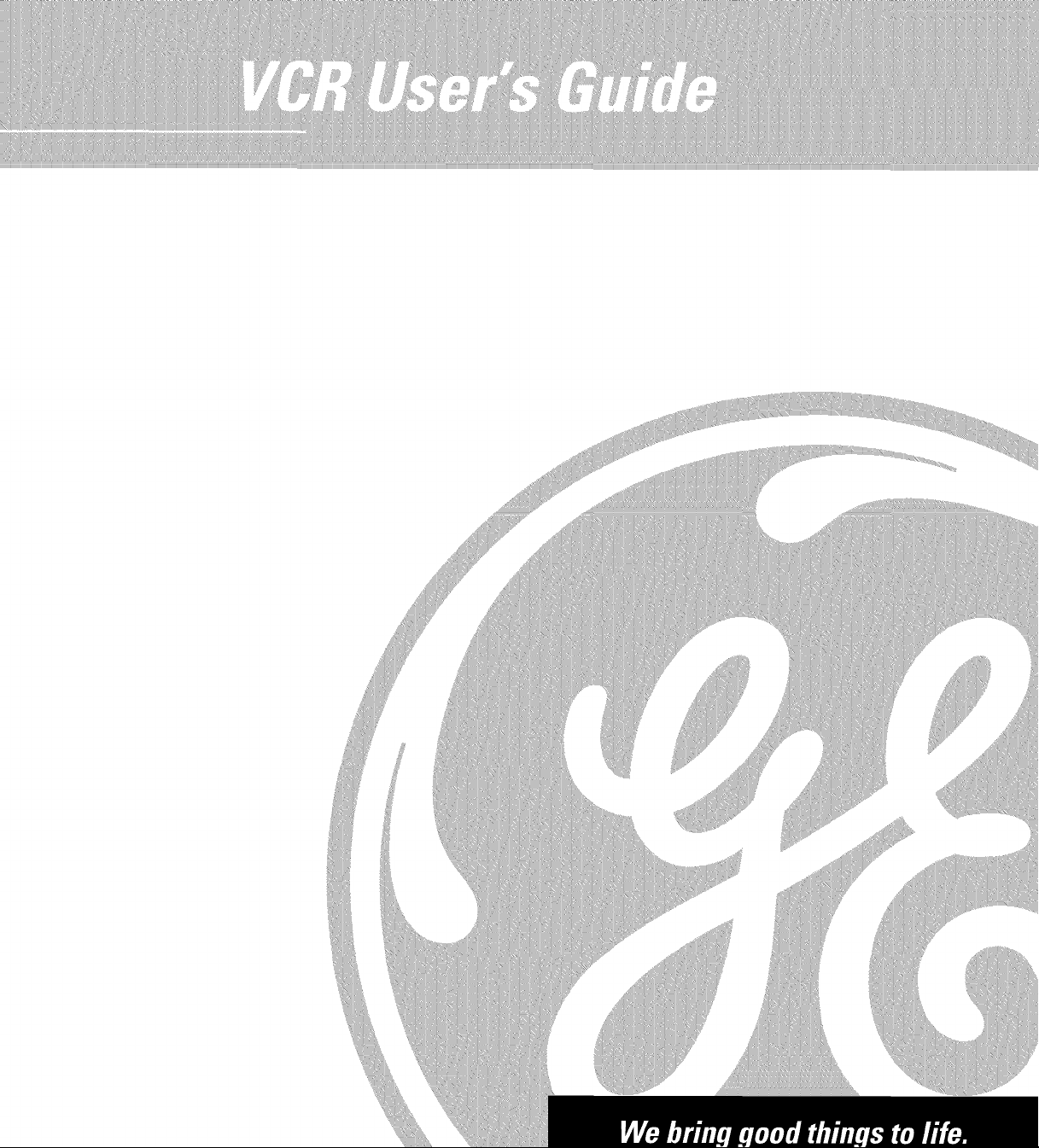
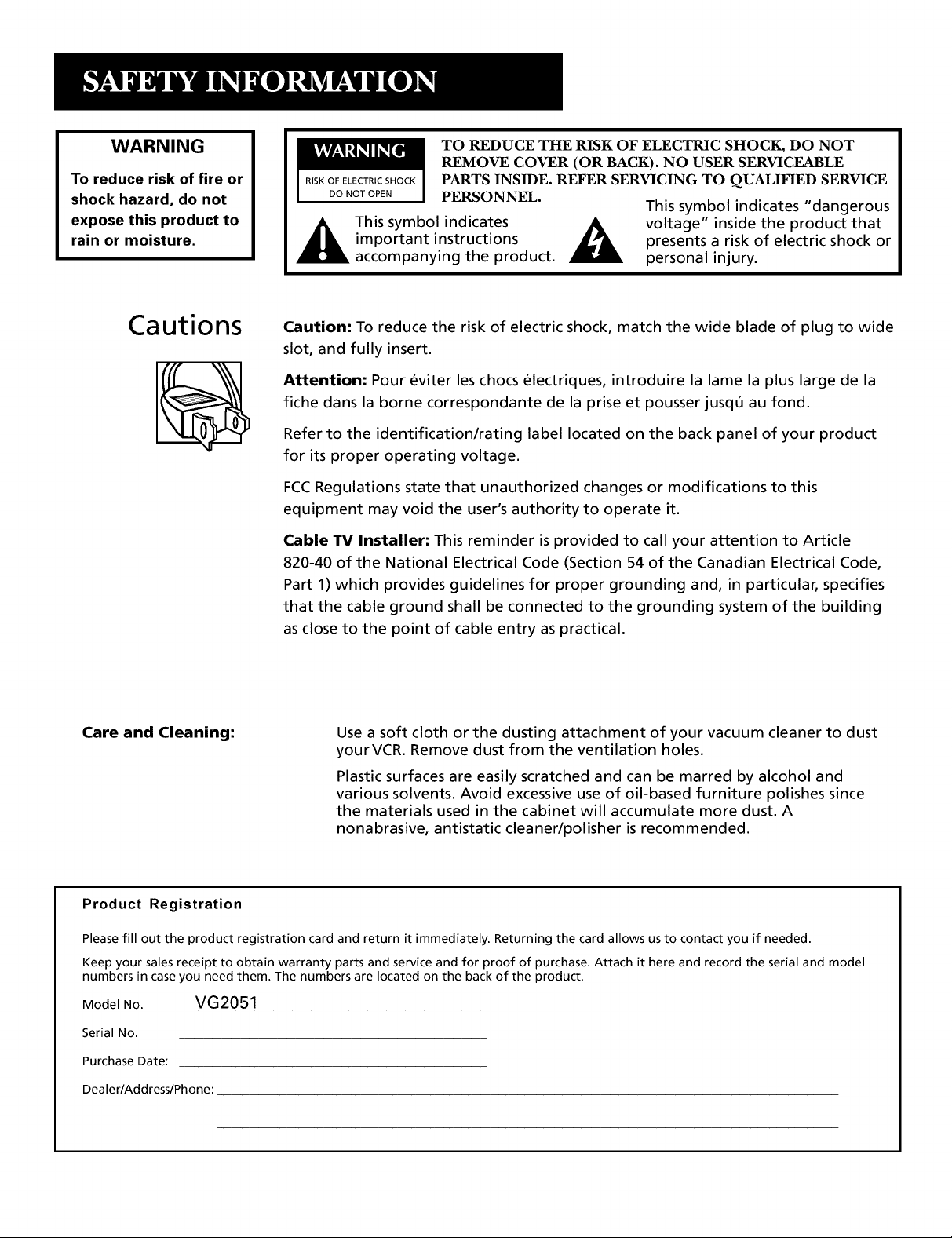
WARNING
To reduce risk of fire or
shock hazard, do not
expose this product to
rain or moisture.
TO REDUCE THE RISK OF ELECTRIC SHOCK, DO NOT
REMOVE COVER (OR BACK). NO USER SERVICEABLE
RISKOFELECTRICSHOCK PARTS INSIDE. REFER SERVICING TO QUALIFIED SERVICE
DO NOT OPEN PERSONNEL.
This symbol indicates _ voltage" inside the product that
important instructions _ presents a risk of electric shock or
accompanying the product, personal injury.
This symbol indicates "dangerous
Cautions
Caution: To reduce the risk of electric shock, match the wide blade of plug to wide
slot, and fully insert.
Attention: Pour eviter les chocs electriques, introduire la lame la plus large de la
fiche dans la borne correspondante de la prise et pousser jusqQ au fond.
Refer to the identification/rating label located on the back panel of your product
for its proper operating voltage.
FCCRegulations state that unauthorized changes or modifications to this
equipment may void the user's authority to operate it.
Cable TV Installer: This reminder is provided to call your attention to Article
820-40 of the National Electrical Code (Section 54 of the Canadian Electrical Code,
Part 1) which provides guidelines for proper grounding and, in particular, specifies
that the cable ground shall be connected to the grounding system of the building
as close to the point of cable entry as practical.
Care and Cleaning: Use a soft cloth or the dusting attachment of your vacuum cleaner to dust
yourVCR. Remove dust from the ventilation holes.
Plastic surfaces are easily scratched and can be marred by alcohol and
various solvents. Avoid excessive use of oil-based furniture polishes since
the materials used in the cabinet will accumulate more dust. A
nonabrasive, antistatic cleaner/polisher is recommended.
Product Registration
Please fill out the product registration card and return it immediately. Returning the card allows us to contact you if needed.
Keep your sales receipt to obtain warranty parts and service and for proof of purchase. Attach it here and record the serial and model
numbers in case you need them. The numbers are located on the back of the product.
ModemNo. VG2051
Serial No.
Purchase Date:
Dealer/Address/Phone:
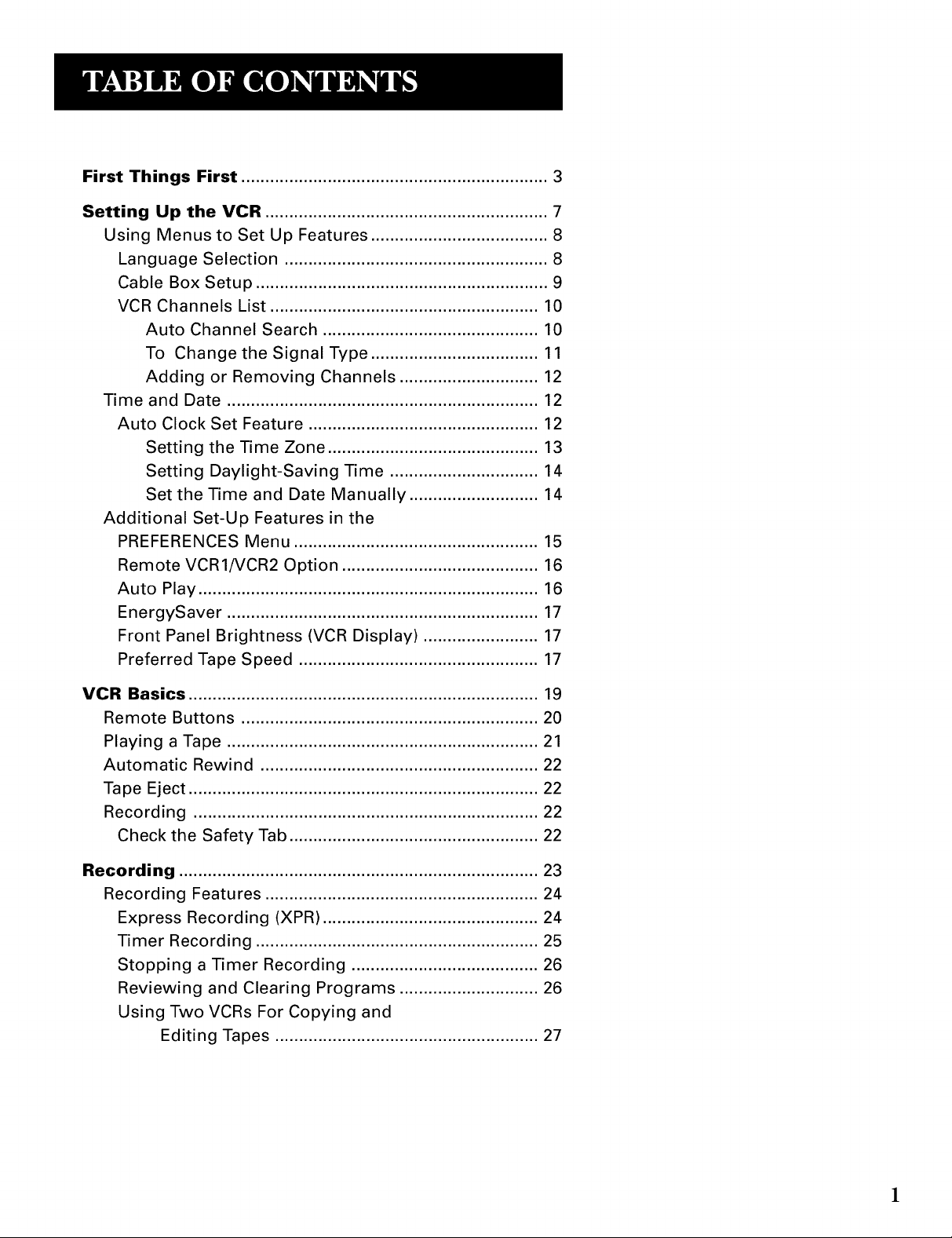
First Things First ................................................................ S
Setting Up the VCR ........................................................... 7
Using Menus to Set Up Features ..................................... 8
Language Selection ....................................................... 8
Cable Box Setup ............................................................. 9
VCR Channels List ........................................................ 10
Auto Channel Search ............................................. 10
To Change the Signal Type ................................... 11
Adding or Removing Channels ............................. 12
Time and Date ................................................................. 12
Auto Clock Set Feature ................................................ 12
Setting the Time Zone ............................................ 13
Setting Daylight-Saving Time ............................... 14
Set the Time and Date Manually ........................... 14
Additional Set-Up Features in the
PREFERENCES Menu ................................................... 15
Remote VCR1/VCR2 Option ......................................... 16
Auto Play ....................................................................... 16
EnergySaver ................................................................. 17
Front Panel Brightness (VCR Display) ........................ 17
Preferred Tape Speed .................................................. 17
VCR Basics ......................................................................... 19
Remote Buttons .............................................................. 20
Playing a Tape ................................................................. 21
Automatic Rewind .......................................................... 22
Tape Eject ......................................................................... 22
Recording ........................................................................ 22
Check the Safety Tab .................................................... 22
Recording ........................................................................... 23
Recording Features ......................................................... 24
Express Recording (XPR) ............................................. 24
Timer Recording ........................................................... 25
Stopping a Timer Recording ....................................... 26
Reviewing and Clearing Programs ............................. 26
Using Two VCRs For Copying and
Editing Tapes ....................................................... 27
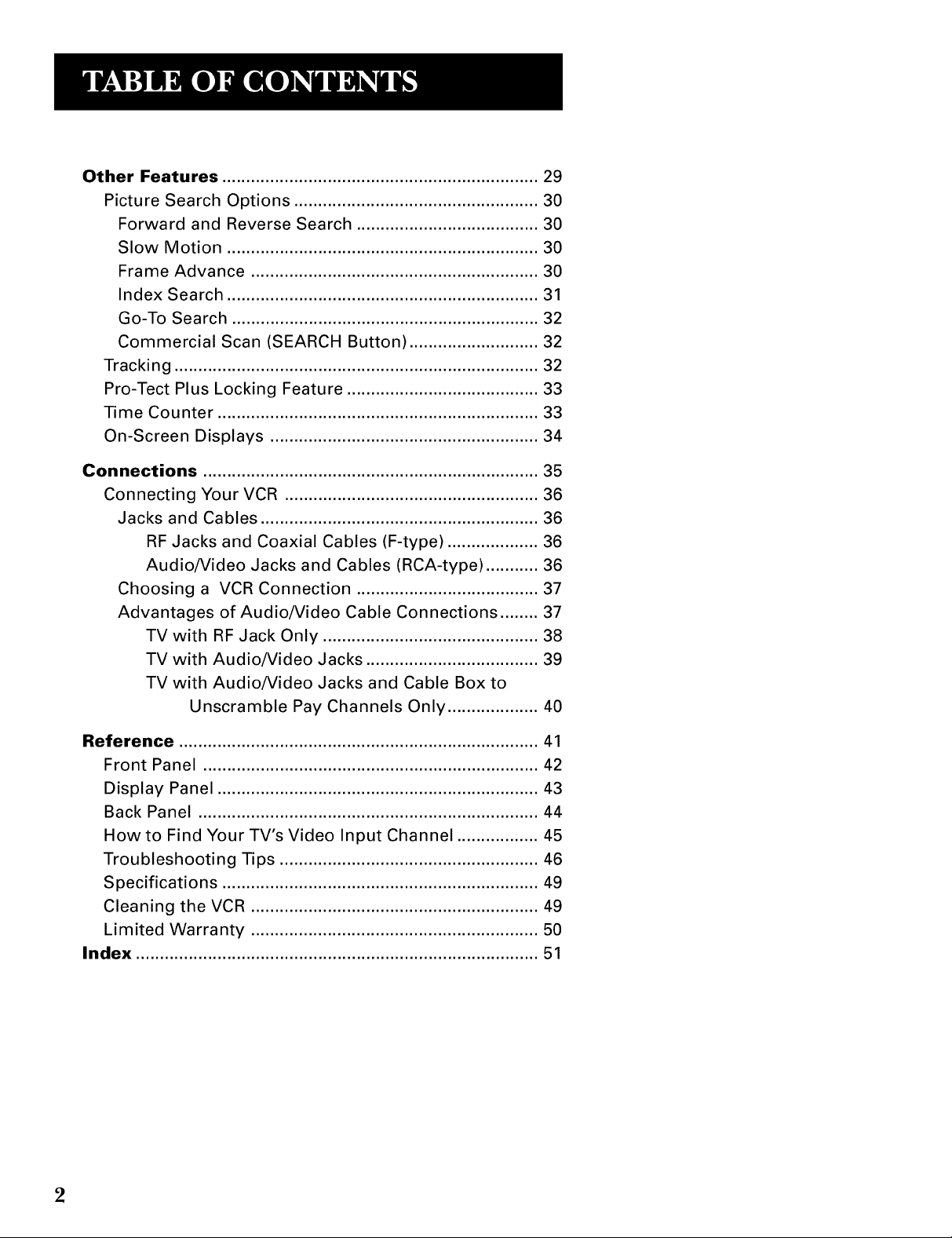
Other Features .................................................................. 29
Picture Search Options ................................................... 30
Forward and Reverse Search ...................................... 30
Slow Motion ................................................................. 30
Frame Advance ............................................................ 30
Index Search ................................................................. 31
Go-To Search ................................................................ 32
Commercial Scan (SEARCH Button) ........................... 32
Tracking ............................................................................ 32
Pro-Tect Plus Locking Feature ........................................ 33
Time Counter ................................................................... 33
On-Screen Displays ........................................................ 34
Connections ...................................................................... 35
Connecting Your VCR ..................................................... 36
Jacks and Cables .......................................................... 36
RF Jacks and Coaxial Cables (F-type) ................... 36
Audio/Video Jacks and Cables (RCA-type) ........... 36
Choosing a VCR Connection ...................................... 37
Advantages of Audio/Video Cable Connections ........ 37
TVwith RF Jack Only ............................................. 38
TV with Audio/Video Jacks .................................... 39
TV with Audio/Video Jacks and Cable Box to
Unscramble Pay Channels Only ................... 40
Reference ........................................................................... 41
Front Panel ...................................................................... 42
Display Panel ................................................................... 43
Back Panel ....................................................................... 44
How to Find Your TV's Video Input Channel ................. 45
Troubleshooting Tips ...................................................... 46
Specifications .................................................................. 49
Cleaning the VCR ............................................................ 49
Limited Warranty ............................................................ 50
Index .................................................................................... 51
2
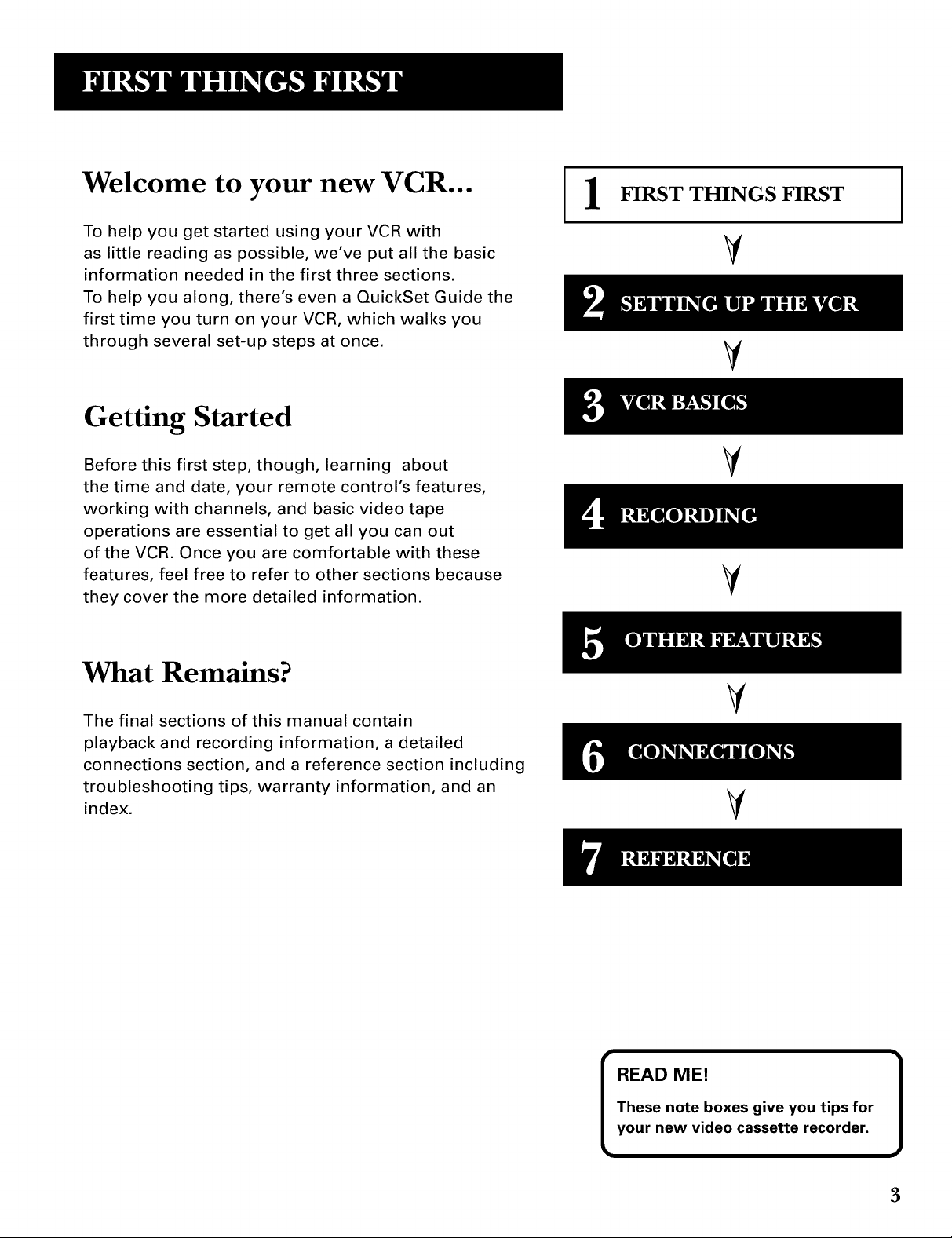
Welcome to your new VCR...
To help you get started using your VCR with
as little reading as possible, we've put all the basic
information needed in the first three sections.
To help you along, there's even a QuickSet Guide the
first time you turn on your VCR, which walks you
through several set-up steps at once.
Getting Started
FIRST THINGS FIRST
1
V
V
Before this first step, though, learning about
the time and date, your remote control's features,
working with channels, and basic video tape
operations are essential to get all you can out
of the VCR. Once you are comfortable with these
features, feel free to refer to other sections because
they cover the more detailed information.
What Remains?
The final sections of this manual contain
playback and recording information, a detailed
connections section, and a reference section including
troubleshooting tips, warranty information, and an
index.
V
V
V
V
These note boxes give you tips for
READ ME! ]
your new video cassette recorder.
3
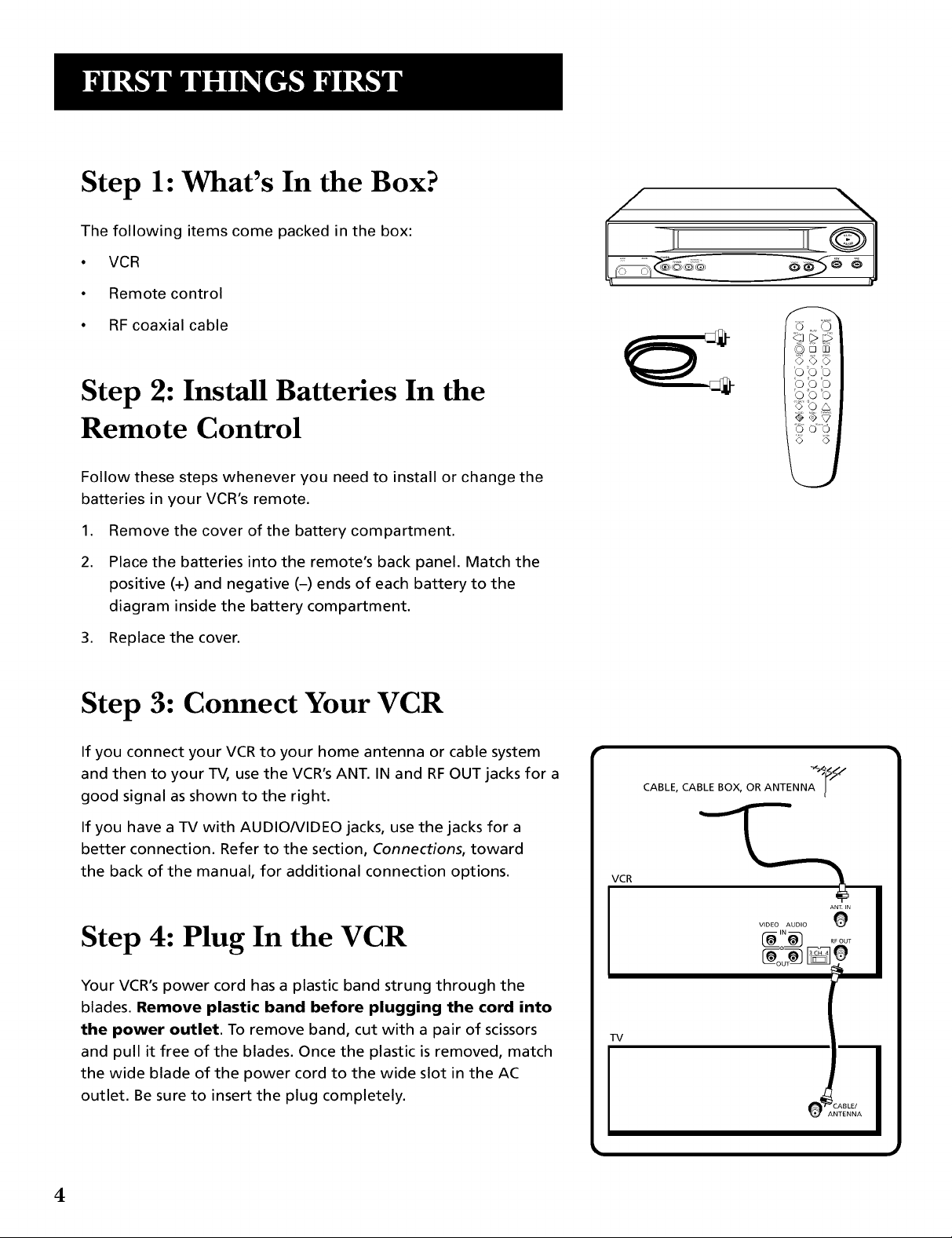
Step 1: What's In the Box?
The following items come packed in the box:
• VCR
• Remote control
• RF coaxial cable
Step 2: Install Batteries In the
Remote Control
Follow these steps whenever you need to install or change the
batteries in your VCR's remote.
1. Remove the cover of the battery compartment.
2. Place the batteries into the remote's back panel. Match the
positive (+) and negative (-) ends of each battery to the
diagram inside the battery compartment.
3. Replace the cover.
Step 3: Connect Your VCR
If you connect your VCR to your home antenna or cable system
and then to your TV, use the VCR's ANT. IN and RF OUT jacks for a
good signal as shown to the right.
If you have a TV with AUDIONIDEO jacks, use the jacks for a
better connection. Refer to the section, Connections, toward
the back of the manual, for additional connection options.
Step 4: Plug In the VCR
Your VCR's power cord has a plastic band strung through the
blades. Remove plastic band before plugging the cord into
the power outlet. To remove band, cut with a pair of scissors
and pull it free of the blades. Once the plastic is removed, match
the wide blade of the power cord to the wide slot in the AC
outlet. Be sure to insert the plug completely.
CABLE, CABLE BOX, OR ANTENNA_'_ _'_
VCR
TV
4
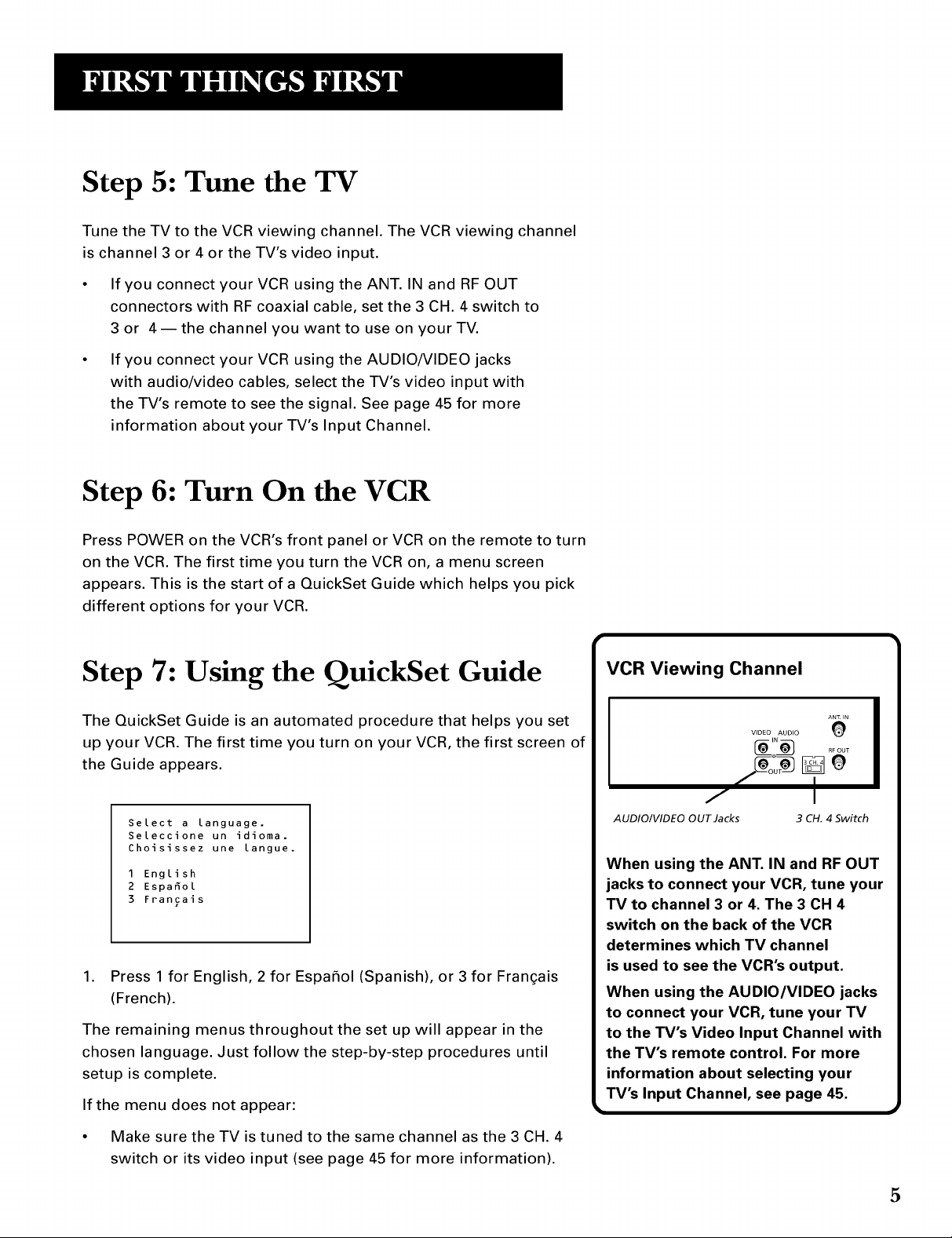
Step 5: Tune the TV
Tune the TV to the VCR viewing channel. The VCR viewing channel
is channel 3 or 4 or the TV's video input.
• If you connect your VCR using the ANT. IN and RF OUT
connectors with RF coaxial cable, set the 3 CH. 4 switch to
3 or 4--the channel you want to use on your TV.
If you connect your VCR using the AUDIO/VIDEO jacks
with audio/video cables, select the TV's video input with
the TV's remote to see the signal. See page 45 for more
information about your TV's Input Channel.
Step 6: Turn On the VCR
Press POWER on the VCR's front panel or VCR on the remote to turn
on the VCR. The first time you turn the VCR on, a menu screen
appears. This is the start of a QuickSet Guide which helps you pick
different options for your VCR.
Step 7: Using the QuickSet Guide
The QuickSet Guide is an automated procedure that helps you set
up your VCR. The first time you turn on your VCR, the first screen of
the Guide appears.
Select a language.
Seleccione un idioma.
Choisissez une langue.
1 English
2 Espafiol
3 Francais
1. Press 1 for English, 2 for Espafiol(Spanish), or 3 for Frangais
(French).
The remaining menus throughout the set up will appear in the
chosen language. Just follow the step-by-step procedures until
setup is complete.
If the menu does not appear:
VCR Viewing Channel
ANZ IN
0VIDEO AUDIO
f 2N o
/ I
AUDIO/VIDEO OUT Jacks 3 CH, 4 5witch
When using the ANT. IN and RF OUT
jacks to connect your VCR, tune your
TV to channel 3 or 4. The 3 CH 4
switch on the back of the VCR
determines which TV channel
is used to see the VCR's output.
When using the AUDIO/VIDEO jacks
to connect your VCR, tune your TV
to the TV's Video Input Channel with
the TV's remote control. For more
information about selecting your
TV's Input Channel, see page 45.
• Make sure the TV is tuned to the same channel as the 3 CH. 4
switch or its video input (see page 45 for more information).
5
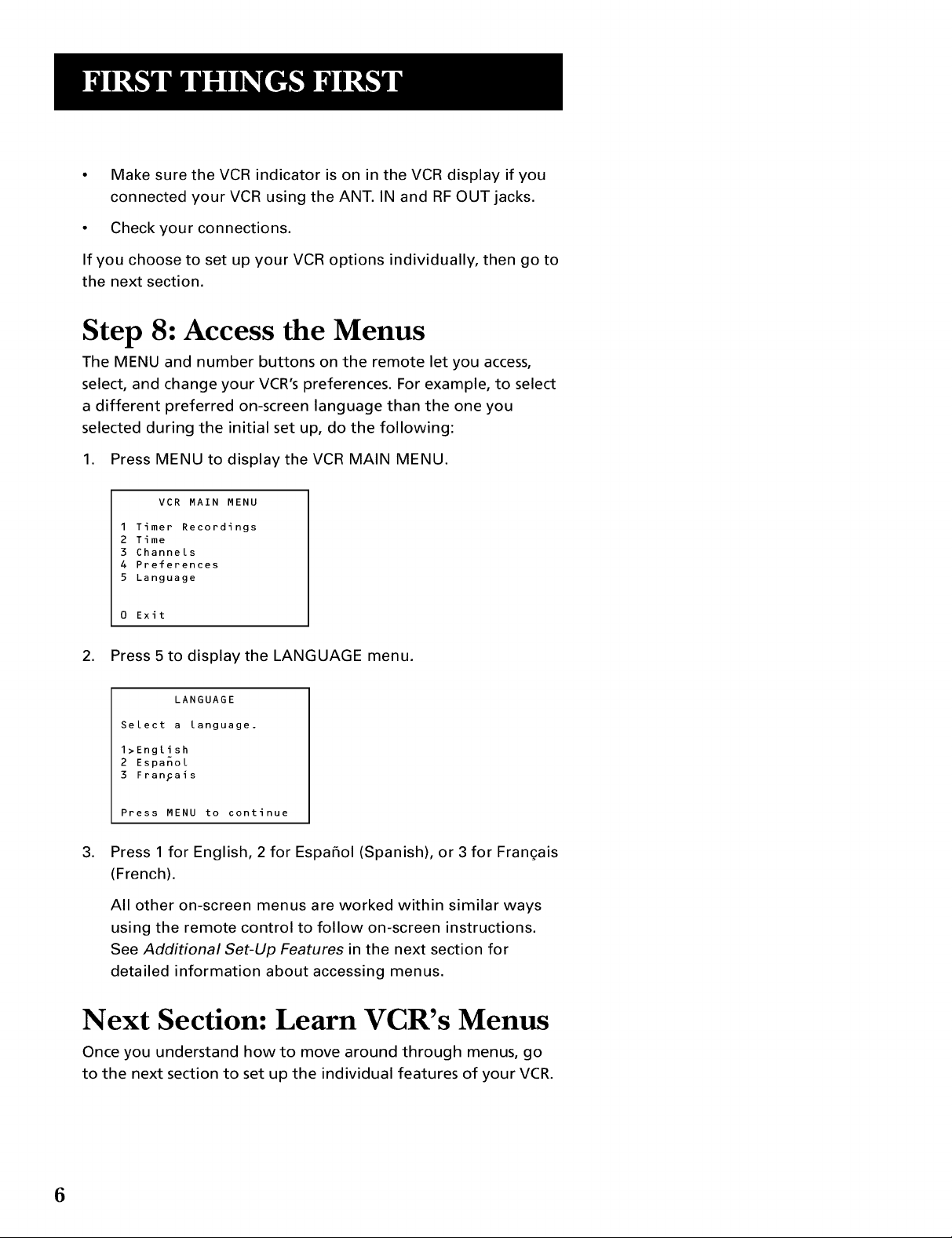
• Make sure the VCR indicator is on in the VCR display if you
connected your VCR using the ANT. IN and RF OUT jacks.
• Check your connections.
If you choose to set up your VCR options individually, then go to
the next section.
Step 8: Access the Menus
The MENU and number buttons on the remote let you access,
select, and change your VCR's preferences. For example, to select
a different preferred on-screen language than the one you
selected during the initial set up, do the following:
1. Press MENU to display the VCR MAIN MENU.
VCR MAIN MENU
1 Timer Recordings
2 Time
3 Channels
4 Preferences
5 Language
0 Exit
2. Press 5 to display the LANGUAGE menu.
LANGUAGE
Select a language.
1>English
2 Espanol
3 FranFais
Press MENU to continue
.
Press 1 for English, 2 for Espafiol(Spanish), or 3 for Frangais
(French).
All other on-screen menus are worked within similar ways
using the remote control to follow on-screen instructions.
See Additional Set-Up Features in the next section for
detailed information about accessing menus.
Next Section: Learn VCR's Menus
Once you understand how to move around through menus, go
to the next section to set up the individual features of your VCR.
6
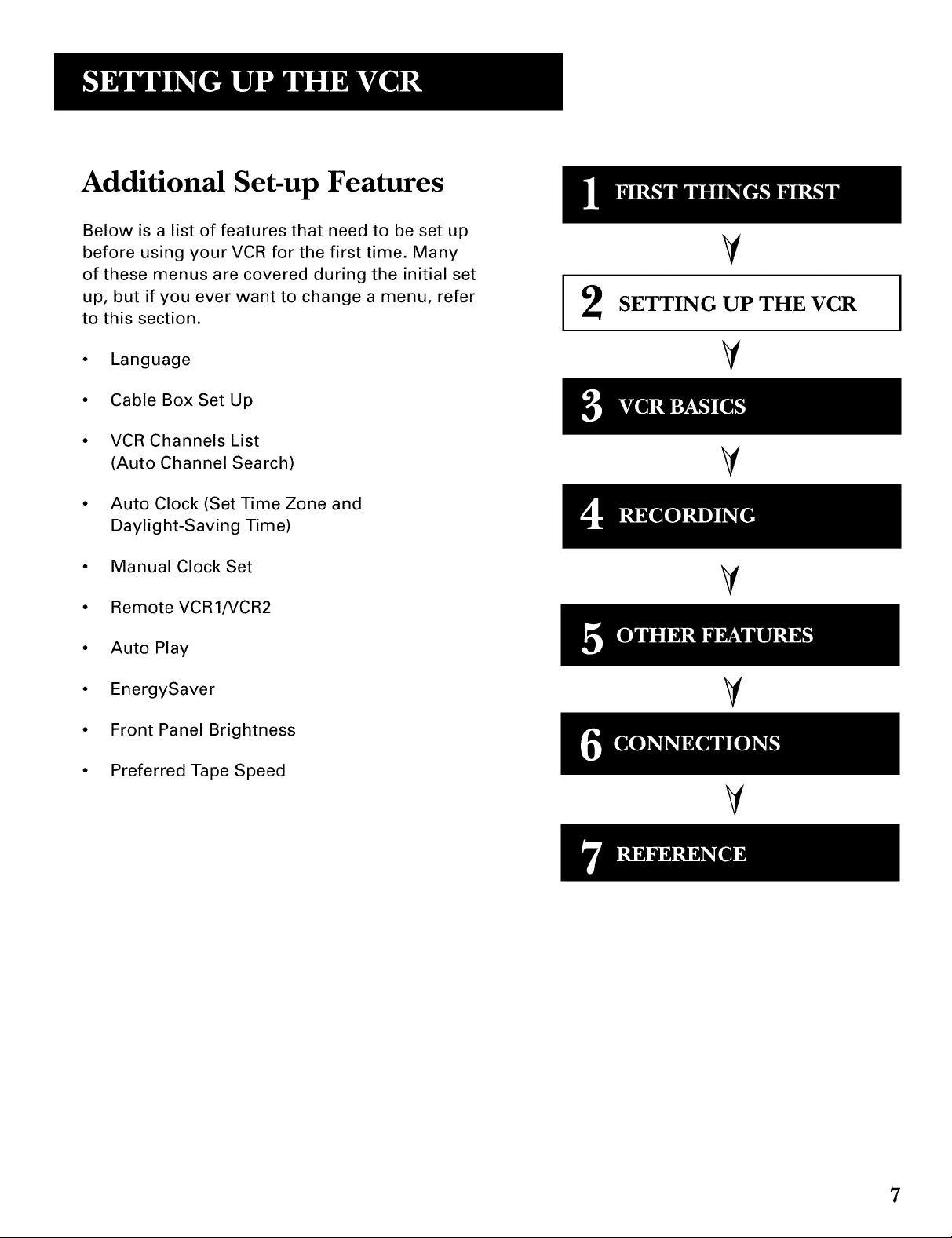
Additional Set-up Features
Below is a list of features that need to be set up
before using your VCR for the first time. Many
of these menus are covered during the initial set
up, but if you ever want to change a menu, refer
to this section.
i2
V
SETTING UP THE VCR
I
• Language
• Cable Box Set Up
• VCR Channels List
(Auto Channel Search)
• Auto Clock (Set Time Zone and
Daylight-Saving Time)
• Manual Clock Set
• Remote VCR1/VCR2
• Auto Play
• EnergySaver
• Front Panel Brightness
• Preferred Tape Speed
V
V
V
V
V
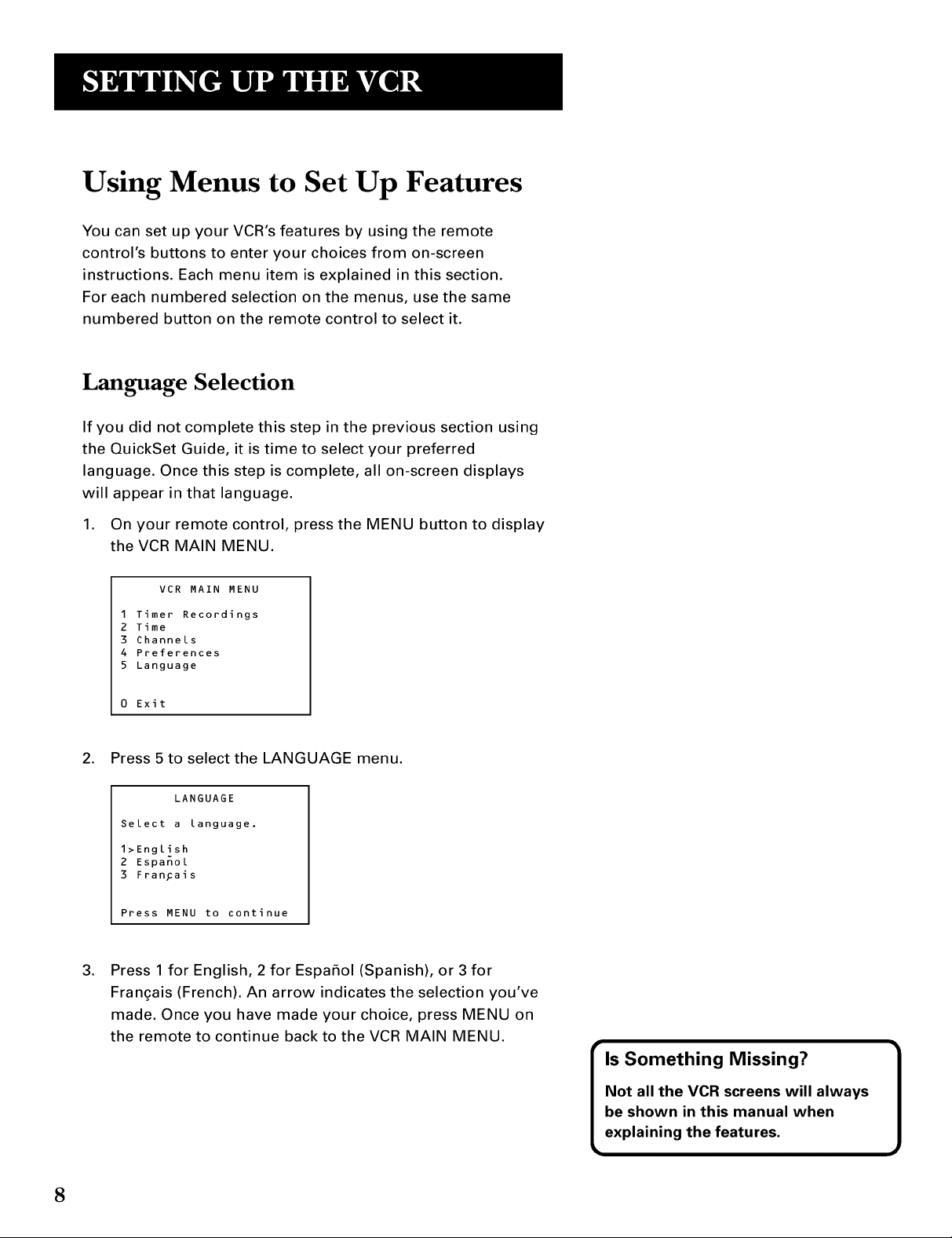
Using Menus to Set Up Features
You can set up your VCR's features by using the remote
control's buttons to enter your choices from on-screen
instructions. Each menu item is explained in this section.
For each numbered selection on the menus, use the same
numbered button on the remote control to select it.
Language Selection
If you did not complete this step in the previous section using
the QuickSet Guide, it is time to select your preferred
language. Once this step is complete, all on-screen displays
will appear in that language.
1. On your remote control, press the MENU button to display
the VCR MAIN MENU.
VCR MAIN MENU
1 Timer Recordings
2 Time
3 Channels
4 Preferences
5 Language
0 Exit
2. Press 5 to select the LANGUAGE menu.
LANGUAGE
Select a language.
1>English
2 Espanol
3 FranFais
Press MENU to continue
.
Press 1 for English, 2 for Espafiol (Spanish), or 3 for
Frangais (French). An arrow indicates the selection you've
made. Once you have made your choice, press MENU on
the remote to continue back to the VCR MAIN MENU.
8
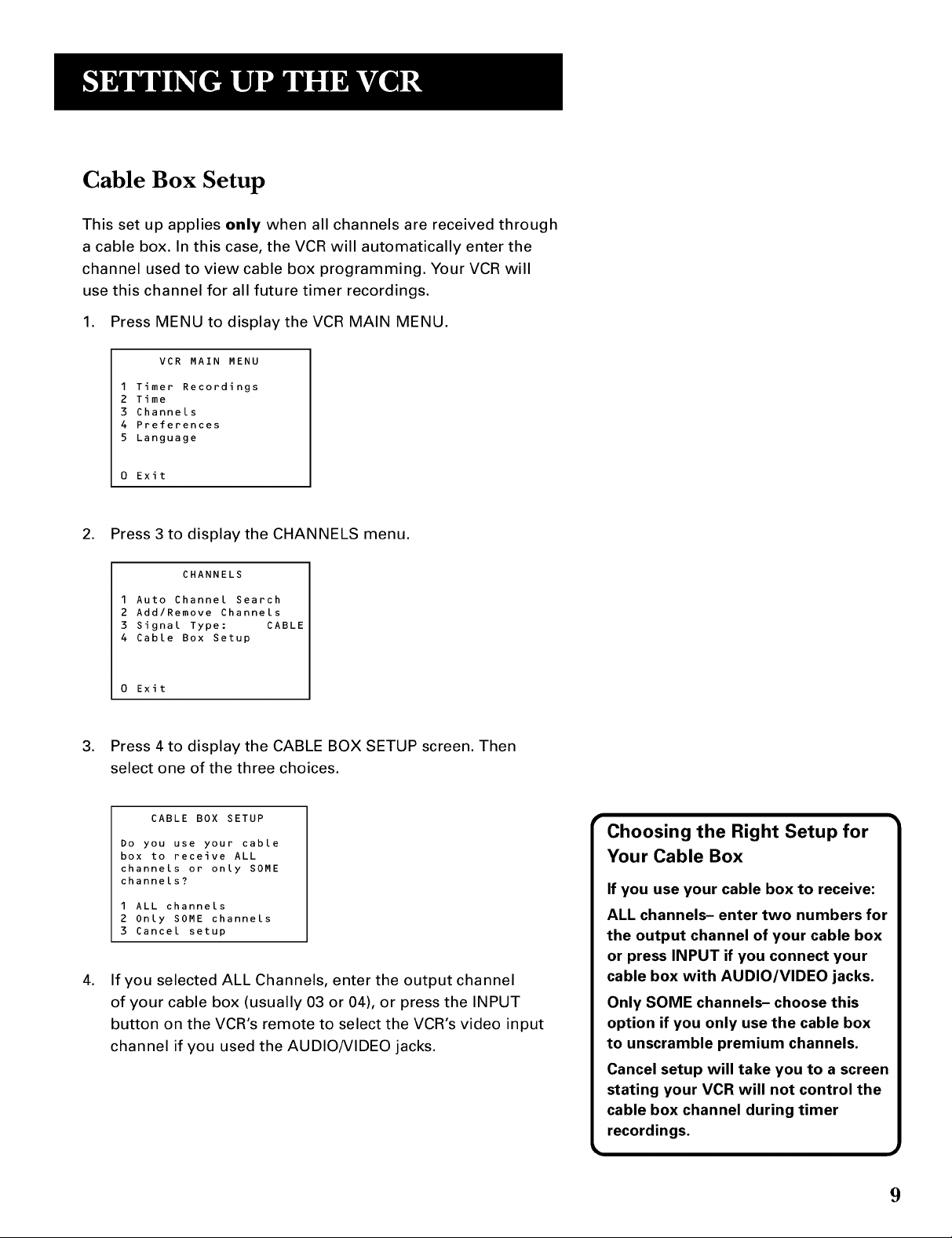
Cable Box Setup
This set up applies only when all channels are received through
a cable box. In this case, the VCR will automatically enter the
channel used to view cable box programming. Your VCR will
use this channel for all future timer recordings.
1. Press MENU to display the VCR MAIN MENU.
VCR MAIN MENU
1 Timer Recordings
2 Time
3 Channels
4 Preferences
5 Language
0 Exit
2. Press 3 to display the CHANNELS menu.
CHANNELS
1 Auto Channel Search
2 Add/Remove Channels
3 Signal Type: CABLE
4 Cable Box Setup
0 Exit
3. Press 4 to display the CABLE BOX SETUP screen. Then
select one of the three choices.
CABLE BOX SETUP
Do you use your cable
box to receive ALL
channels or only SOME
channels?
1 ALL channels
2 Only SOME channels
3 Cancel setup
.
If you selected ALL Channels, enter the output channel
of your cable box (usually 03 or 04), or press the INPUT
button on the VCR's remote to select the VCR's video input
channel if you used the AUDIO/VIDEO jacks.
Choosing the Right Setup for
Your Cable Box
If you use your cable box to receive:
ALL channels- enter two numbers for
the output channel of your cable box
or press INPUT if you connect your
cable box with AUDIO/VIDEO jacks.
Only SOME channels- choose this
option if you only use the cable box
to unscramble premium channels.
Cancel setup will take you to a screen
stating your VCR will not control the
cable box channel during timer
recordings.
9
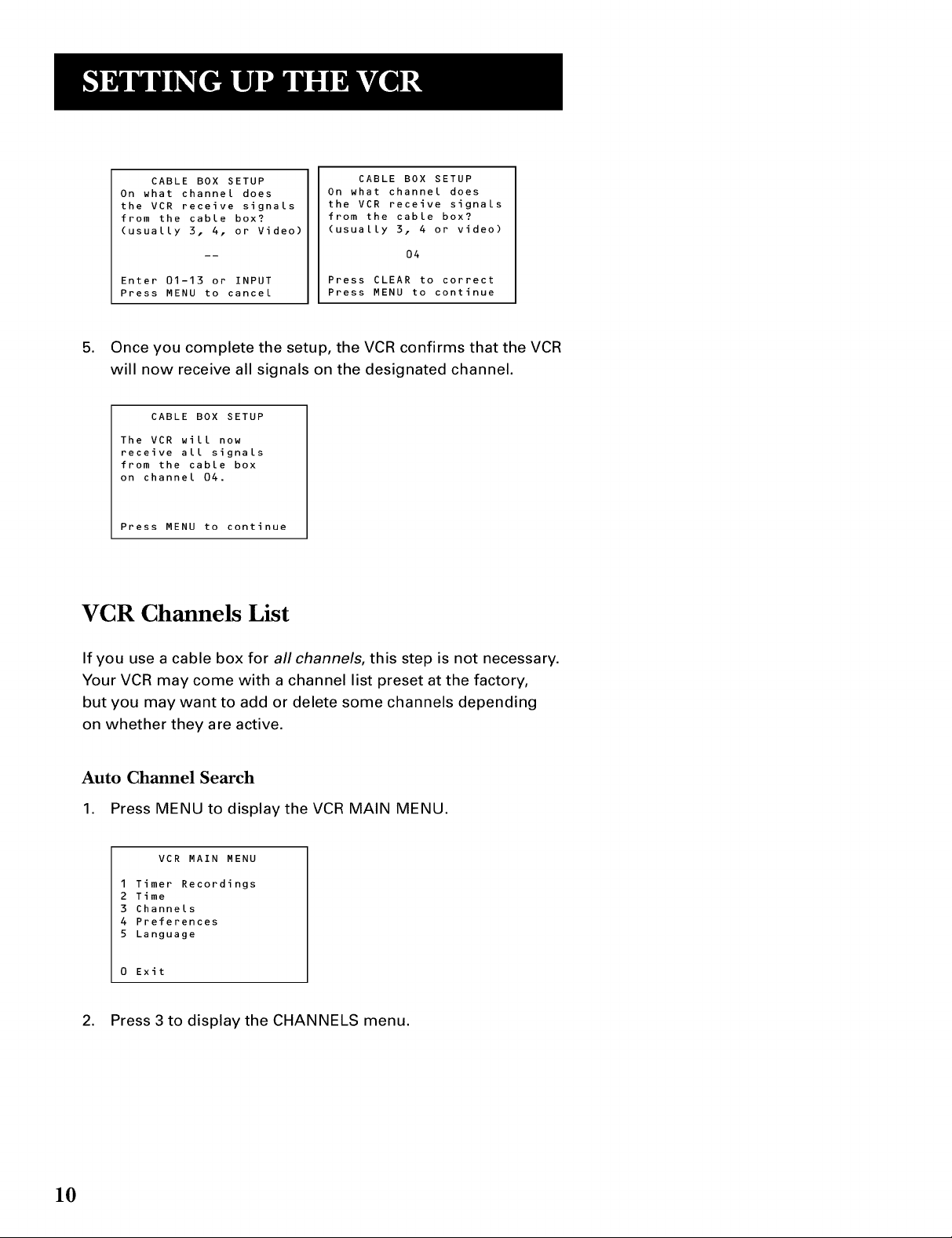
CABLE BOX SETUP
On what channel does
the VCR receive signals
from the cable box?
(usually 3, 4, or Video)
Enter 01-13 or INPUT
Press MENU to cancel
CABLE BOX SETUP
On what channel does
the VCR receive signals
from the cable box?
(usually 3, 4 or video)
04
Press CLEAR to correct
Press MENU to continue
5. Once you complete the setup, the VCR confirms that the VCR
will now receive all signals on the designated channel.
CABLE BOX SETUP
The VCR will now
receive all signals
from the cable box
on channel 04.
Press MENU to continue
VCR Channels List
If you use a cable box for all channels, this step is not necessary.
Your VCR may come with a channel list preset at the factory,
but you may want to add or delete some channels depending
on whether they are active.
Auto Channel Search
1. Press MENU to display the VCR MAIN MENU.
VCR MAIN MENU
1 Timer Recordings
2 Time
3 Channels
4 Preferences
5 Language
0 Exit
2. Press 3 to display the CHANNELS menu.
10
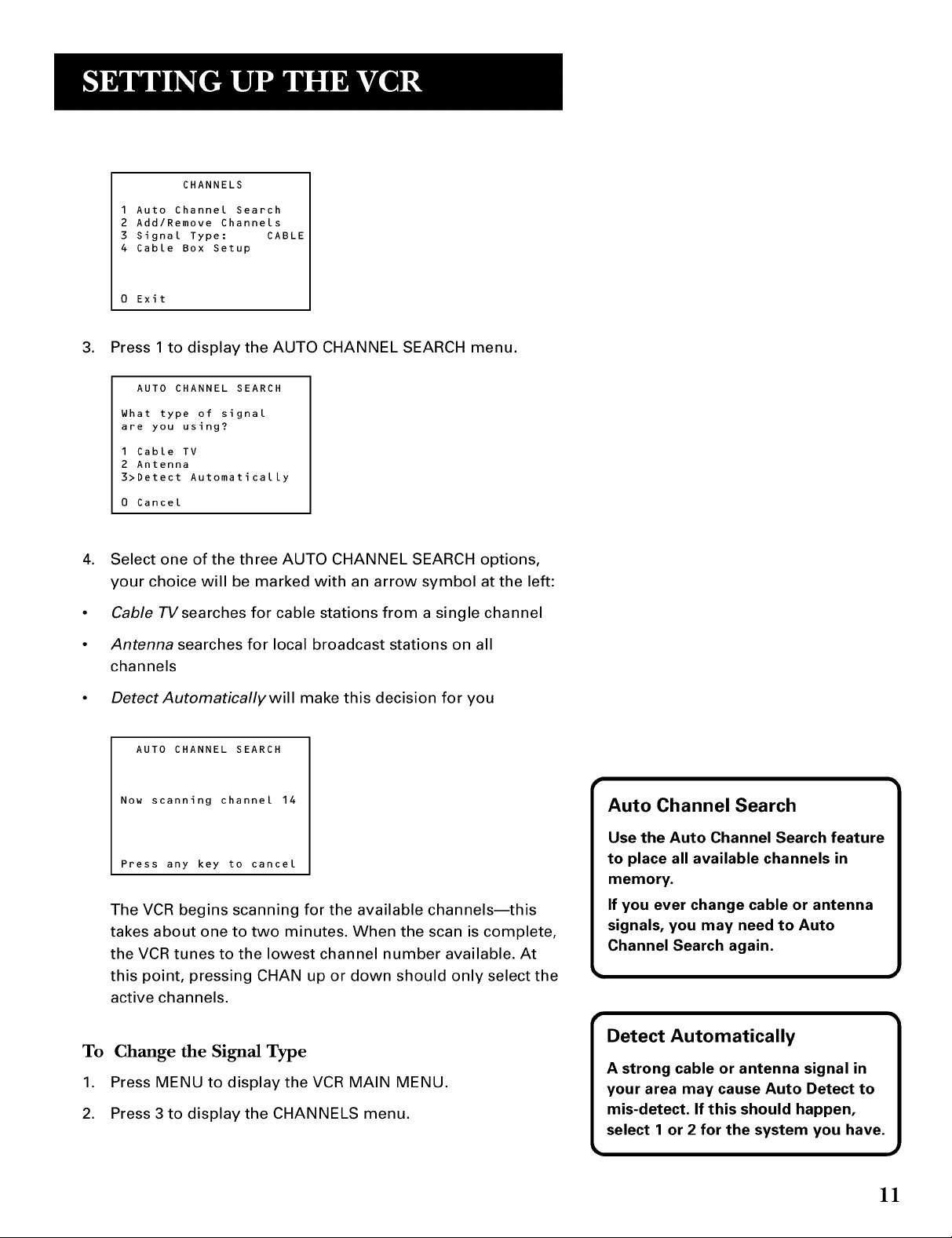
CHANNELS
1 Auto Channel Search
2 Add/Remove Channels
3 Signal Type: CABLE
4 Cable Box Setup
0 Exit
3. Press 1 to display the AUTO CHANNEL SEARCH menu.
AUTO CHANNEL SEARCH
What type of signal
are you using?
1 Cable TV
2 Antenna
3>Detect Automatically
0 Cancel
4. Select one of the three AUTO CHANNEL SEARCH options,
your choice will be marked with an arrow symbol at the left:
• Cable TVsearches for cable stations from a single channel
• Antenna searches for local broadcast stations on all
channels
• Detect Automatically will make this decision for you
AUTO CHANNEL SEARCH
Now scanning channel 14
Press any key to cancel
The VCR begins scanning for the available channels--this
takes about one to two minutes. When the scan is complete,
the VCR tunes to the lowest channel number available. At
this point, pressing CHAN up or down should only select the
active channels.
To Change the Signal Type
1. Press MENU to display the VCR MAIN MENU.
2. Press 3 to display the CHANNELS menu.
ll
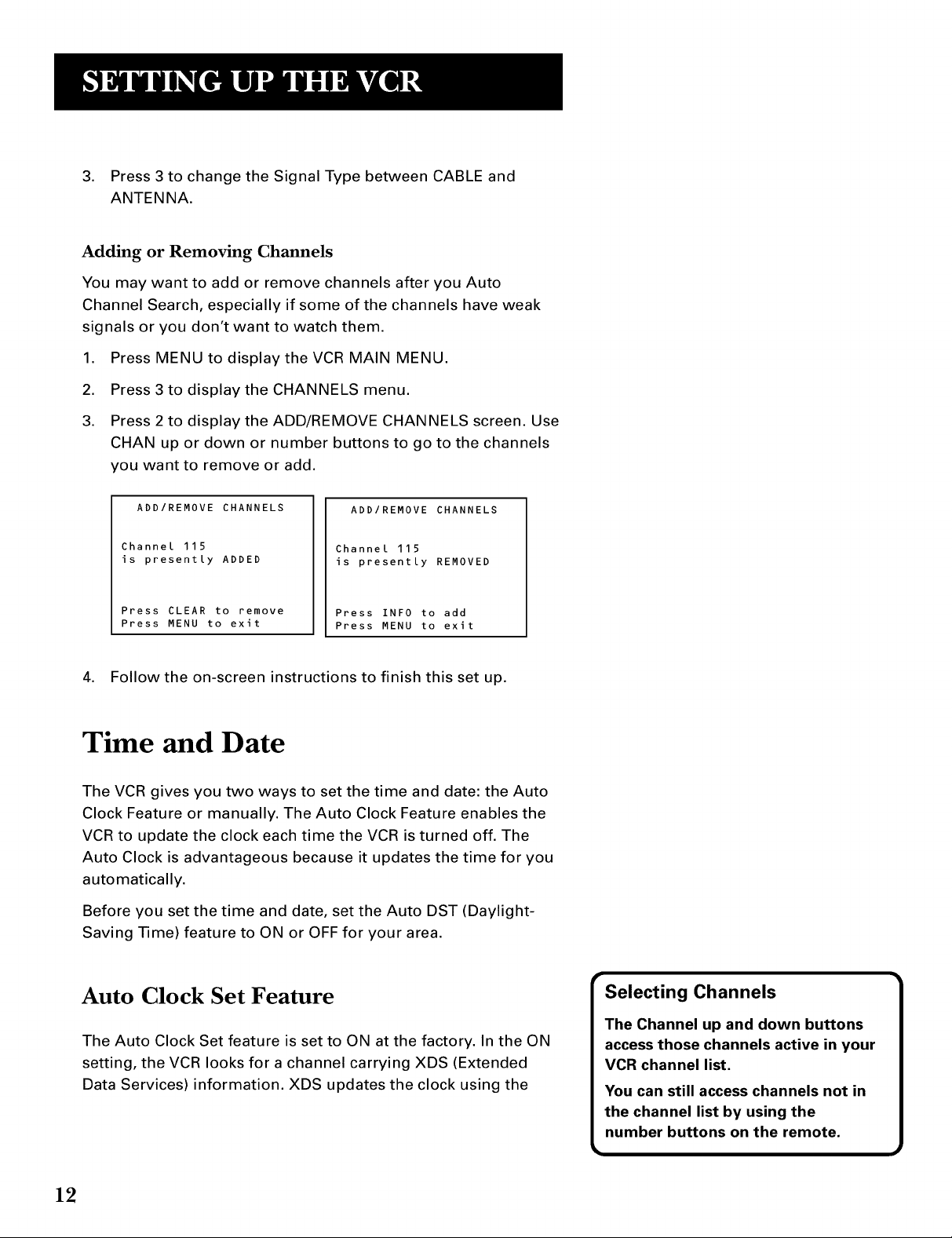
3. Press 3 to change the Signal Type between CABLE and
ANTENNA.
Adding or Removing Channels
You may want to add or remove channels after you Auto
Channel Search, especially if some of the channels have weak
signals or you don't want to watch them.
.
Press MENU to display the VCR MAIN MENU.
2.
Press 3 to display the CHANNELS menu.
3.
Press 2 to display the ADD/REMOVE CHANNELS screen. Use
CHAN up or down or number buttons to go to the channels
you want to remove or add.
ADD/REMOVE CHANNELS
Channel 115
is presently ADDED
Press CLEAR to remove
Press MENU to exit
ADD/REMOVE CHANNELS
Channel 115
is presently REMOVED
Press INFO to add
Press MENU to exit
4. Follow the on-screen instructions to finish this set up.
Time and Date
The VCR gives you two ways to set the time and date: the Auto
Clock Feature or manually. The Auto Clock Feature enables the
VCR to update the clock each time the VCR is turned off. The
Auto Clock is advantageous because it updates the time for you
automatically.
Before you set the time and date, set the Auto DST (Daylight-
Saving Time) feature to ON or OFF for your area.
Auto Clock Set Feature
The Auto Clock Set feature is set to ON at the factory. In the ON
setting, the VCR looks for a channel carrying XDS (Extended
Data Services) information. XDS updates the clock using the
12
T
Selecting Channels
The Channel up and down buttons
access those channels active in your
VCR channel list.
You can still access channels not in
the channel list by using the
number buttons on the remote.
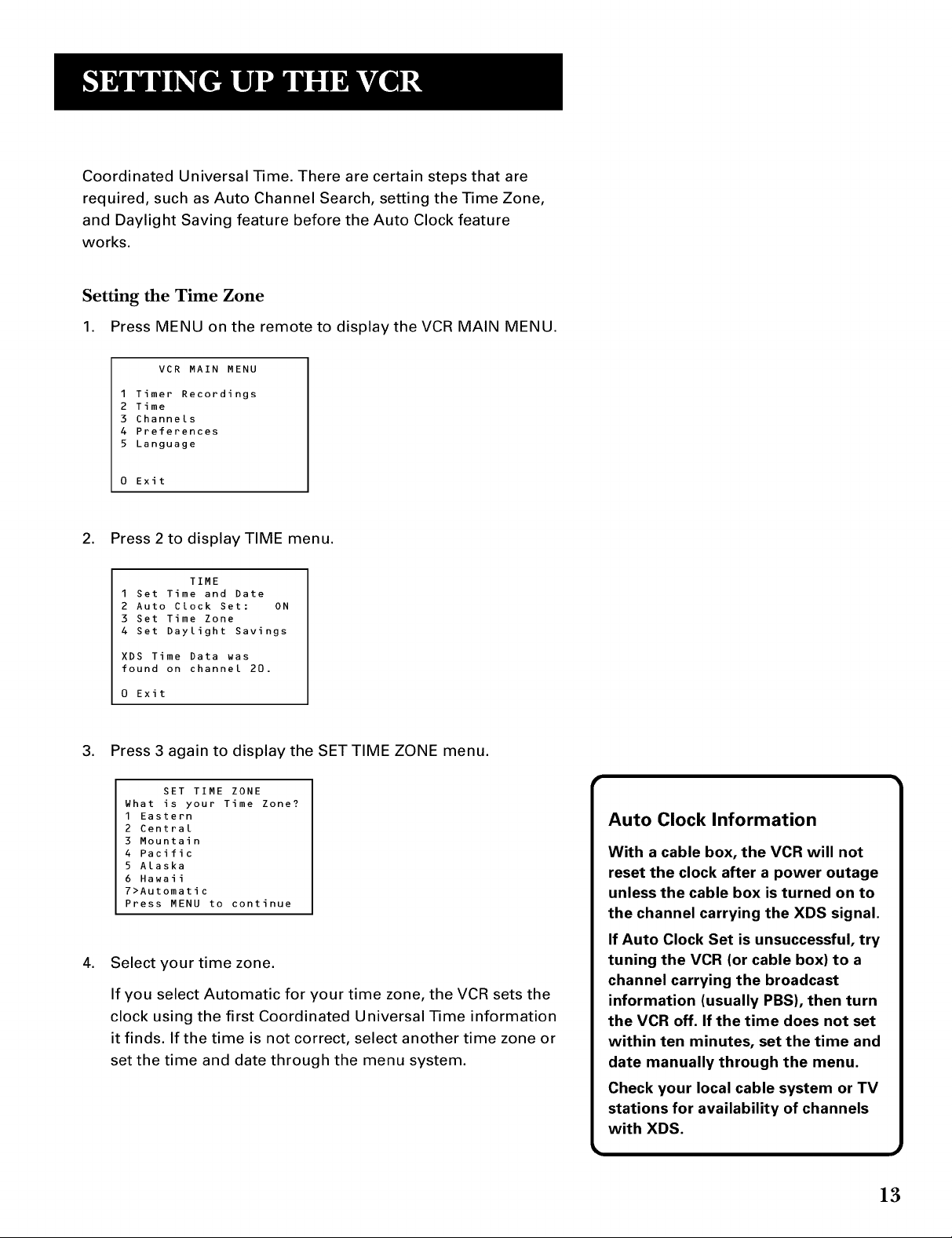
Coordinated Universal Time. There are certain steps that are
required, such as Auto Channel Search, setting the Time Zone,
and Daylight Saving feature before the Auto Clock feature
works.
Setting the Time Zone
1. Press MENU on the remote to display the VCR MAIN MENU.
VCR MAIN MENU
1 Timer Recordings
2 Time
3 Channels
4 Preferences
5 Language
0 Exit
2. Press 2 to display TIME menu.
1 Set Time and Date
2 Auto Clock Set: ON
3 Set Time Zone
4 Set Daylight Savings
XDS Time Data was
found on channel 20.
0 Exit
TIME
3. Press 3 again to display the SET TIME ZONE menu.
SET TIME ZONE
What is your Time Zone?
I Eastern
2 Central
3 Mountain
4 Pacific
5 Alaska
6 Hawaii
7>Automatic
Press MENU to continue
4. Select your time zone.
If you select Automatic for your time zone, the VCR sets the
clock using the first Coordinated Universal Time information
it finds. If the time is not correct, select another time zone or
set the time and date through the menu system.
Auto Clock Information
With a cable box, the VCR will not
reset the clock after a power outage
unless the cable box is turned on to
the channel carrying the XDS signal.
If Auto Clock Set is unsuccessful, try
tuning the VCR (or cable box) to a
channel carrying the broadcast
information (usually PBS), then turn
the VCR off. If the time does not set
within ten minutes, set the time and
date manually through the menu.
Check your local cable system or TV
stations for availability of channels
with XDS.
13
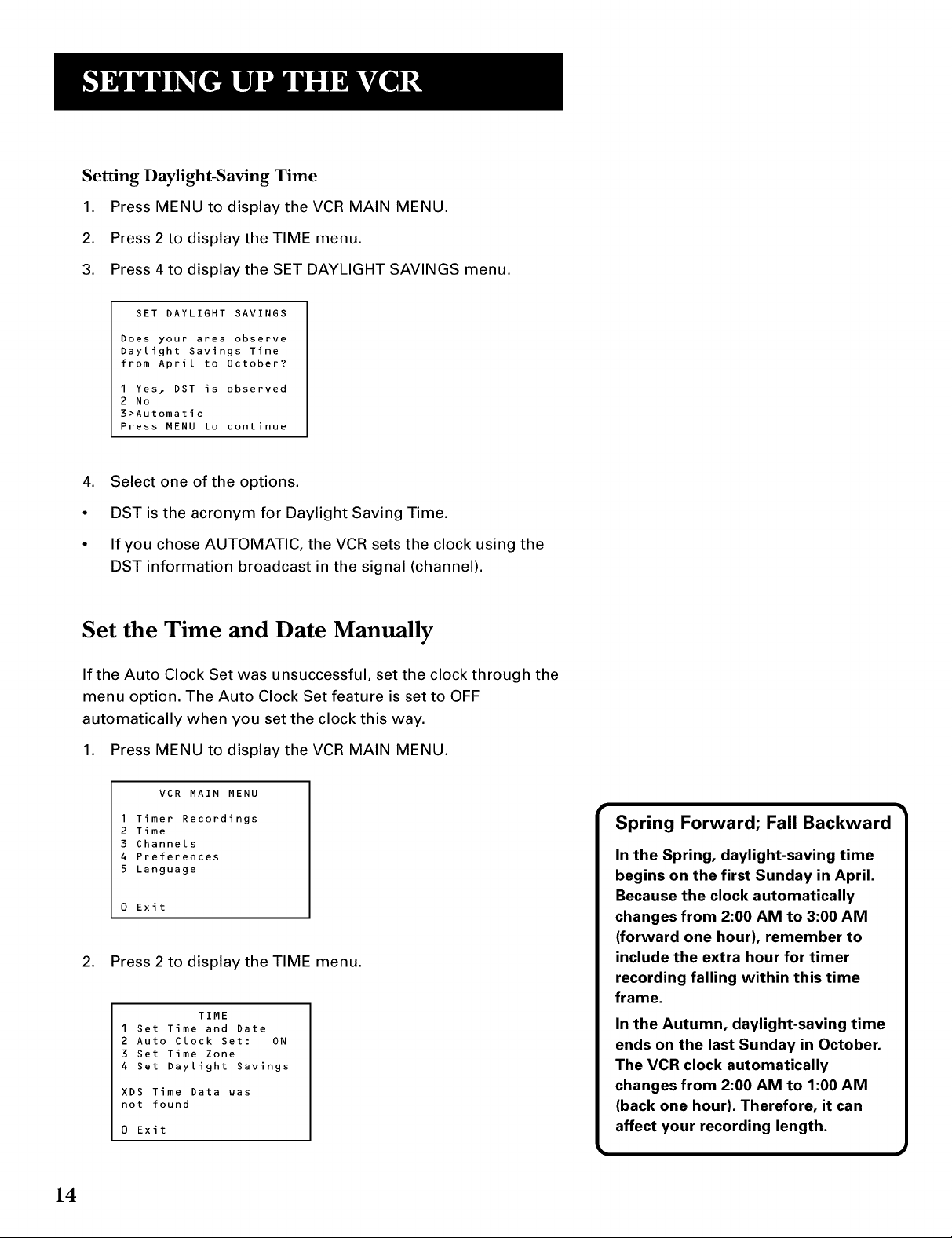
Setting Daylight-Saving Time
1. Press MENU to display the VCR MAIN MENU.
2. Press 2 to display the TIME menu.
3. Press 4 to display the SET DAYLIGHT SAVINGS menu.
SET DAYLIGHT SAVINGS
Does your area observe
Daylight Savings Time
from April to October?
1 Yes. DST is observed
2 No
3>Automatic
Press MENU to continue
4. Select one of the options.
• DST is the acronym for Daylight Saving Time.
• If you chose AUTOMATIC, the VCR sets the clock using the
DST information broadcast in the signal (channel).
Set the Time and Date Manually
If the Auto Clock Set was unsuccessful, set the clock through the
menu option. The Auto Clock Set feature is set to OFF
automatically when you set the clock this way.
1. Press MENU to display the VCR MAIN MENU.
VCR MAIN MENU
1 Timer Recordings
2 Time
3 Channels
4 Preferences
5 Language
0 Exit
2. Press 2 to display the TIME menu.
1 Set Time and Date
2 Auto Clock Set: ON
3 Set Time Zone
4 Set Daylight Savings
XDS Time Data was
not found
0 Exit
TIME
Spring Forward; Fall Backward
In the Spring, daylight-saving time
begins on the first Sunday in April.
Because the clock automatically
changes from 2:00 AM to 3:00 AM
(forward one hour), remember to
include the extra hour for timer
recording falling within this time
frame.
In the Autumn, daylight-saving time
ends on the last Sunday in October.
The VCR clock automatically
changes from 2:00 AM to 1:00 AM
(back one hour). Therefore, it can
affect your recording length.
14
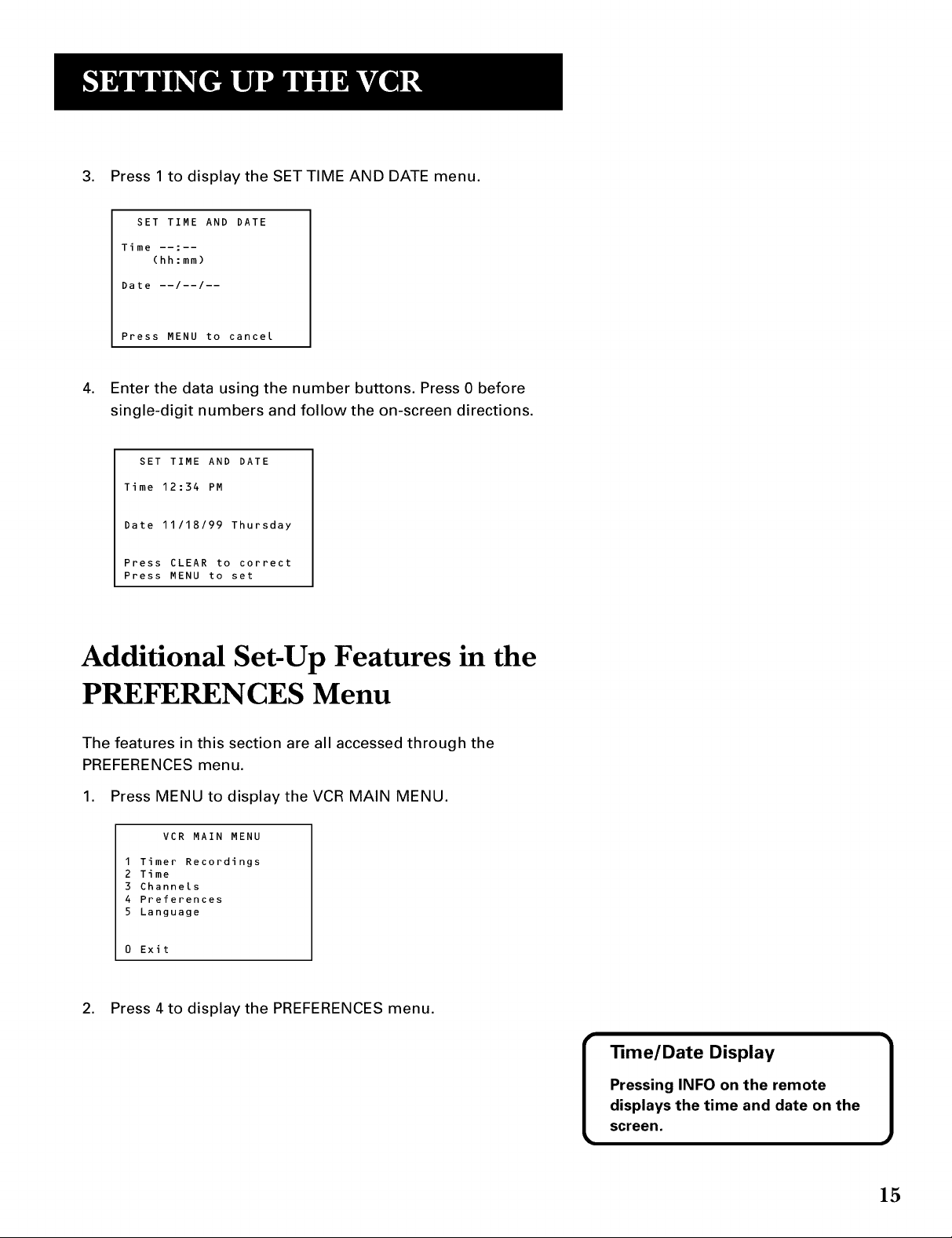
3. Press 1 to display the SET TIME AND DATE menu.
SET TIME AND DATE
Time --:--
(hh:mm)
Date --/--/--
Press MENU to cancel
4. Enter the data using the number buttons. Press 0 before
single-digit numbers and follow the on-screen directions.
SET TIME AND DATE
Time 12:34 PM
Date 11/18/99 Thursday
Press CLEAR to correct
Press MENU to set
Additional Set-Up Features in the
PREFERENCES Menu
The features in this section are all accessed through the
PREFERENCES menu.
1. Press MENU to display the VCR MAIN MENU.
VCR MAIN MENU
I Timer Recordings
2 Time
3 Channels
4 Preferences
5 Language
0 Exit
2. Press 4to display the PREFERENCES menu.
Pressing INFO on the remote
displays the time and date on the
_me/Date Display ]
screen.
15
