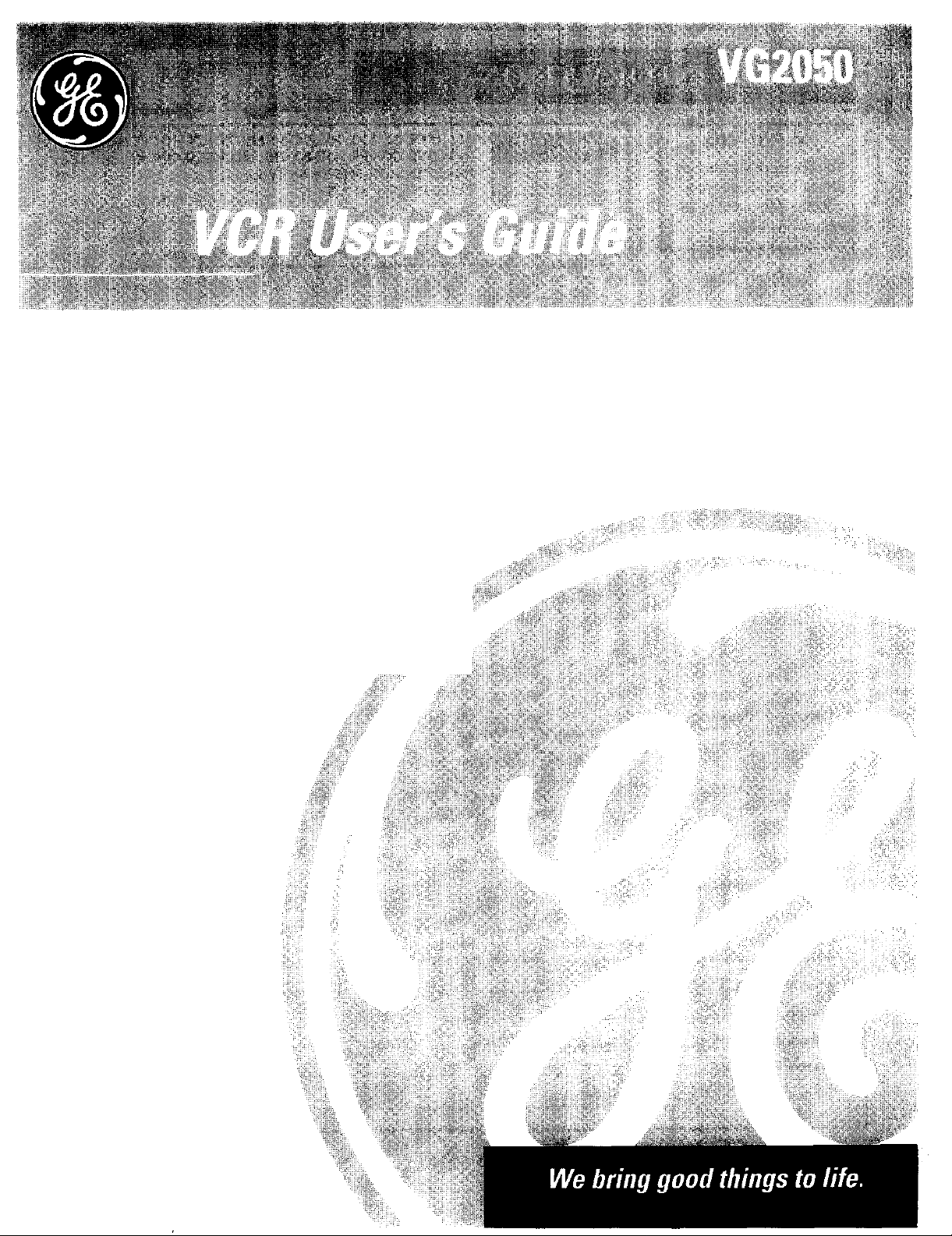
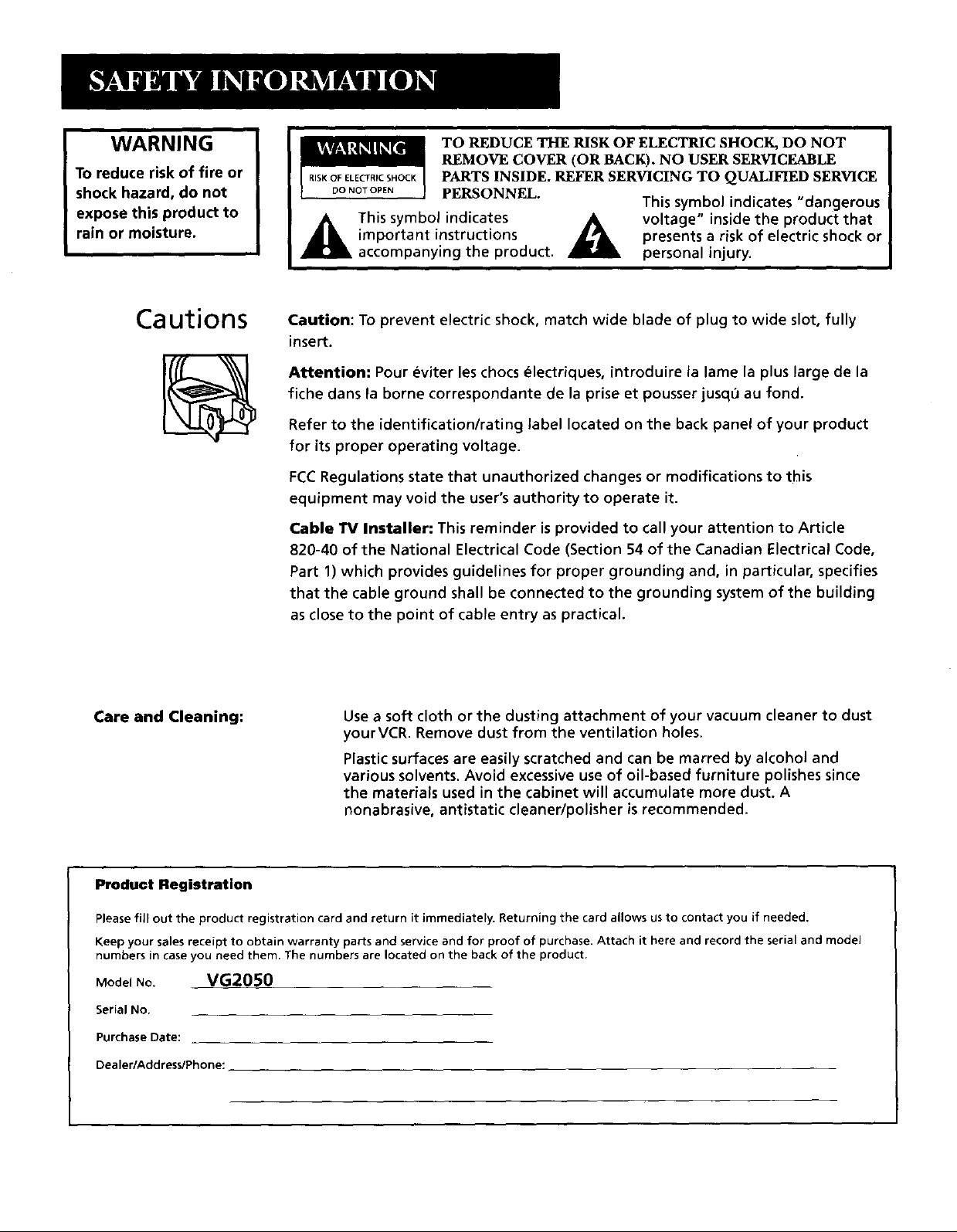
WARNING
To reduce risk of fire or
shock hazard, do not
expose this product to
rain or moisture.
Cautions Caution: To prevent electric shock, match wide blade of plug to wide slot, fully
TO REDUCE THE RISK OF ELECTRIC SHOCK, DO NOT
REMOVE COVER (OR BACK). NO USER SERVICEABLE
RiSKOFELECrRPCSHOCK PARTS INSIDE. REFER SERVICING TO QUALIFIED SERVICE
DONOTOPEN PERSONNEL. This symbol indicates "dangerous
,_k This symbol indicates _k voltage" inside the product that
important instructions _,_ presents a risk of electric shock or
accompanying the product, personal injury.
insert.
Attention: Pour eviter les chocs _lectriques, introduire la lame la plus large de la
fiche dans la borne correspondante de la prise et pousser jusq_ au fond.
Refer to the identification/rating label located on the back panel of your product
for its proper operating voltage.
FCCRegulations state that unauthorized changes or modifications to this
equipment may void the user's authority to operate it.
Cable TV Installer: This reminder is provided to call your attention to Article
820-40 of the National Electrical Code (Section 54 of the Canadian Electrical Code,
Part 1) which provides guidelines for proper grounding and, in particular, specifies
that the cable ground shall be connected to the grounding system of the building
as close to the point of cable entry as practical.
Care and Cleaning:
Use a soft cloth or the dusting attachment of your vacuum cleaner to dust
yourVCR. Remove dust from the ventilation holes.
Plastic surfaces are easily scratched and can be marred by alcohol and
various solvents. Avoid excessive use of oil-based furniture polishes since
the materials used in the cabinet will accumulate more dust. A
nonabrasive, antistatic cleaner/polisher is recommended.
Product Registration
Please fiJl out the product registration card and return it immediately. Returning the card allows us to contact you if needed.
Keep your sales receipt to obtain warranty parts and service and for proof of purchase. Attach it here and record the serial and model
numbers in case you need them. The numbers are located on the back of the product.
Model NO. VG2050
Serial No.
Purchase Date:
Dealer/Add ress/Phone:
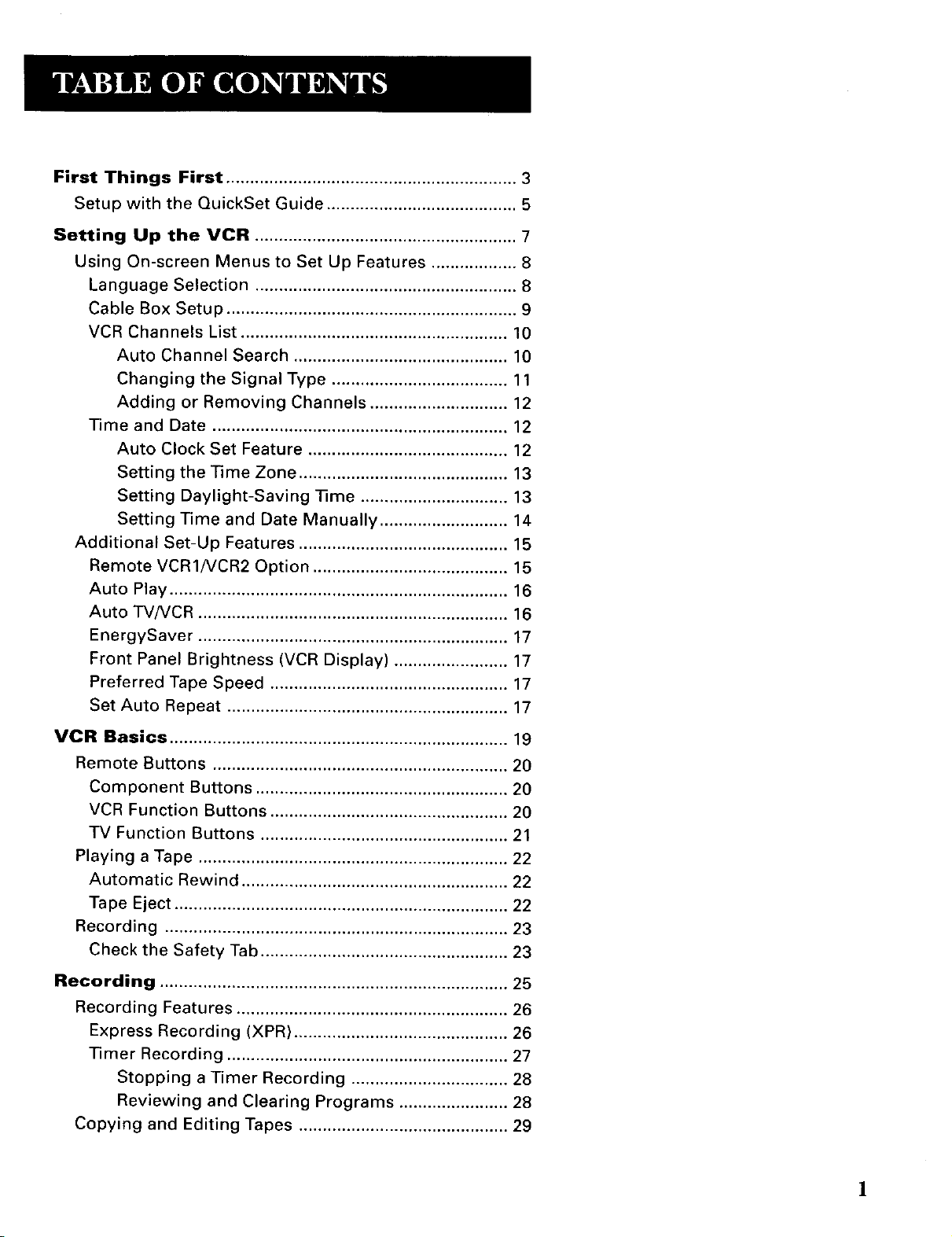
First Things First ............................................................. 3
Setup with the QuickSet Guide ........................................ 5
Setting Up the VCR ....................................................... 7
Using On-screen Menus to Set Up Features .................. 8
Language Selection ....................................................... 8
Cable Box Setup ............................................................. 9
VCR Channels List ........................................................ 10
Auto Channel Search ............................................. 10
Changing the Signal Type ..................................... 11
Adding or Removing Channels ............................. 12
Time and Date .............................................................. 12
Auto Clock Set Feature .......................................... 12
Setting the Time Zone ............................................ 13
Setting Daylight-Saving Time ............................... 13
Setting Time and Date Manually ........................... 14
Additional Set-Up Features ............................................ 15
Remote VCR1/VCR2 Option ......................................... 15
Auto Play ....................................................................... 16
Auto TV/VCR ................................................................. 16
EnergySaver ................................................................. 17
Front Panel Brightness (VCR Display) ........................ 17
Preferred Tape Speed .................................................. 17
Set Auto Repeat ........................................................... 17
VCR Basics ....................................................................... 19
Remote Buttons .............................................................. 20
Component Buttons ..................................................... 20
VCR Function Buttons .................................................. 20
TV Function Buttons .................................................... 21
Playing a Tape ................................................................. 22
Automatic Rewind ........................................................ 22
Tape Eject ...................................................................... 22
Recording ........................................................................ 23
Check the Safety Tab .................................................... 23
Recording ......................................................................... 25
Recording Features ......................................................... 26
Express Recording (XPR) ............................................. 26
Timer Recording ........................................................... 27
Stopping a Timer Recording ................................. 28
Reviewing and Clearing Programs ....................... 28
Copying and Editing Tapes ............................................ 29
!
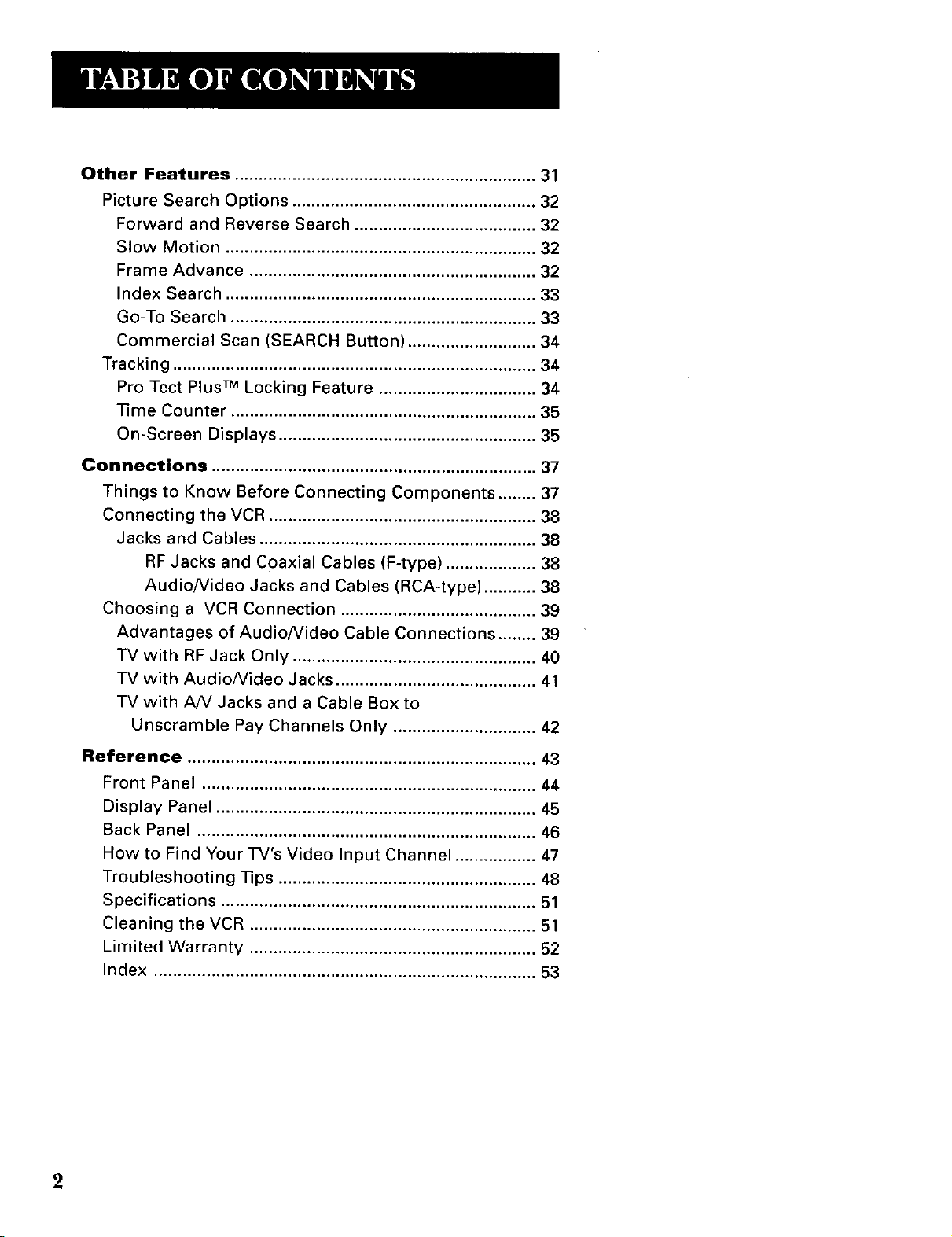
Other Features ............................................................... 31
Picture Search Options ................................................... 32
Forward and Reverse Search ...................................... 32
Slow Motion ................................................................. 32
Frame Advance ............................................................ 32
Index Search ................................................................. 33
Go-To Search ................................................................ 33
Commercial Scan (SEARCH Button) ........................... 34
Tracking ............................................................................ 34
Pro-Tect Plus TM Locking Feature ................................. 34
Time Counter ................................................................ 35
On-Screen Displays ...................................................... 35
Connections .................................................................... 37
Things to Know Before Connecting Components ........ 37
Connecting the VCR ........................................................ 38
Jacks and Cables .......................................................... 38
RF Jacks and Coaxial Cables (F-type) ................... 38
Audio/Video Jacks and Cables (RCA-type) ........... 38
Choosing a VCR Connection ......................................... 39
Advantages of Audio/Video Cable Connections ........ 39
TV with RF Jack Only ................................................... 40
TV with Audio/Video Jacks .......................................... 41
TV with AN Jacks and a Cable Box to
Unscramble Pay Channels Only .............................. 42
Reference ......................................................................... 43
Front Panel ...................................................................... 44
Display Panel ................................................................... 45
Back Panel ....................................................................... 46
How to Find Your TV's Video Input Channel ................. 47
Troubleshooting Tips ...................................................... 48
Specifications .................................................................. 51
Cleaning the VCR ............................................................ 51
Limited Warranty ............................................................ 52
Index ................................................................................ 53
2
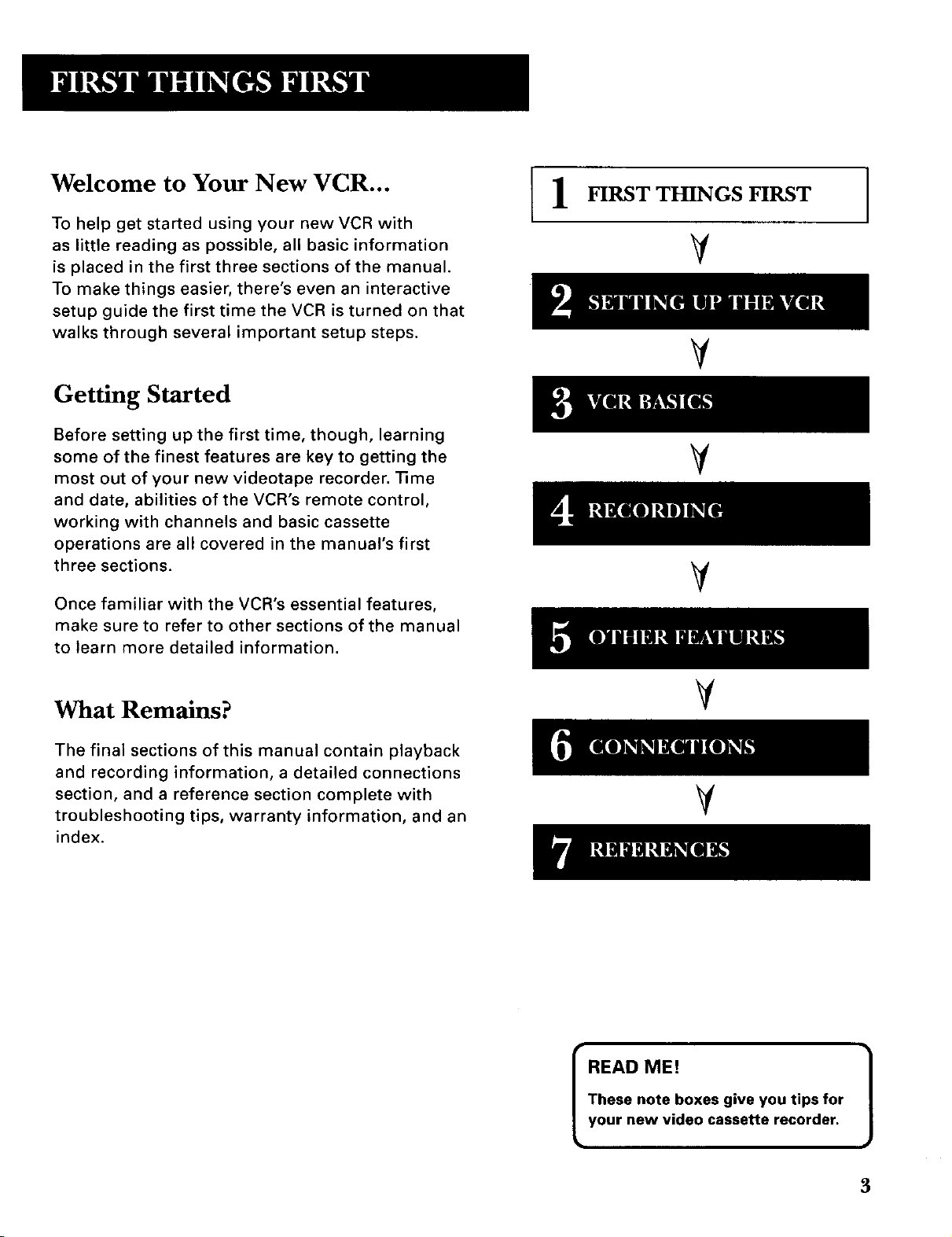
Welcome to Your New VCR...
To help get started using your newVCR with
as little reading as possible, all basic information
is placed in the first three sections of the manual.
To make things easier, there's even an interactive
setup guide the first time the VCR is turned on that
walks through several important setup steps.
Getting Started
Before setting up the first time, though, learning
some of the finest features are key to getting the
most out of your new videotape recorder. ]]me
and date, abilities of the VCR's remote control,
working with channels and basic cassette
operations are all covered in the manual's first
three sections.
Once familiar with the VCR's essential features,
make sure to refer to other sections of the manual
to learn more detailed information.
FIRST THINGS FIRST
V
V
V
V
What Remains?
The final sections of this manual contain playback
and recording information, a detailed connections
section, and a reference section complete with
troubleshooting tips, warranty information, and an
index.
V
V
READ ME!
These note boxes give you tips for
your new video cassette recorder. J
3
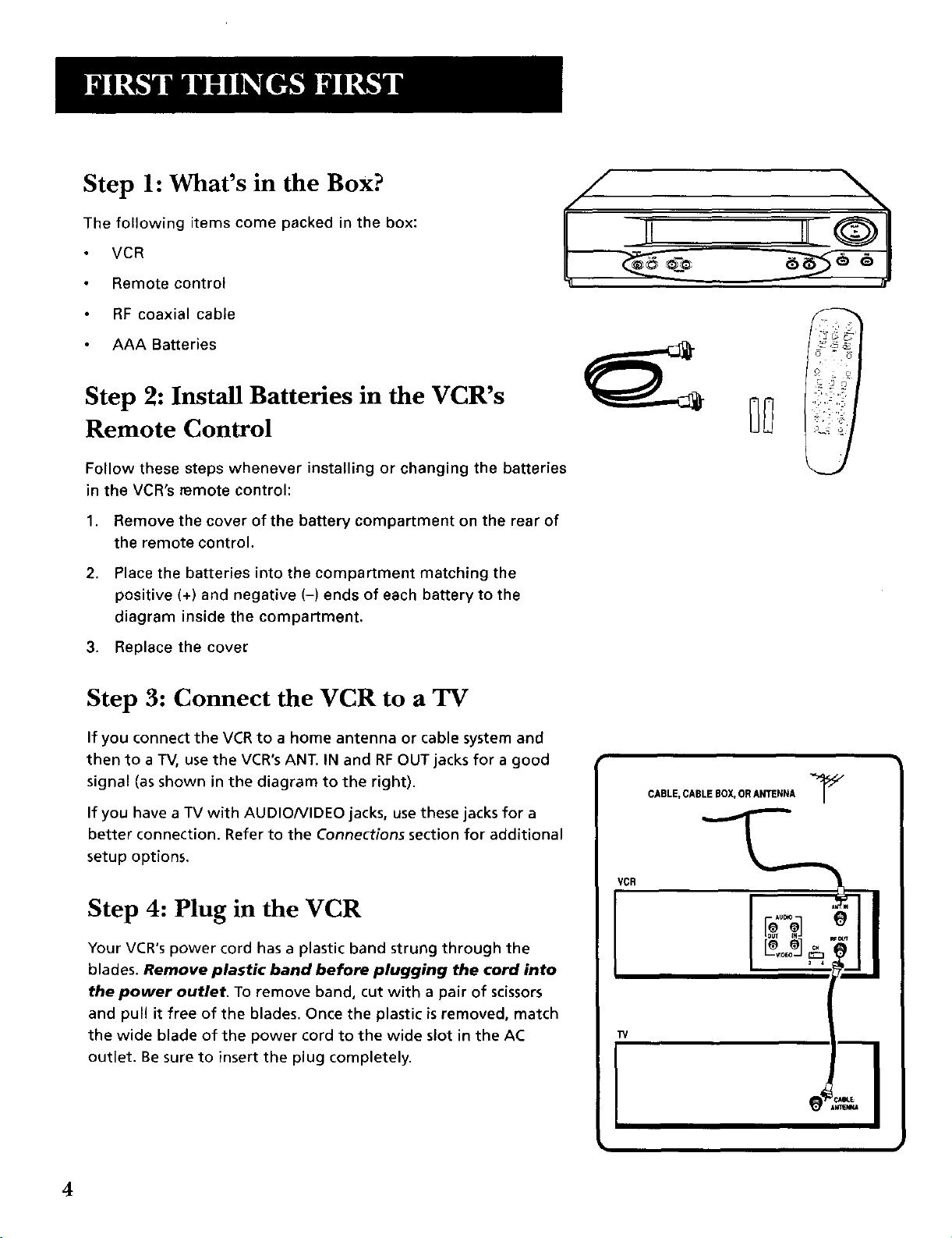
Step 1: What's in the Box?
The following items come pecked in the box:
VCR
Remote control
RF coaxial cable
AAA Batteries
Step 2: Install Batteries in the VCR's
Remote Control
Follow these steps whenever installing or changing the batteries
in the VCR's remote control:
1,
Remove the cover of the battery compartment on the rear of
the remote control.
2.
Place the batteries into the compartment matching the
positive (+) and negative (-) ends of each battery to the
diagram inside the compartment.
3. Replace the cove_
Step 3: Connect the VCR to a TV
If you connect the VCR to a home antenna or cable system and
then to a TV, use the VCR's ANT. IN and RF OUT jacks for a good
signal (as shown in the diagram to the right).
If you have a TV with AUDIONIDEO jacks, use these jacks for a
better connection. Refer to the Connections section for additional
setup options.
Step 4: Plug in the VCR
Your VCR's power cord has a plastic band strung through the
blades. Remove plastic band before plugging the cord into
the power outlet. To remove band, cut with a pair of scissors
and pull it free of the blades. Once the plastic is removed, match
the wide blade of the power cord to the wide slot in the AC
outlet. Be sure to insert the plug completely.
CABLE,CABLEBOX,ORANTENNA "_
VCR
4
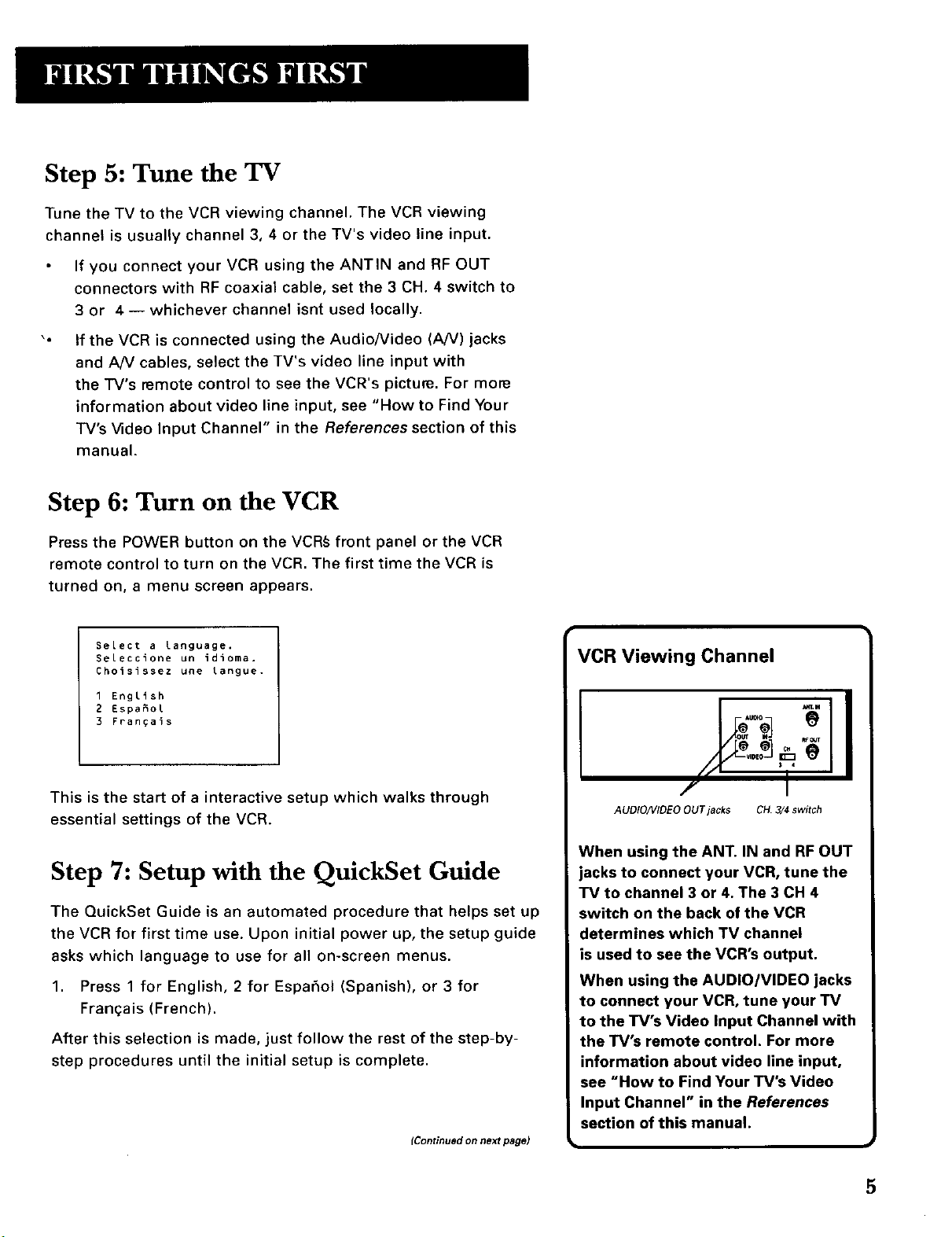
Step 5: Tune the TV
Tune the TV to the VCR viewing channel. The VCR viewing
channel is usually channel 3, 4 or the TV's video line input.
If you connect your VCR using the ANTIN and RF OUT
connectors with RF coaxial cable, set the 3 CH. 4 switch to
3 or 4 -- whichever channel isnt used locally.
\o
If the VCR is connected using the Audio/Video (A/V) jacks
and AN cables, select the TV's video line input with
the TV's remote control to see the VCR's picture. For more
information about video line input, see "How to Find Your
TV's Video Input Channel" in the References section of this
manual.
Step 6: Turn on the VCR
Press the POWER button on the VCR_ front panel or the VCR
remote control to turn on the VCR. The first time the VCR is
turned on, a menu screen appears.
Select a language.
Seleccione un idJoma.
Choisissez une Langue.
1 English
2 Espa_ol
3 Frangais
This is the start of a interactive setup which walks through
essential settings of the VCR.
Step 7: Setup with the QuickSet Guide
The QuickSet Guide is an automated procedure that helps set up
the VCR for first time use. Upon initial power up, the setup guide
asks which language to use for all on-screen menus.
1. Press 1 for English, 2 for Espafiol (Spanish), or 3 for
Franqais (French).
After this selection is made, just follow the rest of the step-by-
step procedures until the initial setup is complete.
(Continued on next page)
VCR Viewing Channel
! 'LI
I
AUDIO/VIDEO OUT jacks CH. 3/4 switch
When using the ANT. IN and RF OUT
jacks to connect your VCR, tune the
TV to channel 3 or 4. The 3 CH 4
switch on the back of the VCR
determines which TV channel
is used to see the VCR's output.
When using the AUDIO/VIDEO jacks
to connect your VCR, tune your TV
to the TV's Video Input Channel with
the TV's remote control. For more
information about video line input,
see "How to Find Your TV's Video
Input Channel" in the References
section of this manual.
5
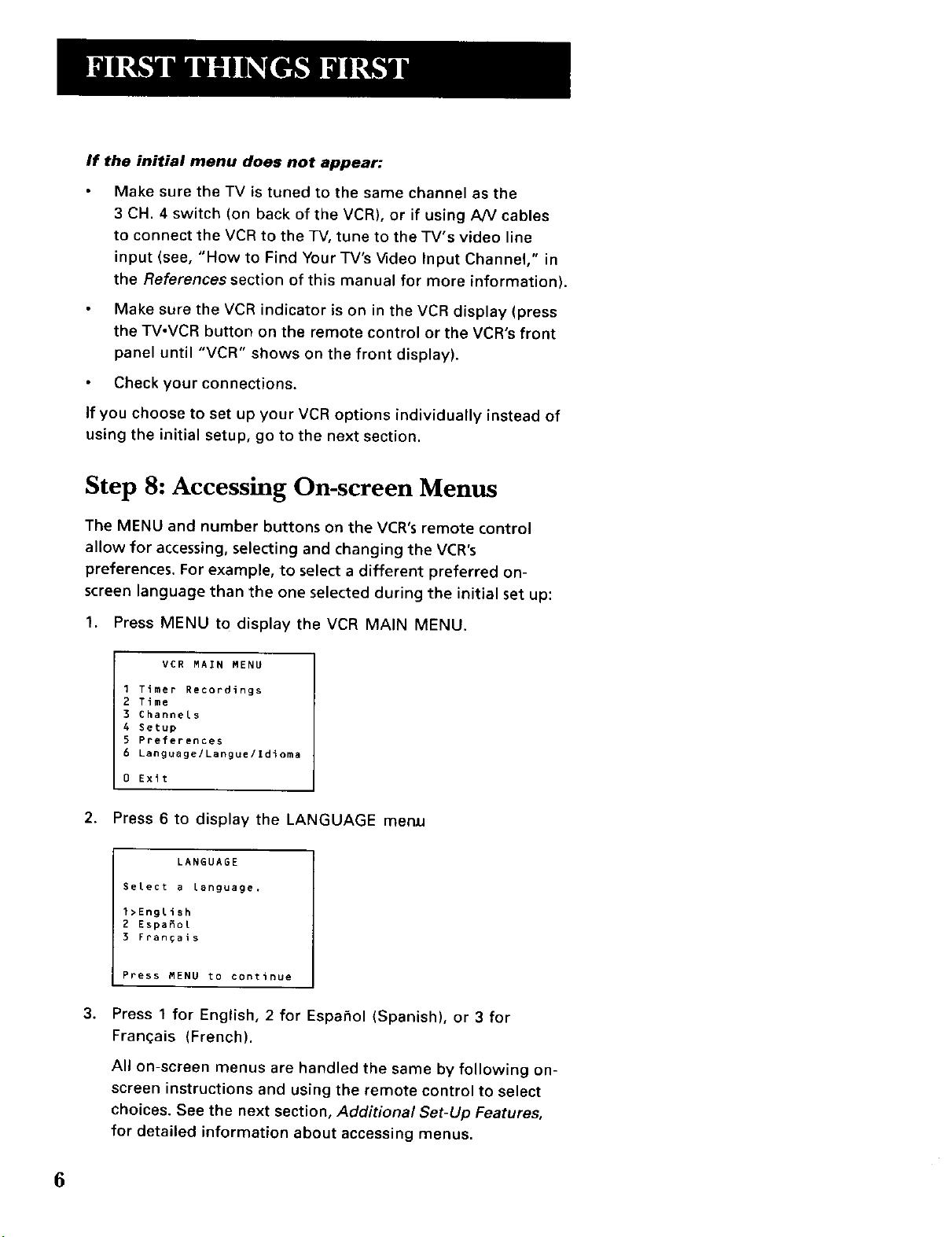
If the initial menu does not appear:
Make sure the TV is tuned to the same channel as the
3 CH. 4 switch (on back of the VCR), or if using A/V cables
to connect the VCR to the TV, tune to the TV's video line
input (see, "How to Find Your TV's Video Input Channel," in
the References section of this manual for more information).
Make sure the VCR indicator is on in the VCR display (press
the TVoVCR button on the remote control or the VCR's front
panel until "VCR" shows on the front display).
Check your connections.
If you choose to set up your VCR options individually instead of
using the initial setup, go to the next section.
Step 8: Accessing On-screen Menus
The MENU and number buttons on the VCR's remote control
allow for accessing, selecting and changing the VCR's
preferences. For example, to select a different preferred on-
screen language than the one selected during the initial set up:
1. Press MENU to display the VCR MAIN MENU.
VER MAIN MENU
1 Timer Recordings
2 Time
3 Channels
4 Setup
5 Preferences
6 Language/Langue/Idioma
0 Exit
2. Press 6 to display the LANGUAGE memJ
LANGUAGE
Select a Language,
1>English
2 Espafio[
3 Fran_ais
Press MENU to continue
3.
Press 1 for English, 2 for Espahol (Spanish), or 3 for
Francais (French).
All on-screen menus are handled the same by following on-
screen instructions and using the remote control to select
choices. See the next section, Additional Set-Up Features,
for detailed information about accessing menus.
6
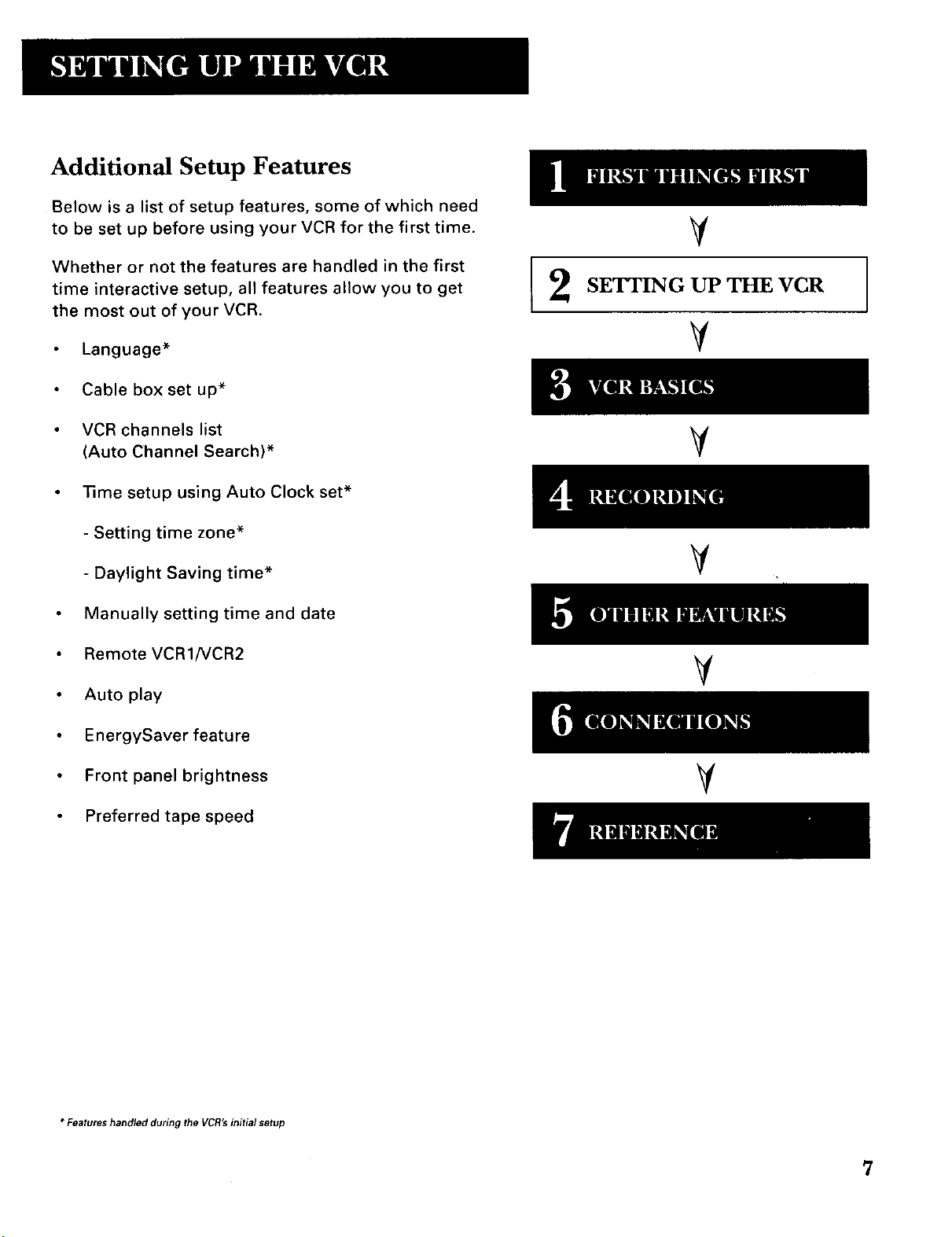
Additional Setup Features
Below is a list of setup features, some of which need
to be set up before using your VCR for the first time.
Whether or not the features are handled in the first
time interactive setup, all features allow you to get
the most out of your VCR.
V
SETTING UP THE VCR
Language*
Cable box set up*
VCR channels list
(Auto Channel Search)*
time setup using Auto Clock set*
- Setting time zone*
- Daylight Saving time*
Manually setting time and date
Remote VCRINCR2
Auto play
EnergySaver feature
Front panel brightness
V
V
V
V
V
Preferred tape speed
* Features handled during the VCR'sinitial setup
7
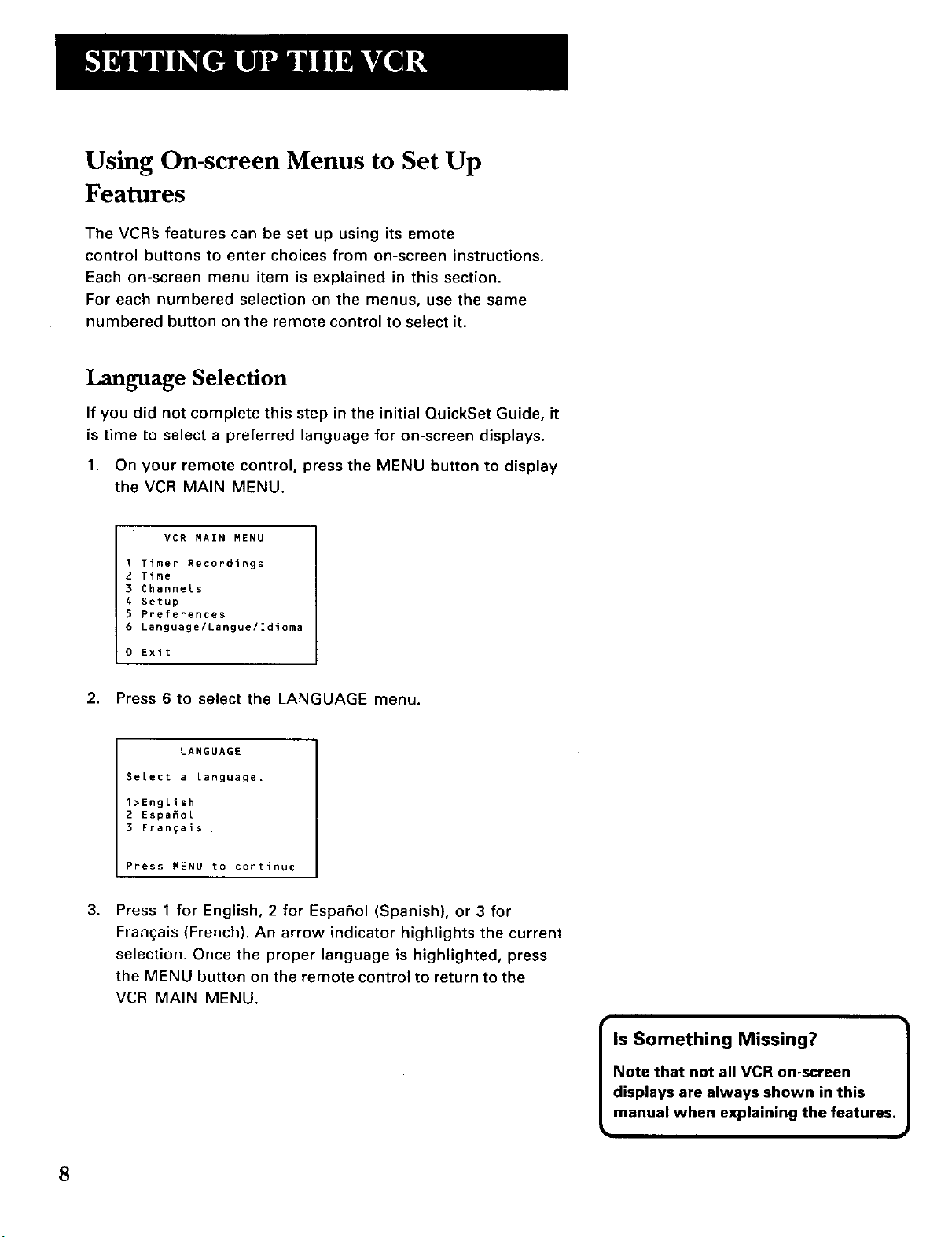
Using On-screen Menus to Set Up
Features
The VCRfs features can be set up using its emote
control buttons to enter choices from on-screen instructions.
Each on-screen menu item is explained in this section.
For each numbered selection on the menus, use the same
numbered button on the remote control to select it.
Language Selection
If you did not complete this step in the initial QuickSet Guide, it
is time to select a preferred language for on-screen displays.
1. On your remote control, press theMENU button to display
the VCR MAIN MENU.
VCR MAIN MENU
I Timer Recordings
2 Time
3 Channels
4 Setup
5 Preferences
6 Language/Langue/Idioma
0 Exit
2. Press 6 to select the LANGUAGE menu.
LANGUAGE
Select a Language,
1>English
2 Espafiol
3 Frangais
Press MENU to continue
3.
Press I for English, 2 for Espafiol (Spanish), or 3 for
Frangais (French). An arrow indicator highlights the current
selection. Once the proper language is highlighted, press
the MENU button on the remote control to return to the
VCR MAIN MENU.
Is Something Missing?
Note that not all VCR on-screen
displays are always shown in this
manual when explaining the features.
8
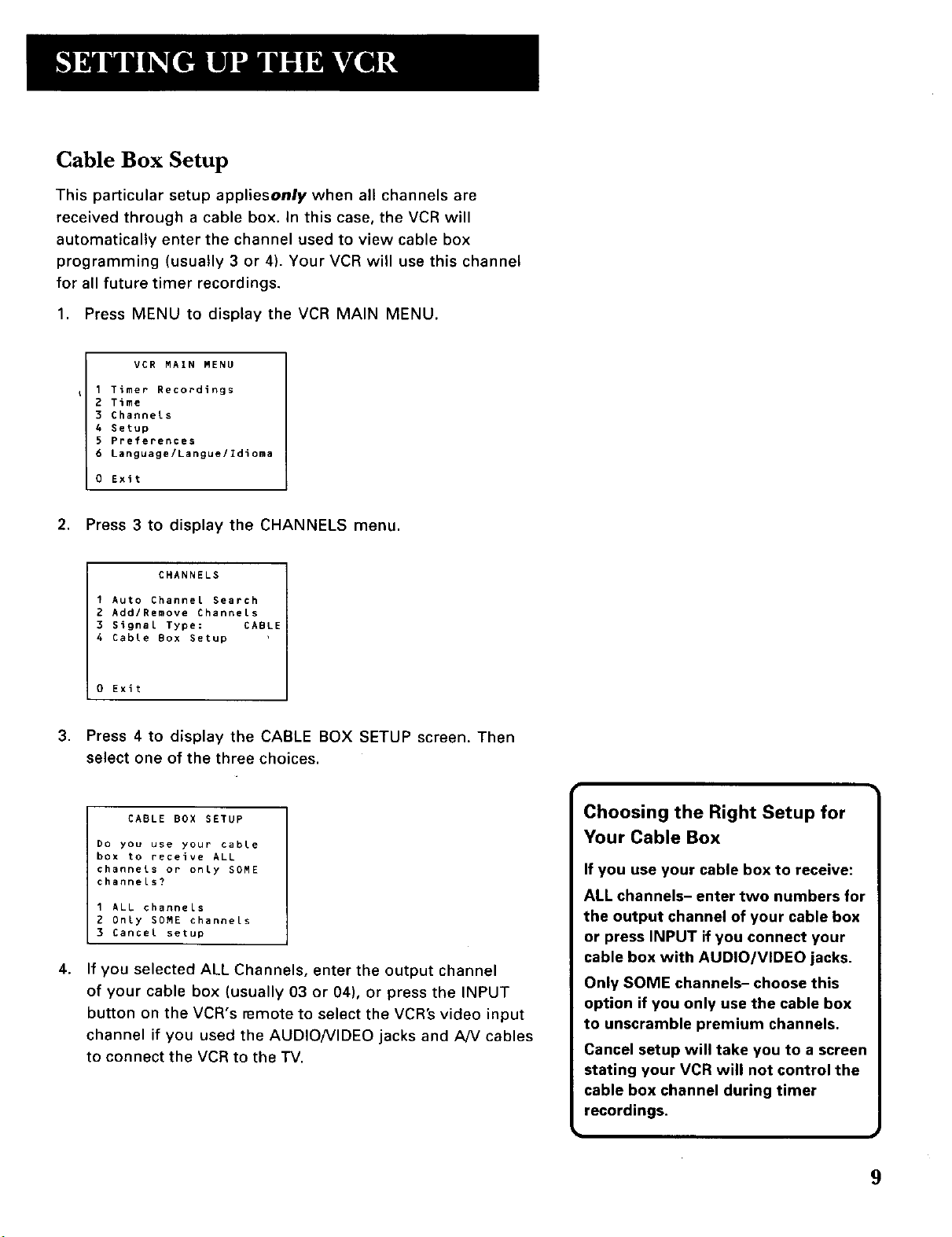
Cable Box Setup
This particular setup appliesonly when all channels are
received through a cable box. In this case, the VCR will
automatically enter the channel used to view cable box
programming (usually 3 or 4). Your VCR will use this channel
for all future timer recordings.
1. Press MENU to display the VCR MAIN MENU.
VCR MAIN MENU
I Timer Recordings
2 Time
3 Channels
4 Setup
5 Preferences
6 Language/Langue/Idioma
0 Exit
2. Press 3 to display the CHANNELS menu.
CHANNELS
1 Auto Channel Search
2 Add/Remove Channels
3 Signal Type: CABLE
4 Cable Box Setup
0 Exit
3. Press 4 to display the CABLE BOX SETUP screen. Then
select one of the three choices.
CABLE BOX SETUP
Do you use your cable
box to receive ALL
channels or only SOME
channels?
1 ALL channels
2 Only SOME channels
3 Cancel setup
4.
If you selected ALL Channels, enter the output channel
of your cable box (usually 03 or 04), or press the INPUT
button on the VCR's remote to select the VCR's video input
channel if you used the AUDIO/VIDEO jacks and A/V cables
to connect the VCR to the "IV.
Choosing the Right Setup for
Your Cable Box
If you use your cable box to receive:
ALL channels- enter two numbers for
the output channel of your cable box
or press INPUT if you connect your
cable box with AUDIO/VIDEO jacks.
Only SOME channels- choose this
option if you only use the cable box
to unscramble premium channels.
Cancel setup will take you to a screen
stating your VCR will not control the
cable box channel during timer
recordings.
W i
9
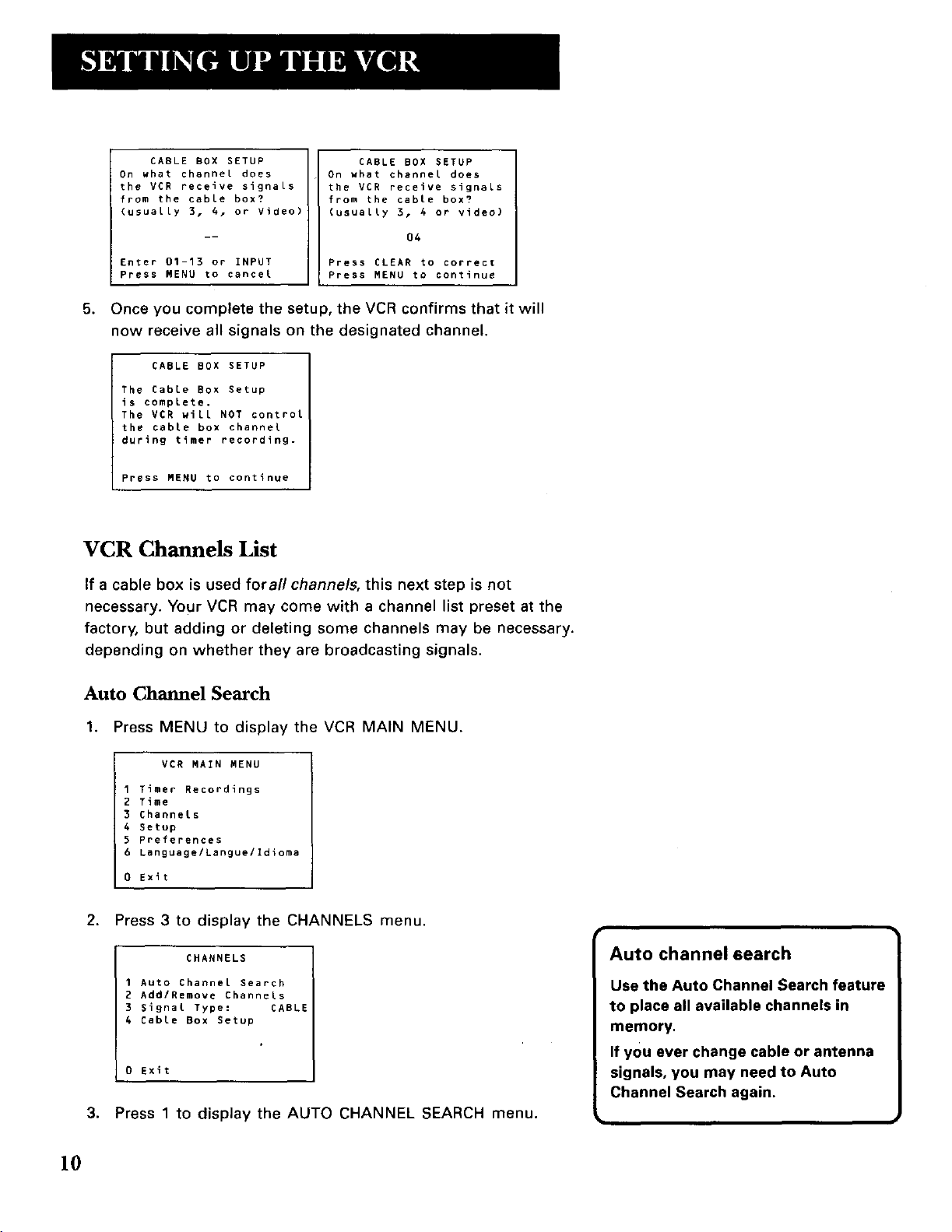
CABLE BOX SETUP
On what channel does
the VCR receive signaLs
from the cable box?
(usuaLLy 3 r A, or Video)
Enter 01-13 or INPUT
Press MENU to cancel
5.
Once you complete the setup, the VCR confirms that it will
CABLE BOX SETUP
On what channel does
the VCR receive signals
from the cable box?
(usuaLLy 3, 4 or video)
04
Press CLEAR to correct
Press MENU to continue
now receive all signals on the designated channel.
CABLE BOX SETUP
The CabLe Box Setup
is complete.
The VCR wiLL NOT control
the cable box channel
during timer recording.
Press MENU to continue
VCR Channels List
If a cable box is used fora//channels, this next step is not
necessary. Your VCR may come with a channel list preset at the
factory, but adding or deleting some channels may be necessary.
depending on whether they are broadcasting signals.
Auto Channel Search
1. Press MENU to display the VCR MAIN MENU.
VCR MAIN MENU
1 Timer Recordings
2 Time
3 ChanneLs
A Setup
5 Preferences
6 Language/Langue/Idioma
0 Exit
2. Press 3 to display the CHANNELS menu.
CHANNELS
1 Auto Channel Search
2 Add/Remove ChanneLs
3 Signal Type: CABLE
A CabLe Box Setup
0 Exit
3. Press 1 to display the AUTO CHANNEL SEARCH menu.
Auto channel 6earch
Use the Auto Channel Search feature
to place all available channels in
memory.
If you ever change cable or antenna
signals, you may need to Auto
Channel Search again.
10
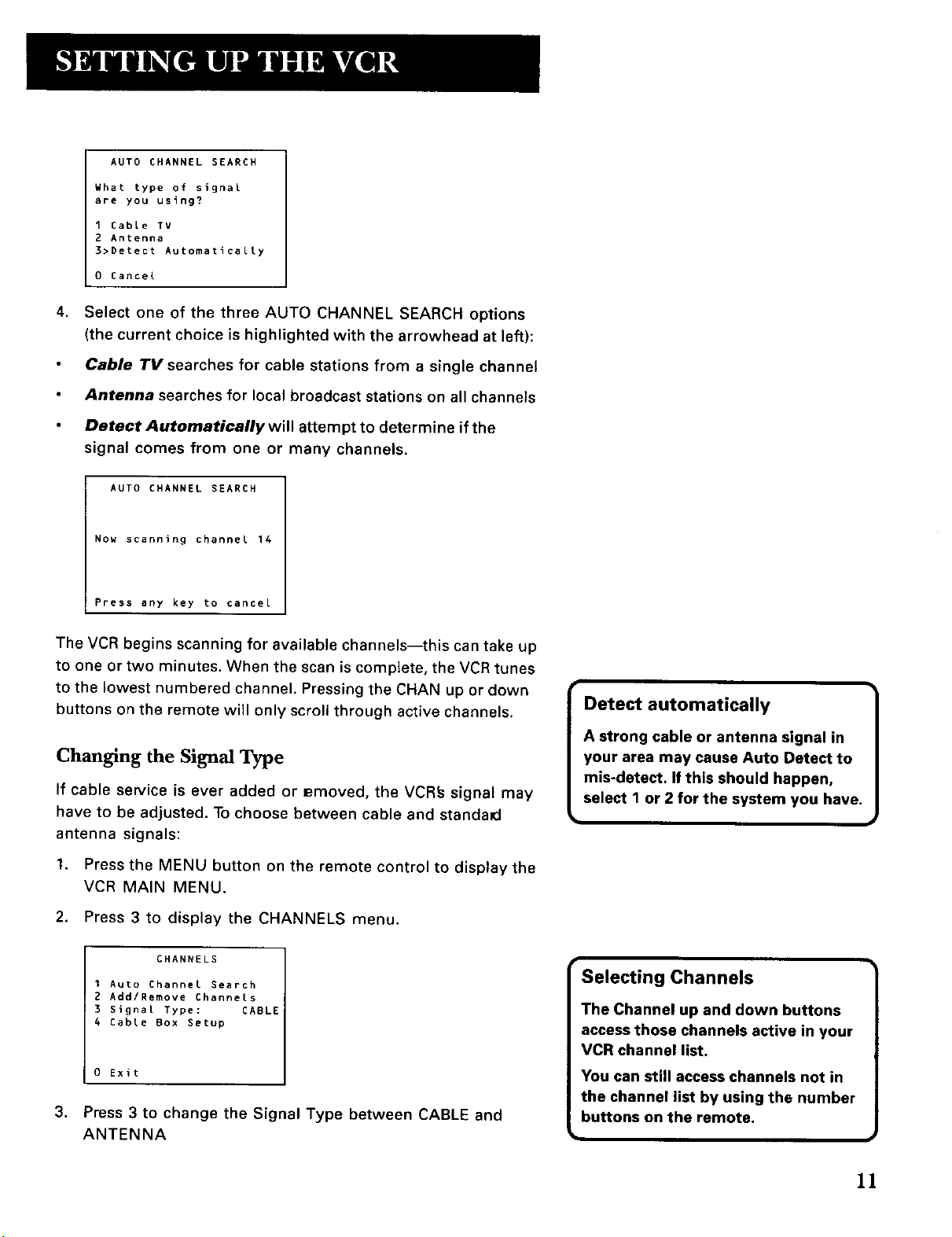
AUTO CHANNEL SEARCH
What type of signal
are you using?
1 Cable TV
2 Antenna
3>Detect Automatically
0 Cancel
4,
Select one of the three AUTO CHANNEL SEARCH options
(the current choice is highlighted with the arrowhead at left):
Cable TV searches for cable stations from a single channel
Antenna searches for local broadcast stations on all channels
Detect Automatically will attempt to determine if the
signal comes from one or many channels.
AUTO CHANNEL SEARCH
Now scanning channel 14
Press any key to cancel
The VCR begins scanning for available channels--this can take up
to one or two minutes. When the scan is complete, the VCR tunes
to the lowest numbered channel. Pressing the CHAN up or down
buttons on the remote will only scroll through active channels.
Changing the Signal Type
If cable service is ever added or Bmoved, the VCR_ signal may
have to be adjusted. To choose between cable and standad
antenna signals:
1. Press the MENU button on the remote control to display the
VCR MAIN MENU.
2. Press 3 to display the CHANNELS menu.
CHANNELS
1 Auto Channel Search
2 Add/Remove Channels
3 Signal Type: CABLE
4 Cable Box Setup
0 Exit
,
Press 3 to change the Signal Type between CABLE and
ANTENNA
Detect automatically
A strong cable or antenna signal in
your area may cause Auto Detect to
mis-detect. If this should happen,
select 1 or 2 for the system you have.
Selecting Channels
The Channel up and down buttons
access those channels active in your
VCR channel list.
You can still access channels not in
the channel list by using the number
buttons on the remote.
11
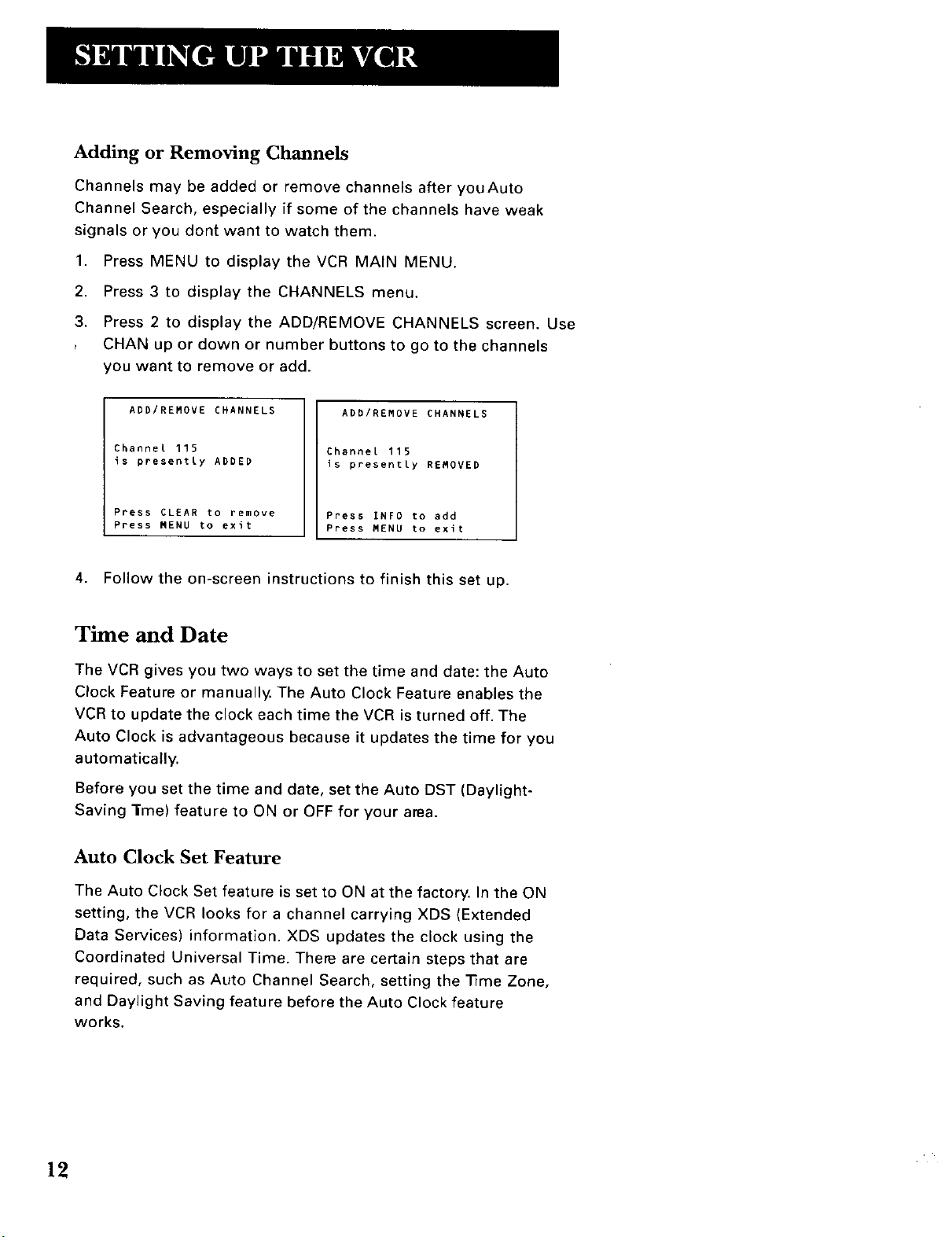
Adding or Removing Channels
Channels may be added or remove channels after youAuto
Channel Search, especially if some of the channels have weak
signals or you dont want to watch them.
1. Press MENU to display the VCR MAIN MENU.
2. Press 3 to display the CHANNELS menu.
3. Press 2 to display the ADD/REMOVE CHANNELS screen. Use
, CHAN up or down or number buttons to go to the channels
you want to remove or add.
ADD/REMOVE CHANNELS
Channel 115
is presently ADDED
Press CLEAR to remove
Press MENU to exit
ADD/REMOVE CHANNELS
Channel 115
is presently REMOVED
Press INFO to add
Press MENU to exit
4. Follow the on-screen instructions to finish this set up.
Time and Date
The VCR gives you two ways to set the time and date: the Auto
Clock Feature or manually. The Auto Clock Feature enables the
VCR to update the clock each time the VCR is turned off. The
Auto Clock is advantageous because it updates the time for you
automatically.
Before you set the time and date, set the Auto DST (Daylight-
Saving l'me) feature to ON or OFF for your area.
Auto Clock Set Feature
The Auto Clock Set feature is set to ON at the factory. In the ON
setting, the VCR looks for a channel carrying XDS (Extended
Data Services) information. XDS updates the clock using the
Coordinated Universal Time. There are certain steps that are
required, such as Auto Channel Search, setting the "iqme Zone,
and Daylight Saving feature before the Auto Clock feature
works.
12

Setting the Time Zone
1. Press MENU on the remote to display the VCR MAIN MENU.
VCR MAIN MENU
I Timer Recordings
2 Time
3 Channels
4 Setup
5 Preferences
6 Language/Langue/Idioma
0 Exit
2. Press 2 to display TIME menu.
TIME
1 Set Time and Date
2 Set Time Zone
3 Set Daylight Savings
0 Exit
3, Press 3 again to displaythe SET TIME ZONE menu.
33me/date display
Pressing INFO on the remote
displays the time and date on the
screen.
m
SET TIME ZONE
What is your Time Zone?
I Eastern
2 Central
3 Mountain
4 Pacific
5 Alaska
6 Hawaii
7>Automatic
Press MENU to continue
4. Select your time zone.
If you select Automatic for your time zone, the VCR sets the
clock using the first Coordinated Universal Time information it
finds. If the time is not correct, select another time zone or set
the time and date through the menu system.
Setting Daylight-Saving Time
1. Press MENU to display the VCR MAIN MENU.
2. Press 2 to display the TIME menu.
3. Press 4 to display the SET DAYLIGHT SAVINGS menu.
Continued on Next Page
13
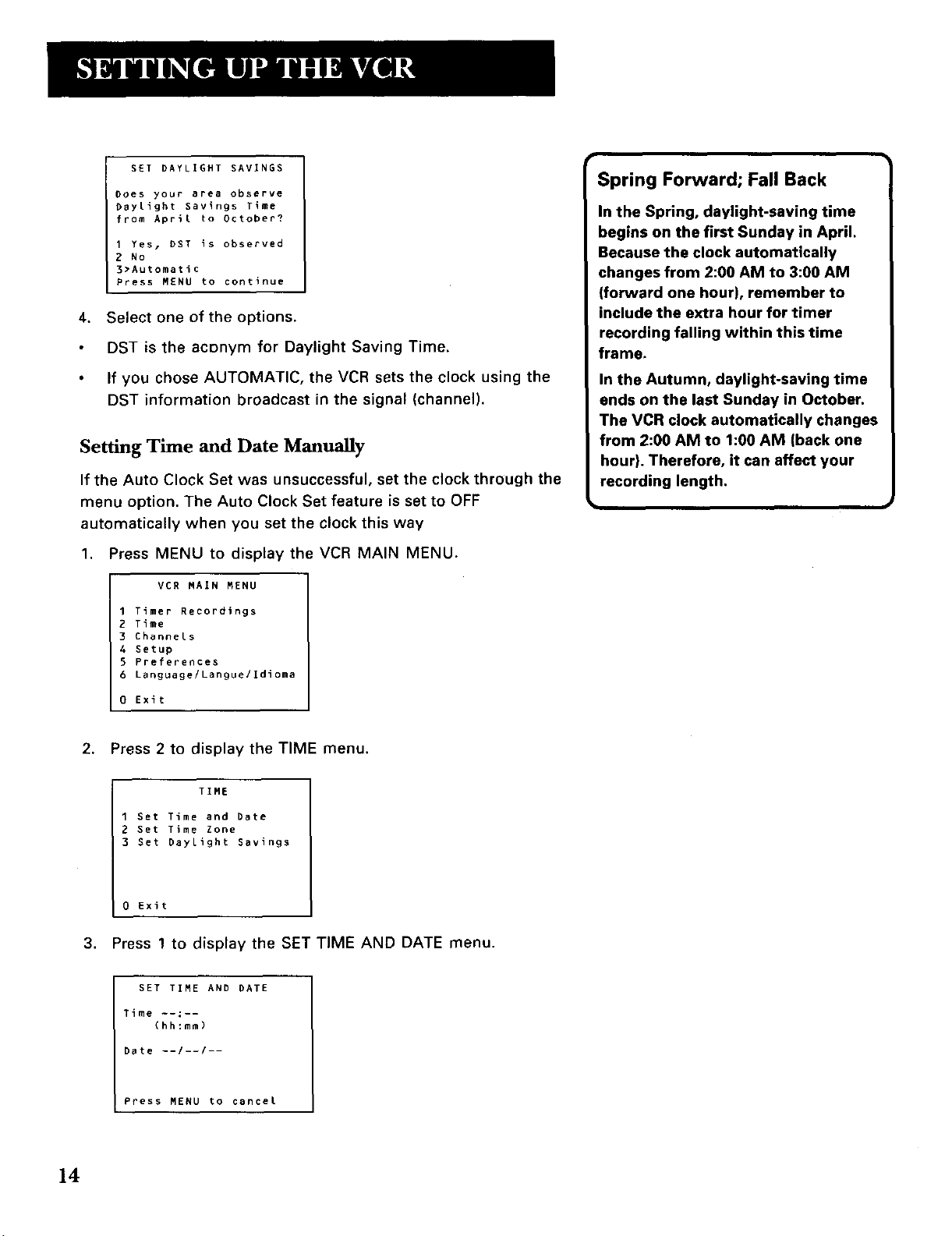
SET DAYLIGHT SAVINGS
Does your area observe
DayLight Savings Time
from April to October?
I Yes, DST is observed
2 No
3>Automatic
Press MENU to continue
4. Select one of the options.
DST is the aconym for Daylight Saving Time.
If you chose AUTOMATIC, the VCR sets the clock using the
DST information broadcast in the signal (channel).
Setting Time and Date Manually
If the Auto Clock Set was unsuccessful, set the clock through the
menu option. The Auto Clock Set feature is set to OFF
automatically when you set the clock this way
1. Press MENU to display the VCR MAIN MENU.
VCR MAIN MENU
I Timer Recordings
2 Time
3 Channels
4 Setup
5 Preferences
6 Language/Langue/Idioma
0 Exit
Spring Forward; Fall Back
In the Spring, daylight-saving time
begins on the first Sunday in April.
Because the clock automatically
changes from 2:00 AM to 3:00 AM
(forward one hour), remember to
include the extra hour for timer
recording falling within this time
frame.
In the Autumn, daylight-saving time
ends on the last Sunday in October.
The VCR clock automatically changes
from 2:00 AM to 1:00 AM (back one
hour). Therefore, it can affect your
recording length.
2. Press 2 to display the TIME menu.
TIME
1 Set Time and Date
2 Set Time Zone
3 Set Daylight Savings
0 Exit
3. Press 1 to display the SET TIME AND DATE menu.
SET TIME AND PATE
Time --:--
(hh:mm)
Date --/--/--
Press MENU to cancel
14
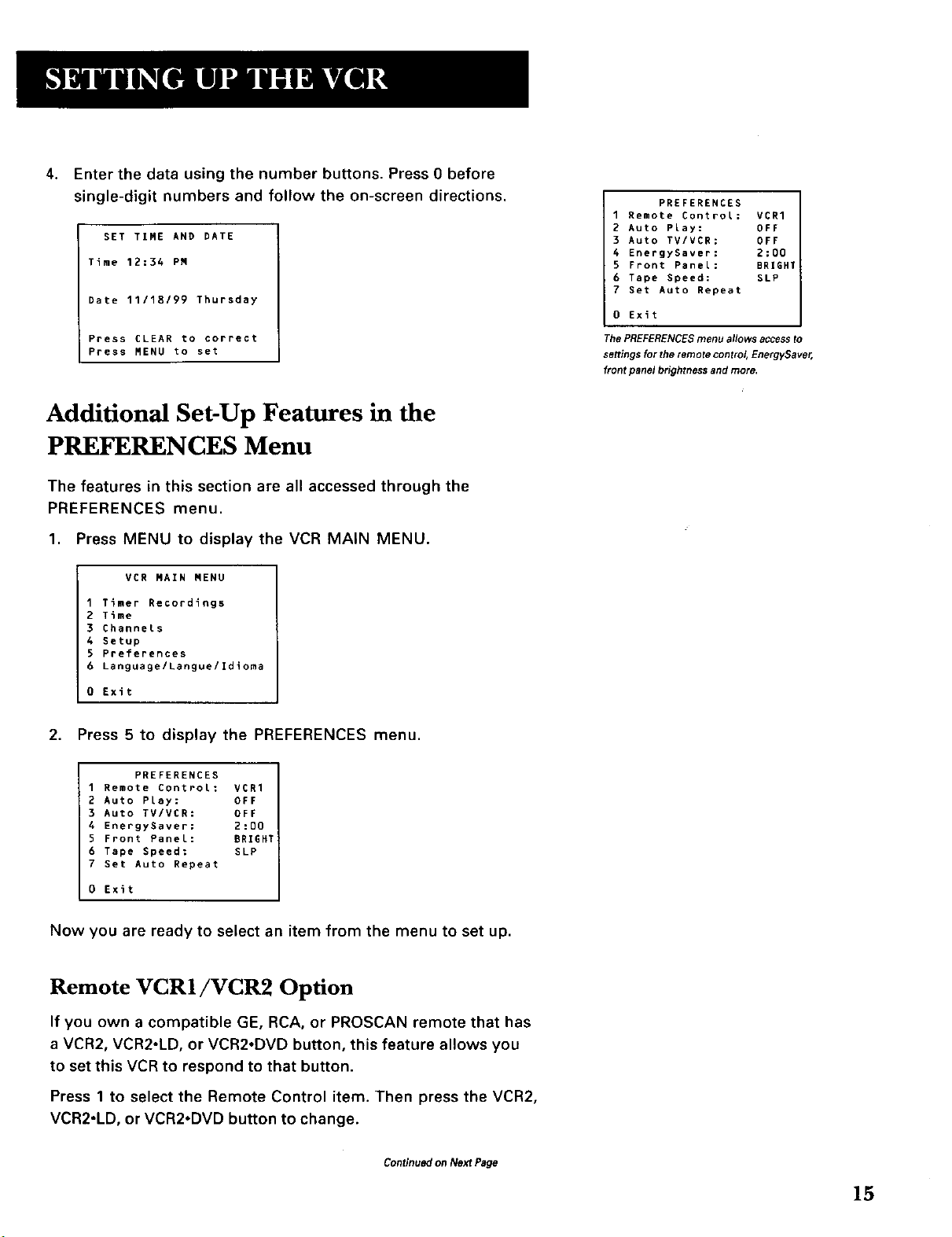
4.
Enter the data using the number buRons. Press O before
single-digit numbers and follow the on-screen directions.
SET TIME AND DATE
Time 12:34 PM
Date 11/18/99 Thursday
Press CLEAR to correct
Press MENU to set
Additional Set-Up Features in the
PREFERENCES Menu
The features in this section are all accessed through the
PREFERENCES menu.
1. Press MENU to display the VCR MAIN MENU.
VCR MAIN MENU
I Timer Recordings
2 Time
3 ChanneLs
4 Setup
5 Preferences
6 Language/Langue/Idioma
0 Exit
PREFERENCES
1 Remote Control: VCR1
2 Auto Play: OFF
3 Auto TV/VER: OFF
4 EnergySaver: 2:00
5 Front Panel: BRIGHT
6 Tape Speed: SLP
7 Set Auto Repeat
0 Exit
The PREFERENCES menu allows access to
settings for the remote control, EnergySaver,
front panel brightness and more,
2. Press 5 to display the PREFERENCES menu.
PREFERENCES
1 Remote Control: VCR1
2 Auto Play: OFF
3 Auto TV/VCR: OFF
4 EnergySaver: 2:00
5 Front Panel: BRIGHT
6 Tape Speed: SLP
7 Set Auto Repeat
0 Exit
Now you are ready to select an item from the menu to set up.
Remote VCR1/VCR2 Option
If you own a compatible GE, RCA, or PROSCAN remote that has
a VCR2, VCR2.LD, or VCR2oDVD button, this feature allows you
to set this VCR to respond to that button.
Press 1 to select the Remote Control item. Then press the VCR2,
VCR2.LD, or VCR2oDVD button to change.
Continued on Next Page
15
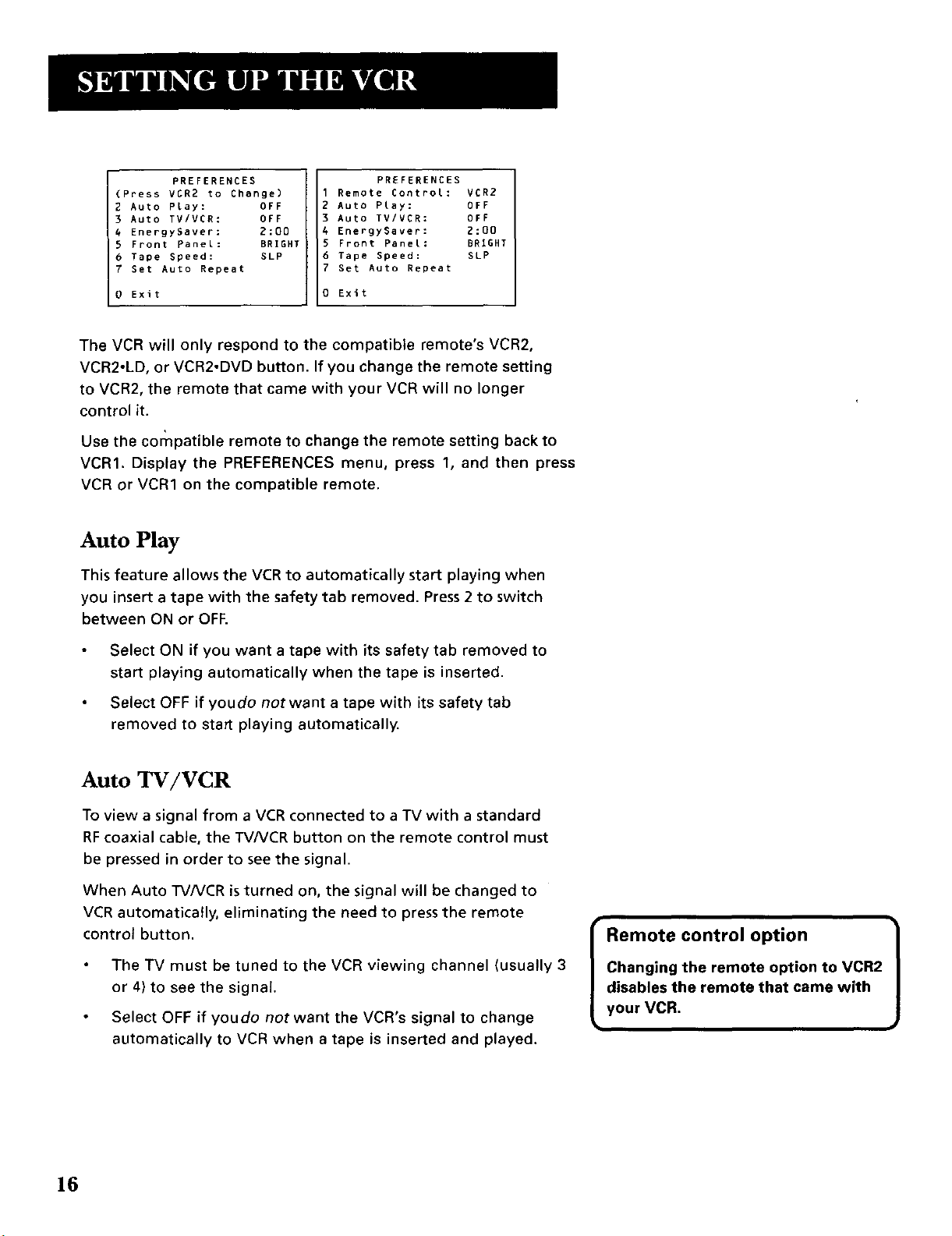
(Press VCR2 to Change)
2 Auto PLay: OFF
3 Auto TV/VCR: OFF
4 EnergySaver: 2:00
5 Front Panel: BRIGHT
6 Tape Speed: SLP
7 Set Auto Repeat
I PREFERENCES
Exit
I Remote Control: VCR2
2 Auto PLay: OFF
3 Auto TV/VCR: OFF
4 EnergySaver: 2:00
5 Front Panel: BRIGHT
6 Tape Speed: SLP
7 Set Auto Repeat
0 Exit
PREFERENCES
The VCR will only respond to the compatible remote's VCR2,
VCR2-LD, or VCR2oDVD button. If you change the remote setting
to VCR2, the remote that came with your VCR will no longer
control it.
Use the compatible remote to change the remote setting back to
VCRI. Display the PREFERENCES menu, press 1, and then press
VCR or VCR1 on the compatible remote.
Auto Play
This feature allows the VCR to automatically start playing when
you insert a tape with the safety tab removed. Press 2 to switch
between ON or OFF.
Select ON if you want a tape with its safety tab removed to
start playing automatically when the tape is inserted.
Select OFF if youdo notwant a tape with its safety tab
removed to start playing automatically.
Auto TV/VCR
To view a signal from a VCR connected to a TV with a standard
RFcoaxial cable, the TV/VCR button on the remote control must
be pressed in order to see the signal.
When Auto TV/VCR is turned on, the signal will be changed to
VCR automatically, eliminating the need to press the remote
control button.
The TV must be tuned to the VCR viewing channel (usually 3
or 4) to see the signal.
Select OFF if youdo notwant the VCR's signal to change
automatically to VCR when a tape is inserted and played.
Remote control option
Changing the remote option to VCR2
disables the remote that came with
your VCR,
16
