RCA VG2042 Owner’s Manual
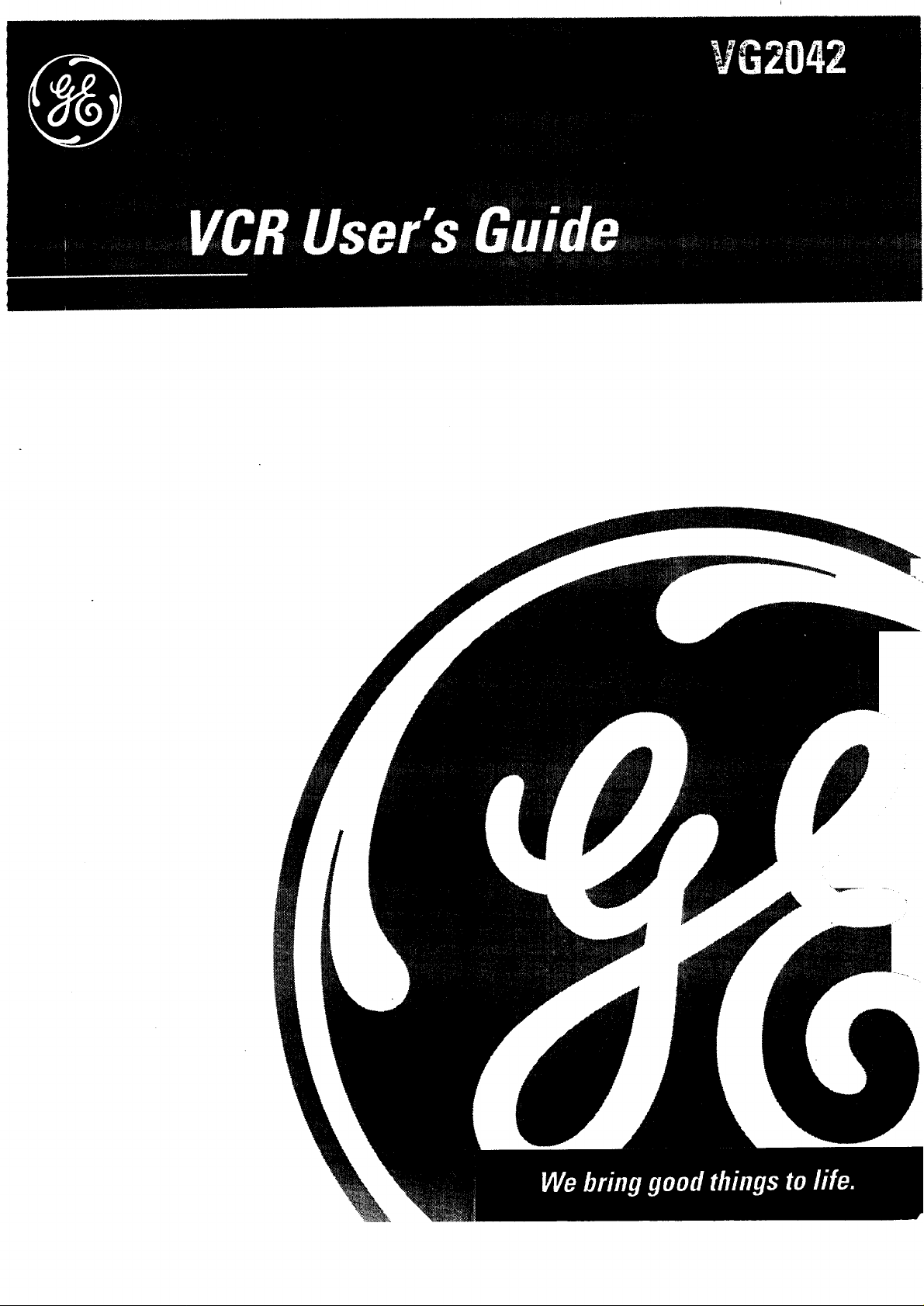
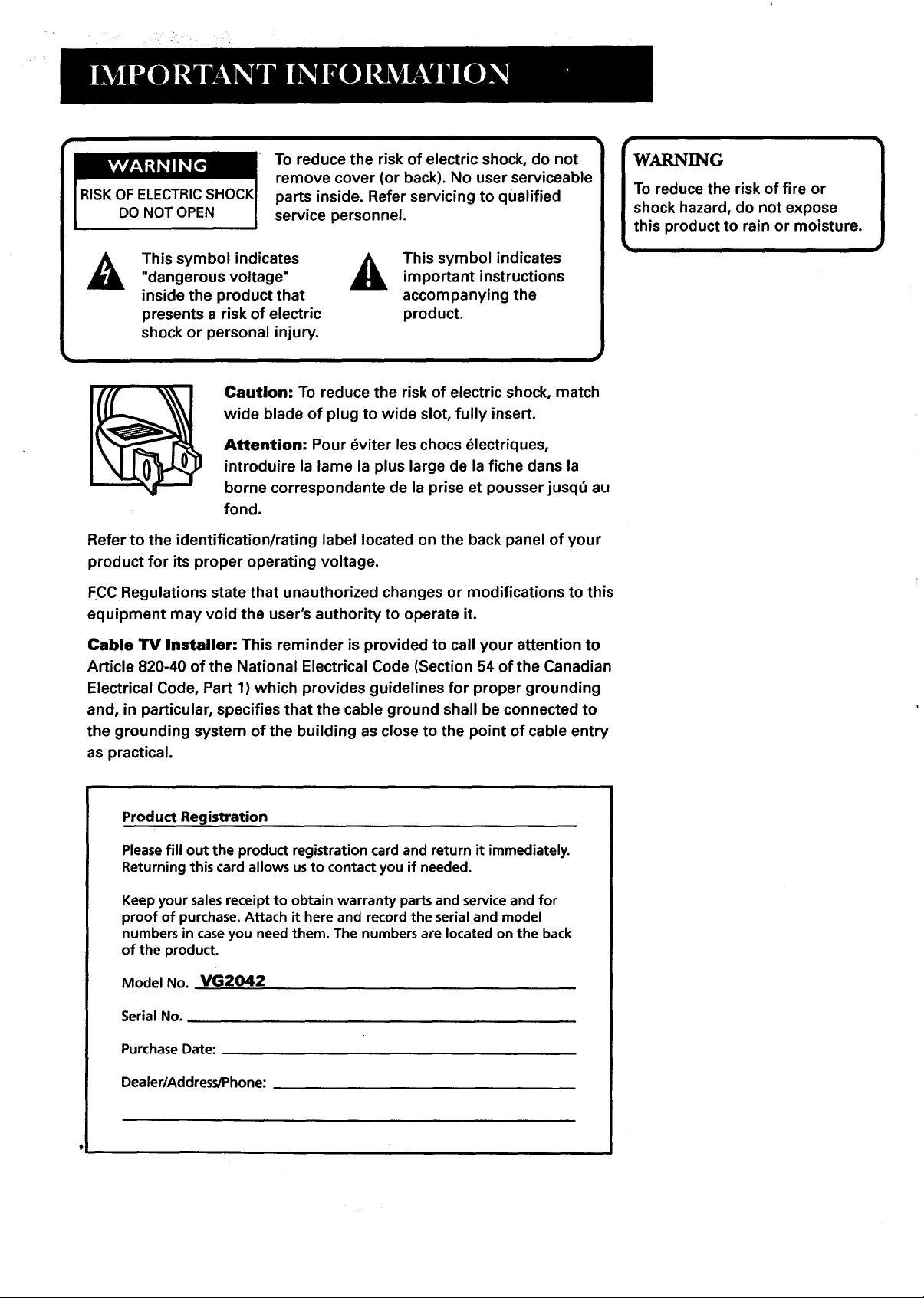
To reduce the risk of electric shock, do not
remove cover (or back). No user serviceable
RISK O|
DO NOT OPEN
This symbol indicates
"dangerous voltage"
inside the product that
presents a risk of electric
shock or personal injury.
Caution: To reduce the risk of electric shock, match
wide blade of plug to wide slot, fully insert.
Attention: Pour _viter les chocs _lectriques,
introduire la lame la plus large de la fiche dans la
borne correspondante de la prise et pousser jusqt_ au
fond.
Refer to the identification/rating label located on the back panel of your
product for its proper operating voltage.
FCC Regulations state that unauthorized changes or modifications to this
equipment may void the user's authority to operate it.
parts inside. Refer servicing to qualified
service personnel.
This symbol indicates
important instructions
accompanying the
product.
WARN]NG
To reduce the risk of fire or
shock hazard, do not expose
this product to rain or moisture.
1
Cable TV Installer: This reminder is provided to call your attention to
Article 820-40 of the National Electrical Code (Section 54 of the Canadian
Electrical Code, Part 1) which provides guidelines for proper grounding
and, in particular, specifies that the cable ground shall be connected to
the grounding system of the building as close to the point of cable entry
as practical.
Product Registration
Pleasefill out the product registration cardand return it immediately.
Returningthis cardallowsusto contact youif needed.
Keep your sales receipt to obtain warranty parts and service and for
proof of purchase. Attach it here and record the serial and model
numbers in case you need them. The numbers are located on the back
of the product.
Model No. VG2042
Serial No.
Purchase Date:
Dealer/Address/Phone:
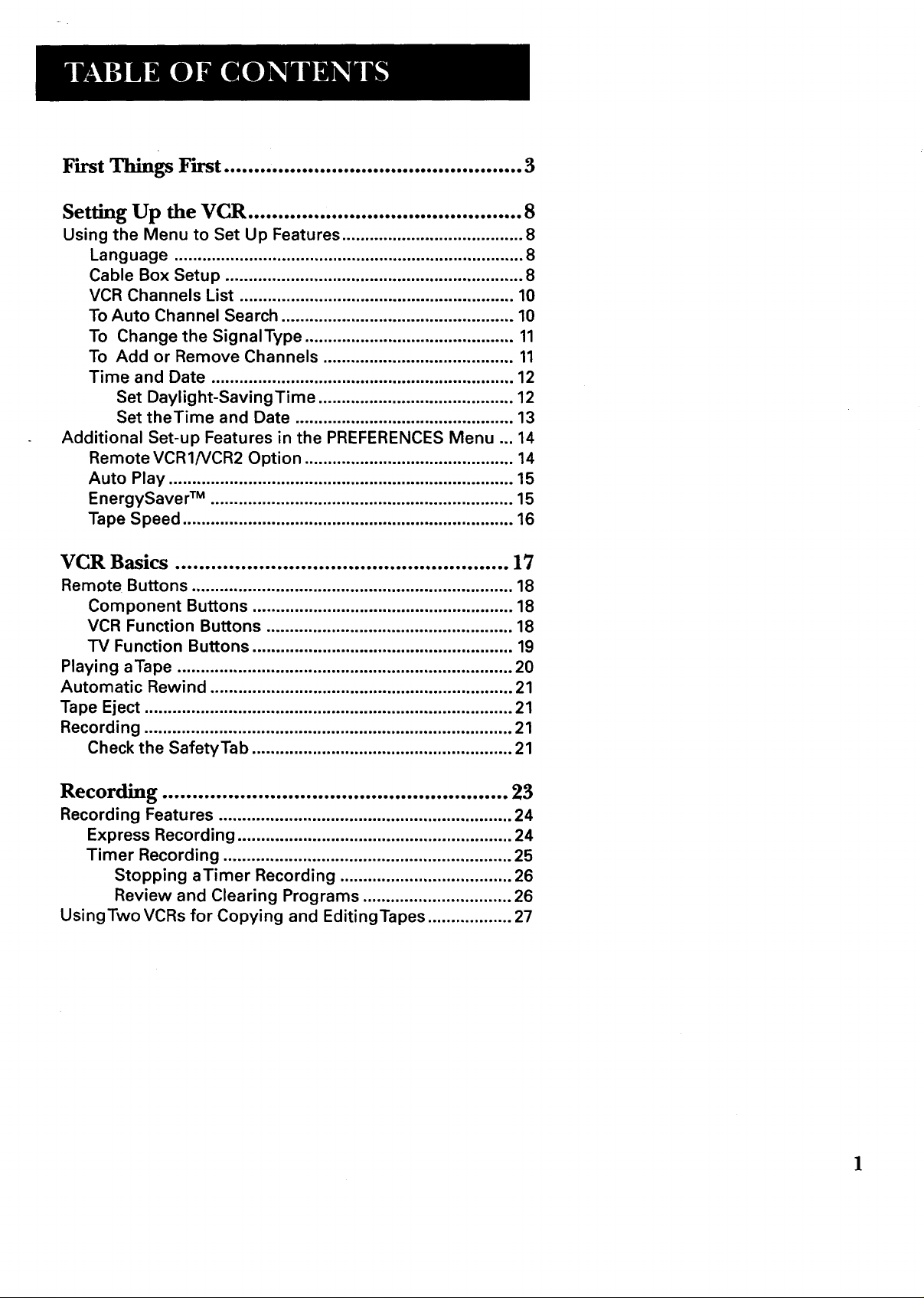
First Things First ........ .......................................... 3
Setting Up the VCR .............................................. 8
Using the Menu to Set Lip Features ....................................... 8
Language ........................................................................... 8
Cable Box Setup ................................................................ 8
VCR Channels List ........................................................... ao
To Auto Channel Search .................................................. ao
To Change the Signal'l'ype ............................................. 11
To Add or Remove Channels ......................................... 3a
Time and Date ................................................................. 12
Set Daylight-SavingTime .......................................... 12
Set the'rime and Date ............................................... 13
Additional Set-up Features in the PREFERENCES Menu ... 14
Remote VCRINCR2 Option ............................................. 14
Auto Play .......................................................................... 15
EnergySaver TM ................................................................. 15
Tape Speed ....................................................................... 16
VCR Basics ........................................................ 17
Remote Buttons ..................................................................... 18
Component Buttons ........................................................ 18
VCR Function Buttons ..................................................... 18
TV Function Buttons ........................................................ 19
Playing aTape ........................................................................ 20
Automatic Rewind ................................................................. 21
Tape Eject ............................................................................... 21
Recording ............................................................................... 21
Check the SafetyTab ........................................................ 21
Recording .......................................................... 23
Recording Features ............................................................... 24
Express Recording ........................................................... 24
•rimer Recording .............................................................. 25
Stopping a,rimer Recording ..................................... 26
Review and Clearing Programs ................................ 26
UsingTwo VCRs for Copying and Editing'rapes .................. 27
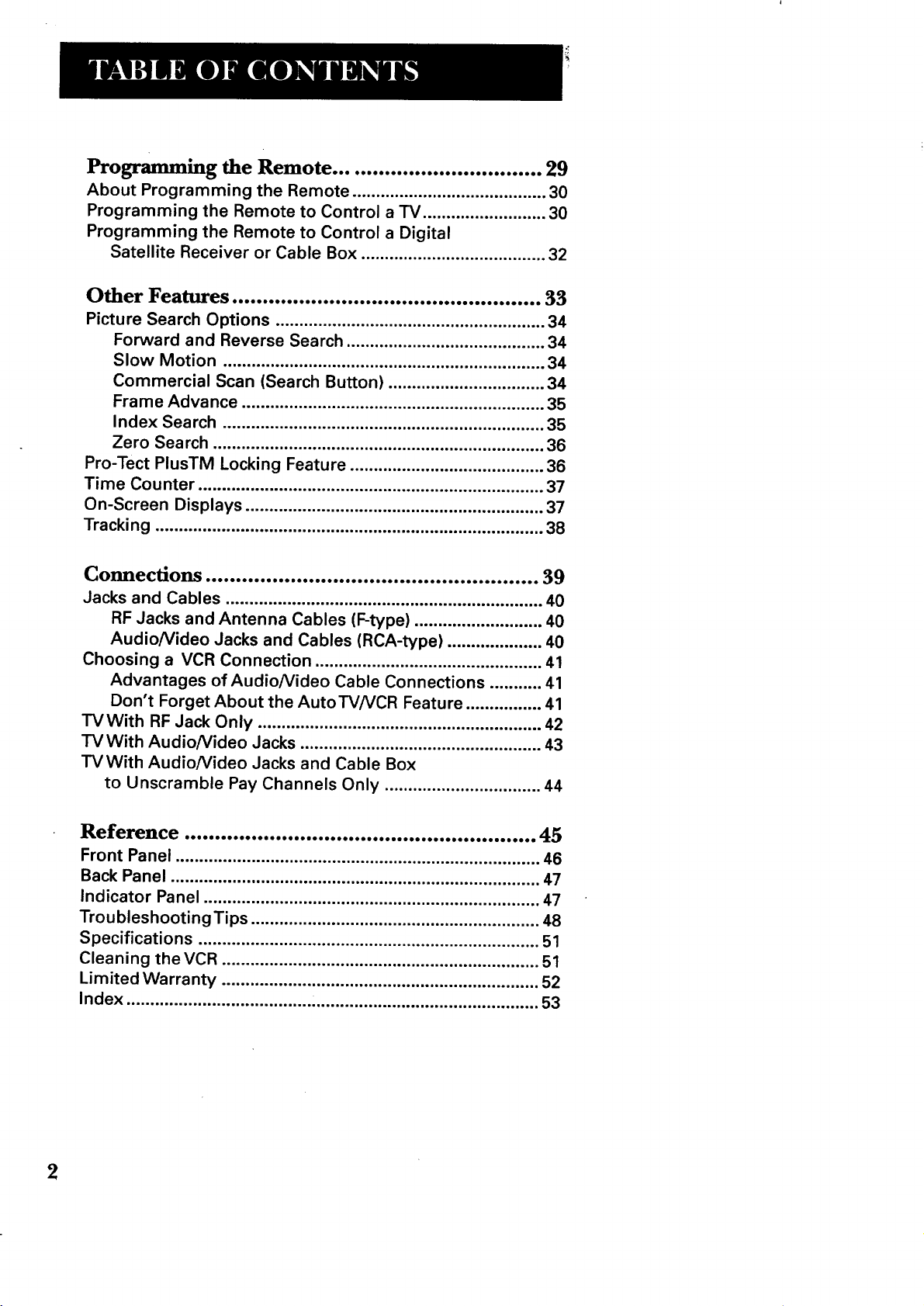
Programming the Remote .................................. 29
About Programming the Remote ......................................... 30
Programming the Remote to Control a TV .......................... 30
Programming the Remote to Control a Digital
Satellite Receiver or Cable Box ....................................... 32
Other Features ................................................... 33
Picture Search Options ......................................................... 34
Forward and Reverse Search .......................................... 34
Slow Motion .................................................................... 34
Commercial Scan (Search Button) ................................. 34
Frame Advance ................................................................ 35
Index Search .................................................................... 35
Zero Search ...................................................................... 36
Pro-Tect PlusTM Locking Feature ......................................... 36
Time Counter ......................................................................... 37
On-Screen Displays ............................................................... 37
Tracking .................................................................................. 38
Connections ....................................................... 39
Jacks and Cables ................................................................... 40
RF Jacks and Antenna Cables (F-type) ........................... 40
AudioNideo Jacks and Cables (RCA-type) .................... 40
Choosing a VCR Connection ................................................ 41
Advantages of AudioNideo Cable Connections ........... 41
Don't Forget About the AutoTVNCR Feature ................ 41
TVWith RF Jack Only ............................................................ 42
TV With AudioNideo Jacks ................................................... 43
TV With Audio/Video Jacks and Cable Box
to Unscramble Pay Channels Only ................................. 44
Reference .......................................................... 45
Front Panel ............................................................................. 46
Back Panel .............................................................................. 47
Indicator Panel ....................................................................... 47
TroubleshootingTips ............................................................. 48
Specifications ........................................................................ 51
Cleaning the VCR ................................................................... 51
Limited Warranty ................................................................... 52
Index ....................................................................................... 53
2
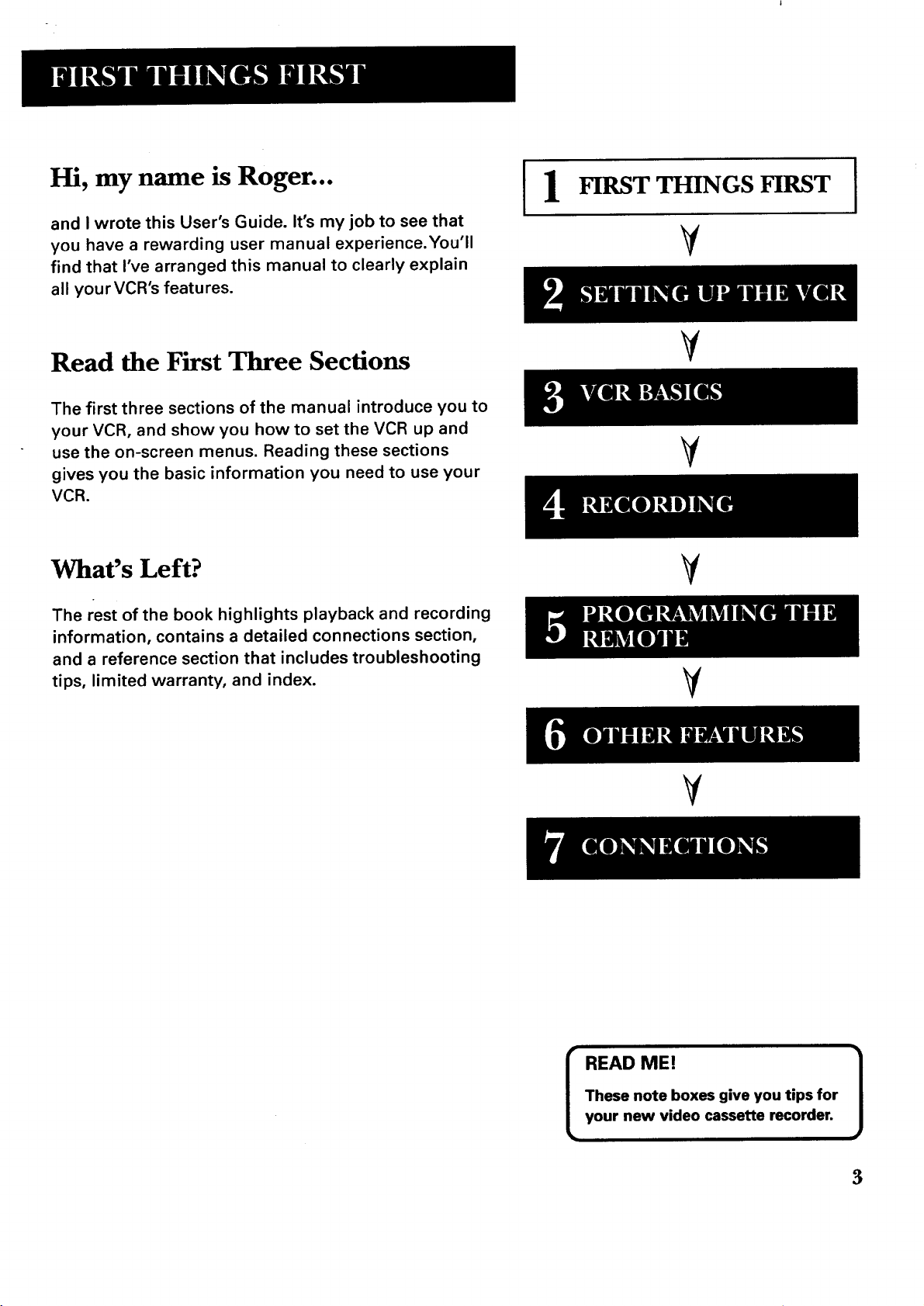
Hi, my name is Roger... I1
and I wrote this User's Guide. It's my job to see that
you have a rewarding user manual experience.You'll
find that I've arranged this manual to clearly explain
all your VCR's features.
FIRST THINGS FIRST
V
I
Read the First Three Sections
The first three sections of the manual introduce you to
your VCR, and show you how to set the VCR up and
use the on-screen menus. Reading these sections
gives you the basic information you need to use your
VCR.
What's Left?
The rest of the book highlights playback and recording
information, contains a detailed connections section,
and a reference section that includes troubleshooting
tips, limited warranty, and index.
¥
V
¥
¥
V
These note boxes give you tips for
READ ME! 1
your new video cassette recorder.
3

STEP 1: Unpack What's in the Box
The following items come packed in the box:
• VCR
• Remote control
• RF antenna cable
STEP 2: Install Batteries in the
Remote Control
Follow these steps whenever you need to install or change the
batteries in yourVCR remote.
1. Remove the cover of the battery compartment.
2. Place batteries in remote, matching the + and - ends of each
battery to the diagram inside the compartment.
3.. Replace the cover.
STEP 3: Connect Your VCR
If you connect yourVCR to your home antenna or cable system
and then to yourTV, use theVCR's IN FROM ANT. and OUTTOTV
jacks for a good signal as shown.
If you have aTV with AUDIO/VIDEO jacks, use the audio/video
jacks on theTV and VCR for a better connection. Refer to the
Connections section, toward the back of the manual.
STEP 4: Plug in the VCR
Match the wide blade of the plug with the wide slot in the outlet.
Be sure to insert the plug completely.
CABLE, CABLE BOX, OR_ANTENNA
VCR
TV
4
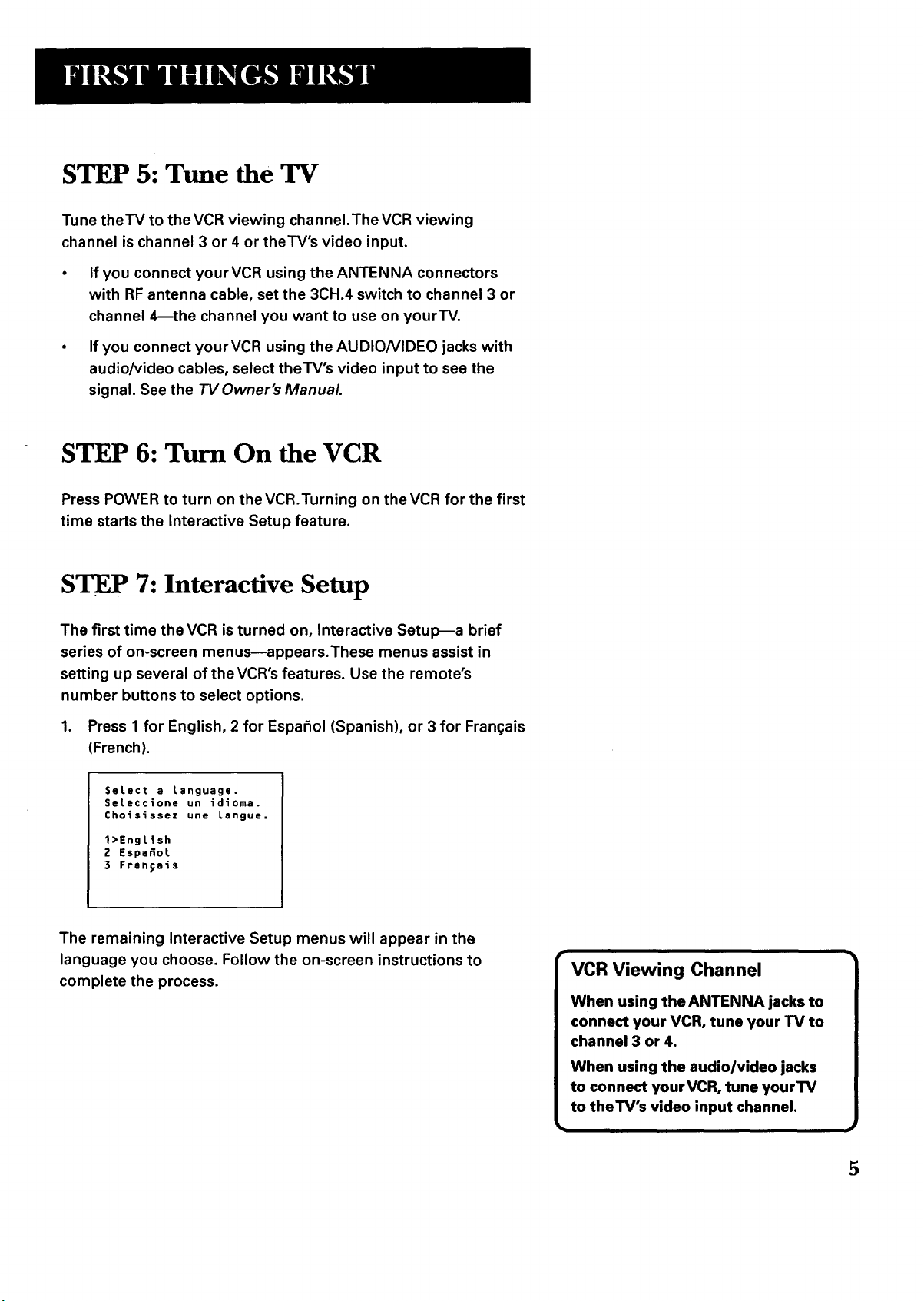
STEP 5: Tune the TV
Tune theTV to the VCR viewing channel.The VCR viewing
channel is channel 3 or 4 or theTV's video input.
• If you connect yourVCR using the ANTENNA connectors
with RF antenna cable, set the 3CH.4 switch to channel 3 or
channel 4_the channel you want to use on yourTV.
• If you connect your VCR using the AUDIO/VIDEO jacks with
audio/video cables, select theTV's video input to see the
signal. See the "/'VOwner's Manual.
STEP 6: Turn On the VCR
Press POWER to turn on theVCR.Turning on theVCR for the first
time starts the Interactive Setup feature.
STEP 7: Interactive Setup
The first time the VCR is turned on, Interactive Setup--a brief
series of on-screen menusmappears.These menus assist in
setting up several of theVCR's features. Use the remote's
number buttons to select options.
1. Press 1 for English, 2 for Espafiol (Spanish), or 3 for Fran(;ais
(French).
Select a Language.
Seteccione un idioma.
Choisissez une Langue.
1>English
Z Espafiot
3 Fran_ais
The remaining Interactive Setup menus will appear in the
language you choose. Follow the on-screen instructions to
complete the process.
VCR Viewing Channel
When using the ANTENNA jacks to
connect your VCR, tune your TV to
channel 3 or 4.
When using the audio/video jacks
to connect your VCR, tune yourTV
to theTV's video input channel.
5
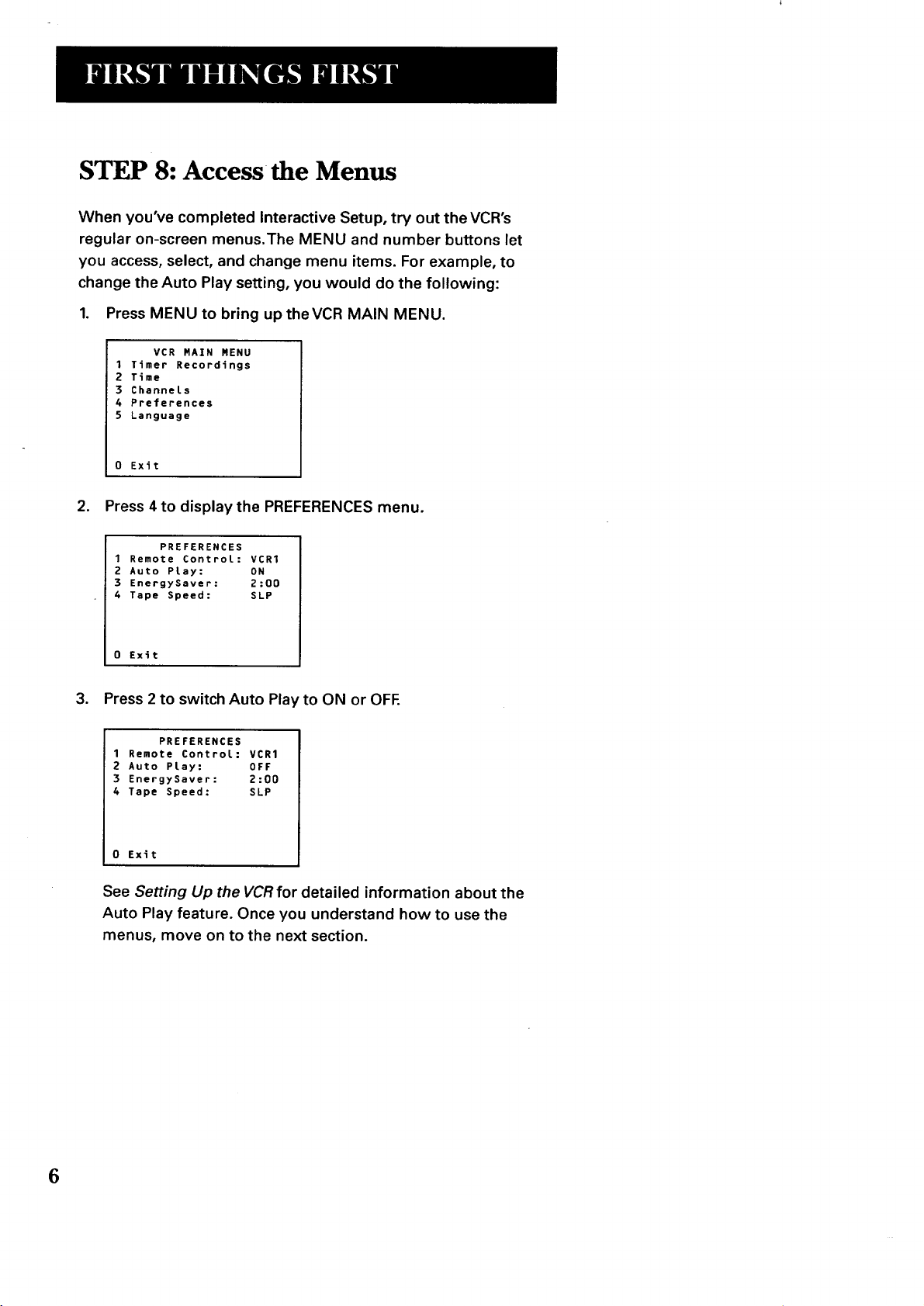
STEP 8: Access the Menus
When you've completed Interactive Setup, try out the VCR's
regular on-screen menus.The MENU and number buttons let
you access, select, and change menu items. For example, to
change the Auto Play setting, you would do the following:
1. Press MENU to bring up the VCR MAIN MENU.
VCR RAIN MENU
1 Timer Recordings
2 Time
3 Channels
4 Preferences
5 Language
0 Exit
2. Press 4 to display the PREFERENCES menu.
PREFERENCES
1 Remote Control: VCR1
2 Auto Play: ON
3 EnergySaver: 2:00
4 Tape Speed: SLP
0 Exit
3. Press 2 to switch Auto Play to ON or OFE
PREFERENCES
1 Remote Control: VCR1
2 Auto Play: OFF
3 EnergySaver: 2:00
4 Tape Speed: SLP
0 Exit
See Setting Up the VCRfor detailed information about the
Auto Play feature. Once you understand how to use the
menus, move on to the next section.
6
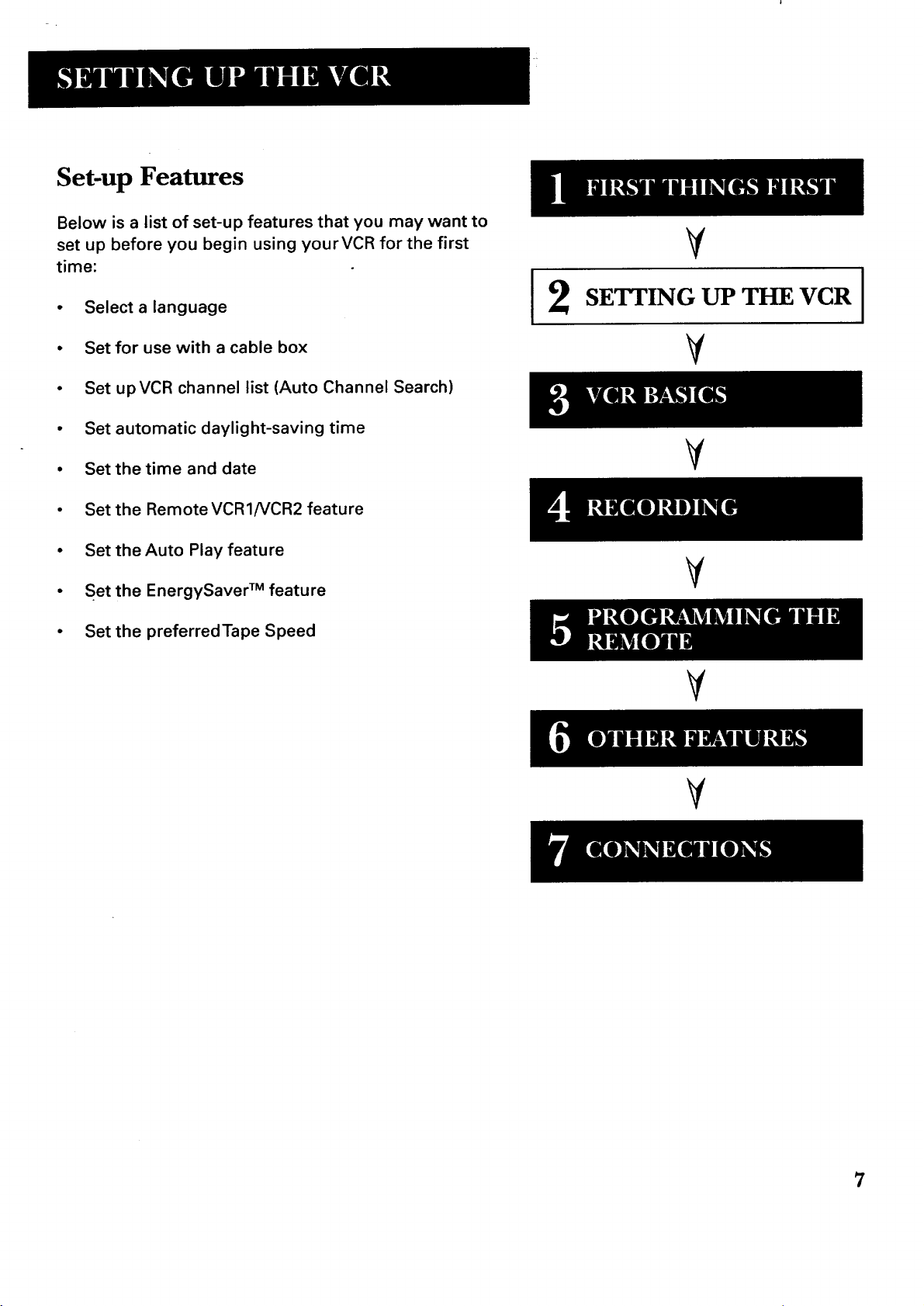
Set-up Features
Below is a list of set-up features that you may want to
set up before you begin using yourVCR for the first
time:
• Select a language
V
SETTING UP THE VCR
2
I
• Set for use with a cable box
• Set upVCR channel list (Auto Channel Search)
• Set automatic daylight-saving time
• Set the time and date
• Set the Remote VCR1/VCR2 feature
• Set theAuto Play feature
• Set the EnergySaver TM feature
• Set the preferredTape Speed
V
V
V
V
V
7
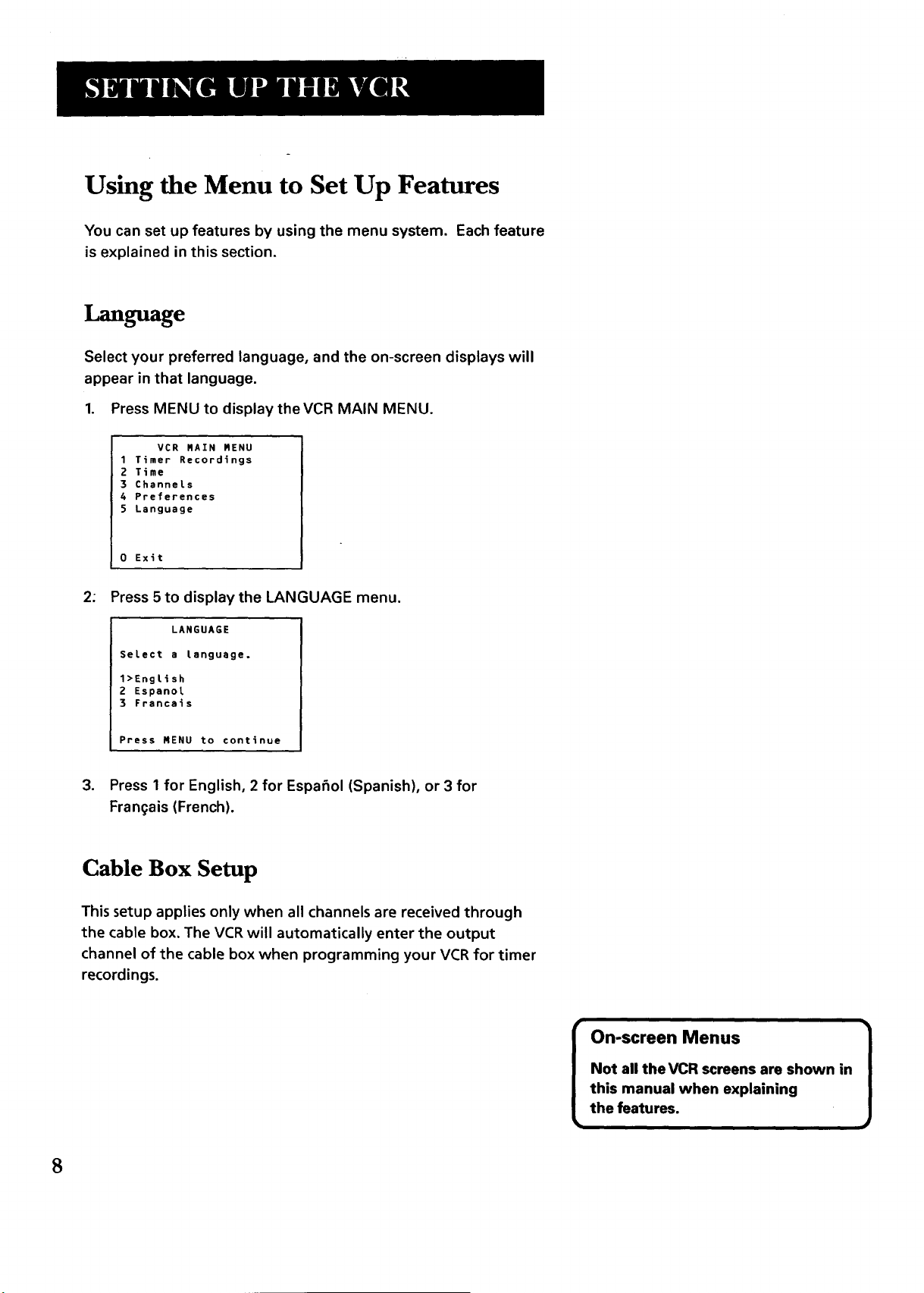
Using the Menu to Set Up Features
You can set up features by using the menu system. Each feature
is explained in this section.
Language
Select your preferred language, and the on-screen displays will
appear in that language.
1. Press MENU to display the VCR MAIN MENU.
VCR MAIN RENU
1 Timer Recordings
2 Time
3 Channets
4 Preferences
$ Language
0 Exit
2.
Press 5 to display the LANGUAGE menu.
LANGUAGE
Select a tanguage.
l>Engtish
2 Espanol
3 Francais
Press NENU to continue
3. Press 1for English, 2 for Espafiol (Spanish), or 3 for
Fran_ais (French).
Cable Box Setup
This setup applies only when all channels are received through
the cable box. The VCRwill automatically enter the output
channel of the cable box when programming your VCR for timer
recordings.
8
Not all the VCR screens are shown in
this manual when explaining
On-screen Menus ]
the features.
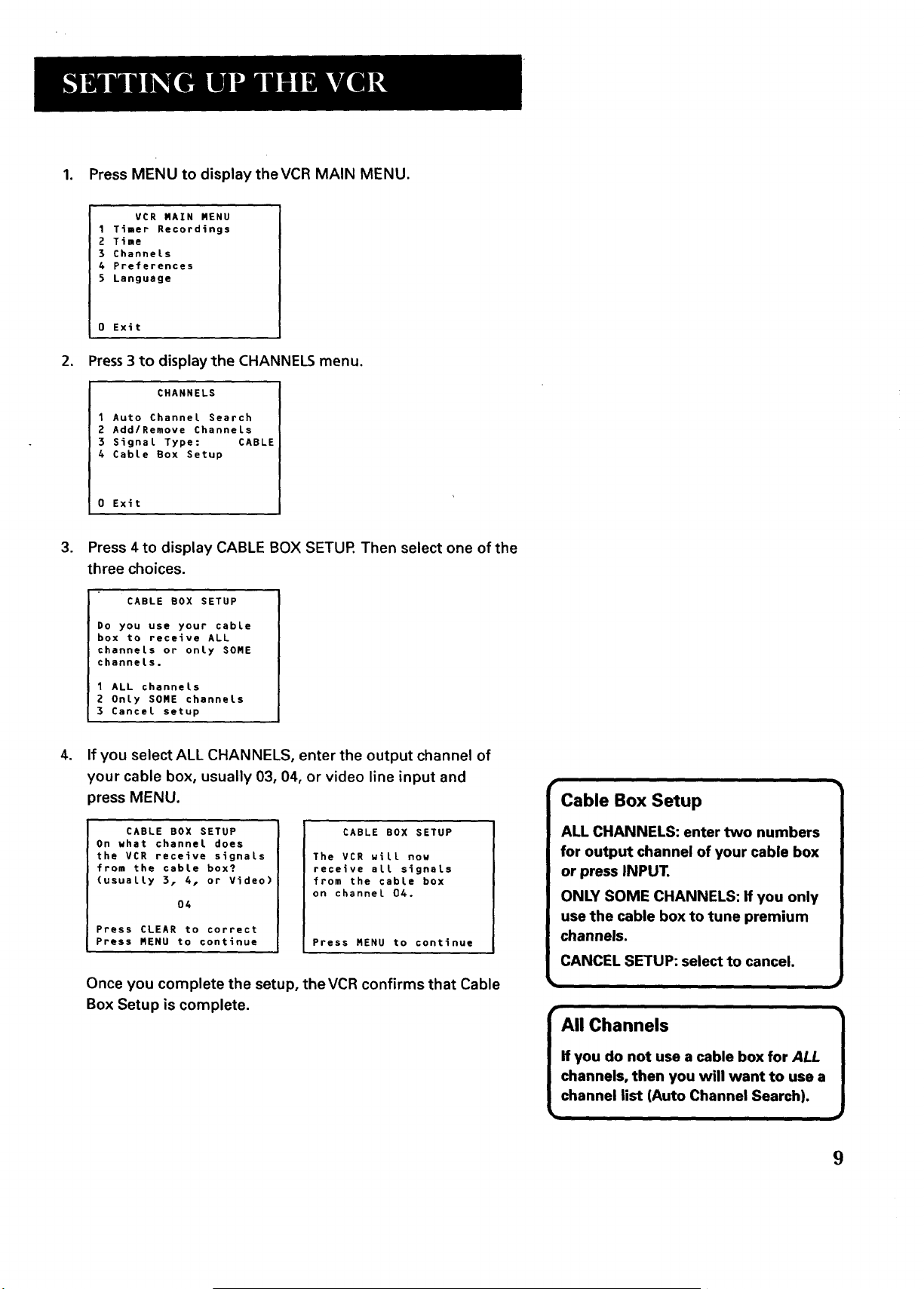
1. Press MENU to display theVCR MAIN MENU.
VCR RAIN RENU
1 Timer Recordings
2 Time
3 ChanneLs
4 Preferences
5 Language
0 Exit
2. Press 3 to display the CHANNELS menu.
CHANNELS
1 Auto ChanneL Search
2 Add/Remove ChanneLs
3 Signal Type: CABLE
4 CabLe Box Setup
0 Exit
.
Press 4 to display CABLE BOX SETUR Then select one of the
three choices.
CABLE BOX SETUP
Do you use your cabLe
box to receive ALL
channeLs or only SORE
channels.
1 ALL channels
2 OnLy SORE channels
3 Cancel setup
.
If you select ALL CHANNELS, enter the output channel of
your cable box, usually 03, 04, or video line input and
press MENU.
CABLE BOX SETUP
On what channel does
the VCR receive signals
from the cable box?
(usuaLLy 3, 4, or Video)
04
Press CLEAR to correct
Press RENU to continue
CABLE BOX SETUP
The VCR wiLL now
receive aLL signals
from the cable box
on channeL 04.
Press RENU to continue
Once you complete the setup, theVCR confirms that Cable
Box Setup is complete.
Cable Box Setup
ALL CHANNELS: enter two numbers
for output channel of your cable box
or press INPUT.
ONLY SOME CHANNELS: If you only
use the cable box to tune premium
channels.
CANCEL SETUP: select to cancel.
All Channels
If you do not use a cable box for ALL
channels, then you will want to use a
channel list (Auto Channel Search).
9
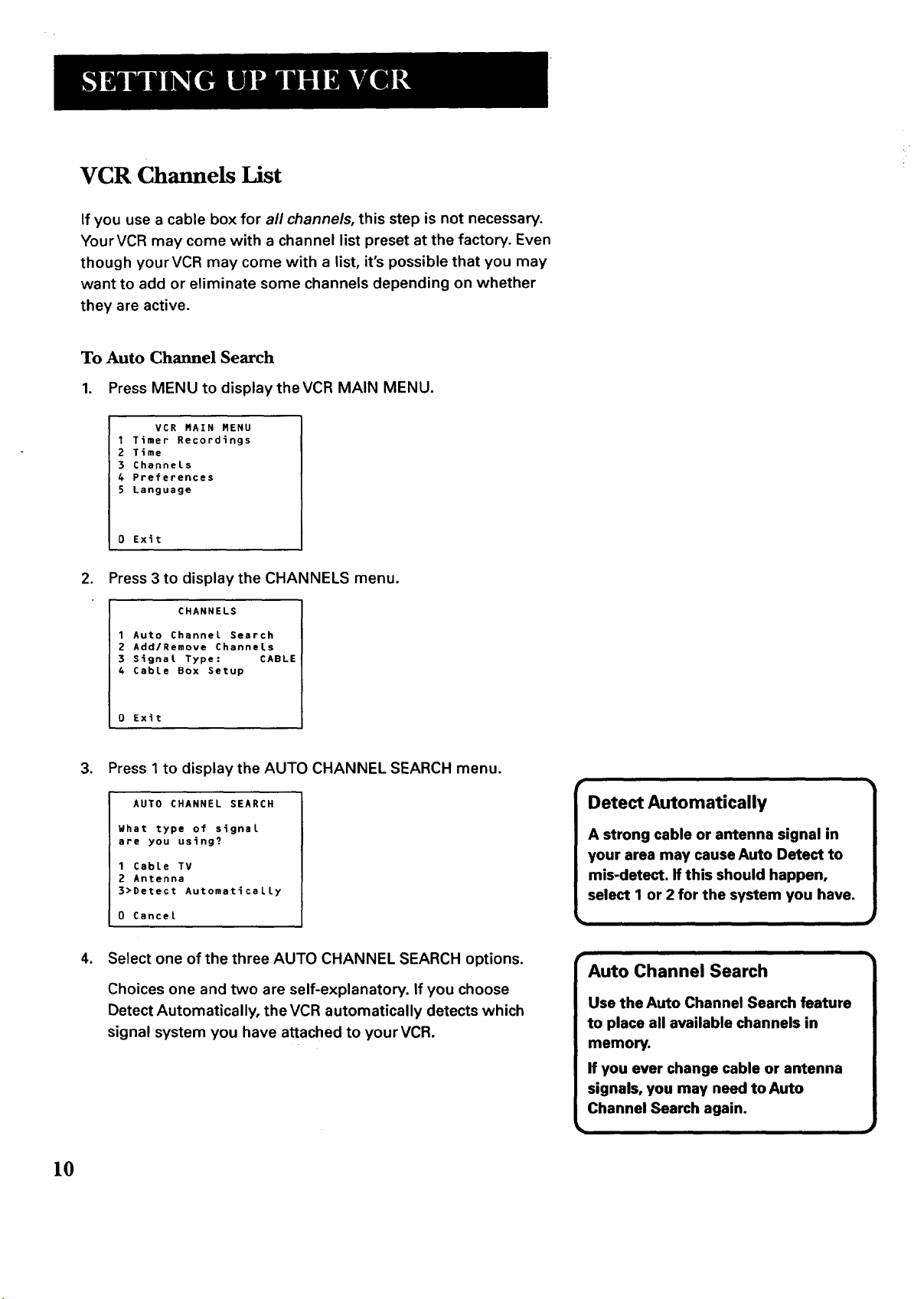
VCR Channels List
If you use a cable box for all channels, this step is not necessary.
YourVCR may come with a channel list preset at the factory. Even
though your VCR may come with a list, it's possible that you may
want to add or eliminate some channels depending on whether
they are active.
To Auto Channel Search
1. Press MENU to display the VCR MAIN MENU.
VCR MAIN MENU
1 Timer Recordings
2 Time
3 ChanneLs
4 Preferences
5 Language
0 Exit
2. Press 3 to display the CHANNELS menu.
CHANNELS
1 Auto Channel Search
2 Add/Remove Channels
3 Signal Type: CABLE
4 Cable Box Setup
0 Exit
3. Press 1 to display the AUTO CHANNEL SEARCH menu.
AUTO CHANNEL SEARCH
What type of signal
are you using?
1 Cable TV
2 Antenna
3>Detect Automatically
0 Cancel
4. Select one of the three AUTO CHANNEL SEARCH options.
Choices one and two are self-explanatory. If you choose
Detect Automatically, the VCR automatically detects which
signal system you have attached to your VCR.
Detect Automatically
r
Auto Channel Search
Use the Auto Channel Search feature
to place all available channels in
memory.
If you ever change cable or antenna
signals, you may need to Auto
Channel Search again.
w
10
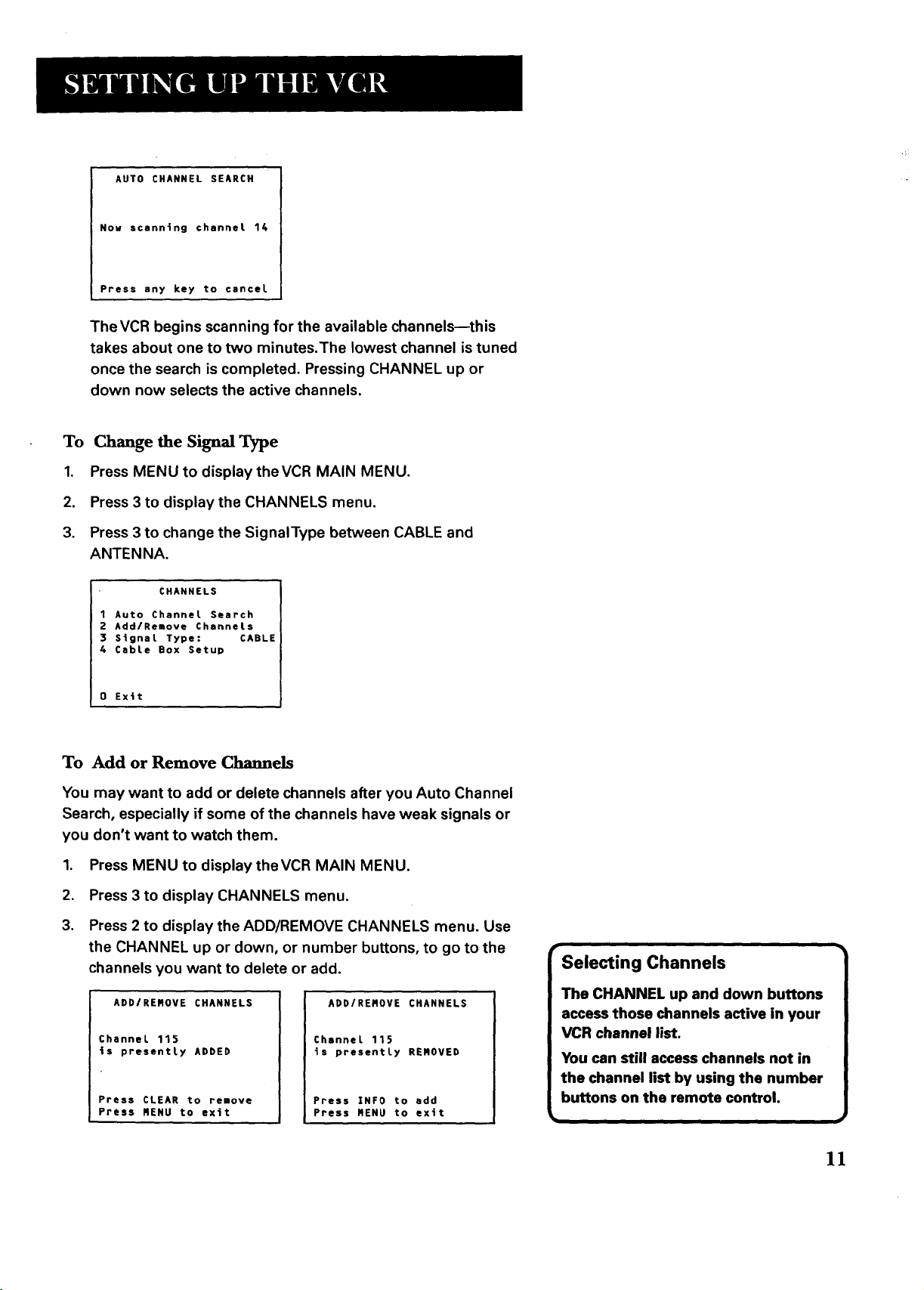
AUTO CHANNEL SEARCH
Now scanning channel 14
Press any key to cancel
The VCR begins scanning for the available channels--this
takes about one to two minutes.The lowest channel is tuned
once the search is completed. Pressing CHANNEL up or
down now selects the active channels.
To Change the Signal Type
1. Press MENU to display theVCR MAIN MENU.
2. Press 3 to display the CHANNELS menu.
3. Press 3 to change the SignalType between CABLE and
ANTENNA.
CHANNELS
1 Auto Channel Search
2 Add/Remove ChanneLs
3 Signal Type: CABLE
4 CabLe Box Setup
O Exit
To Add or Remove Channels
You may want to add or delete channels after you Auto Channel
Search, especially if some of the channels have weak signals or
you don't want to watch them.
1,
Press MENU to display the VCR MAIN MENU.
2.
Press 3 to display CHANNELS menu,
3.
Press 2 to display the ADD/REMOVE CHANNELS menu. Use
the CHANNEL up or down, or number buttons, to go to the
channels you want to delete or add.
ADD/REMOVE CHANNELS
ChanneL 115
is presently ADDED
Press CLEAR to remove
Press RENU to exit
ADD/REROVE CHANNELS
ChanneL 115
is presentLy REROVED
Press INFO to add
Press mENU to ex4t
• Selecting Channels
The CHANNEL up and down buttons
access those channels active in your
VCR channel list.
You can still access channels not in
the channel list by using the number
buttons on the remote control.
11
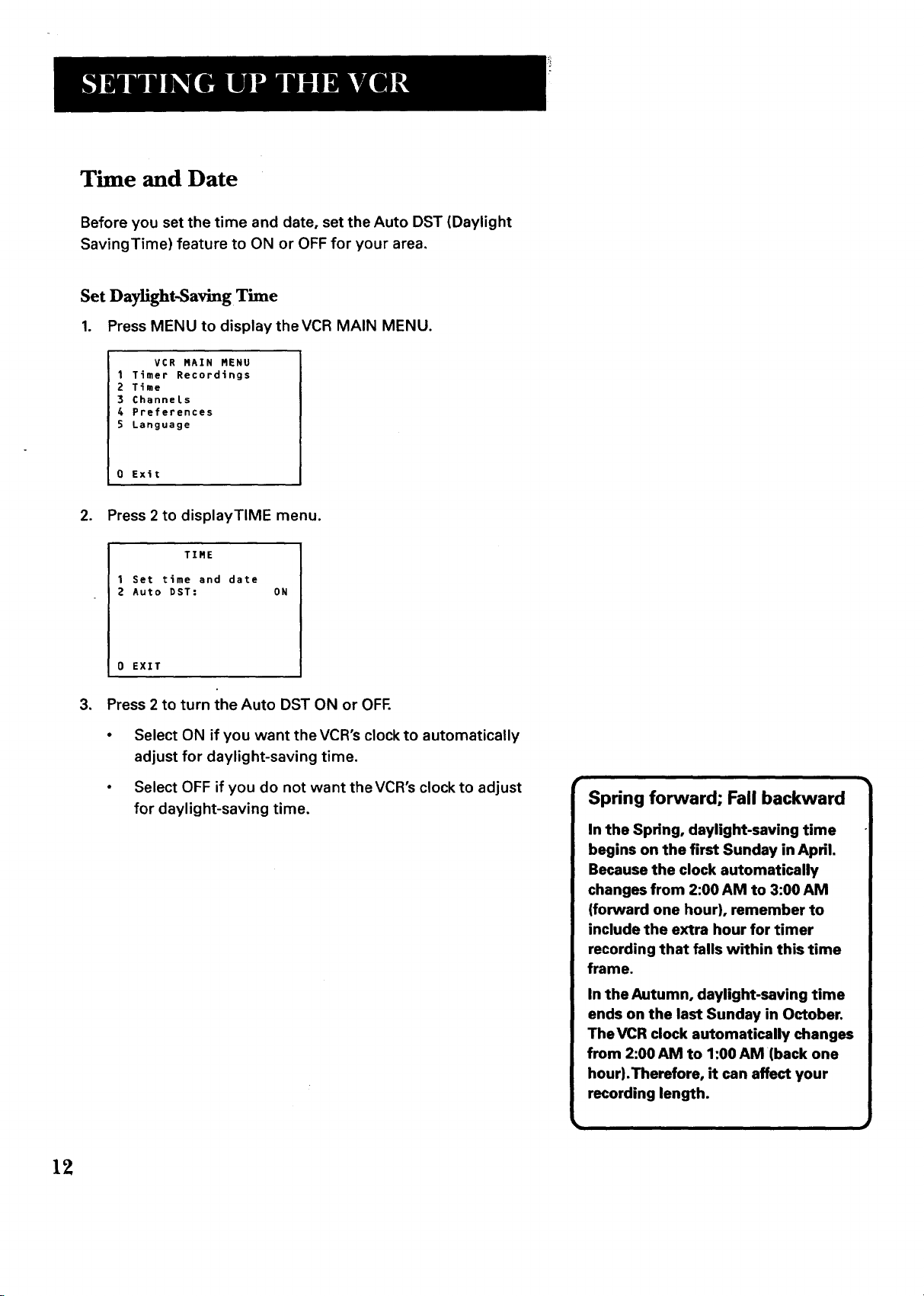
Time and Date
Before you set the time and date, set the Auto DST (Daylight
SavingTime) feature to ON or OFF for your area.
Set Daylight-Saving Time
1. Press MENU to display theVCR MAIN MENU.
VCR RAIN MENU
1 Timer Recordings
2 Time
3 Channels
4 Preferences
S Language
0 Exit
.
Press 2 to displayTIME menu.
TIME
1 Set time and date
2 Auto DST: ON
0 EXIT
3. Press 2 to turn the Auto DST ON or OFF.
Select ON if you want the VCR's clock to automatically
adjust for daylight-saving time.
Select OFF if you do not want the VCR's clock to adjust
for daylight-saving time.
Spring forward; Fall backward
In the Spring, daylight-saving time
begins on the first Sunday in April.
Because the clock automatically
changes from 2:00 AM to 3:00 AM
(forward one hour), remember to
include the extra hour for timer
recording that falls within this time
frame.
In the Autumn, daylight-saving time
ends on the last Sunday in October.
TheVCR clock automatically changes
from 2:00 AM to 1:00 AM (back one
hour).Therefore, it can affect your
recording length.
12

Set the Time and Date
1. Press MENU to display the VCR MAIN MENU.
VCR RAIN RENU
1 Timer Recordings
2 Time
3 ChanneLs
4 Preferences
5 Language
0 Exit
,
Press 2 to displayTIME menu.
TIRE
1 Set time and date
2 Auto DST: ON
0 EXIT
,
Press 1 to display the SETTIME AND DATE screen.
SET TIRE AND DATE
Time --:--
(hh:mm)
Date --/--/--
Press RENU to cancel
4. Enter the data using the number buttons, Press 0 before
single-digit numbers and follow the on-screen directions.
SET TIME AND DATE
Time 12:34 PR
Date 10124197 Friday
Press CLEAR to correct
Press MENU to set
The time and date must be set
before a timer recording can be
I Time and Date
programmed.
Time/Date Display
Pressing INFO on the remote
displays the time and date on the
TV screen.
]
]
13

Additional Set-up Features in the
PREFERENCES Menu
The features in this section are all accessed through the
PREFERENCES menu.
1. Press MENU to display theVCR MAIN MENU.
VCR RAIN RENU
1 Timer Recordings
2 Time
3 ChanneLs
4 Preferences
5 Language
0 Exit
2. Press 4 to display PREFERENCES menu.
PREFERENCES
1 Remote ControL: VCR1
2 Auto PLay: ON
3 EnergySaven: 2:00
4 Tape Speed: SLP
0 Ex(t
Now you are ready to select an item from the menu to set up.
Remote VCR1/VCR2 Option
If you own a compatible GE0RCA or ProScan remote that has a
VCR2, VCR2.LD, or DVD.VCR2 button, this feature allows you to
set thisVCR to respond to that button.
Press 1 to select the Remote Control item in the menu.Then
press the VCR2, VCR2.LD, or DVD.VCR2 button to change.
PREFERENCES
1 Remote ControL: VCR1
2 Auto PLay: ON
3 EnergySaver: 2:00
4 Tape Speed: SLP
0 Exit 0 Exit
PREFERENCES
(PRESS VCR2 TO CHANGE)
2 Auto PLay: ON
3 EnergySaver: 2:00
4 Tape Speed: SLP
Remote Control Option
Changing the Remote Control
option toVCR2 disables the remote
that came with yourVCR.
14
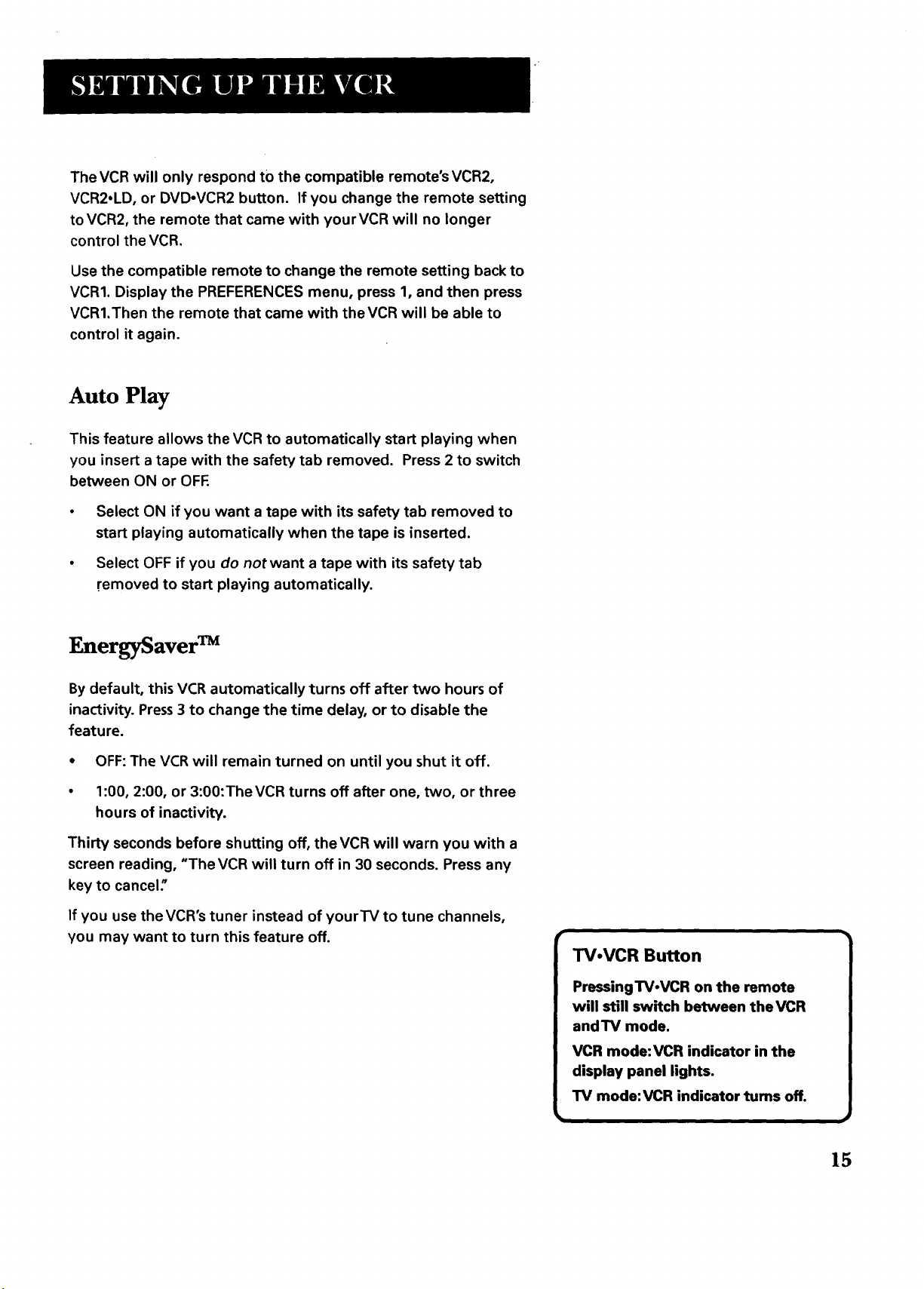
The VCR will only respond to the compatible remote's VCR2,
VCR2,LD, or DVD-VCR2 button. If you change the remote setting
to VCR2, the remote that came with yourVCR will no longer
control the VCR.
Use the compatible remote to change the remote setting back to
VCRI. Display the PREFERENCES menu, press 1, and then press
VCRI.Then the remote that came with theVCR will be able to
control it again.
Auto Play
This feature allows the VCR to automatically start playing when
you insert a tape with the safety tab removed. Press 2 to switch
between ON or OFF.
Select ON if you want a tape with its safety tab removed to
start playing automatically when the tape is inserted.
Select OFF if you do notwant a tape with its safety tab
removed to start playing automatically.
EnergySaver TM
Bydefault, this VCR automatically turns off after two hours of
inactivity. Press3 to change the time delay, or to disable the
feature.
$
OFF: The VCR will remain turned on until you shut it off.
°
1:00, 2:00, or 3:00:The VCR turns off after one, two, or three
hours of inactivity.
Thirty seconds before shutting off, theVCR will warn you with a
screen reading, "The VCR will turn off in 30 seconds. Press any
key to cancel."
If you use the VCR's tuner instead of yourTV to tune channels,
you may want to turn this feature off.
TV.VCR Bu_on
15
