Page 1
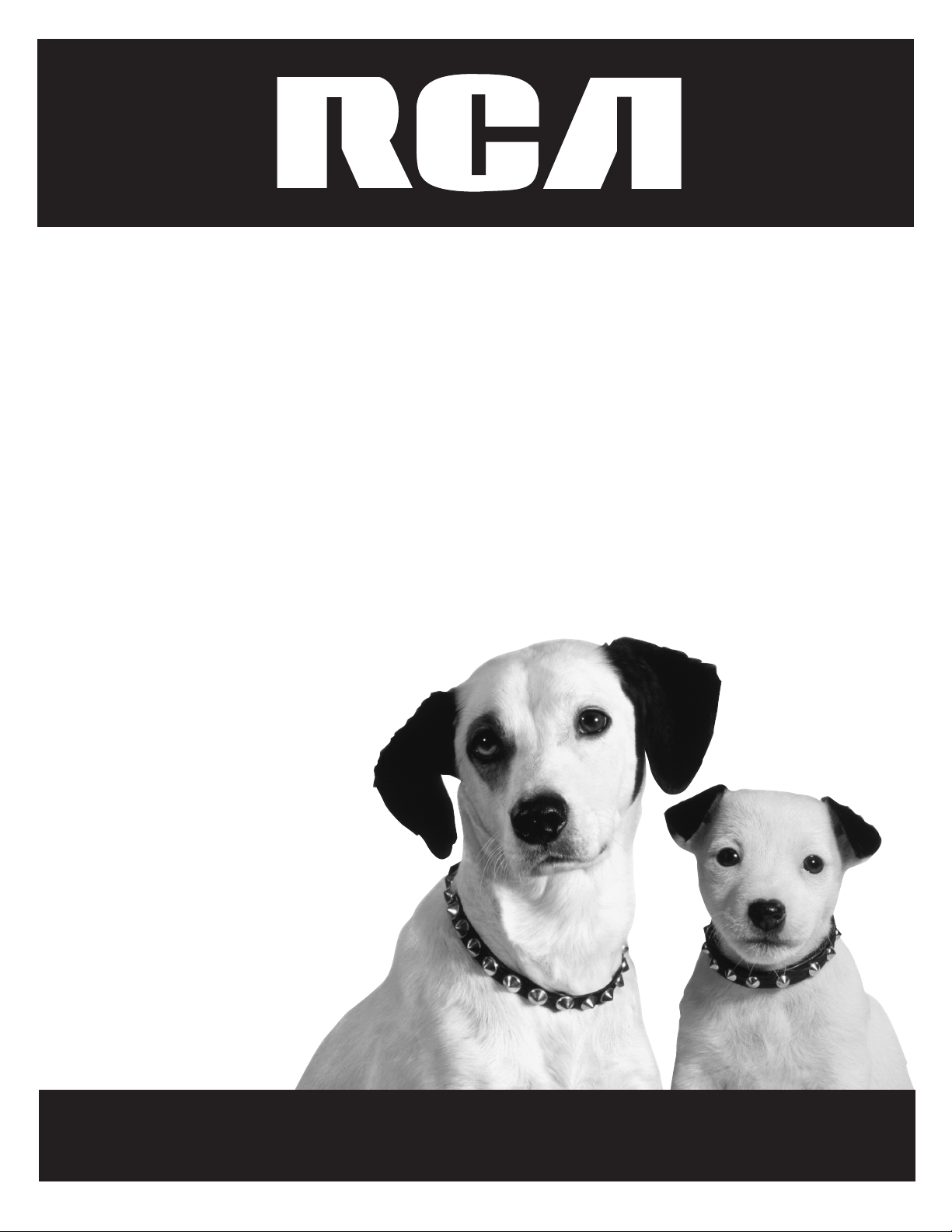
TV/VCR
User’s Guide
Changing Entertainment. Again.
Page 2
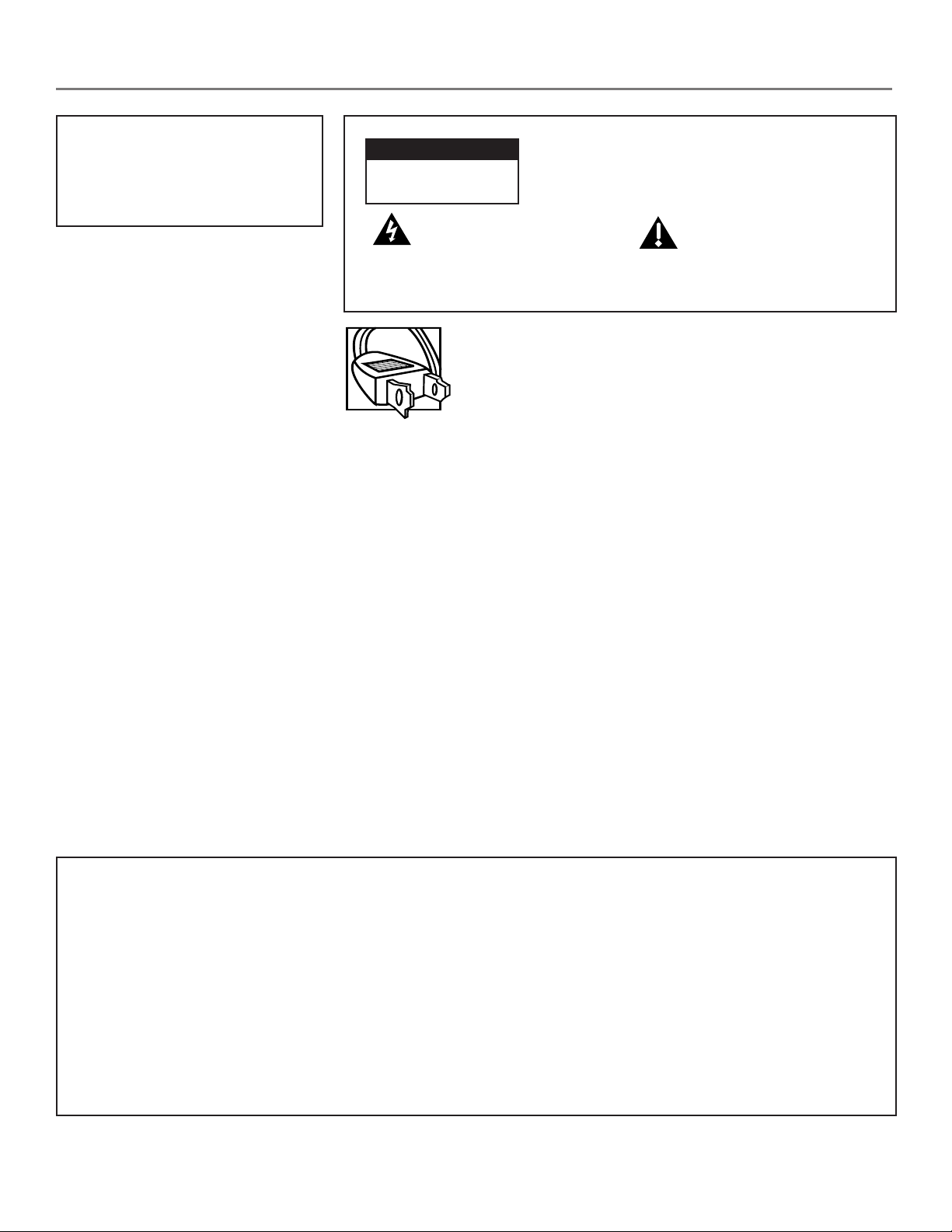
Important Information
WARNING
To reduce the risk of fire or
electric shock, do not expose
this product to rain or moisture.
CAUTION
RISK OF ELECTRIC SHOCK
DO NOT OPEN
This symbol indicates
"dangerous voltage" inside
the product that presents a
risk of electric shock or
personal injury.
CAUTION: To reduce the risk of electric shock,
do not remove cover (or back). No user
serviceable parts inside. Refer servicing to
qualified service personnel.
This symbol indicates
important instructions
accompanying the product.
Caution: To prevent electric shock, match wide blade of
plug to wide slot, fully insert.
Attention: Pour éviter les chocs électriques, introduire la lame la plus
large de la fiche dans la borne correspondante de la prise et pousser jusqú
au fond.
Refer to the identification/rating label located on the back panel of your
product for its proper operating voltage.
FCC Regulations state that unauthorized changes or modifications to this
equipment may void the user’s authority to operate it.
If fixed (non-moving) images are left on the screen for long periods,
they may be permanently imprinted on the picture tube. Such
images include network logos, phone numbers, and video games.
This damage is not covered by your warranty. Extended viewing of
channels displaying these images should be avoided.
Cable TV Installer: This reminder is provided to call your attention to
Article 820-40 of the National Electrical Code (Section 54 of the Canadian
Electrical Code, Part 1) which provides guidelines for proper grounding and,
in particular, specifies that the cable ground shall be connected to the
grounding system of the building as close to the point of cable entry as
practical.
Product Registration
Please fill out this product registration card and return it immediately. Returning the card allows us to contact
you if needed.
Keep your sales receipt to obtain warranty parts and service and for proof of purchase. Attach it here and record
the serial and model numbers in case you need them. The numbers are located on the back of the television.
Model No.__________________________________________________________________________________________
Serial No. __________________________________________________________________________________________
Purchase Date:______________________________________________________________________________________
Dealer/Address/Phone: ______________________________________________________________________________
Page 3
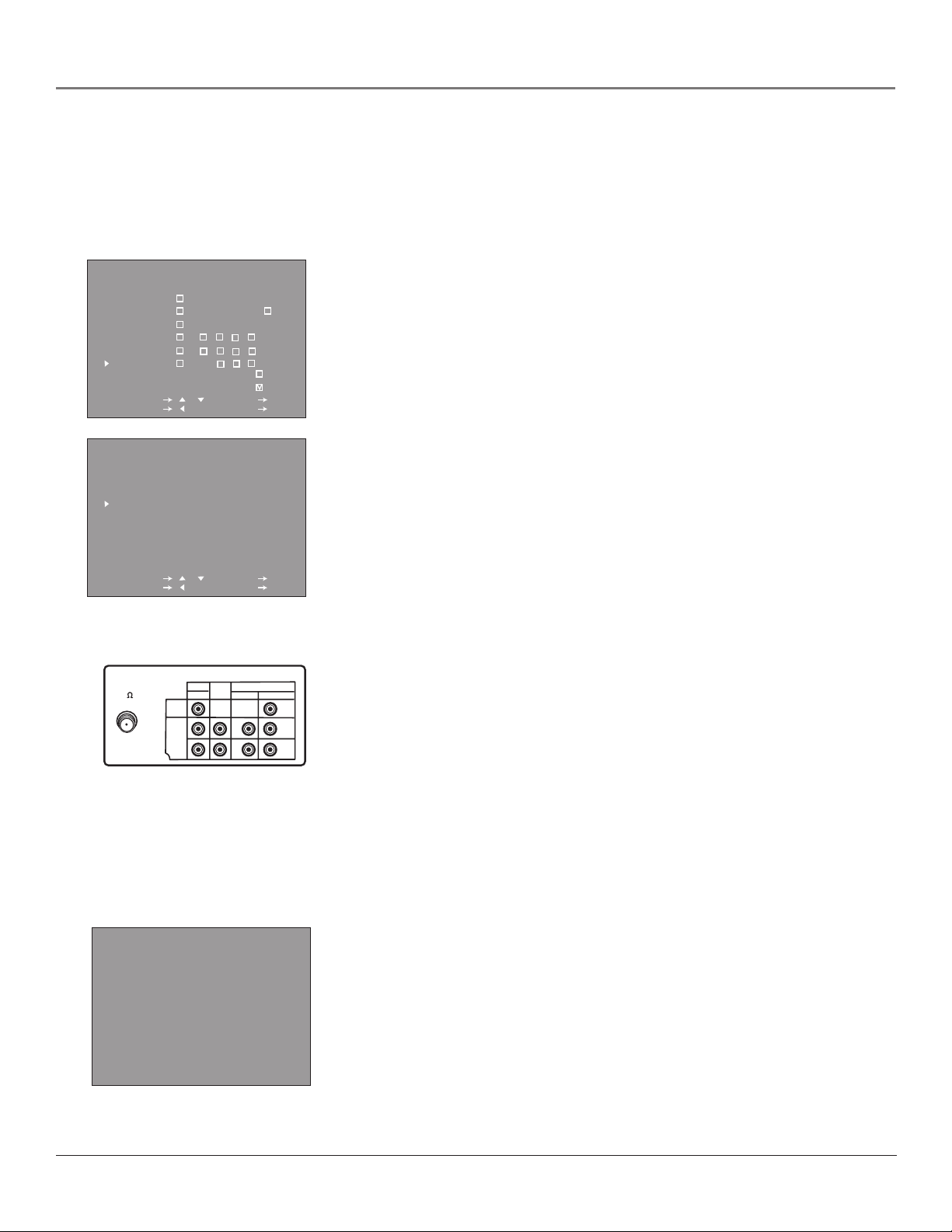
Introduction
Key Features Overview
Your TV/VCR is equipped with features that will add to your TV/VCR viewing experience. The
following information summarizes these features. Chapter 3 provides more information about the
rest of the TV/VCR’s features and how to use them.
TV GUIDELINES
AGE D L S V FV
TV-Y - - - - TV-Y7 - - - -
TV-G - - - - TV-PG TV-14 TV-MA - -
SELECT / : SET OK
PREVIOUS : QUIT MENU
MPAA
G - PG - PG-13 - R BLOCK
NC-17 BLOCK
X BLOCK
SELECT / : SET OK
PREVIOUS : QUIT MENU
TV/VCR back panel
ANT/CABLE
75
VIDEO
AUDIO
LINE IN
IN 1
L
R
LINE COMPONENT-IN
OUT
:VIEW
:BLOCK
AUDIO VIDEO
L
R
Y
P
B
(CB)
R
P
(CR)
This is the back of model T20TF668.
If you have model T27TF668, you’ll
notice the ANT/CABLE jack is on
the right side and has a VIDEO LINE
OUT jack.
V-Chip: Parental Controls
Description: You can block programs and movies by content, age-based
ratings, and/or movie ratings.
Requirements:
• Set up the TV GUIDELINES and MPAA menus in the TV/VCR’s main MENU
(Chapter 3 has details).
• The broadcasters must use the rating system when they send the program to
your TV/VCR in order for your TV/VCR to block the program.
Component Input Jacks
Description: The jacks on the back of your TV/VCR labeled COMPONENT-IN
can be used to connect a component with Component Output jacks (like a DVD
Player). Component video connections provide a higher quality picture because
the video signal is divided into three parts instead of being compressed into
one.
Requirements: A component with Component Output Jacks, and three video
grade cables that you’ll use to connect the component to the TV/VCR.
INDX 2
0:30.00 10:00AM OCT.15
Index Search
Description: Provides a quicker way to find segments of a program on a
videotape. The details are explained on page 30.
1
Page 4
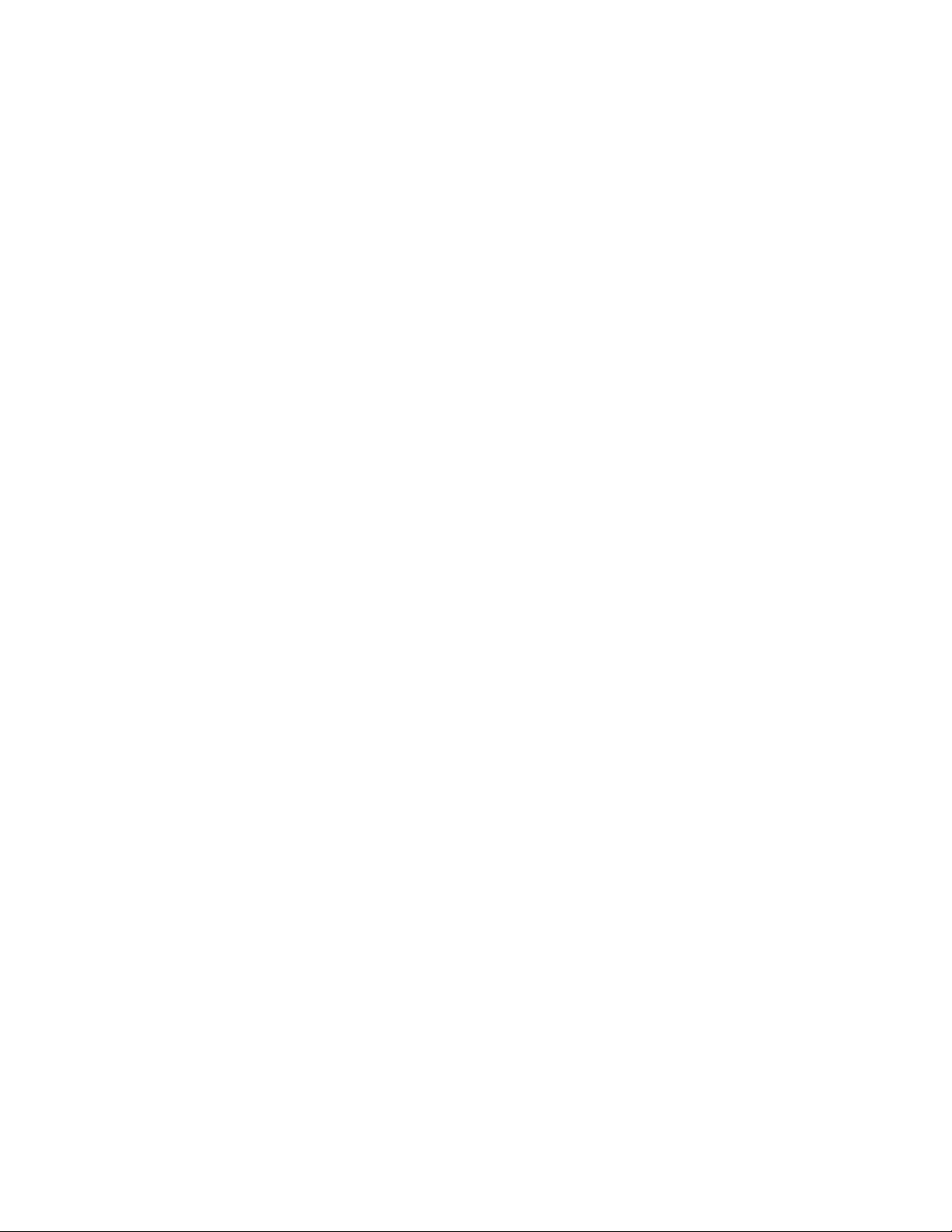
(This page intentionally left blank)
Page 5
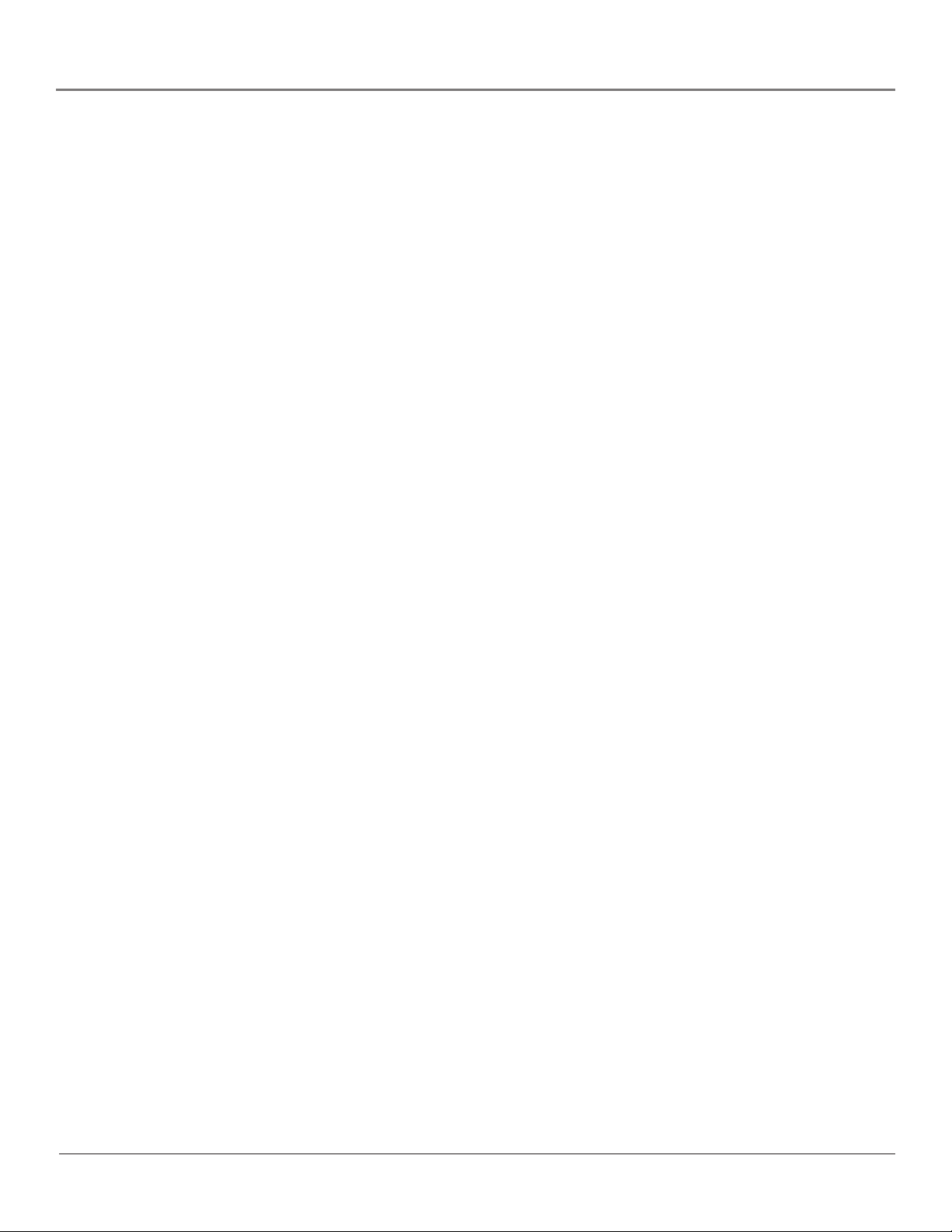
Table of Contents
Chapter 1: Introduction
Key Features Overview ....................................................................................................1
V-Chip: Parental Controls...........................................................................................1
Component Input Jacks ............................................................................................. 1
Index Search ...............................................................................................................1
Chapter 2: Connections & Setup
Things to Consider Before You Connect .........................................................................6
Protect Against Power Surges ................................................................................... 6
Protect Components from Overheating ................................................................... 6
Position Cables Properly to Avoid Audio Interference ............................................ 6
Important Stand and Base Safety Information ........................................................ 6
Use Indirect Light ....................................................................................................... 6
Cables Needed to Connect Components to Your TV/VCR........................................ 6
Choose Your Connection .................................................................................................. 7
Connection: TV/VCR Only ................................................................................................ 8
Connection: TV/VCR + DVD Player .................................................................................. 9
Connection: TV/VCR + Satellite Receiver ...................................................................... 10
Plug in the TV/VCR ......................................................................................................... 11
Put Batteries in the Remote ........................................................................................... 11
How to Use the Remote Control to Complete the Interactive Setup .........................11
Turn on the TV/VCR ........................................................................................................11
Initial Setup ..................................................................................................................... 12
Select a Language .................................................................................................... 12
Automatically Searching for Channels .................................................................... 12
Add or Erase Channels .............................................................................................13
Turn off the Energy Save feature ............................................................................13
VCR Basics ....................................................................................................................... 14
Playing a Tape...........................................................................................................14
Basic Recording ........................................................................................................14
Chapter 2: The Remote Control
The Buttons on the Remote Control ............................................................................. 16
Programming the Remote to Operate Other Components .........................................18
Find Out If You Need to Program the Remote ....................................................... 18
How to Program the Remote .................................................................................. 18
How to Use the Remote After You’ve Programmed It ................................................ 19
How to Order A New Remote Control .......................................................................... 19
Table of contents
3
Page 6
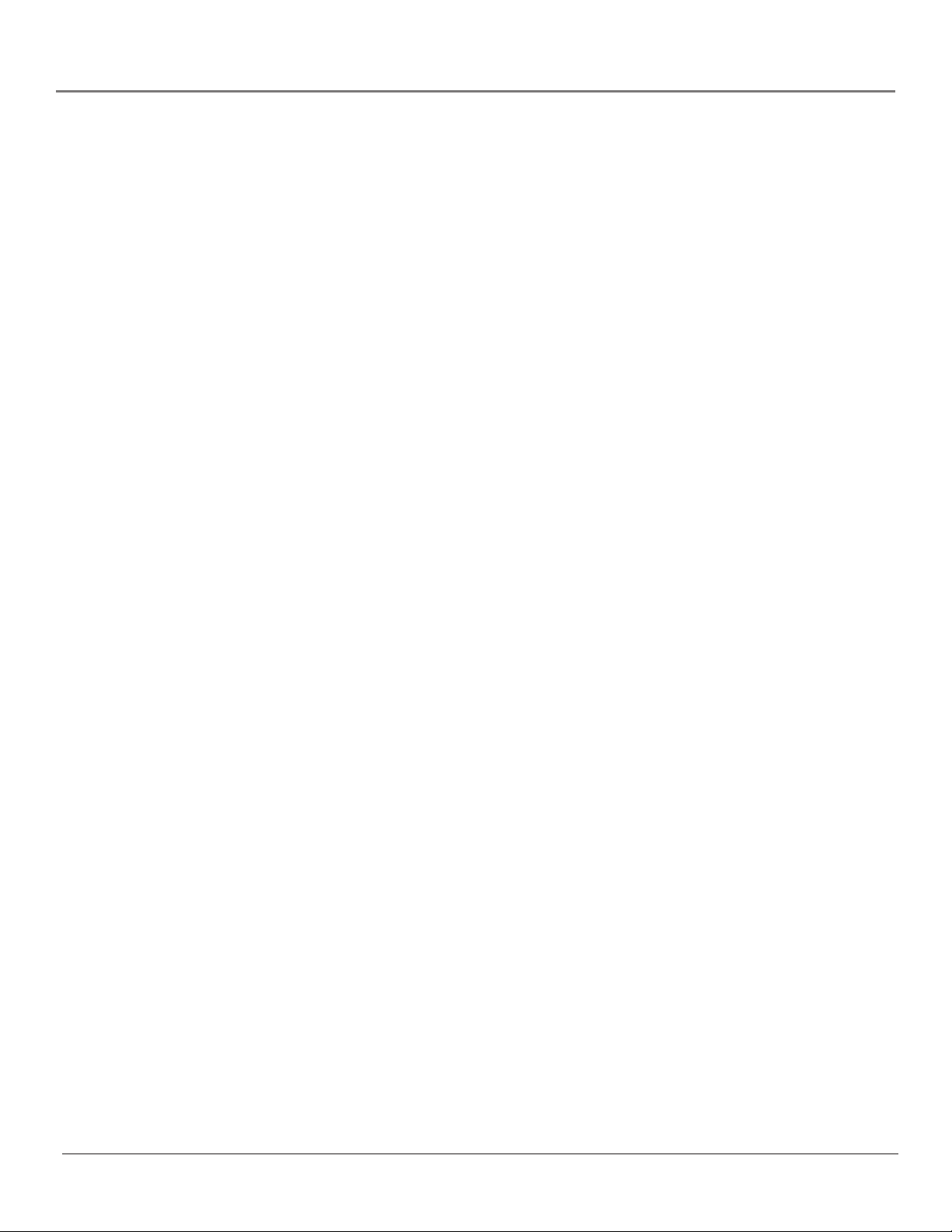
Table of Contents
Chapter 3: Features
Parental Controls and V-Chip ......................................................................................... 22
How V-Chip Works ...................................................................................................22
New Rating Systems .................................................................................................22
Set the TV GUIDELINES Rating Limits ...................................................................... 23
Set the MPAA Rating Limits.....................................................................................25
Download New Rating System ................................................................................26
Turning V-Chip Block On and Off............................................................................ 26
Recording Features ......................................................................................................... 27
Recording Speeds .....................................................................................................27
Recording Pause .......................................................................................................27
Types of Recording ...................................................................................................27
Timer Recording .......................................................................................................27
Copying and Editing Tapes ...................................................................................... 29
One-Touch Recording............................................................................................... 29
Picture Search Options ...................................................................................................30
Frame Advance ......................................................................................................... 30
Slow Motion ............................................................................................................. 30
Index Search .............................................................................................................30
Tracking..................................................................................................................... 31
Time Counter ............................................................................................................ 31
Audio Features................................................................................................................ 32
Reception .................................................................................................................. 32
Tape Playback ........................................................................................................... 32
Chapter 4: Using the TV/VCR’s Menu System
How to Use Your TV/VCR’s Menu System..................................................................... 34
TIME Menu ...............................................................................................................34
To set the clock. ................................................................................................. 34
Accessing Menus ...................................................................................................... 34
Exiting from a menu ................................................................................................ 34
To set the on timer or sleep timer..................................................................... 35
VIDEO ADJUST Menu ...............................................................................................36
AUDIO ADJUST Menu .............................................................................................. 36
SELECT LANGUAGE Menu ........................................................................................ 37
Setting Closed-Caption Modes ................................................................................37
Additional Setup Features .......................................................................................38
Chapter 5: Additional Information
Troubleshooting..............................................................................................................40
Front Panel ......................................................................................................................43
Back Panel ....................................................................................................................... 44
Care and Cleaning .......................................................................................................... 44
RCA TruFlat TV/VCR Combination Limited Warranty ................................................... 45
Finding the TV/VCR’s Video Line Input Channel .......................................................... 46
Accessories ......................................................................................................................47
Index ................................................................................................................................ 49
4
Page 7
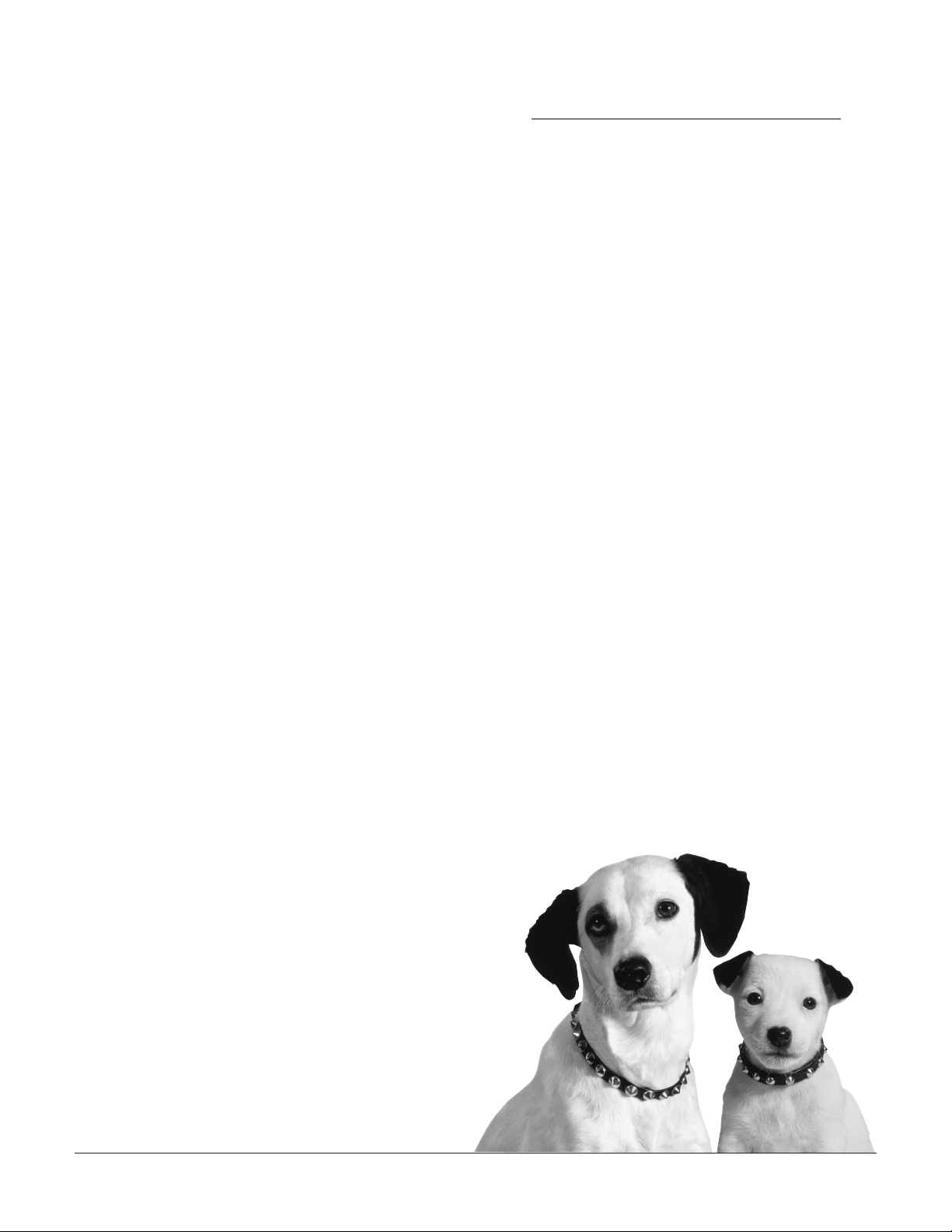
Chapter 1
Connections & Setup
Chapter Overview:
• Things to Consider Before You Connect
• Choose Your Connection
• Connections
• Plug in the TV/VCR
• Put Batteries in the Remote
• Turn on the TV/VCR
• Initial Setup
• VCR Basics
Changing Entertainment. Again.
Graphics used within this publication are for representation only.
5
Page 8
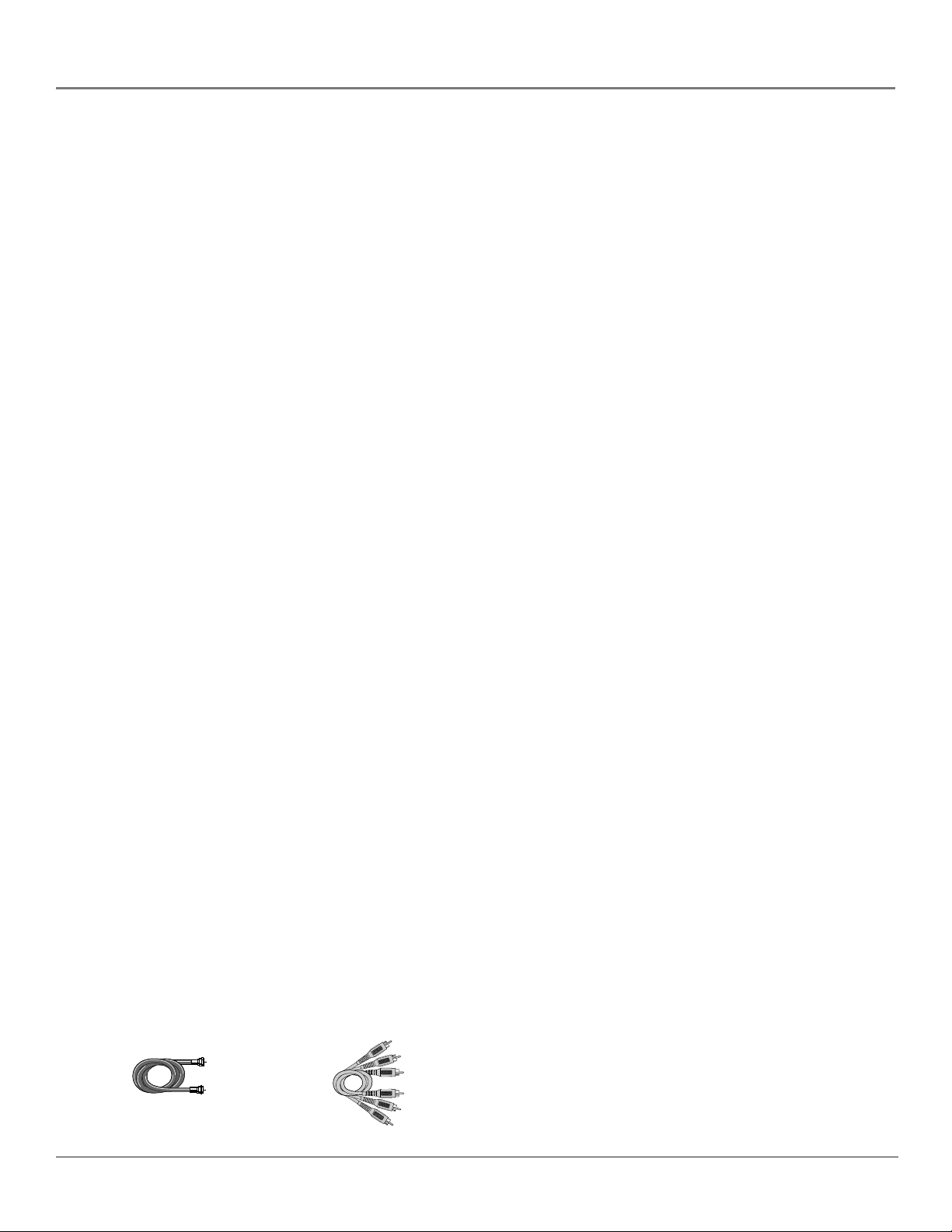
Connections & Setup
Things to Consider Before You Connect
Protect Against Power Surges
• Connect all components before you plug any of their power cords into the wall outlet.
• Turn off the TV/VCR and/or component before you connect or disconnect any cables.
• Make sure all antennas and cables are properly grounded. Refer to the Important
Safeguards sheet packed with your TV/VCR.
Protect Components from Overheating
• Don’t block ventilation holes on any of the components. Arrange the components so that
air can circulate freely.
• Don’t stack components.
• When you place components in a stand, make sure you allow adequate ventilation.
• If you connect an audio receiver or amplifier, place it on the top shelf so the heated air
from it won’t flow around other components.
Position Cables Properly to Avoid Audio Interference
• Insert each cable firmly into the designated jack.
• If you place components above the TV/VCR, route all cables down the side of the back of
the TV/VCR instead of straight down the middle of the back of the TV/VCR.
• If your antenna uses 300-ohm twin lead cables, do not coil the cables. Also, keep the twin
lead cables away from audio/video cables.
Important Stand and Base Safety Information
Choose the location for your TV/VCR carefully. Place the TV/VCR on a stand or base that is of
adequate size and strength to prevent the TV/VCR from being accidentally tipped over, pushed
off, or pulled off. This could cause personal injury and/or damage to the TV/VCR. Refer to the
Important Safeguards sheet packed with your TV/VCR.
Use Indirect Light
Don’t place the TV/VCR where sunlight or room lighting will be directed toward the screen.
Use soft or indirect lighting.
Cables Needed to Connect Components to Your TV/VCR
The pictures below show the cables needed for the connections represented in this book.
Note: Audio/Video cables (A/V cables for short) are usually sold as a bundled set, but the
connection picture in this book shows each cable separately for better visibility.
6 Chapter 1
Page 9
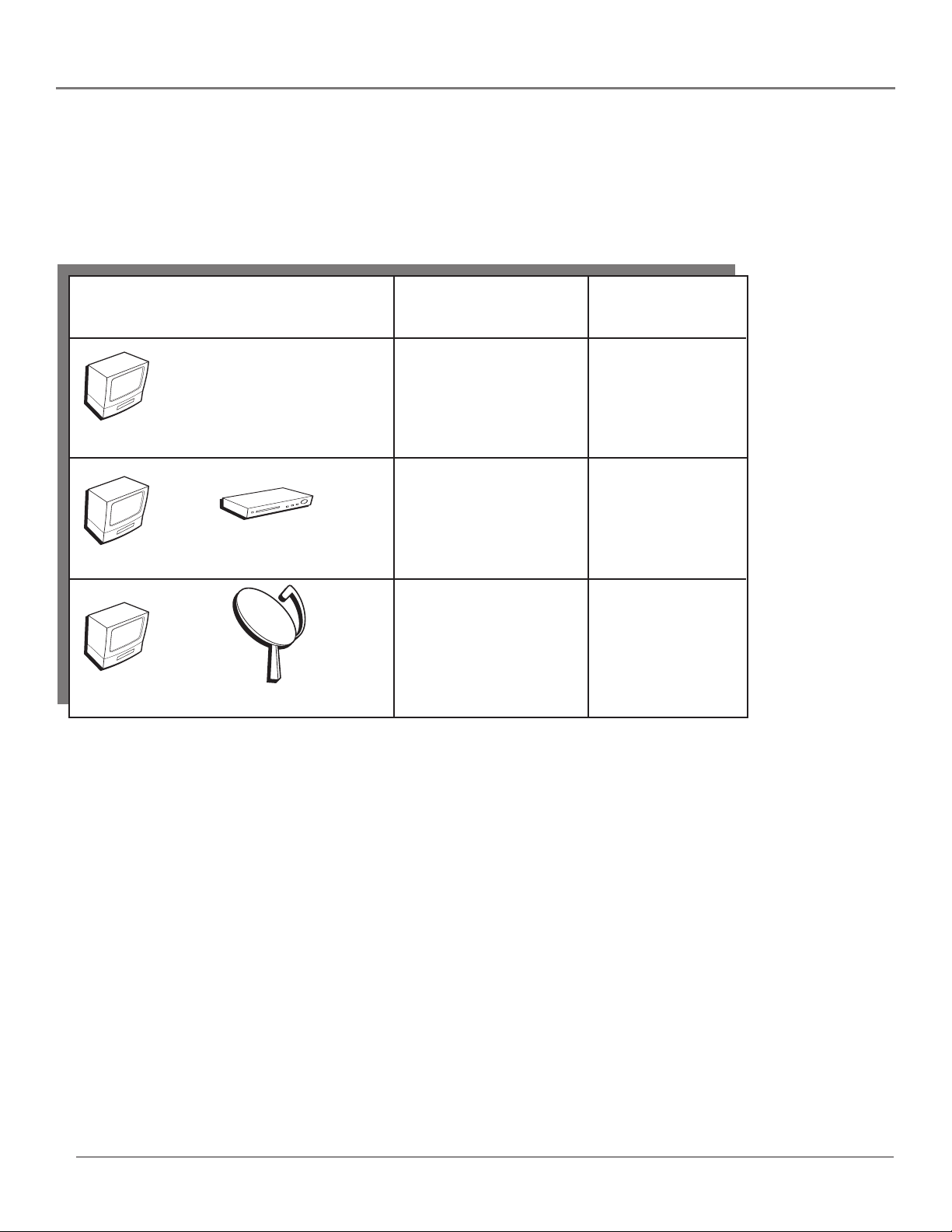
Connections & Setup
Choose Your Connection
There are several ways to connect your TV/VCR. Please use the following chart to determine
which connection is best for you. Proceed to the appropriate page, and connect your TV/VCR.
TV/VCR
TV/VCR
TV/VCR
Components
DVD Player
Satellite
Connection Go To
Title
TV/VCR Only page 8
TV/VCR +
DVD Player page 9
TV/VCR +
Satellite Receiver page 10
Chapter 1 7
Page 10
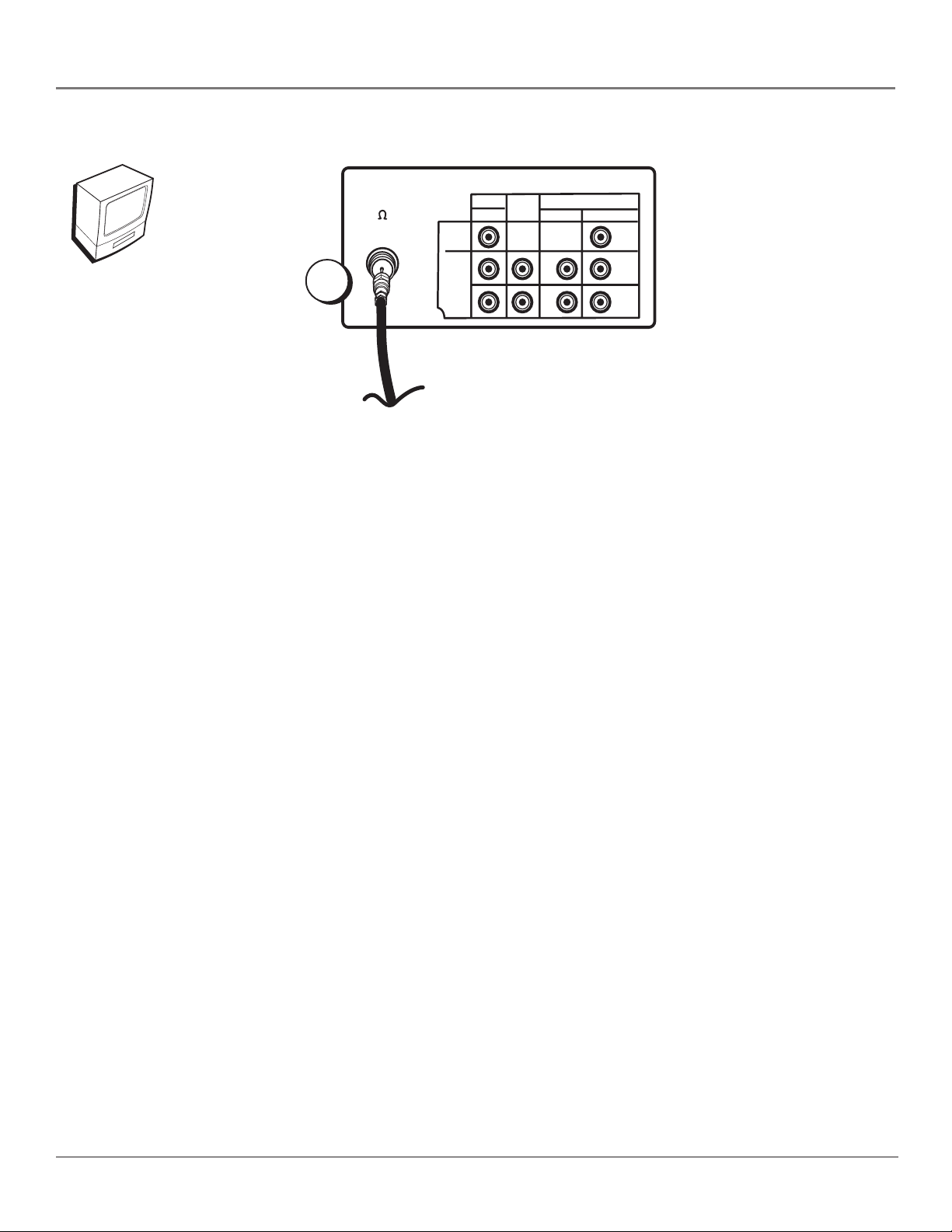
Connections & Setup
TV/VCR back panel
TV/VCR
1
ANT/CABLE
75
VIDEO
L
AUDIO
R
LINE COMPONENT-IN
LINE IN
IN 1
OUT
From Antenna/Cable Feed
Note: This is the back of model T20TF668. If
you have model T27TF668, you’ll notice the
ANT/CABLE jack is on the right side and it
has a VIDEO LINE OUT jack.
Connection: TV/VCR Only
AUDIO VIDEO
L
R
Y
P
(CB)
P
(CR)
B
R
1. Connect the antenna/cable feed to the TV/VCR
Connect your TV antenna/cable feed’s RF coaxial cable to the ANT/CABLE jack on the TV/VCR.
Go To Page 11
8 Chapter 1
Page 11
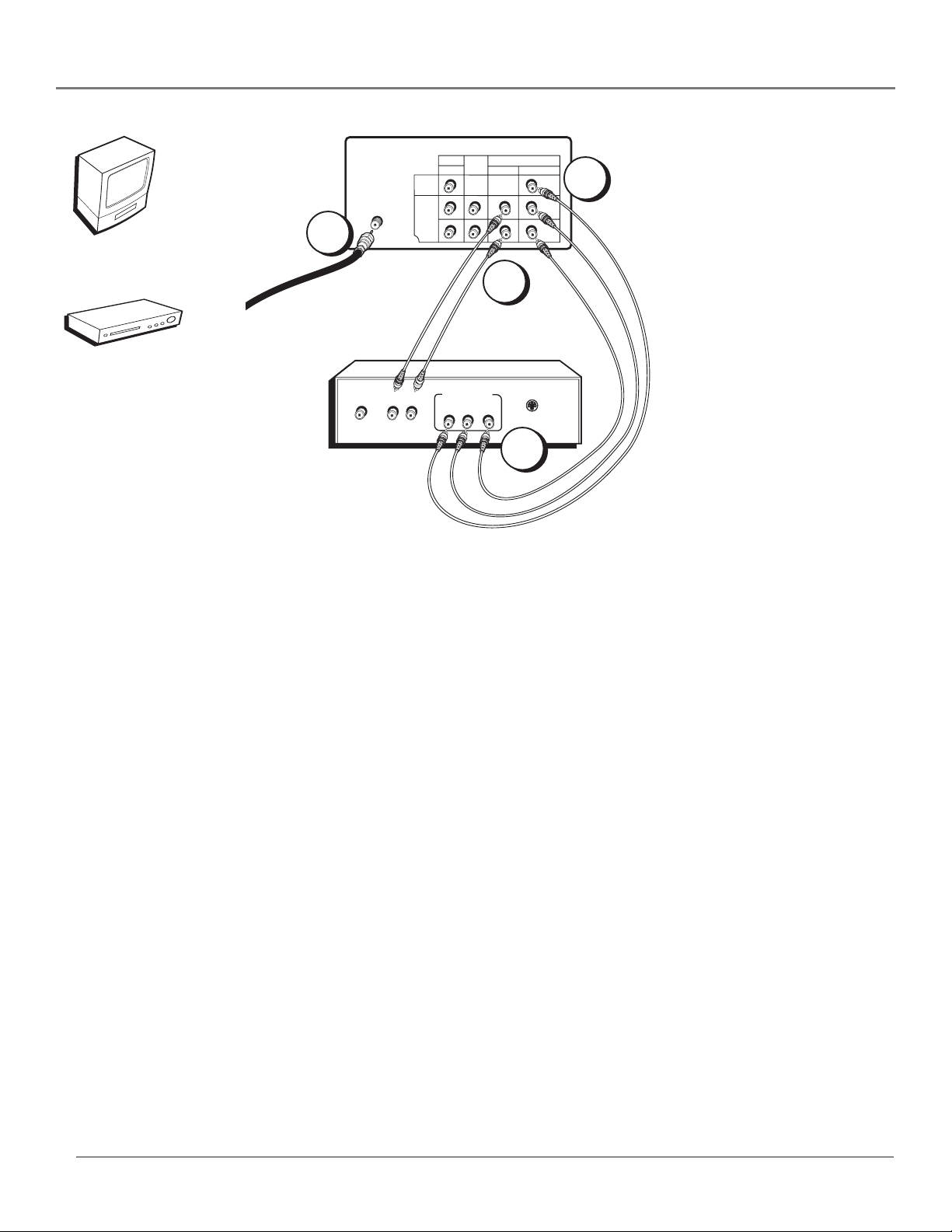
TV/VCR
DVD Player
TV/VCR back panel
ANT/CABLE
75 W
1
From antenna or cable feed
DVD player back panel
AUDIO OUT
VIDEO
Connections & Setup
Note: If you have model
VIDEO
AUDIO
LINE IN
LINE
COMPONENT -IN
OUT
IN 1
L
AUDIO VIDEO
L
R
Y
2A
PB
(CB)
PR
(CR)
T27TF668, the placement
of the jacks is different
from the TV/VCR back
panel illustrated here.
2C
Note: The back of your DVD
COMPONENT
L
VIDEO OUTPUT
R
YPBP
S-VIDEO
R
player might not look exactly
like the one shown here.
2B
Connection: TV/VCR + DVD Player
1. Connect your cable or antenna to your TV/VCR
Connect the RF coaxial cable from your cable feed, cable box, or off-air antenna to the
ANT/CABLE jack on the back of your TV/VCR.
2. Connect your DVD Player to your TV/VCR
To achieve the best picture quality, use the COMPONENT INPUT jacks on the back of the
TV/VCR to connect the TV/VCR to your DVD Player.
Note: Recording can’t be done in the COMPONENT INPUT (video/audio) mode.
If your DVD Player doesn’t have Component Jacks, use audio/video cables to connect the TV/VCR to the DVD
Player using the LINE IN VIDEO and AUDIO L and R jacks on the TV/VCR. Instructions for both scenarios follow:
Optimum Connection (illustrated above)
A. Connect three video grade cables to the COMPONENT-IN VIDEO jacks on the back of the TV/VCR – labeled Y,
PB (CB), PR (CR).
B. Connect the other ends of the video cables to the corresponding Component Output Jacks on your DVD Player
(sometimes labeled Y, Pb, Pr).
C. Connect audio cables to the COMPONENT-IN jacks labeled AUDIO L and R and to the Audio Output jacks on
the DVD Player (sometimes labeled AUDIO OUT L and R).
Normal Connection
A. Connect audio/video cables to the LINE IN/IN 1 jacks on the back of the TV/VCR (labeled VIDEO and AUDIO L
and R). Audio/video cables usually are bundled as a set. Usually, they are color-coded (yellow is video, red is
right audio, and white is left audio).
B. Connect the other ends of the a/v cables to the audio and video output jacks on the back of the DVD Player
(sometimes labeled AUDIO OUT L and R).
Go To Page 11
Chapter 1 9
Page 12
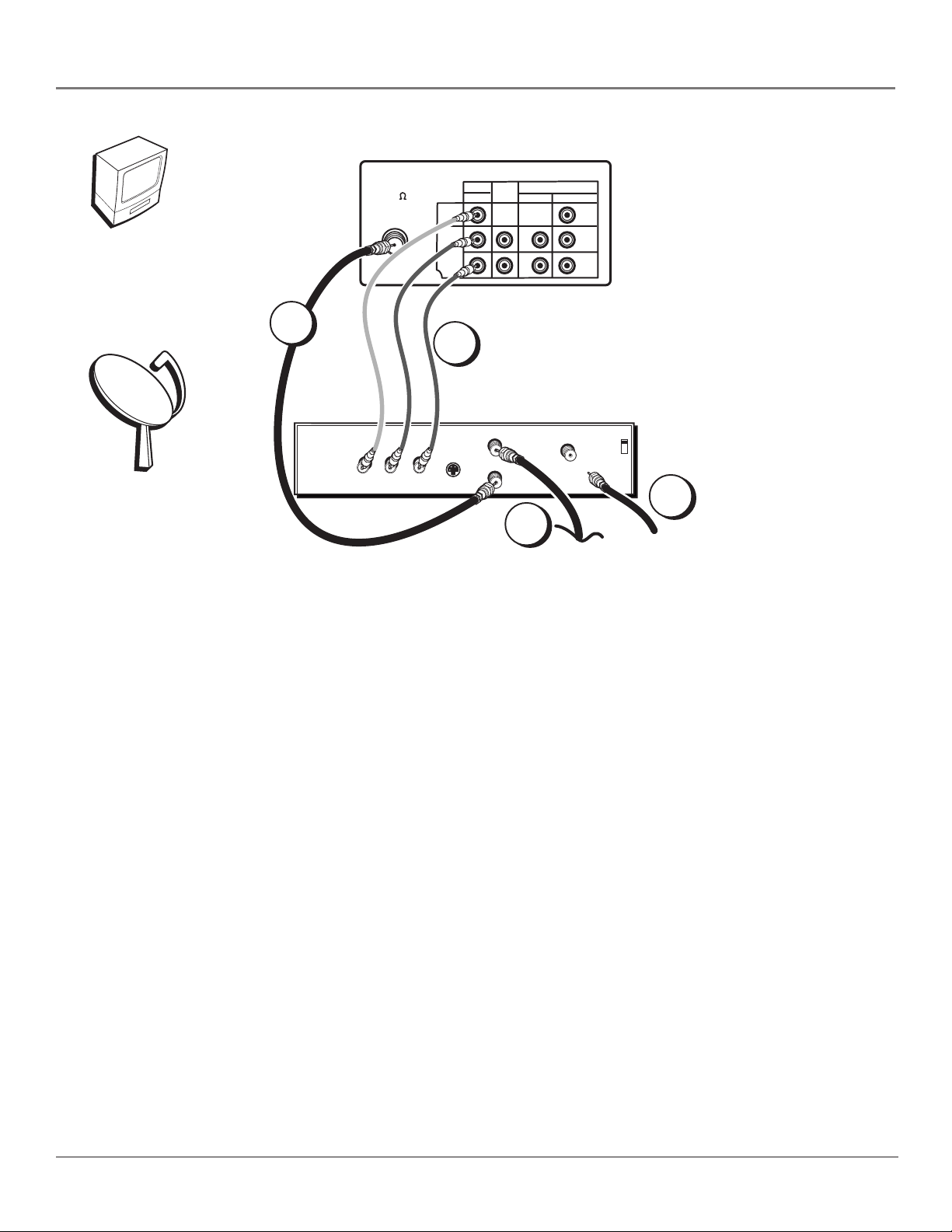
Connections & Setup
TV/VCR back panel
TV/VCR
1A
Satellite receiver
back panel
VIDEO
ANT/CABLE
75
OUT
L
R
VIDEO
L
AUDIO
R
1B
S-VIDEO
LINE COMPONENT-IN
LINE IN
IN 1
OUT
IN FROM ANT
OUT TO TV
AUDIO VIDEO
L
R
SATELLITE
Note: If you have model
T27TF668, the placement
of the jacks is different
Y
P
(CB)
P
(CR)
B
R
CH3
CH4
from the TV/VCR back
panel illustrated here.
Note: The back of
your satellite receiver
might not look
IN
3
exactly like the one
shown here.
2
From Antenna/Cable Feed
From
Satellite
Connection: TV/VCR + Satellite Receiver
1. Connect the satellite receiver to the TV/VCR
A. Connect one end of an RF coaxial cable (not included) to the TV/VCR’s
ANT/CABLE jack. Connect the other end to the satellite receiver’s antenna output
jack (sometimes labeled OUT TO TV).
B. Connect the A/V cables. Connect audio cables to the TV/VCR’s LINE IN/IN 1
AUDIO (L and R) jacks and the other ends to the satellite receiver’s corresponding
audio output jacks. Connect one end of the video cable to the TV/VCR’s LINE IN/
IN 1 VIDEO jack, and the other end to the satellite receiver/cable box’s video
output jack.
2. Connect antenna or cable to your satellite receiver
Connect the coaxial cable from your antenna, cable feed, or cable box to the Antenna
Input jack on the satellite receiver (sometimes labeled IN FROM ANT).
3. If necessary, connect the satellite’s antenna cable to the satellite receiver
If the coaxial cable from the satellite dish antenna isn’t already connected to the
satellite receiver’s input jack (sometimes labeled SATELLITE IN), connect it now.
Go To Page 11
10 Chapter 1
Page 13
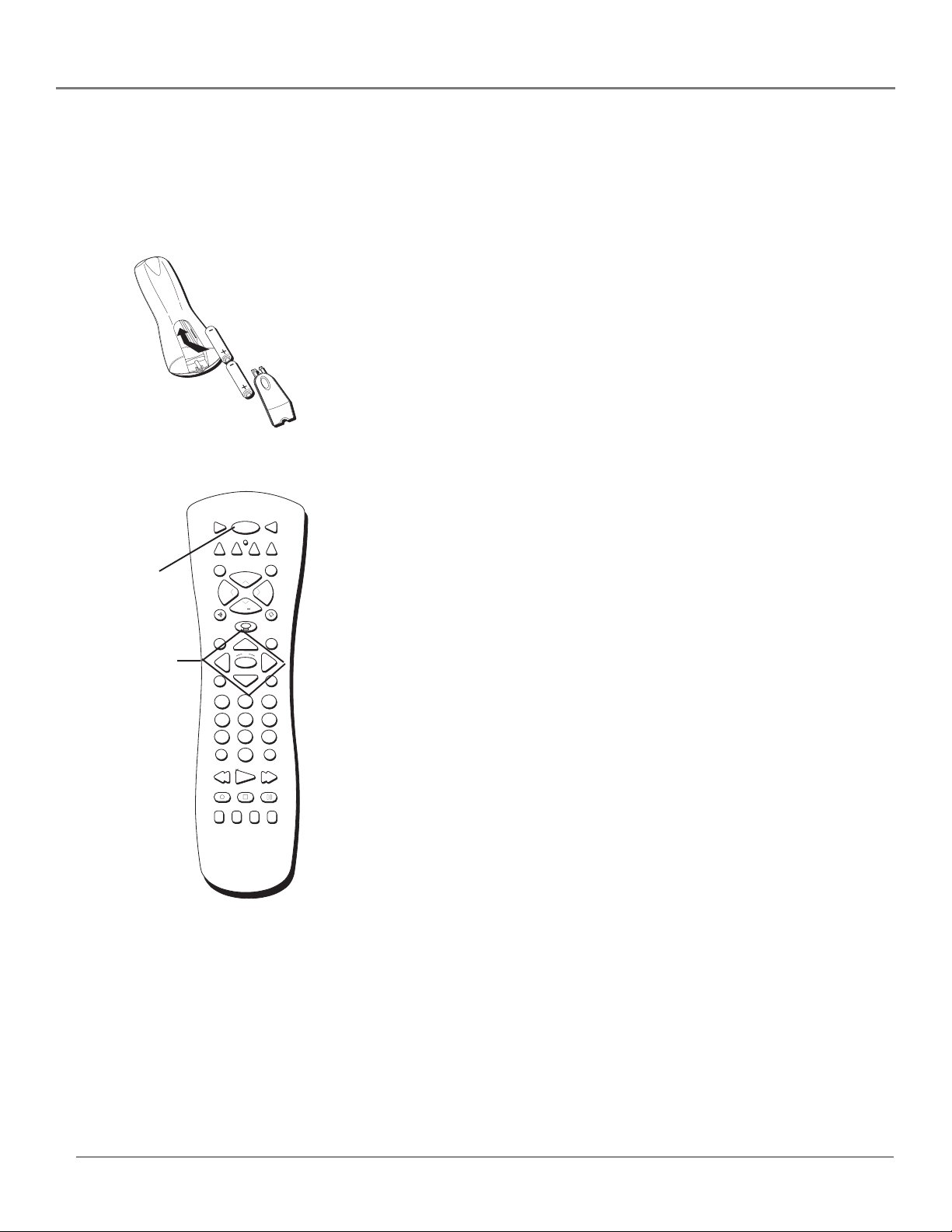
Connections & Setup
Plug in the TV/VCR
Plug the end of the power cord into the wall outlet. Match the wide blade of the plug with the
wide slot in the outlet. Insert the plug completely into the outlet.
Put Batteries in the Remote
1. Remove the battery compartment cover on the remote.
2. Insert new batteries. Match the polarities (+ and -) on the batteries with the
diagram on the remote.
3. Put the battery compartment cover back on the remote.
ON•OFF button
Arrow buttons
(up, down, left,
right), and the
OK button
ON•OFF
DVD
MUTE SKIP
TIMER INFO
MENU CLEAR
123
456
789
INPUT
REVERSE PLAY FORWARD
RECORD
SLOW – INDEX
VOL
VCR2
K
C
A
R
T
CH
CH
T
R
A
C
OK
0
STOP PAUSE
SAT•CABLE
AUX
I
N
G
+
+
-
G
N
I
K
GO BACKSOUND
ANTENNA
SPEED
+
TVVCR
How to Use the Remote Control to
Complete the Initial Setup
VOL
The technical term is called “navigation” – how you move through the on-screen
menus. The theory is the same throughout the menu screens: highlight your
choice and select it.
To highlight or point to an item on the screen, press the arrow buttons on the
remote (you’ll notice the triangular icon moves). Use the up or down arrow
button to move up or down respectively. Use the left or right arrow buttons to
move left or right respectively.
To select an item you’ve highlighted, press the OK button
Turn on the TV/VCR
To turn on the TV/VCR, press the ON•OFF button on the remote or the
POWER button on the front of the TV/VCR (the POWER indicator on the front of
the TV/VCR lights).
Note: If the screen seems dim, you need to turn off the Energy Save
feature. Instructions are on page 13.
Chapter 1 11
Page 14
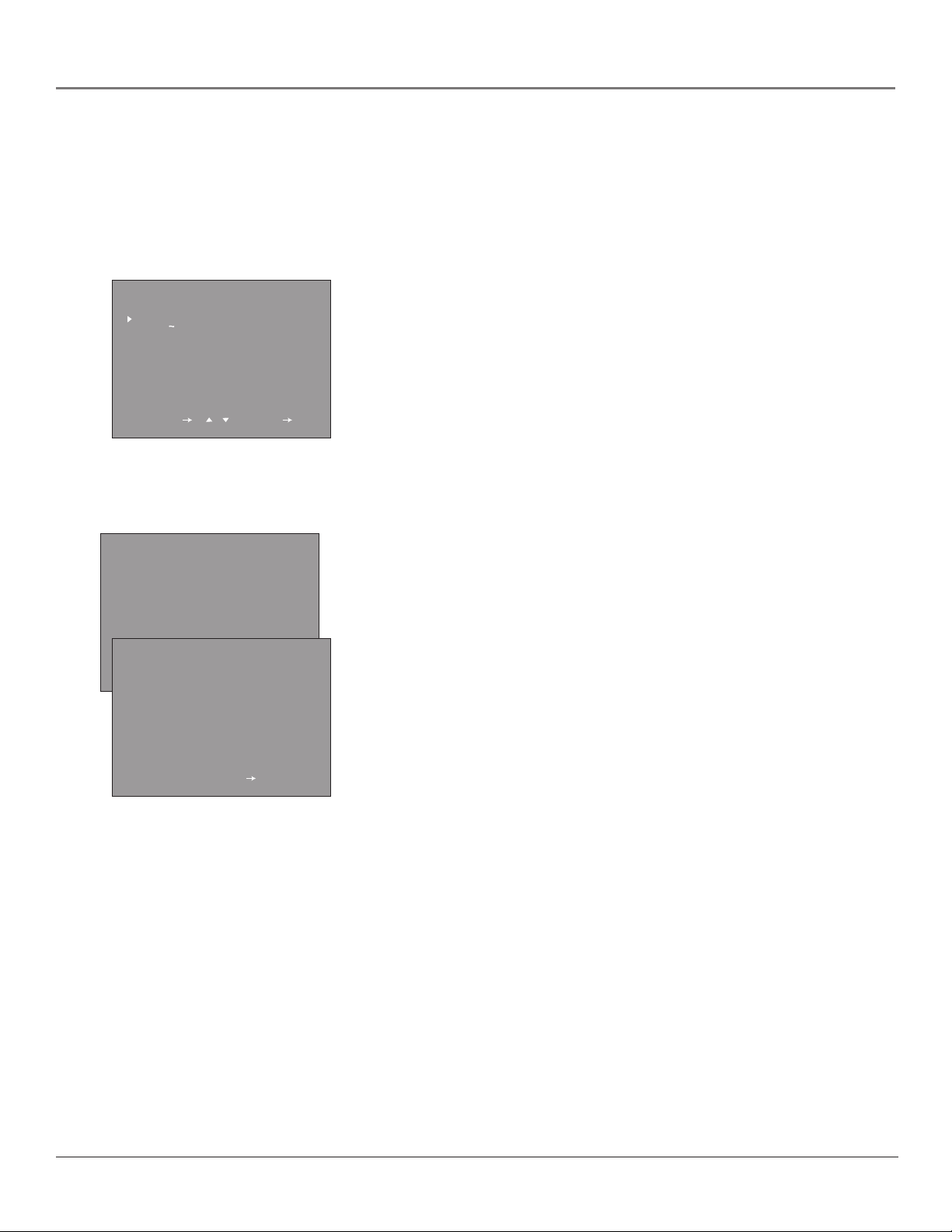
Connections & Setup
Initial Setup
The first time you turn on your TV/VCR, you’ll be asked to set a few screens so that your TV/VCR will be set up
correctly. Complete the following steps to set up your TV/VCR.
SELECT LANGUAGE
ENGLISH
ESPANOL
FRANCAIS
SELECT / : SET OK
CONNECT ANTENNA
OR CABLE.
START AUTO CH PRESET?
YES OK
NO MENU
PLEASE WAIT
AUTO PROGRAMMING
AIR 2
STOP OK
Select a Language
The first time you turn on the TV/VCR, the SELECT LANGUAGE menu appears
on the screen. If you want the on-screen menus to appear in English, press the
OK button on the remote control. If you want the on-screen menus to appear
in a different language, follow these steps.
1. Press the down arrow on the remote to highlight ESPANOL (Spanish) or
FRANCAIS (French).
2. Press OK to select the language.
Note: If you need to change the language later, you can access this menu
from the Main menu - go to page 37 for instructions.
Automatically Searching for Channels
The next part of the initial setup asks you if you want to start AUTO CH PRESET
(also called auto programming or auto channel search) – this enables the
TV/VCR to search for all of the channels that are viewable through your cable
TV connection or off-air antenna.
1. If you’ve connected your antenna or cable, press the OK button on the
remote (auto programming starts).
When the search is complete the TV/VCR will automatically tune to the first
channel in the channel list.
To stop, press the OK button on the remote control.
12 Chapter 1
Page 15
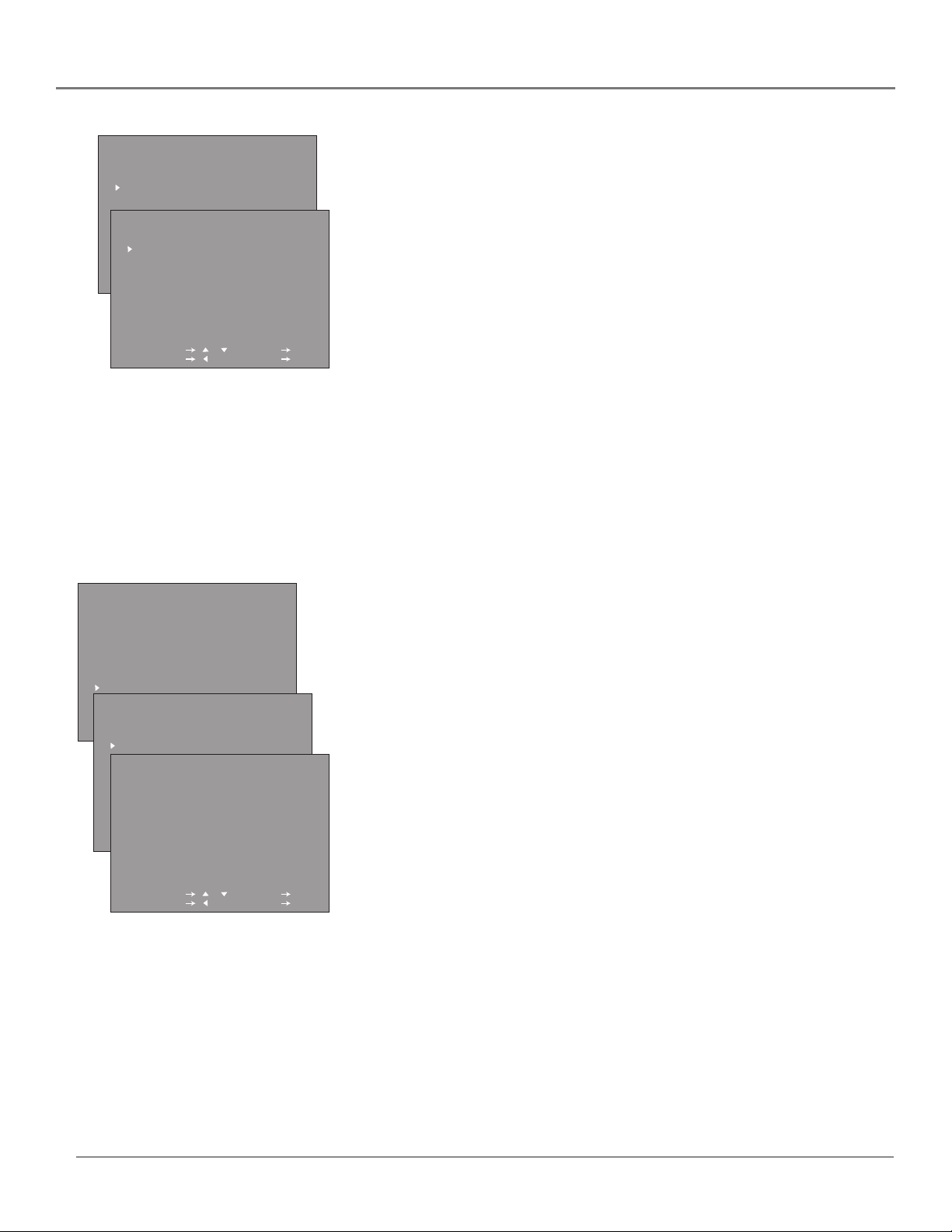
Connections & Setup
TIME
TIMER
CLOCK SET
CLOCK SET
AUTO CLOCK ON
EDS CH AUTO
SELECT / : SET OK
PREVIOUS : QUIT MENU
MONTH -- DAY -- YEAR --- TIME --:----
SELECT / : SET OK
PREVIOUS : QUIT MENU
MENU
TIME
VIDEO ADJUST
AUDIO ADJUST
CLOSED CAPTION
TIMER RECORDINGS
LANGUAGE
SETTING
V-CHIP BLOCK
SETTING
SELECT / : SET OK
PREVIOUS : QUIT MENU
FUNCTION
AUTO CH PRESET
CH SEARCH
CH MEMORY
CH MEMORY
CABLE
AIR 54
ADD
SELECT / : SET OK
PREVIOUS : QUIT MENU
SELECT / : SET OK
PREVIOUS : QUIT MENU
Setting the Clock
The TV/VCR has an automatic clock setting feature that automatically sets the
time from an EDS (Extended Data Service) channel when the power is turned
off. If there is no EDS channel, the signal is weak, or you don’t want to wait for
the time to be downloaded to the TV, you can set the clock manually
(instructions are on page 35).
To set the clock.
1. Display the TIME menu, use the up or down arrow to select CLOCK SET and
press OK.
2. The CLOCK SET screen appears. Press the up or down arrow to select AUTO
CLOCK ON and press OK.
The indicator moves to EDS CH. If you know the EDS channel in your
area, use the up and down arrows to enter the number or select AUTO and
press OK.
Turn off the power. The clock is set automatically using the EDS signal. It
may take a few hours to set the clock.
Add or Erase Channels
You might want to add or erase some channels if they’re inactive, have weak
signals, or you don’t want them in your channel list. The channel list is the list
of channels that the TV/VCR tunes to when you press the channel up and/or
channel down buttons.
Note: Even if you erase a channel, you can still tune to it by pressing the
number buttons on the remote control.
1. Press MENU on the remote (the main MENU appears).
2. Press down arrow button to highlight SETTING.
3. Press OK (the SETTING menu appears).
4. Press the down arrow button to highlight CH MEMORY.
5. Press OK (the CH MEMORY menu appears). Follow the on-screen directions
to ADD or ERASE a channel.
6. You can add or erase more channels by entering the channel number or
pressing CH + or CH –.
7. To exit, press the MENU button.
Chapter 1 13
Page 16
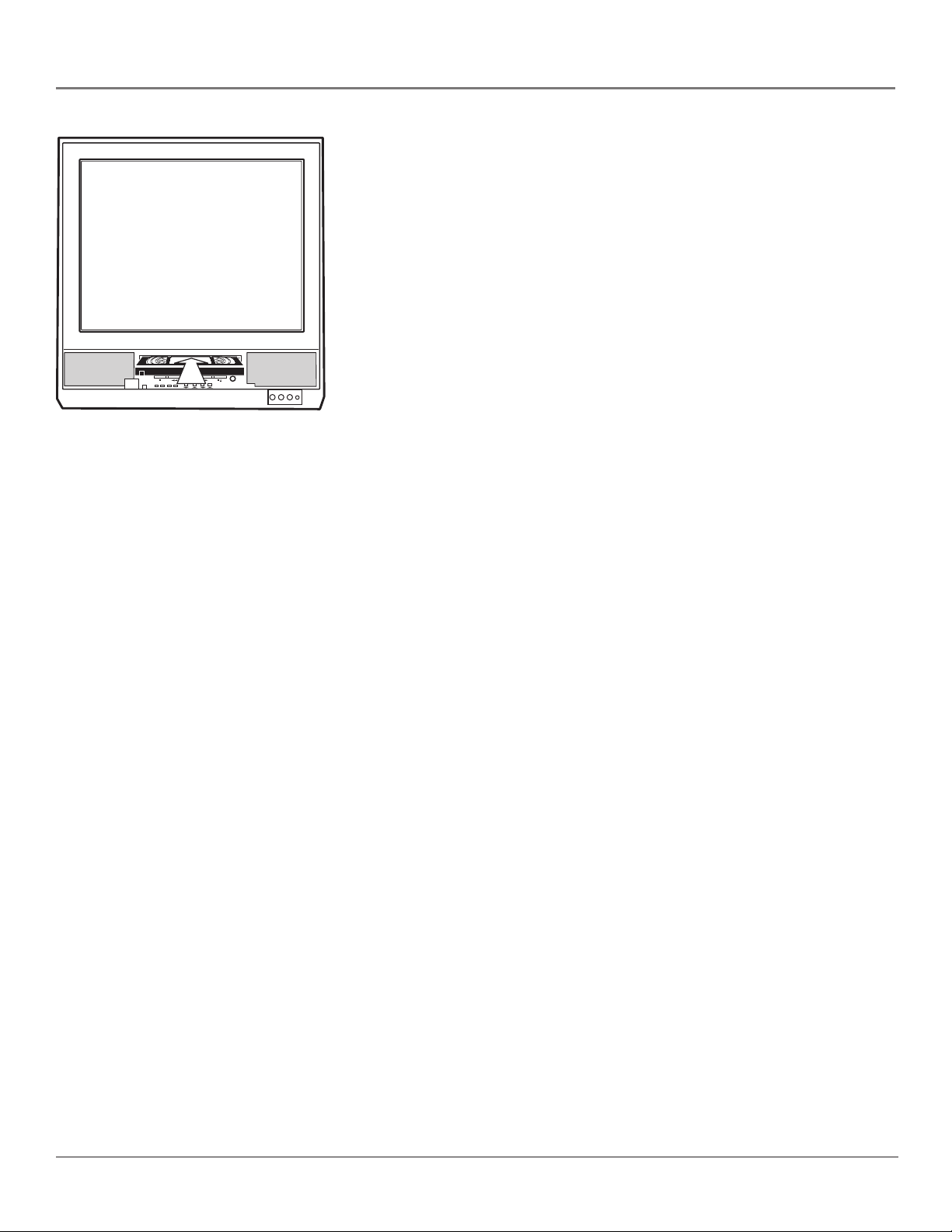
Connections & Setup
VCR Basics
Now that you’ve finished the initial setup, you can watch TV or start using the
VCR part of your product.
Playing a Tape
1. Insert a tape in the TV/VCR.
If the safety tab on the videotape is removed, the tape automatically begins
playback.
PAUSE REW PLAY FWD STOP/EJECT
POWER
POWER
PROGRAM
VOL- VOL+ CH+CH-
TIMER
RECORD
EVENT
REC
VIDEO L/MONO R
PHONES
2. Press the VCR button on the remote to put the remote in VCR mode.
• Press FORWARD or REVERSE on the remote to advance the tape
forwards or backwards respectively.
• Press PLAY (if necessary) to begin playing the tape.
• Press PAUSE for stop action.
• Press TRACKING + or - to remove any streaks from the picture, if
necessary.
• Press STOP to stop playing the tape.
• Press STOP/EJECT on the TV/VCR when the tape is stopped to eject the
tape.
Automatic Rewind
The TV/VCR automatically rewinds the tape when it reaches the end of the tape
during playback.
Basic Recording
1. Insert a videotape, with its safety tab in place, into the TV/VCR.
Note: You can’t record on a tape with the safety tab removed. If the safety
tab is removed and you want to record on the tape, simply cover the hole
with adhesive tape.
2. Make sure the remote control is in VCR mode by pressing the VCR button.
3. Press RECORD to begin recording.
4. Press STOP when you want to stop recording.
If you want to pause the recording for a short time (such as during a
commercial), press PAUSE instead of STOP.
Note: Recording can’t be done in the COMPONENT INPUT (video/audio)
mode.
14 Chapter 1
Page 17
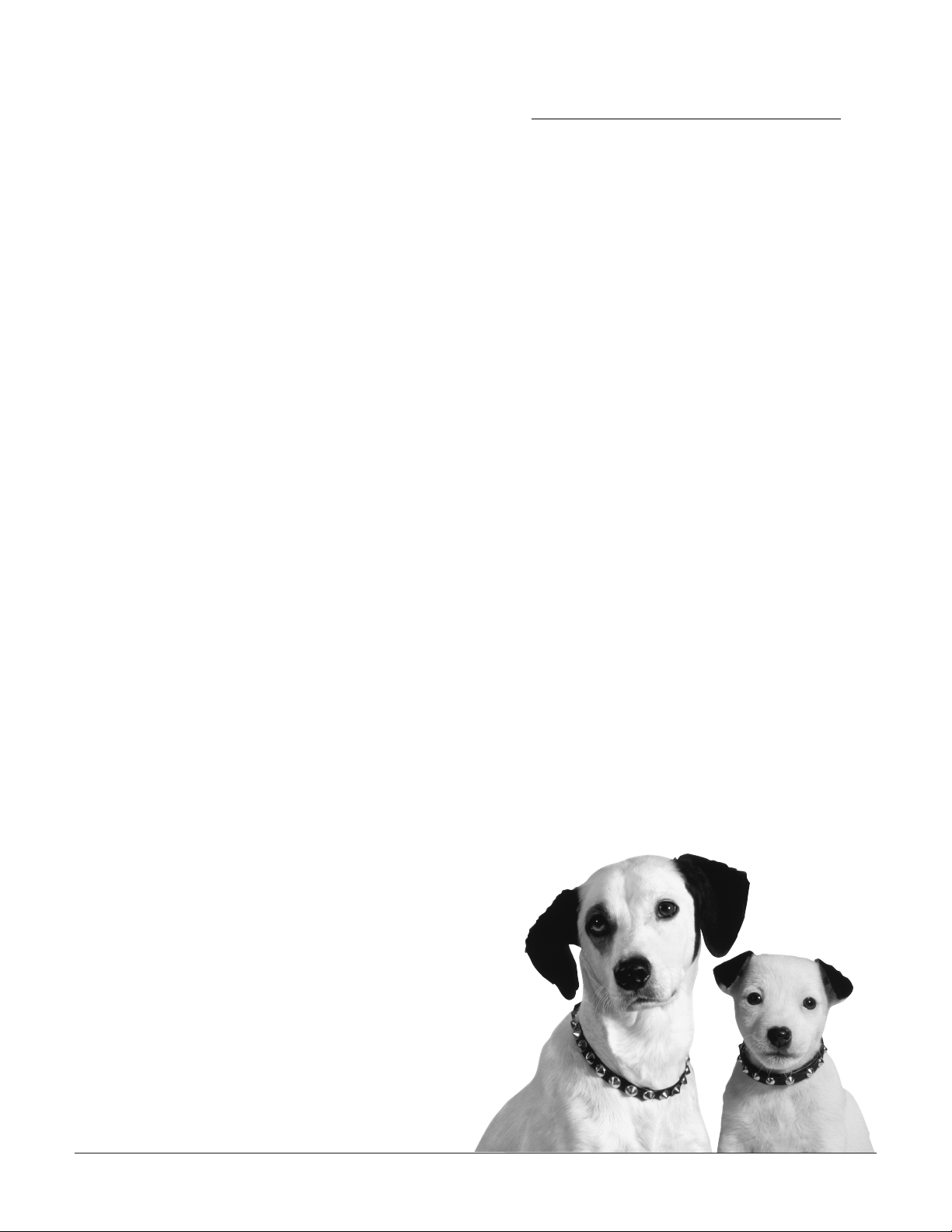
Chapter 2
Remote Control
Chapter Overview:
• The buttons on the remote control
• Programming the remote to operate other components
• How to use the remote after you’ve programmed it
• How to order a new remote control
• Code list
Changing Entertainment. Again.
Graphics used within this publication are for representation only.
15
Page 18

The Remote Control
The Buttons on the Remote Control
ON•OFF
DVD
VCR2
MUTE SKIP
TIMER INFO
MENU CLEAR
123
456
789
INPUT
REVERSE PLAY FORWARD
RECORD
SLOW – INDEX
T
VOL
T
0
K
C
A
R
CH
CH
R
A
C
K
OK
STOP PAUSE
TVVCR
AUX
SAT•CABLE
I
N
G
+
+
VOL
-
G
N
I
GO BACKSOUND
ANTENNA
SPEED
+
Your backlit remote has a light button that glows in the dark. Press this
button to light the channel up and channel down (CH +/–) and volume up
and down (VOL </>)buttons. If you don’t press any buttons for several
seconds, the light turns off to conserve battery power.
0-9 (Number buttons) Enter channel numbers directly through the remote.
To enter a 2-digit channel, press the two digits. To enter a 3-digit channel,
press and hold the first digit until two dashes appear on the screen (to the
right of the first number), then add the next two digits. Example: to tune to
channel 123, press and hold 1 until 1– – appears, press 2, then press 3.
ANTENNA button Used to switch between off-air and cable mode in
VCR mode.
Arrow buttons (up, down, right, and left) Press the arrow buttons to
move through the on-screen menus.
AUX button Puts the remote in AUX mode.
CH (+ and –) buttons Scan up or down through stored channels. Press
once to change the channel up or down; press and hold to continue changing
channels. The remote must be in TV mode — press the TV button.
CLEAR button Resets the time counter. The remote must be in VCR mode
— press the VCR button.
DVD button Puts the remote in DVD mode. Operates RCA, GE, and
Proscan DVD Players.
INFO button Displays TV/VCR’s current status. Displays time counter when
a tape is inserted. Press again to remove display.
INPUT button Repeatedly press to select the TV/VCR tuner, or line inputs
(LINE 1 for the rear LINE IN/IN1 jacks, LINE 2 for the front VIDEO, L/MONO,
R jacks or COMPONENT for the COMPONENT jacks).
FORWARD (fast forward) button Fast forwards the tape when the TV/VCR
is stopped. Also searches the picture in forward motion during playback. The
remote must be in VCR mode — press the VCR button.
GO BACK button Returns you to the previous channel. The remote must be
in TV mode — press the TV button.
INDEX (+ and –) buttons Searches for recorded index marks. The remote
must be in VCR mode — press the VCR button.
16 Chapter 2
Page 19

The Remote Control
MENU button Displays the TV/VCR’s main MENU.
MUTE button Lowers the TV/VCR volume to its minimum level and automatically turns on closed-
captioning. Press again to restore volume and turn off closed-captioning.
ON•OFF button In TV or VCR mode, turns the TV/VCR on and off. If the remote is in another
component mode (DVD, SAT•CABLE, etc.) and has been programmed (DVD, SAT•CABLE, etc.),
press the ON•OFF button to turn that component on and off.
PAUSE button Pauses the tape during playback. Press again to advance tape one frame. Also
pauses the tape during recording to prevent recording of unwanted scenes. The remote must be in
VCR mode — press the VCR button.
PLAY button Plays a tape. Starts normal playback from pause or slow motion. The remote must be
in VCR mode — press the VCR button.
RECORD button Starts TV/VCR recording. The remote must be in VCR mode — press the VCR
button.
REVERSE button Rewinds the tape when the TV/VCR is stopped. Also searches the picture in
reverse during playback. The remote must be in VCR mode — press the VCR button.
SAT•CABLE button Puts remote in cable or satellite mode.
SKIP button Press once before changing channels and the TV/VCR will wait 30 seconds before
returning you to the original channel. Press repeatedly to add more time. The remote must be in TV
mode — press the TV button.
SLOW button Press to start slow-motion during playback. The remote must be in VCR mode —
press the VCR button.
SOUND button Press to select the audio output.
SPEED (Tape Speed) button Selects a recording speed (SP or EP). The remote must be in VCR
mode — press the VCR button.
STOP button When you’re using the VCR, stops the following: record, play, rewind, fast forward,
and pause. The remote must be in VCR mode — press the VCR button.
TIMER button Press to set timer recording. Press to operate TV/VCR when timer recording is set
(the PROGRAM EVENT indicator on the front of the TV/VCR lights). Press again to reset timer
recording. The remote must be in VCR mode — press the VCR button.
TRACKING (+ and –) buttons Reduces streaks which may appear on the picture during regular or
slow-motion playback. Reduces picture “jitter” during stop-action (paused) playback. The remote
must be in VCR mode — press the VCR button.
TV button Puts remote in TV mode.
VCR button Puts remote in VCR mode.
VCR2 button Puts the remote in VCR2 mode to operate a VCR that has been programmed to work
with the VCR2 button.
VOL (< and >) buttons Decrease or increase the TV/VCR volume.
Chapter 2 17
Page 20

The Remote Control
ON•OFF
VCR
DVD
L
O
V
You’ll use these buttons when you program
the remote to operate another component.
The remote may not operate all models of
all brands.
VCR2
STOP
TV
CABLE
SAT
AUX
+
H
C
V
O
L
C
H
-
PLAYREVERSE
Programming the Remote to Operate
Other Components
The universal remote control can be programmed to operate most brands of
remote controllable VCRs, satellite receivers and cable boxes. The remote is
already programmed to operate most RCA, GE and Proscan TVs, VCRs, DVD
players, laserdisc players and satellite receivers.
Find Out If You Need to Program the Remote
To determine whether the universal remote needs to be programmed, turn a
component ON, such as a VCR, point the remote at the VCR, and press the
VCR2 button. Then press ON•OFF or channel up or channel down to see if
the VCR responds to the remote commands. If not, the remote needs to be
programmed.
How to Program the Remote
There are two ways to program the remote control: automatic code search and
direct entry. Instructions for both ways follow.
Using Automatic Code Search
1. Turn on the component you want the remote to operate (VCR, DVD Player,
2. Press and hold the component button on the remote control that
Tip
To stop the automatic code search without
programming any components, press and hold CLEAR
until the light on the remote turns off.
3. Press PLAY (the red light on the remote, located below the ON•OFF button,
4. Press REVERSE, wait 2 seconds. Repeat this step until the component turns
5. To finish, press and hold the STOP button until the red light on the remote
etc.)
corresponds to the component you want the remote to operate (VCR2,
DVD, etc.). While you hold down the component button, press and hold
ON•OFF (when the red light on the remote turns on, release both buttons).
starts flashing).
The remote is searching the first set of component codes (there are 20 sets
of codes). If the component you want to operate doesn’t turn off
automatically after 5 seconds, press PLAY again (the red light starts flashing
again as the remote searches through the next set of codes).
Continue pressing PLAY until the component turns off.
Note: If the component doesn’t turn off after you’ve pressed the PLAY
button 20 times, the component can’t be programmed.
back on.
turns off.
18 Chapter 2
Page 21

The Remote Control
Using Direct Entry
1. Turn on the component you want the remote to operate.
2. Look up the brand and code number(s) for the component on the code list on page 20.
3. Press and hold component button that corresponds to the component you want the remote
to operate (VCR2, DVD, etc.)
4. Enter the code from the code list on page 20.
5. Release the component button.
6. Press ON•OFF to see if the component responds to the remote commands. If it doesn’t, try
pressing the component button and then ON•OFF again.
7. If you get no response, repeat these steps using the next code listed for your brand, until
the component responds to the remote commands.
How to Use the Remote After You’ve
Programmed It
Once the remote has been programmed successfully, you are ready to use it to control your
components. To operate the component:
1. Press the component button (VCR2, DVD, AUX, or SAT•CABLE) to set the remote to control
the component.
2. Press ON•OFF to turn the component ON or OFF.
3. Use the remote buttons that apply to that component.
Notes:
• If you keep pressing buttons and nothing happens, the remote is probably in the
wrong mode. You must press the component button that matches the component you
want to operate (i.e., if you want to operate the DVD player, press DVD on the remote
control to put the remote in DVD mode.)
• The buttons might operate differently for other components, especially when you’re
using another component’s menu system.
How to Order A New Remote Control
To order a new remote control or other accessories to use with your TV/VCR, go to Accessory
information in Chapter 5.
Chapter 2 19
Page 22

Code List
VCR
Admiral ........................................................................ 2131
Adventura .................................................................... 2026
Aiko ............................................................................. 2027
Aiwa ................................................................... 2002, 2026
Akai .......... 2003, 2004, 2005, 2007, 2008, 2111,2112, 2113
American High ............................................................ 2021
Asha ............................................................................. 2013
Audio Dynamics ................................................ 2009, 2010
Audiovox ..................................................................... 2014
Bell & Howell ............................................................. 2011
Beaumark .................................................................... 2013
Broksonic .......................................................... 2012, 2025
Calix ............................................................................. 2014
Candle ............. 2013, 2014, 2015, 2016, 2017, 2018, 2019
Canon ...................................................... 2021, 2022, 2114
Capehart ............................................................ 2020, 2110
Carver .......................................................................... 2062
CCE .................................................................... 2027, 2061
Citizen ...... 2013, 2014, 2015, 2016, 2017, 2018,2019,2027
Colortyme .................................................................... 2009
Colt .............................................................................. 2061
Craig .............................................. 2013, 2014, 2023, 2061
Curtis-Mathes ................................ 2000, 2002, 2009, 2013,
................................... 2016, 2018, 2021, 2022, 2024, 2115
Cybernex .................................................................. 2jn013
Daewoo ...2015, 2017, 2019,2025, 2026, 2027, 2028, 2110
Daytron ........................................................................ 2110
Dbx .................................................................... 2009, 2010
Dimensia ..................................................................... 2000
Dynatech ........................................................... 2002, 2026
Electrohome ...................................................... 2014, 2029
Electrophonic .............................................................. 2014
Emerson ................................................... 2002, 2012,2014,
................. 2015, 2021, 2024, 2025,2026,2029, 2030, 2032,
.... 2033, 2034, 2035, 2036, 2037, 2038, 2039, 2040, 2041,
.... 2042, 2044, 2045, 2047, 2065, 2105, 2113, 2116, 2117,
Fisher .......2011, 2023, 2048, 2049, 2050, 2051, 2052,2118
Fuji ..................................................................... 2021, 2119
Funai .................................................................. 2002, 2026
Garrard ........................................................................ 2026
GE .......... 2000, 2001, 2013, 2021, 2022, 2053, 2115, 2120
Goldstar ............................... 2009, 2014, 2018, 2054, 2121
Gradiente ..................................................................... 2026
Harley Davidson ......................................................... 2026
Harman Kardon .......................................................... 2009
Harwood ..................................................................... 2061
Headquarter ................................................................ 2011
Hitachi ... 2002, 2055, 2056, 2057, 2107, 2111, 2120, 2122
HI-Q ............................................................................. 2023
Instant Replay ............................................................. 2021
JCL ............................................................................... 2021
JC Penney ................. 2009, 2010, 2011, 2013, 2014, 2021,
.............. 2022, 2055, 2056, 2058, 2059, 2060, 2107, 2118
Jensen ...................................................... 2055, 2056, 2111
JVC ................... 2009, 2010, 2011, 2018, 2058, 2111, 2123
Kenwood .2009, 2010, 2011, 2016, 2018, 2058, 2111,2123
KLH .............................................................................. 2061
Kodak ................................................................ 2014, 2021
Lloyd .................................................................. 2002, 2026
Logik ............................................................................ 2061
LXI ............................................................................... 2014
Magnavox ........ 2021, 2022, 2062, 2063, 2104, 2108, 2124
Magnin ......................................................................... 2013
Marantz ................................................... 2009, 2010, 2011,
.................................... 2016, 2018, 2021, 2058, 2062,2064
Marta ............................................................................2014
Masushita ..................................................................... 2021
MEI .............................................................................. 2021
Memorex .......................................................... 2002, 2011,
........................ 2013, 2014, 2021, 2023, 2026, 2104, 2131
MGA ......................................................... 2029, 2065, 2113
MGN Technology ........................................................ 2013
Midland ........................................................................ 2053
Minolta ..................................................... 2055, 2056, 2107
Mitsubishi ....... 2029, 2055, 2056, 2065, 2066, 2067, 2069,
.............. 2070, 2071, 2072, 2073, 2074, 2106, 2113, 2123
Montgomery Ward ............................................ 2075, 2131
Motorola ............................................................ 2021,2131
MTC ......................................................... 2002, 2013, 2026
Multitech .................... 2002, 2013, 2016, 2026, 2053, 2061
NEC ..................................... 2009, 2010, 2011, 2016, 2018,
2130
....................... 2058, 2064, 2076, 2078, 2079, 2111, 2123
Nikko .......................................................................... 2014
Noblex ........................................................................ 2013
Olympus ..................................................................... 2021
Optimus ............................................................ 2014, 2131
Optonica ..................................................................... 2096
Orion .......................................................................... 2035
Panasonic .................. 2021, 2022, 2109, 2125, 2126, 2127
Pentax .................................. 2016, 2055, 2056, 2107, 2120
Pentex Research ......................................................... 2018
Philco ............................................. 2021, 2022, 2062, 2063
Philips ............................................2021, 2062, 2096, 2124
Pilot ............................................................................. 2014
Pioneer ................................ 2010, 2055, 2080, 2081, 2123
Portland ........................................ 2016, 2017, 2019, 2110
ProScan ............................................................. 2000, 2001
Protec .......................................................................... 2061
Pulsar .......................................................................... 2104
Quarter ....................................................................... 2011
Quartz ......................................................................... 2011
Quasar .................................................... 2021, 2022, 2125
RCA .....................................2000, 2001, 2003, 2013, 2021,
................ 2055, 2056, 2082, 2083, 2084,2085, 2086,2087,
............... 2088, 2089, 2090, 2091, 2107, 2115, 2120, 2125
Radioshack/Realistic ..................... 2002, 2011, 2013, 2014
.... 2021, 2022, 2023, 2026, 2029, 2049, 2050, 2096, 2131
Radix ........................................................................... 2014
Randex ........................................................................ 2014
Ricoh ........................................................................... 2128
Runco ......................................................................... 2104
Samsung .................... 2005, 2013, 2015, 2033, 2053, 2112
Sanky ................................................................ 2131, 2104
Sansui ............................................ 2010, 2092, 2111, 2123
Sanyo ...................................................... 2011, 2013, 2023
Scott ...... 2012, 2015, 2025, 2032, 2035, 2038, 2065, 2093,
Sears ................................... 2011, 2014, 2021, 2023, 2048,
......................... 2049, 2050, 2051, 2055, 2056, 2107, 2118
Sharp ................ 2002, 2017, 2029, 2094, 2095, 2096, 2131
Shintom ........................................ 2004, 2056, 2061, 2098
Shogun ....................................................................... 2013
Signature .......................................................... 2002, 2131
Singer ...................................................... 2021, 2061, 2128
Sony ...........................2002, 2004, 2098, 2099, 2119, 2128
STS .................................................................... 2021, 2107
Sylvania . 2002, 2021, 2022, 2026, 2062, 2063, 2065, 2124
Symphonic ........................................................ 2002, 2026
Tandy ................................................................ 2002, 2011
Tashiko ....................................................................... 2014
Tatung ............................................................... 2058, 2111
TEAC .................................... 2002, 2026, 2058, 2085, 2111
Technics ............................................................ 2021, 2109
Teknika ...................... 2002, 2014, 2021, 2026, 2100, 2129
TMK ........................................................ 2013, 2024, 2047
Toshiba ............2015, 2049, 2051, 2055, 2065, 2093, 2116
ToteVision ........................................................ 2013, 2014
Unitech ....................................................................... 2013
Vector Research............................. 2009, 2010, 2015, 2016
Victor .......................................................................... 2010
Video Concepts ................... 2009, 2010, 2015, 2016, 2113
Videosonic .................................................................. 2013
Wards ........... , 2002, 2013, 2014, 2015, 2021, 2023, 2026,
.... 2029, 2055, 2056, 2061, 2096, 2101, 2102, 2103, 2107,
XR-1000 .................................................. 2021, 2026, 2061
Yamaha ...................... 2009, 2010, 2011, 2018, 2058, 2111
Zenith .................................. 2004, 2098, 2104, 2119, 2128
2116
2116, 2131
Cable Boxes
ABC .................. 5002, 5003, 5004, 5005, 5006, 5007, 5053
Antronix ............................................................ 5008, 5009
Archer ............................................5008, 5009, 5010, 5011
Cabletenna ................................................................. 5008
Cableview ................................................................... 5008
Century ....................................................................... 5011
Citizen ......................................................................... 5011
Colour Voice..................................................... 5012, 5013
Comtronics ....................................................... 5014, 5015
Contec ........................................................................ 5016
Eastern ........................................................................ 5017
Garrard ....................................................................... 5011
GC Electronics ............................................................ 5009
Gemini .................................................... 5018, 5019, 5049
General Instrument .................................................... 5003
Hamlin ................................ 5020, 5021, 5022, 5035, 5045
Hitachi ........................................................................ 5003
Hytex .......................................................................... 5002
Jasco ........................................................................... 5011
Jerrold .... 5003, 5005, 5007,5018, 5023, 5024, 5046, 5053
Magnavox ...................................................................5025
Memorex .................................................................... 5026
Movie Time ............................................ 5002, 5027, 5028
NSC ......................................................... 5002, 5027, 5028
Oak .......................................................... 5002,5016, 5029
Panasonic ......................................................... 5048, 5052
Paragon ...................................................................... 5026
Philips .......................................... 5011, 5012, 5013, 5019,
Pioneer ............................................................. 5033, 5034
Pulsar ..........................................................................5026
RCA ......................................................... 5047, 5049, 5052
Realistic ............................................................. 5009, 5049
Regal ................................................................. 5022, 5035
Regency ...................................................................... 5017
Rembrandt .................................................................. 5003
Runco ......................................................................... 5026
Samsung ........................................................... 5014, 5034
Scientific Atlanta ........................... 5006, 5036, 5037, 5038
Signal ................................................................ 5014, 5018
Signature ..................................................................... 5003
SL Marx ....................................................................... 5014
Sprucer ....................................................................... 5052
Starcom ................................................... 5007, 5018, 5053
Stargate ............................................................. 5014, 5018
Starquest ..................................................................... 5018
Tandy .......................................................................... 5040
Teleview ..................................................................... 5014
Tocom ..................................................... 5004, 5023, 5041
Toshiba .......................................................................5026
Tusa ............................................................................ 5018
TV86 ........................................................................... 5027
Unika ...................................................... 5008, 5009, 5011
United Artists .............................................................. 5002
United Cable .............................................................. 5053
Universal ....................................... 5008, 5009, 5010, 5011
Videoway .................................................................... 5044
Viewstar ........................................ 5015, 5025, 5027, 5040
Zenith ..................................................... 5026, 5050, 5051
5025, 5030, 5031, 5032
Satellite Receivers
Chapparal ......................................................... 5056, 5057
Drake ................................................................ 5058, 5059
GE ............................................................................... 5000
General Instruments .............................. 5060, 5061, 5062
Panasonic ................................................................... 5075
Primestar ..................................................................... 5076
ProScan ....................................................................... 5000
RCA .............................................................................5000
Realistic ....................................................................... 5063
Sony ............................................................................5072
STS1 ............................................................................ 5064
STS2 ............................................................................ 5065
STS3 ............................................................................ 5066
STS4 ............................................................................ 5067
Toshiba .......................................................................5068
Toshiba .......................................................................5073
Uniden ........................................................................5069
20 Chapter 2
Page 23

Chapter 3
Using the TV/VCR’s
Features
Chapter Overview:
• Parental Controls and V-Chip
• Recording Features
• Picture Search Options
• Audio Features
Changing Entertainment. Again.
Graphics used within this publication are for representation only.
21
Page 24

Using the TV/VCR’s Features
MENU
TIME
VIDEO ADJUST
AUDIO ADJUST
CLOSED CAPTION
TIMER RECORDINGS
LANGUAGE
SETTING
V-CHIP BLOCK
SELECT / : SET OK
PREVIOUS : QUIT MENU
V-CHIP BLOCK
MPAA
TV GUIDELINES
DOWNLOAD OFF
STATUS OFF
SELECT / : SET OK
PREVIOUS : QUIT MENU
TV GUIDELINES
AGE D L S V FV
TV-Y - - - - TV-Y7 - - - -
TV-G - - - - TV-PG
TV-14
TV-MA -
SELECT / : SET OK
PREVIOUS : QUIT MENU
MPAA
G - PG - PG-13 - R BLOCK
NC-17 BLOCK
X BLOCK
:VIEW
:BLOCK
Parental Controls and V-Chip
The V-CHIP BLOCK feature allows you to program your TV/VCR so that
children can’t see certain programs or channels.
• TV GUIDELINES menu allows you to block TV programs based on age,
violence, sex, or other content you don’t want your children to view.
• MPAA menu allows you to block movies and TV programs according to the
MPAA (Motion Pictures Association of America) ratings system.
You block and unblock programs by turning the V-Chip feature on or off in the
V-CHIP BLOCK menu, and using password you create. Be sure to remember
your password.
By default, the software inside your TV is turned off, so if you don’t want to use
this feature, you don’t need to do anything.
How V-Chip Works
When the V-Chip software is activated (or turned on), it reads a code that most
broadcasters send with programs. That code tells the software the program’s
age-based rating (TV-MA, TV-14, etc.) and content themes [(Violence (V), Adult
Language (L), etc.)]. If you have blocked the rating and/or content themes that
the program contains, a message will appear and the channel won’t be available
for viewing.
Broadcasters aren’t required to provide content themes, so programs that aren’t
tagged with a content theme can only be blocked if you block their age-based
rating.
The TV age-based ratings and content themes and MPAA ratings are listed on
the following pages.
SELECT / : SET OK
PREVIOUS : QUIT MENU
New Rating Systems
The TV/VCR allows you to download additional new rating systems. If you
watch a program with the new system, you can download the new V-Chip data
for that program.
22 Chapter 3
Page 25

Using the TV/VCR’s Features
Age-Based
Rating
TV-MA
TV-14
TV-PG
TV-G
TV-Y7
TV-Y
Description and Content Themes for Age-Based Ratings
Mature Audience Only. Specifically designed to be viewed by adults and may be unsuitable for children
under 17. It contains one or more of the following content themes: crude indecent language (L), explicit
sexual activity (S), or graphic violence (V).
Parents Strongly Cautioned. Contains some material that many parents would find unsuitable for children
under 14. Parents are strongly urged to exercise greater care in monitoring this program and are cautioned
against letting children under the age of 14 watch unattended. This program contains one or more of the
following content themes: intensely suggestive dialogue (D), strong coarse language (L), intense sexual
situations (S), or intense violence (V).
Parental Guidance Suggested. Contains material that parents may find unsuitable for younger children. Many
parents may want to watch it with their younger children. The program contains one or more of the following
content themes: some suggestive dialogue (D), infrequent coarse language (L), some sexual situations (S), or
moderate violence (V).
General Audience. Most parents would find this program suitable for all ages. It contains
little or no sexual dialogue (D) or situations (S), no strong language (L), and little
or no violence (V).
Directed to Children 7 years and older. Designed for children ages 7 and above. It may be more
appropriate for children who have acquired the developmental skills needed to distinguish between makebelieve and reality. Themes and elements in this program may include mild fantasy violence (FV) or comedic
violence, or may frighten children under the age of 7.
All Children. Themes and elements in this program are designed for a young audience, including children
from ages 2-6. It is not expected to frighten younger children.
Set the TV GUIDELINES Rating Limits
The TV GUIDELINES menu lets you decide which TV programs can and can’t be viewed
according to age and/or content. The TV/VCR locks and unlocks the parental controls settings
using a password you select.
MENU
TIME
VIDEO ADJUST
AUDIO ADJUST
CLOSED CAPTION
TIMER RECORDINGS
LANGUAGE
SETTING
V-CHIP BLOCK
SELECT / : SET OK
PREVIOUS : QUIT MENU
INPUT SECRET NO.
- - - -
INPUT 0-9 : SET OK
PREVIOUS : QUIT MENU
1. Press MENU on the remote (the main MENU appears).
2. Press the up or down arrow until V-CHIP BLOCK is highlighted and press
OK (INPUT SECRET NO. appears).
3. Use the number buttons on the remote control (0-9) to enter a number and
press OK. Repeat entering numbers until you have entered four numbers.
Notes: Remember your number. If you’ve entered a number previously,
enter that same number.
If you forget your password, unplug the TV. Press and hold both the VOL
up and STOP/EJECT buttons on the front panel of the TV/VCR while you
plug in the TV/VCR. Release the buttons after approximately 2 seconds.
This resets the password.
Chapter 3 23
Page 26

Using the TV/VCR’s Features
V-CHIP BLOCK
MPAA
TV GUIDELINES
DOWNLOAD OFF
STATUS OFF
SELECT / : SET OK
PREVIOUS : QUIT MENU
TV-Y7
AGE BLOCK
D - L - S --
V --
FV BLOCK
SELECT / : SET OK
PREVIOUS : QUIT MENU
Tip
When you change the status of a rating to
Block, the system will automatically block
higher ratings and all corresponding
content themes.
4. The V-CHIP BLOCK menu appears. Use the down arrow button to select
TV GUIDELINES and press OK (the TV GUIDELINES menu appears).
5. Press the up or down arrow buttons to select the age-based rating or its
contents that you want to block, and press the OK button.
Note: All higher ratings and contents will be automatically blocked.
6. When the desired rating screen appears, press the up or down arrow
buttons and OK button to BLOCK or unblock (– –) the age rating and any
content rating you are allowed to set.
7. Press the left arrow button to return to the TV GUIDELINES menu or press
MENU to exit.
Note: The illustration below shows the TV GUIDELINES menu with the
various fields described.
Rating Field
Lets you select from a
list of age-based ratings
you can block or view.
Rating Status Field
Shows you whether the status of the age-based rating limit to the
left is VIEW (no check) or BLOCK (checked)..
TV GUIDELINES
AGE D L S V FV
TV-Y - - - - TV-Y7 - - - -
TV-G - - - - TV-PG
TV-14
TV-MA -
:VIEW
:BLOCK
SELECT / : SET OK
PREVIOUS : QUIT MENU
Content Themes
Lists the content themes you
can block or view.
Shows distinction between
content ratings that can be
set (square) and content
ratings that cannot be set (–)
because they are not
broadcast.
Lets you view whether the
status of the content theme is
currently VIEW (no check) or
BLOCK (checked).
24 Chapter 3
Page 27

Using the TV/VCR’s Features
Set the MPAA Rating Limits
The MPAA menu lets you decide which movies can and can’t be viewed according to the age-based rating of the MPAA.
The TV/VCR locks and unlocks the parental control settings using a password you select.
If you only want your child to watch movies that have a PG rating and lower (in other words, movies rated PG and G),
then you could automatically block out all other movies with higher ratings.
MENU
TIME
VIDEO ADJUST
AUDIO ADJUST
CLOSED CAPTION
TIMER RECORDINGS
LANGUAGE
SETTING
V-CHIP BLOCK
SELECT / : SET OK
INPUT SECRET NO.
PREVIOUS : QUIT MENU
- - - -
INPUT 0-9 : SET OK
PREVIOUS : QUIT MENU
V-CHIP BLOCK
MPAA
TV GUIDELINES
MPAA
G - PG --
DOWNLOAD OFF
PG-13 --
STATUS OFF
R BLOCK
NC-17 BLOCK
SELECT / : SET OK
PREVIOUS : QUIT MENU
X BLOCK
1. Press MENU on the remote to display the main MENU.
2. Use the up or down arrow to select V-CHIP BLOCK and press OK on the
remote.
3. The INPUT SECRET NO. menu appears. Use the number buttons (0-9) to
enter a number and press OK. Repeat entering numbers until you have
entered four numbers.
Notes: Be sure to remember your number. If you have entered a number
previously, enter that same number.
If you forget your password, unplug the TV. Press and hold both the VOL
up and STOP/EJECT buttons on the front panel of the TV/VCR while you
plug in the TV/VCR. Release the buttons after approximately two
seconds. This resets the password.
4. The V-CHIP BLOCK menu appears with MPAA highlighted. Press OK.
5. The MPAA menu appears.
6. Use the up and down arrows to select the age-based rating that you want to
block, and press the OK button.
7. Use the up or down arrow to select BLOCK or unblock (– –) for that rating
and press OK.
SELECT / : SET OK
PREVIOUS : QUIT MENU
Note: All higher ratings will be automatically blocked. For example, if you
block R, NC-17 and X will also be blocked.
8. Press MENU to exit.
Age-Based
Rating
X
NC-17
R
PG-13
PG
G
An Older Rating. Encoded on older movies. Same as NC-17.
No one 17 and under admitted.
Restricted. Under 17 requires accompanying parent or adult guardian.
Parents Strongly Cautioned. Some material may be inappropriate for children under 13.
Parental Guidance Suggested. Some material may not be suitable for children.
General Audience. All ages admitted.
Description for MPAA Age-Based Ratings
Chapter 3 25
Page 28

Using the TV/VCR’s Features
MENU
TIME
VIDEO ADJUST
AUDIO ADJUST
CLOSED CAPTION
TIMER RECORDINGS
LANGUAGE
SETTING
V-CHIP BLOCK
INPUT SECRET NO.
SELECT / : SET OK
PREVIOUS : QUIT MENU
- - - -
V-CHIP BLOCK
MPAA
TV GUIDELINES
INPUT 0-9 : SET OK
PREVIOUS : QUIT MENU
DOWNLOAD OFF
STATUS OFF
SELECT / : SET OK
V-CHIP BLOCK
PREVIOUS : QUIT MENU
MPAA
TV GUIDELINES
DOWNLOAD ON
STATUS ON
SELECT / : SET OK
PREVIOUS : QUIT MENU
Download New Rating System
You can choose to download additional new rating systems. The new rating
systems will be automatically set according to the ratings you have previously
chosen.
1. Press MENU on the remote (the main MENU appears).
2. Press the up or down arrow button to select V-CHIP BLOCK and press OK
(INPUT SECRET NO. menu appears).
3. Press the number buttons (0-9) to enter a number and press OK. Repeat
entering numbers until you have entered 4 numbers.
Notes: Be sure to remember your number. If you have entered a number
previously, enter that same number.
If you forget your password, unplug the TV. Press and hold both the VOL
up and STOP/EJECT buttons on the front panel of the TV/VCR while you
plug in the TV/VCR. Release the buttons after approximately two seconds.
This resets the password.
4. The V-CHIP BLOCK menu appears. Use the down arrow to select
DOWNLOAD and press OK.
5. Press the down arrow to select ON and press OK. The new V-Chip Data
will not be downloaded unless you watch a channel sending the new
system data.
Note: If you watch a channel that uses the new system, PLEASE WAIT
NOW DOWNLOADING V-CHIP DATA will appear.
.
6. Press MENU to exit.
V-CHIP BLOCK
MPAA
TV GUIDELINES
DOWNLOAD ON
STATUS ON
SELECT / : SET OK
PREVIOUS : QUIT MENU
Turning V-Chip Block On and Off
If you don’t turn on the V-Chip feature, none of the settings for V-Chip
Rating Limits will take effect.
1. Follow Steps 1-3 above to display the V-CHIP BLOCK menu.
2. Use the down arrow to select STATUS and press OK.
3. Use the down arrow to select STATUS ON or STATUS OFF and press OK.
• STATUS ON V-CHIP HAS BEEN ACTIVATED will appear when you
tune to a channel with a rating you have blocked. When this message
appears, press the MENU button and enter the secret code to
temporarily cancel the V-Chip block.
• STATUS OFF No channels will be blocked.
4. Press MENU to exit.
26 Chapter 3
Page 29

Using the TV/VCR’s Features
Recording Features
The TV/VCR provides several different ways to record programs. The following pages explain how to use the
types of recording features. If you’re using the remote control, you must press the VCR button to put the
remote control in VCR mode.
Note: Recording can’t be done in the COMPONENT INPUT (video/audio) mode.
STOP
SP
Tape speed indicator
Recording Time
Tape
T-120
T-160
SP
2 hours
2 hrs 40 min
EP
6 hours
8 hours
6
Recording Speeds
Press SPEED on the remote to select a recording speed.
• SP (Standard Play) gives the best quality recording; consequently, fewer
programs can be recorded on the tape. Most pre-recorded, rental tapes are
recorded in SP.
• EP (Extended Play) gives three times the recording time of tapes recorded
in SP.
Recording Pause
This feature allows you to prevent recording short passages of unwanted
material.
Press PAUSE during recording to temporarily stop and start recording (PAUSE
appears on the screen while the tape is paused). The TV/VCR automatically
switches from pause to stop after a few minutes to prevent tape wear.
Types of Recording
Your TV/VCR provides three ways to capture programming:
• Recording allows you to press one button to record a program.
• Timer Recording program the TV/VCR for a daily, weekly, or one time
recording which will automatically start and stop at the times you set.
• Copying and Editing Tapes allows you to record from another VCR or
camcorder.
MENU
T I M E
VIDEO ADJUST
AUDIO ADJUST
CLOSED CAPTION
TIMER RECORDINGS
LANGUAGE
REC TIMER PROGRAM
SETTING
MODE CH START STOP
V-CHIP BLOCK
1
2
SELECT / : SET OK
PREVIOUS : QUIT MENU
3
4
5
COMPLETE NEXT CHANGE DELETE
10:20AM OCT.15(MON)
SELECT / : SET OK
PREVIOUS : QUIT MENU
Timer Recording
Timer recording allows you to program the TV/VCR to record up to five
different programs. This is useful if you plan on being away from home for a
long period of time. Before setting the timer, make sure that the clock is set
correctly.
To set a timer recording.
1. Press MENU to display the main MENU.
2. Press the up or down arrow to select TIMER RECORDINGS and press OK
(the REC TIMER PROGRAM menu appears).
Chapter 3 27
Page 30

Using the TV/VCR’s Features
REC TIMER PROGRAM
MODE CH START STOP
1
2
3
4
5
COMPLETE NEXT CHANGE DELETE
10:20AM OCT.15(MON)
SELECT / : SET OK
PREVIOUS : QUIT MENU
REC RESERVATION-1
MODE FRI.19
CH 10
START 4:30PM
STOP 6:30PM
SPEED SP
SELECT / : SET OK
PREVIOUS : QUIT MENU
REC TIMER PROGRAM
MODE CH START STOP
1 FRI 10 4:30PM 6:30PM SP
2
3
4
5
COMPLETE NEXT CHANGE DELETE
10:20AM OCT.15(MON)
SELECT / : SET OK
PREVIOUS : QUIT MENU
REC TIMER PROGRAM
MODE CH START STOP
1 DAILY 10 4:30PM 6:30PM SP
2 MON-FRI 58 10:00AM 11:30AM EP
3 20(SAT) 56 11:30AM 1:20PM SP
4
5
COMPLETE NEXT CHANGE DELETE
SELECT PROGRAM TO DELETE
10:20AM OCT.15(MON)
SELECT / : SET OK
PREVIOUS : QUIT MENU
10:20AM OCT.15(MON)
3. Press the right arrow button to select NEXT and press OK.
4. Press the up or down arrow button to scroll through the MODE settings
(i.e., how often): DAILY--every day, MON-SAT – Monday through Saturday,
MON-FRI, – weekdays, or a certain day of the week) and press OK.
5. Press the up or down arrow button until the correct channel appears in the
CH field, and press OK to set it.
6. Use the up or down arrow buttons and the OK button to enter the hour
and minutes for the START and STOP time and SPEED (SP or EP).
7. Review the information to make sure it is correct, and then use the left or
right arrow button to select COMPLETE if you are finished or NEXT if you
wish to enter another program.
The data includes the date, channel number, start and end times (including
AM or PM), and speed. To correct a previous entry during a timer setting,
use the left arrow to select the item you want to change, and press OK.
8. Repeat steps 4-7 for additional programs.
9. Insert a tape with safety tab intact before the recording is to begin. Press
the TIMER button on the remote. The PROGRAM EVENT indicator on the
TV/VCR’s front panel will light when a timer recording is set.
Note: If you press the TIMER button and haven’t put a tape in the TV/VCR,
the PROGRAM EVENT indicator will flash. If you’ve inserted a tape that
has had its safety tab removed, the tape will be ejected.
10. For cable box or satellite receiver, turn it on and tune it to the channel you
want to record before the recording is to begin.
Notes: To operate the TV/VCR when the PROGRAM EVENT indicator is on,
press TIMER on the remote to turn off the indicator. When you are
finished, be sure to insert a tape and press the TIMER button to set the
TV/VCR.
If two programs overlap, the end recording time of the first program will
have priority over the start of the second program.
MENU
TIME
VIDEO ADJUST
AUDIO ADJUST
CLOSED CAPTION
TIMER RECORDINGS
LANGUAGE
SETTING
V-CHIP BLOCK
SELECT / : SET OK
PREVIOUS : QUIT MENU
Check, Change, or Delete Timer Recordings
If the PROGRAM EVENT indicator on the front panel of the TV/VCR is lit, you
must press the TIMER button on the remote to turn it off before you can change
or delete a program.
1. Press MENU (the main MENU appears).
2. Press the up or down arrow button to select TIMER RECORDINGS and press
OK (the REC TIMER PROGRAM menu appears).
3. To change a program, use the left or right arrow buttons to select CHANGE
and press OK. Use the up or down arrow to select the program you want
to change and re-enter the program.
28 Chapter 3
Page 31

Using the TV/VCR’s Features
REC TIMER PROGRAM
MODE CH START STOP
1 DAILY 10 4:30PM 6:30PM SP
2 MON-FRI 58 10:00AM 11:30AM EP
3 20(SAT) 56 11:30AM 1:20PM SP
4
5
COMPLETE NEXT CHANGE DELETE
SELECT PROGRAM TO DELETE
10:20AM OCT.15(MON)
SELECT / : SET OK
PREVIOUS : QUIT MENU
LINE 2
To delete a program, use the left or right arrow buttons to select DELETE
and press OK. Use the up or down arrow buttons to select the program you
want to delete and press OK.
4. After you have reviewed all of your programs press MENU to exit.
Copying and Editing Tapes
Use another VCR or camcorder as the playback VCR and the TV/VCR as the
recording VCR.
Note: The unauthorized recording of television programs and other
materials may infringe upon the rights of others.
1. Turn on the VCR or camcorder and the TV/VCR.
2. Press INPUT on the TV/VCR’s remote to select the correct line input for the
device you have connected (LINE1--back LINE IN 1 jacks, LINE2--front
jacks).
3. Insert the tape you want to copy into the playback VCR or camcorder.
Insert a blank tape with the safety tab intact into the TV/VCR.
4. Start the playback VCR or camcorder playing. If the tape was not recorded
on the playback VCR, streaks may appear and you may need to adjust the
tracking. When you reach the place you want to begin copying, place the
playback VCR or camcorder in play pause.
5. Press RECORD, then PAUSE on the TV/VCR’s remote.
6. Press PAUSE on both the VCR or camcorder and the TV/VCR’s remote at
the same time to begin copying the tape.
7. Edit out segments that you do not want to copy by pressing PAUSE on the
TV/VCR’s remote to pause the tape. Then, locate the next segment you
want to copy on the playback VCR or camcorder by using FORWARD,
REVERSE, or PLAY. Press PAUSE on the playback VCR or camcorder. Press
PAUSE at the same time on both the VCR or camcorder and the TV/VCR’s
remote to resume copying.
8. Press STOP on both the VCR or camcorder and the TV/VCR’s remote when
you are finished.
One-Touch Recording
The One-Touch recording feature enables you to enter the time that you want
to stop recording.
Note: You can’t use One-Touch recording if the clock isn’t set.
1. Tune the TV/VCR to the channel you want to record.
2. Make sure a tape, with its safety tab in place, is in the TV/VCR. Set the
recording speed (SP or EP) with the SPEED button on the remote control.
3. Press RECORD. Then, press RECORD again (the recording stop time is
displayed).
4. Each time you press RECORD, the time increases by 15 minutes (keep
pressing RECORD until the time you want to stop recording appears).
5. Your TV/VCR will stop recording automatically at the time you’ve set.
Chapter 3 29
Page 32

Using the TV/VCR’s Features
Picture Search Options
The most basic way to search during playback is using the FORWARD or REVERSE buttons.
This section contains several other options available for searching a tape. Press PLAY to return
to normal screen.
Frame Advance
Frame advance allows you to view one-stop action frame after another during playback.
1. Press PAUSE during playback to freeze the action.
2. Press PAUSE again each time you want to view the next frame of the scene.
3. Press PLAY to return to normal playback.
Slow Motion
Slow motion lets you play back the tape in slow motion.
1. Press SLOW on the remote during playback to start slow-motion playback.
2. If necessary, press TRACKING + or – to adjust picture to minimize video noise.
3. Press PLAY to return to normal playback.
Index Search
The TV/VCR automatically records index marks on the tape each time you begin recording.
During playback you can locate the program you want to play by the number
of index marks.
To Select a Specific Index Number for Index Playback.
1. Insert the pre-recorded tape containing index marks and press STOP.
2. Press INDEX + once on the remote for each index number (up to 19) you
INDX 2
0:30.00 10:00AM OCT.15
want to locate forward on the tape.
Press INDEX – once on the remote for each index number (down to -19)
you want to locate in reverse on the tape.
3. When the TV/VCR locates the index mark you selected, it will begin
playback. If the TV/VCR reaches the end of the tape before the index
mark is located, it will cancel index playback.
Note: When using index playback, the following index marks might be
skipped by the TV/ VCR:
• The mark closest to the current location on the tape.
• The mark at the beginning of a recorded segment that is five
minutes
or less.
• The mark at the beginning of the tape.
• Marks on worn or damaged tape.
30 Chapter 3
Page 33

Using the TV/VCR’s Features
Tracking
Your TV/VCR has automatic tracking which removes streaks and “noise” from the picture.
Tracking has no effect when recording – only during playback. Automatic tracking is activated
when you insert a tape. TRACKING flashes on the TV screen during automatic tracking.
Occasionally you may need to manually adjust tracking, especially if the tape was recorded on a
different VCR. Press the TRACKING + or – on the remote (CH + or CH– on the front of the TV/
VCR) to remove streaks and noise. You can also use tracking when pausing a tape to reduce the
noise of the still picture. When you use manual tracking, automatic tracking turns off.
The automatic tracking feature is restored the next time you insert a tape.
Time Counter
The time counter shows the actual time used in recording or playing back a tape. The time
counter helps locate the beginning or end of recorded events.
For example, if you record a 30–minute program at the beginning of a tape, rewind it, and then
want to go to the end of the first program to start another recording:
0:00.00 10:00AM OCT.15
1. Press the INFO button to display the time
counter.
2. Press the CLEAR button to reset the time
counter to 0:00.00.
3. Press FORWARD to advance a tape until the
time counter reads 0:30:00.
4. Press STOP. This is the approximate end of a
30-minute program (you may want to press
PLAY to verify). When the tape is cued
correctly, you can begin recording.
5. Press the INFO button to remove the time
counter from the screen.
Chapter 3 31
Page 34

Using the TV/VCR’s Features
Audio Features
The audio you select affects both tape playback and recordings.
Note: The TV/VCR must be properly connected to a stereo system using audio/video cables
to hear stereo sound.
Press the SOUND button on the remote to select the type of audio you want to listen to or
record. You can use the AUDIO ADJUST menu in the next chapter to adjust the sound.
Reception
Some TV programs are broadcast with stereo audio or a Second Audio Program (SAP) which
offers a second language. The SOUND button on the remote lets you select the type of audio
you want to listen to or record. Press the SOUND button on the remote repeatedly to switch
between STEREO, SAP or MONO.
• STEREO Used to hear/record normal or stereo broadcast TV. ST appears on the TV
screen when stereo is being broadcast.
• SAP Used to hear/record a Second Audio Program. SAP appears on the TV screen when
stereo is being broadcast. Records the selected audio (SAP or Main).
• Mono Used to hear/record monoaural sound.
Note: The TV/VCR defaults to mono if the stereo signal is weak, too noisy, or the
program isn’t being broadcast in stereo (no indicator appears on the screen).
Tape Playback
The VCR records audio on both the Hi-Fi stereo and linear tracks on the tape. Hi-Fi sound is
recorded on separate left and right stereo channels. Monaural sound is recorded on the linear
track. Records the audio (SAP or Main) selected with the SOUND button. To enjoy Hi-Fi sound,
connect your TV/VCR to a stereo system using the audio jacks.
Note: Tapes recorded on a mono VCR will automatically be played back in linear audio.
Press the SOUND button repeatedly to switch between LR, L, R, or mono (no display).
• (Hi-Fi) Used for normal playback. Both the left and right channels will be
• (Hi-Fi) Used to hear the left channel of the Hi-Fi track played through both speakers.
• (Hi-Fi) Used to hear the right channel of the Hi-Fi track played through both
• LINEAR (No Display) Used to play back the sound recorded on the linear monaural
L R
played from the audio track.
L
R
speakers.
track, such as a Second Audio Program, or a dubbed voice-over.
32 Chapter 3
Page 35

Chapter 4
Using the TV/VCR’s
Menu System
Chapter Overview:
• How to Use Your TV/VCR’s Menu System
• The TIME Menu
• The VIDEO ADJUST Menu
• The AUDIO ADJUST Menu
• The LANGUAGE Menu
• Setting Closed Caption Modes
• Additional Setup Features
Changing Entertainment. Again.
Graphics contained within this publication are for representational purposes. 33
Page 36

Using the TV/VCR’s Menu System
How to Use Your TV/VCR’s Menu System
The V-CHIP BLOCK menu and the TIMER RECORDINGS menu were explained in Chapter 3. This
Chapter explains the rest of the menu system. Use the buttons on the remote to access the menu
system and make changes to the settings. To highlight or point to an item on the screen, press
the arrow buttons on the remote (you’ll notice the triangular icon moves). To select an item or
activate a choice, press the OK button.
MENU
TIME
VIDEO ADJUST
AUDIO ADJUST
CLOSED CAPTION
TIMER RECORDINGS
LANGUAGE
SETTING
V-CHIP BLOCK
SELECT / : SET OK
PREVIOUS : QUIT MENU
Accessing Menus
The first menu is called the main MENU. Press MENU on the remote to bring
up the main MENU.
The choices in the main menu take you to a sub-menu or screen that enables
you to change a setting.
Exiting from a menu
Tip
Feel free to explore the menu system. The up and down
arrow buttons on the remote move the triangular icons to
different choices to indicate that you’ve highlighted an
item. The OK button is used to select a choice you’ve
highlighted. To exit the menu system, press MENU.
TIME
TIMER
CLOCK SET
SELECT / : SET OK
PREVIOUS : QUIT MENU
There are two ways to exit a menu:
• Press MENU on the r emote to go to nor mal scr een.
• Press the left ar row button to go to the pr evious menu.
TIME Menu
You must set the clock before you can use the ON TIMER or SLEEP TIMER.
CLOCK SET The TV/VCR has an automatic clock setting featur e that
automatically sets the time fr om an EDS (Extended Data Ser vice) channel
when the power is tur ned of f. If ther e is no EDS channel or the signal is
weak, the automatic clock setting may not function pr operly. You can tur n
of f the automatic clock setting featur e and enter the time and date
manually.
ON TIMER Lets you set the timer to tur n the TV/VCR on automatically .
You can set it to wake you up in the mor ning or r emind you that a favorite
program is about to star t.
SLEEP TIMER Lets you select the amount of time you want to give the
TV/VCR befor e it shuts itself of f.
To set the clock.
1. Display the TIME menu, use the up or down ar row to select CLOCK SET
and pr ess OK.
2. The CLOCK SET screen appears.
34 Chapter 4
Page 37

Using the TV/VCR’s Menu System
TIME
TIMER
CLOCK SET
CLOCK SET
AUTO CLOCK ON
EDS CH AUTO
SELECT / : SET OK
PREVIOUS : QUIT MENU
MONTH -- DAY -- YEAR --- TIME --:----
SELECT / : SET OK
PREVIOUS : QUIT MENU
CLOCK SET
AUTO CLOCK OFF
EDS CH AUTO
MONTH OCT
DAY 15
YEAR 2001
TIME 10:20AM
SELECT / : SET OK
PREVIOUS : QUIT MENU
• Automatic Clock Set Press the up or down ar row to select AUTO CLOCK
ON and pr ess OK.
The indicator moves to EDS CH. If you know the EDS channel in your ar ea,
use the up and down ar rows to enter the number or select AUTO and pr ess
OK.
Turn off the power . The clock is set automatically using the EDS signal. It
may take a few hours to set the clock.
• Manual Clock Set Press the up or down ar row to select AUTO CLOCK
OFF and pr ess OK.
The indicator moves to MONTH. Press the up or down ar row to select the
MONTH and pr ess OK.
Continue using the up and down ar rows and OK button to enter the DAY,
YEAR, TIME (hour, minutes).
Note: To correct an entry, press the left arrow to return to the entry you
want to correct. Press the up or down arrow to enter the correct data,
and press OK.
3. Press MENU when you ar e finished. If the clock is pr operly set, the cor rect
time and date will appear on the scr een when you tur n on the power .
To set the ON TIMER or SLEEP TIMER.
1. Display the TIME menu, use the up or down ar row button on the r emote to
select TIMER and pr ess the OK button (the TIMER menu appears).
TIMER
ON TIMER 12:00AM
OFF
SLEEP TIMER 120M REMAIN
SELECT / : SET OK
PREVIOUS : QUIT MENU
ON TIMER 12:00AM
OFF
SLEEP TIMER 120M REMAIN
SELECT / : SET OK
PREVIOUS : QUIT MENU
10:00AM SEP.15(FRI)
TIMER
10:00AM SEP.15(FRI)
2. Use the up or down ar row button to select ON TIMER or SLEEP TIMER and
press the OK button.
• ON TIMER Press the up or down ar row and use OK to select the time
(hour including AM or PM and minutes) you want the ON TIMER to tur n
the TV/VCR on.
The indicator moves to OFF. Use the up or down ar row to tur n the ON
TIMER on and select whether you want the TV or a tape in the VCR to tur n
on. If you want the VCR to tur n on instead of the TV , select VIDEO ON and
press OK.
Note: If there is no videotape loaded, the TV will turn on.
To tur n off the ON TIMER, select OFF and pr ess OK.
If ther e is no other operation, the TV/VCR will tur n off automatically after
two hours.
• SLEEP TIMER Press the up or down ar row to select SLEEP TIMER and
press OK.
Press the up or down ar row to select the number of minutes ( 30M, 60M,
90M, or 120M) you want the TV/VCR to r emain on, and pr ess OK. The
TV/VCR will automatically tur n off after the amount of time you have
selected.
To cancel the SLEEP TIMER, select OFF and pr ess OK. You can also cancel
the sleep timer by tur ning the TV/VCR of f manually .
3. Press MENU when you’r e finished.
Chapter 4 35
Page 38

Using the TV/VCR’s Menu System
VIDEO ADJUST Menu
The VIDEO ADJUST menu lets you adjust the way the picture looks on your TV/VCR. You also can reset
all of the video features to the factory presets.
MENU
TIME
VIDEO ADJUST
AUDIO ADJUST
VIDEO ADJUST
CLOSED CAPTION
TIMER RECORDINGS
PICTURE
LANGUAGE
TINT
SETTING
COLOR
V-CHIP BLOCK
BRIGHT
SHARP
SELECT / : SET OK
PREVIOUS : QUIT MENU
COLOR TEMP.
RESET
SELECT / : SET OK
PREVIOUS : QUIT MENU
TINT
R G
MENU
TIME
VIDEO ADJUST
AUDIO ADJUST
CLOSED CAPTION
AUDIO ADJUST
TIMER RECORDINGS
EQUISOUND OFF
LANGUAGE
BASS
SETTING
TREBLE
V-CHIP BLOCK
BALANCE
RESET
SELECT / : SET OK
PREVIOUS : QUIT MENU
SELECT / : SET OK
PREVIOUS : QUIT MENU
BASS
1. Press MENU (the main MENU appears).
2. Press the ar row down button to highlight VIDEO ADJUST, and pr ess OK (the
following choices appear).
PICTURE Adjusts the dif fer ence between the light and dark ar eas of the
pictur e.
TINT Adjusts the balance between the r ed and gr een levels.
COLOR Adjusts the intensity of the color .
BRIGHT Adjusts the brightness of the pictur e.
SHARP Adjusts the sharpness of the pictur e.
COLOR TEMP. Adjusts the color temperatur e (balance between r eddish
whites and bluish whites). Pr ess the right or left ar row buttons to scr oll
thr ough the choices — HIGH, LOW, ML (medium low), and MH (medium
high).
RESET All settings ar e changed to the pr esets used at the factor y.
AUDIO ADJUST Menu
The AUDIO ADJUST menu lets you turn EQUISOUND ON and OFF and displays
the three slider controls for adjusting the way the audio sounds. You can also
reset all of the audio features to the factory presets.
1. From the main MENU, press the down ar row button to highlight the AUDIO
ADJUST menu, and pr ess OK (the AUDIO ADJUST menu appears).
2. Press the up or down ar row buttons to select the featur e you want to adjust,
and pr ess OK.
• Select EQUISOUND ON to have the volume of the audio r emain constant
during pr ogram changes and commer cial br eaks.
• Select EQUISOUND OFF to have the volume of the audio change during
program changes and commer cial br eaks.
Select RESET to have all audio adjustments r eset to the factor y settings.
2. If a slider appears for the featur e, pr ess the right or left ar row to adjust the
slider and pr ess OK.
BASS Increases or decr eases the bass.
TREBLE Increases or decr eases the tr eble.
BALANCE Press the right ar row to incr ease the right volume and the left
ar row to incr ease the left volume.
36 Chapter 4
Page 39

Using the TV/VCR’s Menu System
LANGUAGE
ENGLISH
ESPANOL
FRANCAIS
SELECT / : SET OK
PREVIOUS : QUIT MENU
MENU
T I M E
VIDEO ADJUST
AUDIO ADJUST
CLOSED CAPTION
TIMER RECORDINGS
LANGUAGE
SETTING
V-CHIP BLOCK
SELECT / : SET OK
PREVIOUS : QUIT MENU
The LANGUAGE Menu
The language of the on-screen menus is set to English. If you want your
TV/VCR’s menus to appear in Spanish or French, follow these steps:
1. Press MENU on the r emote (the main MENU appears).
2. Press the up or down ar row button to highlight LANGUAGE, and pr ess OK
(the LANGUAGE menu appears).
3. Press the down ar row button on the r emote to select ESPAÑOL (Spanish) or
FRANCAIS (French).
4. Press OK (the on-scr een menus appear in the language you selected).
Setting Closed-Caption Modes
Closed captioning is not available on all channels at all times. Only specific
programs encoded with closed-captioning information are applicable. Check
your TV/VCR program listings for CC (closed caption) broadcasts.
The TV/VCR will automatically enter the closed caption mode when you press
MUTE on the remote. Press MUTE again to remove the captions.
To set the CLOSED CAPTION Mode:
1. From the main MENU, select CLOSED CAPTION. Press the up or down ar row
buttons to select MODE or DATA, and pr ess OK.
CLOSED CAPTION
2. If you select MODE, press the up or down ar row to select CAPTION, TEXT,
or OFF.
MODE CAPTION
DATA CH1
CAPTION Subscripts, dialogues, and commentaries appear while allowing
a clear view of the scr een.
TEXT Display on-scr een boxes containing the text of general infor mation
SELECT / : SET OK
PREVIOUS : QUIT MENU
not necessarily r elated to the pr ogram being watched.
Note: The Text modes cover nearly half of the picture on-screen to display
the closed-captioned text. If no text is being broadcast, the screen may
become dark and blank.
3. If you select DATA, press the up or down ar row to select CH1 or CH2.
4. Press MENU to exit.
Chapter 4 37
Page 40

Using the TV/VCR’s Menu System
MENU
T I M E
VIDEO ADJUST
AUDIO ADJUST
CLOSED CAPTION
TIMER RECORDINGS
LANGUAGE
SETTING
V-CHIP BLOCK
SETTING
SELECT / : SET OK
PREVIOUS : QUIT MENU
FUNCTION
AUTO CH PRESET
FUNCTION
CH SEARCH
CH MEMORY
ENERGY SAVE
CABLE
OFF
BLUE SCREEN
ON
SELECT / : SET OK
REPEAT PLAY
PREVIOUS : QUIT MENU
OFF
SELECT / : SET OK
PREVIOUS : QUIT MENU
FUNCTION
ENERGY SAVE
OFF
BLUE SCREEN
ON
REPEAT PLAY
OFF
SELECT / : SET OK
PREVIOUS : QUIT MENU
Additional Setup Features
Use the FUNCTION menu to set up your TV/VCR for your personal preferences.
You can turn energy saving on or off, select a blue screen when there is no
signal from a channel or a blank portion of tape is playing, or choose to play a
tape repeatedly.
1. Press MENU on the r emote (the main MENU appears).
2. Press the up or down ar row to select SETTING and pr ess OK.
3. Press the up or down ar row to select FUNCTION and pr ess OK (the
following choices appear).
• ENERGY SAVE This featur e reduces the brightness of the pictur e,
lowering the power consumption of your TV/VCR by appr oximately 20
per cent. The ENERGY SAVE featur e is set to OFF at the factor y.
1. Press the up or down ar row button to select ENERGY SAVE and pr ess OK.
2. Press the up or down ar row to select ENERGY SAVE ON or OFF and
press OK.
3. Press MENU to exit the menus.
• BLUE SCREEN This featur e reduces the noise and mutes sound fr om
channels with no signal and during playback of unr ecor ded por tions of
tape. The BLUE SCREEN featur e is set to ON at the factor y.
1. Press the up or down ar row to select BLUE SCREEN and pr ess OK.
2. Press the up or down ar row to select BLUE SCREEN ON or OFF and
press OK.
3. Press MENU to exit the menus.
FUNCTION
ENERGY SAVE
OFF
BLUE SCREEN
ON
REPEAT PLAY
OFF
• REPEAT PLAY This featur e tells the TV/VCR to r epeatedly play a tape
fr om the beginning to a blank por tion on the tape ( TAPE BLANK) or the
end of the tape ( TAPE END). The TV/VCR will automatically r ewind the
tape and play it fr om the beginning.
1. Press the up or down ar row to select REPEAT PLAY and press OK.
2. Press the up or down ar row to select TAPE BLANK, TAPE END, or OFF,
SELECT / : SET OK
PREVIOUS : QUIT MENU
and pr ess OK.
3. Press MENU to exit.
38 Chapter 4
Page 41

Chapter 5
Other Information
Chapter Overview:
• Troubleshooting
• Care and Cleaning
• Front Panel
• Back Panel
• TV/VCR’s Video Input Channel
• Limited Warranty
• Accessories
• Index
Changing Entertainment. Again.
Graphics used within this publication are for representation only.
39
Page 42

Other Information
Troubleshooting
Most problems you encounter with your TV/VCR you can correct by consulting the Troubleshooting list that follows.
General TV/VCR Problems
TV/VCR won’t turn on
• Make sure you press the TV or VCR buttonon the remote control before you press the ON•OFF button.
• Something might be wrong with your remote control. Press the POWER button on the front of the TV/VCR. If the TV turns on, go to
page 42 for remote control solutions.
• Make sure the TV/VCR is plugged in.
• Check the wall receptacle (or extension cord) to make sure it is “live” by plugging in something else.
Controls don’t work
• If you’re using the remote control for TV functions (such as changing channels), press the TV button first to make sure the remote is
in TV mode.
• Unplug the TV/VCR for 10 minutes and then plug it back in. Turn the TV on and try again.
• PROGRAM EVENT indicator lit on the front panel of the TV/VCR. Timer recording set. Press TIMER on the remote to turn off the
indicator. Remember to press TIMER to reset the timer recording when you are finished.
TV/VCR turns off unexpectedly
• Sleep timer may have been activated. Go to page 35 for instructions.
• TV/VCR turned on with on timer. Automatically turns off after two hours if no other control is used.
• Electronic protection circuit may have been activated because of a power surge. Wait 30 seconds and then turn the TV/VCR on again.
If this happens frequently, the voltage in your house may be abnormally high or low.
TV/VCR turns on unexpectedly
• On timer (alarm) may have been activated. Go to page 35 for instructions.
Blank screen
• Try another channel.
• Check video adjustments. Go to page 36 for info about the VIDEO ADJUST menu.
• Make sure the line input isn’t selected. Repeatedly press INPUT on the remote to switch between audio/video input jacks and the
tuner.
• Make sure blank portion of tape is not playing.
No sound, picture okay
• Press the VOL UP button to increase the sound.
• Maybe sound is muted. Press the MUTE button to restore sound.
No picture, no sound but TV is on
• The channel might be empty — change channels.
40 Chapter 5
Page 43

Other Information
Troubleshooting
Sound okay, picture poor
• Try adjusting sharpness function to improve weak signals. Go to page 36 for instructions.
• The energy save feature might be on. Go to page 13 for more information.
Can’t select certain channel
• Channel may be blocked or not approved in the V-CHIP BLOCK menu.
• If using the VCR features, you need to switch the remote to TV mode to change channels (press the TV button).
Clock is wrong
• Power interruption. Need to reset the clock. Go to page 34 for more information.
• Clock was not set accurately (check AM/PM and date). Go to page 34 for more information.
Black box appears on the screen
• Closed-captioned text mode might be selected. Check the CLOSED CAPTION menu. Go to page 37 for more instructions.
Closed captions not appearing on screen
• Closed caption might not be turned on. Go to pages 37 for more information.
• Station might not be broadcasting closed caption.
VCR Playback Problems
Tape plays continuously
• Auto repeat might be turned on. Go to page 38 for instructions.
Tape plays automatically
• Tape with safety tab removed starts playing automatically.
Tape won’t insert or eject
• Make sure you insert the cassette with the window facing up and safety tab facing out.
• When removing a tape, make sure the TV/VCR is connected to a working outlet.
• Turn off the TV/VCR, then turn it back on before trying to insert or remove tape.
Tape won’t play or record
• If you’re using the remote control, press VCR to put the remote in VCR mode before you press PLAY or RECORD.
• Make sure a videotape has been inserted.
• Eject and reinsert tape.
• The tape might be broken — try another tape.
• Check to see if the safety tab has been removed. If it has, the TV/VCR will not record.
• The TV/VCR might be in pause mode. Press PLAY on the remote to return the tape to play mode.
Timer counter not working
• The timer counter will not advance during unrecorded portions of tape.
• You have rewound the tape farther back than a counter reading of 0:00:00. A minus (-) will appear if this has occurred.
Chapter 5 41
Page 44

Other Information
Troubleshooting (continued)
Snow or streaks in picture or no picture during tape playback
• Some snow/ streaks are normal during search, pause, frame advance, and slow-motion playback.
• Check tape- it may be worn out or of poor quality.
• Might need to adjust the tracking. Go to page 31 for instructions.
TV/VCR makes noise when stopped
• TV/VCR is removing tape from heads, which is normal. The head cylinder inside the TV/VCR will continue to rotate for a few
minutes after you put the VCR in stop mode.
VCR Recording Problems
PROGRAM EVENT indicator on front of TV/VCR is flashing
• A timer program has been set and you turned off the TV/VCR, but you haven’t inserted a tape into the VCR or the tape you inserted
has had its safety tab removed. Go to page 27 for instructions.
Cannot record one program while watching a different program
• The TV/VCR only has one tuner. Only one program can be watched and recorded at the same time.
Timer recording didn’t work
• Program entered incorrectly. Go to page 27 for instructions.
• If the TV/VCR is connected to a cable box or satellite receiver, the cable box or receiver was not turned on and tuned to correct
channel at time recording was to begin.
• Check to see if the TV/VCR’s time and date was set correctly. Go to 34 for more information.
• Program exceeded tape’s length or tape was not rewound beforehand.
• No tape in TV/VCR or tape inserted without a safety tab.
The Remote Control Doesn’t Work
• You have to make sure the remote control is in the right mode — if you’re using VCR features, you need to press the VCR button on
the remote to put it in VCR mode. If you’re using TV functions, you need to press the TV button to put the remote in TV mode.
• Something might be between the remote and the remote sensor on the component. Make sure there is a clear path.
• Maybe the remote isn’t aimed directly at the TV/VCR.
• Maybe batteries in remote are weak, dead or installed incorrectly. Put new batteries in the remote.
• You might need to drain the remote’s microprocessor: remove batteries and press the number 1 button for at least 60 seconds.
Release the 1 button, replace the batteries, and (if necessary) program the remote again.
Problems with V-Chip/Parental Controls
The rating limits don’t work
• You must turn V-Chip on. Go to the main MENU (press MENU on your remote), select V-CHIP BLOCK, and set STATUS to ON. Go to
page 22 for instructions.
I don’t remember my password and I want to unlock the TV/VCR
• If you forget your password, unplug the TV/VCR, simultaneously press and hold VOL up and STOP/EJECT buttons on the front of
the TV/VCR while you plug the TV/VCR in. Hold for two seconds and release. This resets the password so you can enter a new one.
42 Chapter 5
Page 45

Front Panel
Other Information
PAUSE REW PLAY FWD STOP/EJECT
POWER
POWER
PROGRAM
VOL- VOL+ CH+CH-
TIMER
RECORD
EVENT
REC
PHONES
VIDEO L/MONO R
Remote control sensor
VIDEO L/MONO R PHONES
POWER
PAUSE REW PLAY FWD STOP/EJECT
POWER
RECORD
PROGRAM
EVENT
TIMER
VOL- VO L+ CH+CH-
REC
The front of Model T20TF668 is illustrated here. The appearance and placement of the buttons
and jacks on Model T27TF668 is slightly different.
CH + and – Scans down through the current channel list. Used for manual tracking when a tape is playing.
FWD (Forward) Fast forwards the tape when the VCR is stopped. Searches the picture forward during playback.
PAUSE (Model T20TF668 only) Press once to pause playback. Press again to advance one frame. Press PLAY to
return to playback.
PLAY Press once to begin playback of a tape. Press to resume playback when tape is paused or in slow motion.
PHONES (Headphone Jack) Connect headphones (not supplied) to this jack.
POWER Button and Indicator Turns the TV/VCR on or off. The POWER indicator lights when the power is on.
PROGRAM EVENT Indicator Lights when a timer program has been set and a cassette with the safety tab is in the
TV/VCR. Also flashes when a timer recording has been set and the TV/VCR is turned off with no cassette inserted.
REC (Record) and RECORD Indicator Press to start TV/VCR recording. The RECORD indicator lights during
recording.
REW (Rewind) Rewinds the tape when the TV/VCR is stopped. Searches the picture in reverse during playback.
STOP/EJECT Stops normal functions such as record, play, rewind, fast-forward, or pause. Press when a tape is
stopped to eject the cassette.
Remote Sensor Receives signals from the remote. Aim remote at this sensor with no objects between them.
TIMER Indicator Lights when the on or sleep timer has been set.
VIDEO, L/MONO, and R Input Jacks Receives audio and video signals from another component, like a video gaming
device or camcorder when the component is connected to these jacks. To select these front panel jacks, press INPUT on
the remote until LINE 2 appears. If source is a monoaural mode connect the audio cable to L/MONO of the LINE 2.
VOL + or – Decreases and increases the volume.
Chapter 5 43
Page 46

Other Information
TV/VCR back panel
ANT/CABLE
75
This is the back of model T20TF668. If you have model
T27TF668, you’ll notice the ANT/CABLE jack is on the
right side and it has a VIDEO LINE OUT jack.
VIDEO
AUDIO
L
R
LINE IN
LINE COMPONENT-IN
IN 1
OUT
AUDIO VIDEO
L
R
Y
P
B
(CB)
R
P
(CR)
Back Panel
ANT/CABLE Jack Receives a signal from an antenna or cable system when the TV/VCR is attached with an RF cable.
LINE IN/IN 1 AUDIO (L and R) and VIDEO Jacks Receives signals from another component, such as another VCR or
camcorder, when the component is connected to these jacks. To see the content coming from the component connected to
these jacks, press the INPUT button on the remote until LINE 1 appears on the screen.
LINE OUT AUDIO (L and R) Jacks Sends audio signals from the TV/VCR to another component, like a stereo amplifier or
speakers when the other component is connected to these jacks.
COMPONENT IN AUDIO (L and R) and VIDEO Y, PB (CB), and PB (CR) Jacks Receives signals from another component
having COMPONENT jacks (like a DVD player) when the component is connected to these jacks. To see the content coming
from the component connected to these jacks, press the INPUT button on the remote until COMPONENT appears on the
screen. (Note: Recording can’t be done in the COMPONENT INPUT (video/audio) mode.) If the source is monoaural mode,
connect the audio cable to the AUDIO-L jack of the COMPONENT-IN.
Care and Cleaning
CAUTION: Turn OFF your TV/VCR before cleaning.
You can clean the TV/VCR as required, using a soft lint-free cloth. Be sure to occasionally dust the ventilation slots in the
cabinet to help assure adequate ventilation.
The TV/VCR screen may be cleaned with a soft, lint-free cloth as well. Take care not to scratch or mar the screen.
If necessary, you may use a cloth dampened with warm water.
Never use strong cleaning agents, such as ammonia-based cleaners, or abrasive powder. These types of cleaners
will damage the TV.
While cleaning, do not spray liquid directly on the screen or allow liquid to run down the screen and inside the TV/VCR.
Also, avoid placing drinks or vases with water on top of the TV/VCR. This could increase the risk of fire or shock hazard or
damage to the TV/VCR.
Caution: If fixed (non-moving) images are left on the screen for long periods, they may be permanently imprinted on the
picture tube. Such images include network logos, phone numbers, and video games. This damage is not covered by your
warranty. Extended viewing of channels displaying these images should be avoided.
44 Chapter 5
Page 47

Other Information
RCA TruFlat TV/VCR Combination Limited Warranty
What your warranty covers:
• Defects in material or workmanship.
For how long after your purchase:
• One year fr om date of pur chase for labor char ges.
• One year fr om date of pur chase for par ts.
• Two years fr om date of pur chase for pictur e tube.
The warranty period for rental units begins with the first rental or 45 days from date of shipment to the rental firm,
whichever comes first.
What we will do:
• Pay any Authorized RCA Television Service Center the labor charges to repair your TV/VCR.
• Pay any Authorized RCA Television Service Center for the new or, at our option, refurbished replacement parts and
picture tubes required to repair your TV/VCR.
How you get service:
• For 20" scr een size: Take your RCA TV/VCR to any Authorized RCA T elevision Ser vice Center and pickup when r epairs
ar e complete.
• For screen sizes lar ger than 20": Request home or pick up, r epair and r etur n ser vice from any Authorized RCA
Television Ser vice Center , provided that your TV/VCR is located within the geographic ter ritor y cover ed by an
Authorized RCA T elevision Ser vice Center . If not, you must take your TV/VCR to the Ser vice Center location at your
own expense, or pay for the cost the Ser vice Center may char ge to transpor t your unit to and fr om your home.
• To identify your near est Authorized RCA Ser vice Center , ask your dealer , look in the Y ellow Pages, or call
1-800-336-1900.
• Proof of pur chase in the for m of a bill of sale or r eceipted invoice which is evidence that the pr oduct is within the
war ranty period must be pr esented to obtain war ranty ser vice. For r ental fir ms, pr oof of first r ental is also r equir ed.
What your warranty does not cover:
• Customer instr uction. (Your Owner's Manual clearly describes how to install, adjust, and operate your TV/VCR. Any
additional infor mation should be obtained fr om your dealer).
• Installation and r elated adjustments.
• Signal r eception pr oblems not caused by your TV/VCR.
• Damage fr om misuse or neglect.
• Cleaning of audio/video heads.
• Batteries.
• Customer r eplacement fuses.
• Images bur ned onto the scr een.
• A TV/VCR that has been modified or incorporated into other pr oducts or is used for institutional or other commer cial
purposes.
• Acts of natur e, such as but not limited to lightning damage.
• A TV/VCR purchased or ser viced outside the U.S.A.
Product registration:
• Please complete and mail the Pr oduct Registration Car d packed with your TV/VCR. It will make it easier to contact you
should it ever be necessar y. The retur n of the car d is not r equir ed for war ranty coverage.
Chapter 5 45
Page 48

Other Information
Limitation of Warranty:
• THE WARRANTY STATED ABOVE IS THE ONLY WARRANTY APPLICABLE TO THIS PRODUCT. ALL OTHER
WARRANTIES, EXPRESS OR IMPLIED (INCLUDING ALL IMPLIED WARRANTIES OF MERCHANTABILITY OR
FITNESS FOR A PARTICULAR PURPOSE) ARE HEREBY DISCLAIMED. NO VERBAL OR WRITTEN INFORMATION
GIVEN BY THOMSON MULTIMEDIA INC., ITS AGENTS OR EMPLOYEES SHALL CREATE A GUARANTY OR IN
ANY WAY INCREASE THE SCOPE OF THIS WARRANTY.
• REPAIR OR REPLACEMENT AS PROVIDED UNDER THIS WARRANTY IS THE EXCLUSIVE REMEDY OF THE
CONSUMER. THOMSON MULTIMEDIA INC. SHALL NOT BE LIABLE FOR INCIDENTAL OR CONSEQUENTIAL
DAMAGES RESULTING FROM THE USE OF THIS PRODUCT OR ARISING OUT OF ANY BREACH OF ANY
EXPRESS OR IMPLIED WARRANTY ON THIS PRODUCT. THIS DISCLAIMER OF WARRANTIES AND LIMITED
WARRANTY ARE GOVERNED BY THE LAWS OF THE STATE OF INDIANA. EXCEPT TO THE EXTENT
PROHIBITED BY APPLICABLE LAW, ANY IMPLIED WARRANTY OF MERCHANTABILITY OR FITNESS FOR A
PARTICULAR PURPOSE ON THIS PRODUCT IS LIMITED TO THE APPLICABLE WARRANTY PERIOD SET FORTH
ABOVE.
How state law relates to this warranty:
• Some states do not allow the exclusion nor limitation of incidental or consequential damages, or limitations on how
long an implied warranty lasts, so the above limitations or exclusions may not apply to you.
• This warranty gives you specific legal rights, and you also may have other rights that vary from state to state.
If you purchased your product outside the United States:
• This warranty does not apply. Contact your dealer for warranty information.
Service calls which do not involve defective materials or workmanship are not covered by this warranty. Costs
of such service calls are the sole responsibility of the purchaser.
VCR Button
INPUT
Button
ON•OFF
TVVCR
DVD
MUTE SKIP
VOL
TIMER INFO
MENU CLEAR
123
456
789
INPUT
REVERSE PLAY FORWARD
RECORD
SLOW – INDEX
VCR2
K
C
A
R
T
CH
CH
T
R
A
C
K
OK
0
STOP PAUSE
SAT•CABLE
AUX
I
N
G
+
+
VOL
-
G
N
I
GO BACKSOUND
ANTENNA
SPEED
+
TV Button
Finding the TV/VCR’s Video Line
Input Channel
You need to tune your TV/VCR to the video line input channel if you’re
using the Audio/Video (A/V) IN jacks to connect to the other
components (such as a cable box, another VCR, or satellite receiver).
You must select the TV/VCR’s video line input channel before you can
see the video and hear the audio from another component you have
connected to these jacks.
To access the video line input:
• Press the TV or VCR button on the TV/VCR’ s remote.
• Press INPUT to select LINE 1 to r ecor d fr om the LINE IN/IN1 input
jacks on the back of the TV/VCR.
• Press INPUT again to select LINE 2 to record fr om the VIDEO, L/
MONO, and R input jacks on the fr ont of the TV/VCR.
• Press INPUT a thir d time to select COMPONENT to r ecord fr om the
COMPONENT-IN input jacks on the back of the TV/VCR.
46 Chapter 5
Page 49

Other Information
Accessories
VH81 (3-ft)
VH82 (6-ft)
VH89 (6-ft)
Gold-Tipped cable
VH83 (6-ft)
Gold-Tipped cable
VH84 (6-ft)
Screw-on Cable attaches to
the round antenna
connectors (called 75-ohm
F-type) on the back of your
TV/VCR. The ends screw
onto the connectors for a
secure connection.
Push-on Cable attaches
to the round antenna
connectors (called 75ohm F-type) on the back
of your TV/VCR. Ends
push on for a quick
connection.
Monaural VCR Dubbing
Cable Double cable that lets
you connect the video and
audio jacks of two VHS
VCRs to duplicate tapes.
Can also be used to connect
a VCR to your TV/VCR.
Cable is color-coded and
shielded. Has RCA-type
phono plugs on each end.
Stereo VCR Dubbing Cable
Triple cable that lets you
connect the video and left
and right audio jacks of
stereo components.
Accessory Order Form
Description
Screw-on antenna cable (3-ft) VH81 $3.95
Screw-on antenna cable (6-ft) VH82 $4.95
Push-on antenna cable (6-ft) VH89 $5.95
Monaural VCR Dubbing Cable (6-ft) VH83 $5.95
Stereo VCR Dubbing Cable (6-ft) VH84 $9.95
2-way Signal Splitter VH47 $3.95
Antenna Mixer (not shown) 193984 $11.15
Remote Control (CRK76TTL1) 253728 $49.95
Audio•Video Adapter (not shown) 228449 $4.45
Part No.
Price
Prices are subject to change without notice.
Total Merchandise ............................................
Sales Tax .............................................................
We are required by law to collect the
appropriate sales tax for each individual
state, country, and locality to which the
merchandise is being sent.
Shipping and Handling ....................................
Total Amount Enclosed....................................
Use VISA, MasterCard, or Discover Card
preferably.
Money order or check must be in U.S.
currency only.
No COD or CASH.
Qty
$
$
$ 5.00
$
All accessories are subject to availability.
✂
Where applicable, we will ship a superseding model.
Continued on next page.......
Please complete other side also
Detach Here
Chapter 5 47
Page 50

Other Information
Charge your order on your VISA,
MasterCard, or Discover Card by
filling in below
USE YOUR CREDIT CARD
IMPORTANT: Copy complete account number
IMPORTANT: Copy complete account number
Copy Number
above your
name on
MasterCard
IMPORTANT: Copy complete account number
from your VISA card
My card expires:
from your MasterCard
My card
expires:
from your Discover Card
2-way Signal Splitter
Helps you connect a second TV
or VCR.
®
Splitter VH47
ON•OFF
TVVCR
AUX
SAT•CABLE
DVD
VCR2
MUTE SKIP
K
I
N
C
G
A
R
+
T
CH
+
VOL
VOL
CH
T
-
R
A
G
C
N
I
K
GO BACKSOUND
TIMER INFO
s
rr
TM
OK
MENU CLEAR
123
456
789
INPUT
0
REVERSE PLAY FORWARD
STOP PAUSE
RECORD
SLOW – INDEX
+
ANTENNA
SPEED
Remote Control
This is the remote control that
came packed with your TV/
VCR. Replacements or spares
can be ordered as needed.
CRK76TTL1
My card expires:
AUTHORIZED SIGNATURE
(Credit card order will not be processed without signature)
Print or type your name and
address clearly.
Name:
Street:
City:
State:
Daytime phone number:
A complete and correct
order will save you days
of waiting.
Apt:
Zip:
Please make sure that both sides of this form
have been filled out completely.
• Allow 4 weeks for delivery.
• All accessories are subject to availability.
• Prices are subject to change.
To Order
To place your order by phone, have your Visa,
MasterCard or Discover Card ready and call the tollfree number listed below.
Use this number only to place an order for
accessory items listed on this order form.
1-800-338-0376
To place your order by mail, detach and mail the
completed order form with credit card information,
money order or check in US currency (made
payable to Thomson multimedia Inc.) to the
following address:
Video Accessories
PO Box 8419
Ronks, PA 17573
✂
Detach Here
48 Chapter 5
Page 51

Index
Index
Index
A
Accessories 47
Add/erase channels 13
ANT/CABLE jack 8, 10, 44
ANTENNA button 16
Arrow buttons 16, 35, 36, 37, 38
AUDIO ADJUST menu 36
Audio/video jacks 10, 43, 44, 46
Auto channel search 12
AUX button 16
B
Back panel jacks 44
Back-lit remote 16
Batteries for remote 11
BLUE SCREEN feature 38
C
Cable Box, code list 20
CH buttons 14, 16, 43
CH MEMORY menu 13
Channels
add or erase 13
searching for 12
CLEAR button 16, 17
Clock setting (automatic and manual), 35
Closed Captioning 36, 37
Code list
Cable box 20
Satellite receiver 20
VCR 20
COMPONENT jacks 44
Connections
choosing a connection 7
TV/VCR + DVD Player 9
TV/VCR + Satellite Receiver 10
TV/VCR only 8
Contents 3
Controls
Back panel 44
Front panel 43
D
DVD button 16
DVD player 9
E
EDS (Extended Data Service) channel 34
ENERGY SAVE feature 38
Energy Save feature 13
EQUISOUND feature 36
Erase/add channels 13
F
Fixed images 44
FORWARD button 16
Front panel (buttons and jacks) 43
FWD button 14, 43
G
GO BACK button 16
I
INDEX buttons 16
INFO button 16
Initial setup 12
INPUT button 16, 46
L
Language, select 12
Light button 16
Limited warranty 45
M
Main MENU 13, 34
MENU button 13, 16, 34, 37, 38
MUTE button 17
N
Number buttons 16
O
OK button 12, 35, 37
ON TIMER feature 35
ON•OFF button 17
Chapter 4 49
Page 52

P
PAUSE button 14, 17, 43
PHONES (headphone jack) 43
PLAY button 14, 17, 43
Playing a tape 14
POWER button and indicator 11, 43
Product registration 2
PROGRAM EVENT indicator 42, 43
Programming the remote 18
R
REC button 14, 43
RECORD button 17
RECORD indicator 43
Recording
basic 14
Registration 2
Remote control
batteries 11
buttons 16
programming 18
sensor 43
Repeat play feature 38
Reset audio 36
REVERSE button 17
REW button 43
Rewind, automatic 14
T
Table of contents 3
TIME menu 34
TIMER button 17
TIMER indicator 43
TRACKING buttons 17
Troubleshooting 40, 41, 42
TV button 17, 46
V
VCR
code list 20
VCR basics 14
VCR button 17, 46
VCR2 button 17
VIDEO ADJUST menu 36
Video input channel 46
VOL buttons 17, 43
W
Warranty 45
S
SAT•CABLE button 17
Satellite receiver 10, 20
Searching for channels 12
SELECT LANGUAGE menu 37
Sensor, remote 43
Setup, initial 12
SKIP button 17
SLEEP TIMER feature 35
SLOW button 17
SOUND button 17
SPEED button 17
Stand and base safety information 6
STOP button 17
STOP/EJECT button 14, 43
Page 53

This page intentionally left blank
Page 54

This page intentionally left blank
Page 55

This page intentionally left blank
Page 56

Visit the RCA website at www.rca.com
Please do not send any products to the Indianapolis address listed in this manual or on the carton. This will only
add delays in service for your product.
Thomson multimedia Inc.
10330 North Meridian Street
Indianapolis, IN 46290
©2001 Thomson multimedia Inc.
Trademark(s)® Registered
Marca(s) Registrada(s)
Printed in Malaysia
TOCOM 15775900
THOMSON
