RCA Alert Guard 24F671T, Alert Guard 27F671T, Alert Guard 27V571T, TruFlat 32F671T, AlertGuard 20F671T User Manual
Page 1
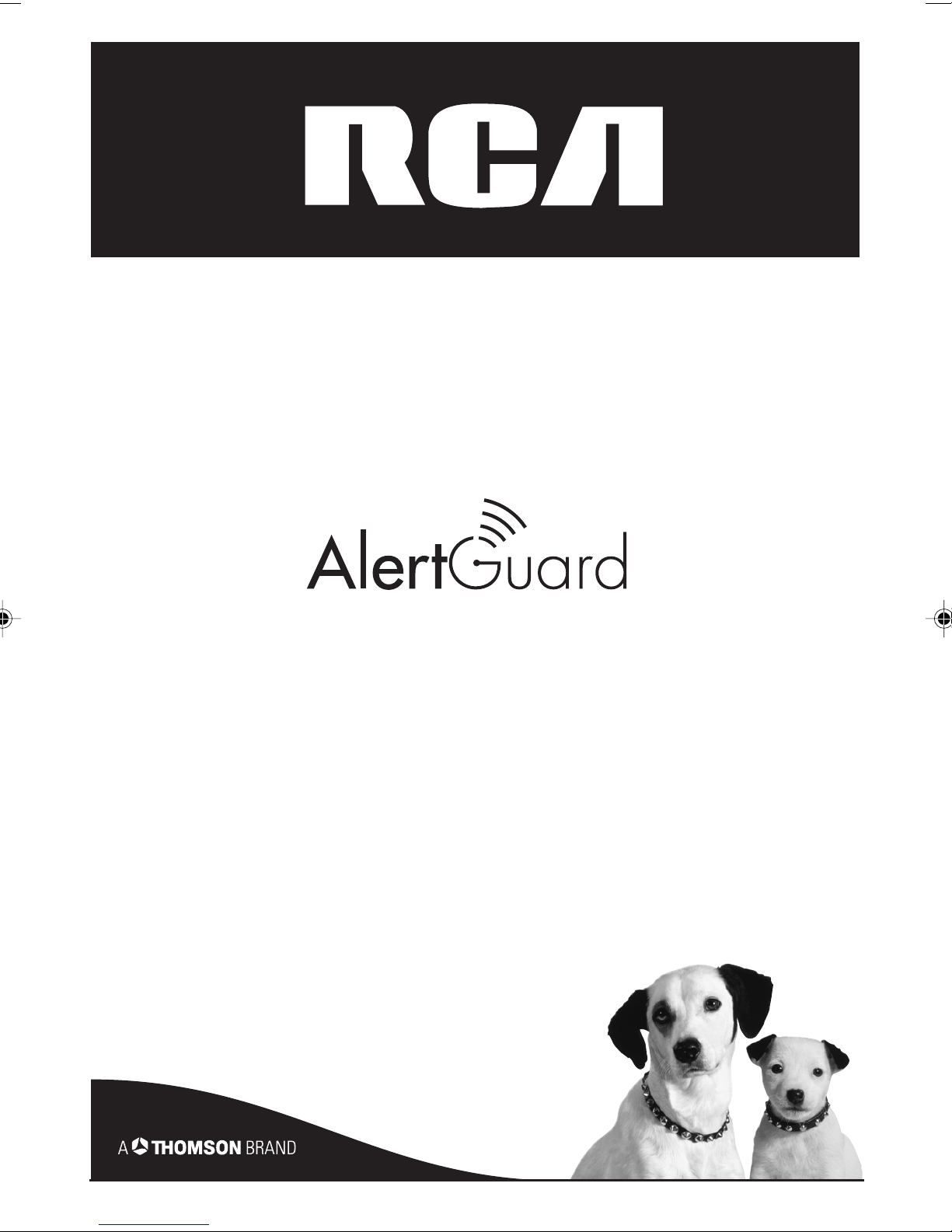
TV User's Guide
Models 20F671T, 24F671T, 27V571T,
27F671T, 32F671T
Changing Entertainment. Again.
Page 2
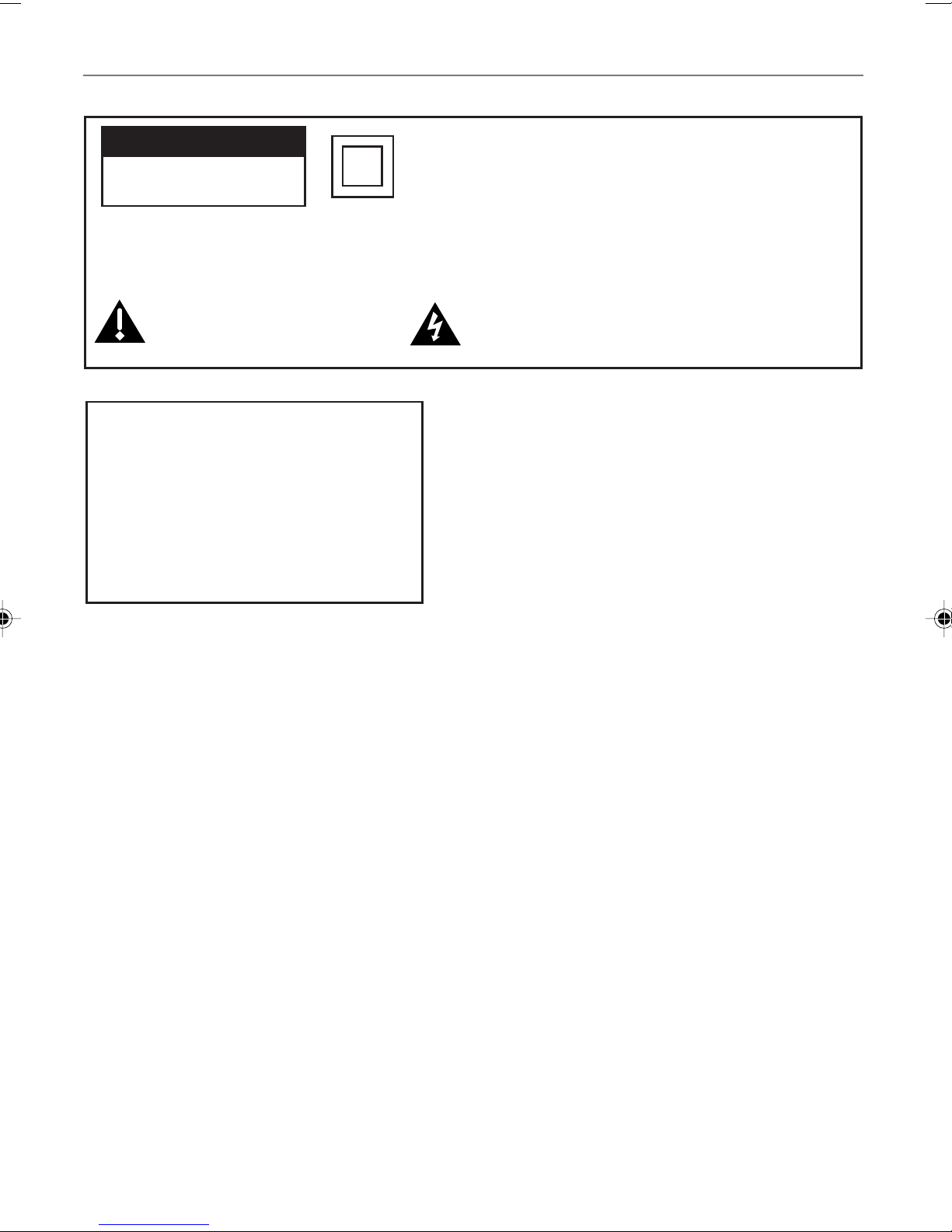
Important Information
CAUTION
RISK OF ELECTRIC SHOCK
DO NOT OPEN
Caution: To reduce the risk of electric shock, do not remove cover (or back). No user serviceable
parts inside. Refer servicing to qualified service personnel.
This symbol indicates important
instructions accompanying the
product.
WARNING
To reduce the risk of fire or electric shock,
do not expose this product to rain or
moisture.
The apparatus shall not be exposed to
dripping or splashing and that no objects
filled with liquids, such as vases, shall be
placed on the apparatus.
This symbol indicates that this product incorporates double
insulation between hazardous mains voltage and user
accessible parts. When servicing use only identical
replacement parts.
This symbol indicates "dangerous voltage" inside the
product that presents a risk of electric shock or
personal injury.
Refer to the identification/rating label located on the
back panel of your product for its proper operating
voltage.
FCC Regulations state that unauthorized changes or
modifications to this equipment may void the user’s
authority to operate it.
Caution: Using video games or any external accessory
with fixed images for extended periods of time can
cause them to be permanently imprinted on the
picture tube (or projection TV picture tubes). ALSO,
some network/program logos, phone numbers, etc.
may cause similar damage. This damage is not covered
by your warranty.
Cable TV Installer: This reminder is provided to call your
attention to Article 820-40 of the National Electrical
Code (Section 54 of the Canadian Electrical Code, Part
1) which provides guidelines for proper grounding and,
in particular, specifies that the cable ground shall be
connected to the grounding system of the building as
close to the point of cable entry as practical.
Product Registration
Please fill out the product registration card (packed separately) and return it immediately. For U.S.
customers: Your RCA Consumer Electronics product may also be registered at www.rca.com/
productregistration. Registering this product allows us to contact you if needed.
Product Information
Keep your sales receipt to obtain warranty parts and service and for proof of purchase. Attach it here
and record the serial and model numbers. These numbers are located on the product.
Model No. ____________________ Serial No. __________________ Purchase Date: ______________
Dealer/Address/Phone: _________________________________________________________________
Page 3
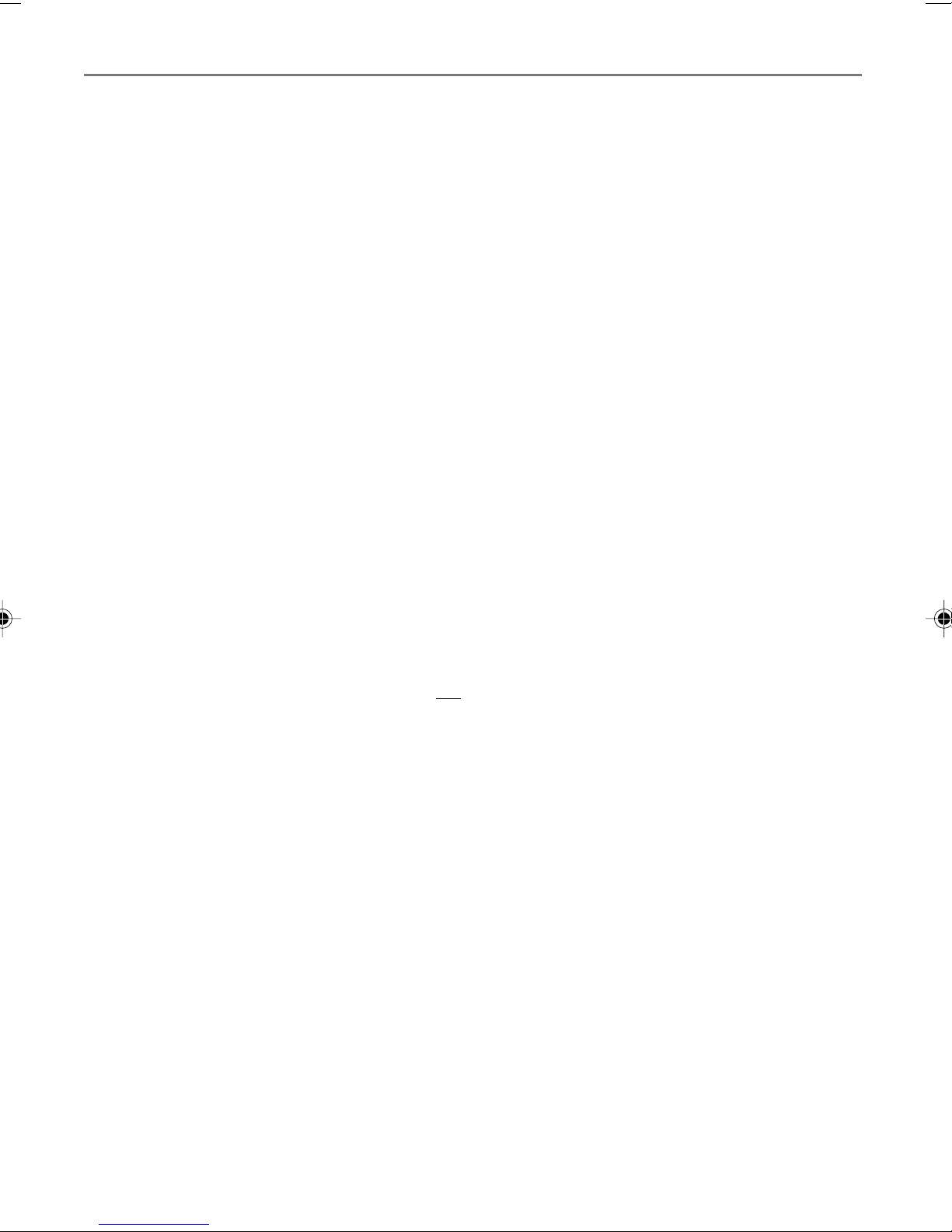
Important Information
Alert Guard™ Important Information
• The green READY light on the front panel of the TV is the main indicator that the Alert Guard system
is receiving NWR broadcast information. If it's not lit, the Alert Guard system can’t inform you of
alerts. During poor reception conditions, the Alert Guard system might not inform you of alerts even
if the green light is on.
• Generally, the Alert Guard system can fail to notify you of dangerous conditions for the following
reasons:
1. National Oceanic and Atmospheric Administration (NOAA) did not broadcast an alert. Certain
criteria must be met for NOAA to issue an alert, and only certain events are reported by NOAA.
While weather forecasting continues to improve, it is not perfectly accurate. For this reason,
situations that might be dangerous to you may be unknown to NOAA.
2. Power was lost to the TV during the time when an alert was broadcast. If power is lost for more
than 15 seconds, the Alert Guard system will notify you that power was interrupted the next
time the TV is turned on. Any alerts issued during a power failure won't be acknowledged by the
Alert Guard system. Therefore, you might want to purchase a battery operated alert radio or have
a battery powered radio available for listening when household power fails.
3. Reception of the NOAA Weather Radio (NWR) was poor at the time an alert was broadcast. Since
NOAA only broadcasts an alert once, momentary loss of reception can prevent alerts from being
received.
4. Options in the Alert Guard menu, such as locations and the NWR channel, were not set
appropriately. Instructions within the User's Guide will help you set up Alert Guard correctly.
• Alert Guard shouldn't be your only source of information. You should always maintain personal,
family, and neighborhood safeguard systems, and remain aware of changing conditions. The Alert
Guard system relays alerts based on information provided by the NWR. The Alert Guard system is
designed to recognize all alerts currently issued over the all hazards NWR broadcast system.
Incidents (such as local traffic accidents and weather related school closings) that don't endanger
the community with immediate threats are
• Alert Guard coverage is limited to the U.S., U.S. territories, possessions and associated states, within
your local geographic area. These areas are listed on pages 37-54.
• While it appears you can set up the Alert Guard system to receive alerts from across the country, it
can only receive alerts broadcast for areas close to the location of the TV.
• For models 20F671T, 24F671T, 27V571T, and 27F671T, don’t leave headphones plugged in when they
aren’t in use. Alarms will sound through the headphones and not the TV’s speakers, causing alarms
not to be heard.
• If your TV is connected to a receiver, amplifier, home theater system, or other audio equipment,
alerts won’t be audible through such devices connected to the audio output terminals of the TV;
instead, the Alert Guard system will turn on the TV’s internal speakers to sound an alarm and make
the alerts audible.
• Non-weather emergency messages, such as chemical spills, nuclear power plant emergencies, gas line
breaks, etc., are not fully implemented nationally.
• If you receive an alert that tells you to seek shelter, do so immediately and don't continue to listen
for other alerts until you are safe.
• It might take time, and after you've received several alerts, before you understand how the Alert
Guard feature works.
• While government agencies use sophisticated equipment, such as weather models, radars, and
satellites to determine an alert’s effective time and duration, the end of an alert also does not
necessarily mean that related emergency events are over. Weather conditions can change rapidly,
and caution should be taken before and after alerts.
not broadcast.
Alert Guard is a trademark of Thomson Inc.
Page 4
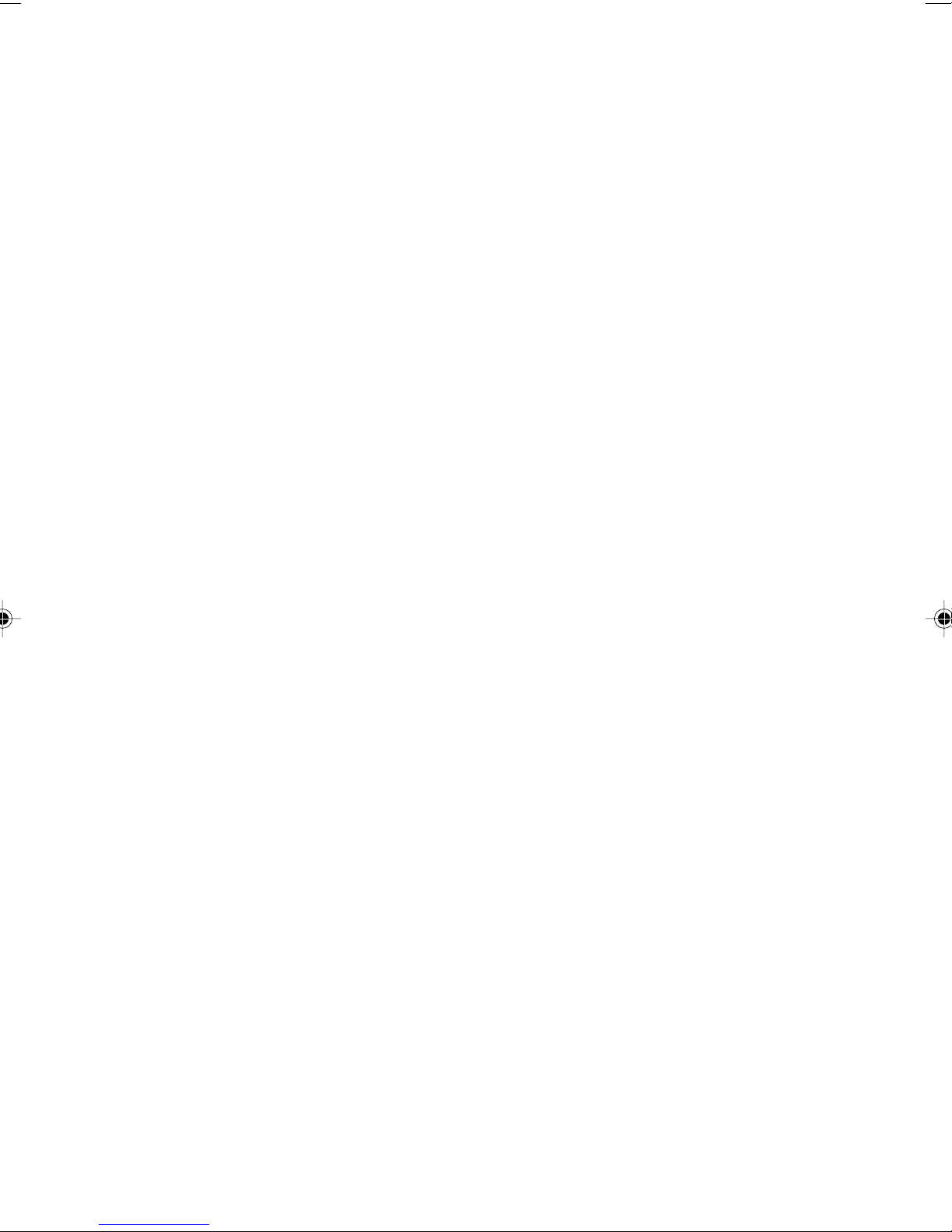
Page 5
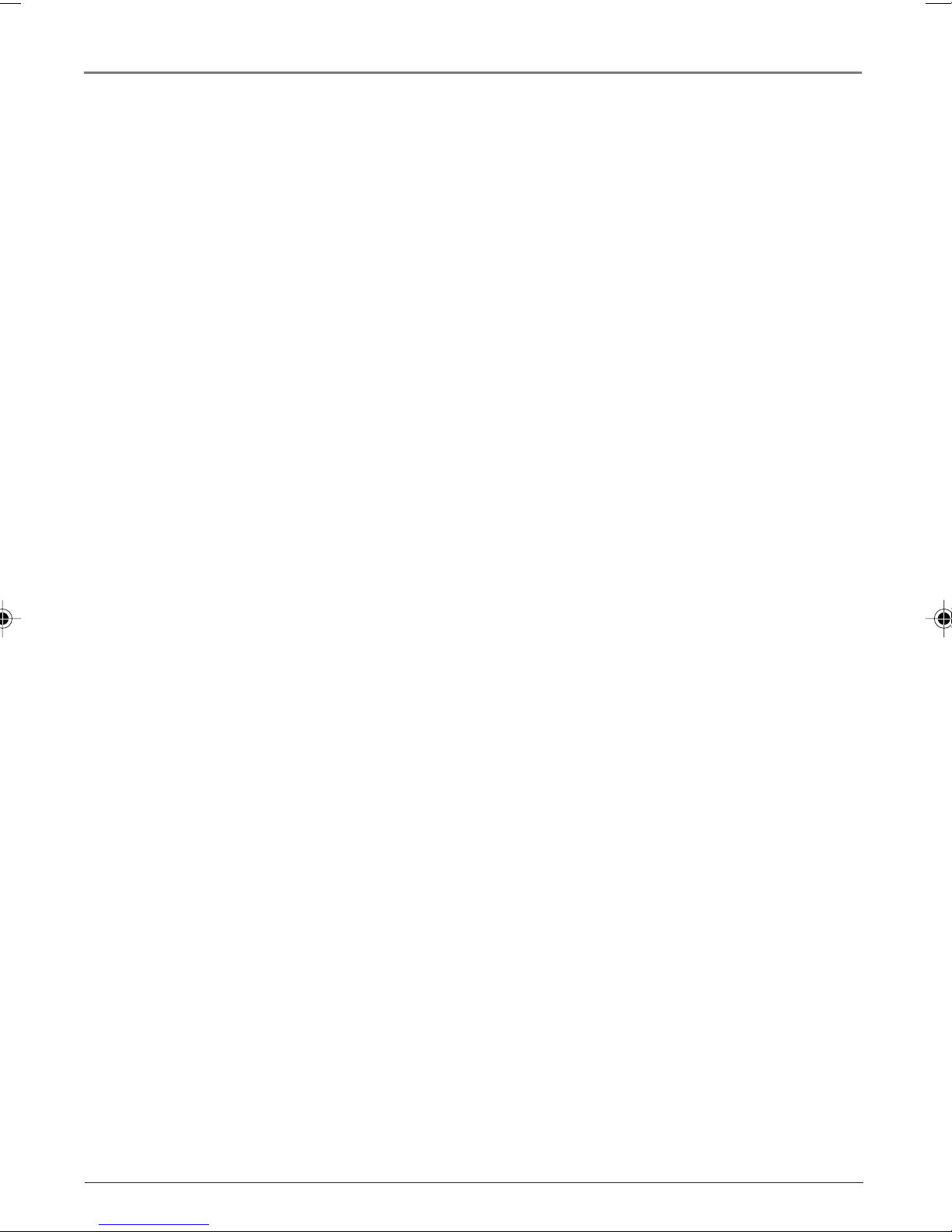
Table of Contents
Chapter 1: Connections & Setup
Things to Consider Before You Connect .......................................................................3
Protect Against Power Surges ........................................................................... 3
Protect Components from Overheating ........................................................... 3
Position Cables Properly to Avoid Audio Interference .................................... 3
Important Stand and Base Safety Information ................................................ 3
Use Indirect Light ............................................................................................... 3
Cables Needed to Connect Components to Your TV ....................................... 3
Alert Guard Antenna ......................................................................................... 3
TV + DVD + VCR ..............................................................................................................4
Explanation of Jacks ....................................................................................................... 5
The Front of Your TV ......................................................................................................6
Alert Guard Front Panel Buttons and Lights .................................................... 6
Front Input Jacks ................................................................................................ 7
Front Panel Buttons ........................................................................................... 7
Connect Alert Guard Antenna .......................................................................................8
Connect TV Antenna .......................................................................................................8
Plug in the TV ..................................................................................................................8
Put batteries in the remote ........................................................................................... 8
How to Use the Remote Control to Complete the Initial Setup ................................8
Turn on the TV.................................................................................................................9
Complete the Initial Setup .............................................................................................9
Complete Auto Channel Search ........................................................................ 9
Alert Guard Initial Setup .................................................................................... 9
Chapter 2: Using the Remote Control
Button Descriptions for TV Mode ............................................................................... 12
Button Descriptions for Alert Guard .......................................................................... 12
Button Descriptions for Other Modes ........................................................................ 13
Using the INPUT Button ................................................................................... 13
Programming the Remote to Operate Other Components....................................... 14
Find Out If You Need to Program the Remote ............................................... 14
Programming the Remote ............................................................................... 14
How to Use the Remote After You’ve Programmed It .................................. 15
Remote Control Codes ................................................................................................. 16
1
Page 6
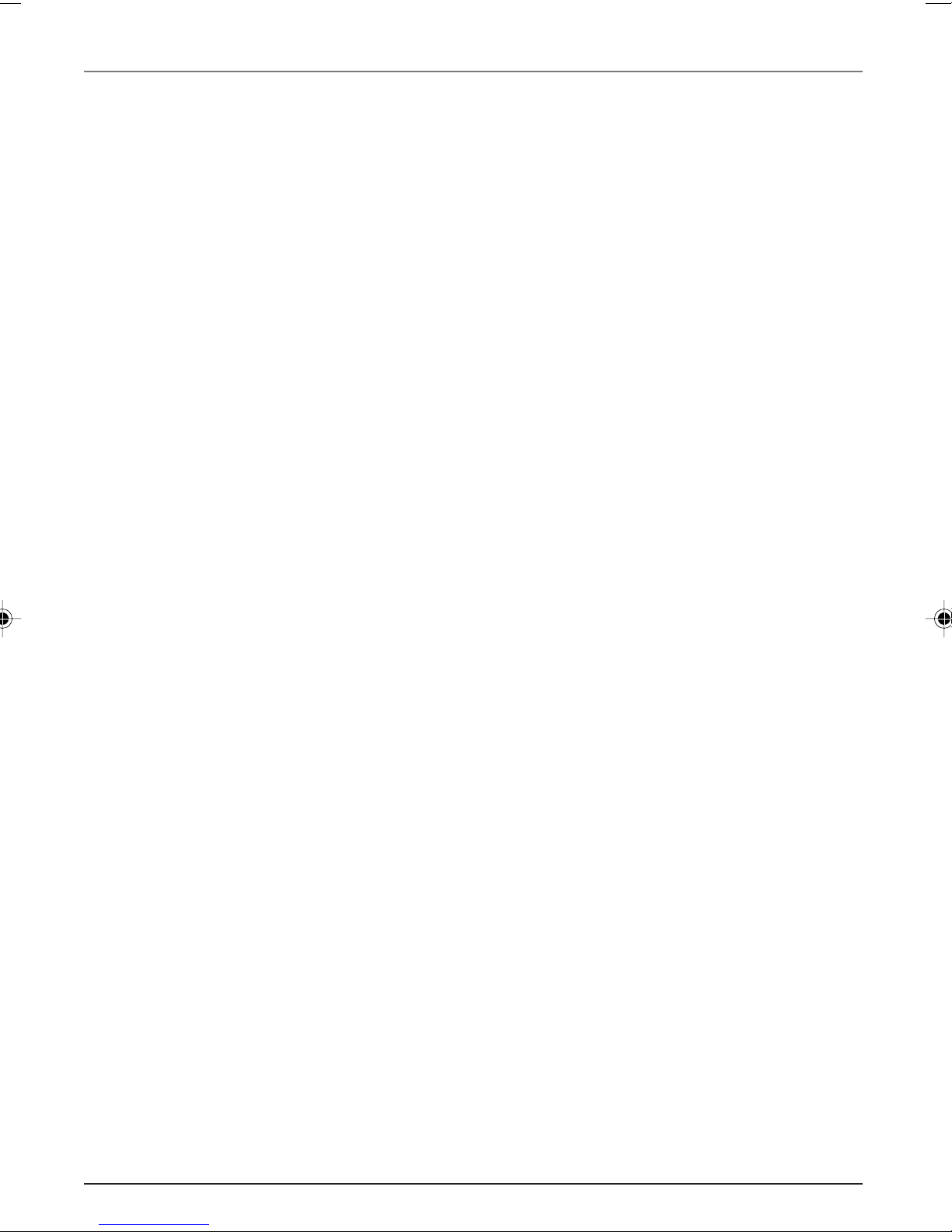
Table of Contents
Chapter 3: Using the TV’s Features
Alert Guard ................................................................................................................... 19
Alert Options .................................................................................................... 20
Locations ........................................................................................................... 21
News Weather .................................................................................................. 21
NWR Channel ................................................................................................... 22
Channel Banner ............................................................................................................ 22
Why You Should Use the Auto Tuning Feature ........................................................ 23
How to Set Up the Auto Tuning Feature ........................................................ 23
Parental Controls and V-Chip ..................................................................................... 24
How V-Chip Works ........................................................................................... 24
USA V-Chip Rating System ............................................................................... 24
USA V-Chip TV Rating Limit ............................................................................. 25
Blocking Specific Content Themes .................................................................. 26
Viewing Specific Content Themes ................................................................... 27
V-Chip Movie Rating Limit ............................................................................... 27
V-Chip Exempt Program Block......................................................................... 27
KidPass .............................................................................................................. 28
V-Chip Active .................................................................................................... 28
Front Panel Lock ............................................................................................... 28
Change Password ............................................................................................. 28
Chapter 4: Using the TV’s Menu System
Sound Menu.................................................................................................................. 29
Picture Menu ................................................................................................................ 30
Setup Menu .................................................................................................................. 31
Parental Control Menu ................................................................................................ 32
Time Menu .................................................................................................................... 32
Alert Guard Menu ........................................................................................................ 32
Chapter 5: Other Information
Troubleshooting ............................................................................................................ 33
Care and Cleaning ........................................................................................................ 36
Alert Guard Location Codes ........................................................................................ 37
Limited Warranty (for models 20F671T, 24F671T, 27F671T and 32F671T) ........ 55
Limited Warranty (for model 27V571T) .................................................................... 57
2
Page 7
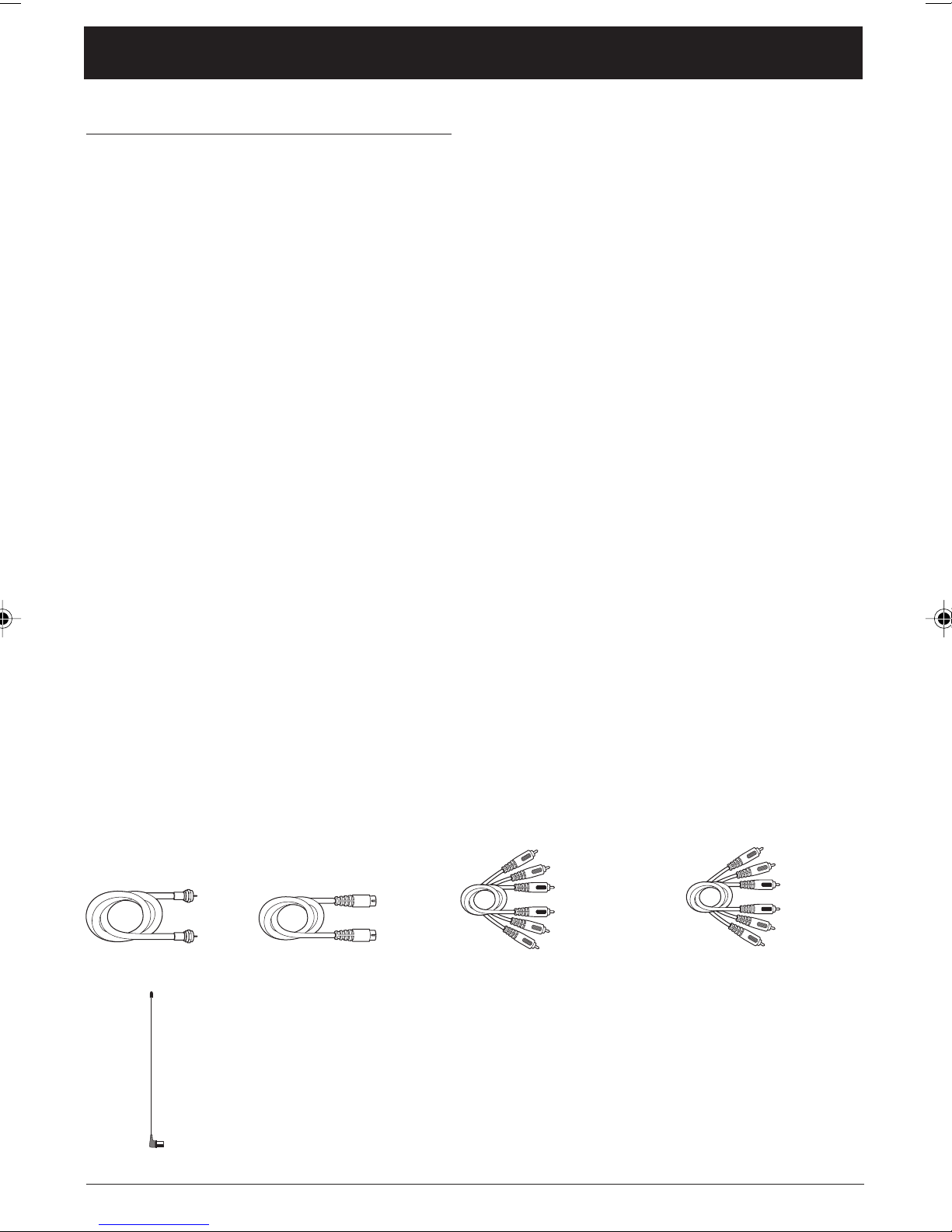
Chapter 1: Connections & Setup
Things to Consider Before You Connect
Protect Against Power Surges
• Connect all components before you plug any of their power cords into the wall outlet.
•Turn off the TV and/or component before you connect or disconnect any cables.
• Make sure all antennas and cables are properly grounded. Refer to the Important Safety Instructions
packed separately.
Protect Components from Overheating
• Don’t block ventilation holes on any of the components. Arrange the components so that air can
circulate freely.
• Don’t stack components.
• If you place components in a stand, make sure you allow adequate ventilation.
• If you connect an audio receiver or amplifier, place it on the top shelf so the heated air from it
won’t flow around other components.
Position Cables Properly to Avoid Audio Interference
• Insert each cable firmly into the designated jack.
• If you place components above the TV, route all cables down the side of the back of the TV instead
of straight down the middle of the TV.
• If your antenna uses 300-ohm twin lead cables, do not coil the cables. Also, keep the twin lead
cables away from audio/video cables.
Important Stand and Base Safety Information
Choose the location for your TV carefully. Place the TV on a stand or base that is of adequate size and
strength to prevent the TV from being accidentally tipped over, pushed off, or pulled off. This could
cause personal injury and/or damage the TV. Refer to the Important Safety Instructions packed
separately.
Use Indirect Light
Don’t place the TV where sunlight or room lighting will be directed toward the screen. Use soft or
indirect lighting.
Cables Needed to Connect Components to Your TV
The pictures below show the cables needed for the connection represented in this book.
Audio/Video cables
Component Video (Y, Pb, Pr) cablesS-Video cableCoaxial cable
Alert Guard Antenna
The picture to the left shows the Alert Guard antenna packed with your TV,
specifically designed for the Alert Guard feature. Connect the antenna to the EXT
Alert Guard ANT jack on the back of the TV (go to page 8 for more information).
Don’t connect the antenna to the regular TV ANT jack on the back of the TV.
Alert Guard Antenna
Chapter 1 3
Graphics contained within this publication are for representation only.
Page 8
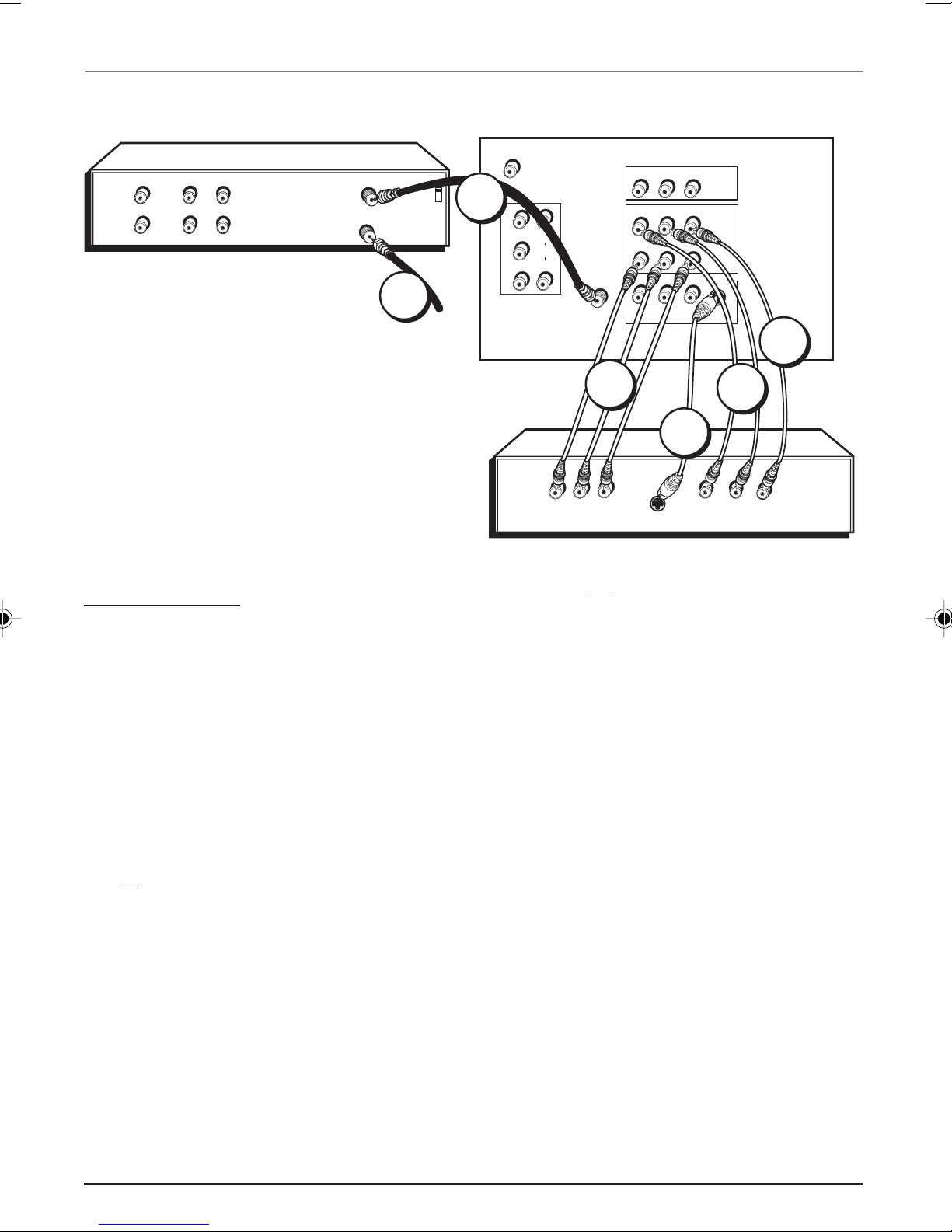
Connections & Setup
VCR
VIDEO
AUDIO
OUT
LR
IN
LR
TV + DVD + VCR
OUT TO TV
IN FROM ANT
3
CH3
CH4
From Cable
or Antenna
TV (back panel)
2
EXT
Alert Guard ANT
Y
Pb
Pr
L
AUDIO
R
VIDEO 3
TV ANT
R
AUDIO
R
Pr
R
AUDIO
L
L/MONO
Pb
L/MONO
V
VIDEO
Y
VIDEO
OUTPUT
VIDEO 2
VIDEO 1
S-VIDEO IN
1D
1B
DVD
1A
1C*
OUT
Pr
* If you connect an S-Video cable, you must connect
the audio cables to the VIDEO 1 AUDIO jacks on the
back of the TV, not the VIDEO 2 AUDIO jacks.
Y
Pb
S-VIDEO
R
L
VIDEO
1. Connect your DVD Player to your TV.
A. Connect the audio (white and red) cables to the VIDEO 2 R and L/MONO AUDIO jacks on the back
of the TV and to the Audio Output jacks on the DVD player.
B. If your DVD player has Component Output Jacks (Y, Pb, Pr), connect three video grade cables to
the Y, Pb, Pr jacks on the DVD player and to the VIDEO 2 Y, Pb, Pr jacks on the back of the TV. If
your DVD player doesn’t have Y, Pb, Pr jacks, go to C.
-OR-
C. If your DVD player has an S-Video Jack, connect an S-Video cable to the S-Video jack on the DVD
player and to the S-VIDEO IN jack on the back of the TV. If your DVD player doesn’t have an
S-Video jack, go to D.
Note: If you connect an S-Video cable, you must connect the audio cables to the VIDEO 1 AUDIO jacks on the back of the
TV, not the VIDEO 2 AUDIO jacks.
-OR-
D. Connect a video cable (yellow) to the Video Output Jack on the DVD player and to the VIDEO 2
VIDEO jack on the back of the TV.
2. Connect your TV to your VCR.
Connect a coaxial cable to the TV ANT jack on your TV and to the Antenna Output Jack on your VCR
(sometimes labeled OUT TO TV).
Note: If your VCR has Audio/Video output jacks, you can connect your TV to your VCR using audio/video cables for better
quality.
3. Make sure cable or antenna is connected to your VCR.
Connect the coaxial cable from your cable outlet or antenna to the Antenna Input Jack (sometimes
labeled IN FROM ANT) on the VCR.
4 Chapter 1
Graphics contained within this publication are for representation only.
Go to page 8
Page 9
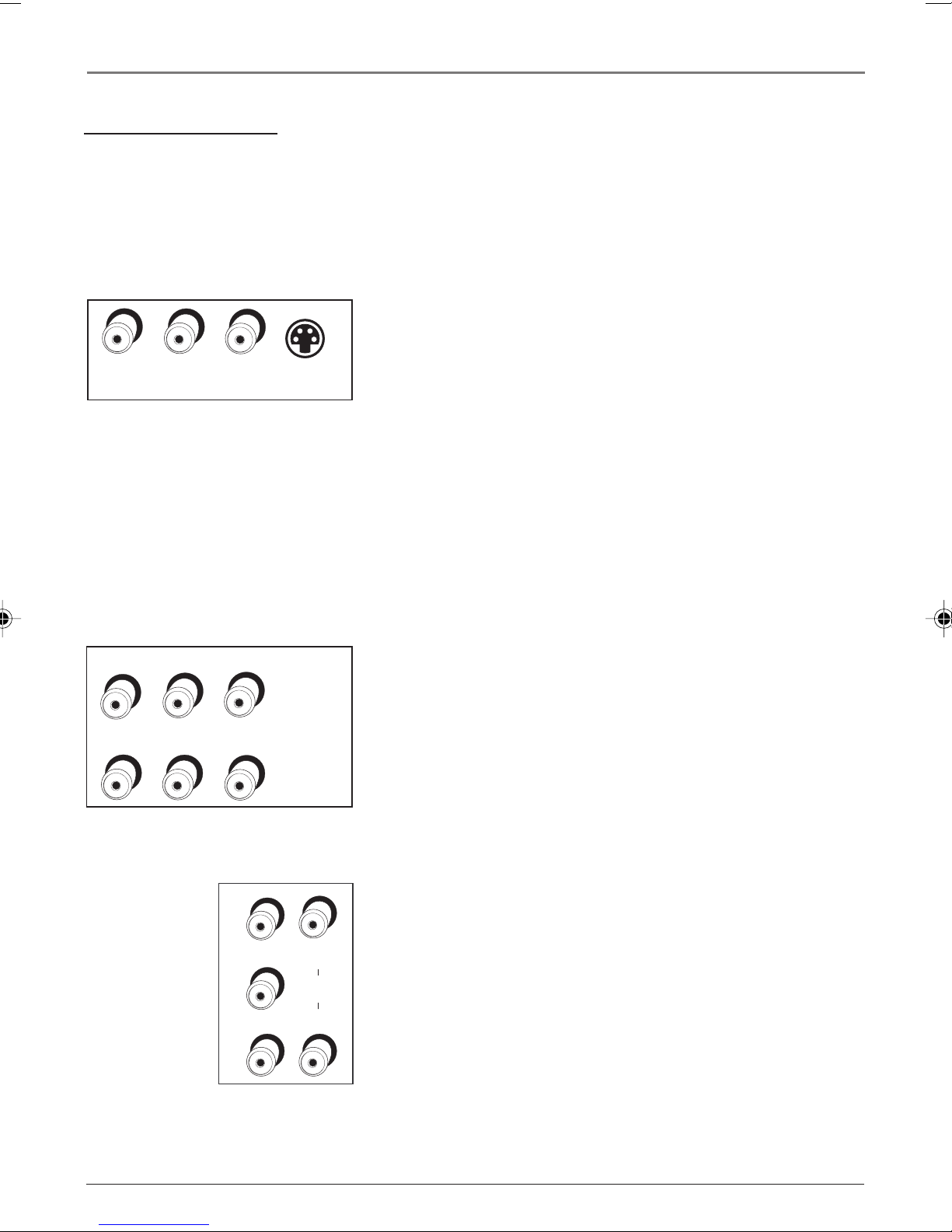
Connections & Setup
Explanation of Jacks
This section describes the jacks you can use to make connections. There are several
ways to connect components to your TV.
TV ANT Lets you connect a coaxial cable to receive the signal from the antenna,
cable, cable box, or if using the example on page 4, a VCR.
EXT Alert Guard ANT Lets you connect an antenna if you need to receive a
stronger signal for the Alert Guard feature. Go to page 8 for more information.
VIDEO 1
VIDEO 1
VIDEO, AUDIO R and L/MONO INPUTS Lets you connect a
component such as a VCR, DVD player, or laserdisc player.
L/MONO
R
AUDIO
VIDEO
S-VIDEO IN
• R (RIGHT) AUDIO Provides right audio connection. The
right audio connector is usually red.
• L/MONO AUDIO Provides left audio connection. The
left audio connector is usually white.
• VIDEO Provides composite video connection. The video
connector is usually yellow.
AUDIO
R
Pr
L/MONO
Pb
Y
Pb
VIDEO
Y
L
AUDIO
R
• S-VIDEO Provides better picture quality than the
VIDEO 2
VIDEO 2
VIDEO, AUDIO R and L/MONO and Y, Pb, Pr
you connect a component video source, such as a DVD player.
• Y, Pb, Pr Provides optimum picture quality because the
• R and L/MONO AUDIO and VIDEO Their description is
VIDEO 3
VIDEO 3
R and L AUDIO and Y, Pb, Pr
second component video source, such as a DVD player. Their
description is the same as VIDEO 2 above. When using
VIDEO 3 Y, Pb, Pr, make sure to also connect the left and
right audio cables to the VIDEO 3 AUDIO Input jacks.
composite video jacks because the color part of the
signal is separated from the black and white part of the
picture. When using S-VIDEO IN, make sure to also
connect left and right audio cables to the VIDEO1 AUDIO
Input jacks.
INPUTS Lets
video is separated into three signals. Use three videograde cables for the connection. When using VIDEO 2
Y, Pb, Pr, make sure to also connect left and right audio
cables to the VIDEO 2 AUDIO Input jacks.
the same as VIDEO 1 above.
INPUTS Lets you connect a
Pr
Chapter 1 5
Graphics contained within this publication are for representation only.
Page 10

Connections & Setup
READY
R
ADVISORY
READY
WATCH
ADVISORY
HEAR
VIEW
STOP
VOICE
MESSAGE
ALARM
WARNING
WATCH
L
MENU/OK
WARNING
27V571T Front Panel
V
OUTPUT
AUDIO/VIDEO OUTPUTS (Video Out not available on model
27V571T) Lets you connect an amplifier or audio receiver
for improved sound quality or an external video monitor, for
models with Video Out.
The Front of Your TV
Alert Guard Front Panel Buttons and Lights
READY (Green Light) Remains lit as long as the TV is
receiving a strong signal.
ADVISORY (Yellow light) On during Advisory alert. Also,
lights for approximately 15 minutes during the weekly NOAA
(National Oceanic and Atmospheric Administration) Weather
VOL
CH
VOL
POWER
CH
HEAR
VIEW
MESSAGE
VOICE
STOP
ALARM
Radio (NWR) test.
WATCH (Orange light) On during Watch alert.
WARNING (Red light) On during Warning alert.
Note: The lights blink when an alert is first received. To stop them
from blinking, press STOP ALARM. Lights stay on until an alert has
expired. For your protection, you can never turn a light off while an
alert is in effect.
VIEW MESSAGE Press the VIEW MESSAGE button to
display the alert being issued. If the TV is off, pressing this
button turns on the TV and displays the message. Press this
button at any time during an alert or weekly test to display
the time remaining until the alert or test expires.
HEAR
STOP
VIEW
VOL
CH
VOL
POWER
MENU/OK
CH
VOICE
M
R
A
L
A
MESSAGE
Y
Y
G
R
H
D
N
I
O
A
S
TC
N
E
I
A
R
V
R
A
D
W
A
W
HEAR
VOICE
ATCH
W
STOP
ALARM
WARNING
VIEW
MESSAGE
EADY
R
ADVISORY
20F671T, 24F671T, 27F671T, 32F671T
Front Panel
HEAR VOICE Toggles the NWR on and off.
STOP ALARM Turns off alarms and then removes on-screen
messages.
6 Chapter 1
Graphics contained within this publication are for representation only.
Page 11
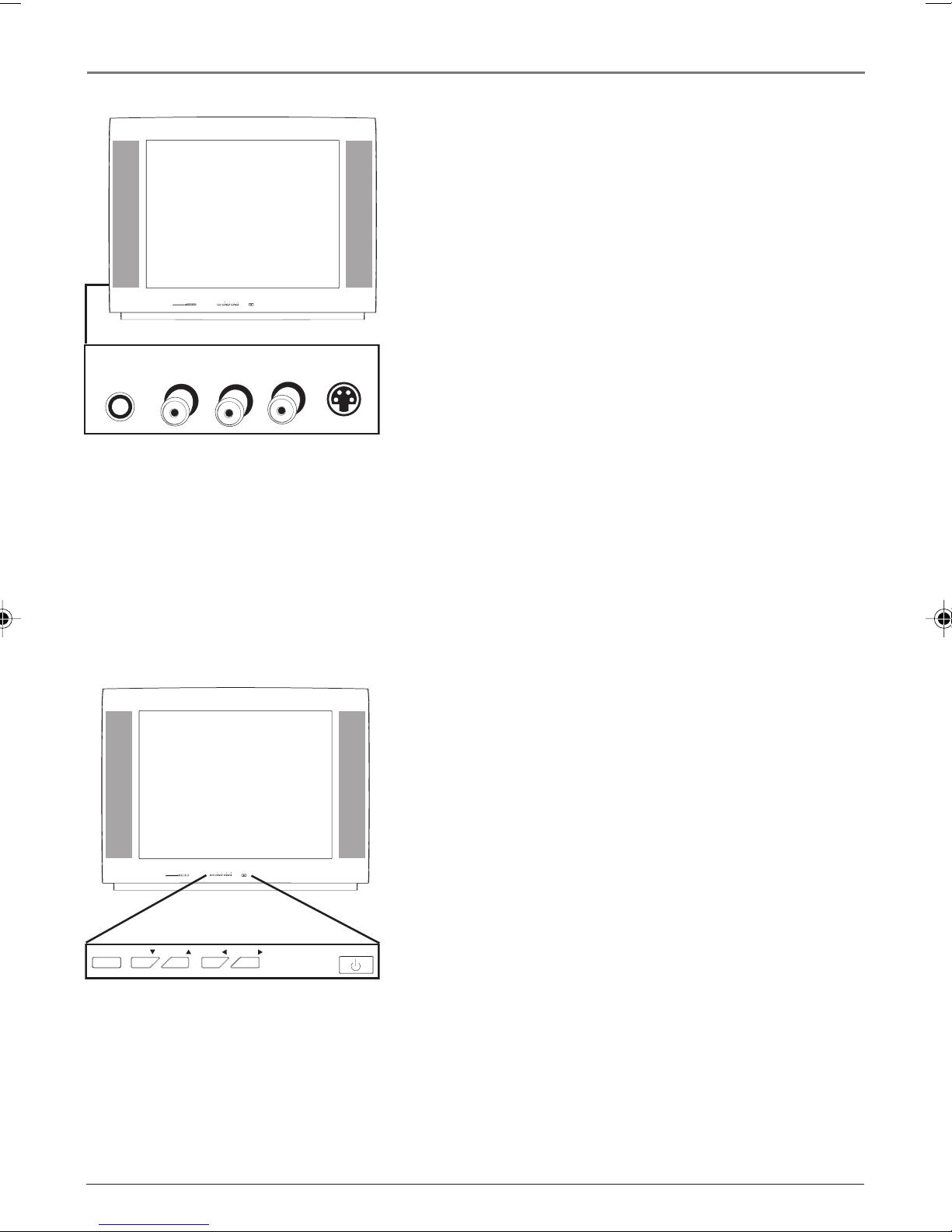
HEAR
VIEW
STOP
VOL
CH
VOL
POWER
MENU/OK
CH
VOICE
MESSAGE
ALARM
READY
WATCH
ADVISORY
WARNING
AUDIO
VIDEO S-VIDEOH-PHONE RIGHT
L/MONO
Connections & Setup
Front Input Jacks
The TV has front input jacks for your convenience: one set of
audio/video inputs, an S-Video and a headphone jack. These
jacks are towards the front of the TV on the side. To access
the component you connected to the front of the TV, press
the INPUT button on your remote until FRNT (SFRNT for
S-VIDEO) appears on the screen. The jacks are ideal for
connecting a video game console or a camcorder.
Note: When connecting a component that only has one audio jack,
such as some camcorders, use the TV’s AUDIO L/MONO jack to hear
the audio.
H-PHONE (Headphones- not available on model
32F671T) Allows you to connect headphones to listen to
the sound coming from the TV.
Note: For models 20F671T, 24F671T, 27V571T and 27F671T, don’t
leave headphones plugged in when they aren’t in use. Alarms will
sound through the headphones and not the TV’s speakers, causing
alarms not to be heard.
MENU/OK
VIDEO Receives video from another component such as a
VCR, camcorder, or video game console.
L/MONO and RIGHT AUDIO Receives audio from another
component such as a VCR, camcorder, or video game console.
S-VIDEO Allows you to connect an S-Video cable from
another component. Make sure you also connect audio
cables from the component to the TV.
Front Panel Buttons
If you can’t locate your remote, you can use the front panel
buttons of your TV to operate many of the TV’s features.
MENU/OK Brings up the Main menu. In the menu system, it
selects highlighted items.
CH v Scans down through the current channel list. In the
menu system, acts like the down arrow button on the remote
HEAR
VIEW
STOP
VOL
CH
VOL
POWER
MENU/OK
CH
VOICE
MESSAGE
ALARM
READY
WATCH
ADVISORY
WARNING
VOL
VOL
POWER
CH
CH
control and adjusts menu controls.
v
CH Scans up through the channel list. In the menu
system, acts like the up arrow button on the remote control
and adjusts menu controls.
VOL < Decreases the volume. In the menu system, acts like
the left arrow button on the remote control and adjusts
menu controls.
Chapter 1 7
Graphics contained within this publication are for representation only.
VOL > Increases the volume. In the menu system, acts like
the right arrow button on the remote control and adjusts
menu controls.
POWER Turns the TV on and off.
Page 12
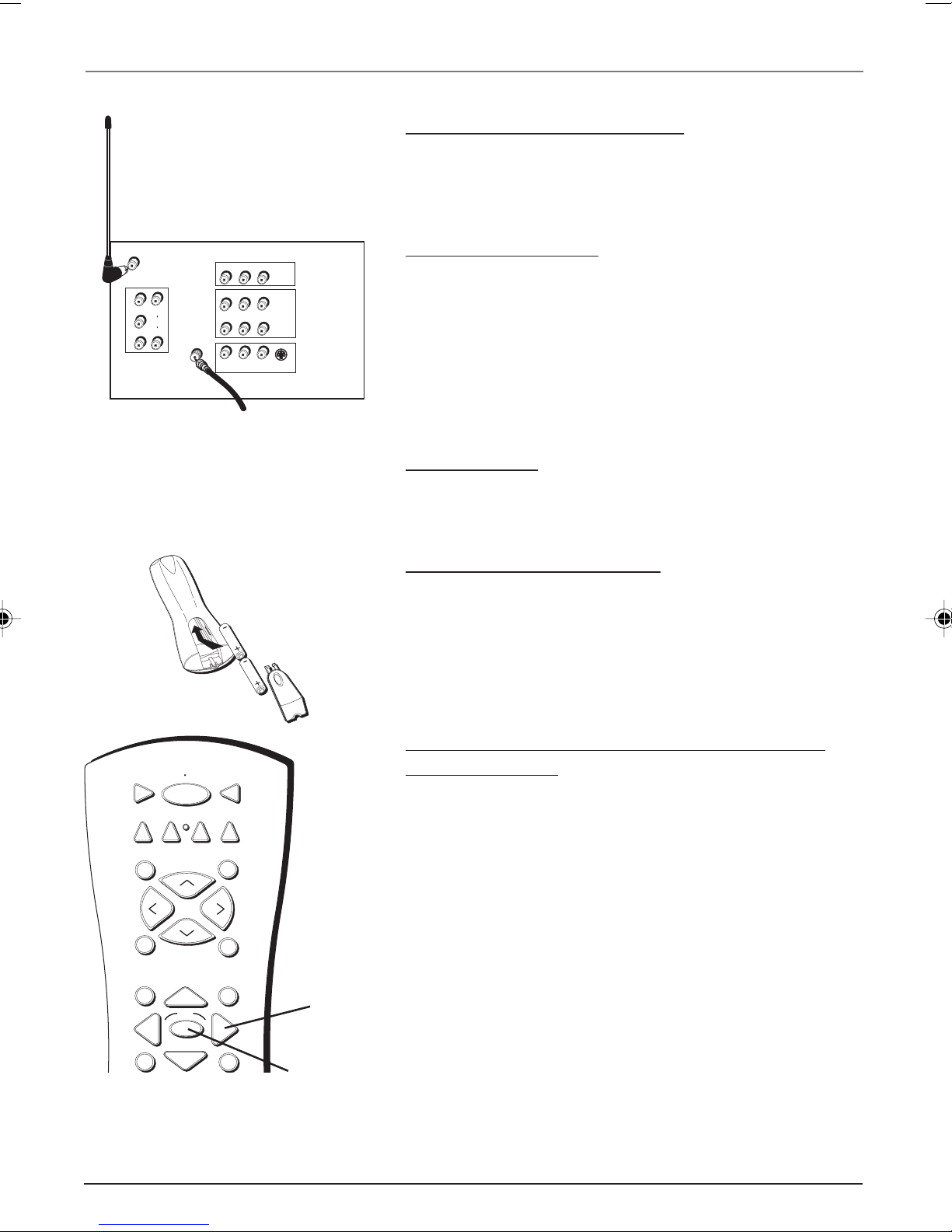
Connections & Setup
TV (back panel)
EXT
Alert Guard ANT
Y
Pb
Pr
AUDIO
L
R
VIDEO 3
L
R
TV ANT
AUDIO
L/MONO
R
Pb
Pr
L/MONO
R
VIDEO
AUDIO
From Cable, Antenna,
or Satellite Receiver
V
VIDEO
Y
S-VIDEO IN
OUTPUT
VIDEO 2
VIDEO 1
Connect Alert Guard Antenna
Connect the supplied antenna, with the rod positioned
straight up and down, to the EXT Alert Guard ANT jack on the
back of the TV.
Connect TV Antenna
If you haven’t already, connect the coaxial cable from your
cable source (if using the example on page 4, a VCR) to the
TV ANT jack on the back of the TV.
Plug in the TV
Plug the end of the power cord into a grounded wall outlet.
Insert the plug completely into the outlet.
VCR1
DVD
L
O
V
SOUND
GUIDE
VCR2
ON OFF
H
C
C
H
OK
AUX
+
-
TV
SAT•CABLE
SKIPMUTE
V
O
L
GO BACK
INFO
Arrows
Put batteries in the remote
• Remove the battery compartment cover from the back of
the remote by pushing down on and sliding off the cover.
• Insert 2 fresh “AA” batteries. Make sure the polarities (+
and -) are aligned correctly.
• Replace the cover.
How to Use the Remote Control to Complete
the Initial Setup
The technical term is “Navigation”– how you move through
the on-screen menus. The method is the same throughout
the menu screens: highlight your choice and select it.
To highlight a menu item, press the arrow buttons on the
remote to highlight one of the items listed on the screen. Use
the up or down arrow button to move up or down. Use the
right or left arrow button to move right or left.
To select the item that you’ve highlighted, press OK.
Note: Highlighted means that the menu item stands out from other
menu items on the list (appears darker, brighter, or a different color).
OK button
8 Chapter 1
Graphics contained within this publication are for representation only.
Page 13
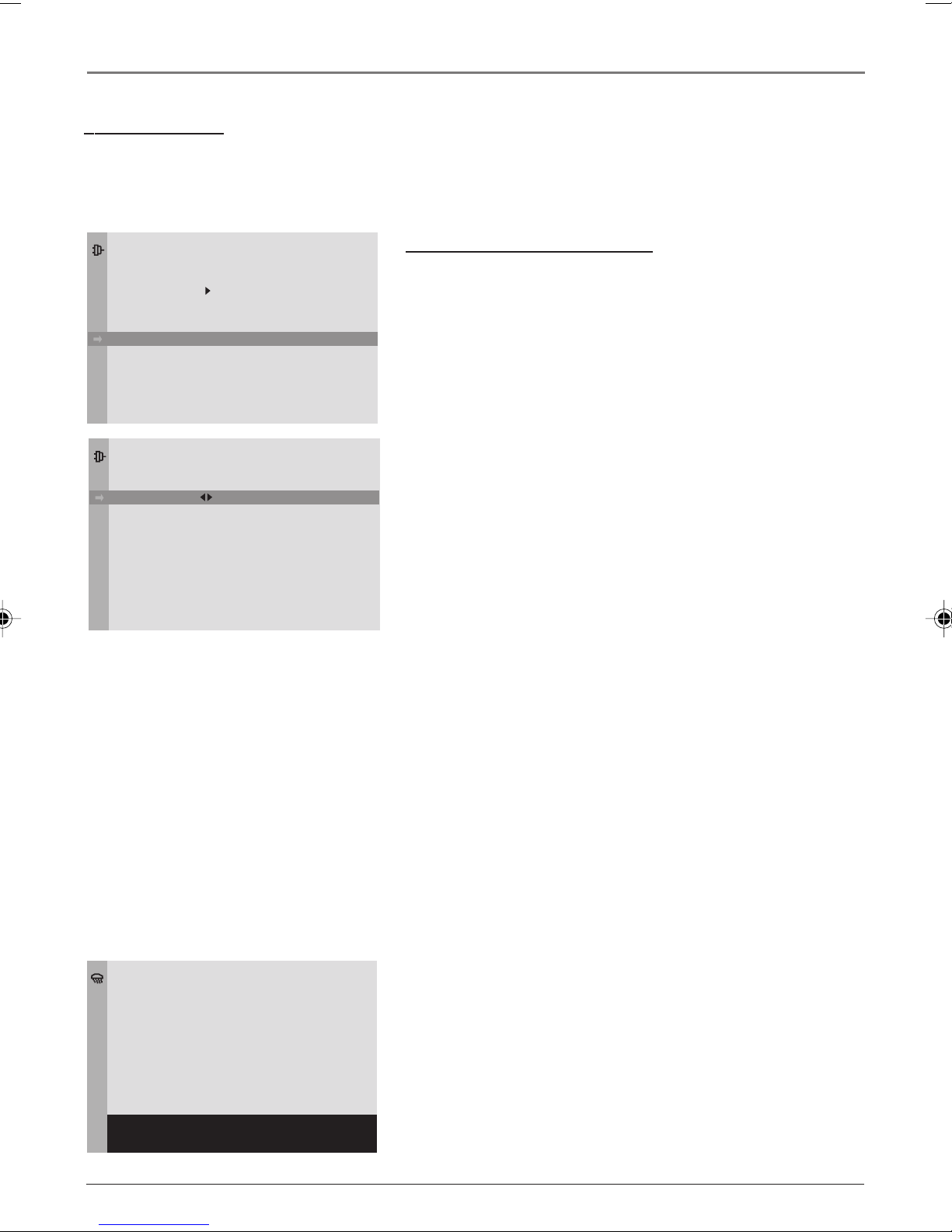
Connections & Setup
Turn on the TV
Press TV on the remote, or press POWER on the TV’s front panel.
Note: Pressing the TV button not only turns on the TV, but puts the remote into TV mode. “TV
mode” means that the buttons on the remote control operate the TV’s functions.
SETUP
Go Back
Auto Ch. Search
Closed Caption
Auto Tuning
Language
AUTO CHANNEL SEARCH
Go Back
Signal Type
Start
Channel
. . .
. . .
. . .
English . . .
Cable. . .
Complete the Initial Setup
The menu system in your TV allows the TV’s features to work
properly. The first time you turn on your TV, the SETUP screen
appears with Language highlighted. The default language is
English. To choose another language, press the right arrow
button.
Complete Auto Channel Search
This part of the setup allows the TV to search for all channels
viewable through your antenna or cable TV system. This is
sometimes called auto programming.
1. Highlight Auto Ch. Search and press OK.
2. The Signal Type option is set to Cable. To change the
option to Antenna, press the right arrow button.
3. Press the down arrow button to highlight Start. Press the
OK button to begin the auto channel search.
Once the search is complete, the Alert Guard Setup menu
appears.
SETUP ALERT GUARD
To setup Alert Guard, you
must do two things:
1) Tune to the strongest NWR
channel, if you have not already done so.
2) Set the location where
your TV is now.
Check the manual for details.
Tune now, press OK.
Alert Guard Initial Setup
Alert Guard informs you of hazards such as winter storm
watches and civil danger warnings that are being broadcast
by the all hazards NWR broadcast system for your specific
area.
Note: Alert Guard receives alerts for the U.S. , U.S. territories,
possessions and associated states, within your local geographic
area. These areas are listed on pages 37-54. Your TV can’t respond to
alerts outside these areas.
Also, Alert Guard can only receive alerts broadcast for areas close to
the location of the TV.
1. Press OK (the NWR CHANNEL menu appears, and tunes to
the strongest NWR channel).
Listen to the NWR channel. If the signal is clearly
understandable and is broadcasting information for your
local area, go to step 2.
If the signal isn’t understandable or isn’t broadcasting
information for your local area, go to page 33 for more
information.
(steps continued on the next page)
Chapter 1 9
Graphics contained within this publication are for representation only.
Page 14
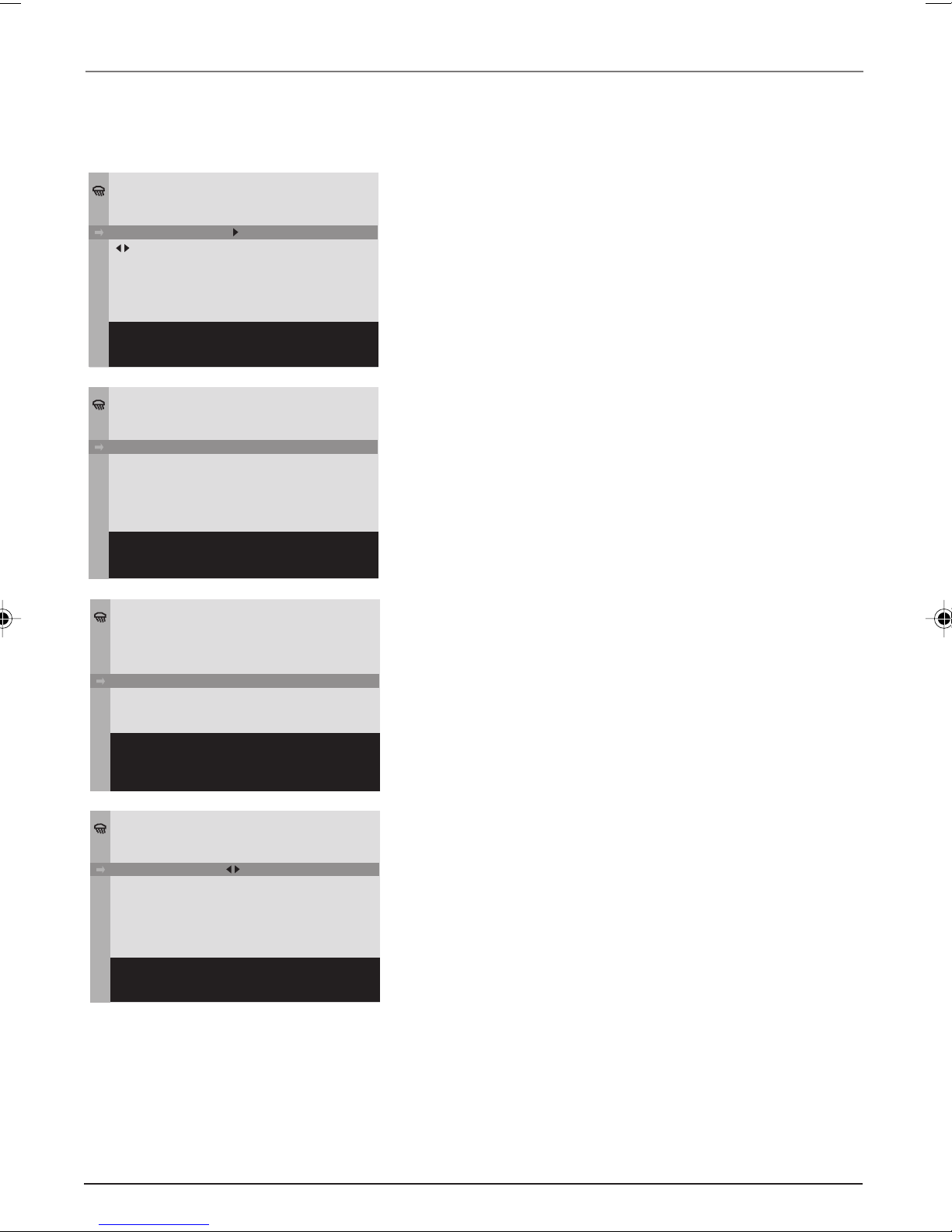
Connections & Setup
2. Highlight Go back and press OK.
3. Highlight Locations and press OK.
LOCATIONS
Go back
Location
All of U.S.. . .
Location code
Set My Area where the TV is
now. If desired, set
Nearby 1, 2, and 3 locations.
LOCATIONS
Go back
Indiana
. . .
All nearby. . .
Location Code 018000
Select a state, territory,
marine area, or D.C.with the
left or right key.Choose the
area where your TV is now.
LOCATIONS
Go back
Indiana
. . .
Howard County. . .
Location Code 018067
Select a county, city, etc.,
with the left or right key.
If your area is not found,
set the code manually.
LOCATIONS
Go back
Location
No area. . .
My Area. . .
000000
Nearby 1. . .
4. The LOCATIONS menu appears. Press the down arrow to
highlight All of U.S. Press the left or right arrow button
to choose your region- the state, territory, or marine area
where you are living or District of Columbia. These are
listed in alphabetical order, with marine areas at the end
of the list (press the left arrow button to access these
quickly, starting at the end of the list).
5. After you set your region, press the down arrow button
to highlight All nearby. Press the left or right arrow
button to choose the county, city, parish, area, borough,
district, island, atoll, state or municipality where you are
living. These are also listed in alphabetical order. Most
states don’t have cities as choices.
The location code is now set. To receive alerts from three
other locations within close proximity of where you live,
proceed with the following instructions. If you don’t want to
set these areas, highlight and select Go Back or press CLEAR
to exit.
The more areas you set, the more alerts you’ll receive.
To set these areas:
1. From the LOCATIONS menu, highlight Location.
2. Press the left or right arrow button to choose which area
you want to set, for example Nearby 1, Nearby 2, or
Nearby 3 (if you completed the Alert Guard initial setup,
My Area has already been set). Set the areas in order of
priority.
Location code
Set additional locations
near My Area.
10 Chapter 1
------
Graphics contained within this publication are for representation only.
3. Press the down arrow button to highlight No area.
4. Press the right arrow button to highlight the state,
territory, or marine area where you are living or District
of Columbia. These are listed in alphabetical order, with
marine areas at the end of the list (press the left arrow
button to access these quickly).
To clear an area, choose No area in the list, which is
before Alabama and after St. Lawrence River.
5. Press the down arrow button to highlight All nearby.
Page 15
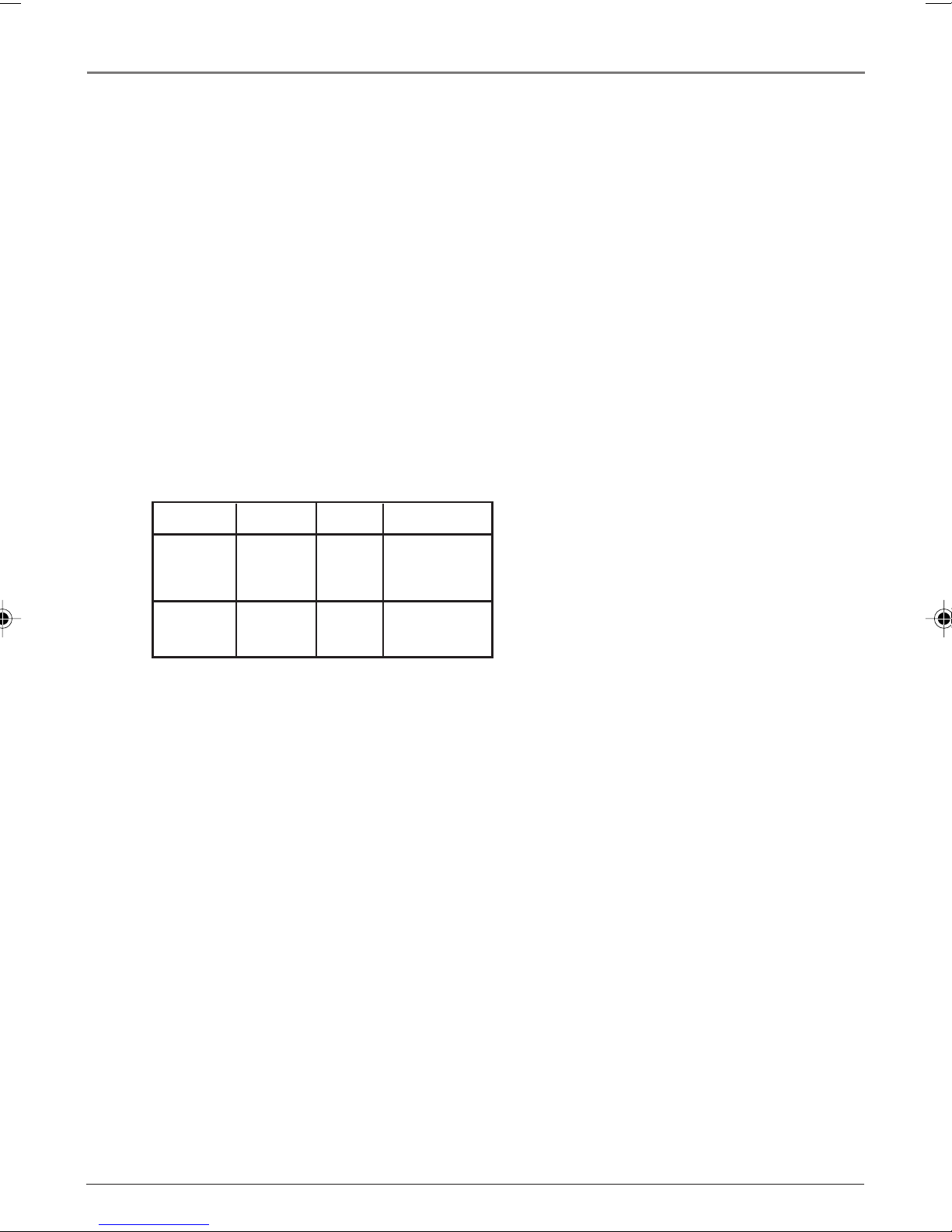
Connections & Setup
6. Press the right arrow button to choose another area different than the area set
for My Area. This could be another county, city, parish, area, borough, district,
island, atoll, state or municipality nearby where you are living.
7. If you can’t find your location, you need to set it manually. Press the down
arrow button to highlight Location code.
8. Go to pages 37-54 or call toll-free 1-800-NWR-SAME to find the location code
for your area. Enter the code using the number buttons on the remote.
Note: Occasionally the government changes or adds location codes. If you live in a new
county or renamed county, you need to call 1-800-NWR-SAME because the code probably
isn’t in the list. Enter the code using the number buttons on the remote. Question marks
(???) will appear in the area above the location code, which is normal since the TV isn’t
aware of this new area. Alert Guard will still respond if an alert is received for this location.
To set another area, press the up arrow to highlight Location, and follow steps 2-8.
To exit, highlight and select Go Back or press CLEAR.
You can set each alert level, Warning, Watch or Advisory, to notify you of alerts
broadcasted by receiving a message on-screen or hearing a type of alarm. The
default settings for these alert levels are:
Warning Watch Advisory
Message
on-screen
YesYes No (box
not checked)
Alarm Voice None None
setting
To change these settings and for more information on how to customize options in
Alert Guard, go to Chapter 3.
Note: If you move from the area you set in the Initial Setup, you need to set your new area in
the Alert Guard LOCATIONS menu.
Chapter 1 11
Graphics contained within this publication are for representation only.
Page 16
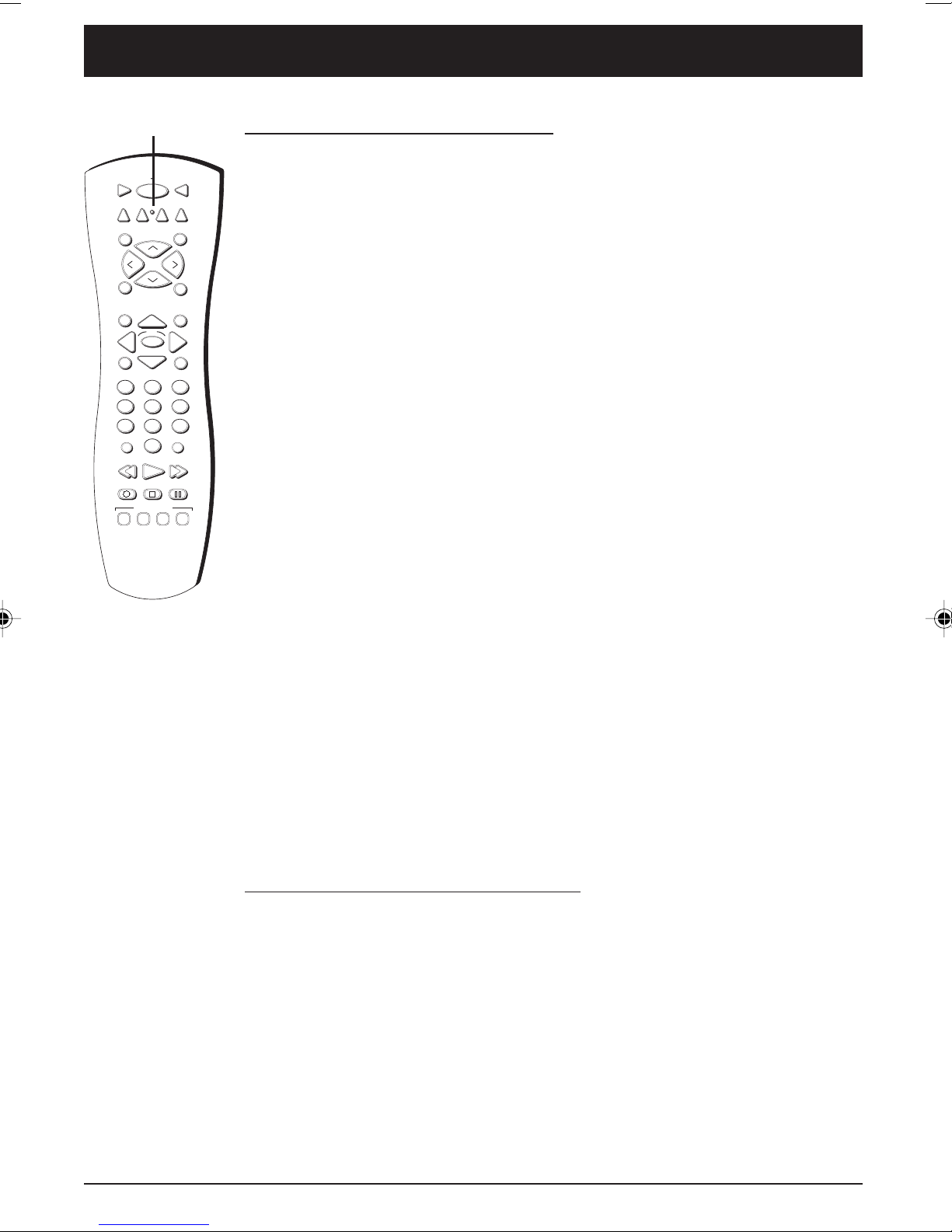
Chapter 2: Using the Remote Control
Indicator
VCR1
VCR2
DVD
L
O
V
SOUND
GUIDE
MENU
2
1
4
5
8
7
INPUT
0
RECORD
ALERT GUARD
VIEW
HEAR
MESSAGE
VOICE
ON OFF
AUX
+
H
C
C
H
-
OK
3
6
9
PLAY FORWARDREVERSE
STOP PAUSE
STOP
ALARM
TV
SAT•CABLE
SKIPMUTE
GO BACK
INFO
CLEAR
ANTENNA
NEWS
WEATHER
Button Descriptions for TV Mode
Arrows Used to point to different items in the TV menu and to adjust the menu
controls.
Indicator Indicates the programming mode when programming the remote to
control components. Lights when you press a valid button on the remote.
V
O
L
(0-9) Number Buttons Enter channel numbers and time settings directly
through the remote control.
To enter a one-digit channel, enter a zero first. To enter a two-digit channel, press
the two digits and expect a few seconds delay. This is in case you want to enter a
third digit.
CH + or CH - Scans up or down through the current channel list. Press once to
change the channel up or down; press and hold to continue changing channels.
CLEAR Removes any menu or display from the screen and returns you to normal
viewing.
GO BACK Returns you to the previous channel.
INFO Brings up channel banner; press again to clear the screen.
INPUT Toggles through the available input sources (VID1/SVID1, VID2/CVID2,
FRNT/SFRNT, CVID3 and current channel).
MENU Brings up the Main menu.
MUTE Reduces the TV’s volume to its minimum level. Press again to restore the
volume.
OK When in the menu system, selects highlighted items.
ON•OFF When in TV mode, turns the TV on and off. If in another mode (VCR,
DVD, SAT•CABLE, etc.), will turn the component on and off.
SKIP Press once before changing channels and the TV will go back to the original
channel after 30 seconds. Press repeatedly to add more time.
SOUND Displays the SOUND menu.
TV Turns on the TV and puts the remote in TV mode. Also displays current status.
VOL – or VOL + Decreases or increases the TV’s volume.
Button Descriptions for Alert Guard
(Listed from left to right)
VIEW MESSAGE Press to display the alert being issued. If the TV is off, pressing
this button turns on the TV and displays the message. Press this button at any time
during an alert or weekly test to display the time remaining until the alert or test
expires.
HEAR VOICE Toggles the NWR on and off.
STOP ALARM Turns off alarms and then removes on-screen messages.
NEWS WEATHER Scans through the four channels in the order they were set in
the News Weather menu. If no channels have been set up, the default News
Weather station is channel 6. If the TV is off, pressing this button turns the TV on
and tunes to the first News Weather channel.
12 Chapter 2
Graphics contained within this publication are for representation only.
Page 17
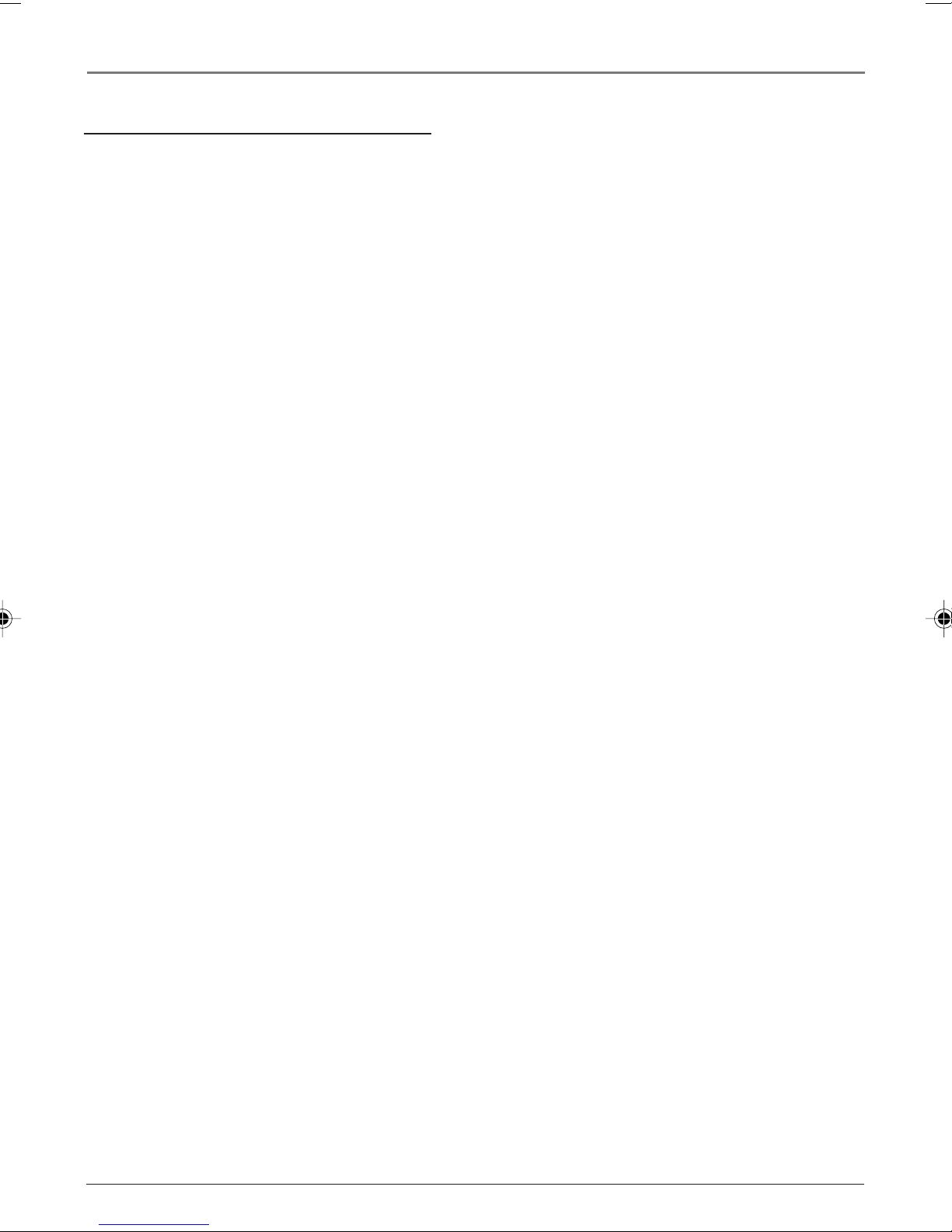
Using the Remote Control
Button Descriptions for Other Modes
AUX Puts the remote in AUX mode. Can also be programmed to operate most
brands of an additional remote-controllable component.
ANTENNA In VCR mode, functions as a TV/VCR button. In SAT•CABLE mode,
functions as a TV/receiver button.
DVD Puts the remote in DVD mode and, if auto tuning is enabled, will turn on the
TV and tune to the correct video input channel.
GUIDE If you’re operating another component that has an on-screen program
guide, this button accesses the on-screen guide.
REVERSE, PLAY, FORWARD, RECORD, STOP, PAUSE If programmed, provides
transport control for some remote-controllable VCRs, DVD players, and CD players.
SAT•CABLE Puts the remote in SAT•CABLE mode and, if auto tuning is enabled,
will turn on the TV and tune to the correct video input channel.
VCR1 Puts the remote in VCR mode and, if auto tuning is enabled, will turn on
the TV and tune to the correct video input channel.
VCR2 Puts the remote in VCR mode to operate a second VCR and, if auto tuning
is enabled, will turn on the TV and tune to the correct video input channel.
Using the INPUT Button
Use the INPUT button to scroll through the available video input channels and
view components you have connected to the TV.
1. Press TV to place the remote in TV mode. Make sure the component you want
to view is turned ON.
2. Press INPUT to tune to an available video input source and view the
component.
3. To return to the previous channel, continue pressing INPUT.
Chapter 2 13
Graphics contained within this publication are for representation only.
Page 18
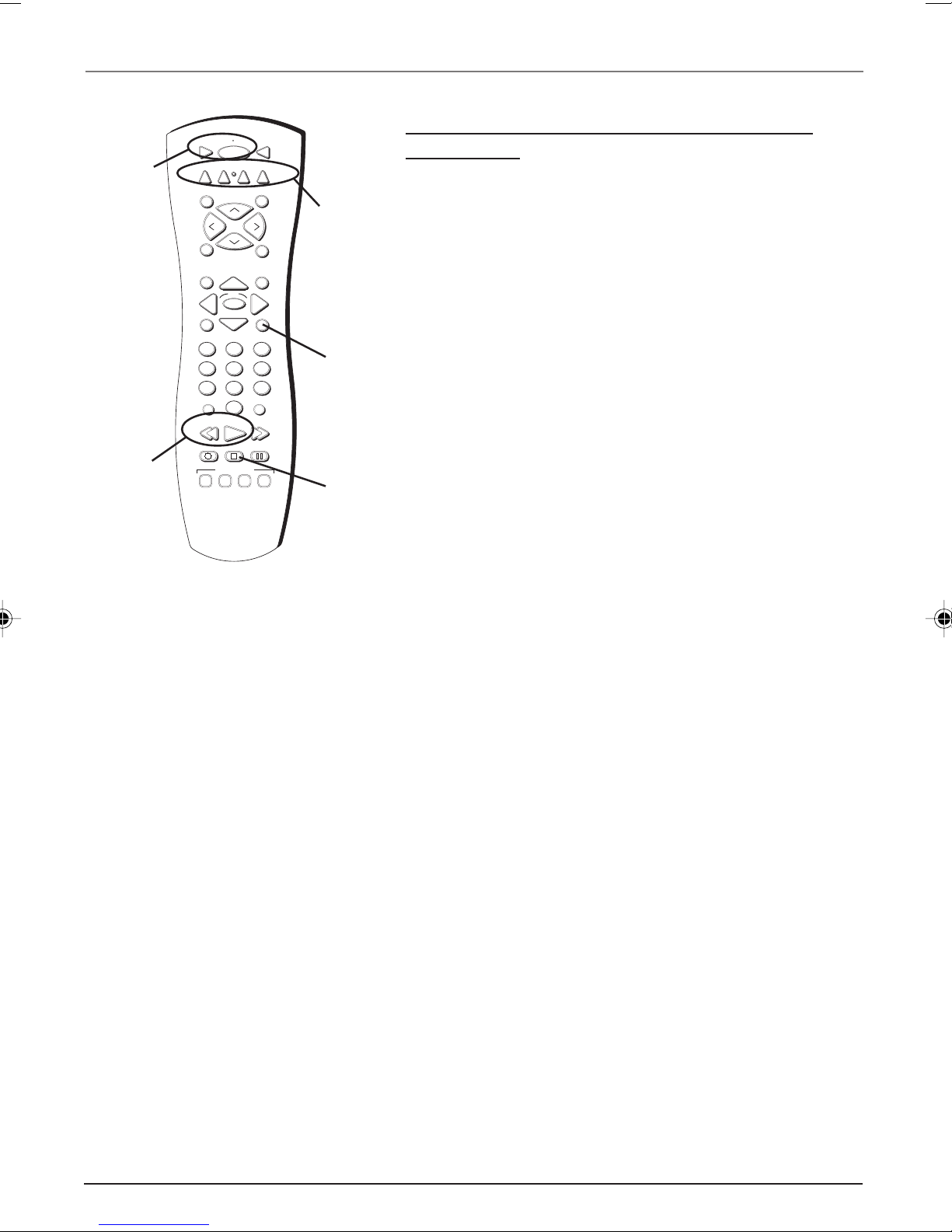
Using the Remote Control
ON OFF
VCR1
VCR1 and
VCR2
DVD
ON•OFF
buttons
L
O
V
SOUND
GUIDE
MENU
2
1
4
5
8
7
INPUT
0
REVERSE
and PLAY
buttons
RECORD
VIEW
MESSAGE
ALERT GUARD
HEAR
VOICE
You’ll use these buttons when
programming the remote.
SAT•CABLE
AUX
SKIPMUTE
+
H
C
C
H
-
GO BACK
INFO
OK
CLEAR
3
6
9
ANTENNA
PLAY FORWARDREVERSE
STOP PAUSE
STOP
ALARM
WEATHER
TV
NEWS
V
O
L
DVD, VCR2,
AUX and
SAT•CABLE
buttons
CLEAR
button
STOP
button
Programming the Remote to Operate Other
Components
The universal remote can be programmed to operate most
brands of remote controllable components. The remote is
already programmed to operate most RCA, GE, and Proscan
components.
Also, the AUX button can be programmed to operate most
brands of an additional remote-controllable component.
Notes: The TV button can’t be programmed on this remote.
The remote may not be compatible with all brands and models of
components. It also may not operate all functions of the remote that
came with your component.
Find Out If You Need to Program the Remote
To determine whether the universal remote needs to be
programmed for your component, turn the component ON.
For example, to program the remote for a VCR, turn on the
VCR. Point the remote at the VCR, and press the VCR1 button.
Then press ON•OFF or CH + (channel up) or CH – (channel
down) to see if the VCR responds to the remote commands. If
the component does not respond, the remote needs to be
programmed.
Programming the Remote
There are two ways to program the remote control:
• automatic code search
• direct entry
Using Automatic Code Search
The following instructions can be used to program the remote to operate each of your
components. If you want to stop the automatic code search without programming
any of your components, press CLEAR until the indicator on the remote turns off.
1. Turn on the component you want to operate (VCR, DVD player, etc.)
2. Press and hold the component button you want to program (VCR1, DVD, etc.).
While holding the component button, press and hold ON•OFF until the indicator
on the remote turns on, then release both buttons.
3. Point the remote at the component. Press and release PLAY, then wait 5 seconds or
until the indicator on the remote stops flashing.
At this point the remote is searching for the correct code to program. If, after 5
seconds, the component you want to operate does not turn off, press PLAY again
to tell the remote to search the next set of codes.
Continue pressing PLAY until the component turns off or you have searched
through all of the codes. There are 20 total sets of codes. If the component does
not turn off after pressing PLAY 20 times, then the remote can’t be programmed
to operate that component. Press CLEAR to turn off the indicator light.
14 Chapter 2
Graphics contained within this publication are for representation only.
Page 19
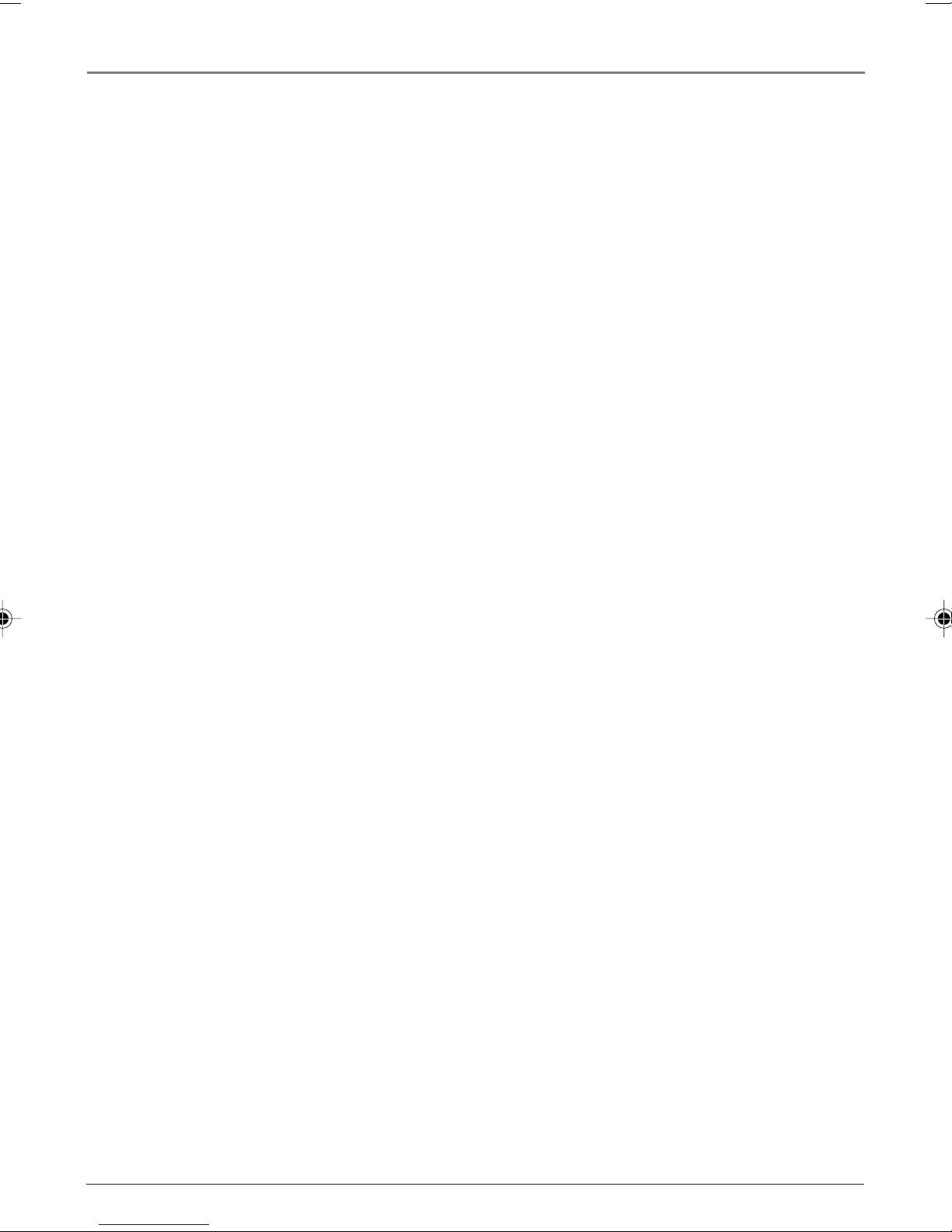
Using the Remote Control
If the component you want to control does turn off:
1. Press and release REVERSE, then wait 2 seconds. Repeat this step until the
component turns back ON.
2. To finish, press and hold STOP until the indicator on the remote turns off.
Using Direct Entry
1. Turn on the component to be programmed.
2. Look up the brand and code number(s) for the component on the code list in
this section.
3. Press and hold the component button you want to program on the remote.
4. Enter the 4-digit code from the remote control code list on the following
pages. If the indicator flashes, you have either entered an invalid code or the
button isn’t programmable.
5. Release the component button.
6. Point the remote at the component. Press ON•OFF to see if the component
responds to the command. If it doesn’t, try pressing the component button and
then ON•OFF again.
• If you get no response, repeat these steps using the next code listed for your
brand, until the component responds to the remote commands.
• If you try all the codes for your component brand and none work, try the
automatic code search method. If automatic code search doesn’t find the code,
the remote is not compatible with your component.
How to Use the Remote After You’ve Programmed It
Because this universal remote can control several different components (TV, DVD,
VCR, satellite receiver, etc.) it uses operational modes triggered by the component
buttons. For example, if you want the remote to control the TV, you would press
the TV button to put the remote into TV mode before you could control the TV.
1. Press the appropriate component button (DVD, TV, VCR1, VCR2, SAT•CABLE,
AUX) to set the remote to control the component.
2. Press ON•OFF to turn the component ON or OFF.
3. Use the remote buttons that apply to that component.
Note: If you keep pressing buttons and nothing happens, the remote is probably in the wrong
mode. You must press the component button that matches the component you want to
operate (i.e., if you want to operate the VCR, press VCR1 on the remote control to put the
remote in VCR mode.)
Chapter 2 15
Graphics contained within this publication are for representation only.
Page 20
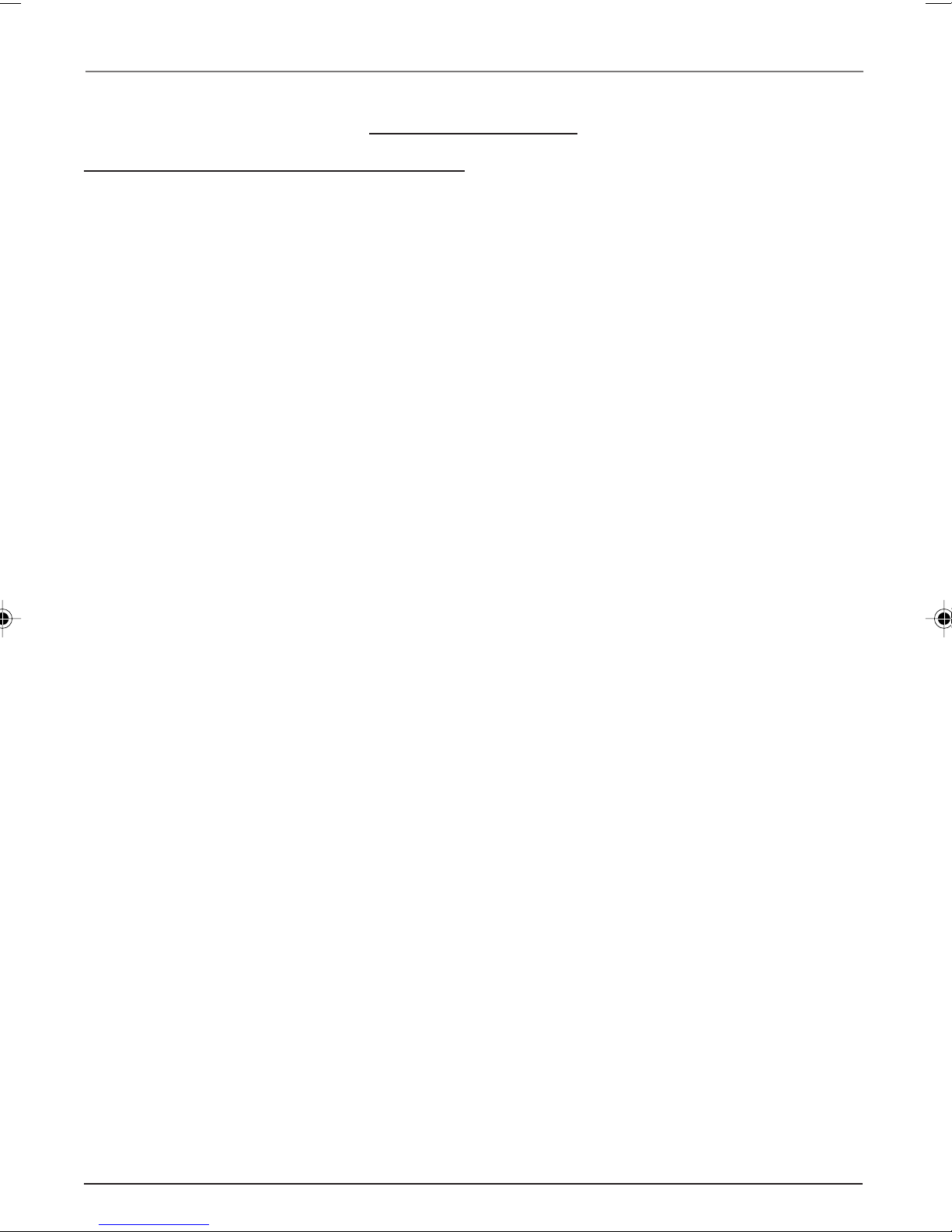
Using the Remote Control
Remote Control Codes
VCR Codes
Programmable for VCR1, VCR2 and AUX buttons.
Admiral ..................................................................................... 2132
Adventura ................................................................................ 2026
Aiko .......................................................................................... 2027
Aiwa ......................................................................................... 2026
Akai ................. 2003, 2004, 2005, 2007, 2008, 2111, 2112, 2113
American High ......................................................................... 2021
Asha .......................................................................................... 2013
Audio Dynamics ........................................................... 2009, 2010
Audiovox .................................................................................. 2014
Bell & Howell ........................................................................... 2011
Beaumark .................................................................................. 2013
Broksonic ....................................................................... 2012, 2025
Calix .......................................................................................... 2014
Candle ...................................................... 2013, 2014, 2015, 2016,
............................................................................. 2017, 2018, 2019
Canon ................................................................... 2021, 2022, 2114
Capehart .......................................................................... 2020, 2110
Carver ....................................................................................... 2062
CCE ................................................................................. 2027, 2061
Citizen ........................................................................... 2013, 2014,
............................................. 2015, 2016, 2017, 2018, 2019, 2027
Colortyme ................................................................................ 2009
Colt ............................................................................................ 2061
Craig .......................................................... 2013, 2014, 2023, 2061
Curtis-Mathes .................................................... 2000, 2009, 2013,
................................... 2016, 2018, 2021, 2022, 2024, 2115, 2131
Cybernex .................................................................................. 2013
Daewoo .......... 2015, 2017, 2019, 2025, 2026, 2027, 2028, 2110
Daytron ..................................................................................... 2110
DBX ................................................................................ 2009, 2010
Dimensia ........................................................................ 2000, 2131
Dynatech .................................................................................. 2026
Electrohome .................................................................. 2014, 2029
Electrophonic ........................................................................... 2014
Emerson ............................. 2012, 2014, 2015, 2021, 2024, 2025,
..........2026, 2029, 2030, 2031, 2032, 2033, 2034,2035, 2036,
..........2037, 2038, 2039, 2040, 2041, 2042,2044, 2045, 2046,
............................................2047, 2065, 2113, 2116, 2117, 2130
Fisher ............. 2011, 2023, 2048, 2049, 2050, 2051, 2052, 2118
Fuji .................................................................................. 2021, 2119
Funai ........................................................................................ 2026
Garrard ..................................................................................... 2026
GE ....................................................................... 2000, 2001, 2013,
.............................................. 2021, 2022, 2053, 2115, 2120, 2131
Goldstar ................................................... 2009, 2014, 2018, 2054
Gradiente ................................................................................. 2026
Harley Davidson ..................................................................... 2026
Harman Kardon ...................................................................... 2009
Harwood ................................................................................... 2061
Headquarter .............................................................................. 2011
Hitachi .......................................................................... 2055, 2056,
......................................................... 2057, 2107, 2111, 2120, 2122
Hi-Q .......................................................................................... 2023
Instant Replay .......................................................................... 2021
JCL ............................................................................................. 2021
JC Penney ................................................ 2009, 2010, 2011, 2013,
....................................................... 2014, 2021, 2022, 2055, 2056,
......................................................... 2058, 2059, 2060, 2107, 2118
Jensen .................................................................. 2055, 2056, 2111
JVC ........................................ 2009, 2010, 2011, 2018, 2111, 2123
Kenwood .................... 2009, 2010, 2011, 2016, 2018, 2111, 2123
KLH ........................................................................................... 2061
Kodak ............................................................................. 2014, 2021
Lloyd ........................................................................................ 2026
Logik ........................................................................................ 2061
LXI ............................................................................................ 2014
Magnavox ......................................................... 2021, 2022, 2062,
......................................................... 2063, 2104, 2105, 2108, 2124
Magnin ..................................................................................... 2013
Marantz .......... 2009, 2010, 2011, 2016, 2018, 2021, 2062, 2064
Marta ........................................................................................ 2014
Masushita ................................................................................ 2021
Mei ........................................................................................... 2021
Memorex ........ 2011, 2013, 2014, 2021, 2023, 2026, 2104, 2132
MGA .................................................................... 2029, 2065, 2113
MGN Technology .................................................................... 2013
Midland .................................................................................... 2053
Minolta ............................................................... 2055, 2056, 2107
Mitsubishi .............. 2029, 2055, 2056, 2065, 2066, 2067, 2068,
............. 2068, 2070, 2071, 2072, 2073, 2074, 2106, 2113, 2123
Montgomery Ward ....................................................... 2075, 2132
Motorola ........................................................................ 2021, 2132
MTC ................................................................................ 2013, 2126
Multitech ....................................... 2013, 2016, 2026, 2053, 2061
NEC .................................................. 2009, 2010, 2011,2016, 2018,
.............................................. 2064, 2076, 2078, 2079, 2111, 2123
Nikko ........................................................................................ 2014
Noblex ...................................................................................... 2013
Olympus ................................................................................... 2021
Optimus .......................................................................... 2014, 2132
Optonica .................................................................................. 2096
Panasonic ........................... 2021, 2022, 2109, 2125, 2126, 2127
Pentax ............................................ 2016, 2055, 2056, 2107, 2120
Pentex Research ...................................................................... 2018
Philco ....................................................... 2021, 2022, 2062, 2063
Philips ...................................................... 2021, 2062, 2096, 2124
Pilot .......................................................................................... 2014
Pioneer ........................................... 2010, 2055, 2080, 2081, 2123
Portland .................................................... 2016, 2017, 2019, 2110
Proscan ............................................................... 2000, 2001, 2131
Protec ....................................................................................... 2061
Pulsar ........................................................................................ 2104
Quarter ...................................................................................... 2011
Quartz ....................................................................................... 2011
Quasar ................................................................. 2021, 2022, 2125
RCA ......................... 2000, 2001, 2003, 2013, 2021, 2055, 2056,
.................... 2082, 2083, 2084, 2085, 2086, 2087, 2088, 2089,
......................... 2090, 2091, 2107, 2115, 2120, 2125, 2131, 2133
Radioshack/Realistic .............................. 2011, 2013, 2014, 2021,
....................... 2022, 2023, 2026, 2029, 2049, 2050, 2096, 2132
Radix ........................................................................................ 2014
Randex ..................................................................................... 2014
Ricoh ........................................................................................ 2128
Runco ........................................................................................ 2104
Samsung ............................. 2005, 2013, 2015, 2033, 2053, 2112
Sanky ............................................................................. 2104, 2132
Sansui ........................................................ 2010, 2092, 2111, 2123
Sanyo .................................................................. 2011, 2013, 2023
Scott ............... 2012, 2015, 2025, 2032, 2038, 2065, 2093, 2116
Sears .............................................. 2011, 2014, 2021, 2023, 2048,
.................................. 2049, 2050, 2051, 2055, 2056, 2107, 2118
Sharp ........................2017, 2029, 2094, 2095, 2096, 2097, 2132
16 Chapter 2
Graphics contained within this publication are for representation only.
Page 21

VCR Codes continued
Using the Remote Control
Shintom .................................................... 2004, 2056, 2061, 2098
Shogun ...................................................................................... 2013
Signature .................................................................................. 2132
Singer ................................................................... 2021, 2061, 2128
Sony .......................................................... 2004, 2098, 2099, 2119
STS .................................................................................. 2021, 2107
Sylvania ................... 2021, 2022, 2026, 2062, 2063, 2065, 2124
Symphonic ............................................................................... 2026
Tandy ......................................................................................... 2011
Tashiko ...................................................................................... 2014
Tatung ........................................................................................ 2111
TEAC .................................................................... 2026, 2085, 2111
Technics .......................................................................... 2021, 2109
Teknika ........................................... 2014, 2021, 2026, 2100, 2129
TMK ..................................................................... 2013, 2024, 2047
Toshiba ...................... 2015, 2049, 2051, 2055, 2065, 2093, 2116
Totevsion ....................................................................... 2013, 2014
Unitech ...................................................................................... 2013
Vector Research ....................................... 2009, 2010, 2015, 2016
Victor ........................................................................................ 2010
Video Concepts .............................. 2009, 2010, 2015, 2016, 2113
Videosonic ................................................................................ 2013
Wards ....................................................... 2013, 2014, 2015, 2021,
........................................... 2023, 2026, 2029, 2055, 2056, 2061,
.................................... 2096, 2101, 2102, 2103, 2107, 2116, 2132
XR-1000 .............................................................. 2021, 2026, 2061
Yamaha ............................................ 2009, 2010, 2011, 2018, 2111
Zenith .............................................. 2004, 2098, 2104, 2119, 2128
DVD codes
Programmable for DVD and AUX buttons.
Aiwa .......................................................................................... 3009
Apex ............................................................................... 3023, 3024
GE .............................................................................................. 3000
Hitachi ...................................................................................... 3008
JVC ................................................................................. 3002, 3010
Konka .............................................................................. 3011, 3012
Magnavox ................................................................................ 3003
Mitsubishi ................................................................................. 3004
Panasonic ................................................................................. 3013
Philips ....................................................... 3003, 3019, 3021, 3022
Pioneer ...................................................................................... 3005
Proscan ..................................................................................... 3000
RCA ................................................................................ 3000, 3001
Samsung ................................................................................... 3025
Sanyo ........................................................................................ 3014
Sony ..................................................................... 3006, 3015, 3016
Toshiba ................................................................. 3007, 3017, 3020
Zenith ........................................................................................ 3018
Cable Box Codes
Programmable for SAT•CABLE and AUX buttons.
ABC ..................................... 5002, 5003, 5004, 5005, 5006, 5053
Antronix ........................................................................ 5008, 5009
Archer .................................................................. 5008, 5009, 5010
Cabletenna ................................................................................ 5008
Cableview ................................................................................. 5008
Colour Voice .................................................................. 5012, 5013
Comtronics ............................................................................... 5014
Contec ....................................................................................... 5016
Eastern ...................................................................................... 5017
GC Electronics .......................................................................... 5009
GE ................................................................................. 5000, 5001
Gemini ......................................................................... 5018, 5019
General Instrument .............................................................. 5003
Hamlin .............................. 5020, 5021, 5022, 5028, 5035, 5045
Hitachi .................................................................................... 5003
Jerrold ...............................5003, 5018, 5023, 5024, 5046, 5053
Magnavox ............................................................................. 5025
Memorex ................................................................................ 5026
Movie Time ............................................................................ 5027
NEC ......................................................................................... 5005
NSC ......................................................................................... 5027
Oak ............................................................................... 5016, 5029
Panasonic .................................................................. 5048, 5052
Philips ........................................... 5011, 5012, 5013,5015, 5019,
5025, 5030, 5031, 5032
Pioneer .........................................................................5033, 5034
Proscan ........................................................................ 5000, 5001
RCA ........................................................ 5007, 5047, 5049, 5052
Realistic ................................................................................. 5009
Regal ............................................................................ 5022, 5035
Regency .................................................................................. 5017
Rembrandt ............................................................................. 5003
Samsung ................................................................................ 5034
Scientific Atlanta .................................. 5006, 5036, 5037, 5038
Signal ...................................................................................... 5018
Signature ................................................................................ 5003
Sprucer .................................................................................... 5052
Standard Components ................................................ 5039, 5044
Starcom ........................................................................ 5018, 5053
Stargate ................................................................................... 5018
Starquest ................................................................................. 5018
Tandy ..................................................................................... 5040
Teleview .................................................................................. 5014
Tocom .......................................................................... 5004, 5023
Tusa ......................................................................................... 5018
TV86 ........................................................................................ 5027
Unika ............................................................................ 5008, 5009
United Cable .......................................................................... 5053
Universal ........................................................... 5008, 5009, 5010
Viewstar ....................................................................... 5025, 5027
Zenith ........................................................................... 5050, 5051
Satellite Receiver Codes
Programmable for SAT•CABLE and AUX buttons.
Alphastar ................................................................................ 5079
Chapparal .................................................................... 5056, 5057
Dishnet .................................................................................... 5078
Drake ............................................................................5058, 5059
Echostar ................................................................................. 5089
GE ................................................................................. 5000, 5001
General Instruments ........................................ 5060, 5061, 5062
Hitachi ......................................................................... 5083, 5084
Hughes ......................................................................... 5077, 5090
JVC ......................................................................................... 5082
Panasonic ............................................................................... 5075
Philips .................................................................................... 5085
Primestar ................................................................................ 5076
Proscan ........................................................................ 5000, 5001
RCA .............................................. 5000, 5001, 5071, 5080, 5081
Realistic ................................................................................. 5063
Sony ........................................................................................ 5072
STS1 ........................................................................................ 5064
STS2 ........................................................................................ 5065
Chapter 2 17
Graphics contained within this publication are for representation only.
Page 22

Using the Remote Control
Satellite Receiver Codes continued
STS3 ......................................................................................... 5066
STS4 ......................................................................................... 5067
Toshiba.......................................................................... 5068, 5073
Uniden ..................................................................................... 5086
Audio Codes
Programmable for the AUX button only.
RCA and Dimensia
AM/FM .................................................................... 4003, 4270
AUX .................................................................................... 4004
Phono ................................................................................. 4005
Tape..................................................................................... 4006
CD ................................................................... 4007, 4190, 4211
Receivers
Aiwa ...................................................... 4261, 4262, 4263, 4264,
................................................................. 4265, 4266, 4267, 4277
Denon .......................................................................................4283
Harman Kardon ...................................................................... 4276
JVC ...........................................................................................4268
JVL ........................................................................................... 4276
Kenwood ................................................................................. 4269
Onkyo .......................................................................................4278
Optimus .................................................................................... 4284
Panasonic ..................................................................... 4279, 4280
Pioneer ..................................................................................... 4275
RCA .......................................................................................... 4270
Sherwood ................................................................................. 4282
Sony ................................................................... 4271, 4272, 4281
Technics ........................................................................ 4279, 4280
Wards .......................................................................................4275
Yamaha ......................................................................... 4274, 4275
Sherwood ................................................................................. 4243
Sony ................................................................... 4195, 4209, 4244
Teac .................................................................... 4245, 4246, 4247
Technics ................................................................................... 4197
Toshiba ..................................................................................... 4231
Yamaha ............................................................... 4198, 4199, 4248
CD Players
ADC .................................................................... 4200, 4201, 4220
Aiwa .............................................................................. 4175, 4203
Akai ......................................................................................... 4205
Denon .......................................................................................4208
Dynatech .................................................................................. 4177
Emerson ................................................................................... 4178
Fisher .................................................................. 4179, 4212, 4213
GE ............................................................................................. 4216
Hitachi ..................................................................................... 4180
JVC ................................................................................ 4181, 4221
Kenwood ............................................................ 4183, 4222, 4224
Luxman .................................................................................... 4225
Marantz ......................................................................... 4185, 4226
MCS ......................................................................................... 4228
Mitsubishi ..................................................................... 4229, 4230
NEC ........................................................................................... 4184
Nakamichi .................................................................... 4232, 4233
Onkyo ................................................................. 4186, 4234, 4235
Optimus .............................................................. 4237, 4238, 4239
Panasonic ................................................................................ 4188
Pioneer .......................................................................... 4189, 4240
RCA ................................................................................ 4190, 4211
Sanyo ....................................................................................... 4250
Sears ......................................................................................... 4207
18 Chapter 2
Graphics contained within this publication are for representation only.
Page 23

Chapter 3: Using the TV’s Features
Alert Guard
Alert Guard receives digital data known as SAME (Specific Area Message Encoding)
combined with audio information provided by NOAA (National Oceanic and
Atmospheric Administration) Weather Radio (NWR).
Note: For more information about NOAA, visit www.noaa.gov.
NOAA conducts a weekly test for the all hazards broadcast system. The test is once
a week on Wednesday between 10 a.m. and 12 noon for approximately 15 minutes.
If there is ongoing severe weather or a threat of severe weather, the test is
postponed until the next available good-weather day. Alert Guard uses this test to
ensure you’ve set the channel and locations properly. If Alert Guard detects a
problem, on-screen messages appear to provide help.
The Alert Guard system receives alerts for the U.S., U.S. territories, possessions and
associated states, within your local geographic area. Your TV can’t receive any
alerts for locations outside these areas. Also, if alerts are issued for areas other
than those that you set in the Location menu, Alert Guard won’t notify you of
those alerts.
Alerts received by the Alert Guard system follow:
NOAA Natural and Weather Events- These include approximately 30 alerts, such
as tornadoes, flash floods, avalanches, blizzards, forest fires, hurricanes, tsunamis,
volcanoes, earthquakes, etc.
State and County Civil Emergency Alerts- The Alert Guard feature responds to
current civil emergency alerts issued by all hazards NWR network. These include
localized nuclear power plant emergencies, gas line breaks, train derailments,
missing children alerts (America’s Missing: Broadcast Emergency Response- AMBER
Alerts), etc. These non-weather emergency messages are not fully implemented
nationally.
National, Regional and State Civil Emergency Alerts- These include high level
state or federal emergencies, such as national attack warnings, terrorist attack
alerts (these aren’t the “Threat Advisories” issued by the Department of Homeland
Security), bio-warfare alerts and other immediate life-threatening emergencies.
This information is relayed by the Federal Emergency Management Agency (FEMA)
and NOAA over the all hazards NWR network.
Alert Guard has several different levels of alerts. A list and explanation follows:
Warning- These alone pose a significant threat to public safety and/or property,
probability of occurrence and location is high, and the onset time is relatively
short.
Watch- Meets classification of a warning, but either the onset time, probability of
occurrence, or location is uncertain.
Advisory- This event by itself might not kill, injure, or cause property damage but
may indirectly cause other things to happen that result in a hazard.
A list of the type of alert levels you can receive follows on the next page.
Chapter 3 19
Graphics contained within this publication are for representation only.
Page 24

Chapter 3: Using the TV’s Features
Alerts
Warning level
Avalanche Warning
Biological Hazard Warning
Blizzard Warning
Boil Water Warning
Chemical Hazard Warning
Civil Danger Warning
Civil Emergency Message
Coastal Flood Warning
Contagious Disease Warning
Dam Break Warning
Dust Storm Warning
Earthquake Warning
Emergency Action
Notification
Fire Warning
Flash Flood Warning
Flash Freeze Warning
Flood Warning
Food Contamination Warning
Freeze Warning
Hazardous Materials Warning
High Wind Warning
Hurricane Warning
Iceberg Warning
Immediate Evacuation
Industrial Fire Warning
Land Slide Warning
Law Enforcement Warning
Nuclear Power Plant
Warning
Radiological Hazard
Warning
Severe Thunderstorm
Warning
Shelter in Place Warning
Special Marine Warning
Tornado Warning
Tropical Storm Warning
Tsunami Warning
Volcano Warning
Wild Fire Warning
Winter Storm Warning
Watch level
Avalanche Watch
Coastal Flood Watch
Dam Watch
Evacuation Watch
Flash Flood Watch
Flood Watch
High Wind Watch
Hurricane Watch
Severe Thunderstorm
Watch
Tornado Watch
Tropical Storm Watch
Tsunami Watch
Wild Fire Watch
Winter Storm Watch
Advisory level
Child Abduction Emergency
(AMBER alerts)
Emergency Action
Termination
Flash Flood Statement
Flood Statement
Hurricane Statement
Local Area Emergency
911 Telephone Outage
Emergency
Power Outage Advisory
Severe Weather Statement
Special Weather Statement
Note: Alert messages provide only basic information. For example, if a Civil Emergency Message appears on-screen,
you need to press HEAR VOICE to hear information about the specific alert it’s covering, such as a train derailment,
toxic gas leak, oil refinery fire, water supply pollution or an industrial explosion.
ALERT GUARD
Go back
Alert options
Locations
News weather
NWR channel
Set how Alert Guard will
respond to different levels
of alert.
ALERT OPTIONS
Go Back
Alert level
Message seen
Alarm type
Alarm volume
. . .
. . .
. . .
. . .
Advisory . . .
None . . .
Alert Options
You can customize how you want to receive each alert level.
1. Press the MENU button (the MAIN MENU appears).
2. Press the down arrow button to highlight Alert Guard
and press OK.
3. Select Alert options from the ALERT GUARD menu.
4. Press the right arrow button to highlight the alert level
you want to customize, for example, Advisory.
5. Press the down arrow button to highlight Message seen.
If you want an alert message to appear on-screen when
receiving an Advisory, press the right arrow button until
the Message seen box is checked.
Notes: Alert messages don’t appear when the TV is off.
Alert messages provide only basic information. You might need to
Set options for Warnings,
Watches, and Advisories
by pressing the left/right
keys.
press HEAR VOICE to get more specific information.
(steps continued on the next page)
20 Chapter 3
Graphics contained within this publication are for representation only.
Page 25

Using the TV’s Features
6. Press the down arrow button to highlight Alarm type. Press the right arrow button to highlight
the type of alarm you want to hear when receiving an Advisory. As you select Siren, Chime or
Voice, you will hear what each sound like. If you don’t want any alarm set, choose None.
Notes: For models 20F671T, 24F671T, 27V571T and 27F671T, don’t leave headphones plugged in when they
aren’t in use. Alarms will sound through the headphones and not the TV’s speakers, causing alarms not to be
heard.
If your TV is connected to a receiver, amplifier, home theater system, or other audio equipment, alerts won’t be
audible through such devices connected to the audio output terminals of the TV; instead, the Alert Guard
system will turn on the TV’s internal speakers to sound an alarm and make the alerts audible.
7. If you set an Alarm type, press the down arrow button to highlight Alarm volume. Press the
right or left arrow button to set the highest volume of the alarm. You might want to think of
how loud the volume needs to be if you’re somewhere else in your home . For example, if you
want the alarm to wake you up while sleeping in the other room, then you might need to set
the volume at the highest level.
The Siren option is a loud sound, designed to get your attention. The Chime option is a subtle
sound for those easily startled. When the Siren or Chime sounds, it starts soft and continues to
get louder until it reaches the maximum volume you set. The Voice option is the voice of NWR
which states the alert and then shuts off. The Voice option doesn’t get louder. It speaks at the
volume you set.
8. When finished, if you want to customize Warning or Watch level, press the up or down arrow
button to highlight Alert level. Then follow steps 4-7.
Locations
You can receive alerts from four locations within close proximity of where you live. Go to page 10
for instructions on setting the areas.
NEWS WEATHER
Go back
Choice 1
Choice 2
Choice 3
Choice 4
Enter a TV channel to be
selectable with the NEWS
WEATHER key.
Ch 2
Ch 6
--
--
News Weather
You can set up to four different news or weather channels
which correspond to the NEWS WEATHER button on the
remote.
The default for Choice 1 is channel 2. To set a different
channel:
1. Press the down arrow button to highlight Choice 1.
2. Press the left or right arrow button to choose the first
news weather channel. You can also use the number
buttons to enter the channel, for example, channel 12.
Press number 1, then 2, and then press OK.
3. To set the other news weather choices, follow the same
steps.
Each time you press the NEWS WEATHER button, the TV
toggles through the choices in the order they were set.
Chapter 3 21
Graphics contained within this publication are for representation only.
Page 26

Using the TV’s Features
NWR CHANNEL
Go Back
Start search
NWR channel
To search for the strongest
NWR channel, press OK.
Channel
Running . . .
Ch 7 . . .
Frequency
(MHz)
1 162.400
2 162.425
3 162.450
4 162.475
5 162.500
6 162.525
7 162.550
NWR Channel
Alert Guard can search for the strongest NWR channel to use
in order to receive an alert. If your TV is having trouble
receiving a channel, you might need to search again for the
NWR channel.
1. Select NWR channel from the ALERT GUARD menu.
2. Press the down arrow button to highlight Start search.
3. Press the OK button to begin the channel search. The TV
searches through channels 1-7 to find the strongest
reception.
Notes: You might want to search manually for the best channel. The
best channel is one that broadcasts information for your local area
and is clearly understandable. Highlight NWR channel and press the
left or right arrow button to select a channel.
The NWR channel and location work together. A transmitter serves
specific counties, cities, etc., nearby. It might be necessary to select a
different channel or locations. If Alert Guard detects a problem, onscreen messages appear to provide help.
Channel Banner
SAP
Stereo
06 ABCDEF
KidPass: 2:24
Skip: 0:30
CC
07:18am
There are several items that might appear when you press the
TV or INFO button on the remote. This display is called the
Channel Banner. The following list describes the items on the
Channel Banner screen (left to right and top to bottom).
SAP Displayed when the current channel is
broadcasting SAP (Second Audio
X
Program) information.
Displayed when V-Chip has been
activated.
KidPass: 2:24 Displayed when KidPass is set and the
length of time remaining.
CC Displayed when Closed Captioning is
available on the current channel.
Stereo or Mono Stereo displayed when the current
channel is broadcasting in stereo.
Mono displayed when the current
channel is broadcasting in mono.
Skip: 0:30 Corresponds to the SKIP button.
Shows the amount of time left before
the TV switches back to the previous
channel.
22 Chapter 3
Graphics contained within this publication are for representation only.
07:18 am Displays the current time.
06 ABCDEF Displays the current channel and label
assigned to the channel.
X
Displayed when you mute the sound.
Page 27

Using the TV’s Features
Why You Should Use the Auto Tuning Feature
The auto tuning feature automatically tunes the TV to the correct channel for different
components you have connected to your TV (like a VCR, DVD Player, etc.) When you set up
auto tuning in the menu system, you don’t have to remember to change your TV to
channel 3; for example, when you want to watch the tape in your VCR.
How to Set Up the Auto Tuning Feature
The way you set up the auto tuning feature in the TV’s menu corresponds to the
component buttons on the remote and the way you have each component connected to
your TV. When you set up auto tuning, you’re telling the TV what channel to tune to when
you press the VCR1, VCR2, DVD, or SAT•CABLE button on the remote control.
1. Press MENU (the MAIN MENU appears).
2. Highlight Setup and press OK on your remote control.
3. Highlight Auto Tuning and press OK.
4. Choose which channel you would like to set:
Set VCR1 The channel the TV tunes to when you press the VCR1 button.
Set VCR2 The channel the TV tunes to when you press the VCR2 button.
Set SAT/CABLE The channel the TV tunes to when you press the SAT•CABLE button.
Set DVD The channel the TV tunes to when you press the DVD button.
5. Press the right arrow button to select the choice that matches the way you have the
component connected to this TV, and press OK.
The choices and a brief explanation follow:
AUTO TUNING
Go Back
Set VCR1
Set VCR2
Set SAT/CABLE
Set DVD
VID1 . . .
VID2 . . .
CH02 . . .
CH03 . . .
N/A Choose this if you don’t have this particular
component connected to the TV, or if you don’t want the TV
to automatically tune to the correct channel when you’re
using this component.
CH02 (SAT/CABLE only) Component is connected to the TV
ANT jack on the back of the TV, and you want the TV to tune
to channel 2 when you press the SAT•CABLE button on the
remote. Reminder: make sure the component’s Channel 2/3/4
switch is set to channel 2. Usually this switch is on the back
of the component.
CH03 or 04 Component is connected to the TV ANT jack on
the back of the TV, and you want the TV to tune to channel 3
or 4 when you press the corresponding button on the
remote. Reminder: make sure the component’s Channel 3/4
switch is set to the appropriate channel.
VID1 Component is connected to the VIDEO 1 VIDEO or
S-VIDEO jack on the back of the TV and you want the TV to
tune to a video input channel when you press the
corresponding button.
Chapter 3 23
Graphics contained within this publication are for representation only.
VID2 Component is connected to the VIDEO 2 VIDEO or Y,
Pb, Pr jacks on the back of the TV and you want the TV to
tune to a video or component video input channel when you
press the corresponding button.
Page 28

Using the TV’s Features
VID3 Compatible component video source, such as a DVD player or digital TV converter box, is
connected to the VIDEO 3 Y, Pb, Pr jacks on the back of the TV and you want the TV to tune to the
component video input channel when you press the corresponding button.
FRNT (Front Video Input) Component is connected to the VIDEO or S-VIDEO jack on the front of
the TV and you want the TV to tune to the front video input channel when you press the
corresponding button.
Parental Controls and V-Chip
The choices in the USA V-CHIP menu involve software inside your TV (referred to as V-Chip) which
allows you to block TV programs and movies based on violence, sex, or other content you may
believe children should not view.
Once you block programs, you can unblock programs by entering a password.
By default, the software inside your TV is turned “off.” For instructions to turn on
V-Chip, go to page 28.
How V-Chip Works
V-Chip reads the program’s age-based rating (TV-MA, TV-14, etc.) and content themes [(Violence (V),
Adult Language (L), etc.)]. If you have blocked the rating and/or content themes that the program
contains, you will receive the message This channel has not been approved for viewing. Change
channel or press OK to enter password and temporarily deactivate the Parental Control.
Broadcasters are not required to provide content themes, so programs received with no content
themes will only be blocked if you block their age-based rating. You can also block out programs
that have been given a rating of Not Rated, and programs that are considered unrated. The TV agebased ratings and content themes you can block follow:
USA V-Chip Rating System
TV-MA (Mature Audience Only) Specifically designed to be viewed by adults and may be unsuitable
for children under 17. It contains one or more of the following content themes: crude indecent
language (L), explicit sexual activity (S), or graphic violence (V).
TV-14 (Parents Strongly Cautioned) Contains some material that many parents would find
unsuitable for children under 14. Parents are strongly urged to exercise greater care in monitoring
this program and are cautioned against letting children under the age of 14 watch unattended. This
program contains one or more of the following content themes: intensely suggestive dialogue (D),
strong coarse language (L), intense sexual situations (S), or intense violence (V).
TV-PG (Parental Guidance Suggested) Contains material that parents may find unsuitable for
younger children. Many parents may want to watch it with their younger children. The program
contains one or more of the following content themes: some suggestive dialogue (D), infrequent
coarse language (L), some sexual situations (S), or moderate violence (V).
TV-G (General Audience) Most parents would find this program suitable for all ages. It contains
little or no sexual dialogue (D) or situations (S), no strong language (L), and little or no violence (V).
TV-Y7 (Directed to Children 7 years and older) Designed for children ages 7 and above. It may be
more appropriate for children who have acquired the developmental skills needed to distinguish
between make-believe and reality. Themes and elements in this program may include mild fantasy
violence (FV) or comedic violence, or may frighten children under the age of 7.
TV-Y (All Children) Themes and elements in this program are designed for a young audience,
including children from ages 2-6. It is not expected to frighten younger children.
24 Chapter 3
Graphics contained within this publication are for representation only.
Page 29

Using the TV’s Features
PARENTAL CONTROL
Go Back
V-Chip active
USA V-Chip
Canada V-Chip
USA V-CHIP
Exempt Prgms.
KidPass Active
Go Back
KidPass
Movie Ratings
Lock Fr. Panel
TV Ratings
Change Passwd.
TV RATING LIMIT
Go Back
TV-MA
TV-14
TV-PG
TV-G
TV-Y7
TV-Y
Press OK to view/block
prog. with this rating.
Status
View
View
View
View
View
View
. . .
. . .
D
B
B
. . .
. . .
. . .
––––
L
V
V
V
USA V-Chip TV Rating Limit
The V-Chip TV Rating Limit lets you decide which TV
programs can and cannot be viewed.
To set TV programming limits:
1. Choose Parental Control from the MAIN MENU (the
PASSWORD screen appears the first time you enter the
Parental Control menu). Create your password using the
number buttons on the remote.
2. Highlight and select USA V-Chip. Then select TV Ratings.
FV
V
S
V
V
V
V
V
V
V
3. Once you get to the TV RATING LIMIT screen, use the
arrow buttons and OK on your remote to change the
status of a TV program rating or content theme from
View to Block.
4. For TV rating limits to take effect, turn on V-Chip active
in the PARENTAL CONTROL menu (box has check mark).
The following sections give you more details about how to
change the status of TV program limits.
Note: If you forget your password you can reset it. Make sure the TV
is off. Simultaneously press and hold VOL< on the TV’s front panel
and CLEAR on the remote for approximately 5 seconds. Enter a new
password the next time you access the PARENTAL CONTROL menu.
The V-Chip Rating Screen
The following is an example of where items are located within the Rating Limit
screen.
Rating Status Field
Lets you select whether the status of the age-based rating limit to the
left is View or Block.
TV RATING LIMIT
Go Back
Rating Field
Lets you select from a
list of age-based
ratings you can block
or view.
Status
TV-MA
TV-14
TV-PG
TV-G
TV-Y7
TV-Y
Press OK to view/block
prog. with this rating.
View
View
View
View
View
View
L
D
V
V
B
V
B
Rating Settings Area
Lets you see the current block/view state of age-based ratings and associated
content.
FV
V
S
V
V
V
V
V
V
V
Content Themes
Lists the content themes you
can block or view.
Content Status Fields
Lets you select which content
themes to view for the
selected rating, and whether
the status of the content
theme is currently View (V) or
Block (B).
Chapter 3 25
Graphics contained within this publication are for representation only.
Page 30

Using the TV’s Features
Hierarchy of Age-Based Ratings
TV-MA Mature Audience Only
TV-14 Parents Strongly Cautioned
TV-PG Parental Guidance Suggested
TV-G General Audience
TV-Y7 Directed to Children 7 years and
older
TV-Y All Children
Blocking Age-Based Ratings
You can automatically block all program ratings above a
specified age-based rating level.
To block programs with higher ratings:
1. Press the up or down arrow button to scroll to the rating
corresponding with the lowest rating you don’t want the
child to watch.
2. Press the OK button to toggle between View and Block.
The status for the rating listed to the left and all higher
ratings automatically changes to Block.
3. Press the up or down arrow button to highlight Go back
and press OK.
4. Turn on V-Chip active in the PARENTAL CONTROL menu
(box has check mark) for rating limits to take effect.
Viewing Age-Based Ratings
After you block age-based ratings, you can change some of
the ratings back to View.
1. Press the up or down arrow button to select the rating
with a status of Block.
Content Themes
D Sexually explicit dialogue
LAdult language
S Sexual situations
V Violence
FV Fantasy Violence
TV RATING LIMIT
Go Back
Status
TV-MA
TV-14
TV-PG
TV-G
TV-Y7
TV-Y
Press OK to view/block
prog. containing adult language.
View
View
View
View
View
View
L
D
B
B
V
V
V
FV
V
S
V
V
V
V
V
V
V
2. Press OK to select View.
Blocking Specific Content Themes
You can block programs based on their content. (Content is
represented by the D, L, S, V and FV on your screen.) When
you block a content theme for a particular rating, you
automatically block that content theme for higher rated
programs as well.
To block program content:
1. Determine the content themes you want to block.
2. Press the down arrow button to scroll to the rating
whose content theme you want to change.
3. Press the right arrow button to move the highlight to a
particular content theme status.
4. Press the OK button to change its status to B. (In the
example to the left, you block the language (L)
corresponding with TV-14. The language for TV-MA is
blocked as well).
Notes: Broadcasters are not required to provide content themes or
age-based ratings.
You must remember to activate Parental Controls for rating limits to
take effect.
26 Chapter 3
Graphics contained within this publication are for representation only.
Page 31

Using the TV’s Features
Viewing Specific Content Themes
If you block specific content themes, you have the option of going back and
changing some of the content themes back to (V) View:
1. Determine the content themes you want to change to (V) View.
2. Press the down arrow button to scroll to the rating whose content theme you
want to change, such as B under language (L) corresponding with TV-14.
3. Press the right arrow button to move the highlight to a particular content
theme status.
4. Press the OK button to change the status back to V. Your child would then be
able to watch programs with the TV-14 adult language content, but not
programs with TV-MA language content.
Note: Only the content theme status corresponding to TV-14 (L) language changes to (V) View.
Higher rated content themes, such as that for TV-MA language, do not change.
V-Chip Movie Rating Limit
Set movie rating limits by blocking movies rated above a specified level.
To access the Movie Rating menu:
1. Press MENU on the remote control (the MAIN MENU appears).
2. Select Parental Control.
3. Select USA V-Chip.
4. Select Movie Ratings.
Blocking Movie Ratings
Once you are in the Movie Rating Limit menu, follow these steps to block V-Chip
Ratings:
1. Determine the rating you want to block.
2. Press the down arrow button to scroll to the rating you want to change.
3. Press the OK button to change its status to block (the lock icon appears and all
ratings above the one you selected change to lock).
V-Chip Exempt Program Block
The Exempt Prgms. option lets you decide if programs that the V-Chip recognizes
as unrated can be viewed. Unrated TV programs may include news, sports, political,
religious, local and weather programs, emergency bulletins, public announcements,
and programs without ratings.
Unlocked All unrated programs are available.
Locked All unrated programs are not available.
Note: You must remember to activate V-Chip for rating limits to take effect.
Press the down arrow button to highlight Exempt Prgms. Then press the right
arrow button to toggle between the lock and unlock icon.
Chapter 3 27
Graphics contained within this publication are for representation only.
Page 32

Using the TV’s Features
KidPass
The KidPass feature allows parents to set a certain amount of time every day of the week
that a child can watch TV. To set KidPass:
1. Select Parental Control from the main menu.
2. Select KidPass (the KIDPASS menu appears with Current Day highlighted).
Note: If you can’t select KidPass, you need to set the time. Highlight Go Back, press the right arrow
button, then select Time. Highlight Time, then enter the time using the number buttons.
3. Press the right arrow button to select the current day.
4. Press the down arrow button to choose the day of the week.
5. After you’ve chosen the day of the week, press the right arrow button to select the
amount of time: Free and 00:30 up to 16:00 (30 minute increments).
6. When you’re done setting KidPass, select Go Back.
7. Highlight KidPass active and press the right arrow button to activate the KidPass
settings (box has check mark). The KidPass takes effect immediately.
When the time has expired, the TV shuts off. If you turn on the TV the same day it shut
off, the password screen appears (enter the password used for V-Chip).
V-Chip Active
Selecting this option lets you activate and deactivate parental control settings.
1. From the PARENTAL CONTROL menu, press the up or down arrow button to highlight
V-Chip active.
2. Press the right or left arrow button to turn on (box has check mark) or off (box doesn’t
have check mark) V-Chip active.
If you do not activate V-Chip, none of the settings for V-Chip will take effect.
If you forget your password you can reset it. Make sure the TV is off. Simultaneously press
and hold VOL< on the TV’s front panel and CLEAR on the remote for approximately 5
seconds. Enter a new password the next time you access the PARENTAL CONTROL menu.
Front Panel Lock
Selecting this option lets you lock (disable) or unlock (enable) the TV’s front panel. The
remote still tunes to any channel. When using this as a Parental Control method, remove
access to any remote that is capable of operating the television.
1. From the PARENTAL CONTROL menu, press the up or down arrow button to highlight
Lock Fr. Panel.
2. Press the right or left arrow button to turn on (box has check mark) or off (box doesn’t
have check mark) front panel lock.
Change Password
Selecting this option lets you simply create a new password at any time. Once you enter a
new password from Change Passwd. in the PARENTAL CONTROL menu it is the password
you use until you change it again.
28 Chapter 3
Graphics contained within this publication are for representation only.
Page 33

Chapter 4: Using the TV’s Menu System
SOUND
Go Back
Treble
Bass
Balance
Sound Type
SAP
Auto Vol Level
Audio Output
Int. Speakers
Stereo . . .
Fixed . . .
Sound Menu
Treble Increases or decreases the treble.
Bass Increases or decreases the bass.
Balance Press the right arrow button to increase the audio
output in the right speaker; press the left arrow button to
increase the audio output in the left speaker.
Sound type Press the right arrow button to scroll through
the available audio types, which control the way the sound
comes through your speakers: Mono plays the sound in mono
only. Use this setting when receiving broadcasts with weak
stereo signals; Stereo to split the incoming stereo audio
signal into left and right channels; and Enhanced for
simulated surround sound. Most TV programs and recorded
materials have stereo audio. The word Stereo appears on the
TV when you tune to a program that is broadcast in stereo.
SAP (Second Audio Program) Plays the program’s audio in
a second language, if one is available. The TV displays the
word SAP when you tune to a program that is broadcast with
SAP information. SAP audio is broadcast in mono. SAP is also
used to broadcast a program’s audio with descriptions of the
video for the visually impaired. Press OK to turn SAP on or
off.
Auto Vol level (Auto Volume Level) Reduces the annoying
blasts in volume during commercial breaks. Eliminates the
need to constantly adjust volume control. Press OK to turn
Auto Vol level on or off.
Audio Output Press the right arrow button to scroll
through the available output settings: Fixed allows fixed
output from the TV’s audio output jacks to an external
component, such as a surround sound amplifier; and Variable
allows variable output from the TV’s audio output jacks.
Int. Speakers (Internal Speakers) Turns the TV’s internal
speakers on or off. Turn off the internal speakers if you have
an audio receiver or amplifier connected to the TV. Press OK
to turn Int. Speakers on or off.
Note: Turning the internal speakers off doesn’t affect Alert Guard.
When an alarm sounds or when the NWR is turned on, Alert Guard
will temporarily override this setting.
Chapter 4 29
Graphics contained within this publication are for representation only.
Page 34

Using the TV’s Menu System
PICTURE
Go Back
Picture Preset
Auto Color
Color Warmth
Brightness
Contrast
Color
Sharpness
Tint
Bright . . .
Normal . . .
20F671T, 24F671T, 27V571T, and
27F671T Picture menu
PICTURE
Go Back
Picture Preset
Auto Color
Color Warmth
Brightness
Contrast
Color
Sharpness
Tint
Tilt
Bright . . .
Normal . . .
32F671T Picture menu
Picture Menu
The PICTURE menu options apply to the video for the main
TV and video input selections.
Picture Preset Press the right arrow button to scroll through
the available picture preset settings: Natural, Bright, Soft, and
Personal. Choose the setting that is best for your viewing
environment.
Auto Color Turn this option on to automatically correct the
color of the picture. This is especially useful for tracking
realistic flesh tone colors as you switch from channel to
channel.
Color Warmth Press the right arrow button to scroll through
the color adjustments: Cool for a more blue palette of
picture colors; Normal; and Warm for a more red palette of
picture colors.
Brightness Adjusts the brightness of the picture.
Contrast Adjusts the difference between the light and dark
areas of the picture.
Color Adjusts the richness of the color.
Sharpness Adjusts the crispness of the edges in the picture.
Note: Sharpness isn’t available for component video input channels
(CVID2 or CVID3).
Tint Adjusts the balance between the red and green levels.
Note: Tint isn’t available for component video input channels (CVID2
or CVID3).
When you change any of these picture settings, the Picture
Preset changes to Personal. Use the left or right arrow
button to make adjustments. To return to the PICTURE menu,
press the up or down arrow button.
Tilt (Available only on model 32F671T) The TV has an extra
large picture tube that makes it vulnerable to the effects of
the Earth’s magnetic field. You may need to adjust the
picture tilt.
30 Chapter 4
Graphics contained within this publication are for representation only.
Page 35

Using the TV’s Menu System
SETUP
Go Back
Auto Ch. Search
List & Labels
Closed Caption
Auto Tuning
Language
. . .
. . .
. . .
. . .
English . . .
Setup Menu
Auto Ch. Search (Auto Channel Search) Allows you to
choose your signal type and begin an auto channel search.
Signal Type Press the left or right arrow button to
select the signal your TV is receiving. Choose Cable if you
are currently using cable or a cable box for TV signals.
Choose Antenna if you are currently using an off-air
antenna for TV signals.
Start Searches for channels the signal is receiving and
stores them in the TV’s channel list. Go to page 9 for
more information.
List & Labels Edit the channels in the list or choose labels
for each channel. For example, if channel 12 is NBC, you can
use this feature to label it NBC so it appears on-screen as
part of the Channel Banner.
To delete a channel from the channel list, highlight Channel
and use the left or right arrow button to select the channel.
Then highlight In list and press the OK button. The box
should no longer display a check mark.
To add a label to a channel, select the channel in the Channel
option. Press the down arrow button to highlight Label. Press
the right arrow button to highlight the first space. Use the
up or down arrow button to ascend or descend through the
characters. Continue to press the right arrow button to
highlight the space and the up or down arrow button to add
a character. Press OK when you’re finished adding a label.
Closed Caption Many programs are encoded with closedcaptioning information, which lets you display the audio
portion of a program as text on the TV screen.
Closed captioning is not available on all channels at all times.
Only specific programs encoded with closed-captioning
information are applicable. When a program is closed
captioned, CC is displayed in the Channel Banner. Go to
Chapter 3 for more information about the Channel Banner.
The closed caption options are:
CC Display Lets you choose the way closed captioning
information is shown on the screen.
Off No captioning information displayed.
On Captioning information always appears, when
available.
Muted=On Displays captioning information, when
available, whenever the TV’s sound is muted by
pressing the MUTE button. The captioning
information is not displayed when the sound is not
muted.
Chapter 4 31
Graphics contained within this publication are for representation only.
Page 36

Using the TV’s Menu System
CC Mode Choose which captioning mode is used for displaying captioning
information. If you are unsure of the differences among the modes, you may
prefer to leave the closed captioned mode set to CC1, which displays complete
text of the program in the primary language in your area.
Auto Tuning Displays a choice list that lets you set up the TV to automatically
tune to the correct video input channel when you press a component button
(VCR1, VCR2, DVD, SAT•CABLE, etc.) on the remote. Go to Chapter 3 for details
about the auto tuning feature.
Language Lets you select your preferred language for the menus, which you
should have set in the Initial Setup. Go to page 9 for more information.
Parental Control Menu
The Parental Control menu was explained in Chapter 3. Go to page 24 for more
information.
TIME
Go Back
Sleep Timer
Time ref. Ch
Time
Wake-Up Timer
Wake-Up Time
Wake-Up Ch
00:45
01 NBC . . .
08:25AM
08:15AM
05
Time Menu
Sleep Timer Lets you set the TV to turn off after a given
time. Press the right arrow button to add 15 minutes to the
clock (up to four hours).
Time ref. Ch (Time reference Channel) Choose your PBS
station to have the TV set the time for you.
Time Time is set if you select a reference channel (see
above). If time is not obtained, then enter it manually. If it is
8:25, for example, you must first press the number 0 on the
remote, then number 8, then 2 and then 5. Use the OK
button to choose between AM and PM.
Wake-Up Timer Lets you set the TV to turn itself on.
Note: If the TV turns on by the wake-up timer and no remote or front
panel buttons are pressed for 2 hours, the TV will turn itself off.
Wake-Up Time Lets you set the time you want the TV to
turn itself on.
Wake-Up Ch (Wake-Up Channel) Lets you select a specific
channel the TV tunes to when the wake-up timer is set.
32 Chapter 4
Graphics contained within this publication are for representation only.
Alert Guard Menu
The Alert Guard menu was explained in Chapter 3. Go to
page 19 for more information.
Page 37

Chapter 5: Other Information
Troubleshooting
Most problems with your TV can be corrected by consulting the following
troubleshooting list.
Note: If you prefer, we can provide you with the name of an Authorized Service Representative who
will visit your home for a fee to install your electronic entertainment system and to instruct you in its
operation. For details about this service, call 1-888-206-3359. For additional assistance while using
your RCA product, please visit www.rca.com/customersupport.
Alert Guard Problems
NWR channel not clear
• Make sure you have connected the provided Alert Guard antenna to the EXT Alert Guard
ANT jack on the back of the TV. Go to page 8 for more information.
•You might be tuned to an NWR channel outside your immediate area. Go to the NWR
CHANNEL menu to check all NWR channels receiving local area forecasts. Select the
channel that sounds most appropriate.
• If the signal’s still not clear, you might need to connect an outdoor or amplified antenna
to the EXT Alert Guard ANT jack on the back of the TV. For optimal reception, connect an
outdoor antenna. Use an amplified antenna if you can’t connect an outdoor antenna. Go
to page 59 to purchase an amplified antenna.
Not getting local weather information from the NWR channel
• Make sure the NWR channel is set to a local channel.
Message on-screen that READY light is out and NWR channel can’t send
alerts for My Area
•You might be tuned to an NWR channel outside your immediate area. Go to the NWR
CHANNEL menu to check all NWR channels receiving forecasts for your local area. If
several channels sound equally as good, pick the one with your local forecast.
•You might have set My Area to a location where the TV isn’t located. For example, you
might live in Indiana, but have a cottage in Ottawa County, Michigan. If the TV is in
Michigan, you need to set the state of My Area to Michigan and the county to Ottawa
County. Go to the Alert Guard menu and select Locations to check My Area setting.
• In rare cases, the NWR channel might not serve your area (generally, rural areas). From the
LOCATIONS menu select the next closest area to you or choose your state and select All
nearby.
Message on-screen that READY light is out and no weekly test was received
• If you live in an area that generally does not receive good reception and you’ve tried
setting a different NWR channel, you might need to connect an outdoor or amplified
antenna to the EXT Alert Guard ANT jack on the back of the TV. For optimal reception,
connect an outdoor antenna. Use an amplified antenna if you can’t connect an outdoor
antenna. Go to page 59 to purchase an amplified antenna.
• If weather conditions are bad for several consecutive days, NOAA might not have been
able to broadcast a test. If so, press CLEAR after receiving the message and check in a few
days to see if the green READY light is back on. If the problem persists, the message will
appear again in 9 days. Failure to fix the problem could result in alerts not being received.
Message on-screen that areas were removed
• NWR channel can’t provide information for locations Nearby 1, 2, or 3 (areas set in the
LOCATIONS menu) if they’re outside the reception area.
Chapter 5 33
Graphics contained within this publication are for representation only.
Page 38

Other Information
Message on-screen that I might have missed alerts
• Check the green light. If on, the signal might have been lost momentarily due to
interference. If you think the reception you’re receiving is the best you can get, press the
CLEAR button. The on-screen message won’t reappear.
• The NWR channel might be too weak. Press the HEAR VOICE button on the remote. If it’s
not clear, you need to search for a stronger channel in the NWR CHANNEL menu. If
you’re already receiving the strongest channel, connect an external or amplified antenna
to the EXT Alert Guard ANT jack on the back of the TV. Go to page 59 to purchase an
amplified antenna. For best reception, the external antenna should be located outside
your home.
Message on-screen that power was interrupted
• The TV can’t receive alerts during a power outage. Press the HEAR VOICE button once
power is restored to hear any alerts that might have been issued.
Message seen option not working
• The TV can’t display the message when the TV is off. Press the VIEW MESSAGE button to
view the alert.
Receiving too many alerts
• Go to the Alert Guard menu and select Locations. Check all the locations you set. If
you’ve chosen All of U.S. or All nearby, you might want to select a specific area.
• If all four locations have been set in the LOCATIONS menu, consider setting Nearby 1, 2
and 3 to No Area. Highlight the state you set for these areas and then press the left or
right arrow button to choose No Area (it is listed before Alabama and after St. Lawrence
River.
TV Problems
TV won’t turn on
•Press the TV button.
• Make sure the TV is plugged in.
• Check the wall receptacle (or extension cord) to make sure it is “live” by plugging in
something else.
• Something might be wrong with your remote control. Press the POWER button on the
front of the TV. If the TV turns on, check the remote control solutions on page 36.
• The front panel controls may be locked (disabled). Use the remote control to unlock the
front panel controls by selecting the Lock Fr. Panel in the PARENTAL CONTROL menu and
press OK (box won’t have check mark).
Buttons don’t work
• If you’re using the remote control, press the TV button first to make sure the remote is in
TV mode.
• The front panel controls may be locked (disabled). Use the remote control to unlock the
front panel controls by selecting the Lock Fr. Panel in the PARENTAL CONTROL menu and
press OK (box won’t have check mark).
• Unplug the TV for two minutes and then plug it back in. Turn the TV on and try again.
TV turns off unexpectedly
• Sleep timer may have been activated. Go to page 32 for instructions.
• KidPass may have been activated. Go to page 28 for instructions.
•Wake-up timer turned on the TV and no remote or front panel buttons were pressed for
two hours.
34 Chapter 5
Graphics contained within this publication are for representation only.
Page 39

Other Information
• Electronic protection circuit may have been activated because of a power surge. Wait
30 seconds and then turn on again. If this happens frequently, the voltage in your
house may be abnormally high or low.
• Unplug TV. Wait five minutes. Plug it in again.
TV turns on unexpectedly
•Wake-up timer might have been activated. Go to page 32 for instructions.
•You might have pressed CH+, CH- or OK on the remote accidentally.
Blank screen
• Make sure you have connected the component to the TV correctly.
• Make sure the component connected to the TV’s turned on and the TV’s tuned to the
corresponding video input channel.
•Try another channel.
No sound, picture okay
• Maybe the sound is muted. Try pressing the volume up button to restore sound.
• Make sure the audio cables are fully connected to the AUDIO input jacks.
• If using S-Video or Y, PB, PR, remember to also connect the component’s left and right
audio output jacks to the TV’s AUDIO input jacks.
• Make sure the Int. Speakers option in the SOUND menu is turned on.
Can’t select certain channel
• Channel may be blocked or not approved through the V-Chip.
• If using a VCR, check to make sure the TV/VCR button on the VCR is in the correct
mode (press the TV/VCR button on your VCR).
Noisy stereo reception
• May be a weak station. Access the SOUND menu, highlight Sound Type and then
choose Mono.
No picture/blue screen, no sound but TV is on
• Maybe the signal type is set wrong. Go to page 31 for detailed instructions.
• The channel might be blank — change channels.
• If you’re watching your VCR and it’s connected with a coaxial cable to the TV ANT jack,
tune the TV to channel 3 or 4 (whichever channel is selected on the 3/4 switch on the
back of your VCR). Also check to make sure the TV/VCR button on the VCR is in the
correct mode (press the TV/VCR button on your VCR).
Sound okay, picture poor
• Check antenna and video connections. Make sure all of the cables are firmly connected
to the jacks.
•Try adjusting the sharpness function to improve weak signals. Go to page 30 for more
instructions.
Black box appears on the screen
• Closed-captioning might be on. Check Closed Caption in the Setup menu. Go to page
31 for more instructions.
PASSWORD menu appears
• KidPass option is activated and you try to reset the time.
•You turn the TV on after KidPass shut off the TV.
Chapter 5 35
Graphics contained within this publication are for representation only.
Page 40

Other Information
The Remote Control Doesn’t Work
• Something might be between the remote and the remote sensor on the component.
Make sure there is a clear path.
• Maybe the remote isn’t aimed directly at the component (TV or VCR) that you’re trying
to operate.
• Maybe remote is not in TV Mode. Press the TV button so remote will control TV.
• Maybe batteries in remote are weak, dead, or installed incorrectly. Put new batteries in
the remote. (Note, if you remove the batteries, you may have to reprogram the remote
to operate other components.)
•You might need to reset the remote: remove batteries and press the number 1 button
for at least 60 seconds. Release the 1 button, replace the batteries, and (if necessary)
program the remote again.
Problems with V-Chip/Parental Controls
The rating limits don’t work
•You must lock the settings. Go to the MAIN MENU (press MENU on your remote), select
Parental Control, select V-Chip active.
I don’t remember my password and I want to unlock the TV
• If you forget your password you can reset it. Make sure the TV is off. Simultaneously
press and hold VOL< on the TV’s front panel and CLEAR on the remote for
approximately 5 seconds. Enter a new password the next time you access the PARENTAL
CONTROL menu.
The V-Chip won’t let me watch a program even though it’s not rated as
violent
• Maybe the movie was given an NR (Not Rated) status. After you block movie ratings,
you must set NR to View separately in order to view movies with an NR rating.
Care and Cleaning
CAUTION: Turn OFF your TV before cleaning.
You can clean the TV as required, using a soft lint-free cloth. Be sure to occasionally
dust the ventilation slots in the cabinet to help assure adequate ventilation.
The TV’s screen may be cleaned with a soft, lint-free cloth as well. Take care not to
scratch or mar the screen. If necessary, you may use a cloth dampened with warm
water. Never use strong cleaning agents, such as ammonia-based cleaners, or
abrasive powder. These types of cleaners will damage the TV.
While cleaning do not spray liquid directly on the lights on the front of the TV, on the
screen, or allow liquid to run down the screen and inside the TV. Also, never place
drinks or vases with water on top of the TV. This could increase the risk of fire or
shock hazard or damage to the TV.
Caution: Using video games or any external accessory with fixed images for extended
periods of time can cause them to be permanently imprinted on the picture tube (or
projection TV picture tubes). ALSO, some network/program logos, phone numbers, etc.
may cause similar damage. This damage is not covered by your warranty.
36 Chapter 5
Graphics contained within this publication are for representation only.
Page 41

Alabama Counties
Autauga 001001
Baldwin 001003
Barbour 001005
Bibb 001007
Blount 001009
Bullock 001011
Butler 001013
Calhoun 001015
Chambers 001017
Cherokee 001019
Chilton 001021
Choctaw 001023
Clarke 001025
Clay 001027
Cleburne 001029
Coffee 001031
Colbert 001033
Conecuh 001035
Coosa 001037
Covington 001039
Crenshaw 001041
Cullman 001043
Dale 001045
Dallas 001047
DeKalb 001049
Elmore 001051
Escambia 001053
Etowah 001055
Fayette 001057
Franklin 001059
Geneva 001061
Greene 001063
Hale 001065
Henry 001067
Houston 001069
Jackson 001071
Jefferson 001073
Lamar 001075
Lauderdale 001077
Lawrence 001079
Lee 001081
Limestone 001083
Lowndes 001085
Macon 001087
Madison 001089
Marengo 001091
Marion 001093
Other Information
Alert Guard Location Codes
If you can’t find your location code, call 1-888-NWR-SAME
Marshall 001095
Mobile 001097
Monroe 001099
Montgomery 001101
Morgan 001103
Perry 001105
Pickens 001107
Pike 001109
Randolph 001111
Russell 001113
St. Clair 001115
Shelby 001117
Sumter 001119
Talladega 001121
Tallapoosa 001123
Tuscaloosa 001125
Walker 001127
Washington 001129
Wilcox 001131
Winston 001133
Alaska
Aleutians East 002013
Aleutians West 002016
Anchorage 002020
Bethel 002050
Bristol Bay 002060
Denali 002068
Dillingham 002070
Fairbanks N. Star 002090
Haines 002100
Juneau 002110
Kenai Peninsula 002122
Ketchikan Gtwy. 002130
Kodiak Island 002150
Lake & Peninsula 002164
MatanuskaSusitna 002170
Nome 002180
North Slope 002185
Northwest Artic 002188
Pr. Wales-Outer
Ketch 002201
Sitka 002220
SkagwayHoonah-Ang 002232
Southeast
Fairbanks 002240
Valdez-Cordova 002261
Wade Hampton 002270
WrangellPetersburg 002280
Yakutat 002282
Yukon-Koyukuk 002290
American Samoa
Eastern District 060010
Manu’a District 060020
Rose Island 060030
Swains Island 060040
Western District 060050
Arizona Counties
Apache 004001
Cochise 004003
Coconino 004005
Gila 004007
Graham 004009
Greenlee 004011
LaPaz 004012
Maricopa 004013
Mohave 004015
Navajo 004017
Pima 004019
Pinal 004021
Santa Cruz 004023
Yavapai 004025
Yuma 004027
Arkansas Counties
Arkansas 005001
Ashley 005003
Baxter 005005
Benton 005007
Boone 005009
Bradley 005011
Calhoun 005013
Carroll 005015
Chicot 005017
Clark 005019
Clay 005021
Cleburne 005023
Cleveland 005025
Columbia 005027
Conway 005029
Craighead 005031
Crawford 005033
Crittenden 005035
Cross 005037
Dallas 005039
Desha 005041
Drew 005043
Faulkner 005045
Franklin 005047
Fulton 005049
Garland 005051
Grant 005053
Greene 005055
Hempstead 005057
Hot Spring 005059
Howard 005061
Independence 005063
Izard 005065
Jackson 005067
Jefferson 005069
Johnson 005071
Lafayette 005073
Lawrence 005075
Lee 005077
Lincoln 005079
Little River 005081
Logan 005083
Lonoke 005085
Madison 005087
Marion 005089
Miller 005091
Mississippi 005093
Monroe 005095
Montgomery 005097
Nevada 005099
Newton 005101
Ouachita 005103
Perry 005105
Phillips 005107
Pike 005109
Poinsett 005111
Polk 005113
Pope 005115
Prairie 005117
Pulaski 005119
Randolph 005121
St. Francis 005123
Chapter 5 37
Graphics contained within this publication are for representation only.
Page 42

Other Information
If you can’t find your location code, call 1-888-NWR-SAME
Saline 005125
Scott 005127
Searcy 005129
Sebastian 005131
Sevier 005133
Sharp 005135
Stone 005137
Union 005139
Van Buren 005141
Washington 005143
White 005145
Woodruff 005147
Yell 005149
California Counties
Alameda 006001
Alpine 006003
Amador 006005
Butte 006007
Calaveras 006009
Colusa 006011
Contra Costa 006013
Del Norte 006015
El Dorado 006017
Fresno 006019
Glenn 006021
Humboldt 006023
Imperial 006025
Inyo 006027
Kern 006029
Kings 006031
Lake 006033
Lassen 006035
Los Angeles 006037
Madera 006039
Marin 006041
Mariposa 006043
Mendocino 006045
Merced 006047
Modoc 006049
Mono 006051
Monterey 006053
Napa 006055
Nevada 006057
Orange 006059
Placer 006061
Plumas 006063
Riverside 006065
Sacramento 006067
San Benito 006069
San Bernardino 006071
San Diego 006073
San Francisco 006075
San Joaquin 006077
San Luis Obispo 006079
San Mateo 006081
Santa Barbara 006083
Santa Clara 006085
Santa Cruz 006087
Shasta 006089
Sierra 006091
Siskiyou 006093
Solano 006095
Sonoma 006097
Stanislaus 006099
Sutter 006101
Tehama 006103
Trinity 006105
Tulare 006107
Tuolumne 006109
Ventura 006111
Yolo 006113
Yuba 006115
Colorado Counties
Adams 008001
Alamosa 008003
Arapahoe 008005
Archuleta 008007
Baca 008009
Bent 008011
Boulder 008013
Broomfield 008014
Chaffee 008015
Cheyenne 008017
Clear Creek 008019
Conejos 008021
Costilla 008023
Crowley 008025
Custer 008027
Delta 008029
Denver 008031
Dolores 008033
Douglas 008035
Eagle 008037
Elbert 008039
El Paso 008041
Fremont 008043
Garfield 008045
Gilpin 008047
Grand 008049
Gunnison 008051
Hinsdale 008053
Huerfano 008055
Jackson 008057
Jefferson 008059
Kiowa 008061
Kit Carson 008063
Lake 008065
La Plata 008067
Larimer 008069
Las Animas 008071
Lincoln 008073
Logan 008075
Mesa 008077
Mineral 008079
Moffat 008081
Montezuma 008083
Montrose 008085
Morgan 008087
Otero 008089
Ouray 008091
Park 008093
Phillips 008095
Pitkin 008097
Prowers 008099
Pueblo 008101
Rio Blanco 008103
Rio Grande 008105
Routt 008107
Saguache 008109
San Juan 008111
San Miguel 008113
Sedgwick 008115
Summit 008117
Teller 008119
Washington 008121
Weld 008123
Yuma 008125
Connecticut Counties
Fairfield 009001
Hartford 009003
Litchfield 009005
Middlesex 009007
New Haven 009009
New London 009011
Tolland 009013
Windham 009015
Delaware Counties
Kent 010001
New Castle 010003
Sussex 010005
Federated States of
Micronesia
Chuuk 064002
Kosrae 064005
Pohnpei 064040
Yap 064060
Florida Counties
Alachua 012001
Baker 012003
Bay 012005
Bradford 012007
Brevard 012009
Broward 012011
Calhoun 012013
Charlotte 012015
Citrus 012017
Clay 012019
Collier 012021
Columbia 012023
DeSoto 012027
Dixie 012029
Duval 012031
Escambia 012033
Flagler 012035
Franklin 012037
Gadsden 012039
Gilchrist 012041
Glades 012043
Gulf 012045
Hamilton 012047
Hardee 012049
Hendry 012051
Hernando 012053
Highlands 012055
Hillsborough 012057
Holmes 012059
Indian River 012061
Jackson 012063
Jefferson 012065
Lafayette 012067
Lake 012069
Lee 012071
38 Chapter 5
Graphics contained within this publication are for representation only.
Page 43

Leon 012073
Levy 012075
Liberty 012077
Madison 012079
Manatee 012081
Marion 012083
Martin 012085
Miami-Dade 012086
Monroe 012087
Nassau 012089
Okaloosa 012091
Okeechobee 012093
Orange 012095
Osceola 012097
Palm Beach 012099
Pasco 012101
Pinellas 012103
Polk 012105
Putnam 012107
St. Johns 012109
St. Lucie 012111
Santa Rosa 012113
Sarasota 012115
Seminole 012117
Sumter 012119
Suwannee 012121
Taylor 012123
Union 012125
Volusia 012127
Wakulla 012129
Walton 012131
Washington 012133
Georgia Counties
Appling 013001
Atkinson 013003
Bacon 013005
Baker 013007
Baldwin 013009
Banks 013011
Barrow 013013
Bartow 013015
Ben Hill 013017
Berrien 013019
Bibb 013021
Bleckley 013023
Brantley 013025
Brooks 013027
Bryan 013029
Other Information
If you can’t find your location code, call 1-888-NWR-SAME
Bulloch 013031
Burke 013033
Butts 013035
Calhoun 013037
Camden 013039
Candler 013043
Carroll 013045
Catoosa 013047
Charlton 013049
Chatham 013051
Chattahoochee 013053
Chattooga 013055
Cherokee 013057
Clarke 013059
Clay 013061
Clayton 013063
Clinch 013065
Cobb 013067
Coffee 013069
Colquitt 013071
Columbia 013073
Cook 013075
Coweta 013077
Crawford 013079
Crisp 013081
Dade 013083
Dawson 013085
Decatur 013087
DeKalb 013089
Dodge 013091
Dooly 013093
Dougherty 013095
Douglas 013097
Early 013099
Echols 013101
Effingham 013103
Elbert 013105
Emanuel 013107
Evans 013109
Fannin 013111
Fayette 013113
Floyd 013115
Forsyth 013117
Franklin 013119
Fulton 013121
Gilmer 013123
Glascock 013125
Glynn 013127
Gordon 013129
Grady 013131
Greene 013133
Gwinnett 013135
Habersham 013137
Hall 013139
Hancock 013141
Haralson 013143
Harris 013145
Hart 013147
Heard 013149
Henry 013151
Houston 013153
Irwin 013155
Jackson 013157
Jasper 013159
Jeff Davis 013161
Jefferson 013163
Jenkins 013165
Johnson 013167
Jones 013169
Lamar 013171
Lanier 013173
Laurens 013175
Lee 013177
Liberty 013179
Lincoln 013181
Long 013183
Lowndes 013185
Lumpkin 013187
McDuffie 013189
McIntosh 013191
Macon 013193
Madison 013195
Marion 013197
Meriwether 013199
Miller 013201
Mitchell 013205
Monroe 013207
Montgomery 013209
Morgan 013211
Murray 013213
Muscogee 013215
Newton 013217
Oconee 013219
Oglethorpe 013221
Paulding 013223
Peach 013225
Pickens 013227
Pierce 013229
Pike 013231
Polk 013233
Pulaski 013235
Putnam 013237
Quitman 013239
Rabun 013241
Randolph 013243
Richmond 013245
Rockdale 013247
Schley 013249
Screven 013251
Seminole 013253
Spalding 013255
Stephens 013257
Stewart 013259
Sumter 013261
Talbot 013263
Taliaferro 013265
Tattnall 013267
Taylor 013269
Telfair 013271
Terrell 013273
Thomas 013275
Tift 013277
Toombs 013279
Towns 013281
Treutlen 013283
Troup 013285
Turner 013287
Twiggs 013289
Union 013291
Upson 013293
Walker 013295
Walton 013297
Ware 013299
Warren 013301
Washington 013303
Wayne 013305
Webster 013307
Wheeler 013309
White 013311
Whitfield 013313
Wilcox 013315
Wilkes 013317
Wilkinson 013319
Worth 013321
Chapter 5 39
Graphics contained within this publication are for representation only.
Page 44

Other Information
If you can’t find your location code, call 1-888-NWR-SAME
Hawaii Counties
Hawaii 015001
Honolulu 015003
Kalawao 015005
Kauai 015007
Maui 015009
Idaho Counties
Ada 016001
Adams 016003
Bannock 016005
Bear Lake 016007
Benewah 016009
Bingham 016011
Blaine 016013
Boise 016015
Bonner 016017
Bonneville 016019
Boundary 016021
Butte 016023
Camas 016025
Canyon 016027
Caribou 016029
Cassia 016031
Clark 016033
Clearwater 016035
Custer 016037
Elmore 016039
Franklin 016041
Fremont 016043
Gem 016045
Gooding 016047
Idaho 016049
Jefferson 016051
Jerome 016053
Kootenai 016055
Latah 016057
Lemhi 016059
Lewis 016061
Lincoln 016063
Madison 016065
Minidoka 016067
Nez Perce 016069
Oneida 016071
Owyhee 016073
Payette 016075
Power 016077
Shoshone 016079
Teton 016081
Twin Falls 016083
Valley 016085
Washington 016087
Illinois Counties
Adams 017001
Alexander 017003
Bond 017005
Boone 017007
Brown 017009
Bureau 017011
Calhoun 017013
Carroll 017015
Cass 017017
Champaign 017019
Christian 017021
Clark 017023
Clay 017025
Clinton 017027
Coles 017029
Cook 017031
Crawford 017033
Cumberland 017035
DeKalb 017037
De Witt 017039
Douglas 017041
DuPage 017043
Edgar 017045
Edwards 017047
Effingham 017049
Fayette 017051
Ford 017053
Franklin 017055
Fulton 017057
Gallatin 017059
Greene 017061
Grundy 017063
Hamilton 017065
Hancock 017067
Hardin 017069
Henderson 017071
Henry 017073
Iroquois 017075
Jackson 017077
Jasper 017079
Jefferson 017081
Jersey 017083
Jo Daviess 017085
Johnson 017087
Kane 017089
Kankakee 017091
Kendall 017093
Knox 017095
Lake 017097
La Salle 017099
Lawrence 017101
Lee 017103
Livingston 017105
Logan 017107
McDonough 017109
McHenry 017111
McLean 017113
Macon 017115
Macoupin 017117
Madison 017119
Marion 017121
Marshall 017123
Mason 017125
Massac 017127
Menard 017129
Mercer 017131
Monroe 017133
Montgomery 017135
Morgan 017137
Moultrie 017139
Ogle 017141
Peoria 017143
Perry 017145
Piatt 017147
Pike 017149
Pope 017151
Pulaski 017153
Putnam 017155
Randolph 017157
Richland 017159
Rock Island 017161
St. Clair 017163
Saline 017165
Sangamon 017167
Schuyler 017169
Scott 017171
Shelby 017173
Stark 017175
Stephenson 017177
Tazewell 017179
Union 017181
Vermilion 017183
Wabash 017185
Warren 017187
Washington 017189
Wayne 017191
White 017193
Whiteside 017195
Will 017197
Williamson 017199
Winnebago 017201
Woodford 017203
Indiana Counties
Adams 018001
Allen 018003
Bartholomew 018005
Benton 018007
Blackford 018009
Boone 018011
Brown 018013
Carroll 018015
Cass 018017
Clark 018019
Clay 018021
Clinton 018023
Crawford 018025
Daviess 018027
Dearborn 018029
Decatur 018031
DeKalb 018033
Delaware 018035
Dubois 018037
Elkhart 018039
Fayette 018041
Floyd 018043
Fountain 018045
Franklin 018047
Fulton 018049
Gibson 018051
Grant 018053
Greene 018055
Hamilton 018057
Hancock 018059
Harrison 018061
Hendricks 018063
Henry 018065
Howard 018067
Huntington 018069
Jackson 018071
Jasper 018073
40 Chapter 5
Graphics contained within this publication are for representation only.
Page 45

Jay 018075
Jefferson 018077
Jennings 018079
Johnson 018081
Knox 018083
Kosciusko 018085
LaGrange 018087
Lake 018089
La Porte 018091
Lawrence 018093
Madison 018095
Marion 018097
Marshall 018099
Martin 018101
Miami 018103
Monroe 018105
Montgomery 018107
Morgan 018109
Newton 018111
Noble 018113
Ohio 018115
Orange 018117
Owen 018119
Parke 018121
Perry 018123
Pike 018125
Porter 018127
Posey 018129
Pulaski 018131
Putnam 018133
Randolph 018135
Ripley 018137
Rush 018139
St. Joseph 018141
Scott 018143
Shelby 018145
Spencer 018147
Starke 018149
Steuben 018151
Sullivan 018153
Switzerland 018155
Tippecanoe 018157
Tipton 018159
Union 018161
Vanderburgh 018163
Vermillion 018165
Vigo 018167
Wabash 018169
Other Information
If you can’t find your location code, call 1-888-NWR-SAME
Warren 018171
Warrick 018173
Washington 018175
Wayne 018177
Wells 018179
White 018181
Whitley 018183
Iowa Counties
Adair 019001
Adams 019003
Allamakee 019005
Appanoose 019007
Audubon 019009
Benton 019011
Black Hawk 019013
Boone 019015
Bremer 019017
Buchanan 019019
Buena Vista 019021
Butler 019023
Calhoun 019025
Carroll 019027
Cass 019029
Cedar 019031
Cerro Gordo 019033
Cherokee 019035
Chickasaw 019037
Clarke 019039
Clay 019041
Clayton 019043
Clinton 019045
Crawford 019047
Dallas 019049
Davis 019051
Decatur 019053
Delaware 019055
Des Moines 019057
Dickinson 019059
Dubuque 019061
Emmet 019063
Fayette 019065
Floyd 019067
Franklin 019069
Fremont 019071
Greene 019073
Grundy 019075
Guthrie 019077
Hamilton 019079
Hancock 019081
Hardin 019083
Harrison 019085
Henry 019087
Howard 019089
Humboldt 019091
Ida 019093
Iowa 019095
Jackson 019097
Jasper 019099
Jefferson 019101
Johnson 019103
Jones 019105
Keokuk 019107
Kossuth 019109
Lee 019111
Linn 019113
Louisa 019115
Lucas 019117
Lyon 019119
Madison 019121
Mahaska 019123
Marion 019125
Marshall 019127
Mills 019129
Mitchell 019131
Monona 019133
Monroe 019135
Montgomery 019137
Muscatine 019139
O’Brien 019141
Osceola 019143
Page 019145
Palo Alto 019147
Plymouth 019149
Pocahontas 019151
Polk 019153
Pottawattamie 019155
Poweshiek 019157
Ringgold 019159
Sac 019161
Scott 019163
Shelby 019165
Sioux 019167
Story 019169
Tama 019171
Taylor 019173
Union 019175
Van Buren 019177
Wapello 019179
Warren 019181
Washington 019183
Wayne 019185
Webster 019187
Winnebago 019189
Winneshiek 019191
Woodbury 019193
Worth 019195
Wright 019197
Kansas Counties
Allen 020001
Anderson 020003
Atchison 020005
Barber 020007
Barton 020009
Bourbon 020011
Brown 020013
Butler 020015
Chase 020017
Chautauqua 020019
Cherokee 020021
Cheyenne 020023
Clark 020025
Clay 020027
Cloud 020029
Coffey 020031
Comanche 020033
Cowley 020035
Crawford 020037
Decatur 020039
Dickinson 020041
Doniphan 020043
Douglas 020045
Edwards 020047
Elk 020049
Ellis 020051
Ellsworth 020053
Finney 020055
Ford 020057
Franklin 020059
Geary 020061
Gove 020063
Graham 020065
Grant 020067
Gray 020069
Greeley 020071
Chapter 5 41
Graphics contained within this publication are for representation only.
Page 46

Other Information
If you can’t find your location code, call 1-888-NWR-SAME
Greenwood 020073
Hamilton 020075
Harper 020077
Harvey 020079
Haskell 020081
Hodgeman 020083
Jackson 020085
Jefferson 020087
Jewell 020089
Johnson 020091
Kearney 020093
Kingman 020095
Kiowa 020097
Labette 020099
Lane 020101
Leavenworth 020103
Lincoln 020105
Linn 020107
Logan 020109
Lyon 020111
McPherson 020113
Marion 020115
Marshall 020117
Meade 020119
Miami 020121
Mitchell 020123
Montgomery 020125
Morris 020127
Morton 020129
Nemaha 020131
Neosho 020133
Ness 020135
Norton 020137
Osage 020139
Osborne 020141
Ottawa 020143
Pawnee 020145
Phillips 020147
Pottawatomie 020149
Pratt 020151
Rawlins 020153
Reno 020155
Republic 020157
Rice 020159
Riley 020161
Rooks 020163
Rush 020165
Russell 020167
Saline 020169
Scott 020171
Sedgwick 020173
Seward 020175
Shawnee 020177
Sheridan 020179
Sherman 020181
Smith 020183
Stafford 020185
Stanton 020187
Stevens 020189
Sumner 020191
Thomas 020193
Trego 020195
Wabaunsee 020197
Wallace 020199
Washington 020201
Wichita 020203
Wilson 020205
Woodson 020207
Wyandotte 020209
Kentucky Counties
Adair 021001
Allen 021003
Anderson 021005
Ballard 021007
Barren 021009
Bath 021011
Bell 021013
Boone 021015
Bourbon 021017
Boyd 021019
Boyle 021021
Bracken 021023
Breathitt 021025
Breckinridge 021027
Bullitt 021029
Butler 021031
Caldwell 021033
Calloway 021035
Campbell 021037
Carlisle 021039
Carroll 021041
Carter 021043
Casey 021045
Christian 021047
Clark 021049
Clay 021051
Clinton 021053
Crittenden 021055
Cumberland 021057
Daviess 021059
Edmonson 021061
Elliott 021063
Estill 021065
Fayette 021067
Fleming 021069
Floyd 021071
Franklin 021073
Fulton 021075
Gallatin 021077
Garrard 021079
Grant 021081
Graves 021083
Grayson 021085
Green 021087
Greenup 021089
Hancock 021091
Hardin 021093
Harlan 021095
Harrison 021097
Hart 021099
Henderson 021101
Henry 021103
Hickman 021105
Hopkins 021107
Jackson 021109
Jefferson 021111
Jessamine 021113
Johnson 021115
Kenton 021117
Knott 021119
Knox 021121
Larue 021123
Laurel 021125
Lawrence 021127
Lee 021129
Leslie 021131
Letcher 021133
Lewis 021135
Lincoln 021137
Livingston 021139
Logan 021141
Lyon 021143
McCracken 021145
McCreary 021147
McLean 021149
Madison 021151
Magoffin 021153
Marion 021155
Marshall 021157
Martin 021159
Mason 021161
Meade 021163
Menifee 021165
Mercer 021167
Metcalfe 021169
Monroe 021171
Montgomery 021173
Morgan 021175
Muhlenberg 021177
Nelson 021179
Nicholas 021181
Ohio 021183
Oldham 021185
Owen 021187
Owsley 021189
Pendleton 021191
Perry 021193
Pike 021195
Powell 021197
Pulaski 021199
Robertson 021201
Rockcastle 021203
Rowan 021205
Russell 021207
Scott 021209
Shelby 021211
Simpson 021213
Spencer 021215
Taylor 021217
Todd 021219
Trigg 021221
Trimble 021223
Union 021225
Warren 021227
Washington 021229
Wayne 021231
Webster 021233
Whitely 021235
Wolfe 021237
Woodford 021239
42 Chapter 5
Graphics contained within this publication are for representation only.
Page 47

Louisiana Parishes
Acadia 022001
Allen 022003
Ascension 022005
Assumption 022007
Avoyelles 022009
Beauregard 022011
Bienville 022013
Bossier 022015
Caddo 022017
Calcasieu 022019
Caldwell 022021
Cameron 022023
Catahoula 022025
Claiborne 022027
Concordia 022029
DeSoto 022031
E. Baton Rouge 022033
E. Carroll 022035
E. Feliciana 022037
Evangeline 022039
Franklin 022041
Grant 022043
Iberia 022045
Iberville 022047
Jackson 022049
Jefferson 022051
Jefferson Davis 022053
Lafayette 022055
Lafourche 022057
La Salle 022059
Lincoln 022061
Livingston 022063
Madison 022065
Morehouse 022067
Natchitoches 022069
Orleans 022071
Ouachita 022073
Plaquemines 022075
Pointe Coupee 022077
Rapides 022079
Red River 022081
Richland 022083
Sabine 022085
St. Bernard 022087
St. Charles 022089
St. Helena 022091
St. James 022093
Other Information
If you can’t find your location code, call 1-888-NWR-SAME
St. John, Baptist 022095
St. Landry 022097
St. Martin 022099
St. Mary 022101
St. Tammany 022103
Tangipahoa 022105
Tensas 022107
Terrebonne 022109
Union 022111
Vermilion 022113
Vernon 022115
Washington 022117
Webster 022119
W. Baton Rouge 022121
W. Carroll 022123
W. Feliciana 022125
Winn 022127
Maine Counties
Androscoggin 023001
Aroostook 023003
Cumberland 023005
Franklin 023007
Hancock 023009
Kennebec 023011
Knox 023013
Lincoln 023015
Oxford 023017
Penobscot 023019
Piscataquis 023021
Sagadahoc 023023
Somerset 023025
Waldo 023027
Washington 023029
York 023031
Marshall Islands
Ailinginae Atoll 068007
Ailinglaplap
Atoll 068010
Ailuk Atoll 068030
Arno Atoll 068040
Aur Atoll 068050
Bikar Atoll 068060
Bikini Atoll 068070
Bokak Atoll 068073
Ebon Atoll 068080
Enewetak Atoll 068090
Erikub Atoll 068100
Jabat Island 068110
Jaluit Atoll 068120
Jemo Island 068130
Kili Island 068140
Kwajalein Atoll 068150
Lae Atoll 068160
Lib Island 068170
Likiep Atoll 068180
Majuro Atoll 068190
Maloelap Atoll 068300
Mejit Island 068310
Mili Atoll 068320
Namorik Atoll 068330
Namu Atoll 068340
Rongelap Atoll 068350
Rongrik Atoll 068360
Toke Atoll 068385
Ujae Atoll 068390
Ujelang Atoll 068400
Utrik Atoll 068410
Wotho Atoll 068420
Wotje Atoll 068430
Maryland Cities
City of
Baltimore 024510
Maryland Counties
Allegany 024001
Anne Arundel 024003
Baltimore 024005
Calvert 024009
Caroline 024011
Carroll 024013
Cecil 024015
Charles 024017
Dorchester 024019
Frederick 024021
Garrett 024023
Harford 024025
Howard 024027
Kent 024029
Montgomery 024031
Prince George’s 024033
Queen Anne’s 024035
St. Mary’s 024037
Somerset 024039
Talbot 024041
Washington 024043
Wicomico 024045
Worcester 024047
Massachusetts Counties
Barnstable 025001
Berkshire 025003
Bristol 025005
Dukes 025007
Essex 025009
Franklin 025011
Hampden 025013
Hampshire 025015
Middlesex 025017
Nantucket 025019
Norfolk 025021
Plymouth 025023
Suffolk 025025
Worcester 025027
Michigan Counties
Alcona 026001
Alger 026003
Allegan 026005
Alpena 026007
Antrim 026009
Arenac 026011
Baraga 026013
Barry 026015
Bay 026017
Benzie 026019
Berrien 026021
Branch 026023
Calhoun 026025
Cass 026027
Charlevoix 026029
Cheboygan 026031
Chippewa 026033
Clare 026035
Clinton 026037
Crawford 026039
Delta 026041
Dickinson 026043
Eaton 026045
Emmet 026047
Genesee 026049
Gladwin 026051
Gogebic 026053
Grand Traverse 026055
Gratiot 026057
Hillsdale 026059
Houghton 026061
Huron 026063
Chapter 5 43
Graphics contained within this publication are for representation only.
Page 48

Other Information
If you can’t find your location code, call 1-888-NWR-SAME
Ingham 026065
Ionia 026067
Iosco 026069
Iron 026071
Isabella 026073
Jackson 026075
Kalamazoo 026077
Kalkaska 026079
Kent 026081
Keweenaw 026083
Lake 026085
Lapeer 026087
Leelanau 026089
Lenawee 026091
Livingston 026093
Luce 026095
Mackinac 026097
Macomb 026099
Manistee 026101
Marquette 026103
Mason 026105
Mecosta 026107
Menominee 026109
Midland 026111
Missaukee 026113
Monroe 026115
Montcalm 026117
Montmorency 026119
Muskegon 026121
Newaygo 026123
Oakland 026125
Oceana 026127
Ogemaw 026129
Ontonagon 026131
Osceola 026133
Oscoda 026135
Otsego 026137
Ottawa 026139
Presque Isle 026141
Roscommon 026143
Saginaw 026145
St. Clair 026147
St. Joseph 026149
Sanilac 026151
Schoolcraft 026153
Shiawassee 026155
Tuscola 026157
Van Buren 026159
Washtenaw 026161
Wayne 026163
Wexford 026165
Minnesota Counties
Aitkin 027001
Anoka 027003
Becker 027005
Beltrami 027007
Benton 027009
Big Stone 027011
Blue Earth 027013
Brown 027015
Carlton 027017
Carver 027019
Cass 027021
Chippewa 027023
Chisago 027025
Clay 027027
Clearwater 027029
Cook 027031
Cottonwood 027033
Crow Wing 027035
Dakota 027037
Dodge 027039
Douglas 027041
Faribault 027043
Fillmore 027045
Freeborn 027047
Goodhue 027049
Grant 027051
Hennepin 027053
Houston 027055
Hubbard 027057
Isanti 027059
Itasca 027061
Jackson 027063
Kanabec 027065
Kandiyohi 027067
Kittson 027069
Koochiching 027071
Lac qui Parle 027073
Lake 027075
Lake of the
Woods 027077
Le Sueur 027079
Lincoln 027081
Lyon 027083
McLeod 027085
Mahnomen 027087
Marshall 027089
Martin 027091
Meeker 027093
Mille Lacs 027095
Morrison 027097
Mower 027099
Murray 027101
Nicollet 027103
Nobles 027105
Norman 027107
Olmsted 027109
Otter Tail 027111
Pennington 027113
Pine 027115
Pipestone 027117
Polk 027119
Pope 027121
Ramsey 027123
Red Lake 027125
Redwood 027127
Renville 027129
Rice 027131
Rock 027133
Roseau 027135
St. Louis 027137
Scott 027139
Sherburne 027141
Sibley 027143
Stearns 027145
Steele 027147
Stevens 027149
Swift 027151
Todd 027153
Traverse 027155
Wabasha 027157
Wadena 027159
Waseca 027161
Washington 027163
Watonwan 027165
Wilkin 027167
Winona 027169
Wright 027171
Yellow Medicine 027173
Mississippi Counties
Adams 028001
Alcorn 028003
Amite 028005
Attala 028007
Benton 028009
Bolivar 028011
Calhoun 028013
Carroll 028015
Chickasaw 028017
Choctaw 028019
Claiborne 028021
Clarke 028023
Clay 028025
Coahoma 028027
Copiah 028029
Covington 028031
DeSoto 028033
Forrest 028035
Franklin 028037
George 028039
Greene 028041
Grenada 028043
Hancock 028045
Harrison 028047
Hinds 028049
Holmes 028051
Humphreys 028053
Issaquena 028055
Itawamba 028057
Jackson 028059
Jasper 028061
Jefferson 028063
Jefferson Davis 028065
Jones 028067
Kemper 028069
Lafayette 028071
Lamar 028073
Lauderdale 028075
Lawrence 028077
Leake 028079
Lee 028081
Leflore 028083
Lincoln 028085
Lowndes 028087
Madison 028089
Marion 028091
Marshall 028093
Monroe 028095
Montgomery 028097
Neshoba 028099
Newton 028101
44 Chapter 5
Graphics contained within this publication are for representation only.
Page 49

Noxubee 028103
Oktibbeha 028105
Panola 028107
Pearl River 028109
Perry 028111
Pike 028113
Pontotoc 028115
Prentiss 028117
Quitman 028119
Rankin 028121
Scott 028123
Sharkey 028125
Simpson 028127
Smith 028129
Stone 028131
Sunflower 028133
Tallahatchie 028135
Tate 028137
Tippah 028139
Tishomingo 028141
Tunica 028143
Union 028145
Walthall 028147
Warren 028149
Washington 028151
Wayne 028153
Webster 028155
Wilkinson 028157
Winston 028159
Yalobusha 028161
Yazoo 028163
Missouri Cities
City of St. Louis 029510
Missouri Counties
Adair 029001
Andrew 029003
Atchison 029005
Audrain 029007
Barry 029009
Barton 029011
Bates 029013
Benton 029015
Bollinger 029017
Boone 029019
Buchanan 029021
Butler 029023
Caldwell 029025
Callaway 029027
Other Information
If you can’t find your location code, call 1-888-NWR-SAME
Camden 029029
Cape Girardeau 029031
Carroll 029033
Carter 029035
Cass 029037
Cedar 029039
Chariton 029041
Christian 029043
Clark 029045
Clay 029047
Clinton 029049
Cole 029051
Cooper 029053
Crawford 029055
Dade 029057
Dallas 029059
Daviess 029061
DeKalb 029063
Dent 029065
Douglas 029067
Dunklin 029069
Franklin 029071
Gasconade 029073
Gentry 029075
Greene 029077
Grundy 029079
Harrison 029081
Henry 029083
Hickory 029085
Holt 029087
Howard 029089
Howell 029091
Iron 029093
Jackson 029095
Jasper 029097
Jefferson 029099
Johnson 029101
Knox 029103
Laclede 029105
Lafayette 029107
Lawrence 029109
Lewis 029111
Lincoln 029113
Linn 029115
Livingston 029117
McDonald 029119
Macon 029121
Madison 029123
Maries 029125
Marion 029127
Mercer 029129
Miller 029131
Mississippi 029133
Moniteau 029135
Monroe 029137
Montgomery 029139
Morgan 029141
New Madrid 029143
Newton 029145
Nodaway 029147
Oregon 029149
Osage 029151
Ozark 029153
Pemiscot 029155
Perry 029157
Pettis 029159
Phelps 029161
Pike 029163
Platte 029165
Polk 029167
Pulaski 029169
Putnam 029171
Ralls 029173
Randolph 029175
Ray 029177
Reynolds 029179
Ripley 029181
St. Charles 029183
St. Clair 029185
Ste. Genevieve 029186
St. Francois 029187
St. Louis 029189
Saline 029195
Schuyler 029197
Scotland 029199
Scott 029201
Shannon 029203
Shelby 029205
Stoddard 029207
Stone 029209
Sullivan 029211
Taney 029213
Texas 029215
Vernon 029217
Warren 029219
Washington 029221
Wayne 029223
Webster 029225
Worth 029227
Wright 029229
Montana Counties
Beaverhead 030001
Big Horn 030003
Blaine 030005
Broadwater 030007
Carbon 030009
Carter 030011
Cascade 030013
Chouteau 030015
Custer 030017
Daniels 030019
Dawson 030021
Deer Lodge 030023
Fallon 030025
Fergus 030027
Flathead 030029
Gallatin 030031
Garfield 030033
Glacier 030035
Golden Valley 030037
Granite 030039
Hill 030041
Jefferson 030043
Judith Basin 030045
Lake 030047
Lewis & Clark 030049
Liberty 030051
Lincoln 030053
McCone 030055
Madison 030057
Meagher 030059
Mineral 030061
Missoula 030063
Musselshell 030065
Park 030067
Petroleum 030069
Phillips 030071
Pondera 030073
Powder River 030075
Powell 030077
Prairie 030079
Ravalli 030081
Richland 030083
Roosevelt 030085
Chapter 5 45
Graphics contained within this publication are for representation only.
Page 50

Other Information
If you can’t find your location code, call 1-888-NWR-SAME
Rosebud 030087
Sanders 030089
Sheridan 030091
Silver Bow 030093
Stillwater 030095
Sweet Grass 030097
Teton 030099
Toole 030101
Treasure 030103
Valley 030105
Wheatland 030107
Wibaux 030109
Yellowstone 030111
Nebraska Counties
Adams 031001
Antelope 031003
Arthur 031005
Banner 031007
Blaine 031009
Boone 031011
Box Butte 031013
Boyd 031015
Brown 031017
Buffalo 031019
Burt 031021
Butler 031023
Cass 031025
Cedar 031027
Chase 031029
Cherry 031031
Cheyenne 031033
Clay 031035
Colfax 031037
Cuming 031039
Custer 031041
Dakota 031043
Dawes 031045
Dawson 031047
Deuel 031049
Dixon 031051
Dodge 031053
Douglas 031055
Dundy 031057
Fillmore 031059
Franklin 031061
Frontier 031063
Furnas 031065
Gage 031067
Garden 031069
Garfield 031071
Gosper 031073
Grant 031075
Greeley 031077
Hall 031079
Hamilton 031081
Harlan 031083
Hayes 031085
Hitchcock 031087
Holt 031089
Hooker 031091
Howard 031093
Jefferson 031095
Johnson 031097
Kearney 031099
Keith 031101
Keya Paha 031103
Kimball 031105
Knox 031107
Lancaster 031109
Lincoln 031111
Logan 031113
Loup 031115
McPherson 031117
Madison 031119
Merrick 031121
Morrill 031123
Nance 031125
Nemaha 031127
Nuckolls 031129
Otoe 031131
Pawnee 031133
Perkins 031135
Phelps 031137
Pierce 031139
Platte 031141
Polk 031143
Red Willow 031145
Richardson 031147
Rock 031149
Saline 031151
Sarpy 031153
Saunders 031155
Scotts Bluff 031157
Seward 031159
Sheridan 031161
Sherman 031163
Sioux 031165
Stanton 031167
Thayer 031169
Thomas 031171
Thurston 031173
Valley 031175
Washington 031177
Wayne 031179
Webster 031181
Wheeler 031183
York 031185
Nevada Cities
Carson City 032510
Nevada Counties
Churchill 032001
Clark 032003
Douglas 032005
Elko 032007
Esmeralda 032009
Eureka 032011
Humboldt 032013
Lander 032015
Lincoln 032017
Lyon 032019
Mineral 032021
Nye 032023
Pershing 032027
Storey 032029
Washoe 032031
White Pine 032033
New Hampshire Counties
Belknap 033001
Carroll 033003
Cheshire 033005
Coos 033007
Grafton 033009
Hillsborough 033011
Merrimack 033013
Rockingham 033015
Strafford 033017
Sullivan 033019
New Jersey Counties
Atlantic 034001
Bergen 034003
Burlington 034005
Camden 034007
Cape May 034009
Cumberland 034011
Essex 034013
Gloucester 034015
Hudson 034017
Hunterdon 034019
Mercer 034021
Middlesex 034023
Monmouth 034025
Morris 034027
Ocean 034029
Passaic 034031
Salem 034033
Somerset 034035
Sussex 034037
Union 034039
Warren 034041
New Mexico Counties
Bernalillo 035001
Catron 035003
Chaves 035005
Cibola 035006
Colfax 035007
Curry 035009
De Baca 035011
Doña Ana 035013
Eddy 035015
Grant 035017
Guadalupe 035019
Harding 035021
Hidalgo 035023
Lea 035025
Lincoln 035027
Los Alamos 035028
Luna 035029
McKinley 035031
Mora 035033
Otero 035035
Quay 035037
Rio Arriba 035039
Roosevelt 035041
Sandoval 035043
San Juan 035045
San Miguel 035047
Santa Fe 035049
Sierra 035051
Socorro 035053
Taos 035055
Torrance 035057
Union 035059
46 Chapter 5
Graphics contained within this publication are for representation only.
Page 51

Valencia 035061
New York Counties
Albany 036001
Allegany 036003
Bronx 036005
Broome 036007
Cattaraugus 036009
Cayuga 036011
Chautauqua 036013
Chemung 036015
Chenango 036017
Clinton 036019
Columbia 036021
Cortland 036023
Delaware 036025
Dutchess 036027
Erie 036029
Essex 036031
Franklin 036033
Fulton 036035
Genesee 036037
Greene 036039
Hamilton 036041
Herkimer 036043
Jefferson 036045
Kings 036047
Lewis 036049
Livingston 036051
Madison 036053
Monroe 036055
Montgomery 036057
Nassau 036059
New York 036061
Niagara 036063
Oneida 036065
Onondaga 036067
Ontario 036069
Orange 036071
Orleans 036073
Oswego 036075
Otsego 036077
Putnam 036079
Queens 036081
Rensselaer 036083
Richmond 036085
Rockland 036087
St. Lawrence 036089
Saratoga 036091
Other Information
If you can’t find your location code, call 1-888-NWR-SAME
Schenectady 036093
Schoharie 036095
Schuyler 036097
Seneca 036099
Steuben 036101
Suffolk 036103
Sullivan 036105
Tioga 036107
Tompkins 036109
Ulster 036111
Warren 036113
Washington 036115
Wayne 036117
Westchester 036119
Wyoming 036121
Yates 036123
North Carolina Counties
Alamance 037001
Alexander 037003
Alleghany 037005
Anson 037007
Ashe 037009
Avery 037011
Beaufort 037013
Bertie 037015
Bladen 037017
Brunswick 037019
Buncombe 037021
Burke 037023
Cabarrus 037025
Caldwell 037027
Camden 037029
Carteret 037031
Caswell 037033
Catawba 037035
Chatham 037037
Cherokee 037039
Chowan 037041
Clay 037043
Cleveland 037045
Columbus 037047
Craven 037049
Cumberland 037051
Currituck 037053
Dare 037055
Davidson 037057
Davie 037059
Duplin 037061
Durham 037063
Edgecombe 037065
Forsyth 037067
Franklin 037069
Gaston 037071
Gates 037073
Graham 037075
Granville 037077
Greene 037079
Guilford 037081
Halifax 037083
Harnett 037085
Haywood 037087
Henderson 037089
Hertford 037091
Hoke 037093
Hyde 037095
Iredell 037097
Jackson 037099
Johnston 037101
Jones 037103
Lee 037105
Lenoir 037107
Lincoln 037109
McDowell 037111
Macon 037113
Madison 037115
Martin 037117
Mecklenburg 037119
Mitchell 037121
Montgomery 037123
Moore 037125
Nash 037127
New Hanover 037129
Northhampton 037131
Onslow 037133
Orange 037135
Pamlico 037137
Pasquotank 037139
Pender 037141
Perquimans 037143
Person 037145
Pitt 037147
Polk 037149
Randolph 037151
Richmond 037153
Robeson 037155
Rockingham 037157
Rowan 037159
Rutherford 037161
Sampson 037163
Scotland 037165
Stanly 037167
Stokes 037169
Surry 037171
Swain 037173
Transylvania 037175
Tyrrell 037177
Union 037179
Vance 037181
Wake 037183
Warren 037185
Washington 037187
Watauga 037189
Wayne 037191
Wilkes 037193
Wilson 037195
Yadkin 037197
Yancey 037199
North Dakota Counties
Adams 038001
Barnes 038003
Benson 038005
Billings 038007
Bottineau 038009
Bowman 038011
Burke 038013
Burleigh 038015
Cass 038017
Cavalier 038019
Dickey 038021
Divide 038023
Dunn 038025
Eddy 038027
Emmons 038029
Foster 038031
Golden Valley 038033
Grand Forks 038035
Grant 038037
Griggs 038039
Hettinger 038041
Kidder 038043
LaMoure 038045
Logan 038047
McHenry 038049
McIntosh 038051
Chapter 5 47
Graphics contained within this publication are for representation only.
Page 52

Other Information
If you can’t find your location code, call 1-888-NWR-SAME
McKenzie 038053
McLean 038055
Mercer 038057
Morton 038059
Mountrail 038061
Nelson 038063
Oliver 038065
Pembina 038067
Pierce 038069
Ramsey 038071
Ransom 038073
Renville 038075
Richland 038077
Rolette 038079
Sargent 038081
Sheridan 038083
Sioux 038085
Slope 038087
Stark 038089
Steele 038091
Stutsman 038093
Towner 038095
Traill 038097
Walsh 038099
Ward 038101
Wells 038103
Williams 038105
Northern Mariana Islands
Northern
Islands 069085
Rota Island 069100
Saipan Island 069110
Tinian Island 069120
Ohio Counties
Adams 039001
Allen 039003
Ashland 039005
Ashtabula 039007
Athens 039009
Auglaize 039011
Belmont 039013
Brown 039015
Butler 039017
Carroll 039019
Champaign 039021
Clark 039023
Clermont 039025
Clinton 039027
Columbiana 039029
Coshocton 039031
Crawford 039033
Cuyahoga 039035
Darke 039037
Defiance 039039
Delaware 039041
Erie 039043
Fairfield 039045
Fayette 039047
Franklin 039049
Fulton 039051
Gallia 039053
Geauga 039055
Greene 039057
Guernsey 039059
Hamilton 039061
Hancock 039063
Hardin 039065
Harrison 039067
Henry 039069
Highland 039071
Hocking 039073
Holmes 039075
Huron 039077
Jackson 039079
Jefferson 039081
Knox 039083
Lake 039085
Lawrence 039087
Licking 039089
Logan 039091
Lorain 039093
Lucas 039095
Madison 039097
Mahoning 039099
Marion 039101
Medina 039103
Meigs 039105
Mercer 039107
Miami 039109
Monroe 039111
Montgomery 039113
Morgan 039115
Morrow 039117
Muskingum 039119
Noble 039121
Ottawa 039123
Paulding 039125
Perry 039127
Pickaway 039129
Pike 039131
Portage 039133
Preble 039135
Putnam 039137
Richland 039139
Ross 039141
Sandusky 039143
Scioto 039145
Seneca 039147
Shelby 039149
Stark 039151
Summit 039153
Trumbull 039155
Tuscarawas 039157
Union 039159
Van Wert 039161
Vinton 039163
Warren 039165
Washington 039167
Wayne 039169
Williams 039171
Wood 039173
Wyandot 039175
Oklahoma Counties
Adair 040001
Alfalfa 040003
Atoka 040005
Beaver 040007
Beckham 040009
Blaine 040011
Bryan 040013
Caddo 040015
Canadian 040017
Carter 040019
Cherokee 040021
Choctaw 040023
Cimarron 040025
Cleveland 040027
Coal 040029
Comanche 040031
Cotton 040033
Craig 040035
Creek 040037
Custer 040039
Delaware 040041
Dewey 040043
Ellis 040045
Garfield 040047
Garvin 040049
Grady 040051
Grant 040053
Greer 040055
Harmon 040057
Harper 040059
Haskell 040061
Hughes 040063
Jackson 040065
Jefferson 040067
Johnston 040069
Kay 040071
Kingfisher 040073
Kiowa 040075
Latimer 040077
Le Flore 040079
Lincoln 040081
Logan 040083
Love 040085
McClain 040087
McCurtain 040089
McIntosh 040091
Major 040093
Marshall 040095
Mayes 040097
Murray 040099
Muskogee 040101
Noble 040103
Nowata 040105
Okfuskee 040107
Oklahoma 040109
Okmulgee 040111
Osage 040113
Ottawa 040115
Pawnee 040117
Payne 040119
Pittsburg 040121
Pontotoc 040123
Pottawatomie 040125
Pushmataha 040127
Roger Mills 040129
Rogers 040131
Seminole 040133
Sequoyah 040135
Stephens 040137
48 Chapter 5
Graphics contained within this publication are for representation only.
Page 53

Texas 040139
Tillman 040141
Tulsa 040143
Wagoner 040145
Washington 040147
Washita 040149
Woods 040151
Woodward 040153
Oregon Counties
Baker 041001
Benton 041003
Clackamas 041005
Clatsop 041007
Columbia 041009
Coos 041011
Crook 041013
Curry 041015
Deschutes 041017
Douglas 041019
Gilliam 041021
Grant 041023
Harney 041025
Hood River 041027
Jackson 041029
Jefferson 041031
Josephine 041033
Klamath 041035
Lake 041037
Lane 041039
Lincoln 041041
Linn 041043
Malheur 041045
Marion 041047
Morrow 041049
Multnomah 041051
Polk 041053
Sherman 041055
Tillamook 041057
Umatilla 041059
Union 041061
Wallowa 041063
Wasco 041065
Washington 041067
Wheeler 041069
Yamhill 041071
Other Information
If you can’t find your location code, call 1-888-NWR-SAME
Republic of Palau
Aimeliik 070002
Airai 070004
Anguar 070010
Hatoboheit 070050
Kayangel 070100
Koror 070150
Melekeok 070212
Ngaraard 070214
Ngarchelong 070218
Ngardmau 070222
Ngatpang 070224
Ngchesar 070226
Ngernmlengui 070227
Ngiwal 070228
Peleliu 070350
Sonsorol 070370
Pennsylvania Counties
Adams 042001
Allegheny 042003
Armstrong 042005
Beaver 042007
Bedford 042009
Berks 042011
Blair 042013
Bradford 042015
Bucks 042017
Butler 042019
Cambria 042021
Cameron 042023
Carbon 042025
Centre 042027
Chester 042029
Clarion 042031
Clearfield 042033
Clinton 042035
Columbia 042037
Crawford 042039
Cumberland 042041
Dauphin 042043
Delaware 042045
Elk 042047
Erie 042049
Fayette 042051
Forest 042053
Franklin 042055
Fulton 042057
Greene 042059
Huntingdon 042061
Indiana 042063
Jefferson 042065
Juniata 042067
Lackawanna 042069
Lancaster 042071
Lawrence 042073
Lebanon 042075
Lehigh 042077
Luzerne 042079
Lycoming 042081
McKean 042083
Mercer 042085
Mifflin 042087
Monroe 042089
Montgomery 042091
Montour 042093
Northampton 042095
Northumberland 042097
Perry 042099
Philadelphia 042101
Pike 042103
Potter 042105
Schuylkill 042107
Snyder 042109
Somerset 042111
Sullivan 042113
Susquehanna 042115
Tioga 042117
Union 042119
Venango 042121
Warren 042123
Washington 042125
Wayne 042127
Westmoreland 042129
Wyoming 042131
York 042133
Puerto Rico
Adjuntas 072001
Aguada 072003
Aguadilla 072005
Aguas Buenas 072007
Aibonito 072009
Añasco 072011
Arecibo 072013
Arroyo 072015
Barceloneta 072017
Barranquitas 072019
Bayamón 072021
Cabo Rojo 072023
Caguas 072025
Camuy 072027
Canóvanas 072029
Carolina 072031
Cataño 072033
Cayey 072035
Ceiba 072037
Ciales 072039
Cidra 072041
Coamo 072043
Comerio 072045
Corozal 072047
Culebra 072049
Dorado 072051
Fajardo 072053
Florida 072054
Guánica 072055
Guayama 072057
Guayanilla 072059
Guaynabo 072061
Gurabo 072063
Hatillo 072065
Hormigueros 072067
Humacao 072069
Isabela 072071
Jayuya 072073
Juana Diaz 072075
Juncos 072077
Lajas 072079
Lares 072081
Las Marias 072083
Las Piedras 072085
Loiza 072087
Luquillo 072089
Manati 072091
Maricao 072093
Maunabo 072095
Mayagüez 072097
Moca 072099
Morovis 072101
Naguabo 072103
Naranjito 072105
Orocovis 072107
Patillas 072109
Peñuelas 072111
Ponce 072113
Chapter 5 49
Graphics contained within this publication are for representation only.
Page 54

Other Information
If you can’t find your location code, call 1-888-NWR-SAME
Quebradillas 072115
Rincón 072117
Río Grande 072119
Sábana Grande 072121
Salinas 072123
San Germán 072125
San Juan 072127
San Lorenzo 072129
San Sebastián 072131
Santa Isabel 072133
Toa Alta 072135
Toa Baja 072137
Trujillo Alto 072139
Utuado 072141
Vega Alta 072143
Vega Baja 072145
Vieques 072147
Villalba 072149
Yabucoa 072151
Yauco 072153
Rhode Island Counties
Bristol 044001
Kent 044003
Newport 044005
Providence 044007
Washington 044009
South Carolina Counties
Abbeville 045001
Aiken 045003
Allendale 045005
Anderson 045007
Bamberg 045009
Barnwell 045011
Beaufort 045013
Berkeley 045015
Calhoun 045017
Charleston 045019
Cherokee 045021
Chester 045023
Chesterfield 045025
Clarendon 045027
Colleton 045029
Darlington 045031
Dillon 045033
Dorchester 045035
Edgefield 045037
Fairfield 045039
Florence 045041
Georgetown 045043
Greenville 045045
Greenwood 045047
Hampton 045049
Horry 045051
Jasper 045053
Kershaw 045055
Lancaster 045057
Laurens 045059
Lee 045061
Lexington 045063
McCormick 045065
Marion 045067
Marlboro 045069
Newberry 045071
Oconee 045073
Orangeburg 045075
Pickens 045077
Richland 045079
Saluda 045081
Spartanburg 045083
Sumter 045085
Union 045087
Williamsburg 045089
York 045091
South Dakota Counties
Aurora 046003
Beadle 046005
Bennett 046007
Bon Homme 046009
Brookings 046011
Brown 046013
Brule 046015
Buffalo 046017
Butte 046019
Campbell 046021
Charles Mix 046023
Clark 046025
Clay 046027
Codington 046029
Corson 046031
Custer 046033
Davison 046035
Day 046037
Deuel 046039
Dewey 046041
Douglas 046043
Edmunds 046045
Fall River 046047
Faulk 046049
Grant 046051
Gregory 046053
Haakon 046055
Hamlin 046057
Hand 046059
Hanson 046061
Harding 046063
Hughes 046065
Hutchinson 046067
Hyde 046069
Jackson 046071
Jerauld 046073
Jones 046075
Kingsbury 046077
Lake 046079
Lawrence 046081
Lincoln 046083
Lyman 046085
McCook 046087
McPherson 046089
Marshall 046091
Meade 046093
Mellette 046095
Miner 046097
Minnehaha 046099
Moody 046101
Pennington 046103
Perkins 046105
Potter 046107
Roberts 046109
Sanborn 046111
Shannon 046113
Spink 046115
Stanley 046117
Sully 046119
Todd 046121
Tripp 046123
Turner 046125
Union 046127
Walworth 046129
Yankton 046135
Ziebach 046137
Tennessee Counties
Anderson 047001
Bedford 047003
Benton 047005
Bledsoe 047007
Blount 047009
Bradley 047011
Campbell 047013
Cannon 047015
Carroll 047017
Carter 047019
Cheatham 047021
Chester 047023
Claiborne 047025
Clay 047027
Cocke 047029
Coffee 047031
Crockett 047033
Cumberland 047035
Davidson 047037
Decatur 047039
DeKalb 047041
Dickson 047043
Dyer 047045
Fayette 047047
Fentress 047049
Franklin 047051
Gibson 047053
Giles 047055
Grainger 047057
Greene 047059
Grundy 047061
Hamblen 047063
Hamilton 047065
Hancock 047067
Hardeman 047069
Hardin 047071
Hawkins 047073
Haywood 047075
Henderson 047077
Henry 047079
Hickman 047081
Houston 047083
Humphreys 047085
Jackson 047087
Jefferson 047089
Johnson 047091
Knox 047093
50 Chapter 5
Graphics contained within this publication are for representation only.
Page 55

Lake 047095
Lauderdale 047097
Lawrence 047099
Lewis 047101
Lincoln 047103
Loudon 047105
McMinn 047107
McNairy 047109
Macon 047111
Madison 047113
Marion 047115
Marshall 047117
Maury 047119
Meigs 047121
Monroe 047123
Montgomery 047125
Moore 047127
Morgan 047129
Obion 047131
Overton 047133
Perry 047135
Pickett 047137
Polk 047139
Putnam 047141
Rhea 047143
Roane 047145
Robertson 047147
Rutherford 047149
Scott 047151
Sequatchie 047153
Sevier 047155
Shelby 047157
Smith 047159
Stewart 047161
Sullivan 047163
Sumner 047165
Tipton 047167
Trousdale 047169
Unicoi 047171
Union 047173
Van Buren 047175
Warren 047177
Washington 047179
Wayne 047181
Weakley 047183
White 047185
Wiliamson 047187
Wilson 047189
Other Information
If you can’t find your location code, call 1-888-NWR-SAME
Texas Counties
Anderson 048001
Andrews 048003
Angelina 048005
Aransas 048007
Archer 048009
Armstrong 048011
Atascosa 048013
Austin 048015
Bailey 048017
Bandera 048019
Bastrop 048021
Baylor 048023
Bee 048025
Bell 048027
Bexar 048029
Blanco 048031
Borden 048033
Bosque 048035
Bowie 048037
Brazoria 048039
Brazos 048041
Brewster 048043
Briscoe 048045
Brooks 048047
Brown 048049
Burleson 048051
Burnet 048053
Caldwell 048055
Calhoun 048057
Callahan 048059
Cameron 048061
Camp 048063
Carson 048065
Cass 048067
Castro 048069
Chambers 048071
Cherokee 048073
Childress 048075
Clay 048077
Cochran 048079
Coke 048081
Coleman 048083
Collin 048085
Collingsworth 048087
Colorado 048089
Comal 048091
Comanche 048093
Concho 048095
Cooke 048097
Coryell 048099
Cottle 048101
Crane 048103
Crockett 048105
Crosby 048107
Culberson 048109
Dallam 048111
Dallas 048113
Dawson 048115
Deaf Smith 048117
Delta 048119
Denton 048121
DeWitt 048123
Dickens 048125
Dimmit 048127
Donley 048129
Duval 048131
Eastland 048133
Ector 048135
Edwards 048137
Ellis 048139
El Paso 048141
Erath 048143
Falls 048145
Fannin 048147
Fayette 048149
Fisher 048151
Floyd 048153
Foard 048155
Fort Bend 048157
Franklin 048159
Freestone 048161
Frio 048163
Gaines 048165
Galveston 048167
Garza 048169
Gillespie 048171
Glasscock 048173
Goliad 048175
Gonzales 048177
Gray 048179
Grayson 048181
Gregg 048183
Grimes 048185
Guadalupe 048187
Hale 048189
Hall 048191
Hamilton 048193
Hansford 048195
Hardeman 048197
Hardin 048199
Harris 048201
Harrison 048203
Hartley 048205
Haskell 048207
Hays 048209
Hemphill 048211
Henderson 048213
Hidalgo 048215
Hill 048217
Hockley 048219
Hood 048221
Hopkins 048223
Houston 048225
Howard 048227
Hudspeth 048229
Hunt 048231
Hutchison 048233
Irion 048235
Jack 048237
Jackson 048239
Jasper 048241
Jeff Davis 048243
Jefferson 048245
Jim Hogg 048247
Jim Wells 048249
Johnson 048251
Jones 048253
Karnes 048255
Kaufman 048257
Kendall 048259
Kenedy 048261
Kent 048263
Kerr 048265
Kimble 048267
King 048269
Kinney 048271
Kleberg 048273
Knox 048275
Lamar 048277
Lamb 048279
Lampassas 048281
La Salle 048283
Lavaca 048285
Chapter 5 51
Graphics contained within this publication are for representation only.
Page 56

Other Information
If you can’t find your location code, call 1-888-NWR-SAME
Lee 048287
Leon 048289
Liberty 048291
Limestone 048293
Lipscomb 048295
Live Oak 048297
Llano 048299
Loving 048301
Lubbock 048303
Lynn 048305
McCulloch 048307
McLennan 048309
McMullen 048311
Madison 048313
Marion 048315
Martin 048317
Mason 048319
Matagorda 048321
Maverick 048323
Medina 048325
Menard 048327
Midland 048329
Milam 048331
Mills 048333
Mitchell 048335
Montague 048337
Montgomery 048339
Moore 048341
Morris 048343
Motley 048345
Nacogdoches 048347
Navarro 048349
Newton 048351
Nolan 048353
Nueces 048355
Ochiltree 048357
Oldham 048359
Orange 048361
Palo Pinto 048363
Panola 048365
Parker 048367
Parmer 048369
Pecos 048371
Polk 048373
Potter 048375
Presidio 048377
Rains 048379
Randall 048381
Reagan 048383
Real 048385
Red River 048387
Reeves 048389
Refugio 048391
Roberts 048393
Robertson 048395
Rockwall 048397
Runnels 048399
Rusk 048401
Sabine 048403
San Augustine 048405
San Jacinto 048407
San Patricio 048409
San Saba 048411
Schleicher 048413
Scurry 048415
Shackelford 048417
Shelby 048419
Sherman 048421
Smith 048423
Somervell 048425
Starr 048427
Stephens 048429
Sterling 048431
Stonewall 048433
Sutton 048435
Swisher 048437
Tarrant 048439
Taylor 048441
Terrell 048443
Terry 048445
Throckmorton 048447
Titus 048449
Tom Green 048451
Travis 048453
Trinity 048455
Tyler 048457
Upshur 048459
Upton 048461
Uvalde 048463
Val Verde 048465
Van Zandt 048467
Victoria 048469
Walker 048471
Waller 048473
Ward 048475
Washington 048477
Webb 048479
Wharton 048481
Wheeler 048483
Wichita 048485
Wilbarger 048487
Willacy 048489
Williamson 048491
Wilson 048493
Winkler 048495
Wise 048497
Wood 048499
Yoakum 048501
Young 048503
Zapata 048505
Zavala 048507
U. S. Minor Outlying
Islands
Baker Island 074050
Howland Island 074100
Jarvis Island 074150
Johnston Atoll 074200
Kingman Reef 074250
Midway Islands 074300
Navassa Island 074350
Palmyra Atoll 074400
Wake Island 074450
Utah Counties
Beaver 049001
Box Elder 049003
Cache 049005
Carbon 049007
Daggett 049009
Davis 049011
Duchesne 049013
Emery 049015
Garfield 049017
Grand 049019
Iron 049021
Juab 049023
Kane 049025
Millard 049027
Morgan 049029
Piute 049031
Rich 049033
Salt Lake 049035
San Juan 049037
Sanpete 049039
Sevier 049041
Summit 049043
Tooele 049045
Uintah 049047
Utah 049049
Wasatch 049051
Washington 049053
Wayne 049055
Weber 049057
Vermont Counties
Addison 050001
Bennington 050003
Caledonia 050005
Chittenden 050007
Essex 050009
Franklin 050011
Grand Isle 050013
Lamoille 050015
Orange 050017
Orleans 050019
Rutland 050021
Washington 050023
Windham 050025
Windsor 050027
Virgin Islands
St. Croix 078010
St. John 078020
St. Thomas 078030
Virginia Cities
Alexandria 051510
Bedford 051515
Bristol 051520
Buena Vista 051530
Charlottesville 051540
Chesapeake 051550
Colonial Heights 051570
Covington 051580
Danville 051590
Emporia 051595
Fairfax 051600
Falls Church 051610
Franklin 051620
Fredericksburg 051630
Galax 051640
Hampton 051650
Harrisonburg 051660
Hopewell 051670
Lexington 051678
Lynchburg 051680
52 Chapter 5
Graphics contained within this publication are for representation only.
Page 57

Manassas 051683
Martinsville 051690
Newport News 051700
Norfolk 051710
Norton 051720
Petersburg 051730
Poquoson 051735
Portsmouth 051740
Radford 051750
Richmond 051760
Roanoke 051770
Salem 051775
Staunton 051790
Suffolk 051800
Virginia Beach 051810
Waynesboro 051820
Williamsburg 051830
Winchester 051840
Virginia Counties
Accomack 051001
Albermarle 051003
Alleghany 051005
Amelia 051007
Amherst 051009
Appomattox 051011
Arlington 051013
Augusta 051015
Bath 051017
Bedford 051019
Bland 051021
Botetourt 051023
Brunswick 051025
Buchanan 051027
Buckingham 051029
Campbell 051031
Caroline 051033
Carroll 051035
Charles City 051036
Charlotte 051037
Chesterfield 051041
Clarke 051043
Craig 051045
Culpeper 051047
Cumberland 051049
Dickenson 051051
Dinwiddie 051053
Essex 051057
Fairfax 051059
Other Information
If you can’t find your location code, call 1-888-NWR-SAME
Fauquier 051061
Floyd 051063
Fluvanna 051065
Franklin 051067
Frederick 051069
Giles 051071
Gloucester 051073
Goochland 051075
Grayson 051077
Greene 051079
Greensville 051081
Halifax 051083
Hanover 051085
Henrico 051087
Henry 051089
Highland 051091
Isle of Wight 051093
James City 051095
King and Queen 051097
King George 051099
King William 051101
Lancaster 051103
Lee 051105
Loudoun 051107
Louisa 051109
Lunenburg 051111
Madison 051113
Manassas Park 051685
Mathews 051115
Mecklenburg 051117
Middlesex 051119
Montgomery 051121
Nelson 051125
New Kent 051127
Northampton 051131
Northumberland 051133
Nottoway 051135
Orange 051137
Page 051139
Patrick 051141
Pittsylvania 051143
Powhatan 051145
Prince Edward 051147
Prince George 051149
Prince William 051153
Pulaski 051155
Rappahannock 051157
Richmond 051159
Roanoke 051161
Rockbridge 051163
Rockingham 051165
Russell 051167
Scott 051169
Shenandoah 051171
Smyth 051173
Southampton 051175
Spotsylvania 051177
Stafford 051179
Surry 051181
Sussex 051183
Tazewell 051185
Warren 051187
Washington 051191
Westmoreland 051193
Wise 051195
Wythe 051197
York 051199
Washington Counties
Adams 053001
Asotin 053003
Benton 053005
Chelan 053007
Clallam 053009
Clark 053011
Columbia 053013
Cowlitz 053015
Douglas 053017
Ferry 053019
Franklin 053021
Garfield 053023
Grant 053025
Grays Harbor 053027
Island 053029
Jefferson 053031
King 053033
Kitsap 053035
Kittitas 053037
Klickitat 053039
Lewis 053041
Lincoln 053043
Mason 053045
Okanogan 053047
Pacific 053049
Pend Oreille 053051
Pierce 053053
San Juan 053055
Skagit 053057
Skamania 053059
Snohomish 053061
Spokane 053063
Stevens 053065
Thurston 053067
Wahkiakum 053069
Walla Walla 053071
Whatcom 053073
Whitman 053075
Yakima 053077
West Virginia Counties
Barbour 054001
Berkeley 054003
Boone 054005
Braxton 054007
Brooke 054009
Cabell 054011
Calhoun 054013
Clay 054015
Doddridge 054017
Fayette 054019
Gilmer 054021
Grant 054023
Greenbrier 054025
Hampshire 054027
Hancock 054029
Hardy 054031
Harrison 054033
Jackson 054035
Jefferson 054037
Kanawha 054039
Lewis 054041
Lincoln 054043
Logan 054045
McDowell 054047
Marion 054049
Marshall 054051
Mason 054053
Mercer 054055
Mineral 054057
Mingo 054059
Monongalia 054061
Monroe 054063
Morgan 054065
Nicholas 054067
Ohio 054069
Pendleton 054071
Chapter 5 53
Graphics contained within this publication are for representation only.
Page 58

Other Information
If you can’t find your location code, call 1-888-NWR-SAME
Pleasants 054073
Pocahontas 054075
Preston 054077
Putnam 054079
Raleigh 054081
Randolph 054083
Ritchie 054085
Roane 054087
Summers 054089
Taylor 054091
Tucker 054093
Tyler 054095
Upshur 054097
Wayne 054099
Webster 054101
Wetzel 054103
Wirt 054105
Wood 054107
Wyoming 054109
Wisconsin Counties
Adams 055001
Ashland 055003
Barron 055005
Bayfield 055007
Brown 055009
Buffalo 055011
Burnett 055013
Calumet 055015
Chippewa 055017
Clark 055019
Columbia 055021
Crawford 055023
Dane 055025
Dodge 055027
Door 055029
Douglas 055031
Dunn 055033
Eau Claire 055035
Florence 055037
Fond du Lac 055039
Forest 055041
Grant 055043
Green 055045
Green Lake 055047
Iowa 055049
Iron 055051
Jackson 055053
Jefferson 055055
Juneau 055057
Kenosha 055059
Kewaunee 055061
La Crosse 055063
Lafayette 055065
Langlade 055067
Lincoln 055069
Manitowoc 055071
Marathon 055073
Marinette 055075
Marquette 055077
Menominee 055078
Milwaukee 055079
Monroe 055081
Oconto 055083
Oneida 055085
Outagamie 055087
Ozaukee 055089
Pepin 055091
Pierce 055093
Polk 055095
Portage 055097
Price 055099
Racine 055101
Richland 055103
Rock 055105
Rusk 055107
St. Croix 055109
Sauk 055111
Sawyer 055113
Shawano 055115
Sheboygan 055117
Taylor 055119
Trempealeau 055121
Vernon 055123
Vilas 055125
Walworth 055127
Washburn 055129
Washington 055131
Waukesha 055133
Waupaca 055135
Waushara 055137
Winnebago 055139
Wood 055141
Wyoming Counties
Albany 056001
Big Horn 056003
Campbell 056005
Carbon 056007
Converse 056009
Crook 056011
Fremont 056013
Goshen 056015
Hot Springs 056017
Johnson 056019
Laramie 056021
Lincoln 056023
Natrona 056025
Niobrara 056027
Park 056029
Platte 056031
Sheridan 056033
Sublette 056035
Sweetwater 056037
Teton 056039
Uinta 056041
Washakie 056043
Weston 056045
Marine Areas
Pacific U.S.
West Coast 057000
Pacific Alaska
Coast 058000
Central Pacific
Hawaii 059000
S. Cntrl Pacific
Am. Samoa 061000
W. Pacific Marina
Islands 065000
Atlantic Coast
Canada - NC 073000
Atlantic NC-FL +
Caribbean 075000
Gulf of Mexico
FL - Mexico 077000
Lake Superior 091000
Lake Michigan 092000
Lake Huron 093000
Lake St. Clair 094000
Lake Erie 096000
Lake Ontario 097000
St. Lawrence
River 098000
54 Chapter 5
Graphics contained within this publication are for representation only.
Page 59

Other Information
Limited Warranty (for models 20F671T, 24F671T, 27F671T and 32F671T)
What your warranty covers:
• Defects in material or workmanship.
For how long after your purchase:
• One year from date of purchase for labor charges.
• One year from date of purchase for parts.
•Two years from date of purchase for picture tube.
The warranty period for rental units begins with the first rental or 45 days from date of shipment to the
rental firm whichever comes first.
What we will do:
•Pay any Authorized RCA Television Service Center the labor charges to repair your television.
•Pay any Authorized RCA Television Service Center for the new or, at our option, rebuilt replacement
parts and picture tube required to repair your television.
How you get service:
• For 20” screen size: Take your RCA television to any Authorized RCA Television Service Center and
pickup when repairs are complete.
• For screen sizes larger than 20”: Request home or pick up, repair and return service from any
Authorized RCA Television Service Center, provided that your television is located within the
geographic territory covered by an Authorized RCA Television Service Center. If not, you must take
your television to the Service Center location at your own expense, or pay for the cost the Service
Center may charge to transport your television to and from your home.
•To identify your nearest Authorized RCA Service Center, ask your dealer, visit www.rca.com, look in
the Yellow Pages, or call 1-800-336-1900.
•Proof of purchase in the form of a bill of sale or receipted invoice which is evidence that the product
is within the warranty period must be presented to obtain warranty service. For rental firms, proof
of first rental is also required.
What your warranty does not cover:
• Customer instruction. (Your Owner’s Manual describes how to install, adjust, and operate your
product. Any additional information should be obtained from your dealer.)
• Installation and related adjustments.
• Signal reception problems not caused by your television.
• Damage from misuse or neglect.
• Batteries.
• Customer replacement fuses.
• Damage from images burnt onto the screen.
•A television that has been modified or incorporated into other products or is used for institutional or
other commercial purposes.
• Acts of nature, such as but not limited to lightning damage.
•A television purchased or serviced outside the U.S.A.
Chapter 5 55
Graphics contained within this publication are for representation only.
Page 60

Other Information
Product Registration:
• Please complete and mail the Product Registration Card packed with your TV or register on-line at
www.rca.com/productregistration. It will make it easier to contact you should it ever be necessary.
The return of the card is not required for warranty coverage.
Limitation of Warranty:
• THE WARRANTY STATED ABOVE IS THE ONLY WARRANTY APPLICABLE TO THIS PRODUCT. ALL
OTHER WARRANTIES, EXPRESS OR IMPLIED (INCLUDING ALL IMPLIED WARRANTIES OF
MERCHANTABILITY OR FITNESS FOR A PARTICULAR PURPOSE) ARE HEREBY DISCLAIMED. NO
VERBAL OR WRITTEN INFORMATION GIVEN BY THOMSON INC., ITS AGENTS OR EMPLOYEES
SHALL CREATE A GUARANTY OR IN ANY WAY INCREASE THE SCOPE OF THIS WARRANTY.
• REPAIR OR REPLACEMENT AS PROVIDED UNDER THIS WARRANTY IS THE EXCLUSIVE REMEDY OF
THE CONSUMER. THOMSON INC. SHALL NOT BE LIABLE FOR INCIDENTAL OR CONSEQUENTIAL
DAMAGES RESULTING FROM THE USE OF THIS PRODUCT OR ARISING OUT OF ANY BREACH OF
ANY EXPRESS OR IMPLIED WARRANTY ON THIS PRODUCT. THIS DISCLAIMER OF WARRANTIES
AND LIMITED WARRANTY ARE GOVERNED BY THE LAWS OF THE STATE OF INDIANA. EXCEPT TO
THE EXTENT PROHIBITED BY APPLICABLE LAW, ANY IMPLIED WARRANTY OF MERCHANTABILITY
OR FITNESS FOR A PARTICULAR PURPOSE ON THIS PRODUCT IS LIMITED TO THE APPLICABLE
WARRANTY PERIOD SET FORTH ABOVE.
How state law relates to this warranty:
• Some states do not allow the exclusion nor limitation of incidental or consequential damages, or
limitations on how long an implied warranty lasts, so the above limitations or exclusions may not
apply to you.
• This warranty gives you specific legal rights, and you also may have other rights that vary from state
to state.
If you purchased your product outside the United States:
• This warranty does not apply. Contact your dealer for warranty information.
Service calls which do not involve defective materials or workmanship are not covered by this
warranty. Costs of such service calls are the sole responsibility of the purchaser.
56 Chapter 5
Graphics contained within this publication are for representation only.
Page 61

Other Information
Limited Warranty (for model 27V571T)
What your warranty covers:
• Defects in material or workmanship.
For how long after your purchase:
• 90 days from date of purchase for labor charges.
• One year from date of purchase for parts.
•Two years from date of purchase for the picture tubes.
The warranty period for rental units begins with the first rental or 45 days from date of shipment to the
rental firm, whichever comes first.
What we will do:
•Pay any Authorized RCA Television Service Center the labor charges to repair your television.
•Pay any Authorized RCA Television Service Center for the new or, at our option, rebuilt replacement
parts and picture tube required to repair your television.
How you get service:
• For 20” screen size: Take your RCA television to any Authorized RCA Television Service Center and
pickup when repairs are complete.
• For screen sizes larger than 20”: Request home or pick up, repair and return service from any
Authorized RCA Television Service Center, provided that your television is located within the
geographic territory covered by an Authorized RCA Television Service Center. If not, you must take
your television to the Service Center location at your own expense, or pay for the cost the Service
Center may charge to transport your television to and from your home.
•To identify your nearest Authorized RCA Service Center, ask your dealer, visit www.rca.com, look in
the Yellow Pages, or call 1-800-336-1900.
•Proof of purchase in the form of a bill of sale or receipted invoice which is evidence that the product
is within the warranty period must be presented to obtain warranty service. For rental firms, proof
of first rental is also required.
What your warranty does not cover:
• Customer instruction. (Your Owner’s Manual describes how to install, adjust, and operate your
product. Any additional information should be obtained from your dealer.)
• Installation and related adjustments.
• Signal reception problems not caused by your television.
• Damage from misuse or neglect.
• Batteries.
• Customer replacement fuses.
• Damage from images burnt onto the screen.
•A television that has been modified or incorporated into other products or is used for institutional or
other commercial purposes.
• Acts of nature, such as but not limited to lightning damage.
•A television purchased or serviced outside the U.S.A.
Chapter 5 57
Graphics contained within this publication are for representation only.
Page 62

Other Information
Product Registration:
• Please complete and mail the Product Registration Card packed with your TV or register on-line at
www.rca.com/productregistration. It will make it easier to contact you should it ever be necessary.
The return of the card is not required for warranty coverage.
Limitation of Warranty:
• THE WARRANTY STATED ABOVE IS THE ONLY WARRANTY APPLICABLE TO THIS PRODUCT. ALL
OTHER WARRANTIES, EXPRESS OR IMPLIED (INCLUDING ALL IMPLIED WARRANTIES OF
MERCHANTABILITY OR FITNESS FOR A PARTICULAR PURPOSE) ARE HEREBY DISCLAIMED. NO
VERBAL OR WRITTEN INFORMATION GIVEN BY THOMSON INC., ITS AGENTS OR EMPLOYEES
SHALL CREATE A GUARANTY OR IN ANY WAY INCREASE THE SCOPE OF THIS WARRANTY.
• REPAIR OR REPLACEMENT AS PROVIDED UNDER THIS WARRANTY IS THE EXCLUSIVE REMEDY OF
THE CONSUMER. THOMSON INC. SHALL NOT BE LIABLE FOR INCIDENTAL OR CONSEQUENTIAL
DAMAGES RESULTING FROM THE USE OF THIS PRODUCT OR ARISING OUT OF ANY BREACH OF
ANY EXPRESS OR IMPLIED WARRANTY ON THIS PRODUCT. THIS DISCLAIMER OF WARRANTIES
AND LIMITED WARRANTY ARE GOVERNED BY THE LAWS OF THE STATE OF INDIANA. EXCEPT TO
THE EXTENT PROHIBITED BY APPLICABLE LAW, ANY IMPLIED WARRANTY OF MERCHANTABILITY
OR FITNESS FOR A PARTICULAR PURPOSE ON THIS PRODUCT IS LIMITED TO THE APPLICABLE
WARRANTY PERIOD SET FORTH ABOVE.
How state law relates to this warranty:
• Some states do not allow the exclusion nor limitation of incidental or consequential damages, or
limitations on how long an implied warranty lasts, so the above limitations or exclusions may not
apply to you.
• This warranty gives you specific legal rights, and you also may have other rights that vary from state
to state.
If you purchased your product outside the United States:
• This warranty does not apply. Contact your dealer for warranty information.
Service calls which do not involve defective materials or workmanship are not covered by this
warranty. Costs of such service calls are the sole responsibility of the purchaser.
58 Chapter 5
Graphics contained within this publication are for representation only.
Page 63

Other Information
busy
protected
wiring
reset
off
ON OFF
VCR1
TV
VCR2
SAT•CABLE
AUX
DVD
SKIPMUTE
+
H
C
V
L
O
O
L
V
C
H
-
SOUND
GO BACK
GUIDE
INFO
OK
MENU
CLEAR
3
2
1
4
5
6
8
9
7
INPUT
ANTENNA
0
PLAY FORWARDREVERSE
RECORD
STOP PAUSE
ALERT GUARD
VIEW
HEAR
STOP
NEWS
MESSAGE
VOICE
ALARM
WEATHER
RCR160THM1
VH47
ANT200
Remote Control This is
the remote control that
came packed with your
TV. Replacements or
spares can be ordered
as needed.
2-way Signal Splitter
helps you connect to a
second TV or VCR.
Amplified VHF/UHF/FM
Antenna allows you to
easily switch from the
antenna signal to cable
or satellite easily
without disconnecting
antenna.
Component Video
Cables Triple cable
used to connect a
video source with
Y, Pr, Pb
jacks to the TV.
Description
Part No.
Price
Screw-on antenna cable (3-ft) VH81 $3.95
Screw-on antenna cable (6-ft) VH82 $4.95
Push-on antenna cable (6-ft) VH89 $5.95
Monaural VCR Dubbing Cable (6-ft) VH83 $5.95
Stereo VCR Dubbing Cable (6-ft) VH84 $9.95
S-Video Cable (6-ft) VH976 $7.95
S-Video Cable (12-ft) VH913 $14.95
2-way Signal Splitter VH47 $3.95
Amplified Antenna ANT200 $49.95
Remote Control (RCR160THM1) 258449 $26.70
Audio•Video Adapter 228449 $4.45
Surge Protector SCTV4000C $49.95
Component Video Cables (6-ft) DT6DC $24.95
Component Video Cables (12-ft) DT12DC $34.95
Prices are subject to change without notice.
S-Video Cable has multi-
VH913
pin connectors on each
end for connecting SVideo components to your
TV.
Surge Protector provides
eight outlets, coaxial and
telephone line protection.
SCTV4000C
Audible alarm for surge
failure.
DT6DC (6-ft)
DT12DC (12-ft)
Screw-on Cable
attaches to the round
antenna connectors
(called 75-ohm F-type)
VH81 (3-ft)
VH82 (6-ft)
on the back of your
VCR or TV. The ends
screw onto the
connectors for a secure
connection.
Standard Audio/Video
VH83
Chapter 5 59
cable with RCA-type
phono plugs.
Graphics contained within this publication are for representation only.
HOW TO ORDER
ON-LINE: Accessories may also be purchased at
www.rca.com/accessories (subject to availability).
BY PHONE: To place your order by phone, have your
Visa, MasterCard or Discover Card ready and call
1-800-338-0376. Use this number only to place an
order for accessory items listed on this page.
All accessories are subject to availability.
Where applicable, we will ship a superseding model.
Page 64

Weather and other hazard information brought to
you by the National Oceanic and Atmospheric
Administration (NOAA)
The CEA Public Alert Certification Logo is a U.S.
registered mark.
Televison Receiver
This device complies with part 15 of the FCC Rules. Operation is subject to the condition that this device
does not cause harmful interference.
FCC Declaration of Conformity
This device complies with part 15 of the FCC Rules. Operation is subject to the following two conditions:
(1) This device may not cause harmful interference, and (2) this device must accept any interference
received, including interference that may cause undesired operation.
Trade Name: RCA
Model(s): 20F671T, 24F671T, 27V571T, 27F671T, 32F671T
Equipment Classification: Radio receiver subject to part 15 of the FCC regulations
Responsible Party: Thomson Inc.
10330 N. Meridian St.
Indianapolis, IN 46290
Telephone 1-580-634-0151
This equipment has been tested and found to comply with the limits for a Class B digital device,
pursuant to Part 15 of the FCC Rules. These limits are designed to provide reasonable protection against
harmful interference in a residential installation. This equipment generates, uses, and can radiate radio
frequency energy and, if not installed and used in accordance with the instructions, may cause harmful
interference to radio communications. However, there is no guarantee that interference will not occur in
a particular installation. If this equipment does cause harmful interference to radio or television
reception, which can be determined by turning the equipment off and on, the user is encouraged to try
to correct the interference by one or more of the following measures:
• Reorient or relocate the receiving antenna.
• Increase the separation between the equipment and receiver.
• Connect the equipment into an outlet on a circuit different from that to which the receiver is
connected.
• Consult the dealer or an experienced radio/TV technician for help.
Visit the RCA web site at www.rca.com
Please do not send any products to the Indianapolis address listed in this manual or on
the carton. This will only add delays in service for your product.
Thomson Inc.
10330 North Meridian Street
Indianapolis, IN 46290
©2004 Thomson Inc.
Trademark(s)® Registered
Marca(s) Registrada(s)
TOCOM 16356860 Rev1
THOMSON
