Page 1
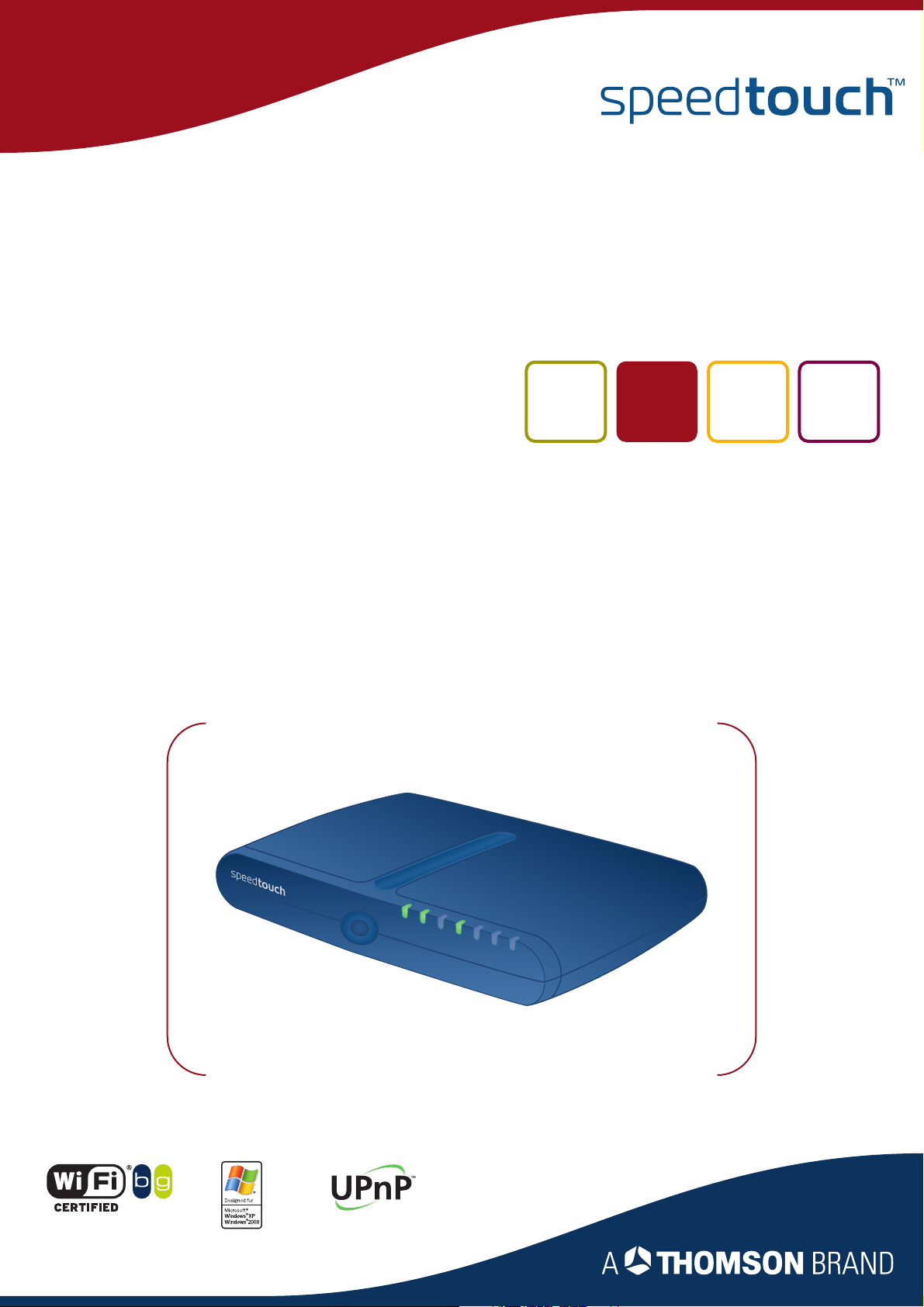
SpeedTouch™706 (WL)
Residential ADSL Gateway with VoIP (SIP)
User’s Guide
Power
Ethernet
USB
WLAN
DSL
Internet
Voice
Page 2
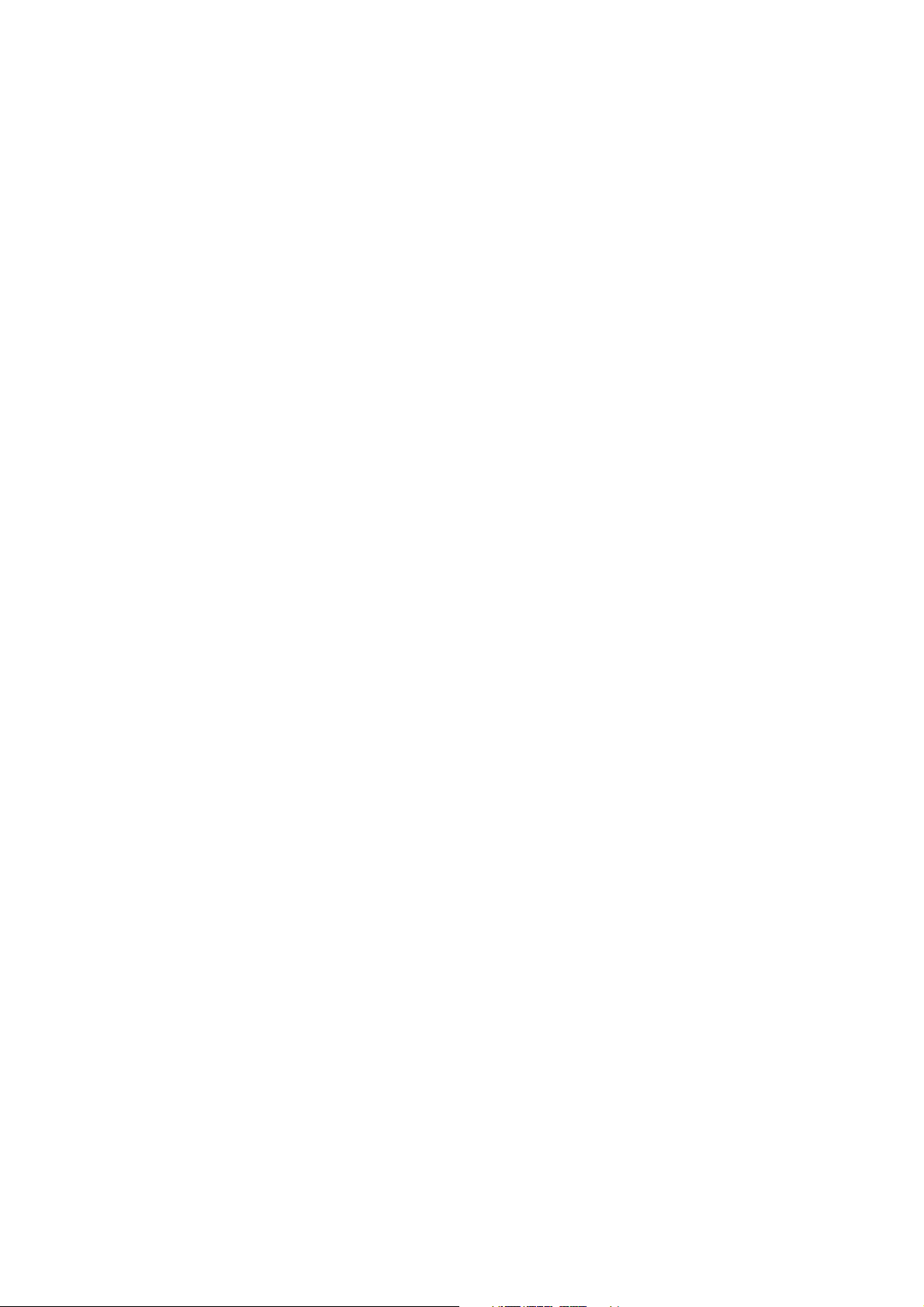
Page 3
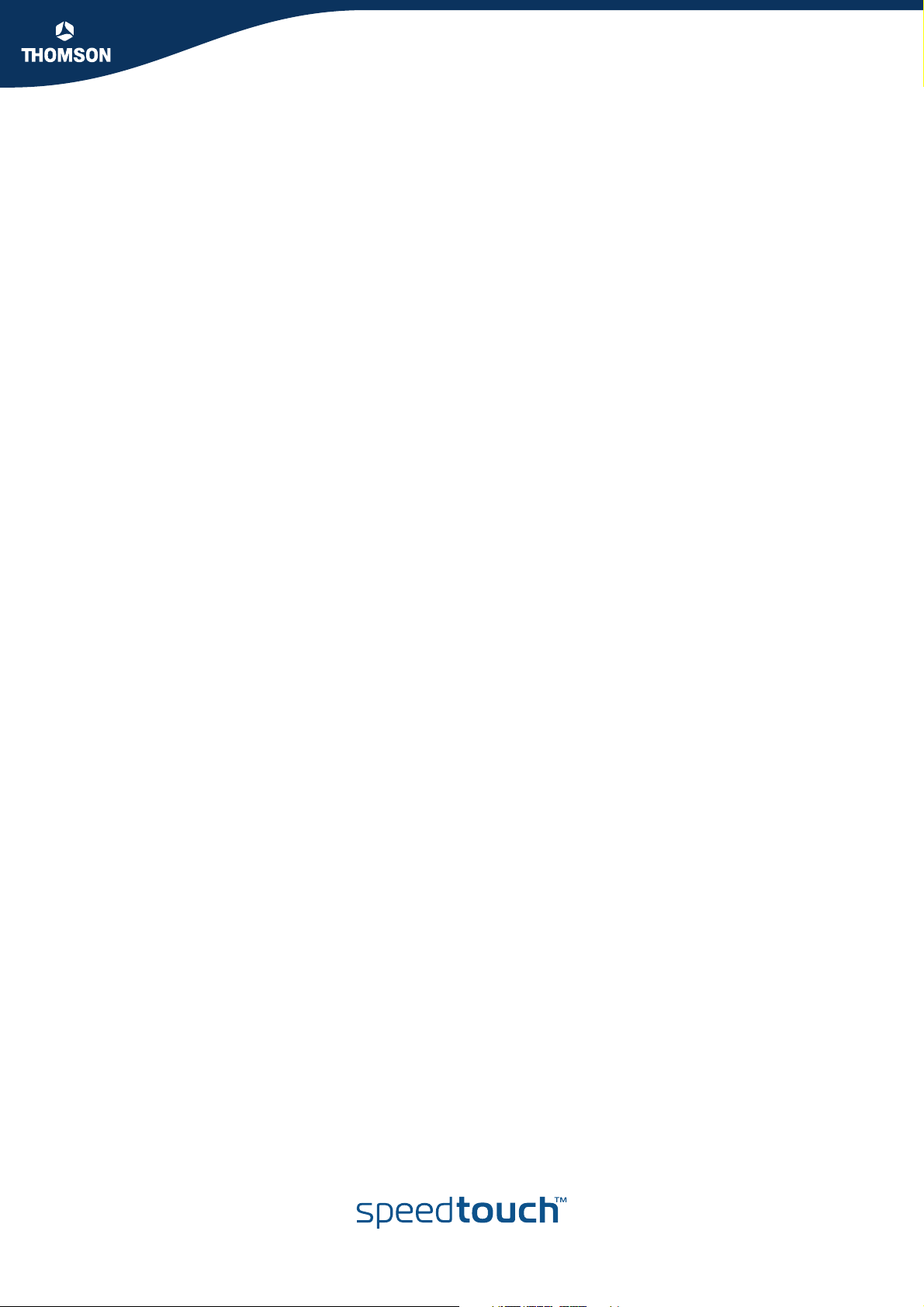
SpeedTouch™
706 (WL)
User’s Guide
SIP
Page 4
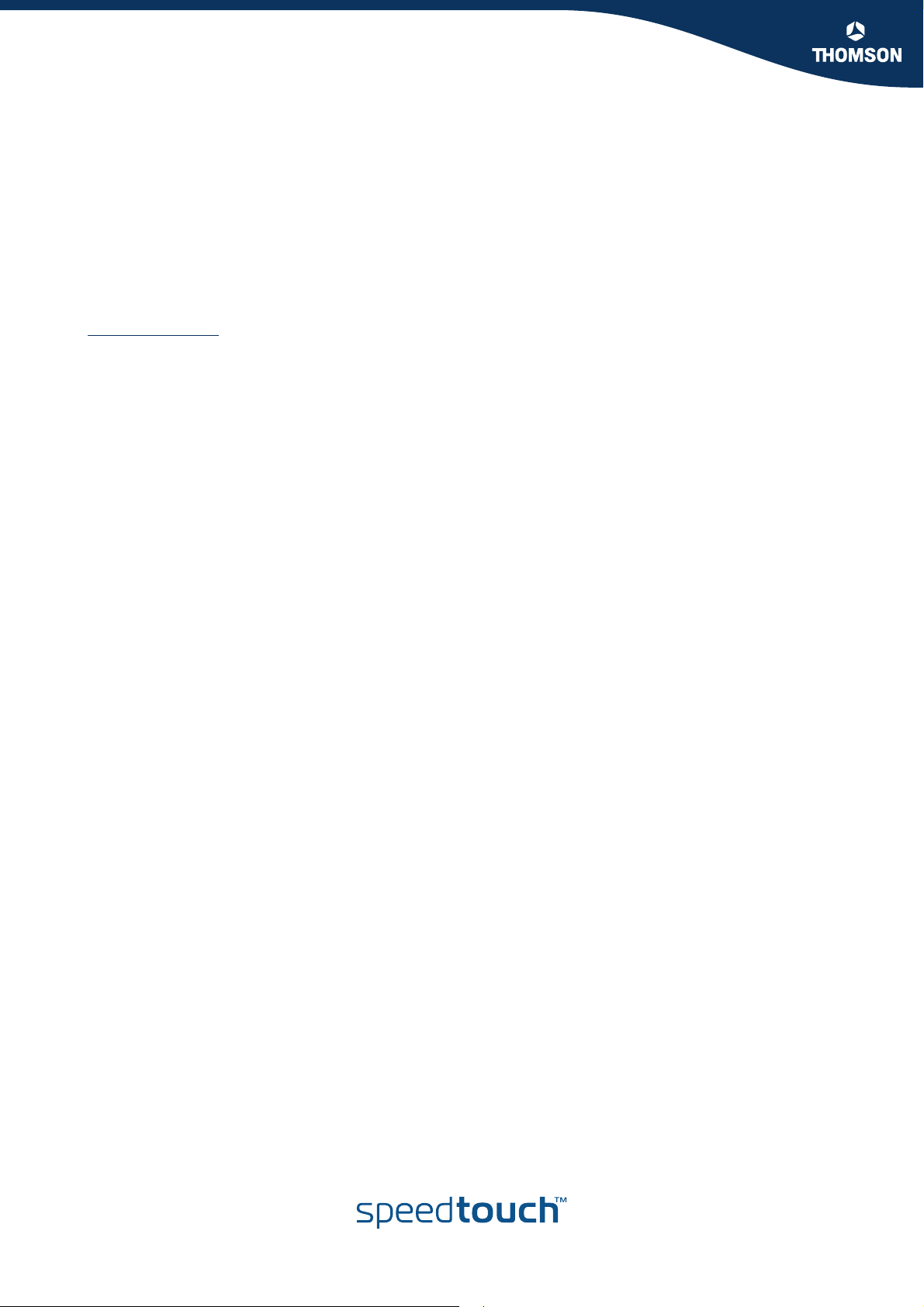
Copyright
Copyright ©1999-2005 THOMSON. All rights reserved.
Distribution and copying of this document, use and communication of its contents is not permitted without written authorization
from THOMSON. The content of this document is furnished for informational use only, may be subject to change without notice,
and should not be construed as a commitment by THOMSON. THOMSON assumes no responsibility or liability for any errors or
inaccuracies that may appear in this document.
Thomson Telecom Belgium
Prins Boudewijnlaan, 47
B-2650 Edegem
Belgium
www.speedtouch.com
Trademarks
The following trademarks are used in this document:
SpeedTouch™ is a trademark of THOMSON.
Bluetooth® word mark and logos are owned by the Bluetooth SIG, Inc.
Ethernet™ is a trademark of Xerox Corporation.
Wi-Fi® and the Wi-Fi logo are registered trademarks of the Wi-Fi Alliance. "Wi-Fi CERTIFIED", "Wi-Fi ZONE", "Wi-Fi Alli-
ance", their respective logos and "Wi-Fi Protected Access" are trademarks of the Wi-Fi Alliance.
UPnP™ is a certification mark of the UPnP™ Implementers Corporation.
Microsoft®, MS-DOS®, Windows® and Windows NT® are either registered trademarks or trademarks of Microsoft Corpo-
ration in the United States and/or other countries.
Apple® and Mac OS® are registered trademarks of Apple Computer, Incorporated, registered in the United States and
other countries.
UNIX® is a registered trademark of UNIX System Laboratories, Incorporated.
Adobe®, the Adobe logo, Acrobat and Acrobat Reader are trademarks or registered trademarks of Adobe Systems, Incor-
porated, registered in the United States and/or other countries.
Netscape® and Netscape Navigator® are registered trademarks of Netscape Communications Corporation.
Other brands and product names may be trademarks or registered trademarks of their respective holders.
Document Information
Status: v1.0 (January 2006)
Reference: E-DOC-CTC-20051017-0148
Short Title: User’s Guide ST706 (WL) R5.4
Page 5
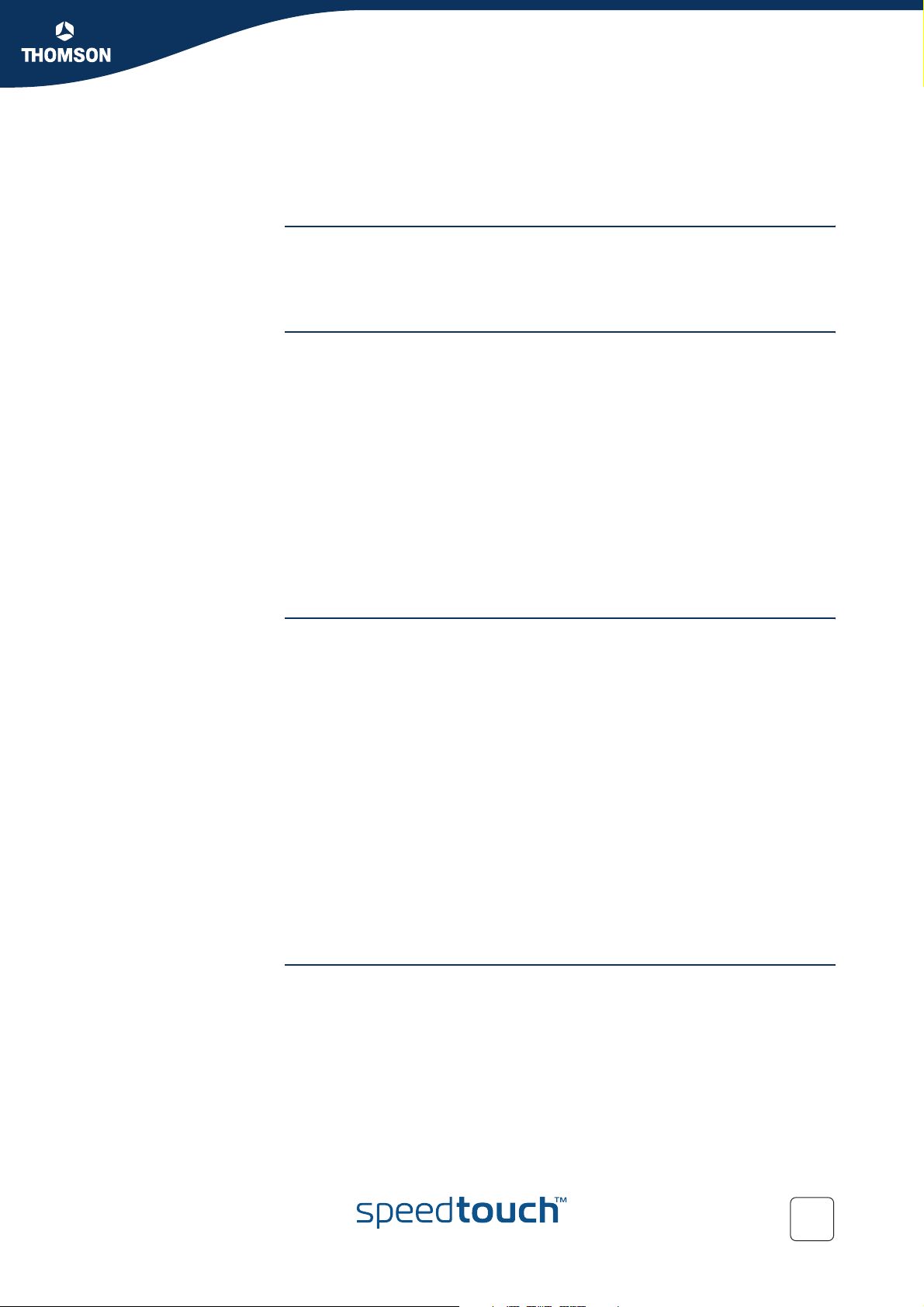
Contents
Contents
About this User’s Guide .............................................. 1
1 Getting to know your SpeedTouch™ ......................... 3
1.1 SpeedTouch™ LED Behaviour ........................................................ 4
1.2 Accessing your SpeedTouch™ ....................................................... 6
1.2.1 Access via the Web Interface.......................................................................................... 7
1.2.2 Access via CLI................................................................................................................... 8
1.2.3 Access via FTP................................................................................................................ 10
1.2.4 Remote Assistance ........................................................................................................ 13
2 Local Network Setup .................................................. 15
2.1 Wired Ethernet ............................................................................. 16
2.2 USB .............................................................................................. 17
2.3 Wireless Ethernet ......................................................................... 20
2.3.1 Wireless Basics .............................................................................................................. 21
2.3.2 Connecting Wireless Clients for the First Time ...........................................................23
2.3.3 Wireless Security ........................................................................................................... 25
2.3.4 Connecting Additional Wireless Clients.......................................................................27
2.3.5 Extending the Range of Your Wirelstess Network...................................................... 29
3 Internet Connectivity Dial-In Clients ......................... 31
3.1 SpeedTouch™ Web Pages ............................................................ 33
3.2 Internet Gateway Device Control Agent ...................................... 35
E-DOC-CTC-20051017-0148 v1.0
i
Page 6
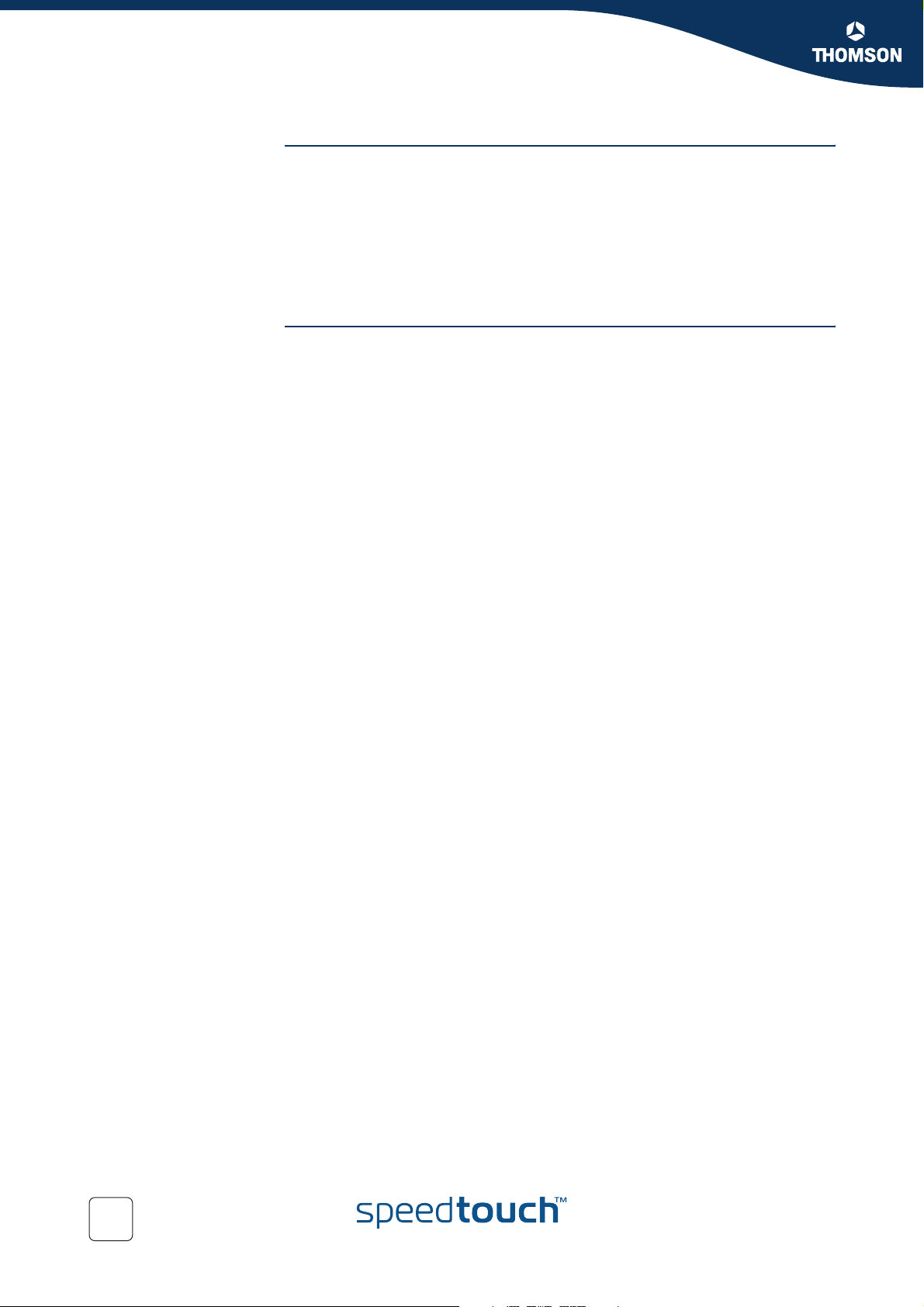
Contents
4 Voice over IP................................................................ 37
4.1 Telephony Setup .......................................................................... 38
4.2 Supplementary Telephony Services ............................................. 43
5 SpeedTouch™ Web Interface .................................... 47
5.1 Navigation .................................................................................... 48
5.1.1 Menu............................................................................................................................... 49
5.1.2 Language Bar ................................................................................................................. 50
5.1.3 Navigation Bar ............................................................................................................... 51
5.1.4 Notification Area............................................................................................................52
5.1.5 Tasks ...............................................................................................................................53
5.2 Home ............................................................................................ 54
5.3 SpeedTouch ................................................................................. 55
5.3.1 Information.....................................................................................................................56
5.3.2 SpeedTouch™ Easy Setup............................................................................................57
5.3.3 Restart.............................................................................................................................58
5.3.4 Configuration ................................................................................................................. 59
5.3.5 Back up & Restore..........................................................................................................60
5.3.6 Reset to Factory Defaults .............................................................................................. 61
5.3.7 Event Logs......................................................................................................................62
5.4 Broadband Connection................................................................. 63
5.4.1 Connectivity Check ........................................................................................................64
5.4.2 DSL Connection .............................................................................................................65
5.4.3 Internet Services ............................................................................................................ 66
5.4.4 Internet Service Settings............................................................................................... 67
ii
E-DOC-CTC-20051017-0148 v1.0
Page 7
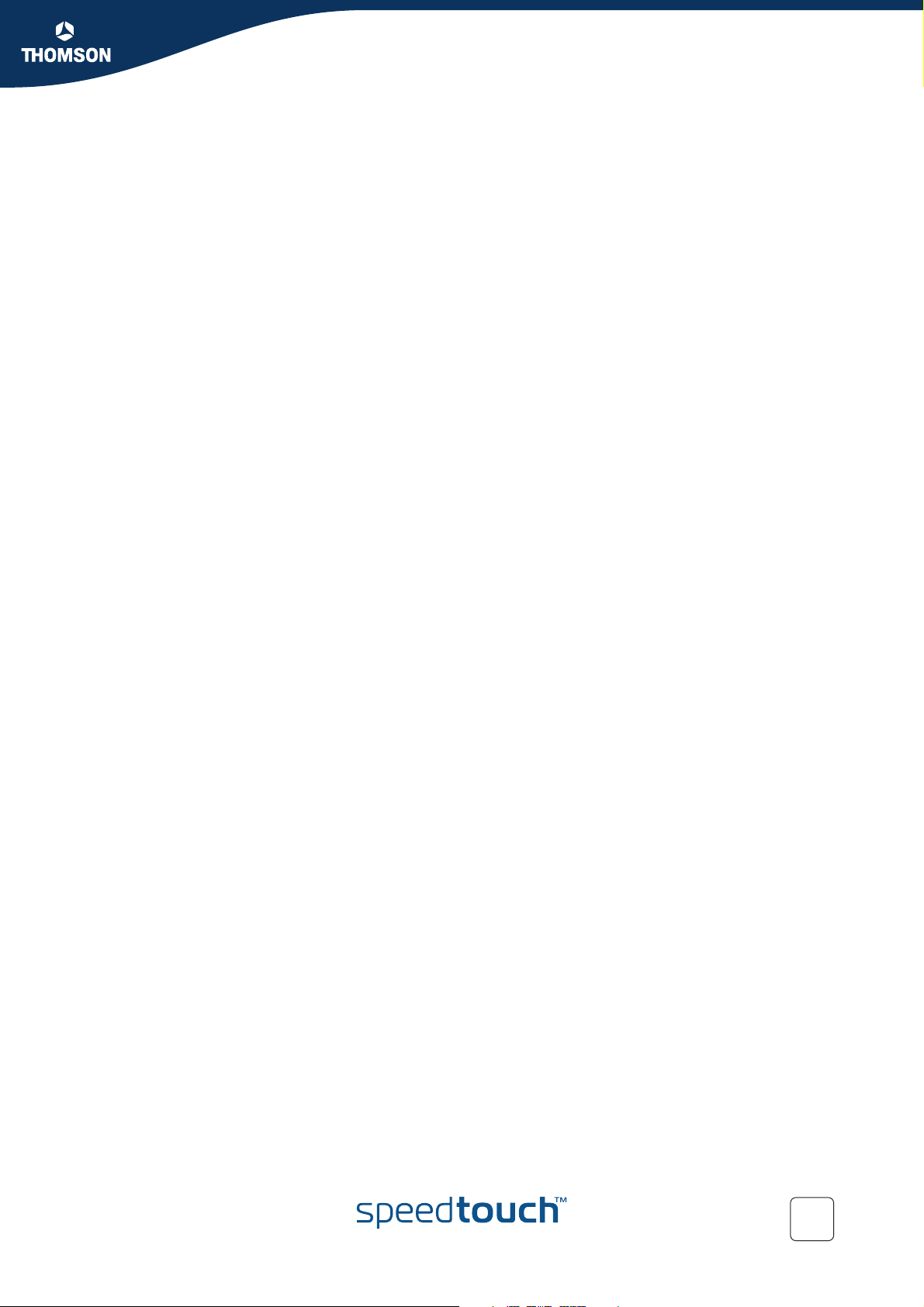
Contents
5.5 Toolbox ........................................................................................ 68
5.5.1 Remote Assistance ........................................................................................................ 69
5.5.2 Address Book ................................................................................................................. 70
5.5.3 Telephony.......................................................................................................................71
5.5.4 Telephony Statistics ...................................................................................................... 75
5.5.5 Game & Application Sharing ........................................................................................76
5.5.6 Defined Games & Applications..................................................................................... 78
5.5.7 Game or Application Definition....................................................................................79
5.5.8 New Game or Application.............................................................................................81
5.5.9 Parental Control ............................................................................................................. 82
5.5.10 Web Filtering Activation................................................................................................85
5.5.11 Content Level .................................................................................................................86
5.5.12 New Content Level.........................................................................................................87
5.5.13 Firewall ...........................................................................................................................89
5.5.14 Intrusion Detection ........................................................................................................ 92
5.5.15 Dynamic DNS ................................................................................................................. 93
5.5.16 User Management ......................................................................................................... 94
5.5.17 Edit User .........................................................................................................................96
5.5.18 Change Default User......................................................................................................97
5.5.19 Add User......................................................................................................................... 98
5.6 Home Network ............................................................................. 99
5.6.1 Devices.......................................................................................................................... 100
5.6.2 Device Settings ............................................................................................................101
5.6.3 Assign Public IP............................................................................................................ 103
5.6.4 Wireless Device Settings.............................................................................................104
5.6.5 Access Point Settings .................................................................................................. 105
5.6.6 Configuring WDS.........................................................................................................109
5.6.7 Interfaces ......................................................................................................................110
5.6.8 Interface Settings.........................................................................................................111
5.6.9 DHCP Pool ....................................................................................................................112
E-DOC-CTC-20051017-0148 v1.0
iii
Page 8
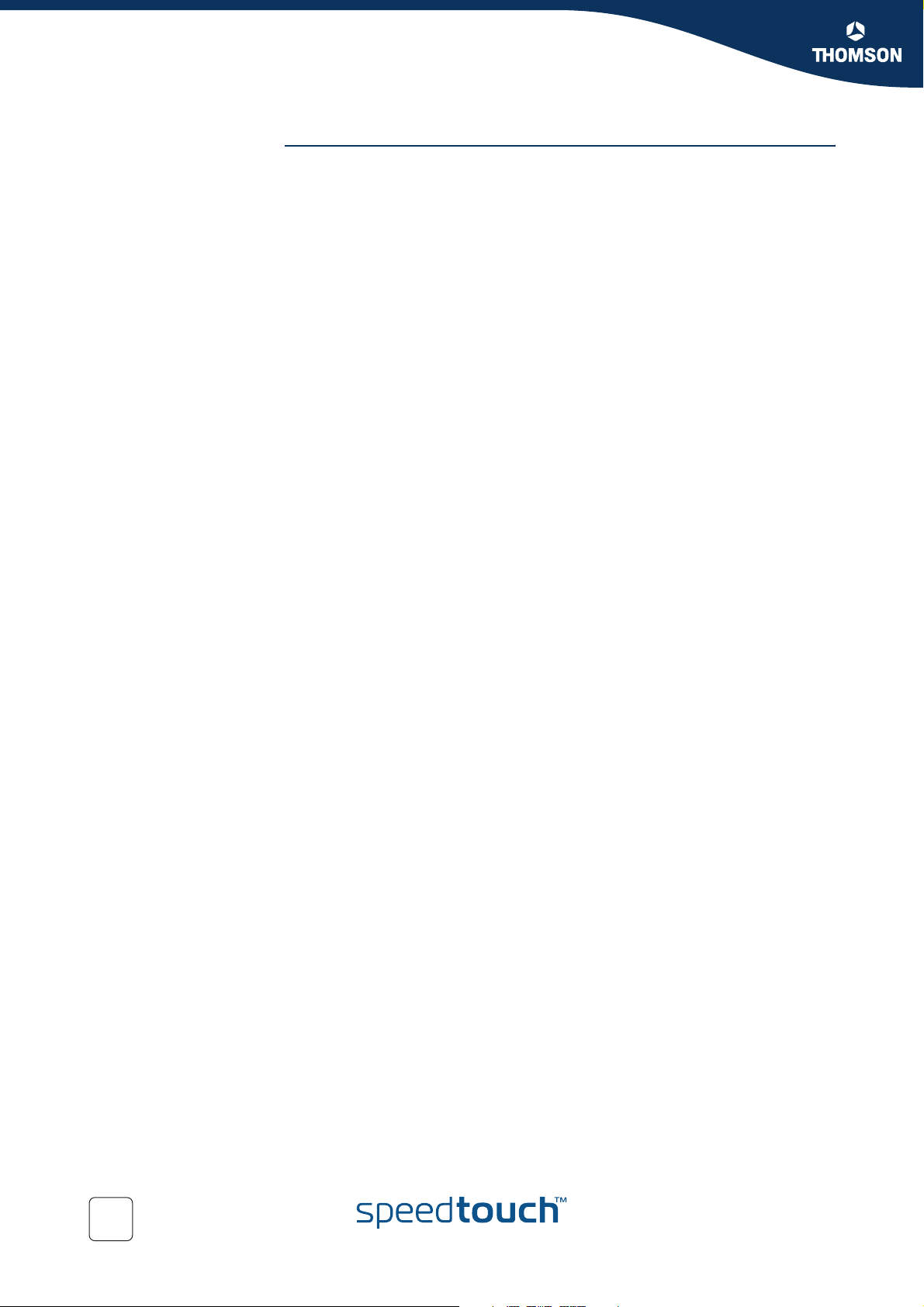
Contents
6 Troubleshooting........................................................ 115
6.1 General SpeedTouch™ Troubleshooting .................................... 116
6.1.1 Wired Ethernet Troubleshooting................................................................................117
6.1.2 Wireless Ethernet Troubleshooting............................................................................118
6.2 UPnP™ on Windows XP Systems............................................... 119
6.3 Voice over IP Troubleshooting................................................... 121
6.4 Reset to Factory Defaults .......................................................... 122
iv
E-DOC-CTC-20051017-0148 v1.0
Page 9

About this User’s Guide
About this User’s Guide
Used symbols The following symbols are used in this User’s Guide:
A note provides additional information about a topic.
A tip provides an alternative method or shortcut to perform an action.
A caution warns you about potential problems or specific precautions that
!
need to be taken.
Terminology Generally, the SpeedTouch™706(i) and the SpeedTouch™ 706(i) WL will be referred
to as SpeedTouch™ in this User’s Guide.
Documentation and
software updates
THOMSON continuously develops new solutions, but is also committed to improve
its existing products.
For suggestions regarding this document, please contact
documentation.speedtouch@thomson.net
For more information on THOMSON's latest technological innovations, documents
and software releases, visit us at: w
.
ww.speedtouch.com.
E-DOC-CTC-20051017-0148 v1.0
1
Page 10
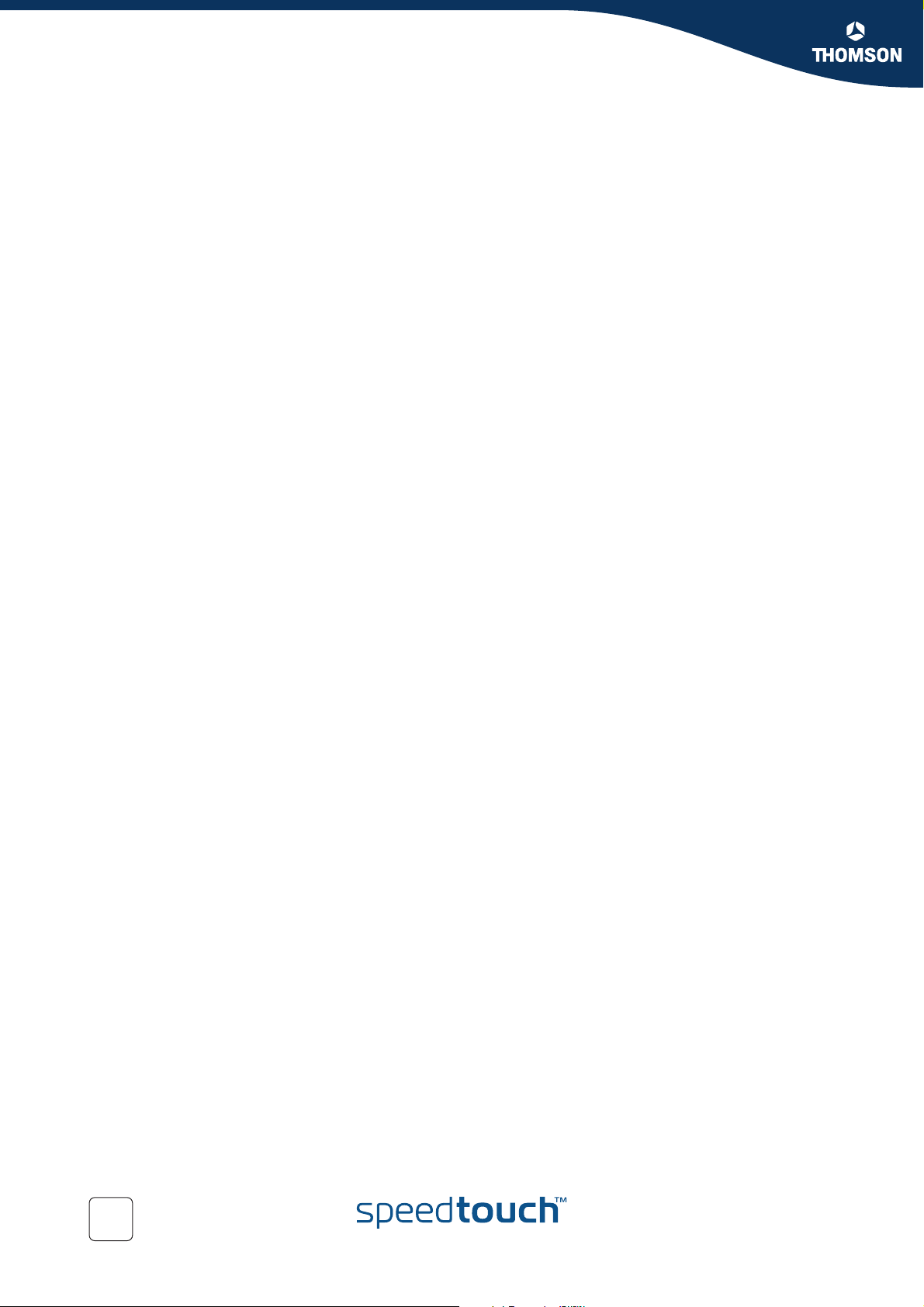
About this User’s Guide
2
E-DOC-CTC-20051017-0148 v1.0
Page 11
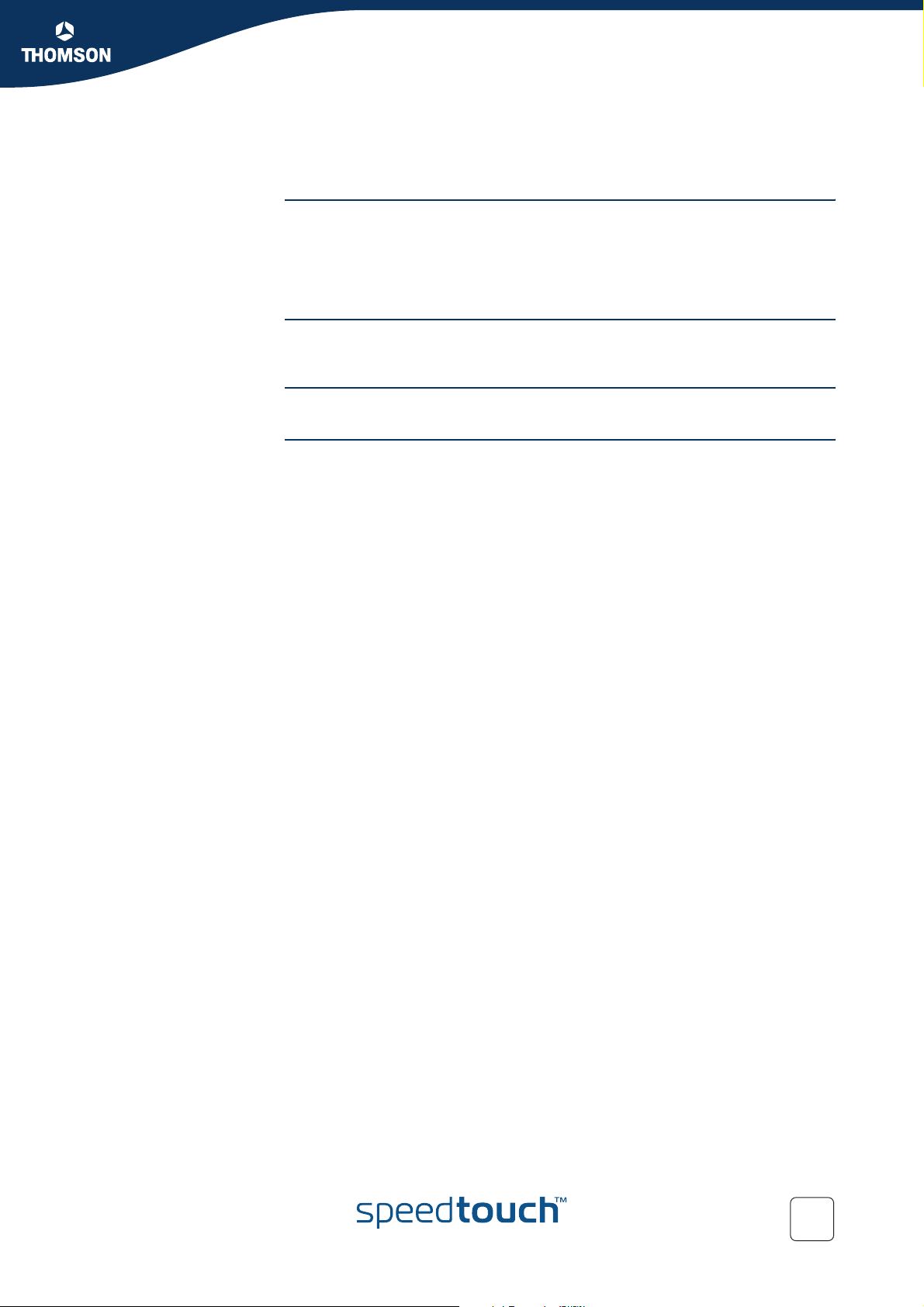
Getting to know your SpeedTouch™
1 Getting to know your SpeedTouch™
Introduction With the SpeedTouch™706 (WL) (Wireless) Residential DSL Gateway with Voice
over IP (VoiP) you can build a secure home or small office network, seamlessly
connecting wired and wireless devices, surf the Internet at high speed, make and
receive phone calls over the Internet or over the traditional phone line - all
combined in one device.
Installation For more information on how to set up, install and wire your SpeedTouch™ and set
up Internet connection, refer to the Installation and Setup Guide.
Configuration This User’s Guide will help you configuring your SpeedTouch™.
Before you begin Before connecting the SpeedTouch™, please read the SpeedTouch™ Quick
Installation Guide and the Safety Instructions and Regulatory Notices.
Chapter 1
E-DOC-CTC-20051017-0148 v1.0
3
Page 12
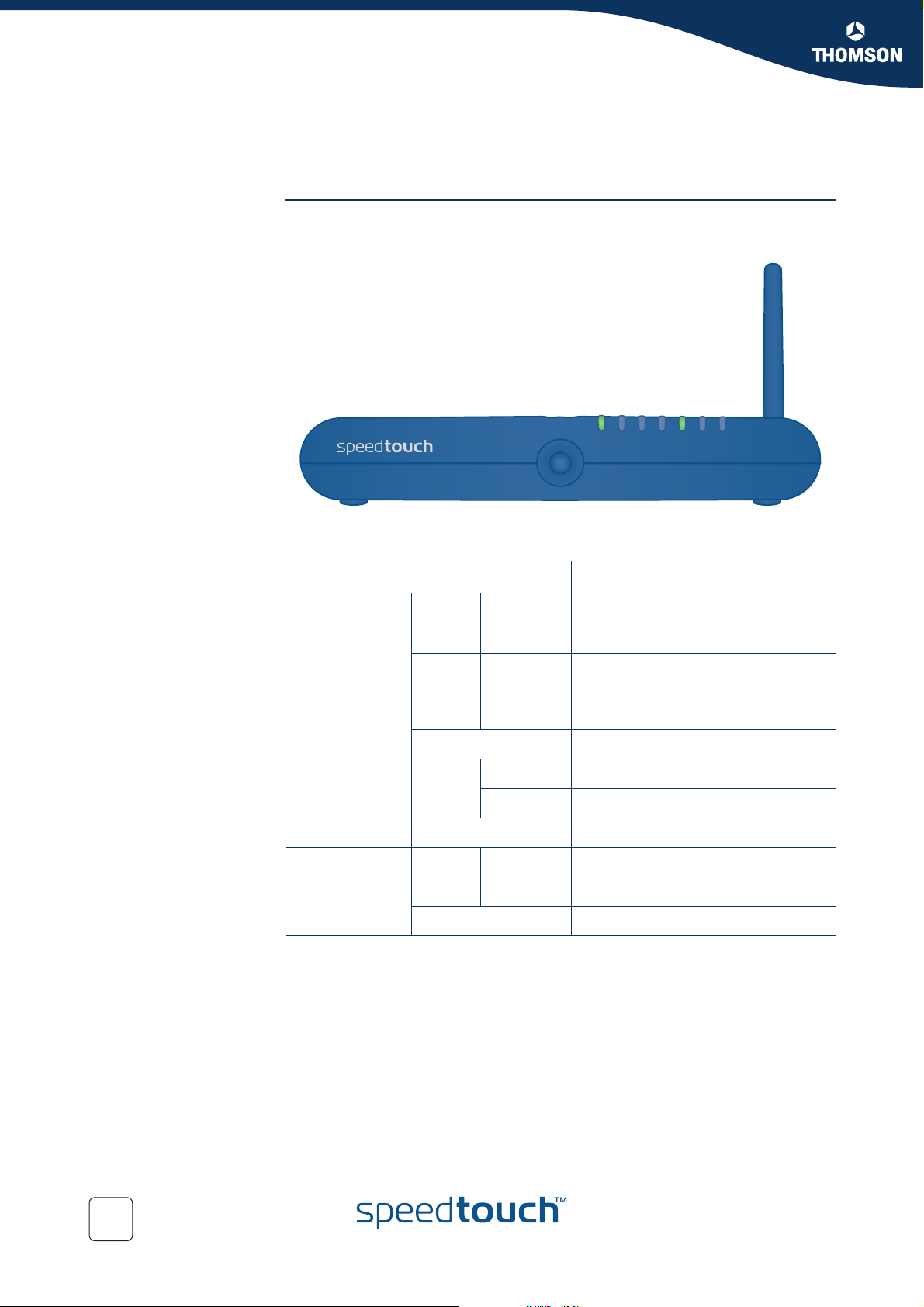
Chapter 1
Getting to know your SpeedTouch™
1.1 SpeedTouch™ LED Behaviour
Front panel LEDs The SpeedTouch™ is equipped with a number of LEDs on its front panel, indicating
the state of the device during normal operation.
Power
Ethernet
USB
WLAN
DSL
Internet
Voi ce
The following table shows the meaning of the different LEDs.
Indicator Description
Name Colour State
Power Green Solid on Power on, normal operation
Red Solid on Power on, self-test failed, indicating
device malfunction
Orange Solid on Bootloader active
Off Power off
Ethernet Green Blinking Ethernet activity
Solid on Ethernet connection, no activity
Off No Ethernet connection
USB Green Blinking USB activity
Solid on USB connection, no activity
Off No USB connection
4
E-DOC-CTC-20051017-0148 v1.0
Page 13
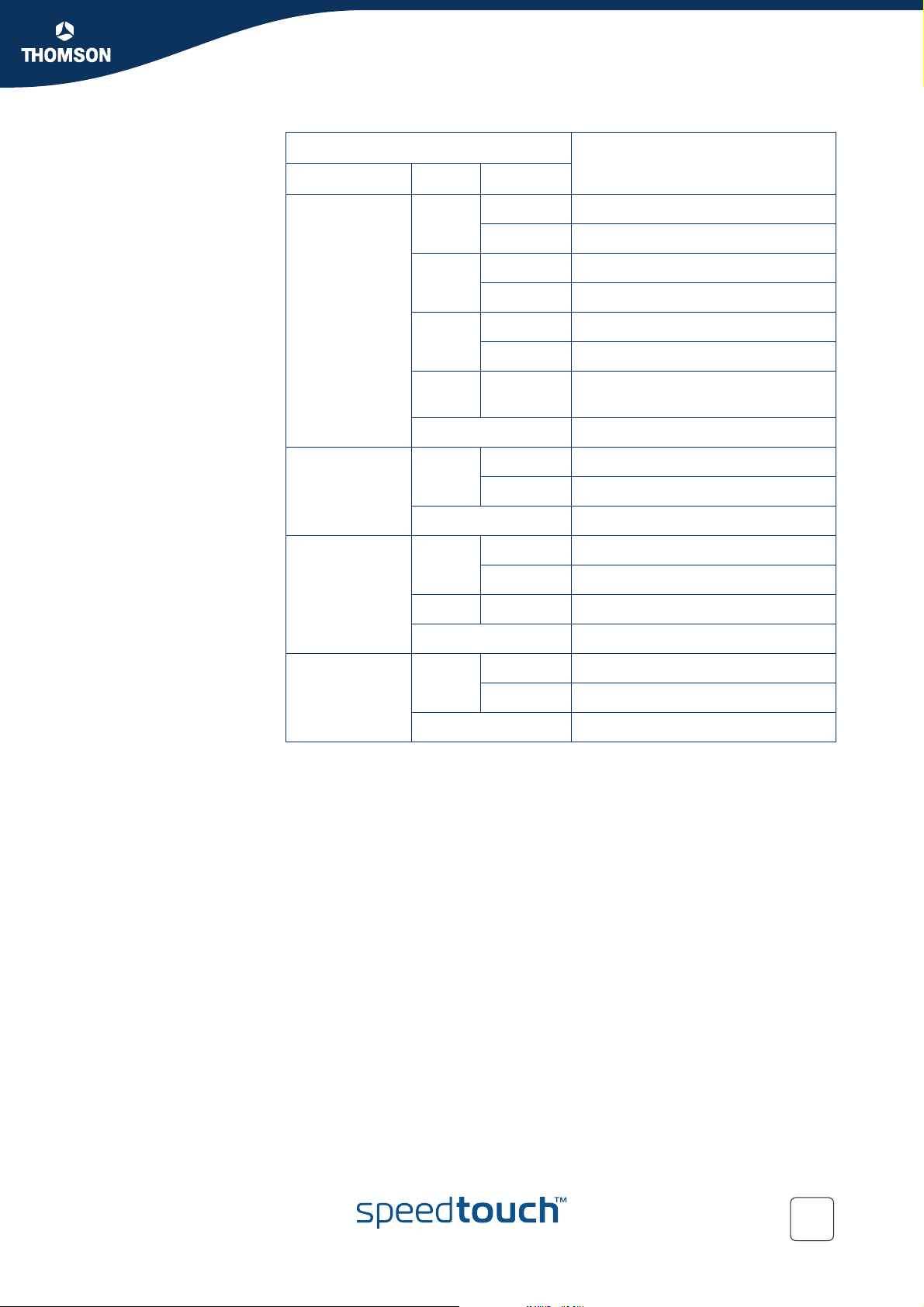
Getting to know your SpeedTouch™
Indicator Description
Name Colour State
WLAN Green Blinking Wireless activity, WPA encryption
Solid on No wireless activity, WPA encryption
Amber Blinking Wireless activity, WEP encryption
Solid on No wireless activity, WEP encryption
Red Blinking Wireless activity, no security
Solid on No wireless activity, no security
Chapter 1
Red/
green
Off WLAN disabled
DSL Green Blinking Pending DSL line synchronisation
Off No DSL line
Internet Green Blinking Internet activity
Red Solid on Internet connection setup failed
Off No Internet connection
Voice Green Solid on VoIP service up
Off VoIP service down
Toggling Wireless client registration phase
Solid on DSL line synchronised
Solid on Internet connectivity, no activity
Blinking VoIP activity
E-DOC-CTC-20051017-0148 v1.0
5
Page 14
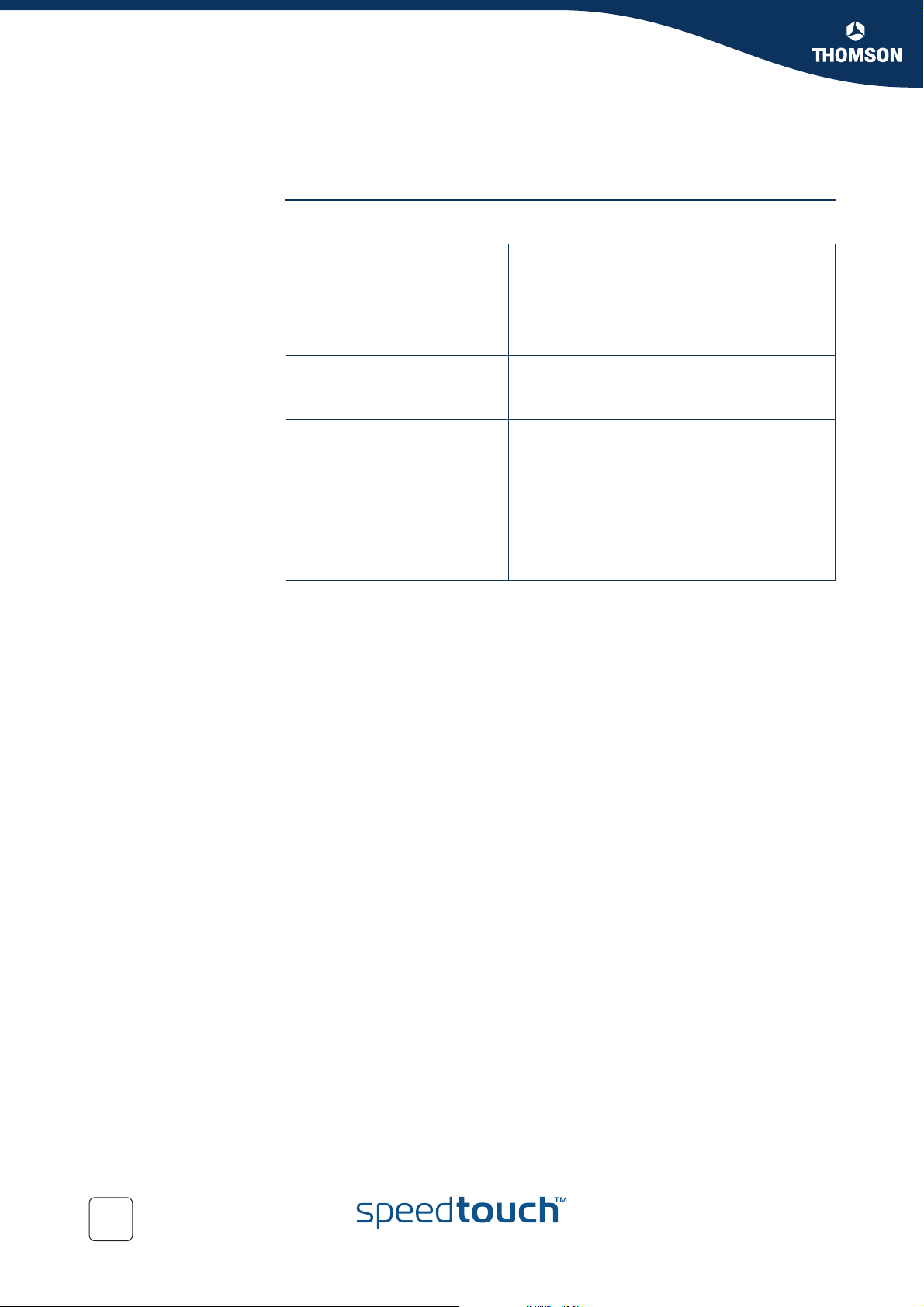
Chapter 1
Getting to know your SpeedTouch™
1.2 Accessing your SpeedTouch™
Access methods Your SpeedTouch™ is accessible in one of the following ways:
Access Method Can be used to
Web browser Configure your SpeedTouch™ via HTTP or
HTTPS.
For more information, see “1.2.1 Access via
the Web Interface” on page 7.
Command Line Interface (CLI) Fine-tune your SpeedTouch™ configuration.
For more information, see “1.2.2 Access via
CLI” on page 8.
File Transfer Protocol (FTP) Back up and restore data on your
SpeedTouch™.
For more information, see “1.2.3 Access via
FTP” on page 10.
Remote Assistance Allow a remote user to help you configuring
your SpeedTouch™.
For more information, see “1.2.4 Remote
Assistance” on page 13.
6
E-DOC-CTC-20051017-0148 v1.0
Page 15

1.2.1 Access via the Web Interface
Chapter 1
Getting to know your SpeedTouch™
To access the
SpeedTouch™ via the
Web interface
Proceed as follows:
1 Open a Web browser.
2 In the address bar, type your SpeedTouch™’s IP address or DNS host name
(h
ttp://speedtouch.lan or 192.168.1.254 by default)
You can access the pages via HTTP or HTTPS.
For remote assistance the secure version HTTPS is used in
combination with certificates. Simply provide your ISP with the link as
shown, user name and password before he can log on to the pages.
For more information, see “1.2.4 Remote Assistance” on page 13.
The SpeedTouch™ Home page appears, from where you can navigate to all
the configurable aspects of the SpeedTouch™.
For more information on the Web pages, see “5 SpeedTouch™ Web Interface” on
page 47.
E-DOC-CTC-20051017-0148 v1.0
7
Page 16
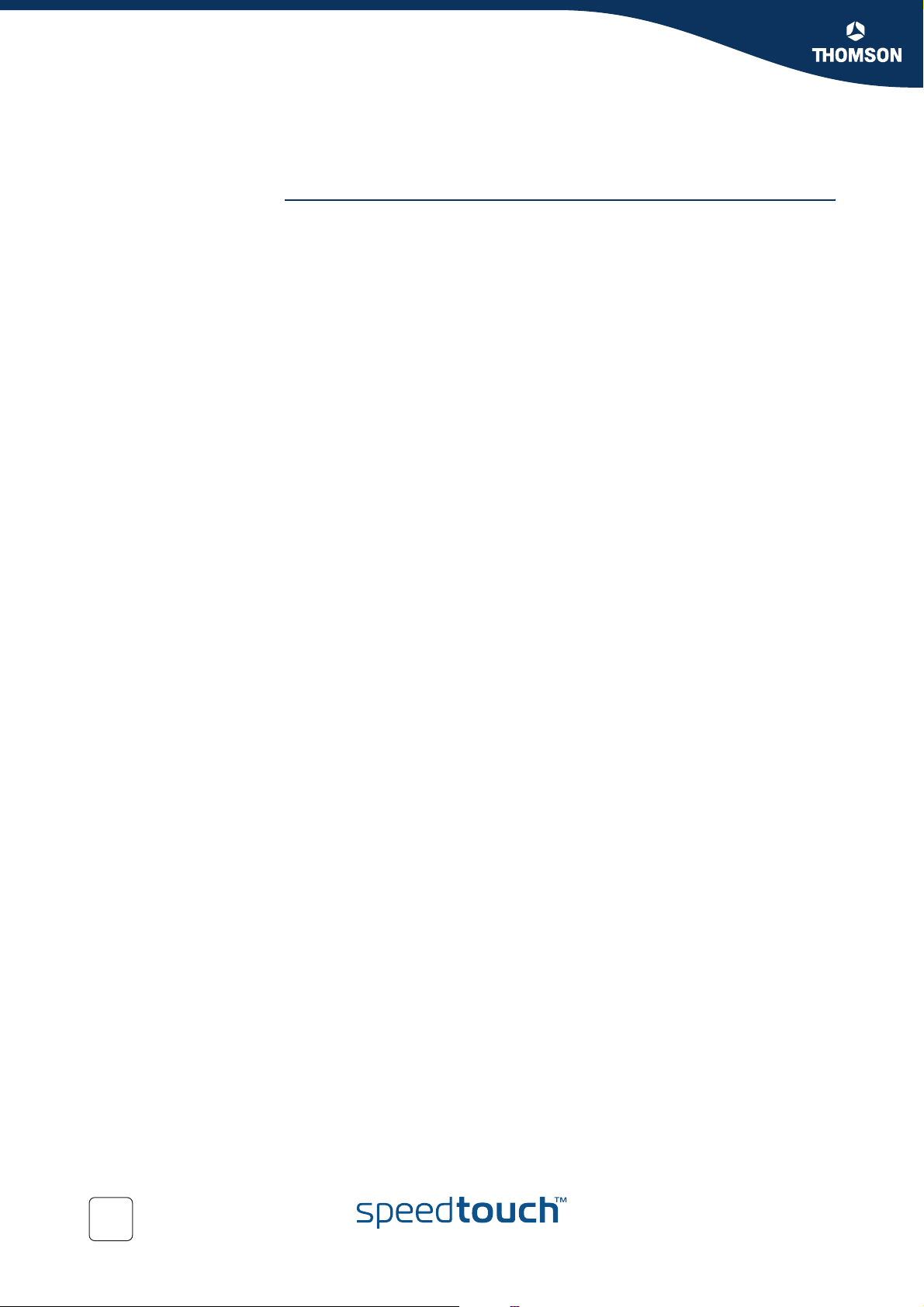
Chapter 1
Getting to know your SpeedTouch™
1.2.2 Access via CLI
To access the
SpeedTouch™ via the
Command Line
Interface (CLI)
You can access the Command Line Interface (CLI) via:
A Telnet session
This requires a TCP/IP connection between the host from which the Telnet
session is opened and the SpeedTouch™. Your SpeedTouch™ and the
connected computer must have an IP address in the same subnet.
Quote site commands (over FTP)
For more information, see “ Quote site command” on page 12.
For more information on CLI commands, see the SpeedTouch™ CLI Reference
Guide.
8
E-DOC-CTC-20051017-0148 v1.0
Page 17
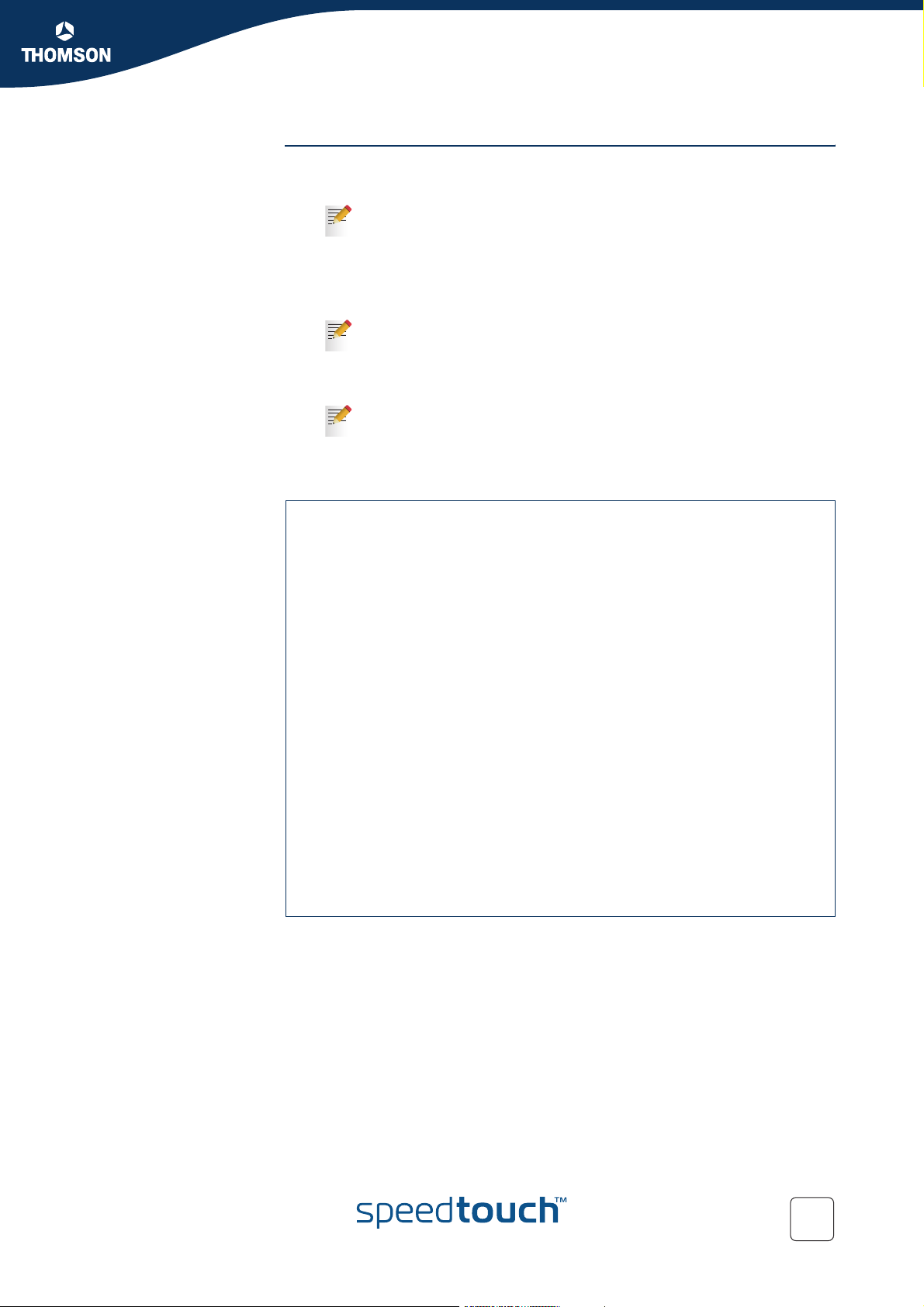
Chapter 1
Getting to know your SpeedTouch™
To start a Telnet
session
Proceed as follows:
1 Open a telnet application.
You can use the Command Prompt window.
In Microsoft Windows XP for instance:
1 On the Windows taskbar, click Start.
2 Select (All) Programs > Accessories > Command Prompt
.
2 Connect to your SpeedTouch™.
In the Command Prompt window:
At the prompt, type
telnet followed by the IP address of your
SpeedTouch™ (192.168.1.254 by default).
3 Enter your SpeedTouch™ security user name and password.
The default user is ‘Administrator’ and the default password is blank.
As soon as you have opened a session to the CLI, the SpeedTouch™ banner is
displayed, followed by the CLI prompt, as shown in the example below.
Username : Administrator
-----------------------------------------------------------------------
* ______ SpeedTouch
* ___/_____/\
* / /\\ Version 5.4
* _____/__ / \\
* _/ /\_____/___ \ Copyright (c) 1999-2005,
* // / \ /\ \ THOMSON
* _______//_______/ \ / _\/______
* / /\ \ / // /\
* __/ / \ \ / / / / _\__
* / / / \_______\/ / / / / /\
* /_/______/___________________/ /________/ /___/ \
* \ \ \ ___________ \ \ \ \ \ /
* \_\ \ / /\ \ \ \ \___\/
* \ \/ /\ \\ \/
* \_____/ / \ \ \________\/
* /__________/ \ \ /
* \ _____ \ /_____\/
* \ / /\ \ /___\/
* /____/\\/
* \ \ /___\/
* \____\/
----------------------------------------------------------------------{Administrator}=>
E-DOC-CTC-20051017-0148 v1.0
9
Page 18
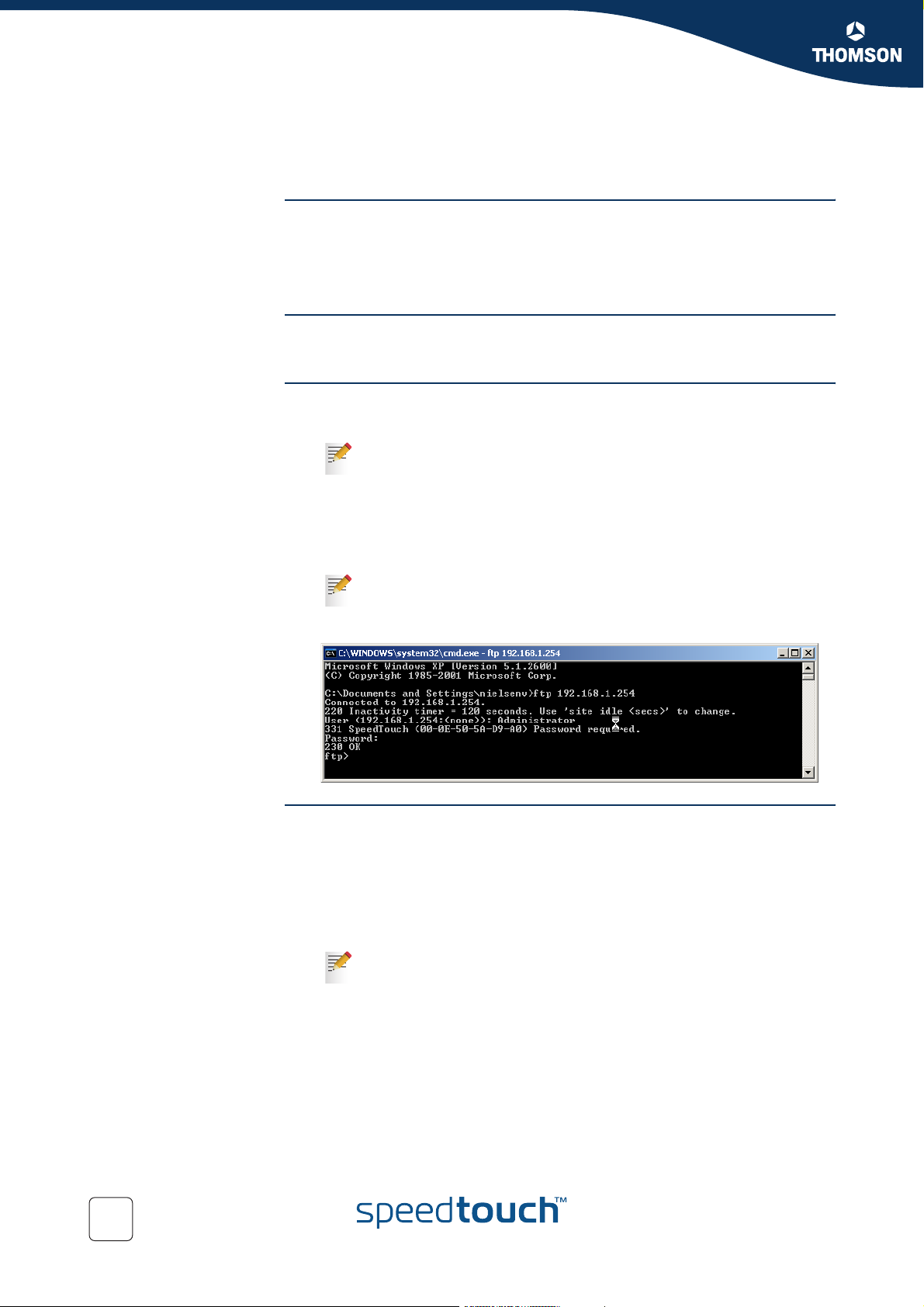
Chapter 1
Getting to know your SpeedTouch™
1.2.3 Access via FTP
To access the
SpeedTouch™ via the
File Transfer Protocol
(FTP)
You can access the file system of the SpeedTouch™ via the File Transfer Protocol
(FTP), in order to:
Restore or back up configuration files, templates or language packs.
Upgrade your configuration.
File system The SpeedTouch™ file system is stored on non-volatile memory and contains the
SpeedTouch™ software, service template files and (optionally) default setting files.
To open an FTP session Proceed as follows:
1 Open a Command Prompt window.
In Microsoft Windows XP for instance:
1 On the Windows taskbar, click Start.
2 Select
2 At the prompt, type ftp followed by the IP address of your SpeedTouch™
(192.168.1.254 by default).
3 Enter your SpeedTouch™ security user name and password.
The default user is ‘Administrator’ and the default password is blank.
The example below shows an FTP session to the SpeedTouch™ file system.
(
All) Programs > Accessories > Command Prompt
.
File system structure The structure of the file system is very simple: it consists of a single root directory
called root and a subdirectory called dl (download).
The root directory contains:
all the necessary files for the SpeedTouch™ to start correctly
the dl directory
The dl directory contains the software image.
If you made changes to the SpeedTouch™ configuration and saved
them, a user.ini configuration settings file is created in the dl
subdirectory.
10
E-DOC-CTC-20051017-0148 v1.0
Page 19
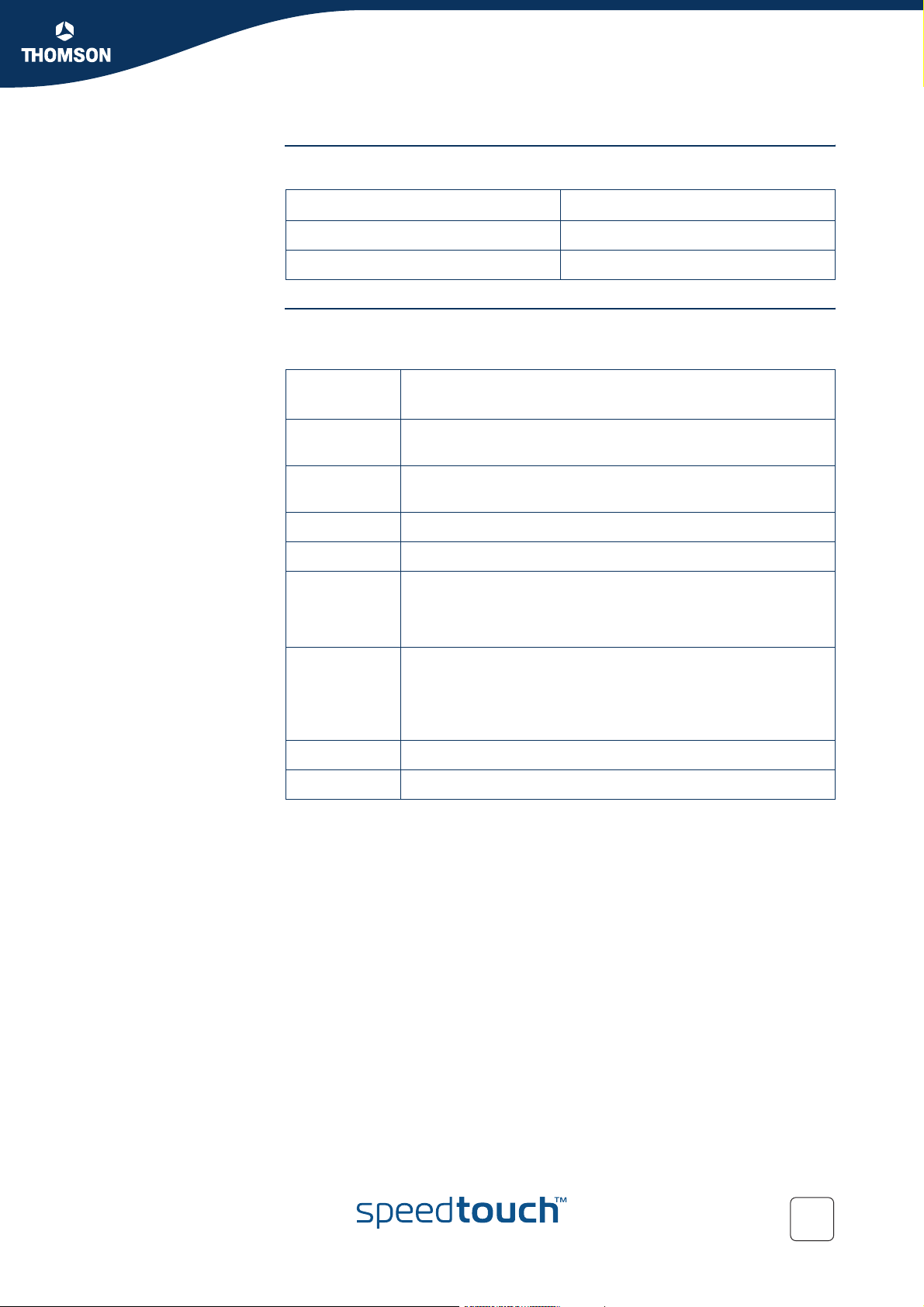
Chapter 1
Getting to know your SpeedTouch™
File system access
rights
Common FTP
commands
In the different directories you have the following rights:
Directory Access rights
root NO read/write
dl read/write
Depending on the access rights you have in a directory, you can use one of the
following commands:
Use the
to ...
command ...
cd access another directory than the one currently open.
Example: ftp>cd dl.
dir list the directory files.
Example: ftp>dir.
bin set the transfer mode to ‘binary’.
hash turn on the hashing option.
put upload files.
Example: ftp>put C:/MyBackupFiles/user.ini.
A configuration file must be uploaded to the dl directory.
get download files.
Example: ftp>get user.ini.
Downloading the configuration file must be done from the dl
directory.
delete delete files.
bye quit FTP.
E-DOC-CTC-20051017-0148 v1.0
11
Page 20
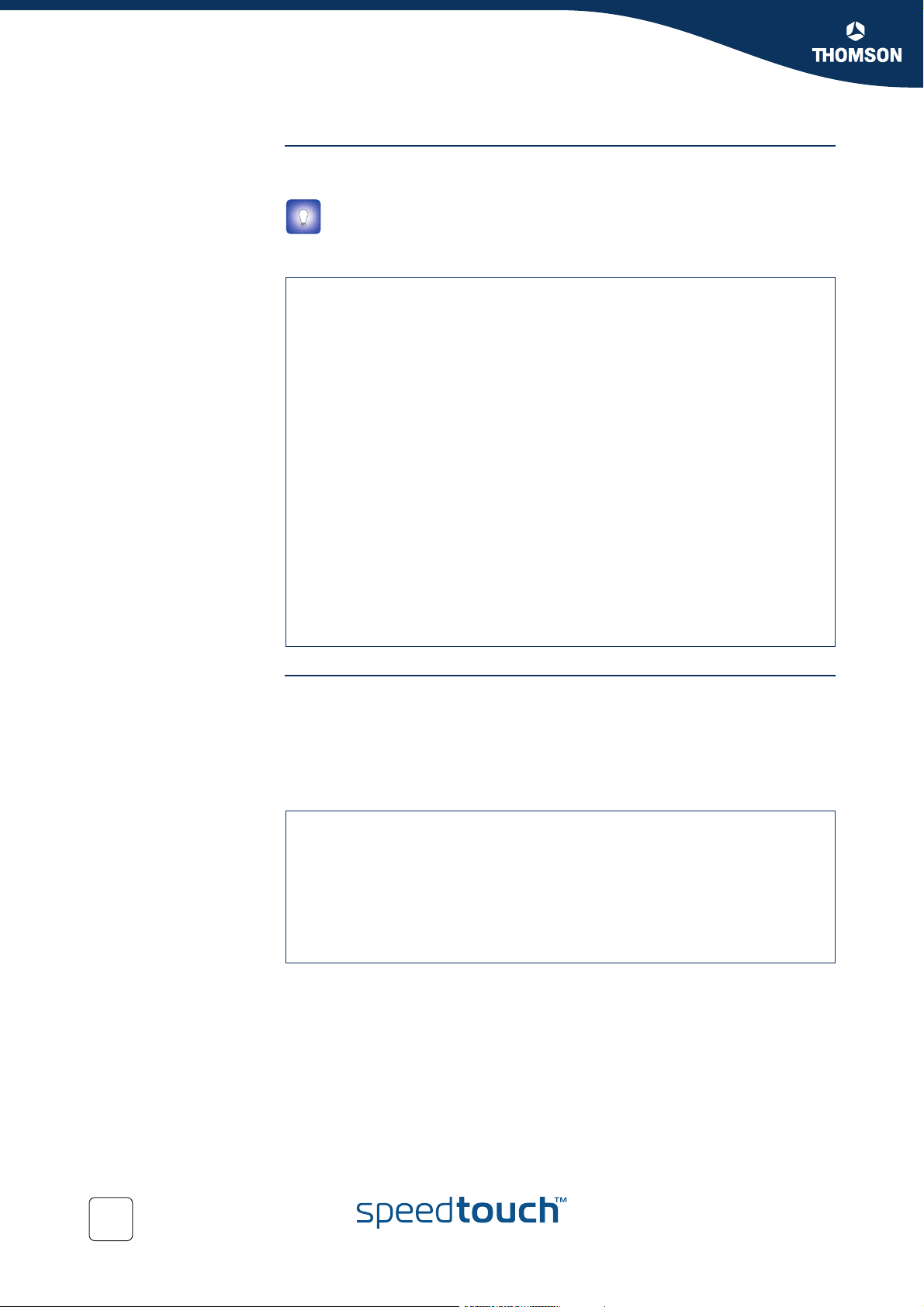
Chapter 1
Getting to know your SpeedTouch™
FTP file transfer To allow correct file transfers, set the transfer mode to “binary”: at the ftp prompt,
bin and press ENTER.
type
Turn on the hashing option to see the progression of the file transfer: At the
ftp prompt, type
hash and press ENTER.
Example.
/home/doejohn{1}$ftp 192.168.1.254
Connected to 192.168.1.254
220 Inactivity timer = 120 seconds. Use 'site idle <secs>' to change.
Name (192.168.1.254:doejohn):
331 SpeedTouch™ (00-90-D0-01-02-03) User 'doejohn' OK. Password requir
ed.
Password : ######
330 OK
ftp>
ftp>bin
200 TYPE is now 8-bit binary
ftp>
ftp>hash
200Hash mark printing on (8192 bytes/hash mark).
ftp>cd dl
250 Changed to /dl
ftp>put C:\user.ini
200 Connected to 192.168.1.10 port 1271
150 Opening data connection for user.ini
226 File written successfully
ftp: 256 bytes sent in 0,000Seconds 256000,000Kbytes/sec.
ftp>
Quote site command All the CLI commands can be executed from within an FTP session. Only complete
CLI commands (in other words, the complete command syntax with all the
parameters already specified) can be executed.
Example: To execute the CLI command
currently assigned to SpeedTouch™ interfaces, at the FTP prompt, type ‘quote site
ip iplist’ and press ENTER.
ftp> quote site ip iplist
200- Interface Type IP-address Point-to-point/Mask
200- 2 LocalNetwork Ethernet 10.0.0.138 255.255.255.0
200- 2 LocalNetwork Ethernet *192.168.1.254 255.255.255.0
200- 1 Internet Serial 81.240.198.191 81.240.198.1
200- 0 loop Internal 127.0.0.1 255.255.255.255
200200 CLI command "ip iplist" executed
ftp>
For more information on CLI commands, see the SpeedTouch™ CLI Reference
Guide.
:ip iplist to list all IP addresses
12
E-DOC-CTC-20051017-0148 v1.0
Page 21
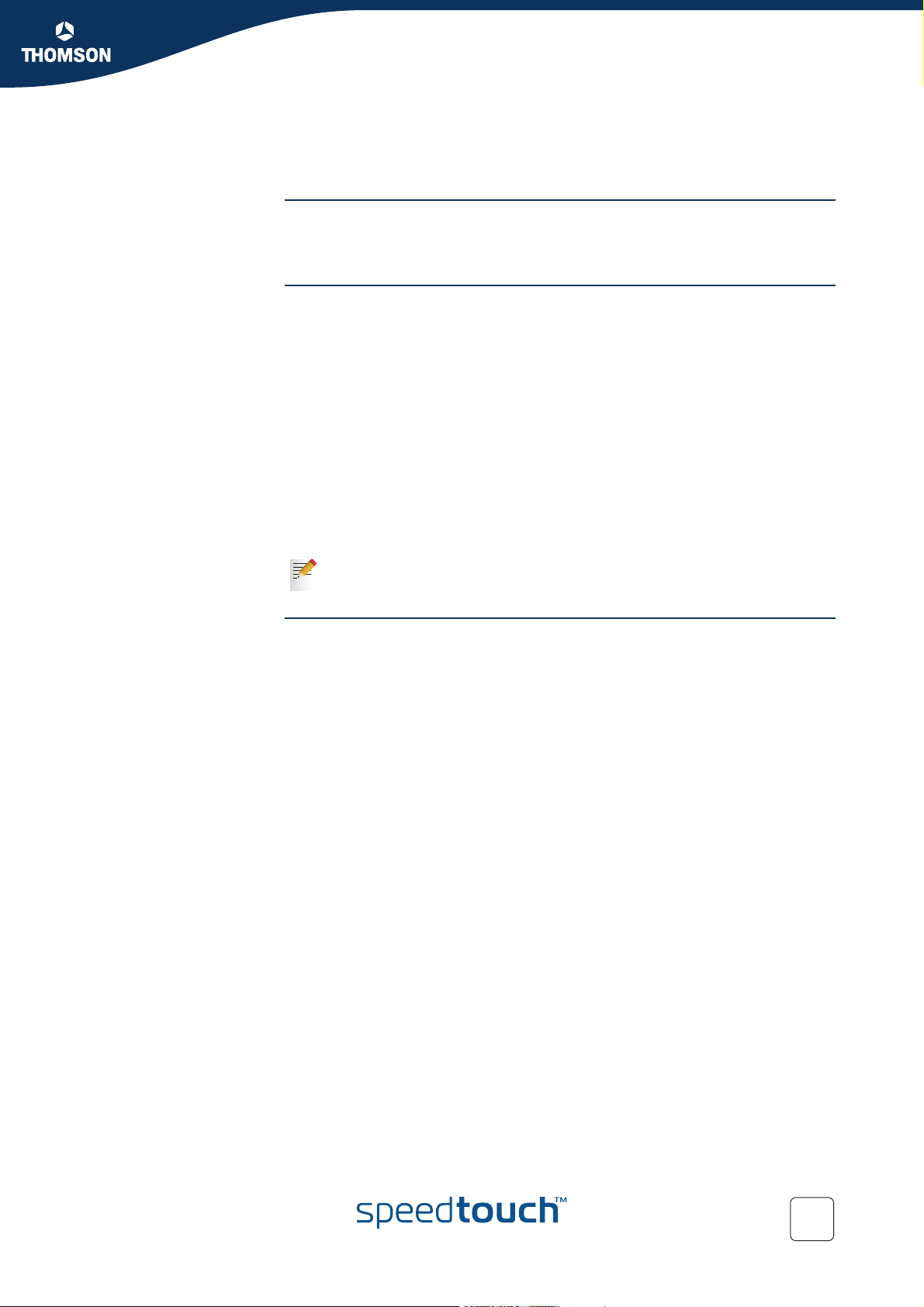
1.2.4 Remote Assistance
Chapter 1
Getting to know your SpeedTouch™
To access the
SpeedTouch™ remotely
To enable remote
access
To disable remote
access
You can make your SpeedTouch accessible from the Internet with regard to remote
support. In this way, you can allow your help desk to access your SpeedTouch™
remotely.
Proceed as follows:
1 Go to the SpeedTouch™ pages, as described in “1.2.1 Access via the Web
Interface” on page 7.
2 In the menu, select Toolbox > Remote Assistance.
3 Click Enable Remote Assistance.
4 Provide the following parameters to your help desk:
URL (the HTTPS link)
User name
Password
Your ISP is now able to access your SpeedTouch™ via the HTTPS link in
combination with the provided certificate (a secure authentication
mechanism).
For security reasons, remote assistance will be automatically disabled after
20 minutes of inactivity, or after restarting your SpeedTouch™.
Proceed as follows:
1 Go to the SpeedTouch™ pages, as described in “1.2.1 Access via the Web
Interface” on page 7.
2 In the menu, select Toolbox > Remote Assistance.
3 Click Disable Remote Assistance.
E-DOC-CTC-20051017-0148 v1.0
13
Page 22
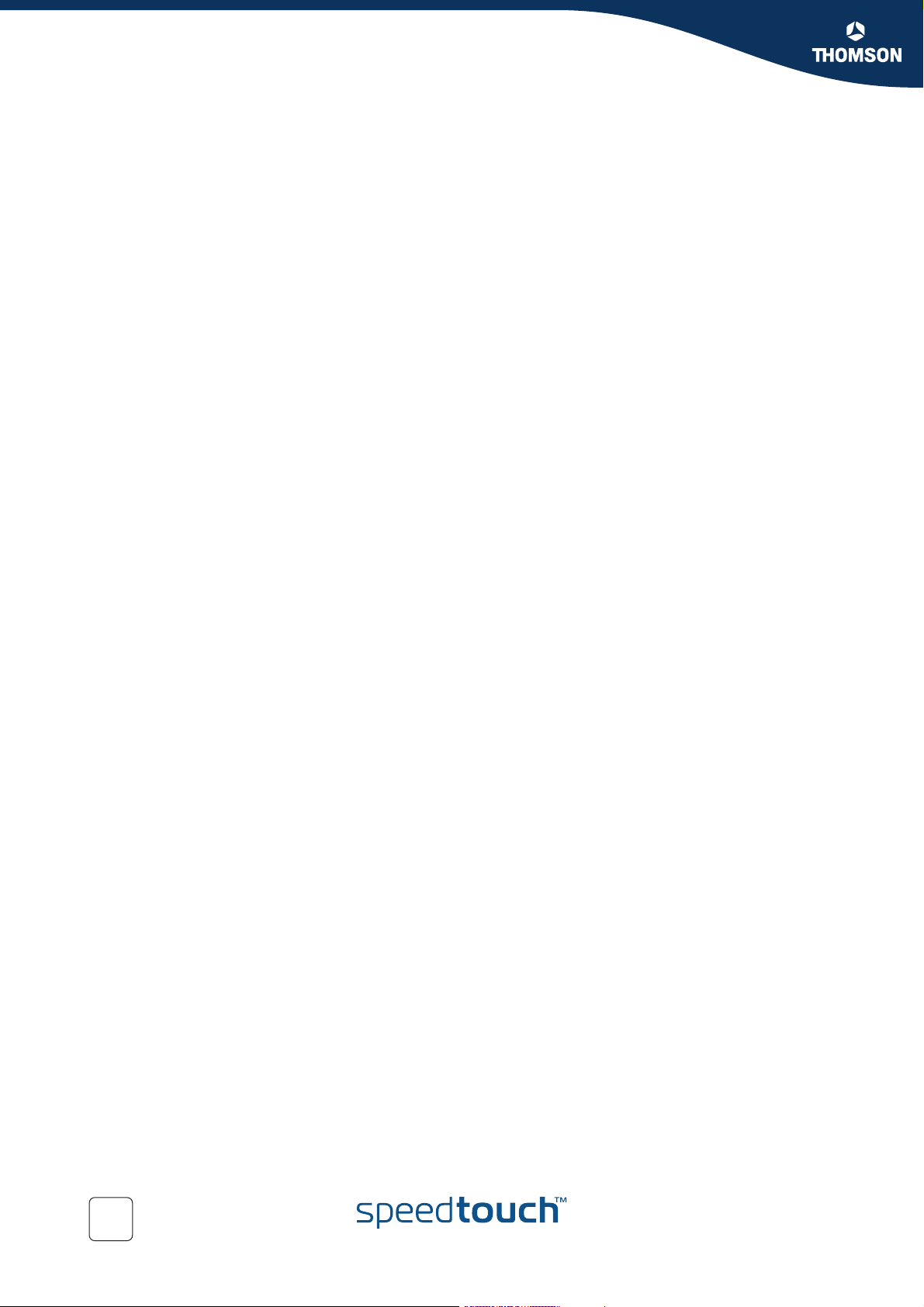
Chapter 1
Getting to know your SpeedTouch™
14
E-DOC-CTC-20051017-0148 v1.0
Page 23
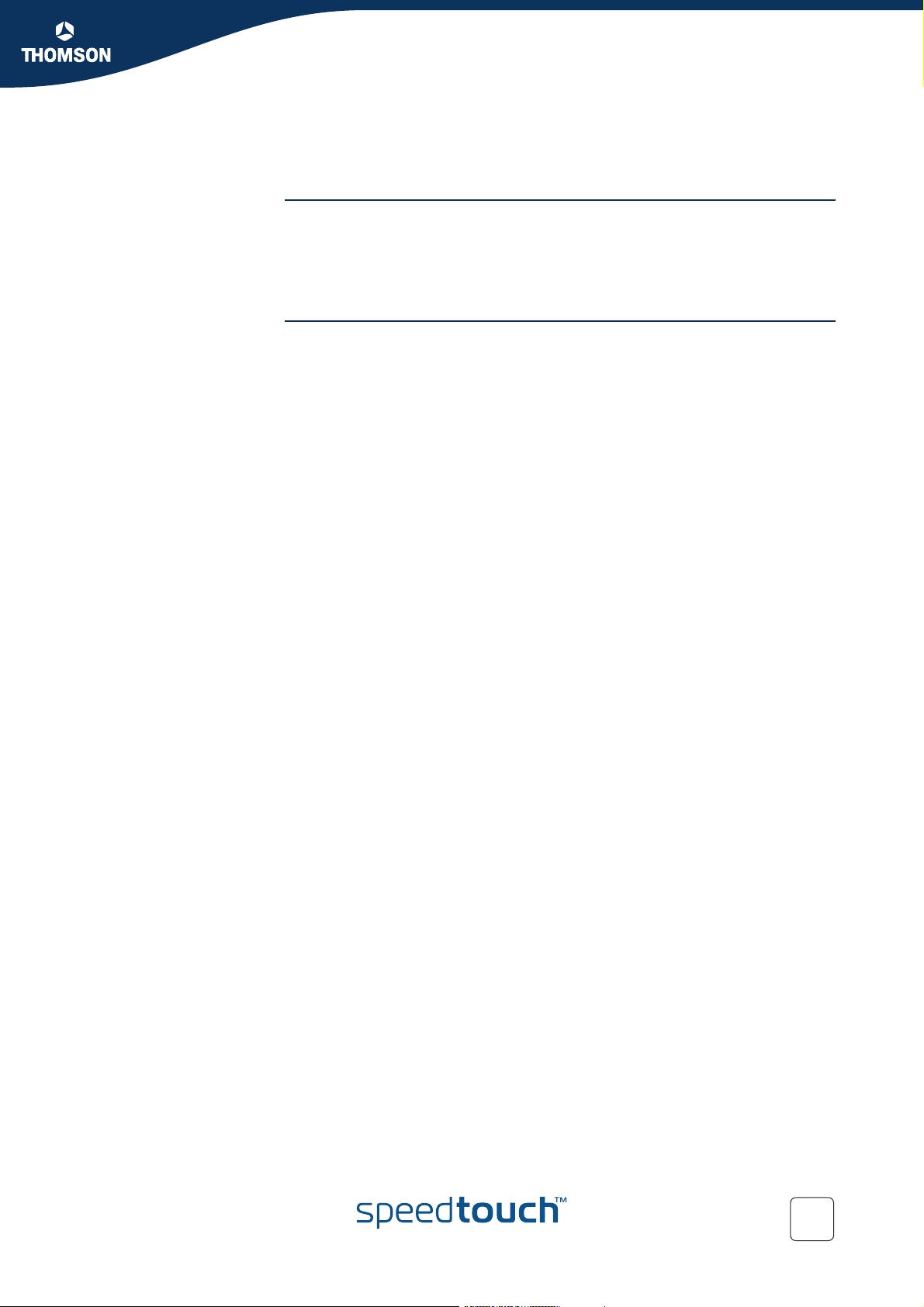
Local Network Setup
2 Local Network Setup
Introduction The SpeedTouch™ offers you the following local networking solutions:
Wired Ethernet
USB (v1.1)
Wireless Ethernet on the SpeedTouch™706 WL
Device settings Once you have connected a device, you can personalise its settings. For more
information, see “ Configure” on page 102.
Chapter 2
E-DOC-CTC-20051017-0148 v1.0
15
Page 24
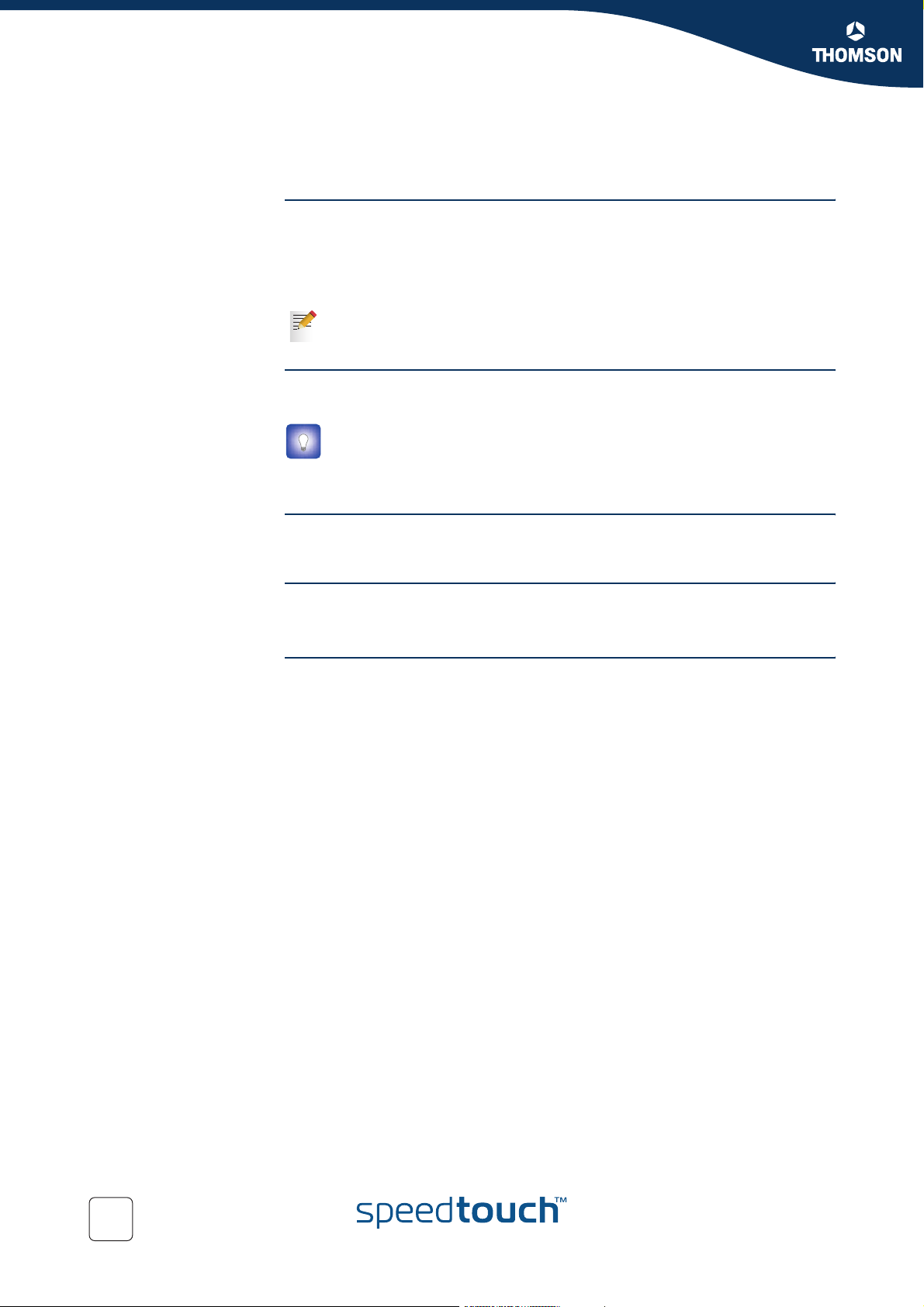
Chapter 2
Local Network Setup
2.1 Wired Ethernet
Local network The Ethernet ports on the back panel allow you to connect the SpeedTouch™ to an
existing 10 or 100Base-T Ethernet network or one (or more) computer(s) with an
installed Ethernet card.
Using the SpeedTouch™ Ethernet switch, you can create a local Ethernet network of
up to two devices, without needing extra networking devices.
In the SpeedTouch™ package, a yellow full-wired straight-through RJ-45/
RJ-45 Ethernet cable is included.
Standard wiring
procedure
Use the yellow Ethernet cable provided to wire your computer's Ethernet port to
one of the SpeedTouch™'s Ethernet ports.
The Ethernet cable can also be used to wire an Ethernet port of your
SpeedTouch™ to any external Ethernet hub or switch.
Please follow the installation instructions supplied with the external hub or
switch for connections and Ethernet cabling.
Ethernet link check Depending on the SpeedTouch™ model, LED indicators allow you to check your
Ethernet. See “1.1 SpeedTouch™ LED Behaviour” on page 4 for more information.
Device settings Once you have connected a device, you can personalise its settings.
For more information, see “ Device settings” on page 15.
Managed Ethernet
switch
Your SpeedTouch™ intelligently switches data between the devices on your LAN,
using priority queuing to ensure that higher priority messages are delivered first
and in real time. This feature maximizes your network performance.
The managed Ethernet switch allows you to configure a Virtual Local Area Network
(VLAN), group ports or isolate a port, configure secure channel connections, define
Quality of Service (QoS), and configure port mirroring, allowing monitoring from
one port to another.
You can configure the managed Ethernet switch manually using CLI (For more
information, see the SpeedTouch™ CLI Reference Guide).
16
E-DOC-CTC-20051017-0148 v1.0
Page 25
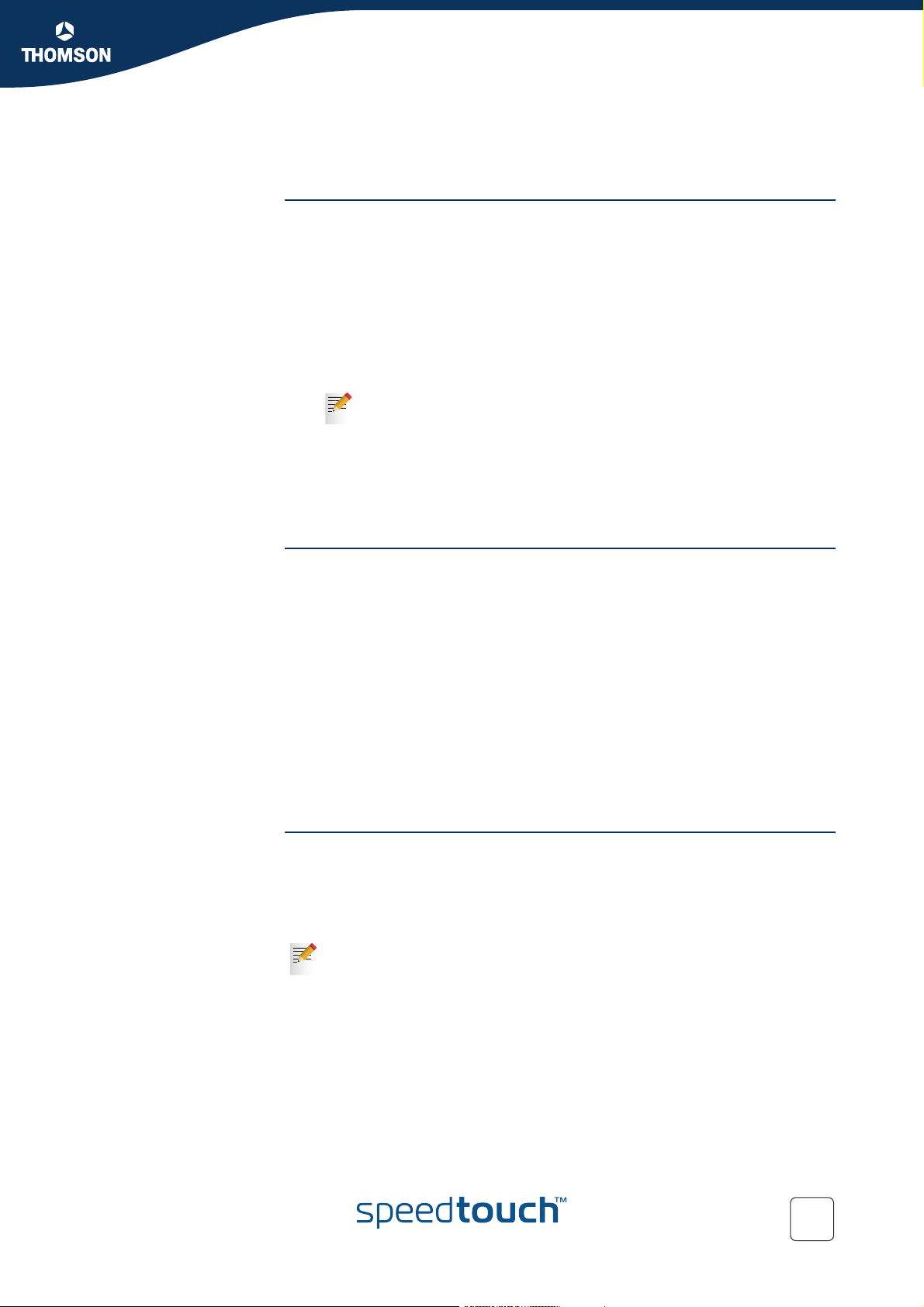
2.2 USB
Chapter 2
Local Network Setup
Supported operating
systems
USB connectivity on the SpeedTouch™ is supported for the following operating
systems:
Microsoft Operating Systems:
Microsoft Windows 98SE
Microsoft Windows Millennium
Microsoft Windows 2000
Microsoft Windows XP
You may need the Microsoft Windows installation CD-ROM during installation.
The installation procedures might be slightly different depending on
the Microsoft Windows operating system you are using.
Mac Operating Systems:
Mac OS X Jaguar (10.2)
Mac OS X Panther (10.3)
Mac OS X Tiger (10.4)
System requirements For Microsoft Windows 98SE/ME:
Pentium processor 166 MHz or compatible
32 megabytes (MB) of memory
30 MB of free disk space
For Microsoft Windows 2000/XP:
Pentium II processor or compatible
64 MB of memory
30 MB of free disk space
For Mac OS X:
128 MB of memory
30 MB of free disk space
Prerequisites It is highly recommended to remove any SpeedTouch™ USB driver installation that
E-DOC-CTC-20051017-0148 v1.0
may reside on your computer before you install USB drivers from the
SpeedTouch™ Setup CD delivered with your SpeedTouch™.
Make sure both your computer and your SpeedTouch™ are turned on and
operational.
In the SpeedTouch™ package, a blue USB cable is included to connect a
single computer to your SpeedTouch™.
17
Page 26
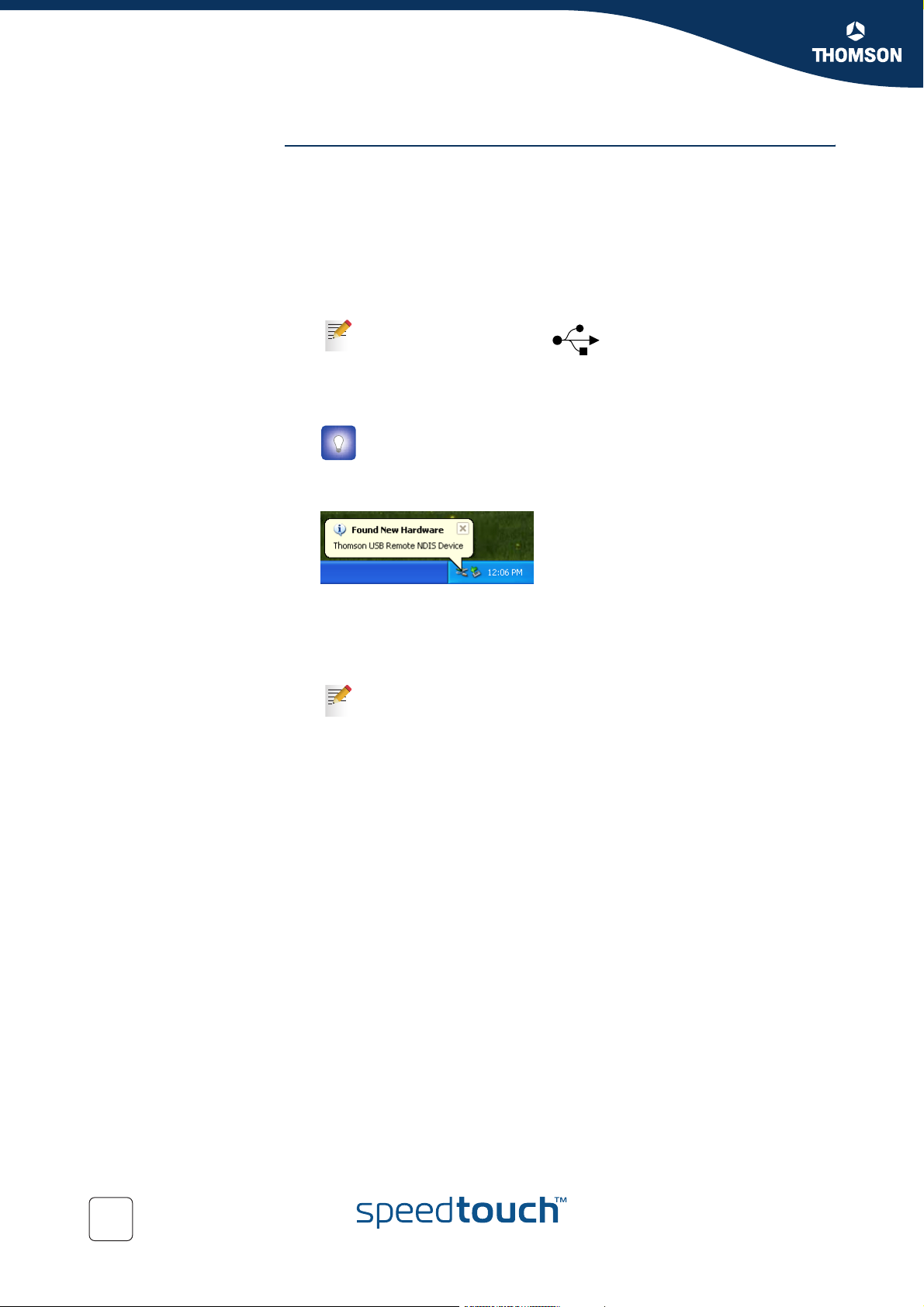
Chapter 2
Local Network Setup
To install Windows USB
drivers
The first time you connect the SpeedTouch™ to your computer through the USB
port, you will be prompted for a USB driver as soon as you plug the USB cable into
the computer.
You can find the required USB driver software on the Setup CD. The installation is
Plug and Play, meaning that installation requires almost no effort.
Proceed as follows:
1 Insert the blue USB cable into the SpeedTouch™ USB port marked with the
USB logo:
A USB logo looks like this:
2 Insert the other end of the USB cable into (one of) the USB port(s) of your
computer. In most cases your computer's USB port is marked with the same
USB symbol.
You can also connect your computer to the SpeedTouch™ via a USB
hub.
Microsoft Windows will automatically recognise the Thomson USB Remote
NDIS device.
The Windows Found New Hardware Wizard appears:
This wizard will guide you through the installation procedure of the USB
drivers.
3 Click Next to continue.
The Windows Found New Hardware Wizard may ask your
authorisation to connect to Windows Update to search for software. If
this is the case, select No, not this time, and then click Next.
4 Select Install the software automatically (Recommended), and then click
Next.
The USB driver is being installed. After a while a completing dialogue will
appear.
5 Click Finish to complete the installation.
Your USB connection is installed and ready for use.
18
E-DOC-CTC-20051017-0148 v1.0
Page 27
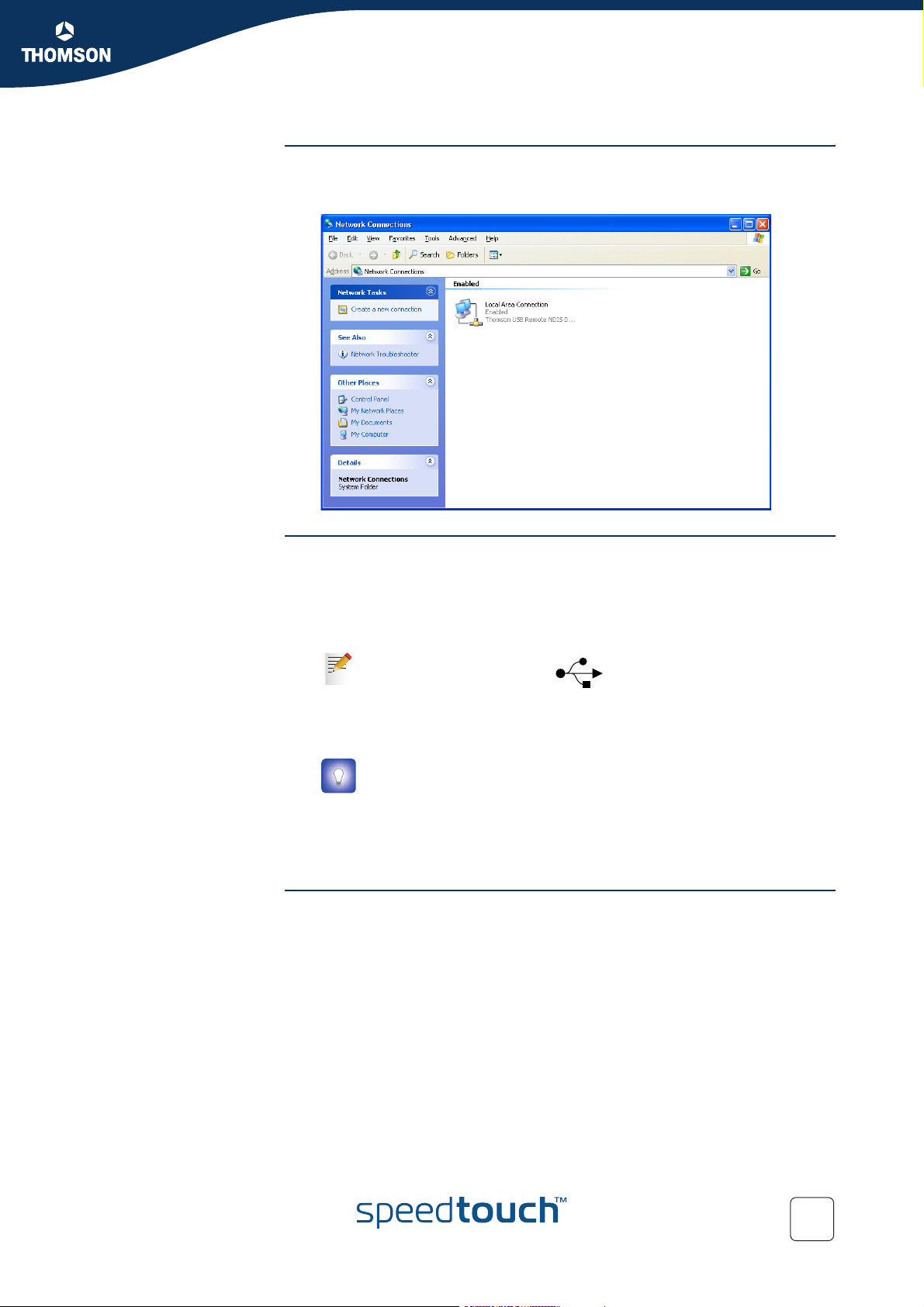
Chapter 2
Local Network Setup
To verify USB
connectivity in Windows
To install Mac USB
drivers
The SpeedTouch™ USB connection is represented as a local network interface. You
can easily check this interface by opening the Network Connections window from
Windows’ Control Panel.
You can find the required USB driver software on the Setup CD. The installation is
Plug and Play, meaning that installation requires almost no effort.
Proceed as follows:
1 Insert the blue USB cable into the SpeedTouch™ USB port marked with the
USB logo.
A USB logo looks like this:
2 Plug the other end of the USB cable into (one of) the USB port(s) of your
computer. In most cases your computer's USB port is marked with the same
USB symbol.
You can also connect your computer to the SpeedTouch™ via a USB
hub, provided that the hub is autonomously powered.
Mac OS X will automatically recognise the detection of a new port.
3 Make sure the SpeedTouch™ Setup CD is inserted, and then click OK.
4 In the Network window, click Apply Now.
Device settings Once you have connected a device, you can personalise its settings. For more
information, see “ Device settings” on page 15.
E-DOC-CTC-20051017-0148 v1.0
19
Page 28
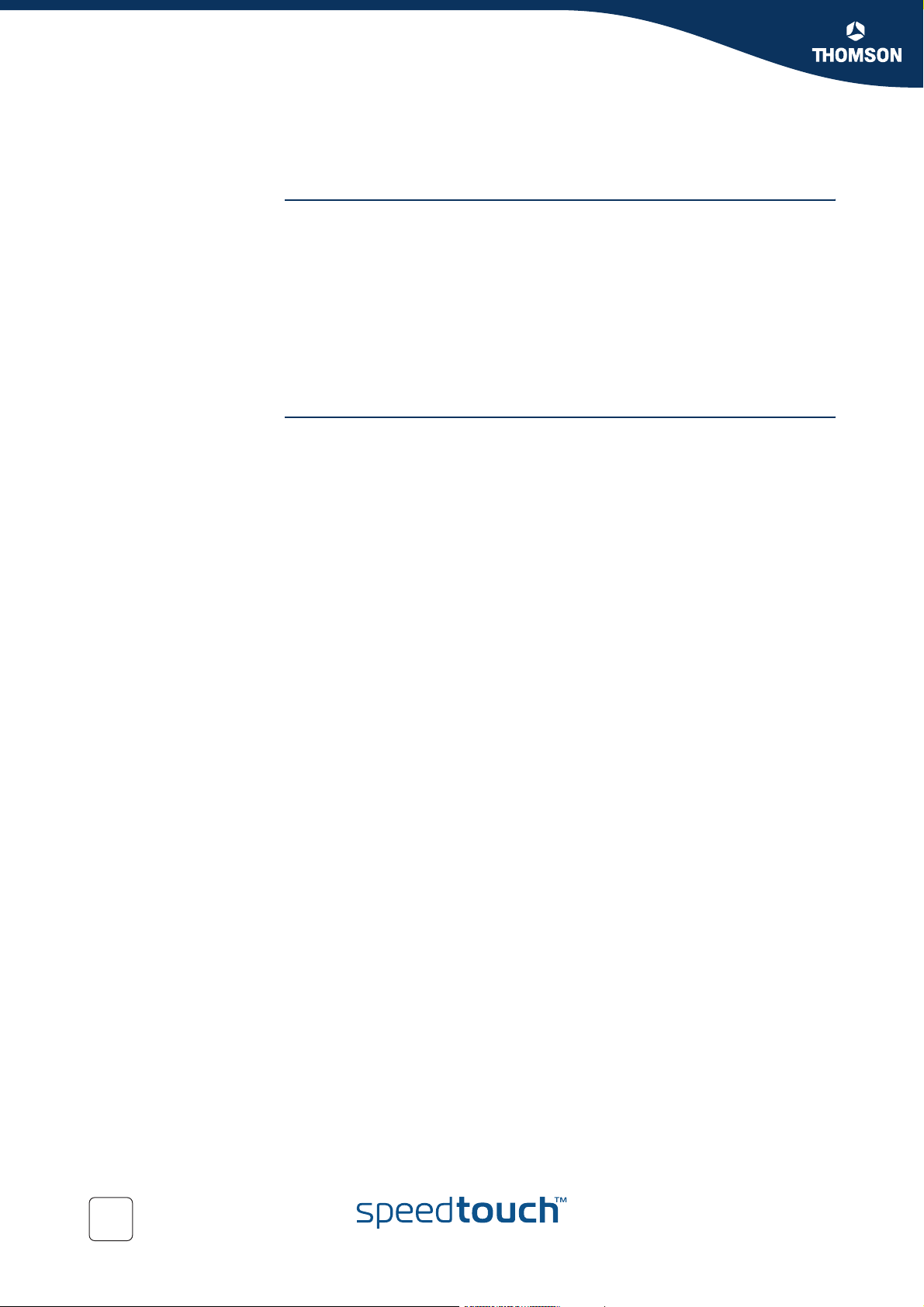
Chapter 2
Local Network Setup
2.3 Wireless Ethernet
Introduction The SpeedTouch™706 WL Wi-Fi® certified IEEE 802.11g compliant wireless access
point allows multiple computers to connect wirelessly to your local network over
the SpeedTouch™ Wireless LAN environment. The SpeedTouch™ is backward
compatible with IEEE 802.11b, which means 802.11b and 802.11g devices can
coexist in the same wireless network.
The Wireless Distribution System (WDS) on your SpeedTouch™ allows you to
extend the range of your wireless network. To be able to use WDS, you will need to
introduce an additional WDS-enabled access point into your wireless network.
To be able to connect the computers, make sure that a wireless client adapter
(WLAN client) is installed on each computer you want to connect via the WLAN.
Wireless client
requirements
All wireless client adapters compliant to 802.11g and/or 802.11b can communicate
with the SpeedTouch™ and other members of the SpeedTouch™ (W)LAN
environment. However, be aware that only 802.11g compliant wireless clients are
able to gain full profit of the 54 Mb/s (Max) bandwidth delivered by the
SpeedTouch™.
It is highly recommended to use only wireless client adapters that are Wi-Fi™
certified to ensure smooth interoperability with the SpeedTouch™’s WLAN.
20
E-DOC-CTC-20051017-0148 v1.0
Page 29
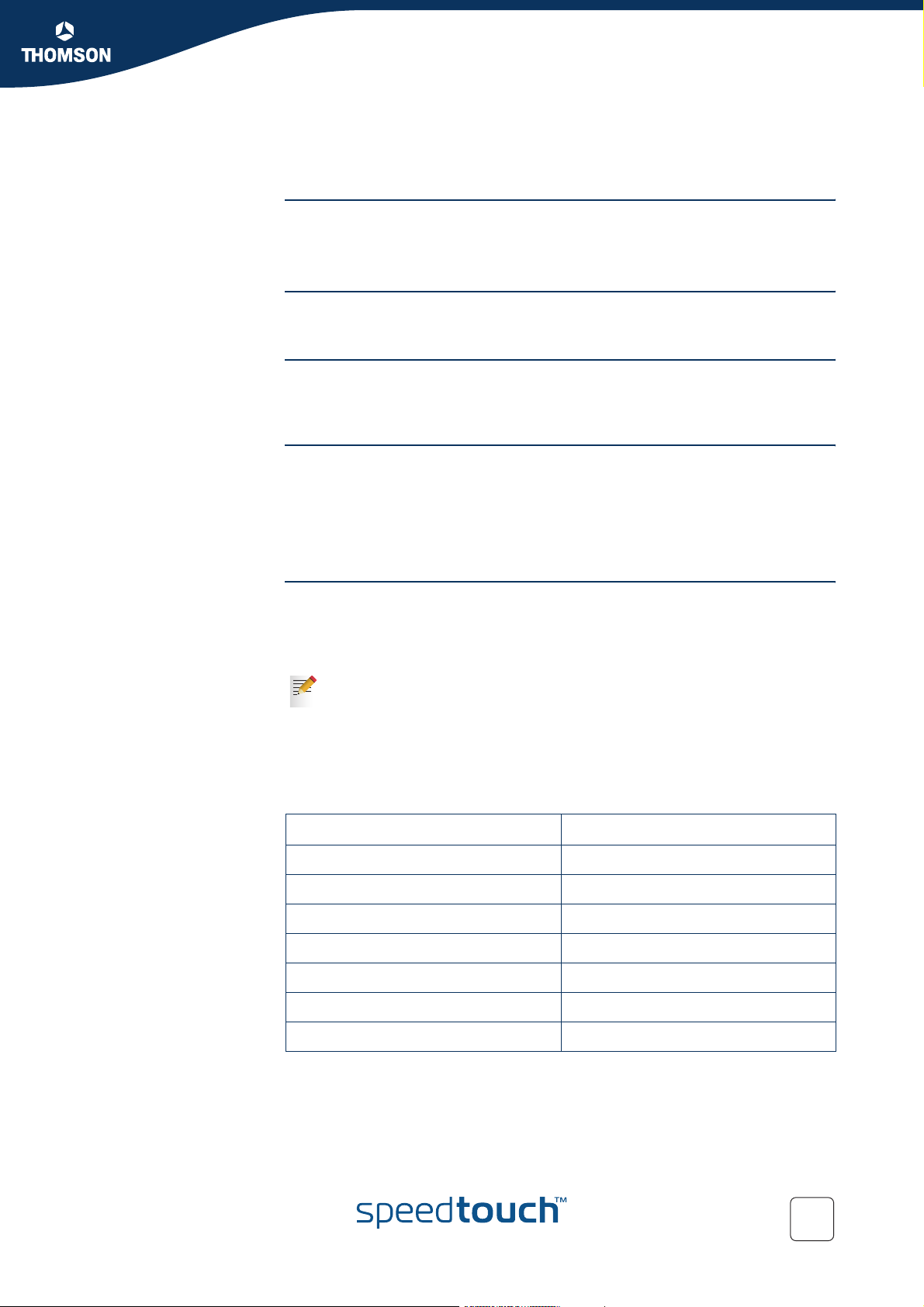
Local Network Setup
2.3.1 Wireless Basics
802.11b/g 802.11b is an IEEE standard, operating at 2,4 GHz at a speed of up to 11 Mb/s.
802.11g, a newer IEEE standard also operating at 2,4 GHz, gives you up to 54
Mb/s speed, more security and better performance.
Wireless Fidelity The Wi-Fi certification ensures that your SpeedTouch™ will interoperate with any
Wi-Fi certified 802.11g and 802.11b compliant wireless device.
Access Point The SpeedTouch™ Wireless LAN Access Point (AP) behaves as a networking hub
allowing to wirelessly interconnect several devices to the local (W)LAN and to
provide access to the Internet.
Network Name or SSID The WLAN's 'radio' link is a shared medium. As no physical connection exists
between the SpeedTouch™ and wireless clients, a name must be given to allow
unique identification of your WLAN radio link. This is done by the Service Set ID
(SSID), also referred to as Network Name. Wireless clients must be part of this SSID
environment in order to be able to communicate with other clients on the (W)LAN including the SpeedTouch™.
Chapter 2
Radio channels The 802.11g standard allows several WLAN networks using different radio channels
to be co-located. The SpeedTouch™ supports multiple radio channels and is able to
select the best radio channel at each startup.
You can choose to set the channels automatically or manually.
The different channels overlap. To avoid interference with another access
point, make sure that the separation (in terms of frequency) is as high as
possible. It is recommended to keep at least 3 channels between 2 different
access points.
The SpeedTouch™ supports all channels allowed for wireless networking. However,
depending on local regulations, the number of channels actually allowed to be used
may be additionally restricted, as shown in the table below.
Regulatory Domain Allowed Radio Channels
China 1 to 13
Europe 1 to 13
Israel 5 to 8
Japan 1 to 14
Jordan 10 to 13
Thailand 1 to 14
USA / Canada 1 to 11
E-DOC-CTC-20051017-0148 v1.0
21
Page 30
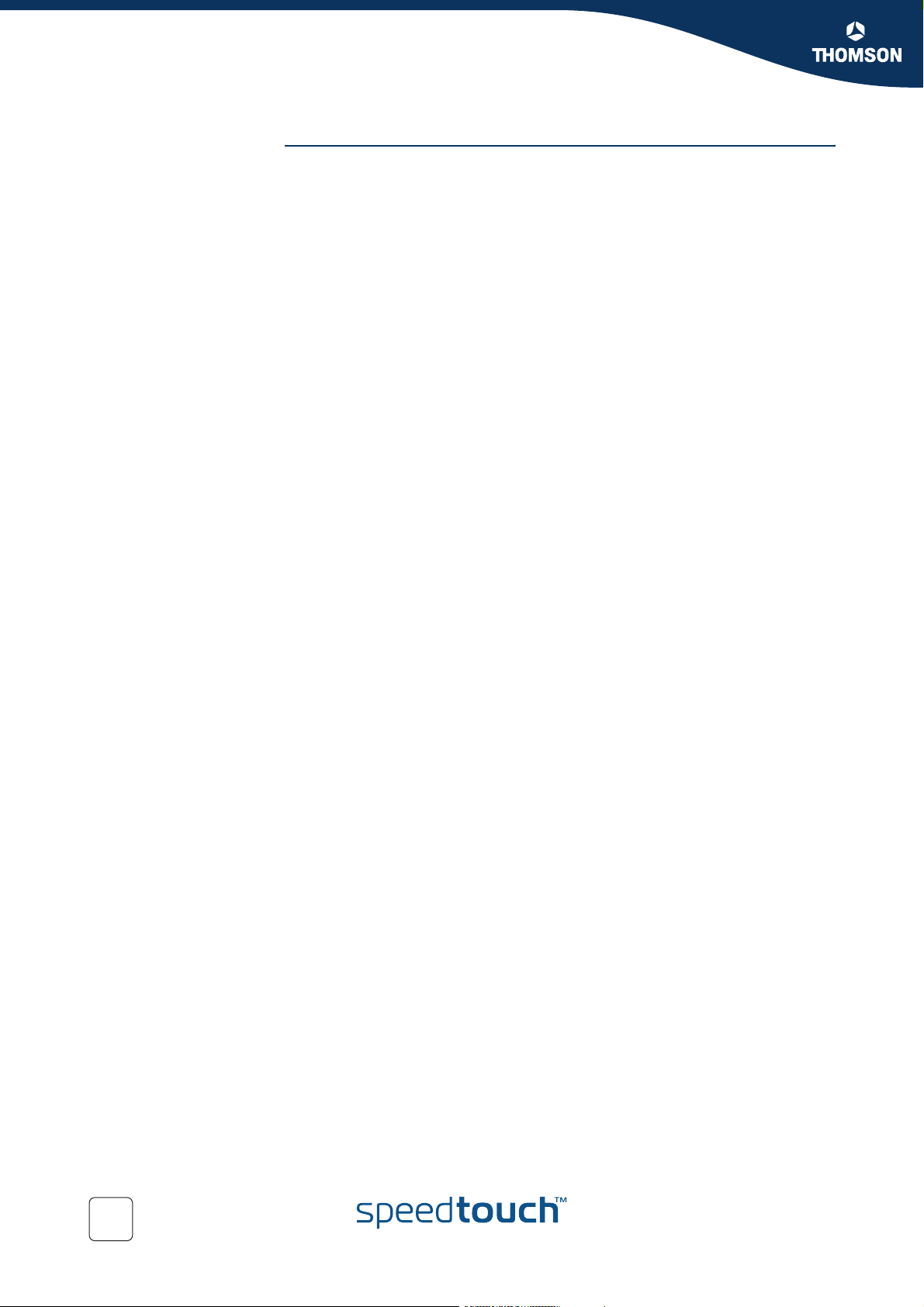
Chapter 2
Local Network Setup
Antennas Direct the external antenna to allow optimization of the wireless link. If for example
the antenna is erect, wireless links in the horizontal plane are favoured. Please note
that the antenna characteristics are influenced by the environment, that is by
reflections of the radio signal against walls or ceilings. It is advisable to use the
received signal strength as indicated by the wireless client manager to optimize the
antenna position for the link to a given client.
Concrete walls weaken the radio signal and thus affect the connection.
22
E-DOC-CTC-20051017-0148 v1.0
Page 31

Chapter 2
Local Network Setup
2.3.2 Connecting Wireless Clients for the First Time
Wireless default
settings
To prepare wireless
clients for the first time
After every Reset-to-Defaults, the SpeedTouch™ wireless access point
configuration is returned to its initial default settings.
These default settings are:
Security level is low (security disabled) for an easy first use, meaning the data
will not be encrypted. Wireless security settings are described in
“2.3.3 Wireless Security” on page 25.
This default network name (SSID) is printed on the identification label located
on the bottom of your SpeedTouch™ and is unique for each device. It consists
of the concatenation of the word “SpeedTouch” and 6 hexadecimal
characters, without any spaces, for example SpeedTouch123456.
The SpeedTouch™ is broadcasting its network name (SSID).
The radio channel number is set to ‘automatically scan for the best radio
channel’.
Registration is not activated. New stations are allowed automatically. The
Access Control List is open and empty. No wireless client will be denied access
to the SpeedTouch™ based on its physical hardware address.
The default wireless settings may differ from the settings listed above
!
depending on your Service Provider’s requirements. If this is the case, refer
to the installation/configuration instructions provided by your Service
Provider.
Make sure that:
The SpeedTouch™ is turned on and ready for service.
The SpeedTouch™ is in its default configuration.
If necessary, reset the SpeedTouch™ to its default configuration (See
“6.4 Reset to Factory Defaults” on page 122 for more information).
A wireless client adapter is installed on your computer.
The wireless client adapter’s IP configuration is set to dynamically obtain its IP
configuration (DHCP) - this is usually the default. For more information, see
the documentation of your wireless client adapter.
To configure wireless
clients for the first time
E-DOC-CTC-20051017-0148 v1.0
The wireless client must be correctly configured for the default network name. As
the SpeedTouch™ broadcasts its network name to the wireless clients, you can
select the SpeedTouch™ wireless network from a list of available networks.
Depending on your wireless client a wireless icon may become green or a message
similar to the following may appear: “Successfully joined Wireless network
SpeedTouch123456”.
Some wireless clients do not automatically join a wireless network. If so,
follow the instructions for the wireless client software to initiate association.
23
Page 32

Chapter 2
Local Network Setup
First-time association
example
The example below shows how the SpeedTouch™ wireless network is presented
towards a Windows XP Service Pack 2 system.
Proceed as follows to associate your wireless client to the SpeedTouch™:
1 Click the network icon in the notification area:
The Wireless Network Connection window appears:
24
2 In the Choose a wireless network list, select the SpeedTouch™ wireless
network and click Connect.
The following window appears:
3 Click Connect Anyway.
Your computer is now connected to the SpeedTouch™ wireless network.
For other Operating Systems the wireless client will in most cases be
configured via dedicated client managers.
E-DOC-CTC-20051017-0148 v1.0
Page 33

2.3.3 Wireless Security
Introduction Since the SpeedTouch™ wireless environment is a radio environment, precautions
must be taken to ensure that your wireless network is safe from malicious intruders.
To secure your wireless network, the following wireless access point settings can be
personalised:
Your Network Name (SSID)
ACL setting
Data encryption
Security settings To personalise the wireless security settings on your SpeedTouch™:
1 Go to the SpeedTouch™ Web pages.
2 In the menu, select Home Network.
3 Click your WLAN.
4 In the upper right corner, click Configure.
5 On the Wireless Access Point page, you can modify the Security settings.
Chapter 2
Local Network Setup
Network Name (SSID) On the Wireless Access Point page, you can give a new name to your Network
Name (SSID).
Under Security, you can clear Broadcast Network Name (SSID), to prohibit the
Network Name from being broadcast.
E-DOC-CTC-20051017-0148 v1.0
25
Page 34

Chapter 2
Local Network Setup
Access Control List
(ACL)
The SpeedTouch™ features a managed Access Control List (ACL) and a physical
registration mechanism in the form of the Association / Registration button on the
front panel of your SpeedTouch™.
On the Wireless Access Point page, you have the following options for the ACL:
New stations are
Allowed (automatically): All new stations can access the SpeedTouch™.
Allowed (via registration): Only allowed stations in the ACL have access.You
can add new stations via:
The Association / Registration button.
The Search for wireless devices task.
For more information, see “ Registering wireless clients” on page 27.
Not allowed: Only allowed stations in the ACL have access.
You can add new stations to the ACL only via the Search for wireless devices
task. For more information, see “ Registering clients via Web pages” on
page 27.
Data encryption To set up wireless connectivity, you can choose different levels of security:
Security disabled (default)
No security; the data will not be encrypted, no authentication process will be
used.
WEP (Wired-Equivalent Privacy)
Traffic between the SpeedTouch™ and the clients is encrypted by sharing a
pre-defined 64-bit or a 128-bit Network key for secure communication with
legacy 802.11b clients.
The default 64 bit hexadecimal WEP key is printed on the identification
label located at the bottom of the SpeedTouch™ and is unique for
each device.
WPA-PSK (Wi-Fi Protected Access Pre-Shared Key)
The highest form of security available for home users. Make sure that your
wireless client and client manager are compatible with it.
The default WPA-Personal pass phrase is printed on the identification
label located at the bottom of the SpeedTouch™ and is unique for
each device.
The WPA-Personal pass phrase must consist of 8 to 63 ASCII
characters or 8 to 64 HEX digits.
26
Wireless access points may already have been configured during the Home
Install Wizard.
If you change wireless settings, wireless clients will be disconnected. In this
If
case, you need to reconfigure the wireless clients before you can connect to
the Internet again.
E-DOC-CTC-20051017-0148 v1.0
Page 35

2.3.4 Connecting Additional Wireless Clients
Preconditions Make sure that:
The SpeedTouch™ is turned on and ready for service.
The SpeedTouch™ has been configured as DHCP server (default).
The wireless client adapters have been installed on all the computers you
want to connect to the WLAN.
Security issues Depending on the personalised wireless settings:
Make sure you use the same encryption or security level on the client as
on your SpeedTouch™. If for instance WPA-PSK is enabled on the
SpeedTouch™, you must also configure the wireless client to use WPAPSK and configure the same WPA-PSK pass phrase.
If the Network Name (SSID) is not broadcast, you must configure the
wireless client for the SpeedTouch™ Network Name. Refer to the
documentation of your wireless client for more information.
If the SpeedTouch™ ACL settings are set to:
New stations are allowed (automatically), your device can access the
SpeedTouch™ WLAN without additional configuration.
New stations are allowed (via registration), you have to register your
wireless client(s).For more information, see “ Registering clients via Web
pages” on page 27.
New stations are not allowed, you have to search for wireless client(s)
using the SpeedTouch™ web pages, see “ Registering clients via Web
pages” on page 27.
Chapter 2
Local Network Setup
Registering wireless
clients
Registering clients via
Web pages
If ‘New stations are allowed (via registration)’, you can add a wireless client to the
ACL via:
Registering clients via Web pages
Registering clients via the association button
Proceed as follows to add a wireless client to the ACL:
1 Go to the SpeedTouch™ Web pages.
2 In the menu, select Home Network > Devices.
3 In the Pick a task list, click Search for wireless devices.
The SpeedTouch™ searches for new wireless stations that use the encryption
key of the SpeedTouch™ Access Point.
The SpeedTouch™ takes you to the Home Network. The new station will be
shown next to the name of the SpeedTouch™ WLAN.
4 Click the name of the new station.
5 Click Configure.
6 Select Allowed on WLAN, and then click Apply.
The device is added to the ACL and will always be allowed to connect to the
SpeedTouch™.
E-DOC-CTC-20051017-0148 v1.0
27
Page 36

Chapter 2
Local Network Setup
Registering clients via
the association button
Proceed as follows to register new wireless network clients via the association
button:
1 Push the Association button on the SpeedTouch™front panel for at least two
seconds.
The WLAN LED toggles between green and red.
The ACL will be unlocked for a time frame of one minute. Any new wireless
client successfully attempting to connect to the SpeedTouch™ (having the
correct wireless settings, that is the network name and, if required, the
network key) within the time frame of one minute, will be added to the table.
The SpeedTouch™ automatically saves your current configuration at the end
of the registration phase.
Some WLAN clients do not automatically join a WLAN. If so, follow
the instructions for the WLAN client software to initiate the
association.
2 Successfully registered stations are associated to the SpeedTouch™ WLAN.
Depending on your WLAN client adapter, a wireless icon may become green
or a message similar to the following may appear: “Successfully joined
Wireless network SpeedTouch123456”.
3 The wireless clients will be added to the SpeedTouch™ ACL.
4 After one minute the ACL is locked.
The registration procedure can be repeated as often as needed.
28
E-DOC-CTC-20051017-0148 v1.0
Page 37

2.3.5 Extending the Range of Your Wirelstess Network
Chapter 2
Local Network Setup
Wireless Distribution
System (WDS)
The SpeedTouch™ features the Wireless Distribution System (WDS) functionality.
This feature allows you to extend the range of your wireless network by introducing
one or more WDS-enabled devices into your wireless network.
WDS enables data packets to pass from one wireless access point to another, as if
the access points were ports on a wired Ethernet switch. WDS allows you to extend
the range of your SpeedTouch™ by means of one or more wireless repeaters, like
for instance a SpeedTouch™180. The following illustration depicts two WDSenabled devices communicating via WDS.
WDS Link
SpeedTouch™180 SpeedTouch™706WL
The SpeedTouch™ allows you to add up to four wireless repeaters.
Repeaters extend the coverage area of your wireless LAN. However, bear in
mind that throughput is reduced for wireless clients that are connected
through a repeater.
Preconditions Make sure that:
Your wireless repeater is be WDS enabled.
Both your SpeedTouch™ and your wireless repeater use:
The same WEP key if WEP is enabled.
!
The same fixed channel.
The SpeedTouch™ and your wireless repeater do not necessarily need to
use the same SSID. Using different SSIDs allows you to force your wireless
clients to use either the access point of the SpeedTouch™ or the one of your
wireless repeater.
WPA encryption is not supported when using WDS.
E-DOC-CTC-20051017-0148 v1.0
29
Page 38

Chapter 2
Local Network Setup
To configure WDS Proceed as follows:
1 Go to the SpeedTouch™ Web pages.
2 In the menu, select Home Network.
3 Click your WLAN.
4 In the upper right corner, click Configure.
If not already done, set a fixed channel and check whether the security
settings (WEP encryption or no encryption) on your SpeedTouch™ are
the same as on the repeater.
5 On the Wireless Access Point page, in the Pick a task list, click Configure WDS.
6 Select WDS Enabled.
7 In the Pick a task list, click Scan for wireless access points.
A warning is displayed.
8 Click OK.
The SpeedTouch™ scans for access points on the same radio channel.
9 Select your repeater in the List of Accessible Access Points, and then click
Apply.
30
E-DOC-CTC-20051017-0148 v1.0
Page 39

Internet Connectivity Dial-In Clients
3 Internet Connectivity Dial-In Clients
Introduction If you want to set up initial Internet connectivity using the Home Install Wizard on
the Setup CD or the embedded Easy Setup, refer to the provided Installation and
Setup Guide.
Access methods Depending on the configuration of the SpeedTouch™ you may have:
Direct access:
As soon as the initial configuration is finished, immediate and uninterrupted
WAN access is provided.
If you have direct access, the remote organisation might ask for a user
name and password on an Internet welcome page.
Dial-in access:
Access must be explicitly established, that is by “dialling” into a Broadband
Remote Access Server (BRAS).
Depending on the SpeedTouch™ configuration, dial-in access is provided via
the SpeedTouch™’s Routed PPPoA or Routed PPPoE packet services with
embedded PPP client.
Chapter 3
Connection protocols The applied connection protocol model depends on the service profile you selected
to configure the SpeedTouch™ and should correspond with the Service Provider’s
requirements. If, for instance, your ISP provides PPPoE, you should configure
PPPoE.
You can find more information on connection protocols in the Internet Connection
Configuration Guide.
Dial-in clients There are different ways to dial in, depending on the operating system on your
computer and your preferences.
Dial-in method: can be used on following
operating system:
Embedded PPP dial-in client:
1 Dial-in client on
embedded pages
2 Windows XP/UPnP
(Internet Gateway
Device)
Windows, Mac, unix,
other
Windows XP “3.2 Internet Gateway
For more information,
see:
“3.1 SpeedTouch™
Web Pages”
Device Control Agent”
on page 35
E-DOC-CTC-20051017-0148 v1.0
31
Page 40

Chapter 3
Internet Connectivity Dial-In Clients
Embedded PPP dial-in
clients
Broadband host PPPoE
dial-in clients
The SpeedTouch™’s embedded PPP dial-in client allows you to establish an Internet
connection for computers residing on your local network, using only one computer
of the network to control the client.
If this computer runs:
Any Operating System
you can always use the SpeedTouch™ Web pages.
See “3.1 SpeedTouch™ Web Pages” on page 33 to proceed.
Windows XP
you can use the Windows XP Internet Gateway Device Control Client.
See “3.2 Internet Gateway Device Control Agent” on page 35 to proceed.
You can also connect to the Internet using a Broadband PPPoE dial-in application.
The PPP over Ethernet connection scenario provides PPP-like dial-in behaviour over
the virtual Ethernet segment.
To be able to use a broadband dial-in application on your computer for connecting
to the Internet, the SpeedTouch™ needs to be configured for Bridged Ethernet or
Routed PPPoE (with PPPoE relay) via the SpeedTouch™ Home Install Wizard on the
Setup CD or the embedded Easy Setup. .
If your computer runs ... you can use ...
Windows XP the Windows XP broadband dial-in client
Mac OS X a Mac OS X broadband dial-in client
a broadband PPPoE dial-in client provided by
you Service Provider
Upon availability of OS-specific PPPoE dial-in client applications, the latter
method is Operating System independent.
For PPPoE session connectivity from a Mac OS 8.6/9.x, a Windows 95/
98(SE)/ME/2000 or a Linux system, a host PPPoE dial-in application is
mandatory.
32
E-DOC-CTC-20051017-0148 v1.0
Page 41

Chapter 3
Internet Connectivity Dial-In Clients
3.1 SpeedTouch™ Web Pages
Introduction As the SpeedTouch™ Web pages are controllable from any Operating System with
an installed Web browser, the method to establish PPP sessions described later, can
be used on any computer system.
For more information on Internet connection setup, refer to the provided
Installation and Setup Guide.
Starting an Internet
session
Proceed as follows to start an Internet session:
1 Open a Web browser on your computer and browse to the SpeedTouch™ Web
pages (see “1.2.1 Access via the Web Interface” on page 7 for more
information).
The SpeedTouch™ home page appears by default.
2 Click Connect at the appropriate broadband connection.
Monitoring your
Internet connection
E-DOC-CTC-20051017-0148 v1.0
You might be requested to enter your user name and password.
The SpeedTouch™ embedded PPP dial-in client establishes the Internet
connection.
3 Browse the Web.
You can view and monitor your connection to the Internet as long as the session is
running via:
The SpeedTouch™ System Information page: see “5.3.1 Information” on
page 56.
The SpeedTouch™ Diagnostics task: see “5.4.1 Connectivity Check” on
page 64.
33
Page 42

Chapter 3
Internet Connectivity Dial-In Clients
Terminating an Internet
session
Proceed as follows to close an active PPP connection:
1 Go to the SpeedTouch™ Web pages.
2 Click Disconnect at the appropriate broadband connection.
The SpeedTouch™ embedded PPP dial-in client closes the Internet connection.
The Internet Link status changes to Disconnected and your computer is offline.
34
E-DOC-CTC-20051017-0148 v1.0
Page 43

Internet Connectivity Dial-In Clients
3.2 Internet Gateway Device Control Agent
Introduction Windows XP users can easily establish PPP sessions, thanks to the Windows XP
Internet Gateway Device (IGD) Discovery and Control Client that allows you to
control the SpeedTouch™ directly from you computer.
The IGD Control Client only allows to connect or disconnect a fully
configured connection.
Preconditions Make sure that:
The following subcomponents of the Windows XP Networking Services are
added to your Windows XP system:
UPnP™ (see “ SpeedTouch™ not detected by UPnP™ or IGD Control
Client” on page 119).
IGD Discovery and Control Client (see “ Adding IGD Discovery and
Control” on page 120).
UPnP™ is enabled on your SpeedTouch™. To enable UPnP, see “5.5.5 Game &
Application Sharing” on page 76.
Chapter 3
Starting an Internet
session
Proceed as follows to start an Internet session:
1 In the Windows taskbar, click Start.
2 Select (Settings >) Control Panel.
The Control Panel window appears.
3 Go to (Network and Internet Connections >) Network Connections.
The Network Connections window appears.
You will find an Internet Gateway icon, representing the SpeedTouch™ IGD
Internet connection ability.
4 Double-click the Internet Connection icon.
The SpeedTouch™ embedded PPP dial-in client establishes the Internet
connection. The Internet Gateway icon displays Connected and your
computer is online.
5 Open a Web browser and surf the Internet.
E-DOC-CTC-20051017-0148 v1.0
35
Page 44

Chapter 3
Internet Connectivity Dial-In Clients
Internet connection
status
Terminating an Internet
session
As long as the SpeedTouch™ embedded PPP dial-in client is connected, you can
view the connection status and some counters by double-clicking the Internet
Connection icon in the Network Connections window.
Proceed as follows to terminate an Internet session:
1 In the Windows taskbar, click Start.
2 Select (Settings >) Control Panel > (Network and Internet Connections >)
Network Connections.
3 In the Network Connections window, right-click the Internet Connection icon
and select Disconnect to close the session.
You can also double-click the icon. Then the Internet Connection
Status window will appear on which a Disconnect button is available
to close the session.
4 The SpeedTouch™ embedded PPP dial-in client will close the Internet
connection. The Internet Gateway icon displays Disconnected and your
computers are offline.
36
E-DOC-CTC-20051017-0148 v1.0
Page 45

4 Voice over IP
Voice over IP Internet telephony or Voice over IP (VoIP) can be defined as the transfer of
telephone calls over your Internet connection.
Chapter 4
Voice over IP
The SpeedTouch™ VoIP
solution
Multi-line service The voice service on your SpeedTouch™ provides additional lines without the need
Fax You can also connect a fax machine to your SpeedTouch™ in order to send and
What you need from
your ISP
Uniform Resource
Identifier
With your SpeedTouch™ you can make Internet and regular telephone calls using
traditional analogue phones, connected to your SpeedTouch™.
As VoIP signalling protocol your SpeedTouch™ uses the Session Initiation
(
for additional copper pairs. The additional lines allow you to make and receive
several internal and external Internet calls simultaneously.
receive faxes over your Internet connection or over the traditional phone line.
The following SIP configuration parameters are provided by your ISP:
Protocol (SIP), defined in RFC 3261.
Uniform Resource Identifier (URI)
User name
Password
IP address and port number (usually 5060) of the provider’s registrar
IP address and port number (usually 5060) of the provider’s SIP proxy server
The SIP Uniform Resource Identifier (URI) is a unique name used to identify and
locate your telephone. The SIP URI can have a numerical format or the format
user@host.
Examples:
3443614
username@hostname.org
username@192.168.10.1
3443614@hostname.org
If your provider gives you an URI in the format containing an ‘@’, your
service provider will tell you whether the ‘@’ can be formed on your phone
by dialing a ‘1’, ‘*’, or ‘#’.
E-DOC-CTC-20051017-0148 v1.0
37
Page 46

Chapter 4
Voice over IP
4.1 Telephony Setup
Telephony installation The SpeedTouch™ is equipped to connect one or two analogue phones or faxes.
12
2
1
ETHERNET
Use a phone cable with RJ-11 connectors to:
DSL PSTN PHONE RESETUSB
1 Wire the SpeedTouch™ Phone port(s) to your phone(s) or fax.
2 If your SpeedTouch has a black-coloured port labeled "PSTN", you must
connect this port to the telephone output of your DSL splitter to allow regular
phone calls with the same telephone set. In the other case, no additional
connections are needed.
This is only required if you still want to make phone calls using the
regular telephone line.
Be aware that, if the PSTN port (if provided) is not wired to your
!
telephone wall outlet or distributed filter, emergency calls are not
always possible!
As distributed filters are country-specific, you cannot use the device
!
everywhere.
Telephony configuration The telephony service might already have been configured on your SpeedTouch™
during initial setup.
If not, follow the instructions below:
Enable the telephony service
Assign phone numbers
Configure the telephony service
Your Internet connection must be up and running before you can configure
Internet telephony.
38
E-DOC-CTC-20051017-0148 v1.0
Page 47

Chapter 4
Voice over IP
Enable the telephony
service
Proceed as follows to enable the telephony service:
1 Go to the SpeedTouch™ Web pages.
For more information, see “1.2.1 Access via the Web Interface” on
page 7.
2 In the menu, select Toolbox > Telephony.
3 In the upper right corner, click Configure.
4 Select Service Enabled.
5 Click Apply.
Assign phone numbers Proceed as follows to configure your Internet SIP telephone numbers:
1 Go to the SpeedTouch™ Web pages.
2 In the menu, select Toolbox > Telephony.
3 In the upper right corner, click Configure.
4 Assign phone numbers to phone port 1 (FXS1) and phone port 2 (FXS2). If you
want to use the same number for both ports, select Port ‘all’.
Configure the telephony
service
The phone numbers are provided by your provider.
5 Click Apply.
Proceed as follows to configure the SIP telephony service:
1 Go to the SpeedTouch™ Web pages.
2 In the menu, select Toolbox > Telephony.
3 In the upper right corner, click Expert configure.
4 Enter the IP address and the port number of the registrar and the proxy, as
E-DOC-CTC-20051017-0148 v1.0
39
Page 48

Chapter 4
Voice over IP
provided by your ISP:
Some of the SIP components are explained below:
Proxy: The SIP proxy server at your provider’s forwards signalling
messages between the caller and callee.
Registrar: The SIP registrar resembles a DNS, as it matches your URI
with your IP address. Your SpeedTouch™ will periodically - depending
on the expire time - register its correct IP address with the SIP registrar
that may be collocated with the proxy server.
Expire Time: This is the frequency with which your IP address is
updated on the registrar.
5 Click Apply.
Verifying telephone
connectivity
Proceed as follows to verify the voice connection:
1 Make sure the SpeedTouch™ is turned on and ready for service.
2 Check whether your phone is properly attached to the SpeedTouch™.
3 Make sure the Internet telephony service is enabled and configured.
4 The VoIP Ready LED must be lit.
5 Pick up your phone, wait for the dialling tone, and dial the number. If you dial
a ‘#’ after the phone number, the phone number will be called instantly.
The phone(s) attached to the SpeedTouch™ can receive incoming VoIP
calls, as long as your SpeedTouch™ is turned on and the VoIP Ready LED is
lit.
For calls over the regular phone line, your phones are line powered by the
telephone company and can therefore always be reached, even if the
modem is turned off.
40
E-DOC-CTC-20051017-0148 v1.0
Page 49

Multiple identities You can assign up to three Internet telephone numbers or URIs to one or both
phone ports or assign a common number to both phone ports.
The phone numbers are provided by your provider.
Proceed as follows:
1 Go to the SpeedTouch™ Web pages.
2 In the menu, select Toolbox > Telephony.
3 In the upper right corner, click Configure.
4 In the Pick a task list, click Use multiple identities.
Chapter 4
Voice over IP
5 Click Add.
6 Enter another URI, your user name and password.
7 Choose the phone port for which you want to use this telephone number.
8 Click Apply.
E-DOC-CTC-20051017-0148 v1.0
41
Page 50

Chapter 4
Voice over IP
Telephony statistics The telephony statistics page gives you:
Call Statistics: an overview of the successful, unsuccessful, missed or total
number of incoming or outgoing calls per phone.
Call Log: detailed statistics per call.
Proceed as follows to retrieve the statistics:
1 Go to the SpeedTouch™ Web pages (http://speedtouch.lan or 192.168.1.254).
2 In the menu, select Toolbox > Telephony.
3 In the Pick a task list, click View telephony statistics and logs.
Your last ten calls (outgoing, incoming, missed or unsuccessful) are also
shown in Toolbox > Telephony.
42
E-DOC-CTC-20051017-0148 v1.0
Page 51

4.2 Supplementary Telephony Services
Chapter 4
Voice over IP
Supported telephony
services
Depending on your provider’s configuration, the following services will be
available.
Service Description
Call Hold Allows you to put a call on hold, to dial another number, and
to switch between the active and held call whenever you
want, or to terminate the active or held call.
Call Waiting Allows you to answer or reject an incoming call while you
are in a conversation.
Call Transfer Allows you to transfer a call to another person.
Conference Call
(3 Parties)
Calling Line
Identification
Presentation
(CLIP)
Calling Line
Identification
Restriction (CLIR)
Allows you to make a conference call.
Allows you to see the phone number of the person who is
calling you on your phone display.
If you cannot take the call, the phone number is stored on
the SpeedTouch™ Web pages, guaranteeing you do not
miss important calls.
CLIP will only work if CLIR is deactivated on the calling
phone.
Restricts the transmission of your phone number when you
make a call, in order to protect your confidentiality. Your
phone number will not appear on the screen of your partner.
When this service is activated, your phone number will
never be transmitted.
To activate CLIR on call basis, see “ Using the services on
the phone” on page 45.
Forced FXO Allows you to force the SpeedTouch™ to make the phone
call over the PSTN, that is the regular telephone line.
For more information on how to use some of these services, see “Using the
services on the phone” on page 45.
E-DOC-CTC-20051017-0148 v1.0
43
Page 52

Chapter 4
Voice over IP
Activating/Deactivating
the services
(De)activating services
on the Web pages
Before you can use a telephony service, the service needs to be activated. This
might have been done during the initial setup of your SpeedTouch™.
If not, you can activate or deactivate a particular telephony service:
on the SpeedTouch™ Web pages: see “ (De)activating services on the Web
pages”.
by dialling the activation code on your telephone: see “ (De)activating services
on your telephone”.
Proceed as follows to activate a service on the Web pages:
1 Go to the SpeedTouch™ Web pages.
2 In the menu, select Toolbox > Telephony.
3 In the upper right corner, click Configure.
4 In the Pick a task list, click Configure telephony services.
A list of telephony services provided by your Service Provider appears:
(De)activating services
on your telephone
5 Select the services you want to activate.
To deactivate the service, clear the corresponding check box.
6 Click Apply.
Proceed as follows to activate a service using the attached telephone:
1 Take the phone off the hook.
2 Dial an ‘*’ followed by the activation code. If you dial a ‘#’ after the activation
code, the service will be activated instantly.
The activation code depends on your provider’s configuration. The
activation codes can be found on the Telephony Services Web page.
To deactivate the service, dial a ‘#’ followed by the activation code.
3 Wait for the confirmation tone, and place the phone on the hook.
The Forced FXO service cannot be activated on your phone.
44
E-DOC-CTC-20051017-0148 v1.0
Page 53

Chapter 4
Voice over IP
Using the services on
the phone
The following table explains how to use a telephony service. The commands
depend on your provider’s configuration and might be different from those
described here. For more information, see your provider’s documentation.
Make sure your phone is off-hook when you dial the commands.
If your phone does not have an R or another hook flash button, put down
the hook for 1/2 second and then dial the command number.
To use the service: Proceed as follows:
Call Hold To put person A on hold:
1 Dial R, 2 to put the call with person A on hold.
2 Dial R, 1 to retrieve the call on hold.
To put person A on hold and set up a call to person
B:
1 Dial R, 2 to put the call with person A on hold.
2 Wait for the dialling tone, and dial the number
of person B.
3 Dial R, 2 to switch back to person A.
Person B is put on hold.
Call Waiting You are in a phone conversation with person A
while person B is calling you. The phone produces
a waiting tone and - if CLIP is enabled and CLIR
disabled - displays the number of person B.
Do one of the following:
To reject the incoming call, dial R, 0.
To terminate the first call and to switch to the
waiting call, dial R, 1.
If you do not want to terminate the first call,
dial R, 2 to keep the first caller on hold while
answering the second call.
To return to person A while putting
person B on hold, dial R, 2.
To return to person A while terminating
the call with person B, dial R, 1.
E-DOC-CTC-20051017-0148 v1.0
Call Transfer You receive a phone call from person A and you
want to transfer him to person B.
1 Dial R, 2.
2 Wait for the dialling tone.
3 Dial the number of person B.
Person B picks up the phone.
4 Dial R, 4 to transfer the call.
5 Hang up.
45
Page 54

Chapter 4
Voice over IP
To use the service: Proceed as follows:
Conference Call (3 Parties) To set up a conference call:
1 Call person A.
2 Dial R, 2.
Person A is put on hold.
3 Wait for the dialling tone.
4 Dial the number of person B.
Person B picks up the phone.
5 Dial R, 3.
Once the conference call has been established, you
can:
1 Dial R, 2 to put the 2 calls on hold.
2 Dial R, 3 to retrieve the 2 held calls.
CLIR on call basis It is possible to hide your phone number for one
particular call. Dial *31* directly followed by the
phone number of person A.
Forced FXO To make a phone call over the regular telephone
line:
1 Dial *01*.
2 Wait for the dialling tone, and then dial the
phone number of person A.
Command overview The table below lists all standard service codes of the telephony services. These
might be different on your SpeedTouch™, depending on your provider.
Phone command: Is used to:
R 0 drop a held call
reject an incoming call
R 1
R 2
terminate an active call and switch to the
waiting or held call
put a call on hold
switch between active and waiting or held call
put a conference call on hold
R 3
R 4
establish a 3-party conference call
transfer a call
46
*31*
*01*
make an anonymous call (use CLIR) on call
basis
use the regular telephone line
Address book On the SpeedTouch™ Web pages, an address book is available list your contacts, so
that you can easily call or e-mail them. For more information, see “5.5.2 Address
Book” on page 70.
E-DOC-CTC-20051017-0148 v1.0
Page 55

5 SpeedTouch™ Web Interface
Chapter 5
SpeedTouch™ Web Interface
SpeedTouch™
documentation
Consult:
The SpeedTouch™ Installation and Setup Guide
for more information on setup and installation procedures.
E-DOC-CTC-20051017-0148 v1.0
47
Page 56

Chapter 5
SpeedTouch™ Web Interface
Navigation components The SpeedTouch™ Web interface consists of the following components:
5.1 Navigation
Menu
Language Bar
Navigation Bar
Notification Area
Tasks
Navigation bar
Menu
Notification area Language bar
Tasks
48
E-DOC-CTC-20051017-0148 v1.0
Page 57

Chapter 5
SpeedTouch™ Web Interface
5.1.1 Menu
Menu items The menu is located on the left side of the page and consists of the following menu
items:
SpeedTouch:
Provides basic information on the SpeedTouch™.
Broadband Connection:
Allows you to view/configure your broadband connections.
Toolbox:
Allows you to assign games or applications to a device and secure your
Internet connection.
Home Network:
Allows you to manage your local network.
Collapsing and
expanding the menu
You can collapse/expand the menu by clicking the arrow located at the top of the
menu.
E-DOC-CTC-20051017-0148 v1.0
49
Page 58

Chapter 5
SpeedTouch™ Web Interface
5.1.2 Language Bar
Language bar The language bar is located under the SpeedTouch™ logo and allows you to
change the language of the SpeedTouch™ Web interface.
The language bar will only be shown if more than one language is available.
!
50
E-DOC-CTC-20051017-0148 v1.0
Page 59

SpeedTouch™ Web Interface
5.1.3 Navigation Bar
Navigation bar The navigation bar is located at the top of the page and allows you to:
View the current user name.
Click this name to change your password or switch to another user.
View the current position on the SpeedTouch™ Web interface.
Get context-related Help information.
Display level Depending on the page you are viewing, the following buttons will be available:
Overview to view a summary of the current status or configuration.
Details to view more detailed information on the current status or
configuration.
Configure to change the current settings.
Chapter 5
E-DOC-CTC-20051017-0148 v1.0
51
Page 60

Chapter 5
SpeedTouch™ Web Interface
5.1.4 Notification Area
Notification area The notification area is located under the Navigation Bar and is used to display:
Error messages, indicated by a red traffic light.
Warnings, indicated by an orange traffic light.
Information, indicated by a green traffic light.
If none of these events occur, the notification area will not be shown.
52
E-DOC-CTC-20051017-0148 v1.0
Page 61

SpeedTouch™ Web Interface
5.1.5 Tasks
Tasks To allow a quick configuration of your SpeedTouch™, some pages may offer you a
number of related tasks in the Pick a task list. These tasks will guide you to the page
where you can perform the selected task.
Chapter 5
E-DOC-CTC-20051017-0148 v1.0
53
Page 62

Chapter 5
SpeedTouch™ Web Interface
5.2 Home
SpeedTouch™ home
page
The SpeedTouch™ home page gives you a short overview of all the configurable
aspects of the SpeedTouch™:
SpeedTouch
Broadband Connection
Toolbox
Home Network
54
E-DOC-CTC-20051017-0148 v1.0
Page 63

SpeedTouch™ Web Interface
5.3 SpeedTouch
The SpeedTouch menu The SpeedTouch menu consists of the following items:
Information
Configuration
Event Logs
The SpeedTouch page The SpeedTouch page gives you some basic information on the SpeedTouch™:
Product Information
Configuration
Chapter 5
E-DOC-CTC-20051017-0148 v1.0
55
Page 64

Chapter 5
SpeedTouch™ Web Interface
5.3.1 Information
Information The Information page summarizes important information on your SpeedTouch™.
You may need this information when you contact your helpdesk.
56
E-DOC-CTC-20051017-0148 v1.0
Page 65

SpeedTouch™ Web Interface
5.3.2 SpeedTouch™ Easy Setup
Easy Setup Wizard The Easy Setup Wizard helps you to configure your SpeedTouch™ Internet
connection.
Proceed as follows to configure the SpeedTouch™ using the SpeedTouch™ Easy
Setup wizard:
1 In the left menu, click SpeedTouch.
2 In the Pick a task list, click Set up.
The Easy Setup wizard will now guide you through the configuration of your
SpeedTouch™.
Chapter 5
E-DOC-CTC-20051017-0148 v1.0
57
Page 66

Chapter 5
SpeedTouch™ Web Interface
5.3.3 Restart
Restarting your
SpeedTouch™
Proceed as follows:
1 In the left menu, click SpeedTouch.
2 In the Pick a task list, click Restart.The following message appears:
3 Click Yes, restart my SpeedTouch.
The SpeedTouch™ restarts.
The SpeedTouch™ returns to the Home page.
58
E-DOC-CTC-20051017-0148 v1.0
Page 67

SpeedTouch™ Web Interface
5.3.4 Configuration
Overview The Overview page displays the current configuration of your SpeedTouch™.
Details The Details page displays more detailed information on the current configuration of
your SpeedTouch™.
Configure The Configure page allows you to change the current configuration.
Chapter 5
If you want to:
Reconfigure your SpeedTouch™:
Click Configuration Wizard under Service Configuration. For more
information, see “5.3.2 SpeedTouch™ Easy Setup” on page 57.
Configure the time settings of your SpeedTouch™:
Select Auto-configuration if you want the SpeedTouch™ to use a time
server to synchronise its clock to a dedicated time server.
Clear Auto-configuration to manually configure the SpeedTouch™ time
settings.
Disable/enable Web browsing interception or set it to automatic:
In the Web Browsing Interception list, click the Web browsing interception
setting of your choice.
If you disable Web browsing interception or set it to automatic you
!
will not be able to use Parental Control.
Click Apply to apply and save your settings.
E-DOC-CTC-20051017-0148 v1.0
59
Page 68

Chapter 5
SpeedTouch™ Web Interface
5.3.5 Back up & Restore
Introduction The Back up & Restore page allows you to:
Save your current configuration.
Restore a previously saved configuration.
Accessing the Backup
& Restore page
Saving your current
configuration
Restoring a previously
saved configuration
Proceed as follows:
1 In the SpeedTouch menu, click Configuration.
2 Click Configure.
3 In the Pick a task list, click Save or Restore Configuration.
Proceed as follows:
1 Click Back up Configuration Now.
2 Click Save.
3 Choose a location to save your backup file and click Save.
Proceed as follows:
1 Click Browse.
2 Select the configuration file you want to restore and click Open.
3 Click Restore Configuration Now.
The SpeedTouch™ loads your configuration and restarts.
At the end of the procedure, the SpeedTouch™ returns to the Home page.
60
E-DOC-CTC-20051017-0148 v1.0
Page 69

Chapter 5
SpeedTouch™ Web Interface
5.3.6 Reset to Factory Defaults
Introduction The Reset to Factory Defaults page allows you to reset the SpeedTouch™ to return
to the initial configuration of your SpeedTouch™. All your changes will be
deleted.The following message appears:
Resetting the
SpeedTouch™ factory
defaults
Proceed as follows:
1 In the left menu, click SpeedTouch.
2 In the Pick a task list, click Return to Factory Default Settings.
3 Click Yes, reset my SpeedTouch.
If you reset your SpeedTouch™ to factory default settings, all active
!
connections will be disconnected.
E-DOC-CTC-20051017-0148 v1.0
61
Page 70

Chapter 5
SpeedTouch™ Web Interface
5.3.7 Event Logs
Event Logging The Event Logs page summarizes the last events recorded on your SpeedTouch™.
Recorded Events The Recorded Events table gives you an overview of the last event logs that have
been recorded since the SpeedTouch™ was turned on. The first column of the table
indicates the importance of the event log.
Indicator Description
Informational
Warning
Error
Category The Category list allows you to filter the events shown in the Recorded Events
table. For example, by clicking Security you can view all security related events, for
example generated by the SpeedTouch™ firewall.
62
E-DOC-CTC-20051017-0148 v1.0
Page 71

5.4 Broadband Connection
Chapter 5
SpeedTouch™ Web Interface
The Broadband
Connection menu
The Broadband
Connection page
The Broadband Connection menu consists of following menu items:
DSL Connection
Internet Services
The Broadband Connection page gives you a short status overview of the
connections configured on the SpeedTouch™.
Click View more to see more information on the selected broadband connection.
If you configured a dial-up connection, you can establish/terminate the
connection by clicking Connect/Disconnect.
E-DOC-CTC-20051017-0148 v1.0
63
Page 72

Chapter 5
SpeedTouch™ Web Interface
5.4.1 Connectivity Check
Introduction On this page, you can perform a connectivity check on an Internet service of your
SpeedTouch™. The following message appears:
Checking your Internet
connectivity
Analysing the test
results
Proceed as follows:
1 In the left menu, click Broadband Connection.
2 In the Pick a task list, click Check connectivity to the Internet.
3 In the Internet Service to Check list, click the Internet service that you want to
check.
4 Click Check Connectivity.
The SpeedTouch™ lists the test results in the Test Results list.
If the test is successful, you will get a list of green check marks. Otherwise a red
cross will indicate which tests have failed.
64
E-DOC-CTC-20051017-0148 v1.0
Page 73

SpeedTouch™ Web Interface
5.4.2 DSL Connection
Overview Click Overview to view basic information on your DSL connection.
Details Click Details to view more detailed information on your DSL connection.
Chapter 5
E-DOC-CTC-20051017-0148 v1.0
65
Page 74

Chapter 5
SpeedTouch™ Web Interface
5.4.3 Internet Services
Internet Services
information
The Internet Services page displays information on your Internet Connection(s).
If you configured a dial-up connection you can establish/terminate the
connection by clicking Connect/Disconnect.
To view more detailed information on a specific connection, click the View more link
of the corresponding connection.
66
E-DOC-CTC-20051017-0148 v1.0
Page 75

5.4.4 Internet Service Settings
Chapter 5
SpeedTouch™ Web Interface
Accessing the Internet
Service Settings page
Overview The Overview page gives you basic information on the selected Internet Service.
Details The Details page gives you more detailed information on the selected Internet
Proceed as follows:
1 In the Broadband Connection menu, click Internet Services.
2 Click the View more link of the Internet service you want to view.
If you configured a connection you can establish/terminate the connection
by clicking Connect/Disconnect.
Service.
E-DOC-CTC-20051017-0148 v1.0
If you configured a dial-up connection you can establish/terminate the
connection by clicking Connect/Disconnect.
67
Page 76

Chapter 5
SpeedTouch™ Web Interface
The Toolbox menu The Toolbox menu consists of the following menu items:
5.5 Toolbox
Remote Assistance
Allows you to make your SpeedTouch™ accessible for remote support.
Address Book
Allows you to add, edit or delete contacts.
Telephony
Allows you to configure your Voice over IP (VoIP) network.
Game & Application Sharing
Allows you to share services and games that you run in your private network
towards the Internet.
Parental Control
Allows you to block/allow access to specific Web sites.
Firewall
Allows you to configure the security level of the SpeedTouch™ firewall.
Intrusion Detection
Allows you to view the intrusions you are protected against.
Dynamic DNS
Allows you to assign a DNS host name to your broadband connection(s).
User Management
Allows you to manage the users configured on your SpeedTouch™.
The Toolbox page The Toolbox page gives you an overview of the available services and their current
status. You can click on the names of these services to go to the corresponding Web
page.
68
E-DOC-CTC-20051017-0148 v1.0
Page 77

5.5.1 Remote Assistance
Chapter 5
SpeedTouch™ Web Interface
Enabling Remote
Assistance
The Remote Assistance page allows you to make your SpeedTouch™ accessible for
remote support.
If you want to enable remote assistance, you must be connected to the
!
Internet.
Proceed as follows to use remote assistance:
1 If necessary, type a password in the Password box.
2 Click Enable Remote Assistance.
3 Pass the information listed under:
URL
Username
Password
to your technical support, in order for them to be able to access your
SpeedTouch™.
Once the technical support is connected, no other connections can be
made.
Terminating remote
assistance
E-DOC-CTC-20051017-0148 v1.0
The remote assistance session ends:
if the technical support disables remote assistance.
after 20 minutes of inactivity.
after restarting your SpeedTouch™.
69
Page 78

Chapter 5
SpeedTouch™ Web Interface
5.5.2 Address Book
The Address Book page The Address Book page allows you to add, edit or delete contacts so that you can
easily call or e-mail them.
Contact Details Per Contact following information can be specified:
Last and First Name
Business, Home and Mobile telephone number
The Voice over IP SIP URI
E-mail address
Managing contacts you can freely add, edit or delete contacts from your address book.
You can:
Click Add to add a contact.
Click Edit to edit a contact.
Click Delete to delete a contact.
All information provided per contact is optional except for the Last and First Name,
and can be updated or completed at any time.
The Address book resides on the SpeedTouch™, so everyone that is
allowed access to the SpeedTouch™ web interface can view and use the
Address book.
Using the Address book The contact details of a contact in your Address book allow you to directly make a
call or send a message from out the SpeedTouch™ web interface.
Per contact you can click (if available):
Business: to make a call to the contact’s business telephone number
Home: to make a call to the contacts home telephone number
Mobile: to make a call to the contact’s mobile telephone number
Other or SIP uri: to make a call to the contact’s VoIP telephone number
E-mail: for sending an E-mail message to the contact.
Am E-mail client must be installed on the host from which you initiate
the E-mail message.
70
E-DOC-CTC-20051017-0148 v1.0
Page 79

SpeedTouch™ Web Interface
5.5.3 Telephony
Introduction The SpeedTouch™ is equipped with:
Two Phone ports allowing you to connect up to two phones for making phone
calls over the Internet.
One PSTN port allowing you to make phone calls over the Public Switched
Telephone Network (PSTN) network.
For more information on how to set up your Voice over IP (VoIP) network,
consult the User’s Guide on the SpeedTouch™ Setup CD.
Overview On this page you can view the ten last calls (or missed calls) handled by your
SpeedTouch™. Incoming and Outgoing calls are indicated as follows:
Indicator Description
Incoming call
Chapter 5
Outgoing call
To view the complete list, click View telephony statistics and logs in the Pick a task
list.
For more information, see “5.5.4 Telephony Statistics” on page 75.
Details On this page you can view detailed information on your current VoIP configuration.
E-DOC-CTC-20051017-0148 v1.0
71
Page 80

Chapter 5
SpeedTouch™ Web Interface
Configure This page allows you to:
Disable/enable the telephone service.
Configure your VoIP settings:
SIP Uniform Resource Identifier (URI)
Username and password:
The username and password are used when authentication is requested
by another SIP entity such as a Proxy or Registrar.
Port:
The voice port that will be associated with this account.
Expert Configure On this page you can view/change the following SIP parameters:
Registrar:
The IP address of your SIP registrar.
Registrar Port:
The port used by your SIP registrar (usually port 5060). This port will be used
to contact the SIP registrar.
Proxy:
The IP address of your SIP proxy.
Proxy Port:
The port used by your SIP proxy (usually port 5060). This port will be used to
contact the SIP proxy server.
Expire Time
When the Expire Time is not filled in, a default value of 3600 seconds will be
used.
72
E-DOC-CTC-20051017-0148 v1.0
Page 81

Chapter 5
SpeedTouch™ Web Interface
Telephony services
table
To view the telephony services:
1 In the upper right corner, click Details.
2 In the Pick a task list, click View telephony services.
Configure View the telephony services:
1 In the upper right corner, click Configure.
2 In the Pick a task list, click Configure telephony services.
This table consists of the following columns:
Services:
Depending on you provider’s configuration, the following services will be
available:
Call Hold:
Allows you to put a call on hold, and return to the call whenever you
want. When the call is on hold you can dial another number or take an
incoming call.
Call Waiting:
Allows you to you to answer or reject an incoming call while you are in a
conversation.
Call Transfer:
Allows you to transfer a call to another person.
Conference Call (3 Party):
Allows you to make a conference call.
Calling Line Identification Presentation:
Allows you to see the phone number of the person who is calling you on
your phone display and in the statistics.
Calling Line Identification Restriction:
Allows you to hide your phone number when making phone calls.
Forced FXO:
Allows you to force the SpeedTouch™ to make the phone call over the
PSTN.
Code:
Displays the code assigned to this service. To:
Activate a service dial “*” followed by the corresponding code.
Deactivate a service dial “#” followed by the corresponding code.
The service will automatically be activated after a few seconds. To
immediately activate it, dial “#” after dialling the code.
Activated:
Indicates whether the service is activated or not.
E-DOC-CTC-20051017-0148 v1.0
To activate a service, click Configure in the upper right corner.
73
Page 82

Chapter 5
SpeedTouch™ Web Interface
74
E-DOC-CTC-20051017-0148 v1.0
Page 83

5.5.4 Telephony Statistics
On this page On this page, you can view:
Call Statistics
Call Log
Call Statistics The Call Statistics page allows you to view the number of:
Successful incoming calls
Missed incoming calls
Successful outgoing calls
Failed outgoing calls
for the two phones separately or combined.
Chapter 5
SpeedTouch™ Web Interface
Call Log The Call Log page allows you to view a list of the telephone calls handled by the
SpeedTouch™. Incoming and Outgoing calls are indicated as follows:
Indicator Description
Incoming call
Outgoing call
E-DOC-CTC-20051017-0148 v1.0
75
Page 84

Chapter 5
SpeedTouch™ Web Interface
5.5.5 Game & Application Sharing
Overview The Overview page summarizes the applications or games installed on a particular
Configure On the Configure page, you can:
local host on your network, for which the SpeedTouch™ should accept inbound
initiated connections coming from the Internet.
Select Use UPnP to enable UPnP on the SpeedTouch™.
UPnP provides NAT-Traversal: UPnP aware applications on a PC will
automatically create Hyper-NAT entries on the SpeedTouch™ for incoming
traffic on the protocol ports this type of traffic needs. As a consequence these
applications are able to traverse the SpeedTouch™ without the need for extra
and manual configuration.
UPnP is an architecture for transparent peer-to-peer connectivity of
computers, intelligent appliances, and (wireless) devices. It enables
seamless operation of a wide range of games and messaging
applications.
For security reasons you are able to configure the UPnP policy towards
Windows XP and UPnP aware applications and Operating Systems.
In case you select the Use Extended Security check box, only limited UPnP
operation between a host running MS Windows XP and the SpeedTouch™ is
allowed: A local host is:
NOT allowed to connect/disconnect the SpeedTouch™ Internet Gateway
Device (IGD) connection.
Allowed to add/delete Hyper-NAT entries only for its own IP address, not
for other local hosts.
If you clear the Use Extended Security check box, all UPnP- and IGD-based
communication between any local host and the SpeedTouch™ is allowed.
76
E-DOC-CTC-20051017-0148 v1.0
Page 85

Assign a game or application to a specific network device.
Chapter 5
SpeedTouch™ Web Interface
E-DOC-CTC-20051017-0148 v1.0
77
Page 86

Chapter 5
SpeedTouch™ Web Interface
5.5.6 Defined Games & Applications
Accessing the Defined
Games & Applications
page
The Defined Games &
Applications page
Proceed as follows to access the Defined Games & Applications page:
1 In the Toolbox menu, click Game & Application Sharing.
2 In the Pick a task list, click Modify a game or application.
This page gives you an overview of the games and applications defined on your
SpeedTouch™. Each game or application can be assigned to a device on your local
network.
78
If you want to:
View the translation rules of a game or application, click the name of the rule.
Change the translation rules of a game or application, click the Edit link of the
game or application.
Remove a game or application from your SpeedTouch™, click the Delete link
of the game or application.
E-DOC-CTC-20051017-0148 v1.0
Page 87

5.5.7 Game or Application Definition
Chapter 5
SpeedTouch™ Web Interface
Accessing the Game or
Application Definition
page
Overview This page gives you an overview of the port mappings used to allow this service or
Configure Under:
Proceed as follows to access the Game or Application Definition page:
1 In the Toolbox menu, click Game & Application Sharing.
2 In the Pick a task list, click Modify a game or application.
3 Click the name of the game or application you want to view/change.
game to be initiated from the Internet.
Consult the user’s guide or support pages of your application to know which
ports are being used by this application.
A service consists of one or more TCP/UDP port ranges. Each incoming port range
can be translated into a different internal (local network) port range. Port ranges can
be statically assigned to devices or dynamically assigned using an outgoing trigger.
Game or Application Name you can:
Change the name of the game or application.
Game or Application Definition you can:
Change the TCP/UDP port definition for this game or application.
E-DOC-CTC-20051017-0148 v1.0
79
Page 88

Chapter 5
SpeedTouch™ Web Interface
Adding a Port
Translation rule
Proceed as follows:
1 Click the Edit link of the TCP/UDP port definition of the game or application.
2 In the Protocol list, click the protocol the game or application uses.
3 In the Port Range box, type the port range the game or application uses.
4 In the Translate To box, type the port range to which the SpeedTouch™ has to
translate the ports specified under Port Range.
5 If you want to make a dynamic translation rule you must specify a trigger
protocol and port.
As soon as the SpeedTouch™ receives outgoing traffic on this trigger
port, it will activate this translation rule.
6 Click Apply.
80
E-DOC-CTC-20051017-0148 v1.0
Page 89

5.5.8 New Game or Application
Chapter 5
SpeedTouch™ Web Interface
Creating a new game or
application
Proceed as follows:
1 In the Toolbox menu, click Game & Application Sharing.
2 In the Pick a task list, click Create a new game or application.The following
window appears:
3 Type the name of the game or application in the Name box.
4 Click:
Clone Existing Game or Application if you want to start from the port
mappings of the selected game or application.
Manual Entry of Port Maps if you want to manually configure the port
mapping for this game or application.
The SpeedTouch™ creates the game or application and takes you to the Game
or Application Definition page to configure the port mappings for this game or
application.
5 Enter the necessary port mappings and click Add.
E-DOC-CTC-20051017-0148 v1.0
81
Page 90

Chapter 5
SpeedTouch™ Web Interface
5.5.9 Parental Control
Parental Control The SpeedTouch™ allows you to block/allow particular Web sites:
Based on the Web site’s URL.
As within a Web site lots of references can be made to other URLs, it is
recommended to use this feature in combination with content based
filtering.
Based on the Web site’s content.
By redirecting a Web site to another Web site.
If your administrator account is configured as default user, make sure you
!
configure a password for this account or change the default user. Otherwise
users on your local network can browse to your SpeedTouch™ to disable
your filtering rules.
For more information, see “5.5.16 User Management” on page 94 and
“5.5.18 Change Default User” on page 97.
Overview The Overview page displays:
The current Address Based Filtering rules.
The current Content Based Filtering configuration.
To view which content types are blocked/allowed, click Details. For more
information, see “5.5.11 Content Level” on page 86.
Address based filtering rules have priority over content based filtering
!
rules.
Configure On the Configure page, you can:
Deny access to a specific web site.
Allow access to a specific Web site.
Redirect a Web site.
Configure content based filtering settings.
Content levels The following content levels are available:
All:
Allow all categorized Web sites.
Legal:
Allow all except illegal, extreme, spam and spyware Web sites.
Teenagers:
Block illegal, adult, extreme, online ordering/gambling, spam and spyware
Web sites.
Children:
Only allow children-save Web sites.
BlockAll:
Block all categorized Web sites.
82
E-DOC-CTC-20051017-0148 v1.0
Page 91

Chapter 5
SpeedTouch™ Web Interface
Deny access to a
specific Web site
Allow access to a
specific Web site
Use this feature if:
Allow is selected under Action for Unknown Sites.
Block is selected under Action for Unknown Sites and you want to make an
exception on an allow rule. For example: you are allowing “provider.com” but
you want to deny access to “mail.provider.com”.
A content category/group is allowed by Content Based Filtering and you want
to make an exception. For example: you are allowing Web Mail content but
you want to deny access to “mail.provider.com”.
Proceed as follows:
1 Type the URL of the Web site you want to block (for example
“mail.provider.com”) in the Web Site box.
2 In the Action list, click:
Block if you want to block this Web site.
Redirect if you want to redirect to another page. Type the address of the
redirect page in the Redirect box.
3 Click Add.
Use this feature if:
Block is selected under Action for Unknown Sites
Allow is selected under Action for Unknown Sites and you want to make an
exception on a block/redirect rule. For example: you are blocking “bank.com”
but you want to allow access to “netbanking.bank.com”.
A content category/group is blocked by Content Based Filtering and you want
to make an exception. For example: you are blocking Finance / Investment
content but you want to allow access to “netbanking.bank.com”.
Proceed as follows:
1 Type the URL of the Web site you want to allow (for example
“netbanking.bank.com”) in the Web Site box.
2 Click Allow in the Action list.
3 Click Add.
Redirect a Web site Proceed as follows:
1 Type the URL of the Web site you want to redirect (for example “cracks.am”)
in the Web Site box.
2 Click Redirect in the Action list.
3 Type the URL of the Web site you want to redirect to (for example
“mycompany.com/internetpolicy.htm”) in the Redirect box.
4 Click Add.
E-DOC-CTC-20051017-0148 v1.0
83
Page 92

Chapter 5
SpeedTouch™ Web Interface
Redirecting all Web
sites
Configure content
based filtering settings
Proceed as follows:
1 Type “*” in the Web Site box.
2 Click Redirect in the Action list.
3 Type the URL of the Web site you want to redirect to (for example
“mycompany.com/internetpolicy.htm”) in the Redirect box.
4 Click Add.
5 Type the URL of the Web site you want to redirect to (for example
“mycompany.com/internetpolicy.htm”) in the Web Site box.
6 Click Allow in the Action list.
7 Click Add.
Under Content Based Filtering you can:
Enable/disable content based filtering.
Allow/block uncategorized Web sites.
Select a content level in the Content Level list.
To change a content level definition, click the Edit link of the content
level you want to change. For more information, see “5.5.11 Content
Level” on page 86.
84
E-DOC-CTC-20051017-0148 v1.0
Page 93

5.5.10 Web Filtering Activation
Accessing this page Proceed as follows:
1 In the Toolbox menu, click Parental Control.
2 In the Pick a task list, click Activate Web Filtering License.
Chapter 5
SpeedTouch™ Web Interface
Web Filtering Activation
page
Standard license
activation
This page you can:
Activate a Web Filtering evaluation license.
Activate a free 30-days Web Filtering evaluation license.
Proceed as follows:
1 Click Standard.
2 In the License Key box, type the license key provided by your ISP.
3 Click Apply.
E-DOC-CTC-20051017-0148 v1.0
85
Page 94

Chapter 5
SpeedTouch™ Web Interface
5.5.11 Content Level
Accessing the Content
Level page
Overview The Content Level page gives you an overview of the different categories and their
Configure This page allows you to change:
Proceed as follows:
1 In the Toolbox menu, click Parental Control.
2 Click Configure.
3 Click the Edit link of the content level you want to edit.
rules.
The following icons indicate whether the content type is allowed or not.
Icon Description
The category/group is allowed.
The category/group is not allowed.
The group is partly allowed.
The content level name.
The content level description.
The content level configuration.
86
E-DOC-CTC-20051017-0148 v1.0
Page 95

5.5.12 New Content Level
Chapter 5
SpeedTouch™ Web Interface
Accessing the New
Content Level page
Procedure To apply a new content level, you must perform the following actions:
Content level creation Proceed as follows:
On this page you to create a new content level. Proceed as follows to access this
page:
1 In the Toolbox menu, click Parental Control.
2 In the upper right corner, click Configure.
3 In the Pick a task list, click Create a new content level.
1 Content level creation
2 Content level configuration
3 Content level definition
4 Content level activation
You can create up to 16 content levels.
!
1 In the Name box, type a name for the new content level.
2 In the Description box, type a short text to describe what this security level will
do.
3 Click Next.
The Configuration section appears.
Content level configuration
Proceed as follows:
1 Click:
Clone Existing Level to start from a previously created content level.
If no levels have been defined before, this option will not be
shown.
Black List to allow all Web sites by default.
White List to block all Web sites by default.
2 Click Next.
The Content level definition section appears.
E-DOC-CTC-20051017-0148 v1.0
87
Page 96

Chapter 5
SpeedTouch™ Web Interface
Content level definition Only Web sites that match the selected content level will be allowed. Proceed as
Content level activation To activate your new content level:
follows:
1 If you want to:
Allow a category:
Select the check box next to the category name.
Allow an entire group:
Select the check box next to the group name.
Block a category:
Clear the check box next to the category name.
Block an entire group:
Clear the check box next to the group name.
2 Click Apply.
1 In the Toolbox menu, click Parental Control.
2 In the upper right corner, click Configure.
3 In the Content Level list, select your new content level.
4 Click Apply.
The new content level is now active.
88
E-DOC-CTC-20051017-0148 v1.0
Page 97

Chapter 5
SpeedTouch™ Web Interface
5.5.13 Firewall
About the firewall The firewall allows you to secure traffic from and to the SpeedTouch™. There are
different security levels, depending on the degree of security you need.
Overview The Overview page summarizes the overall security policy configured on your
SpeedTouch™.
Configure On the Configure page you can select the security level of the SpeedTouch™.
Security Levels Select one of following security levels:
BlockAll:
All traffic from and to the Internet is blocked. Game and Application Sharing is
not allowed by the firewall.
Although BlockAll should block all connections, some mandatory types
of traffic such as DNS will still be relayed between LAN and WAN via
the SpeedTouch™.
Standard:
All outgoing connections are allowed. All incoming connections are blocked,
except for inbound connections assigned to a local host via Game and
Application Sharing.
Disabled:
All in- and outgoing traffic is allowed to pass through your SpeedTouch™,
including Game and Application Sharing.
This is the default firewall level.
The firewall levels only have impact on the forward hook. This means that
the handling of traffic from and to the Web pages of the SpeedTouch™ is
independent of the selected firewall level.
Protocol checks will be performed on all accepted connections, irrespective
of the chosen level. You can only disable protocol checks via the CLI.
E-DOC-CTC-20051017-0148 v1.0
89
Page 98

Chapter 5
SpeedTouch™ Web Interface
Details of a security
level
To view the details of the currently active security level:
1 In the Toolbox menu, click Firewall.
2 Click the Details link.
Following information is provided per rule that is part of the security level
The name of the rule
The Action that is applied on the traffic when the rule is valid
The Source and Destination interface or IP address (range) to which the rule
applies
The protocol or SpeedTouch™ Service for which the rule applies.
The number of Hits (number of times that the rule was applied to traffic).
Creating a new security
level
Proceed as follows:
1 In the Toolbox menu, click Firewall.
2 In the upper right corner, click Configure.
3 In the Pick a task list, click Create a new Security Level.
4 In the Name box, type a name for the new security level.
5 Choose an existing security level to clone from.
6 Click Apply.
Editing a security level Proceed as follows:
1 In the Toolbox menu, click Firewall.
2 In the upper right corner, click Configure.
3 Select a security level, and then click the Edit link.
The firewall settings of the selected security level appear.
4 You can:
Select a row using the Edit link to modify the security rule.
Click Add to create a new security rule.
5 Edit or define following parameters of the rule:
The Name of the security rule
The Source Interface and IP Address (range)
Use Any as IP address in case all traffic for the interface should
be parsed.
90
Or you can type a User-defined IP address (range).
The Destination Interface and IP Address (range)
Use Any as IP address in case all traffic for the interface should
be parsed.
Or you can type a User-defined IP address (range).
The Service type of the traffic; this can be a protocol (dns, smtp, ...) or a
specific SpeedTouch™ system service.
E-DOC-CTC-20051017-0148 v1.0
Page 99

SpeedTouch™ Web Interface
6 Select an Action that should be done on traffic for which the security rules
applies:
Accept: to allow the traffic to pass
Deny: to drop the traffic (without notification)
Count: to let the traffic pass, but count it (Hits)
7 Click Apply.
Chapter 5
E-DOC-CTC-20051017-0148 v1.0
91
Page 100

Chapter 5
SpeedTouch™ Web Interface
5.5.14 Intrusion Detection
Intrusion Detection Your SpeedTouch™ protects your network against malicious intrusions. The
Intrusion Detection page shows you the intrusions you are protected against.
The Protected Intrusions table shows the number of times the SpeedTouch™
actively protected your network against each intrusion since last statistics reset.
92
E-DOC-CTC-20051017-0148 v1.0
