Page 1
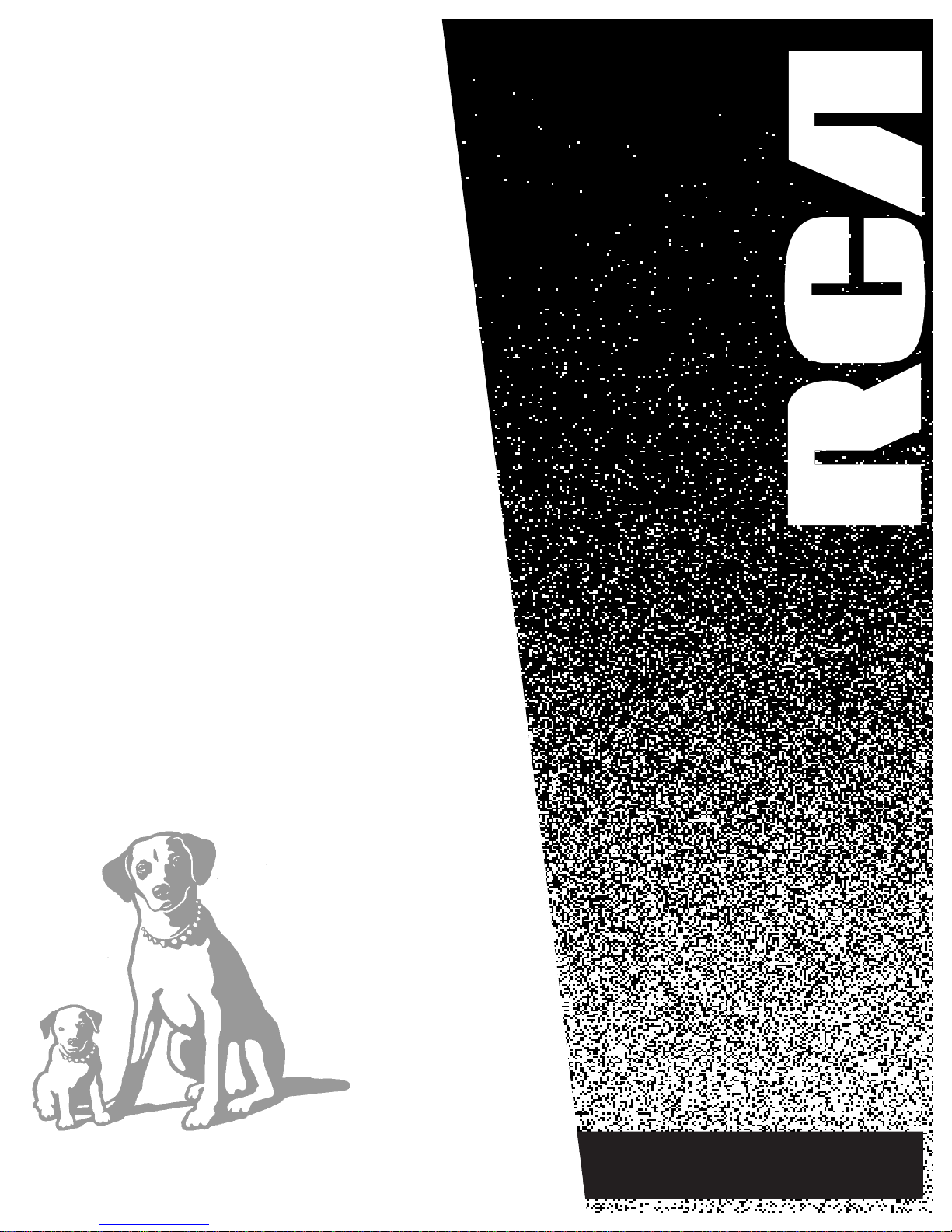
USER’S
GUIDE
TV/VCR COMBINATION
Page 2

i
Introduction
CAUTION
RISK OF ELECTRIC SHOCK
DO NOT OPEN
This symbol indicates “dangerous
voltage” inside the product that
presents a risk of electric shock or
personal injury.
TO REDUCE THE RISK OF ELECTRIC SHOCK, DO
NOT REMOVE COVER (OR BACK). NO USER
SERVICEABLE PARTS INSIDE. REFER SERVICING
TO QUALIFIED SERVICE PERSONNEL.
This symbol indicates important
instructions accompanying the
product.
WARNING
To reduce the risk of fire or shock hazard, do not expose this
product to rain or moisture.
CAUTION: To prevent electric shock, match wide blade of plug
to wide slot, fully insert.
ATTENTION: Pour éviter les chocs électriques, introduire la
lame la plus large de la fiche dans la borne correspondante de la
prise et pousser jusqú au fond.
Cautions
Refer to the identification/rating label on the back of the product for the proper
operating voltage.
FCC regulations state that unauthorized changes or modifications to this
equipment may void the user’s authority to operate it.
Product Registration
Please fill out the product registration card and return it immediately.
Returning this card allows us to contact you if needed.
Keep your sales receipt to obtain warranty parts and service and for proof
of purchase. Attach it here and record the serial and model numbers in
case you need them. The numbers are located on the back of the TV/VCR
combination.
Model No.___
___________________________________________________
Serial No. ______________________________________________________
Purchase Date: _________________________________________________
Dealer/Address/Phone: _________________________________________
________________________________________________________________
Important Information
Note to Cable TV Installer
This reminder is provided to call your attention to Article 820-40 of the National
Electrical Code (Section 54 of the Canadian Electrical Code, Part 1) which
provides guidelines for proper grounding and, in particular, specifies that the
cable ground shall be connected to the grounding system of the building as
close to the point of cable entry as practical.
If fixed(non-moving) images are left on the screen for long periods, they may
be permanently imprinted on the screen. Such images include network logos,
phone numbers, and video games. This damage is not covered by your
warranty. Extended viewing of channels displaying these images should be
avoided.
Page 3
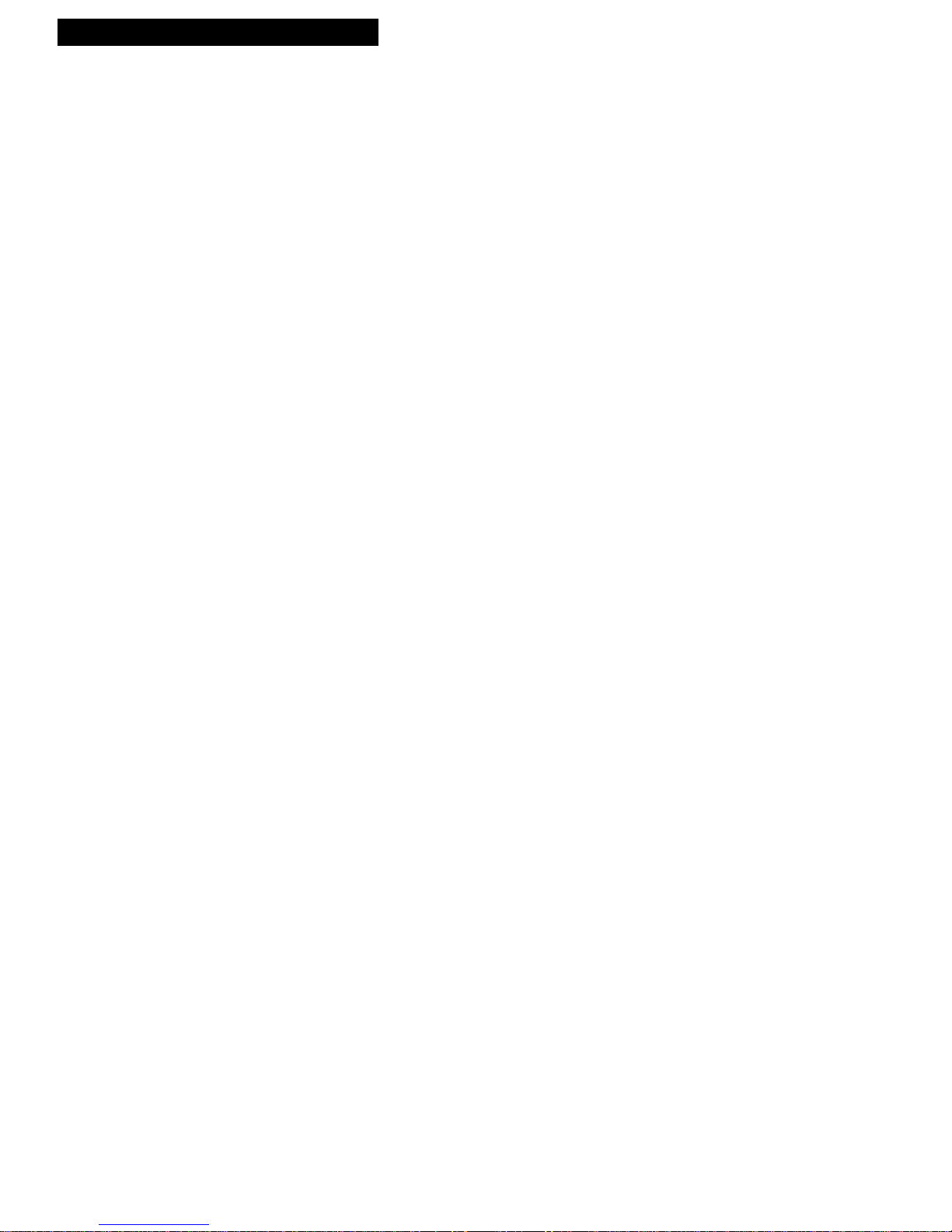
Introduction
Table of Contents
1
Important Information
Warning ______________________________ i
Cautions ______________________________ i
Note to Cable TV Installer _______________ i
Product Registration ____________________ i
Setting Up the TV/VCR
Startup
Check Accessories With TV/VCR ____ 2
Insert Batteries in Remote ___________ 2
Connect Antenna or Cable-TV
System________________________ 3
Place the TV/VCR Where You
Want to Operate It _____________ 3
Turn On the TV/VCR ______________ 3
Set the Clock and Auto Channel
Search Automatically ___________ 4
Set the Clock Manually _____________ 4
Add or Remove Channels from
TV/VCR's Memory ____________ 5
Select the Language. (Escoge
una Idioma.)___________________ 5
Select a Channel and Adjust
the Volume____________________ 5
Using the Remote Control
Buttons _____________________________ 6-7
Using the TV/VCR Features
On-Screen Displays ____________________ 8
Adjust the Video ______________________ 8
Adjust the Audio_______________________ 9
Closed Captions ______________________ 10
Alert Sound___________________________11
Program Guard _______________________11
Wake-Up Timer_______________________ 12
Sleep Timer __________________________ 12
TV Stereo System _____________________ 13
Playing a Tape
Operating Instructions_________________ 14
Selecting Audio for Tape Playback ______ 15
Using the Playback Features
Pause____________________________ 16
Frame Advance___________________ 16
Picture Search ____________________ 16
Slow Motion______________________ 16
Automatic Tracking _______________ 17
Manual Tracking__________________ 17
Time Counter_____________________ 17
Auto Play Feature_________________ 18
Auto Repeat Feature_______________ 18
Commercial Scan _________________ 18
Index Search _____________________ 19
Zero Search ______________________ 20
Blank Search _____________________ 20
Recording a Program
Recording Features
Recording Speeds _________________ 21
Recording Pause __________________ 21
Types of Recordings __________________ 22
Basic Recording –
Operating Instructions __________ 22
Recording Audio Only ____________ 22
Recording Broadcast
Stereo TV or SAP ____________ 23
Recording While You're Away
VCR Plus+ Recording _______ 24-26
Timer Recording _______________ 27
Checking or Clearing VCR Plus+
or Timer Recordings __________28
Stopping a VCR Plus+
or Timer Recording ___________28
Recording Fron the Line Input ____28
Express Recording ________________ 29
Copying and Editing Tapes_________ 30
Location of Controls
Front Panel___________________________ 31
Back Panel ___________________________32
Hooking Up the TV/VCR
Choosing a Hookup ___________________ 32
Connect Antenna or
Cable System Without Cable Box____ 33
Connect Cable System With Cable Box
to Unscramble All Channels ________ 34
Connect Cable System With Cable Box
to Unscramble Only
Premium Channels _______________ 34
Connect VCR or Camcorder
for Copying Tapes ________________ 35
References
Trouble Checks ____________________ 36-37
Cleaning the TV/VCR _________________ 38
Specifications_________________________ 38
Limited Warranty _____________________ 39
Index _____________________________ 40-41
Page 4
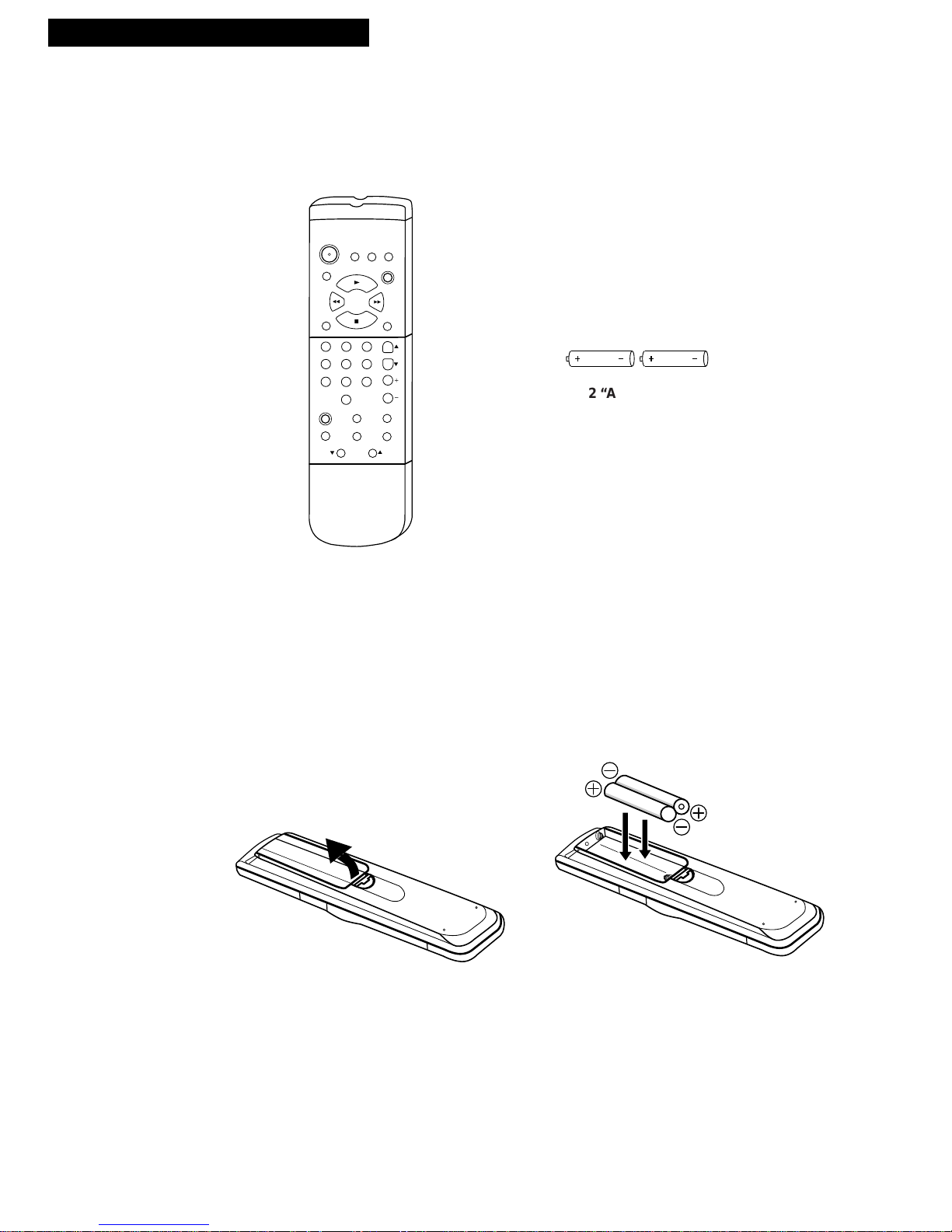
2
Setting Up the TV/VCR
1. Check accessories with TV/VCR combination.
Contact your dealer if any items are missing.
Remote
CLEAR
MENU
SPEED
INPUT DISPLAY
TRACKING
STOP
PLAY
1 2 3
54 6
7
9
8
0
PAUSE
SLOW
SEARCH
REC
FF
REW
POWER
MUTE
SLEEP
PREV CH
CHAN
VOL
RESET
4
3
4
3
2 “AA” Batteries
Startup
2. Insert batteries in remote.
Page 5
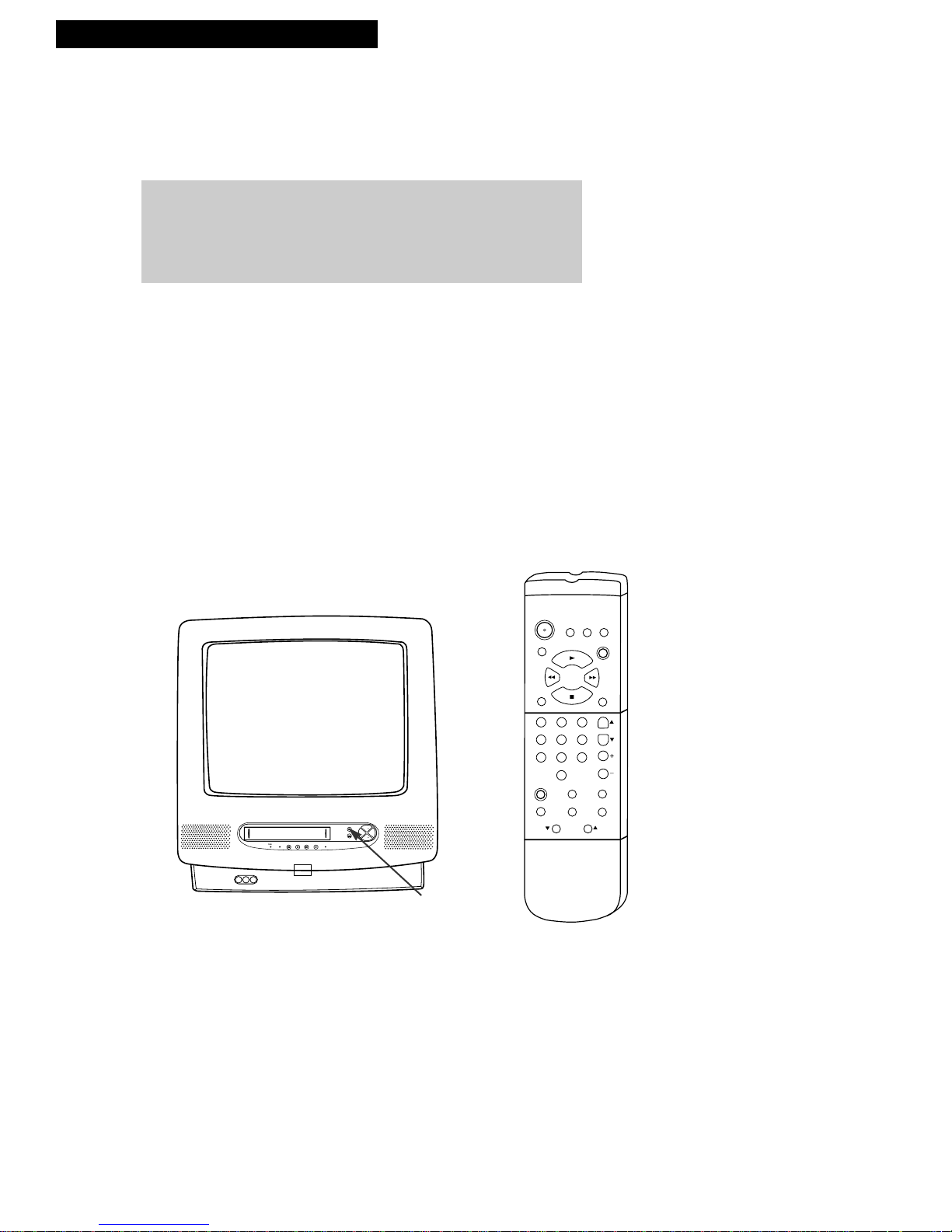
3
Setting Up the TV/VCR
Startup
continued on next page
CAUTION: If you choose to use a stand with your TV/VCR, take
precautions that the stand or other furniture the TV/VCR is placed
on is properly located and of adequate size and strength to prevent
the TV/VCR from accidentally being tipped over or pulled off.
This could cause damage to the TV/VCR and/or personal injury.
3. Connect antenna or cable-TV system.
Connect a home antenna, or a cable-TV system. Details on
pages 32-34.
4. Place the TV/VCR where you want to operate it.
CLEAR
MENU
SPEED
INPUT DISPLAY
TRACKING
STOP
PLAY
1 2 3
54 6
7
9
8
0
PAUSE
SLOW
SEARCH
REC
FF
REW
POWER
MUTE
SLEEP
PREV CH
CHAN
VOL
RESET
4
3
4
3
TIMER REPEAT
REW PLAY F.FWD RECORD
POWER
STOP/EJECT
CH
VOL +VOL –
CH
WAKE-UP
POWER Button
and Indicator
AUTOMATIC CLOCK SET
What is your Time Zone?
1 Eastern
2 Central
3 Mountain
4 Pacific
5 Alaska
6 Hawaii
7 Don't know
Page 6
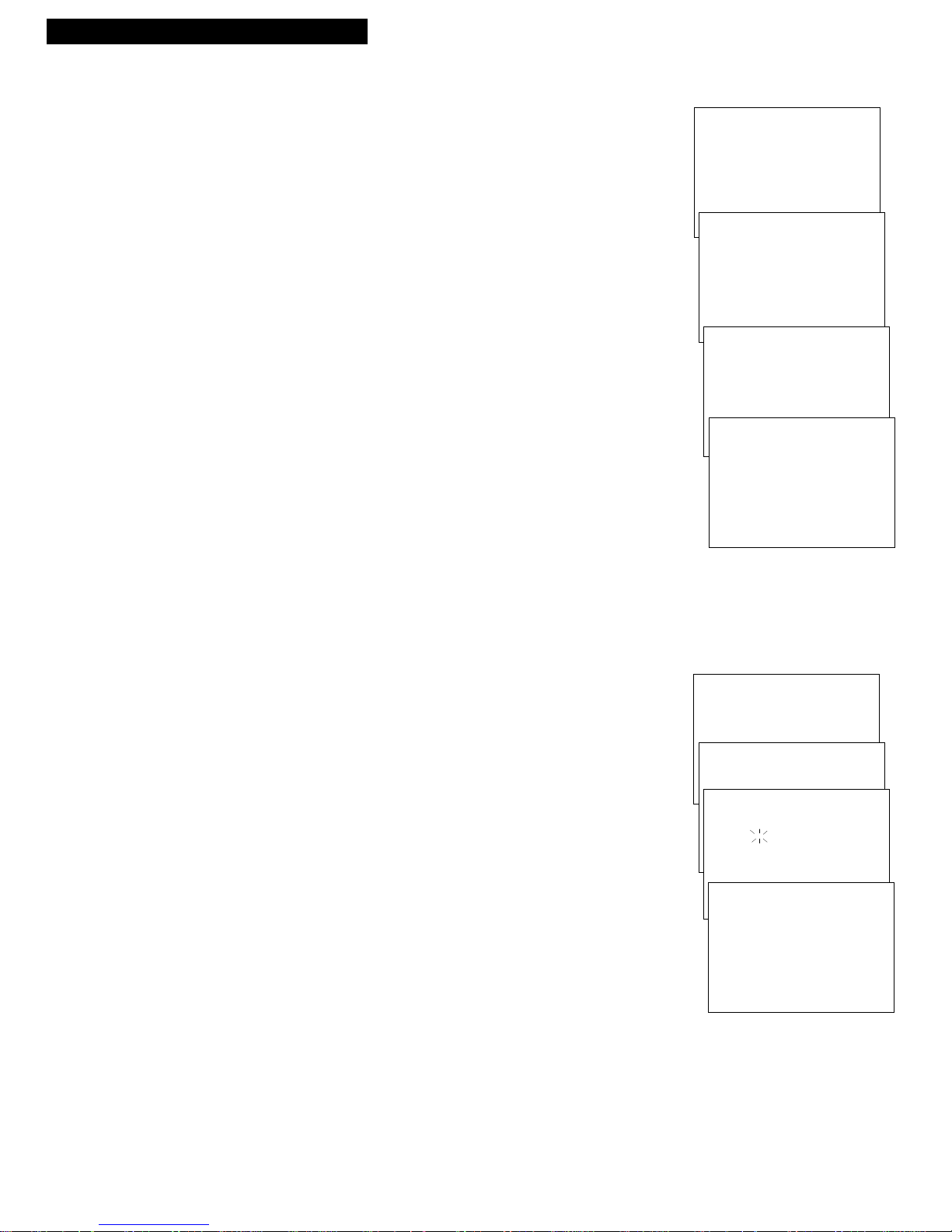
4
Setting Up the TV/VCR
Startup
AUTOMATIC CLOCK SET
What is your Time Zone?
1 Eastern
2 Central
3 Mountain
4 Pacific
5 Alaska
6 Hawaii
7 Don't know
AUTOMATIC CLOCK SET
Does your area observe
Daylight Savings Time
from April to October?
1 Yes, DST is observed
2 No
3 Don't know
AUTO CHANNEL SEARCH
Now scanning channel 1
AUTOMATIC CLOCK SET
The TV/VCR is now
setting the clock.
This may take
several minutes.
Press MENU to cancel
TV/VCR MAIN MENU
1 Timer Recordings
2 Picture Quality
3 Time
TIME
1 Set clock
SET CLOCK
Time --:-- --
(hour:minute)
Date --/--/--
SET CLOCK
Time 05:07 AM
Date 07/13/96 Saturday
Press CLEAR to correct
Press MENU to set
Place the TV/VCR in a location where it is safe to operate.
5. Turn on the TV/VCR.
Press POWER on the TV/VCR or remote. The indicator in the
POWER button on the front of the TV/VCR will light.
The first time you turn on the TV/VCR, or after a power
interruption, the TV/VCR will display the AUTOMATIC CLOCK SET
menu.
6. Set the clock and auto channel search
automatically.
When the AUTOMATIC CLOCK SET screen appears, follow these
steps to automatically place channels in the TV/VCR’s memory and
set the clock using the Coordinated Universal Time information
transmitted by some broadcast stations.
A. Press a number (1-6) on the remote corresponding to the time
zone you live in. If you do not know your time zone, press 7.
B. Press 1 if your area observes daylight savings time from April to
October, or press 2 if it does not. If you do not know, press 3.
C. Press MENU on the remote if all antenna or cable connections are
completed. The AUTO CHANNEL SEARCH will be performed,
followed by automatic clock set.
If The Auto Clock Set was unsuccessful message appears, then
set the clock manually. The clock must be set before you can use
the timer recording or wake-up timer features.
If you change your cable or antenna signal, and need to manually
place channels in memory:
1. Press MENU on the remote to display the TV/VCR MAIN
MENU.
2. Press 5 to display the SETUP menu.
3. Press 1 to Auto channel search.
Set the clock manually.
If the AUTOMATIC CLOCK SET was unsuccessful or you want to
manually set the clock:
A. Press MENU on the remote to display the TV/VCR MAIN MENU.
B. Press 3 to display the TIME menu.
C. Press 1 to display the SET CLOCK screen.
D. Use the number buttons on the remote to enter the time including
AM or PM, month, day, and year. The day of the week will
automatically appear after you enter the year.
• Press 0 before single-digit numbers. Press 1 for AM or 2 for
PM. Example: press 0, then 5, then 0, then 7, then 2 for a
time of 5:07PM.
• Press CLEAR on the remote at any time to change incorrect
entries.
E. Press MENU on the remote to start the clock.
To display the time and date, press DISPLAY on the remote.
Page 7
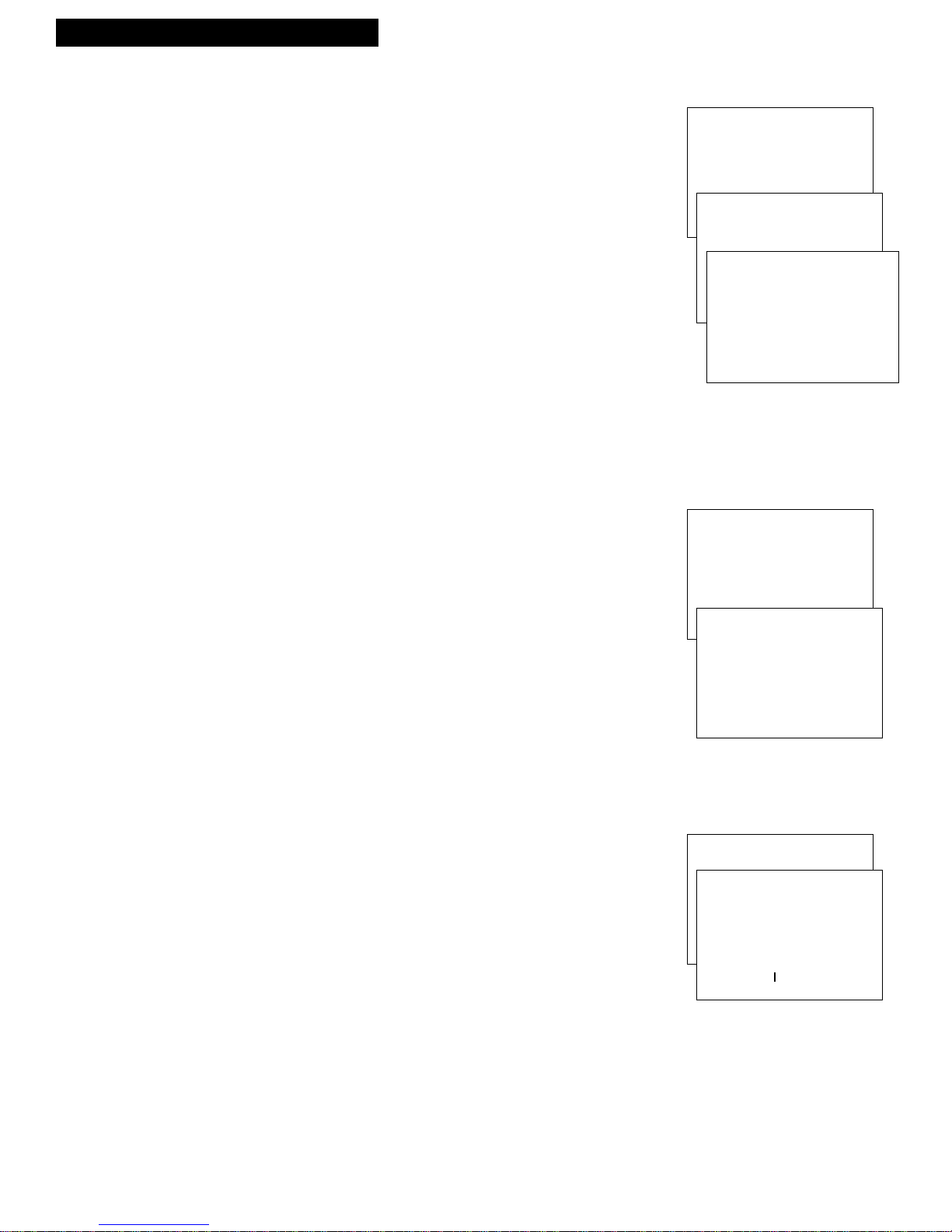
5
Setting up the TV/VCR
Startup
7. Add or remove channels from the TV/VCR’s memory.
You may want to add or remove channels if some of them are
not active, have weak signals, or you do not want them in your
channel memory. A channel that has been removed can still be
selected by pressing number buttons.
A. Press MENU on the remote to display the TV/VCR MAIN
MENU.
B. Press 5 to display the SETUP menu.
C. Press 2 to display the ADD/REMOVE CHANNELS screen.
D. Follow the directions on the screen to add or remove a
channel.
E. Add or remove more channels by entering the channel
number or pressing CHAN up or down.
8. Select the language. (Escoge una Idioma.)
This feature lets you select English or Spanish as the language
for your on-screen displays.
A. Press MENU on remote to see the TV/VCR MAIN MENU.
B. Press 6 to display the LANGUAGE/IDIOMA menu. The
bullet (•) indicates the language selected.
C. Press 1 to display the menus in English.
Press 2 to display the menus in Spanish.
9. Select a channel and adjust the volume.
A. Press CHAN up or down or two number buttons on the
remote to select a channel.
Example: Press 0 then 2 for channel 2. The channel number
is displayed.
For cable channels over 99, press and hold 1 until 1– –
appears. Then press two more numbers. Example: Press
and hold 1, then press 0, then press 2, for channel 102.
B. Press VOL up or down to adjust the volume. The volume
display appears.
TV/VCR MAIN MENU
1 Timer Recordings
2 Picture Quality
3 Time
4 Closed Captioning
5 Setup
6 Language/Idioma
LANGUAGE/IDIOMA
Select a language.
Escoge una Idioma.
1•English (Ingles)
2 Spanish (Espanol)
TV/VCR MAIN MENU
1 Timer Recordings
2 Picture Quality
3 Time
4 Closed Captioning
5 Setup
SETUP
1 Auto channel search
2 Add/Remove channels
ADD/REMOVE CHANNELS
Channel 10
is presently ADDED
Press CLEAR to remove
Press MENU to exit
CH 02
Volume ...............
´
˜
Page 8
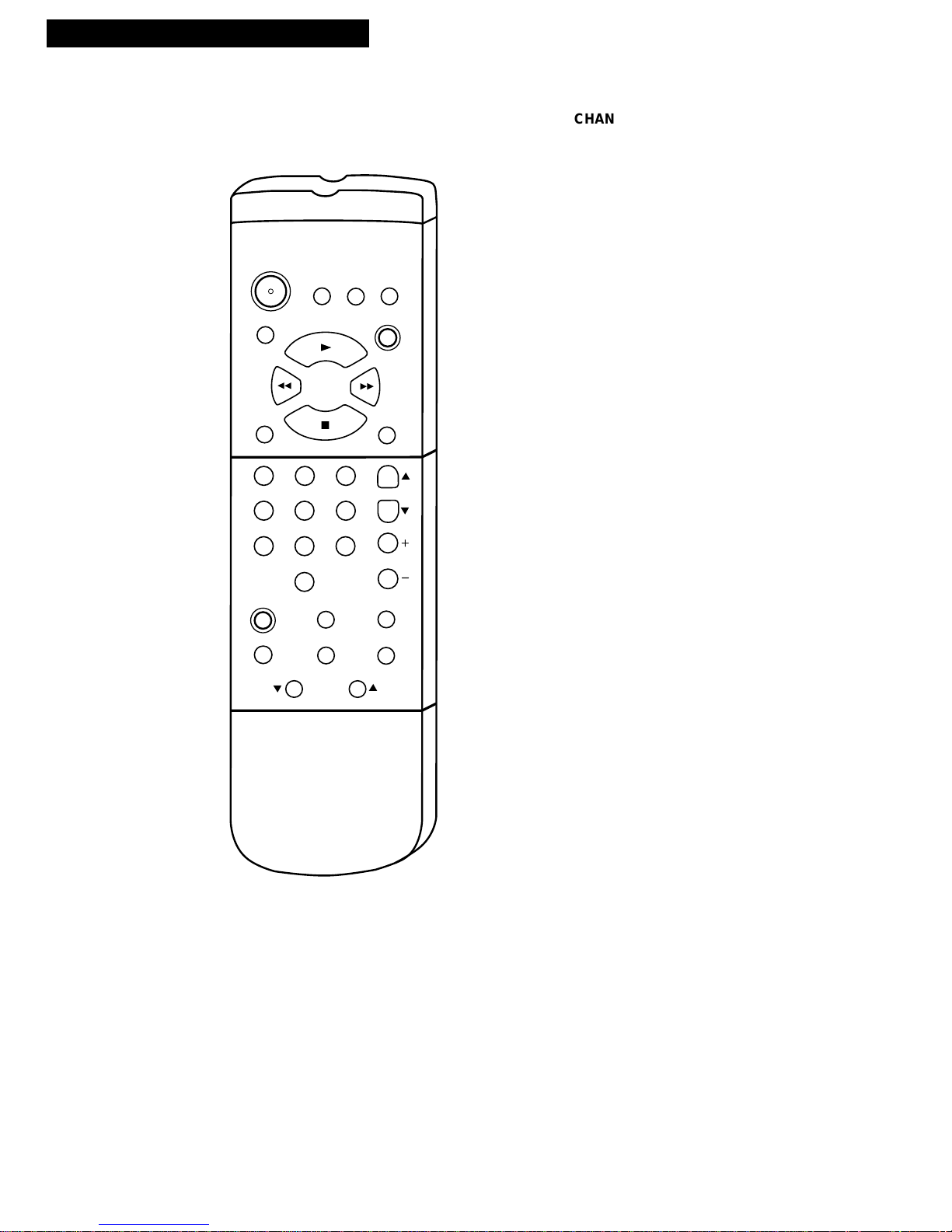
6
Using the Remote Control
Buttons
CLEAR
MENU
SPEED
INPUT DISPLAY
TRACKING
STOP
PLAY
1 2 3
54 6
7
9
8
0
PAUSE
SLOW
SEARCH
REC
FF
REW
POWER
MUTE
SLEEP
PREV CH
CHAN
VOL
RESET
4
3
4
3
CHAN (Channel) Up or Down
Selects next higher or lower channel in
channel memory.
CLEAR
Allows you to change menu entries or
clear a timer recording.
Resets time counter to 0:00:00 when it is
displayed.
DISPLAY
Displays TV/VCR’s current status.
Displays time counter when a tape is
inserted.
Removes displays.
Advances to next program during
program review.
FF (Fast forward)
Fast forwards the tape when the
TV/VCR is stopped.
Searches the picture in forward motion
during playback.
INPUT
Selects the signal from a component
connected to the AUDIO and VIDEO IN
jacks.
MENU
Displays the TV/VCR MAIN MENU.
MUTE
Turns sound on or off.
Page 9
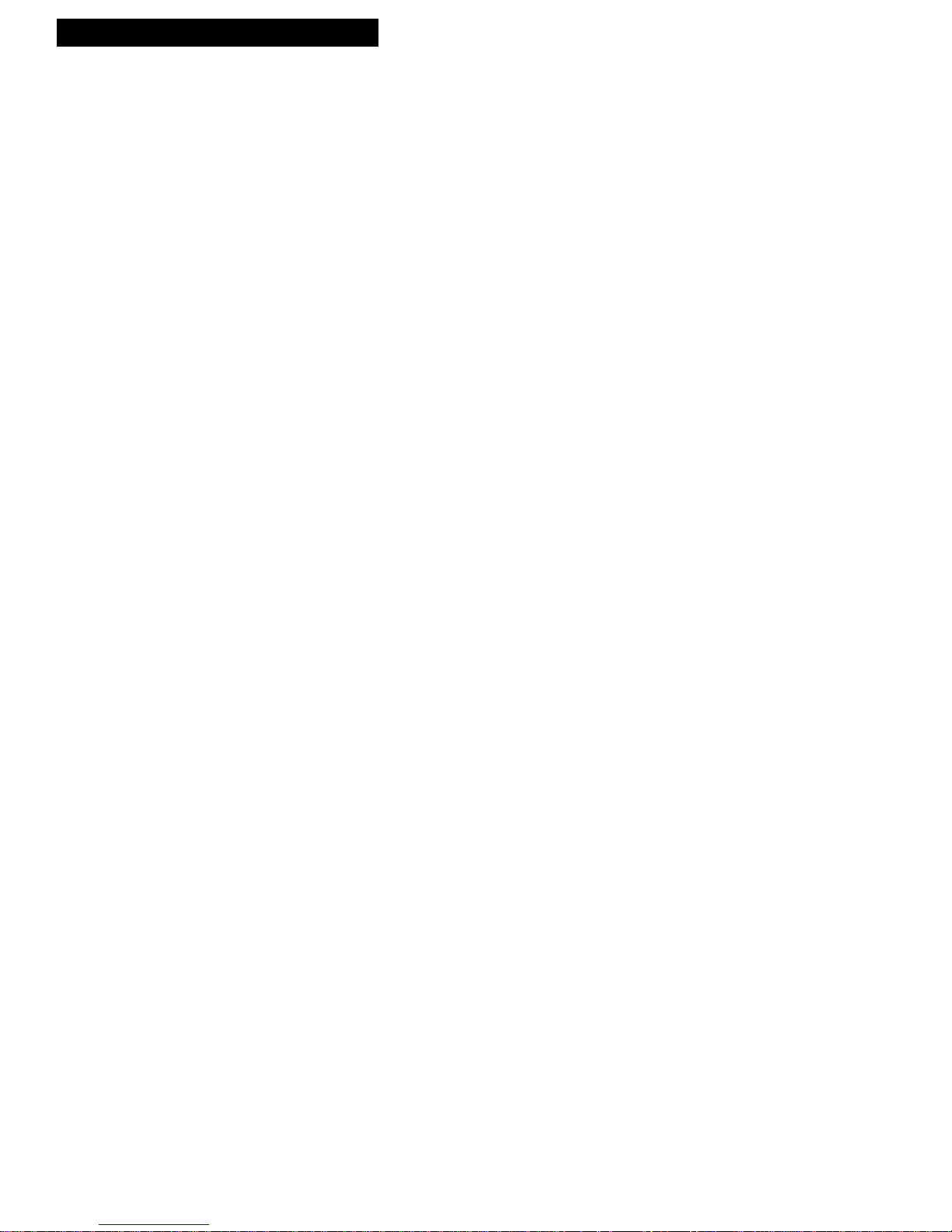
7
Using the Remote Control
Buttons
SEARCH
Displays INDEX, ZERO, and BLANK search
screens.
Advances tape during playback.
SLEEP
Sets TV/VCR to automatically turn off in 30,
60, 90, or 120 minutes.
SLOW
Used for slow-motion playback on tapes
recorded in SP and SLP.
SPEED (Tape Speed)
Selects a recording speed
(SP or SLP).
STOP
Stops functions such as record, playback,
rewind, fast forward, and pause.
TRACKING Up or Down
Lets you manually reduce the streaks that
may appear in the picture during playback.
VOL (Volume) + or –
Raises and lowers sound.
Numbers (0 through 9)
Select a channel up to 99 by pressing two
numbers.
Select a cable channel over 99 by pressing
and holding 1 until 1– – appears on the
screen. Then press the other two
numbers.
PAUSE
Pauses the tape during playback.
Pauses recording to prevent recording of
unwanted scenes.
PLAY
Plays a tape.
POWER
Turns TV/VCR on or off.
PREV CH (Previous channel)
Switches between the last two channels.
Select one channel and then select the
other using the number buttons. Press
PREV CH to switch between the two
channels.
REC (Record)
Starts TV/VCR recording.
Used for express recording.
RESET
Resets video functions to factory settings.
Used to reset time for wake-up timer
(alarm).
REW (Rewind)
Rewinds the tape when the TV/VCR is
stopped.
Searches the picture in reverse motion
during playback.
Page 10
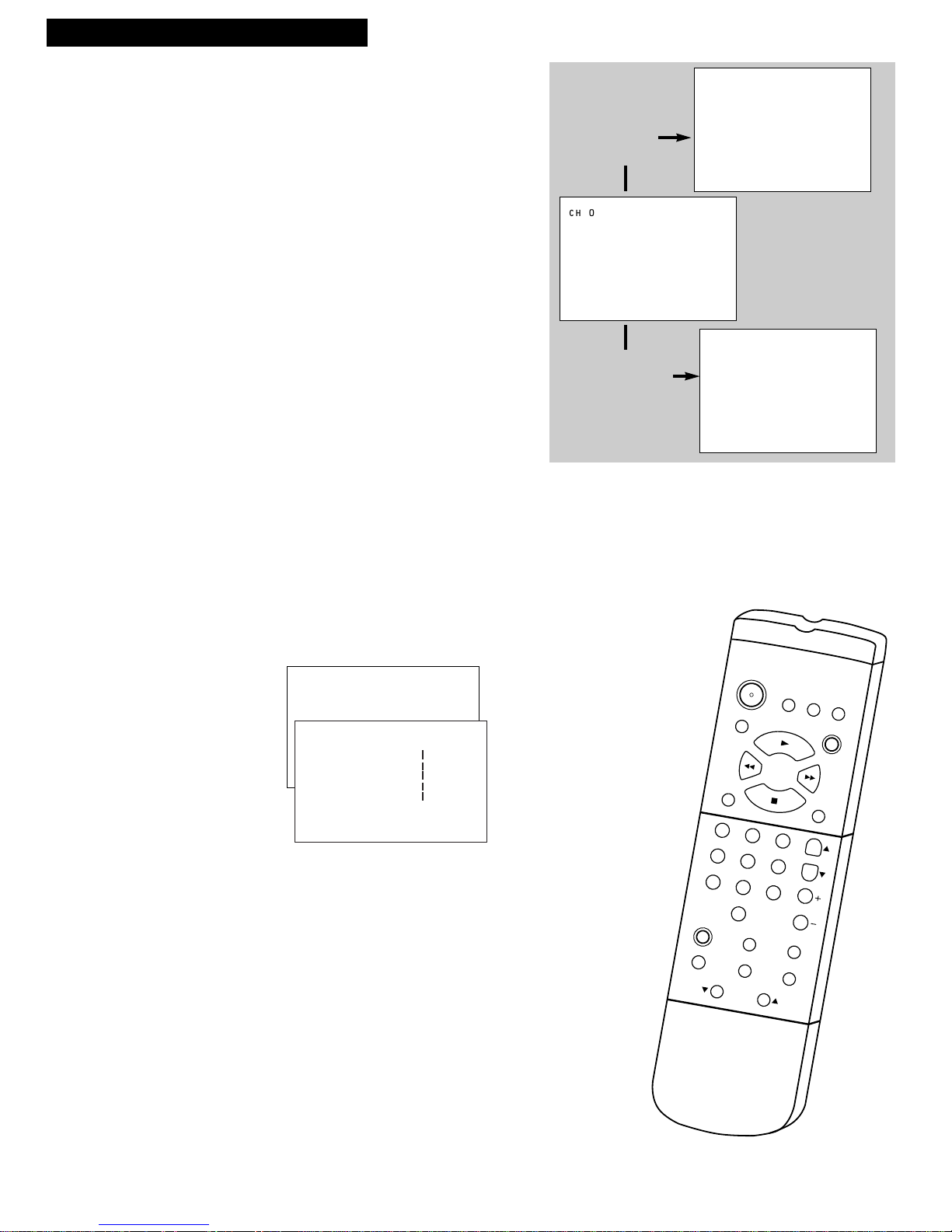
8
TV/VCR Features
Using the TV/VCR Features
On-Screen Displays
When you change channels, adjust volume, or
use a VCR feature, on-screen displays appear
to let you know the status of the TV/VCR.
To Call Up On-Screen Displays
1. Press DISPLAY to display the channel
number, function, time counter, date, time,
and tape speed.
If you do not press DISPLAY again, these
displays will time out.
2. Press DISPLAY again:
•No tape in TV/VCR: Displays removed.
•Tape in TV/VCR: Time counter remains
on screen. Will not time out. Press
DISPLAY again to remove the time
counter.
CLEAR
MENU
SPEED
INPUT DISPLAY
TRACKING
STOP
PLAY
1 2 3
54 6
7
9
8
0
PAUSE
SLOW
SEARCH
REC
FF
REW
POWER
MUTE
SLEEP
PREV CH
CHAN
VOL
RESET
4
3
4
3
CH 02 RECORD 0:00:00
11/18/95 Sat 08:43AM SLP
0:00:00
Press DISPLAY
again with no
tape inserted.
Press DISPLAY
Time Counter Only –
Remains on Screen
(Press DISPLAY again
to remove.)
Normal Screen
– No Displays
Press DISPLAY
again with tape
inserted.
Adjust the Video
Use the PICTURE QUALITY menu to adjust the picture for
your personal preference. The TV/VCR will remember the
settings you select.
To Adjust Video
1. Press MENU to display the TV/VCR MAIN MENU.
2. Press 2to display the PICTURE QUALITY menu.
3. Press CHAN up or down to select the function you want
to adjust.
• Select Color to adjust color intensity.
• Select Tint to adjust for natural fleshtones.
• Select Contr (contrast) to adjust picture contrast.
• Select Brite (brightness) to adjust picture brightness.
• Select Sharp to adjust picture sharpness.
4. Press VOL – or + to adjust the function selected.
To Return Video to the Factory Settings
Press RESET to reset the video to the levels set at the
factory.
“All picture controls have been reset to factory defaults”
appears.
TV/VCR MAIN MENU
1 Timer Recordings
2 Picture Quality
PICTURE QUALITY
Color -................+
Tint ................
Contr ................
Brite ................
Sharp ................
Use CH and VOL to adjust
Press MENU to exit
Page 11

9
TV/VCR Features
Using the TV/VCR Features
CLEAR
MENU
SPEED
INPUT DISPLAY
TRACKING
STOP
PLAY
1 2 3
54 6
7
9
8
0
PAUSE
SLOW
SEARCH
REC
FF
REW
POWER
MUTE
SLEEP
PREV CH
CHAN
VOL
RESET
4
3
4
3
Adjust the Audio
Use the BASS/TREBLE menu to adjust the audio for your personal
preference. The TV/VCR will remember the settings you select.
To Adjust Audio
1. Press MENU to display the TV/VCR MAIN MENU.
2. Press 7 to display the AUDIO menu.
3. Press 3 to display the BASS/TREBLE menu.
4. Press CHAN up or down to select the function you want to
adjust.
• Select Bass to adjust the intensity of low frequency sound.
• Select Treble to adjust the intensity of high frequency sound.
5. Press VOL - or + to adjust the function selected.
To Return Audio to the Factory Settings
In step 3 above, press RESET to reset the audio to the levels set at
the factory.
“Bass and Treble controls have been reset to factory defaults”
appears.
TV/VCR MAIN MENU
1 Timer Recordings
2 Picture Quality
3 Time
4 Closed Captioning
5 Setup
6 Language/Idioma
7 Audio
AUDIO
1 Reception
2 Tape Playback
3 Bass/Treble Controls
BASS/TREBLE
Bass -................+
Treble ................
Use CH and VOL to adjust
Press MENU to exit
Page 12
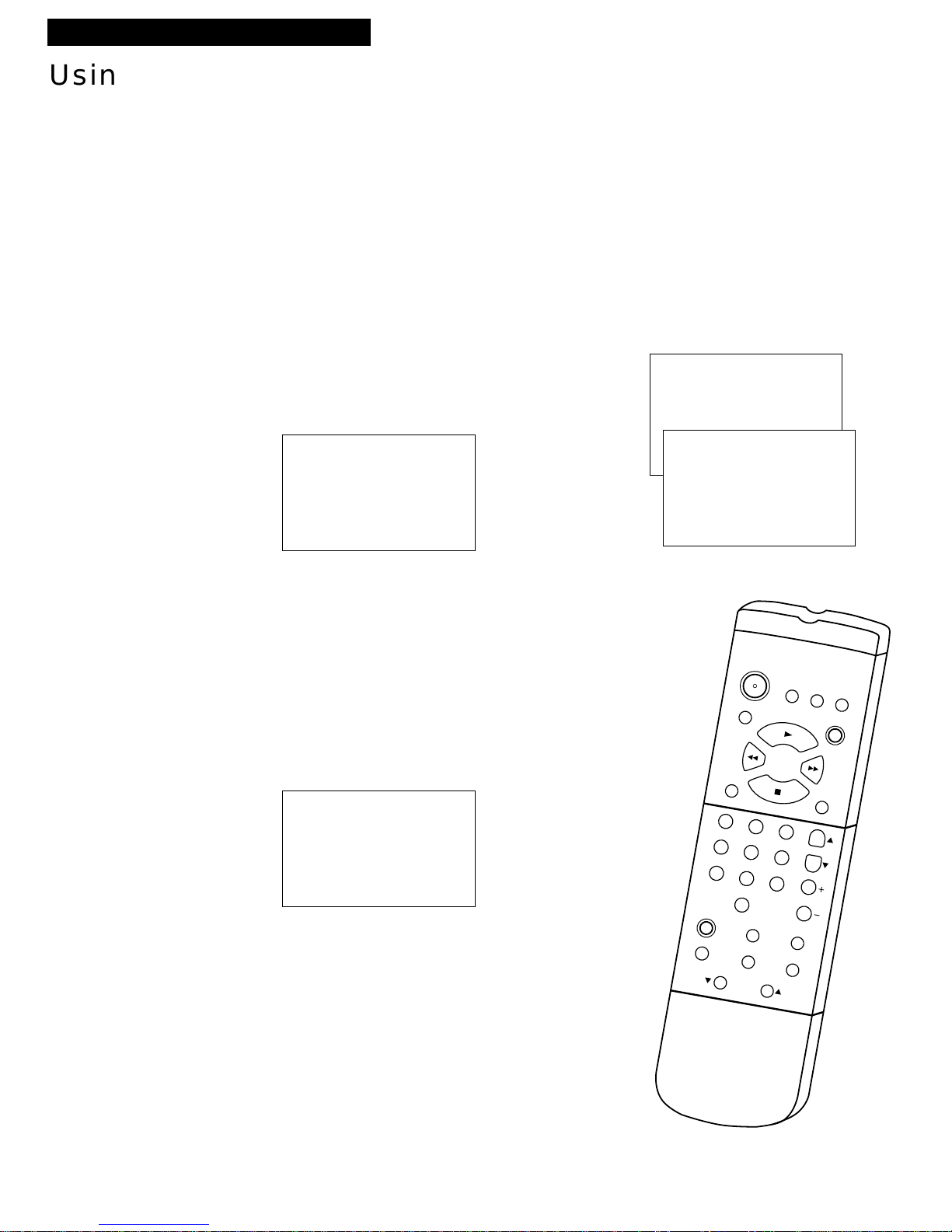
10
TV/VCR Features
CLEAR
MENU
SPEED
INPUT DISPLAY
TRACKING
STOP
PLAY
1 2 3
54 6
7
9
8
0
PAUSE
SLOW
SEARCH
REC
FF
REW
POWER
MUTE
SLEEP
PREV CH
CHAN
VOL
RESET
4
3
4
3
Using the TV/VCR Features
To View Closed Captions
1. Press MENU to display TV/VCR MAIN MENU.
2. Press 4to display the CLOSED CAPTIONING
menu.
3. Press 1to display the CC DISPLAY menu. The
bullet (•) indicates the CC DISPLAY selected.
• Press 1 to select closed captions On. Closed
captions will be displayed on the screen.
• Press 2 to select closed captions Off. No closed
captions will be displayed on the screen.
• Press 3 to select closed captions On when TV is
muted. Closed captions will appear on the
screen only when the TV is muted.
4. When the CLOSED CAPTIONINGmenu appears,
press 2 to display the CC MODE menu and select
the caption mode. The bullet (•) indicates the
mode selected.
• Press 1 or 2 to select Caption 1 or 2. Captions
will appear on the screen if they are broadcast.
• Press 3 or 4 to select Text 1 or 2. Text
information will appear on the screen if it is
broadcast.
CC DISPLAY
1•On
2 Off
3 On when TV is muted
CC MODE
Choose a closed
captioning mode:
1•Caption 1
2 Caption 2
3 Text 1
4 Text 2
Closed Captions
Closed captioning displays the sound of a program as words on the TV screen.
It is useful for the deaf, hearing impaired, or anyone who wants to watch a
program without sound. If you have turned closed captioning on and it does
not appear on the screen, it is not available on the channel you are watching.
Check your TV program listings for CC (closed caption) broadcasts. This
TV/VCR also supports two text modes used to display text sent from a TV
station or cable company.
TV/VCR MAIN MENU
1 Timer Recordings
2 Picture Quality
3 Time
4 Closed Captioning
CLOSED CAPTIONING
1 CC Display
2 CC Mode
0 Exit
Page 13
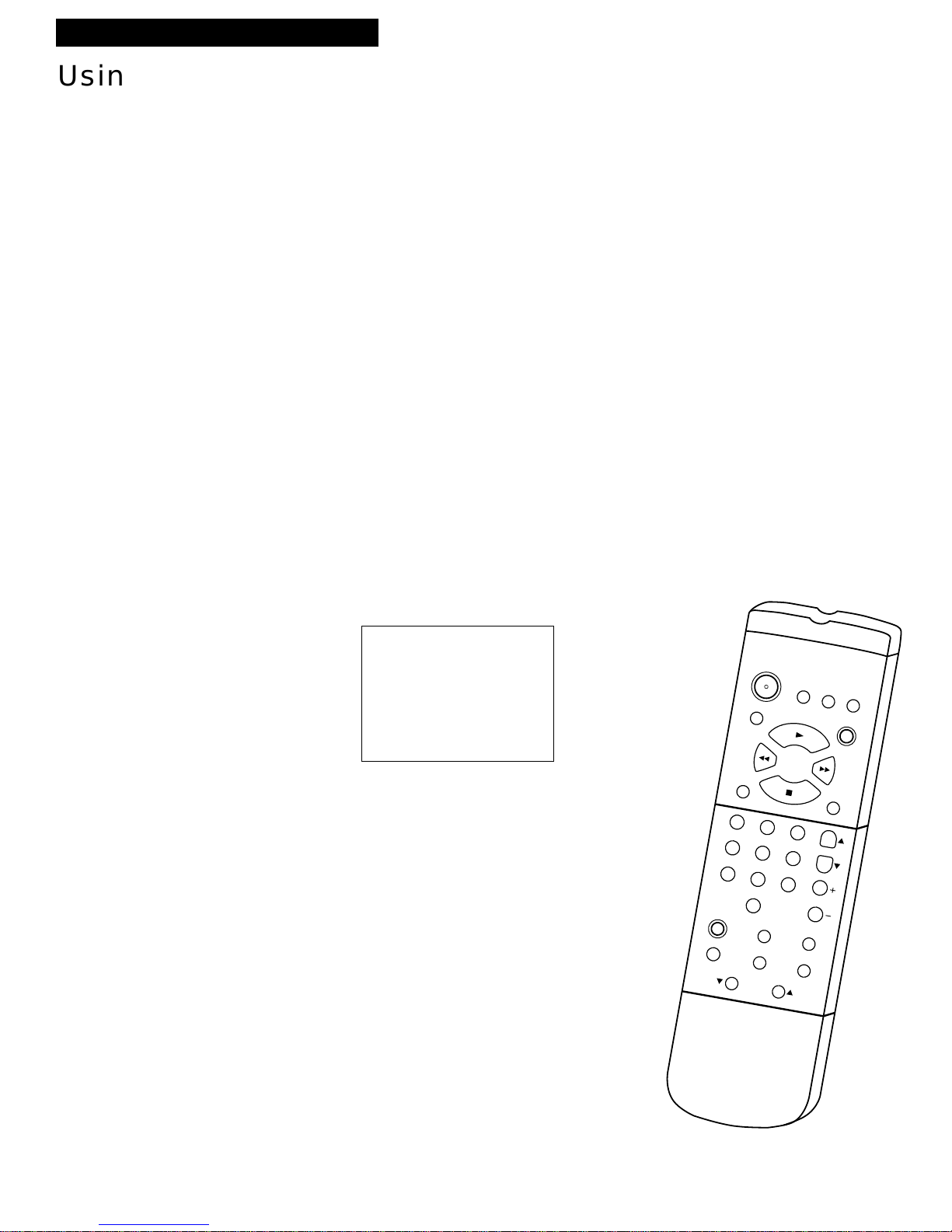
Alert Sound
When you select ALERT SOUND:ON as described below, a short
warning will sound each time an invalid entry or operation is made
and a timer program is set.
1. Press MENU to display TV/VCR MAIN MENU.
2. Press 5to display the SETUP menu.
3. Press 5 to display the ALERT SOUND menu.
4. Press 1 or 2 to select AlertSound OFF or ON. The bullet (•)
indicates the one selected.
• Select ON if you want to sound a short warning.
• Select OFF if you do not want to sound a short warning
Program Guard
When activated, this feature prohibits all VCR operations except
timer recording. This is useful to prevent misoperation and protect
your TV/VCR from curious children.
1. Hold down STOP on the remote for 6 seconds to activate or
deactivate the program guard regardress of whether power is
ON or OFF.
• “Program Guard is ON” or “Program Guard is OFF” is
displayed on the screen.
• When the program guard is on or off, power indicator
flashes for 8 seconds.
• If you press invalid bottons while program guard is on,
Power indicator flashes and the following display will alert
you.
• To stop a timer recording in progress, program guard must
first be turned off.
11
TV/VCR Features
CLEAR
MENU
SPEED
INPUT DISPLAY
TRACKING
STOP
PLAY
1 2 3
54 6
7
9
8
0
PAUSE
SLOW
SEARCH
REC
FF
REW
POWER
MUTE
SLEEP
PREV CH
CHAN
VOL
RESET
4
3
4
3
Using the TV/VCR Features
Program Guard is ON
To turn off Program
Guard, press and hold
the STOP button on the
remote for 6 seconds.
Page 14
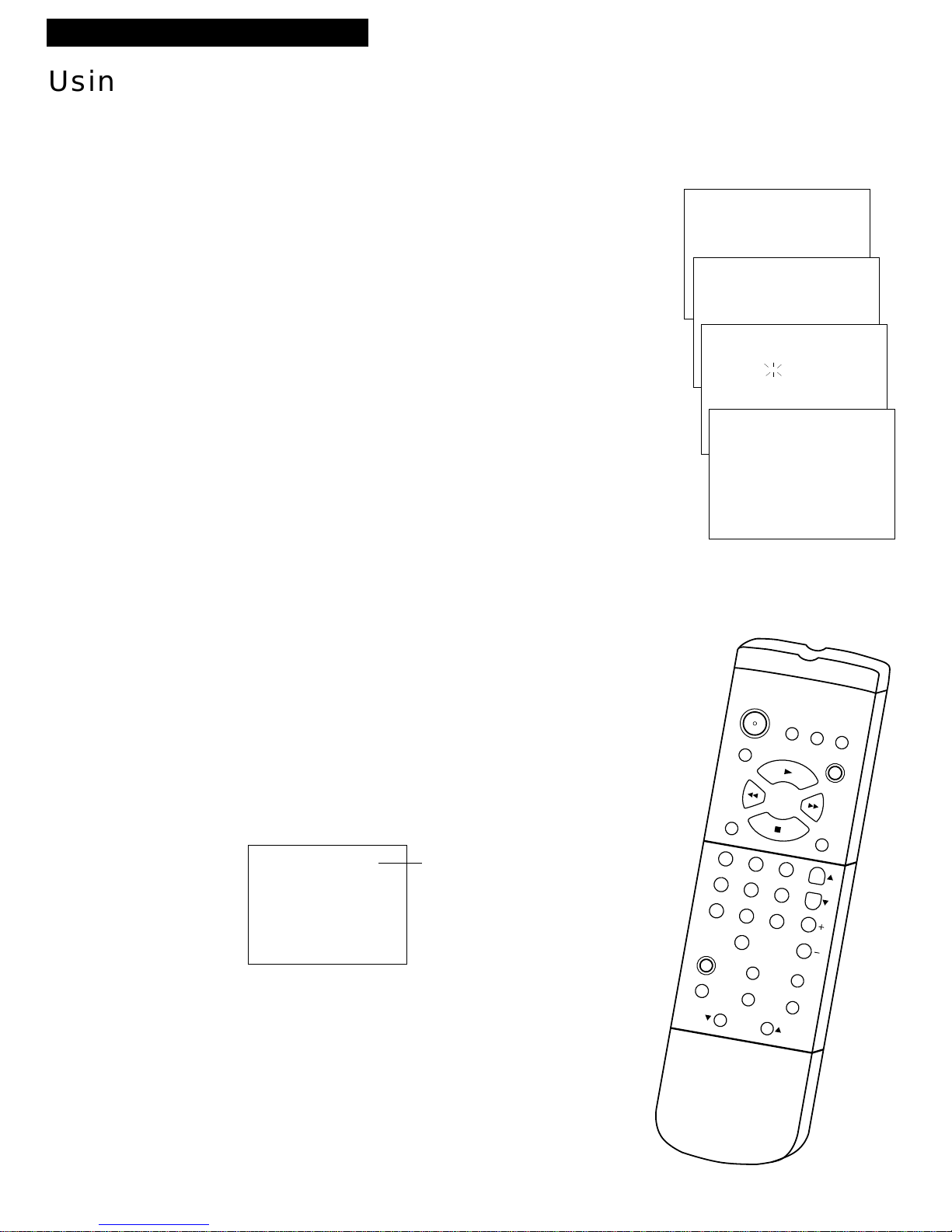
12
Wake-Up Timer
The timer turns the TV/VCR on at a desired time. You can set it to
wake you up in the morning or remind you that a favorite program is
about to start.
To Set the Wake-Up Timer
1. Press MENU to display the TV/VCR MAIN MENU.
2. Press 3to display the TIME menu.
3. Press 3to display the WAKE-UP TIMER menu.
4. Using the number buttons on the remote enter the channel
number and time.
• After you enter the time, press 1 for AM or 2 for PM.
Example: press 0, then 5, then 0, then 7, then 2, for a time of
5:07PM.
• Press CLEAR to correct an entry or press RESET to cancel the
timer.
5. Press MENUto set the timer.
• The wake-up timer will turn on the TV/VCR every day. The
WAKE-UP indicator is not lights when the wake-timer has set
on the TV/VCR.
• The WAKE-UP indicator turns off when the wake-timer has
turned on the TV/VCR. If you do not press POWER button on
the remote or TV/VCR, the TV/VCR turns off after 60 minutes.
To Cancel the Wake-Up Timer
Follow steps 1-3 above, press RESET to cancel the timer, and then
press MENU to exit.
The timer is canceled if MENU is pressed before step 4 is completed.
Sleep Timer
The sleep timer automatically turns the TV/VCR off after 30, 60, 90,
or 120 minutes.
1. Repeatedly press SLEEP. Each press of SLEEP changes the
amount of time as shown below.
• If the sleep timer has already been set, the remaining time
before the TV/VCR turns off is displayed on the screen.
2. To cancel the sleep timer, repeatedly press SLEEP until 0:00 is
displayed on the screen.
You can also set the sleep timer from the TV/VCR MAIN MENU.
• Display the TIME menu as shown above and press 2. Follow the
directions on the screen. Press SLEEP or CHAN up or down to
change the amount of time. Press MENU to exit.
TV/VCR Features
CLEAR
MENU
SPEED
INPUT DISPLAY
TRACKING
STOP
PLAY
1 2 3
54 6
7
9
8
0
PAUSE
SLOW
SEARCH
REC
FF
REW
POWER
MUTE
SLEEP
PREV CH
CHAN
VOL
RESET
4
3
4
3
Using the TV/VCR Features
TV/VCR MAIN MENU
1 Timer Recordings
2 Picture Quality
3 Time
TIME
1 Set clock
2 Sleep timer
3 Wake-up timer
WAKE-UP TIMER
Channel -Time --:--
__
WAKE-UP TIMER
Channel 12
Time 05:07 AM
Press CLEAR to correct
Press RESET for --:-Press MENU to set
Sleep Timer 0:00
Press SLEEP Amt. of Time
Twice 30 Minutes
Three Times 1 Hour
Four Times 90 Minutes
Five Times 2 Hours
Six Times Timer Off
Page 15

13
To select Audio Mode for TV viewing
1. Press MENU to display the TV/VCR MAIN MENU.
2. Press 7 to display the AUDIO menu.
3. Press 1 to display the RECEPTION menu.
4. Press 1, 2, or 3 to select the type of audio reception.
The bullet (•) indicates the one selected.
Set to Stereo for normal recording and to record broadcast
stereo TV.
The Stereo indicator appears on the screen when the station
you are tuned to is broadcasting stereo.
Set to Mono if the stereo signal is weak and the sound is too
“noisy”.
Set to SAP to record SAP (second audio program) instead of
the normal audio on both the hifi and linear tracks.
The SAP indicator appears on the screen when the station
you are tuned to is broadcasting SAP.
5. Press CLEAR to remove the menus from the screen.
Using the TV/VCR Features
TV/VCR Features
TV/VCR MAIN MENU
1 Timer Recordings
2 Picture Quality
3 Time
4 Closed Captioning
5 Setup
6 Language/Idioma
7 Audio
TV Stereo System
AUDIO
1 Reception
RECEPTION
Choose the type of
audio reception:
1•Stereo (better sound)
2 Mono (better range)
3 SAP-Secondary
Audio Program
Some TV programs are broadcast with stereo audio or a second audio language (SAP).
CLEAR
MENU
SPEED
INPUT DISPLAY
TRACKING
STOP
PLAY
1 2 3
54 6
7
9
8
0
PAUSE
SLOW
SEARCH
REC
FF
REW
POWER
MUTE
SLEEP
PREV CH
CHAN
VOL
RESET
4
3
4
3
Page 16

14
Playing a Tape
Operating Instructions
To Play a Tape
TIMER REPEAT
REW PLAY F.FWD RECORD
POWER
STOP/EJECT
CH
VOL +VOL –
CH
WAKE-UP
Safety Tab
PLAY 0:00:00
SP
1. Insert a tape in the TV/VCR.
TV/VCR automatically turns on. The tape automatically begins
playback if the safety tab on the cassette has been removed and
the Auto Play feature is turned on.
2. Press PLAY, if necessary.
PLAY and the time counter appear on the screen.
3. If necessary, press TRACKING up or down on the remote or CH
up or down on the TV/VCR to remove any streaks from the
picture. Details are on page 17.
4. Press STOP on the remote or STOP/EJECT on the TV/VCR to
stop playback.
5. Press REW. The TV/VCR will automatically rewind the tape if it
reaches the end of the tape during playback. While rewinding,
you can press POWER and the TV/VCR will still rewind the
tape.
6. Press STOP/EJECT on the TV/VCR to eject the tape once it is
completely rewound.
A cassette may be ejected with the power turned off.
CLEAR
MENU
SPEED
INPUT DISPLAY
TRACKING
STOP
PLAY
1 2 3
54 6
7
9
8
0
PAUSE
SLOW
SEARCH
REC
FF
REW
POWER
MUTE
SLEEP
PREV CH
CHAN
VOL
RESET
4
3
4
3
Page 17

15
Playing a Tape
To Select Playback Sound
1. Press MENU to display the TV/VCR MAIN MENU.
2. Press 7 to display the AUDIO menu.
3. Press 2 to display the TAPE PLAYBACK menu.
4. Press 1, 2, or 3 to select type of audio you want to playback.
The bullet (•) indicates the one selected.
Select Hi-Fi Stereo to play back sound recorded on the Hi-Fi
track and for normal use.
Select Linear Stereo to play back sound recorded on the linear
monaural track, such as SAP.
Select Hi-Fi/Linear Mix to play back sound recorded on both
the linear monaural track and Hi-Fi track
____
sound-on-sound.
Selecting Audio for Tape Playback
TV/VCR MAIN MENU
1 Timer Recordings
2 Picture Quality
3 Time
4 Closed Captioning
5 Setup
6 Language/Idioma
7 Audio
Tape Playback Feature
AUDIO
1 Reception
2 Tape Playback
TAPE PLAYBACK
Choose which audio
track is heard during
tape playback:
1•Hi-Fi Stereo
2 Linear Stereo
3 Hi-Fi/Linear Mix
The TV/VCR records the same audio on both the Hi-Fi and
linear tracks. Hi-Fi sound is recorded on separate left and right
stereo channels. Monaural sound is recorded on the linear tarck.
The Tape Playback feature lets you select the type of audio you
want to playback.
CLEAR
MENU
SPEED
INPUT DISPLAY
TRACKING
STOP
PLAY
1 2 3
54 6
7
9
8
0
PAUSE
SLOW
SEARCH
REC
FF
REW
POWER
MUTE
SLEEP
PREV CH
CHAN
VOL
RESET
4
3
4
3
Page 18

16
Using the Playback Features
Pause, frame advance, picture search, and slow motion work well when you playback tapes
that were recorded using the SP or SLP recording speed.
Pause
This feature pauses the tape in action and allows you to
examine the details of the scene.
1. Press PAUSE on the remote during playback to pause
the action.
The TV/VCR will automatically switch from pause to
stop after a few minutes to prevent tape wear.
2. Press PAUSE or PLAY to return to playback.
Frame Advance
Frame advance lets you view one frame after another.
1. Press PAUSE during playback to pause the action.
2. Press SLOW each time you want to view a frame of
the scene.
Press and hold SLOW to slowly advance frame-by-
frame.
3. Press PAUSE or PLAY to return to playback.
Picture Search
You can visually search a picture during playback.
Sound is turned off during picture search.
1. During playback, press FF to search forward or REW
to search in reverse.
If you start searching within five seconds of a
previous search, the search speed will be slower for
approximately eight seconds.
2. Press PLAY to return to playback.
Slow Motion
You can view the picture in slow motion during play.
Sound is turned off during slow-motion playback.
1. Press SLOW during playback to begin slow motion.
2. Use TRACKING up or down to remove any streaks
from the picture.
3. Press SLOW or PLAY to return to playback.
The TV/VCR will automatically switch from slowmotion playback to stop after a few minutes to
prevent tape wear.
Playing a Tape
CLEAR
MENU
SPEED
INPUT DISPLAY
TRACKING
STOP
PLAY
1 2 3
54 6
7
9
8
0
PAUSE
SLOW
SEARCH
REC
FF
REW
POWER
MUTE
SLEEP
PREV CH
CHAN
VOL
RESET
4
3
4
3
Page 19

17
Using the Playback Features
Playing a Tape
Automatic Tracking
The TV/VCR has automatic tracking which adjusts the
picture when playing a tape that was recorded on
another VCR. Automatic tracking is turned on
whenever a tape is inserted or the TV/VCR’s power is
turned on.
Manual Tracking
Occasionally, you may need to manually adjust
tracking on a tape recorded on a different VCR or
camcorder. Tracking is used when playing a tape. It
has no effect during recording.
• When streaks or snow appear in the picture during
normal playback or slow motion, press TRACKING
up or down on the remote or CH up or down on the
TV/VCR for the best possible picture.
• To turn automatic tracking back on, press and hold
both of the CH buttons on the front of the TV/VCR.
Time Counter
The time counter helps locate the beginning or end of
programs you taped. The time counter automatically
resets to 0:00:00 whenever a tape is inserted, or you
can press CLEAR when the time counter is displayed.
For example, if a 30-minute program was recorded at
the beginning of the tape and you wanted to record
another program after it, you would:
1. Insert the pre-recorded tape.
2. Press DISPLAY twice to display the time counter.
CLEAR
MENU
SPEED
INPUT DISPLAY
TRACKING
STOP
PLAY
1 2 3
54 6
7
9
8
0
PAUSE
SLOW
SEARCH
REC
FF
REW
POWER
MUTE
SLEEP
PREV CH
CHAN
VOL
RESET
4
3
4
3
0:00:00
Hours
Seconds
Minutes
3. Press FF to fast forward the tape until the time
counter reads 0:30:00.
This is the approximate end of the program and you
can begin recording at this spot.
Page 20

18
Playing a Tape
Using the Playback Features
Auto Play Feature
This feature lets you tell the TV/VCR whether you
want it to automatically start playing a tape that is
inserted with the safety tab removed.
1. Press MENU to display the TV/VCR MAIN MENU.
2. Press 5 to display the SETUP menu.
3. Press 3 to display the AUTO PLAYmenu.
4. Press 1or 2 to select Auto play OFF or ON. The
bullet (•) indicates the one selected.
Select OFF if you do not want the tape with its
safety tab removed to start playing
automatically.
Select ON to have a tape with its safety tab
removed start playing automatically.
Auto Repeat Feature
This feature tells the TV/VCR to play a tape over
and over. When Auto repeat ON is selected, the
TV/VCR will play the tape to the end, automatically
rewind the tape, and play the tape again.
1. Press MENU to display the TV/VCR MAIN MENU.
2. Press 5 to display the SETUPmenu.
3. Press 4 to display the AUTO REPEATmenu.
4. Press 1or 2 to select Auto repeat OFF or ON.
The bullet (•) indicates the one selected.
Select OFF if you do not want the tape to
repeat.
Select ON to repeat the tape. The REPEAT
indicator lights in the TV/VCR’s front panel
during repeat play.
Commercial Scan
This is useful for skipping commercials or short
program segments.
1. Press SEARCH during playback to advance the
tape approximately 30 seconds.
Press SEARCH during the scan to return to
playback.
CLEAR
MENU
SPEED
INPUT DISPLAY
TRACKING
STOP
PLAY
1 2 3
54 6
7
9
8
0
PAUSE
SLOW
SEARCH
REC
FF
REW
POWER
MUTE
SLEEP
PREV CH
CHAN
VOL
RESET
4
3
4
3
TV/VCR MAIN MENU
1 Timer Recordings
2 Picture Quality
3 Time
4 Closed Captioning
5 Setup
SETUP
1 Auto channel search
2 Add/Remove channels
3 Auto Play
4 Auto repeat
5 Alert sound
6 Signal type: CABLE
7 VCR Plus+ Channel map
0 Exit
AUTO REPEAT
Choose an
auto repeat mode:
1•Auto repeat OFF
2 Auto repeat ON
AUTO PLAY
Choose an
auto play mode:
1•Auto play OFF
2 Auto play ON
Page 21

19
Using the Playback Features
Playing a Tape
CLEAR
MENU
SPEED
INPUT DISPLAY
TRACKING
STOP
PLAY
1 2 3
54 6
7
9
8
0
PAUSE
SLOW
SEARCH
REC
FF
REW
POWER
MUTE
SLEEP
PREV CH
CHAN
VOL
RESET
4
3
4
3
Index Search
The TV/VCR automatically records index marks on the tape each time you begin
recording. During playback you can locate the program you want to play by the
number of index marks. Your TV/VCR has two index playback features. You can
select a specific index number or search by scan and play.
To Select Scan and Play Index Playback
1. Insert the pre-recorded tape and press STOP.
2. Press SEARCH to display the INDEX SEARCHscreen.
3. Press FF to scan forward or REW to scan in reverse.
When the TV/VCR locates an index mark, it will stop
and play a few seconds of the program following the
mark.
4. At any time during the search, press PLAY to stop
searching and begin playback, or press STOP to stop
the search.
If the beginning or end of the tape is reached during the
search, Scan completed-end of tape appears.
To Select a Specific Index Number for Index Playback
1. Insert the pre-recorded tape and press STOP.
2. Press SEARCH to display the INDEX SEARCHscreen.
INDEX SEARCH
Press REW or FF
to begin scanning
or
Enter a specific
index number below
--
INDEX SEARCH
Searching for
index marks...
Press STOP to cancel
INDEX SEARCH
Press REW or FF
to begin search
or
Enter a specific
index number below
--
3. Use the number buttons to enter the number of
index marks you want the TV/VCR to search.
4. Press FF to search forward or REW to search in
reverse.
When the TV/VCR locates the index mark, it will
begin playback.
If the specified index mark is not found during the
search, Index -- was not found appears.
When using index playback, the following index
marks may be skipped by the TV/VCR.
• The mark closest to the current location on the
tape.
• The mark at the beginning of a recorded
segment of five minutes or less.
• The mark at the beginning of the tape.
Page 22

20
Using the Playback Features
Playing a Tape
CLEAR
MENU
SPEED
INPUT DISPLAY
TRACKING
STOP
PLAY
1 2 3
54 6
7
9
8
0
PAUSE
SLOW
SEARCH
REC
FF
REW
POWER
MUTE
SLEEP
PREV CH
CHAN
VOL
RESET
4
3
4
3
Zero Search
This feature allows you to quickly return to a time counter reading
of 0:00:00. This is especially convenient when you want to watch a
segment of the tape several times.
1. Insert the pre-recorded tape. Press STOP.
2. Press DISPLAY twice to display only the time counter.
3. Use PLAY, FF, or REW to locate the start of the segment you
want to repeat.
4. Press CLEAR to reset the time counter to 0:00:00.
5. Continue playing the tape and press STOP when you reach the
end of the segment you want to repeat.
6. Press SEARCH twice to display the ZERO SEARCH screen. The
current time counter is displayed.
ZERO SEARCH
Current tape counter is
0:12:34
Press REW to go to
0:00:00
Press SEARCH to exit
BLANK SEARCH
Press FF to begin
searching for blank
section of tape.
Press SEARCH to exit
ZERO SEARCH
Current tape counter is
-0:12:34
Press FF to go to
0:00:00
Press SEARCH to exit
7. Press REWto return to 0:00:00. The time counter is displayed in
the upper right corner of the screen during the search. If the
current time counter has a minus in front of it, press FF.
Blank Search
The TV/VCR will search for blank portions of the tape that are more
than six seconds in length.
1. Insert the pre-recorded tape and press STOP.
2. Press SEARCH three times to display the BLANK SEARCH screen.
3. Press FF to begin searching for a segment of at least six
seconds of blank tape.
If a blank area is not found, Search completed-end of tape
appears.
4. Press STOP to stop BLANK SEARCH.
Page 23

21
Recording a Program
Recording Speeds
Press SPEED to select a recording speed.
• SP (Standard Play) gives the best quality recording. That
is why most pre-recorded, rental tapes are recorded in
SP. Fewer programs can be recorded on the tape.
• SLP (Super Long Play) gives three times the recording
time of tapes recorded in SP.
Special Effects During Playback
• Pause, frame advance, picture search, and slow motion
work well for tapes recorded in the SP and SLP speed.
Recording Pause
This feature allows you to prevent recording short passages
of unwanted material.
• Press PAUSE during recording to stop and start
recording.
The TV/VCR will automatically switch from pause to
stop after a few minutes to prevent tape wear.
SLP
Tape Speed Indicator
Recording Features
CLEAR
MENU
SPEED
INPUT DISPLAY
TRACKING
STOP
PLAY
1 2 3
546
7
9
8
0
PAUSE
SLOW
SEARCH
REC
FF
REW
POWER
MUTE
SLEEP
PREV CH
CHAN
VOL
RESET
4
3
4
3
Cassette Recording Time
Type SP SLP
T120 2Hr 6Hr
T160 2Hr 40Min 8Hr
Page 24

22
Types of Recordings
Your TV/VCR provides different types of recording. These types are explained in the
following sections:
Basic Recording – Operating Instructions
Recording Audio Only
Recording Broadcast Stereo TV or SAP
Recording While You're Away
VCR Plus+ Recording
Timer Recording
Express Recording
Copying and Editing Tapes
Basic Recording – Operating Instructions
To Make a Recording
1. Insert a tape with safety tab in place.
2. Press SPEED to select a recording speed.
The tape speed indicator appears.
3. Select the channel to be recorded. If recording from the
AUDIO/VIDEO IN jacks, press INPUT or 00 to select the
line input (VIDEO).
The channel number or VIDEO appears.
4. Press REC to begin recording.
The indicator in the REC button on the front of the
TV/VCR turns on during recording and RECORD
appears on the screen.
5. Press STOP/EJECT on the TV/VCR or STOP on the
remote to stop recording.
CLEAR
MENU
SPEED
INPUT DISPLAY
TRACKING
STOP
PLAY
1 2 3
54 6
7
9
8
0
PAUSE
SLOW
SEARCH
REC
FF
REW
POWER
MUTE
SLEEP
PREV CH
CHAN
VOL
RESET
4
3
4
3
Recording a Program
Recording Audio Only
To Record Audio Only
1. Press the INPUT or 00 to select the line input (VIDEO).
The VIDEO appears.
The TV/VCR will record audio from the audio
equipment connected to the AUDIO1 IN jacks.
2. Use SPEED on the remote to select the recording speed.
The tape speed indicator appears.
3. Start audio source playing and press REC on the remote
or REC and PLAY at the same time on the TV/VCR to
begin recording.
The indicator in the REC button on the front of the
TV/VCR turns on during recording and RECORD
appears on the screen.
5. Press STOP/EJECT on the TV/VCR or STOP on the
remote when you are finished.
You can record audio only from another audio source connected to the AUDIO
IN (L and R) jacks on the back of the VCR.
Page 25

To Record Stereo Broadcast TV or SAP
Turn on the TV and tune it to the TV/VCR viewing channel, either 3, 4, or TV’s video
input.
1. Insert a tape with safety tab in place.
2. Use SPEED on the remote to select a recording speed.
3. Select the channel or line input (VIDEO) to be recorded.
The channel number or VIDEO appears
4. Set the Reception feature for the type of audio you want
to record.
A. Press MENU to display the TV/VCR MAIN MENU.
B. Press 7 to display the AUDIO menu.
C. Press 1 to display the RECEPTION menu.
D. Press 1, 2, or 3 to select the type of audio reception.
The bullet (•) indicates the one selected.
Set to STEREO for normal recording and to record
broadcast stereo TV.
The STEREO indicator appears on the screen when
the station you are tuned to is broadcasting stereo.
Set to MONO if the stereo signal is weak and the
sound is too “noisy”.
Set to SAP to record SAP (second audio program)
instead of the normal audio on both the hifi and
linear tracks.
The SAP indicator appears on the screen when the
station you are tuned to is broadcasting SAP.
E. Press CLEAR to remove the menus from the screen.
5. Press REC to start recording.
6. Press STOP•EJECT on the TV/VCR or STOP on the
remote when you are finished.
23
Recording a Program
TV/VCR MAIN MENU
1 Timer Recordings
2 Picture Quality
3 Time
4 Closed Captioning
5 Setup
6 Language/Idioma
7 Audio
Recording Broadcast Stereo TV or SAP
(Second Audio Program)
AUDIO
1 Reception
RECEPTION
Choose the type of
audio reception:
1•Stereo (better sound)
2 Mono (better range)
3 SAP-Secondary
Audio Program
Some TV programs are broadcast with stereo audio or a second audio language (SAP).
The Reception feature lets you select the type of audio you want to record.
CLEAR
MENU
SPEED
INPUT DISPLAY
TRACKING
STOP
PLAY
1 2 3
54 6
7
9
8
0
PAUSE
SLOW
SEARCH
REC
FF
REW
POWER
MUTE
SLEEP
PREV CH
CHAN
VOL
RESET
4
3
4
3
Page 26

24
Recording a Program
Recording While You’re Away (VCR Plus+* Recording)
*VCR Plus+ and PlusCode are trademarks of Gemstar Development Corporation.
VCR Plus+ Setup
A VCR Plus+ channel number is assigned for each broadcast or cable channel. These
numbers are listed in most publications that list PlusCode numbers.
1. Prepare the worksheet on the opposing page for the VCR Plus+ channels that are
different than the channels you receive them on. Refer to the chart below for
standardized VCR Plus+ channel numbers.
2. Press MENU on the remote to display the TV/VCR
MAIN MENU.
3. Press 5 to display SETUP menu.
4. Press 7 to display VCR Plus+ channel map menu.
5. Using your worksheet, press two numbers to enter
each channel number you receive on a different
channel than the assigned VCR Plus+ channel
number.
If you use a cable box for a channel, enter the
output channel of your cable box instead of the
channel number.
Press CHAN up or down to move the
VCR+ Channel numbers up or down on the menu.
Press CLEAR on the remote to erase a number.
6. Press MENU when you are finished.
Broadcast or Cable-TV VCR Plus+ Channel Number You
Station Name Channel Number Receive This Station On
HBO 33 See Note 1
ESPN 34 See Note 1
ABC See Note 2 See Note 1
FOX See Note 2 See Note 1
Note 1: Check your local listing for the broadcast or VCR Plus+ channel number assigned to this station
Note 2: Check your local or cable listing for the channel number you receive this station on.
SAMPLE
Standardized VCR Plus+ Channel Numbers for Cable-TV
U.S.A. List
35 American Movie Classics
39 Arts & Entertainment
57 Black Entertainment
54 Bravo
42 Cable News Network
45 Cinemax
98 Cinemax 2
37 The Discovery Channel
53 The Disney Channel
63 Entertainment Television
34 ESPN Sports Network
47 The Family Channel
33 Home Box Office
95 Home Box Office 2
96 Home Box Office 3
51 The Learning Channel
46 Lifetime
58 The Movie Channel
48 Music Television
49 The Nashville Network
38 Nickelodeon
64 Nostalgia Television
99 Quality Value Cable
41 Showtime
97 Showtime 2
59 Sports Channel
52 Turner Network Television
44 USA Network
62 Video Hits 1
93 Viewer’s Choice 1
94 Viewer’s Choice 2
55 WGN Chicago
43 WTBS Atlanta
60 WWOR New York
Canadian List
67 Allarcom Pay Television/Superchannel
44 Arts & Entertainment
72 Cable News Network-Headline News
61 Cable News Network
70 Canadian Home Shopping Network
56 Canal Famille
69 Cathay International Television Inc
68 Chinavision Canada Corp
60 Country Music Television
63 Family Channel
62 First Choice
96 First Choice Two
97 First Choice Three
99 First Choice Four
90 House of Commons
91 La Chaine Francaise
51 The Learning Channel
65 MeteoMedia/The Weather Network
48 MuchMusic Network
55 MusiquePlus
52 Nashville Network
73 Newsworld/CBC
53 Le Reseau des Sports
43 The Sports Network
64 Super Ecran
37 Super Ecran B
98 Super Ecran C
66 Telatino Network
46 TV5 Montreal
92 Viewer's Choice 1
93 Viewer's Choice 2
94 Viewer's Choice 3
95 Viewer's Choice 4
71 Vision TV: Canada’s Faith Network
38 Youth TV, Canada Inc
TV/VCR MAIN MENU
1 Timer Recordings
2 Picture Quality
3 Time
4 Closed Captioning
5 Setup
SETUP
1 Auto channel search
2 Add/Remove channels
3 Auto Play
4 Auto repeat
5 Alert sound
6 Signal type: CABLE
7 VCR Plus+ channel map
VCR+ Channel My Channel
5 -4 46
3 -> -> -> -2 23
1 --
Use CHAN up/dn to select
Press 0-9 to change
Press MENU to save
Page 27

25
VCR Plus+ Channel Worksheet
Recording a Program
* Check your local listing for VCR Plus+ channel numbers assigned to network stations.
** Check your local or cable listing for the channel numbers to enter in this column.
Use this worksheet to create a list from which you can set up your VCR Plus+ channel list.
VCR Plus+
Channel Number*
(See standardized VCR Plus+ Channel Chart)
Channel Number you
Receive This Station On**
Broadcast or Cable TV
Station Name
(Such as ABC, NBC, CBS, etc.)
Page 28

26
TV/VCR MAIN MENU
1 Timer Recordings
Recording While You’re Away (VCR Plus+ Recording)
The VCR Plus+ recording feature let you program the VCR to record up to eight different programs within a one month
period. Before using VCR Plus+ to record a program, make sure that:
• The clock is set correctly.
• A tape with safety tab has been inserted with enough tape to record the programs.
• The TV/VCR is setup for VCR Plus+ programming.
Setting a VCR Plus+ Recording
1. Press MENU on the remote to display the TV/VCR MAIN
MENU on the screen
.
2. Press 1 to display the TIMER RECORDINGS menu.
3. Press 3 to display the VCR PLUS+ menu.
4. Press numbers on the remote to enter PlusCode number for
the program you want to record. VCR PlusCode numbers
are found in most local TV listings.
Press CLEAR on the remote to correct an entry.
5. Press MENU to enter the program.
If the TV/VCR does not recognize the PlusCode number,
...invalid Plus Code. Please re-enter... appears on the TV
screen. Check the number and enter it again.
6. Press 1, 2, 3, or 4 to select type of program.
1 One time – single program recorded once.
2 Daily – program recorded at same time every day.
3 Weekdays – program recorded at same
time Monday through Friday.
4 Weekly – program recorded at same time
once a week.
7. Select recording speed using SPEED on the remote.
8. Press MENU to enter your program. A reminder appears
which will time out.
•If you have entered two programs whose times overlap,
“PROGRAMS OVERLAP” appears on the screen.
9. The TIMER RECORDINGS menu appears. Press 3 to enter an
additional VCR plus+ program, or press 0 to exit.
10. Insert a Tape with safety tab intact before the recording is to
begin.
The TIMER indicator lights in the TV/VCR’s front panel.
If you turn the TV/VCR off, the TIMER indicator will frash if
there is no cassette in the TV/VCR or the safety tab is
missing from the cassette.
11. If using a cable box, turn it on and tune it to the channel
you want to record before time for recording to begin.
TIMER RECORDINGS
1 Create a new program
2 Review existing progs.
3 Use VCR Plus+ code
VCR PLUS+
Enter PlusCode number
(from TV listing)
-
When should this
program occur?
1 One Time
2 Daily (every day)
3 Weekdays (M-F)
4 Weekly (once per week)
Program 1 (One time)
Channel 08
Start time 06:00 AM
End time 08:00 AM
Start date 07/28/96 Sun
Tape speed SLP
Press CLEAR to correct
Press MENU to save
Recording a Program
TIMER REPEAT
REW PLAY F.FWD RECORD
POWER
STOP/EJECT
CH
VOL +VOL –
CH
WAKE-UP
Program 1 has been saved
Remember to insert a
recordable tape before
the program start time.
TIMER Indicator
Page 29

27
Recording a Program
Recording While You’re Away (Timer Recording)
Timer recording lets you program the TV/VCR to record up to eight different programs
within a one year period. Before setting the timer, make sure that the clock is set correctly.
Setting a Timer Recording
1. Press MENU to display the TV/VCR MAIN MENU.
2. Press 1 to display the TIMER RECORDINGS menu.
3. Press 1 to Create a new program.
4. Press 1, 2, 3, or 4 to select the type of program.
1 One time — single program recorded once.
2 Daily — program recorded at same time every day.
3 Weekdays — program recorded at same
time Monday through Friday.
4 Weekly — program recorded at same time
once a week.
5. Press number buttons to enter the channel number, start
time including AM or PM, end time, and start date of the
recording. Just follow the on-screen prompts.
•If recording from the AUDIO/VIDEO IN jacks, press
INPUT or 00 to select the line input (VIDEO) instead of
a channel.
Press CLEAR to correct an entry.
6. Press SPEED, 1(SP), or 2(SLP) on the remote to select the
recording speed.
7. Press MENU to save your program.
•If you have entered two programs whose times
overlap, PROGRAMS OVERLAP appears on the
screen.
8. Repeat steps 3 – 7 for additional programs.
9. Insert a tape with safety tab intact before the recording
is to begin.
The TIMER indicator lights in the TV/VCR’s front panel.
If you turn the TV/VCR off, the TIMER indicator will
flash if there is no cassette in the TV/VCR or the safety
tab is missing from the cassette.
10. If using a cable box, turn it on and tune it to the
channel you want to record before time for the
recording to begin.
TV/VCR MAIN MENU
1 Timer Recordings
Timer Recordings
1 Create a new program
When should this
program occur?
1 One time
2 Daily (every day)
3 Weekdays (M-F)
4 Weekly (once per week)
Program 1 (One Time)
Channel --
Program 1 (One Time)
Channel 08
Start time --:--
Program 1 (One Time)
Channel 08
Start time 02:10 PM
End time --:--
Program 1 (One Time)
Channel 08
Start time 02:10 PM
End time 03:35 PM
Start date 11/18/96 Mon
Tape speed SLP
1=SP 2=SLP
Press CLEAR to correct
Press MENU to save
Program 1 has been saved
Remember to insert a
recordable tape before
the program start time.
TIMER Indicator
CH
POWER
VOL +VOL –
STOP/EJECT
REW PLAY F.FWD RECORD
TIMER REPEAT
CH
WAKE-UP
Page 30

28
Recording a Program
Recording While You’re Away (Timer Recording)
Checking or Clearing VCR Plus+ or
Timer Recordings
1. Press MENU on the remote to display the
TV/VCR MAIN MENU.
2. Press 1 to display the TIMER RECORDINGS
menu.
3. Press 2 to Review existing progs.
4. Press DISPLAY to review the next program
in sequence.
5. Press CLEAR to erase a program.
Stopping A VCR Plus+ or Timer Recording
1. Press STOP/EJECT on the TV/VCR or
STOP on the remote.
A timer program in progress will be
stopped. Only today’s recording of a daily,
weekdays, or weekly program is cancelled.
The daily, weekdays, or weekly program
remains in the timer.
Timer Recording From the VCR’s Line Input
The line input refers to the signal coming from
the AUDIO and VIDEO IN jacks of the VCR.
Recording from the line input is convenient if
you have a satellite receiver or similar
component attached to these jacks. To timer
record from the component connected to the
VCR’S line input:
Press INPUT or 00 to enter VIDEO instead of the
channel number on the screen during timer
programming.
CLEAR
MENU
SPEED
INPUT DISPLAY
TRACKING
STOP
PLAY
1 2 3
54 6
7
9
8
0
PAUSE
SLOW
SEARCH
REC
FF
REW
POWER
MUTE
SLEEP
PREV CH
CHAN
VOL
RESET
4
3
4
3
TV/VCR MAIN MENU
1 Timer Recordings
TIMER RECORDINGS
1 Create a new program
2 Review existing progs.
Program 1 (One Time)
Channel 08
Start time 02:10 PM
End time 03:35 PM
Start date 11/18/96 Mon
Tape speed SLP
Press DISPLAY for next
Press CLEAR to erase
Press MENU to exit
Program 1 (One Time)
Channel VIDEO 1
Start time --:-- -End time --:-Start date --/--/-Tape speed SLP
Press CLEAR to correct
Press MENU to save
Page 31

Recording a Program
Recording While You’re A way (Express Recording)
Express recording lets you record up to four hours or to the end of the tape without programming
the timer. You can begin recording immediately. The TV/VCR will stop automatically at the end
of the recording.
CLEAR
MENU
SPEED
INPUT DISPLAY
TRACKING
STOP
PLAY
1 2 3
54 6
7
9
8
0
PAUSE
SLOW
SEARCH
REC
FF
REW
POWER
MUTE
SLEEP
PREV CH
CHAN
VOL
RESET
4
3
4
3
Operating Instructions
1. Insert a tape with safety tab in place. The TV/VCR
will turn on.
2. Select the channel to be recorded.
If recording from the AUDIO/VIDEO IN jacks, press
INPUT or 00 to select the line input (VIDEO).
3. Press SPEED to select a recording speed. You can also
change the speed of an express recording in progress.
4. Press RECto activate recording.
5. Press RECrepeatedly until the desired amount of
recording time is displayed. Each press of REC
increases the time — 30 minutes up to tape end.
Display
Press Recording
REC Time
0:30 (30 Min)
1:00 (1 Hr)
1:30 (1 Hr, 30 Min)
2:00 (2 Hrs)
3:00 (3 Hrs)
4:00 (4 Hrs)
Tape end (Tape end)
0:00 (Turns Off)
The TIMER indicator on the TV/VCR’s front panel will
light during express recording.
During express recording, press REC to display the
time remaining on the screen. Press REC again to
increase the recording time.
Stopping an Express Recording in Progress
Press STOP/EJECT on the TV/VCR or STOP on the
remote to stop the express recording.
— OR —
Repeatedly press REC until RECORD LENGTH: 0:00
appears.
CH 125 RECORD 0:00:00
RECORD LENGTH: 0:00
01/04/95 Wed 12:00AM SP
29
Page 32

30
Recording a Program
Operating Instructions
(Refer to hookup on page 35)
Use another VCR or camcorder as the playback VCR and
the TV/VCR as the recording VCR.
1. Turn on the VCR or camcorder and the TV/VCR.
2. Press INPUT or 00 on TV/VCR’s remote to select the
line input (VIDEO).
3. Insert the tape you want to copy into the playback VCR
or camcorder. Insert a blank tape with safety tab intact
into the TV/VCR.
4. Start the playback VCR or camcorder playing. If the
tape was not recorded on the playback VCR, streaks
may appear and you may need to adjust tracking.
When you reach the place you want to begin copying,
place the playback VCR or camcorder in play pause.
5. Press REC, then PAUSE, on the TV/VCR’s remote.
6. Press PAUSE on both the VCR or camcorder and the
TV/VCR’s remote at the same time to begin copying
the tape.
7. Edit out segments that you do not want to copy by
pressing PAUSE on the TV/VCR’s remote to stop
copying the tape. Then, locate the next segment you
want to copy on the playback VCR or camcorder by
using FF, REW, and PLAY. Press PAUSE on the
playback VCR or camcorder. Press PAUSE at the same
time on both the VCR or camcorder and the TV/VCR’s
remote to resume copying.
8. Press STOP on both the VCR or camcorder and the
TV/VCR’s remote when you are finished.
Remember to press INPUT on the TV/VCR’s remote for
normal TV viewing on the TV/VCR.
Caution: The unauthorized
recording of television
programs and other
materials may infringe the
rights of others.
Copying and Editing Tapes
VIDEO
CLEAR
MENU
SPEED
INPUT DISPLAY
TRACKING
STOP
PLAY
1 2 3
54 6
7
9
8
0
PAUSE
SLOW
SEARCH
REC
FF
REW
POWER
MUTE
SLEEP
PREV CH
CHAN
VOL
RESET
4
3
4
3
Page 33

TIMER REPEAT
REW PLAY F.FWD RECORD
POWER
STOP/EJECT
CH
VOL +VOL –
CH
WAKE-UP
TIMER REPEAT
REW PLAY F.FWD RECORD
POWER
STOP/EJECT
CH
VOL +VOL –
CH
WAKE-UP
VIDEO IN
L-AUDIO IN-R
31
Location of Controls
POWER
Turns the TV/VCR on or off. The indicator in
the button is lit when the power is on.
STOP/EJECT
Stops normal functions — such as record,
playback, rewind, fast-forward, or pause.
Press when a tape is stopped to eject the cassette.
CH
(Channel) Up and Down
Selects next higher or lower channel in the
TV/VCR’s channel memory.
Used for tracking when a tape is playing.
VOL (Volume) – and +
Press to lower or raise the sound.
TIMER Indicator
Indicator is lit when a timer program has been
set and a cassette with safety tab in place is in the
TV/VCR.
Indicator flashes when a timer program has been
set and the TV/VCR is turned off with no
cassette inserted, a cassette with no safety tab
inserted, or there has been a power interruption.
REPEAT Indicator
Indicator is lit during auto repeat.
Remote Sensor
Tape Compartment
REW (Rewind)
Rewinds the tape when the TV/VCR is stopped.
Searches the picture in reverse during playback.
PLAY
Plays a tape.
FF (Fast-Forward)
Fast forwards the tape when the VCR is stopped.
Searches the picture forward during playback.
REC (Record)
Press to start TV/VCR recording. The indicator in
the button is lit during recording.
WAKE-UP Indicator
Indicator is lit when the wake-up timer has set on
the TV/VCR.
Remote Sensor
Receives signals from the remote. Aim remote at
this sensor with no objects between them.
VIDEO and AUDIO (L and R) In Jacks
Receives signals from another component, such as
a VCR or camcorder, when it is connected to these
jacks.
Location of Controls — Front Panel
VIDEO and AUDIO
(L and R) In Jacks
Page 34

32
Hooking Up the TV/VCR
Choosing a Hookup
Answer the questions to choose the hookup for your TV/VCR.
1. How do you receive your TV signals?
Choose one answer from below.
A. Antenna – Turn to page 33.
B. Cable System – Go to question 2.
2. What type of Cable-TV system* do you have?
Choose one answer from below.
A. Cable without a box – Turn to page 33.
B. Cable box to unscramble all channels – Turn to page 34.
C. Cable box to unscramble only premium channels, such as HBO,
Showtime, Cinemax, etc. – Turn to page 34.
*You may need to contact your local cable company for assistance.
Optional Hookup
To hook up a VCR or camcorder for copying
tapes — turn to page 35.
Location of Controls — Back Panel
VHF/UHF (Antenna) Connector
Receives the signal from an antenna or cable system.
AUDIO
R
VHF/UHF
OUT
L
AUDIO OUT (R and L) Jacks
Sends audio signals from TV/VCR to another component when it is
connected to these jacks, such as an amplifier.
Page 35

33
Hooking Up the TV/VCR
AUDIO
R
VHF/UHF
OUT
L
Connect Antenna or Cable System Without a Cable Box
Antenna or Cable System
Without a Cable Box
1. Connect as shown.
This connection may require additional
accessories not provided.
2. Plug in TV/VCR’s power cord.
3. Turn to page 2 for “Setting Up the
TV/VCR.”
Match Your Type of Antenna or Cable
OR
OR
OR
Antenna
Adapter
Back of TV/VCR
Antenna
Mixers
Page 36

34
Hooking Up the TV/VCR
Connect a Cable System With a Cable Box
OUTIN
Cable
AUDIO
R
VHF/UHF
OUT
L
A. Cable Box Required to
Unscramble All Channels
1. Connect as shown.
This connection may require additional
accessories not provided.
2. Plug in power cords of TV/VCR and
cable box.
3. Turn to page 2 for “Setting Up the
TV/VCR.”
B. Cable Box Required to
Unscramble Only Premium
Channels
1. Connect as shown.
This connection requires additional accessories
not provided.
2. Plug in power cords of TV/VCR and
cable box.
3. Operation
Place the A-B switch in the B position to watch
premium channels. Place the A-B switch in the
A position to watch other channels when cable
box is not needed.
4. Turn to page 2 for “Setting Up the
TV/VCR.”
A
B
Cable Box
Coaxial
Cable
Cable from
Cable System
Cable Box
Antenna
Splitter
A-B
Switch
Coaxial
Cables
Coaxial Cable
Back of TV/VCR
Back of TV/VCR
Cable from
Cable System
A
B
OUT
AUDIO
L
R
OUTIN
VHF/UHF
Page 37

(Recording Only)
White
Audio
Plug
Yellow
Video
Plug
Audio/Video
Cable
(optional)
CAMERA
VCR
POWER
OFF
EDIT
AUDIO
RF
VIDEO
L
E
N
S
C
O
V
E
R
Camcorder
(Playback Only)
Front of TV/VCR
L—AUDIO IN—R
VIDEO IN
Y-Adapter
(optional)
35
Hooking Up the TV/VCR
Connect a VCR or Camcorder for Copying Tapes
L—AUDIO IN—R
VIDEO IN
OUT TO TV
IN FROM
ANT.
VHF/UHF
3 CH. 4
IN
AUDIO1
VIDEO1
R
L
OUT
(Recording Only)
Audio/Video
Cables
Front of TV/VCR
VCR (Playback Only)
A. VCR for Copying Tapes
1. Connect as shown.
This connection requires additional accessories
not provided.
2. Plug in power cords of VCR and
TV/VCR.
3. Turn to page 30 for “Copying and Editing
Tapes.”
Press INPUT on the remote to select the line
(audio/video) input on the TV/VCR to receive
the signal from the VCR.
If your VCR has stereo AUDIO OUT jacks,
connect the audio cable to the jack labeled
MONO. If neither jack is labeled MONO, you
may need a Y- adapter to hear both channels.
B. Camcorder for Copying
Tapes
1. Connect as shown.
This connection requires additional accessories
not provided.
2. Plug in TV/VCR’s power cord.
3. Turn to page 30 for “Copying and Editing
Tapes.”
Press INPUT on the remote to select the line
(audio/video) input on the TV/VCR to receive
the signal from the camcorder.
If your camcorder has stereo AUDIO OUT jacks,
you may need a Y- adapter to hear both
channels.
Caution: The unauthorized recording of
television programs and other materials
may infringe the rights of others.
A
B
Page 38

36
References
Trouble Checks
Sometimes problems can be easily solved by checking a few basic things. Check
below before you call for help or take your TV/VCR to an Authorized RCA
VCR Servicenter.
No power
TV/VCR does not respond to remote
Poor or no picture for normal TV viewing
No sound
Snow or streaks in picture or no picture during
playback
Will not record or play
Cannot insert or eject tape
Time counter not working
Rewind does not operate
Timer recording not made
or wrong program recorded
• Plug TV/VCR into an operating outlet.
• Check connections.
• Aim remote at TV/VCR’s remote sensor with no objects between them.
• Change batteries.
• Check that program guard is set.
• Switch to an active channel.
• Check antenna connections.
• Check video adjustments.
See page 8.
• Make sure the line input is not selected. Press INPUT on the remote to switch
between line and tuner.
• Press VOL up to increase sound.
• Sound has been muted. Press MUTE on remote or VOL up.
• Check tape — it may be worn out or of poor quality. Try another tape.
• Some snow/streaks are normal during search, pause, frame advance, and
slow-motion playback.
• Press one of the TRACKING buttons on the remote or CH up or down on the
TV/VCR to move the streaks up or down and out of the picture.
• No cassette in TV/VCR.
• Eject and re-insert cassette.
• Broken tape — try another cassette.
• Safety tab removed from cassette — TV/VCR will not record.
• TV/VCR is in pause mode. Press PAUSE on the remote.
• Check that program guard is set.
• Insert cassette with window facing up and safety tab facing out.
• To remove cassette, TV/VCR must be connected to working outlet.
• Turn POWER off and then on before trying to insert or remove cassette.
• Press DISPLAY on remote to display time counter on screen. See page 17.
• The time counter does not advance during unrecorded portions of tape.
When an unrecorded segment of tape is encountered, the time counter will
hold its count until recorded material is detected again.
• A minus (–) will appear in front of the time if you rewind the tape farther
back than a counter reading of 0:00:00.
• Tape already rewound.
• Program entered incorrectly (wrong channel or times).
• Cable box was not turned on at time recording was to begin.
• Power interruption. TIMER indicator flashes on front of TV/VCR.
• Check to see if time and date are correct — including AM/PM.
• Program exceeded tape’s length or tape was not rewound beforehand.
• No tape in TV/VCR, or cassette ejected if safety tab broken off.
• Check that program guard is set.
Trouble Here's what to try:
Page 39

37
References
Trouble Checks
Trouble Here's what to try:
Clock shows incorrect time or date
TV/VCR makes noise when stopped
Will not auto channel search active
channels correctly
Tape plays back in slow motion
Cannot see closed captions on screen
Box or closed captions appear on screen
TIMER indicator flashing on front of TV/VCR
Tape plays over and over
Tape starts playing automatically
TV/VCR turns off automatically
TV/VCR turns on automatically
Cannot record one program while watching
a different program
• Power interruption. TIMER indicator flashes on front of TV/VCR.
• Clock was not set accurately (check AM/PM and date).
• Time zone or daylight savings time information incorrect. See page 4.
• TV/VCR is removing tape from heads. This is normal. The head cylinder
inside the TV/VCR will continue to rotate for a few minutes after you put the
VCR in the stop mode.
• Check antenna or cable connections.
• Press PLAY to return to normal playback.
• Closed caption function must be set to on. See page 10.
• Station may not be broadcasting closed captions.
• A text or closed caption feature has been selected. See page 10.
• MUTE button has been pressed and automatic caption feature has been
turned on. See page 10.
• Power interruption. Check clock. See page 4.
• Timer program set and TV/VCR turned off with no cassette or cassette with
no safety tab inserted. See pages 26-27.
• Auto repeat play turned on. See page 18.
• Auto play feature turned on. See page 18.
• Sleep timer turned on. Press POWER to turn TV/VCR back on.
• Wake up timer (alarm) turned on. See page 12.
• TV/VCR only has one tuner. Only one program can be watched and
recorded at the same time.
Page 40

38
References
Specifications
Picture Tube 27-inch measured diagonal 100° deflection
Format: VHS
Record/Playback Video: 4-Head
System: Audio Track: 2Hi-Fi record playback system
Video Signal System: EIA standard: NTSC color
Antenna: 75-ohm external VHF/UHF combined
antenna terminal
Tuner: USA: 181 channel tuning capability*
(125 cable channels)
Canada: 178 channel tuning capability*
(122 cable channels)
Type: AutoProgramming frequency synthesis
Power Requirement: 120V AC, 60 Hz
Power Consumption: 157 watts
Dimensions: 25.95 inches high
(659 mm)
27.07 inches wide
(688 mm)
21.42 inches deep
(544 mm)
Weight: 88.2 pounds
(40 kg)
Operating
Temperature Range: +41˚F to +104˚F
Operating
Humidity Range: 10% to 75%
* Check your cable company‘s compatibility requirements.
Cleaning the TV/VCR
Use a soft cloth or dusting attachment of your vacuum cleaner to dust your
TV/VCR. Remove dust from the ventilation holes of the cabinet.
Plastic surfaces are easily scratched and can be marred by alcohol and various
solvents. Avoid excessive use of oil-based furniture polishes since the materials
used in the cabinet will accumulate more dust. We recommend using a nonabrasive, anti-static cleaner and polisher.
Page 41

39
References
Limited Warranty
What your warranty covers:
• Any defect in material or workmanship.
For how long after your purchase:
• Ninety days for labor charges.
• One year for parts.
• Two years for picture tube.
The warranty period for rental units begins with the first rental or 45 days from date of
shipment to the rental firm, which ever comes first..
What we will do:
• Pay any Authorized RCA VCR Servicenter the labor charges to repair your TV/VCR.
• Pay any Authorized RCA VCR Servicenter for the new or, at our option, rebuilt
replacement parts required to repair your TV/VCR.
How you get service:
• For screen sizes of 20” and smaller:
Take your RCA TV/VCR to any Authorized RCA VCR Servicenter and pickup when
repairs are complete.
• For screen sizes larger than 20”:
Request home service from any Authorized RCA VCR Servicenter.
• To identify your nearest Authorized RCA VCR Servicenter, ask your Dealer, look in
the Yellow Pages, or call 1-800-336-1900.
• Show the Authorized Servicenter Representative your sales receipt or other evidence
of purchase date.
What your warranty does not cover:
• Customer instruction. (Your Owner’s Manual clearly describes how to install, adjust,
and operate your TV/VCR. Any additional information should be obtained from
your Dealer.)
• Installation and related adjustments.
• Signal reception problems not caused by your TV/VCR.
• Damage from misuse or neglect.
• Cleaning of Audio/Video heads.
• Batteries.
• A TV/VCR that has been modified or incorporated into other products or is used for
institutional or other commercial purposes.
• Images burnt onto the screen
• A TV/VCR purchased or serviced outside the USA.
• Acts of God, such as but not limited to lightning charge.
Product Registration:
• Please complete and mail the Product Registration Card packed with your TV/VCR.
It will make it easier to contact you should it ever be necessary. The return of the
card is not required for warranty coverage.
How state law relates to this warranty:
• This warranty gives you specific legal rights, and you also may have other rights that
vary from state to state.
If you purchased your TV/VCR outside the United States:
• This warranty does not apply. Contact your dealer for warranty information.
Page 42

40
References
Index
Copying Tapes . . . . . . . . . . . . . . . . . . . . . . . . . . . . .30
Daily Programs, Recording . . . . . . . . . . . . . . . .26,27
Date, Setting . . . . . . . . . . . . . . . . . . . . . . . . . . . . . . . . .4
Design Specifications . . . . . . . . . . . . . . . . . . . . . . . .38
DISPLAY Button . . . . . . . . . . . . . . . . . . . .6,8,17,20,28
Displays, On-Screen . . . . . . . . . . . . . . . . . . . . . . . . . .8
Editing Tapes . . . . . . . . . . . . . . . . . . . . . . . . . . . . . . .30
Electronic Program Indexing . . . . . . . . . . . . . . . . .19
Erase Protection . . . . . . . . . . . . . . . . . . . . . . . . . . . .14
Escoge una Idioma . . . . . . . . . . . . . . . . . . . . . . . . . . .5
Express Recording . . . . . . . . . . . . . . . . . . . . . . . . . .29
Factory Settings, Reset . . . . . . . . . . . . . . . . . . . . . . . .8
Features, Playback . . . . . . . . . . . . . . . . . . . . . . . .14-20
Features, Recording . . . . . . . . . . . . . . . . . . . . . . .21-30
Features, TV/VCR . . . . . . . . . . . . . . . . . . . . . . . . .8-13
FF (Fast Forward) Button . . . . . . . . .6,16,17,19,20,31
First-Time Operation . . . . . . . . . . . . . . . . . . . . . . .2-5
Frame Advance . . . . . . . . . . . . . . . . . . . . . . . . . . . . .16
Front Panel Controls . . . . . . . . . . . . . . . . . . . . . . . .31
Home Antenna System, Connecting . . . . . . . . . . .33
Hookups
Antenna . . . . . . . . . . . . . . . . . . . . . . . . . . . . . . .33
Cable System With Cable Box for
All Channels . . . . . . . . . . . . . . . . . . . . . . . . . .34
Cable System With Cable Box for
Premium Channels . . . . . . . . . . . . . . . . . . . .34
Cable System With No Cable Box . . . . . . . . .33
Camcorder to Copy Tapes . . . . . . . . . . . . . . .35
VCR to Copy Tapes . . . . . . . . . . . . . . . . . . . . .35
IDIOMA/LANGUAGE Menu . . . . . . . . . . . . . . . . . . . .5
Important Information . . . . . . . . . . . . . . . . . . . . . . . .i
Included Accessories . . . . . . . . . . . . . . . . . . . . . . . . .2
Index Feature . . . . . . . . . . . . . . . . . . . . . . . . . . . . . . .19
Index Number Feature . . . . . . . . . . . . . . . . . . . . . . .19
INDEX SEARCH Menu . . . . . . . . . . . . . . . . . . . . . . .19
Information, Important . . . . . . . . . . . . . . . . . . . . . . . .i
INPUT Button . . . . . . . . . . . . . . . . . . .6,22,27,29,30,35
Language for Displays . . . . . . . . . . . . . . . . . . . . . . . .5
LANGUAGE/IDIOMA Menu . . . . . . . . . . . . . . . . . . . .5
Limited Warranty . . . . . . . . . . . . . . . . . . . . . . . . . . .39
Location of Controls . . . . . . . . . . . . . . . . . . .6-7,31-32
Manual Tracking . . . . . . . . . . . . . . . . . . . . . . . . . . . .17
MENU Button . . . . . . . . . .3-6,8-13,15,18,23,24,26-28
MUTE Button . . . . . . . . . . . . . . . . . . . . . . . . . . . . . . . .6
Note to Cable TV Installer . . . . . . . . . . . . . . . . . . . . .i
Number Buttons . . . . . . . . . .4,6-13,15,18,22-24,26-30
On-Screen Displays . . . . . . . . . . . . . . . . . . . . . . . . . .8
One-Time Program, Recording . . . . . . . . . . . . .26,27
Operation
Audio, Adjust . . . . . . . . . . . . . . . . . . . . . . . . . . .9
Express Record . . . . . . . . . . . . . . . . . . . . . . . . .29
Play a Tape . . . . . . . . . . . . . . . . . . . . . . . . . . . .14
Program Channel Memory . . . . . . . . . . . . . . . .4
Record a Program . . . . . . . . . . . . . . . . . . . . . .22
Record Audio Only . . . . . . . . . . . . . . . . . . . . .22
Record Broadcast Stereo or SAP . . . . . . . . . .23
Select Playback Audio . . . . . . . . . . . . . . . . . . .15
Set the Clock . . . . . . . . . . . . . . . . . . . . . . . . . . . .4
Set the Sleep Timer . . . . . . . . . . . . . . . . . . . . .12
Set the Wake-up Timer . . . . . . . . . . . . . . . . . .12
Timer Record . . . . . . . . . . . . . . . . . . . . . . . . . .27
VCR Plus+ Record . . . . . . . . . . . . . . . . . . .24-26
Video, Adjust . . . . . . . . . . . . . . . . . . . . . . . . . . .8
PAUSE Button . . . . . . . . . . . . . . . . . . . . . .6-7,16,21,30
Pause During Playback . . . . . . . . . . . . . . . . . . . . . .16
Pause During Recording . . . . . . . . . . . . . . . . . . . . .21
PICTURE QUALITY Menu . . . . . . . . . . . . . . . . . . . . .8
Accessories, Included . . . . . . . . . . . . . . . . . . . . . . . . .2
ADD/REMOVE CHANNELS Menu . . . . . . . . . . . . . .5
Adding Channels to Memory . . . . . . . . . . . . . . . . . .5
Adjusting the Audio . . . . . . . . . . . . . . . . . . . . . . . . . .9
Adjusting the Video . . . . . . . . . . . . . . . . . . . . . . . . . .8
Adjusting Volume . . . . . . . . . . . . . . . . . . . . . . . . . . .5
ALERT SOUND . . . . . . . . . . . . . . . . . . . . . . . . . . . . .11
Antenna System, connecting . . . . . . . . . . . . . . . . . .33
Audio, Adjusting . . . . . . . . . . . . . . . . . . . . . . . . . . . .9
Audio Only , Recording . . . . . . . . . . . . . . . . . . . . . .22
AUDIO Menu . . . . . . . . . . . . . . . . . . . . . . . . . . .9,15,23
Audio, Selecting for Playback . . . . . . . . . . . . . . . . .15
AUDIO/VIDEO IN Jacks . . . . . . . . . . . . . . .22,28,31,35
AUDIO/VIDEO OUT Jacks . . . . . . . . . . . . . . . . . . . .32
AUTO CHANNEL SEARCH Menu . . . . . . . . . . . . . .4
Auto Play Feature . . . . . . . . . . . . . . . . . . . . . . . . . . .18
AUTO PLAY Screen . . . . . . . . . . . . . . . . . . . . . . . . . .18
Auto Repeat Feature . . . . . . . . . . . . . . . . . . . . . . . . .18
AUTO REPEAT Menu . . . . . . . . . . . . . . . . . . . . . . . .18
AUTOMATIC CLOCK SET Menu . . . . . . . . . . . . .3,4
Automatic Tracking . . . . . . . . . . . . . . . . . . . . . . . . .17
Back Panel Controls . . . . . . . . . . . . . . . . . . . . . . . . .32
Base, Attaching . . . . . . . . . . . . . . . . . . . . . . . . . . . . . .3
Basic Recording . . . . . . . . . . . . . . . . . . . . . . . . . . . . .22
Batteries, Installing in Remote . . . . . . . . . . . . . . . . .2
Blank Search Feature . . . . . . . . . . . . . . . . . . . . . . . .20
BLANK SEARCH Screen . . . . . . . . . . . . . . . . . . . . .20
Broadcast Stereo TV, Recording . . . . . . . . . . . . . . .23
Brite (Brightness) Function . . . . . . . . . . . . . . . . . . . .8
Buttons, Remote Control . . . . . . . . . . . . . . . . . . . .6-7
Cable System (No Cable Box), Connecting . . . . . .33
Cable System with Cable Box, Connecting . . . . . .34
Camcorder, Connecting to TV/VCR . . . . . . . . . . .35
Captions, Closed . . . . . . . . . . . . . . . . . . . . . . . . . . . .10
Cautions . . . . . . . . . . . . . . . . . . . . . . . . . . . . . . . . . . . .i
CC DISPLAY Menu . . . . . . . . . . . . . . . . . . . . . . . . .10
CC MODE Menu . . . . . . . . . . . . . . . . . . . . . . . . . . . .10
CHAN and CH Buttons . . . . . . . . .5,6,8,9,12,17,23,31
Channel Memory, Programming . . . . . . . . . . . . . . .4
Channel, Selecting . . . . . . . . . . . . . . . . . . . . . . . . . . .5
Chart, Express Recording Times . . . . . . . . . . . . . .29
Chart, Recording Speeds . . . . . . . . . . . . . . . . . . . . .21
Checking a VCR Plus+ or a Timer Recording . . .28
Checking for Trouble . . . . . . . . . . . . . . . . . . . . .36-37
Choosing a Hookup . . . . . . . . . . . . . . . . . . . . . . . . .32
Cleaning the TV/VCR . . . . . . . . . . . . . . . . . . . . . . .38
CLEAR Button . . . . . . . . . . . .4,6,12,13,17,20,24,26-28
Clearing a VCR Plus+ or Timer Recording . . . . . .28
Clock Setting, Automatic or Manual . . . . . . . . . . . .4
CLOSED CAPTIONING Menu . . . . . . . . . . . . . . . .10
Closed Captions . . . . . . . . . . . . . . . . . . . . . . . . . . . .10
Color Function . . . . . . . . . . . . . . . . . . . . . . . . . . . . . . .8
Commercial Scan . . . . . . . . . . . . . . . . . . . . . . . . . . .18
Connections
Antenna . . . . . . . . . . . . . . . . . . . . . . . . . . . . . . .33
Cable System With Cable Box for
All Channels . . . . . . . . . . . . . . . . . . . . . . . . . .34
Cable System With Cable Box for
Premium Channels . . . . . . . . . . . . . . . . . . . .34
Cable System With No Cable Box . . . . . . . . .33
Camcorder to Copy Tapes . . . . . . . . . . . . . . .35
VCR to Copy Tapes . . . . . . . . . . . . . . . . . . . . .35
Contents . . . . . . . . . . . . . . . . . . . . . . . . . . . . . . . . . . . .1
Contr (Contrast) Function . . . . . . . . . . . . . . . . . . . . .8
Controls, Back Panel . . . . . . . . . . . . . . . . . . . . . . . . .32
Controls, Front Panel . . . . . . . . . . . . . . . . . . . . . . . .31
Controls, Remote . . . . . . . . . . . . . . . . . . . . . . . . . . .6-7
Page 43

41
Index
SLP Speed . . . . . . . . . . . . . . . . . . . . . . . . . . . . . . . . .21
Solving Problems . . . . . . . . . . . . . . . . . . . . . . . . .36-37
SP Speed . . . . . . . . . . . . . . . . . . . . . . . . . . . . . . . . . . .21
Specifications . . . . . . . . . . . . . . . . . . . . . . . . . . . . . . .38
SPEED (Tape Speed) Button . . . .6-7,21-23,26,27,29
Speeds, Recording . . . . . . . . . . . . . . . . . . . . . . . . . .21
Stands, Placing TV/VCR On . . . . . . . . . . . . . . . . . . .3
Start Up . . . . . . . . . . . . . . . . . . . . . . . . . . . . . . . . . .2-5
STEREO Indicator . . . . . . . . . . . . . . . . . . . . . . .13,23
STOP Button . . . . . . . . . .6-7,11,14,19,20,22,23,28-30
STOP/EJECT Button . . . . . . . . . . . .14,22,23,28,29,31
Stopping a Timer Recording . . . . . . . . . . . . . . . . . .27
Stopping a VCR Plus+ Recording . . . . . . . . . . . . .26
Stopping an Express Recording . . . . . . . . . . . . . . .29
Tab, Safety . . . . . . . . . . . . .14,18-20,22,23,26,27,29-31
Table of Contents . . . . . . . . . . . . . . . . . . . . . . . . . . . .1
Tape, How to Play . . . . . . . . . . . . . . . . . . . . . . . . . .14
Tape Playback Feature . . . . . . . . . . . . . . . . . . . . . . .15
Tapes, Copying . . . . . . . . . . . . . . . . . . . . . . . . . . . . .30
Tapes, Editing . . . . . . . . . . . . . . . . . . . . . . . . . . . . . .30
Text Mode, Closed Captioning . . . . . . . . . . . . . . . .10
Time Counter . . . . . . . . . . . . . . . . . . . . . . . . . . . .17,20
TIME Menu . . . . . . . . . . . . . . . . . . . . . . . . . . . . . . .4,12
Time, Setting . . . . . . . . . . . . . . . . . . . . . . . . . . . . . . . .4
TIMER Indicator . . . . . . . . . . . . . . . . . . . . . . .26,27,29
Timer Recording
Checking . . . . . . . . . . . . . . . . . . . . . . . . . . . . . .28
Clearing . . . . . . . . . . . . . . . . . . . . . . . . . . . . . . .28
Setting . . . . . . . . . . . . . . . . . . . . . . . . . . . . . . . .27
Stopping . . . . . . . . . . . . . . . . . . . . . . . . . . . . . .27
TIMER RECORDINGS Menu . . . . . . . . . . . . . . .26-28
Tint Function . . . . . . . . . . . . . . . . . . . . . . . . . . . . . . . .8
TRACKING Buttons . . . . . . . . . . . . . . . . . . . .6-7,14,17
Tracking, Automatic . . . . . . . . . . . . . . . . . . . . . . . . .17
Tracking, Manual . . . . . . . . . . . . . . . . . . . . . . . . . . .17
Trouble Checks . . . . . . . . . . . . . . . . . . . . . . . . . .36-37
Turn on TV/VCR . . . . . . . . . . . . . . . . . . . . . . . . . . . .3
TV/VCR MAIN MENU . . . . . . . . . . . . . .4,5,8-10,12,13,
. . . . . . . . . . . . . . . . . . . . . . . . . . 15,18,23,24,26-28
TV/VCR Setup . . . . . . . . . . . . . . . . . . . . . . . . . . . . .2-5
TV Stereo System . . . . . . . . . . . . . . . . . . . . . . . . . . .13
Types of Recordings . . . . . . . . . . . . . . . . . . . . . . . . .22
VCR, Connecting to TV/VCR . . . . . . . . . . . . . . . . .35
VCR Plus+ Recording
Checking . . . . . . . . . . . . . . . . . . . . . . . . . . . . . .28
Clearing . . . . . . . . . . . . . . . . . . . . . . . . . . . . . . .28
Setting . . . . . . . . . . . . . . . . . . . . . . . . . . . . . . . .26
Setup . . . . . . . . . . . . . . . . . . . . . . . . . . . . . . . . .24
Standardized Chart . . . . . . . . . . . . . . . . . . . . .24
Stopping . . . . . . . . . . . . . . . . . . . . . . . . . . . . . .26
Worksheet for Channels . . . . . . . . . . . . . . . . .25
VHF/UHF Antenna Connector . . . . . . . . . . . . .32-34
Video, Adjusting . . . . . . . . . . . . . . . . . . . . . . . . . . . . .8
VIDEO/AUDIO IN Jacks . . . . . . . . . . . . . . .22,28,31,35
VIDEO/AUDIO OUT Jacks . . . . . . . . . . . . . . . . . . . .32
Video, Reset to Factory Settings . . . . . . . . . . . . . . . .8
Video Settings . . . . . . . . . . . . . . . . . . . . . . . . . . . . . . .8
VOL (Volume) Buttons . . . . . . . . . . . . . . . . . .5,6-9,31
Volume, Adjusting . . . . . . . . . . . . . . . . . . . . . . . . . . .5
WAKE-UP Indicator . . . . . . . . . . . . . . . . . . . . . . .12,31
Warnings . . . . . . . . . . . . . . . . . . . . . . . . . . . . . . . . . . . .i
Warranty, Limited . . . . . . . . . . . . . . . . . . . . . . . . . .39
Weekdays (M-F), Recording . . . . . . . . . . . . . . . .26,27
Weekly Program, Recording . . . . . . . . . . . . . . .26,27
ZERO SEARCH Screen . . . . . . . . . . . . . . . . . . . . . . .20
References
Picture Search . . . . . . . . . . . . . . . . . . . . . . . . . . . . . .16
PLAY Button . . . . . . . . . . . . . . . . . .6-7,14,16,19,20,31
Playback
Auto Play . . . . . . . . . . . . . . . . . . . . . . . . . . . . .18
Blank Tape . . . . . . . . . . . . . . . . . . . . . . . . . . . .20
Commercial Scan . . . . . . . . . . . . . . . . . . . . . . .18
Features . . . . . . . . . . . . . . . . . . . . . . . . . . . .14-20
Index . . . . . . . . . . . . . . . . . . . . . . . . . . . . . . . . .19
Pause . . . . . . . . . . . . . . . . . . . . . . . . . . . . . . . . .16
Play a Tape . . . . . . . . . . . . . . . . . . . . . . . . . . . .14
Repeat . . . . . . . . . . . . . . . . . . . . . . . . . . . . . . . .18
Select Audio for . . . . . . . . . . . . . . . . . . . . . . . .15
Slow Motion . . . . . . . . . . . . . . . . . . . . . . . . . . .16
Zero . . . . . . . . . . . . . . . . . . . . . . . . . . . . . . . . . .20
POWER Button and Indicator . . . . . . . . .3,6-7,14,31
PREV CH (Previous Channel) Button . . . . . . . . . .6-7
Problem Solving . . . . . . . . . . . . . . . . . . . . . . . . .36-37
Product Registration Card . . . . . . . . . . . . . . . . . . . . .i
Programming Channel Memory . . . . . . . . . . . . . . .4
PROGRAM GUARD . . . . . . . . . . . . . . . . . . . . . . . . .11
REC (Record) Button and Indicator . . .6-7,21-23,31
Recording
Audio Only . . . . . . . . . . . . . . . . . . . . . . . . . . . .22
Basic . . . . . . . . . . . . . . . . . . . . . . . . . . . . . . . . . .22
Broadcast Stereo TV . . . . . . . . . . . . . . . . . . . . .23
Express . . . . . . . . . . . . . . . . . . . . . . . . . . . . . . .29
Features . . . . . . . . . . . . . . . . . . . . . . . . . . . . . . .21
Pause . . . . . . . . . . . . . . . . . . . . . . . . . . . . . . . . .21
SAP . . . . . . . . . . . . . . . . . . . . . . . . . . . . . . . . . . .23
Speeds and Chart . . . . . . . . . . . . . . . . . . . . . . .21
Timer . . . . . . . . . . . . . . . . . . . . . . . . . . . . . . . . .27
VCR Plus+ . . . . . . . . . . . . . . . . . . . . . . . . .24-26
Registration Card . . . . . . . . . . . . . . . . . . . . . . . . . . . . .i
Remote Batteries, Installing . . . . . . . . . . . . . . . . . . . .2
Remote Control Buttons . . . . . . . . . . . . . . . . . . . . .6-7
Remote Sensor . . . . . . . . . . . . . . . . . . . . . . . . . . . . . .31
Removing Channels from Memory . . . . . . . . . . . . .5
REPEAT Indicator . . . . . . . . . . . . . . . . . . . . . . . .18,31
RESET Button . . . . . . . . . . . . . . . . . . . . . . . .6-9,12,13
Resetting Audio to Factory Settings . . . . . . . . . . . . .9
Resetting Video to Factory Settings . . . . . . . . . . . . .8
REW (Rewind) Button . . . . . . . . . .6-7,14,16,19,20,31
Safety Tab . . . . . . . . . . . . . . . . . . . . . . . .14,22,23,26,27
SAP Indicator . . . . . . . . . . . . . . . . . . . . . . . . . . . .13,23
SAP, Recording . . . . . . . . . . . . . . . . . . . . . . . . . . . . .23
Scan and Play Index Feature . . . . . . . . . . . . . . . . . .19
Scan, Commercial . . . . . . . . . . . . . . . . . . . . . . . . . . .18
SEARCH Button . . . . . . . . . . . . . . . . . . . . . .6-7,18-20
Search, Index . . . . . . . . . . . . . . . . . . . . . . . . . . . . . . .19
Search, Time Counter . . . . . . . . . . . . . . . . . . . . . . . .20
Searching . . . . . . . . . . . . . . . . . . . . . . . . . . . . . . . . . .16
Selecting a Channel . . . . . . . . . . . . . . . . . . . . . . . . . .5
Selecting a Language for Displays . . . . . . . . . . . . . .5
Sensor, Remote . . . . . . . . . . . . . . . . . . . . . . . . . . . . .31
Setting a Timer Recording . . . . . . . . . . . . . . . . . . . .27
Setting a VCR Plus+ Recordings . . . . . . . . . . . . . .26
Setting an Express Recording . . . . . . . . . . . . . . . . .29
Setting the Clock . . . . . . . . . . . . . . . . . . . . . . . . . . . . .4
Setting the Date . . . . . . . . . . . . . . . . . . . . . . . . . . . . . .4
Setting the Time . . . . . . . . . . . . . . . . . . . . . . . . . . . . .4
Setting Up the TV/VCR . . . . . . . . . . . . . . . . . . . . .2-5
SETUP Menu . . . . . . . . . . . . . . . . . . . . . . .4,5,11,18,23
Sharp Function . . . . . . . . . . . . . . . . . . . . . . . . . . . . . .8
SLEEP Button . . . . . . . . . . . . . . . . . . . . . . . . . . .6-7,12
Sleep Timer . . . . . . . . . . . . . . . . . . . . . . . . . . . . . . . .10
SLOW Button . . . . . . . . . . . . . . . . . . . . . . . . . . .6-7,16
Slow Motion . . . . . . . . . . . . . . . . . . . . . . . . . . . . . . .16
Page 44

If your TV/VCR needs service, please contact your dealer or
the nearest servicenter from the yellow pages. Please do not
send any products to the Indianapolis address listed in this
manual or on the carton. This will only add delays in service
for your product.
For your nearest Authorized Servicenter
call toll-free in the U.S.A.
1-800-336-1900
Canadian Consumers —
Your toll-free numbers are.
English: 1-800-522-0338
French: 1-800-522-0445
©
1996 Thomson Consumer Electronics, Inc.
Trademark(s)®Registered
Marca(s) Registrada(s)
Printed in Japan
TOCOM 15155590
10330 N Meridian Street
Indianapolis, IN 46290
