Page 1
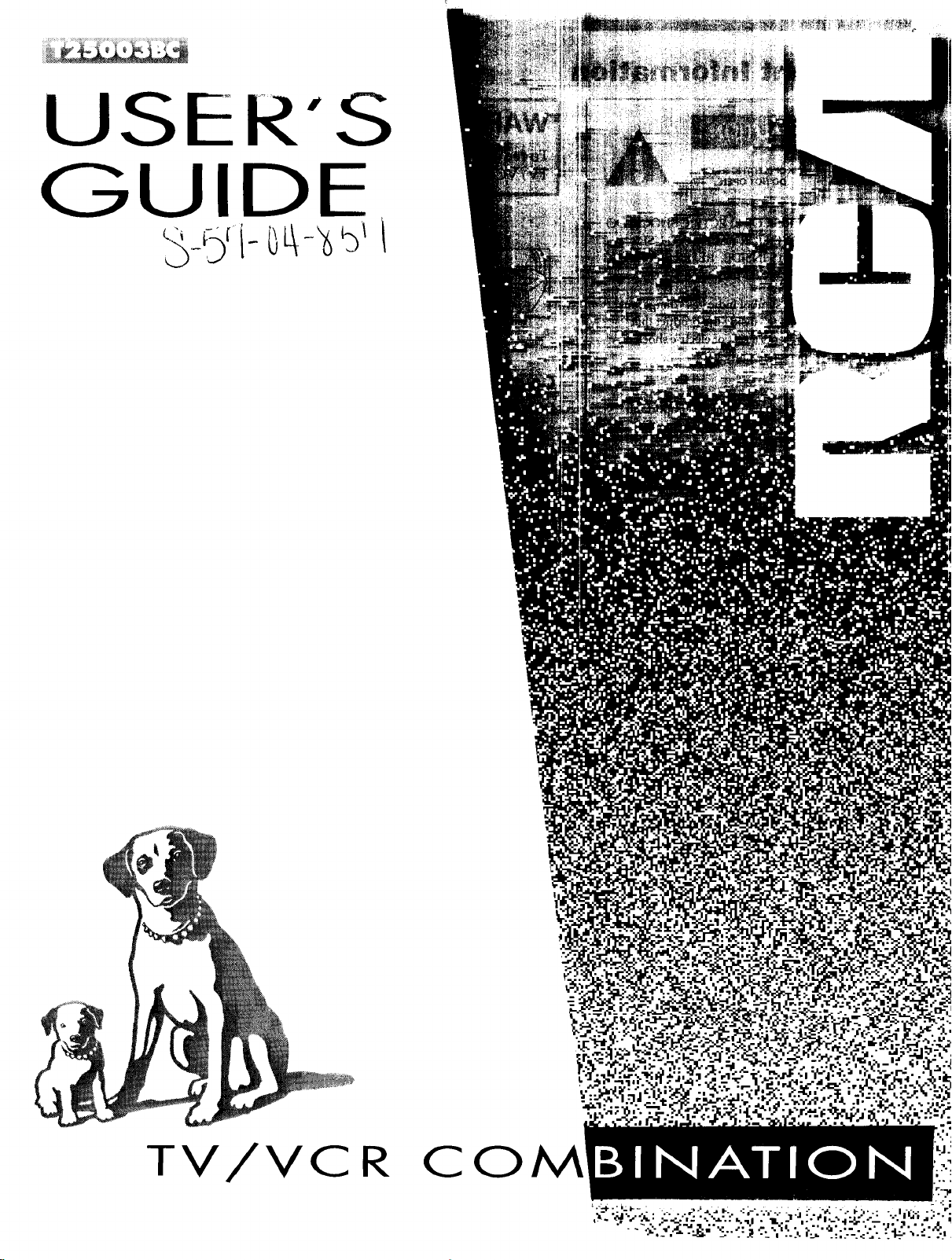
iiii___!_i__i_iiiiii_ii_i!_i_:_ii_ii__iiI
USER'S
GUIDE
TV/VCR
CO
Page 2
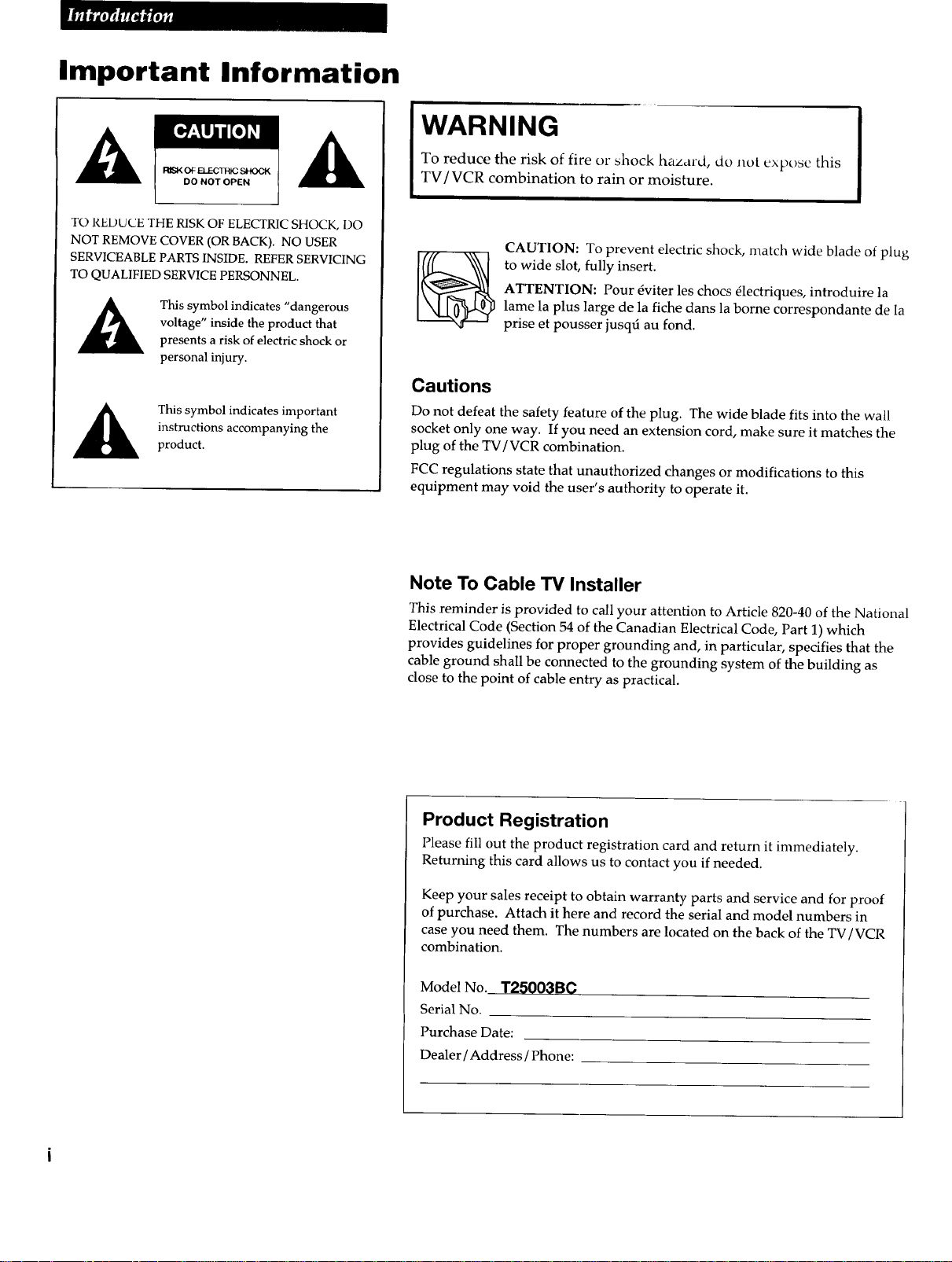
Important Information
WARNING
I_SK OFELECTHK_SHOCK
DO NOT OPEN
TO REDUCE THE RISK OF ELECTRIC SHOCK, DO
NOT REMOVE COVER (OR BACK). NO USER
SERVICEABLE PARTS INSIDE. REFER SERVICING
TO QUALIFIED SERVICE PERSONNEL.
This symbol indicates "dangerous
voltage" inside the product that
presents a risk of electric shock or
personal injury.
instructions accompanying the
This symbol indicates important
product.
To reduce the risk of fire or shock hazard, do not expose this
TV/VCR combination to rain or moisture.
CAUTION: To prevent electric shock, match wide blade of plug
to wide slot, fully insert.
ATTENTION: Pour 6viter les chocs 61ectriques, introduire la
lame la plus large de la fiche dans la borne correspondante de la
prise et pousser jusqd au fond.
Cautions
Do not defeat the safety feature of the plug. The wide blade fits into the wall
socket only one way. If you need an extension cord, make sure it matches the
plug of the TV/VCR combination.
FCC regulations state that unauthorized changes or modifications to this
equipment may void the user's authority to operate it.
Note To Cable TV Installer
This reminder is provided to call your attention to Article 820-40 of the National
Electrical Code (Section 54 of the Canadian Electrical Code, Part 1) which
provides guidelines for proper grounding and, in particular, specifies that the
cable ground shall be connected to the grounding system of the building as
close to the point of cable entry as practical.
Product Registration
Please fill out the product registration card and return it immediately.
Returning this card allows us to contact you if needed.
Keep your sales receipt to obtain warranty parts and service and for proof
of purchase. Attach it here and record the serial and model numbers in
case you need them. The numbers are located on the back of the TV/VCR
combination.
Model No. T25003BC
Serial No.
Purchase Date:
Dealer / Address / Phone:
Page 3
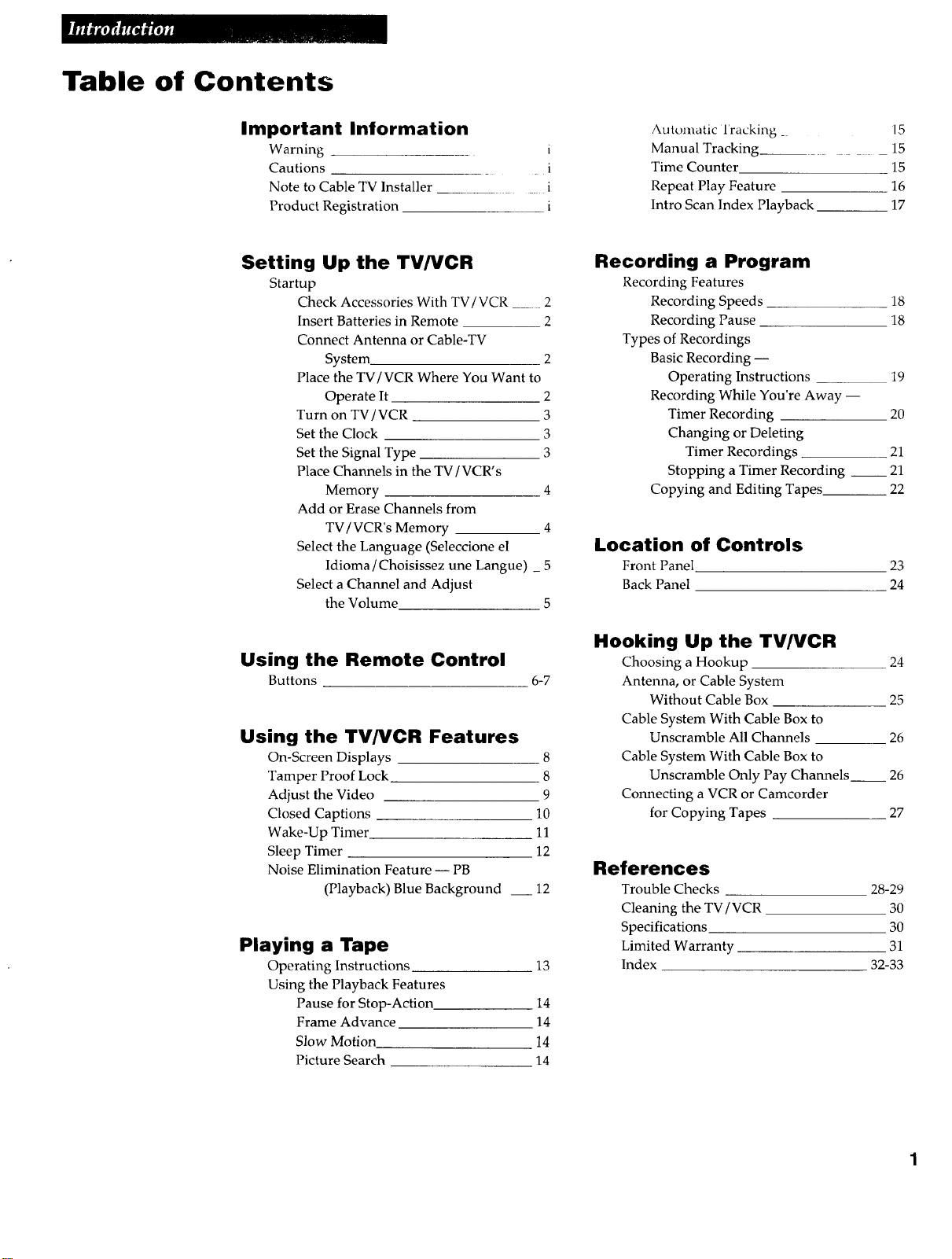
Table of Contents
Important Information
Warning i
Cautions . i
Note to Cable TV Installer ........ i
Product Registration i
Setting Up the TV/VCR
Startup
Check Accessories With TV/VCR .... 2
Insert Batteries in Remote 2
Connect Antenna or Cable-TV
System 2
Place the TV/VCR Where You Want to
Operate It 2
Turn on TV/VCR 3
Set the Clock 3
Set the Signal Type 3
Place Channels in the TV/VCR's
Memory 4
Add or Erase Channels from
TV / VCR's Memory 4
Select the Language (Seleccione el
Idioma /Choisissez une Langue) _ 5
Select a Channel and Adjust
the Volume 5
Automatic Tracking _ 15
Manual Tracking__ _ 15
Time Counter 15
Repeat Play Feature 16
Intro Scan Index Playback 17
Recording a Program
Recording Features
Recording Speeds 18
Recording Pause 18
Types of Recordings
Basic Recording --
Operating Instructions .19
Recording While You're Away --
Timer Recording 20
Changing or Deleting
Timer Recordings .21
Stopping a Timer Recording __ 21
Copying and Editing Tapes 22
Location of Controls
Front Panel 23
Back Panel 24
Using the Remote Control
Buttons 6-7
Using the TV/VCR Features
On-Screen Displays 8
Tamper Proof Lock 8
Adjust the Video 9
Closed Captions 10
Wake-Up Timer 11
Sleep Timer 12
Noise Elimination Feature -- PB
(Playback) Blue Background __ 12
Playing a Tape
Operating Instructions 13
Using the Playback Features
Pause for Stop-Action 14
Frame Advance 14
Slow Motion 14
Picture Search 14
Hooking Up the TV/VCR
Choosing a Hookup
Antenna, or Cable System
Without Cable Box
Cable System With Cable Box to
Unscramble All Channels
Cable System With Cable Box to
Unscramble Only Pay Channels
Connecting a VCR or Camcorder
for Copying Tapes
References
Trouble Checks
Cleaning the TV / VCR
Specifications
Limited Warranty
Index
24
25
26
26
27
28-29
3O
30
31
32-33
Page 4
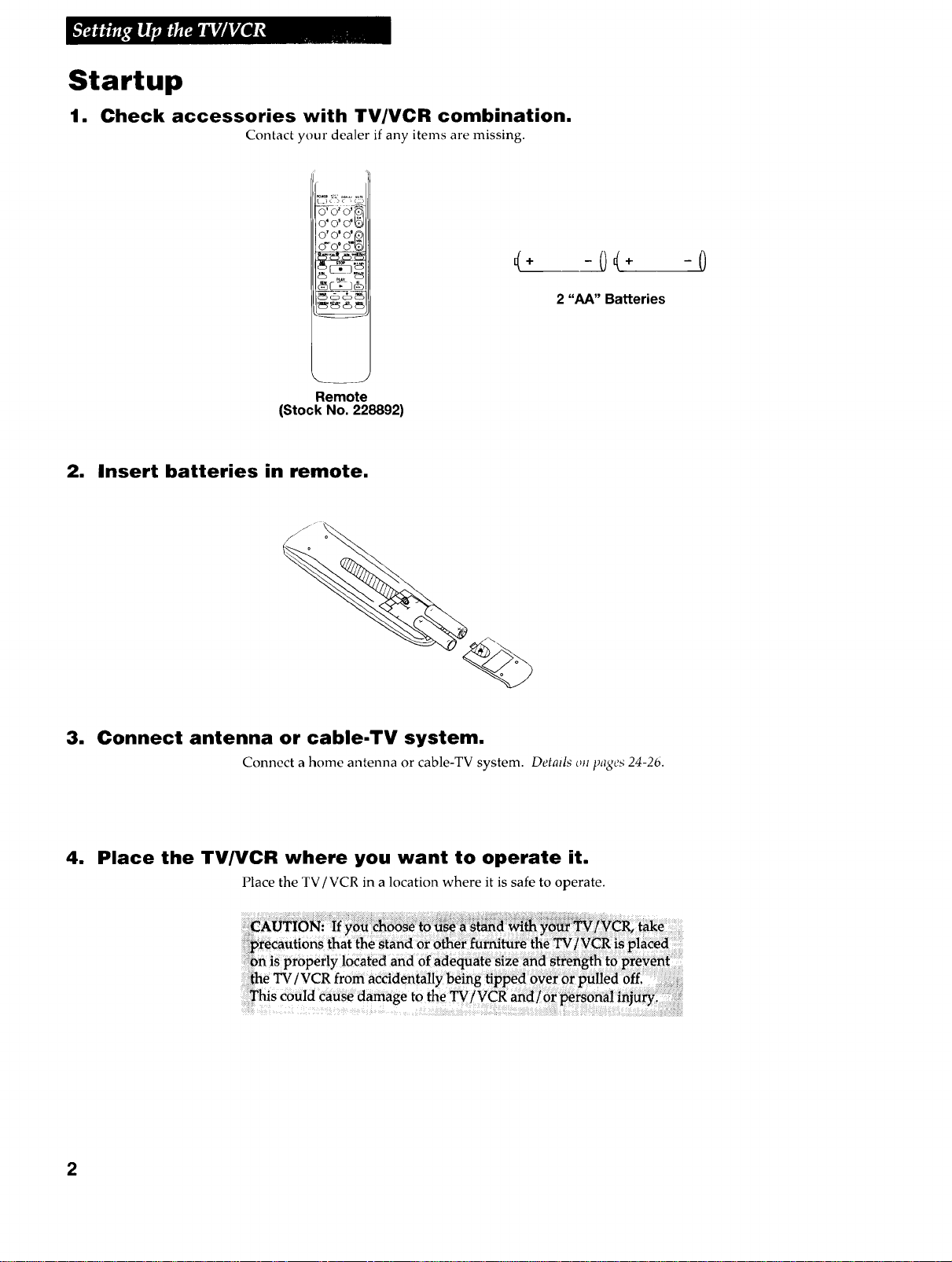
Startup
1. Check accessories with TV/VCR combination.
Contact your dealer if any items are missing.
!_)c )c ,c_
O" O' O'
0 _O' O' [_
O'10 ' d"_
4÷ -()4÷ -0
_56dD_5
Remote
(Stock No. 228892)
2. Insert batteries in remote.
3. Connect antenna or cable-TV system.
Connect a home antenna or cable-TV system. Details ou pages 24-2b.
2 "hA" Batteries
4. Place the TV/VCR where you want to operate it.
Place the TV/VCR in a location where it is safe to operate.
2
Page 5
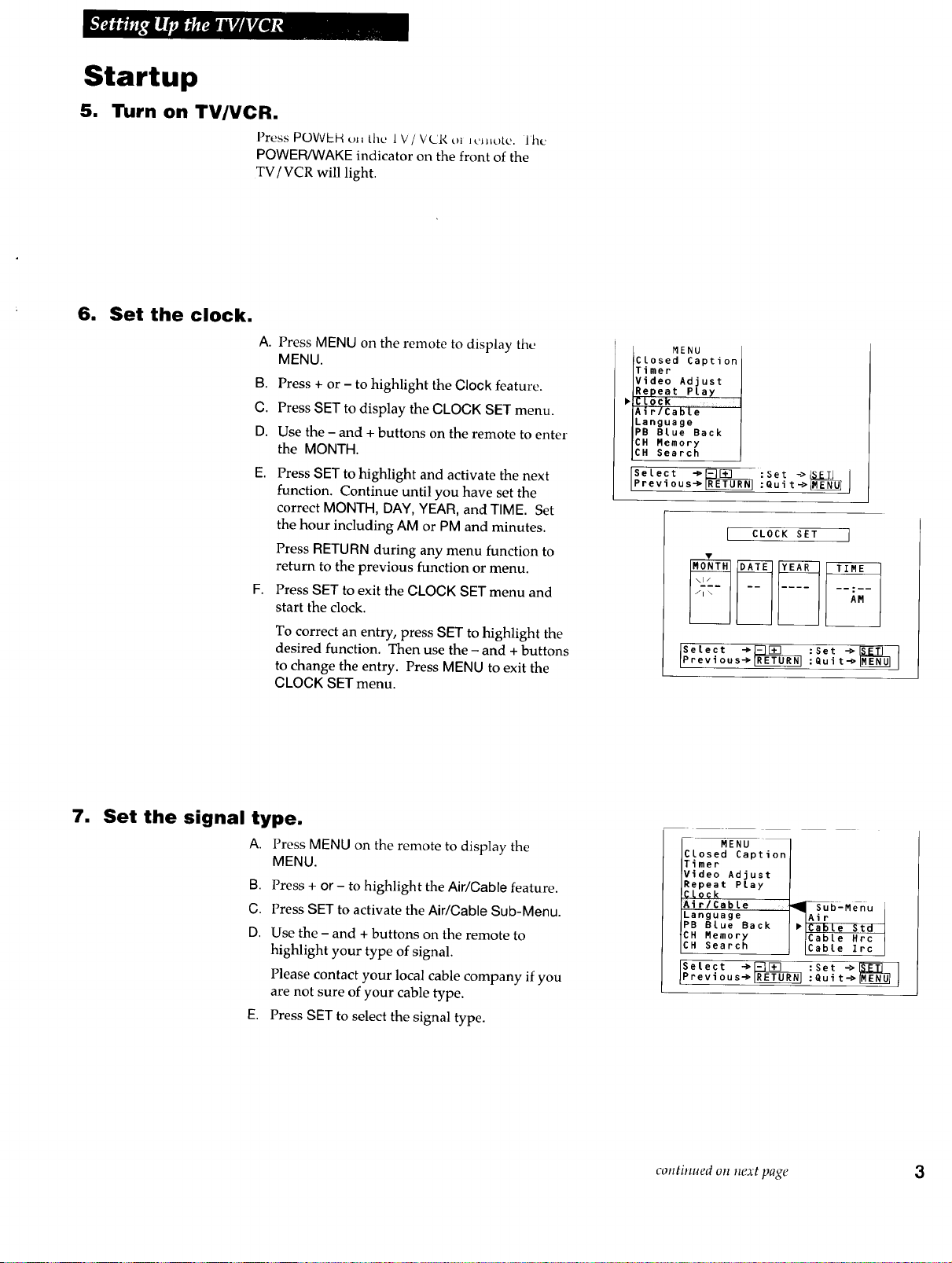
Startup
5. Turn on TV/VCR.
6. Set the clock.
Press POWEH(n, the 1V/VCR o_ lClltolL'. Jhe
POWEPgVVAKEindicator on the front of the
TV/VCR will light.
A. Press MENU on the remote to display the
MENU.
B. Press + or - to highlight the Clock feature.
C. Press SET to display the CLOCK SET menu.
D. Use the - and + buttons on the remote to enter
the MONTH.
E. Press SET to highlight and activate the next
function. Continue until you have set the
correct MONTH,DAY,YEAR,and TIME. Set
the hour including AMor PM and minutes.
Press RETURNduring any menu function to
return to the previous function or menu.
F. Press SET to exit the CLOCK SET menu and
start the clock.
To correct an entry, press SET to highlight the
desired function. Then use the - and +buttons
to change the entry. Press MENU to exit the
CLOCK SET menu.
MENU
Closed Caption
Timer
Video Adjust
Repeat Play
CLoCk
Air/Cable
Language
PB Blue Back
CH Memory
CH Search
Select +_[=_L_ :Set ->_::_
Previous+_ :Quit->
I CLOCK SET j
Select -_
Previous+_ :Set.0oit: I
m
Set the signal type.
A. Press MENU on the remote to display the
MENU.
B. Press+ or - to highlight theAir/Cable feature.
C. PressSET to activate the Air/Cable Sub-Menu.
D. Use the - and + buttons on the remote to
highlight your type of signal.
Please contact your local cable company ifyou
are not sure of your cable type.
E. Press SET to select the signal type.
MENU
Closed Caption
Timer
Video Adjust
Repeat PLay
CLo_k
Air/Cable _ _bLMenu
Language [Air
PB Blue Back 'lCable Std
CH Memory ICabte Hrc
CH Search ICable Irc
Setect _ _E___ :Set _
Previous_ RETLRETURNJ:Quit_
continued o!1next page 3
Page 6

Startup
am
Place channels in the TV/VCR's memory.
Follow these steps to automatically place channels in
the TV/VCR's memory.
A. Press MENU on the remote to display the MENU.
B. Press + or- to highlight the GH Search feature.
G. Press SET to display the CH SEARCH menu.
D. Press - or + to highlight Start.
E. Press SET to start the TV/VCR auto channel
searching.
Wait until the channel numbers stop changing.
This takes a few minutes. The TV/VCR will
then tune to the lowest channel found.
Pressing GH up or down will select only the
active channels.
To stop auto channel search: Press SET to stop
the TV / VCR auto searching.
m Add or erase channels from the TV/VCR's
memory.
You may want to add or remove channels if some of
them are not active, have weak signals, or you do
not want them in your channel memory. A channel
that has been deleted can still be selected by
pressing number buttons.
A. Press MENU on the remote to display the MENU.
B. Press + or- to highlight the CH Memory feature.
G. Press SET to display the GH MEMORY menu.
D. Add or erase channels to the TV/VCR's channel
memory.
• Press - or + to highlight Add.
• Press - or + to highlight Erase.
Add or erase more channels by entering the
channel number or pressing GH up or down.
E. Press MENU to exit the GH MEMORY menu.
MENU
Closed Caption
Timer
Video Adjust
Repeat Play
Clock
Air/Cable
Language
PB BLue Back
CH Memory
CH Search !
, ,,,1
Select _ :Set ->L_X_T] j
Previous_ :Quit_
[ CH SEARCH ]
CABLE STD
10
Select -_ -_
MENU
Closed Caption
Timer
Video Adjust
Repeat Play
Clock
Air/Cable
Language
PB Blue Back
CH Memory
CH Search
Previous-> :Quit
Selec, =Set
[ CH MEMORY ]
CABLE 10 HRC ]
SeleotPrevious-_ _ :Set
:Qui t-_
continued oll next page
4
Page 7
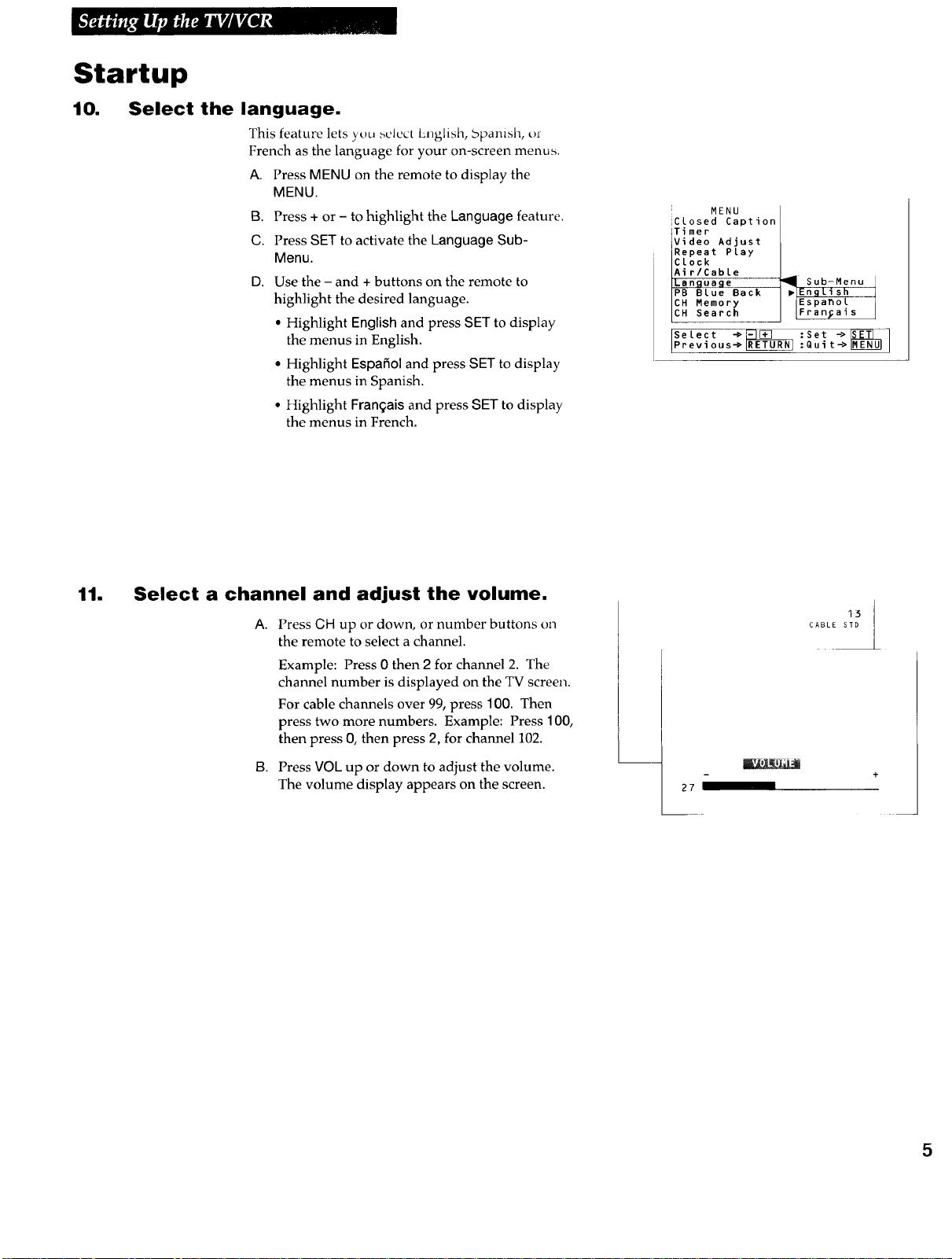
Startup
10,
Select the language.
This feature lets y_)u _uh_'ctLnglish, bpamsh, or
French as the language for your on-screen menus.
A. Press MENU on the remote to display the
MENU.
B. Press + or - to highlight the Language feature.
C. Press SET to activate the Language Sub-
Menu.
D. Use the - and + buttons on the remote to
highlight the desired language.
• Highlight English and press SET to display
the menus in English.
• Highlight Espafiol and press SET to display
the menus in Spanish.
• Highlight Frangais and press SET to display
the menus in French.
[ MENU
iClosed Caption
Timer
Video Adjust
Repeat Play
Clock
Air/Cable
Language
PB Blue Back
CH Memory
CH Search
Select _ :Set ->_ I
Previous_ Quit->_
Sub-Menu I
English
Espa_ol ]
Fran_ais [
I
11.
Select a channel and adjust the volume.
A.
Press CH up or down, or number buttons on
the remote to select a channel.
Example: Press 0 then 2 for channel 2. The
channel number is displayed on the TV screen.
For cable channels over 99, press 100. Then
press two more numbers. Example: Press 100,
then press O,then press 2, for channel 102.
B.
Press VOL up or down to adjust the volume.
The volume display appears on the screen.
13
CABLE STD
27
5
Page 8
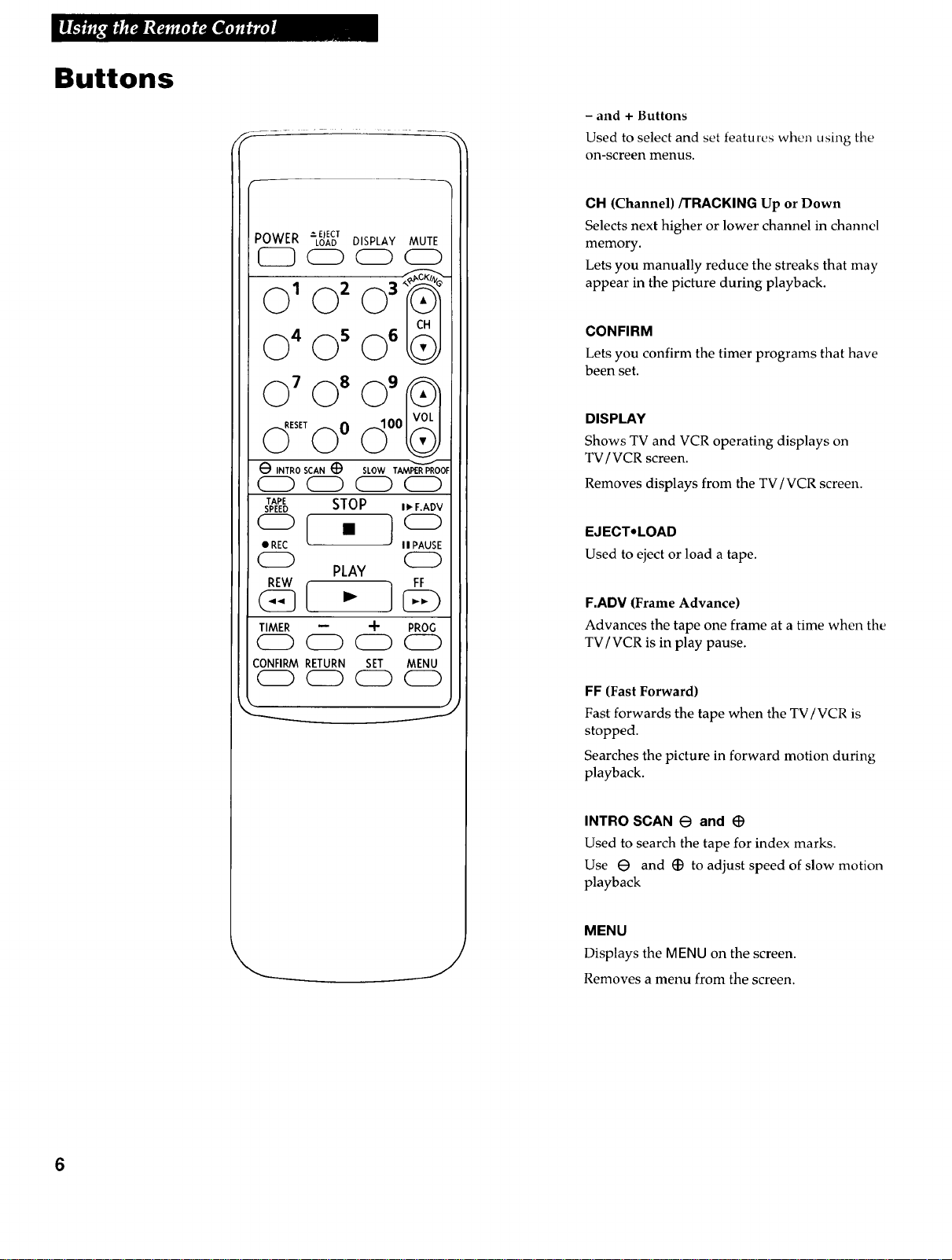
Buttons
:)OWER -"E_ECT
LOAD DISPLAY MUTE
- and + Buttons
Used to select and set featurcs when using the
on-screen menus.
CH (Channel)/TRACKING Up or Down
Selects next higher or lower channel in channel
memory.
Lets you manually reduce the streaks that may
appear in the picture during playback.
O' 0 _03_ -
0 4O_O_
O' O_O_
ovood °°
0 l.r=oscA=(9 SLOW.r_= P=OOE
CZ) _ CZ) 0
.rAPE STOP I1_F.ADV
SPEED
o( . }o
• REC II PAUSE
CZD C_)
TIMER -- -'1- PROG
PLAY
(]Z) (]Z) 0 0
CONFIRMRETURN SET MENU
0 C]) CZ) CZ)
CONFIRM
Lets you confirm the timer programs that have
been set.
DISPLAY
Shows TV and VCR operating displays on
TV / VCR screen.
Removes displays from the TV/VCR screen.
EJECT'LOAD
Used to eject or load a tape.
F.ADV (Frame Advance)
Advances the tape one frame at a time when the
TV/VCR is in play pause.
FF (Fast Forward)
Fast forwards the tape when the TV/VCR is
stopped.
Searches the picture in forward motion during
playback.
INTRO SCAN O and
Used to search the tape for index marks.
Use e and _ to adjust speed of slow motion
playback
MENU
J
Displays the MENU on the screen.
Removes a menu from the screen.
6
Page 9

Buttons
MUlE
['urns soul/d t)ll t)l t)ll.
When sound is turned off, closed captions
(ch 1 mode) automatically appear on the
screen when they are broadcast.
REW (Rewind)
Rewinds the tape when the TV / VCR is
stopped.
Searches the picture in reverse motion during
playback.
Numbers (0 through 9 and 100)
Select a channel up to 99 by pressing two
numbers.
Select a cable channel over 99 by pressing 100,
1 - - appears on the screen. Then press the
other two numbers.
PAUSE
Pauses action for viewing during playback.
Pauses recording to prevent recording of
unwanted scenes.
PLAY
Plays a tape.
POWER
Turns TV/VCR on or off.
PROG (Program)
Used to display the REC-RESERVATION menu
to set timer recordings.
SET
Used to activate functions and menus during
on-screen programming.
SLOW
Used to start slow-motion playback.
Use e and (_ to adjust speed of playback.
TAPE SPEED
Selects a recording speed (SP or EP).
STOP
Stops normal functions such as record,
playback, rewind, fast forward, and pause.
TAMPER PROOF
Used to lock all of the controls on the TV / VCR
and remote.
TIMER
Used to set the TV/VCR for a timer recording.
REC (Record)
Starts TV / VCR recording.
RESET
Used to reset the tape counter to 0:00:00.
RETURN
Lets you return to the previous function or
menu during on-screen programming.
VOL (Volume) Up or Down
Raises and lowers sound.
Page 10
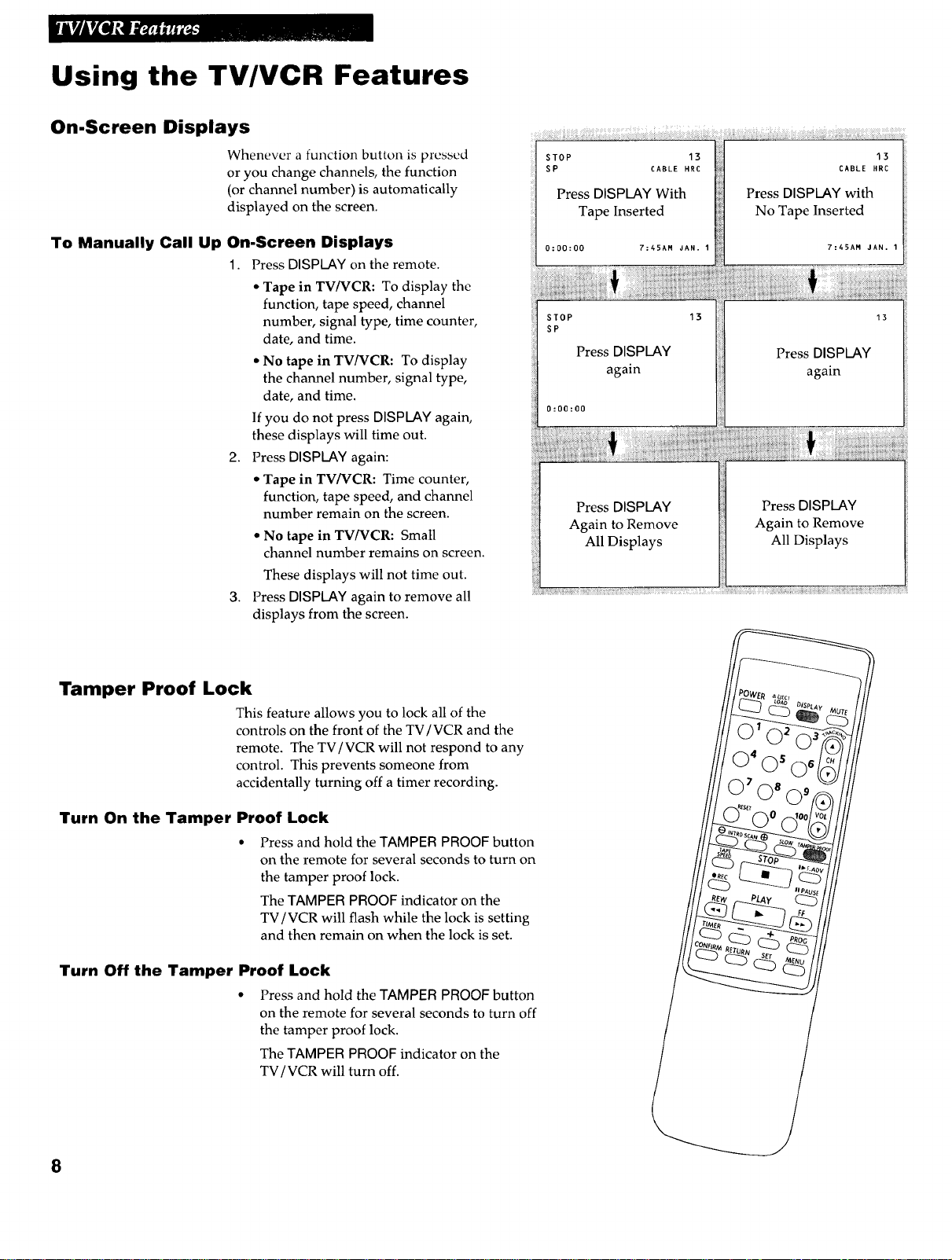
Using the TV/VCR Features
On-Screen Displays
Whenever a function button is pressed
or you change channels, the function
(or channel number) is automatically
displayed on the screen.
To Manually Call Up On-Screen Displays
1. Press DISPLAYon the remote.
• Tape in TV/VCR: To display the
function, tape speed, channel
number, signal type, time counter,
date, and time.
• No tape in TV/VCR: To display
the channel number, signal type,
date, and time.
If you do not press DISPLAY again,
these displays will time out.
2.
Press DISPLAY again:
• Tape in TV/VCR: Time counter,
function, tape speed, and channel
number remain on the screen.
• No tape in TV/VCR: Small
channel number remains on screen.
These displays will not time out.
3. Press DISPLAY again to remove all
displays from the screen.
Tamper Proof Lock
This feature allows you to lock all of the
controls on the front of the TV/VCR and the
remote. The TV/VCR will not respond to any
control. This prevents someone from
accidentally turning off a timer recording.
0:00:00 7:45AM JAN. 1 7:45AM JAN. 1
STOP 13 13
SP
Press DISPLAY Press DISPLAY
again again
0:00:00
Press DISPLAY
Again to Remove
All Displays
Press DISPLAY
Again to Remove
All Displays
Turn On the Tamper Proof Lock
• Press and hold the TAMPER PROOF button
on the remote for several seconds to turn on
the tamper proof lock.
The TAMPER PROOF indicator on the
TV / VCR will flash while the lock is setting
and then remain on when the lock is set.
Turn Off the Tamper Proof Lock
• Press and hold the TAMPER PROOF button
on the remote for several seconds to turn off
the tamper proof lock.
The TAMPER PROOF indicator on the
TV/VCR will turn off.
8
Page 11
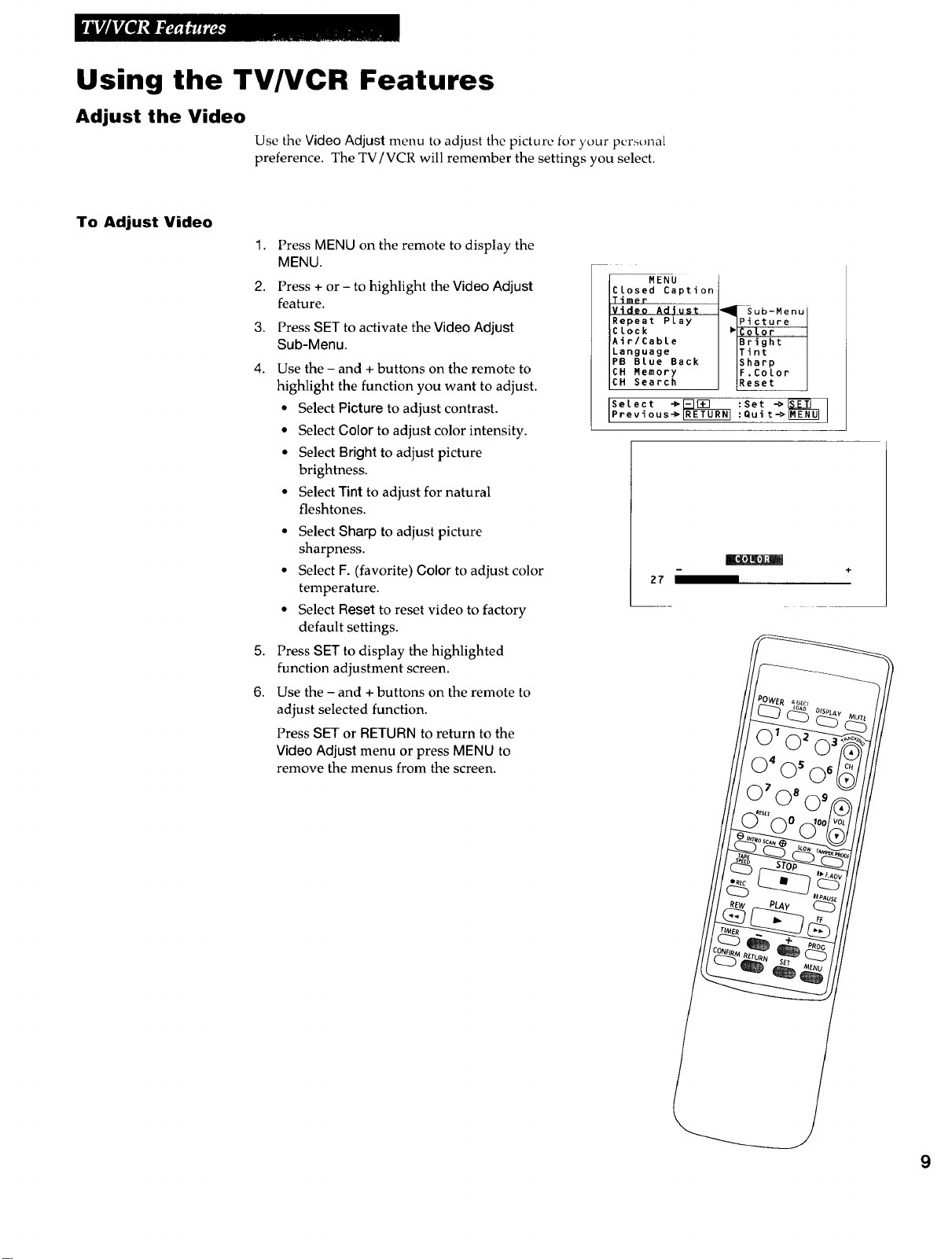
Using the TV/VCR Features
Adjust the Video
Use the Video Adjust menu to adjust tile picture for your personal
preference. The TV/VCR will remember the settings you select.
To Adjust Video
1. Press MENU on the remote to display the
MENU.
2. Press + or- to highlight the Video Adjust
feature.
3. Press SET to activate the Video Adjust
Sub-Menu.
4. Use the - and + buttons on the remote to
highlight the function you want to adjust.
• Select Picture to adjust contrast.
• Select Color to adjust color intensity.
• Select Bright to adjust picture
brightness.
• Select Tint to adjust for natural
fleshtones.
• Select Sharp to adjust picture
sharpness.
• Select F. (favorite) Color to adjust color
temperature.
• Select Reset to reset video to factory
default settings.
5. Press SET to display the highlighted
function adjustment screen.
6. Use the - and + buttons on the remote to
adjust selected function.
Press SET or RETURN to return to the
Video Adjust menu or press MENU to
remove the menus from the screen.
MENU
Closed Caption
Timer
Video Adii_ ........
Repeat Play
Clock
Air/Cable
Language
PB BLue Back
CH Memory
CH Search
Select -_ :Set ->_
Previous-> :Quit-->
27
-1_-Sub-Menu
IPicture
Bright
Tint
Sharp
F.Color
Reset
g
Page 12

Using the TV/VCR Features
Closed Captions
Closed captioning displays the dialog of a program as words on the TV screen.
It is useful for the deaf, hearing impaired, or anyone who wants to watch a
program without sound. If you have turned closed captioning on and it does
not appear on the screen, it is not available on the channel you are watching.
Check your TV program listings for CC (closed caption) broadcasts. This
TV/VCR also supports two text modes used to display text sent from a TV
station or cable company.
The closed caption or text signal is automatically recorded when it is broadcast.
To view the captions or text during playback, follow the steps below.
To View Closed Captions
1. Press MENU on the remote to display the
MENU.
2. Press + or - to highlight the Closed Caption
feature.
3. Press SET to activate the Closed Caption
Sub-Menu.
4. Use the- or + button on the remote to
highlight the desired closed caption display
mode.
• Highlight Caption chl or Caption ch2 and
press SET to have captions appear on the
screen if they are broadcast.
• Highlight Text chl or Text ch2 and press
SET to have information appear on the
screen when it is broadcast.
• Highlight Off and press SET to turn the
caption feature off. No captions will appear
on the screen.
Press RETURN to return to the previous menu
or press MENU to remove all menus from the
screen.
MENU
CLosed Caption
Timer
Video Adjust
Repeat Play
Clock
Air/Cable
Language
PB Blue Back
CN Memory
CH Search
Select -_ :Set ->_
Previ ous-> : Qui t->
'_ SGb=Menu
Caption chl
"Caption oh2
Text chl
Text ch2
Off
10
If the MUTE button is pressed, closed
captions (ch 1 mode) will automatically
appear on the screen when broadcast. Press
MUTE again to remove the captions.
Page 13

Using the TV/VCR Features
Wake-Up Timer
The wake-up timer turns tile TV/VCR on at a desired time. You can
set it to wake you up in the morning or remind you that a favorite
program is about to start.
To Set the Wake-Up Timer
1.
Press MENU oll the remote to display the
MENU.
2.
Press + or - to highlight the Timer feature.
3.
Press SET to activate the Timer Sub-menu.
4.
Use the - or + button on the remote to
highlight Wake- Up.
5.
Press SET to display the WAKE-UP TIMER
menu.
6.
Use the - and + buttons on the remote to enter
the hour including AM or PM. Press SET to
activate the minute setting and use the - and +
buttons to set the minutes.
7.
Press SET to enter the time.
8.
Use the - and + buttons on the remote to
highlight the desired wake up mode. The
wake-up timer will turn on the TV/VCR one
time at the set time. After 120 minutes, the
TV/VCR will turn itself off unless a function
button is pressed.
• Highlight TVON and press SET to have the
TV come on at the set time.
• Highlight VIDEO ON and press SET to have
the VCR come on and begin playing a tape at
the set time. If there is no tape in the
TV/VCR, the TV will turn on.
The POWER/WAKE indicator on the TV / VCR
will change from red to orange when the
wake-up timer is set.
MENU
Closed CaDtion
Timer
Video Adjust
Repeat Play
Clock
Air/Cable
Language
PB Blue Back
CH Memory
CH Search
111_ Sub-Menuj
I'tW_# /
Isteep I
Seloc, ;SetPrevious :Quit->
I WAKE-UP TIMER ]
• 12:00AM VIDEO ON
Select -_ :Set ->_
Previous-> RET_ :Quit->
Tv0,
OFF
10:18AM JAN.I
To Cancel the Wake-Up Timer
Display the WAKE-UP TIMER menu, highlight
Off. and press SET.
The POWER/WAKE indicator on the TV/VCR
will change from orange to red.
11
Page 14

Using the TV/VCR Features
Sleep Timer
The sleep timer automatically turns the TV/VCR off
after 30, 60, 90, or 120 minutes.
1. Press MENU on the remote to display the MENU.
2. Press + or - to highlight the Timer feature.
3. Press SET to activate the Timer Sub-menu.
4. Use the - and + buttons on the remote to highlight
Sleep.
5. Press SET to display the SLEEP TIMER menu.
6. Use the - and + buttons on the remote to select the
amount of time the TV/VCR should remain on --
30, 60, 90, or 120 minutes.
7. Press SET to start the sleep timer and remove the
menu from the screen.
MENU
Closed Caption
Timer
Viaeo Adjust
Repeat Play
CLock
Air/Cable
Language
PB Blue Back
CH Memory
CH Search
Select -_ :Sett_>_
Previous'-> Qui
_waSubZNenuJ
ke-Uo J
PISleep l
I SLEEP TIMER I
To Cancel the Sleep Timer
Display the SLEEP TIMER menu, use + and - on the
remote to select Off, and press SET.
Noise Elimination Feature -- PB (Playback) Blue
Background
This feature allows you to eliminate monitor noises and mute
the sound during playback of unrecorded portions of a tape.
1. Press MENU on the remote to display the MENU.
MENU
CLosed Caption
Timer
Video Adjust
Repeat Play
Lock
ir/Cable
anauaae
B Blue Back
CH Memory
CH Search
Select _ :Set _T.L_ /
revious_IXETUXN[ Quit_MELM_ENUJ
2,
Press + or - to highlight the PB Blue Back feature.
3.
Press SET to activate the PB Blue Back Sub-Menu.
4.
Use the - and + buttons on the remote to select On
or Off.
• Highlight On and press SET to activate the PB
blue background feature.
• Highlight Off and press SET to turn off the PB
blue background feature.
o_Ub-Menu
Off
J
Select _ :Set _
Previous_ :Quit_R_Nul
12
Page 15

Operating Instructions
To Play a Tape
PLAY 13_
0:00:00 7:45AM JAN.I
Safety Tab
I.
Insert a tape in the TV/VCR.
C_STD
TV/VCR automatically turns on. If the safety
tab has been removed, the tape automatically
begins playback.
2.
Press PLAY on the remote or • on the TV/VCR,
if necessary.
PLAY and the time counter appear on the screen.
3.
If necessary, press TRACKING up or down on
the remote or CH up or down on the TV/VCR to
remove any streaks from the picture. Details are
on page 15.
4.
Press STOP on the remote or A on the TV/VCR
to stop playback.
5.
Press REW on remote or _t_ on the TV/VCR
to rewind the tape. The TV/VCR will
automatically rewind the tape if it reaches the
end of the tape during playback.
6.
Press & again on the TV/VCR or FJECT*LOAD
on the remote to eject the tape once it is
completely rewound.
13
Page 16

Using the Playback Features
Pause for Stop Action
This feature stops the tape in action and allows y_)[_lto examine tile details
of the scene. Stop action works well for tapes recorded in the SP or EP
speed.
1. Press PAUSE on the remote during playback to stop the action. STILL
appears on the screen.
The TV/VCR will automatically switch from pause to playback after a
few minutes to prevent tape wear.
2. Press PAUSE or PLAY on the remote or • on the TV/VCR to return to
playback.
Frame Advance
Frame advance lets you view one frame after another. Frame advance
works best for tapes recorded in the SP or EP speed.
1. Press PAUSE on the remote during playback to pause the action.
2. Press F.ADV on the remote each time you want to view a frame of the
scene.
Press and hold F.ADV for continuous frame advance.
3. Press PAUSE or PLAY on the remote or • on the TV/VCR to return to
playback.
Slow Motion
Picture Search
You can view the picture in slow motion during play.
Sound is turned off during slow-motion playback.
Slow motion works well in the SP or EP speed.
1. Press SLOW during playback to begin slow motion.
• Press (_ to increase the speed or (9 to decrease
the slow-motion speed.
2. Use TRACKING up or down to remove any streaks
from the picture.
3. Press PLAY on the remote or • on the TV/VCR to
return to playback.
The TV/VCR will automatically switch from slow-
motion playback to play after a few minutes to
prevent tape wear.
You can visually search a picture during playback
using the fast forward and rewind buttons. Sound is
turned off during picture search. The picture is best for
tapes recorded in the SP or EP speed.
Fast Forward Search
1. Press FF on the remote or _,,-_- on the TV/VCR to
search forward or REW on the remote or .,,i.4 on
the TV/VCR to search in reverse at a faster-than-
normal speed.
Press the button again to search at a faster speed.
2. Press PLAY on the remote or • on the TV/VCR to
return to playback.
14
Page 17

Using the Playback Features
Automatic Tracking
The TV/VCR has automatic tracking which adjusts tile picture when playing a tape
that was recorded on another VCR. Automatic tracking is turned on whenever a
tape is inserted.
• To manually turn on automatic tracking, press and hold both of the TRACKING
buttons on the remote.
Manual Tracking
Occasionally, you may need to manually adjust tracking on a tape recorded on a
different VCR or camcorder. Tracking is used when playing a tape. It has no effect
during recording.
• When streaks or snow appear in the picture during normal playback, press
TRACKING up or down on the remote or CH up or down on the front of the
TV/VCR for the best possible picture.
Time Counter
The time counter shows the actual time it takes to
record a program or play back a segment of a pre-
recorded tape. It helps locate the beginning or end
of programs you taped. The time counter resets to
0:00:00 whenever RESET on the remote is pressed.
For example, if a 30-minute program was recorded
at the beginning of the tape and you wanted to
record another program after it, you would:
1. Insert the pre-recorded tape. Press FlEW on
the remote or _ on the TV/VCR to make
sure the tape is rewound to the beginning.
2. Press DISPLAY on the remote twice to display
the time counter, function, tape speed, and
channel number.
STOP 13
SP
Hours
Minutes
_econds
0:00:00
3. Press RESET on the remote to reset the time
counter to 0:00:00.
4. Press FF on the remote or _ on the TV/VCR
to fast forward the tape until the time counter
reads 0:30:00.
This is the approximate end of the program and
you can begin recording at this spot.
5. Press DISPLAY on the remote to remove the
time counter from the screen.
15
Page 18

Using the Playback Features
Repeat Play Feature
This feature lets you play a tape over and over.
When Repeat Play Tape Blank or Tape End is
selected, the TV/VCR will play the tape to a
portion of blank tape or the end of the tape,
automatically rewind the tape, and play the tape
again.
1. Press MENU on the remote to display the
MENU.
2. Press + or - to highlight the Repeat Play
feature.
3. Press SET to activate the Repeat Play
Sub-menu.
4. Use the - and + buttons on the remote to
highlight the desired function.
• Highlight Off and press SET to turn off the
auto repeat feature.
• Highlight Tape Blank and press SET to have
the VCR play until it reaches a blank portion
on the tape, automatically rewind the tape,
and then play up to the blank portion again.
• Highlight Tape End and press SET to have
the VCR play until the end of the tape,
automatically rewind the tape, and play it
again.
MENU
CLosed Caption
Timer
Video Adjust
Repeat Play
Clock
Air/Cabte
Language
PB BLue Back
CH Memory
CH Search
SeLect -_ :Set ->_
Previous-> "Quit->
_[ Sub-Menu /
FOff I
ITape Blankl
[Tape End J
16
Page 19

Using the Playback Features
Intro Scan Index Playback
The TV/VCR automatically records index marks and program
information on the tape each time you begin recording. During
playback you can locate the program you want to play by the
number of index marks.
To Select Intro Scan Index Playback
1. lnsert the prerecorded tape and
press STOP on the remote or & on
the TV/VCR.
2, Press INTRO SCAN e on the
remote to scan in reverse or _) to
scan forward to start intro search.
INTRO SEARCH will be displayed
on the TV screen.
When the TV/VCR locates an index
mark, it will stop and play a few
seconds of the program following
the mark. INTRO PLAY and any
program information, registered
channel number, starting date, and
starting time that was recorded will
appear on the TV screen.
3.
Press PLAY on the remote or • on
the TV / VCR to stop searching and
begin playback at that point.
INTRO SEARC_
INTRO PLAY
CABLE $TD
IO:OOAM MAY.IO
To Stop Intro Scan
• Press STOP on the remote or A on
the TV / VCR to stop the search.
17
Page 20

Recording Features
Recording Speeds
Press TAPESPEEDon the lc._ute to sclc,_t ,,
recording speed.
Recording Pause
Recording Time
Cassette
T-120
T-160
SP EP
2Hr 6Hr
2Hr 40Min 8Hr
SP (Standard Play) gives the best quality
recording. That is why most pre-recorded,
rental tapes are recorded in SP. Fewer
programs can be recorded on the tape. Special
effects in playback, such as pause, frame
advance, slow, and search work well in SP.
EP (Extended Play) gives three times the
recording time of tapes recorded in SP. Special
effects in playback, such as pause, frame
advance, slow, and search work well in EP.
This feature allows you to prevent recording short
passages of unwanted material.
I ape _pt'ed _,,
Indicator
SlOP
sP
0:00:00
1,5
(ABLE STD
/:45AM NOV.11
REC-PAUSE 13
SP CABLE STD
0:00:00 7:45AM NOV.11
Press PAUSE on the remote during recording
to stop and start recording. REC-PAU$E
appears on the TV screen.
The TV/VCR will automatically switch from
pause to stop after a few minutes.
18
Page 21

Types of Recordings
Your VCR provides different types of recording. These types are explained in the
following sections:
Basic Recording -- Operating Instructions
Recording While You're Away -- Timer Recording
Copying and Editing Tapes
Basic Recording - operating Instructions
To Make a Recording
1. Insert a tape with safety tab in place.
2. Use TAPE SPEED on the remote to select a recording
speed.
The tape speed indicator appears on the screen.
3. Select the channel to be recorded.
If recording from the AUDIO/VIDEO IN jacks, press 00
or CH up or down on the remote to select AV.
AV appears on the screen.
4. Press REC tobegin recording.
The REC indicator on the front of the TV/VCR turns
on during recording and REC appears on the screen.
5. Press _ on the TV/VCR or STOP on the remote when
the recording is finished.
REC
SP
0:00:00 ?:45AM NOV,It
CABLE STD
13
19
Page 22

Recording While You're Away-- Timer Recording
Timer recording lets you program the TV/VCR to record up to five different programs
within a one month period. Before setting the timer, make sure that:
• The clock is set correctly.
• A tape with safety tab has been inserted with enough tape to record tile program(s).
Setting a Timer Recording
1. Press the PROG button on the remote to display the REC
RESERVATION menu.
2. Use the - and + buttons on the remote to enter the CH
(channel number). If recording from the AUDIO/VIDEO
IN jacks, select line input (AV) instead of a channel.
3. Press SET on the remote to highlight and activate the
DATE Sub-menu
4.
Use the - and + buttons to highlight the type of program.
• Highlight ONE TIME and press SET to record a single
program once. Then use the - and + buttons to enter
the date of the recording.
• Highlight DALLYand press SET to record a program at
the same time every day.
• Highlight WEEKLY and press SET to record a program
at the same time once a week. Then use the - and +
buttons to select the day of the week.
• Highlight MON-FRI and press SET to record a program
at the same time Monday through Friday.
• Highlight MON-SAT and press SET to record a
program at the same time Monday through Saturday.
To correct an entry, press RETURN to highlight the
desired function. Then use the - and + buttons to change.
5.
Press SET to highlight START and use the - and +
buttons to enter the hour including AM or PM. Press SET
and use the - and + buttons to enter the minutes.
6.
Press SET on the remote to highlight STOP and use the -
and + buttons to enter the hour. Press SET and use the -
and + buttons to enter the minutes.
7.
Press SET to highlight SPEED and use the - and +
buttons to select a recording speed (SP or EP).
8. Press SET to activate the function bar and use the - and +
buttons to highlight the desired function.
• Highlight NEXT and press SET to set another timer
recording.
• Highlight COMPLETE and press SET to enter your
program.
• Highlight CHANGE and press SET to change or correct
your timer recording.
[ REC RESERVATION-I ]
_ _ START STOP $_ED
[ NEXT COMPLETE CHANGE J
Select _
Previous*_ :Qui:Sett*M_E"TN'LO]
I REC RESERVATION-1 I
I NEXT COMPLETE CHANGE I
Select :Set _
Previous_ :Qui t*IMENUI
[ REC RESERVATION-1 ]
[ NEXT iii_ONPLETE CHANGE I
Select _ :Set _
Previous_IRE_URNI :Quit_MEL_
2:17
AM AM EP
2:17AM MAR. 2
MON-SAT
2:17AM MAR. 2
2:17AM MAR. 2
2O
9. Press TIMER to set timer recording. The TIMER
indicator lights in the front panel.
The TIMER indicator will flash and NO TAPE will appear
on the screen if there is no cassette in the TV/VCR.
If the safety tab is missing from the cassette, the TV/VCR
will eject the cassette.
VCR functions will not operate while the TIMER light is
on.
10.
If using a cable box, leave it turned on and tuned to the
channel you want to record.
/J
\ll "" I_ fl,
TIMER Indicator
t
Page 23

Recording While You're Away (Timer Recording)
Changing or Deleting Timer Recordings
1. Press CONFIRM on the remote to display the
REC TIMER PROGRAM menu.
2. Use the- and + buttons on the remote to
highlight ADD,CHANGE, or DELETE.
Highlight ADD and press SET to add a
recording.
Highlight CHANGE and press SET to change
or correct a timer recording. Use the - and +
buttons on the remote to highlight the
program you wish to change. Then press
SET to display the program menu for editing.
Highlight DELETE and press SET to delete a
program. Use the - and + buttons on the
remote to highlight the program you wish to
delete. Then press SET to delete the
program.
3. When you are finished, press MENU or PROG
on the remote to remove the menus from the
TV screen.
Stopping A Timer Recording
REC TIMER PROGRAM
No MODE CH START STOP SPEED
11 2(THU) 05 2:30_ 3:30_ EP
iDAILY 13 4:00AM 5:00PM SP
I_!!!!!_;A_o i I CHANGE DELETE I
Select _[_L_ :Set _,-L
Previous_ Quit_ME_E_J ]
TV/VCR: Press _.
Remote: Press STOP.
A timer program in progress will be erased. Only
today's recording of a daily or weekly program is
cancelled. The daily or weekly program remains in
the timer.
21
Page 24

Copying and Editing Tapes
Operating Instructions (Refer to hookup on page 27.)
Use another VCR or camcorder as the playback VCR
and the TV / VCR as the recording VCR.
1. Turn on the VCR or camcorder and the TV/VCR.
Caution: The unauthorized
recording of television
programs and other
materials may infringe the
rights of others.
2. Press 00 on TV/VCR's remote to select the line
input. AV appears on the screen.
8. Insert the tape you want to copy into the playback
VCR or camcorder. Insert a blank tape with safety
tab in place into the TV/VCR.
4°
Start the playback VCR or camcorder playing. If
the tape was not recorded on the playback VCR,
streaks may appear and you may need to adjust
tracking. When you reach the place you want to
begin recording, place the playback VCR or
camcorder in play pause.
5. Press REG, then PAUSE. on the TV/VCR's remote.
6.
Press PAUSE on both the VCR or camcorder and
the TV/VCR's remote at the same time to begin
copying the tape.
7.
Edit out segments that you do not want to copy by
pressing PAUSE on the TV/VCR's remote to stop
copying the tape. Then, locate the next segment
you want to copy on the playback VCR or
camcorder and place it in play pause. Press PAUSE
at the same time on both the VCR or camcorder
and the TV/VCR's remote to resume copying.
8.
Press STOP ( - ) on both the VCR or camcorder and
TV/VCR when you are finished.
Remember to press CH up or down to select a
channel on the TV/VCR for normal TV viewing.
REC
SP
0:00:00
AV
CABLE STD
7:45AM NOV. 11
22
Page 25

Location of Controls --- Front Panel
I 1
_ ....
:!::_!:_i'_'..':.., __
::_:::!:i'.::.:'."_"..':.. _ .
Remote
Sensor
GH (Channel) Up and Down
Selects next higher or lower channel in the
TV / VCR's channel memory.
Used for tracking when a tape is playing.
(Fast-Forward)
Fast forwards the tape when the VCR is
stopped.
Searches the picture forward during playback.
• (Play)
Plays a tape.
POWER
Turns the TV/VCR on or off.
POWER/WAKE Indicator
Lights red when power is on and turns to
orange when the wake-up timer is set.
REC (Record) Button and Indicator
Press the _EG button to start recording.
REG indicator lights during recording.
Remote Sensor
Receives signals from the remote. Aim remote
at this sensor with no objects between them.
TopeOompa.mentIJ
__(Stop/Eject)
Stops normal functions -- such as record,
playback, rewind, fast-forward, or pause.
Press when the TV/VCR is stopped to eject
the cassette.
TAMPER PROOF Indicator
Lights when tamper proof lock is set and
flashes when lock is set and any button is
pressed.
TIMER Indicator
Lights when timer program has been set.
Flashes when a timer program has been set
and the TIMER button has been pressed with
no cassette inserted.
VIDEO IN and AUDIO IN Jacks
Receives signals from a component, such as a
VCR or camcorder, when it is connected to
these jacks. To record from these jacks,
display AV on the screen using OH up or
down or press 00 on the remote.
VOL (Volume) Down and Up
Press to lower or raise the sound.
(Rewind)
Rewinds the tape when the TV/VCR is
stopped.
Searches the picture in reverse during playback.
23
Page 26

Location of Controls--- Back Panel
ANT/
CABLE
75_
ANT/CABLE 75_2 (Antenna) Connector
Receives the signal from an antenna or cable
system when attached.
Choosing a Hookup
Answer the questions to choose the hookup for your TV/VCR.
1
How do you receive your TV signals?
Choose one answer from below.
A. Antenna - Turn to page 25.
13. Cable System- Go to question 2.
2. What type of Cable.TV system* do you have?
Choose one answer from below.
A. Cable without a cable box - Turn to page 25.
13. Cable box to unscramble all the channels - Turn to page 26.
C. Cable box to unscramble only pay channels, such as HBO, Showtime,
Cinemax, etc. - Turn to page 26.
*You may need to contact your local cable company for assistance.
Optional Hookup
24
To hook up a VCR or camcorder for copying
tapes _ Turn to page 27.
Page 27

Antenna or Cable System W_[thout a Cable Box
Antenna or Cable System
Without a Cable Box
1. Connect as shown.
This connection may require additional
accessories not provided.
Match Your Type of Antenna or Cable
2. Plug in TViVCR's power cord.
3. Turn to page 2 for "Setting Up the
TV/VCR."
ii
, , / / ; /
! ,: / / //
Optional
Antenna
Adapter Optio
TVNCR Back Panel / //
ANTI / i
,, 75 _ / _= ./
CABLE / ! ./
i Antenna
, Mixers //
l /
I /
/ i /
i t / J
i i / /
_ \ d /
t
25
Page 28

Cable System W rth Cable Box
AI
Cable Box Required to [_
Unscramble All Channels
1.
Connect as shown.
This connection may require additional
accessories not provided.
2,
Plug in power cords of TV/VCR and
cable box.
3. Turn to page 2 for "Setting Up the
TV/VCR."
Cable from
Cable System
{
_,. _o_,
Coaxial
Cable
Back of
WWCR
Cable Box
[
l
1
i t
ANT/
CABLE
75_
an
Cable Box Required to
Unscramble Only Pay
Channels
1,
Connect as shown.
This connection requires additional accessories
not provided.
2.
Plug in power cords of TV/VCR and
cable box.
3,
Operation
Place the A-B switch in the B position to watch
premium channels. Place the A-B switch in the
A position to watch other channels when cable
box is not needed.
4. Turn to page 2 for "Setting Up the
TV/VCR."
Cablefrom
Cable System
A
k
[_ A-BSwitch
) Antenna
Splitter
m oaxial
Cables
Cable Box
Back of TV/VCR
ANT/
CABLE
75_
26
Coaxial Cable
Page 29

Connecting a VCR or Camcorder for Copying Tapes
A. VCR for Tape Copying [_
1. Connect as shown.
This connection requires additional
accessories not provided.
2. Plug in power cords of VCR and
TV/VCR.
3.
Turn to page 22 for "Copying and
Editing Tapes."
Press GH up or down or enter O0 using
the number buttons on the remote to
select the AV (audio/video) input on the
TV/VCR to receive the signal from the
VCR.
If your VCR has stereo AUDIO OUT jacks,
connect the audio cable to the jack labeled
MONO. If neither jack is labeled MONO,
you may need a Y-adapter to hear both
channels.
VCR (Playback Only)
_) IN FROM
AN"r
VHF/UHF
OUT TO TV
VIDEO AUDIO
AudioNideo
Cables
(optional)
(
V=_NEOAUND_O
Front of TV/VCR
(Recording Only)
El
Camcorder for Tape
Copying
1. Connect as shown.
This connection requires additional
accessories not provided.
2. Plug in TV/VCR's power cord.
3.
Turn to page 22 for "Copying and
Editing Tapes."
Press GH up or down or enter 00 using
the number buttons on the remote to
select the AV (audio/video) input on the
TV/VCR to receive the signal from the
camcorder.
If your camcorder has stereo AUDIO OUT
jacks, you may need a Y- adapter to hear
both chamlels.
Caution: The unauthorized recording of
television programs and other materials
may infringe the rights of others.
/ / Audio
/ / Plug
// /
VIDEO AUDIO
IN IN
Front of TV/VCR
(Recording Only)
Camcorder
(Playback Only)
27
Page 30

Trouble Checks
Sometimes problems can be easily solved L_)dleckmg a lew basic things.
Check below before you call for help or take your TV/VCR to an Authorized
RCA VCR Servicenter.
Trouble
No power
TV/VCR does not respond to remote * Aim remote at TV/VCR's remote sensor with no objects between them.
Poor or no picture for normal TV viewing • Switch TV to an active channel.
No sound • Press VOL up to increase sound.
Snow or streaks in picture or no picture during • Check tape -- it may be worn out or of poor quality. Try another tape.
playback • Some snow/streaks are normal during search and stop action playback.
Will not record or play • No cassette in TV/VCR.
i * Plug TV/VCR into an operating outlet.
• Check connections.
• Change batteries.
• Tamper proof lock is set. Press TAMPER PROOF button on remote for
several seconds until TAM PER PROOF indicator turns off. See page 8.
• Check antenna connections.
• Check video adjustments. See page 9.
• Make sure the line input (AV) is not selected. Press CH up or down to select a
channel on the TV/VCR.
• Sound has been muted. Press VOL up or MUTE on remote.
• Press one of the TRACKING buttons on the remote or OH buttons on the
TV/VCR to move the streaks up or down and out of the picture.
• Eject and re-insert cassette.
• Broken tape -- try another cassette.
• Safety tab removed from cassette -- TV/VCR will not record.
• TV/VCR is in pause mode. Press PAUSE on the remote.
Here's what to try:
Cannot insert or eject tape • Insert cassette with window facing up and safety tab facing out.
• To remove cassette, TV/VCR must be connected to working outlet.
• Turn POWER off and then on before trying to insert or remove cassette.
• Cassette will be ejected when safety tab has been removed from cassette and
timer recording has been set.
................................. {_......................................................
Time counter not working • Press DISPLAY on remote to display time counter on screen. See page 15.
• The time counter does not advance during unrecorded portions of tape.
When an unrecorded segment of tape is encountered, the time counter will
hold its count until recorded material is detected again.
• A minus (-) will appear in front of the time if you rewind the tape farther
back than a counter reading of 0:00:00.
TV/VCR does not respond to any button or • Tamper proof lock feature turned on. Press and hold TAMPER PROOF
control on TV/VCR or remote, button on remote to turn off. TAMPER PROOF indicator turns off on front of
TV/VCR. Seepage 8.
Rewind does not operate • Tape already rewound.
...........{...............................................
28
Page 31

Trouble Checks
Trouble Here's what to try:
Timer recording not made
or wrong program recorded
Clock shows incorrect time or date
TV/VCR makes noise when stopped
Will not auto channel search active
channels correctly
Cannot see dosed captions on screen
Box appears on screen or screen turns blank • One of the closed caption text features has been selected. See page 10.
TIMER indicator flashing on front of TV/VCR • Timer program entered and TIMER is pressed with no cassette in TV/VCR.
• Timer not set. Press TIMER to set the TV/VCR for a timer recording.
• Program entered incorrectly (wrong channel or times).
• Cable box was not turned on at time recording was to begin.
• Power interruption.
• Check to see if time and date are correct - including AM/PM.
• Program exceeded tape's length or tape was not rewound beforehand.
• No tape in TV/VCR, or cassette ejected if safety tab broken off.
• Power interruption.
• Clock was not set accurately (check AM/PM and date).
• TV/VCR is removing tape from heads. This is normal. The head cylinder
inside the TV/VCR will continue to rotate for a few minutes after you put the
VCR in the stop mode.
• Check antenna or cable connections.
• Check Air Gable Sub-Menu setting. See page 3.
• Closed caption function must be turned on. See page 10.
• Closed captions not being broadcasts by the station. See page 10.
• No VCR function will operate when timer has been set. Press TIMER
ON/OFF to turn off timer.
Tape plays over and over • Repeat play feature turned on. See page 16.
TV/VCR turns off automatically • Sleep timer turned on. Press POWER to turn TV/VCR back on. See page 12.
TV/VCR turns on automatically • Wake up timer (alarm) turned on. See page 11.
Screen turns blue • Noise elimination blue background feature turned on. Seepage 12.
Cannot change TV channel • Recording in progress. Cannot change charmels.
Cannot watch one channel while recording • TV/VCR only has one tuner. You can only watch and record one channel
another at a time.
TV channel changes automatically • Timer recording starts. TV/VCR will switch to channel set for timer
I recording.
Tape plays back in slow motion I • Slow-motion playback turned on. Press PLAY to return to normal playback.
.......... t ................ ..........
29
Page 32

Cleaning the TV/VCR
Use a soft cloth or dusting attachment of your vacuunl cleaner to dust your
TV/VCR. Remove dust from the ventilation holes of the cabinet.
Plastic surfaces are easily scratched and can be marred by alcohol and various
solvents. Avoid excessive use of oil-based furniture polishes since the materials
used in the cabinet will accumulate more dust. We recommend using a non-
abrasive, anti-static cleaner and polisher.
Specifications
Picture Tube
Format:
Record/Playback
System:
Video Signal System:
Antenna:
Tuner:
Type:
Power Requirement:
Power Consumption:
Dimensions:
25-inch
VHS
Video: 4-Head
Audio Track: One
EIA standard: NTSC color
75-ohm external VHF/UHF combined
antenna terminal
USA: 181 channel tuning capability*
(125 cable channels)
AutoProgramming frequency synthesis
120V AC, 60 Hz
125 watts
22-7/8 inches high
(581 mm)
23-5 / 8 inches wide
(622 ram)
19-5/8 inches deep
(513 mm)
3O
Weight:
Operating
Temperature Range:
Operating
Humidity Range:
*Check your cable company's compatibility requiremenls.
74.8 pounds approximately
(34 kg) approximately
+41°F to +104°F
10% to 75%
Page 33

Limited Warranty
What your warranty covers:
• Any defect in matcJ Jalot worknl,nl>hip.
For how long after your purchase:
• Ninety days for labor charges.
• Two years for picture tube.
• One year for parts.
The warranty period for rental units begins with the Illst lel_tal.
What we will do:
• Pay any Authorized RCA VCR Servicenter the labor charges to repan your TV / VCR.
• Pay any Authorized RCA VCR Servicenter for the new or, at our option, rebuilt
replacement parts required to repair your TV/VCR.
How you get service:
• Take your TV/VCR to any Authorized RCA VCR Servicenter. To identify your
nearest Authorized RCA VCR Servicenter, ask your dealer, look in the Yellow Pages,
or call 1-800-336-1900.
• Show the service technician your evidence of purchase date.
• Pick up your TV/VCR when repairs are completed.
What your warranty does not cover:
• Customer instruction. (Your Owner's Manual clearly describes how to install, adjust,
and operate your TV/VCR. Any additional information should be obtained from
your Dealer.)
• Installation and related adjustments.
• Signal reception problems not caused by your TV/VCR.
• Damage from misuse or neglect.
• Cleaning of video/audio heads.
• Remote controlbatteries.
• A TV/VCR that has been modified or incorporated into other products or is used for
institutional or other commercial purposes.
• A TV/VCR purchased or serviced outside the USA.
• Acts of God, such as but not limited to lightning charge.
Product Registration:
• Please complete and mail the Product Registration Card packed with your TV / VCR.
It will make it easier to contact you should it ever be necessary. The return of the
card is not required for warranty coverage.
How state law relates to this warranty:
• This warranty gives you specific legal rights, and you also may have other rights that
vary from state to state.
If you purchased your TV/VCR outside the United States:
• This warranty does not apply. See your dealer for warranty information.
31
Page 34

Index
32
+ and - 13uLLo_l_ ............ 3,4,0,_, 10,12, J0,20,2 J
e and q) Buttons .................... 6,7,14,17
A
Accessories, Included ........................ 2
Adding Channels to Memory ................. 4
Adjusting the Video ......................... 9
Adjusting Volume ........................... 5
Air/Cable Sub-Menu ......................... 3
Antenna System, Connecting ................ 25
AUDIO/VIDEO IN Jacks ................. 19,24,27
Auto Repeat Feature ........................ 16
Automatic Tracking ........................ 15
B
Back Panel Controls ........................ 24
Basic Recording ............................ 19
Batteries, Installing in Remote ................. 2
Bright (Brightness) Function .................. 9
Buttons, Remote Control .................... 6-7
Cable System (No Cable Box), Connecting ..... 25
Cable System with Cable Box, Connecting ..... 26
Camcorder, Connecting to TV/VCR .......... 27
Captions, Closed ........................... 10
Cautions .................................... i
CH (Channel) Buttons ................. 4,6,14,23
CH Memory Menu ........................... 4
Changing a Timer Recording ................ 21
Channel Memory, Programming .............. 4
Channel, Selecting ........................... 5
Chart, Recording Speeds .................... 18
Checking for Trouble ..................... 28-29
Choisissez une Langue ....................... 5
Choosing a Hookup ........................ 24
Cleaning the TV / VCR ...................... 30
CLOCK SET Menu .......................... 3
Clock Setting ............................... 3
Closed Caption Sub-Menu .................. 10
Closed Captions ............................ 10
Color Function .............................. 9
CONFIRM Button ......................... 6,21
Connections
Antenna ............................... 25
Cable System (No Cable Box) ............. 25
Cable System (With Cable Box) ........... 26
Camcorder, Recording From .............. 27
VCR, Recording From ................... 27
Contents ................................... 1
Controls
Back Panel ............................. 24
Front Panel ............................. 23
Remote ............................... 6-7
Copying Tapes ............................. 22
D
DALLY Timer Recording ..................... 20
Date, Setting ................................ 3
Deleting a Timer Recording .................. 21
Design Specifications ....................... 30
DISPLAYButton ........................ 6,8,15
Displays, On-Screen ......................... 8
E
Editing Tapes .............................. 22
EJ ECT, LOAD Button ...................... 6,13
EP Speed .................................. 18
Erase Protection ............................ 13
Escoge una Lengua .......................... 5
F
F. (Favorite) Function ........................ 9
F.ADV (Frame Advance) Button ............. 6,14
Factory Settings, Reset ....................... 9
Features
Playback ............................ 13-17
Recording ........................... 18-22
TV / VCR ............................. 8-12
FF and ( _ ) Fast Forward Buttons .... 6,14,15,23
First-Time Operation ....................... 2-5
Frame Advance Feature ..................... 14
Front Panel Controls ........................ 23
H
ftome Antenna System, Connecting .......... 25
ttookup, Choosing ......................... 24
Hookups
Antenna ............................... 25
Cable System (No Cable Box) ............. 25
Cable System (With Cable Box) ........... 26
Camcorder, Recording From .............. 27
VCR, Recording From ................... 27
I
Important Information ....................... i
Included Accessories ......................... 2
Information, Important ....................... i
INTRO SCAN Buttons ..................... 6,17
Intro Scan Index Feature .................... 17
L
Language Sub-Menu ........................ 5
Language for Displays ....................... 5
Limited Warranty .......................... 31
Location of Controls
Back Panel ............................. 24
Front Panel ............................. 23
Remote Control ........................ 6-7
raM--
Main MENU ....................... 3,9,10,12,16
Manual Tracking ........................... 15
MENU Button ................. 3,4,5,6,9,10,12,21
MON-FRI Timer Recording .................. 20
MON-SAT Timer Recording ................. 20
MUTE Button ........................... 6-7,10
N
Noise Elimination Feature ................... 12
Note to Cable TV Installer .................... i
Number Buttons ................ 6-7,8,9,10,20-21
Page 35

Index
0
L)n-ScLcL.iiDisplays ..........................
ONE TIME Timer Recording ................. 20
Operations
Copy and Editing Tapes ................. 22
Play a Tape ............................. 13
Record a Program ....................... 19
Setting Up the TV/VCR ................. 2-5
Timer Recording ........................ 20
P
PAUSE Button ..................... 6-7,14,18,22
Pause During Recording .................... 18
PB Blue Back Sub-Menu .................... 12
Picture Search .............................. 14
PLAY and ( • ) Buttons .......... 6-7,13,14,17,23
Playing a Tape .......................... 13-17
Position TV / VCR ........................... 2
POWER Button ....................... 3,6-7,23
POWER/WAKE Indicator ................ 3,11,23
Problem Solving ......................... 28-29
Product Registration Card .................... i
PROG (Program) Button ............... 6-7,20,21
Programming Channel Memory ............... 4
R
REC (Record) Button and Indicator ...6-7,19,22,23
REC RESERVATION Menu .................. 20
REC TIMER PROGRAM Menu ............... 21
Recording
Basic .................................. 19
Features ............................... 18
Pause .................................. 18
Speed Chart ............................ 18
Speeds ................................. 18
Timer .................................. 20
While You're Away ................... 20-22
Registration Card ............................ i
Remote Batteries, Installing ................... 2
Remote Control Buttons .................... 6-7
Remote Sensor ............................. 23
Removing Channels from Memory ............ 4
Repeat Play Sub-Menu ..................... 16
RESET Button .......................... 6-7,15
Reset Function .............................. 9
Resetting Video to Factory Settings ............ 9
RETURN Button ..................... 3,6-7,9,10
REW and (.gt_) Rewind Buttons . .6-7,13,14,15,23
S
Safety Tab .............................. 13,20
Searching ................................. 14
Seleccione el Idioma ......................... 5
Selecting a Channel .......................... 5
Selecting a Language for Displays ............. 5
Sensor, Remote ............................. 23
SET Button ............. 3,4,5,6-7,9,10,12,16,20,21
Setting a Timer Recording ................... 20
Setting Up the TV/VCR .................... 2-5
Sharp Function ............................. 9
Signal l'ypc ................................. 3
SLEEP TIMER Menu ........................ 12
Sleep Timer Feature ........................ 12
SLOW Button ........................... 6-7,14
Slow Motion Playback ...................... 14
Solving Problems ........................ 28-29
SP Speed .................................. 18
Specifications .............................. 30
Speeds, Recording .......................... 18
Start Up .................................. 2-5
STOP and (_A) Buttons ...6-7,13,14,17.19,21,22,23
Stop-Action Pause .......................... 14
Stopping a Timer Recording ................. 21
_Tm
Tab, Safety ................................ 13
Table of Contents ............................ 1
TAMPER PROOF Button .................. 6-7,8
Tamper Proof Feature ........................ 8
TAMPER PROOF Indicator ................. 8,23
TAPE SPEED Button ................ 6-7,18,19,20
Tape, How to Play .......................... 13
Tapes, Copying ............................ 22
Tapes, Editing ............................. 22
TIME Menu ............................ 3,11-12
Time Counter .............................. 15
Time, Setting ............................... 3
TIMER Button .......................... 6-7,20
TIMER Indicator ......................... 20,23
Timer Recording
Changing .............................. 21
Deleting ............................... 21
Setting ................................. 20
Stopping ............................... 21
Timer Sub-Menu ......................... 11,12
Tint Function ............................... 9
TRACKING Buttons .................. 6,13,14,15
Tracking, Automatic ........................ 15
Tracking, Manual .......................... 15
Trouble Checks .......................... 28-29
Turn on TV / VCR ........................... 3
TV / VCR Setup ............................ 2-5
Types of Recordings ........................ 19
V
VCR, Connecting to TV/VCR ................ 27
VHF / UHF Antenna Connector ......... 24,25-26
Video Adjust Sub-Menu ...................... 9
Video Settings .............................. 9
Video, Adjusting ............................ 9
Video, Reset to Factory Settings ............... 9
Volume, Adjusting .......................... 5
VOL (Volume) Buttons ................. 5,6-7,23
_Wm
WAKE-UP TIMER Menu ..................... 11
Wake-Up Timer ............................ 11
Warnings ................................... i
Warranty, Limited .......................... 31
WEEKLY Timer Recording ................... 20
33
Page 36

call toll-free in the U.S.A.
1-800-336-1900
It your 1Vi VCR needs service, plca_c,tmtact yL_u_duale_ _,_
the nearest servicenter from the yellow pages. Please do not
send any products to the Indianapolis address listed in this
manual or on the carton. This will only add delays in service
for your product.
f,,_ THOMSON CONSUMER ELECTRONICS
10330 N Meridian Street
Indianapolis, IN 46290
©1995 Thomson Consumer Electronics, Inc.
Trademark(s) ® Registered
Marca(s) Registrada(s)
Printed in U.S.A.
Part Number 95-T25003-1RI
TINS-5586ME
