Page 1
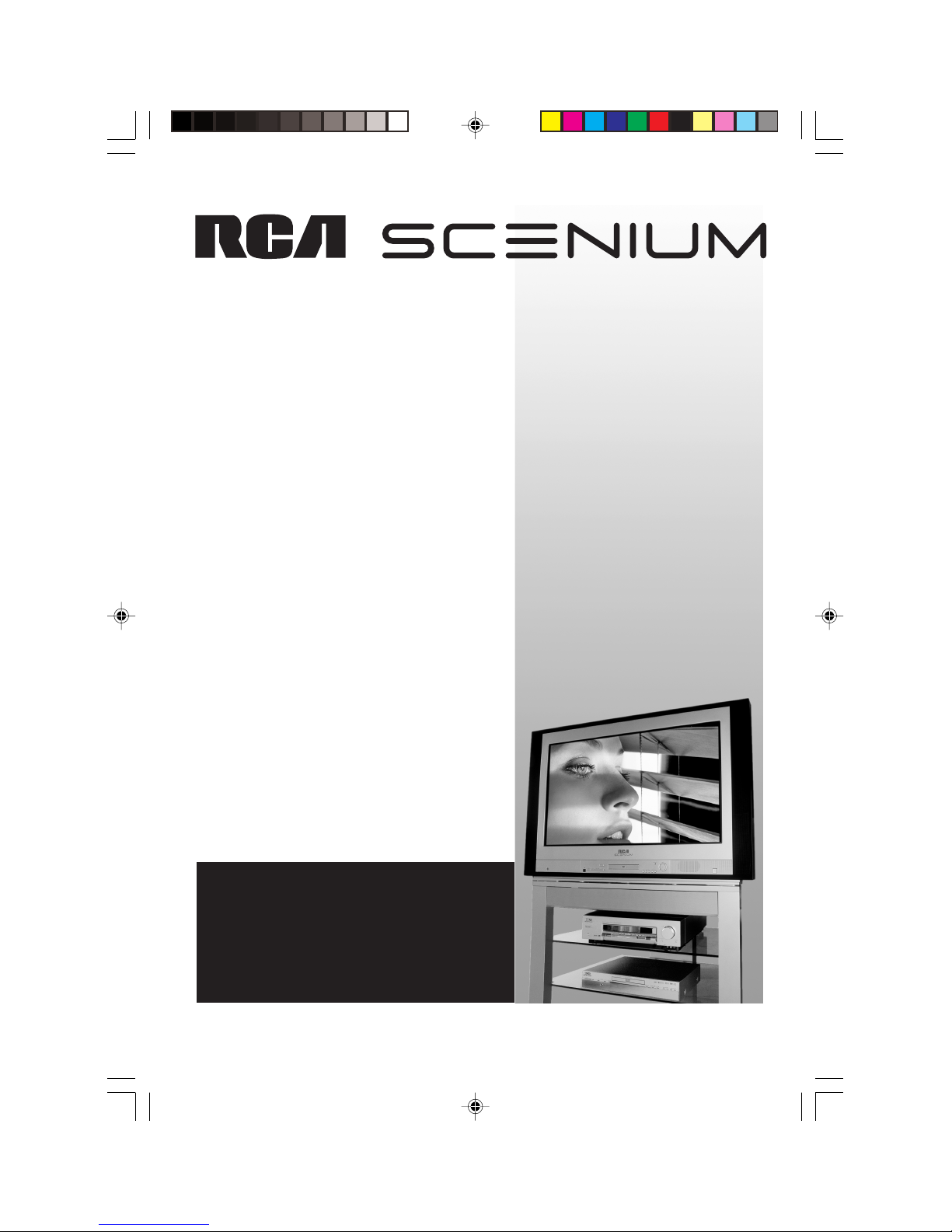
DRS700N DVD Player
User’s Guide
DRS700N_cover 8/1/02, 11:15 AM1
Page 2

Product Registration
Please fill out the product registration card and return it
immediately, or register on-line at rca.com. Returning this
card allows us to contact you if needed.
Keep your sales receipt to obtain warranty parts and service
and for proof of purchase. Attach it here and record the
serial and model numbers in case you need them. The
numbers are located on the back of the player.
This symbol indicates “dangerous
voltage” inside the product that
presents a risk of electric shock or
personal injury.
This symbol indicates
important instructions
accompanying the product.
CAUTION
THIS PRODUCT UTILIZES A LASER. USE OF CONTROLS OR
ADJUSTMENTS OR PERFORMANCE OF PROCEDURES
OTHER THAN THOSE SPECIFIED HEREIN MAY RESULT IN
HAZARDOUS RADIATION EXPOSURE. DO NOT OPEN
COVERS AND DO NOT REPAIR YOURSELF. REFER
SERVICING TO QUALIFIED PERSONNEL.
CLASS 1
LASER
PRODUCT
Note:
This DVD player is designed and manufactured to
respond to the Region Management Information. If the
Region number of a DVD disc does not correspond to
the Region number of this DVD player, this DVD player
cannot play the disc. The Region number for this DVD
player is Region No 1.
Note:
This device is protected by U.S. patent numbers
4,631,603 and 4,577,216 and 4,819,098 and other
intellectual property rights. The use of Macrovision’s
copy protection technology in the device must be
authorized by Macrovision and is intended for home and
other limited pay-per-view uses only, unless otherwise
authorized in writing by Macrovision. Reverse
engineering or disassembly is prohibited.
CAUTION
FCC Regulations state that unauthorized changes or
modifications to this equipment may void the user’s
authority to operate it.
FCC INFORMATION
This equipment has been tested and found to comply with
the limits for a Class B digital device, pursuant to Part 15 of
the FCC rules. These limits are designed to provide reasonable
protection against harmful interference in a residential
installation. This equipment generates, uses and can radiate
radio frequency energy and, if not installed and used in
accordance with the instructions, may cause harmful
interference to radio communications. However, there is no
guarantee that interference will not occur in a particular
installation. If this equipment does cause harmful
interference to radio or television reception, which can be
determined by turning the equipment off and on, the user is
encouraged to try to correct the interference by one or more
of the following measures.
• Reorient or relocate the receiving antenna.
• Increase the separation between the equipment and
receiver.
• Connect this equipment into an outlet on a circuit
different from that to which the receiver is connected.
• Consult the dealer or an experienced radio/TV technician
for help.
This class B digital apparatus meets all requirements of the
Canadian Interference--Causing Equipment Regulations.
Refer to the identification/rating label located on the back
panel of your product for its proper operating voltage.
Important Information
CAUTION
RISK OF ELECTRIC SHOCK
DO NOT OPEN
WARNING
To reduce the risk of fire or shock hazard, do not expose
this DVD player to rain or moisture.
This symbol indicates that this product incorporates
double insulation between hazardous mains voltage
and user accessible parts.
WARNING
No objects filled with liquids, such as vases, shall be
placed on the apparatus.
DRS700N_cover 8/1/02, 6:06 PM2
Page 3
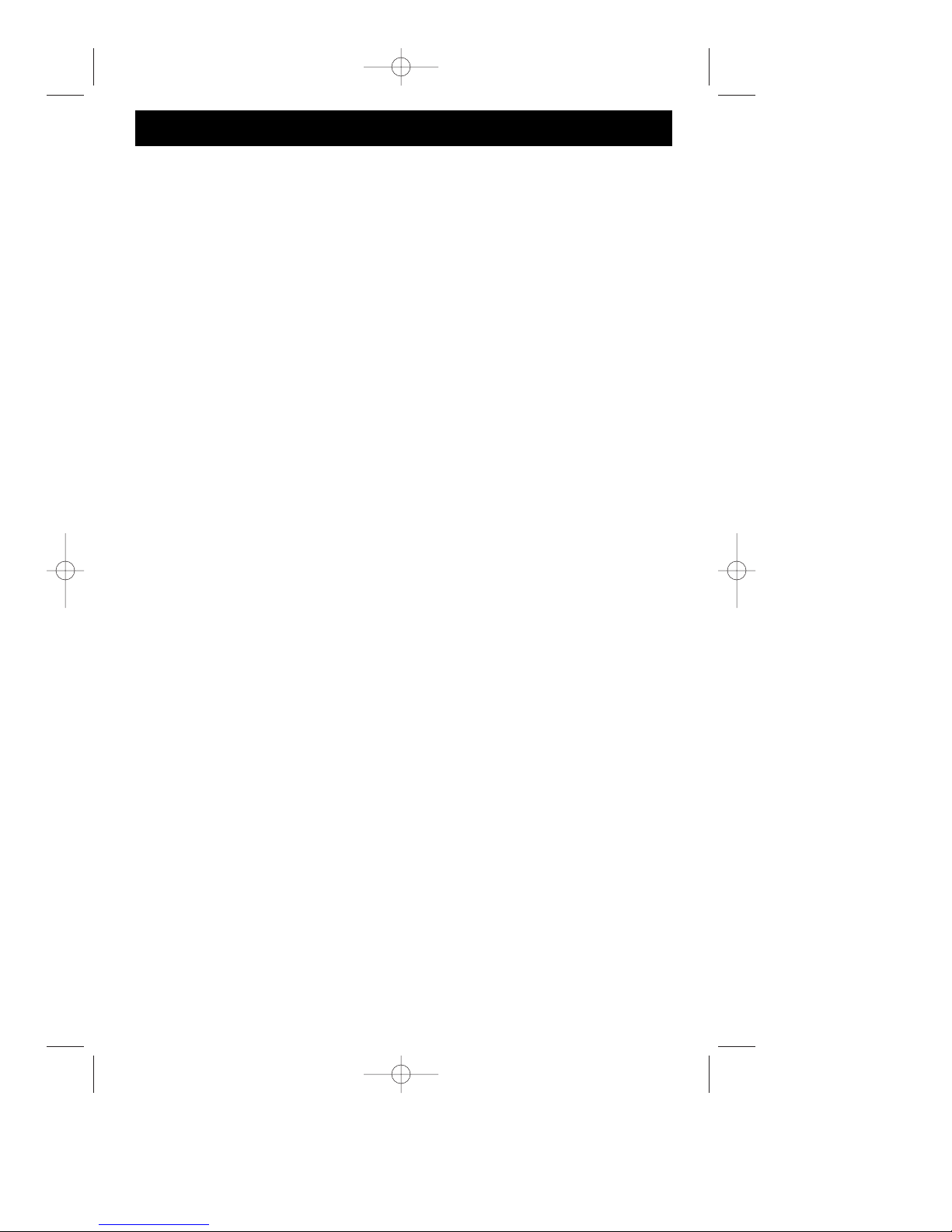
Table of Contents
Chapter 1: Setup and Connections
Things to consider before you connect ........................2
Types of Discs your DVD Player will play ..........2
Install batteries in the remote control..........................2
Connect the DVD + TV + VCR ......................................3
Back of the DVD Player ..................................................4
Explanation of jacks and cables ....................................4
Front of the DVD Player ................................................6
Point the remote in the right direction........................6
Turn on the TV and the DVD player..............................6
Chapter 2: The Remote Control
Navigating through On-Screen Menus ........................7
Explanation of buttons ..................................................7
Find out if the remote can operate your TV ................8
Programming the remote to operate your TV ..............8
Programming the remote to operate
other components ......................................8
Television Codes (programming remote) ......................9
VCR Codes (programming remote)..............................10
Cable Box Codes (programming remote)....................12
Satellite Codes (programming remote) ......................12
Audio Receiver Codes (programming remote)............12
Chapter 3: Playing Discs
Compatible discs ..........................................................13
Regional Coding............................................................13
Using Different Menus ................................................13
How to Load and Play a Disc ......................................13
Search Options..............................................................14
Playback Options ..........................................................14
Chapter Advance ................................................14
Zoom ..................................................................14
Scene Again........................................................14
Using the On-Screen Info Display ..............................15
Time Display........................................................16
Selecting Titles (DVD/VCDs) or Tracks (CDs) ..16
Selecting a Chapter............................................16
Screen Fit............................................................17
Selecting Subtitles ............................................17
Changing the Audio Language..........................17
Using the Repeat Feature..................................18
Using the Bookmark Feature ............................19
Changing the Camera Angle ............................20
Using the Play Mode feature ............................20
Introscan ............................................................21
PBC (Playback Control)......................................21
Playing DVD Audio Discs..............................................21
Playing MP3 Discs ........................................................23
Viewing JPEG Files........................................................24
Chapter 4: DVD Menu System
The DVD Player Menu System ....................................25
Play/Resume menu........................................................26
Play Mode menu ..........................................................26
Standard Play......................................................26
Random Play ......................................................26
Program Play ......................................................26
Edit Program ......................................................26
AutoPlay..............................................................27
Lock menu ....................................................................27
Locking Player ....................................................27
Unlocking Player ................................................28
Changing Your Password ..................................28
Explanation of Ratings Limits ....................................28
Rated Titles ........................................................29
Unrated Titles ....................................................29
Country................................................................30
Display menu ................................................................30
TV Image ............................................................30
Front Display ......................................................31
Black Level ..........................................................31
Progressive Scan ................................................32
Sound menu ..................................................................32
Sound Logic ........................................................32
Digital Output ....................................................33
Virtual Surround ................................................33
Speakers ..............................................................33
Distance ..............................................................34
Languages menu ..........................................................35
Player Menus ......................................................35
Disc Menus..........................................................35
Audio ..................................................................35
Subtitles ..............................................................35
Chapter 5: Additional Information
Troubleshooting ............................................................36
Maintenance of Cabinet ..............................................40
Handling Cautions ........................................................40
How to find your TV’s Video Input Channel ..............41
Accessories ....................................................................42
Limited Warranty..........................................................43
This product incorporates copyright protection technology that is protected by method claims of certain U.S. patents and
other intellectual property rights owned by Macrovision Corporation and other rights owners. Use of this copyright
protection technology must be authorized by Macrovision Corporation, and is intended for home use only unless
otherwise authorized by Macrovision Corporation. Reverse engineering or disassembly is prohibited.
Graphics are for representation only. Your unit might differ from pictures in this book.
DRC700N.part1.7.26.02 8/1/02 11:05 AM Page 1
Page 4
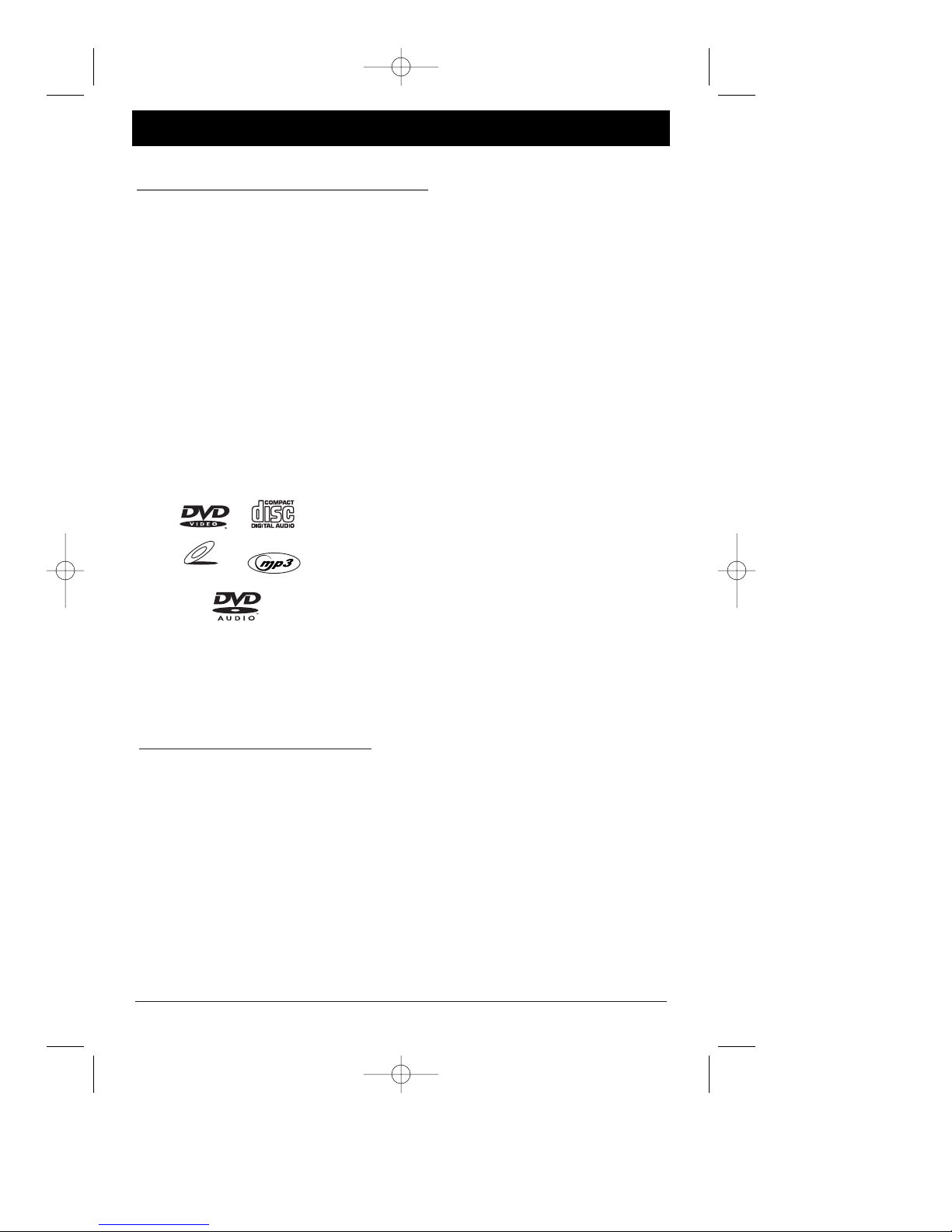
Chapter 1 Connections and Setup
Things to consider before you connect
Protect components from overheating
• Don’t block ventilation holes on any of the components. Arrange the components so
that air can circulate freely.
• Don’t stack components.
• When you place components in a stand, make sure you allow adequate ventilation.
• If you connect an audio receiver or amplifier, place it on the top shelf.
Position cables properly to avoid audio interference
• Insert each cable firmly into the designated jack.
• If you place components above the TV, route all cables down the side of the back of the
TV instead of straight down the middle of the back of the TV.
• If your antenna uses 300-ohm twin lead cables, do not coil the cables. Also, keep the
twin lead cables away from audio/video cables.
Types of discs your DVD player can play
• DVD discs – contain high quality picture and
sound content.
• DVD Audio discs – contain high quality sound
content.
• Audio CDs – contain musical or sound content
only.
• Video CDs – Like DVD video discs, Video CDs
contain picture and sound content. The difference
is the amount of information that can be stored
on the disc.
• CDs with JPEG files and/or MP3 files on them.
Some discs may not be
compatible due to laser pickup
and disc design.
VIDEO CD
Install Batteries in the Remote
1. Remove the battery compartment cover on the back of the remote.
2. Insert new batteries. Match the polarities (+ and –) on the batteries with the diagram on
the remote.
3. Put the battery compartment cover back on the remote.
Important Battery Information
• If you’re not going to use the remote for a month or more, be sure to remove the batteries because they can
leak and cause damage.
• Dispose of batteries in the proper manner, according to federal, state, and local regulations.
• Any battery may leak electrolyte if mixed with a different battery type, if inserted incorrectly, if all batteries
are not replaced at the same time, if disposed of in fire, or if an attempt is made to charge a battery not
intended to be recharged.
• Discard leaky batteries immediately. Leaking batteries can cause skin burns or other personal injury.
2 chapter 1
Graphics are for representation only. Your unit might differ from pictures in this book.
DRC700N.part1.7.26.02 8/1/02 11:05 AM Page 2
Page 5
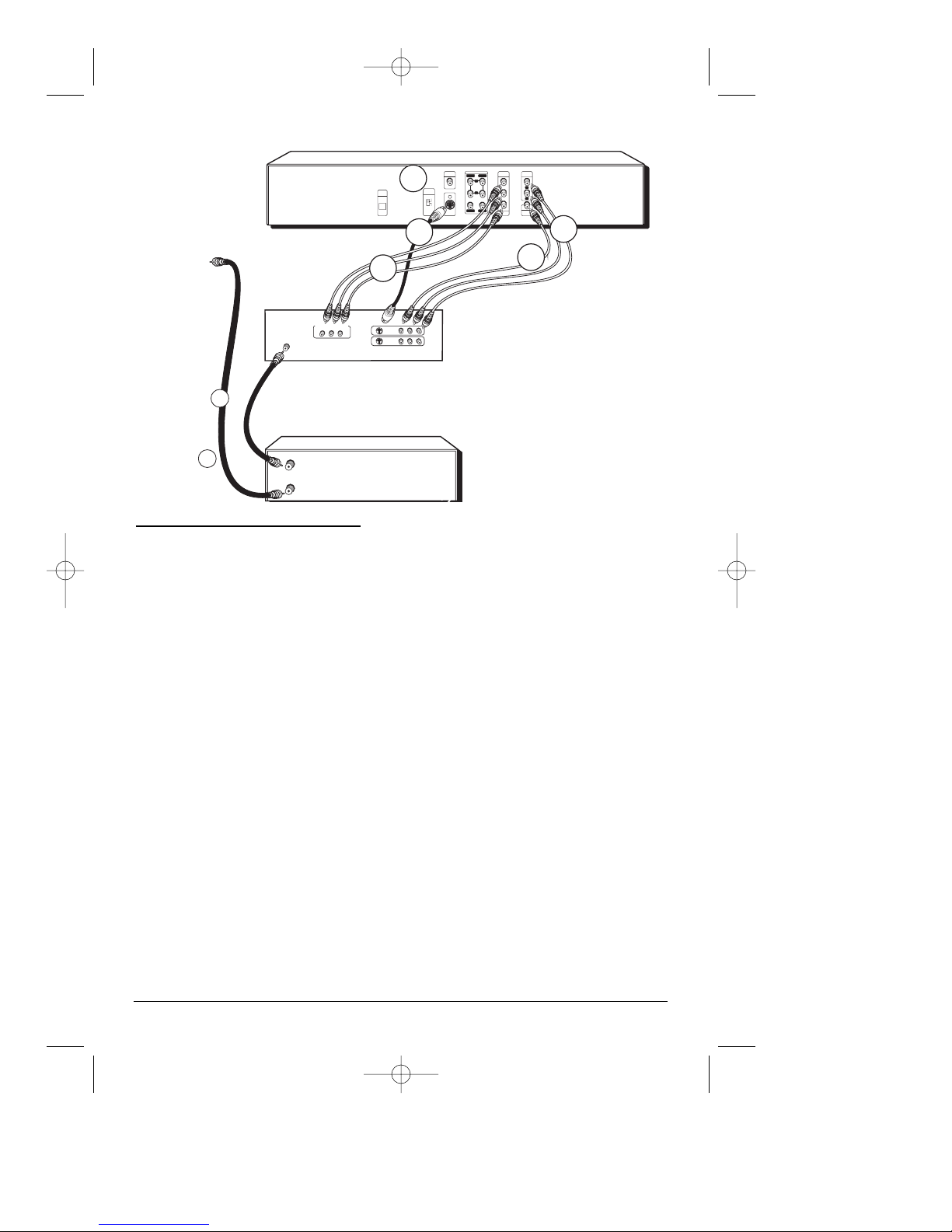
Connections and Setup
TV
AUDIO
OUT
COMPONENT
VIDEO OUT
Pr
Pb
Y
PROGRESSIVE
SCAN
VIDEO
OUT
5.1 CH AUDIO OUT
DIGITAL
OUT
COAXIAL
VIDEO
OUTPUT
S-VIDEO
S-VIDEO
OUT
COMPONENT/
PROGRESSIVE
SCAN
DIGITAL
OUT
OPTICAL
L
R
WOOFERCENTER
L
R
REARFRONT
VIDEO L
R
INPUT1
INPUT2
YP
BPR
COMPONENT VIDEO INPUT
CABLE/ANTENNA
S-VIDEO
VCR
OUT TO TV
IN FROM
ANTENNA
From Cable Line
Notes:
The back of your TV and VCR might
look different than the ones pictured
here. Details about the different kinds
of cables used to connect your DVD
player are on page 4.
Don’t connect the DVD player to the
VCR, or through the VCR. Doing so
could negatively affect the picture
quality and/or disable the DVD player.
Connection: DVD + TV + VCR
1. Connect the audio cables to the AUDIO OUT L (left – white) and R (right – red) jacks on
the back of your DVD Player, and to the corresponding Audio Input jacks on your TV
(sometimes labeled AUDIO IN L and R).
2. Connect the video cable.
2a. Basic video connection – Connect the video cable (yellow) to the
TV VIDEO OUT jack on the back of your DVD Player, and to the Video Input jack on your TV
(sometimes labeled VIDEO IN).
– OR –
2b. S-Video (optional) – If your TV has an S-Video jack, connect the S-Video cable (not
provided) to an S-VIDEO OUT jack on the back of your DVD Player and to the S-VIDEO jack
on your TV.
– OR –
2c. If your TV has component/progressive scan video (Y, Pb, Pr) jacks, use video-grade
cables (not provided) to connect the TV to the DVD player (Y to Y, Pb to Pb, etc.). It is
essential to match the color coded connectors with a compatible TV.
Note: If your TV or monitor has progressive scanning capability, you need to set the Progressive Scan
menu (p. 32)
3. Connect the antenna or cable to the Antenna Input jack on the VCR (sometimes labeled IN
FROM ANTENNA).
4. Connect a coaxial cable to the Antenna Output jack on the VCR (OUT TO TV) and to the
Antenna Input jack (CABLE/ANTENNA) on the TV.
5. Insert the AC power cord into an AC outlet.
6. Set the VIDEO OUT SELECT switch to S-VIDEO or COMPONENT/PROGRESSIVE SCAN,
depending upon the type of connection you used. Either setting works for the Basic video
connection (2A). Go to page 6
chapter 1 3
Graphics are for representation only. Your unit might differ from pictures in this book.
1
1
2c
2c
2a
2a
2c
2c
3
3
4
4
6
6
DRC700N.part1.7.26.02 8/1/02 11:05 AM Page 3
Page 6
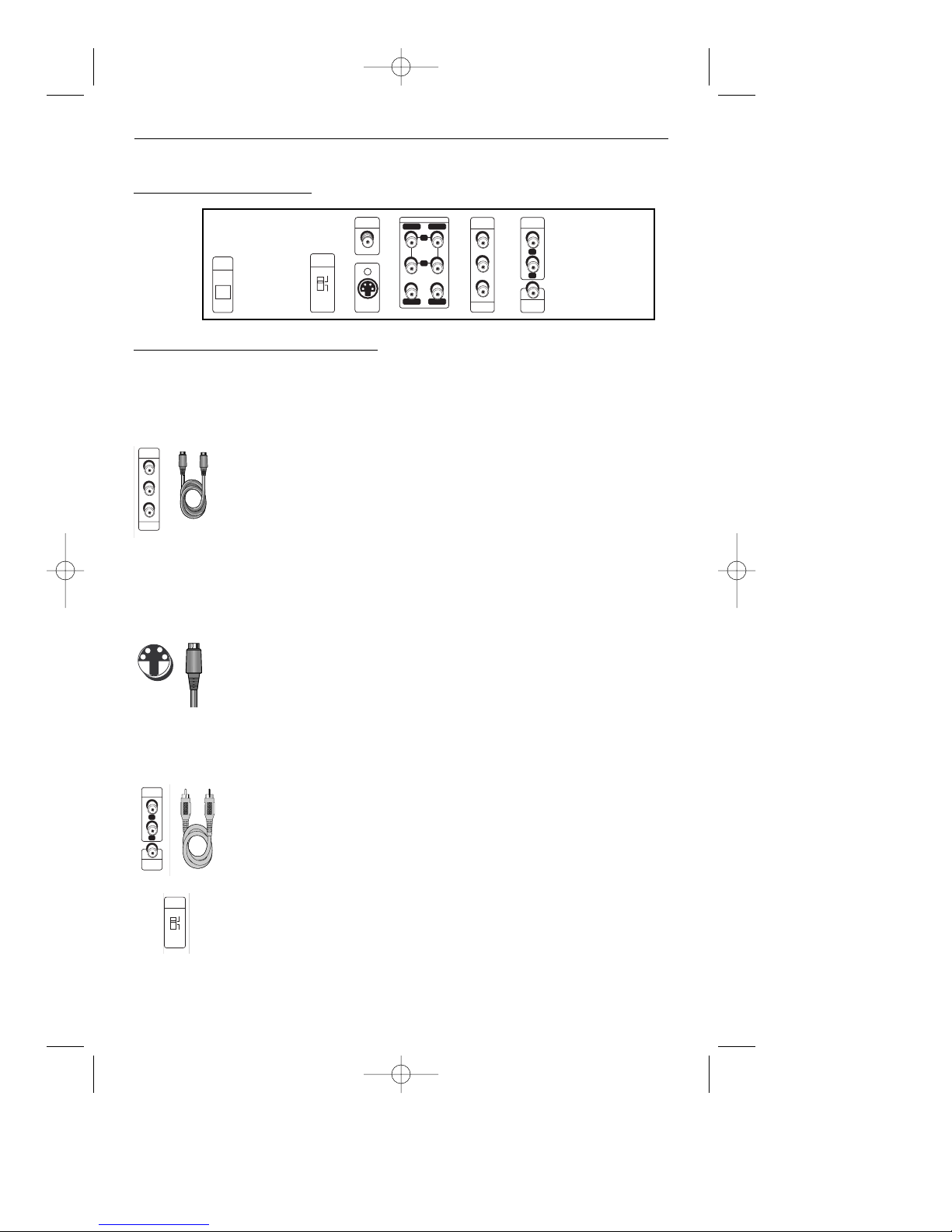
Connections and Setup
Video Jacks and Cables
COMPONENT VIDEO OUT (Y, Pb, Pr) Jacks and Cables
The Y, Pb, Pr jacks provide optimum picture quality because the video
signal is separated into three parts.
To ensure maximum picture quality, use three video-grade cables for the
connection. There are bundled component video cables sold that are colorcoded to match the Y, Pb, Pr jacks (red, green, and blue).
Note: Remember to connect the audio cables because the component cable carries
only the picture signal, not the sound.
S-VIDEO OUT Jacks and Cables
The S-Video (separate video) jack provides better picture quality than
composite video because the color is kept separate from the black and
white part of the video signal. If your TV has an S-VIDEO jack, connect the
DVD Player to the TV with an S-Video cable.
Note: Remember to connect the audio cables because the S-Video cable carries
only the picture signal, not the sound.
VIDEO OUT
The basic Video jack (usually color-coded yellow) is also referred to as
composite video. Composite video is better than the video quality you get
from an RF coaxial cable (the type used to plug the cable feed into a TV).
VIDEO OUTPUT switch
If you connect the DVD Player to a TV that is capable of progressive
scanning the signal, you need to use the Y, Pb, Pr jacks and video cables. It
is essential you turn the VIDEO OUTPUT switch to the COMPONENT/
PROGRESSIVE scan position. If you use S-VIDEO our VIDEO OUT jacks for
your connection, leave the switch in the S-VIDEO position.
Explanation of Jacks and Cables
There are several ways to connect your DVD Player to your TV depending upon the cables you
have and the jacks that are on the back of your TV. Different jacks and cables provide a
different level of performance. The jacks on the back of your DVD Player and the cables used
to connect them are explained below.
Back of the DVD Player
VIDEO
OUTPUT
S-VIDEO
COMPONENT/
PROGRESSIVE
SCAN
AUDIO
OUT
COMPONENT
VIDEO OUT
Pr
Pb
Y
PROGRESSIVE
SCAN
VIDEO
OUT
5.1 CH AUDIO OUT
DIGITAL
OUT
COAXIAL
VIDEO
OUTPUT
S-VIDEO
S-VIDEO
OUT
COMPONENT/
PROGRESSIVE
SCAN
DIGITAL
OUT
OPTICAL
L
R
WOOFERCENTER
L
R
REARFRONT
4 chapter 1
Graphics are for representation only. Your unit might differ from pictures in this book.
DRC700N.part1.7.26.02 8/1/02 11:05 AM Page 4
COMPONENT
VIDEO OUT
PROGRESSIVE
SCAN
Pr
Pb
Y
AUDIO
OUT
L
R
VIDEO
OUT
Page 7
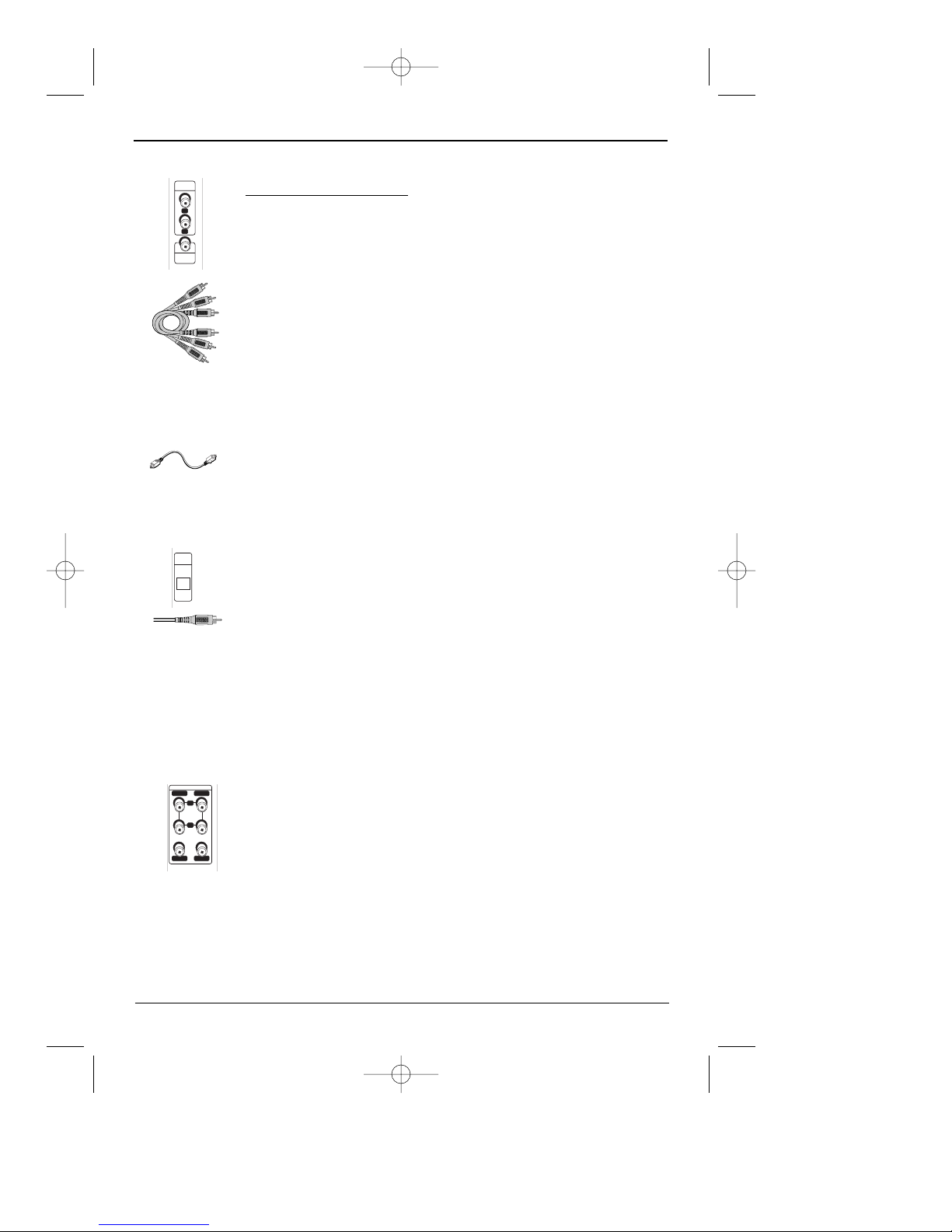
Connections and Setup
chapter 1 5
Graphics are for representation only. Your unit might differ from pictures in this book.
Audio Jacks and Cables
AUDIO L (left) and R (right)
These jacks send the audio from the disc you’re playing to the TV. The
audio jacks and cables are often color-coded (red for right audio, and
white for left audio). You must connect audio cables to the AUDIO L and R
jacks on the DVD Player and the corresponding Audio Input Jacks on the
TV no matter which Video jack you connect (VIDEO; S-VIDEO; Y, Pb, Pr).
Notes:
If your component has only one input for audio (mono), connect it to the left
(white L/Mono) audio jack on the TV and don’t connect the right audio part of the
cable.
You must use the 5.1CH AUDIO OUT jacks to experience true DVD audio sound
quality when playing DVD audio discs.
DIGITAL OUT/OPTICAL and DIGITAL OUT/COAXIAL
Use one of these jacks to connect your DVD Player to a Dolby Digital or
DTS receiver or decoder. Some receivers have either the COAXIAL or
OPTICAL type of Digital Audio Input jack, and some have both. Under most
conditions, optical and coaxial connections work equally well — the only
difference is the type of cable you connect to the jack.
If you want to use a less expensive cable, connect a coaxial cable to the
COAXIAL jack if your receiver has a Coaxial input jack. Rarely, but
sometimes, coaxial digital cables — especially long ones, pick up radio
frequency (RF) interference from household appliances, nearby power
lines, and/or broadcast towers. If that is the case, connect an optical cable
(sometimes called SPDIF) to the DIGITAL OUT/OPTICAL jack on the DVD
Player and a compatible Digital Input Optical jack on the receiver.
Note: DVD Audio discs sometimes vary in the way they are created — the sampling
can be different from one disc to the next. To enjoy maximum sound quality and
surround effect of DVD Audio, you must use 5.1 channel analog audio output
(5.1CH AUDIO OUTjacks on the back of the DVD Player). If you use the DIGITALOUT
(OPTICAL or COAXIAL) for your audio connection, the sound will only be similar to
CD-quality sound even though you’re playing a DVD Audio disc.
5.1CH AUDIO OUT
Use these audio jacks to connect your DVD Player to a home theatre
system if you have one. Each one of the 5.1 Channel Audio Out jacks
maintains the audio on the same track as produced when using this audio
technology (FRONT L and R; SURROUND L and R; SUB (subwoofer); and/or
CENTER).
Digital Out
Optical cable
Digital Out
Coaxial cable
AUDIO
OUT
VIDEO
OUT
L
R
5.1 CH AUDIO OUT
WOOFERCENTER
L
R
REARFRONT
DIGITAL
OUT
OPTICAL
Note: DVD Audio discs sometimes vary in the way they are created — the sampling can be different
from one disc to the next. To enjoy maximum sound quality and surround effect of DVD Audio, you
must use 5.1 channel analog audio output (5.1CH AUDIO OUTjacks on the back of the DVD Player).
If you use the DIGITAL OUT (OPTICAL or COAXIAL) for your audio connection, the sound will only be
similar to CD-quality sound even though you’re playing a DVD Audio disc.
DRC700N.part1.7.26.02 8/1/02 11:05 AM Page 5
Page 8
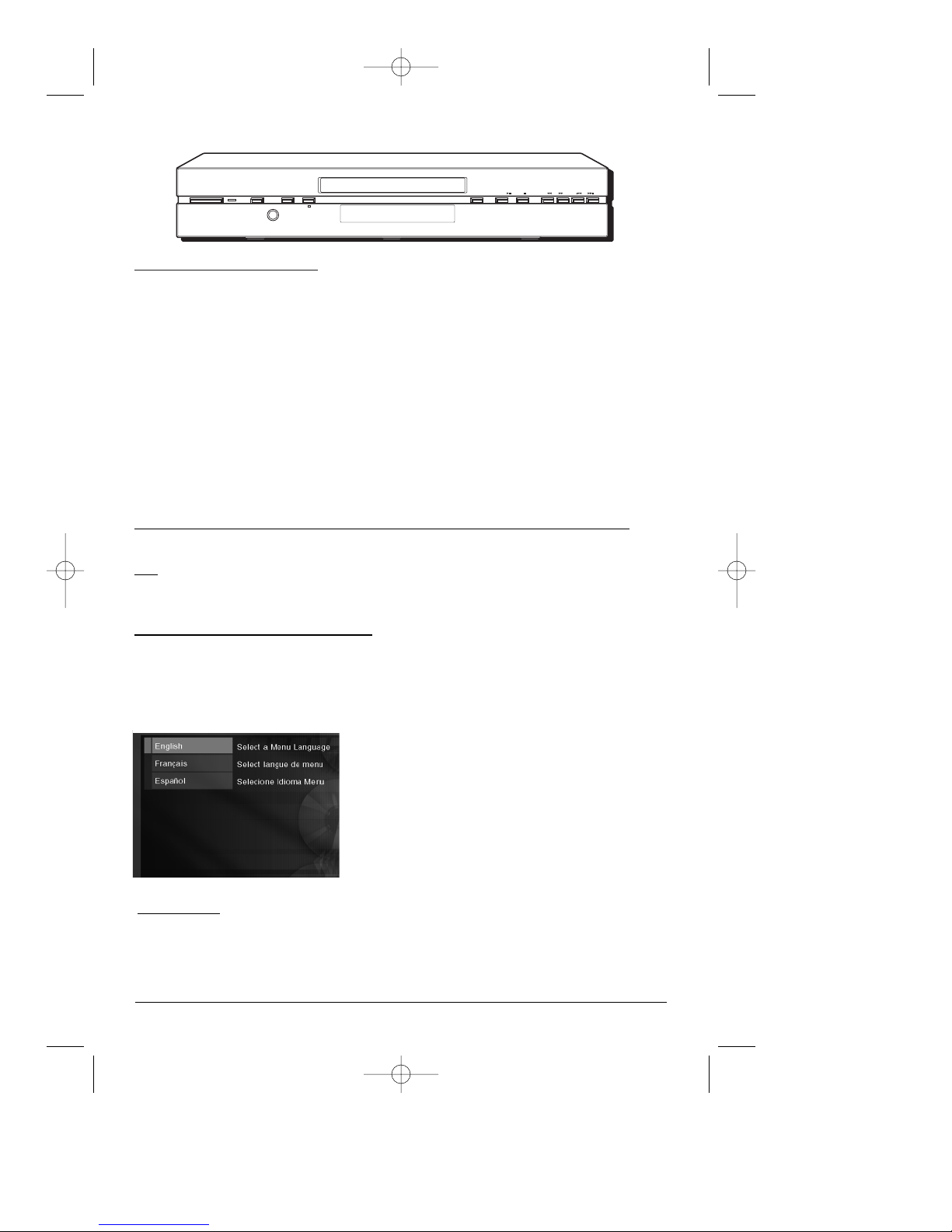
Connections and Setup
6 chapter 1
Graphics are for representation only. Your unit might differ from pictures in this book.
STANDBY/ON + VOLUME - AUDIO ONLY
PHONES
OPEN/CLOSE PLAY/PAUSE STOP SCAN SKIP
STANDBY/ON – Turns the player on and off.
The indicator lights when the player is
powered on, and turns off when the player is
in standby mode (off).
PHONES – Connect headphones with a
standard stereo type plug.
VOLUME (+/ –) Controls PHONES volume
level.
AUDIO ONLY - When you’re playing a disc,
turns the video on and off so the screen is
blank — you still hear the audio on the disc.
OPEN/CLOSE – Opens and closes disc tray.
PLAY/PAUSE – Begins disc play (and closes
disc tray if open), or pauses disc play.
STOP – Stops disc play.
SCAN << – scans backward (reverse)
through DVD or CD; each time you press and
hold the button the speed increases.
SCAN >> – scans forward (fast forward)
through DVD or CD; each time you press and
hold the button the speed increases.
SKIP
l<< – Skips to the beginning of the
previous chapter or track.
SKIP >>
l – Skips to next chapter or track.
Front of the DVD Player
3. The first time you turn on your DVD player, the
Language menu appears.
If you want the DVD player’s menus to appear in
English, press the OK button on the remote control.
If you prefer another language, press the arrow
down button until that language is highlighted.
Press OK to select the language.
Point the Remote in the Right Direction and Put it in DVD Mode
When you want the remote to operate the DVD Player, point the remote at the DVD Player,
not
the TV. Make sure there is a clear path between the remote control and the component
you want to operate, so the signal isn’t blocked. Make sure the remote is in DVD mode — press
the DVD button.
Turn on the TV and DVD Player
1. Turn on your TV and tune it to the correct Video Input Channel (if you don’t know which
channel is the Video Input channel, go to page 41 for help).
2. Make sure the remote is in DVD mode (press the DVD button). Press the ON•OFF button to
turn on the DVD Player.
Next Steps
Before you start playing discs, you might want to get familiar with the remote control —
Chapter 2 has details. Playing Discs is found in Chapter 3; the menu system is outlined in
Chapter 4; and Chapter 5 contains troubleshooting, Limited Warranty, and accessory
information.
DRC700N.part1.7.26.02 8/1/02 11:05 AM Page 6
Page 9
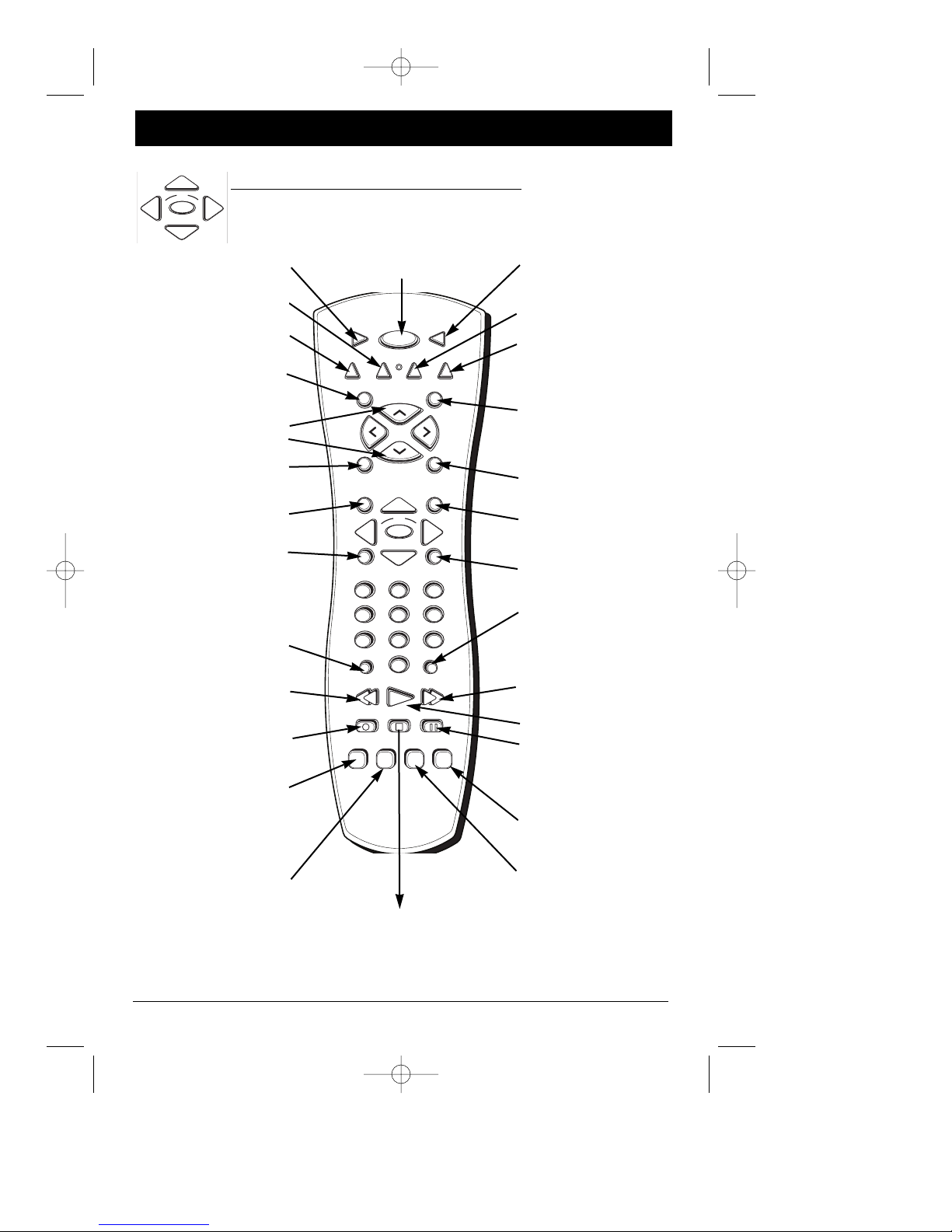
chapter 2 7
Graphics are for representation only. Your unit might differ from pictures in this book.
Chapter 2 The Remote Control
SUBTITLE
AUDIO
ZOOM
ANGLE
DVD ON • OFF TV
VCR AUDIO AUX SAT • CABLE
CH +
SEARCHMUTE
CH -
SPEED GO BACK
OK
INFOGUIDE
CLEARMENU
123
456
789
0
AGAIN ANTENNA
REVERSE FORWARDPLAY
RECORD PAUSESTOP
VOL
VOL
OK
GO BACK Returns to the previous
menu.
GUIDE Accesses the DVD disc guide
(if available).
INFO Displays the on-screen Info
Display when playing discs.
MENU To see the disc’s menu
during playback, press this button.
MUTE Lowers the volume to
minimum level. Press again to restore
volume.
ON•OFF Turns the DVD Player on
and off.
PAUSE Pauses disc play. When
using DVD discs, press again to
search forward a frame at a time.
PLAY Begins disc play.
RECORD In VCR mode, used to record
a program from TV.
REVERSE Searches backward through
the disc.
STOP Stops playback. Press and hold
to open and close the disc tray. In
order to see the DVD Player menu,
press the STOP button.
0-9 (Number buttons) Use to input
information such as chapter numbers,
track numbers, or to make selections
on some menu screens.
ANTENNA Fuctions as a TV/VCR
button in VCR mode, and a
TV/receiver button in SAT•CABLE
mode
ANGLE Accesses various camera
angles that might have been added
to the disc when it was created.
CH +/- In DVD mode, advances to
the next/preceding chapter or track.
In TV mode, changes channels.
CLEAR Removes on-screen menus
and displays.
DVD Puts the remote in DVD mode
so it operates the DVD Player.
FORWARD Searches forward
through the disc.
TV Puts the remote in TV mode so
it operates the TV.
SUBTITLE Accesses the the on-screen
Info Display that enables you to play
a disc with subtitles. Turns subtitles
on and off.
In VCR mode, adjusts tracking.
AGAIN Replays the last several
seconds of the title you’re playing.
VOL </> Decreases and increases
volume level.
Navigating through On-Screen Menus
Use the the arrow buttons on the remote to move through on-screen menus.
Press the OK button to select a menu item that is highlighted.
VCR Puts the remote in VCR mode so
it operates the VCR.
SAT•CABLE Puts the remote in
satellite or cable mode so it can
operate a satellite receiver or cable
box.
SEARCH In VCR mode, accesses
Index search feature.
SPEED In VCR mode, selects tape
speed.
ZOOM Enlarges the picture.
AUDIO Accesses the Audio icon in
the on-screen Info Display that
enables you to play a disc in a
different language.
In VCR mode, adjusts tracking.
AUX Used to program a second
VCR, TV, or satellite receiver.
INPUT In TV mode, accesses Video
Input Channel(s).
DRC700N.part1.7.26.02 8/1/02 11:05 AM Page 7
Page 10
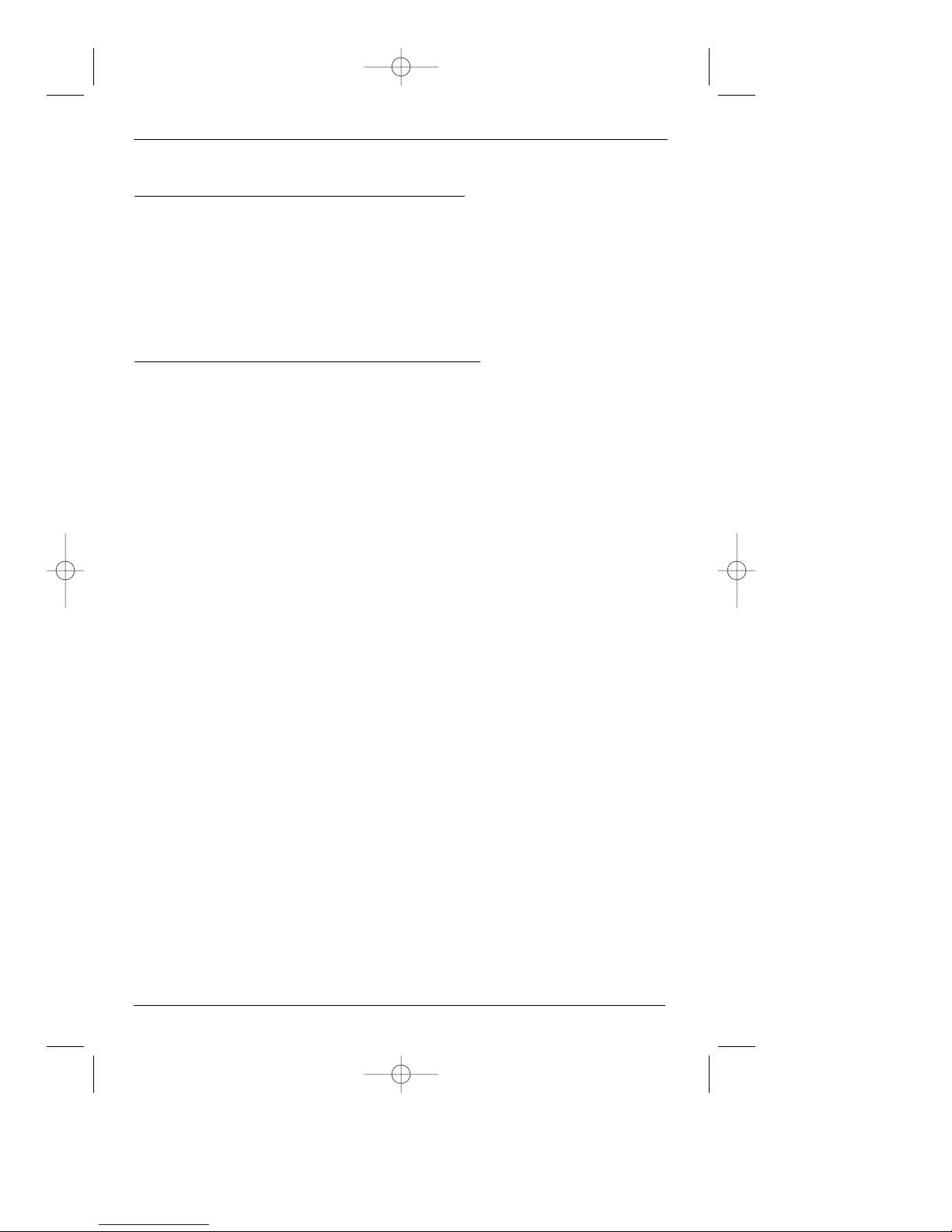
The Remote Control
Find out if the remote can operate your TV
This remote control is designed to operate most RCA, GE, and Proscan TVs.
1. Press the TV button.
2. Press the ON•OFF button (if the TV turns on or off, this remote will operate the TV.
3. If that doesn’t work, you can try programming the remote by following the instructions
below.
Programming the Remote to Operate your TV
The remote can be programmed to control many brands and models of remote
controllable TVs.
1. Turn on the TV.
2. Look up the brand and code number(s) from the list on page 9.
3. Press and hold the TV button on the remote while pointing the remote at the TV.
4. Keep holding down the TV button, and enter the first code from the code list for your
brand.
5. Release the TV button.
6. Press ON•OFF to see if the TV turns off. If it doesn’t, press the TV button and then press
ON•OFF. If you get no response, follow steps 1-4 again, but enter the next code from the
code list for your brand of television.
Note: This remote may not be compatible with all brands and models of televisions.
Programming the remote to operate other components (VCR, satellite
receiver, etc.)
This remote is already programmed to operate most RCA, GE, and Proscan VCRs and satellite
receivers — just press the corresponding button (i.e., VCR button for VCR, SAT•CABLE button
for a satellite receiver). If you have other brands, follow the instructions for Programming the
Remote to Operate Your TV, but press the component button that applies to the component
8 chapter 2
Graphics are for representation only. Your unit might differ from pictures in this book.
DRC700N.part1.7.26.02 8/1/02 11:05 AM Page 8
Page 11
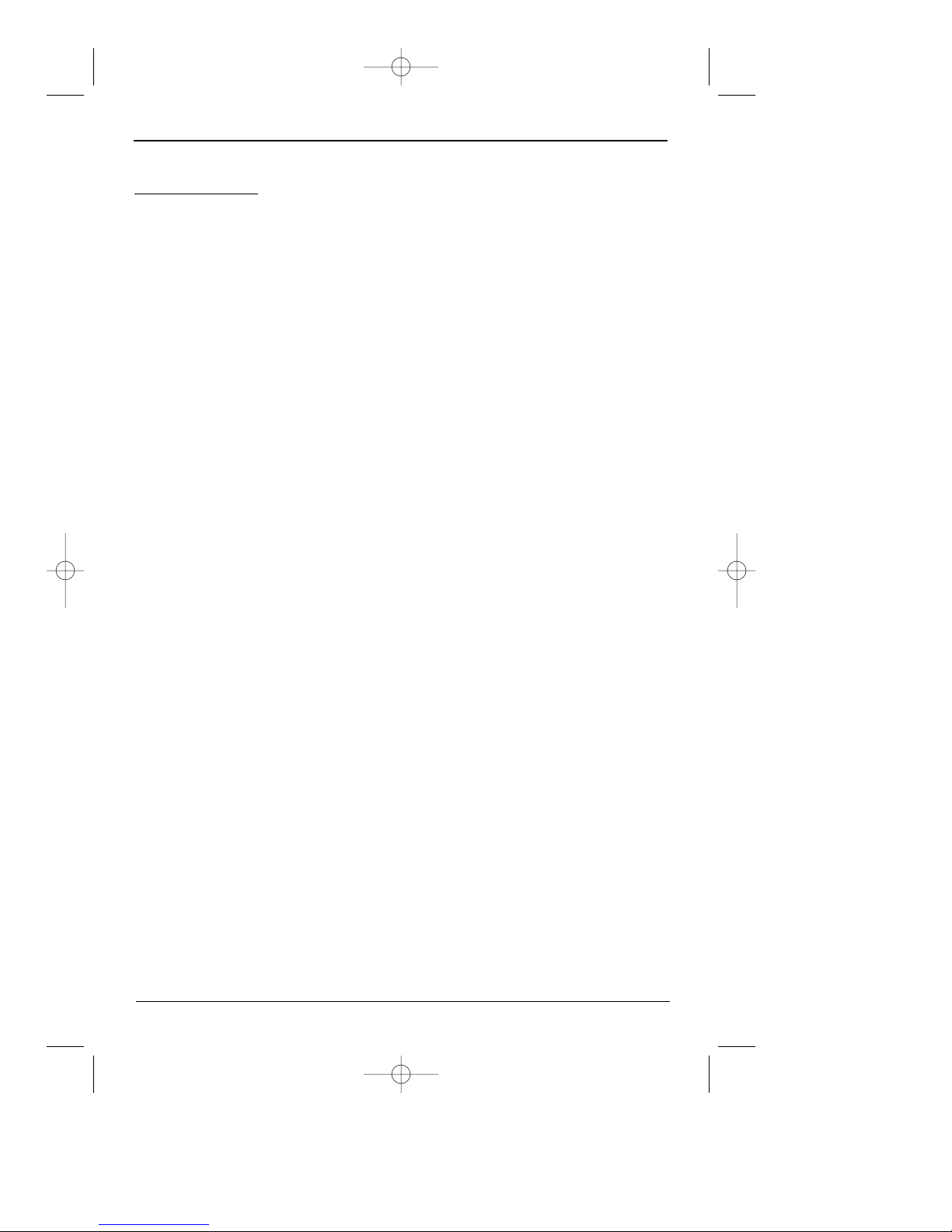
The Remote Control
chapter 2 9
Graphics are for representation only. Your unit might differ from pictures in this book.
Television Codes
Abex . . . . . . . . . . . . . . . . . . .1172
Admiral . . . . . . . . . . . . . . . . .1001, 1173, 1211
Adventura . . . . . . . . . . . . . . .1174
Aiko . . . . . . . . . . . . . . . . . . .1016
Akai . . . . . . . . . . . . . . . . . . .1002
Alleron . . . . . . . . . . . . . . . . .1046
Amtron . . . . . . . . . . . . . . . . .1038
Anam National . . . . . . . . . . .1003, 1038, 1192, 1193, 1194
AOC . . . . . . . . . . . . . . . . . . .1004, 1005, 1006, 1007, 1175, 1176, 1195
Audiovox . . . . . . . . . . . . . . .1038
Belcor . . . . . . . . . . . . . . . . . .1004
Bell & Howell . . . . . . . . . . . .1001, 1083, 1162
Bradford . . . . . . . . . . . . . . . .1038
Brokwood . . . . . . . . . . . . . . .1004
Candle . . . . . . . . . . . . . . . . .1004, 1006, 1008, 1174
Celebrity . . . . . . . . . . . . . . . .1002
Centurion . . . . . . . . . . . . . . .1009
Citizen . . . . . . . . . . . . . . . . .1004, 1006, 1008, 1016, 1038, 1105, 1171,
1174, 1177
Colortyme . . . . . . . . . . . . . . .1004, 1006, 1010
Concerto . . . . . . . . . . . . . . . .1004, 1006
Contec/Cony . . . . . . . . . . . . .1012, 1013, 1014, 1038
Craig . . . . . . . . . . . . . . . . . . .1038
Crown . . . . . . . . . . . . . . . . . .1038, 1171
Curtis Mathes . . . . . . . . . . . .1000, 1004, 1006, 1015, 1105, 1162, 1171,
1212
CXC . . . . . . . . . . . . . . . . . . .1038
Daewoo . . . . . . . . . . . . . . . . .1004, 1005, 1006, 1016, 1017, 1018,
1127, 1171, 1196
Daytron . . . . . . . . . . . . . . . .1004, 1006, 1171
Dimensia . . . . . . . . . . . . . . . .1000
Dumont . . . . . . . . . . . . . . . . .1004, 1151
Electroband . . . . . . . . . . . . . .1002
Electrohome . . . . . . . . . . . . .1003, 1004, 1006, 1019, 1020, 1022
Emerson . . . . . . . . . . . . . . . .1004, 1006, 1012, 1023, 1024, 1025,
1026, 1027, 1028, 1029, 1030, 1031, 1032, 1033, 1034, 1035, 1036,
1037, 1038,1039, 1041, 1042, 1043, 1044, 1046, 1047, 1123, 1124, 1162,
1171, 1177, 1179, 1191, 1208
Envision . . . . . . . . . . . . . . . .1004, 1006
Fisher . . . . . . . . . . . . . . . . . .1048, 1049, 1051, 1162, 1180
Fujitso . . . . . . . . . . . . . . . . .1046
Funai . . . . . . . . . . . . . . . . . .1038, 1046
Futuretec . . . . . . . . . . . . . . . .1038
GE . . . . . . . . . . . . . . . . . . . .1000, 1003, 1004, 1006, 1022, 1052,
1054, 1055, 1087, 1164, 1165, 1166, 1167, 1168, 1181, 1213
Gibralter . . . . . . . . . . . . . . . .1004, 1151
Goldstar . . . . . . . . . . . . . . . .1004, 1005, 1006, 1012, 1019, 1056,
1057,1058, 1155, 1156, 1171, 1172
Grundy . . . . . . . . . . . . . . . . .1038, 1046, 1171
Hallmark . . . . . . . . . . . . . . . .1004, 1006
Harvard . . . . . . . . . . . . . . . . .1038
Hitachi . . . . . . . . . . . . . . . . .1004, 1006, 1012, 1013, 1014, 1059,
1060, 1061, 1135, 1136, 1137, 1138, 1139, 1140, 1141, 1142, 1143, 1144,
1145,1146, 1148, 1150, 1179, 1198, 1199
IMA . . . . . . . . . . . . . . . . . . .1038
Infinity . . . . . . . . . . . . . . . . .1062
JCPenney . . . . . . . . . . . . . . .1000, 1004, 1005, 1006, 1008, 1022,
1052, 1054, 1058, 1063, 1064, 1072, 1087, 1105, 1128, 1171, 1172,
1181, 1201
Janeil . . . . . . . . . . . . . . . . . .1174
JBL . . . . . . . . . . . . . . . . . . . .1062
JCB . . . . . . . . . . . . . . . . . . . .1002
Jensen . . . . . . . . . . . . . . . . . .1004, 1006
JVC . . . . . . . . . . . . . . . . . . . .1012, 1013, 1014, 1054, 1060, 1065,
1066, 1067, 1157,1158, 1159, 1182
Kawasho . . . . . . . . . . . . . . . .1002, 1004, 1006
Kenwood . . . . . . . . . . . . . . . .1004, 1006, 1019
Kloss Novabeam . . . . . . . . . .1068, 1069, 1174, 1183
KTV . . . . . . . . . . . . . . . . . . .1038, 1070, 1171, 1177
Loewe . . . . . . . . . . . . . . . . . .1062
Logik . . . . . . . . . . . . . . . . . .1083
Luxman . . . . . . . . . . . . . . . .1004, 1006
LXI . . . . . . . . . . . . . . . . . . . .1000, 1006, 1049, 1062, 1071, 1072,
1073, 1162, 1181, 1207, 1088, 1130, 1131, 1132, 1133, 1134, 1183,
1219, 1235
Magnavox . . . . . . . . . . . . . . .1004, 1006, 1008, 1019, 1062, 1068,
1069, 1075, 1076, 1077, . . . . . 1088, 1130, 1131, 1132,
1133, 1134, 1183, 1219, 1235
Majestic . . . . . . . . . . . . . . . .1083
Marants . . . . . . . . . . . . . . . .1062
Marantz . . . . . . . . . . . . . . . .1004, 1006, 1062, 1078
Megatron . . . . . . . . . . . . . . .1006, 1059
Memorex . . . . . . . . . . . . . . . .1001, 1006, 1082, 1083, 1162
MGA . . . . . . . . . . . . . . . . . . .1004, 1005, 1006, 1019, 1022, 1051,
1079, 1080, 1082
Midland . . . . . . . . . . . . . . . .1054, 1151, 1171, 1172, 1181
Mitisubishi . . . . . . . . . . . . . .1004, 1005, 1006, 1019, 1022, 1051,
1079, 1080, 1081, 1082, . . . . 1125
Minutz . . . . . . . . . . . . . . . . .1052
Montgomery Ward . . . . . . . . .1083
Motorola . . . . . . . . . . . . . . . .1003, 1173
MTC . . . . . . . . . . . . . . . . . . .1004, 1005, 1006, 1105
Multitech . . . . . . . . . . . . . . .1038
Multivision . . . . . . . . . . . . . .1084
Minutz . . . . . . . . . . . . . . . . .1052
Montgomery Ward . . . . . . . . .1083
Motorola . . . . . . . . . . . . . . . .1003, 1173
MTC . . . . . . . . . . . . . . . . . . .1004, 1005, 1006, 1105
Multitech . . . . . . . . . . . . . . .1038
Multivision . . . . . . . . . . . . . .1084
NAD . . . . . . . . . . . . . . . . . . .1006, 1071, 1072, 1185
NEC . . . . . . . . . . . . . . . . . . .1003, 1004, 1005, 1006, 1200
Nikko . . . . . . . . . . . . . . . . . .1006, 1016
NTC . . . . . . . . . . . . . . . . . . .1016
Onwa . . . . . . . . . . . . . . . . . .1038
Optimus . . . . . . . . . . . . . . . .1185
Optonica . . . . . . . . . . . . . . . .1095, 1173
Orion . . . . . . . . . . . . . . . . . .1035, 1191
Panasonic . . . . . . . . . . . . . . .1003, 1054, 1062, 1170, 1214
Philco . . . . . . . . . . . . . . . . . .1003, 1004, 1005, 1006, 1008, 1012,
1019, 1062, 1068, 1069, 1075, 1077, 1183
Philips . . . . . . . . . . . . . . . . .1003, 1004, 1008, 1012, 1019, 1062,
1068, 1069, 1075, 1076, 1086, 1087, 1088, 1089
Pilot . . . . . . . . . . . . . . . . . . .1004, 1171
Pioneer . . . . . . . . . . . . . . . . .1004, 1006, 1090, 1091, 1092, 1179,
. . . . . . . . . . . . . . . . . . . . . .1185
DRC700N.part1.7.26.02 8/1/02 11:05 AM Page 9
Page 12
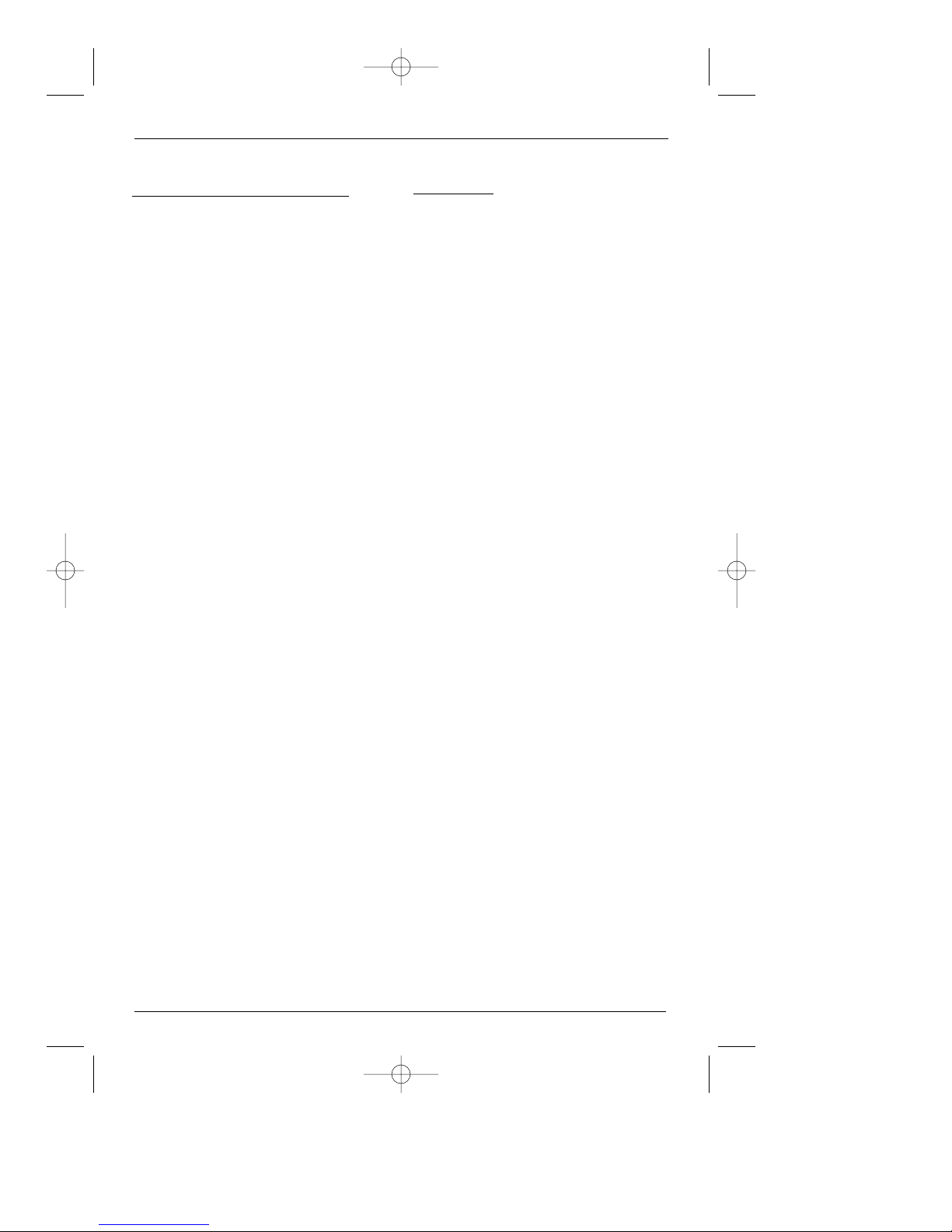
The Remote Control
10 chapter 2
Television Codes (continued)
RCA . . . . . . . . . . . . . . . . . . .1000, 1003, 1004, 1005, 1006, 1007, 1019,
1096, 1098, 1099, 1100, 1101, 1102, 1103, 1129, 1179, 1181, 1187, 1188,
1190, 1202, 1203, 1215, 1233
Runco . . . . . . . . . . . . . . . . . .1151
Sampo . . . . . . . . . . . . . . . . .1004, 1006, 1171, 1172
Samsung . . . . . . . . . . . . . . . .1004, 1005, 1006, 1012, 1015, 1019, 1104,
1105, 1106, 1171, 1172, 1204
Samsux . . . . . . . . . . . . . . . . .1171
Sansui . . . . . . . . . . . . . . . . . .1191
Sanyo . . . . . . . . . . . . . . . . . .1004, 1048, 1049, 1080, 1107, 1108, 1162,
. . . . . . . . . . . . . . . . . . . . . .1169, 1180
Scotch . . . . . . . . . . . . . . . . . .1006
Scott . . . . . . . . . . . . . . . . . . .1004, 1006, 1012, 1024, 1035, 1038, 1046
Sears . . . . . . . . . . . . . . . . . . .1000, 1004, 1006, 1013, 1014, 1019, 1046,
1048, 1049, 1051, 1066, 1071, 1072, 1109, 1110, 1162, 1180, 1181, 1189
Sharp . . . . . . . . . . . . . . . . . .1004, 1006, 1012, 1029, 1095, 1111, 1112,
. . . . . . . . . . . . . . . . . . . . . .1113, 1122, 1171, 1173
Shogun . . . . . . . . . . . . . . . . .1004
Signature . . . . . . . . . . . . . . .1001, 1083, 1115
Simpson . . . . . . . . . . . . . . . .1008
Sony . . . . . . . . . . . . . . . . . . .1002, 1205, 1216, 1218
Soundesign . . . . . . . . . . . . . .1004, 1006, 1008, 1038, 1046
Squareview . . . . . . . . . . . . . .1189
SSS . . . . . . . . . . . . . . . . . . . .1004, 1038
Starlite . . . . . . . . . . . . . . . . .1038
Supre-Macy . . . . . . . . . . . . . .1174
Supreme . . . . . . . . . . . . . . . .1002
Sylvania . . . . . . . . . . . . . . . .1004, 1006, 1008, 1019, 1062, 1068, 1069,
. . . . . . . . . . . . . . . . . . . . . .1075, 1076, 1077, 1088, 1116, 1161, 1183
Symphonic . . . . . . . . . . . . . .1033, 1038, 1189
Tandy . . . . . . . . . . . . . . . . . .1173
Tatung . . . . . . . . . . . . . . . . .1003
Technics . . . . . . . . . . . . . . . .1054
Techwood . . . . . . . . . . . . . . .1004, 1006, 1054
Teknika . . . . . . . . . . . . . . . . .1004, 1005, 1006, 1008, 1012, 1013, 1014,
1016, 1038, 1046, 1076, 1082, 1083, 1105, 1170, 1171
Telecaption . . . . . . . . . . . . . .1117
TMK . . . . . . . . . . . . . . . . . . .1004, 1006
Toshiba . . . . . . . . . . . . . . . . .1049, 1071, 1072, 1105, 1109, 1117, 1118,
1160, 1162
Totevision . . . . . . . . . . . . . . .1171
Universal . . . . . . . . . . . . . . . .1052, 1087
Victor . . . . . . . . . . . . . . . . . .1066, 1182
Vidtech . . . . . . . . . . . . . . . . .1004, 1005, 1006
Viking . . . . . . . . . . . . . . . . . .1174
Wards . . . . . . . . . . . . . . . . . .1000, 1001, 1004, 1005, 1006, 1019, 1024,
1033, 1046, 1052, 1062, 1068, 1069, 1075, 1076, 1083, 1087, 1088, 1095,
. . . . . . . . . . . . . . . . . . . . . .1119, 1120
Yamaha . . . . . . . . . . . . . . . . .1004, 1005, 1006, 1019
Zenith . . . . . . . . . . . . . . . . . .1004, 1083, 1151, 1152, 1153, 1154, 1210,
. . . . . . . . . . . . . . . . . . . . . .1217
VCR Codes
Admiral . . . . . . . . . . . . . . . . .2132
Adventura . . . . . . . . . . . . . . .2026
Aiko . . . . . . . . . . . . . . . . . . .2027
Aiwa . . . . . . . . . . . . . . . . . . .2026
Akai . . . . . . . . . . . . . . . . . . .2003, 2004, 2005, 2007, 2008, 2111,
2112, 2113
American High . . . . . . . . . . .2021
Asha . . . . . . . . . . . . . . . . . . .2013
Audio Dynamics . . . . . . . . . .2009, 2010
Audiovox . . . . . . . . . . . . . . .2014
Beaumark . . . . . . . . . . . . . . .2013
Bell & Howell . . . . . . . . . . . .2011
Broksonic . . . . . . . . . . . . . . .2012, 2025
Calix . . . . . . . . . . . . . . . . . . .2014
Candle . . . . . . . . . . . . . . . . .2013, 2014, 2015, 2016, 2017, 2018,
2019
Canon . . . . . . . . . . . . . . . . . .2021, 2022, 2114
Capehart . . . . . . . . . . . . . . . .2020, 2110
Carver . . . . . . . . . . . . . . . . . .2062
CCE . . . . . . . . . . . . . . . . . . .2027, 2061
Citizen . . . . . . . . . . . . . . . . .2013, 2014, 2015, 2016, 2017, 2018,
2019, 2027
Colortyme . . . . . . . . . . . . . . .2009
Colt . . . . . . . . . . . . . . . . . . .2061
Craig . . . . . . . . . . . . . . . . . . .2013, 2014, 2023, 2061
Curtis Mathes . . . . . . . . . . . .2000, 2009, 2013, 2016, 2018, 2021,
2022, 2024, 2115, 2131
Cybernex . . . . . . . . . . . . . . .2013
Daewoo . . . . . . . . . . . . . . . . .2015, 2017, 2019, 2025, 2026, 2027,
2028, 2110
Daytron . . . . . . . . . . . . . . . .2110
DBX . . . . . . . . . . . . . . . . . . .2009, 2010
Dimensia . . . . . . . . . . . . . . . .2000, 2131
Dynatech . . . . . . . . . . . . . . . .2026
Electrohome . . . . . . . . . . . . .2014, 2029
Electrophonic . . . . . . . . . . . .2014
Emerson . . . . . . . . . . . . . . . .2012, 2014, 2015, 2021, 2024, 2025,
2026, 2029, 2030, 2031, 2032, 2033, 2034, 2035, 2036, 2037, 2038,
2039, 2040, 2041, 2042, 2044, 2045, 2046, 2047, 2065, 2113, 2116,
2117, 2130
Fisher . . . . . . . . . . . . . . . . . .2011, 2023, 2048, 2049, 2050, 2051,
2052, 2118
Fuji . . . . . . . . . . . . . . . . . . . .2021, 2119
Funai . . . . . . . . . . . . . . . . . .2026
Garrard . . . . . . . . . . . . . . . . .2026
GE . . . . . . . . . . . . . . . . . . . .2000 (VCR1), 2001 (VCR2), 2013,
2021, 2022, 2053, 2115, 2120, 2131
Goldstar . . . . . . . . . . . . . . . .2009, 2014, 2018, 2054
Gradiente . . . . . . . . . . . . . . .2026
Harley Davidson . . . . . . . . . .2026
Harman Kardon . . . . . . . . . . .2009
Harwood . . . . . . . . . . . . . . . .2061
Headquarter . . . . . . . . . . . . .2011
Hi-Q . . . . . . . . . . . . . . . . . . .2023
Hitachi . . . . . . . . . . . . . . . . .2055, 2056, 2057, 2107, 2111, 2120,
. . . . . . . . . . . . . . . . . . . . . .2122
Instant Replay . . . . . . . . . . . .2021
JCPenney . . . . . . . . . . . . . . .2009, 2010, 2011, 2013, 2014, 2021,
2022, 2055, 2056, 2058, 2059, 2060, 2107, 2118
JCL . . . . . . . . . . . . . . . . . . . .2021
DRC700N.part1.7.26.02 8/1/02 11:05 AM Page 10
Page 13
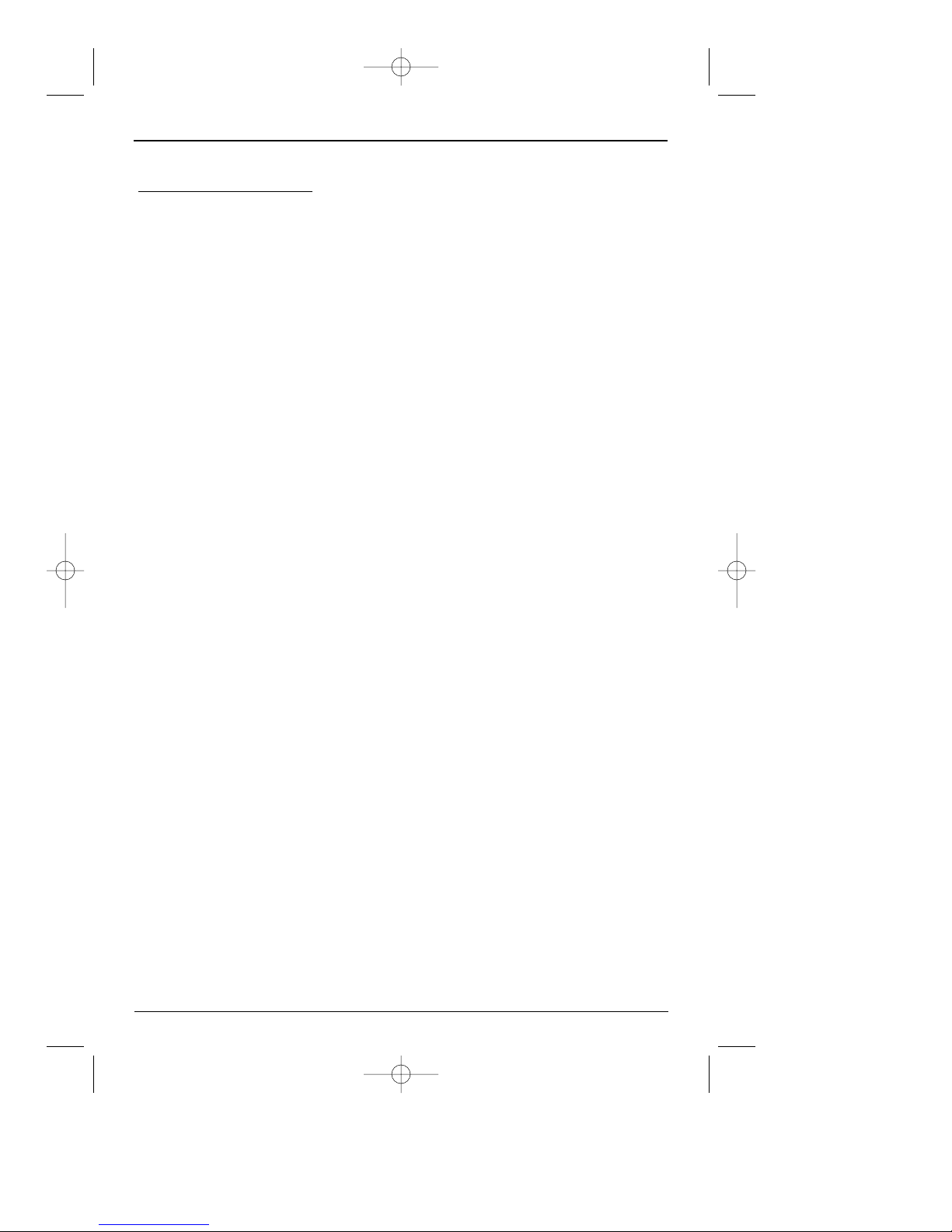
The Remote Control
VCR Codes (continued)
Jensen . . . . . . . . . . . . . . . . . .2055, 2056, 2111
JVC . . . . . . . . . . . . . . . . . . . .2009, 2010, 2011, 2018, 2111, 2123
Kenwood . . . . . . . . . . . . . . . .2009, 2010, 2011, 2016, 2018, 2111,
. . . . . . . . . . . . . . . . . . . . . .2123
KLH . . . . . . . . . . . . . . . . . . .2061
Kodak . . . . . . . . . . . . . . . . . .2014, 2021
Lloyd . . . . . . . . . . . . . . . . . .2026
Logik . . . . . . . . . . . . . . . . . .2061
LXI . . . . . . . . . . . . . . . . . . . .2014
Magnavox . . . . . . . . . . . . . . .2021, 2022, 2062, 2063, 2104, 2105,
2108, 2124
Magnin . . . . . . . . . . . . . . . . .2013
Marantz . . . . . . . . . . . . . . . .2009, 2010, 2011, 2016, 2018, 2021,
2062, 2064
Marta . . . . . . . . . . . . . . . . . .2014
Masushita . . . . . . . . . . . . . . .2021
MEI . . . . . . . . . . . . . . . . . . . .2021
Memorex . . . . . . . . . . . . . . . .2011, 2013, 2014, 2021, 2023, 2026,
2104, 2132
MGA . . . . . . . . . . . . . . . . . . .2029, 2065, 2113
MGN Technology . . . . . . . . . .2013
Midland . . . . . . . . . . . . . . . .2053
Minolta . . . . . . . . . . . . . . . . .2055, 2056, 2107
Mitsubishi . . . . . . . . . . . . . . .2029, 2055, 2056, 2065, 2066, 2067,
2068, 2069, 2070, 2071, 2072, 2073, 2074, 2106, 2113, 2123
Montgomery Ward . . . . . . . . .2075, 2132
Motorola . . . . . . . . . . . . . . . .2021, 2132
MTC . . . . . . . . . . . . . . . . . . .2013, 2126
Multitech . . . . . . . . . . . . . . .2013, 2016, 2026, 2053, 2061
NEC . . . . . . . . . . . . . . . . . . .2009, 2010, 2011, 2016, 2018, 2064,
2076, 2078, 2079, 2111, 2123
Nikko . . . . . . . . . . . . . . . . . .2014
Noblex . . . . . . . . . . . . . . . . .2013
Olympus . . . . . . . . . . . . . . . .2021
Optimus . . . . . . . . . . . . . . . .2014, 2132
Optonica . . . . . . . . . . . . . . . .2096
Panasonic . . . . . . . . . . . . . . .2021, 2022, 2109, 2125, 2126, 2127
Pentax . . . . . . . . . . . . . . . . .2016, 2055, 2056, 2107, 2120
Pentex Research . . . . . . . . . .2018
Philco . . . . . . . . . . . . . . . . . .2021, 2022, 2062, 2063
Philips . . . . . . . . . . . . . . . . .2021, 2062, 2096, 2124
Pilot . . . . . . . . . . . . . . . . . . .2014
Pioneer . . . . . . . . . . . . . . . . .2010, 2055, 2080, 2081, 2123
Portland . . . . . . . . . . . . . . . .2016, 2017, 2019, 2110
Proscan . . . . . . . . . . . . . . . . .2000 (VCR1), 2001 (VCR2), 2131
Protec . . . . . . . . . . . . . . . . . .2061
Pulsar . . . . . . . . . . . . . . . . . .2104
Quarter . . . . . . . . . . . . . . . . .2011
Quartz . . . . . . . . . . . . . . . . . .2011
Quasar . . . . . . . . . . . . . . . . .2021, 2022, 2125
Radio Shack/Realistic . . . . . .2011, 2013, 2014, 2021, 2022, 2023,
2026, 2029, 2049, 2050, 2096, 2132
Radix . . . . . . . . . . . . . . . . . .2014
Randex . . . . . . . . . . . . . . . . .2014
RCA . . . . . . . . . . . . . . . . . . .2000 (VCR1), 2001 (VCR2), 2003,
2013, 2021, 2055, 2056, 2082, 2083, 2084, 2085, 2086, 2087, 2088,
2089, 2090, 2091, 2107, 2115, 2120, 2125, 2131, 2133
Ricoh . . . . . . . . . . . . . . . . . .2128
Runco . . . . . . . . . . . . . . . . . .2104
Samsung . . . . . . . . . . . . . . . .2005, 2013, 2015, 2033, 2053, 2112
Sanky . . . . . . . . . . . . . . . . . .2104, 2132
Sansui . . . . . . . . . . . . . . . . . .2010, 2092, 2111, 2123
Sanyo . . . . . . . . . . . . . . . . . .2011, 2013, 2023
Scott . . . . . . . . . . . . . . . . . . .2012, 2015, 2025, 2032, 2038, 2065,
. . . . . . . . . . . . . . . . . . . . . .2093, 2116
Sears . . . . . . . . . . . . . . . . . . .2011, 2014, 2021, 2023, 2048, 2049,
2050, 2051, 2055, 2056, 2107, 2118
Sharp . . . . . . . . . . . . . . . . . .2017, 2029, 2094, 2095, 2096, 2097,
. . . . . . . . . . . . . . . . . . . . . .2132
Shintom . . . . . . . . . . . . . . . .2004, 2056, 2061, 2098
Shogun . . . . . . . . . . . . . . . . .2013
Signature . . . . . . . . . . . . . . .2132
Singer . . . . . . . . . . . . . . . . . .2021, 2061, 2128
Sony . . . . . . . . . . . . . . . . . . .2004, 2098, 2099, 2119
STS . . . . . . . . . . . . . . . . . . . .2021, 2107
Sylvania . . . . . . . . . . . . . . . .2021, 2022, 2026, 2062, 2063, 2065,
. . . . . . . . . . . . . . . . . . . . . .2124
Symphonic . . . . . . . . . . . . . .2026
Tandy . . . . . . . . . . . . . . . . . .2011
Tashiko . . . . . . . . . . . . . . . . .2014
Tatung . . . . . . . . . . . . . . . . .2111
Teac . . . . . . . . . . . . . . . . . . .2026, 2085, 2111
Technics . . . . . . . . . . . . . . . .2021, 2109
Teknika . . . . . . . . . . . . . . . . .2014, 2021, 2026, 2100, 2129
TMK . . . . . . . . . . . . . . . . . . .2013, 2024, 2047
Toshiba . . . . . . . . . . . . . . . . .2015, 2049, 2051, 2055, 2065, 2093,
. . . . . . . . . . . . . . . . . . . . . .2116
Totevision . . . . . . . . . . . . . . .2013, 2014
Unitech . . . . . . . . . . . . . . . . .2013
Vector Research . . . . . . . . . . .2009, 2010, 2015, 2016
Victor . . . . . . . . . . . . . . . . . .2010
Video Concepts . . . . . . . . . . .2009, 2010, 2015, 2016, 2113
Videosonic . . . . . . . . . . . . . .2013
Wards . . . . . . . . . . . . . . . . . .2013, 2014, 2015, 2021, 2023, 2026,
2029, 2055, 2056, 2061, 2096, 2101, 2102, 2103, 2107, 2116, 2132
XR-1000 . . . . . . . . . . . . . . . .2021, 2026, 2061
Yamaha . . . . . . . . . . . . . . . . .2009, 2010, 2011, 2018, 2111
Zenith . . . . . . . . . . . . . . . . . .2004, 2098, 2104, 2119, 2128
chapter 2 11
DRC700N.part1.7.26.02 8/1/02 11:05 AM Page 11
Page 14
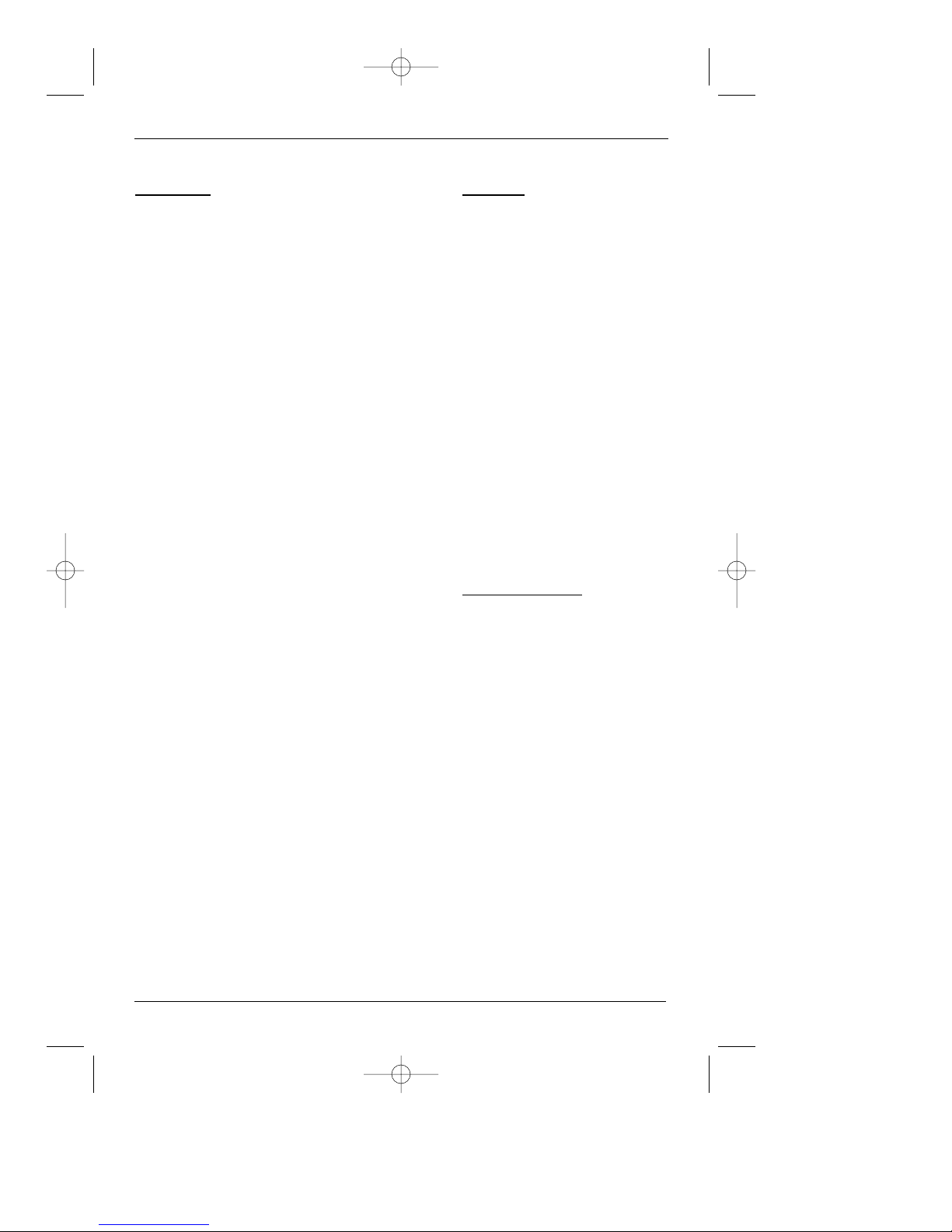
The Remote Control
12 chapter 2
Cable Box
ABC . . . . . . . . . . . . . . . . . . .5002, 5003, 5004, 5006,
5053
Antronix . . . . . . . . . . . . . . . .5008, 5009
Archer . . . . . . . . . . . . . . . . . .5008, 5009, 5010
Cabletenna . . . . . . . . . . . . . .5008
Cableview . . . . . . . . . . . . . . .5008
Colour Voice . . . . . . . . . . . . .5012, 5013
Comtronic . . . . . . . . . . . . . . .5014
Contec . . . . . . . . . . . . . . . . .5016
Eastern . . . . . . . . . . . . . . . . .5017
GC Electronics . . . . . . . . . . . .5009
GE . . . . . . . . . . . . . . . . . . . .5000, 5001
Gemini . . . . . . . . . . . . . . . . .5018, 5019
General Instrument . . . . . . . .5003
Hamlin . . . . . . . . . . . . . . . . .5020, 5021, 5022, 5028,
5035, 5045
Hitachi . . . . . . . . . . . . . . . . .5003
Jerrold . . . . . . . . . . . . . . . . .5003, 5018. 5023, 5024,
5046, 5053
Magnavox . . . . . . . . . . . . . . .5025
Memorex . . . . . . . . . . . . . . . .5026
Movie Time . . . . . . . . . . . . . .5027
NEC . . . . . . . . . . . . . . . . . . .5005
NSC . . . . . . . . . . . . . . . . . . .5027
Oak . . . . . . . . . . . . . . . . . . . .5016, 5029
Panasonic . . . . . . . . . . . . . . .5048, 5052
Philips . . . . . . . . . . . . . . . . .5011, 5012, 5013, 5015,
5019, 5025, 5030, 5031, 5032
Pioneer . . . . . . . . . . . . . . . . .5033, 5034
Proscan . . . . . . . . . . . . . . . . .5000, 5001
RCA . . . . . . . . . . . . . . . . . . .5007, 5047, 5049, 5052
Realistic . . . . . . . . . . . . . . . .5009
Regal . . . . . . . . . . . . . . . . . .5022, 5035
Regency . . . . . . . . . . . . . . . .5017
Rembrandt . . . . . . . . . . . . . .5003
Samsung . . . . . . . . . . . . . . . .5034
Scientific Atlanta . . . . . . . . . .5006, 5036, 5037, 5038
Signal . . . . . . . . . . . . . . . . . .5018
Signature . . . . . . . . . . . . . . .5003
Sprucer . . . . . . . . . . . . . . . . .5052
Standard Components . . . . . .5039, 5044
Starcom . . . . . . . . . . . . . . . .5018, 5053
Stargate . . . . . . . . . . . . . . . .5018
Starquest . . . . . . . . . . . . . . . .5018
Tocom . . . . . . . . . . . . . . . . . .5004, 5023
Tusa . . . . . . . . . . . . . . . . . . .5018
TV86 . . . . . . . . . . . . . . . . . . .5027
Unika . . . . . . . . . . . . . . . . . .5008, 5009
United Cable . . . . . . . . . . . . .5053
Universal . . . . . . . . . . . . . . . .5008, 5009, 5010
Viewstar . . . . . . . . . . . . . . . .5025, 5027
Zenith . . . . . . . . . . . . . . . . . .5050, 5051
Satellite
Alphastar . . . . . . . . . . . . . . .5079
Chapparal . . . . . . . . . . . . . . .5056, 5057
Dishnet . . . . . . . . . . . . . . . . .5078
Drake . . . . . . . . . . . . . . . . . .5058, 5059
Echostar . . . . . . . . . . . . . . . .5089
GE . . . . . . . . . . . . . . . . . . . .5000 (SAT1), 5001
(SAT2)
General Instruments . . . . . . .5060, 5061, 5062
Hitachi . . . . . . . . . . . . . . . . .5083, 5084
Hughes Network . . . . . . . . . .5077, 5090
JVC . . . . . . . . . . . . . . . . . . . .5082
Panasonic . . . . . . . . . . . . . . .5075
Philips . . . . . . . . . . . . . . . . .5085
Primestar . . . . . . . . . . . . . . .5076
Proscan . . . . . . . . . . . . . . . . .5000 (SAT1), 5001
(SAT2)
RCA . . . . . . . . . . . . . . . . . . .5000 (SAT1), 5001
(SAT2), 5071, 5080, 5081
Realistic . . . . . . . . . . . . . . . .5063
Sony . . . . . . . . . . . . . . . . . . .5072
STS1 . . . . . . . . . . . . . . . . . . .5064
STS2 . . . . . . . . . . . . . . . . . . .5065
STS3 . . . . . . . . . . . . . . . . . . .5066
STS4 . . . . . . . . . . . . . . . . . . .5067
Toshiba . . . . . . . . . . . . . . . . .5068, 5073
Uniden . . . . . . . . . . . . . . . . .5069, 5086
Audio Receivers
(RCA and Dimensia) AM/FM 4003, 4270
(RCA and Dimensia) Aux . . . .4004
(RCA and Dimensia) CD . . . . .4007, 4190, 4211
(RCA and Dimensia) Phono . .4005
(RCA and Dimensia) Tape . . . .4006
Aiwa . . . . . . . . . . . . . . . . . . .4261, 4262, 4263,
4264, 4265, 4266, 4267, 4277
Denon . . . . . . . . . . . . . . . . . .4283
Harmon Kardon . . . . . . . . . . .4276
JVC . . . . . . . . . . . . . . . . . . . .4268
JVL . . . . . . . . . . . . . . . . . . . .4276
Kenwood . . . . . . . . . . . . . . . .4269
Onkyo . . . . . . . . . . . . . . . . . .4278
Optimus . . . . . . . . . . . . . . . .4284
Panasonic . . . . . . . . . . . . . . .4279, 4280
Pioneer . . . . . . . . . . . . . . . . .4275
RCA . . . . . . . . . . . . . . . . . . .4270
Sherwood . . . . . . . . . . . . . . .4282
Sony . . . . . . . . . . . . . . . . . . .4271, 4272, 4281
Technics . . . . . . . . . . . . . . . .4279, 4280
Wards . . . . . . . . . . . . . . . . . .4275
Yamaha . . . . . . . . . . . . . . . . .4274, 4275
DRC700N.part1.7.26.02 8/1/02 11:05 AM Page 12
Page 15
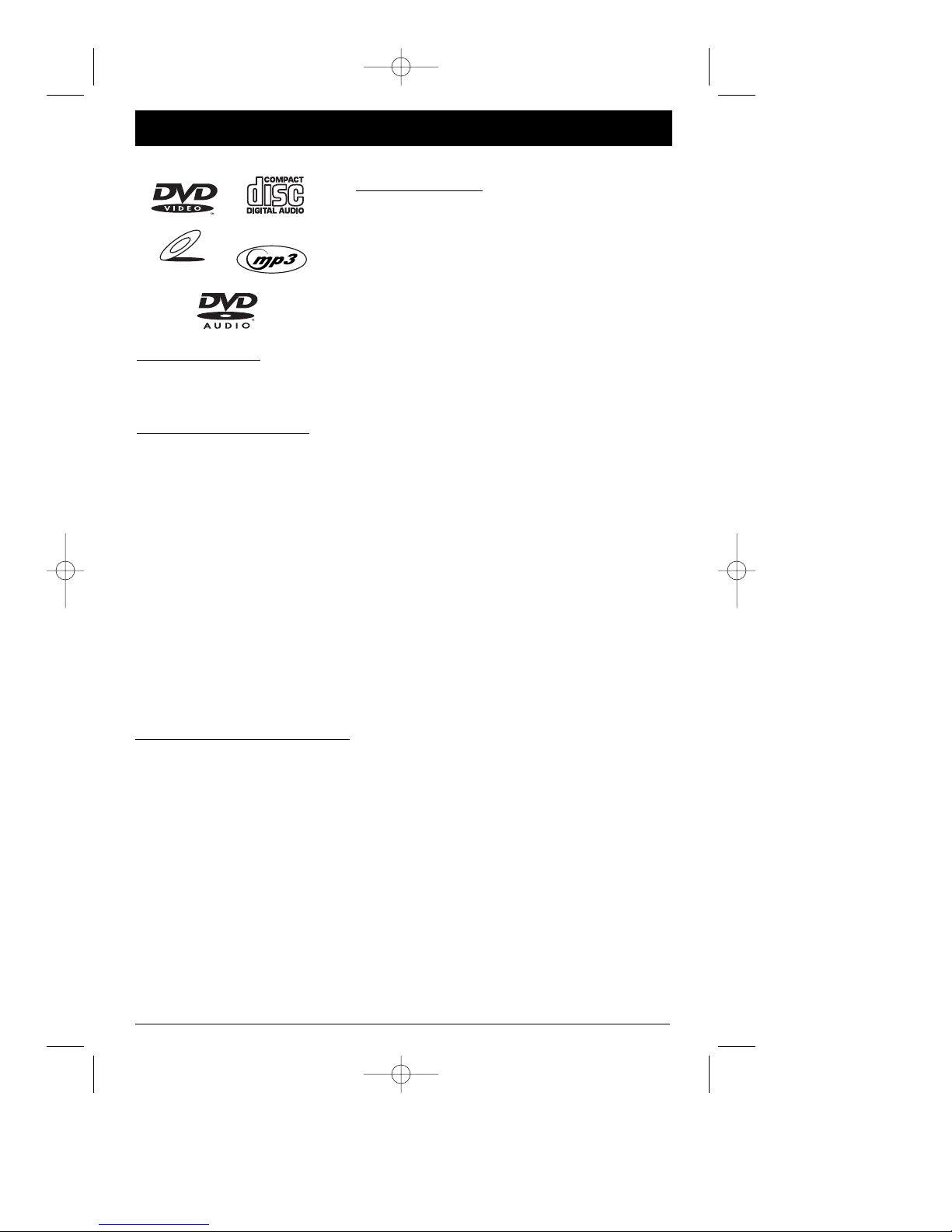
Chapter 3 Playing Discs
Regional Coding
Both the DVD Player and the discs are coded by region. These regional codes must match in
order for the disc to play. This player’s code is region 1.
Using Different Menus
Each disc is programmed with different features. There are three separate types of menus
that you can use to access features:
• The Disc menu – The Disc menu is part of each disc and is separate from the DVD player’s
menu. The contents of each Disc menu varies according to how the disc was authored
and what features are included. The Disc menu is turned on and off (while the disc is
playing) with the MENU button on the remote.
• The DVD player’s Info Display – The Info Display appears as icons across the top of the
screen. It can only be accessed while you are playing a disc. It’s turned on and off with
the INFO button on the remote.
• The DVD player menu – The DVD player’s menu system is accessed only when a disc isn’t
playing. It appears automatically when you press the STOP button on the remote.
Remember: A feature will only work if the disc was programmed with that feature. For example, if you
choose subtitles on the Info Display, the subtitles will only appear if the disc was created with subtitles.
If a menu or icon is “grayed out” it means that item (or feature) isn’t available.
Compatible discs
This DVD Player is capable of playing the following
types of discs: DVDs, audio CDs, Video CDs, and MP3
CDs. Before you put a disc in the player, make sure it is
compatible.
You can’t play the following types of discs:, Laserdiscs,
CD-I, CD-ROM (computer-only discs), DVD-ROM, or
discs recorded using other broadcast standards (i.e. PAL
or SECAM); CD-G discs.
VIDEO CD
chapter 3 13
How to load and play a disc
Turn on the TV and your DVD Player.
1. If necessary, tune the TV to its Video Input channel (for help, go to page 41).
2. Press the OPEN/CLOSE button (the disc tray opens). Place a disc gently into the tray with
the disc’s label facing up (double-sided discs have content on both sides, so you can place
either side up).
3. Press the OPEN/CLOSE or PLAY button. The disc tray closes. The DVD Player reads the disc’s
table of contents, and then one of three things happens depending on how the disc was
programmed:
• The disc starts playing
• The disc menu appears. One of the options will start playing the disc. Highlight that option
and press OK.
• The DVD Player’s main menu appears (highlight play and press OK).
DRC700N.part1.7.26.02 8/1/02 11:05 AM Page 13
Page 16

14 chapter 3
Graphics are for representation only. Your unit might differ from pictures in this book.
Playing Discs
Search Options
To search a disc, you can use the FORWARD button or the REVERSE button. You can also
utilize the following search features:
Picture Scan — When you’re playing a disc, each time you press FORWARD or REVERSE, your
DVD Player scans the disc faster until you reach the fastest scan speed. To resume normal
playback, press PLAY.
Freeze Frame and Frame Advance – While a disc is playing, press PAUSE to freeze the picture.
To advance one frame at a time, press PAUSE again (the on-screen icon changes from PAUSE
to FRAME). Each time you press the FORWARD or REVERSE button, the picture goes to the
next (or previous) frame. To resume normal playback, press PLAY.
Note: If you pause a DVD disc or VCD disc for a long period of time, the video will disappear from the
screen. Press any button on the remote to revert to the place on the disc where you paused playback.
Slow Motion (in Freeze Frame Mode) – While a disc is playing, press PAUSE. Press REVERSE or
FORWARD (each time you press REVERSE or FORWARD the slow motion will get even slower
until you reach slowest speed). To resume normal playback, press PLAY.
Playback options
Many of your DVD Player’s playback features are accessed through the Info Display.
Additionally, with some discs you can access playback features directly from the remote
control.
Chapter Advance
While a disc is playing, you can skip forward or backward a chapter or track at a time by
pressing the CH+ and/or CH- buttons.
Zoom
1. While you’re playing a disc, press ZOOM (the player zooms in on the image). Each time
you press ZOOM, the picture is magnified even more (until you get to the maximum zoom
level).
2. To see other parts of the picture when you’ve zoomed in on the image, try pressing the
up, down, left, and/or right arrow buttons to go in corresponding directions. If that
doesn’t work, try pressing the PAUSE button first.
Scene Again™
While you’re playing a DVD disc, press the AGAIN button on the remote (the disc
automatically repeats the last 10 seconds of the movie).
DRC700N.part1.7.26.02 8/1/02 11:05 AM Page 14
Page 17

chapter 3 15
Graphics are for representation only. Your unit might differ from pictures in this book.
Playing Discs
Using the On-Screen Info Display
The on-screen Info Display contains many playback features. To see the Info Display, press the
INFO button on the remote while a disc is playing (the Info Display appears across the top of
the screen). Each feature is illustrated with an icon. Use the left and right arrow buttons to
move through the different icons in the Info Display. When an icon is highlighted, use the up
and down arrow buttons on the remote to scroll through the choices displayed in the text box
under the icons. You can only access the Info Display when you’re playing a disc. Also, the
Info Display features are only available if the disc was created with that particular feature. If
one of the icons is “grayed out,” the Info Display feature isn’t available for the disc you’re
playing.
The invalid symbol appears on the screen when you press a button that doesn’t have
any function. To make the Info Display disappear from the screen, press INFO on the
remote.
Time display Chapter Subtitles Repeat Angle
Title Screen Fit Audio Bookmarks
Time display Track PlayBack Audio Repeat
Control
Video CD (VCD) Info Display
Audio CD Info Display
DVD Disc Info Display
Time display Track Play Mode Repeat Bookmark IntroScan
Time display Group Track Screen fit Subtitles Audio Repeat Browse
DVD Audio Disc Info Display
DRC700N.part1.7.26.02 8/1/02 11:05 AM Page 15
Page 18

16 chapter 3
Graphics are for representation only. Your unit might differ from pictures in this book.
Playing Discs
Time Display
This feature displays the time that has elapsed during playback. For DVD
discs, the time displayed refers to the current title and acts as a Time
Search feature. You can skip right to any scene.
1. Press INFO on the remote (the Info Display appears).
2. If the time box isn’t already highlighted, use the left/right arrow buttons on the remote
control to highlight it.
3. Use the number buttons on the remote to enter the elapsed time you want to go to in
that title. You must use two digits for each field. For example, if you enter 01:35:12,
playback will start one hour, 35 minutes, and 12 seconds into the title.
Note: For Audio CDs, the time displayed refers to the track that’s playing.
Selecting Titles (DVDs and VCDs) and Tracks (Audio CDs)
Some discs contain more than one title. Each title is divided into chapters. To
select a title:
1. While the disc is playing, press INFO on the remote (the Info Display
appears).
2. If the Title (Track) icon on the Info Display isn’t highlighted, press the right/left arrow
buttons to highlight it.
3. Use the number button(s) on the remote to enter the title number (track number) and
press OK, or press the up/down arrow buttons to scroll through the titles/tracks.
Note: Many discs only have one title.
Selecting a Chapter
A title can be divided into individual chapters (similar to tracks on a CD). To
skip to a specific chapter:
1. While a disc is playing, press INFO on the remote (the Info Display
appears).
2. Press the right arrow button until the chapter icon is highlighted.
3. Use the up and down arrow buttons to scroll through different chapters. Use the number
buttons to enter a specific chapter number.
Note: The Chapter feature won’t work if the disc isn’t formatted with separate chapters.
DRC700N.part1.7.26.02 8/1/02 11:05 AM Page 16
Page 19

chapter 3 17
Playing Discs
Selecting Subtitles (DVD only)
By default, subtitles are off. To turn subtitles on:
1. While a disc is playing, press INFO (the Info Display appears).
2. Press the right arrow button until the Subtitle icon is highlighted.
3. Press the SUBTITLE button to turn on subtitles.
4. To change the subtitle language, press the up or down arrow button repeatedly to see
what subtitle languages are available (the subtitle language options appear in the box at
the bottom of the Info Display).
5. To turn subtitles off, press SUBTITLE again when the Subtitle icon is highlighted.
Notes:
Changing the subtitle language with the Info Display will only affect the disc you are currently playing.
When the disc is removed or the player is turned off, the subtitle language will revert to the language
setting specified through the DVD player’s main menu.
If the disc doesn’t contain the language you select, the disc’s default language is automatically selected.
Some discs are programmed to only allow access to the subtitle feature through the disc’s menu.
Changing the Audio Language (DVD only)
If the disc was created with different language tracks (recorded in different
languages), you can change the language while you’re playing the disc.
1. While a disc is playing, press INFO (the info display appears).
2. Press the right arrow button until the Audio icon is highlighted.
3. Press the down arrow button on the remote to scroll through the available audio
languages.
4. When the language you want to use is highlighted, press the OK button (the dialog plays
in the language you selected).
Notes:
The language feature only works if the disc was created with multiple language tracks. If the disc doesn’t
contain the language you selected, the disc will play in the default language.
When you choose an audio language during disc playback, you only override the audio language setting
in the DVD Player’s main menu temporarily.
The audio language can also be changed through the DVD player menu.
Screen Fit (DVD only)
You can change the way the image appears on the screen when you’re playing
a DVD movie, by using the screen fit icon.
1. While a disc is playing, press INFO (the Info Display appears).
2. Highlight the Screen Fit icon. Press the up/down arrow buttons to choose
between Normal, Enhanced, and Maximum.
DRC700N.part1.7.26.02 8/1/02 11:05 AM Page 17
Page 20

18 chapter 3
Graphics are for representation only. Your unit might differ from pictures in this book.
Playing Discs
Using the Repeat Feature
By default the Repeat feature is Off. There are three Repeat modes for DVD
discs (Title Repeat, Chapter Repeat, A-B Repeat), and three options for Audio
CDs (Repeat Disc, Repeat Track, or A-B Repeat).
Repeating Titles, Chapters, or Tracks
1. While a disc is playing, press INFO (the Info Display appears).
2. Press the right arrow button until the Repeat icon is highlighted.
3. Press the up or down arrow button to scroll through the different Repeat options (the
modes appear at the bottom of the Info Display).
4. To turn off the Repeat feature, press the up or down arrow button repeatedly until Repeat
Mode: Off appears.
AB Repeat
AB Repeat lets you define a specific segment on the disc that you want to repeat. To watch a
scene over and over:
1. Follow steps 1 and 2 above.
2. Press the up/down arrow buttons until Repeat Mode: AB. Press OK to set A point appears
at the bottom of the Info Display. Press OK when the disc gets to the beginning point of
the segment (the A point) that you want to repeat.
3. Allow the disc to play to the end of the segment you want to repeat. Don’t fast forward —
the disc has to play in standard playback mode to set the B point (the end point of the
segment). Press OK to set the B point (the segment will play repeatedly until you turn off
the Repeat feature).
4. To turn off the Repeat feature, press the up arrow button on the remote until Repeat
Mode: Off appears at the bottom of the Info Display. Repeat is also cancelled when you
eject the disc.
Using the Bookmark Feature
The Bookmark feature lets you mark a point on the disc so that when you
turn the player off and back on (without having ejected the disc), you can
quickly start playing the disc from a bookmarked point. There are 6
bookmarks available.
DRC700N.part1.7.26.02 8/1/02 11:05 AM Page 18
Page 21

chapter 3 19
Playing Discs
Creating a Bookmark
1. Highlight the Bookmark icon on the Info Display. Press OK (the Bookmark Banner appears).
2. Highlight an unused bookmark. When the disc reaches the scene you want to mark, press
the OK button on the remote (the bookmark icon changes to two icons side-by-side: an
arrow and a trash can).
To play the disc from the bookmarked scene, highlight the arrow and press the OK button.
To delete the bookmark, highlight the trash can and press OK.
3. To remove the Info Display and/or Bookmark Banner, press the INFO button on the remote.
Using a Bookmark
1. While you’re playing a disc, press the INFO button on the remote (the Info Display
appears).
2. Press the right arrow button to highlight the Bookmark icon, and press OK (the Bookmark
Banner appears).
3. Use the arrow buttons on the remote to highlight the play arrow icon that’s next to the
bookmarked scene you want to activate.
4. Press OK (the disc starts playing from the bookmarked scene).
Clearing a Bookmark
The bookmarks are erased each time you remove a disc from the
player and/or when the power is turned off.
1. While you’re playing a disc, press the INFO button on the remote
(the Info Display appears).
2. Press the right arrow button to highlight the Bookmark icon,
and press OK (the Bookmark Banner appears).
3. Use the arrow buttons on the remote to highlight the trashcan
icon that’s next to the bookmarked scene you want to delete, and
press OK (the bookmark is cleared, and the trashcan icon changes
back to an unused bookmark icon).
Trashcan Unused
icon bookmark
This is the Bookmark Banner. The disc with
two arrows represents an available bookmark.
Unused
bookmark icon
Play arrow
icon
DRC700N.part1.7.26.02 8/1/02 11:05 AM Page 19
Page 22

20 chapter 3
Graphics are for representation only. Your unit might differ from pictures in this book.
Random
1. While you’re playing a disc, press INFO (the Info Display appears).
2. Press the left or right arrow button to highlight the Play Mode icon.
3. Press the down arrow button until Play Mode: Random appears in the text at the bottom
of the Info Display (the tracks start playing in random order).
To switch back to Standard Playback, follow steps 1 through 3 above until Play Mode:
Standard appears underneath the Info Display icons.
Note: The player defaults to Standard Playback whenever you put a new CD into the DVD player.
Program
The Program Play Mode is only available after you set up a program through the DVD Player’s
main menu. Go to page 26 for instructions.
Playing Discs
Changing the Camera Angle (DVD only)
Some discs contain multiple angles of a particular scene or sequence. If the
disc only has one angle, this feature won’t work. Currently, very few discs
have this feature.
1. While a disc is playing, press ANGLE on the remote. If the disc wasn’t
created with multiple angles, (the invalid symbol) appears. If the disc
contains multiple angles, the Angle icon appears with the current angle
number and the number of angles available. For example, 1/4 indicates
that Angle 1 is displayed and there are 4 different angles available.
2. Press the ANGLE button again to go to the second camera angle. Press
ANGLE again to go to the third angle, etc.
3. To resume normal playback, scroll through the camera angles until you get to Angle Off.
Using the Play Mode Feature (Audio CD only)
Play Modes are available from the Info Display when you’re playing an audio
CD. The Play Mode feature lets you set up the order in which you want the
tracks on the CD to play. There are three Play Modes:
Standard: the tracks play in the same order as listed on the CD (starting with
track 1). This is the default play mode.
Random: the tracks on the CD play in a random order.
Program: the tracks play in the order you designate. To use the Program play
mode, you must set up the order in which you want the tracks to play in the
DVD Player’s main menu system.
DRC700N.part1.7.26.02 8/1/02 11:05 AM Page 20
Page 23

Playing Discs
chapter 3 21
PBC (Playback Control) Video CD only
Playback Control functions allow you to interact with the system via
menus, search functions, or other typical computer-like operations.
Moreover, still pictures of high resolution can be played if they are
included on the disc.
1. While the Video CD is playing, press INFO (the Info Display appears).
2. Highlight the PBC icon. Press up/down arrow buttons to toggle
between on and off.
IntroScan (Audio CD only)
Use this feature to preview the first few seconds of each track on a CD.
1. While the CD is playing, press INFO (the Info Display appears).
2. Use the arrow buttons to highlight the IntroScan icon. Press OK (the
first few seconds of each track starts playing).
• After Introscan previews all of the tracks, it stops.
• If you want to play the track that Introscan is previewing, press
the PLAY button (the current track starts playing in its entirety).
• To stop IntroScan, press the STOP button.
DVD Audio Discs
DVD Audio is a new disc format building on the success of DVD to provide
high quality, uncompressed, multi-channel audio for a new experience in
audio quality. A DVD Audio disc can be identified by the DVD audio logo
on the disc jacket or on the disc itself.
DVD Audio can provide higher quality stereo than Audio CDs with a
sampling rate of up to 192kHz (compared to 44.1kHz for CDs). DVD Audio
digital sound can be delivered with up to 24 bits of data (compared to 16
bits for a standard CD).
A typical DVD Audio disc contains up to seven times the data capacity of a
CD. This additional space is used for music, either Advanced Resolution
multi-channel sound quality that is closer to the artist’s master recording
or for longer recordings. Many DVD Audio discs contain on-screen text,
such as artist biographies, playlists, or lyrics. Some DVD Audio discs
contain photo galleries or video clips.
Important: To enjoy maximum sound quality and surround effect of DVD Audio,
you must use 5.1 channel analog audio output (5.1CH AUDIO OUTjacks on the
back of the DVD Player). If you use the DIGITAL OUT (OPTICAL or COAXIAL) for your
audio connection, the sound will only be similar to CD-quality sound even though
you’re playing a DVD Audio disc.
DRC700N.part1.7.26.02 8/1/02 11:05 AM Page 21
Page 24

Playing Discs
22 chapter 3
Graphics are for representation only. Your unit might differ from pictures in this book.
Groups (DVD Audio discs only)
Some DVD Audio discs divide content into different groups. Your player
enables you to quickly access different groups during playback via the Info
Display.
While the disc is playing press INFO on the remote and use the left or right
arrow buttons to highlight the icon. Use the up or down arrow buttons to
scroll through the groups available.
Notes:
Sometimes the author of the disc creates hidden content that can only be accessed
by entering a password. If the lock icon appears on the TV screen, enter the
password (sometimes you’ll find it on the disc’s jacket cover or on a web site). This
password control isn’t dictated by your DVD Player — it is a function of the disc.
Since the authoring of DVD Audio Discs varies, some of the Info Display choices
might not be available for the disc you’re playing.
Browse (DVD Audio discs only)
Since DVD Audio discs can hold alot of content, there are various ways to
see what’s available on the disc. During playback you can explore the disc
via the Browse icon in the Info Display.
Press INFO on the remote and use the left or right arrow buttons to
highlight the Browse icon. What appears on the screen will vary from disc
to disc because the information available depends upon the way the disc
was created.
Note: Since the authoring of DVD Audio Discs varies, some of the Info Display
choices might not be available for the disc you’re playing.
DRC700N.part1.7.26.02 8/1/02 11:05 AM Page 22
Page 25

chapter 3 23
Graphics are for representation only. Your unit might differ from pictures in this book.
Playing Discs
Playing MP3 Discs
MP3 (MPEG-3 is a format used to compress digital audio. Since the audio
is compressed, it takes up less space. MP3 discs contain individual songs
that can be organized into folders — similar to how you use your
computer to put documents (files) into different folders when you burn
them onto the CD. The contents of a folder can either be songs or more
folders (subdirectories).
Loading and Playing an MP3 CD or JPEG CD
Before you load a disc, make sure that it is compatible with the player.
1. Press the OPEN•CLOSE button.
2. Place a disc gently into the tray with the disc’s label facing up.
3. The DVD player reads the disc’s table of contents,
and then displays the MP3/JPEG menu.
4. Use the up/down buttons on the remote to select
MP3, and press OK (the folder list appears).
5. Use the up/down buttons on the remote to select a
folder, and press OK (a list of files in the folder
appears).
6. If you want to play a particular file, use the arrow
buttons on the remote to highlight a file and press
OK to play that file.
7. If you are in a file list and want to return to the
Folder list, use the arrow buttons on the remote to
highlight and press OK to return to the
previous menu screen.
After approximately 2 minutes, the screen saver will be
displayed instead of the MP3 menu. To bring up the
MP3 menu again, press MENU on the remote.
DRC700N.part1.7.26.02 8/1/02 11:05 AM Page 23
Page 26

Playing Discs
Viewing JPEG files
This DVD Player can play discs with JPEG files on it. Make sure the resolution of the JPEG files
is less than 2 megapixels (2M).
Note: Depending upon the size and number of the JPEG files, it could take a long time for the DVD player
to read the disc’s contents. If you don’t see an on-screen display after several minutes, some of the files
are too big — reduce the resolution of the JPEG files to less than 2 megapixels and burn another disc.
1. If an MP3/JPEG choice menu appears, use the
up/down buttons on the remote to select JPEG, and
press OK (the folder list appears).
2. Use the up/down buttons on the remote to select a
folder, and press OK (a list of files in the folder
appears).
3. If you want to view a particular file, use the arrow
keys on the remote to highlight a file and press OK.
4. If you are in a file list and want to return to the
Folder list, use the arrow keys on the remote to
highlight and press OK to return to the
previous menu screen.
5. There are three viewing options: Fast, Normal, and
Slow. Highlight the option you want to use, and
press OK.
After approximately 2 minutes, the screen saver will be
displayed instead of the JPEG menu. To bring up the
JPEG menu again, press MENU on the remote.
chapter 3 24
Graphics are for representation only. Your unit might differ from pictures in this book.
DRC700N.part1.7.26.02 8/1/02 11:05 AM Page 24
Page 27

chapter 4 25
Graphics are for representation only. Your unit might differ from pictures in this book.
Path Items
A path menu item has an arrow on the right side to
let you know this item is a path to MORE options. To
see the path menu options, highlight the menu item
and press OK. The next set of menu choices appears to
the right of the menu item.
The Sound menu is an example of a Path Menu Item —
when the Sound menu is highlighted, press OK (the
Sound options appear on the screen).
Action Items
Action Menu Items don’t have a right arrow button on them because there aren’t any
submenus. Action Menu Items are used in two ways:
When an Action Menu Item is highlighted, press the
OK button and that action is taken. The Resume Play
menu is an example — when Resume Play is
highlighted, press OK (the disc starts playing and the
menu disappears).
Action Menu Items are also used as “toggles” between
two choices — usually On and Off. Virtual Surround in
the Sound menu is an example — when Virtual
Surround is highlighted, press the OK button to
change the setting from Off to On. Press OK again
Chapter 4 The Menu System
The DVD Player Menu System
The DVD player menu system is not the same as the disc menu or the Info Display. The DVD
player menu appears when there’s no disc playing. If you are playing a disc, press STOP on the
remote control to stop playback (the DVD player menu appears). Use the arrow buttons on the
remote to highlight menu items. Use the OK button to select a menu that is highlighted.
The Sound menu is an example of a Path
Menu Item. The arrow denotes more
DRC700.part2.7.26.02 8/1/02 11:09 AM Page 25
Page 28

The Menu System
26 chapter 4
Play Mode
Discs are formatted to play chapters (or tracks on audio CDs) in a certain (standard) order. If
you’d like to play chapters in a different order, you can use the Play Mode feature. You must
have a disc in the player with the disc tray closed in order to access all of the Play Mode
items.
Standard Play
The DVD Player’s default play mode is standard, meaning the chapters and tracks on a disc
play in the order listed on the disc — starting with chapter (track) 1.
Random Play
The Random option plays a disc’s chapters in random order. If there is more than one title, the
title with the most chapters is selected. If there is more than one title and all titles have an
equal amount of chapters, the first title is selected. If each title has only one chapter each, the
titles/chapters will be played in random order.
1. If you’re playing a disc, press STOP to stop playback.
2. Press the down arrow button to highlight the Play Mode menu.
3. Press the arrow down button to highlight Random.
4. Press OK.
5. To stop Random playback, press STOP twice. To resume normal playback, press PLAY.
Program Play
You must create your program (playlist) in the Edit Program menu before you can access the
Program Play menu. By selecting Program Play in the Play Mode menu you’re telling the DVD
Player to play the disc in the order you created in the Edit Program menu.
Edit Program
1. If you’re playing a disc, press STOP (the main menu appears).
2. Press the down arrow button to highlight Play Mode, and press OK.
3. Press the down arrow button until Edit Program is highlighted, and press OK.
4. Use the number buttons on the remote control to enter the chapter (or track) you want to
play first. Follow the on-screen instructions.
5. Repeat step 4 until you’ve programmed all of the chapters you want to play.
6. You can play your program by highlighting Play and pressing the OK button, or you can
save the program to play later by highlighting Done and pressing OK.
DRC700.part2.7.26.02 8/1/02 11:09 AM Page 26
Page 29

AutoPlay
You can set up the DVD Player so a disc automatically starts playing whenever the disc tray is
closed.
1. If you’re playing a disc, press STOP (the main menu appears).
2. Press the down arrow button to highlight Play Mode, and press OK.
3. Press the down arrow button until AutoPlay is highlighted. Press OK (On appears next to
the AutoPlay menu). To turn AutoPlay off, just press OK again while AutoPlay is
highlighted.
Note: AutoPlay isn’t available for MP3 discs (the MP3 menu will appear when you insert the disc).
The Lock Menu
You can set up ratings limits and lock your player in order to control the type of content
people watch on your DVD Player. The padlock icon on the Lock menu indicates whether the
player is locked or unlocked.
Locked: You need to enter the password in order to play discs that have a higher rating
than what you’ve allowed. When the player is locked, nobody can access the Lock menu
without entering the password.
Unlocked: No password required to play discs. Even if you’ve set ratings limits, they
won’t be enforced when the player is unlocked.
The Menu System
chapter 4 27
Graphics are for representation only. Your unit might differ from pictures in this book.
Locking your DVD Player
1. If you’re playing a disc, press STOP (the DVD
Player’s main menu appears).
2. Press the down arrow button until Lock is
highlighted, and press OK (the Lock menu items
appear).
3. Since Lock Player is highlighted, just press the OK
button on the remote (the Enter Password screen
appears).
4. Use the number buttons on the remote control to
enter your password and press OK (Confirm
Password appears). Enter the same numbers you
entered before and press OK (if necessary, press the
left arrow button to return to the previous menu).
Notes:
Once the player is locked, you’ll need to enter the password
everytime you access the Lock menu.
The player is shipped without any rating limits set. You need
to set Ratings Limits (go to page 26 for instructions) in
order for the player to prevent people from playing discs
with certain ratings.
DRC700.part2.7.26.02 8/1/02 11:09 AM Page 27
Page 30

Changing Your Password
You can change your password, but the player must
be locked.
1. If a disc is playing, press STOP (the main menu
appears).
2. Press the down the arrow button until Lock is
highlighted, and press OK. If asked, enter your current
password if asked (the Lock menu items appear).
3. Press the down arrow button to highlight Change Password, and press OK (the Enter New
Password screen appears).
4. Use the number buttons on the remote to enter the four-digit number that you want to
use as your new password, and press OK (you will be prompted to enter your new
password again to confirm). Enter your password, and press OK.
Explanation of Ratings Limits
The Rating Limits feature lets you determine what types of discs can be played in the player,
and what types of discs will require a password to override the rating limit that you’ve set. In
the United States of America (USA), the ratings feature is based on the ratings set up by the
MPAA (Motion Pictures Association of America) such as R, PG, G, etc. Some countries use a
different rating system. The default for this player is the USA, but you can change to a
different country’s rating system through the Country option in the Lock menu.
The system ranks the ratings from 1 to 8 in order to accomodate the ratings systems used in
other countries (1 is considered material that is least offensive and 8 is considered the most
offensive).
Note: In order for the Ratings Limits to be enforced, the DVD Player must be locked and the disc you’re
playing must contain a movie (or a title) that is rated.
28 chapter 4
Graphics are for representation only. Your unit might differ from pictures in this book.
The Menu System
Unlocking your DVD Player
1. If you’re playing a disc, press STOP (the DVD Player’s main menu appears).
2. Press the down arrow button until Lock is highlighted, and press OK (the Enter Password
screen appears).
3. Use the number buttons to enter the password you created, and press OK (the Lock menu
items appear).
4. Press the down arrow button until Unlock Player is highlighted, and press OK. If asked,
enter your password to confirm that you want to unlock the player (if necessary, press the
left arrow button to return to the previous menu).
DRC700.part2.7.26.02 8/1/02 11:09 AM Page 28
Page 31

chapter 4 29
Graphics are for representation only. Your unit might differ from pictures in this book.
The Menu System
2. Highlight Rated Titles and press OK (the 8-level
rating list appears).
3. Use the up and down arrow buttons to move the
bar to the highest rating you find acceptable.
Ratings that won’t require a password (free access)
appear under the bar.
Ratings that will require a password, appear above
the bar.
4. Press OK.
5. To return to the main menu, press the left arrow
button until the main menu appears on the screen.
Unrated Titles
Some discs contain titles that don’t have a rating assigned to them. Sometimes, movies you
might find the most explicit are unrated. You can restrict access by requiring a password for
unrated titles, or allow free access.
1. From the main menu, use the arrow buttons to highlight Lock and press OK (enter your
password if asked).
2. Press the arrow down button until Unrated Titles is highlighted, and press OK (another
screen appears).
3. Press the down arrow button to highlight
Password Required, and press OK (your password
will be required to play Unrated Titles as long as
you make sure you lock the player).
4. To return to the main menu, press the left arrow
button until the main menu appears on the screen.
Note: You must lock the player in order for ratings limits to
be enforced.
To set Ratings for Rated Titles:
The Rated Titles menu pertains to discs that contain movies that have an MPAA (Motion
Pictures Association of America) rating assigned to them (R, PG-13, PG, G, etc.).
1. From the main menu, highlight Lock and press OK (enter your password if asked).
DRC700.part2.7.26.02 8/1/02 11:09 AM Page 29
Page 32

4 x 3 Letterbox – Choose this setting if you want to
see movies in their original aspect ratio (height-towidth ratio). You’ll see the entire frame of the movie,
but it will take up a smaller portion of the screen
vertically. The movie might appear with black bars at
the top and bottom of the screen.
30 chapter 4
Graphics are for representation only. Your unit might differ from pictures in this book.
The Menu System
The Display Menu
The Display menu contains the settings that affect how a disc’s content looks on your TV and
the brightness of the display that’s on the front of the DVD Player.
TV Image
The TV Image menu adjusts the way a movie appears on your TV. Standard TVs are 4 x 3
format. Depending on the type of television you have, you may want to adjust the screen
setting (also called the aspect ratio).
1. With the player on (no disc playing), press MENU (the main menu appears).
2. Use the up/down arrow buttons to highlight
Display. Press the OK button on the remote (the
Display choices appear).
3. Since the TV Image is the first submenu, it’s
already highlighted. Press the OK button (the TV
Image options appear).
4. Use the up/down arrow buttons to highlight your
choice (the options are explained below), and press
OK to select.
Country
Different countries use different rating systems. The Country menu lets you choose the system
you want to use.
1. From the Lock menu, use the down arrow button to highlight Country and press OK.
2. To select the first character, use the up/down arrow buttons.
3. To move to the next field, use the right arrow button. To select the second character, use
the up/down arrow buttons.
4. When you’re finished setting the country, highlight the first character and press the left
arrow button.
DRC700.part2.7.26.02 8/1/02 11:09 AM Page 30
Page 33

chapter 4 31
Graphics are for representation only. Your unit might differ from pictures in this book.
The Menu System
4 x 3 Standard – Choose this setting if you want the
movie to fill the entire screen of your TV. This might
mean that parts of the picture (the left and right
edges) won’t be seen.
16 x 9 Widescreen – Choose this
setting if your DVD Player is
connected to a wide-screen TV. If
you choose this settng and you
don’t have a widescreen TV, the
images on the screen might appear
distorted due to vertical
compression. If you play a disc
recorded in 4 x 3 format on a
widescreen TV, the left and right
Front Display
This feature lets you choose how the display on the front of your DVD Player appears.
1. From the Main Menu, (player on, no disc playing), highlight Front Display and press OK.
(the options appear). The default is Dim for Movies. The choices follow:
• Dim for Movies (display dims when a disc is playing)
• Off for Movies (no display when a disc is playing)
• Always Bright
• Always Dim
2. Highlight the setting you want to use, and press OK (the menu appears with your choice
listed next to the Front Display menu).
3. To return to the previous menu, press the left arrow button if necessary.
Black Level
Depending upon the TV Image setting you chose, black bars might appear on the screen when
the image doesn’t fill the entire TV screen. The Black Level menu lets you adjust the color of
the bars. There are two settings: dark and light. The default is dark. To change the setting:
1. From the Display menu highlight Black Level.
2. Each time you press the OK button, the setting switches between the two options: Dark
and Light.
DRC700.part2.7.26.02 8/1/02 11:09 AM Page 31
Page 34

The Menu System
32 chapter 4
Graphics are for representation only. Your unit might differ from pictures in this book.
Progressive Scan
Some TVs or monitors are equipped with Component Video Inputs that are capable of
reproducing a progressively scanned video signal. Connecting these inputs allows you to view
the highest quality video with less flicker, but you must turn on Progressive Scan in the menu:
1. From the Display menu highlight Progressive Scan.
2. Each time you press the OK button, the setting switches between On and Off.
3. To return to the previous menu, press the left arrow button if necessary.
Note: Once the setting for progressive scan output is entered, an image will only be visisble on a
progressive scan compatible TV or monitor. If you set Progressive Scan to On in error, you must reset the
unit: point the remote at the player and press STOP. Then, press and hold the FORWARD button for 5
seconds. The video output will be restored to the standard setting and the picture will once again be
visible on a conventional analog TV or monitor. If that doesn’t work, press SKIP>>l on the front of the
DVD Player and the STOP button on the remote control, at the same time.
The Sound
Menu
The Sound menu lets you adjust the player’s settings to match the equipment you connected
to your DVD Player, and to use the DVD Player’s Sound features.
Sound Logic
The Sound Logic feature compresses the dynamic range (quietest sound to loudest sound) of a
disc’s soundtrack to even out the range of volume.
1. From the Main Menu, (player on, no disc playing), highlight Sound and press the OK
button on the remote (the Sound options appear).
2. If Sound Logic isn’t already highlighted, press the up arrow button on the remote control
to highlight it and press OK (the Sound Logic options appear).
3. Use the up/down arrow buttons to highlight a choice and press the OK button:
None - this is the default (Sound Logic is turned off).
Compressed - the volume range is compressed (loud sounds quieter and soft sounds
louder).
Voice+ - the volume level of the audio track that carries the movie’s dialogue is turned
up. Choose this option only if you’ve used the DVD Player’s 5.1CH AUDIO OUT jacks to
connect the player to compatible analog input jacks on an amplifier.
Note: The performance of the Sound Logic feature varies depending upon the equipment you have
connected to your DVD Player and the audio format of the disc you’re playing.
DRC700.part2.7.26.02 8/1/02 11:09 AM Page 32
Page 35

The Menu System
chapter 4 33
Graphics are for representation only. Your unit might differ from pictures in this book.
Digital Output
If you connected your DVD player to a receiver via the DIGITAL AUDIO OUT jack (COAXIAL or
OPTICAL) on the back of the player, choose the type of receiver (or decoder) you have — Dolby
Digital or DTS.
1. If the main menu isn’t on the screen, press the STOP button (the main menu appears).
2. Use the up/down arrow buttons to highlight Sound. Press OK.
3. Use the up/down arrows to highlight the Digital Output menu. Press OK. (the options
appear)
4. Use the up/down arrow buttons to highlight your selection. Press OK to select.
5. Press the left arrow button to return to the Sound menu or press MENU to exit the menu
system.
Note: If you set the Digital Output menu to DTS, you must have a DTS receiver or decoder connected to
this DVD Player ANDthe disc you’re playing must support the DTS audio format. If you choose DTS and
your receiver, decoder, or the disc doesn’t support the DTS format, you won’t hear any audio.
Virtual Surround
The Virtual Surround® feature simulates a six-speaker listening experience through just two
speakers. There are no adjustments for the Virtual Surround® feature — you turn it on or off.
The default setting is Off.
To turn the Virtual Surround® feature on, highlight the Virtual Surround menu from the
Sound menu, and press OK.
Speakers
If you connected speakers to your DVD Player (such as front, center, surround, and/or
subwoofer), select this menu to set the speaker’s size.
1. From the Sound menu, highlight Speakers and
press OK (the speaker size screen appears with
pictures of different types of speakers shown on
the right side of the screen).
2. Highlight Front, Center, Subwoofer, or Surround
(the choice you highlight will also be highlighted
in the graphic on the right side of the screen).
3. Press the right arrow button to move to the
Speaker Size list (underneath the graphic on the
right side of the screen). Select the size of your
speakers or choose None if you don’t have that
type of speaker hooked up. Press OK.
DRC700.part2.7.26.02 8/1/02 11:09 AM Page 33
Page 36

The Menu System
34 chapter 4
Graphics are for representation only. Your unit might differ from pictures in this book.
Distance
If you connected speakers to your DVD Player, setting the Distance menu lets the speakers
know how far the sound has to travel to reach your set listening point. This allows the sound
from each speaker to reach the listener at the same time.
4. Press the left arrow button to return to the speaker list and select the next type of
speaker, repeating the process explained above.
Note: The options for subwoofer are None and Yes. If you connected the DVD Player to a subwoofer,
select Yes. If you haven’t connected a subwoofer, select None.
1. From the Sound menu, highlight Distance and
press OK (the distance screen appears with pictures
of different types of speakers shown on the right
side of the screen).
2. Highlight Front, Center, Subwoofer, or Surround
(the choice you highlight will also be highlighted in
the graphic on the right side of the screen).
The + symbol in the middle of the graphic
represents the distance from the speaker to the
listening point.
Note:
If you haven’t set up the speaker that is highlighted, it
appears as grayed out.
3. Press the right arrow button to move to the Feet
box displayed underneath the graphic. Use the
up/down arrow buttons to adjust the distance for
the highlighted speakers and press OK.
Note: You should set the Center speaker +5 or -5 feet of the
distance you chose for the Left and Right speakers.
For example, if you selected 15 ft. for the Left and Right
Spekaers, set the Center speaker anywhere from 10–20 ft.
4. Press the left arrow button to return to the speaker
list and select the next type of speaker, repeating
the process explained above.
Note: If you don’t want to make any changes, press CLEAR
or GO BACK to return to the Sound menu.
DRC700.part2.7.26.02 8/1/02 11:09 AM Page 34
Page 37

chapter 4 35
Graphics are for representation only. Your unit might differ from pictures in this book.
The Menu System
Notes:
Discs are created differently. The DVD player can’t override some language preferences. If a disc’s
software was created to play the movie (title) in a preferred language, the preference you set might be
ignored.
Also, if the language isn’t available on the movie you’re playing, the disc’s default language will be
chosen.
You must turn on the Subtitle feature in order for them to appear when you’re playing a disc.
If the disc wasn’t created with subtitles, you won’t be able to use the Subtitle feature.
If the disc wasn’t created with the Subtitle language you choose in the Subtitles menu, the discs default
subtitle language will be chosen.
Languages Menu
The Languages menu enables you to set preferred
language options for:
• Player Menus (the DVD Player’s menu system)
• Disc Menus
• Audio (the dialogue of DVD titles)
• Subtitles
The way you choose languages is the same for each of
the Languages submenus.
1. From the Main Menu, (player on, no disc playing),
highlight Languages and press the OK button on
the remote (the Languages options appear).
2. Use the up/down arrow buttons to highlight the
option you want to change, and press OK (the
languages appear).
3. Press the down (or up) arrow buttons to highlight
the language in which you want to use and press
OK.
4. To return to the previous menu, press the left
arrow button if necessary.
DRC700.part2.7.26.02 8/1/02 11:09 AM Page 35
Page 38

36 chapter 5
Graphics are for representation only. Your unit might differ from pictures in this book.
Chapter 5 Additional Information
Troubleshooting
You can correct most problems you have with your product by consulting the
Troubleshooting list that follows.
Note: If you prefer, we can provide you with the name of an Authorized Service Representative who will
visit your home for a fee to install your electronic entertainment system and to instruct you in its
operation. For details about this service, call 1-888-206-3359 or visit rca.com.
Player won’t work
• Reset the player: press and hold the SKIP>>l button on the front of the DVD Player and
press the STOP button on the remote at the same time — wait at least 3 seconds before you
release both buttons. You’ll need to setup your menu preferences if you changed them
since this Reset Procedure returns the DVD Player’s menus to the settings they had when
the product shipped to the retail stores.
•Try unplugging the AC power cord, wait 2 minutes, and plug it back in.
No power
• Plug in the DVD Player. Make sure both ends of the AC power cord are securely plugged
into the player and into an AC outlet.
Player turns off automatically
• The power automatically turns off after the player has been in stop mode for approximately
30 minutes. Turn power back on.
Disc won’t play
• Insert a disc with the label side facing up.
• Check the type of disc you put into the player. This player only plays DVD video discs, Video
CDs, CDs with MP3 files and/or JPEG files on them, and audio CDs.
• If you’re trying to play a disc with JPEG files on it, you need to make sure only files with a
resolution of 2 megapixels are burned onto the disc. The player might not read the disc if it
has larger files on it.
• Both the player and the disc are coded by region. If the regional codes don’t match, the
disc cannot be played. This player is Region No. 1.
Play starts, but then stops immediately
• The disc is dirty. Clean it.
• Condensation has formed. Allow player to dry out.
No picture
• Turn your TV to its Video Input Channel (go to page 41).
• Turn on the TV.
• Make sure your player is connected properly.
• You might have turned on Progressive Scan menu by accident. You must reset the menu:
point the remote at the player and press STOP. Then, press and hold the FORWARD button
for 5 seconds. The video output will be restored to the standard setting and the picture will
once again be visible on a conventional analog TV or monitor.
If that doesn’t work, reset the unit: press SKIP>>l button on the front of the player and
press the STOP button on the remote at the same time — wait at least 3 seconds before you
release both buttons.
DRC700.part2.7.26.02 8/1/02 11:09 AM Page 36
Page 39

Additional Information
chapter 5 37
Graphics are for representation only. Your unit might differ from pictures in this book.
• The S-VIDEO/COMPONENT VIDEOPROGRESSIVE scan switch might be in the wrong position.
It should be in the S-VIDEO position if you connected the DVD Player to the TV using the
S-Video jacks or the composite video (yellow) jacks. If you used the Component Jacks (Y, Pb,
Pr), set the switch to the COMPONENT VIDEO/PROGRESSIVE SCAN setting.
No sound or distorted sound
• Make sure your player is connected properly. Make sure all cables are securely inserted into
the appropriate jacks.
• You may need to readjust the Digital Output setting (from the Sound menu — page 33. If
you selected DTS and your DVD player isn’t connected to a DTS decoder or receiver, either
you won’t hear any audio or it will be distorted. Also, if you’ve connected a DTS receiver or
decoder and chose the correct setting in the Digital Output menu, but the disc doesn’t
support the DTS audio format you won’t hear any audio or you’ll hear distorted audio.
• Turn your TV to its Video Input Channel (go to page 41).
• Sound is muted when you’re using search features (fast forward, reverse, frame advance,
etc.).
• If you connected an audio receiver to your DVD Player, make sure you chose the correct
input setting on the receiver.
Remote control won’t work
• You might be in the wrong mode. To operate your DVD Player, press the DVD button on the
remote before you press any other buttons. If you’re operating the TV, press the TV button
first, etc. (this remote operates most RCA, GE, and Proscan TVs, and you can program it to
operate other brands of consumer electronics components).
• Insert new batteries in the remote.
• Operate the remote control at a distance of no more than 20 feet.
• Remove any obstacles between the remote and the DVD Player or other component. If your
DVD Player is in an entertainment cabinet, the glass doors might obstruct the remote
control from operating the DVD Player. Open the doors.
• Drain the remote’s microprocessor — remove the batteries; press and hold the 1 button for
60 seconds; replace the batteries and try the remote again. You might need to reprogram
the remote to operate other components.
Can’t advance through a movie
• You can’t advance through the opening credits and warning information that appear at the
beginning of movies because the disc is programmed to prohibit that action.
The invalid icon appears on screen
The feature or action cannot be completed at this time for one of the following reasons:
• The disc’s software restricts it.
• The disc’s software doesn’t support that feature (e.g., angles).
• The feature is not available at the moment.
• You’ve requested a title or chapter number that is out of range.
DRC700.part2.7.26.02 8/1/02 11:09 AM Page 37
Page 40

38 chapter 5
Graphics are for representation only. Your unit might differ from pictures in this book.
Additional Information
The picture is distorted
• Did you connect your VCR to the DVD Player? Disconnect it, and connect the VCR directly
to the TV and the DVD Player directly to the TV. See chapter 1 for correct setup and
connection information.
• The disc might be damaged. Try another disc.
• If you’re using FORWARD or REVERSE buttons, it is normal for some distortion to appear
while scanning.
A screen saver appears on the TV
• Your player is equipped with a screen saver that appears on the TV after your player has
been idle for several minutes. To make it disappear, press STOP or CLEAR on the remote.
Subtitle and/or audio language is not the one selected from the initial setting
• If the subtitle and/or audio language does not exist on the disc, the initial settings will not
be seen/heard. The disc’s priority language is selected instead. Set the subtitle and/or audio
language manually through the Info Display or the player menu.
The menu is displayed in a foreign language
• The Language menu (Player Menus) is set to that language. Go to Languages (In Spanish,
shown as Idiomas; in French, as Langues) in the main DVD player menu and select the
Player Menus option (In Spanish, shown as Menús del Lector; in French, as Menus Lecteur)
Highlight the language you prefer, and press OK.
Play doesn’t begin
• The rating of the title on the disc exceeds the rating limit set in the Ratings Limits menu.
Unlock the player and/or change the rating limit in those menus.
No forward or reverse scan
• Some discs have sections that prohibit rapid scanning, or title and chapter skip.
• If you’re trying to skip through the warning information and credits at the beginning of a
movie, you won’t be able to. This part of the movie is often programmed to prohibit
skipping through it.
Desired angle cannot be changed
• Most discs don’t have the multi-camera angle system, and some discs only have mutliple
angles during certain parts of the movie.
Picture is too tall and thin
• Change the aspect ratio: go to the main menu, select Display, select TV Image. Go to page
30 for more information.
Picture is too short and wide
• Change the aspect ratio: go to the main menu, select Display, and select TV Image. Go to
page 30 for more information.
DRC700.part2.7.26.02 8/1/02 11:09 AM Page 38
Page 41

chapter 5 39
Graphics are for representation only. Your unit might differ from pictures in this book.
Additional Information
Cannot copy discs to video tape
• You can’t record DVD discs onto videocassettes because the discs are encoded with anti-copy
protection.
Disc tray won’t open
• The tray lock feature might be set. To unlock the disc tray, press the STOP key on the front
of the DVD player and press the ON•OFF button on the remote at the same time — hold
down both buttons unti Tray Unlocked appears on the TV screen.
Disc won’t eject
• When you put a disc into the player, the player might take up to 15 seconds to read the
disc. You won’t be able to eject the disc during this time. Wait 15 seconds and try again.
I forgot my password
• Press and hold the STOP button on the front of the DVD Player, and press the CLEAR button
on the remote control at the same time.
I get an “Incompatible file” message when I try to play JPEG files
• Some JPEG files might be too large to be displayed, or a large file is blocking the player
from displaying all the other JPEG files on the disc. When you burn files to a CD, make sure
the resolution is less than 2 megapixels.
DRC700.part2.7.26.02 8/1/02 11:09 AM Page 39
Page 42

40 chapter 5
Graphics are for representation only. Your unit might differ from pictures in this book.
Additional Information
Maintenance of Cabinet
For safety reasons, when cleaning the cabinet be sure to disconnect the AC power cord from
the AC outlet.
• Do not use benzene, thinner, or other solvents for cleaning.
• Wipe the cabinet with a soft cloth.
Formation of Condensation
• Due to sharp changes in temperature and humidity, condensation may form if warm air
comes in contact with any cold parts inside the player.
• When condensation forms inside the player, the player may not operate correctly. If this
occurs, leave the player at room temperature until the inside of the player becomes dry and
operational.
• If condensation forms on a disc, wipe the disc with a soft, dry cloth by moving the cloth
from the center hole toward the outer edge.
Handling Discs
• Don’t touch the disc’s signal surfaces. Hold by the edges or by one edge and the hole in the
center.
• Don’t affix labels or adhesive tape to label surfaces. Don’t scratch or damage the label.
• Do not use damaged (cracked or warped) discs.
Cleaning Discs
• Dirty discs can cause reduced video and audio performance. Always keep discs clean by
wiping them gently with a soft cloth from the inner edge toward the outer perimeter.
• If a disc becomes dirty, wet a soft cloth in water, wring it out well. Wipe the dirt away
gently, and remove any water drops with a dry cloth.
• Do not use record-cleaning sprays or anti-static agents on discs. Also, never clean the discs
with benzene, thinner, or other volatile solvents which may cause damage to the disc
surface.
Handling Cautions
• Before connecting other components to this player, be sure to turn all components off.
• Don’t move the player while a disc is being played. The disc may get scratched or broken,
and the player’s internal parts may be damaged.
• Don’t put any container filled with liquid or any small metal objects on the player.
• Be careful not to put your hand into the disc tray.
• Don’t place anything other than the disc in the disc tray.
• Exterior influences such as lightning and static electricity can affect normal operation of
this player. If this occurs, turn the player off and on again with the ON•OFF button, or
disconnect and then reconnect the AC power cord to the AC power outlet. The player will
operate normally.
• Be sure to remove the disc and turn off the player after use.
DRC700.part2.7.26.02 8/1/02 11:09 AM Page 40
Page 43

chapter 5 41
Graphics are for representation only. Your unit might differ from pictures in this book.
Additional Information
How to find your TV’s Video Input Channel
In order to see what’s playing on your DVD Player, you need to tune the TV to the Video
Input Channel that corresponds to the jacks you used to hook up the recorder to the TV. The
Video Input Channel(s) varies for different brands and different models of TVs. Below are
some things to try.
• Consult the Owner’s Manual that came with your TV.
• If you can’t find the information in the manual, or can’t find the manual, review the
following list of ways to access Video Input Channels on TVs.
There might be a button on the TV’s remote control that accesses the Video Input
Channel (see table below for examples).
You might select the Video Input Channel from the TV’s menu system.
You might tune to it by pressing a specific channel number (see table below)
Press the Channel up and/or down buttons on the TV’s remote control (sometimes the
Video Input Channel is stored in the channel list).
Video Input Channel Variations
Button/Switch Button on the Channel
on the TV TV remote Number
VIDEO VID1 S-VID 00 93
SIGNAL LINE INPUT 90 VID 1
VID 1 VID SOURCE 91 VID 2
VID 2 VIDEO AUX 92 INPUT
DRC700.part2.7.26.02 8/1/02 11:09 AM Page 41
Page 44

42 chapter 5
Graphics are for representation only. Your unit might differ from pictures in this book.
Additional Information
Accessory Information
There are accessories available to complement your DVD Player. Prices are subject to change
without notice. All accessories are subject to availability.
A shipping and handling fee will be charged upon ordering, and we are required by law to
collect the appropriate sales tax for each individual state, country, and locality to which the
merchandise is being sent.
How to Order
To place an order by phone, have your Visa, MasterCard, or Discover Card ready and call the
toll-free number listed below.
1-800-338-0376 (Use this number only to place an order for accessory items.)
You can buy some accessories on-line at www.rca.com
Note: Products shown might not be available from www.rca.com web site.
Optical Plug to Mini Plug
3 feet (DV3M); price $15.95
6 feet (DV6M); price $19.95
busy
protected
wiring
reset
off
Surge Protector (SCTV 160), price
$49.95
SUBTITLE
AUDIO
ZOOM
ANGLE
DVD ON • OFF TV
VCR AUDIO AUX SAT • CABLE
CH +
SEARCHMUTE
CH -
SPEED GO BACK
OK
INFOGUIDE
CLEARMENU
123
456
789
0
AGAIN ANTENNA
REVERSE FORWARDPLAY
RECORD PAUSESTOP
VOL
VOL
Remote Control (RCRDBLM1) part
number 258154
Optical Plug to Optical Plug for Optical Audio connection to a
compatible receiver.
3 feet (DV3); price $15.95
6 feet (DV6); price $19.95
Component Video to VPORT cable
(GP650XB), price $29.95
DRC700.part2.7.26.02 8/1/02 11:09 AM Page 42
Page 45

chapter 5 43
Graphics are for representation only. Your unit might differ from pictures in this book.
Additional Information
Limited Warranty
What your warranty covers:
• Defect in materials or workmanship.
For how long after your purchase:
• 90 days from date of purchase - Unit exchange, which includes parts and labor.
• 91 days to 1 year from date of purchase - Unit exchange, which includes parts only; you
pay the labor.
• The warranty for rental units begins with the first rental or 45 days from date of shipment
to the rental firm, whichever comes first.
What we will do:
During the initial 90 days: Exchange the DVD unit with a new or, at our option, refurbished
unit.
After the 90 days and within one year: Exchange the DVD unit with a new or, at our option,
refurbished unit. We will bill you a flat exchange charge to replace a defective unit. This
charge covers the labor cost for its repair.
How you get service:
• Call 1-800-311-9263 and have your unit’s date of purchase and model/serial number ready.
The model/serial number information is on the back of your unit.
• A representative will troubleshoot your problem over the phone.
• If the representative determines that you should receive a replacement unit you will be
provided with a Service Request (SR) number and the location of a nearby exchange point
if one exists. No returns will be accepted without the SR number.
• Proof of purchase in the form of a bill of sale or receipted invoice which is evidence that
the product is within the warranty period must be presented to obtain warranty service.
For rental firms, proof of first rental is also required.
To receive a replacement unit before you return yours:
Option I:
1. Provide your Discover, MasterCard or Visa account number and expiration date to your
phone representative. This is for security purposes only and your account will not be
charged at this time.
2. We will send you a replacement unit.
3. If you return the unit to us within 14 days from the date you were provided a SR number,
only items not covered by warranty will be charged to your account. If your unit is not
received within 14 days, the suggested retail value of the unit will be charged to your
credit card. This amount will be credited, less a handling fee, if the unit is subsequently
received.
DRC700.part2.7.26.02 8/1/02 11:09 AM Page 43
Page 46

Additional Information
44 chapter 5
Graphics are for representation only. Your unit might differ from pictures in this book.
Limited Warranty (continued)
4. Ship your defective unit back to us using the replacement unit’s carton. Shipping
instructions will be included on the carton along with your SR number which will allow you
to easily ship the unit back to us. Make sure you insure your shipment in case of damage or
loss. Include with the shipment:
• Evidence of purchase date such as a bill of sale.
• A brief note describing your unit’s problem.
• Your name, address and phone number.
Option II:
1. For a fee, we will send a replacement unit to our exchange point.
2. The exchange location will notify you of its arrival.
3. Take your unit and evidence of purchase date, such as a bill of sale, to the exchange
location and you will be provided the new or refurbished unit. Please retain all accessories
such as the remote control hand unit.
4. If the repairs are covered by your warranty, you will not be billed.
Thomson assumes no responsibility for warranty shipments from the customer to the factory
if not shipped in the manner prescribed by Thomson. Return transportation, storage, handling
and insurance costs are your responsibility. We accept no responsibility in case of damage or
loss.
To receive a replacement unit after we have received your unit:
• Write the SR number on the outside of the carton used to return the unit. Make sure you
insure your shipment in case of damage or loss.
• Carefully pack the unit using the original box and packing material if possible. Please retain
all accessories that were included with your unit such as the remote
control hand unit.
• Include with the shipment:
1. Evidence of purchase date, such as a bill of sale, to verify your unit’s warranty eligibility.
2. A brief note describing your unit’s problem.
3. Your name, address and phone number.
• The representative will advise the address to mail a cashier’s check or money order for
payment if there are any out of warranty labor or parts charges, and you elect not to use
your credit card.
• After we receive your product, a new or refurbished unit will be shipped to you.
DRC700.part2.7.26.02 8/1/02 11:09 AM Page 44
Page 47

chapter 5 45
Graphics are for representation only. Your unit might differ from pictures in this book.
Additional Information
What your warranty does not cover:
• Acts of nature, such as but not limited to lightning damage.
• Adjustment of customer controls.
• Damage from misuse or neglect.
• A unit that has been modified or incorporated into other products or is used for
institutional or other commercial purposes.
• Batteries.
• Units purchased or serviced outside the U.S.A.
• Shipping damage if the unit was not packed and shipped in the manner prescribed by
Thomson.
• Storage fees may be charged by the exchange point if you fail to pickup the replacement
unit in a timely manner.
Product Registration:
• Please complete and mail the Product Registration Card packed with your DVD product. It
will make it easier to contact you should it ever be necessary. The return of the card is not
required for warranty coverage.
Limitation of Warranty:
• THE WARRANTY STATED ABOVE IS THE ONLY WARRANTY APPLICABLE TO THIS PRODUCT. ALL
OTHER WARRANTIES, EXPRESS OR IMPLIED (INCLUDING ALL IMPLIED WARRANTIES OF
MERCHANTABILITY OR FITNESS FOR A PARTICULAR PURPOSE) ARE HEREBY DISCLAIMED. NO
VERBAL OR WRITTEN INFORMATION GIVEN BY THOMSON MULTIMEDIA INC., ITS AGENTS OR
EMPLOYEES SHALL CREATE A GUARANTY OR IN ANY WAY INCREASE THE SCOPE OF THIS
WARRANTY.
• REPAIR OR REPLACEMENT AS PROVIDED UNDER THIS WARRANTY IS THE EXCLUSIVE REMEDY
OF THE CONSUMER. THOMSON MULTIMEDIA INC. SHALL NOT BE LIABLE FOR INCIDENTAL OR
CONSEQUENTIAL DAMAGES RESULTING FROM THE USE OF THIS PRODUCT OR ARISING OUT
OF ANY BREACH OF ANY EXPRESS OR IMPLIED WARRANTY ON THIS PRODUCT. THIS
DISCLAIMER OF WARRANTIES AND LIMITED WARRANTY ARE GOVERNED BY THE LAWS OF
THE STATE OF INDIANA. EXCEPT TO THE EXTENT PROHIBITED BY APPLICABLE LAW, ANY
IMPLIED WARRANTY OF MERCHANTABILITY OR FITNESS FOR A PARTICULAR PURPOSE ON
THIS PRODUCT IS LIMITED TO THE APPLICABLE WARRANTY PERIOD SET FORTH ABOVE.
How state law relates to warranty:
• Some states do not allow the exclusion nor limitation of incidental or consequential
damages, or limitations on how long an implied warranty lasts, so the above limitations or
exclusions may not apply to you.
• This warranty gives you specific legal rights, and you also may have other rights that vary
from state to state.
If you purchased your product outside the United States:
• This warranty does not apply. See your dealer for warranty information.
DRC700.part2.7.26.02 8/1/02 11:09 AM Page 45
Page 48

©2002 Thomson multimedia Inc.
Trademark(s) ® Registered
Marca(s) Registrada(s)
Printed in China
TOCOM 15910720
Please do not send any products to the Indianapolis address listed in this manual
or on the carton. This will only add delays in service for your product.
Thomson multimedia Inc.
10330 North Meridian Street
Indianapolis, IN 46290
Visit our website at www.rcascenium.com
DRC700.part2.7.26.02 8/1/02 11:09 AM Page 46
THOMSON
