Page 1
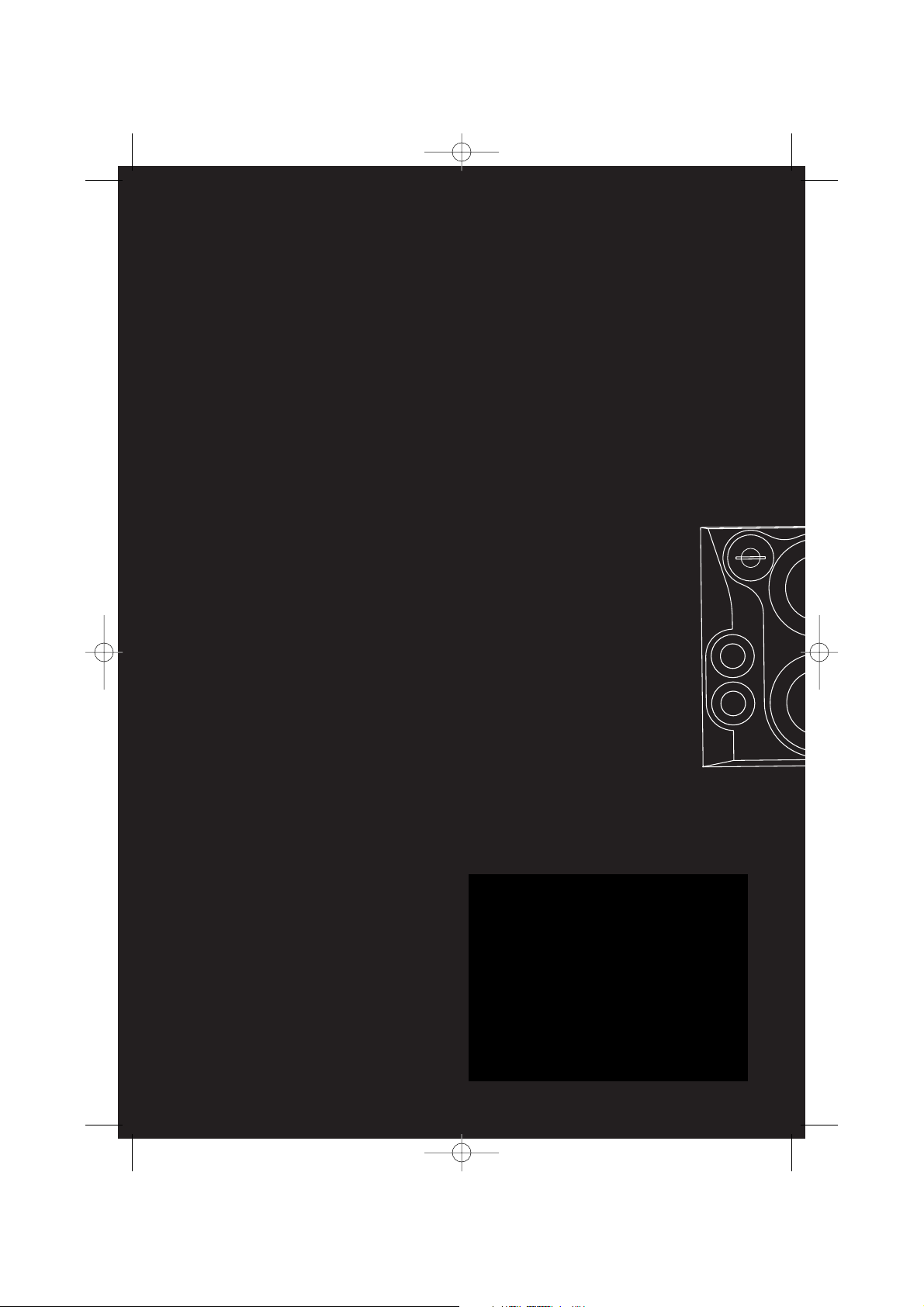
EXPORTER
Thomson Inc.
P.O. Box 1976
Indianapolis, IN 46206-1976
© 2003 Thomson Inc.
Trademark(s) ® Registered
Marca(s) ® Registrada(s)
Marque(s) ® Deposée(s)
55666660 (EN/F/E)
www.rca.com
www.rca.com/LatinAmerica
Printed In China / Impreso en China
IMPORT ADOR
Comercializadora Thomson de México, S.A. de C.V.
Miguel de Cervantes Saavedra 57
Col. Ampliación Granada
C.P. 11529 Mexico D.F.
Telefono: (55)25 81 53 20
RFC: CTM-980723-KS5
0151
T
I
T
A
N
I
U
M
RS2625 EN 4/1/03 4:06 PM Page 2
Page 2
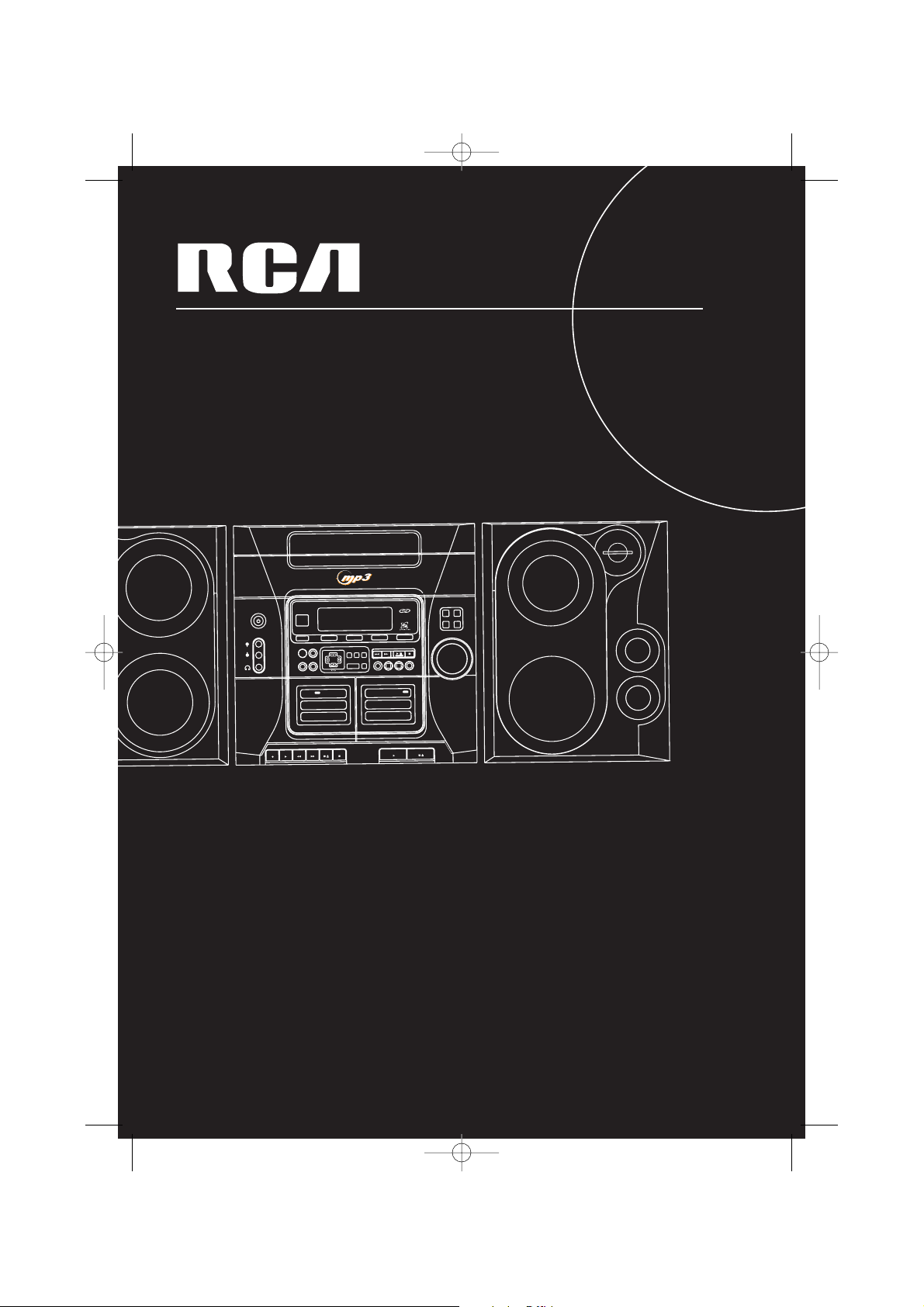
RS2625
It is important to read this instruction book prior to using your new product for the first time.
Es importante leer este manual antes de usar por vez primera su euipo.
usermanual
V
O
L
U
M
E
C
O
N
T
R
O
L
D
I
G
I
T
A
L
T
U
N
I
N
G
R
E
P
E
A
T
P
R
O
G
•
S
E
T
S
O
U
R
C
E
C
L
O
C
K
T
U
N
E
R
P
R
E
S
E
T
T
I
M
E
R
B
A
N
D
D
I
M
M
E
R
A
U
T
O
P
R
O
G
D
I
S
C
S
K
I
P
G
A
M
E
•
A
U
X
•
CD-R / R
W COMPAT
IBLE
SIM
UL
T
ANEOUS PLAY AND LOAD SYSTEM
5 DISC CHANGER
R
L
STANDBY
O
P
EN
C
LO
S
E
B
.
B
O
O
S
T
D
E
M
O
S
T
A
N
D
B
Y
I
R
S
E
N
S
O
R
C
D
T
U
N
E
R
T
A
P
E
G
A
M
E
•
A
U
X
P
R
E
S
E
T
E
Q
X
-
S
U
R
R
BA
C
K
M
O
D
E
A
D
D
C
D
IN
FO
P
LA
Y
LIS
T
M
Y S
EL
EC
T
IO
N
D
E
L
EN
TE
R
DECK
P
L
A
Y
B
A
C
K
/
R
E
C
O
R
D
P
L
A
Y
B
A
C
K
A
U
T
O
M
A
T
I
C
R
E
C
L
E
V
E
L
•
A
U
T
O
S
T
O
P
M
E
C
H
A
N
I
S
M
O
N
E
T
O
U
C
H
R
E
C
O
R
D
I
N
G
C
O
N
T
I
N
U
O
U
S
P
L
A
Y
2
>
1
T
A
P
E
D
U
B
B
I
N
G
2
>
1
DECK
1
2
ON
T
I
T
A
N
I
U
M
C
O
A
T
E
D
W
O
O
F
E
R
RS2625 EN 4/1/03 4:06 PM Page 3
Page 3
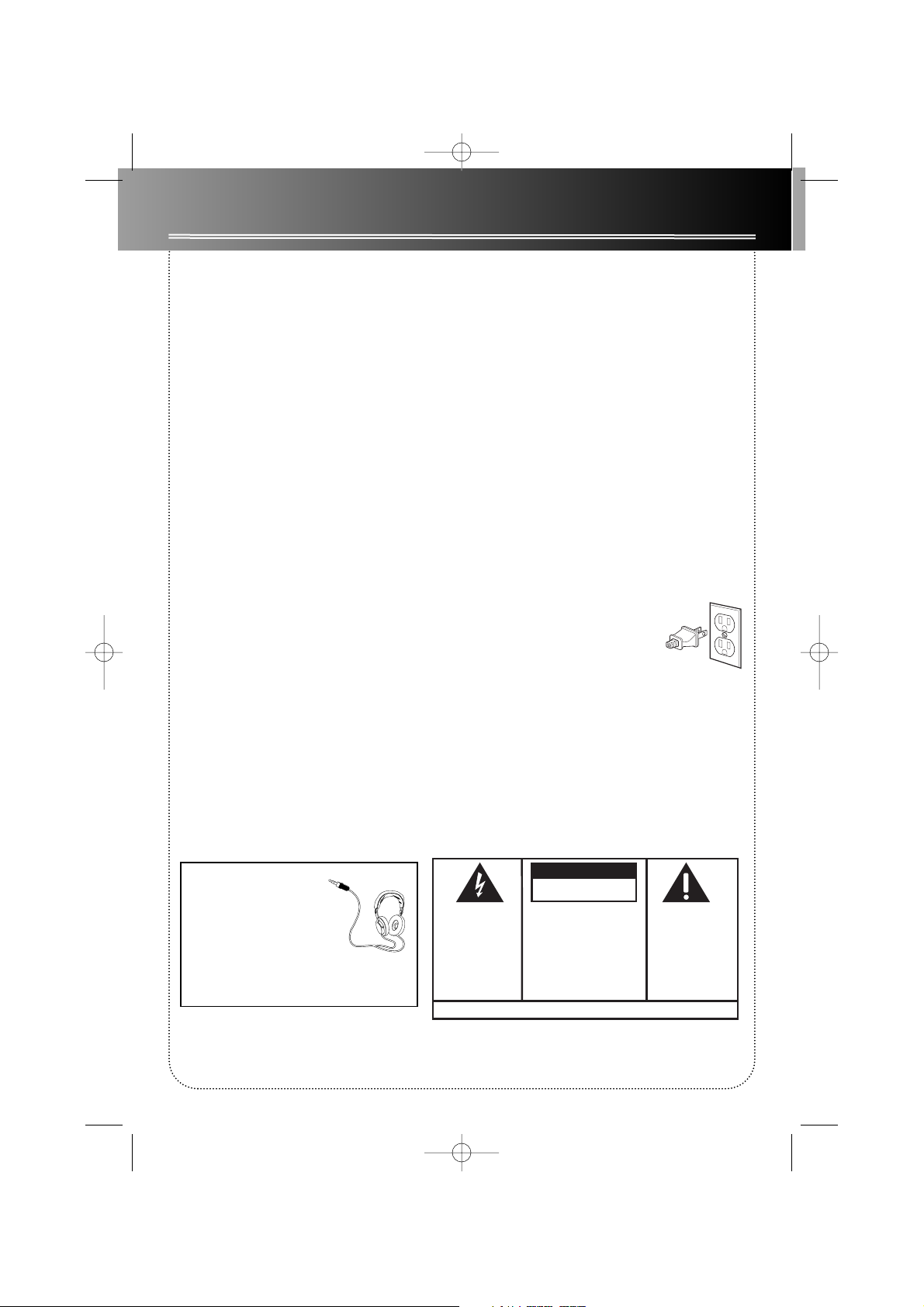
FCC Information
FCC Information
This device complies with Part 15 of the FCC Rules.
Operation is subject to the following two conditions: (1)
This device may not cause harmful interference, and (2)
this device must accept any interference received, including interference that may cause undesired operation.
In accordance with FCC requirements, changes or modifications not expressly approved by Thomson Inc. could
void the user’s authority to operate this product.
This device generates and uses radio frequency (RF) energy, and if not installed and used properly, this equipment
may cause interference to radio and television reception.
If this equipment does cause interference to radio or television reception (which you can determine by unplugging
the unit), try to correct the interference by one or more of
the following measures:
• Re-orient the receiving antenna (that is, the antenna
for the radio or television that is "receiving" the interference).
• Move the unit away from the equipment that is receiving interference.
• Plug the unit into a different wall outlet so that the
unit and the equipment receiving interference are on different branch circuits.
If these measures do not eliminate the interference,
please consult your dealer or an experienced radio/television technician for additional suggestions. Also, the
Federal Communications Commission has prepared a
helpful booklet, "How To Identify and Resolve Radio TV
Interference Problems." This booklet is available from the
U.S. Government Printing Office, Washington, DC 20402.
Please specify stock number 004-000-00345-4 when ordering copies.
This product complies with DHHS Rules 21 CFR Subchapter
J. Applicable at the date of manufacture.
Technical specification
Product: 5CD MP3 Audio System
Brand: RCA
Model: RS2625
Electrical Consumption:
Power Supply: 120V~60 Hz
Power consumption: 140 Watts
IMPORTER
Comercializadora Thomson de México, S.A. de C.V.
Miguel de Cervantes Saavedra 57
Col. Ampliación Granada
C.P. 11529 Mexico D.F.
Telefono: (55)25 81 53 20
RFC: CTM-980723-KS5
For Your Safety
The AC power plug is polarized (one
blade is wider than the other) and
only fits into AC power outlets one
way. If the plug won’t go into the outlet completely, turn the plug over and
try to insert it the other way. If it still
won’t fit, contact a qualified electrician to change the
outlet, or use a different one. Do not attempt to bypass
this safety feature.
CAUTION: TO PREVENT ELECTRIC SHOCK, MATCH
WIDE BLADE OF PLUG TO WIDE SLOT, FULLY INSERT.
Have a Blast- Just Not in Your
Eardrums
Make sure you turn down the
volume on the unit before
you put on headphones.
Increase the volume to the
desired level only after
headphones are in place.
RS2625 EN 4/1/03 4:06 PM Page 4
CAUTION
RISK OF ELECTRIC SHOCK
DO NOT OPEN
THE LIGHTNING
FLASH AND ARROWHEAD WITHIN THE
TRIANGLE IS A
WARNING SIGN
ALERTING YOU OF
"DANGEROUS
VOLTAGE" INSIDE
THE PRODUCT.
SEE MARKING ON BOTTOM / BACK OF PRODUCT
CAUTION: TO REDUCE THE
RISK OF ELECTRIC SHOCK,
DO NOT REMOVE COVER
(OR BACK). NO USERSERVICEABLE PARTS INSIDE. REFER SERVICING
TO QUALIFIED SERVICE
PERSONNEL.
THE EXCLAMATION
POINT WITHIN THE
TRIANGLE IS A
WARNING SIGN
ALERTING YOU OF
IMPORTANT
INSTRUCTIONS
ACCOMPANYING
THE PRODUCT.
WARNING: TO PREVENT FIRE
SHOCK HAZARD,
TO RAIN OR MOISTURE.
DO NOT EXPOSE THIS PRODUCT
OR ELECTRICAL
Page 4
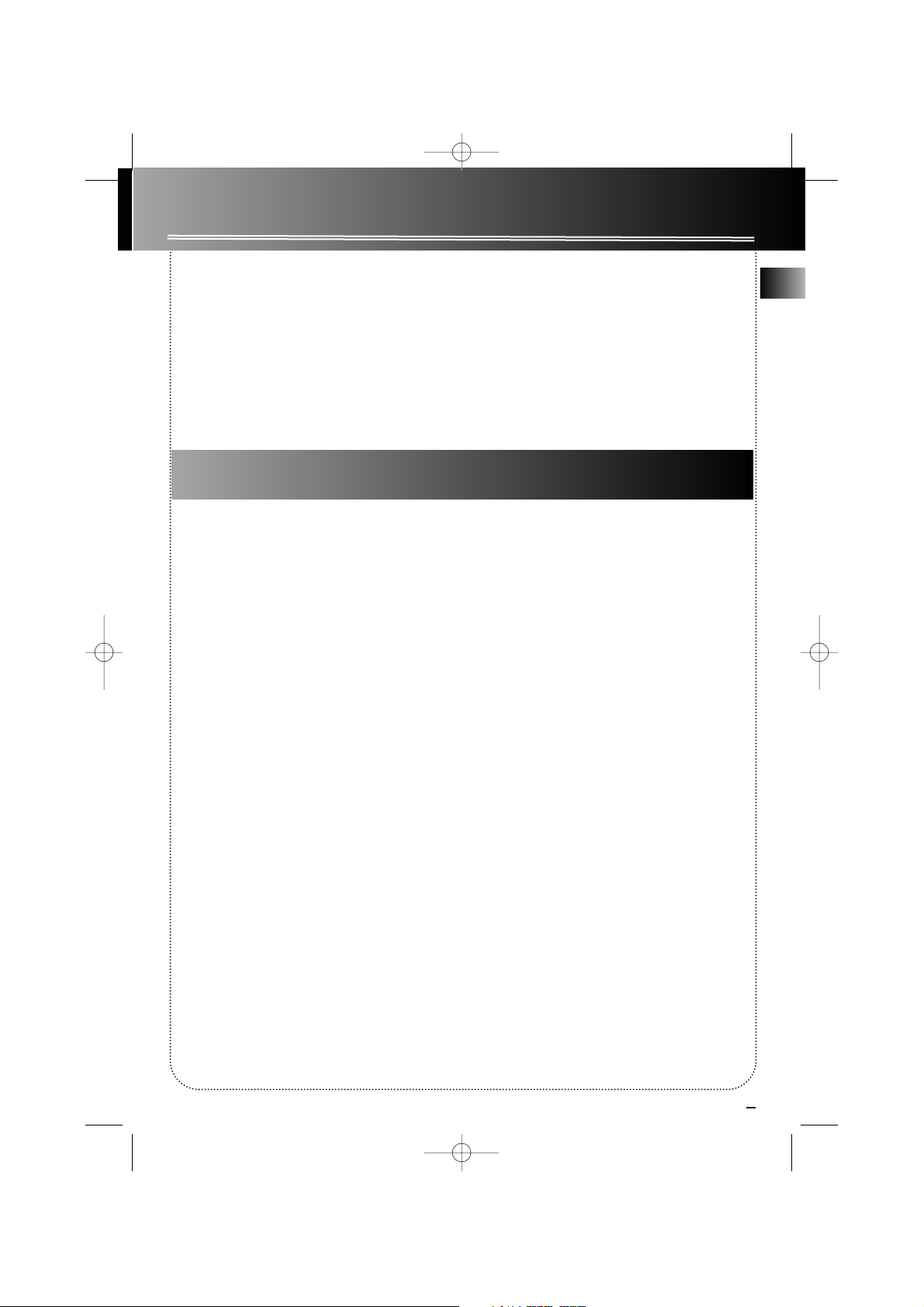
1
Safety Information
EN
FCC Information
Safety Information
Getting Started . . . . . . . . .2
Unpacking the system . . . . . . . . .2
Back View . . . . . . . . . . . . . . . . . . . .2
Installation . . . . . . . . . . . . . . . . . . .2
What’s so special about this audio
CD/mp3 disc player? . . . . . . . . . . .2
General Controls . . . . . . . .4
Main Unit . . . . . . . . . . . . . . . . . . . .4
Remote Control . . . . . . . . . . . . . .5
Display . . . . . . . . . . . . . . . .6
Settings . . . . . . . . . . . . .7
Showing the Demonstration . . . .7
Setting Clock / Timer . . . . . . . . . . .7
Setting the Clock . . . . . . . . . . . . . .7
Setting the Timer . . . . . . . . . . . . .7
Activating the Timer . . . . . . . . . . .7
Adjusting the Display Brightness
. . . . . . . . . . . . . . . . . . . . . . . . . . . . .8
Sleep Mode . . . . . . . . . . . . . . . . . .8
Sound Features . . . . . . . . .8
Using Preset Equalizer Curves . . .8
Bass Boost . . . . . . . . . . . . . . . . . . . .8
Muting Audio . . . . . . . . . . . . . . . .8
X-Surround . . . . . . . . . . . . . . . . . . .8
CD and mp3 Playback
Notes on CD-R/RW Disc . . . . . . . . .9
Loading Discs . . . . . . . . . . . . . . . . .9
Play/Pause Playback . . . . . . . . . . .9
Play and Load
Simultaneously . . . . . . . . . . . . .9
Stop Playback . . . . . . . . . . . . . . . . .9
Skipping Discs . . . . . . . . . . . . . . . .9
Skipping Tracks . . . . . . . . . . . . . . .9
Searching Through a CD . . . . . . .9
Random Playback . . . . . . . . . . . . .9
Sampling Tracks . . . . . . . . . . . . . . .9
Repeat . . . . . . . . . . . . . . . . . . . . . .9
CD Display . . . . . . . . . . . . . . . . . .10
Setting Up a CD Program . . . . . .10
Playing a Program List . . . . . .10
Displaying the Program List .10
Deleting Program List . . . . . .10
The MusicMatch Jukebox . . . . . .11
File Navigation . . . . . . . . . . . . . .11
mp3 format . . . . . . . . . . . . . . . . .12
Playing a mp3 disc . . . . . . . . . . . .12
Track Information . . . . . . . . . . . .12
Additional SmartTrax Features .13
Sort . . . . . . . . . . . . . . . . . . . . . . . .14
Playlist . . . . . . . . . . . . . . . . . . . . . .14
My Selection . . . . . . . . . . . . . . . .14
Selecting Titles to be Placed
into My Selection . . . . . . . . . .14
View My Selection . . . . . . . . .14
Deleting Titles from My
Selection . . . . . . . . . . . . . . . . .14
Delete All Titles from My
Selection . . . . . . . . . . . . . . . . .14
Radio . . . . . . . . . . . . . . . .15
Selecting Tuner Band . . . . . . . . .15
Tuning to a Station . . . . . . . . . .15
Using Presets . . . . . . . . . . . . . . . .15
Auto Preset Programming . . . .15
Manually Setting Presets . . . . . .15
Suppressing Stereo Signal . . . . .15
Tape Player
Playing a Tape . . . . . . . . . . . . . . .16
Recording . . . . . . . . . . . . . . . . . . .16
From Tuner . . . . . . . . . . . . . . .16
From CD . . . . . . . . . . . . . . . . . .16
Tape to Tape . . . . . . . . . . . . . .16
From an Auxiliary Input . . . . .16
Troubleshooting Tips . . . .17
Maintenance . . . . . . . .18
Cleaning . . . . . . . . . . . . . . . . . . .18
CD Player . . . . . . . . . . . . . . . . . . .18
Tape Player . . . . . . . . . . . . . . . . . .18
Handling CDs . . . . . . . . . . . . . . . .18
Cleaning CDs . . . . . . . . . . . . . . . .18
CD Lens Care . . . . . . . . . . . . . . . .18
Important Information . .19
Safety Precautions . . . . . . . . .19
Important Battery
Information . . . . . . . . . . . . . . . . .19
Headset Safety . . . . . . . . . . . . . . .19
Don’t Infringe . . . . . . . . . . . . . . .19
Technical Specification . . . . . . . .19
Limited Warranty
(U.S.) . . . . . . . . . . . . . . . . .20
Limited Warranty
(Canada) . . . . . . . . . . . . . .22
Table of Contents
For Your Records
In the event that service should be required, you may
need both the model number and the serial number. In
the space below, record the date and place of purchase,
and the serial number:
Model No.
Remote Control No.
Date of Purchase
Place of Purchase
Serial No.
Service Information
This product should be serviced only by those specially
trained in appropriate servicing techniques. For instructions on how to obtain service, refer to the warranty
included in this Guide.
RS2625 EN 4/1/03 4:06 PM Page 5
Page 5
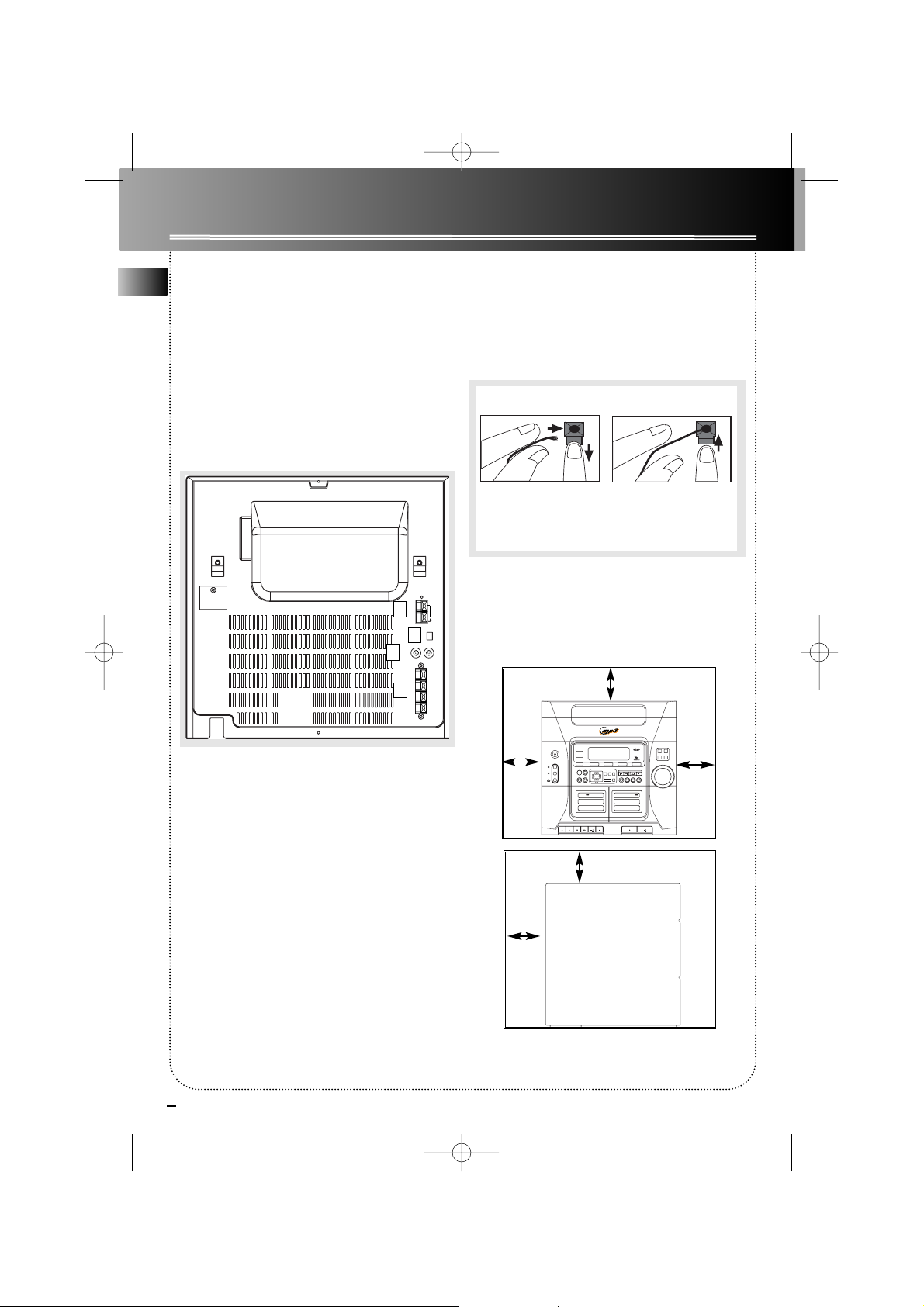
2
Getting Started
EN
Unpacking the system:
You should have the following:
• one main unit (with 2 main speakers);
• one remote control;
• one AM loop antenna;
• T-Type FM antenna wire;
• one user’s guide;
• one safety leaflet.
• Owner and registration Card
Back View
1. FM Antenna Jacks
2. AM Loop Antenna Connector
3. Auxiliary Connector
4. Main Speaker Jacks
Using the FM and AM Antennas
Before you use your audio system, you’ll want to
make sure both the FM and AM antennas are positioned properly. Connect the FM antenna to the FM
connector on the back of the unit. Uncoil it, making
sure it is fully extended. (you may even want to tape
it to the wall behind the unit if possible. The higher
the better.)
You’ll also need to connect the AM antenna loop to
the back of the unit if you listen to AM stations.
Rotate the AM loop antenna for better reception.
Connecting the Speakers
Match the red wire (on the left speaker) to red terminal for the left speaker (L) on the back of the unit and
the black wire (on the left speaker ) to the black terminal for left speaker (L). Follow the same procedure
to connect the right (R) speaker.
Installation
To ensure sufficient ventilation, keep the spacings
shown below free from other surfaces:
4 inches
4 inches
Front View
4 inches
4 inches
2 inches
Side View
1
2
3
4
RS2625 EN 4/1/03 4:06 PM Page 6
~
Antenna and Speaker
Wire Connection
FM ANTENNA 75Ω
AM LOOP
AUX OUT
R L
+
Ω
__
L R
MAIN SPEAKERS 6
+
Push terminal tab down to
insert wire.
NOTE: Make sure the insulation
ends of the Antenna and
points.
ON
IR SENSOR
STANDBY
STANDBY
L
TIMER
SOURCE
GAME
•AUX•
R
CLOCK
DEMO
DECK
PLAYBACK/ RECORD PLAYBACK
AUTOMATIC REC LEVEL • AUTO STOP MECHANISM
ONE TOUCH RECORDING
Release tab to lock wire in
the terminal.
is completely removed from the
speaker wires at all connection
5 DISC CHANGER
SIMULTANEOUS PLAY AND LOAD SYSTEM
CD-R / RW COMPATIBLE
CD TUNER TAPE GAME•AUX
TUNER PRESET
DIGITAL TUNING
CD
PLAYLIST
MODE
INFO
BANDDIMMER
PRESET EQ
REPEATPROG•SET
MY SELECTION
ADD
DEL
BACK
ENTER
AUTO PROG
1 2
DECK
CONTINUOUS PLAY 2 > 1
TAPE DUBBING 2 > 1
OPEN
X-SURR
CLOSE
DISC
B.BOOST
SKIP
V
L
O
O
L
R
U
T
M
N
E
O
C
Page 6
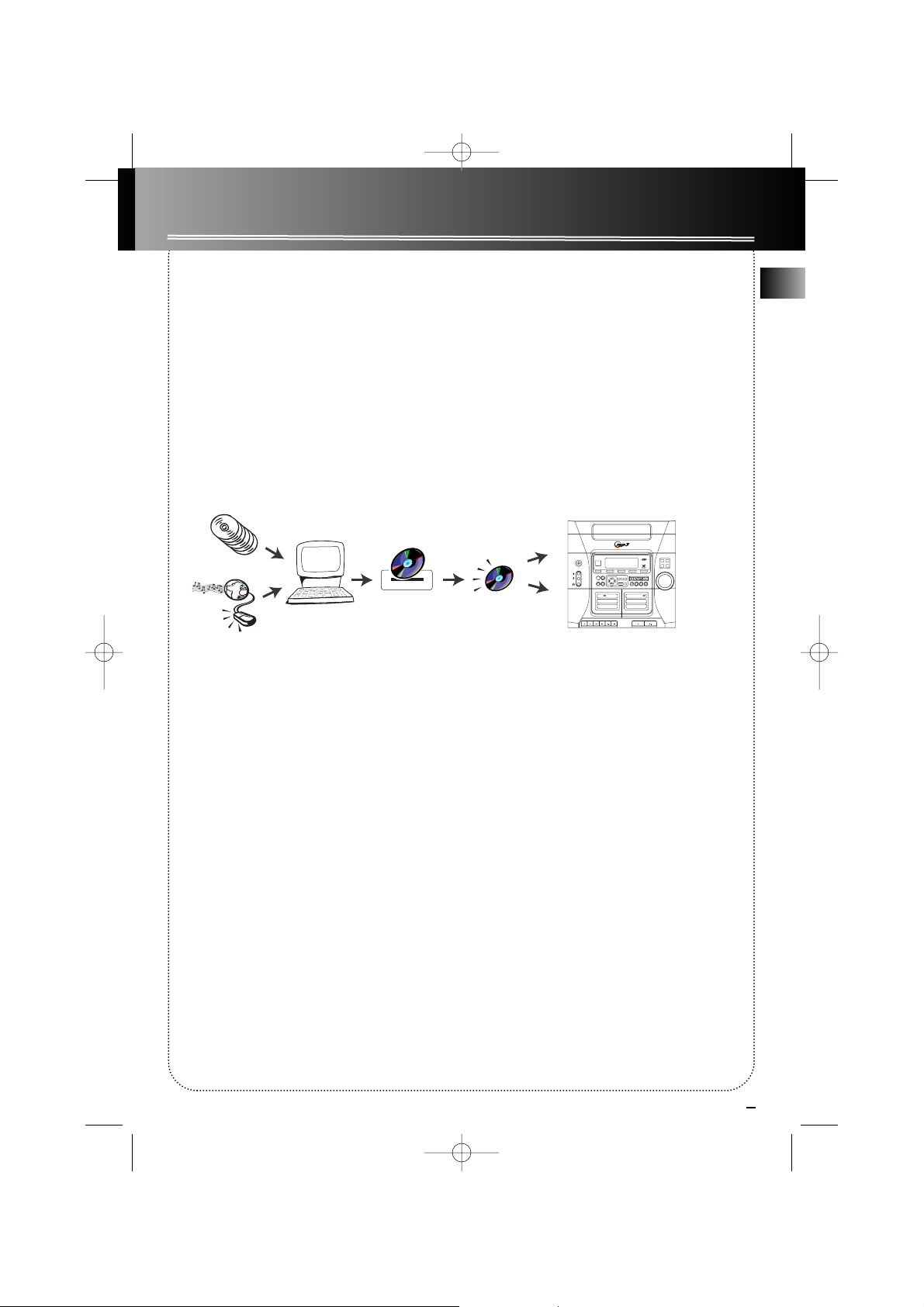
3
EN
Getting Started
What’s so special about this audio
CD / mp3 disc player?
Besides the traditional audio CDs, this player is meant
to play mp3 files encoded on a CD-ROM. You can
store up to 12 hours of music on a single disc (at
128kbps).
Creating mp3 CDs requires the use of a computer
with a CD-R / CD-RW writer and a music management
software (MusicMatch Jukebox recommended).
To fully enjoy the functionalities of your mp3 CD
player, we recommend you to record your mp3 CD
using folders and subfolders.
Go to www.musicmatch.com for the latest MMJB
Software.
For compressed music:
www.musicmatch.com, www.emusic.com
~ 10 CDs
Compression and transfer
CD-R/ CD-RW
Recorder
~ 12 hours of music
Playback
RS2625 EN 4/1/03 4:06 PM Page 7
MusicMatch
Jukebox
ON
STANDBY
L
GAME
•AUX•
R
5 DISC CHANGER
SIMULTANEOUS PLAY AND LOAD SYSTEM
IR SENSOR
CD TUNER TAPE GAME•AUX
STANDBY
TIMER
SOURCE
CD
MODE
INFO
PLAYLIST
CLOCK
ADD
MY SELECTION
DEL
BACK
ENTER
DEMO
1 2
DECK
PLAYBACK/ RECORD PLAYBACK
AUTOMATIC REC LEVEL • AUTO STOP MECHANISM
ONE TOUCH RECORDING
CD-R / RW COMPATIBLE
OPEN
X-SURR
CLOSE
DISC
B.BOOST
SKIP
TUNER PRESET
DIGITAL TUNING
PRESET EQ
BANDDIMMER
REPEATPROG•SET
AUTO PROG
V
L
O
O
L
R
U
T
M
N
E
O
C
DECK
CONTINUOUS PLAY 2 > 1
TAPE DUBBING 2 > 1
Page 7
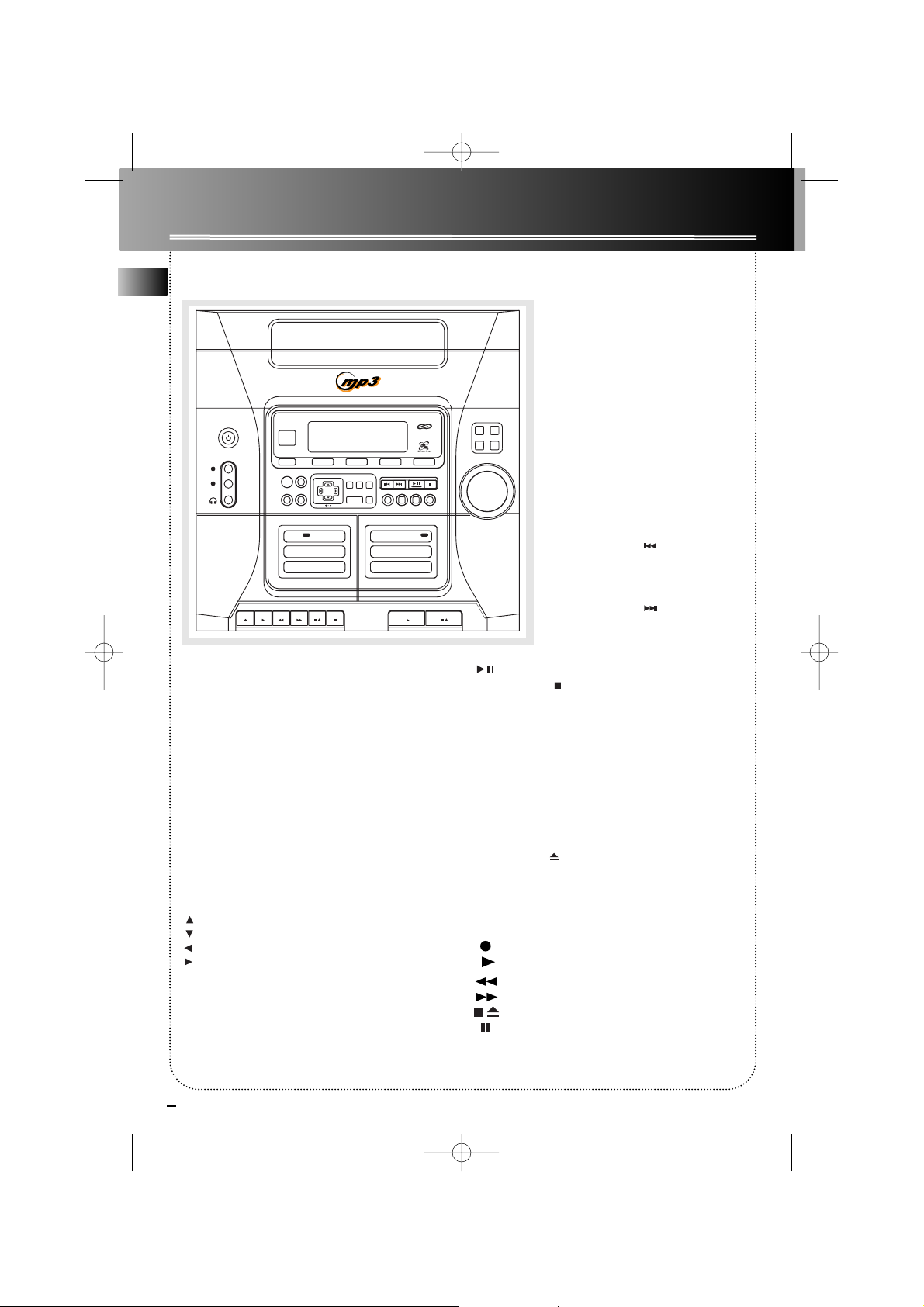
4
EN
General Controls
Main Unit
ON/STANDBY— When the unit is on, press this
button to enter Standby mode. The clock time is displayed.
When the unit is in Standby mode, press this button
to turn the unit on in the previously used mode. Look
at the display icons to identify the current mode.
GAME •AUX - Jack for auxiliary connection.
PHONES —Jack for connecting headphones.
SOURCE — Selects the CD player / tuner / tape player
/ external source.
TIMER — Enters timer setting mode and turns the
timer on/off.
DIMMER/DEMO — Adjusts display brightness; Turns
the feature demonstration on or off.
CLOCK —Shows clock time and enters clock setting
mode.
UP - mp3 Playback - selects previous mp3 title.
DOWN - mp3 Playback - selects next mp3 title.
BACK - Goes up one folder from current folder.
ENTER - enters current folder and show the first
title from current folder.
MODE - For mp3 discs with SmartTrax, selects
between SmartTrax mode and normal mp3 mode.
PLAYLIST - (For mp3 discs with
SmartTrax) - access Playlist folders.
CD INFO - In mp3 mode - Toggles ID3
TAG.
In CD mode - Selects the choice of displaying Track elapsed time, track
remaining time, CD elapse time or CD
remaining time.
MY SELECTION (For mp3 discs with
SmartTrax) - access My Selection folder
in mp3 mode if the SmartTrax feature
is available.
ADD / DEL (For mp3 discs with
SmartTrax) - Adds and deletes titles
to/from My Selection.
DIGITAL TUNING (SKIP
BACKWARD) — Decrements radio frequency, preset down, goes to the previous CD track or setting option.
DIGITAL TUNING (SKIP
FORWARD) — Increments radio frequency, preset up, goes to the next CD
track or setting option.
PLAY / PAUSE — Plays or pauses CD.
TUNE•PRESET — Stops CD track, Sets tune or
preset mode.
PROG•SET - Enters program mode for CD and Tuner;
Applies new settings for Clock and Timer modes.
BAND/AUTO PROG. — Changes between FM and
AM tuner bands. Enters auto preset program in FM
mode.
PRESET EQ— selects among the different EQ modes.
REPEAT — Selects among repeat modes.
X-SURROUND —Press once to activate X-Surround.
BASS BOOST —Turns BASS BOOST on or off
OPEN/CLOSE —Opens or closes the disc tray.
DISC SKIP — Skips to the next CD in the tray.
VOLUME — Increases/ decreases volume.
Tape Player
RECORD
PLAY
REWIND
FAST-FORWARD
STOP/EJECT
PAUSE
RS2625 EN 4/1/03 4:07 PM Page 8
ON
STANDBY
L
GAME
•AUX•
R
5 DISC CHANGER
SIMULTANEOUS PLAY AND LOAD SYSTEM
IR SENSOR
STANDBY
CD TUNER TAPE GAME•AUX
SOURCE
TIMER
CLOCK
BACK
DEMO
ENTER
1 2
DECK
PLAYBACK/ RECORD PLAYBACK
AUTOMATIC REC LEVEL • AUTO STOP MECHANISM
ONE TOUCH RECORDING
DIGITAL TUNING
CD
PLAYLIST
MODE
INFO
MY SELECTION
BANDDIMMER
ADD
DEL
AUTO PROG
CONTINUOUS PLAY 2 > 1
CD-R / RW COMPATIBLE
TUNER PRESET
REPEATPROG•SET
PRESET EQ
DECK
TAPE DUBBING 2 > 1
OPEN
X-SURR
CLOSE
DISC
B.BOOST
SKIP
V
L
O
O
L
R
U
T
M
N
E
O
C
Page 8
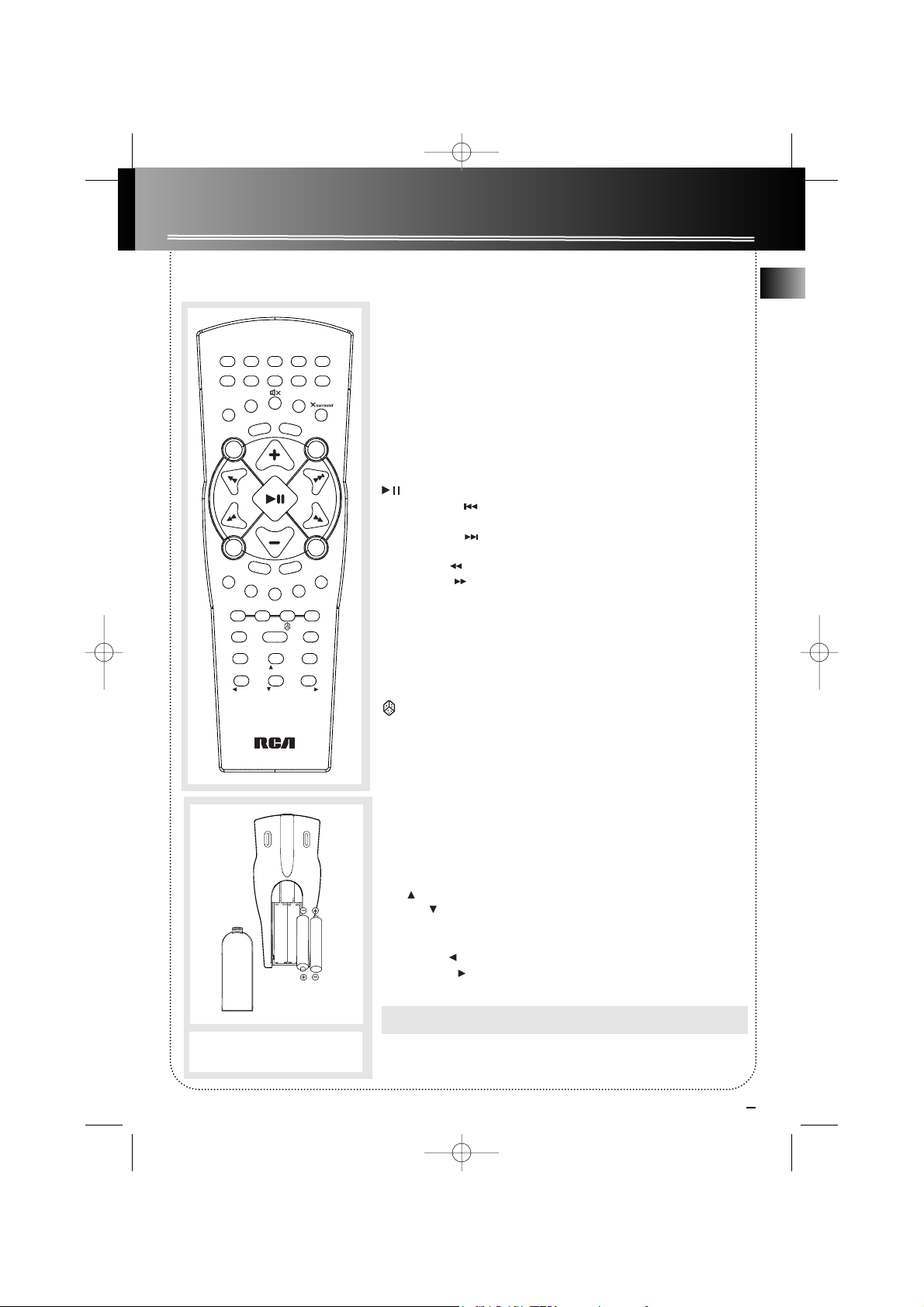
5
EN
General Controls
Remote Control
NUMERIC KEYS - Accesses different tracks directly for normal audio CDs
.
CLOCK - Enters clock setting mode.
TIMER - Enters timer setting mode; Activates and deactivates timer.
MUTE - mutes sound.
BAND - In Tuner mode - Selects radio band.
X SURROUND - Activates X Surround.
ON - Tu rns power on or off from STANDBY mode.
EQ - Selects among different equalizer preset (Flat, Rock, Pop, Jazz, Classic and
Custom).
B. BOOST - Turns on/off enhancement of the bass sound.
SOURCE - Selects Tuner, Tape, CD or Aux.
VOL+ or VOL- - Increases/ decreases volume.
PLAY/PAUSE - Plays current CD; pauses CD playback.
PRESET / PREV - In programming mode - Goes to the previous preset
location; In CD mode - Goes to the previous CD track.
PRESET / NEXT - In programming mode - Goes to the next preset
location; In CD mode - Goes to the next CD track.
TUNE / REW - In Tuner mode - Moves back in radio frequency.
TUNE /F FWD - In Tuner mode - Moves forward in radio frequency.
OPEN/CLOSE - In CD mode - Opens and closes disc tray.
STOP - In CD mode - Stops CD playback.
DISK SKIP - Skips to the next disc.
SLEEP - selects the time interval in minutes before the unit turns off.
DISC 1, 2, 3, 4, 5 - Directly selects and plays disc.
INTRO - Turns INTRO mode on or off to play the first 10 seconds of each track.
REPEAT - Repeats a track, CD, or all CDs.
SHUFFLE - Turns on/off random playback.
PROG./SET -
Enters program mode for CD and Tuner; Applies new set-
tings for Clock and Timer modes.
MY SELECT
(mp3 disc with SmartTrax only) - Access My Selection folder
in Smart Trax.
PLAYLIST (mp3 disc with SmartTrax only) - activates playlist operation.
MODE (mp3 disc with SmartTrax only) - Selects between SmartTrax mode
and normal mp3 mode.
CD INFO / FM ST - In mp3 mode - Toggles ID3 TAG
In CD mode - Selects the choice of displaying Track elapsed time, track
remaining time, CD elapse time or CD remaining time.
In Tuner mode - Toggles between FM stereo and mono.
UP (mp3 only) - selects previous mp3 title.
DOWN (mp3 only) - selects next mp3 title.
ADD/DEL (mp3 disc with SmartTrax only) - Adds and deletes mp3 songs
or folder to /from My Selection.
LEFT/BACK (mp3 only) Goes up one folder from current folder.
RIGHT /ENTER (mp3 only) - enters current folder and show the first title
from current folder.
Note: Cassette functions can not be operated from the remote control.
Battery Size:
“AAA” or “UM-4” or “R03”
RS2625 EN 4/1/03 4:07 PM Page 9
1
2
3
4
6
7
8
9
B
A
N
T
IM
E
R
C
LO
C
K
Q
E
N
O
D
B
.
B
O
O
S
T
P
R
E
V
V
O
L
P
R
E
S
E
T
E
N
U
T
R
E
W
O
P
E
E
S
N
O
/
L
C
D
I
S
C
S
K
D
IS
C
1
D
IS
C
2
R
IN
E
T
R
O
M
Y
S
E
L
E
C
T
C
D
IN
F
O
/
F
M
S
T
LE
F
T
B
A
C
K
RS 2625
S
E
R
P
T
U
N
E
V
O
L
P
E
E
L
I
P
S
D
IS
C
4
D
IS
C
3
P
E
A
T
P
R
O
P
M
L
A
Y
L
IS
T
A
U
D
D
P
D
R
IG
O
W
N
E
N
5
0
R
U
C
E
O
S
N
E
X
T
T
E
F
.
F
W
D
S
T
O
P
D
IS
C
5
G
./
S
E
T
O
D
E
/
D
E
L
H
T
T
E
R
Page 9

6
EN
General Controls
DISC 1, 2, 3, 4, 5 - The corresponding disc number is
displayed to Indicates which disc tray is loaded. The
number will flash during playback to show which CD
is currently playing.
mp3 / SmartTrax - Indicates the CD format.
FILE / FOLDER - Indicates the format of the current
title for a mp3 CD.
PLAYLIST - On a SmartTrax CD, the icon indicates the
current titles are from additional playlists on the CD.
ARTIST / ALBUM / GENRE / SONG - On a SmartTrax
CD, these icons indicate the folder you are in after
entering from the root directory.
- The timer is activated.
- Random playback feature is activated in CD
mode.
REPEAT 1 / REPEAT ALL DISC / REPEAT 1 DISC - In
CD mode, the corresponding icons are displayed to
Indicates the repeat option that is selected.
REPEAT 1 - repeat current track.
REPEAT ALL DISC - repeat all discs.
REPEAT 1 DISC - repeat current disc.
- When in SmartTrax CD mode, the icon indicates
the title you are currently at is bookmarked into My
Selection folder. If the icon appears in front of a folder, it indicates that certain titles in that folder is
bookmarked into My Selection.
- When in SmartTrax CD mode, the icon indicates
all the items in the current folder are selected into
My Selection folder.
- When in mp3 CD mode, the arrow indicates your
current position.
EQ - Indicates one of the preset equalizer is
activated.
X-SURR - Indicates x-surround sound is activated.
MY SELECTION - On a SmartTrax CD, the icon
indicates you are currently in My Selection folder.
REC - Indicates recording is activated in tape mode.
BASS BOOST - Indicates Bass Boost is activated.
SLEEP - Indicates sleep is activated.
INTRO - Indicates the Intro feature is activated in CD
playback mode.
PROG - In Tuner mode, the icon is displayed when in
preset mode. In CD mode, the icon is displayed when
playing a CD program.
FM ST - In Tuner mode, the icon indicates the radio
station is playing with FM stereo sound.
TAPE 1 / TAPE 2 - Indicates the tape deck you are
currently playing.
Installing Batteries
The remote control must be inserted with 2 “AAA”
or “R3” or “UM 4” batteries prior to use. Follow the
steps below to ensure correct installation.
1. Open the battery compartment door (located at
the back of the remote control) by sliding the cover
out.
2. Before inserting the batteries, observe the polarities (that is, + and -) of the battery then relate the
polarities to the engraved diagram inside the battery
compartment. Now insert the batteries.
3. After installation of the batteries, place the lit to
cover the batteries. Lightly push it closed with a
snap.
Display
RS2625 EN 4/1/03 4:07 PM Page 10
Page 10

7
Settings
EN
Showing the Demonstration
Press DIMMER/DEMO to turn on/off demonstration
mode. The demonstration scrolls through all display
operations.
Setting Clock / Timer
Setting the Clock
1. Press and hold CLOCK until the hour flashes on
the display. CLOCK SET will show on the
second row of the display to indicate you are
currently in clock setting mode.
2. Press DIGITAL TUNING or on the
main unit or PRESET / PREV or
PRESET / NEXT on the remote control to
select the hour.
3. Press CLOCK to shift to minute digits.
4. Follow step 2 to set the minute digits.
5. Press PROG.•SET to confirm and save settings.
Press STOP to quit setting.
Note: When system is ON, you can press CLOCK to
display the current time (CURR TIME) for about 2
seconds.
Setting the Timer
1. Press and hold TIMER until ON 12:00 AM
appears with the hour flashing (ON - timer on
time). ALARM SET will show on the second
row of the display to indicate you are currently in
timer setting mode.
2. Press DIGITAL TUNING or on the
main unit or PRESET / PREV or PRESET /
NEXT on the remote control to select the
hour.
3. Press TIMER to shift to minute digits.
4. Repeat step 2 to select minute digits.
5. Press TIMER to shift to timer off time setting.
6. OF 12:00 AM (timer off time) will show on
the display with hour flashing. Repeat steps 2 - 4
for timer off time setting.
7. Press TIMER to select source.
8. Press DIGITAL TUNING or on the main
unit or PRESET / PREV or PRESET / NEXT
on the remote control to select between CD
MODE /TUNER / TAPE.
8. Press TIMER to set volume.
9. Rotate the VOLUME CONTROL knob on the
main unit or press VOL + or VOL - on the remote
control to set desired volume level.
10. Press PROG.•SET to confirm and save settings.
Press STOP to quit setting.
Activating the Timer
Press and release TIMER to activate and deactivate
the timer. will lit when the alarm is active.
12:00 AM
CLOCK SET
ON 12:00 AM
ALARM SET
RS2625 EN 4/1/03 4:07 PM Page 11
Page 11

8
Settings
Adjusting the Display Brightness
1. Press and hold DIMMER/DEMO for more than 2
seconds.
2. The display will show the current dimmer level
on the first row and DIMMER SET on the
second row to indicate you are currently in
dimmer setting mode.
While the dimmer level is displayed (e.g.LEVEL 1),
press and release DIMMER/DEMO to select the
desired display brightness level (DIMMER 1 - 3).
Note:Dimmer level can only be adjusted when the unit
is in ON mode.
In Standby mode, the dimmer level remains at level 3,
while in magic demo mode, the dimmer level will be at
level 1.
Sleep Mode
You can select the time interval in minutes before the
unit turns off automatically. Press SLEEP on the
remote to select among 120, 90, 60, 45, 30, 15, 5 minutes and OFF. SLEEP TIME will show on the second row of the display when in sleep setting mode.
(Remote Only)
SLEEP will light if it is activated.
EN
LEVEL 1
DIMMER SET
OFF
SLEEP TIME
Sound Features
Using Preset Equalizer Curves
Press PRESET EQ on the main unit or EQ on the
remote to toggle among FLAT, ROCK, POP, JAZZ,
CLASSICAL & CUSTOM. The top row of the display
will show the EQ option and the second row will
show EQ MODE to indicate you are currently selecting EQ settings.
Creating a Custom Curve
1. Press PRESET EQ on the main unit or EQ on the
remote control to select CUSTOM mode.
2. While CUSTOM is displayed, press DIGITAL
TUNING or on the main unit or TUNE /
REW or TUNE / F FWD on the remote
control to cycle among displayed bass (BAS 00)
and treble (TRE 00) range levels.
3. While BAS, or TRE is displayed, adjust VOLUME
CONTROL to set the associated gain between -10
and +10.
Bass Boost
Press BASS BOOST on the main unit or B. BOOST on
the remote control to turn on/off boosting the bass
frequency.
Muting Audio
Press MUTE on the remote to cut the sound. (Remote
Only)
X-Surround
Press X-SURROUND to enjoy enriched sound quality.
This feature gives you:
1. Better width and depth for vocal and instrumental
sound.
2. More powerful presence for studio recording.
3. Enhanced surround effects with greater flexibility
in positioning speakers.
BAS 00
EQ SET
RS2625 EN 4/1/03 4:07 PM Page 12
Page 12

9
EN
CD and mp3 Playback
Loading Discs
1. Press SOURCE repeatedly to select CD mode.
2. Press OPEN/CLOSE on the main unit to open
the CD drawer.
3. Insert up to five discs with label face up.
(Press DISC SKIP to rotate the disc carrier.)
4. Press OPEN/CLOSE again to close the drawer.
Loaded disc position icon lights.
Note: Be sure to remove all discs from the disc
compartment before moving or transporting the unit!
Play / Pause Playback
Press PLAY/PAUSE to begin CD playback on the
selected CD.
Press PLAY/PAUSE during playback to pause.
Press again to resume playback.
Play and load simultaneously by:
1. Press OPEN/CLOSE to open the tray while a
CD is playing.
2. Load/change discs for available trays by pressing
DISC SKIP.
3. Press OPEN/CLOSE to close the tray.
Stop Playback
Press STOP to stop playback.
Skipping Discs
Press DISC SKIP to skip to the next disc.
Press DISC 1, DISC 2, DISC 3, DISC 4 or DISC 5 on
the remote control to access disc directly.
Skipping Tracks
Press SKIP BACKWARD / SKIP FORWARD
on the main unit or PRESET / PREV or PRESET /
NEXT on the remote control to skip to the next
or previous tracks.
Searching Through a CD
Press and hold SKIP BACKWARD / SKIP
FORWARD on the main unit or TUNE / REW
or TUNE / F FWD on the remote control to search
through a CD while it is playing.
Random Playback
Press SHUFFLE to turn on/off the playing of tracks in
random order. (Remote Only)
Sampling Tracks
Press INTRO to play the first 10 seconds of each track
on the current disc, all discs in the tray, or turn INTRO
mode off. (Remote Only)
Repeat
Press REPEAT to repeat the current track, current disc,
all discs, or turn REPEAT mode off.
Note: You may also press REPEAT to select 1 disc or
all discs before activating INTRO & SHUFFLE
functions.
This unit is compatible with
CD-RW/ CD-R discs for playback.
Notes on CD-R/RW Disc:
• Do not affix any type of labels to either side
(recordable or labeled side) of a CD-R/RW disc
as this may result in the unit malfunctioning.
• To avoid damages to the CD-R/RW disc, do not
open the disc compartment door while the
unit is trying to read the table of contents.
• Do not load an unrecorded CD-R/RW disc into
the unit. This may take a longer time to read
the disc.
• Playback capability for CD-RW discs may
vary due to variations in the quality of
the CD-RW disc and the recorder used to
create the disc.
RS2625 EN 4/1/03 4:07 PM Page 13
CD-R / RW
Page 13

10
CD and mp3 Playback
CD Display (For Audio CDs only)
Press CD INFO on the main unit or CD INFO/ FM ST
on the remote control to select among different CD
display options: Track remaining time, Track elapsed
time, disc remaining time or disc elapsed time.
Setting Up a CD Program
(For Audio CDs only)
Note: The unit supports single CD programming only.
You can program the CD player to play up to any 32
tracks on the normal audio CDs in the tray.
1. While the CD player is stopped, press PROG•SET
to enter program mode.
The system displays the next available program
number: “- - P:01,” with “- -” flashing, prompts
you for the first track in the program list.
2. Press SKIP BACKWARD / SKIP FORWARD
to select a track.
3. Immediately press PROG•SET to assign the
selected track to the program number. After 3
seconds, you are prompted for the next track in
the program list.
(In CD program mode, PROG icon will be lit.)
Playing a Program List
While in PROGRAM mode, press PLAY/PAUSE .
Displaying the Program List
1. While the CD player is stopped, press PROG•SET
to enter PROGRAM mode.
2. Press PROG•SET repeatedly to list each track
assignment in the program list.
Deleting Program List
While in program mode, press and hold STOP for
3 seconds. The system displays the message CLEAR.
Tips:
• You can create a program of up to 32 tracks.
Caution: Do not push to force closing of the tray
during CD playback or tray opening.
EN
RS2625 EN 4/1/03 4:07 PM Page 14
Page 14

11
EN
The MusicMatch Jukebox
This music management software, to be installed on
your PC, allows you to compress music files recorded
from your audio CDs into mp3 format and stores
them on your PC.
• It makes the search and download of Internet
music easier,
• It allows for the management of compressed music
and the creation of your own playlist,
• The Jukebox is a true audio player installed on your
PC,
• It gives access to thousands of net radios available
on the web today.
You can download music files encoded in mp3 from
several Internet sites like www.mp3.com.
File Navigation
BACK / LEFT - Goes up one folder from current
folder.
ENTER / RIGHT - Enters current folder and shows
the first file/folder from current folder.
UP - Selects previous file/folder.
DOWN - Selects next file/folder.
MY SELECTION - For mp3 CDs with SmartTrax,
access My Selection folder.
MODE - Selects between SmartTrax mode and normal
mp3 mode.
PLAYLIST - For mp3 CDs with SmartTrax, accesses
additional CD playlists.
Note: The unit can access a maximum of 8 playlists.
ADD/DEL - For mp3 CDs with SmartTrax, adds and
remove songs from My Selection
CD DISP/FMST - Toggles ID3 TAG when playing mp3
music. Press to view among the following:
File Name, Album, Artist, Genre, Year and Bit Rate.
Note: The display can show up to 10 characters per
line at one time. If the item has more than 10
characters, it will scroll from left to right to show the
entire item.
The number of characters available on the display
varies among different items.
ITEM MAXIMUM NUMBER OF CHARACTERS
Artist 16
Album 16
Song 16
Genre 12
Note for playing mp3 Disc
• Use .mp3 as the extension when converting
audio files into mp3 for saving onto CD-R(W) or
CD-ROM, e.g. Rocky08.mp3. Do not use any other
extension e.g. .doc, .pdf.
• Do not use the .mp3 extension for other text or
non-audio data files as this may result in serious
malfunction and harmful noise interference.
• For better quality in mp3 disc playback, the CD
quality should be recorded 128kbps or above.
• For UDF format (e.g. disc by Direct CD), please
enable CDROM access after burning the disc when
using CDR.
• Disc data size > 650MB is not recommended.
• Playback capability for CD-RW discs may vary
due to variations in the quality of the CD-RW disc
and the recorder used to create the disc.
• For mixed mode discs, only one mode will be
selected for playback depending on the recording
format.
• To ensure good performance, wait until the disc
changer completely reads the disc before proceeding.
• MP3 files in CD ROM EXTRA format disc cannot
be recognized.
CD and mp3 Playback
RS2625 EN 4/1/03 4:07 PM Page 15
MODE
MY SELECTION
BACK
ENTER
CD
INFOPLAYLIST
ADD
DEL
Page 15

12
EN
CD and mp3 Playback
mp3 Format
When a mp3 audio disc is read, the mp3 icon will
light on the display. The titles in the home directory
will be displayed.
FOLDER will light on the display if the current title is a
folder.
FILE will light if the current title is a file.
Note: The arrow cursor on the left side of the title
indicates your current position.
SmartTrax
SmartTrax is a music management system that allows
for the organization of mp3 or WMA files into 6
standardized categories. The categories include My
Selection, Playlist, Artist, Album, Genre and Song.
This systematic arrangement shortens the initiation
time for mp3 discs. Navigation also becomes easier as
files are placed into folders.
If the mp3 disc is formatted with the Smart Trax
feature, the SmartTrax icon lights on the display.
The items in the root directory consist of 4 categories:
ARTIST, GENRE, ALBUM and SONG.
Note: SmartTrax CDs can only be created using the
MusicMatch Jukebox software.
Go to www.musicmatch.com for MusicMatch Jukebox
details.
Playing a mp3 disc
1. Insert a mp3 CD into the CD tray, you will see the
name of the first two folder (or root directory)
displayed on the screen.
2. Press the UP / DOWN button to scroll up
and down and select the title you want to
access.
3. If the selected title is a folder, press ENTER /
RIGHT to enter into the folder selected.
Press BACK / LEFT to return to the previous
folder.
4. Once the title you want to play is selected, press
PLAY/PAUSE button to start playback.
If a folder is selected for playback, all the songs in
the folder will be played starting from the first
title.
If a song is selected for playback, the selected
song becomes the starting point. Playback
continues until all songs after the selected one is
played.
5. During playback, press SKIP BACKWARD /
SKIP FORWARD on the main unit or
PRESET PREV / PRESET NEXT on the
remote control to skip songs within the same
folder.
6. Press Stop to end playback and resume
navigation.
Track Information
To view detailed information about the track being
played, press CD INFO repeatedly during playback to
view Title, Artist, Genre, Year and Bit rate.
The information will scroll along the display and the
corresponding indicator will light on the left of the
display.
FOLDER 1
FILE 1
ARTIST
GENRE
FOLDER 1
FILE 1
mp3
FOLDER
SmartTrax
mp3
FILE
0:08
ARTIST 1
mp3
0:08
SONG NAME 1
mp3
SONG
RS2625 EN 4/1/03 4:07 PM Page 16
Page 16

13
EN
CD and mp3 Playback
Additional SmartTrax Features
Navigating through SmartTrax CDs is similar to that
of a normal mp3 CD. Additional features are
available for Smart Trax CDs that make it more
preferable.
For a SmartTrax CD, when you enter into one of the
folders in the root directory, the corresponding icon
lights on the left side of the title to show your
location. For example, if you enter into the Artist
category, the ARTIST icon will light.
If you press ENTER/RIGHT to enter further into a
folder where all the songs are listed, Song icon will
light.
ARTIST
GENRE
SmartTrax
ARTIST
ALBUM
SONG
SmartTrax
SONG
ARTIST1
ARTIST2
SmartTrax
ARTIST
ARTIST1 S1
ARTIST1 S2
SmartTrax
SONG
1
2
1
1
RS2625 EN 4/1/03 4:07 PM Page 17
SMART TRAX
HOME DIRECTORY
SmartTrax
ARTIST
GENRE
Press DOWN to move
down the list.
SmartTrax
ALBUM
SONG
Continue to press DOWN
and it will go back
to the top of the menu.
SmartTrax
ARTIST
GENRE
Press ENTER/RIGHT
to enter category
in Home Directory.
Press BACK/LEFT
to return to Home
Directory.
Press PLAY/PAUSE
to play all folders in
Album category
starting with the
first album.
Press ENTER/RIGHT
to enter selected
SmartTrax
ARTIST
ARTIST1
ARTIST2
category.
Press BACK/LEFT
to return to previous
menu level.
SmartTrax
SONG
SmartTrax
SONG
0:08
ALBUM 1-1
SmartTrax
SONG
SmartTrax
ARTIST
ARTIST1ARTIST1-
Press PLAY/PAUSE
to play all songs in
Artist category starting
from the first title.
0:08
ARTIST1-
Press CD INFO repeatedly
to view track details.
0:08
ARTIST1-
Press CD INFO repeatedly
to view track details.
SmartTrax
ALBUM
0:08
ALBUM 1
Page 17

14
EN
CD and mp3 Playback
Mode
With a SmartTrax CD, press MODE to select between
SmartTrax mode and normal mp3 mode.
Playlist (For Smart Trax CDs only)
Press PLAYLIST to access additional playlists that are
available on the CD.
My Selection (For Smart Trax CDs only)
Selected titles can be bookmarked and placed into
My Selection folder.
Selecting Titles to be Placed into My Selection
1. Use the navigation buttons to select the title you
want to place into My Selection.
2. Press ADD / DEL to select the title.
ADD TO MY SELECT will show on the
display for a few seconds.
icon will show on the left side of the title to
indicate the item is selected.
If this icon appears in front of a folder, it indicates
certain items in the folder is selected.
icon indicates that all items in the selected
folder are selected.
If My Selection playlist is full, the display will show
MY SELECT IS FULL and no additional titles
can be added until space becomes available. Refer to
“Deleting Titles from My Selection” to delete titles.
View My Selection
Press the MY SELECTION button on the main unit or
MY SELECT on the remote control to view items in
My Selection folder.
All titles in My Selection folder are listed as songs.
If there are no songs in My Selection, the below
screen is displayed.
Deleting Titles from My Selection
1. View titles in My Selection folder.
2. Use the navigation buttons to select the title you
want to delete from My Selection.
3. Press ADD/DEL to delete the title.
The display will show as below.
Press ENTER/RIGHT while the message is still
on display to delete the title.
Delete All Titles from My Selection
1. View titles in My Selection folder.
2. Press and hold ADD/DEL . The display will show as
below.
Press ENTER/RIGHT while the message is still
on display to confirm action.
ARTIST3
ARTIST4
SmartTrax
ARTIST
ADD TO
MY SELECT
SmartTrax
ARTIST 3
ARTIST 4
SmartTrax
ARTIST
MY SELECT
IS FULL
SmartTrax
NO SONG
AVAILABLE
SmartTrax
DELETE ONE
YES--ENTER
SmartTrax
DELETE ALL
YES--ENTER
SmartTrax
RS2625 EN 4/1/03 4:07 PM Page 18
Page 18

15
EN
Radio
Selecting Tuner Band
1. Press SOURCE to select TUNER. The TUNER
indicator lights.
2. Press BAND to select between AM or FM radio
band.
Tip: Your audio system has 32 preset stations.
Tuning to a Station
Press DIGITAL TUNING or on the main
unit or TUNE REW /TUNE F FWD on the
remote control to select frequencies.
Using Presets
The tuner can be in either TUNE or PRESET mode.
When in PRESET mode, the PROG light is on.
• Press TUNE/PRESET on the main unit to toggle
TUNE and PRESET mode.
• Press DIGITAL TUNING or on the main
system or PRESET PREV or PRESET NEXT
on the remote control to access the previous or
next preset station. The display first shows the
preset program number and after a few seconds,
the frequency will be displayed. (FMPR:01 is FM
preset 1)
Auto Preset Programming (for FM only)
Press and hold BAND/AUTO PROG. button for 2 seconds to scan stations in FM band. The stations will
then be stored as preset channels. A maximum 32 stations can be stored. Beware of your preset channels
being erased accidentally because the scanning and
storing process is automatic upon pressing and holding the button. You can stop the automatic scan by
pressing any button, but the erased stations cannot be
recovered.
Manually Setting Presets
1. Press TUNE/PRESET button to enter TUNE mode.
2. Press DIGITAL TUNING or to access
the desired frequency.
3. Press the PROG•SET button once.
4. The most recently accessed program location will
be displayed.
5. If a different program location is preferred, press
DIGITAL TUNING or to move to the
desired preset number (1-32).
6. Press PROG•SET to store the selected frequency at
that preset.
Suppressing Stereo Signal
Press CD INFO/ FM ST on the remote control to
toggle between FM mono and stereo for stereo FM
stations.
RS2625 EN 4/1/03 4:07 PM Page 19
ON
STANDBY
L
GAME
•AUX•
R
IR SENSOR
CD TUNER TAPE GAME•AUX
STANDBY
TIMER
SOURCE
CLOCK
BACK
ENTER
DEMO
MODE
PLAYLIST
MY SELECTION
CD-R / RW COMPATIBLE
TUNER PRESET
DIGITAL TUNING
CD
INFO
ADD
DEL
REPEATPROG•SET
BANDDIMMER
PRESET EQ
AUTO PROG
OPEN
X-SURR
CLOSE
DISC
B.BOOST
SKIP
V
L
O
O
L
R
U
T
M
N
E
O
C
Page 19

16
EN
Tape player
Playing a Tape
Tip: You can play a tape from either deck.
1. Press SOURCE repeatedly to select TAPE.
2. Press STOP/EJECT to open cassette door.
3. Insert a tape into the door and push the door
closed.
4. Press REW /F.FWD to position the tape
to the desired starting position. (Deck 1 Only)
5. Press PLAY to start playback .
Continuous Play
1. Insert a tape into deck 2 and start playback.
2. Insert a tape into deck 1 and press PLAY and
PAUSE together.
3. When the tape in deck 2 finishes playback, PAUSE
at deck 1 will be released automatically and start
playback.
Recording
From Tuner
1. Insert a tape into deck 1.
2. Press SOURCE repeatedly to select TUNER and
press BAND to access the desired radio band.
3. Tune to the station to be recorded.
4. Press RECORD to begin recording.
5. Press STOP/EJECT to end recording.
From CD
1. Insert a tape into deck 1.
2. Press SOURCE repeatedly to select CD.
3. Insert the disc(s) to be recorded.
4. Select the track, CD, or program to be recorded.
5. Press RECORD to begin recording when CD
begins to play.
6. Press STOP/EJECT to end recording.
Tape to Tape
1. Insert the destination tape in deck 1.
2. Insert the source tape into deck 2.
3. Press PAUSE and then RECORD on deck 1.
4. Press PLAY on deck 2. The playback and
recording start simultaneously.
From an Auxiliary Input
1. Insert the cassette in deck 1.
2. Press SOURCE repeatedly to select AUX.
3. Check that the auxiliary device has been
connected correctly to the GAME AUX connector on
the front of the audio system.
4. Start playback on the auxiliary device.
5. Press RECORD on deck 1 to begin recording.
6. Press STOP/EJECT to end recording.
RS2625 EN 4/1/03 4:07 PM Page 20
DECK
PLAYBACK/ RECORD PLAYBACK
1 2
DECK
V
L
O
O
L
R
U
T
M
N
E
O
C
AUTOMATIC REC LEVEL • AUTO STOP MECHANISM
ONE TOUCH RECORDING
CONTINUOUS PLAY 2 > 1
TAPE DUBBING 2 > 1
Page 20

17
EN
Solution
• Check power cord for a secure
connection.
• Unplug the unit for a moment, and
then plug into power source again.
• Check the outlet by plugging in
another device.
• Increase the volume setting.
• Check connection to speakers.
• Check that you have selected the
appropriate function: CD, TAPE, Tuner.
• Make sure mute is off.
• Check antenna connection.
• Move antenna.
• Turn off nearby electrical appliances,
such as hair dryer, vacuum cleaner,
microwave, fluorescent lights.
• Check that CD is in the tray.
• Check that CD label is facing up.
• Check that PAUSE mode is not on.
• Check that CD function is selected.
• Use CD lens cleaner.
• Clean the disc.
• Clean the disc.
• Check disc for warping, scratches, or
other damage.
• Check if something is causing the
system to vibrate. If so, move the
system.
• Make sure the speakers are at least 3
feet away or on a different surface
from the main unit.
Problem
System will
not turn on
No sound
Poor radio
reception
CD does
not play
CD sound
skips
Problem
CD button
will not
respond, or
does not
change
discs when
you press
DISC SKIP
MP3 disc
does not
play
Distorted or
noisy tape
recordings
Remote
control
does not
work
Solution
• Switch to another function (TAPE,
Tuner) and then back to CD.
• Only finalized MP3 CDR/CDRW disc is
accepted. MP3 format burnt by some
software (such as DIRECT CD) may not
run properly.
• Inspect the tape heads, clean it if
necessary.
• Check that the batteries are properly
installed.
• Replace weak batteries.
• Check that the system is plugged
into power source.
• Point the remote directly at the
system’s front panel.
• Move closer to the system.
• Remove any obstacles between the
remote and the system.
Troubleshooting Tips
RS2625 EN 4/1/03 4:07 PM Page 21
Page 21

18
EN
Maintenance
Disconnect the audio system from the power source
before performing any maintenance.
Cleaning
Clean the exterior of the system using a soft dust
cloth.
CD Player
CAUTION! This system operates with a laser. It must
be opened by only a qualified technician.
Tape Player
To prevent deterioration of sound quality, periodically open the door of each deck and clean the magnetic
heads, pinch roller, and capstan with a cotton bud
dipped in alcohol. Also, demagnetize the head by
playing a demagnetizing
cassette (available through
an audio equipment store).
To protect recordings one or both sides of a tape,
remove the corresponding tab. If you later want to
record on the tape, affix a piece
of adhesive tape over the hole.
Quit Slacking - A little bit of slack
in your tapes can cause scratches
on the tape, or worse yet, the
tape could break. If you notice some slack in the tape,
use a pencil to tighten it up before you insert it.
Handling CDs
• Do not touch the signal surfaces. Hold CDs by the
edges, or by one edge and the hole. Do not affix
labels or adhesive tapes to the label surfaces. Do not
scratch or damage the label. CDs rotate at high
speeds inside the player. Do not use damaged
(cracked or warped) CDs
Cleaning CDs
• Dirty CDs can cause poor sound quality. Always
keep CDs clean by wiping them gently with a soft
cloth from the inner edge toward the outer perimeter.
• If a CD becomes dirty, wet a soft cloth in water,
wring it out well, wipe the dirt away gently, and
then remove any water drops with a dry cloth.
• Do not use record cleaning sprays or antistatic
agents on CDs. Also, never clean CDs with benzene,
thinner, or other volatile solvents which may cause
damage to disc surface
CD Lens Care
When your CD lens gets dirty it can also cause the
system to output poor sound quality. To clean the
lens you will need to purchase a CD lens cleaner
which can maintain the output sound quality of
your system. For instructions on cleaning the CD
lens, refer to the ones accompanying the lens cleaner.
RS2625 EN 4/1/03 4:07 PM Page 22
Side A ProtectionBSide B Protection
A
A
Page 22

19
EN
Important Information
Safety Precautions
• Never open the cabinet under any circumstances.
Any repairs or internal adjustments should be made
only by a trained technician.
• Never operate this product with the cabinet
removed.
•Do not use your System immediately after transporting it from a cold place to a warm place, as condensation may cause the system to malfunction.
• Keep your unit away from humid areas and abnormally hot places.
• Do not touch the player with wet hands. If any liquid enters the player cabinet, take the player to a
trained technician for inspection.
• This compact disc player uses a laser to read the
music on the disc. The laser mechanism corresponds
to the cartridge and stylus of a record player.
Although this product incorporates a laser pick-up
lens, it is completely safe when operated according to
directions.
• Discs rotate at high speed inside the player. Do not
use damaged, warped, or cracked discs.
• Do not touch the pick-up lens which is located
inside the disc compartment. To keep dust from collecting on the pick-up lens, do not leave the compartment door open for an extended period of time. If
the lens becomes dirty, clean it with a soft brush, or
use an air blower brush designed for camera lenses.
• The apparatus shall not be exposed to dripping and
splashing.
Headset Safety
• Do not play your headset at high volume.
Hearing experts warn against extended high-volume play.
• If you experience ringing in your ears, reduce volume or discontinue use.
• You should use with extreme caution or temporarily discontinue use in potentially hazardous situations.
Even if your headset is an open-air designed to let
you to hear outside sounds, do not turn up the volume so high that you are unable to hear what is
around you.
Important Battery Information
• Remove the batteries to avoid leakage if you do not
use your remote control for more than one month.
• Discard leaky batteries immediately as leaking batteries may cause skin burns or other personal injuries.
Dispose of batteries in the proper manner, according
to provincial and local regulations.
• Any battery may leak electrolyte under the following circumstances:
- if mixed with a different battery type,
- if inserted incorrectly,
- if all batteries are not replaced at the same time,
- if disposed of in fire, or
- if an attempt is made to charge a battery not
intended to be recharged.
Don’t Infringe
This product should only be used for the purposes
for which it is sold, that is, entertainment, violating
no copyright law. Any attempts to use this product
for which it is not intended is unlawful and therefore not condoned by Thomson.
Technical Specification
Power supply: 120V~60Hz
Dimensions ( H x W x D inches):
Unit size - 13 x 12 x 15.4 inches
Speaker - 13 x 9.4 x 9.3 inches
Tape deck: Response curve: 125Hz-8kHz (-5dB)
CD player: Response curve (+/- 2dB): 60Hz to 20 kHz
Rating Plate: Look for it at the back of the set.
RS2625 EN 4/1/03 4:07 PM Page 23
Page 23

20
EN
Limited Warranty (U.S.)
What your warranty covers:
• Defects in materials or workmanship.
For how long after your purchase:
• One year from date of purchase for labor and parts
• Warranty period for rental units begins with the first rental or 45 days from date of shipment to the rental
firm, whichever comes first.
What we will do:
• Pay any Authorized RCA Audio Service Center the labor charges to repair your unit.
• Pay any Authorized RCA Audio Service Center for the new or, at our option, refurbished replacement parts
required to repair your unit.
How you get service:
• Take your unit to any Authorized RCA Audio Service Center. To identify your nearest Authorized RCA Audio
Service Center, ask your dealer, look in the Yellow Pages, or call 1-800-336-1900.
• Show the Authorized Service Center Representative your evidence of purchase date or first rental.
• Pick up your unit when repairs are completed.
• Proof of purchase in the form of a bill of sale or receipted invoice which is evidence that the product is within
the warranty period must be presented to obtain warranty service. For rental firms, proof of first rental is also
required.
What your warranty does not cover:
• Customer instruction. (Your Owner’s Manual describes how to install, adjust, and operate your unit. Any
additional information should be obtained from your dealer.)
• Installation and related adjustments.
• Signal reception problems not caused by your unit.
• Damage from misuse or neglect.
• Cleaning of audio heads.
• Batteries.
• A unit that has been modified or incorporated into other products or is used for institutional or other commercial purposes.
• A unit purchased or serviced outside the U.S.A.
• Acts of nature, such as but not limited to lightning damage.
Product Registration:
• Please complete and mail the Product Registration Card packed with your product. It will make it easier to
contact you should it ever be necessary. The return of the card is not required for warranty coverage.
RS2625 EN 4/1/03 4:07 PM Page 24
Page 24

21
EN
Limited Warranty (U.S.)
Limitation of Warranty:
• THE WARRANTY STATED ABOVE IS THE ONLY WARRANTY APPLICABLE TO THIS PRODUCT. ALL OTHER
WARRANTIES, EXPRESS OR IMPLIED (INCLUDING ALL IMPLIED WARRANTIES OF MERCHANTABILITY OR
FITNESS FOR A PARTICULAR PURPOSE) ARE HEREBY DISCLAIMED. NO VERBAL OR WRITTEN INFORMATION GIVEN BY THOMSON INC., ITS AGENTS OR EMPLOYEES SHALL CREATE A GUARANTY OR IN ANY
WAY INCREASE THE SCOPE OF THIS WARRANTY.
• REPAIR OR REPLACEMENT AS PROVIDED UNDER THIS WARRANTY IS THE EXCLUSIVE REMEDY OF THE
CONSUMER. THOMSON INC. SHALL NOT BE LIABLE FOR INCIDENTAL OR CONSEQUENTIAL DAMAGES
RESULTING FROM THE USE OF THIS PRODUCT OR ARISING OUT OF ANY BREACH OF ANY EXPRESS OR
IMPLIED WARRANTY ON THIS PRODUCT. THIS DISCLAIMER OF WARRANTIES AND LIMITED WARRANTY
ARE GOVERNED BY THE LAWS OF THE STATE OF INDIANA. EXCEPT TO THE EXTENT PROHIBITED BY
APPLICABLE LAW, ANY IMPLIED WARRANTY OF MERCHANTABILITY OR FITNESS FOR A PARTICULAR
PURPOSE ON THIS PRODUCT IS LIMITED TO THE APPLICABLE WARRANTY PERIOD SET FORTH ABOVE.
How State Law relates to warranty:
• Some states do not allow the exclusion nor limitation of incidental or consequential damages, or limitations
on how long an implied warranty lasts, so the above limitations or exclusions may not apply to you.
• This warranty gives you specific legal rights, and you also may have other rights that vary from state to state.
If you purchased your unit outside the United States:
• This warranty does not apply. Contact your dealer for warranty information.
Service calls which do not involve defective materials or workmanship are not covered by this warranty. Costs of such service calls are the sole responsibility of the purchaser.
RS2625 EN 4/1/03 4:07 PM Page 25
Page 25

22
EN
Limited Warranty (Canada)
What your warranty covers:
• Defects in materials or workmanship.
For how long after your purchase:
• One year from date of purchase for labor and parts
• The warranty period for rental units begins with the first rental or 45 days from date of shipment to the rental
firm, whichever comes first.
What we will do:
• Pay any Authorized RCA Audio Service Center the labor charges to repair your unit.
• Pay any Authorized RCA Audio Service Center for the new or, at our option, refurbished replacement parts
required to repair your unit.
How you get service:
• Take your unit to any Authorized RCA Audio Service Center. To identify your nearest Authorized RCA Audio
Service Center, ask your dealer, look in the Yellow Pages, or call 1-800-336-1900.
• Show the Authorized Service Center Representative your evidence of purchase date or first rental.
• Pick up your unit when repairs are completed.
• Proof of purchase in the form of a bill of sale or receipted invoice which is evidence that the product is within
the warranty period must be presented to obtain warranty service. For rental firms, proof of first rental is also
required.
What your warranty does not cover:
• Customer instruction. (Your Owner’s Manual describes how to install, adjust, and operate your unit. Any
additional information should be obtained from your dealer.)
• Installation and related adjustments.
• Signal reception problems not caused by your unit.
• Damage from misuse or neglect.
• Cleaning of audio heads.
• Batteries.
• A unit that has been modified or incorporated into other products or is used for institutional or other commercial purposes.
• A unit purchased or serviced outside Canada.
• Acts of nature, such as but not limited to lightning damage.
Product Registration:
• Please complete and mail the Product Registration Card packed with your product. It will make it easier to
contact you should it ever be necessary. The return of the card is not required for warranty coverage.
RS2625 EN 4/1/03 4:07 PM Page 26
Page 26

23
EN
Limited Warranty (Canada)
Limitation of Warranty:
• THE WARRANTY STATED ABOVE IS THE ONLY WARRANTY APPLICABLE TO THIS PRODUCT. NO VERBAL
OR WRITTEN INFORMATION GIVEN BY THOMSON MULTIMEDIA LTD., ITS AGENTS OR EMPLOYEES SHALL
CREATE A GUARANTY OR IN ANY WAY INCREASE THE SCOPE OF THIS WARRANTY.
• REPAIR OR REPLACEMENT AS PROVIDED UNDER THIS WARRANTY IS THE EXCLUSIVE REMEDY OF THE
CONSUMER. THOMSON MULTIMEDIA LTD. SHALL NOT BE LIABLE FOR INCIDENTAL OR CONSEQUENTIAL
DAMAGES RESULTING FROM THE USE OF THIS PRODUCT. EXCEPT TO THE EXTENT PROHIBITED BY
APPLICABLE PROVINCIAL LAW, ANY IMPLIED WARRANTY OF MERCHANTABILITY OR FITNESS FOR A
PAR TICULAR PURPOSE ON THIS PRODUCT IS LIMITED TO THE APPLICABLE WARRANTY PERIOD SET
FORTH ABOVE.
How Provincial Laws relates to warranty:
• This warranty gives you specific legal rights which are in addition to statutory warranties that may vary from
Province to Province.
If you purchased your unit outside Canada:
• This warranty does not apply. Contact your dealer for warranty information.
Service calls which do not involve defective materials or workmanship are not covered by this warranty. Costs of such service calls are the sole responsibility of the purchaser.
RS2625 EN 4/1/03 4:07 PM Page 27
