Page 1
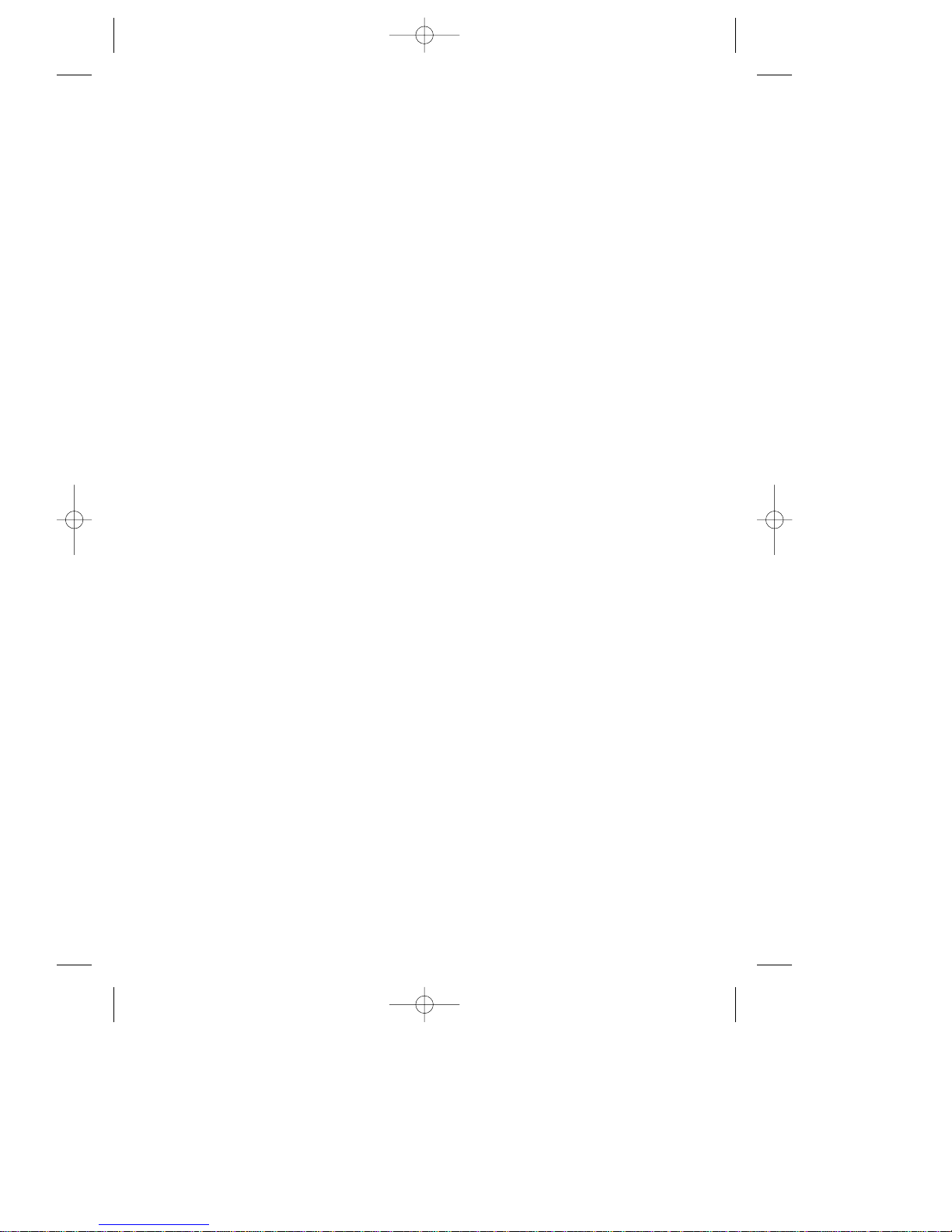
No film output on this page
RS2533IB EN 8/28/01 2:39 PM Page 1
Page 2
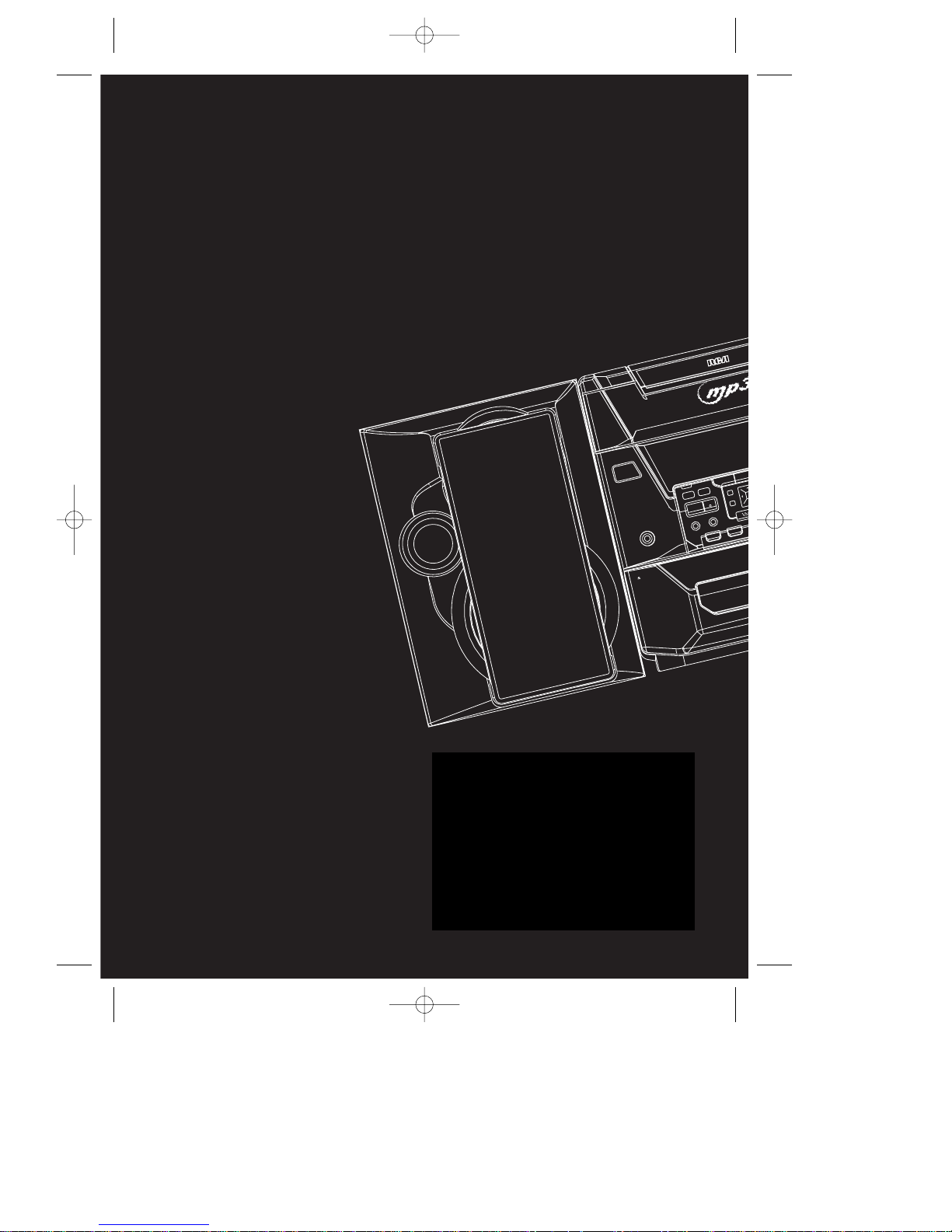
POWERED SUBWOOFER
SEPARATE ENCLOSURE SPEAKER SYSTEM
KEVLAR / WOOFER / E
CUSTOM/FLROCK/CLASSIC
DIGITAL FULL LOGIC
DECK
DECK-1
REC/PLAYBACK
BUILT-IN POWERED SUBWOOFER
PUSH OPEN
DIRECT
DISC
1
DISC
2
O
TIMER
PLAYLIST
CLOCK
HELP
PHONES
SOUND SYSTEM
KEVLAR
POWER
HOME
THUMB
THU
DISC SKIP
SOURCE
STANDBY
OPEN /CLOSE
BAND/
DECK 1 /2
AUTO PROG.
MP3 DIGITAL AUDIO SYSTEM
5 DISC CHANG
Thomson multimedia Inc.
10330 N. Meridian St. Indianapolis, IN46290
© 2001 Thomson multimedia Inc.
Trademark(s) ® Registered
Marca(s) ® Registrada(s)
Marque(s) ® Déposée(s)
55157840 (EN/F/E)
www.rca.com
IMPORTADOR
COMERICALIZADORA THOMSON DE MEXICO
S.A. DE C.V
SIERRA CANDELA NO. 111, PISO 11
COL. LOMAS DE CHAPULTEPEC
DEL. MIGUEL HIDALGO
MEXICO D.F. C.P. 11000
R.F.C. CTM-980723 KS5
RS2533IB EN 8/28/01 2:39 PM Page 2
Page 3
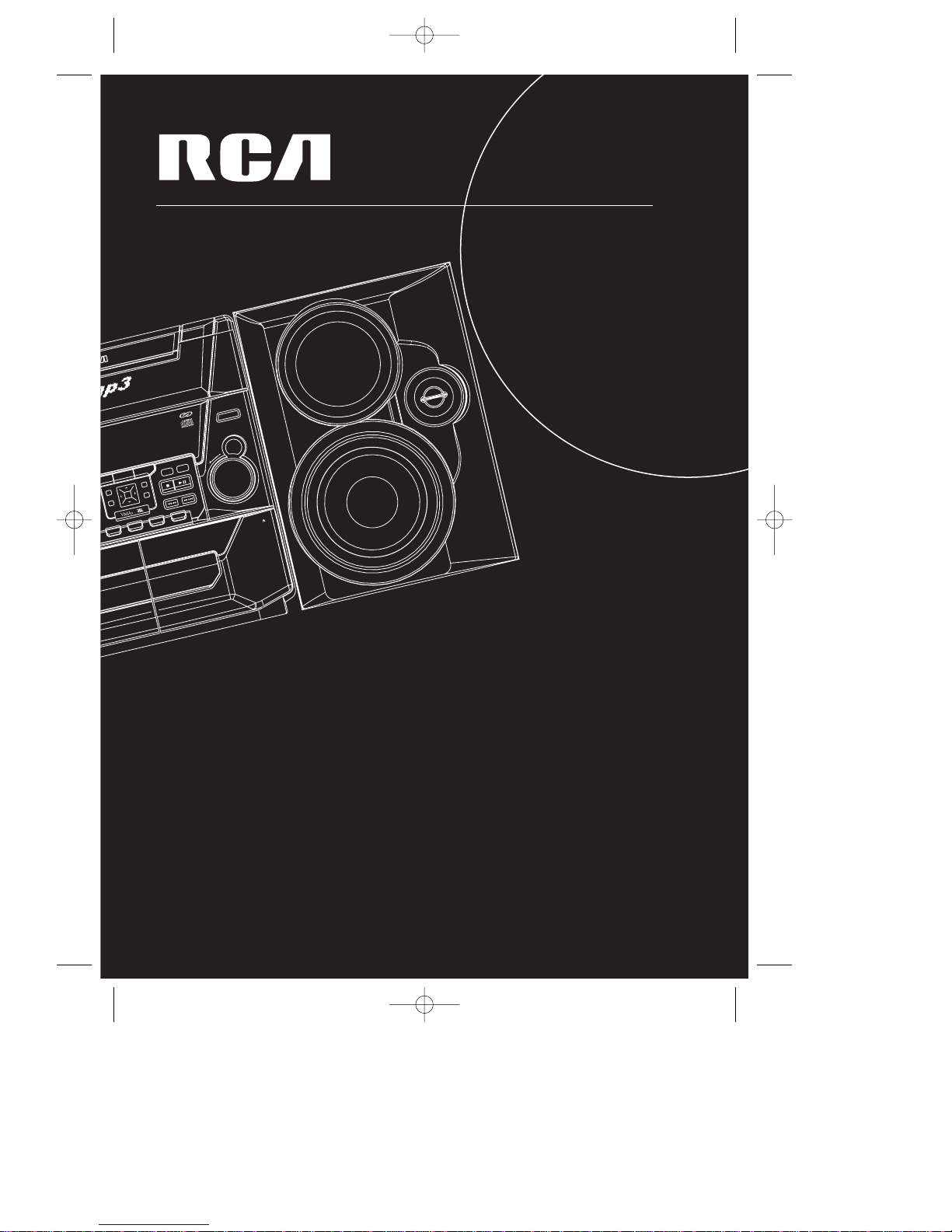
3
W
A
Y
S
P
E
A
K
E
R
S
Y
S
T
E
M
K
E
V
L
A
R
POWERED SUBWOOFER
SEPARATE ENCLOSURE SPEAKER SYSTEM
CUSTOM/FLATK/CLASSIC
POP/JAZZ
DECK
REC/PLAYBACK
DIGITAL FULL LOGIC
DECK
DECK-2
PLAYBACK
DEMO
SUB
WOOFER
VOLUME
D
O
W
N
U
P
PUSH OPEN
DIRECT DISC ACCESS
DISC
2
DISC
3
DISC
5
DISC
4
OK
PLAYLIST
CD DISP
FM ST
PROG/SET
RECORD
TUNE/PRESET
HOME
FILE
SEARCH
TUNING
DIMMER
THUMB UP
THUMB DOWN
BOOKMARK
by
UDIO SYSTEM RS2533
CHANGER
CD-R / RW COMPATIBLE
usermanual
RS2533
RS2533IB EN 8/28/01 2:39 PM Page 3
Page 4
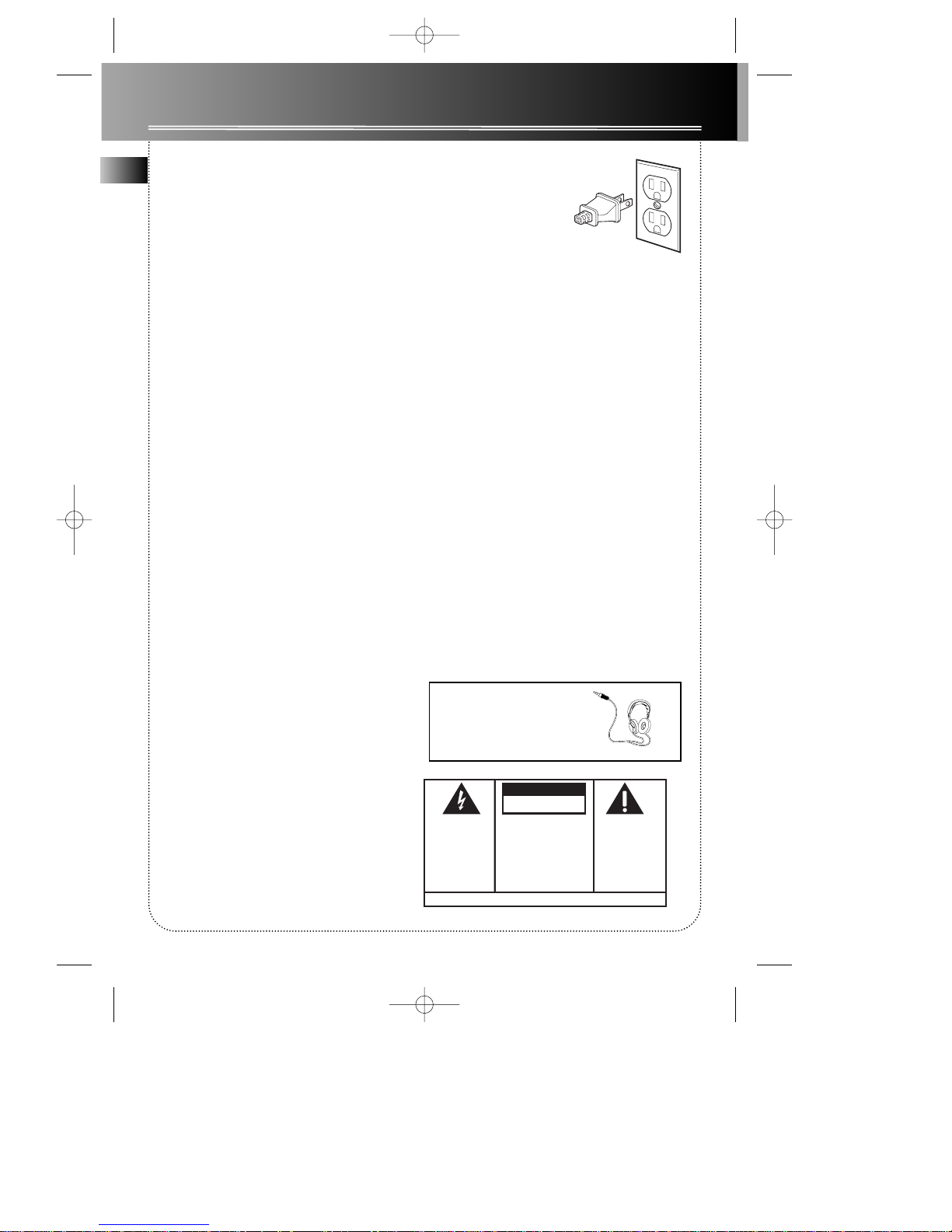
FCC Information
WARNING: TO PREVENT FIRE
OR ELECTRICAL SHOCK HAZARD,
DO NOT EXPOSE THIS PRODUCT
TO RAIN OR MOISTURE.
SEE MARKING ON BOTTOM / BACK OF PRODUCT
CAUTION
RISK OF ELECTRIC SHOCK
DO NOT OPEN
THE EXCLAMATION
POINT WITHIN THE
TRIANGLE IS A
WARNING SIGN
ALERTING YOU OF
IMPORTANT
INSTRUCTIONS
ACCOMPANYING
THE PRODUCT.
THE LIGHTNING
FLASH AND ARROWHEAD WITHIN THE
TRIANGLE IS A
WARNING SIGN
ALERTING YOU OF
"DANGEROUS
VOLTAGE" INSIDE
THE PRODUCT.
CAUTION: TO REDUCE THE
RISK OF ELECTRIC SHOCK,
DO NOT REMOVE COVER
(OR BACK). NO USERSERVICEABLE PARTS INSIDE. REFER SERVICING
TO QUALIFIED SERVICE
PERSONNEL.
FCC Information
This device generates and uses radio frequency (RF)
energy, and if not installed and used properly, this
equipment may cause interference to radio and television reception.
This equipment has been type tested and found to
comply with the specifications in Subpart J of Part 15
of FCC Rules. These rules are designed to provide reasonable protection against radio and television interference in a residential installation. However , there is
no guarantee that interference will not occur in particular installations.
If this equipment does cause interference to radio or
television reception (which you can determine by
turning the equipment off and on), try to correct the
interference by one or more of the following measures:
• Reorient the receiving antenna (that is,
the antenna for the radio or television
that is "receiving" the interference).
• Move the unit away from the equipment
that is receiving interference.
• Plug the unit into a different wall outlet
so that the unit and the equipment
receiving interference are on different
branch circuits.
If these measures do not eliminate the interference,
please consult your dealer or an experienced
radio/television technician for additional suggestions.
Also, the Federal Communications Commission has
prepared a helpful booklet, "How To Identify and
Resolve Radio TV Interference Problems." This booklet is available from the U.S. Government Printing
Office, Washington, DC 20402. Please specify stock
number 004-000-00345-4 when ordering copies.
This product complies with DHHS Rules 21 CFR
Subchapter J. Applicable at the date of manufacture.
For Your Safety
The AC power plug is polarized (one blade is wider
than the other) and only fits
into AC power outlets one
way. If the plug won’ t go
into the outlet completely,
turn the plug over and try to insert it the other way.
If it still won’t fit, contact a qualified electrician to
change the outlet, or use a different one. Do not
attempt to bypass this safety feature.
CAUTION: TO PREVENT ELECTRIC SHOCK,
MATCH WIDE BLADE OF PLUG TO WIDE
SLOT , FULLY INSERT.
For Your Records
In the event that service should be required, you may
need both the model number and the serial number .
In the space below, record the date and place of purchase, and the serial number:
Model No.
Remote Control No.
Date of Purchase
Place of Purchase
Serial No.
Service Information
This product should be serviced only by those specially trained in appropriate servicing techniques. For
instructions on how to obtain service, refer to the
warranty included in this Guide.
EN
Have a Blast- Just Not in Your Eardrums
Make sure you turn down the volume
on the unit before you put on headphones. Increase the volume to the
desired level only after headphone are
in place.
RS2533IB EN 8/28/01 2:39 PM Page 4
Page 5
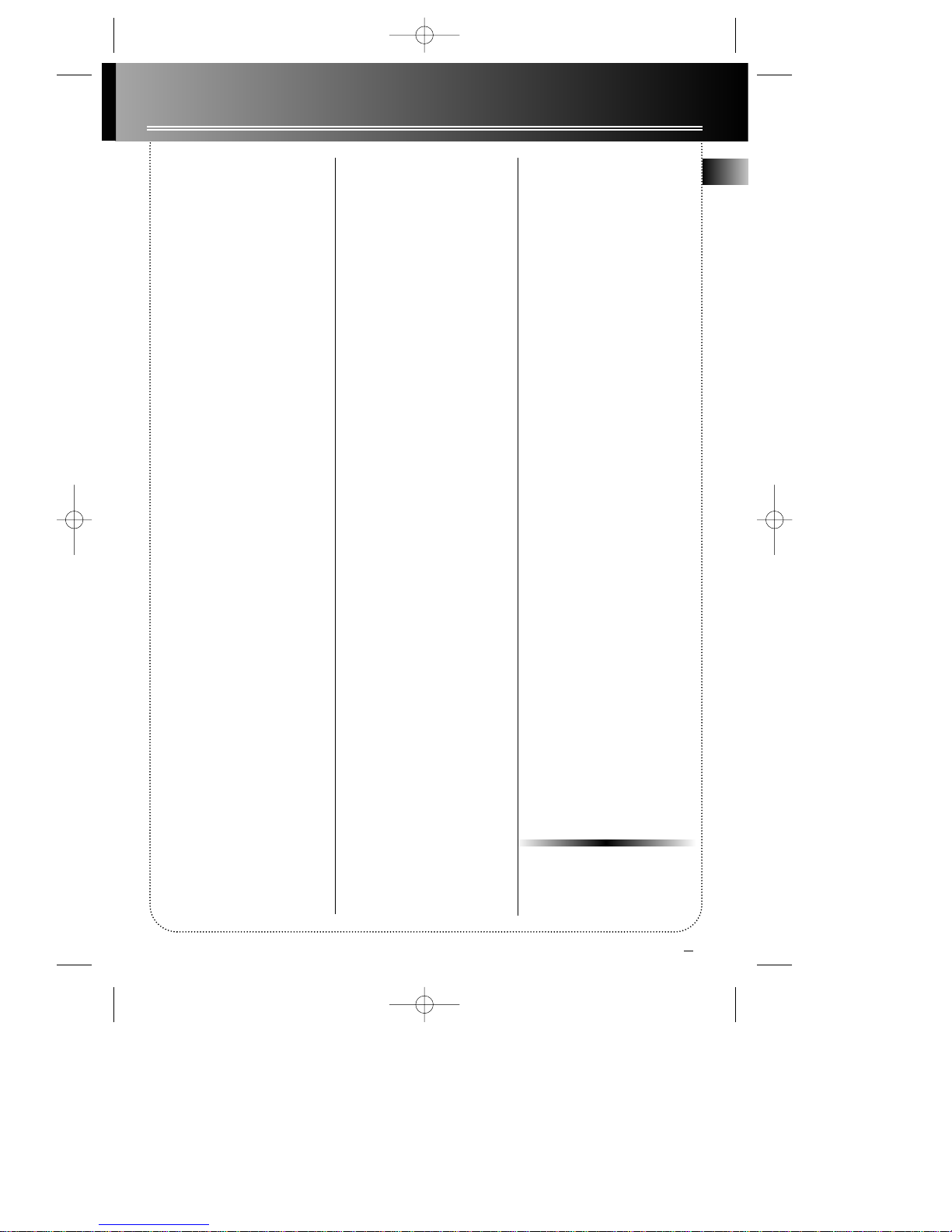
Contents
FCC/ Safety Information
Installation . . . . . . . . . .2
Controls & Indicators
Main Unit . . . . . . . . . . . . . . .3
Tape Player . . . . . . . . . . . . . .3
Remote Control . . . . . . . . . .4
Display
Showing the Demonstration
. . . . . . . . . . . . . . . . . . . . . . . .5
Display Alarm/Clock . . . . . . .5
Setting the Time . . . . . . . . .5
Setting the Timer . . . . . . . . .5
Activating the Timer . . . . . .5
Adjusting the Display
Brightness . . . . . . . . . . . . . . .5
Sleep Mode . . . . . . . . . . . . . .5
Sound Features
Using Preset Equalizer Curves
. . . . . . . . . . . . . . . . . . . . . . . .6
Creating a Custom Curve
. . . . . . . . . . . . . . . . . . . . . . . .6
Sub-Woofer . . . . . . . . . . . . .6
Muting Audio . . . . . . . . . . . .6
VMAx Surround by JBL . . . .6
CD Player
Loading Discs . . . . . . . . . . . .6
Playing Discs . . . . . . . . . . . . .6
Shuffling the Play Order . . .6
Sampling Tracks . . . . . . . . . .6
Repeating the Play Order . .6
MP3 Player
MP3 panel . . . . . . . . . . . . . . . 7
Playing a MP3 disc . . . . . . . . 7
File Search . . . . . . . . . . . . . . .8
Playlist . . . . . . . . . . . . . . . . . . 8
T uner
Tuning to a Station . . . . . . .9
Using Presets . . . . . . . . . . . .9
Auto Preset Program (for FM
only) . . . . . . . . . . . . . . . . . . . .9
Setting Presets . . . . . . . . . . .9
Suppressing Stereo Signal
. . . . . . . . . . . . . . . . . . . . . . . .9
Tape Player
Playing a Tape . . . . . . . . . .10
Continuous Play . . . . . . . . .10
Recording . . . . . . . . . . . . . .10
- From Tuner . . . . . . . . . . . .10
- From CD . . . . . . . . . . . . . .10
- From MP3 disc . . . . . . . . . .10
- Tape to Tape . . . . . . . . . . .10
- From an Auxiliary Input .10
Troubleshooting Tips
. . . . . . . . . . . . . . . . . . .11
Maintenance
Cleaning . . . . . . . . . . . . . . .11
CD Player . . . . . . . . . . . . . . .11
Tape Player . . . . . . . . . . . . .11
More Information . . . .12
Limited Warranty . . . .13
RS2533
EN
1
RS2533IB EN 8/28/01 2:39 PM Page 5
Page 6
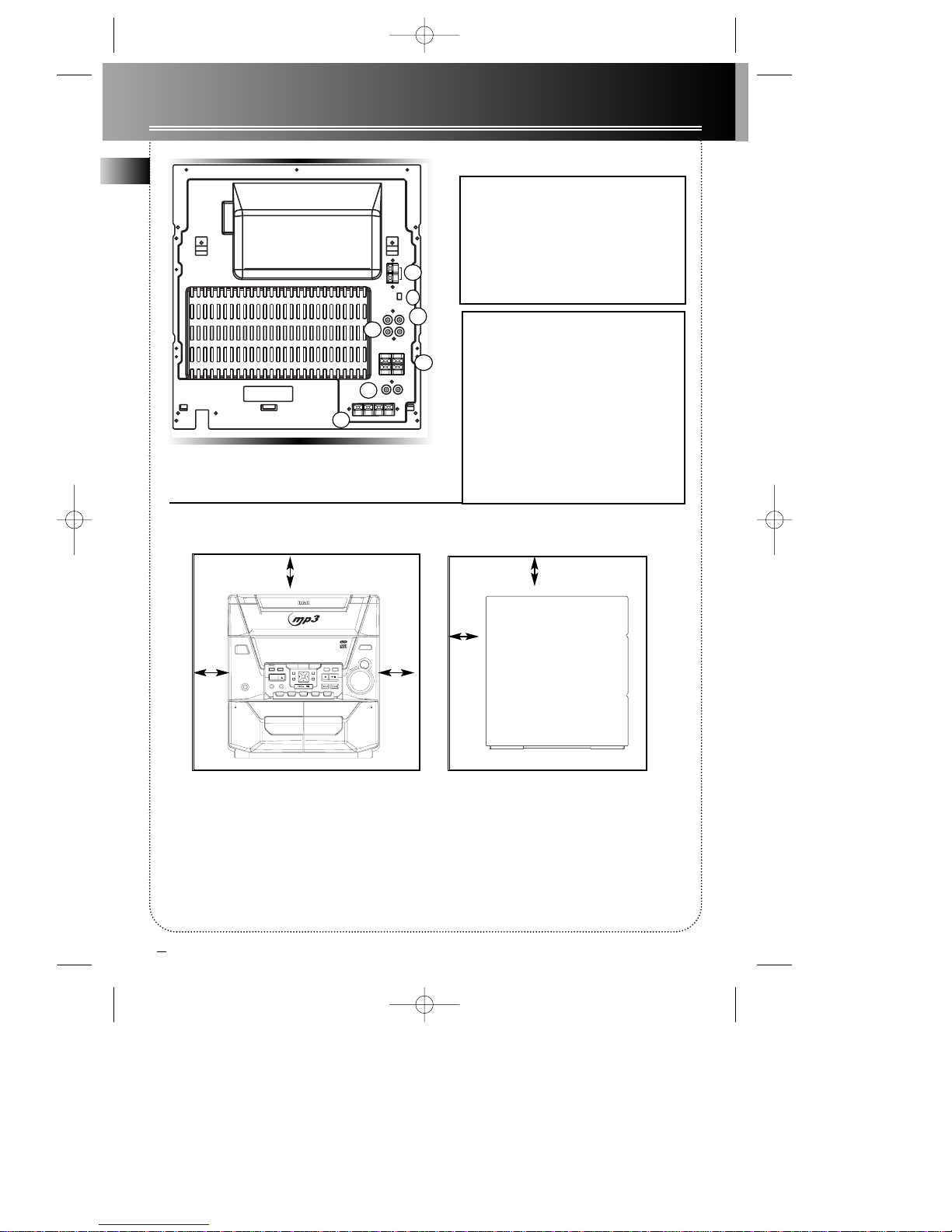
Installation
KEVLAR / WOOFER / EQ CONTROL
CUSTOM/FLATROCK/CLASSIC
POP/JAZZ
DIGITAL FULL LOGIC
DECK
DECK-1 REC/PLAYBACK
DIGITAL FULL LOGIC
DECK
DECK-2
PLAYBACK
DEMO
SUB
WOOFER
VOLUME
D
O
W
N
U
P
BUILT-IN POWERED SUBWOOFER SYSTEM
PUSH OPENPUSH OPEN
DIRECT DISC ACCESS
DISC 1DISC 2DISC 3DISC 5DISC
4
OK
TIMER
PLAYLIST
CD DISP
FM ST
CLOCK
HELP
PROG/SET
RECORD
TUNE/PRESET
PHONES
SOUND SYSTEM
KEVLAR
POWER
HOME
FILE
SEARCH
TUNING
DIMMER
THUMB UP
THUMB DOWN
DISC SKIP
SOURCE
STANDBY
DEMO
BOOKMARK
MODEL
OPEN /CLOSE
BAND/
DECK 1 /2
AUTO PROG.
by
MP3 DIGITAL AUDIO SYSTEM RS2533
5 DISC CHANGER
CD-R / RW COMPATIBLE
To ensure suf ficient ventilation, keep the spacings shown below free from other surfaces:
10 cm 10 cm
10 cm
5 cm
10 cm
EN
2
1. AM Loop Antenna Connector
2. Auxiliary In Connector
3. Auxiliary Out Connector
4. Surround Speaker Jacks
5. Main Speaker Jacks
6. FM Antenna Jack
7. Subwoofer Speaker Jacks
Unpacking the system:
Y ou should have:
• one main unit
• two front speakers
• two surround speakers;
• one remote control;
• one AM loop antenna;
• T-Type FM antenna wire;
• one user’s guide;
• one safety leaflet.
• Owner and registration Card
• MUSICMATCH CD-ROM
75
Ω
FM
AM LOOP
R L
AUX IN
SURROUND SPEAKERS 8
Ω
MAIN SPEAKERS 6
Ω
R L
R
+ +
- -
R L
AUX OUT
~~
WOOFER SPEAKERS 6
Ω
+ R - - L +
1
2
3
4
5
6
7
Front View Side View
RS2533IB EN 8/28/01 2:39 PM Page 6
Page 7

3
Controls and Indicators
EN
Main Unit
STANDBY/POWER — Turns power
on or off (STANDBYmode).
OPEN/CLOSE — Opens or closes
the disc tray
DISC 1 - DISC 5 — Selects disc 1, 2,
3, 4, or 5.
DISC SKIP — Skips to the next CD
in the tray
PHONES — Jack for connecting
headphones
SOURCE— Selects the CD player/
tuner/ tape player/ external source
DEMO/DIMMER— Turns the feature demonstration on or off,
adjusts display brightness.
STOP/TUNE/PRESET —
Stops CD track and tape
operations, selects tune
or presets mode in
TUNER.
SKIP FORWARD —
Increments radio frequency , CD tracks, fast
forward tape or preset
up.
SKIP BACKWARD—
Decrements radio frequency, CD tracks,
rewind tape or preset
down.
PLA Y/P AUSE — Plays or
pauses CD and tape.
CLOCK — Shows clock time and
enters clock setting mode.
TIMER — Enters timer setting
mode and toggles timer on/off.
BAND / DECK 1/2 /AUTO PROG.—
Toggle between AM/FM, enters
auto-preset program in FM mode.
Switches between cassette player
deck 1 and 2.
RECORD -
Starts tape recording.
SUB WOOFER — toggles subwoofer enhancement on/off.
ROCK/CLASSIC, CUSTOM/FLAT,
POP/JAZZ — selects among the
different EQ modes.
VMAx by JBL - switches on/off
VMAx. by JBL
VOLUME
KNOB—I
ncreases/
decreases volume.
PROG/SET BOOKMARK - Enters
program or setting mode for CD
and tuner mode. Stores clock/timer
settings, reset tape counter .
Press to select thumb up playback
or Thumb down skip playback in
CD STOP mode.
UP/THUMB UP - selects previous
MP3 song/folder . Store current
song to Thumb up playlist.
DOWN/THUMB DOWN - selects
next Mp3 song/folder . Store current song to Thumb down
playlist.
LEFT - Goes up one folder from
current folder .
RIGHT - enters current folder and
show the first song/folder from
current folder .
OK - confirms playlist selection and
file search input.
HOME - Back to the root directory
of the current disc(MP3 disc only)
FILE SEARCH - activates file search
input mode.
PLA YLIST- activates playlist operation.
CD DISP/FMST - Toggles ID3
TAG(MP3 playback)Toggle track
elapsed/track remain/Disc
elapsed/Disc remain time for CDDA
playable; Enable/disable FM
TUNER STEREO RECEPTION.
Tip: In STANDBYmode
(press POWER off), the
system displays the time.
Press POWER to turn the
system on in the previously used
mode. Press Source to select
the corresponding mode. Look at
the display for
mat to identify
the current mode.
KEVLAR / WOOFER / EQ CONTROL
CUSTOM/FLATROCK/CLASSIC
POP/JAZZ
DIGITAL FULL LOGIC
DECK
DECK-1 REC/PLAYBACK
DIGITAL FULL LOGIC
DECK
DECK-2
PLAYBACK
DEMO
SUB
WOOFER
VOLUME
D
O
W
N
U
P
BUILT-IN POWERED SUBWOOFER SYSTEM
PUSH OPENPUSH OPEN
DIRECT DISC ACCESS
DISC 1DISC 2DISC 3DISC 5DISC
4
OK
TIMER
PLAYLIST
CD DISP
FM ST
CLOCK
HELP
PROG/SET
RECORD
TUNE/PRESET
PHONES
SOUND SYSTEM
KEVLAR
POWER
HOME
FILE
SEARCH
TUNING
DIMMER
THUMB UP
THUMB DOWN
DISC SKIP
SOURCE
STANDBY
DEMO
BOOKMARK
MODEL
OPEN /CLOSE
BAND/
DECK 1 /2
AUTO PROG.
by
MP3 DIGITAL AUDIO SYSTEM RS2533
5 DISC CHANGER
CD-R / RW COMPATIBLE
CUSTOM/FLA TROCK/CLASSIC
POP/JAZZ
DIRECT DISC ACCESS
DISC 1
OK
TIMER
PLAYLIST
CD DISP
CLOCK
PROG/SET
RECORD
TUNE/PRESET
HOME
FILE
SEARCH
TUNING
THUMB UP
THUMB DOWN
DISC SKIP
SOURCE
BOOKMARK
OPEN /CLOSE
BAND/
DECK 1 /2
AUTO PROG.
by
DISC 2
DISC 3 DISC 4
DISC 5
HELP
FM ST
RS2533IB EN 8/28/01 2:39 PM Page 7
Page 8

Controls and Indicators
Remote Control
POWER — T urns power on or of f (ST ANDBYmode). .
NUMBER/CHARACTER KEYS — Accesses different tracks
directly, input initial key characters in file search mode.
MUTE — mutes sound
BAND/DECK 1/2 — Switches between AM/FM band, Selects
cassette deck 1/2, activates auto program in FM.
S WOOFER — Turns on/off enhancement of the bass sound.
VOL+ or VOL- — Increases/ decreases volume
EQ — Selects equalizer presets
PLA Y/P AUSE —Plays or pauses current CD or tape.
STOP — Stops playing CD or tape.
DISC SKIP — Skips to next CD
REPEAT — Repeats a track, CD, or all CDs.
SHUFFLE — T urns on/of f random listening among CD/All
discs
CD DISP/FM ST . —Toggles between FM stereo and mono/
Toggle ID3 TAG/FMST information(MP3 playback)
INTRO - Turns INTRO mode on or off.
F FWD — searches through CD; fast forward tape.
REW — searches through CD; rewind tape.
(Press F FWD or REW to tune up/ down tuner frequency)
PRESET UP / PRESET DOWN —Selects next/
previous preset station, enable /disable Continuous play in
tape mode.
VMAx- Activates/Deactivates VMAx by JBL.
RECORD — Starts tape recording.
SLEEP — selects the time interval in minutes before the unit
turns off.
“CLOCK, TIMER, BAND/DECK 1/2, PROG/SET BOOKMARK,
DISC 1 TO DISC 5, FILE SEARCH, PLAYLIST, HOME, OK”
Same as front panel key definitions.
For detailed MP3 panel key definitions, please refer to MP3 Player section. (Page 8)
EN
4
Battery Size:
“AAA” or “UM-4” or “R03”
CLOCK
DISC 1
PREV
NEXT
REW
F FWD
VOL
VOL
STOPSTOP
TUNE
PRESET
TUNE
PRESET
DISC 5
DISC 3
DISC 2
DISC 4
FILE SEARCH
PLAYLIST
HOME
CD DISPLAY
/FM ST
OK
INTRO
REPEAT
SHUFFLE
BOOKMARK
PROG./SET
MUTE
TIMER
BAND
/DECK 1/2
E
Q
R
E
C
O
R
D
P
O
W
E
R
S
O
U
R
C
E
D
I
S
C
S
K
I
P
S
L
E
E
P
S
.
W
O
O
F
E
R
RS2533
UP/
THUMB UP
LEFT
DOWN/
THUMB DOWN
RIGHT
1/
6/
MNO
7/
PQRS
8/
TUV
9/
WXYZ
0
2/
ABC3/DEF
4/
GHI5/JKL
RS2533IB EN 8/28/01 2:39 PM Page 8
Page 9

5
EN
Display
Showing the Demonstration
Press DEMO/DIMMER to turn on/of f demonstration
mode. The demonstration scrolls through all display
operations.
DISPLA Y TIMER/CLOCK
Setting the Time
1. Press and hold CLOCK until the hour flashes on
the display.
2. Press / to set the hour and
then press CLOCK to shift to minute digits.
3. Press / to set the minute.
4. Press SET to save settings and STOP to quit setting
or CLOCK again to repeat from 1.
Note: When system is ON, you can press CLOCK to
display the current time for about 2 seconds.
Setting the Timer
1. Press and hold TIMER until the ON and hour
flashes on the display ( ON - timer on time )
2. For setting time, press / to set
the hour and then press TIMER to shift to minute
digits.
3. Press / to set the minute.
4. Press TIMER to change to OFF (timer off time)
with hour flashing. Repeat steps 2 & 3 for timer off
time setting.
5. Press TIMER to select source. Press /
to select between CD /TUNER / AUX / TAPE)
6. Press TIMER to set volume. Rotate the VOLUME
knob to set desired volume level.
7. Press SET to save settings or STOP to quit setting
or TIMER again to repeat from 1.
Activating the Timer
Press and release TIMER to turn on/off the timer.
The timer is active when the TIMER icon indicator is
lit.
Adjusting the Display Brightness
1. Press and hold
DEMO/DIMMER for
more than 2 seconds.
2. While the dimmer is
displayed, press and release
DIMMER to select the desired level (DIMMER 0 -
3).
Sleep Mode
Y ou can select the time interval in minutes before
the unit turns off automatically . Press SLEEP on the
remote to select among 120, 90, 60, 45, 30, 15, & 5
minutes. (Remote Only)
SLEEP icon flashes while the sleep counter is activated. Press SLEEP key to display remaining time.
Note: When using the remote to adjust timer/clock:
Press / to change values.
Press / to change setting digits.(ON
hour/ON minute/OFF hour/OFF minute/wakeup
source)
Press VOL UP / VOL DOWN (or the volume knob on
the front panel) to adjust wakeup volume.
INTRO
EQ
TAPE
1 2
TIMER
SURROUNDX•
SLEEP
FILE
FOLDER
PLAYLIST
S.WOOFER
REPEAT 1
ALL DISC
PROG
SHUFFLE
ST
DISC
DIMMER 2
TIMER
RS2533IB EN 8/28/01 2:39 PM Page 9
Page 10

CD PLAYER
Loading Discs
1. Press SOURCE repeatedly to select CD mode.
2. Press OPEN/CLOSE to open the drawer.
3. Insert up to five discs with label face up. (Press DISC
SKIP to rotate the disc carrier.)
4. Press OPEN/CLOSE to close the drawer . Loaded disc position icon lights with
current disc number indicated.
Playing Discs
Press PLA Y/P AUSEto begin or pause play , and STOP
to stop play.
Play a specific disc by pressing DISC 1 - DISC 5.
Press / to select a specific track or
Direct key in track number 0 to 9(remote and CDDA
disc only)
Play and load simultaneously by:
1. Press OPEN/CLOSE to open the tray while a CD is
playing
2. Load/change discs for available trays by pressing
DISC SKIP.
3. Press OPEN/CLOSE to close the tray.
Shuffling the Play Order
Press SHUFFLE to turn on/off the playing of tracks in
random order . (Remote Only)
Sampling Tracks
Press INTRO to play the first 10 seconds of each track
on the current disc, all discs in the tray. (Remote Only)
(Note: Y ou can press REPEA Tto select 1 disc or all discs
before activating INTRO & SHUFFLE functions)
Repeating the Play Order
Press REPEATto repeat the current track, current disc,
all discs, or turn REPEATmode off. (Remote only)
Using Preset Equalizer Curves
Press ROCK/CLASSIC, CUSTOM/FLAT, POP/JAZZ on the
main unit or EQ on the remote to toggle among
FLAT, ROCK, CLASSIC, POP, JAZZ & CUSTOM. The display shows corresponding selection.
Creating a Custom Curve
1. Press CUSTOM/FLAT to select CUSTOM mode.
2. While "CUSTOM" is displayed, press /
to cycle among displayed bass-, mid-, and
treble - range levels.
3. While BAS, MID, or TRE is
displayed, adjust VOLUME
to set the associated gain
between -10 to +10 by 2db step..
Sub Woofer
Press S WOOFER to turn on/off enhancement of the
bass frequencies.
Muting Audio
Press MUTE on the remote to cut the sound, press
again to restore.
(Remote Only)
VMAx by JBL
Press VMAx to enable/disable VMAx virtual surround
by JBL.
EN
MID+08
MUTE
Sound Features
6
MP3 DIGITAL AUDIO SYSTEM RS2533
5 DISC CHANGER
DISC
RS2533IB EN 8/28/01 2:40 PM Page 10
Page 11

7
MP3 Player
EN
MP3 Panel
FILE NAVIGA TION
LEFT - Go up one folder from current folder.
RIGHT - enter current folder and show the first
song/folder from current folder .
UP/THUMB UP - Selects previous file/folder; press and
hold the key to save current song to Thumb up
playlist.
DOWN/THUMB DOWN - Selects next file/folder; press
and hold the key to save current song to Thumb down
playlist.
OK - confirm playlist operation and file search input.
HOME - Back to the first folder( or root directory) of
the current disc(MP3 disc stop only)
FILE SEARCH - activate file search input mode.
PLA YLIST- activate playlist operation.
CD DISP/FMST - Toggles ID3 TAG(when playing MP3
music)/track elapsed/track remain/Disc elapsed/Disc
remain time for Music CD.
Playing a MP3 disc
1. Insert a MP3 CD into the CD tray, you will see the
name of the first folder(or root directory) displayed on
the screen.
2. Select a bottom folder , and press RIGHT to go into
the folder , press PLAY button to play all the songs in
the folder , or use UP/DOWN to select songs.
3. Press PLAY to play from the song selected.
4. Press the UP/THUMB UP button to select previous
file/folder , and DOWN/THUMB DOWNbutton to
select next MP3 song/folder .
Note:During playback, press / to skip file
with the same folder .
RCA is among the first
Consumer Electronics
companies to have
adopted the MP3 format, starting with the
release of its MP3 player, Lyra, into the
market. (www.rca.com and
www.lyrazone.com). RCA is proud of its initial success and has developed the competencies to enlarge its offering to other
products like Discman and this Audio
System. RCA thanks you for your purchase
of this System which aims at giving you
tremendous pleasure while listening to your
favorite music. In addition to this great
Audio System, RCA is proud to offer you
the Music Match CD-ROM, which will assist
you in managing your MP3 music library!
The MusicMatch Jukebox
This music management software, to be
installed on your PC, allows you to compress music files recorded from you audio
CDs into MP3 format and stores them on
your PC.
• It makes the search and download of
Internet music easier,
• It allows for the management of compressed music and the creation of your own
playlist,
• The Jukebox is a true audio player
installed on your PC,
• It gives access to thousands of net radios
available on the web today.
You can download music files encoded in
MP3 from several Internet sites like
www.mp3.com, www.thomson-music.com.
PLAYING MP3
• Use .mp3 as the extension when converting audio files into MP3 for saving onto CDR(W) or CD-ROM, e.g. Rocky08.mp3. Do not
use any other extension e.g. .doc, .pdf.
• Do not use the .mp3 extension for other
text or non-audio data files as this may
result in serious malfunction and harmful
noise interference.
OK
PLAYLIST
CD DISP
FM ST
HOME
FILE
SEARCH
THUMB UP
THUMB DOWN
by
RS2533IB EN 8/28/01 2:40 PM Page 11
Page 12

8
MP3 Player
Thumb up Playlist
This is a special Playlist, which you can easily store
songs into. Press and hold the THUMB UP key to
store the song into it, no matter if it is being played
or not. When activate bookmark and select THUMB
UP? by OK key, unit will play all the tracks inside.
Note: The sequence of tracks played is different
from playing in Playlist.
Thumb down Playlist
It is a song list in which all the songs will be skipped
during the disc is being played. Just press and hold
the THUMB DOWN button to store the song into it,
no matter if it is being played or not, When activate
bookmark and select THUMB DN? by OK key, unit
will play existing disc and skip all the tracks inside
Thumb down playlist.(Normal playback only)
File Search
It is difficult to find a song in a disc with hundreds of
them. The unit provides a tool for the user to look for a
desired song by specifying up to first three characters of
the song name.
1. Press FILE SEARCH and use number/character keys
(if using the front panel, press UP/DOWN/LEFT/RIGHT
buttons instead) to select character .
2. Press RIGHT to go to specify the second character
and then the third one. Y ou may go back to the previous one whenever you want to make a change.
3. Press OK button to start searching. After searching, a
list in alphanumeric order will be generated with the
first one of those songs starting with the specified characters displayed.
4. Press UP/DOWN to check through the list. And press
OK to start playing.
Playlist
Adding songs to a playlist
1. Press PLA YLISTto enter the Playlist menu.
2. Select "ADD SONG?" by DOWN button, press the OK
button to confirm.
3. Select the Playlist you want(a total of 20 playlists
available), press the OK button to confirm.
4. Select your desired song by using file navigation procedure, press OK button to confirm selection.
5. Press STOP key to exit the Playlist menu.
Playing a playlist
1. Press the PLA YLISTkey again and select the "SEL
PL YLST?" item, press the OKbutton to confirm.
2. Select any Playlist you want to play, all the songs in
the Playlist will be played if you press the PLA Ybutton.
3. Y ou can press the OKbutton to get into the Playlist,
the Playlist will be played starting from the displayed
song.
Deleting files in a playlist
1. When showing a playlist, press and hold the STOP
key, the ‘DEL PYLST?’ will appear on the display, press
OK to confirm. (Press and hold the STOP button repeatedly can choose among deleting files in a specified
playlist, deleting a file and deleting all files)
EN
Note for playing MP3 Disc
• For better quality in MP3 disc playback,
the CD quality should be recorded 128kbps
or above.
• For UDF format (e.g. disc by Direct CD),
please enable CDROM access after burning
the disc when using CDR.
• Disc data size > 650MB is not recommended.
• Total files and folders in the disc should
not exceed 250, it also depends on the
length of the file/folder names.
• Playback capability for CD-RW discs may
vary due to variations in the quality of the
CD-RW disc and the recorder used to create
the disc.
• For mixed mode discs, only one mode will
be selected for playback depending on the
recording format.
• To ensure good performance, wait until
the disc changer completely reads the disc
before proceeding.
• MP3 files in CD ROM EXTRA format disc
cannot be recognized.
RS2533IB EN 8/28/01 2:40 PM Page 12
Page 13

9
1. Press SOURCE to select TUNER.
2. Press BAND to select between AM or FM radio
band.
Tuning to a Station
Press / to select frequencies, press
and hold to search for correct frequencies automatically.
Using Presets
The tuner can be in either TUNE or PRESET mode.
When in PRESET mode, the PROG light is on.
Press / on the main system or
PRESET UP or DOWN on the remote control to access
the previous or next preset station.
Auto Preset Programming (for FM
only)
Press and hold BAND
button for 2 seconds to
scan stations in the FM
band. The stations will
then be stored from PRESET 1. A maximum of 32 stations can be stored. Beware of your preset channels
being erased accidentally because the scanning and
storing process is automatic upon pressing the button.
Y ou can stop the automatic scan by pressing anybutton, but the erased stations cannot be recovered.
Manually Setting Presets
1. Selects AM/FM by pressing BAND button.
2. Press / to access the desired frequency.
3. Press the SET button once.
4. Press / to move to the desired
preset number (1-32).
5. Press SET to store the selected frequency at that
preset.
Suppressing Stereo Signal
Press FM ST to enable/disable FM STEREO RECEPTION
MODE.(FM ST will only be turned ON when stereo signal can be received)
PR:01
CUSTOM/FLA TROCK/CLASSIC
POP/JAZZ
DIRECT DISC ACCESS
DISC 1
OK
TIMER
PLAYLIST
CD DISP
CLOCK
PROG/SET
RECORD
TUNE/PRESET
HOME
FILE
SEARCH
TUNING
THUMB UP
THUMB DOWN
DISC SKIP
SOURCE
BOOKMARK
OPEN /CLOSE
BAND/
DECK 1 /2
AUTO PROG.
by
DISC 2
DISC 3 DISC 4
DISC 5
HELP
FM ST
Tip: Your audio system has 32 preset stations.
Tuner
EN
RS2533IB EN 8/28/01 2:40 PM Page 13
Page 14

10
Tape Player
Playing a Tape
Tip: You can play a tape from either
deck.
1. Press SOURCE repeatedly to select TAPE until tape
counter is shown.
2. Press the cassette door to open it.
3. Insert a tape into the door and push the door
closed.
4. Press BAND/DECK 1/2 to select deck 1 or 2.
5. Press / to position the tape
to the desired starting position.
6. Press PLA Y.
Continuous Play
1. Press PRESET UP on the remote control to enable
continuous play. “C” will appear before the counter.
Insert a tape into both deck press PLA Yto start playback.
2. When the tape in either deck finishes playback,
the other deck will automatically start playback.
Press PRESET DOWN to disable continuous play.
Recording
From Tuner
1. Insert a tape into deck 1.
2. Press SOURCE repeatedly to select TUNER and
press BAND to access the desired radio band.
3. Tune to the station to be recorded.
4. Press RECORD to begin recording.
5. Press STOP to end recording.
NOTE: Please be sure that the tape is recordable.
From CD
1. Insert a tape into deck 1.
2. Press SOURCE repeatedly to select CD.
3. Insert the disc(s) to be recorded.
4. Select the track, CD to be recorded.
5. Press RECORD to begin recording, CD begin to
play simultaneously.
6. Press STOP to end recording.
Tape to Tape
Synchronize Recording
1. Insert the destination tape in deck 1.
2. Insert the source tape into deck 2.
3. Press RECORD . The playback and recording will
start simultaneously.
Normal Recording
1. Insert the destination tape in deck 1.
2. Insert the source tape into deck 2 and press PLA Y.
3. Press RECORD when ready to record.
From MP3 DISC
1. Insert the destination tape in deck 1.
2. Insert the MP3 disc into the CD drawer .
3. Press RECORD . The playback and recording will
start simultaneously.
From an Auxiliary Input
1. Insert the cassette in deck 1.
2. Check that the auxiliary device has been connected correctly to the AUX connector on the back of the
audio system.
3. Start playback on the auxiliary device.
4. Press RECORD to begin recording.
5.. Press STOP to end recording.
Tape Counter
Y ou can keep track of tape position with the tape
counter . Press PROG/SETto reset.
PUSH OPEN
DECK-1
DIGITAL FULL LOGIC DECK
REC/PLAYBACK
DECK-2
DIGITAL FULL LOGIC DECK
PLAYBACK
PUSH OPEN
EN
RS2533IB EN 8/28/01 2:40 PM Page 14
Page 15

11
Solution
Check power cord for a secure connection.
Unplug the unit for a moment, and then plug
into power source again.
Check the outlet by plugging in another device.
Increase the volume setting.
Check connection to speakers.
Check that you have selected the appropriate
function: CD, TAPE, TUNER, AUX.
Make sure mute is off.
Check antenna connection.
Move antenna.
Turn off nearby electrical appliances, such as
hair dryer, vacuum cleaner, microwave, fluorescent lights.
Check that CD is in the tray.
Check that CD label is facing up.
Check that PAUSE mode is not on.
Check that CD function is selected.
Use CD lens cleaner .
Clean the disc.
Clean the disc.
Check disc for warping, scratches, or other
damage.
Problem
System will
not turn on
No sound
Poor radio
reception
CD does
not play
CD sound
skips
Problem
CD button
does not
respond, or
does not
change
discs when
pressing
DISC SKIP
MP3 disc
does not
play
Distorted or
noisy tape
recordings
Remote
control
does not
work
Solution
Check if something is causing the system to
vibrate. If so, move the system.
Make sure the speakers are at least 3 feet away
or on a different surface from the main unit.
Switch to another function (TAPE, AUX, TUNER)
and then back to CD.
Only finalized MP3 CDR/CDRW disc is accepted
MP3 format burnt by some software (such as
DIRECT CD) may not run properly.
Inspect the tape heads and clean and demagnetize.
Check that the batteries are properly installed.
Replace weak batteries.
Check the system is plugged into power source.
Point the remote directly at the system’s front
panel.
Move closer to the system.
Remove any obstacles between the remote and
the system.
Disconnect the audio system from the power source
before performing any maintenance.
Cleaning
Clean the exterior of the system using a soft dust
cloth.
CD Player
CAUTION! This system operates with a laser. It must
be opened by only a qualified technician.
Tape Player
To prevent deterioration of sound quality, periodically open the door of each deck and clean the magnet-
ic heads, pinch roller , and capstan with a cotton bud
dipped in alcohol. Also, demagnetize the head by
playing a demagnetizing cassette (available through
an audio equipment store).
To protect recordings one or
both sides of a tape, remove
the corresponding tab. If you
later want to record on the tape, affix a piece of
adhesive tape over the hole.
Quit Slacking - A little bit of slack in
your tapes can cause scratches on
the tape, or worse yet, the tape
could be broken. If you notice some
slack in the tape, use a pencil to tighten it up before
you insert it.
Maintenance
A
Side A ProtectionBSide B Protection
Troubleshooting Tips
A
EN
RS2533IB EN 8/28/01 2:40 PM Page 15
Page 16

12
More Information
Safety Precautions
• Never open the cabinet under any circumstances. Any
repairs or internal adjustments should be made only by a
trained technician.
• Never operate this product with the cabinet removed.
• Do not touch the player with wet hands. If any liquid
enters the player cabinet, take the player to a trained
technician for inspection.
• This compact disc player uses a laser to read the music
on the disc. The laser mechanism corresponds to the cartridge and stylus of a record player. Although this product incorporates a laser pick-up lens, it is completely safe
when operated according to directions.
• Discs rotate at high speed inside the player. Do not use
damaged, warped, or cracked discs, do not load more
than one disc into each tray.
• Do not use any accessories such as disc stabilizer ring or
disc treatment sheet, etc., which may damage the disc
mechanism.
Prevent damage to this product, set switch for proper
voltage.
• Do not touch the pick-up lens which is located inside
the disc compartment. To keep dust from collecting on
the pick-up lens, do not leave the compartment door
open for an extended period of time. If the lens
becomes dirty, clean it with a lens cleaning CD, or use an
air blower brush designed for camera lenses.
• The apparatus should not be exposed to dripping and
splashing.
Important Battery Information
• Remove the batteries to avoid leakage if you do not
use your remote control for more than one month.
Discard leaky batteries immediately as leaking batteries
may cause skin burns or other personal injuries. Dispose
of batteries in the proper manner, according to provincial and local regulations. Any battery may leak electrolyte if mixed with a different battery type, if inserted
incorrectly, if all batteries are not replaced at the same
time, if disposed of in fire, or if an attempt is made to
charge a battery not intended to be recharged.
Headset Safety
• Do not play your headset at high volume. Hearing
experts warn against extended high-volume play.
• If you experience ringing in your ears, reduce volume
or stop playing.
• Y ou should use with extreme caution or temporarily
stop playing in potentially hazardous situations.
Even if your headset is an open-air type, designed to let
you to hear outside sounds, do not turn up the volume
so high that you are unable to hear what is around you.
Handling CDs
• Do not touch the signal surfaces. Hold CDs by the
edges, or by one edge and the hole. Do not affix labels or
adhesive tapes to the label surfaces. Do not scratch or
damage the label. CDs rotate at high speeds inside the
player. Do not use damaged (cracked or warped) CDs
Cleaning CDs
• If a CD becomes dirty, wet a soft cloth in water , wring it
out well, wipe the dirt away gently, from the inner edge
toward the outer perimeter., and then remove any water
drops with a dry cloth.
• Do not use record cleaning sprays or antistatic agents
on CDs. Also, never clean CDs with benzene, thinner, or
other volatile solvents which may cause damage to disc
surface
CD Lens Care
When your CD lens gets dirty it can also cause the system
to output poor sound quality. T o clean the lens you will
need to purchase a CD lens cleaner which can maintain
the output sound quality of your system. For instructions
on cleaning the CD lens, refer to the ones accompanying
the lens cleaner.
Don’t Infringe
This product should only be used for the purposes for
which it is sold, that is, entertainment, violating no copyright law. Any attempts to use this product for which it is
not intended is unlawful and therefore not condoned by
Thomson multimedia.
Technical Specification
Power supply: 120V~60Hz for RCA models.
Dimensions ( H x W x D mm):
Unit size - 329 x 306 x 400
Speaker - 329 x 240 x 245
Surround Speaker - 180 x 96 x 86
Tape deck: Response curve: 125Hz-8kHz (-5dB)
CD player: Response curve (+/- 2dB): 20Hz to 20 kHz
Rating Plate: Look for it at the back of the set.
EN
RS2533IB EN 8/28/01 2:40 PM Page 16
Page 17

13
RCA AUDIO SYSTEMS
What your warranty covers:
• Defects in materials or workmanship.
For how long after your purchase:
• One year from date of purchase for labor and parts
• Warranty period for rental units begins with the first rental or 45 days from date of shipment to the rental
firm, whichever comes first.
What we will do:
• Pay any Authorized RCA Audio Service Center the labor charges to repair your unit.
• Pay any Authorized RCA Audio Service Center for the new or , at our option, refurbished replacement parts
required to repair your unit.
How you get service:
• Take your unit to any Authorized RCA Audio Service Center. T o identify your nearest Authorized RCA Audio
Service Center , ask your dealer, look in the Yellow Pages, or call 1-800-336-1900.
• Show the Authorized Service Center Representative your evidence of purchase date or first rental.
• Pick up your unit when repairs are completed.
• Proof of purchase in the form of a bill of sale or receipted invoice which is evidence that the product is within
the warranty period must be presented to obtain warranty service. For rental firms, proof of first rental is also
required.
What your warranty does not cover:
• Customer instruction. (Y our Owner’ s Manual describes how to install, adjust, and operate your unit. Any
additional information should be obtained from your dealer .)
• Installation and related adjustments.
• Signal reception problems not caused by your unit.
• Damage from misuse or neglect.
• Cleaning of audio heads.
• Batteries.
• A unit that has been modified or incorporated into other products or is used for institutional or other commercial purposes.
• A unit purchased or serviced outside the U.S.A.
• Acts of nature, such as but not limited to lightning damage.
Product Registration:
• Please complete and mail the Product Registration Card packed with your product. It will make it easier to
contact you should it ever be necessary. The return of the card is not required for warranty coverage.
Limited Warranty (US)
EN
RS2533IB EN 8/28/01 2:40 PM Page 17
Page 18

14
Limited Warranty (US)
Limitation of Warranty:
• THE WARRANTY STATED ABOVE IS THE ONL Y WARRANTY APPLICABLE TO THIS PRODUCT. ALL OTHER
WARRANTIES, EXPRESS OR IMPLIED (INCLUDING ALL IMPLIED WARRANTIES OF MERCHANTABILITY OR
FITNESS FOR A PARTICULAR PURPOSE) ARE HEREBY DISCLAIMED. NO VERBAL OR WRITTEN INFORMATION GIVEN BY THOMSON MUL TIMEDIA INC., ITS AGENTS OR EMPLOYEES SHALL CREA TE A GUARANTY
OR IN ANY WA Y INCREASE THE SCOPE OF THIS WARRANTY.
• REPAIR OR REPLACEMENT AS PROVIDED UNDER THIS WARRANTY IS THE EXCLUSIVE REMEDY OF THE
CONSUMER. THOMSON MUL TIMEDIA INC. SHALL NOT BE LIABLE FOR INCIDENT AL OR CONSEQUENTIAL
DAMAGES RESUL TING FROM THE USE OF THIS PRODUCT OR ARISING OUT OF ANY BREACH OF ANY
EXPRESS OR IMPLIED WARRANTY ON THIS PRODUCT . THIS DISCLAIMER OF WARRANTIES AND LIMITED
WARRANTY ARE GOVERNED BY THE LAWS OF THE ST A TE OF INDIANA. EXCEPT TO THE EXTENT PROHIBITED BY APPLICABLE LAW, ANY IMPLIED W ARRANTY OF MERCHANT ABILITY OR FITNESS FOR A PARTICULAR PURPOSE ON THIS PRODUCT IS LIMITED TO THE APPLICABLE WARRANTY PERIOD SET FORTH
ABOVE.
How State Law relates to warranty:
• Some states do not allow the exclusion nor limitation of incidental or consequential damages, or limitations
on how long an implied warranty lasts, so the above limitations or exclusions may not apply to you.
• This warranty gives you specific legal rights, and you also may have other rights that vary from state to state.
If you purchased your unit outside the United States:
• This warranty does not apply. Contact your dealer for warranty information.
Service calls which do not involve defective materials or workmanship are not covered by this warranty. Costs of such service calls are the sole responsibility of the pur chaser.
EN
RS2533IB EN 8/28/01 2:40 PM Page 18
Page 19

15
Limited Warranty (Canada)
RCA AUDIO SYSTEMS
What your warranty covers:
• Defects in materials or workmanship.
For how long after your purchase:
• One year from date of purchase for labor and parts
• The warranty period for rental units begins with the first rental or 45 days from date of shipment to the rental
firm, whichever comes first.
What we will do:
• Pay any Authorized RCA Audio Service Center the labor charges to repair your unit.
• Pay any Authorized RCA Audio Service Center for the new or , at our option, refurbished replacement parts
required to repair your unit.
How you get service:
• Take your unit to any Authorized RCA Audio Service Center. T o identify your nearest Authorized RCA Audio
Service Center , ask your dealer, look in the Yellow Pages, or call 1-800-336-1900.
• Show the Authorized Service Center Representative your evidence of purchase date or first rental.
• Pick up your unit when repairs are completed.
• Proof of purchase in the form of a bill of sale or receipted invoice which is evidence that the product is within
the warranty period must be presented to obtain warranty service. For rental firms, proof of first rental is also
required.
What your warranty does not cover:
• Customer instruction. (Y our Owner’ s Manual describes how to install, adjust, and operate your unit. Any
additional information should be obtained from your dealer .)
• Installation and related adjustments.
• Signal reception problems not caused by your unit.
• Damage from misuse or neglect.
• Cleaning of audio heads.
• Batteries.
• A unit that has been modified or incorporated into other products or is used for institutional or other commercial purposes.
• A unit purchased or serviced outside Canada.
• Acts of nature, such as but not limited to lightning damage.
Product Registration:
• Please complete and mail the Product Registration Card packed with your product. It will make it easier to
contact you should it ever be necessary. The return of the card is not required for warranty coverage.
EN
RS2533IB EN 8/28/01 2:40 PM Page 19
Page 20

16
Limited Warranty (Canada)
Limitation of Warranty:
• THE WARRANTY STATED ABOVE IS THE ONL Y WARRANTY APPLICABLE TO THIS PRODUCT. NO VERBAL
OR WRITTEN INFORMATION GIVEN BY THOMSON MULTIMEDIA L TD., ITS AGENTS OR EMPLOYEES SHALL
CREATE A GUARANTY OR IN ANY WAY INCREASE THE SCOPE OF THIS WARRANTY.
• REPAIR OR REPLACEMENT AS PROVIDED UNDER THIS WARRANTY IS THE EXCLUSIVE REMEDY OF THE
CONSUMER. THOMSON MUL TIMEDIA LTD. SHALL NOT BE LIABLE FOR INCIDENTAL OR CONSEQUENTIAL
DAMAGES RESUL TING FROM THE USE OF THIS PRODUCT. EXCEPT TO THE EXTENT PROHIBITED BY
APPLICABLE PROVINCIAL LAW, ANY IMPLIED W ARRANTY OF MERCHANT ABILITY OR FITNESS FOR A
PAR TICULAR PURPOSE ON THIS PRODUCT IS LIMITED TO THE APPLICABLE WARRANTY PERIOD SET
FORTH ABOVE.
How Provincial Laws relates to warranty:
• This warranty gives you specific legal rights which are in addition to statutory warranties that may vary from
Province to Province.
If you purchased your unit outside Canada:
• This warranty does not apply. Contact your dealer for warranty information.
Service calls which do not involve defective materials or workmanship are not covered by this warranty. Costs of such service calls are the sole responsibility of the pur chaser.
EN
RS2533IB EN 8/28/01 2:40 PM Page 20
