Page 1
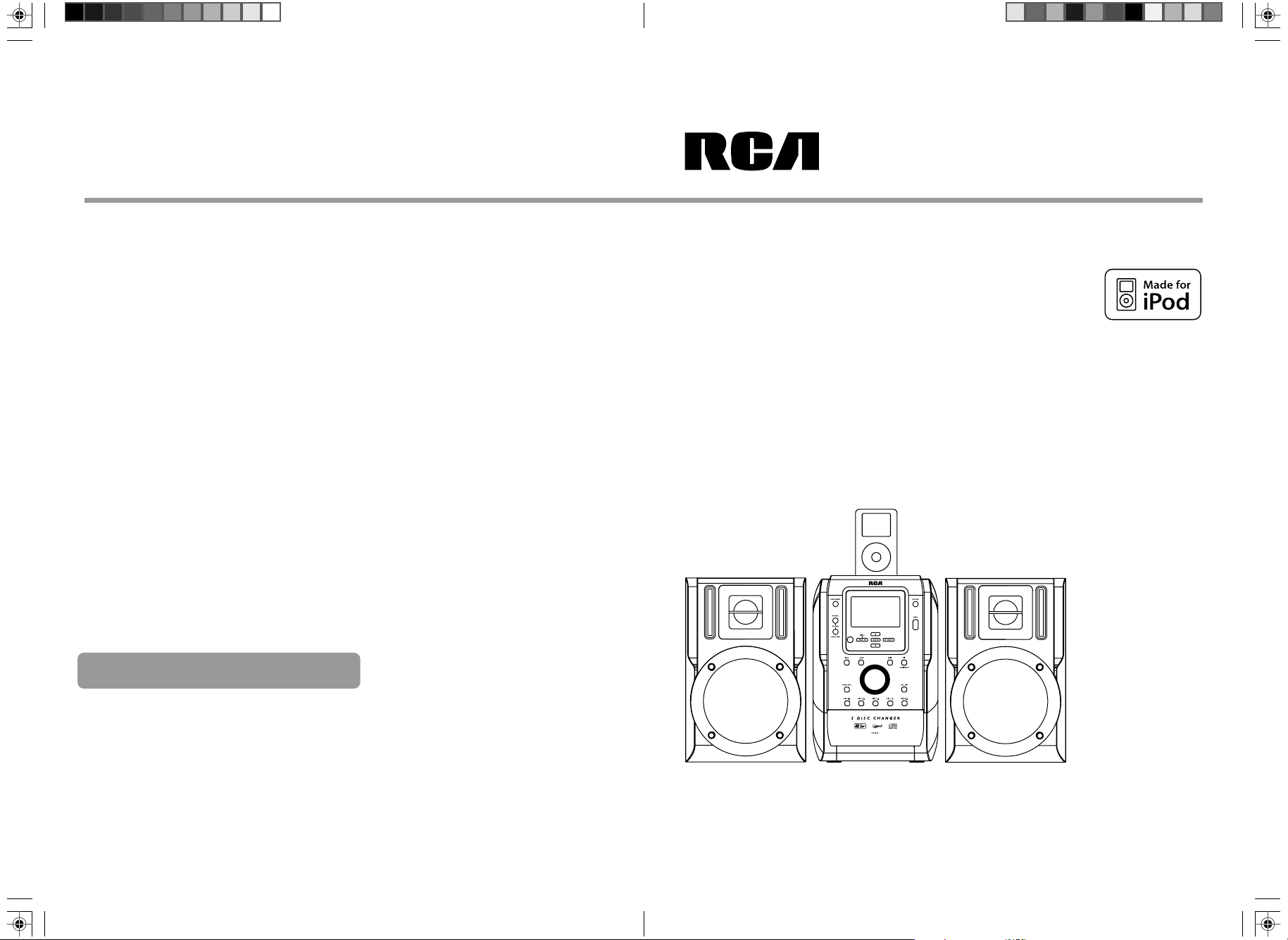
IMPORTADOR
Comercializadora Thomson de México, S.A. de C.V.
Álvaro Obregón No. 151. Piso 13.
Col. Roma. Delegación Cuauhtémoc
C.P. 06700. México, D.F.
Telefono: 52-55-11-020360
RFC: CTM-980723-KS5
user manual
manual de usuario
RS2135i
Thomson Inc.
P.O. Box 1976
Indianapolis, IN 46206-1976
© 2007 Thomson Inc.
Trademark(s) ® Registered
Marca(s) ® Registrada(s)
Marque(s) ® Deposée(s)
www.rcaaudiovideo.com
Printed In China / Impreso en China
5642 9360 (EN/E)
iPod not included.
iPod no incluido.
It is important to read this instruction book prior to using your new product for the first time.
Es importante leer este manual antes de usar por vez primera su euipo.
Page 2
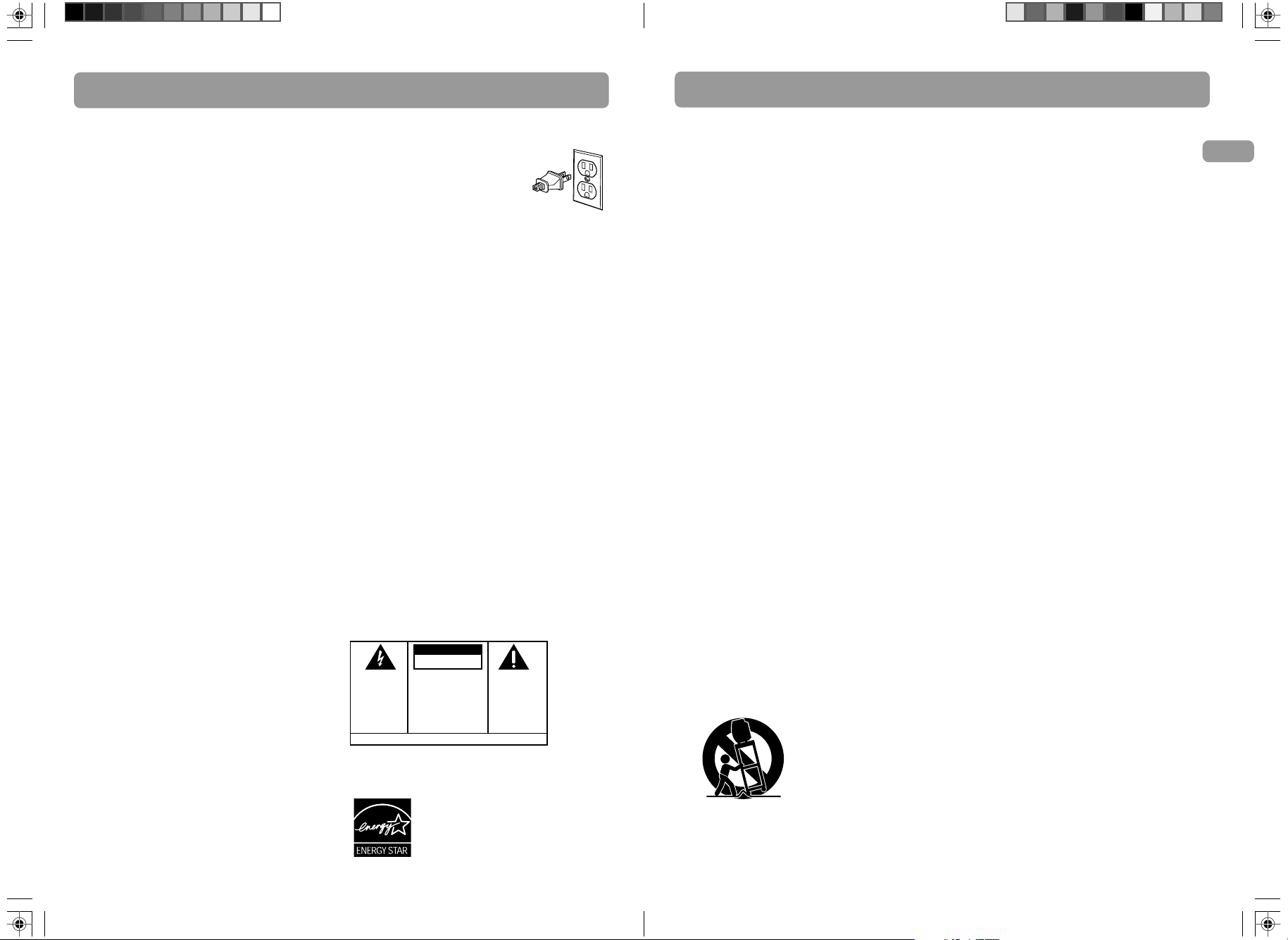
FCC information
Important Safety Instructions
FCC Information
This device complies with Part 15 of the FCC
Rules. Operation is subject to the following two
conditions: (1) This device may not cause
harmful interference, and (2) this device must
accept any interference received, including
interference that may cause undesired
operation.
In accordance with FCC requirements, changes
or modifications not expressly approved by
Thomson Inc. could void the user’s authority to
operate this product.
This device generates and uses radio frequency
(RF) energy, and if not installed and used
properly, this equipment may cause
interference to radio and television reception.
If this equipment does cause interference to
radio or television reception (which you can
determine by unplugging the unit), try to
correct the interference by one or more of the
following measures:
• Re-orient the receiving antenna (that is,
the antenna for the radio or television
that is "receiving" the interference).
• Move the unit away from the equipment
that is receiving interference.
• Plug the unit into a different wall outlet
so that the unit and the equipment
receiving interference are on different
branch circuits.
If these measures do not eliminate the
interference, please consult your dealer or an
experienced radio/television technician for
additional suggestions. Also, the Federal
Communications Commission has prepared a
helpful booklet, "How To Identify and Resolve
Radio TV Interference Problems." This booklet
is available from the U.S. Government Printing
Office, Washington, DC 20402. Please specify
stock number 004-000-00345-4 when ordering
copies.
This product complies with DHHS Rules 21 CFR
Subchapter J. Applicable at the date of
manufacture.
For Your Safety
The AC power plug is polarized
(one blade is wider than the
other) and only fits into AC
power outlets one way. If the
plug won’t go into the outlet
completely, turn the plug over and try to insert
it the other way. If it still won’t fit, contact a
qualified electrician to change the outlet, or
use a different one. Do not attempt to bypass
this safety feature.
CAUTION: To prevent electric shock, match
wide blade of plug to wide slot, fully insert.
Main plug is used as the disconnect device, it
shall remain readily operable and should not
be obstructed during intended used.
To be completely disconnected the apparatus
from supply mains, the main plug of the
apparatus shall be disconnected from the mains
socket outlet completely.
For Your Records
In the event that service should be required,
you may need both the model number and the
serial number. In the space below, record the
date and place of purchase, and the serial
number:
Model No.
Remote Control No.
Date of Purchase
Place of Purchase
Serial No.
CAUTION
RISK OF ELECTRIC SHOCK
THE LIGHTNING
FLASH AND ARROWHEAD WITHIN THE
TRIANGLE IS A
WARNING SIGN
ALERTING YOU OF
"DANGEROUS
VOLTAGE" INSIDE
THE PRODUCT.
WARNING:
SHOCK HAZARD,
TO RAIN OR MOISTURE.
DO NOT OPEN
CAUTION: TO REDUCE THE
RISK OF ELECTRIC SHOCK,
DO NOT REMOVE COVER
(OR BACK). NO USERSERVICEABLE PARTS INSIDE. REFER SERVICING
TO QUALIFIED SERVICE
PERSONNEL.
SEE MARKING ON BOTTOM / BACK OF PRODUCT
TO PREVENT FIRE
DO NOT EXPOSE THIS PRODUCT
THE EXCLAMATION
POINT WITHIN THE
TRIANGLE IS A
WARNING SIGN
ALERTING YOU OF
IMPORTANT
INSTRUCTIONS
ACCOMPANYING
THE PRODUCT.
OR ELECTRICAL
This audio system has
earned the ENERGY STAR.
Please read and save for
future reference
Some of the following information may not
apply to your particular product; however, as
with any electronic product, precautions should
be observed during handling and use.
1. Read these instructions.
2. Keep these instructions.
3. Heed all warnings.
4. Follow all instructions.
5. Do not use this apparatus near water.
6. Clean only with dry cloth.
7. Do not block any ventilation openings.
Install in accordance with the
manufacturer’s instructions.
8. Do not install near any heat sources such
as radiators,heat registers, stoves, or other
apparatus (including amplifiers) that
produce heat.
9. Do not defeat the safety purpose of the
polarized or grounding-type plug. A
polarized plug has two blades with one
wider than the other. A grounding type
plug has two blades and a third grounding
prong. The wide blade or the third prong
is provided for your safety. If the provided
plug does not fit into your outlet, consult
an electrician for replacement of the
obsolete outlet.
10. Protect the power cord from being walked
on or pinched particularly at plugs,
convenience receptacles, and the point
where they exit from the apparatus.
11. Only use attachments/accessories specified
by the manufacturer.
12. Use only with the cart, stand, tripod,
bracket, or table specified by the
manufacturer, or sold with the apparatus.
When a cart is used, use caution when
moving the cart/apparatus combination to
avoid injury from tip-over.
Portable Cart Warning
13. Unplug this apparatus during lightning
storms or when unused for long periods
of time.
14. Refer all servicing to qualified service
personnel. Servicing is required when the
apparatus has been damaged in any way,
such as power-supply cord or plug is
damaged, liquid has been spilled or objects
have fallen into the apparatus, the
apparatus has been exposed to rain or
moisture, does not operate normally, or
has been dropped.
15. ADDITIONAL SAFETY INFORMATION
• Apparatus shall not be exposed to dripping
or splashing and no objects filled with
liquids, such as vases, shall be placed on
the apparatus.
• Always leave sufficient space around the
product for ventilation. Do not place
product in or on a bed, rug, in a bookcase
or cabinet that may prevent air flow
through vent openings.
• Do not place lighted candles, cigarettes,
cigars, etc. on the product.
• Connect power cord only to AC power
source as marked on the product.
• Care should be taken so that objects do
not fall into the product.
• Do not attempt to disassemble the cabinet.
This product does not contain customer
serviceable components.
16. IF YOUR PRODUCT OPERATES ON
BATTERIES, adhere to the following
precautions:
• Any battery may leak electrolyte if mixed
with a different battery type, if inserted
incorrectly, or if all batteries are not
replaced at the same time.
• Any battery may leak electrolyte or
explode if disposed of in fire or an
attempt is made to charge a battery not
intended to be recharged.
• Discard leaky batteries immediately.
Leaking batteries can cause skin burns or
other personal injury. When discarding
batteries, be sure to dispose of them in the
proper manner, according to your state/
provincial and local regulations.
EN
1 2
Page 3
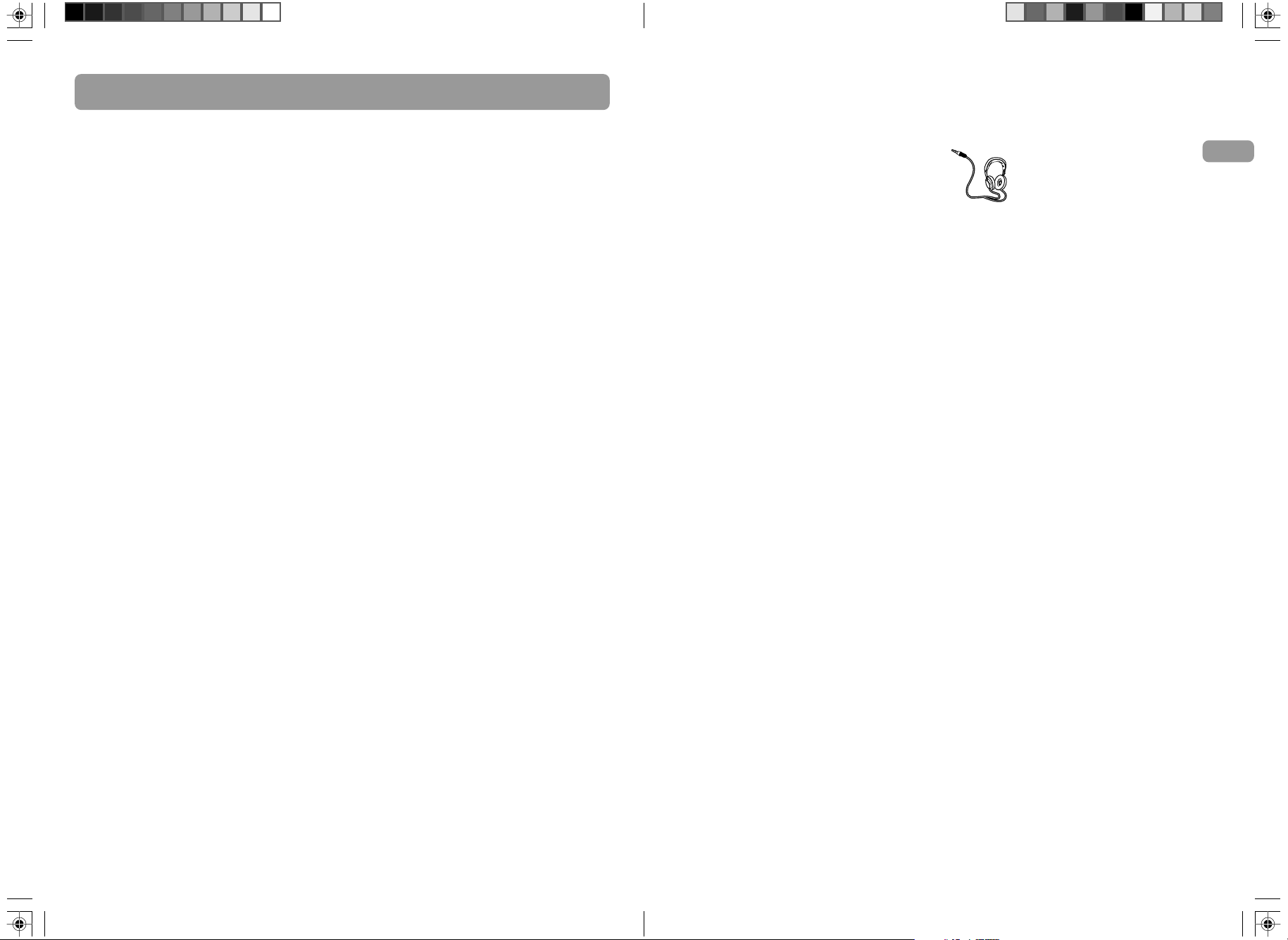
Important Information
Important Information
Technical Specification
Product: 5CD Audio System
Brand: RCA
Model: RS2135i
Electrical Consumption:
Power Supply: 120V~60Hz
Power consumption: 150 Watts
Importer
Comercializadora Thomson de México,
S.A. de C.V.
Álvaro Obregón No. 151. Piso 13.
Col. Roma. Delegación Cuauhtémoc
C.P. 06700. México, D.F.
Telefono: 52-55-11-020360
RFC: CTM-980723-KS5
Portions based upon Microsoft Windows Media Technologies.
Copyright © 1999 Microsoft Corporation. All Rights Reserved. Microsoft, Windows Media, and the
Windows Logo are trademarks or registered trademarks of Microsoft Corporation in the United
States and/or other countries.
iPod is a trademark of Apple Computer, Inc., registered in the U.S. and other countries.
The descriptions and characteristics given in this document are given as a general indication and
not as a guarantee. In order to provide the highest quality product possible, we reserve the right
to make any improvement or modification without prior notice. The English version serves as the
final reference on all products and operational details should any discrepancies arise in other
languages.
3 4
Service Information
This product should be serviced only by those
specially trained in appropriate servicing
techniques. For instructions on how to obtain
service, refer to the warranty included in
this Guide.
Safety Precautions
• Never open the cabinet under any
circumstances. Any repairs or internal
adjustments should be made only by a
trained technician.
• Never operate this product with the
cabinet removed.
• Do not use your Unit immediately after
transporting it from a cold place to a
warm place, as condensation may cause
the unit to malfunction.
• Keep your unit away from humid areas
and abnormally hot places.
• Do not touch the player with wet hands. If
any liquid enters the player cabinet, take
the player to a trained technician for
inspection.
• This compact disc player uses a laser to
read the music on the disc. The laser
mechanism corresponds to the cartridge
and stylus of a record player. Although this
product incorporates a laser pick-up lens, it
is completely safe when operated
according to directions.
• Discs rotate at high speed inside the
player. Do not use damaged, warped, or
cracked discs.
• Do not touch the pick-up lens which is
located inside the disc tray. To keep dust
from collecting on the pick-up lens, do not
leave the tray door open for an extended
period of time. If the lens becomes dirty,
clean it with a soft brush, or use an air
blower brush designed for camera lenses.
• The apparatus shall not be exposed to
dripping or splashing and that no objects
filled with liquids, such as vases, shall be
placed on the apparatus.
• Minimum distances around the apparatus
for sufficient ventilation .
• The ventilation should not be impeded by
covering the ventilation opening with
items, such as newspaper,tablecloths,curtains,etc.
• No naked flame sources, such as lighted
candles,should be placed on the apparatus.
• Attention should be drawn to the
environmental aspects of battery disposal .
Headphone Safety
Make sure you turn down the
volume on the unit before you put
on headphones. Increase the
volume to the desired level only
after headphones are in place.
Battery Information
• Remove the batteries to avoid leakage if
you do not use your remote control for
more than one month.
• Discard leaky batteries immediately as
leaking batteries may cause skin burns or
other personal injuries. Dispose of batteries
in the proper manner, according to
provincial and local regulations.
• Any battery may leak electrolyte under the
following circumstances:
– if mixed with a different battery type,
– if inserted incorrectly,
– if all batteries are not replaced at the
same time,
– if disposed of in fire, or
– if an attempt is made to charge a
battery not intended to be recharged.
Please Respect the
Environment!
Please help protect the environment by
recycling or disposing of batteries according to
federal, state, and local regulations.
Don’t Infringe
This product should only be used for the
purposes for which it is sold, that is,
entertainment, violating no copyright law. Any
attempts to use this product for which it is not
intended is unlawful and therefore not
condoned by Thomson.
EN
Page 4
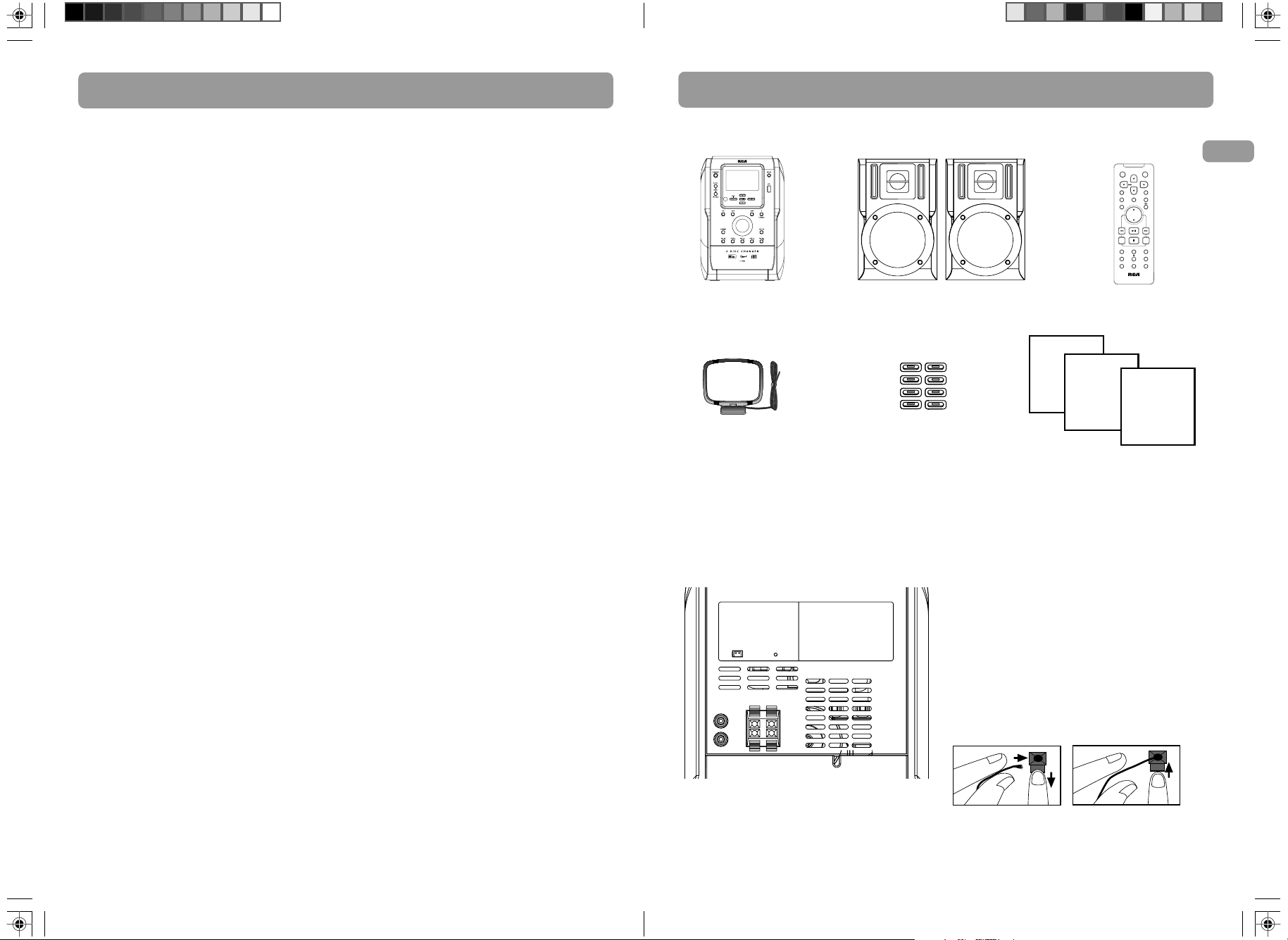
Getting StartedContents
Release tab to lock wire in
the terminal.
NOTE: Ensure the insulation
is completely removed from the
of the
speaker wires at all connection
points.
Push Speaker terminal tab
down to insert wire.
ends
FCC Information ...................................... 1
Important Safety Instructions ................. 2
Important Information............................ 3
Getting Started ........................................ 6
Content of box
Connections of Antennas and Speakers
Connecting Your iPod ............................. 7
General Controls ...................................... 8
Main Unit
Remote Control ....................................... 9
Display .................................................... 11
Settings ................................................... 11
Setting the Clock
Sleep Mode
Sound Features ...................................... 12
CD and mp3 Disc Playback ................... 12
USB Playback.......................................... 14
Radio ...................................................... 14
Selecting Tuner Mode
Selecting Tuner Band
Tune Mode and Preset Mode
Preset Mode
Setting Presets
Suppressing Stereo Signal ..................... 15
Recording to the USB Drive .................15
Deleting Files from USB Drive .............. 16
Deleting All Files ................................... 16
iPod Mode.............................................. 17
Connecting your iPod to the Unit
Navigate and Playback Audio Files on
your iPod
Advanced Playback Controls ................18
Intro/Repeat/Random Playback
Setting up a Program List
Renaming Tracks.................................... 19
Advanced Navigation Controls............. 19
File Navigation
Tips on Playback Sequence of Disc ...... 21
Troubleshooting Tips ............................. 22
Maintenance .......................................... 23
Cleaning
CD Player
Handing CDs
Cleaning CDs
CD Lens Care
Technical Specifications
Limited Warranty (U.S.) ........................24
Content of Box
one main unit two main speakers
one AM loop antenna
eight adapters
Connections of Antennas and
Speakers
1. AM Loop antenna Jack
2. FM Pigtail Antenna
3. AUX IN
4. Main Speaker Jacks
1. 2.
3.
4.
ON
SOURCE
STANDBY
MENU
BAND
B.BOOST
FM ST DEMO
EQ
INFO
VOL
TUNE/PRESET
DISC SKIP
RECORD
PROG
CLOCK
INTRO
ADD TIMER
DEL
REPEAT
SLEEP
RS2135i
one remote control
with batteries
user manual
quick start
guide
product
registration
card
Using the FM and AM Antennas
Before you use your unit, ensure both the FM
and AM antennas are positioned properly.
Uncoil the FM antenna at the back of the unit,
ensuring it is fully extended (you may even
want to tape it to the wall behind the unit if
possible. The higher the better.) You’ll also
need to connect the AM antenna loop to the
back of the unit if you listen to AM stations.
Rotate the AM loop antenna for better
reception.
Connecting the Speakers
Each speaker has a black and a red wire. When
connecting the speakers, match the red wires
to the red jacks and the black wires to the
black jacks.
EN
5 6
Page 5

Getting Started
General Controls
Installation
To ensure sufficient ventilation, keep the space
shown below free from other surfaces:
4”
4”
4”
4”
2”
Side viewFront view
Connecting Your iPod
1. Check the table and use the appropriate
adaptor for your iPod.
iPod Compatibility
Made for:
• iPod with video (30GB, 60GB, 80GB) 5th/
5.5th generations
• iPod photo (20GB U2 Special Edition, 30GB
U2 Special Edition, 40GB, 60GB) 4th
generation
• iPod (10GB, 15GB, 20GB, 20GB U2 Special
Edition, 30GB, 40GB) 3rd & 4th
generations
• iPod nano (1GB, 2GB, 4GB, 8GB) 1st &
2nd generations
• iPod mini (4GB, 6GB) 1st & 2nd
generations
7 8
2. Install the correct adaptor to the dock at
the top of the unit.
Note: This model includes adaptors
for most of the common iPod
models. If you have an iPod that
requires a different adaptor, use the
adaptor shipped with your iPod.
Main Unit – Front view
ON/STANDBY
•Turns power on or off (STANDBY mode).
SOURCE
• Allows selection of the following modes:
CD player, USB, Tuner, AUX and iPod.
DISC 1 /DISC 2 /DISC 3 /DISC 4 /DISC 5
• In the CD mode, it opens or closes the
corresponding disc tray .
• Accesses directly to the corresponding disc
tray for playback from other modes (e.g.
TUNER).
PLAY/PAUSE
• In the CD, USB or iPod mode, it starts and
pauses playback.
TUNE/PRESET
• In the CD or USB mode, it stops playback.
• In Recording mode, it stops recording to
USB drive.
• In Tuner mode, it selects tune or preset
mode.
FAST REVERSE/FORWARD /
• In CD, USB or iPod mode, press to go to
the previous/next track; hold to fast
forward or reverse through track.
• In Tuner mode, it tunes the radio.
BAND/INFO
• In CD or USB mode, it displays various
information, e.g. track time, remaining
time, ID3 tag, memory usage etc.
• In Recording mode, it selects display
options and shows record time and
remaining time.
• In Tuner mode, it selects radio band.
DISC SKIP
• Skips to the next disc in CD mode.
RECORD
• Starts and stops recording to the USB
drive.
DELETE
• Deletes the selected item.
DEMO (on top of the unit)
•Turns the demonstration on/off .
USB Jack
• Connects the USB drive.
File Navigation Buttons
Use the following file navigation buttons to
navigate through the menus.
SELECT
• From the stop mode, it selects the
navigation mode.
• In the navigation mode, it moves forward
and selects highlighted item.
BACK
• In the navigation mode, it navigates
backwards.
DELETE
• When reviewing program, it removes track
from Program List.
• In the USB mode, it removes file from the
connected USB drive.
VOLUME CONTROL
• In the navigation mode, it moves up/down
a list.
• In normal Mode, it adjusts the volume.
Navigation buttons /
• In navigation mode, it moves up/down a
list.
EN
Page 6

General Controls
General Controls
Remote Control
ON
STANDBY
MENU
BAND
FM ST DEMO
INFO
VOL
TUNE/PRESET
RECORD
PROG
ADD TIMER
DEL
INTRO
REPEAT
RS2135i
SOURCE
B.BOOST
EQ
DISC SKIP
CLOCK
SLEEP
ON/STANDBY
•Turns the power on or off (STANDBY
mode).
SOURCE
• Selects the CD player, USB, tuner, AUX
and iPod.
BAND
• In Tuner mode, it selects radio band.
FM ST
• Selects between stereo and mono sound in
the FM tuner mode.
INFO
• In the CD or MP3/WMA mode, it displays
various information (e.g. Track time,
remaining time, ID3 tag, etc.)
• In the USB mode, it shows memory usage.
DEMO
•Turns the demonstration on/off.
B. BOOST
•Turns on or off the Bass Boost.
EQ
• Selects the equalizer presets.
MUTE
• Mutes the sound.
VOLUME CONTROL ,
• Adjusts the sound volume.
PLAY/PAUSE
• In CD, iPod or USB mode, it starts and
pauses playback.
FAST REVERSE/FORWARD /
• In the CD, USB or iPod mode, press to go
to the previous/next track; hold to fast
forward or reverse through track.
• In Tuner mode, it tunes down/up
frequency.
RECORD
• Starts and stops recording to the
USB drive.
TUNE/PRESET
• In CD or USB mode, it stops playback.
• In Recording mode, it stops recording.
• In Tuner mode, it selects the Tune or Preset
mode.
DISC SKIP
• Skips to the next disc in CD mode.
PROG
• In CD, USB or Tuner mode, it enters
program mode.
INTRO
• In CD or USB mode, it turns intro mode
on or off to play the first 10 seconds of
each track / file.
CLOCK
• Displays clock time. Press and hold to enter
clock setting mode.
RANDOM
• In CD, USB, iPod or MP3/WMA mode, it
turns on/off random playback.
TIMER
• Hold to enter timer setting mode.
• Press to activate and deactivate timer.
REPEAT
• In the CD mode, it repeats a track, CD or
all CDs.
• In USB or iPod mode, it selects repeat one
file or repeat all files mode.
SLEEP
• Selects the time interval in minutes before
the unit turns off.
ADD
• In the CD or USB mode, it adds track / file
to the Program List.
DEL
• When reviewing program, it removes track
from Program List.
• In the USB mode, it removes file from the
connected USB drive.
• In rename mode, you can delete current
alphabet.
File Navigation Buttons
Use the navigation buttons to navigate
through menus.
ON
STANDBY
BAND
SOURCE
MENU
B.BOOST
MENU
• From stop mode, it enters the navigation
mode.
• In navigation mode, it navigates forward
and selects highlighted item.
• In rename mode, it confirms the current
alphabet and move to the next alphabet.
MENU
• In navigation mode, it navigates
backwards.
• In rename mode, it edits the previous
alphabet.
Navigation buttons /
• In navigation mode, it moves up/down
a list.
• In USB or simple MP3/WMA mode, it
enters navigation mode.
• In rename mode, it selects alphabets.
Installing Batteries
Insert 2 "AAA"("UM-4"/"R03") batteries to the
remote control prior to use.
EN
9 10
Page 7

Display and Settings
Sound Features
Display
Source indication
mp3 WMA PROGRAM
STEREO EQ B.BOOST SLEEP
RDS
INTRO REPEAT 1ALL DISC S
Play Mode status
CD Tray Status:
Lights up when
loaded. Flashes
when playing.
Setting the Clock
1. Press and hold CLOCK on the remote
control until the hour flashes on the
display.
2. Press / to set the hour and then
press CLOCK to shift to minute digits.
3. Press / to set the minute.
4. Press CLOCK to save settings. Or press
TUNE/PRESET to cancel the setting.
Timer and Program Recording
You can turn on/off the unit or record TUNER
at preset times by setting the timer.
You can use Program Recording to preset the
unit to record your favorite radio program.
When setting the timer, choose TUNER REC as
the source to record radio at the preset time.
Ensure there is adequate memory in the USB
device connected.
Setting the Timer
1. Press and hold TIMER on the remote
control until Timer On and the clock hour
flash on the display.
2. Set the Timer ON setting. Press / to
set the hour and then press TIMER to shift
to minute digits.
3. Press / to set the minute.
4. Press TIMER to change to Timer Off
setting with clock time flashing. Repeat
steps 2 & 3 for timer off time setting.
5. Press TIMER to select source. Press /
to select TUNER/TUNER REC/DISC/USB/iPod.
If TUNER REC is selected, press / to
select the preset station.
6. Press TIMER to set volume. Adjust
VOLUME CONTROL to select desired
volume level.
7. Press TIMER to save settings. Press TUNE/
PRESET to cancel setting. The timer is
automatically activated once timer setting
is saved.
Activating the Timer
Press TIMER to turn on/off the alarm. The timer
icon is displayed when timer is activated.
Sleep Mode
You can select the time interval in minutes
before the unit turns off automatically.
Press SLEEP to select among OFF, 120, 90, 60,
45, 30, 15 and 5 minutes.
The SLEEP icon lights on the display when sleep
mode is activated.
View and Adjust Remaining Sleep Time
When sleep is activated, press SLEEP once to
view remaining sleep time. Press again to
change the time.
Note: Sleep is automatically
de-activated when the unit is
turned off.
Showing Demonstration
Press DEMO to turn on/off demonstration
mode.
Volume Control
Turn the volume control on the main unit or
press VOL / on the remote control to adjust
volume level. The volume level shows briefly on
the display.
Bass Boost
Press B.BOOST to turn on/off boosting the bass
frequency. The BASS BOOST icon displays when
it is activated.
Muting Sound
Press on the remote to mute the sound.
When MUTE is on, the symbol flashes.
CD and mp3 Disc Playback
Loading Discs
1. Press DISC 1 /2 /3 /4 /5 on the
main unit to open the desired disc tray.
2. Insert a disc with label facing up.
3. Press the same DISC key to close the
disc tray, or press a different DISC key
to open a different disc tray directly.
4. Repeat steps 2-4 to load discs in all the
disc trays.
The occupied disc tray icons displays and the
current disc icon flashes on the display.
If the disc is a mp3 / WMA CD, the respective
MP3 and WMA icon will be displayed.
Playing Discs
To play all discs in the disc tray
Press in stop mode to begin playback.
To play a specific disc in the disc tray
• From other modes (e.g. TUNER), press
DISC 1 – DISC 5 to play the
corresponding disc. If there is no disc in
the corresponding disc tray, the next
occupied tray will be played.
• In CD mode, press SKIP DISC to play the
next available disc.
Using Preset Equalizer Curves
Press EQ to toggle among FLAT, ROCK, POP,
JAZZ, CLASSIC and CUSTOM. The display shows
your selection briefly and the relative icon
lights on the display.
Creating a Custom Curve
1. Press EQ to select CUSTOM mode.
2. While CUSTOM is displayed, press /
to cycle among displayed bass and treble
range levels.
3. While BAS and TRE is displayed, adjust
volume control to set the associated gain
between -10 and +10.
4. Press EQ to save setting and exit.
To play a specific track in the disc
Press / to select the track and press to
start playback.
Pause Discs
Press during playback to pause disc. Press
again to resume.
Play and load simultaneously
While playing one disc, you can press DISC
to open or close other disc trays to load or
change disc without interrupting the playback.
Stop Playback
During playback, press TUNE/PRESET to stop
playback. The unit returns to navigation mode
briefly (approximately 10 seconds) before
entering stop mode.
Tips:
• See pages 19 – 20 for details on
Navigation Mode.
• In CD stop mode, press SELECT/ to
enter navigation mode and show disc
menu.
• In CD navigation mode, press /BACK
to return to stop mode.
EN
11 12
Page 8

CD and mp3 Disc Playback
USB Playback
Fast Forwarding/Reversing/
Skipping Tracks
• Press and hold / to fast forward or
reverse through a CD while it is playing.
• Press / to skip to the previous or
next track.
Program Playback
Refer to page 18 for details.
Notes:
• Be sure to remove all discs from
the disc tray before moving or
transporting the unit.
• Do not force the tray to close during
CD playback or tray opening.
• File formats/bitrates supported by
the player:
mp3: 32 to 320kbps
wma: 48 to 160kbps
Important CD and mp3/wma
Information
Notes on CD-R/RW Disc:
• Some CD-R and CD-RW discs may not be
playable due to the state of the disc or the
device that was used for recording.
• Do not affix any type of labels to either
side (recordable or labeled side) of a CD-R/
RW disc as this may result in the unit
malfunctioning.
•To avoid damages to the CD-R/RW disc, do
not open the disc tray door while the disc
is being read.
• Do not load an unrecorded CD-R/RW disc
into the unit. This may take a longer time
to read the disc.
• Playback capability for CD-RW discs may
vary due to variations in the quality of the
CD-RW disc and the recorder used to
create the disc.
Notes on mp3/WMA Disc:
• Use .mp3 as the extension when
converting audio files into mp3 for saving
onto CD-R(W) or CD-ROM, e.g. Abc08.mp3.
Do not use any other extension e.g. .doc,
.pdf.
• Do not use the .mp3 extension for other
text or non-audio data files as this may
result in serious malfunction and harmful
noise interference.
• For better quality mp3/WMA disc playback,
the CD quality should be recorded at
128kbps or 64kpbs.
• Disc data size > 650MB is not
recommended.
•Total files and folders in the disc should
not exceed 250, it also depends on the
length of the file/folder names.
• For mixed mode discs, only one mode will
be selected for playback depending on the
recording format.
•To ensure good performance, wait until
the disc changer completely reads the disc
before proceeding.
• mp3 files in CD ROM EXTRA format disc
are not recognized.
Connecting USB drive to the
Main Unit
Insert the USB drive's connector into the main
unit’s USB Jack on the front panel.
To disconnect, unplug the drive.
Selecting USB Mode
Press SOURCE repeatedly to select USB mode.
USB Playback Features
Start and Pause Playback
Press to start and pause playback.
Stop Playback
Press to stop playback. The unit enters the
navigation mode for 10 seconds before
entering the stop mode.
Radio
Selecting Tuner Mode
Press SOURCE to enter Tuner mode.
Selecting Tuner Band
In Tuner mode, press BAND to select between
FM and AM radio bands.
Tune Mode and Preset Mode
The tuner can be in either TUNE or PRESET
mode.
•To select between TUNE and PRESET mode,
press TUNE/PRESET .
• In PRESET mode, "P XX" will be displayed
where "XX" represents the preset number
(1-32).
Tune Mode
In TUNE mode, you can press / to select
desired frequencies.
• Press / to select frequencies.
• Press and hold / to scan frequencies.
Skipping Files/Fast Forwarding/Reversing
• Press / to skip to the previous or
next file.
• Press and hold / to fast forward or
reverse through a file while it is playing.
Memory Usage
Press BAND/INFO on the main unit or INFO on
the remote control to view memory usage on
the USB drive.
Note: Mass Storage Class (MSC) USB
devices of up to 20 GB are
compatible with this unit. Do not
connect other USB devices to this unit.
Preset Mode
In PRESET mode, the unit can store up to 32
radio stations in its memory. You can program
the presets in two ways:
• Manual setting by entering every single
radio station yourself.
• Perform Auto Preset Programming and the
unit can store all available radio stations
automatically in ascending order.
Manually Setting Presets
1. Press TUNE/PRESET to enter TUNE mode.
2. Press / to adjust the desired
frequency.
3. Press PROG once and the most recently
accessed program location flashes on the
display.
4. If a different program location is
preferred, press / to move to the
desired preset number (1-32).
5. Press PROG to store the selected frequency
at that preset.
EN
13 14
Page 9

Radio
Recording to the USB drive
Auto Preset Programming
(FM only)
Press and hold the BAND button for 2 seconds
to scan stations in the FM band. The stations
will then be stored as preset channels. A
maximum of 32 stations can be stored. Be
careful of your preset channels being erased
accidentally because the scanning and storing
process is automatic upon pressing the button.
You can stop the automatic scan by pressing
any button, but the erased stations cannot be
recovered.
Recording to the USB drive
•You can record CD, Tuner or AUX files to
any MSC devices connected to the USB
Jack.
• Recording function always records what is
being played. Press SOURCE to select the
source you want to record from.
• In general, recording starts instantly
RECORD is pressed. It stops when STOP
is pressed.
• During recording, “REC” displays.
• There is one exception where recording
will not start immediately when RECORD
is pressed — while in CD mode and the CD
is NOT playing. In this case, the unit goes
into Recording Standby Mode, which is
indicated by the flashing recording icon.
This is to avoid recording “silence” to the
USB device.
• The unit will go from Recording Standby
Mode to Recording Mode as soon as the
CD starts playing.
• When recording CD, there are 2 options:
“Normal”, which records the CD in real
time as it plays; or “High Speed”, which
records the CD at roughly double the
normal speed.
Using Presets
In PRESET mode, press / to access the
previous or next preset station.
Suppressing Stereo Signal
Press FM ST to toggle between FM mono
and stereo mode. “STEREO” is displayed in
stereo mode.
Recording CD to USB drive
1. Connect the USB drive to the unit's USB
Jack at the front of the unit.
2. In CD stop mode, press RECORD on the
remote control or RECORD NORMAL on
the unit.
3. The unit is now in recording standby mode
with REC icon flahsing. Turn VOLUME
CONTROL knob or press , , , to select
the track to be recorded.
4. Press or RECORD to start recording. The
REC icon displays.
5. Press TUNE/PRESET to stop recording.
Record only selected tracks from a CD
1. Create a CD program by following the
instructions under “Setting up a Program
List” on page 18.
2. Press PROG to enter program mode.
3. Press RECORD on the remote control or
RECORD NORMAL on the unit. Playback
and recording should begin automatically.
The PROGRAM and REC icons will light on
the display.
4. Recording stops automatically when the
program is finished.
High Speed Recording
High speed recording is only available for CD to
USB drive recording. It can only be activated by
pressing RECORD HIGH SPEED on the unit.
The recording operations remain the same as
normal speed recording except no sound can
be heard during the process.
Recording Tuner/AUX to USB
drive
1. In Tuner mode, select the station to record
(refer to page 14–15 for details).
2. Press RECORD to start recording.
3. Press TUNE/PRESET to stop recording.
Program Recording
Refer to ”Setting the Timer” on page 11.
Deleting Files from USB Drive
1. In navigation mode, select the file for
deletion using the navigation buttons
(Refer to “Advanced Navigation Controls”
on page 19 for details.)
2. Press DELETE on the main unit or DEL on
the remote control.
3. Turn the Volume button on the main unit
or press or on the remote control to
select “Yes” to delete or “No” to cancel.
4. Press SELECT on the main unit or press
on the remote control to confirm
selection. If “Yes” is selected, the display
shows memory usage information after
deleting selected file. For a few seconds,
the unit will return to the navigation
mode.
Deleting All Files
In navigation and mp3 stop modes, press and
hold DELETE on the main unit, or press DEL on
the remote control to delete all the files on the
mp3 player.
Tips:
• If CD playback has already
started, recording will begin
instantly when RECORD is pressed.
• Recording stops automatically when
CD stops.
•To view recording time and remaining
time, press BAND/INFO on the main
unit or INFO on the remote during
recording.
0:22
146:14
• The encoding bitrate for tuner, CD
and AUX signal are:
CD / Aux: 128 kbps
Tuner: 96 kbps
elapsed recording time
remaining time
EN
15 16
Page 10

iPod Mode
Advanced Playback Controls
In iPod mode, you can navigate and playback
music on your iPod.
Connecting your iPod to the
Unit
1. Switch off your iPod or pause its music
playback.
2. Place the appropriate adaptor (refer to
page 7) on the iPod dock at the top of the
unit.
3. Place your iPod on the iPod dock and press
SOURCE to select the iPod mode.
• "iPod Connecting" displays on the main
unit. "iPod not found" will be displayed if
no iPod is connected to the unit. Playlists,
Artists, Albums and Genre will be
displayed if the connection is successful.
• Once connected, the iPod will resume
playback from where it last stopped.
Navigate and Playback Audio
Files on your iPod
Once docked, the iPod’s own display and
buttons will be disabled. Navigate and
playback your iPod using the unit’s buttons and
remote control.
The iPod's user interface (UI) is copied to the
unit allowing you to experience the same
control as the iPod's own control.
iPod Control
Click Wheel
Menu button
Center button
/
Main Unit
Volume knob
BACK/MENU
SELECT
/
Remote
VOL
/MENU
/
Shuffle and Repeat Modes
You control the shuffle and repeat modes by
pressing and REPEAT on the remote control.
Auxiliary Functions of the iPod
Non-music functions of the iPod, such as photo,
video, stopwatch, game will be disabled when
the iPod is docked to the unit.
Charging your iPod
Your iPod is charged whenever it is docked to
the main unit.
Disconnecting your iPod
Stop the iPod playback before disconnecting it
from the dock.
Notes:
• This model includes adaptors for
most of the common iPod models.
If you have an iPod that requires a
different adaptor, use the adaptor
shipped with your iPod.
• Do not connect your iPod to the main
unit's USB jack. It is recommended to
connect your iPod to the iPod dock
provided.
In CD and USB mode, advanced playback
controls allow you to sample, repeat and
random playback files and set up a Program
List. In USB mode, it allows you to rename
tracks.
Sampling Tracks
Press INTRO on the remote control to play the
first 10 seconds of each track on the current
disc, all discs in the tray, or turn intro mode off.
INTRO is displayed when sampling is activated.
Repeat
Press REPEAT on the remote control to select
the repeat options:
Repeat the current track (REPEAT 1),
Repeat all tracks in USB mode (REPEAT ALL),
Repeat current disc (REPEAT 1 DISC) ,
Repeat all discs (REPEAT ALL DISC), or
Normal playback (ALL DISCS).
Random Playback
Press on the remote control to turn on/off
random playback. The icon is displayed when
it is activated.
All the tracks on one disc will be shuffled and
played once before shuffling and playing tracks
from the next disc.
Tip: Random playback can be
activated simultaneously with repeat
1 disc (randomly play tracks from
one disc repeatedly) or repeat all discs
(randomly play tracks from all discs
repeatedly).
Setting Up a Program List
1. In the navigation mode, press DISC SKIP
to select disc.
2. Use the navigation buttons to select the
track to add to Program List.
3. Press ADD on the remote control to add
selected track into the next available
program location.
4. Repeat steps 1 to 3 to store more tracks
into program memory.
5. Wait for a few seconds timeout to return
to navigation mode.
Notes:
•You can create a program of up
to 32 tracks.
• In CD stop mode, press PROG to
toggle between the program mode
and normal modes.
Playing a Program List
Press PROG to enter program mode and then
press . Program playback will begin.
PROGRAM is displayed.
Display Program List
1. While the CD playback is stopped, press
PROG to enter PROGRAM mode.
2. Press / repeatedly to view each track
assignment in the program list.
Deleting from Program List
1. In PROGRAM mode, press / to select
the program to delete.
2. Press DELETE on the unit or DEL on the
remote control.
3. Press / to select between “No” to
cancel and “Yes” to confirm.
4. Press to confirm selection.
Deleting the Entire Program List
Follow the above steps by pressing and holding
DELETE on the unit or DEL on the remote
control instead of pressing and releasing.
EN
17 18
Page 11

Advanced Playback Controls
Advanced Navigation Controls
Renaming Tracks
You can rename files in the USB drive.
1. In the USB stop mode, press / to select
folder.
2. Press / to select the file in the current
folder.
3. Press PROG to enter rename mode.
4. Press / or VOLUME CONTROL to select
the first letter of the new file name.
5. Press to confirm the current letter and
move to the next letter.
6. Press to modify the previous letter.
7. Press PROG again to confirm and store the
new file name after entering the last letter
of the file name (maximum seven letters).
Advanced Navigation Controls
File Navigation
Main Unit
Notes:
• You can only rename the files but
not the folders.
•You need to enter a folder and select
a file you want to rename before
pressing PROG. If you press PROG
while you are navigating the folders,
"NO PROG" will be displayed.
SELECT
• From stop mode, it enters navigation
mode.
• In navigation mode, it plays selected track
or enters selected folder.
BACK
• In navigation mode, it exits current folder
and returns to a higher level.
DELETE
• Deletes the selected item.
VOLUME CONTROL
• Adjusts volume.
• In navigation mode, it selects items on
a list.
Navigation buttons ,
• In navigation mode, it moves up/down
a list.
Remote Control
MENU
• From stop mode, it enters the navigation
ON
SOURCE
mode.
• In navigation mode, it plays selected track
or enters selected folder.
STANDBY
MENU
• In navigation mode, it exits current folder
and returns to a higher level.
BAND
MENU
B.BOOST
Navigation buttons /
FM ST DEMO
INFO
EQ
• In navigation mode, it moves up/down
a list.
• In tuner mode, it selects the previous or
the next preset number.
ADD
VOL
• In CD, USB or MP3/WMA mode, it adds
track / file to the Program List.
DEL
• When reviewing program, it removes track
from Program List.
• In USB mode, it removes file from the
TUNE/PRESET
RECORD
PROG
ADD TIMER
DEL
INTRO
REPEAT
DISC SKIP
CLOCK
SLEEP
connected USB drive.
Display
In the navigation mode, the display looks like the following with the highlighted item.
Selected folder
Folder
– ROOT
Folder A
Folder B
Folder C
Root or
current
folder
name
Selected audio
file
Audio file
– FOLDER A
File A
File B
File C
EN
Root or
current
folder
name
19 20
Page 12

Advanced Navigation Controls
Troubleshooting Tips
Tips on Playback Sequence of Disc
• Check that the mp3/WMA disc is created with a single folder structure. Refer to
the diagram below for playback sequence details on multi-level folder structure.
• For example, the folders and songs from level 2 are played before moving to play
folders and songs from level 3.
• Folder playback sequence is indicated by the letters A to G.
• Song playback sequence is indicated by the numbers (1 to 15) in front of the song
name.
LEVEL 1 LEVEL 2 LEVEL 3 LEVEL 4
A
Folder 1
B
Folder 2
D
Folder 1.1
E
Folder 1.2
F
Folder 2.1
3
Song 2.2
4
Song 2.3
Song 2.4
5
8
Song 1.1.1
9
Song 1.1.2
Song 1.1.3
10
G
Folder 1.2.1
11
Song 2.1.1
12
Song 2.1.2
13
Song 1.2.1.1
Song 1.2.1.2
14
Song 1.2.1.3
15
Unit will not turn on
• Check the power cord for a secure
connection.
• Unplug the unit for a moment, and then
plug into power source again.
• Check the outlet by plugging in another
device.
No sound
• Increase the volume setting.
• Check the connection to speakers.
• Check that you have selected the
appropriate function: CD, Tuner.
• Make sure the mute is off.
• Make sure the headphones are not
plugged in.
Poor radio reception
• Check the antenna connection.
• Move antenna.
•Turn off nearby electrical appliances, such
as hair dryer, vacuum cleaner, microwave
and fluorescent lights.
CD does not play
• Check that the CD is in the tray.
• Check that the CD label is facing up.
• Check that PAUSE mode is not on.
• Check that the CD function is selected.
• Use the CD lens cleaner.
• Clean the disc.
•Try another CD.
CD sound skips
• Clean the disc.
• Check the disc for warping, scratches, or
other damage.
• Check if something is causing the unit to
vibrate. If so, move the unit.
• Make sure the speakers are at least 3 feet
away or on a different surface from the
main unit.
CD button will not respond, or does not
change discs when you press DISC SKIP
• Switch to another function (Tuner) and
then back to CD.
Remote control does not work
• Check that the batteries are properly
installed.
• Replace any weak batteries.
• Check the unit is plugged into power
source.
• Point the remote directly at the unit’s
front panel.
• Move closer to the unit.
• Remove any obstacles between the remote
and the unit.
EN
C
6
Song 3.1
Song 3.2
7
1
2
Song 4
Song 5
Folder 3
21 22
Page 13

Maintenance
Limited Warranty (U.S.)
Disconnect the unit from the power
source before performing any maintenance.
Cleaning
Clean the exterior of the unit using a soft dust
cloth.
CD Player
CAUTION! This unit operates with a laser. It
must be opened by only a qualified technician.
Handling CDs
• Do not touch the signal surfaces. Hold the
CD by the edges, or by one edge and the
hole.
• Do not affix labels or adhesive tapes to the
label surfaces.
• Do not scratch or damage the label.
• Do not use damaged (cracked or warped)
CDs
Cleaning CDs
• Dirty CDs can cause poor sound quality.
Always keep CDs clean by wiping them
gently with a soft cloth from the inner
edge toward the outer perimeter.
• If a CD becomes dirty, wipe the dirt away
gently with a soft damp cloth and then
remove any water droplets with a dry
cloth.
• Do not use record cleaning sprays or
antistatic
agents on CDs. Also, never clean CDs with
benzene, thinner, or other volatile solvents
which may cause damage to the disc
surface.
CD Lens Care
When your CD lens gets dirty it can cause the
unit to output poor sound quality. To clean the
lens you will need to purchase a CD lens
cleaner to maintain the output sound quality
of your unit. For instructions on cleaning the
CD lens, refer to the ones accompanying the
lens cleaner.
Technical Specification
Power supply: 120V~60Hz
Dimensions (H x W x D mm):
Unit size: 270 x 204 x 307
Speaker: 270 x 198 x 236
CD player: Response curve (+/- 2dB): 60Hz to
5kHz
Rating Plate: Look for it at the back of the set.
Maximum size of Mass Storage Class device
supported: 20 GB
What your warranty covers:
• Defects in materials or workmanship.
For how long after your purchase:
• One year from date of purchase for labor and
parts
•Warranty period for rental units begins with
the first rental or 45 days from date of
shipment to the rental firm, whichever comes
first.
What we will do:
• Pay any Authorized RCA Audio Service Center
the labor charges to repair your unit.
• Pay any Authorized RCA Audio Service Center
for the new or, at our option, refurbished
replacement parts required to repair your
unit.
How you get service:
• Take your unit to any Authorized RCA Audio
Service Center. To identify your nearest
Authorized RCA Audio Service Center, ask
your dealer, look in the Yellow Pages, or call
1-800-336-1900.
• Show the Authorized Service Center
Representative your evidence of purchase
date or first rental.
• Pick up your unit when repairs are completed.
• Proof of purchase in the form of a bill of sale
or receipted invoice which is evidence that
the product is within the warranty period
must be presented to obtain warranty service.
For rental firms, proof of first rental is also
required.
What your warranty does not cover:
• Customer instruction. (Your Owner’s Manual
describes how to install, adjust, and operate
your unit. Any additional information should
be obtained from your dealer.)
• Installation and related adjustments.
• Signal reception problems not caused by your
unit.
• Damage from misuse or neglect.
• Cleaning of audio heads.
• Batteries.
•A unit that has been modified or
incorporated into other products or is used
for institutional or other commercial
purposes.
•A unit purchased or serviced outside the
U.S.A.
• Acts of nature, such as but not limited to
lightning damage.
Product Registration:
• Please complete and mail the Product
Registration Card packed with your product.
It will make it easier to contact you should it
ever be necessary. The return of the card is
not required for warranty coverage.
Limitation of Warranty:
• The warranty stated above is the only
warranty applicable to this product. All
other warranties, express or implied
(including all implied warranties of
merchantability or fitness for a particular
purpose) are hereby disclaimed. No
verbal or written information given by
Thomson inc., its agents or employees
shall create a guaranty or in any way
increase the scope of this warranty.
• Repair or replacement as provided under
this warranty is the exclusive remedy of
the consumer. Thomson inc. shall not be
liable for incidental or consequential
damages resulting from the use of this
product or arising out of any breach of
any express or implied warranty on this
product. This disclaimer of warranties
and limited warranty are governed by
the laws of the state of Indiana. Except
to the extent prohibited by applicable
law, any implied warranty of
merchantability or fitness for a particular
purpose on this product is limited to the
applicable warranty period set forth
above.
How State Law relates to warranty:
• Some states do not allow the exclusion nor
limitation of incidental or consequential
damages, or limitations on how long an
implied warranty lasts, so the above
limitations or exclusions may not apply to
you.
• This warranty gives you specific legal rights,
and you also may have other rights that vary
from state to state.
If you purchased your unit outside the United
States:
• This warranty does not apply. Contact your
dealer for warranty information.
Service calls which do not involve defective
materials or workmanship are not covered by this
warranty. Costs of such service calls are the sole
responsibility of the purchaser.
EN
23 24
