Page 1
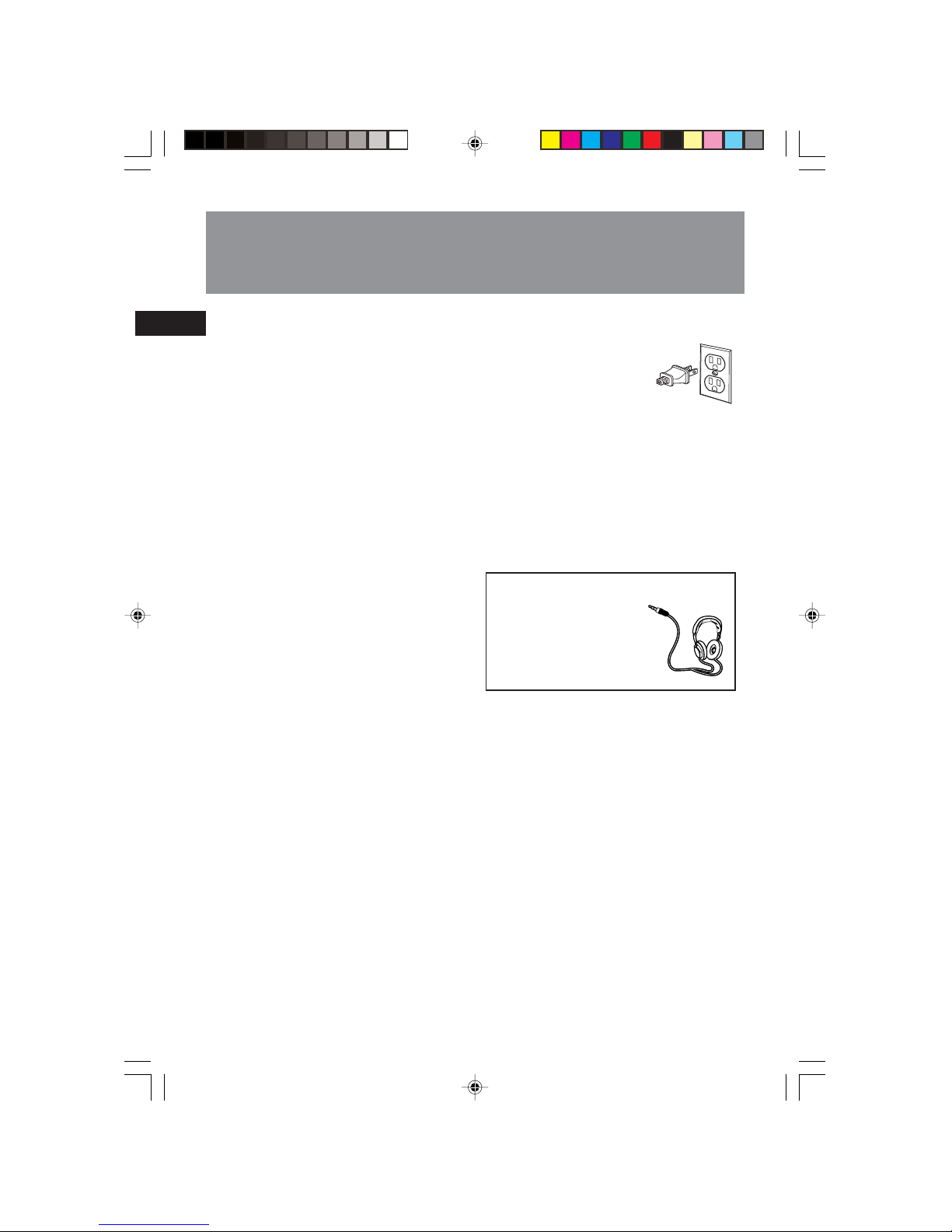
EN
FCC Information
This device complies with Part 15 of the FCC
Rules. Operation is subject to the following two
conditions: (1) This device may not cause harmful
interference, and (2) this device must accept any
interference received, including interference that
may cause undesired operation.
In accordance with FCC requirements, changes or
modifications not expressly approved by Thomson
Inc. could void the user’s authority to operate this
product.
This device generates and uses radio frequency
(RF) energy, and if not installed and used
properly, this equipment may cause interference
to radio and television reception.
If this equipment does cause interference to radio
or television reception (which you can determine
by turning the equipment off and on), try to
correct the interference by one or more of the
following measures:
• Reorient the receiving antenna (that is, the
antenna for the radio or television that is
"receiving" the interference).
• Move the unit away from the equipment that is
receiving interference.
• Plug the unit into a different wall outlet so that
the unit and the equipment receiving
interference are on different branch circuits.
If these measures do not eliminate the
interference, please consult your dealer or an
experienced
radio/television technician for additional
suggestions.
Also, the Federal Communications Commission
has prepared a helpful booklet, "How To Identify
and Resolve Radio TV Interference Problems."
This booklet is available from the U.S.
Government Printing Office, Washington, DC
20402. Please specify stock number 004-00000345-4 when ordering copies.
This product complies with DHHS Rules 21 CFR
Subchapter J. Applicable at the date of
manufacture.
For Your Safety
The AC power plug is polarized
(one blade is wider than the
other) and only fits into AC
power outlets one way. If the
plug won’t go into the outlet
completely, turn the plug over and try to insert it
the other way. If it still won’t fit, contact a
qualified electrician to change the outlet, or use a
different one. Do not attempt to bypass this
safety feature.
CAUTION: TO PREVENT ELECTRIC SHOCK,
MATCH WIDE BLADE OF PLUG TO WIDE SLOT,
FULLY INSERT.
Have a Blast-Just Not in your eardrums!
Make sure you turn down the
volume on the unit before you
put on headphones. Increase
the volume to the desired
level only after headphone
are in place.
RS2040 EN 2/2/04, 5:16 PM2
Page 2
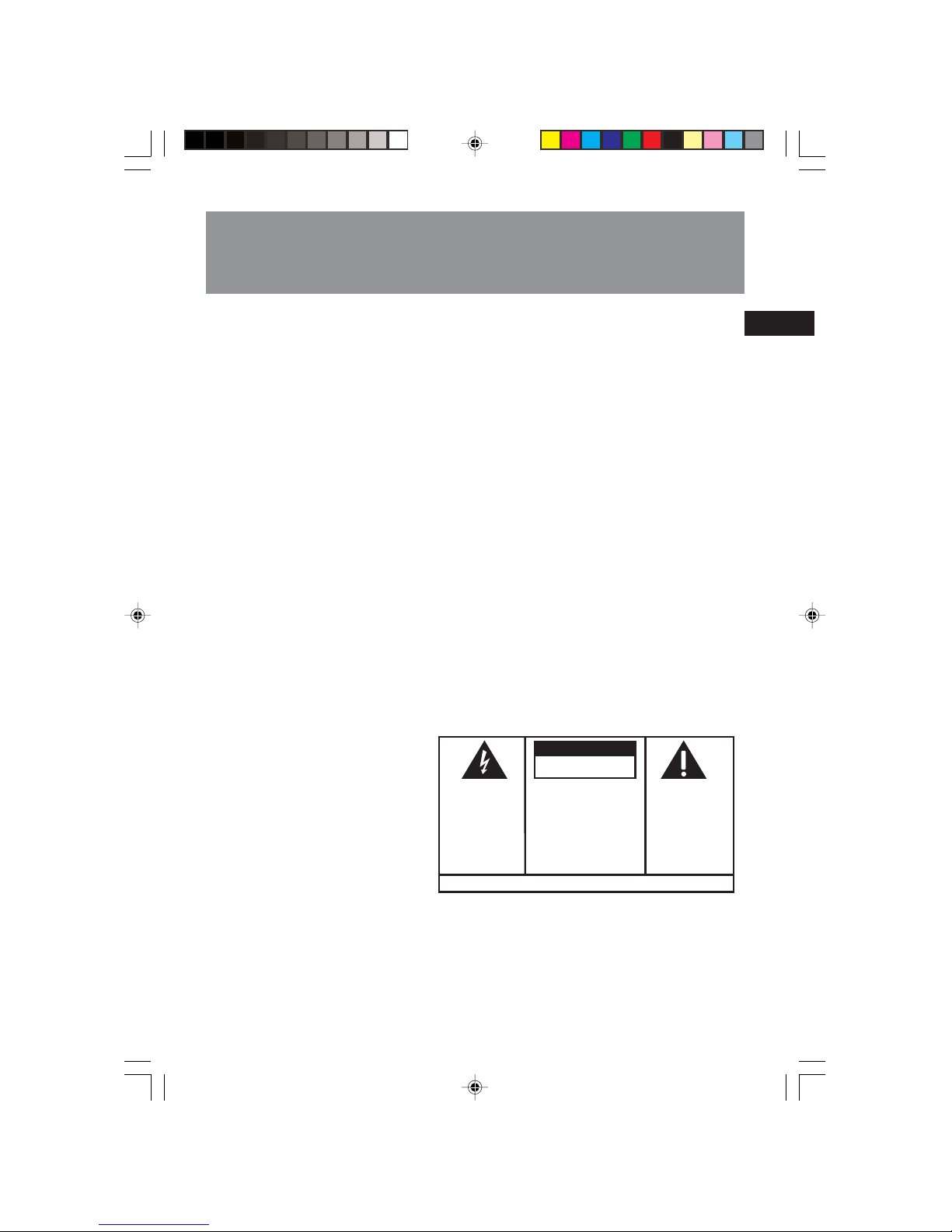
EN
FCC Information
Technical Information
Product: Mini System
Brand: RCA
Model: RS2040
Electrical Consumption
Power Supply: 120V ~ 60Hz
Power Consumption: 38 Watts
IMPORTER
Comercializadora Thomson de México, S.A. de C.V.
Álvaro Obregón No. 151. Piso 13.
Col. Roma. Delegación Cuauhtémoc
C.P. 06700. México, D.F.
Telefono: 52-55-11-020360
RFC: CTM-980723-KS5
WARNING:
TO PREVENT FIRE
OR ELECTRICAL
SHOCK HAZARD,
DO NOT EXPOSE THIS PRODUCT
TO RAIN OR MOISTURE.
SEE MARKING ON BOTTOM / BACK OF PRODUCT
CAUTION
RISK OF ELECTRIC SHOCK
DO NOT OPEN
THE EXCLAMATION
POINT WITHIN THE
TRIANGLE IS A
WARNING SIGN
ALERTING YOU OF
IMPORTANT
INSTRUCTIONS
ACCOMPANYING
THE PRODUCT.
THE LIGHTNING
FLASH AND ARROWHEAD WITHIN THE
TRIANGLE IS A
WARNING SIGN
ALERTING YOU OF
"DANGEROUS
VOLTAGE" INSIDE
THE PRODUCT.
CAUTION: TO REDUCE THE
RISK OF ELECTRIC SHOCK,
DO NOT REMOVE COVER
(OR BACK). NO USERSERVICEABLE PARTS INSIDE. REFER SERVICING
TO QUALIFIED SERVICE
PERSONNEL.
The descriptions and characteristics in this owner’s manual are for the purpose of general reference only and not as a
guarantee. In order to provide you with the highest quality product, we may make changes or modifications without
prior notice. The English version serves as the final reference on all product and operational details should any
discrepancies arise in other languages.
For Your Records
In the event that service should be required, you
may need the model number. In the space below,
record the date and place of purchase:
Model No.
Date of Purchase
Place of Purchase
Service Information
This product should be serviced only by those
specially trained in appropriate servicing
techniques. For instructions on how to obtain
service, refer to the warranty included in this
Guide.
RS2040 EN 2/2/04, 5:16 PM3
Page 3
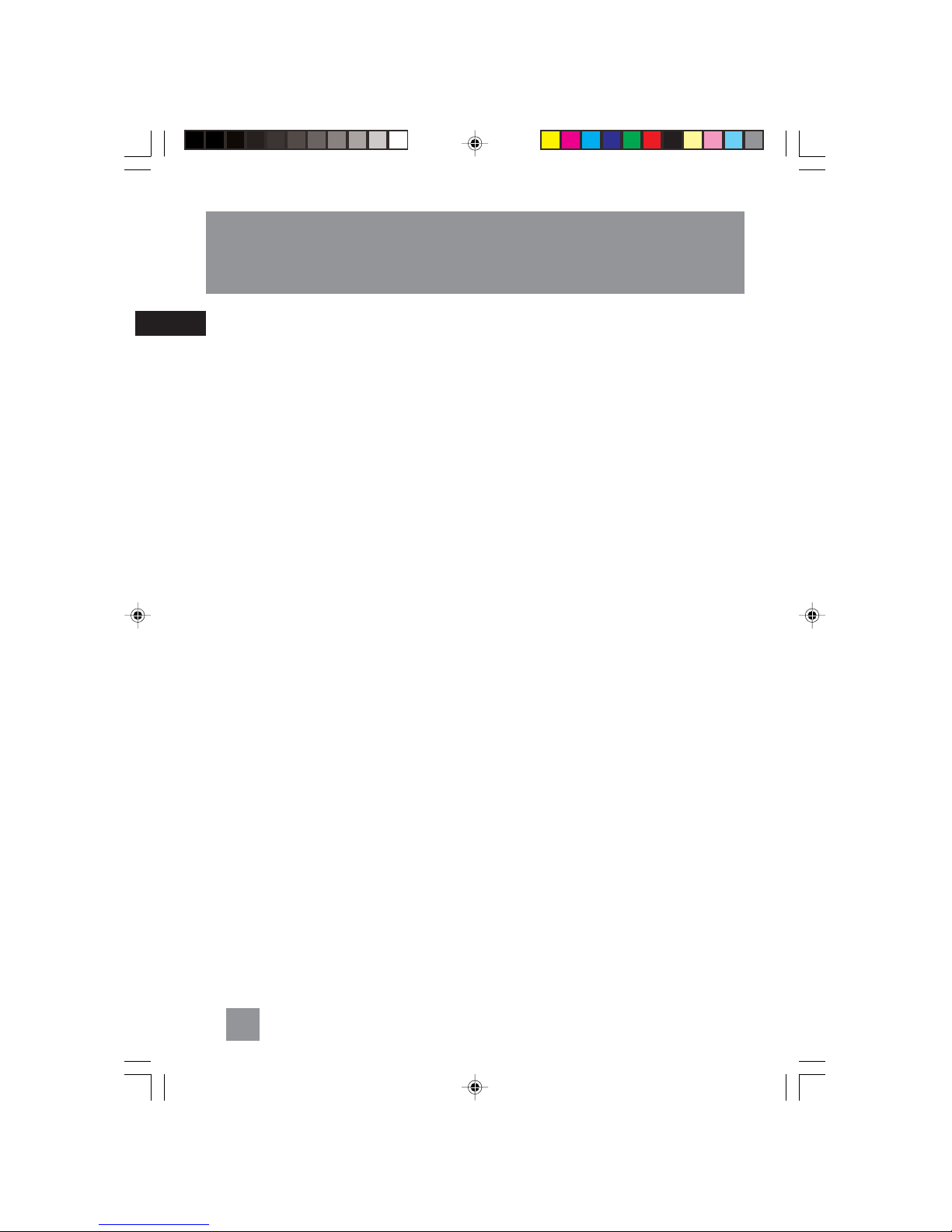
EN
Table of Content
FCC Information
Getting Started .................................. 2
Unpacking Your System ................................... 2
Installation ....................................................... 2
Connecting the Speakers ............................ 2
Using the Antenna ...................................... 2
General Controls................................ 3
Front View ........................................................ 3
Top View ........................................................... 3
Remote Control ............................................... 4
Installing Batteries ....................................... 4
Settings .............................................. 5
Display .............................................................. 5
Setting the Clock ............................................. 5
Setting the Timer ............................................. 5
Activating the Timer ................................... 5
Setting Sleep Time ........................................... 5
View Remaining Sleep Time ....................... 6
Adjust Sleep Time ........................................ 6
Sound Features .................................. 6
Preset Equalizer Curves ................................... 6
X-Bass ............................................................... 6
Muting Audio .................................................. 6
CD Player ............................................ 7
Notes on CD-R/RW ........................................... 7
Loading a Disc .................................................. 7
Playback ........................................................... 7
Skipping Tracks ................................................ 7
Searching Through a CD ................................. 7
Random Playback ............................................ 8
Sampling Tracks ............................................... 8
Repeat .............................................................. 8
Setting Up a CD Program ................................ 8
Playing a Program List ................................. 8
View Program List ....................................... 8
Deleting Program List ................................. 8
1
Radio .................................................. 9
Selecting Tuner Band....................................... 9
Searching for a Station .................................... 9
Presetting a Station ......................................... 9
Auto Preset Programming .......................... 9
Listening to the Preset Station ................... 9
Suppressing Stereo Signal ............................... 9
Tape Player ....................................... 10
Playing Cassette Tape .................................... 10
Recording a Radio Program .......................... 10
Recording a CD .............................................. 10
Reset Tape Counter ....................................... 10
Troubleshooting Tips ....................... 11
Maintenance .................................... 12
Cleaning ......................................................... 12
CD Player ........................................................ 12
Tape Player ..................................................... 12
Handling CDs ................................................. 12
Cleaning CDs .................................................. 12
CD Lens Care
Important Information ................... 13
Safety Precautions ......................................... 13
Important Battery Information ..................... 13
Headset Safety ............................................... 13
Don’t Infringe ................................................ 13
Technical Specification .................................. 13
Limited Warranty (U.S.) ................... 14
Limited Warranty (Canada) ............ 16
RS2040 EN 2/2/04, 5:16 PM4
Page 4
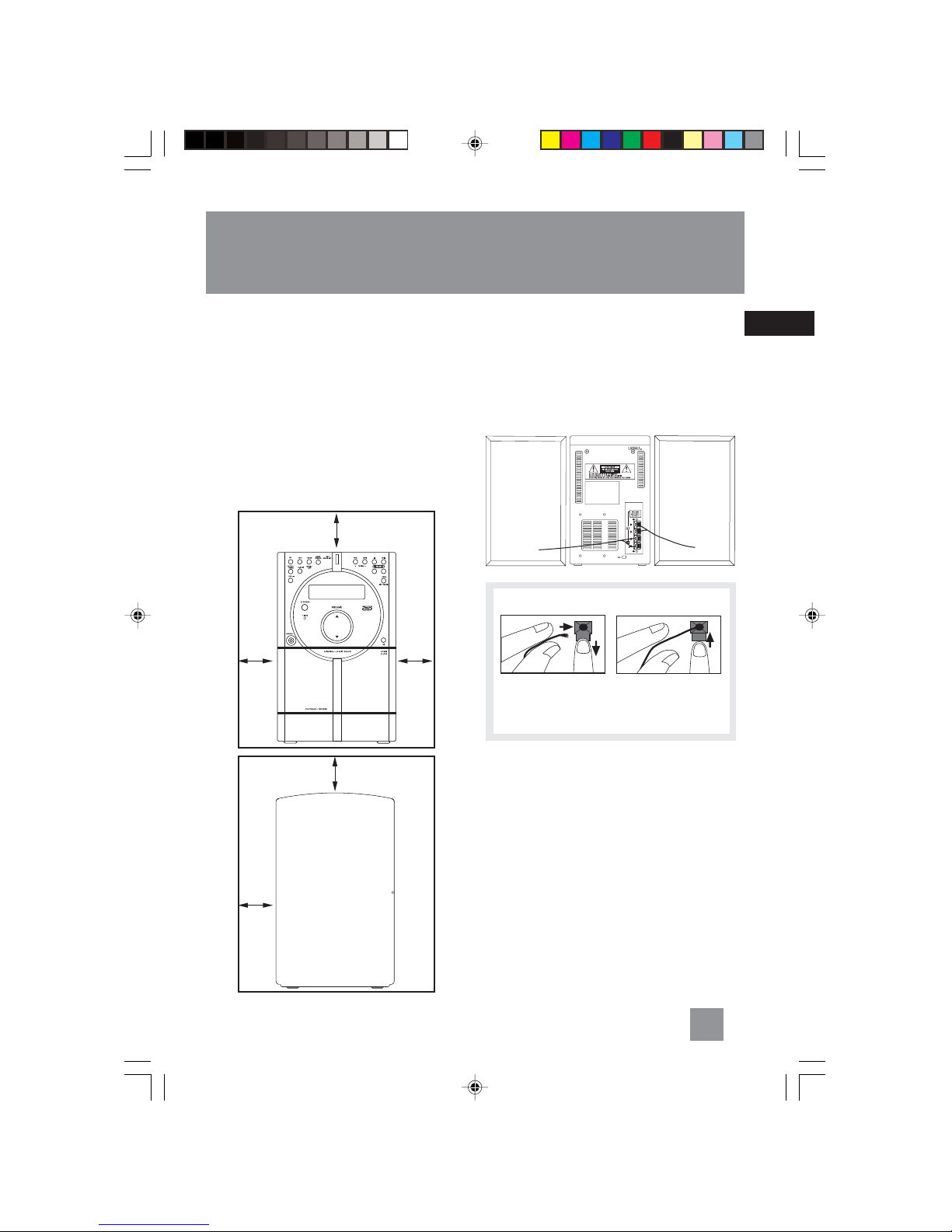
EN
Getting Started
2
Unpacking Your System
You should have:
• One main unit (with 2 speakers);
• One remote control;
• One safety leaflet;
• One User Manual;
• Owner registration card.
Installation
To ensure sufficient ventilation, keep the spacing
shown as below:
4 inches
4
inches
4
inches
4 inches
2
inches
Connecting the Speakers
When connecting the speakers, match the red
wires to the red jacks and the black wires to the
black jacks. Each speaker has a black and a red
jack, one for positive and one for negative. The
top two jacks are for the left speaker, while the
bottom two jacks are for the right speaker.
Release tab to lock wire in
the terminal.
NOTE: Make sure the insulation
is completely removed from the
ends of the
speaker wires at all connection
points.
Speaker
Wire Connection
Push Speaker terminal tab
down to insert wire.
Using the Antenna
Before you use your audio system, you’ll want to
make sure the FM antenna is positioned properly.
The FM antenna is the coiled wire connected to
the back of the unit. Uncoil it, making sure it is
fully extended (you may even want to tape it to
the wall behind the unit, if possible. The higher,
the better.)
For better AM reception, move or rotate the unit.
R
L
Front View
Side View
RS2040 EN 2/2/04, 5:16 PM5
Page 5
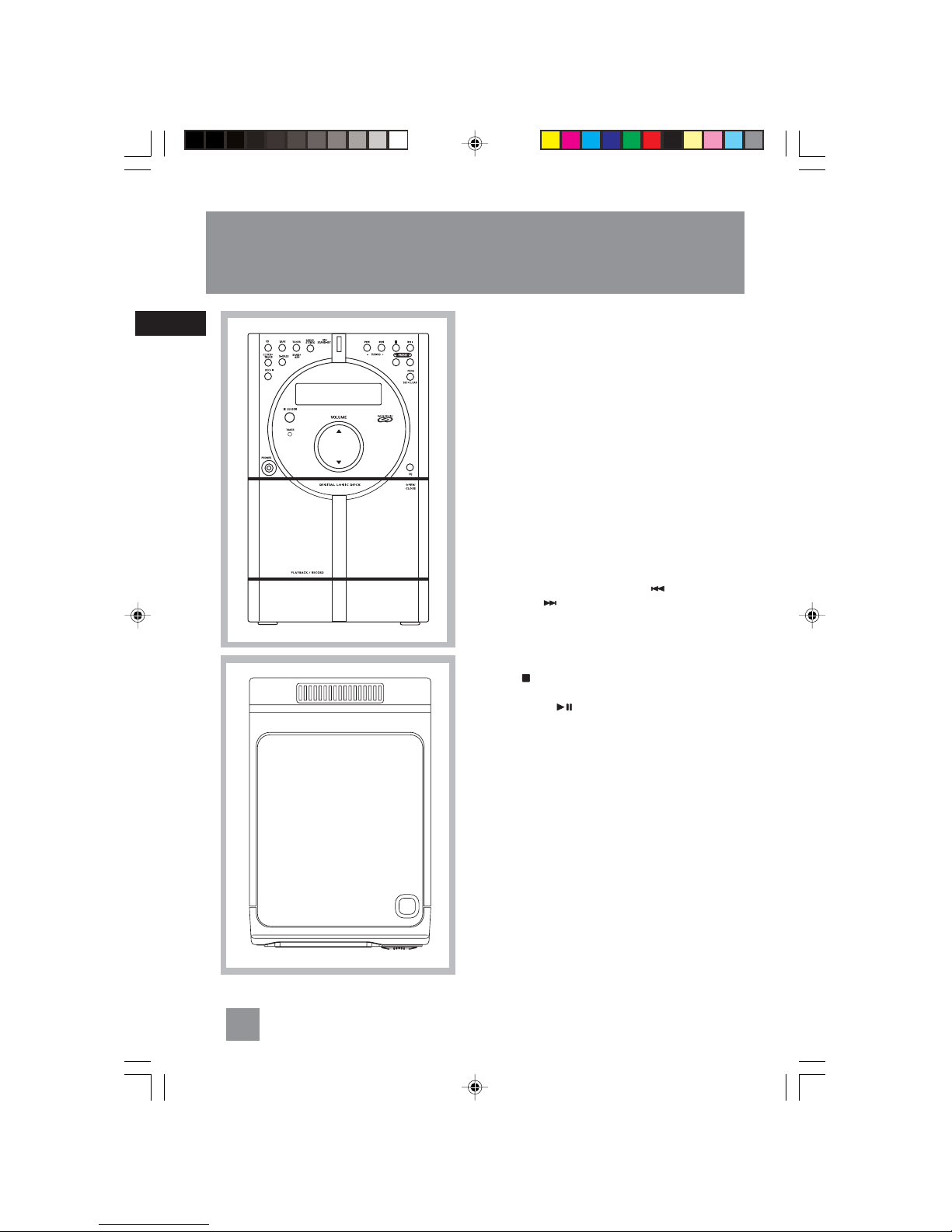
EN
General Controls
3
Front View
ON • STAND-BY – Turns on/off the unit.
Remember to unplug the power cord from the
power outlet if you are not going to use the
system for some time.
CD – Selects CD mode.
TAPE – Selects tape mode.
TUNER / BAND • APP – Selects tuner mode; selects
radio band in tuner mode; begins auto preset
programming.
MONO / STEREO – In Tuner mode – Toggles stereo
and mono mode in FM tuner.
CLOCK • TIMER – Shows clock time and timer on/
off time; enters clock and timer setting mode;
enable or disable timer mode.
X-BASS – Enables / disables X-Bass
REC•II – Starts/pauses recording from CD / Tuner
mode.
TUNING - / + (SKIP BACKWARD / SKIP
FORWARD ) – In CD mode - skips backward or
forward to the other tracks.
In Tape mode - Rewinds or fast forwards tape.
In tuner mode -searches down or up radio
frequency.
STOP ( ) – In CD mode - Stops CD playback.
In Tape mode – Stops tape playback.
PLAY/PAUSE ( ) – In CD mode – Plays and
pauses CD playback.
In Tape mode – Plays and pauses tape playback.
PRESET - / + – In tuner mode – selects preset
station.
PROG•SET•CLEAR – Enters program setting mode;
confirms your settings; clears settings.
EQ – Selects among different sound effects (flat /
classic / rock / pop / jazz).
VOLUME – adjusts the sound level.
PHONES – Jack for connecting headphones.
OPEN/CLOSE – Push to open the tape
compartment door.
Top View
OPEN•CLOSE – Press to open the CD compartment
door.
OPEN•CLOSE
COMPACT DISC MICRO SYSTEM
RS2040 EN 2/2/04, 5:16 PM6
Page 6
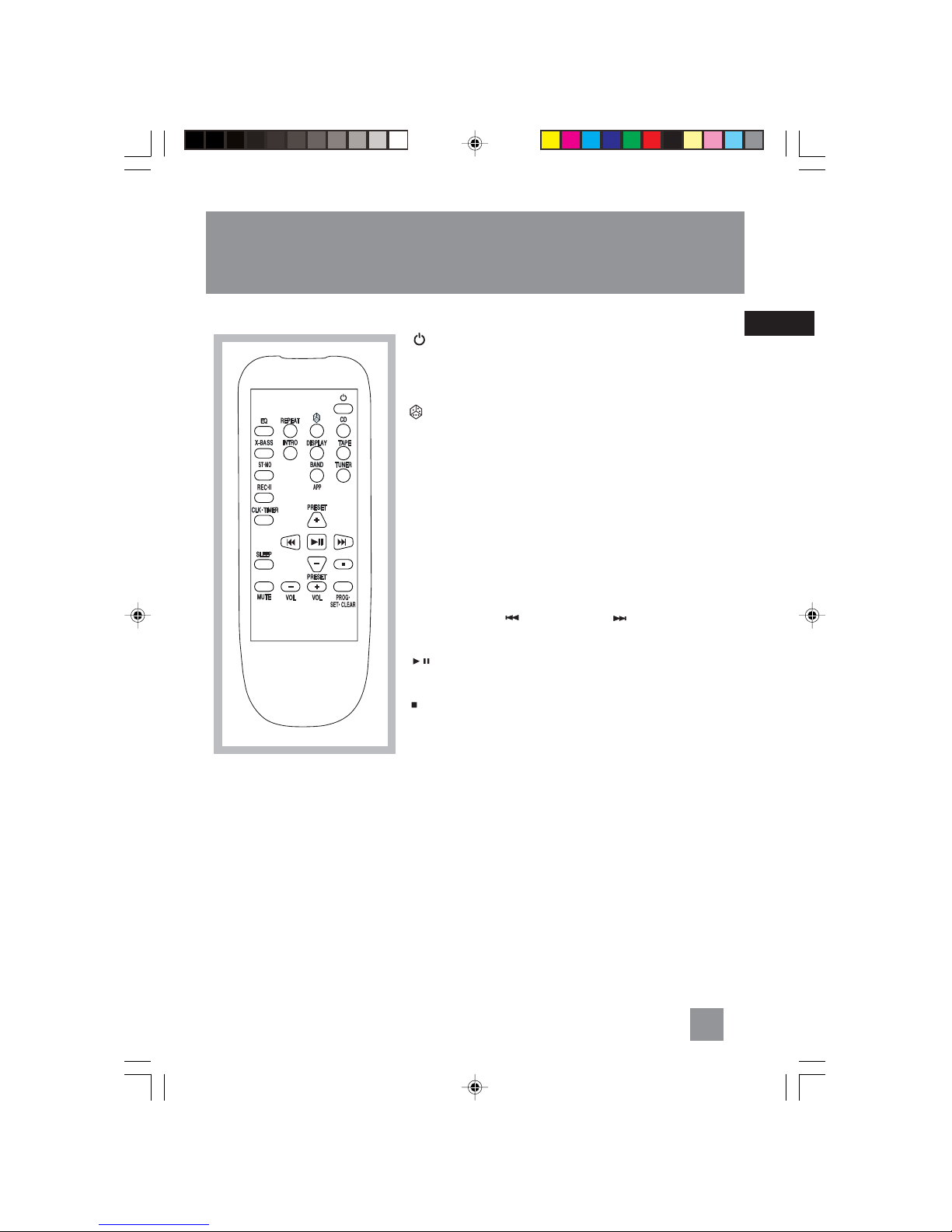
EN
General Controls
4
- Turns the unit on/off
EQ - Selects among different sound effects (flat / classic / rock /
pop / jazz)
REPEAT - In CD mode - toggles repeat options (repeat disc /
repeat track / repeat off).
- Selects random playback in CD mode.
CD - Selects CD player.
X-BASS - Enable and disables X-Bass.
INTRO - Selects Intro play in CD mode.
DISPLAY - In CD mode - toggles among displaying track elapse
time, track remain time and disc remain time.
TAPE - Selects tape player.
ST•MO - Toggles stereo and mono mode in FM tuner.
BAND/APP - Selects radio bands; starts auto preset programming.
TUNER - Selects radio tuner.
REC•II - Starts recording or pause recording.
CLK•TIMER - Enters clock and timer setting mode.
SLEEP - Selects sleep time.
PRESET + / - - Selects next / previous preset stations.
SKIP BACKWARD / SKIP FORWARD - In Tuner mode -
Searches down or up radio frequency.
In CD mode - Skips to the previous or next track.
PLAY/PAUSE - In CD mode - Plays disc and pauses CD
playback.
In Tape mode - Plays tape and pauses tape playback.
STOP - Stops CD and tape playback.
MUTE - Mutes Volume.
VOL + / - - Turns up or down volume level.
PROG•SET•CLEAR - Enters program setting mode; confirms your
settings; clears preset station in tuner programming mode; clears
CD program in CD programming mode and resets tape counter in
tape mode.
Installing Batteries
The remote control must be inserted with 2 “AA” or “UM-3” or “R6” batteries prior use. Follow the steps
below to ensure correct installation.
1. Remove the battery compartment door (located at the back of the remote control) by sliding the
compartment door in the direction of the arrow and then lifting the door out and off the cabinet.
2. Before inserting the batteries, observe the polarities (that is, + and -) of the battery, then relate the
polarities to the engraved diagram inside the battery compartment. Now insert the batteries.
3. After installation of the batteries, replace and fit the lid to cover the batteries. Lightly push it close
with a snap.
Remote Control
RS2040 EN 2/2/04, 5:16 PM7
Page 7

EN
Settings
5
Display
Setting the Clock
1. Press CLOCK•TIMER to enter clock setting
mode. The display toggles between
“CLK -- --:00” and “PM -- --:00”.
2. Press TUNING - or + to set the hour.
3. Press PROG•SET•CLEAR to shift to the minute
digits.
4. Press TUNING - or + to set the minute.
5. Press PROG•SET•CLEAR to confirm the
setting.
Setting the Timer
1. Press CLOCK•TIMER twice to enter timer on
setting mode. The display toggles between
“ON -- --:00” and ““PM -- --:00””.
2. Press TUNING - or + to set the hour.
3. Press PROG•SET•CLEAR to move to the
minute digits.
4. Press TUNING - or + to set the minute digits.
5. Press PROG•SET•CLEAR to move to source
selection.
6. Press TUNING - or + to select source (Tape /
Tuner / CD / Rec TU)
If Rec TU is selected, “TU PR 1” will be
displayed. Press TUNING - or + to select the
preset station to record.
7. Press PROG•SET•CLEAR to move to volume
setting.
8. Press TUNING - or + to select desired volume
level.
9. Press PROG•SET•CLEAR to move to timer off
time setting. The display toggles between
“OFF -- --:00” and ““PM -- --:00””.
10. Repeat steps 3-5 to set timer off hour and
minute.
11. Press PROG•SET•CLEAR to confirm settings.
Timer will be activated automatically after settings
are finished.
Activating the Timer
Press and hold CLOCK•TIMER for 2 seconds on the
main unit to activate and deactivate the timer
function.
R
P
Note:Note:
Note:Note:
Note:
Timer can not be set or activated if clock
time is not set.
SET CLK
will flash on the
display when you try to activate the timer.
Follow instructions under “Setting the
Clock” to set clock.
If timer settings have not been entered,
SET TMR
will flash on the display when you
try to activate the timer. Follow instructions under ”Setting the Timer” to enter
timer settings.
If timer off time is set as the same as
timer on time,
TIMER NG
will flash on the
display. Set the correct timer off time
again.
RS2040 EN 2/2/04, 5:16 PM8
Page 8

EN
Settings
6
Preset Equalizer Curves
Press EQ to toggle among FLAT, CLASSIC, ROCK,
POP and JAZZ.
The selection is highlighted.
X-Bass
Press X-BASS to turn on/off the x-bass feature.
The icon is displayed.
Muting Audio
Press MUTE to silence playback.
Sound Features
Note:Note:
Note:Note:
Note:
Sleep is automatically de-activated when
the unit is turned off.
Setting Sleep Time
You can select the time interval in minutes before
the unit turns off automatically.
Press SLEEP on the remote control to toggle
among OFF, 90, 80, 70, 60, 50, 40, 30, 20, and 10
minutes.
View Remaining Sleep Time
When sleep is activated, press SLEEP once to view
remaining sleep time in minutes.
Adjust Sleep Time
Press SLEEP again when the remaining sleep time
is displayed to change sleep time.
RS2040 EN 2/2/04, 5:16 PM9
Page 9

EN
CD Player
7
Skipping Tracks
Press SKIP BACKWARD or SKIP
FORWARD to skip to the previous or next
track on the disc.
Searching Through a CD
Press and hold SKIP BACKWARD or SKIP
FORWARD to search through a CD while it is
playing.
Notes on CD-R/RWNotes on CD-R/RW
Notes on CD-R/RWNotes on CD-R/RW
Notes on CD-R/RW
• Do not affix any type of labels to either
side (recordable or labeled side) of a
CD-R/RW disc as this may result in the
unit malfunctioning.
• To avoid damages to the CD-R/RW disc,
do not open the disc compartment door
while the disc is being read.
• Do not load an unrecorded CD-R/RW disc
into the unit. This may take a longer time
to read the disc.
••
••
•
Playback capability for CD-RW discsPlayback capability for CD-RW discs
Playback capability for CD-RW discsPlayback capability for CD-RW discs
Playback capability for CD-RW discs
may vary due to variations in themay vary due to variations in the
may vary due to variations in themay vary due to variations in the
may vary due to variations in the
quality of the CD-RW disc and thequality of the CD-RW disc and the
quality of the CD-RW disc and thequality of the CD-RW disc and the
quality of the CD-RW disc and the
recorder used to create the disc.recorder used to create the disc.
recorder used to create the disc.recorder used to create the disc.
recorder used to create the disc.
This unit is compatible with
audio CD-R/RW discs.
CD-R / RW
Note:Note:
Note:Note:
Note:
Be sure to remove all discs from the disc
compartment before moving or
transporting the unit!
Loading a Disc
1. Press CD to select CD mode.
2. Press down on the OPEN/CLOSE area on
the top of the unit to open the CD
compartment door.
3. Insert up a disc with the label facing up.
4. Close the CD compartment door.
Playback
•Press PLAY/PAUSE to begin or pause
playback.
•Press STOP to stop play.
Tips:Tips:
Tips:Tips:
Tips:
If the CD compartment is not loaded with
a CD or the CD is unreadable, the message
“
NO DISCNO DISC
NO DISCNO DISC
NO DISC” will be shown.
RS2040 EN 2/2/04, 5:16 PM10
Page 10

EN
Random Playback
Press to turn on/off the playing of tracks in
random order. (Remote Only)
Sampling Tracks
Intro Play lets you enjoy the CD tracks for 10
seconds. When the last track has played for 10
seconds, the Intro Play stops.
1. Load a CD into the disc compartment.
2. Press INTRO on the remote control and the
INTRO icon will be shown.
3. Press PLAY/PAUSE to start playback from
the first track. Press SKIP BACKWARD
or SKIP FORWARD to select a particular
track.
4. Press INTRO again to exit intro play.
Repeat
•Press REPEAT on the remote control once to
repeat all tracks. REPEAT ALL is shown in
the display simultaneously.
• Press again to play a particular track
repeatedly, at the same time, REPEAT 1 is
displayed.
• Press a third time to de-select the function.
1. Select CD mode by pressing CD.
2. In stop mode, press PROG•SET•CLEAR after
the CD has been loaded into the system. The
message “0 PR 1” will be shown on the
display and PROG. flashes.
3. Press SKIP BACKWARD or SKIP
FORWARD to select a track to be stored
into memory location 1.
4. Press PROG•SET•CLEAR to confirm your
selection and store that track into memory.
Repeat step 3 and this step to store
additional tracks.
In CD program mode, the PROG. icon lights
on the display.
Playing a Program List
While in PROGRAM mode, press PLAY/PAUSE .
When the unit is playing the program, “PROG”
icon will be displayed.
View and Edit Program List
1. Press PROG•SET•CLEAR repeatedly to view
program list.
To edit program location, press
PROG•SET•CLEAR until the location you
want to edit is displayed.
2. Press SKIP BACKWARD or SKIP
FORWARD to select the new track to be
stored.
3. Press PROG•SET•CLEAR to confirm.
Deleting Program List
Press and hold PROG•SET•CLEAR for 2 seconds to
clear program list. The program list will also be
cleared once the CD compartment door is opened.
The system displays the message CLEAR.
Setting Up a CD Program
Tips:Tips:
Tips:Tips:
Tips:
A maximum of 20 tracks can be stored into
memory.
CD Player
8
RS2040 EN 2/2/04, 5:16 PM11
Page 11

EN
Radio
9
Selecting Tuner Band
• Press TUNER/BAND•APP on the main unit or
TUNER on the remote control to select radio
mode.
• Select a radio band by pressing TUNER/
BAND•APP on the main unit or BAND/APP
on the remote control:
FM – 87.5 - 108.1 MHz
AM – 530 - 1710 KHz
Searching for a Station
• Press TUNING - or + on the main unit or SKIP
BACKWARD or SKIP FORWARD on
the remote control to search for a radio
station.
•To search automatically, press and hold
TUNING - or + on the main unit or SKIP
BACKWARD or SKIP FORWARD on
the remote control for 1 second.
Presetting a Station
1. Press TUNER/BAND•APP on the main unit or
BAND•APP on the remote control to select
band.
2. Press TUNING - or + on the main unit or SKIP
BACKWARD or SKIP FORWARD on
the remote control to select station to be
stored.
3. Press PROG•SET•CLEAR to enter program
mode.
4. Press PRESET - or + to select memory location
(up to 30 memory locations). When you are
selecting the preset location, the preset station
number is flashing.
5. Press PROG•SET•CLEAR to confirm the
setting.
Auto Preset Programming
Press and hold TUNER/BAND•APP on the main
unit or BAND•APP on the remote control to scan
stations in selected band. A maximum of 30
stations can be stored. Beware of your preset
channels being erased accidentally because the
scanning and storing process is automatic upon
pressing the button.
Press any button to stop scanning.
Listening to the Preset Station
1. Press TUNER/BAND•APP.
2. Press PRESET + / - repeatedly to locate your
desired memory location.
Suppressing Stereo Signal
Press MONO/STEREO on the main unit or ST•MO
on the remote control to toggle between FM
mono and stereo for FM broadcast.
If FM stereo reception is weak, select mono sound
to reduce noise.
Tips:Tips:
Tips:Tips:
Tips:
A maximum of 30 stations can be stored.
RS2040 EN 2/2/04, 5:16 PM12
Page 12

EN
Tape Player
10
Playing Cassette Tape
1. Press TAPE to select tape mode.
2. Press on the OPEN/CLOSE area to open the
deck door.
3. Load a cassette tape into the deck. Then,
lightly press the deck door closed.
•Press PLAY/PAUSE to start tape play.
•Press SKIP BACKWARD or SKIP
FORWARD to position the tape at the
desired position.
• Press STOP to stop.
Recording a Radio Program
1. Press TUNER/BAND•APP on the main unit or
BAND•APP on the remote control to select
tuner mode and desired band.
2. Tune to the station you want to record by
pressing TUNING - or + on the main unit or
SKIP BACKWARD or SKIP FORWARD
on the remote control.
3. Press REC•II on the main unit. The REC. icon
will flash on the display. Press REC•II again
to start recording.
4. Press STOP to stop recording.
Press REC•II again to pause recording. To
resume recording, press again.
Recording a CD
1. Press CD to select CD mode.
2. Press SKIP BACKWARD or SKIP
FORWARD to select the track that you
want to record.
3. Press REC•II to record. The REC. icon will
flash on the display. Press REC•II again to
start recording. CD automatically starts
playback at the same time.
4. Press STOP to stop recording.
Reset Tape Counter
Press PROG•SET•CLEAR to reset counter.
RS2040 EN 2/2/04, 5:16 PM13
Page 13

EN
Problem
System will
not turn on
No sound
Poor radio
reception
CD does not
play
Solution
• Check power cord for a secure
connection.
• Unplug the unit for a moment,
and then plug into power
source again.
• Check the outlet by plugging
in another device.
• Increase the volume setting.
• Check connection to speakers.
• Check that you have selected
the appropriate function: CD,
TAPE, Tuner.
• Make sure mute is off.
• Make sure headphones are not
plugged in.
• Check antenna connection.
• Move antenna.
•Turn off nearby electrical
appliances, such as hair dryer,
vacuum cleaner, microwave,
fluorescent lights.
• Check that CD is in the tray.
• Check that CD label is facing
up.
• Check that PAUSE mode is not
on.
• Check that CD function is
selected.
• Use CD lens cleaner.
• Clean the disc.
•Try another disc
Solution
• Clean the disc.
• Check disc for warping,
scratches, or other damage.
• Check if something is causing
the system to vibrate. If so,
move the system.
• Make sure the speakers are at
least 3 feet away or on a
different surface from the main
unit.
• Switch to another function
(TAPE, Tuner) and then back to
CD.
• Inspect the tape head, clean it
if neccessary.
• Check that the batteries are
properly installed.
• Replace weak batteries.
• Check the system is plugged
into power source.
• Point the remote directly at the
system’s front panel.
• Move closer to the system.
• Remove any obstacles between
the remote and the system.
Problem
CD sound
skips
CD button
will not
respond
Distorted or
noisy tape
recordings
Remote
control does
not work
Troubleshooting Tips
11
RS2040 EN 2/2/04, 5:16 PM14
Page 14

EN
Maintenance
Disconnect the audio system from the power
source before performing any maintenance.
Cleaning
Clean the exterior of the system using a soft dust
cloth.
CD Player
CAUTION! This system operates with a laser. It
must be opened by only a qualified technician.
Tape Player
To prevent deterioration of sound quality,
periodically open the door of each deck and clean
the magnetic heads, pinch roller, and capstan with
a cotton bud dipped in alcohol. Also, demagnetize
the head by playing a demagnetizing cassette
(available through an audio equipment store).
To protect recordings on one or both sides of a
tape, remove the corresponding tab. If you later
want to record on the tape, affix a piece of
adhesive tape over the hole.
A
Quit Slacking - A little bit of
slack in your tapes can cause
scratches on the tape, or worse
yet, the tape could break. If you
notice some slack in the tape,
use a pencil to tighten it up
before you insert it.
Handling CDs
• Do not touch the signal surfaces. Hold CDs by the
edges, or by one edge and the hole. Do not affix
labels or adhesive tapes to the label surfaces. Do
not scratch or damage the label. CDs rotate at
high speeds inside the player. Do not use damaged
(cracked or warped) CDs
Cleaning CDs
• Dirty CDs can cause poor sound quality. Always
keep CDs clean by wiping them gently with a soft
cloth from the inner edge toward the outer
perimeter.
• If a CD becomes dirty, wet a soft cloth in water,
wring it out well, wipe the dirt away gently, and
then remove any water drops with a dry cloth.
• Do not use record cleaning sprays or antistatic
agents on CDs. Also, never clean CDs with
benzene, thinner, or other volatile solvents which
may cause damage to disc surface.
CD Lens Care
When your CD lens gets dirty it can also cause the
system to output poor sound quality. To clean the
lens you will need to purchase a CD lens cleaner
which can maintain the output sound quality of
your system. For instructions
on cleaning the CD lens, refer to the ones
accompanying the lens cleaner.
12
RS2040 EN 2/2/04, 5:16 PM15
Page 15

EN
Safety Precautions
• Never open the cabinet under any
circumstances. Any repairs or internal
adjustments should be made only by a trained
technician.
• Never operate this product with the cabinet
removed.
• Do not use your System immediately after
transporting it from a cold place to a warm
place, as condensation may cause the system
to malfunction.
• Keep your unit away from humid areas and
abnormally hot places.
• Do not touch the player with wet hands. If
any liquid enters the player cabinet, take the
player to a trained technician for inspection.
• This compact disc player uses a laser to read
the music on the disc. The laser mechanism
corresponds to the cartridge and stylus of a
record player. Although this product
incorporates a laser pick-up lens, it is
completely safe when operated according to
directions.
• Discs rotate at high speed inside the
player. Do not use damaged, warped, or
cracked discs.
• Do not touch the pick-up lens which is located
inside the disc compartment. To keep dust
from collecting on the pick-up lens, do not
leave the compartment door open for an
extended period of time. If the lens becomes
dirty, clean it with a soft brush, or use an air
blower brush designed for camera lenses.
• The apparatus shall not be exposed to
dripping and splashing.
Important Battery Information
• Remove the batteries to avoid leakage if you
do not use your remote control for more
than one month.
• Discard leaky batteries immediately as leaking
batteries may cause skin burns or other
personal injuries. Dispose of batteries in the
proper manner, according to provincial and
local regulations.
• Any battery may leak electrolyte under the
following circumstances:
- if mixed with a different battery type,
- if inserted incorrectly,
- if all batteries are not replaced at the same
time,
- if disposed of in fire, or
- if an attempt is made to charge a battery
not intended to be recharged
Headset Safety
• Do not play your headset at high volume.
Hearing experts warn against extended highvolume play.
• If you experience ringing in your ears, reduce
volume or discontinue use.
•You should use with extreme caution or
temporarily discontinue use in potentially
hazardous situations.
Even if your headset is an open-air designed
to let you to hear outside sounds, do not
turn up the volume so high that you are
unable to hear what is around you.
Don’t Infringe
This product should only be used for the purposes
for which it is sold, that is, entertainment,
violating no copyright law. Any attempts to use
this product for which it is not intended is
unlawful and therefore not condoned by
Thomson.
Technical Specification
Power supply: 120V~60Hz
Dimensions ( H x W x D inches):
Unit size - 9.3 x 5.7 x 9.1
Speaker - 9.3 x 5.7 x 6.3
Tape deck: Response curve: 125Hz-8kHz (-5dB)
CD player: Response curve (+/- 2dB): 60Hz to
20 kHz
Rating Plate: Look for it at the back of the set.
Important Information
13
RS2040 EN 2/2/04, 5:16 PM16
Page 16

EN
Limited Warranty (U.S.)
What your warranty covers:
• Defects in materials or workmanship.
For how long after your purchase:
• One year from date of purchase for labor and parts
• Warranty period for rental units begins with the first rental or 45 days from date of shipment to the
rental firm, whichever comes first.
What we will do:
• Pay any Authorized RCA Audio Service Center the labor charges to repair your unit.
• Pay any Authorized RCA Audio Service Center for the new or, at our option, refurbished replacement
parts required to repair your unit.
How you get service:
• Take your unit to any Authorized RCA Audio Service Center. To identify your nearest Authorized RCA
Audio Service Center, ask your dealer, look in the Yellow Pages, or call 1-800-336-1900.
• Show the Authorized Service Center Representative your evidence of purchase date or first rental.
• Pick up your unit when repairs are completed.
• Proof of purchase in the form of a bill of sale or receipted invoice which is evidence that the product is
within the warranty period must be presented to obtain warranty service. For rental firms, proof of first
rental is also required.
What your warranty does not cover:
• Customer instruction. (Your Owner’s Manual describes how to install, adjust, and operate your unit.
Any additional information should be obtained from your dealer.)
• Installation and related adjustments.
• Signal reception problems not caused by your unit.
• Damage from misuse or neglect.
• Cleaning of audio heads.
• Batteries.
• A unit that has been modified or incorporated into other products or is used for institutional or other
commercial purposes.
• A unit purchased or serviced outside the U.S.A.
• Acts of nature, such as but not limited to lightning damage.
Product Registration:
• Please complete and mail the Product Registration Card packed with your product. It will make it easier
to contact you should it ever be necessary. The return of the card is not required for warranty coverage.
14
RS2040 EN 2/2/04, 5:16 PM17
Page 17

EN
Limitation of Warranty:
• THE WARRANTY STATED ABOVE IS THE ONLY WARRANTY APPLICABLE TO THIS PRODUCT. ALL
OTHER WARRANTIES, EXPRESS OR IMPLIED (INCLUDING ALL IMPLIED WARRANTIES OF
MERCHANTABILITY OR FITNESS FOR A PARTICULAR PURPOSE) ARE HEREBY DISCLAIMED. NO
VERBAL OR WRITTEN INFORMATION GIVEN BY THOMSON INC., ITS AGENTS OR EMPLOYEES SHALL
CREATE A GUARANTY OR IN ANY WAY INCREASE THE SCOPE OF THIS WARRANTY.
• REPAIR OR REPLACEMENT AS PROVIDED UNDER THIS WARRANTY IS THE EXCLUSIVE REMEDY
OF THE CONSUMER. THOMSON INC. SHALL NOT BE LIABLE FOR INCIDENTAL OR CONSEQUENTIAL
DAMAGES RESULTING FROM THE USE OF THIS PRODUCT OR ARISING OUT OF ANY BREACH OF
ANY EXPRESS OR IMPLIED WARRANTY ON THIS PRODUCT. THIS DISCLAIMER OF WARRANTIES
AND LIMITED WARRANTY ARE GOVERNED BY THE LAWS OF THE STATE OF INDIANA. EXCEPT TO
THE EXTENT PROHIBITED BY APPLICABLE LAW, ANY IMPLIED WARRANTY OF MERCHANTABILITY
OR FITNESS FOR A PARTICULAR PURPOSE ON THIS PRODUCT IS LIMITED TO THE APPLICABLE
WARRANTY PERIOD SET FORTH ABOVE.
How State Law relates to warranty:
• Some states do not allow the exclusion nor limitation of incidental or consequential damages, or
limitations on how long an implied warranty lasts, so the above limitations or exclusions may not apply to
you.
• This warranty gives you specific legal rights, and you also may have other rights that vary from state to
state.
If you purchased your unit outside the United States:
• This warranty does not apply. Contact your dealer for warranty information.
Service calls which do not involve defective materials or workmanship are not covered by this
warranty. Costs of such service calls are the sole responsibility of the purchaser.
Limited Warranty (U.S.)
15
RS2040 EN 2/2/04, 5:16 PM18
Page 18

EN
What your warranty covers:
• Defects in materials or workmanship.
For how long after your purchase:
• One year from date of purchase for labor and parts
• The warranty period for rental units begins with the first rental or 45 days from date of shipment to the
rental firm, whichever comes first.
What we will do:
• Pay any Authorized RCA Audio Service Center the labor charges to repair your unit.
• Pay any Authorized RCA Audio Service Center for the new or, at our option, refurbished replacement
parts required to repair your unit.
How you get service:
• Take your unit to any Authorized RCA Audio Service Center. To identify your nearest Authorized RCA
Audio Service Center, ask your dealer, look in the Yellow Pages, or call 1-800-336-1900.
• Show the Authorized Service Center Representative your evidence of purchase date or first rental.
• Pick up your unit when repairs are completed.
• Proof of purchase in the form of a bill of sale or receipted invoice which is evidence that the product is
within the warranty period must be presented to obtain warranty service. For rental firms, proof of first
rental is also required.
What your warranty does not cover:
• Customer instruction. (Your Owner’s Manual describes how to install, adjust, and operate your unit.
Any additional information should be obtained from your dealer.)
• Installation and related adjustments.
• Signal reception problems not caused by your unit.
• Damage from misuse or neglect.
• Cleaning of audio heads.
• Batteries.
• A unit that has been modified or incorporated into other products or is used for institutional or other
commercial purposes.
• A unit purchased or serviced outside Canada.
• Acts of nature, such as but not limited to lightning damage.
Product Registration:
• Please complete and mail the Product Registration Card packed with your product. It will make it easier
to contact you should it ever be necessary. The return of the card is not required for warranty coverage.
Limited Warranty (Canada)
16
RS2040 EN 2/2/04, 5:16 PM19
Page 19

EN
Limitation of Warranty:
• THE WARRANTY STATED ABOVE IS THE ONLY WARRANTY APPLICABLE TO THIS PRODUCT. NO
VERBAL OR WRITTEN INFORMATION GIVEN BY THOMSON MULTIMEDIA LTD., ITS AGENTS OR
EMPLOYEES SHALL CREATE A GUARANTY OR IN ANY WAY INCREASE THE SCOPE OF THIS WARRANTY.
• REPAIR OR REPLACEMENT AS PROVIDED UNDER THIS WARRANTY IS THE EXCLUSIVE REMEDY
OF THE CONSUMER. THOMSON MULTIMEDIA LTD. SHALL NOT BE LIABLE FOR INCIDENTAL OR
CONSEQUENTIAL DAMAGES RESULTING FROM THE USE OF THIS PRODUCT. EXCEPT TO THE EXTENT
PROHIBITED BY APPLICABLE PROVINCIAL LAW, ANY IMPLIED WARRANTY OF MERCHANTABILITY
OR FITNESS FOR A PARTICULAR PURPOSE ON THIS PRODUCT IS LIMITED TO THE APPLICABLE
WARRANTY PERIOD SET FORTH ABOVE.
How Provincial Laws relates to warranty:
• This warranty gives you specific legal rights which are in addition to statutory warranties that may vary
from Province to Province.
If you purchased your unit outside Canada:
• This warranty does not apply. Contact your dealer for warranty information.
Service calls which do not involve defective materials or workmanship are not covered by this
warranty. Costs of such service calls are the sole responsibility of the purchaser.
Limited Warranty (Canada)
17
RS2040 EN 2/2/04, 5:16 PM20
