Page 1
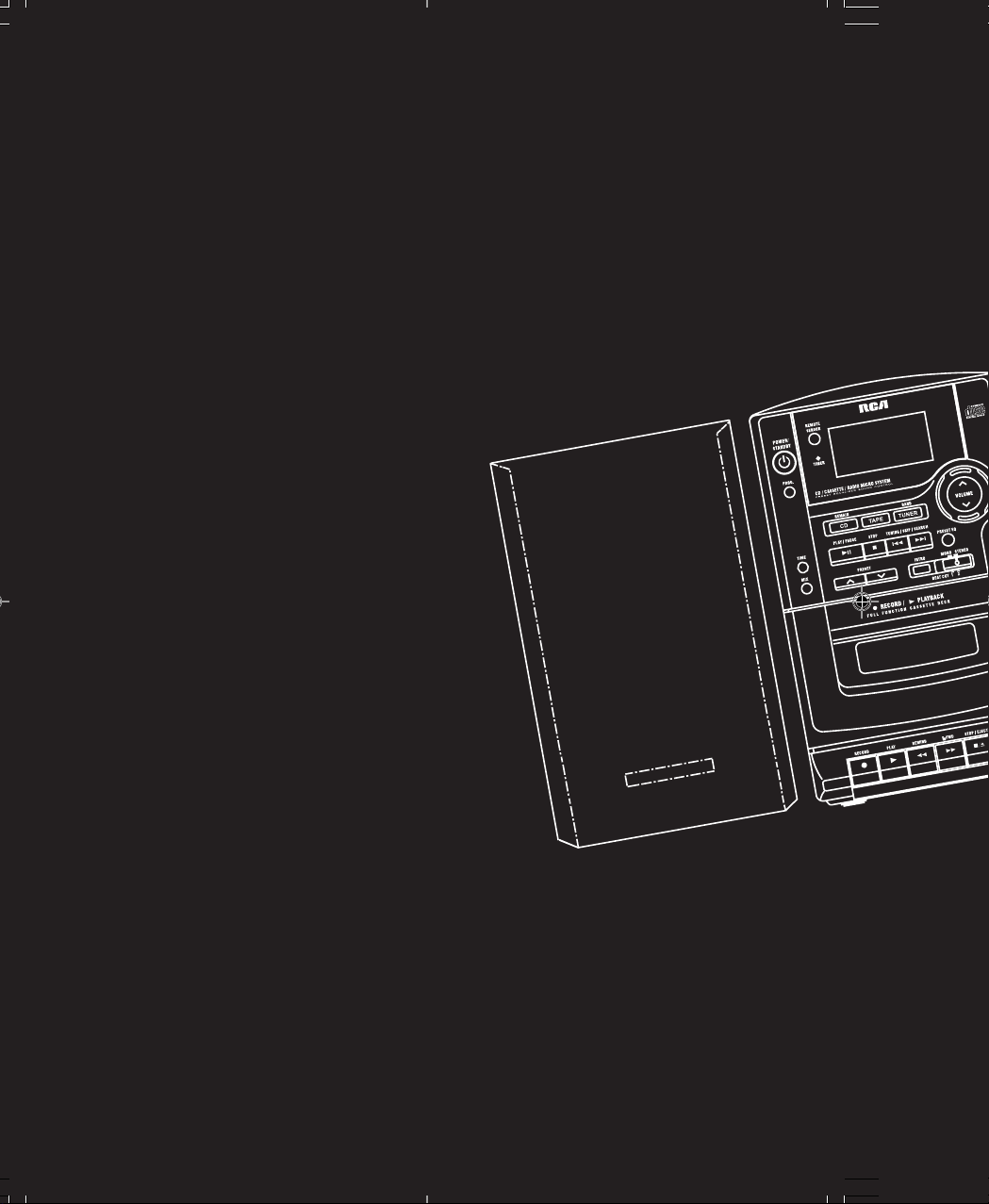
Thomson multimedia Inc.
10330 N. Meridian St.
Indianapolis, IN 46290
© 2001 Thomson multimedia Inc.
Trademark(s)© Registered
Marca(s) © Registrada(s)
Marque(s) © Deposée(s)
55147890 (EN/F/E)
www.rca.com
Page 2
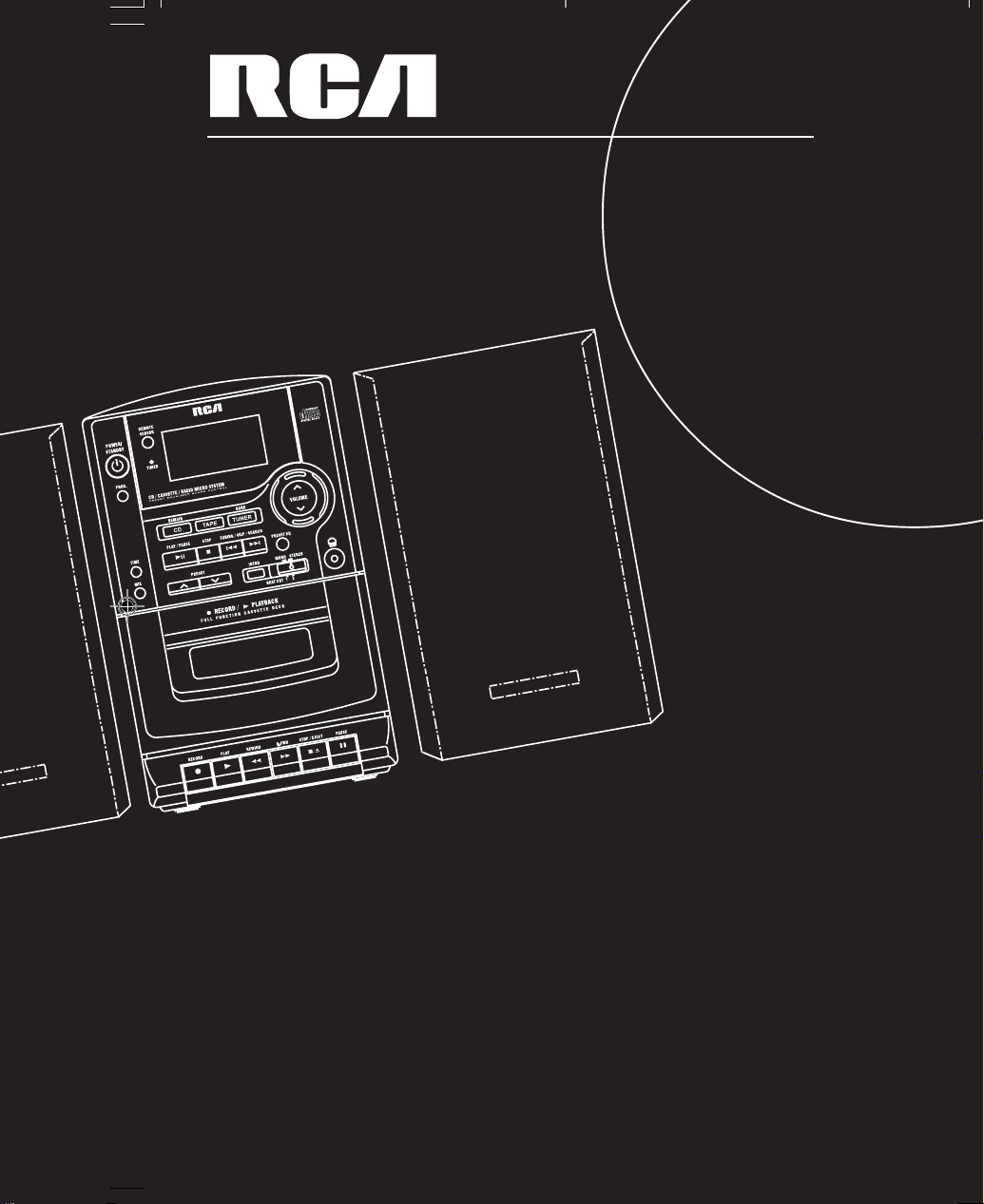
u s e r m a n u a l
RS1290
Page 3
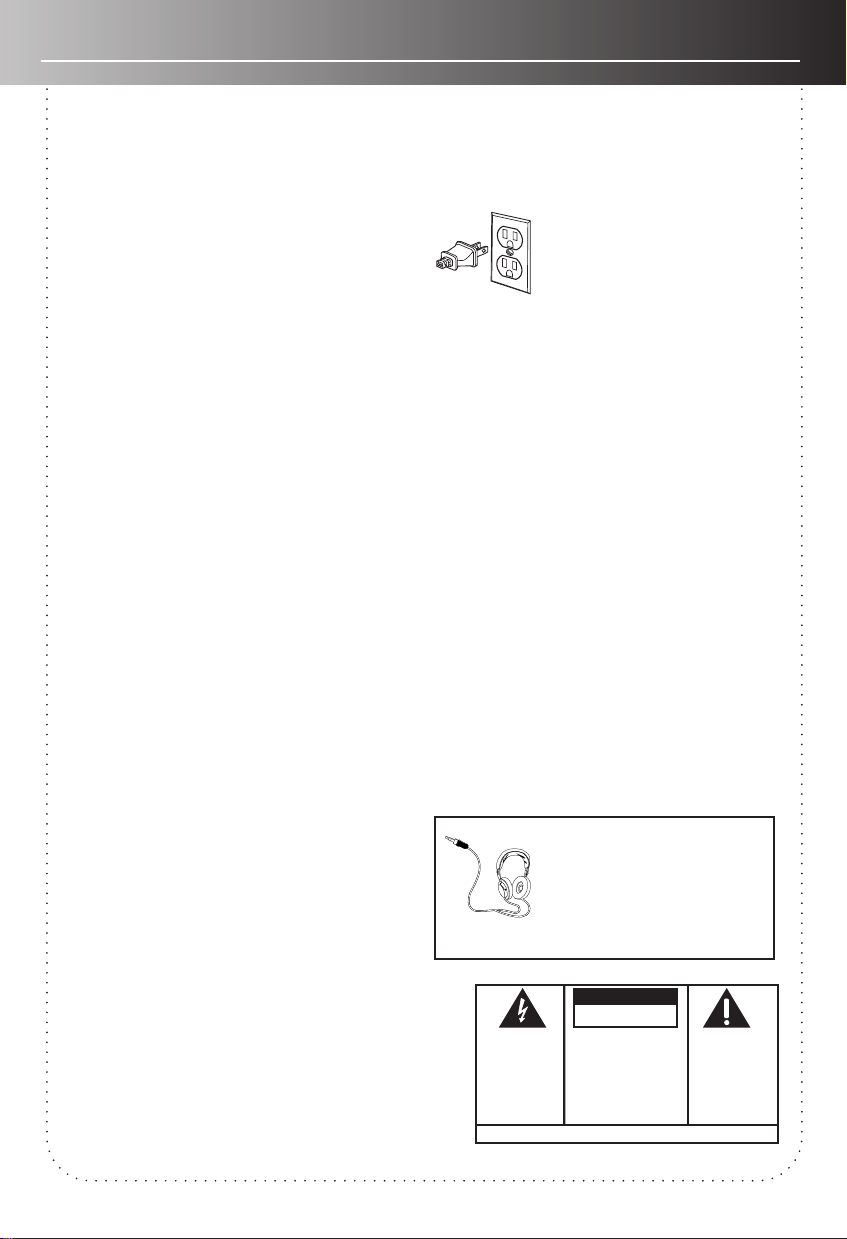
FCC Information
RCA Information
This device generates and uses radio frequency
(RF) energy, and if not installed and used
properly, this equipment may cause interference
to radio and television reception.
This product complies with DHHS Rules 21 CFR
Subchapter J. Applicable at the date of
manufacture.
This equipment has been type tested and found
to comply with the specifications in Subpart J of
Part 15 of FCC Rules. These rules are designed to
provide reasonable protection against radio and
television interference in a residential installation.
However, there is no guarantee that interference
will not occur in particular installations.
If this equipment does cause interference to
radio or television reception (which you can
determine by turning the equipment off and on),
try to correct the interference by one or more of
the following measures:
• Reorient the receiving antenna (that is,
the antenna for the radio or television
that is “receiving” the interference).
• Move the unit away from the
equipment that is receiving
interference.
• Plug the unit into a different wall
outlet so that the unit and the
equipment receiving interference are
on different branch circuits.
If these measures do not eliminate the
interference, please consult your dealer or an
experienced radio/television technician for
additional suggestions.
Also, the Federal Communications Commission
has prepared a helpful booklet, “How To Identify
and Resolve Radio TV Interference Problems.”
This booklet is available from the U.S.
Government Printing Office, Washington, DC
20402. Please specify stock number 004-00000345-4 when ordering copies.
For Your Safety
The AC power plug is polarized (one blade is wider
than the other) and only fits into AC power outlets
one way. If the plug won’t go into
the outlet completely, tur n the plug
over and try to insert it the other
way. If it still won’t fit, contact a
qualified electrician to change the
outlet, or use a different one. Do
not attempt to bypass this safety feature.
CAUTION: TO PREVENT ELECTRONIC SHOCK,
MATCH WIDE BLADE OF PLUG TO WIDE SLOT, FULLY
INSERT .
Service Information
This product should be serviced only by those
specially trained in appropriate servicing techniques.
For instructions on how to obtain service, refer to
the warranty included in this Guide.
For Your Records
According to some state laws, and in the event that
service should be required, you may need both the
model number and the serial number. In the space
below, record the date and place of purchase, and
the serial number:
Model No.
Remore Control No.
Date of Purchase
Serial No.
Have a Blast- Just Not in Your
Eardrums!
Make sure you turn down the
volume on the unit before you
put on headphones. Increase
the volume to the desired level
only after headphone are in place.
WARNING:
OR ELECTRICAL SHOCK HAZARD,
DO NOT EXPOSE THIS PRODUCT
TO RAIN OR MOISTURE.
TO PREVENT FIRE
CAUTION
RISK OF ELECTRIC SHOCK
THE LIGHTNING
FLASH AND ARROWHEAD WITHIN THE
TRIANGLE IS A
WARNING SIGN
ALERTING YOU OF
"DANGEROUS
VOLTAGE" INSIDE
THE PRODUCT.
DO NOT OPEN
CAUTION: TO REDUCE THE
RISK OF ELECTRIC SHOCK,
DO NOT REMOVE COVER
(OR BACK). NO USERSERVICEABLE PARTS INSIDE. REFER SERVICING
TO QUALIFIED SERVICE
PERSONNEL.
SEE MARKING ON BOTTOM / BACK OF PRODUCT
THE EXCLAMATION
POINT WITHIN THE
TRIANGLE IS A
WARNING SIGN
ALERTING YOU OF
IMPORTANT
INSTRUCTIONS
ACCOMPANYING
THE PRODUCT.
Page 4
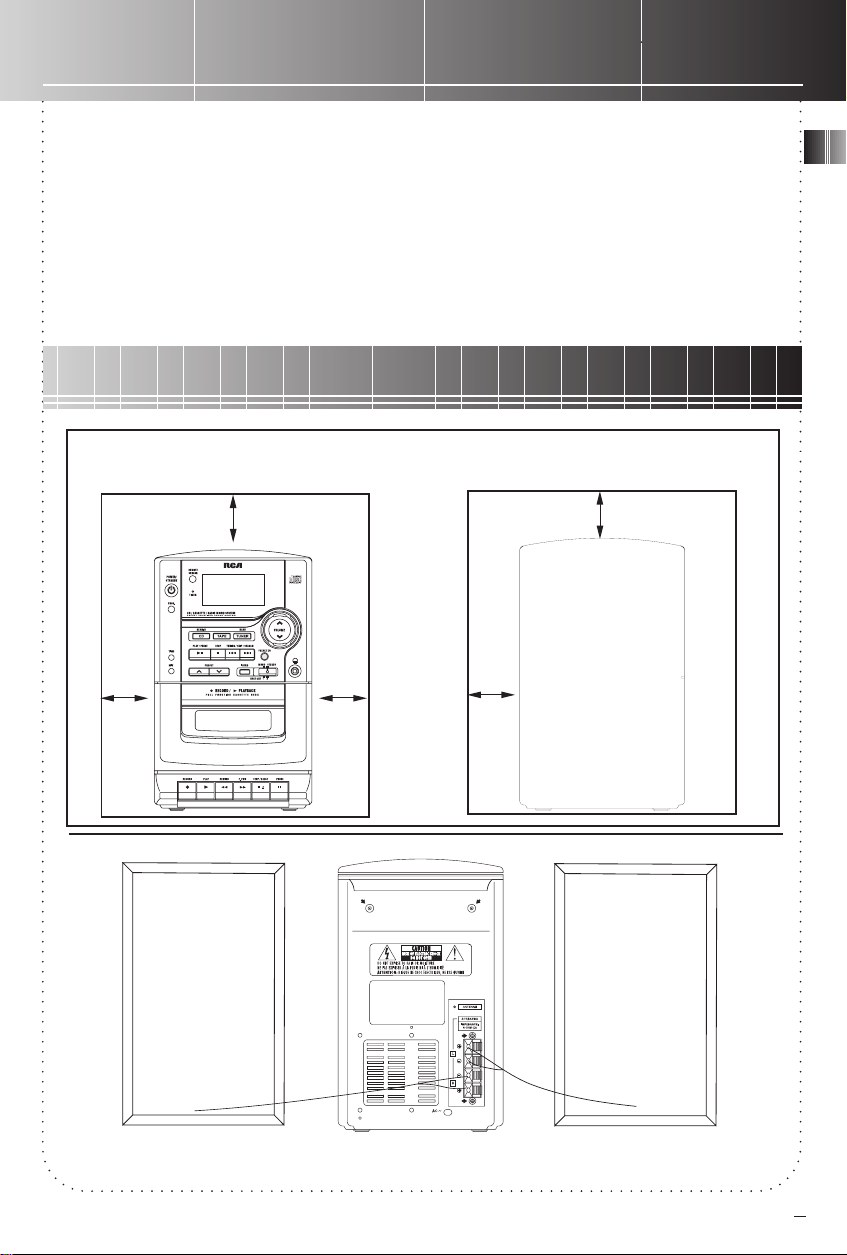
Contents
FCC Information .................
inside cover
Installation.......................... 1
CD Micro System ................ 2
Remote Control .................. 3
Tuner ....................................4
Time Settings...................... 5
Tape Deck ............................6
CD Player ............................. 7
Troubleshooting Tips ......... 8
Maintenance ....................... 8
More Information .............. 9
Limited Warranty ............... 10
Installation
To ensure sufficient ventilation, keep the spacing shown
as below:
10cm
10cm
10cm
10cm
5cm
EN
LR
The black and red ends of a speaker wire should be connected
respectively to a set of black and red terminals.
1
Page 5
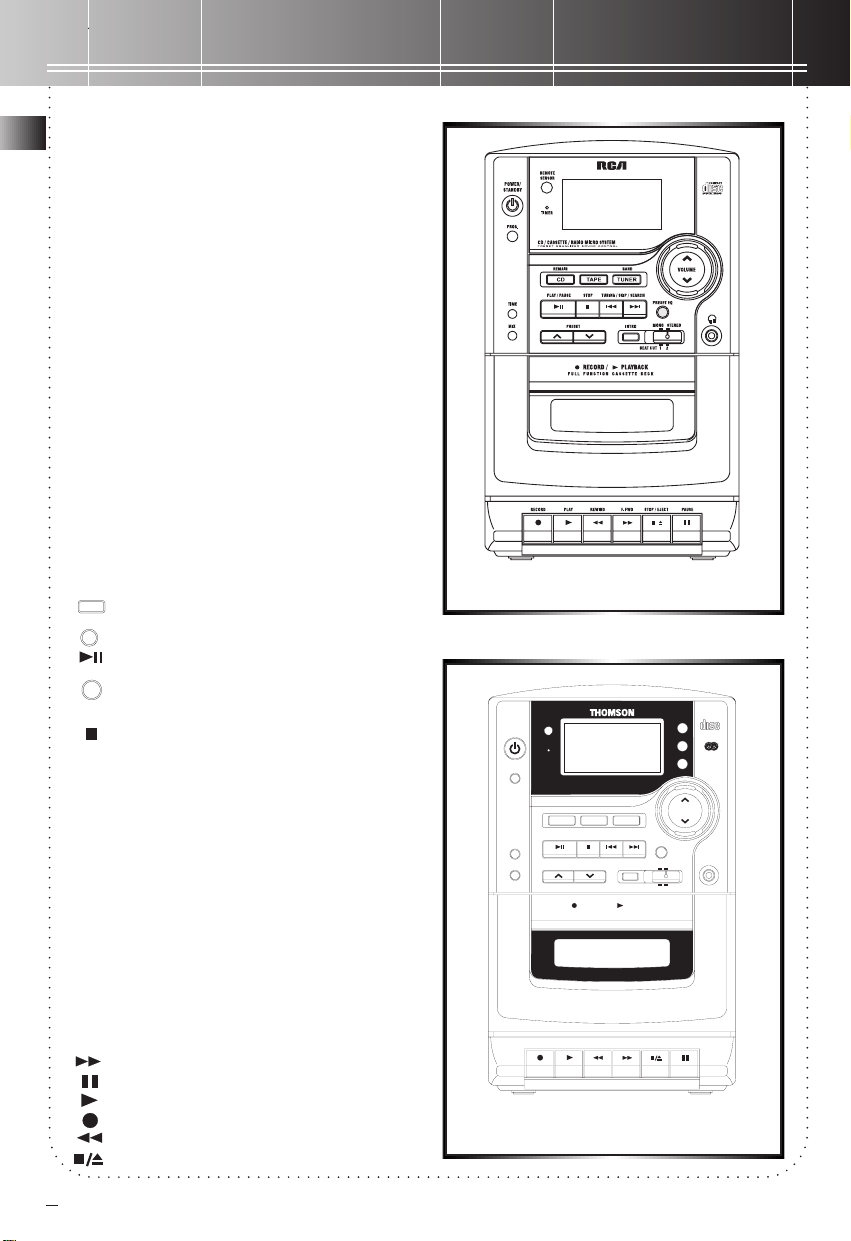
CD Micro System
CD – switches to CD mode
EN
PHONES – connects headphones. Sound output
will then be through the headphones instead of
the speakers.
POWER/STANDBY (for RCA models only) /
POWER/ECO (for THOMSON models only)– turns
on/off the unit. Remember to unplug the power
cord from the power outlet if you are not going
to use the system for some time. In ECO mode,
the power consumption is below 3W.
PROG – confirms your settings
TAPE – switches to tape mode
TIME – shows clock time and sets on, off and
sleep time
TIMER – turns on the on and off time function
TUNER – switches to tuner mode
TUNING/SKIP/SEARCH – When CD mode is
activated, it skips forward or backward to the
next tracks. When tuner mode is activated, it
searches or skips the stations.
VOLUME – adjusts the amount of sounds
provided by the unit
CD buttons
INTRO
INTRO – plays every track for 10 seconds
SHUFFLE/MIX (SHUFFLE for RCA / MIX for
MIX /SHUFFLE
Thomson) – plays tracks randomly
PLAY/PAUSE – plays and pauses the disc
PRESET EQ
PRESET EQ – provides different sound
effects which include classic, jazz, rock and
pop
STOP – ceases the playback
Tuner buttons
MONO STEREO – toggles between mono/stereo
FM receptions.
PRESET – turns to the station memory locations
you have set before
RDS (for Thomson models only) – shows station
name, program type and traffic information and
sets the function of clock synchronization.
TUNER DISPLAY (for Thomson models only) –
shows station name, station details, station type,
preset location and station frequency.
Tape buttons
F. FWD – makes the tape go forwards.
PAUSE – stops the function temporarily
PLAY – play the cassette tape
RECORD – records from CD or tuner
REWIND – makes the tape go backwards.
STOP/EJECT – ceases the playback and open
REMOTE
SENSOR
POWER /
ECO
TIMER
PROG.
CD / CASSETTE / RADIO MICRO SYSTEM
PRESET EQUALIZER SOUND CONTROL
REMAIN
CD TAPE
PLAY / PAUSE
TIME
MIX
PRESET
FULL FUNCTION CASSETTE DECK
RECORD PLAY REWIND
AM1150/AM1155
RS1290
BAND
TUNE R
STOP
TUNING / SKIP / SEARCH
INTRO
BEAT CUT 1 2
RECORD / PLAYBACK
F. FWD STOP / EJECT PAUSE
PRESET EQ
MONO STEREO
R. D. S.
TUNER
DISPLAY
TIMER
VOLUME
DIGITAL AUDIO
PHONES
COMPACT
R.D.S
2
Page 6

Remote Control
Remote Control
Operations
Basically, most of the function keys on the remote
control can be found on the unit besides MUTE
and REPEAT 1/ALL.
MUTE-the unit is silent when MUTE is activated.
REPEAT 1/ALL-a particular track or all tracks
plays repeatedly by selecting this function. Press
once to select REPEAT 1 for playing a particular
track repeatedly. Press twice to select REPEAT
ALL for playing all tracks repeatedly. Press the
third time to de-select this function.
Installing Batteries
The remote control must be inserted with 2 AAA
batteries prior use. Follow the steps below to
ensure correct installation.
1. Remove the battery compartment door
(located at the back of the remote control) by
applying thumb pressure and then lifting the
door out and off the cabinet.
2. Before inserting the
batteries, observe the
polarities (that is, + and -) of
the battery, then relate the
polarities to the engraved
diagram inside the battery
compartment. Now insert
the batteries.
3. After installation of the
batteries, replace and fit the
lid to cover the batteries.
Lightly push it close with a
snap.
AM1150/AM1155
RS1290
EN
3
Page 7

TUNER
Searching for a Station
EN
1. Press TUNER.
2. Select a radio band by pressing TUNER:
FM – Frequency Modulation
AM – Amplitude Modulation (for RCA
models only)
MW – Medium Wave (for Thomson models
only)
LW – Long Wave (for Thomson models only)
Choose STEREO at the MONO STEREO
switch at the front side of the unit when
you are listening to FM stations. In FM
band, STEREO lights when the system is
receiving a FM station in stereo.
3. Press TUNING/SKIP/SEARCH to
search for a radio station. To search
it automatically, press and hold
TUNING/SKIP/SEARCH for 1 second.
For the US, FM = 87.5 – 107.9 while
AM = 520 – 1710. For Europe, FM =
87.5 – 108, MW = 525 – 1602 and
LW = 138 – 283.
Presetting a Station
Listening to the Preset
Station
1. Press TUNER.
2. Press PRESET to locate your desired memory
location.
Radio Data System (RDS)
(for Thomson models only)
RDS stations broadcast on FM only. When the
tuner detects a RDS signal, RDS is shown.
1. Press TUNER.
2. Press TUNING/SKIP/SEARCH.
3. Press PROG.
4. Press PRESET to select memory
location (up to 24 memory
locations) When you are selecting
the preset location, MEMO is
flashing.
5. Press PROG to confirm the setting.
REMOTE
SENSOR
POWER /
ECO
TIM ER
PROG.
CD / CASSETTE / RADIO MICRO SYSTEM
PRESET EQUALIZER SOUND CONTROL
REMAI N
CD TAPE
TUNING / SKI P / SEARCH
STOP
PLAY / PAUSE
TIM E
MIX
PRESET
4
BAND
TUN ER
INTRO
PRESET EQ
MONO STEREO
BEAT CUT 1 2
R. D. S.
TUNER
DISPLAY
TIMER
VOLUME
COMPACT
DIGITAL AUDIO
R.D.S
PHONES
RS1290
AM1150/AM1155
Page 8

TUNER
Tuning to an RDS Station
Press TUNING/SKIP/SEARCH to tune a RDS
station.
The unit provides different information when
TUNER is selected. You may:
1. toggle R.D.S. to display the station frequency
(e.g. FM XX.XX MHz), program type (e.g. NO
TYPE), traffic information (e.g. INFO OFF),
clock synchronization (e.g. SYNC OFF).
2. toggle TUNER DISPLAY to display station
name (RDS NAME), station details (RDS
TEXT), station type (RDS TYPE), preset
location (PRESET) and station frequency
(FREQ).
R.D.S. may search for the station by program
type.
1. Press TUNER.
2. Press R.D.S. until program type is shown.
Program type includes NO TYPE, SPECIAL,
CLASSIC, LIGHT, MUSIC, PROCK, POP,
Time Settings
Setting Clock Time
VARIETY, SCIENCE, CULTURE, DRAMA,
TRAINNG, SPORT, INFO, POLITIC and NEWS.
3. Select the program type you desire to listen to
by pressing PRESET.
4. Press TUNING/SKIP/SEARCH. Then, the unit
will search for a station to match with the
program type you have chosen. When the unit
is searching the station, PTY icon keeps on
flashing and NAME icon is seen.
You may read traffic
information or set the
clock time automatically
by pressing
select
SYNC ONSYNC ON
SYNC ON respectively.
SYNC ONSYNC ON
INFO ONINFO ON
When
INFO ON is activated,
INFO ONINFO ON
TRAFFIC INFOTRAFFIC INFO
TRAFFIC INFO icon will be
TRAFFIC INFOTRAFFIC INFO
displayed. When
activated, the clock time follows
station signal, if not, the time will
follow the internal CPU clock.
PROGPROG
PROG to
PROGPROG
INFO ONINFO ON
INFO ON or
INFO ONINFO ON
SYNC ONSYNC ON
SYNC ON is
SYNC ONSYNC ON
Setting Timer
EN
RCA models show time in 12-hour standard
whIle Thomson models show time in 24-hour
standard.
Manual Setting
1. Press TIME until CLK icon is shown.
2. Press TUNING/SKIP/SEARCH to set time.
3. Press PROG to confirm the setting.
Setting Clock Time
Automatically (for Thomson
models only)
1. Press TUNER to select FM band.
2. Press TUNING/SKIP/SEARCH for RDS station
(RDS icon is seen when the unit is receiving a
RDS station).
3. Press R.D.S. until SYNC OFF icon is shown.
4. Press PROG to select SYNC ON. Then, the
time will be set automatically.
1. Press TIME until ON icon is displayed.
2. Press TUNING/SKIP/SEARCH to set the time.
3. Press PROG.
4. Press TIME until OFF icon is shown.
5. Press TUNING/SKIP/SEARCH to set the time.
6. Press PROG to confirm setting.
7. Press TIMER at the unit or TIMER ON/OFF at
the remote control to turn on the time
function. The red indicator will light when the
timer function is on.
Setting Sleep Time
1. Press TIME until SLEEP icon is displayed.
2. Press TUNING/SKIP/SEARCH to set the sleep
time. The setting time is changed in 10-minute
increments between 10 minutes and 90
minutes.
3. Press PROG to confirm the setting.
5
Page 9

Tape Deck
Playing Cassette Tape
EN
1. Press TAPE to select tape mode.
2. Press STOP/EJECT to open the deck door.
3. Load a cassette tape into the deck. Then,
lightly press the deck door closed.
4. Press PLAY to start tape play.
5. Press STOP/EJECT to stop.
Recording a Radio
Program
1. Press TUNER to select tuner mode.
2. Tune to the station you desire to record by
pressing either PRESET or TUNING/SKIP/
SEARCH.
3. Press RECORD to start recording. When the
button is pressed, the PLAY button is pressed
at the same time.
4. Press STOP/EJECT to stop recording. Press
PAUSE to pause recording. To resume
recording, press PAUSE again.
Recording a CD
RS1290
1. Press CD to select CD mode.
2. Press either TUNING/SKIP/SEARCH to select
the track that you want to record.
3. Press RECORD to record. CD is playing
automatically at the same time.
4. Press STOP to stop recording.
6
REMOTE
SENSOR
POWER /
ECO
TIMER
PROG.
CD / CASSETTE / RADIO MICRO SYSTEM
PRESET EQUALIZER SOUND CONTROL
REMAIN
CD TAPE
PLAY / PAUSE
TIME
MIX
PRESET
FULL FUNCTION CASSETTE DECK
RECORD PLAY REWIND
AM1150/AM1155
BAND
TUNE R
STOP
TUNING / SKIP / SEARCH
INTRO
BEAT CUT 1 2
RECORD / PLAYBACK
F. FWD STOP / EJECT PAUSE
PRESET EQ
MONO STEREO
R. D. S.
TUNER
DISPLAY
TIMER
VOLUME
DIGITAL AUDIO
PHONES
COMPACT
R.D.S
Page 10

CD Player
EN
RS1290
Loading and Playing CDs
1. Push lightly to open the CD door. Load a CD
(with labelled side facing up) into the CD
compartment. Then, close the door by pushing
it down lightly.
2. Press CD to select CD mode and the power will
be turned on automatically.
3. Press PLAY/PAUSE to play.
You may:
• skip to other tracks by pressing TUNING/
SKIP/SEARCH.
• press REPEAT 1/ALL once to play a particular
track repeatedly. REPEAT is shown in the
display simultaneously. Press REPEAT 1/ALL
again to play all tracks repeatedly, at the
same time, REPEAT is flashing in the display.
Press REPEAT 1/ALL third time to de-select
the function.
• listen the tracks randomly by pressing
SHUFFLE/MIX.
4. Press STOP to stop playback.
Tip: If the CD compartment is not loaded with a
CD or the CD is unreadable, the message “
DISCDISC
DISC” will be shown.
DISCDISC
NONO
NO
NONO
REMOTE
SENSOR
POWER /
ECO
TIMER
PROG.
CD / CASSETTE / RADIO MICRO SYSTEM
PRESET EQUALIZER SOUND CONTROL
REMAIN
CD TAPE
PLAY / PAUSE
TIME
MIX
PRESET
STOP
BAND
TUN E R
TUNING / SKIP / SEARCH
INTRO
PRESET EQ
MONO STEREO
BEAT CUT 1 2
R. D. S.
TUNER
DISPLAY
TIMER
VOLUME
DIGITAL AUDIO
PHONES
COMPACT
R.D.S
AM1150/AM1155
Setting Intro Play
Intro Play let you enjoy the CD tracks for 10 seconds.
When the last track has played for 10 seconds, the
Intro Play stops.
1. Follow step 1 and 2 of “Loading and Playing
CDs” above.
2. Press INTRO and the INTRO icon will be
shown.
3. Press PLAY to start playback form the first
track. You may press TUNING/SKIP/SEARCH
to select a particular track.
4. Press INTRO again to exit intro play.
Programming
1. Select CD mode by pressing CD.
2. Press PROG after the CD has been loaded into
the system. The message “00 PRO 1” will be
shown on the display.
3. Press TUNING/SKIP/SEARCH to select a track
to be stored into memory location 1.
4. Press PROG to confirm your selection and
store that track into memory. Repeat step 3
and this step until you have stored enough
tracks or 32 tracks into memory. PROGRAM
keeps flashing when you are setting the
program.
5. Press PLAY/PAUSE to run the preset program.
When the unit is playing the program,
PROGRAM is shown instead of flashing.
6. Press STOP or open the CD compartment door
to clean the stored program.
7
Page 11

Troubleshooting Tips
EN
Problem
System will
not turn on
No sound
Poor radio
reception
CD does not
play
Solution
Check power cord for a secure
connection.
Unplug the unit for a moment,
and then plug into power source
again.
Check the outlet by plugging in
another device.
Increase the volume setting.
Check connection to speakers.
Check that you have selected the
appropriate function: CD, TAPE,
TUNER.
Check antenna connection.
Move antenna.
Turn off nearby electrical
appliances, such as hair dryer,
vacuum cleaner, microwave,
fluorescent lights.
Check that CD is in the tray.
Check that CD label is facing up.
Check that PAUSE mode is not on.
Check that CD function is selected.
Problem
Distorted or
noisy tape
recordings
Remote
control does
not work
CD souds
skips
Solution
Inspect the tape heads and clean
and demagnetize.
Check that the batteries are
properly installed.
Replace weak batteries.
Check the system is plugged in to
power source.
Point the remote directly at the
system’s front panel.
Move closer to the system.
Remove any obstacles between
the remote and the system.
Clean the dics.
Check disc for warping, scratches,
or other damage.
Check if something is causing the
system to vibrate. If so, move the
system.
Maintenance
Disconnect the audio system from the power
source before performing any maintenance.
Cleaning
Clean the exterior of the system using a soft dust
cloth.
CD Player
CAUTION! This system operates with a laser. It
must be opened by only a qualified technician.
Handling CDs
• Do not touch the signal surfaces. Hold CDs by the
edges, or by one edge and the hole.
• Do not affix labels or adhesive tapes to the label
surfaces. Do not scratch or damage the label.
8
• CDs rotate at high speeds inside the player. Do not use
damaged (cracked or warped) CDs
• Make sure CDs are stored in their original case after
use. Keep them away from damp, humid or abnormally
heated places.
Cleaning CDs
• Dirty CDs can cause poor sound quality. Always keep
CDs clean by wiping them gently with a soft cloth from
the inner edge toward the outer perimeter.
• If a CD becomes dirty, wet a soft cloth in water, wring
it out well, wipe the dirt away gently, and then remove
any water drops with a dry cloth.
• Do not use record cleaning sprays or antistatic agents
on CDs. Also, never clean CDs with benzene, thinner, or
other volatile solvents which may cause damage to disc
surface.
Page 12

More Information
CD Lens Care
• When your CD lens gets dirty it can also cause the
system to output poor sound quality. To clean the lens
you will need to purchase a CD lens cleaner which can
maintain the output sound quality of your system. For
instructions on cleaning the CD lens, refer to the ones
accompanying the lens cleaner.
Tape Player
• To prevent deterioration of
sound quality, periodically
open the door of each deck
and clean the magnetic heads,
pinch roller, and capstan with
a cotton bud dipped in alcohol.
• Also, demagnetize the head by playing a
demagnetizing cassette (available through an audio
equipment store).
• To protect your recordings from accidental erasure on
one or both sides of your cassette, snap out the tab at
the top of the cassette. If you decide
later to record on the tape, seal the
hole with a piece of adhesive tape.
(Refer to diagram on the right)
• Quit Slacking - A little bit of slack in your tapes can
cause scratches on the tape, or worse yet,
the tape could break. If you notice some
slack in the tape, use a pencil to tighten it
up before you insert it.
60
A
A
A
A
A
Safety Precautions
• Never open the cabinet under any circumstances. Any
repairs or internal adjustments should be made only by a
trained technician.
• Never operate this product with the cabinet removed.
• Do not touch the player with wet hands. If any liquid
enters the player cabinet, take the player to a trained
technician for inspection.
• This compact disc player uses a laser to read the music
on the disc. The laser mechanism corresponds to the
cartridge and stylus of a record player. Although this
product incorporates a laser pick-up lens, it is completely
safe when operated according to directions.
• Discs rotate at high speed inside the player. Do not
use damaged, warped, or cracked discs.
• Prevent damage to this product, set switch for proper
voltage.
• Do not touch the pick-up lens which is located inside
the disc compartment. Also, to keep dust from
collecting on the pick-up lens and do not leave the
compartment door open for an extended period of time.
If the lens becomes dirty, clean it with a soft brush, or
use an air blower brush designed for camera lenses.
Important Batteries
EN
Information
• Remove the batteries to avoid leakage if you do not
use your remote control for more than one month.
Discard leaky batteries immediately as leaking batteries
may cause skin burns or other personal injuries. Dispose
of batteries in the proper manner, according to
provincial and local regulations. Any battery may leak
electrolyte if mixed with a different battery type, if
inserted incorrectly, if all batteries are not replaced at
the same time, if disposed of in fire, or if an attempt is
made to charge a battery not intended to be recharged.
Headset Safety
• Do not play your headset at a high volume. Hearing
experts are against continuous extended play.
• If you experience a ringing in your ears, reduce volume
or discontinue use it.
• You should use be extreme caution or temporarily
discontinue use it in potentially hazardous situations.
Even if you headset is an open-air type designed to let
you hear outside sounds, don’t turn up the volume so
high that you are unable to hear what is around you.
Information Iabels
They are placed behind and inside the set.
The unit complies with international safety specifications
IEC 65 (VDE 0860) and with European directives, 82/499/
EWG (VDE 0875).
Technical Specifications
• Power supply: 120V~60Hz (for RCA models
only); 230V~50Hz (for Thomson models only)
• Speaker impedance: 8 ohm
• Phone impedance: 32 ohm
• Dimensions (mm): W: 440 - H: 230 - D: 220
• Tape deck: Response curve: 125Hz-8kHz (-5dB)
• CD player: Response curve (+/- 2dB): 20Hz to 20
kHz
• Rating Plate: Look for it at the back of the set.
The descriptions and characteristics in this owner’s manual are for the
purpose of general reference only and not as a guarantee. In order to
provide you with the highest quality product, we may make changes
or modifications without prior notice. The English version serves as the
final reference on all product and operational details should any
discrepancies arise in other languages.
9
Page 13

Limited Warranty
What your warranty covers:
Any defect in materials or workmanship.
For how long after your purchase:
• One year for labor and parts
• The warranty period for rental units begins with the first rental or 45 days from date of shipment
to the rental firm, whichever comes first.
What we will do:
• Pay any Authorized RCA Audio Service Center the labor charges to repair your unit.
• Pay any Authorized RCA Audio Service Center for the new or, at our option, refurbished
replacement parts required to repair your unit.
How you get service:
• Take your unit to any Authorized RCA Audio Service Center. To identify your nearest Authorized
RCA Audio Service Center, ask your dealer, look in the Yellow Pages, or call 1-800-336-1900. (for
Canada, call Canadian Customer Relations 1-800-522-0338)
• Show the Authorized Service Center Representative your evidence of purchase date or first rental.
• Pick up your unit when repairs are completed.
What your warranty does not cover:
• Customer instruction. (Your Owner’s Manual clearly describes how to install, adjust, and operate
your unit. Any additional information should be obtained from your dealer.)
• Installation and related adjustments.
• Signal reception problems not caused by your unit.
• Damage from misuse or neglect.
• Cleaning of audio heads.
• Batteries.
• A unit that has been modified or incorporated into other products or is used for institutional or
other commercial purposes.
• A unit purchased or serviced outside the U.S.A. and Canada.
• Acts of nature, such as but not limited to lightning damage.
Product Registration:
• Please complete and mail the Product Registration Card packed with your product. It will make it
easier to contact you should it ever be necessary. The return of the card is not required for warranty
coverage.
How State Law relates to warranty:
• This warranty gives you specific legal rights and you also may have other rights that vary from state
to state.
If you purchased your unit outside the United States and Canada:
• This warranty does not apply. Contact your dealer for warranty information.
Service calls which do not involve defective materials or workmanship are not covered by this
warranty. Costs of such service calls are the sole responsibility of the purchaser.
10
Page 14

