Page 1
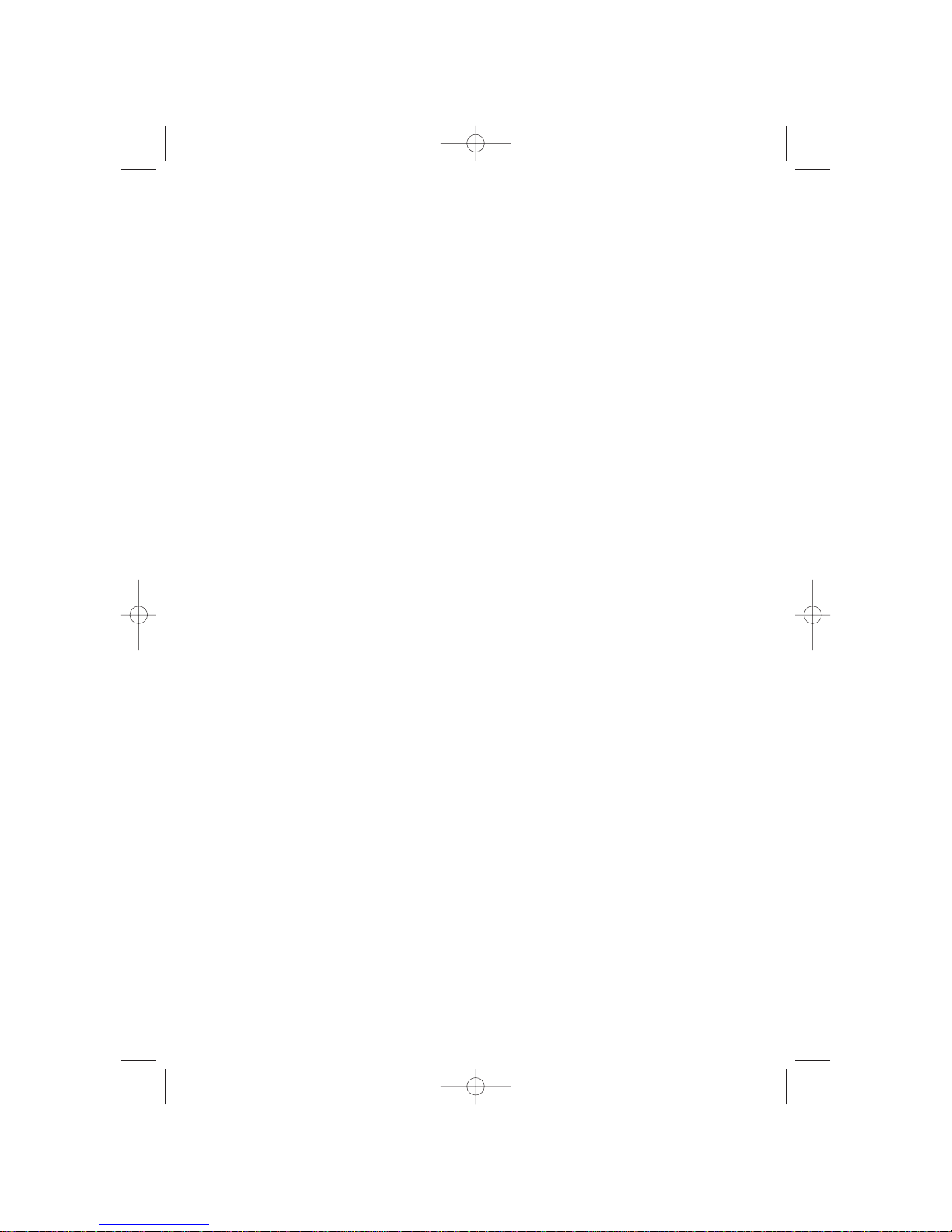
No film output on this page
1282 IB US ENG 4/24/00 3:47 PM Page 1
Page 2
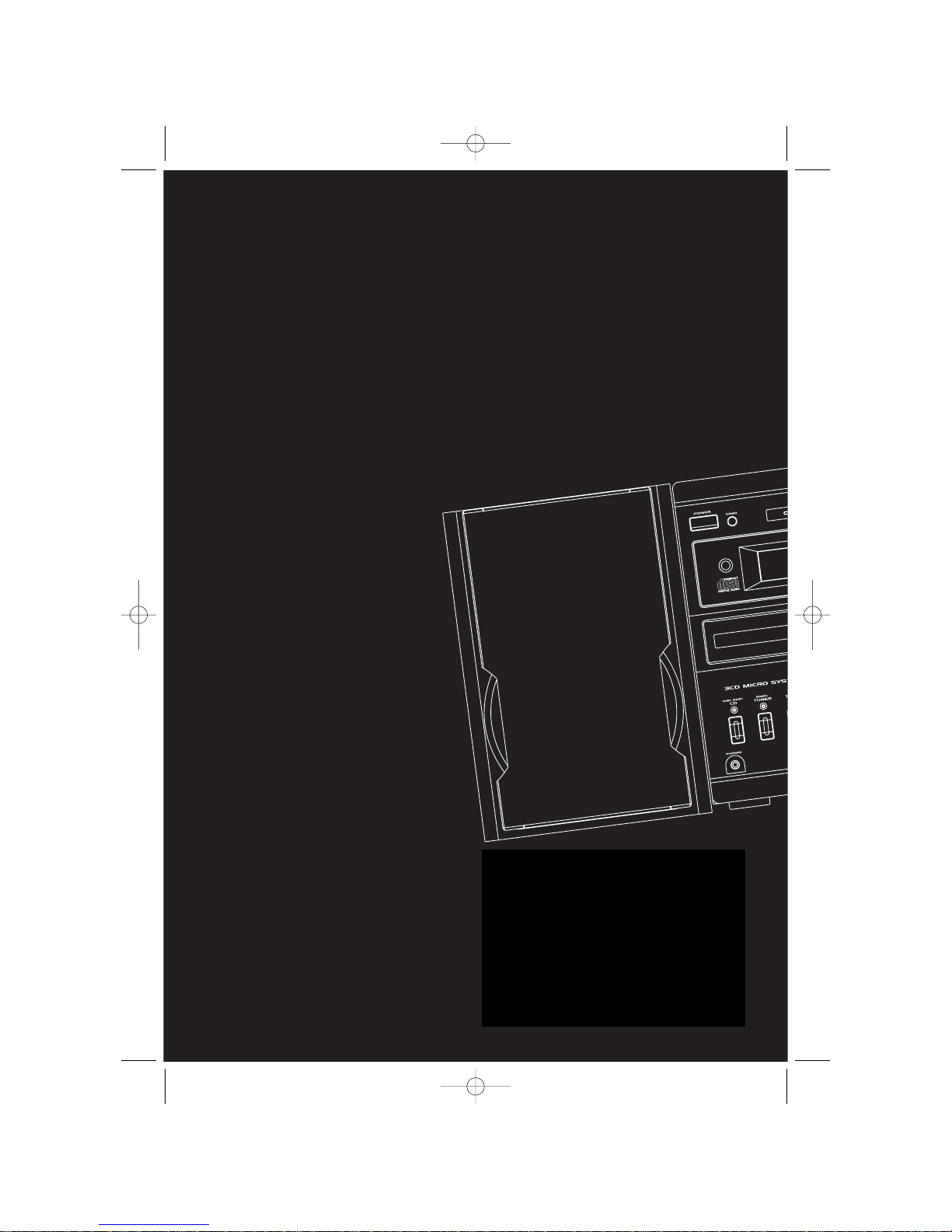
THOMSON CONSUMER ELECTRONICS
10330 N. Meridian St. Indianapolis, IN46290
© 2000 Thomson Consumer Electronics, Inc.
Trademark(s) ® Registered
Marca(s) Registrada(s)
Marque(s) ® Déposée(s)
55081420 (Rev. 0 EN/ F/ E)
www.rca.com
1282 IB US ENG 4/24/00 3:47 PM Page 2
Page 3
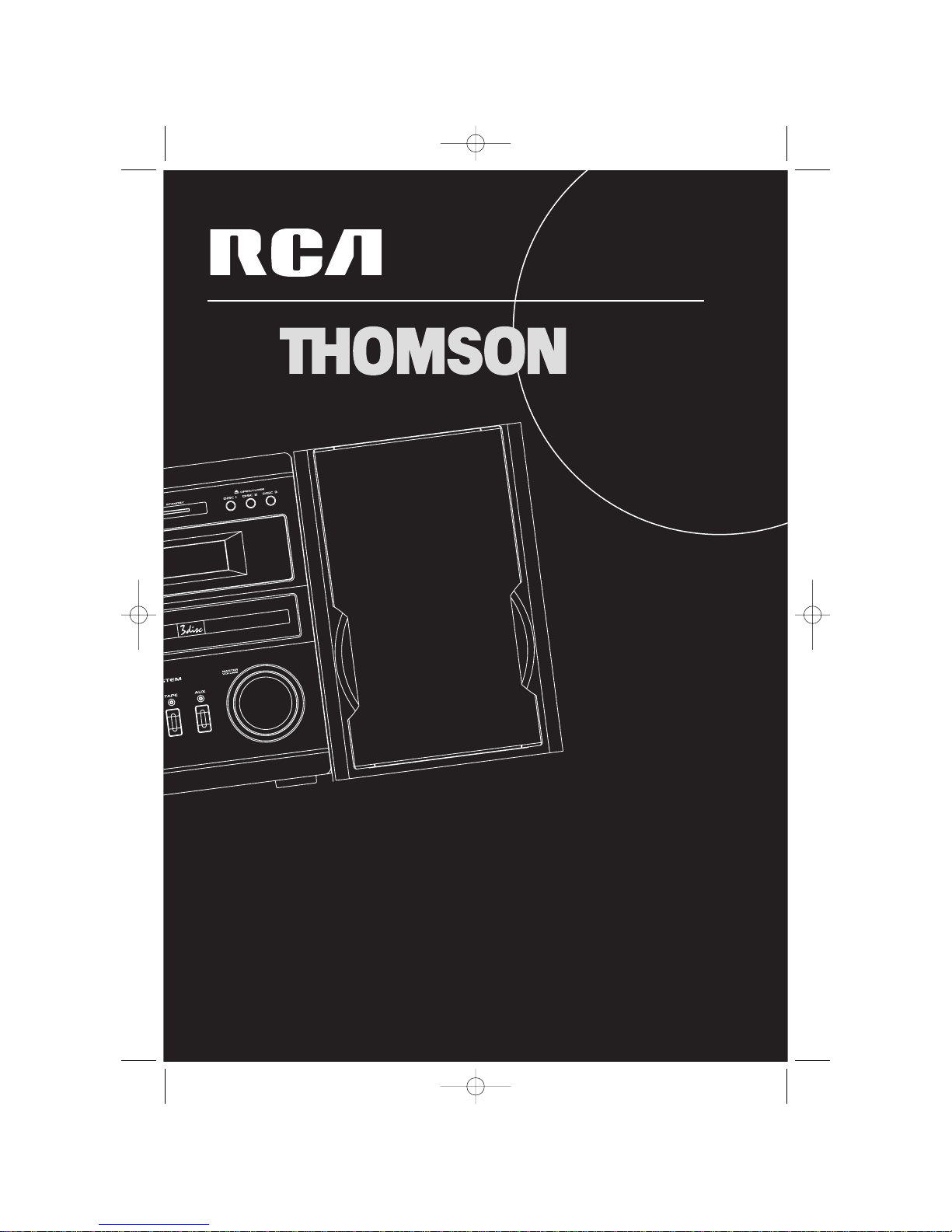
usermanual
RS1282/AM1500
1282 IB US ENG 4/24/00 3:47 PM Page 3
Page 4
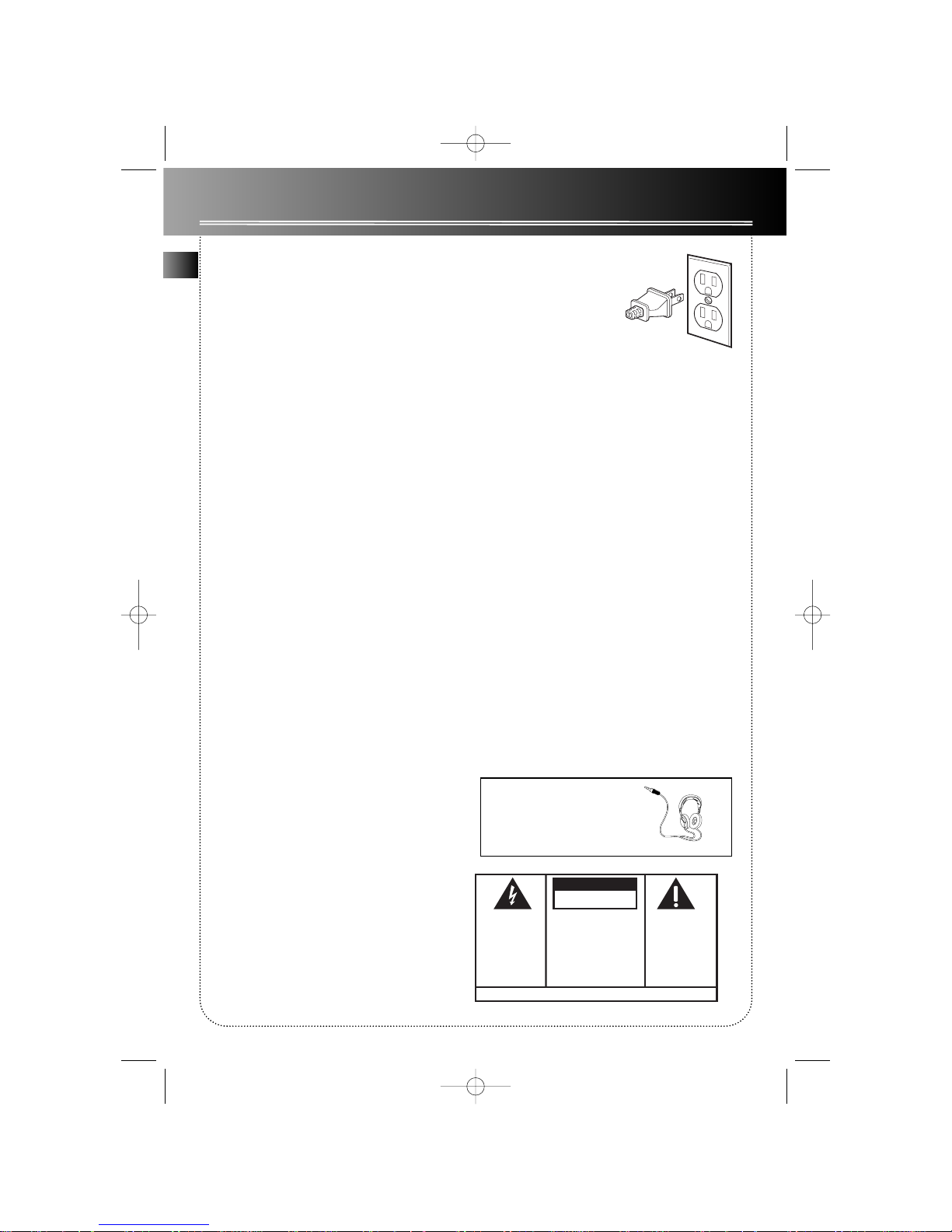
FCC Information
WARNING: TO PREVENT FIRE
OR ELECTRICAL SHOCK HAZARD,
DO NOT EXPOSE THIS PRODUCT
TO RAIN OR MOISTURE.
SEE MARKING ON BOTTOM / BACK OF PRODUCT
CAUTION
RISK OF ELECTRIC SHOCK
DO NOT OPEN
THE EXCLAMATION
POINT WITHIN THE
TRIANGLE IS A
WARNING SIGN
ALERTING YOU OF
IMPORTANT
INSTRUCTIONS
ACCOMPANYING
THE PRODUCT.
THE LIGHTNING
FLASH AND ARROWHEAD WITHIN THE
TRIANGLE IS A
WARNING SIGN
ALERTING YOU OF
"DANGEROUS
VOLTAGE" INSIDE
THE PRODUCT.
CAUTION: TO REDUCE THE
RISK OF ELECTRIC SHOCK,
DO NOT REMOVE COVER
(OR BACK). NO USERSERVICEABLE PARTS INSIDE. REFER SERVICING
TO QUALIFIED SERVICE
PERSONNEL.
RCA Information
This device generates and uses radio frequency (RF)
energy, and if not installed and used properly, this
equipment may cause interference to radio and television reception.
This product complies with DHHS Rules 21 CFR
Subchapter J. Applicable at the date of manufacture.
This equipment has been type tested and found to
comply with the specifications in Subpart J of Part 15
of FCC Rules. These rules are designed to provide reasonable protection against radio and television interference in a residential installation. However , there is
no guarantee that interference will not occur in particular installations.
If this equipment does cause interference to radio or
television reception (which you can determine by
turning the equipment off and on), try to correct the
interference by one or more of the following measures:
• Reorient the receiving antenna (that is,
the antenna for the radio or television
that is "receiving" the interference).
• Move the unit away from the equipment
that is receiving interference.
• Plug the unit into a different wall outlet
so that the unit and the equipment
receiving interference are on different
branch circuits.
If these measures do not eliminate the interference,
please consult your dealer or an experienced
radio/television technician for additional suggestions.
Also, the Federal Communications Commission has
prepared a helpful booklet, "How To Identify and
Resolve Radio TV Interference Problems." This booklet is available from the U.S. Government Printing
Office, Washington, DC 20402. Please specify stock
number 004-000-00345-4 when ordering copies.
For Your Safety
The AC power plug is polarized (one blade is wider
than the other) and only fits
into AC power outlets one
way. If the plug won’ t go
into the outlet completely,
turn the plug over and try to insert it the other way.
If it still won’t fit, contact a qualified electrician to
change the outlet, or use a different one. Do not
attempt to bypass this safety feature.
CAUTION: TO PREVENT ELECTRIC SHOCK,
MATCH WIDE BLADE OF PLUG TO WIDE
SLOT , FULLY INSERT.
For Your Records
In the event that service should be required, you may
need both the model number and the serial number .
In the space below, record the date and place of purchase, and the serial number:
Model No.
Remote Control No.
Date of Purchase
Place of Purchase
Serial No.
Service Information
This product should be serviced only by those specially trained in appropriate servicing techniques. For
instructions on how to obtain service, refer to the
warranty included in this Guide.
EN
Have a Blast- Just Not in Your Eardrums
Make sure you turn down the volume
on the unit before you put on headphones. Increase the volume to the
desired level only after headphone are
in place.
1282 IB US ENG 4/24/00 3:47 PM Page 4
Page 5
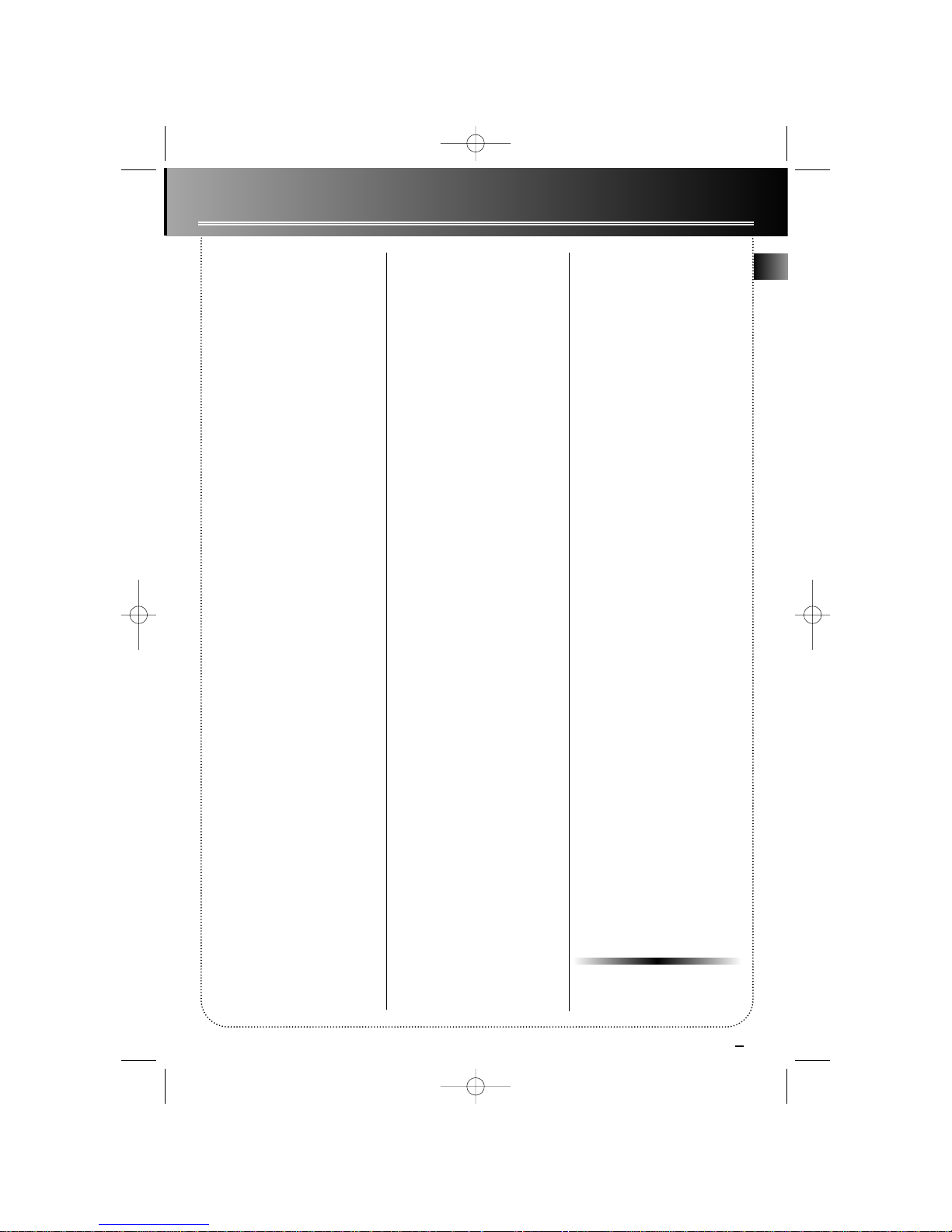
Contents
FCC/ Safety Information
Before you Begin . . . . . .2
Unpacking the System . . . . .2
Check for Moisture . . . . . . . .2
Choosing System Location .2
Inserting Batteries into
Remote Control . . . . . . . . . .2
Cable Connections . . . . . . . .2
Power Connectins . . . . . . . . .2
General Controls
Main Unit . . . . . . . . . . . . . .3
Cassette Player . . . . . . . . . . .3
Remote Control . . . . . . . . . .4
Display
The Display . . . . . . . . . . . . . .5
Showing Demonstration . . .5
Clock and Timer
Setting the Clock . . . . . . . . .6
Displaying Clock Time . . . . .6
Setting Timer . . . . . . . . . . . . .6
Activating the Timer . . . . . .6
Sleep Mode . . . . . . . . . . . . . .6
Sound Features
Volume Control . . . . . . . . . . .7
Using Preset Equalizer . . . . .7
Boosting the Bass . . . . . . . . .7
Muting Audio . . . . . . . . . . . .7
CD Player
Loading/ Changing Discs . . .7
Disc Playback . . . . . . . . . . . .7
Repeat . . . . . . . . . . . . . . . . . .7
Random Playback . . . . . . . . .8
Program . . . . . . . . . . . . . . . . .8
Editing Program . . . . . . . . . .8
Clearing the Whole Program
. . . . . . . . . . . . . . . . . . . . . . . .8
Displaying Disc Details . . . . .8
T uner
Selecting Tuner . . . . . . . . . . .9
Tuning to a Station . . . . . . .9
Automatic Tuner
Programming (for FM only) 9
Setting Preset Station . . . . .9
Accessing Preset Stations . . .9
Suppressing Stereo Signal . .9
Tuning to an RDS Station
. . . . . . . . . . . . . . . . . . . . . . .10
Displaying RDS Station
Information . . . . . . . . . . . .10
Searching Station by Program
Type . . . . . . . . . . . . . . . . . . .10
Cassette Player
Playing the Tape . . . . . . . . .11
Recording . . . . . . . . . . . . . .11
Troubleshooting Tips
. . . . . . . . . . . . . . . . . . .12
More Information
Cleaning . . . . . . . . . . . . . . .12
CD Player . . . . . . . . . . . . . . .12
Handling CD . . . . . . . . . . . .12
Cleaning CD . . . . . . . . . . . . .12
CD Lens Care . . . . . . . . . . . .13
Cassette Player . . . . . . . . . .13
Safety Precautions . . . . . . .13
Important Battery
Information . . . . . . . . . . . . .13
Headset Safety . . . . . . . . . .13
Don’t Infringe . . . . . . . . . . .13
Technical Specifications . . .13
US Warranty . . . . . . . .14
Canadian Warranty . . .15
RS1282/ AM1500
EN
1
1282 IB US ENG 4/24/00 3:47 PM Page 5
Page 6
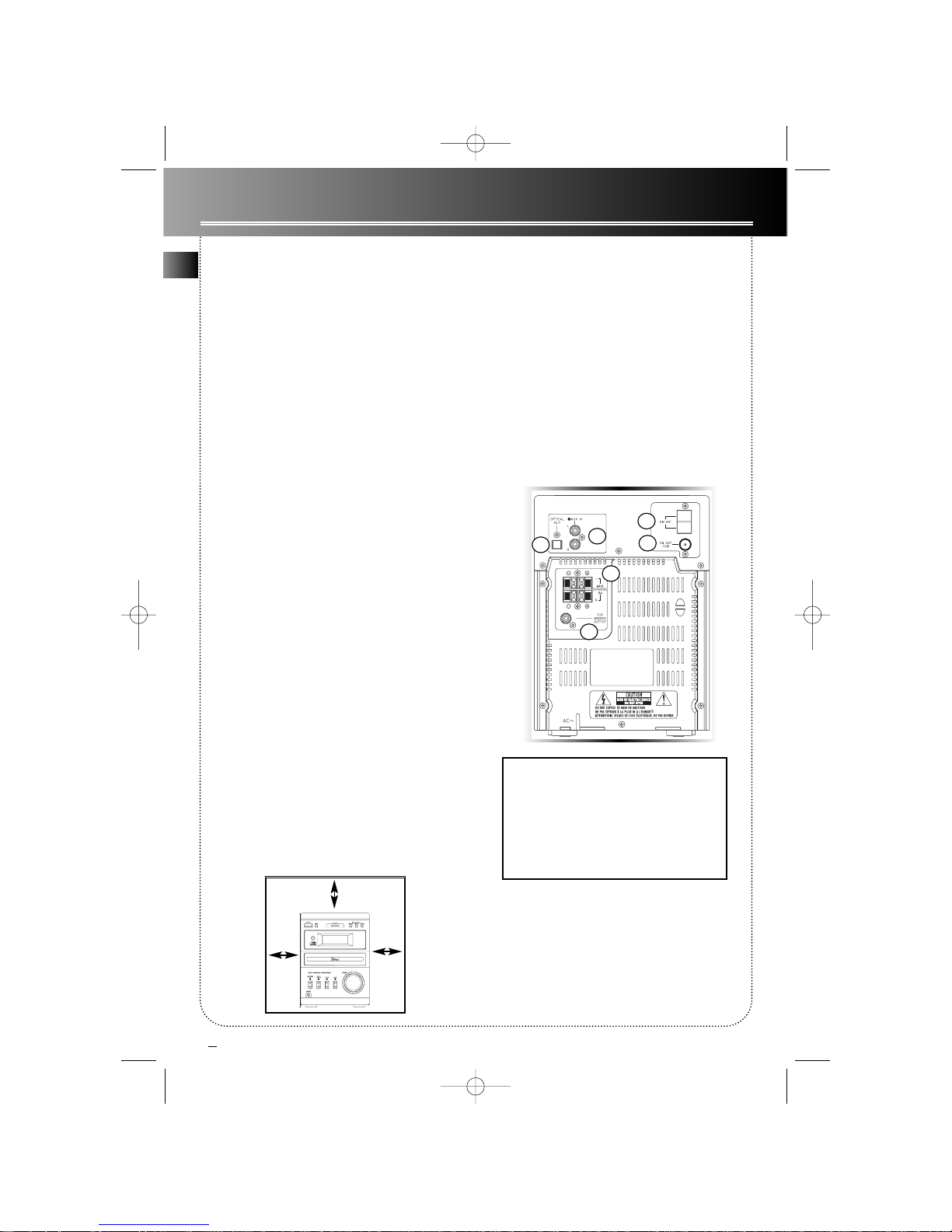
Before you Begin
EN
2
Unpacking the system
Unpack your new mini audio system and locate all the
accessories. Y ou should have:
• one main unit (with 2 speakers);
• one remote control;
• one AM loop antenna;
• one FM wire antenna;
• one guarantee card;
• one user’s guide.
For Thomson model, you should also have;
• one audio cable;
• Thomson Multimedia Pack including MusicMatch
Music Management software (CD-Rom) and a patch
cable to connect your PC. (Refer to the page
“Thomson Multimedia Pack” for details)
Check for Moisture
Just as moisture can form on the inside of windows
on a cold day, it can also form on the inside of your
audio system causing it to malfunction.
If there is any moisture inside the system, the system
may not operate properly. In this case, you are suggested to disconnect the power to the unit and wait
for about 30 minutes for the moisture to evaporate.
Choosing System Location
It is recommanded to follow these guidelines when
setting up your system:
• Choose a solid, level surface. Don’t place on surfaces
like carpet or foam rubber .
• Choose a location away from direct sunlight, radiator , air ducts and sources of heat.
• Avoid locations subject to moisture, mechanical
vibration, shock or excessive dust.
• Ensure that the lcoation is adequately ventilated, as
it is essential to protect the unit from internal heat
build-up.
Inserting Batteries into Remote
Control
Open the battery compartment door on the back of
the remote unit and insert correctly 2 AAA batteries
with + or - signs matching with indications.
To use the remote control, point it directly at the unit.
Cable Connections
Refer to the following for connections on the back
panel:
Power Connections
Plug the power supply cord into an AC power outlet.
Note: For the sake of safety, complete all cable connections before you plug for power .
1. AM Loop Antenna Connector
2. FM Antenna Jack
3. Auxillary Input Jacks
4. Subwoofer Speaker Jacks
5. Main Speaker Jacks
6. Optical Output
(only available for Thomson Model)
10 cm
10 cm
10 cm
1
26
4
3
5
1282 IB US ENG 4/24/00 3:47 PM Page 6
Page 7

3
General Controls
Main Unit
• POWER (POWER/ ECO for
Thomson Model) - turns the unit
on/ off. (ECO mode for Thomson
model - press briefly for power
saving with clock display turning
off during unit off)
• DEMO - turns feature demonstration on/ off.
• STANDBY - lights when unit is in
standby (off) mode.
• DISC 1, DISC 2, DISC 3 - opens
or closes respective disc tray.
• DISC SKIP/ CD - selects CD player . Press repeatedly to change to
desired disc tray.
• BAND/ TUNER - selects tuner.
Press repeatedly to select tuner
bands. FM/ AM for RCA model and
FM/MW/LW for Thomson model.
• TAPE - selects cassette player.
• AUX (@ AUX for Thomson
model)- selects auxillary input
source.
• MASTER VOLUME - controls
volume.
• PHONES - connects headphones.
SKIP BACKWARD &
SKIP FORWARD-
decreases or increases
tuner frequency, CD track. Press
and hold during CD playback for
quick CD search or during tuner
mode for auto station search.
PLA Y/ P AUSE- plays or
pauses CD playback.
STOP - stops CD playback.
• DISC DIRECT PLA Y (DISC 1, 2,
3) - Starts disc playback directly on
respective disc tray.
• XBASS - activates XBASS
• EQ - selects among sound effects
of classic, pop, rock & jazz.
• ST/ MO - selects between stereo/
mono sound in tuner mode.
• DISPLA Y (RDS/ DISPLAY for
Thomson model) - selects among
the displays showing disc/ track
details.
• PROG/ SET - enters program or
setting mode for CD &
tuner mode.
• SLEEP - enters SLEEP
mode and press repeatedly to select SLEEP
time.
• REPEAT(PTY/ REPEAT
for Thomson model) selects among repeat
modes.
• SHUFFLE (MIX for
Thomson model) enters random playback
mode.
• MUL TI FUNCTION increases or decreases
numerical values for
clock & timer
setting, tuner
preset station
selection, volume control, track selection etc.
Cassette
Player
• RECORD - starts tape
recording.
• PLA Y- starts tape playback.
• REWIND - winds tape
backward.
• F . FWD- winds tape
forward.
• STOP/ E.J. - stops tape
playback or ejects cassette tape.
• PAUSE- pauses and
resumes tape playback.
EN
1282 IB US ENG 4/24/00 3:47 PM Page 7
Page 8

EN
4
General Controls
Remote Control
• POWER (POWER/ ECO for Thomson Model) - turns
the unit on/ off. (ECO mode for Thomson model - Press
briefly for power saving with clock display turning off
during unit off)
• BAND/ TUNER - selects tuner. Press repeatedly to
select tuner bands. FM/ AM for RCA model and
FM/MW/LW for Thomson model.
• DISC 1, DISC 2, DISC 3 - selects respective disc tray.
• TAPE/ AUX- selects between TAPE and AUX mode.
• ST/ MO - selects between stereo/ mono sound in
tuner mode.
• REPEAT - selects among repeat modes.
• SHUFFLE (MIX for Thomson model) - enters random
playback mode.
• DISPLA Y (RDS/ DISPLAY for Thomson model) selects among the displays showing disc/ track details.
• SLEEP - enters SLEEP mode and press repeatedly to
select SLEEP time.
• EQ - selects among sound effects of classic, pop, rock
& jazz.
• XBASS - activates XBASS.
• MUTE - mutes sound.
PLA Y/ P AUSE- plays or pauses CD playback.
STOP - stops CD playback.
• SKIP BACKWARD & SKIP FORWARD- decreases or
increases tuner frequency, CD track. Press
and hold during CD playback for quick CD
search or during tuner mode for auto station search.
• MASTER VOLUME - adjusts sound volume.
• CLOCK - enters clock setting mode. Displays clock
time for about 5 seconds when unit is on .
• TIMER - turns timer on/off.
• PROG/ SET - enters program or setting mode for CD
& tuner mode.
• MUL TI FUNCTION - increases or decreases numerical
values for clock & timer setting, tuner preset
station selection, volume control, track selection etc.
1282 IB US ENG 4/24/00 3:47 PM Page 8
Page 9

Display
Tip: Display shows clock
time when unit is in
Standby (off) mode. Turn on
the unit to enter the mode it was in
before power off. Press C D, TUNER,
AUX 1 or AUX 2 to select desired mode. Red led
lights above the mode selection button (e.g CD)
selected.
5
Timer
SLEEP
mode
Program mode
Repeat modes:
RPT . 1 - repeat current track.
RPT . DISC - repeat current disc.
RPT . ALL - repeat all discs
X-BASS
Preset EQ - CLASSIC,
POP, ROCK & JAZZ.
Track
number
Disc tray 1, 2 & 3
(tray icon flashes
when selected)
RDS signal is
detected
(Thomson
model only)
Random play-
back (MIX for
Thomson
model)
Stereo
signal is
detected.
Radio band
Showing elapsed/ remaining playback time, radio frequency, preset tuner station, reference messages etc.
TIMER
SLEEP
PROG.
RPT.
1
ALL
DISC
SHUFFLE
TUNED
STEREO
TRACK
RECORD
Radio signal is detected.
Showing Demonstration
1. Show demonstration.
2. Exit demonstration.
The Display
Tip: You can turn on/ off demonstration either during unit
on/ standby (off).
EN
Record mode
1282 IB US ENG 4/24/00 3:47 PM Page 9
Page 10

6
EN
Clock & Timer
CLK --:00
ON --:12
VOL 08dB
CLOCK
Setting the Clock
1. Turn on the unit.
2. Press CLOCK twice so that the time
flashes on the display (12-hour clock for
RCA, 24-hour clock for Thomson).
3. Set the hour
4. Shift to minute digits.
5. Repeat step 3 to set the minute.
6. Press CLOCK to save settings.
Displaying Clock Time
When the unit is off, clock time is always shown on
display.
When the unit is on, you can press CLOCK to display
the current time for about 5 seconds.
1. Press and hold TIMER until ON and clock
time flash on the display ( ON - timer on
time ) (12-hour clock for RCA, 24-hour clock
for Thomson).
Timer
Setting the Timer
2. Set the hour .
3. Shift to minute digits.
4. Repeat step 2 to set the minute.
5. Shift to audio select.
6. Select among CD, Tuner or AUX (if
available).
8. Select disc tray (if CD is
selected) or preset station (if
TUNER is selected).
7. Shift to disc tray or tuner station select.
11. Shift to off time select (OFF shows on display). Repeat steps 2-4 for setting off time.
12. Press TIMER again to save setting. (Note:
Press TIMER repeatedly to review settings)
Activating the Timer
Press TIMER to turn on/off the timer .
Y ou can select the time interval in
minutes before the unit turns off
automatically. Press SLEEP on the
remote to select among 120, 105, 90, 75, 60, 45, 30,
15 minutes.
Sleep Mode
9. Shift to volume select.
10. Select volume level.
1282 IB US ENG 4/24/00 3:47 PM Page 10
Page 11

7
MUTE
Sound Features
Volume Contr ol
Rotate MASTER VOLUME knob on the main unit or
press buttons on the remote control to adjust volume.
Using Preset Equalizer
Select among CLASSICAL, POP ,
ROCK & JAZZ. The display shows
briefly your selection.
Boosting the Bass
Turn on/of f boosting the bass frequency.
Muting Audio
Mute the sound. Press again for de-selection.
CD Player
Loading/ Changing Discs
1. Select CD mode.
2. Open the desired disc tray.
3. Load/ change discs with label side up.
4. Close respective disc tray.
Tip: While you are playing disc on a tray, you can still load/
change disc on other trays simultaneously by following steps
2-4.
Disc Playback
1. Start playback. Press again to
pause and repeat again to resume
it.
2. Change disc tray.
3. Select track.
4. Press and hold for quick search
through a track.
5. Stop playback.
Repeat
1. Press repeatedly to select among
repeat modes. (Note: PTY/REPEAT for
Thomson model)
Repeat current
track (RPT . 1)
Repeat current
disc (RPT . DISC)
Repeat all discs
(RPT . ALL DISC)
De-selection
EN
1282 IB US ENG 4/24/00 3:47 PM Page 11
Page 12

8
EN
CD Player
OO PR01
CLEAR
Random Playback
1. Start random playback. (note:
MIX for Thomson model)
2. Stop random playback.
Program
Y ou can create a playback program of up to 20 tracks.
1. While the CD player is stopped,
press PROG/ SET to enter program
mode so that you see 00 PR01 on
display.
2. Select disc tray, you can see selected disc tray number on display.
3. Select disc track.
4. Press to confirm selection or STOP
to cancel selection.
5. Repeat steps 2-4 for further programming.
6. Start program playback.
Editing Program
1. After you have created a program, press PROG/SET repeatedly to
review it. (Note: ED means program
is in edit mode)
2. Press and hold to clear unwanted track. CLEAR shows on display
when completed.
3. Otherwise, repeat steps 2-4 under “Program” to
select a new track.
Clearing the Whole Program
Press and hold until CLEAR shows
on display.
Displaying Disc Details
Press repeatedly to show the following disc details during playback.
1) current track elapsed time;
2) current track remaining time;
3) total disc remaining time.
(Note: R.D.S./ DISPLA Yfor Thomson model)
08 ED01
01 03:45
Tip: at least one CD must be in tray before programming can
be set up.
1282 IB US ENG 4/24/00 3:47 PM Page 12
Page 13

9
Tuner
EN
PR 01 FM
Selecting Tuner
1. Select tuner .
2. Press repeatedly to select radio
band.
RCA - FM/ AM
Thomson - FM/ MW/ LW
Tuning to a Station
1. Select frequency.
2. Press and hold for a while for
automatic station quick search.
Setting Preset Stations
1. Access a desired frequency.
2. Press once, radio band and preset
station number show on display.
3. Select a preset number (1-30).
4. Press to store the selected frequency with preset station number .
Accessing Preset Stations
Select a preset station in tuner
mode.
Automatic Tuner Programming (for
FM only)
Press and hold BAND/TUNER button
for 2 second to scan stations. The stations will then be stored as preset
channels. AUTOMATIC TUNER PRO-
GRAMMING keeps scrolling on display during programming which can last for more than a minute.
Maximum 30 stations can be stored. Beware of your
preset channels being erased accidentally because
the scanning and storing process is automatic upon
pressing the button.
Y ou can stop the automatic scan by pressing anybutton, but the erased stations cannot be recovered.
Suppressing Stereo Signal
Select between FM mono and stereo
sound for stereo FM stations.
AUTOMATIC.
1282 IB US ENG 4/24/00 3:47 PM Page 13
Page 14

10
Tuner
EN
Tip: RDS stations broadcast on
FM only. When the tuner
detects an RDS signal, the
RDS icons turns on.
Tip: You can search for stations using one
of the following program types: R D S
NEWS(news), AFFAIRS ( current affairs),
INFO (weather, medical), SPORT (sports), E D U CATE (education), DRAMA(series and plays), CULTURE
(religion), SCIENCE(science and technology), VARIED
(miscellaneous), POP M (pop music), ROCK M (rock
music), MOR M (middle-of-the road music), LIGHTM
(light music), CLASSICS (classical music), OTHERM
(unclassified music), WEATHER (weather), FINANCE
(financial information), CHILDREN (children’s program),
SOCIAL (social news), RELIGION (religious program),
PHONE-IN (phone-in program), TRAVEL (travel &
leisure), HOBBY (hobby), JAZZ (Jazz music), COUNT R Y (country music), NATIONAL (national), OLDIES
(oldies), FOLK M (folk music), DOCUMENT (documentary), TEST (test) & ALARM (alarm).
Thomson Model Only
Tuning to an RDS Station
1. Select frequency in FM band.
2. Press and hold for a while for
automatic station quick search.
3. If RDS station found, RDS icon lights on display.
Displaying RDS Information
Press repeatedly to display the frequency, station name, station type,
clock time, day, PI code and radio
text.
Searching Station by Program Type
1. Enter search mode.
2. Select a program type.
3. Within 5 seconds, press to search
for a station broadcasting the selected type of program.
INFO
RADIO 1
CLK 15:10
SUNDAY
1282 IB US ENG 4/24/00 3:47 PM Page 14
Page 15

EN
11
Cassette Player
Playing the Tape
2. Open cassette player door .
3. Insert tape and close the door .
4. Start playback.
5. Pause playback. Release button to
resume playback.
6. Wind tape forward or backward.
Press STOP to end winding.
7. Stop playback.
1. Select TAPEmode.
Recording
2. Select recording source (CD,
TUNER or AUX)
3. Start recording.
1. Insert tape into cassette player .
4. Start playing the recording source. (Note: CD
recording plays CD automatically when RECORD is
pressed.)
5. Pause recording. Release button to
resume recording.
6. Stop recording.
Tips:
• read “More Information” for care and
maintenance on casette player.
• RECORDshows on display during
recording.
• RECORD button cannot be activated without
inserting cassette tape.
• Make sure the tab on the side of the tape is not
removed for recording.
TAPE
1282 IB US ENG 4/24/00 3:47 PM Page 15
Page 16

EN
12
Solution
Check power cord for a secure connection.
Unplug the unit for a moment, and then
plug into power source again.
Check the outlet by plugging in another
device.
Increase the volume setting.
Check connection to speakers.
Check that you have selected the appropriate function: CD, Tuner, AUX.
Check antenna connection.
Move antenna.
Turn off nearby electrical appliances, such
as hair dryer, vacuum cleaner, microwave,
fluorescent lights.
Check that CD is in the tray.
Check that CD label is facing up.
Check that PAUSE mode is not on.
Check that CD function is selected.
Use a CD lens cleaner.
Clean the disc.
Check disc for warping, scratches, or other
damage.
Check if something is causing the system to
vibrate. If so, move the system.
Problem
System will
not turn on
No sound
Poor radio
reception
CD does
not play
CD sound
skips
Problem
CD button
will not
respond, or
does not
change
discs when
you press
DISC SKIP
Remote
control
does not
work
Solution
Switch to another function (e.g. Tuner) and
then back to CD.
Check that the batteries are properly
installed.
Replace weak batteries.
Check the system is plugged in to power
source.
Point the remote directly at the system’s
front panel.
Move closer to the system.
Remove any obstacles between the remote
and the system.
Disconnect the audio system from the power source
before performing any maintenance.
Cleaning
Clean the exterior of the system using a soft dust
cloth.
CD Player
CAUTION! This system operates with a laser. It must
be opened by only a qualified technician.
Handling CDs
• Do not touch the signal surfaces. Hold CDs by the
edges, or by one edge and the hole. Do not affix labels
or adhesive tapes to the label surfaces. Do not scratch or
damage the label. CDs rotate at high speeds inside the
player. Do not use damaged (cracked or warped) CDs
Cleaning CDs
• Dirty CDs can cause poor sound quality. Always keep
CDs clean by wiping them gently with a soft cloth from
the inner edge toward the outer perimeter.
• If a CD becomes dirty, wet a soft cloth in water , wring
it out well, wipe the dirt away gently, and then remove
any water drops with a dry cloth.
• Do not use record cleaning sprays or antistatic agents
on CDs. Also, never clean CDs with benzene, thinner, or
other volatile solvents which may cause damage to disc
surface
More Information
Troubleshooting Tips
1282 IB US ENG 4/24/00 3:47 PM Page 16
Page 17

13
More Information
CD Lens Care
When your CD lens gets dirty it can also cause the system
to output poor sound quality. T o clean the lens you will
need to purchase a CD lens cleaner which can maintain
the output sound quality of your system. For instructions
on cleaning the CD lens, refer to the ones accompanying
the lens cleaner.
Cassette Player
To prevent deterioration of sound quality , periodically
open the door of each deck and clean the magnetic
heads, pinch roller, and capstan with a cotton bud
dipped in alcohol. Also, demagnetize the head by playing a demagnetizing cassette (available through an
audio equipment store).
To protect recordings one or
both sides of a tape, remove
the corresponding tab. If you
later want to record on the
tape, affix a piece of adhesive
tape over the hole.
Quit Slacking - A little bit of slack
in your tapes can cause scratches
on the tape, or worse yet, the
tape could break. If you notice
some slack in the tape, use a pencil to tighten it up before you
insert it.
Safety Precautions
• Never open the cabinet under any circumstances. Any
repairs or internal adjustments should be made only by a
trained technician.
• Never operate this product with the cabinet removed.
• Do not touch the player with wet hands. If any liquid
enters the player cabinet, take the player to a trained
technician for inspection.
• This compact disc player uses a laser to read the music
on the disc. The laser mechanism corresponds to the cartridge and stylus of a record player. Although this product incorporates a laser pick-up lens, it is completely safe
when operated according to directions.
• Discs rotate at high speed inside the player. Do not use
damaged, warped, or cracked discs.
Prevent damage to this product, set switch for proper
voltage.
• Do not touch the pick-up lens which is located inside
the disc compartment. Also, to keep dust from collecting
on the pick-up lens and do not leave the compartment
door open for an extended period of time. If the lens
becomes dirty, clean it with a soft brush, or use an air
blower brush designed for camera lenses.
Important Batteries Information
• Remove the batteries to avoid leakage if you do not
use your remote control for more than one month.
Discard leaky batteries immediately as leaking batteries
may cause skin burns or other personal injuries. Dispose
of batteries in the proper manner, according to provincial and local regulations. Any battery may leak electrolyte if mixed with a different battery type, if inserted
incorrectly, if all batteries are not replaced at the same
time, if disposed of in fire, or if an attempt is made to
charge a battery not intended to be recharged.
Headset Safety
• Do not play your headset at a high volume. Hearing
experts are against continuous extended play.
• If you experience a ringing in your ears, reduce volume
or discontinue use it.
• Y ou should use be extreme caution or temporarily discontinue use it in potentially hazardous situations.
Even if your headset is an open-air type designed to let
you hear outside sounds, don’t turn up the volume so
high that you are unable to hear what is around you.
Don’t Infringe
This product should only be used for the purposes for
which it is sold, that is, entertainment, violating no copyright law. Any attempts to use this product for which it is
not intended is unlawful and therefore not condoned by
Thomson Consumer Electronics.
Technical Specifications
Power supply: 230V~50Hz for Thomson models,
120V~60Hz for RCA models.
Dimensions ( H x W x D mm):
Unit size - 329 x 307 x 360
Speaker - 246 x 170 x 195
CD player: Response curve (+/- 2dB): 20Hz to 20 kHz
Rating Plate: Look for it at the back of the set.
EN
A
Side A ProtectionBSide B Protection
A
1282 IB US ENG 4/24/00 3:47 PM Page 17
Page 18

14
What your warranty covers:
• Any defect in materials or workmanship.
For how long after your purchase:
• One year .
(The warranty period for rental units begins with the first rental or 45 days from date of shipment
to the rental firm, whichever comes first.)
What we will do:
• Provide you with a new, or at our option, a refurbished unit.
• The exchange unit is under warranty for the remainder of the original product's warranty period.
How to make a warranty claim:
• Properly pack your unit. Include any cables, etc., which were originally provided with the product.
We recommend using the original carton and packing materials.
• Include in the package evidence of purchase date such as the bill of sale. Also print your name and
address and a description of the defect. Send standard UPS or its equivalent to:
Thomson Consumer Electronics, Inc.
Product Exchange Center
11721 B Alameda Ave.,
Socorro, T exas 79927
• Pay any charges billed to you by the Exchange Center for service not covered by the warranty.
• Insure your shipment in case of loss of damage. Thomson accepts no liability in case of damage orloss.
• A new or refurbished unit will be shipped to you prepaid freight.
What your warranty does not cover:
• Customer instruction. (Y our Owner's Manual provides information regarding operating instructions
and user controls. For additional information, ask your dealer .)
• Installation and set-up service adjustments.
• Batteries.
• Damage from misuse or neglect.
• Products which have been modified or incorporated into other products.
• Products purchased or serviced outside the USA.
• Acts of God, such as but not limited to lightning damage.
Product Registration:
• Please complete and mail the Product Registration Card packed with your unit. It will make it easier
to contact you should it ever be necessary. The return of the card is not required for warranty coverage.
How state law relates to this warranty:
• This warranty gives you specific legal rights, and you may have other rights which vary from
state to state.
If you purchased your product outside the USA:
• This warranty does not apply. Contact your dealer for warranty information.
US W arranty
EN
1282 IB US ENG 4/24/00 3:47 PM Page 18
Page 19

Canadian Warranty
15
EN
Thomson Consumer Electronics Canada, Inc. warrants to the purchaser or gift recipient that if any manufacturing defect becomes apparent in this product within 1 year from the original date of purchase, it will be
replaced free of charge, including return transportation.
This warranty does not include damage to the product resulting from accidents, misuse or leaking batteries.
Should your product not perform properly during the warranty period, either:
1. Return it to the selling dealer with proof of purchase for replacement,
OR
2. Remove the batteries (where applicable), and pack product complete with accessories in the original
carton (or equivalent).
— Mail prepaid (with proof of purchase) and insured to:
Thomson Consumer Electronics Canada, Inc.
Distribution Centre
6200 Edwards Blvd,
Mississauga, Ontario
L5T 2V7
Canada
The provisions of this written warranty are in addition to and not a modification of or subtraction from the
statutory warranties and other rights and remedies contained in any applicable legislation, and to the extent
that any such provisions purport to disclaim, exclude or limit any such statutory warranties and other rights and
remedies, such provisions shall be deemed to be amended to the extent necessary to comply therewith.
If you are unable to find a qualified servicer for out of warranty service, you may write to:
Thomson Consumer Electronics Canada, Inc.
P.O. Box 0944
Indianapolis, Indiana, U.S.A., 46206-0944
Attach your sales receipt to this booklet for future reference. This information is required if service is needed
during the warranty period.
PURCHASE DATE
NAME OF STORE
1282 IB US ENG 4/24/00 3:47 PM Page 19
