Page 1
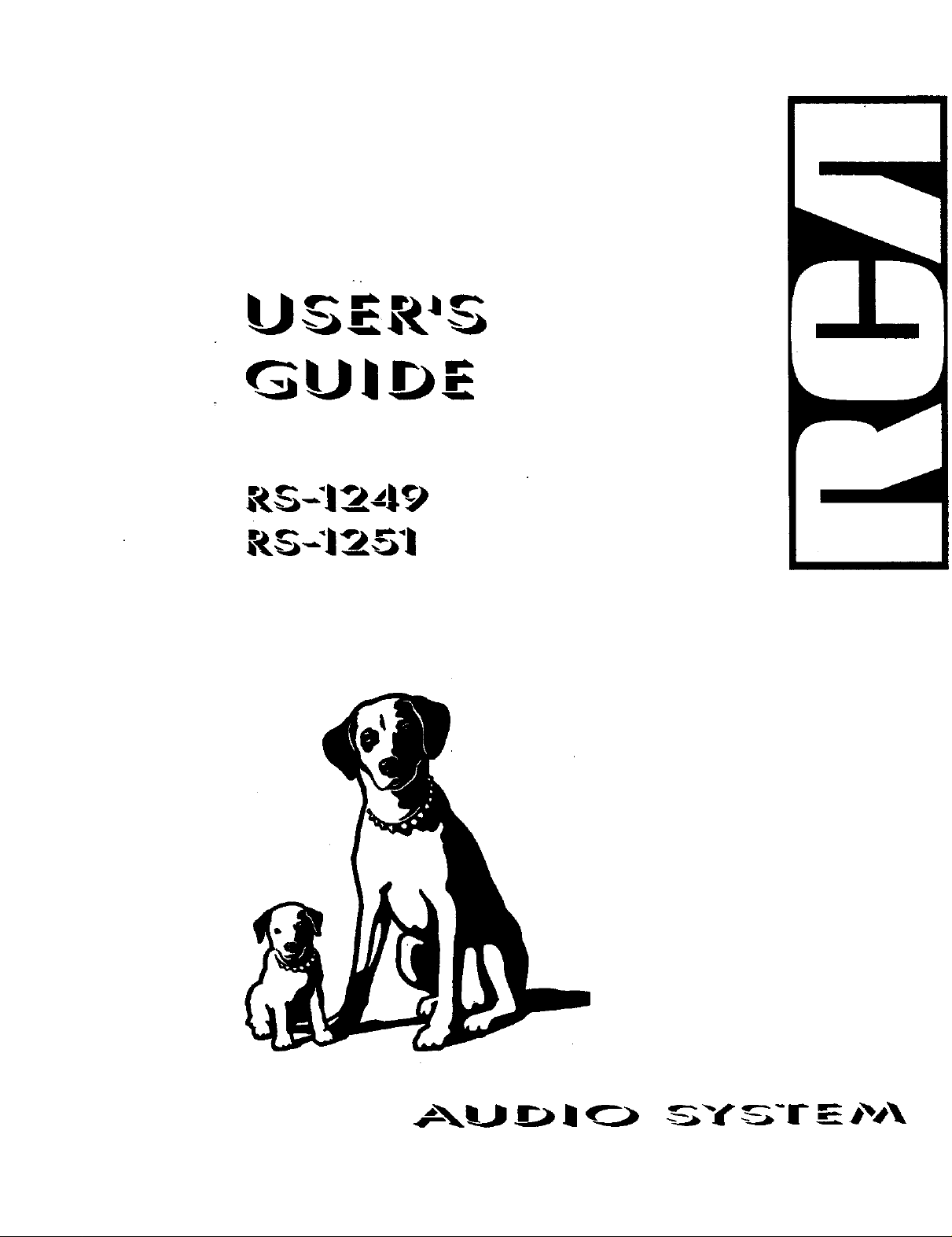
Ue,'- r t_| e-,
GuIr_E
Page 2
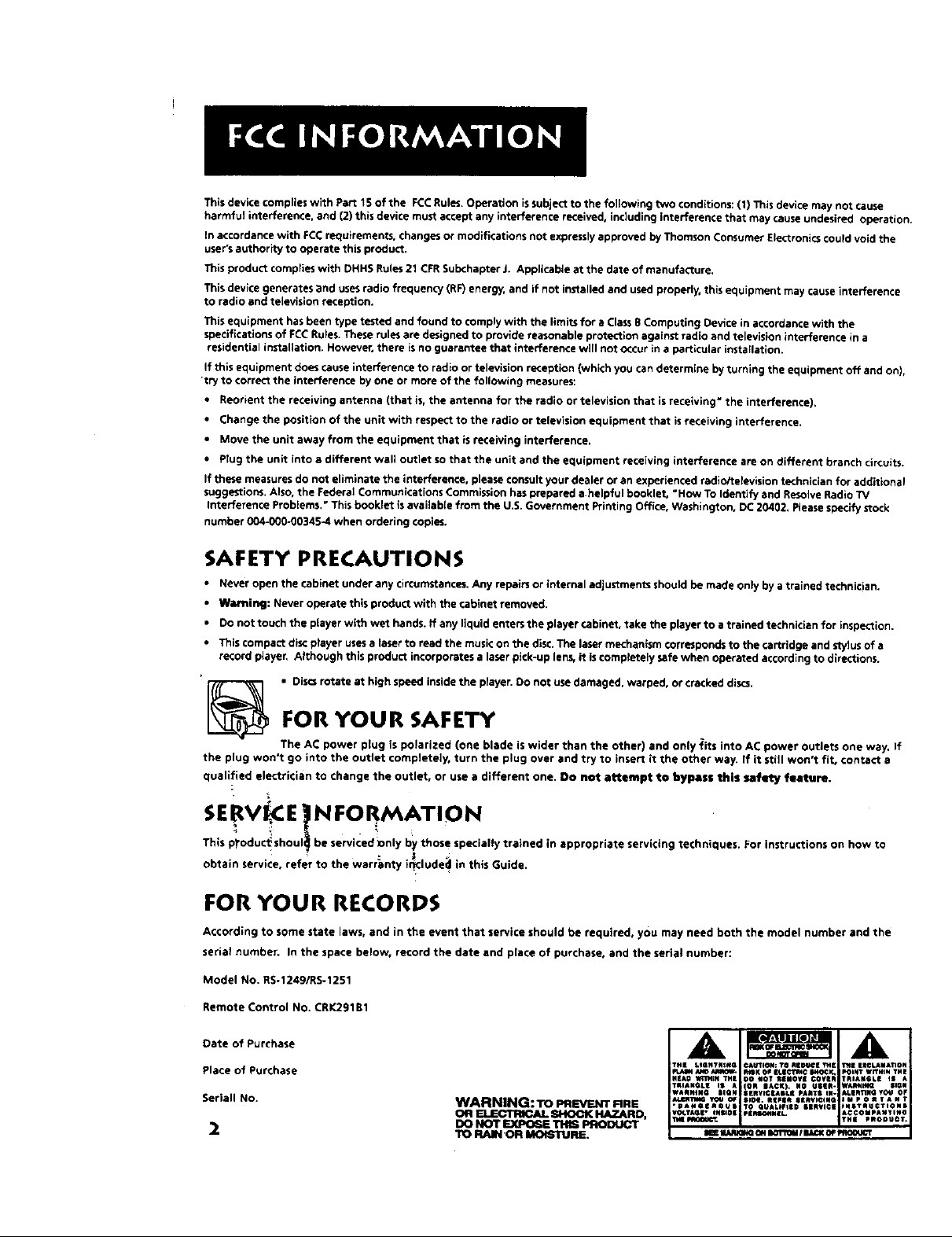
This device complies with Part 15 of the FCCRules. Operation is subject to the following two conditions: (1) This device may not cause
harmful interference, and (2) this device must accept any interference received, including interference that may cause undesired operation.
in accordance with FCC requirements, changes or modifications not expressly approved by Thomson Consumer Electronics could void the
user's authority to operate this prOduct.
This product €omplies with DHHS Rules 21 CFR Subchapter J. Applicable at the date of manufacture.
This device generates and uses radio frequency (RF) energy, and if not installed and used properly, this equipment may cause interference
to radio and television reception.
This equipment has been type reded and found to comply with the limits for a Class B Computing Device in accordance with the
specifications of FCC Rules. These rules are designed to provide reasonable protection against radio and television interference in a
residential installation. However, there is no guarantee that interference will not occur in a particular insta[latlon.
If this equipment does cause interference to radio or television reception (which you can determine by turning the equipment off and on),
try to correct the interference by one or more of the following measures:
• Reorient the receiving antenna (that is, the antenna for the radio or television that is receiving" the interference),
• Change the position of the unit with respect to the radio or television equipment that is receiving interference.
• Move the unit away from the equipment thet is receiving interference.
• Plug the unit into a different wall outlet so that the unit and the equipment receiving interference are on different branch circuits.
If these measures do not eliminate the interference, please consult your dealer or an experienced radloitelevision technician for additional
suggestions. Also, the Federal Communications Commission has prepared a helpful booklet, "How To Identify and ReSOlveRadio 7V
Interference Problems," This booklet is available from the U.S. Government Printing Office, Washington, DC20402. Please specify stock
number 004-000-00345-4 when ordering copies.
SAFETY PRECAUTIONS
• Never open the cabinet under any circumstances. Any repairs or internal adjustments should be made only by a trained technician.
• Warnir_: Never operete this product with the cabinet removed.
• Do not touch the player with wet hands, ff any liquid enters the player cabinet, take the player to a trained technician for inspection.
• Thls compact disc prayer uses a laser to reed the music on the disc. The laser mechanism corresponds to the cartridge and stylus of a
record player. Although this product incorporates a laser pick-up lens, it is €ompletely safe when operated according to directions.
' _ • Discs rotate at high speed inside the player. Do not use damaged, warped, or cracked discs.
FOR YOUR SAFETY
the plug won't go into the outlet €ompletely, turn the plug over and try to insert it the other way. If it still won't fit, contact a
qualified electrician to change the outlet, or use a different one. Do not attempt to bypass this saf_y feature.
The AC power plug is polarized (one blade is wider than the other) and only fits into AC power outlets one way. If
SERV E. NFO MATION
This
pl"odu_shoul_ be serviced_nly b)_those specialty trained in appropriate servicing techniques. For instructions on how to
obtain service, refer to the warranty included in this Guide.
FOR YOUR RECORDS
Accordlng to some state laws, and in the event that service should be required, you may need both the model number and the
serial number. In the space below, record the date and place of purchase, and the serial number:
Model No. RS-1249/RS-1251
Remote Control No. CRK2gl B1
Date of Purchase
Place of Purchase
Seriall No.
2
WARNING: TO PREVENT raRE
OR ELECll_JU. SHOCK HAZARD,
DO NOT EXPO6E THIS PRODUCt
TO RAIN'OR MOI_'IFURE.
[AI I A I
Page 3
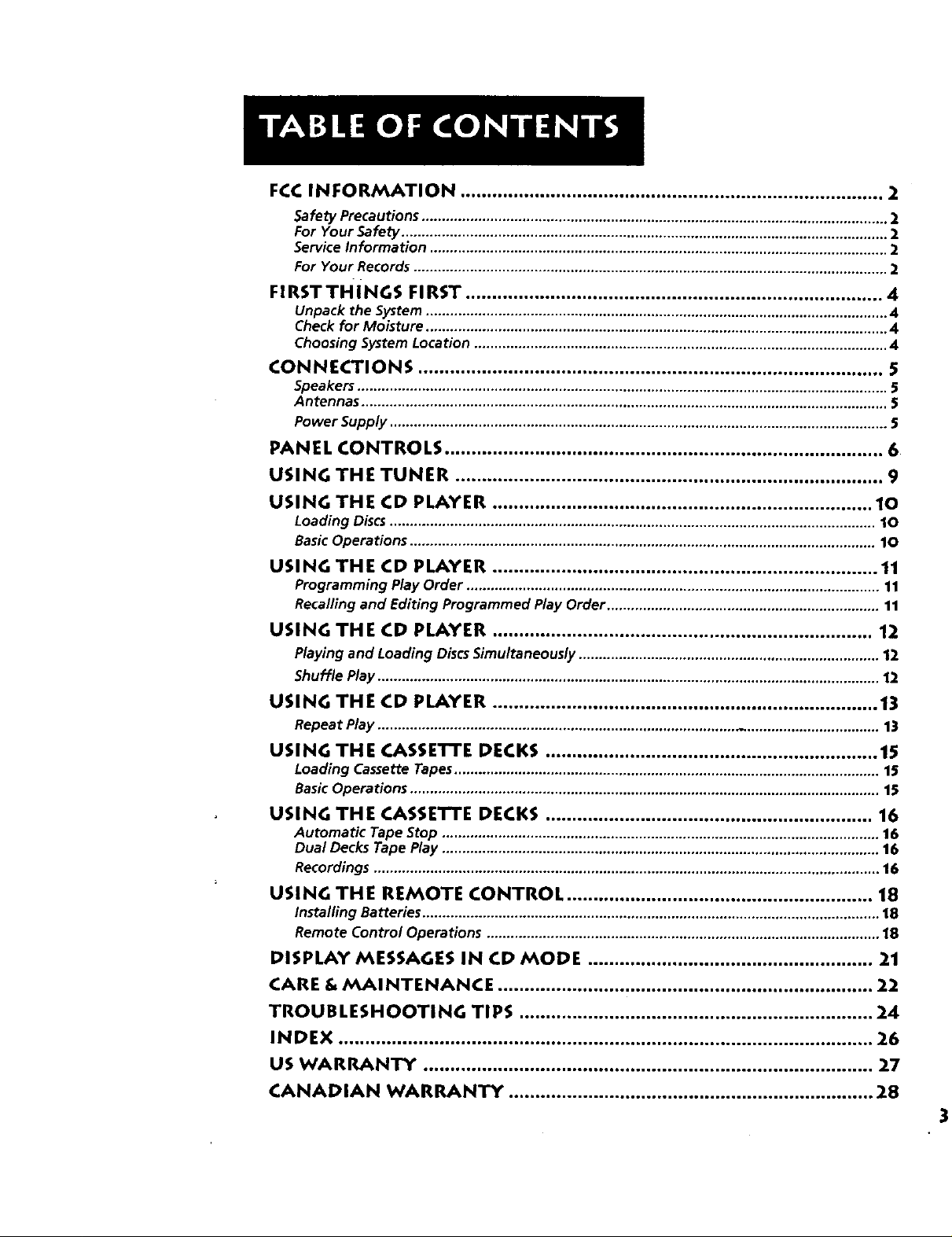
FCC INFORMATION ................................................................................ 2
Safety Precautions .................................................................................................................... 2
For Your Safety ......................................................................................................................... 2
Service Information .................................................................................................................. 2
For Your Records ...................................................................................................................... 2
FIRSTTHiNGS FIRST ............................................................................... 4
Unpack the System ................................................................................................................... 4
Check for Moisture ................................................................................................................... 4
Choosing System Location ....................................................................................................... 4
CONNECTIONS ........................................................................................ 5
Speakers .................................................................................................................................... 5
Antennas ................................................................................................................................... 5
Power Supply ............................................................................................................................ 5
PANEL CONTROLS ................................................................................... 6
USING THE TUNER ................................................................................. 9
USING THE CD PLAYER ........................................................................ 10
Loading Discs ......................................................................................................................... 10
Basic Operations .................................................................................................................... 10
USING THE CD PLAYER ......................................................................... 11
Programming Play Order ....................................................................................................... 11
Recalling and Editing Programmed Play Order .................................................................... 11
USING THE CD PLAYER ........................................................................ 12
Playing and Loading Discs Simultaneously ........................................................................... 12
Shuffle Play ............................................................................................................................. 12
USING THE CD PLAYER ......................................................................... 13
Repeat Play ........................................................................................................................... 13
USING THE CASSE'I-rE DECKS ............................................................... 15
Loading Cassette Tapes .......................................................................................................... 15
Basic Operations ..................................................................................................................... 15
USING THE CASSETTE DECKS .............................................................. 16
Automatic Tape Stop ............................................................................................................. 16
Dual Decks Tape Play ............................................................................................................. 16
Recordings .............................................................................................................................. 16
USING THE REMOTE CONTROL .......................................................... 18
Installing Batteries .................................................................................................................. 18
Remote Control Operations .................................................................................................. 18
DISPLAY MESSAGES IN CD MODE ...................................................... 21
CARE & MAINTENANCE ....................................................................... 22
TROUBLESHOOTING TIPS ................................................................... 24
INDEX ..................................................................................................... 26
US WARRANTY ..................................................................................... 27
CANADIAN WARRANTY ..................................................................... 28
Page 4
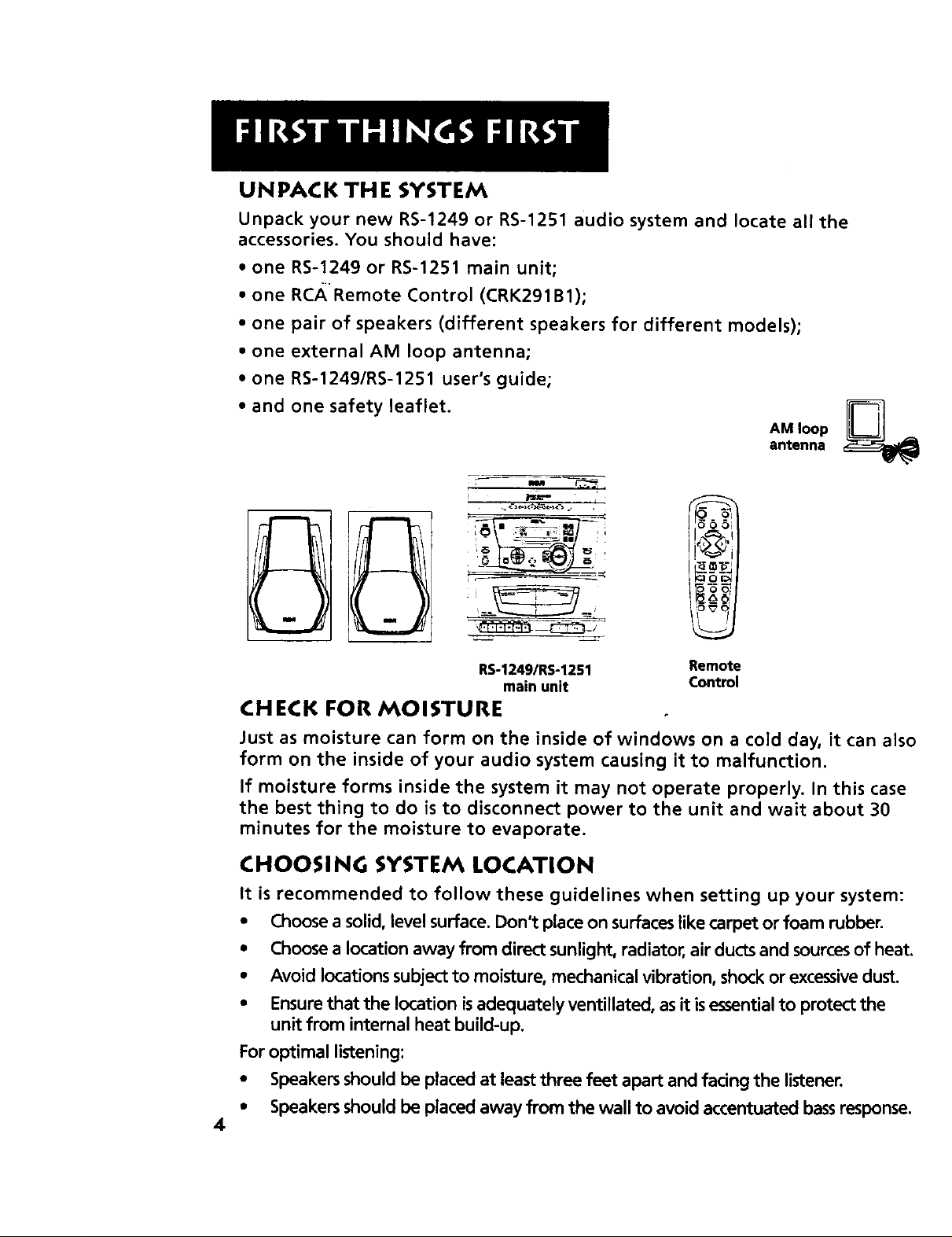
UNPACK THE SYSTEM
Unpack your new RS-1249 or RS-1251 audio system and locate all the
accessories. You should have:
• one RS-1249 or RS-1251 main unit;
• one RC_,Remote Control (CRK291B1);
• one pair of speakers (different speakers for different models);
• one external AM loop antenna;
• one RS-1249/RS-1251 user's guide;
• and one safety leaflet.
AM loop
antenna
: - : _ II
m
l
RS-1249/RS-1251
main unit
Remote
Control
CHECK FOR MOISTURE
Just as moisture can form on the inside of windows on a cold day, it can also
form on the inside of your audio system causing it to malfunction.
If moisture forms inside the system it may not operate properly. In this case
the best thing to do is to disconnect power to the unit and wait about 30
minutes for the moisture to evaporate.
CHOOSING SYSTEM LOCATION
It is recommended to follow these guidelines when setting up your system:
• Choose asolid, level surface. Don't place on surfaces like carpet or foam rubber.
• Choose a location away from direct sunlight, radiator, air ducts and sources of heat.
• Avoid locations subject to moisture, mechanical vibration, shock or excessive dust.
• Ensure that the location is adequately ventillated, asit isessential to protect the
unit from internal heat build-up.
For optimal listening:
• Speakers should be placed at least three feet apart and facing the listener.
• Speakers should be placed away from the wall to avoid accentuated bass response.
4
Page 5
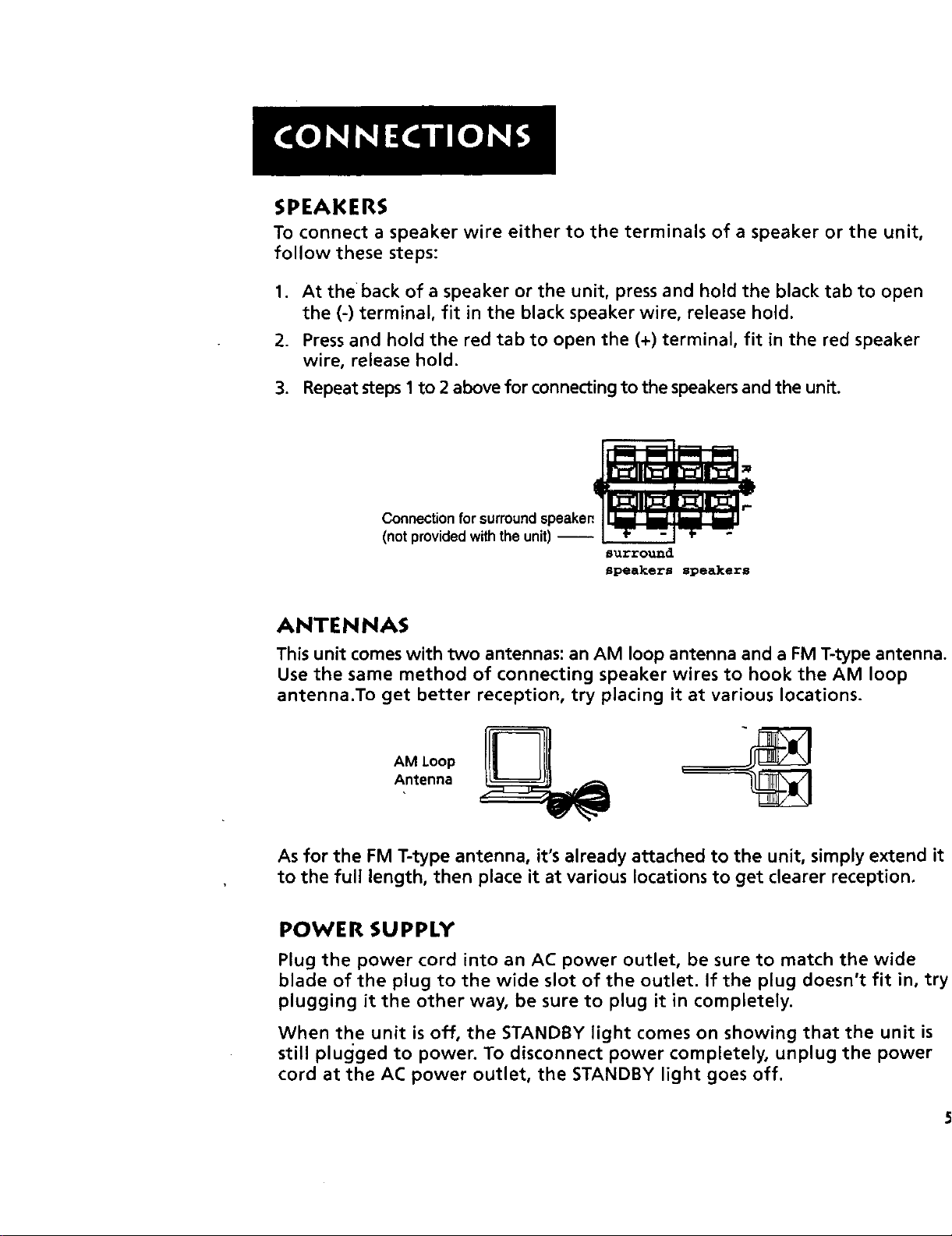
SPEAKERS
To connect a speaker wire either to the terminals of a speaker or the unit,
follow these steps:
1. At theback of a speaker or the unit, press and hold the black tab to open
the (-) terminal, fit in the black speaker wire, release hold.
2. Press and hold the red tab to open the (+) terminal, fit in the red speaker
wire, release hold.
3. Repeat steps 1 to 2 above for connecting to the speakers and the unit.
surround
speakers speakers
ANTENNAS
This unit comes with two antennas: an AM loop antenna and a FM T-type antenna.
Use the same method of connecting speaker wires to hook the AM loop
antenna.To get better reception, try placing it at various locations.
AM Loop
Antenna
As for the FM T-type antenna, it's already attached to the unit, simply extend it
to the full length, then place it at various locations to get clearer reception.
POWER SUPPLY
Plug the power cord into an AC power outlet, be sure to match the wide
blade of the plug to the wide slot of the outlet. If the plug doesn't fit in, try
plugging it the other way, be sure to plug it in completely.
When the unit is off, the STANDBY light comes on showing that the unit is
still plugged to power. To disconnect power completely, unplug the power
cord at the AC power outlet, the STANDBY light goes off.
Page 6
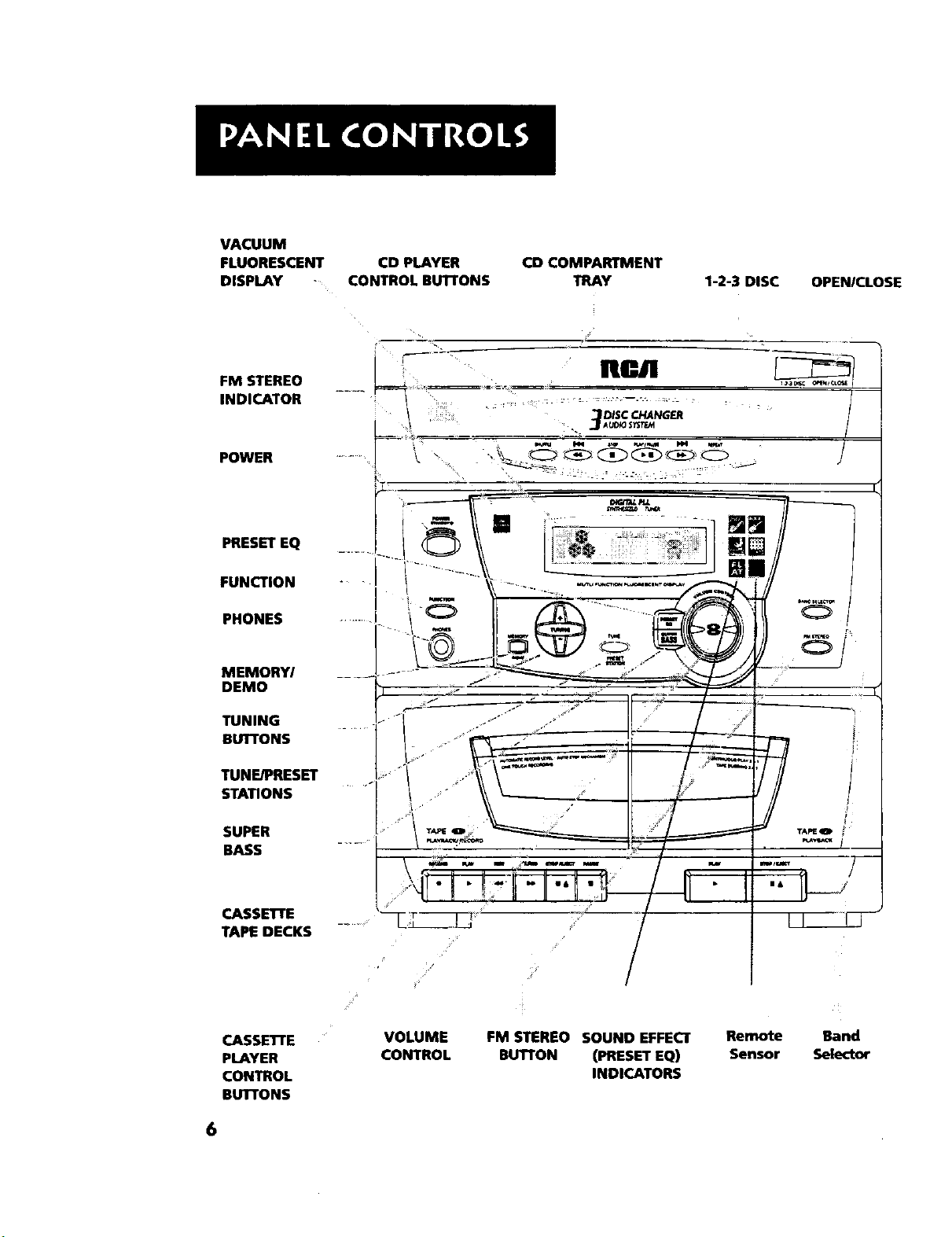
VACUUM
FLUORESCENT CD PLAYER
DISPLAY CONTROL BUTTONS
CD COMPARTMENT
TRAY 1-2-3 DISC
OPEN/CLOSE
FM STEREO
INDICATOR
POWER
PRESET EQ
FUNCTION
PHONES
MEMORY/
DEMO
TUNING
Burn'oNS
TUNE/PRESET
STATIONS
RP.JI
DISC CHANGER
. "............ _& ....... _-- _J
1_4 0esc c_ J_
/
SUPER
BASS
CASSE'n'E
TAPE DECKS
CASSETI'E
PLAYER
CONTROL
BUTTONS
6
VOLUME
CONTROL
FM STEREO SOUND EFFECT
BUTTON (PRESET EQ)
INDICATORS
Remote
Sensor
Band
Selector
Page 7
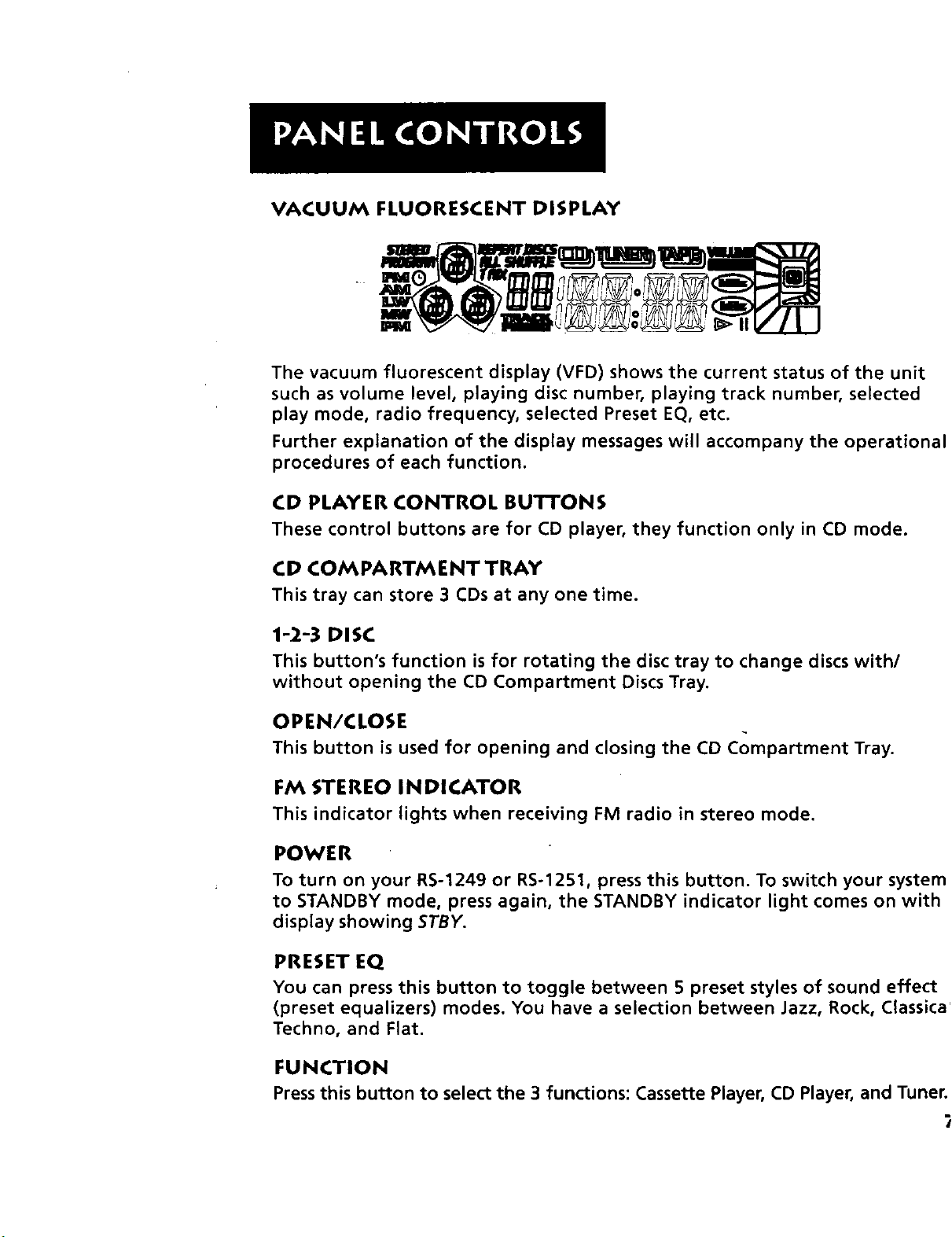
VACUUM FLUORESCENT DISPLAY
The vacuum fluorescent display (VFD) shows the current status of the unit
such as volume level, playing disc number, playing track number, selected
play mode, radio frequency, selected Preset EQ, etc.
Further explanation of the display messages will accompany the operational
procedures of each function.
CD PLAYER CONTROL BU'I-FONS
These control buttons are for CD player, they function only in CD mode.
CD COMPARTMENT TRAY
This tray can store 3 CDsat any one time.
1-2-3 DISC
This button's function is for rotating the disc tray to change discs with/
without opening the CD Compartment Discs Tray,
OPEN/CLOSE
This button is used for opening and closing the CD Compartment Tray.
FM STEREO INDICATOR
This indicator lights when receiving FM radio in stereo mode.
POWER
To turn on your RS-1249 or RS-1251, press this button. To switch your system
to STANDBY mode, press again, the STANDBY indicator light comes on with
display showing 5TBY.
PRESET EQ
You can press this button to toggle between 5 preset styles of sound effect
(preset equalizers) modes. You have a selection between Jazz, Rock, Classica
Techno, and Flat.
FUNCTION
Pressthis button to select the 3 functions: Cassette Player, CD Player, and Tuner.
Page 8
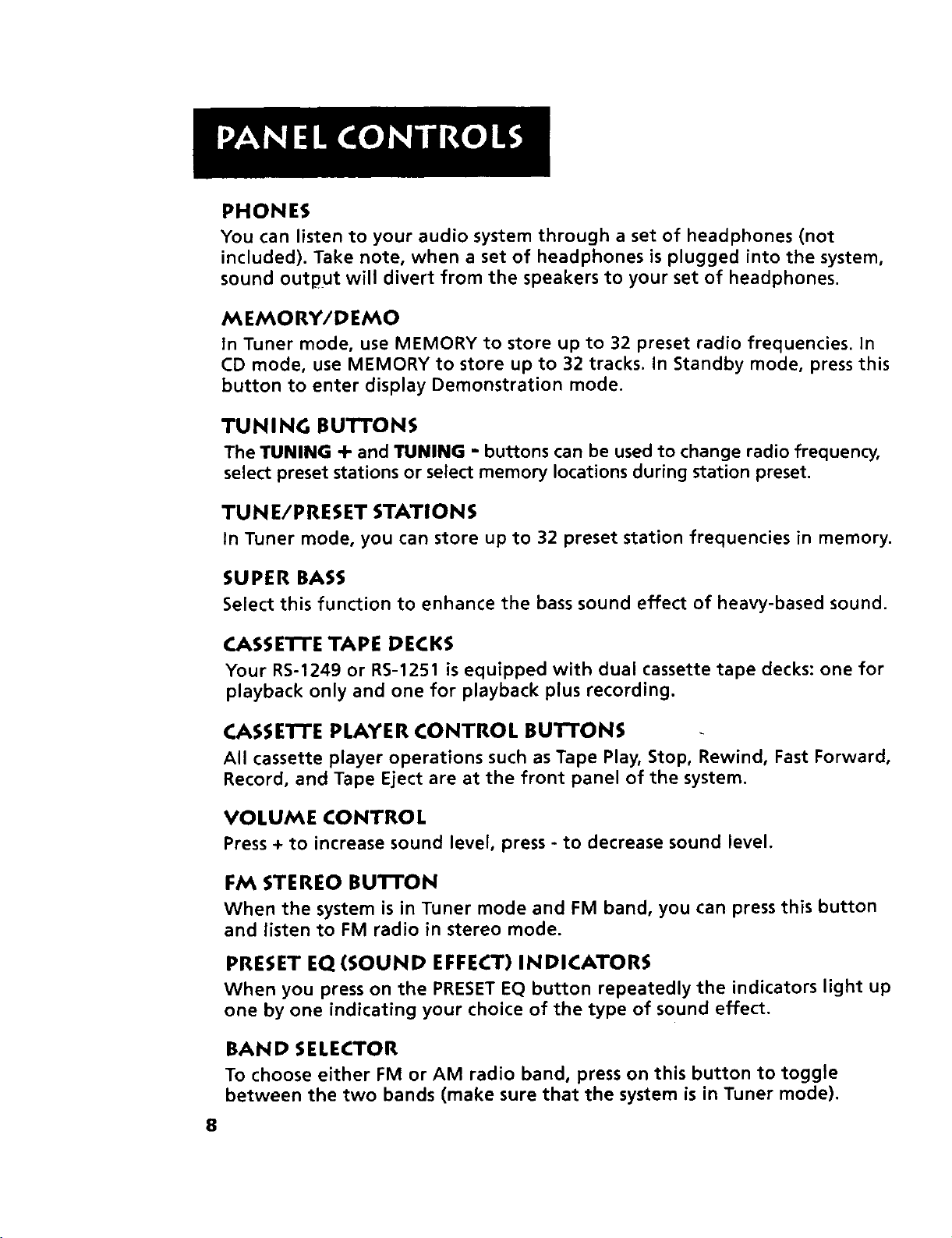
PHONES
You can listen to your audio system through a set of headphones (not
included). Take note, when a set of headphones is plugged into the system,
sound output will divert from the speakers to your set of headphones.
MEMORY/DEMO
In Tuner mode, use MEMORY to store up to 32 preset radio frequencies. In
CD mode, use MEMORY to store up to 32 tracks. In Standby mode, press this
button to enter display Demonstration mode.
TUNING BUTTONS
The TUNING + and TUNING - buttons can be used to change radio frequency,
select preset stations or select memory locations during station preset.
TUNE/PRESET STATIONS
in Tuner mode, you can store up to 32 preset station frequencies in memory.
SUPER BASS
Select this function to enhance the bass sound effect of heavy-based sound.
CASSE'I-rE TAPE DECKS
Your RS-1249 or RS-1251 is equipped with dual cassette tape decks: one for
playback only and one for playback plus recording.
CASSE'n'E PLAYER CONTROL BUTFONS
All cassette player operations such as Tape Play, Stop, Rewind, Fast Forward,
Record, and Tape Eject are at the front panel of the system.
VOLUME CONTROL
Press+ to increase sound level, press- to decrease sound level.
FM STEREO BUTTON
When the system is in Tuner mode and FM band, you can press this button
and listen to FM radio in stereo mode.
PRESET EQ (SOUND EFFECT) INDICATORS
When you press on the PRESET EQ button repeatedly the indicators light up
one by one indicating your choice of the type of sound effect.
BAND SELECTOR
To choose either FM or AM radio band, press on this button to toggle
between the two bands (make sure that the system is in Tuner mode).
8
Page 9
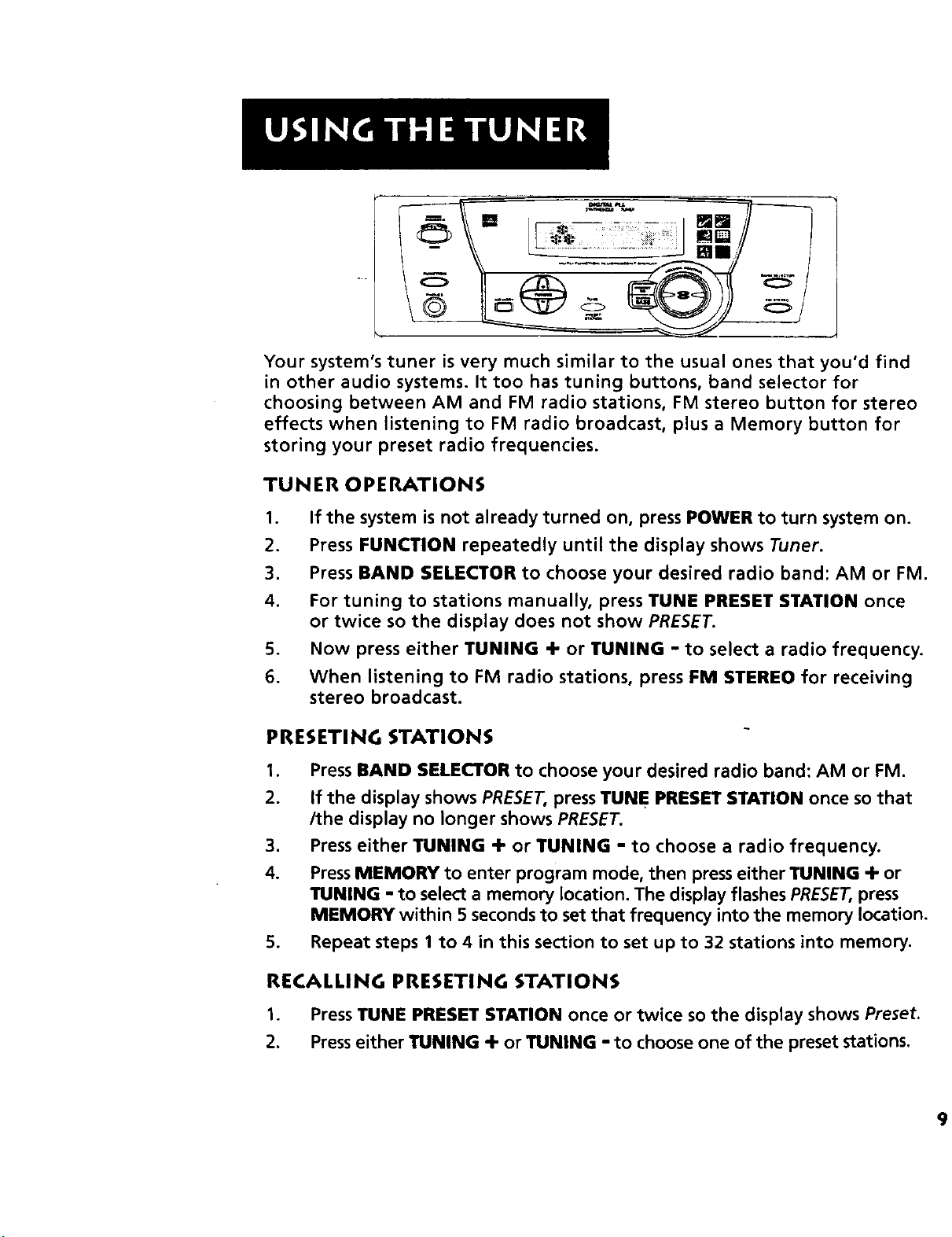
Your system's tuner is very much similar to the usual ones that you'd find
in other audio systems. It too has tuning buttons, band selector for
choosing between AM and FM radio stations, FM stereo button for stereo
effects when listening to FM radio broadcast, plus a Memory button for
storing your preset radio frequencies.
TUNER OPERATIONS
1. If the system is not already turned on, press POWER to turn system on.
2. Press FUNCTION repeatedly until the display shows Tuner.
3. Press BAND SELECTOR to choose your desired radio band: AM or FM.
4. For tuning to stations manually, press TUNE PRESET STATION once
or twice so the display does not show PRESET.
5. Now press either TUNING 4- or TUNING - to select a radio frequency.
6. When listening to FM radio stations, press FM STEREO for receiving
stereo broadcast.
PRESETING STATIONS
1. Press BAND SELECTOR to choose your desired radio band: AM or FM.
2. If the display shows PRESET, press TUNE PRESET STATION once so that
/the display no longer shows PRESET.
3. Press either TUNING 4- or TUNING - to choose a radio frequency.
4. Press MEMORY to enter program mode, then press either TUNING 4- or
TUNING - to select a memory location. The display flashes PRESET, press
MEMORY within 5 seconds to set that frequency into the memory location.
5. Repeat steps 1 to 4 in this section to set up to 32 stations into memory.
RECALLING PRESETING STATIONS
1. Press TUNE PRESET STATION once or twice so the display shows Preset.
2. Press either TUNING 4- or TUNING - to choose one of the preset stations.
9
Page 10

/ .................................../
...... _DISC CHANGER
JAUDIO SYSTEM
/
LOADING DISCS
I. Press POWER to turn on your RS-1249 or RS-1251.
2. Press FUNCTION to select CD mode, the display shows "CD".
3. Press OPEN/CLOSE to slide out the CD Compartment Tray.
4. Load one to three CD(s) onto the CD Compartment Tray.
5. Press 1-2-3 DISC to rotate the tray and place the third disc onto the last
vacant position, if so desired.
6. Press OPENICLOSE to slide the tray back in to the unit.
.
Press 1-2-3 DISC to select a disc to be played.
8.
The display shows "DSC 1" or "DSC 2" or "DSC 3" momentarily. When
you've finished your disc selection the display shows "READ". After the
system has finished reading the selected disc the display then shows the
disc number, total number of tracks on that disc, and total track time of
the disc.
BASIC OPERATIONS
1. If discs are not already loaded, follow the above section LOADING DISCS.
2. To begin CD play mode, press PLAY/PAUSE.
3. To pause disc play momentarily, press PLAYIPAUSE again. You can
resume to normal disc play by pressing PLAYIPAUSE a third time.
4. Return to the beginning of the current playing track by pressing _ .
To skip backwards to other previous tracks press _ repeatedly.
5. Press _ for skipping forward to the beginning of the next track.
To skip forward to the beginning of other tracks ahead of the current
one, press
.
10
To stop disc play completely, press STOP.
Page 11

PROGRAMMING PLAY ORDER
Be sure that the system is in Stop mode prior to setting program play order.
1. If discs are not already loaded, follow the section on LOADING DISCS.
2. Press MEMORY to enter program mode.
3. Press 1-2-3 DISC to select a disc.
4. Press _ or _ to select a track to be placed in memory
location 1 (next memory location number for continual programming).
5. Press MEMORY to enter selection.
6. Repeat steps 3 to 5 above to program into the other memory locations.
You can program up to 32 tracks, when you do program 32 tracks,
you'll see the display showing "FULL" after programming the thirty-
second track. (For display messages, pls refer to the DISPLAY
MESSAGES section on page 21, ten pages ahead in this manual.)
7. Press PLAY/PAUSE to start program play.
8. To exit program mode, press STOP.
RECALLING AND EDITING PROGRAMMED PLAY ORDER
Again, be sure that the system is in Stop mode prior to recalling or editing
programmed play order.
To RECALL A PROGRAM
1. Press MEMORY to enter program mode.
2. To scroll through and check the programmed sequence of tracks, press
MEMORY repeatedly.
3. To start program play, press PLAYIPAUSE.
4. To exit program mode, press STOP.
To EDIT A PROGRAM
1. Press MEMORY to enter program mode.
2. Find the memory location by pressing MEMORY repeatedly for scrollinc
to the desired location.
3. Press _ or _ to select another track for replacing the existing one.
4. Press MEMORY to enter selection.
5. To replace other tracks, repeat steps 2 to 4.
6. To start program play, press PLAYIPAUSE.
7. To exit program mode, press STOP.
Page 12

PLAYING AND LOADING DISCS SIMULTANEOUSLY
Your 3 Disc Changer Audio System has one other feature that you simply
cannot resist; while the system is playing a disc, you can open the CD
compartment tray to unload the other 2 discs and re-load 2 new ones
without interrupting the playing music.
Let's say if you're playing disc 2 and you want to replace discs 1 and 3 with
two other discs. All you'd have to do is press OPENICLOSE once to slide out
the CD compartment tray, unload the two discs you want to replace, reload
one or two other discs, then press OPEN/CLOSE again to slide the tray back
in, and it's done! Now you can listen to the newly loaded discs 1 or 3, just
press 1-2-3 DISC for rotating the tray to different discs.
SHUFFLE PLAY
With this function the system plays the tracks out of its original recorded
sequence and you have quite a few choices of how the tracks can be
shuffled. You can:
• Repeatedly shuffle play one disc,
• Repeatedly shuffle play all loaded discs,
• Shuffle play the tracks of all discs (playing each track only once) or
• Shuffle play the tracks of one disc (playing each track only once).
Take your pick and follow the steps to set the system playing the way you like.
REPEATEDLY SHUFFLE PLAY WITHIN ONE Disc
1. If discs are not already loaded or selected, follow the section on
LOADING DISCS.
2. Press REPEAT repeatedly until the display shows "REPEAT I DISC".
3. Press SHUFFLE and the display shows "SHUFFLE" and begins CD play
automatically.
REPEATEDLY SHUFFLE PLAY ALL Discs
1. If discs are not already loaded or selected, follow the section on
LOADING DISCS.
2. Press REPEAT repeatedly until the display shows "REPEATALL DISCS".
3. Press SHUFFLE and the display shows "SHUFFLE" and begins CD play
automatically.
12
Page 13

SHUFFLE PLAY THE TRACKS OF ALL DISCS
The difference between this mode and the previous one is that with the
previous mode, the system continues playing the tracks of all loaded discs
repeatedly and CD play mode won't end unless you press Stop. With this mode
it plays each track once for all loaded discs, after all tracks have been played,
the system stops CD play mode. Follow the steps below to select this mode:
.
If discs are not already loaded or selected, follow the section on
LOADING DISCS.
2. Press REPEAT repeatedly until the display shows "ALL DISCS".
3. Press SHUFFLE and the display shows "SHUFFLE" and CD play begins
automatically.
SHUFFLE PLAY THE TRACKS OF ONE DIsc
To shuffle play within one disc only, make sure to load only one disc,
otherwise the system will shuffle play all discs. To select this mode, follow
the steps below:
1. If discs are not already loaded or selected, follow the section on
LOADING DISCS.
2. Press REPEAT repeatedly until the display shows "REPEAT 1 DISC".
3. Press SHUFFLE and the display shows "SHUFFLE" and CD play begins
automatically.
REPEAT PLAY
With this function you can set the system playing one or some tracks over
and over. You have the following choices:
• Repeat play- one track,
• Repeat play - one disc,
• Repeat play - all discs,
• Repeat play- program or
• Repeat function off.
Take your pick and follow the steps on the next page to set the system playing
the way you like.
Page 14

REPEAT PLAY - ONE TRACK
To repeat p!ay any one particular track, follow step 5 in BASIC
OPERATIONS page 10 to skip forward or backwards to that particular track,
press PLAYIPAUSE, then press REPEAT repeatedly until the display shows
"REPEAT 1". The system will play that track over and over until you press
Stop to end CD play.
REPEAT PLAY - ONE D_sc
To repeat play a particular disc, press 1-2-3 DISC for skipping to that
particular disc, press PLAYIPAUSE, then press REPEAT repeatedly until the
display shows "REPEAT 1 DISC". The system will play tha.t disc over and over
until you press Stop to end CD play.
REPEAT PLAY - ALL D,scs
To repeat play all loaded discs, press PLAYIPAUSE to start CD play, then
press REPEAT repeatedly until the display shows "REPEATALL DISCS". The
system will play all loaded disc(s) over and over until you press Stop to end
CD play.
REPEAT PLAY- PROGRAM
To repeat play a stored program, press MEMORY for entering program
mode, press PLAYIPAUSE, then press REPEAT repeatedly until the display
shows "REPEATALL DISCS". The system will play that program over and over
until you press Stop to end CD play.
REPEAT FUNCTION OFF
You can turn the repeat function off by pressing REPEAT repeatedly until
the display shows "ALL DISCS".
14
Page 15

Your RS-1249/RS-1251 audio system comes with dual cassette decks. With
dual cassette decks you can play cassette tapes one after another. Tape deck
1 can record and playback tapes, while tape deck 2 has only a playback
function.
When using cassette tape decks be sure to use the Function button for
selecting Tape mode.
7 IL II: Iq IF-T117 1
LOAPlNG CASSETI'E TAPES
1. Press POWER to turn on your RS-1249 or RS-1251.
2. Press FUNCTION to select Tape mode, the display shows "TAPE".
3. Press STOP/EJEOr at either one or both decks to open one or both doors.
4. Insert a tape with its open edge facing downwards.
5. To close a deck door, (for deck 1) lightly push on the top left corner of
deck l's door; (for deck 2) lightly push on the top right corner of deck
2's door,
BASIC OPERATIONS
,
Check that your system is loaded with cassette tape(s) in deck 1 and/or
deck 2. If tapes are not already loaded, follow the above section on
LOADING CASSETTE TAPES.
2. To begin tape play at deck 1, press PLAY at deck 1. Tape play at deck 2,
press PLAY at deck 2.
3. For deck 1, you can rewind or forward wind the tape to the desired
position. To rewind, press REW. To wind forward, press F.FWD.
,
For deck 1 you can also pause tape play temporarily by pressing PAUSE.
Resume to normal tape play by pressing PAUSE again. Since deck 2 has
no pause function, use the tape stop function instead by pressing
STOP.
.
For deck 1, stop tape play completely by pressing STOP.
15
Page 16

AUTOMATIC TAPE STOP
When a cassette tape is engaged in a particular mode (except Pause mode)
and reaches the end of the the tape, the tape deck buttons automatically
resume to the Off position.
DUAL DECKS TAPE PLAY
Your system can be set to play deck 2 then deck 1 without (prolonged)
playback discontinuance.
.
Check that your system is loaded with cassette tapes in both deck 1 and
deck 2. if tapes are not already loaded, follow the section on LOADING
CASSETTE TAPES.
2. Press PLAY to start tape play at deck 2.
3. Press PAUSE then PLAY at deck 1.
4. At this point, deck 2 should be playing. Once deck 2 finishes, it
automatically stops, then the system releases pause on deck 1 and starts
playing the tape inside deck 1.
RECORDINGS
You have a choice of recording from various sources:
• Recording from radio;
• Recording from the CD player;
• Recording from a cassette tape.
RECORDING FROM RADIO
1. Follow the steps on LOADING CASSETTE TAPES to load a completely
blank or partially blank tape into deck 1.
2. For partially blank tapes, use Rewind or F.Fwd (forward wind) for
winding the tape to the desired starting point.
3. Select Tuner mode by pressing FUNCTION repeatedly until the display
shows "TUNER".
4. Choose a radio station. Refer to page 9 on USING THE TUNER.
5. Press RECORD to begin recording from radio.
6. To pause temporarily, press PAUSE. Resume recording by pressing
PAUSE again.
7. To stop recording completely, press STOPIEJECT.
16
Page 17

RECORDING FROM THE CD PLAYER
.
Follow steps 1 and 2 of the previous section on RECORDING FROM
RADIO.
.
Select CD Player mode by pressing FUNCTION repeatedly until the
display shows "CD".
.
Load one to three CDs into the CD compartment tray, press 1-2-3 DISC
to select the desired disc, then press _ or _c_ to select the
desired first track you want to record.
.
Quicky press PLAYIPAUSE twice to pause CD, avoiding immediate CD
play.
5. At deck 1, press PAUSE then press RECORD.
.
Now...get ready to release both pauses! Put a finger of one hand on
the CD player's PLAY/PAUSE and put a finger of the other hand on the
deck l's PAUSE. Press on both simultaneously to begin recording.
RECORDING FROM A CASSETTE TAPE
1. Follow steps 1 and 2 of the previous section on RECORDING FROM
RADIO.
2. Load the pre-recorded tape into deck 2 (this should be the tape that
you want to record from).
3. Select Tape mode by pressing FUNCTION repeatedly until the display
shows "TAPE".
4. At deck 1, press PAUSE then press RECORD.
5. To begin recording, press PLAY at deck 2 and the system automatically
releases the Pause on deck 1.
6. To put a pause in the recording, press PAUSE at deck 1. To resume
recording, press PAUSE again.
DON'T INFRINGE !
This product should only be used for the purposes for which it is sold,
that is, entertainment, vi,_lating no copyright law. Any attempts to use
this product for which it is not intended is unlawful and therefore not
condoned by Thomson Consumer Electronics.
i I
17
Page 18

INSTALLI NG BATTE RI ES
The remote control must be inserted with 2
AAA batteries prior use. Follow the steps
below to ensure correct installation.
.
Fit the tip of your index finger into A,
slightly push the tab of the battery
compartment lid towards direction B,
lightly lift upwards to detach the lid.
.
Before inserting the batteries, observe
the polarities (that is, -I- and - ) of the
batteries, then relate the polarities to the
engraved diagram inside the battery
compartment. Now insert the batteries.
.
After installation of the batteries, replace and
fit the lid to cover the batteries. Lightly push it
close.You should hear a small "CLICK" sound
from the closing of the tab.
/
SUP/i_R
BASS
TUNER
CD TAPE
REMOTE CONTROL OPERATIONS
1. Press POWER to turn on system.
2. To select one of the available modes: Tuner,
CD or Tape, press TUNER or CD or TAPE.
Note: The RECORD button on the
remote control is inactive for this model.
3. To see a display demonstration of the
system, press DEMO.
4. To turn off system, press POWER again.
FOR SOUND EFFECT AND VOLUME ADJUSTMENTS
1. Press SUPER BASS to enhance heavy-
based sound.
.
To select one of the five preset sound
effects, press PRESET EQ repeatedly to
toggle between the five Preset EQ (Preset
Equalizers): Jazz, Rock, Classical, Techno,
Flat.
.
Press MUTE to silence the sound output.
Resume to normal by pressing MUTE
again.
4. Adjust the sound output level by pressing
18
VOL + to increase or VOL - to decrease.
?_,ESETE O
VOL
IlJ
" / VOL
_\ laJ
/
pLAY
I'-- PAUSE-----I
TRACK STOP TRACK
t
REPEAT DISC SKiP SHUFFLE
RECORD DEMO
PRESET TUNING SEEK
/ _\ , / ,
f-\
/
ReAm
\\ jj
Page 19

IF YOU SELECTTUNER:
,
Search for a radio station automatically by
pressing SEEK and the system searches for
the nexl_ frequency with enough signal
strength.
2. To stop auto Seek, press either one of the
TUNING arrows ( • or • ).
3. Search for a radio station manually by
pressing either one of the TUNING arrows
(• orY).
.
Select a preset radio station frequency by
pressing PRESET to enter Preset mode,
press either one of the TUNING arrows ( •
or • ) to choose a preset memory location.
IF YOU SELECTCD:
1. Select a CD by pressing DISC SKIP repeatedly
to toggle between and choose one of the
loaded discs.
2, Press (PLAY) to start disc play from the
beginning of track 1 of selected disc.
3, To skip forward or backward to the
beginning of other tracks, press
(TRACK) or (TRACK),
, For fast search forward or backward
within a playing track, press and hold
either (TRACK) or (TRACK).
Release hold on button when the fast
search reaches your desired search place.
5. You can pause disc play at any one point,
just press PAUSE. Release pause by pressing
(PLAY).
J
BASS
SUPER
TUNER CD TAPE
f
VOL "\ /
/ /
/ J
" . J"
_-- PLAY
PAUSE
TRACK STOP TRACK
REPEAT DISC SKIP SHUFFLE
RECORD DEMO
• / ......... - /
PRESET TUNING SEEK
J
>
VOL
e,J
6. To stop disc play, press STOP.
IIGA
19
Page 20

7. The Repeat function is for repeating disc or track play. Press REPEAT
repeatedly to toggle between and select one of the modes: repeat one
track, repeat one disc, repeat all loaded disc(s). During selection, be sure to
look a'cthe display to see the changing of modes, stop pressing when the
display shows your desired mode.
.
Choosing the Shuffle function will set the system playing tracks in a shuffled
sequence. Press SHUFFLE once and the display shows SHUFFLE. Press
SHUFFLE again for resuming to normal disc play. The functionality of
Shuffle is also dependent on the selected Repeat mode. If the Repeat One
Disc mode is selected, then tracks will be shuffle-played within that one disc,
repeatedly. If the Repeat All Discs mode is selected, tracks of all discs will be
shuffle-played, repeatedly. If the mode All Discs is selected, the system will
shuffle-play all discs, play each track once, and returns to Stop mode.
IF YOU SELECTTAPE:
You will need to perform all Tape mode related operations at the front panel of
the system. Remote control of Tape mode functions is not possible since the
decks are not Logic Decks,
20
Page 21

The following are some of the messages you may see when the system is in CD
mode. Refer to the descriptions below when you see a message on display.
This message is displayed when:
STBY
OPEN
CL
READ
MUTE
ERR
FULL
the system is in Standby mode.
the CD compartment tray is opening.
the CD compartment tray is closing.
the system is reading the content of a disc.
the Mute function is activated. Also refer to page
18, step 3 of section For Sound Effect and
Volume Adjustments for a more detailed
functional explanation.
the CD compartment tray is obstructed as it opens
or closes. Press OPENICLOSE to re-open or re-close
the CD compartment tray. This'cancels the error.
the system's (CD mode) track memory has reached
its limit and cannot store any more tracks.
CLR
EMP
you clear a stored program. In program mode,
press and hold STOP for about 1 second, the
display shows this message to indicate that the
program is being cleared.
you try to select program play while no program
has been stored in memory.
21
Page 22

CLEANING THE EXTERIOR
Prior to cleaning the exterior, be sure to unplug the power cord from the AC
power outlet. Wipe the exterior with a soft, clean, and slightly water-
dampened cloth.
CD CARE
HANDLING CD_; :
CLEANING COs :
CD LENS CARE
• Always handle CDs by their edges or hold it with your
index finger in the hole and a thumb at one edge. Do not
put your finger pads onto the signal (shiny) side of a disc.
• The label side of a disc should be left as is; should not
affix any adhesive tapes or labels nor should there be any
scratching or damage done to it.
Never use any damaged (such as cracked or warped) discs
as the system spins CDs at very high speed.
CDs need to be cleaned regularly because any dust or
foreign particles may cause the system to output poor
sound quality. To clean a CD, use a soft clean cloth to
wipe the CD from the hole (at the center of the disc)
outwards to the disc's edge.
If a CD is particularly dirty, wet a soft cloth in clean
water, wring it out to rid the cloth.of excess water, gently
wipe away the dirt. Use another dry cloth to soak up
remaining water droplets.
Cleaning liquids other than clean water can damage a
CD. Never use cleaning sprays, antistatic agents, benzene,
thinner, nor any other volatile solvents to clean CDs.
When your CD lens gets dirty it can also cause the system to output poor
sound quality. To clean the lens you will need to purchase a CD lens cleaner
which can maintain the output sound quality of your system. For instructions
on cleaning the CD lens, refer to the ones accompanying the lens cleaner.
2_
Page 23

TAPE TYPE SELECTION
In today's hypermarkets and stores there are 3 types of cassette tape
available for sale: Type I, Type II, Type Ill. When you purchase new cassette
tapes be sure to select Type I because both Type II and Type III are not
suitable for use with this system and may cause poor sound quality.
TAPE CARE
STORING TAPES :
High temperatures such as exposure to sunlight or
storage in hot places may warp the tape's case or
damage the tape itself.
Always keep a cassette tape in its box when not in use.
Keep cassette tapes away from magnets to avoid
erasure by magnetic fields. For example, electric
motors and electrical transformers are some of the
objects that can erase the content of a cassette tape.
CLEANING HEADS :
The tape head is the part that plays the music on your
tape. Since the tape head comes into contact with
magnetic tapes the most, iron oxide particles from the
tape builds up on the tape head. This build up can
cause muffled playback sound, incomplete recordings,
and may prevent automatic tapestop.
You will need to clean the heads regularly, after every
25 hours of use.
To clean the heads, unplug the power cord from the
power outlet, open the deck door, push down the
PLAY button to expose the heads. Then use a head
cleaner to clean the heads, capstan, and pinch wheel.
After cleaning, allow about 30 minutes for the heads
to dry prior use.
• From time to time, use a head demagnetizing cassette
to demagnetize the head (available from most audio
equipment stores).
• Never use any metal objects on or near the tape heads.
• Make sure no cleaning material is allowed to fall into
the tape assembly.
Clean these parts
23
Page 24

SYSTEM DOESN'T TURN ON
Check your power source, is the power plug fitted and plugged into the
power outlet properly, are the batteries in the remote control fresh? If
not, do make sure that the power plug is properly plugged in and that
the batteries are replaced with fresh ones.
Unplug the power cord from the power outlet for a moment, then plug it
back in again.
Is there power at that particular power outlet? Try plugging the system
to another power outlet.
No SOUND
Try adjusting the volume level.
Are the speaker wires properly connected? If not, re-connect the
speaker wires properly.
Is the Mute function activated? If it is, try de-activating the Mute function.
Make sure you've selected the correct mode: Tape, CD or Tuner.
No SOUND FROM ONE CHANNEL
• Is the connection of that channel's (Left or Right) speaker wire proper?
If it's not or you're not certain whether if it is, do reconnect it.
POOR RADIO RECEPTION
Poor AM or FM reception? AM, adjust the AM loop antenna. FM, adjust
the FM T-type antenna.
Are there electrical appliances near the system (appliances such as hair
dryers, vaccuum cleaners, or fluorescent lights)? If there are, try turning
them off.
CD DOESN'T PLAY
Is there a disc loaded on the tray? If not, do load one.
Is the disc's label facing up? If it isn't, turn the disc over and try disc play
again.
Is the Pause mode activated? If yes, de-activate the mode.
Is the CD function selected? If not, press FUNCTION repeatedly until
"CD" is displayed.
24
Page 25

CD SOUND SKIPS
• Is the CD dirty? If it is, clean it by following the instructions on page 22.
• Is the disc warped, scratched or cracked? If the disc is damaged in any way
don't attempt to play that disc as it may cause damage to the CD lens.
• Is there shock or vibration affecting the system? If so, you should re-locate
the system to some other firm, level and stable surface.
DISTORTED OR NOISY RECORDINGS
Are the tape heads dirty? If they are (or if you're not sure), follow the
instructions on page 23 to clean the tape heads.
Have the tape heads been magnetized? If yes (or if you're not sure),
purchase a Head Demagnetizing Cassette which should be available from
most audio equipment stores.
REMOTE CONTROL WON'T WORK
Is the system plugged into a working AC outlet? Try plugging it into one
that you know will work.
Is the system on? Press POWER to turn system on.
Have you selected the correct function when pressing on the buttons? For
example, if the system is in CD mode and you try tuning to a particular
radio frequency, the remote control is not going to look like it's working.
In such cases, press FUNCTION to select the correct function first, then
press on the buttons.
Are the batteries weak? Try replacing old batteries with some fresh ones.
(Refer to page 18 for instructions on replacing batteries.)
Are you pointing the remote control directly at the system while
pressing the buttons? You should be, because the remote control
sensor at the system is right next to the Preset EQ indicators at the
right cornerof the display.
Are you too far from the system when using the remote control? The
remote control sensor can only sense signals (from the remote control)
within a limited distance. So move closer towards the system.
Are there any obstacles between the remote control and the system? If
there are, move all objects standing in the way between the remote
control and the system.
25
Page 26

A
Antennas 5
Automatic Tape Stop 16
B ...
Band Selector 8
C
Care & Maintenance 22, 23
Cassette Player Control Buttons 8
Cassette Tape Decks 8
CD Care 22
CD Compartrnent Tray 7
CD Lens Care 22
CD Player Control Buttons 7
Check for Moisture 4
Choosing System Location 4
Connections 5
D
Display Messages in CD Mode 21
Dual Decks Tape Play 16
F
FM Stereo Button 8
FM Stereo Indicator 7
Function 7
I
Installing Batteries (Remote Control) 18
L
Loading Discs(CDs) 10
M
Memo 8
0
P
Panel Controls 6, 7, 8
Phones (jack) 8
Playing and loading CDs Simultaneously 12
Power 7
Power Supply 5
Preset EQ 7
Programming Player Order 11
R
Recalling/Editing Programmed Play Order 11
Recordings 16
Remote Control Operations 18
Repeat Play 13
S
Service Information 2
Shuffle Play 12
Sound Effect (Preset EQ) Indicators 8
Speakers 5
Super Bass 8
T
Tape Care 23
Tape Type Selection 23
Troubleshootin Tips 24, 25
Tune/Preset Stations 8
Tuner Operations 9
Tuning Buttons 8
U
Unpack the System 4
Using theCassette Decks 15, 16
UsingtheCDPlayef 10, 11, 12, 13, 14
Using the Remote Control 18, 19, 20
Using the Tuner 9
V
Vacuum Fluorescent Display 7
Volume Control 8
Open/Close 7
26
Page 27

What your warranty covers:
• Any defect in materials or workmanship.
Forhow long after your purchase:
• One year=
(The warranty period for rental units begins with the first rental or 45 days from date
of shipment to the rental firm, whichever comes first.)
What we will do:
• Provideyou with a new or, at our option, a refurbished unit.
• The exchange unit is under warranty for the remainder of the original product's
warranty period.
How to make a warranty claim:
• Properlypackyour unit. Includeany cables,etc., which were originally provided with
the product. We recommend using the original carton and packing materials.
• Include in the package evidence of purchase date such asthe bill of sale.Also print
your name and address and a description of the defect. Send standard UPSor its
equivalent to:
Thoms(m Co_urner Elcc_onics
Product Exchan_ Center
11721B Alameda Ave.
Socotro, Texas 79927
• Pay any charges billed to you by the ExchangeCenter for service not covered by the
warranty.
• Insure your shipment in case of lossor damage. Thomson accepts no liability in caseof
damage or loss.
• A new or refurbished unit will be shipped to you prepaid freight.
What your warranty doesnot cover:
• Customerinstruction. (Your Owner's Manual providesinformation regarding
operating instructionsand usercontrols. Foradditional information, askyour dealer.)
• Installation and set-up serviceadjustments.
• Batteries.
• Damage from misuseor neglect.
• Products which have been modified or incorporated into other products.
• Products purchased or serviced outside the USA.
• Acts of God, suchas but not limited to lightning damage.
Product Registration:
• Pleasecomplete and mail the Product Registration Cardpackedwith your unit. It will
make it easier to contact you should it ever be necessary.The return of the card isnot
required for warranty coverage.
How state law relates to this warranty:
• Thiswarranty gives you specific legal rights, and you may have other rightswhich vary
from state to state.
Ifyou purchased your product outside the USA:
• Thiswarranty does not apply. Contact your dealer for warranty information.
27
Page 28

Thomson Consumer Electronics Canada, Inc. warrants to the purchaser or gift
recipient that if any manufacturing defect becomes apparent in this product
within 1 year from the original date of purchase, it will be replaced free of
charge, including return transportation.
This warranty does not include damage to the product resulting from
accidents, misuse or leaking batteries.
Should your product not perform properly during the warranty period, either:
1. Return it to the selling dealer with proof of purchase for replacement,
OR
2. Remove the batteries (where applicable), and pack product complete
with accessories in the original carton (or equivalent).
Mail prepaid (with proof of purchase) and insured to:
Thomson Consumer Electronics Canada, Inc.
Distribution Centre
7400 A Bramalea Road
Mississauga, Ontario L5S 1X1
The provisions of this written warranty are in addition to and not a
modification of or subtraction from the statutory warranties and other rights
and remedies contained in any applicable legislation, and to the extent that
any such provisions purport to disclaim, exclude or limit any such statutory
warranties and other rights and remedies, such provisions shall be deemed to
be amended to the extent necessary to comply therewith.
If you are unable to find a qualified servicer for out of warranty service, you
may write to:
Thomson Consumer Electronics Canada, Inc.
P.O. Box 0944
: Indianapolis, Indiana, U.s.A., 46206-0944
Attach your sales receipt to this booklet for future reference. This
information is required if service is needed during the warranty period.
PURCHASE DATE
NAME OF STORE
Model RS-1249/RS-1251
55000 270 (E Rev. 0)
99-05 TAHK dn
Printed in the U.S.A.
f._ THOMSON CONSUMER ELECTRONICS
P.O. Box 1976, Indianapolis, IN 46206
© 1998 Thomson Consumer Electronics, Inc.
Trademark(s) ® Registered
