Page 1

Communications Systems
USER MANUAL
RCA P25 Portable Radios
5 Watts, IP67 Submersible
RPX4500 Series –
7 Function Keys w/ Display
RPX4500V- VHF (136-174 MHz)
RPX4500U - UHF (400-480 MHz)
RPX4500U2 - UHF (440-520 MHz)
RPX4600 Series 7 Function Keys, Full Keypad w/ Display
RPX4600V - VHF (136-174 MHz)
RPX4600U - UHF (400-480 MHz)
RPX4600U2 - UHF (440-520 MHz)
Page 2
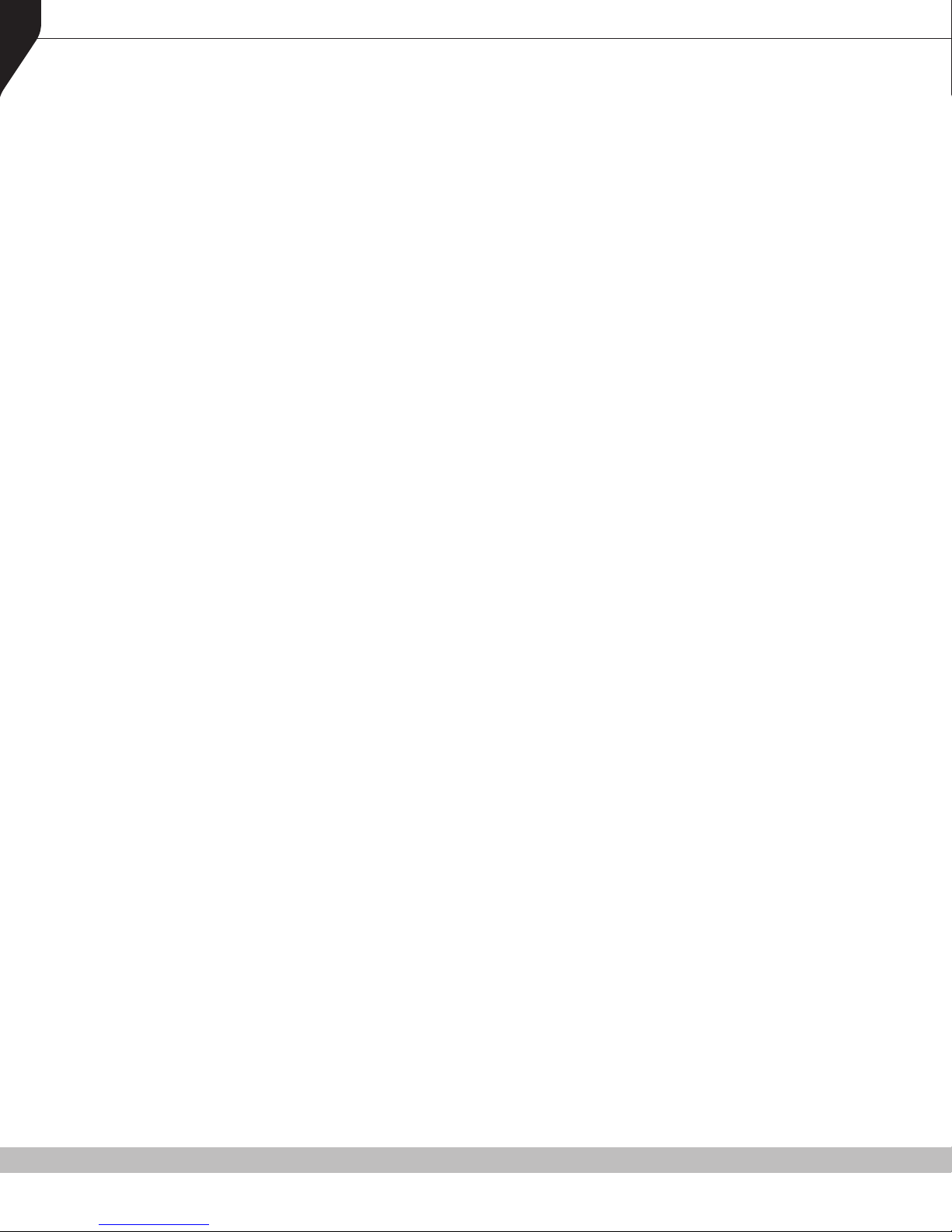
2
RPX4500/RPX4600 P25 PORTABLE RADIO – USER MANUAL
PREFACE
This user manual covers the RPX4500/RPX4600 Series – RCA P25 Portable Radios.
Any performance figures quoted are subject to normal manufacturing and service tolerances.
The right is reserved to alter the equipment described in this manual in the light of future
technical development.
Changes or modifications not expressly approved by the party responsible for compliance could
void the user’s authority to operate the equipment.
NOTE.
The manufacturer is not responsible for any radio or television interference caused by
unauthorized modifications to this equipment. Such modifications could void the user’s authority
to operate the equipment.
COPYRIGHT
All information contained in this document is the property of RCA Communications Systems
(RCA). All rights are reserved. This document may not, in whole or in part, be copied,
photocopied, reproduced, translated, stored, or reduced to any electronic medium or machinereadable form, without prior written permission from RCA.
DISCLAIMER
There are no warranties extended or granted by this document. RCA accepts no responsibility for
damage arising from use of the information contained in the document or of the equipment and
software it describes. It is the responsibility of the user to ensure that use of such information,
equipment and software complies with the laws, rules and regulations of the applicable
jurisdictions.
EQUIPMENT AND MANUAL UPDATES
In the interests of improving the performance, reliability or servicing of the equipment, RCA
reserves the right to update the equipment or this document or both without prior notice.
ERRORS AND OMISSIONS
Every effort has been made to ensure the accuracy and completeness of this manual; however,
some errors and/or omissions may still exist. It is requested that any errors or omissions should be
reported to RCA’s authorized North American dealer:
RCA Communications Systems Discount Two-Way Radio
1421 Gould Blvd., Suite #A 1430 240th St.
La Vergne, TN 37086 Harbor City, CA 90710
Toll Free: (877) 822-2915/Fax (317) 536-3718 Toll Free: (800) 895-5122/Fax (877) 291-9565
www.RCACommunicationsSystems.com/ Email: Info@DTWR.com
www.DiscountTwo-WayRadio.com
Copyright © 2015 RCA Communications Systems
Page 3
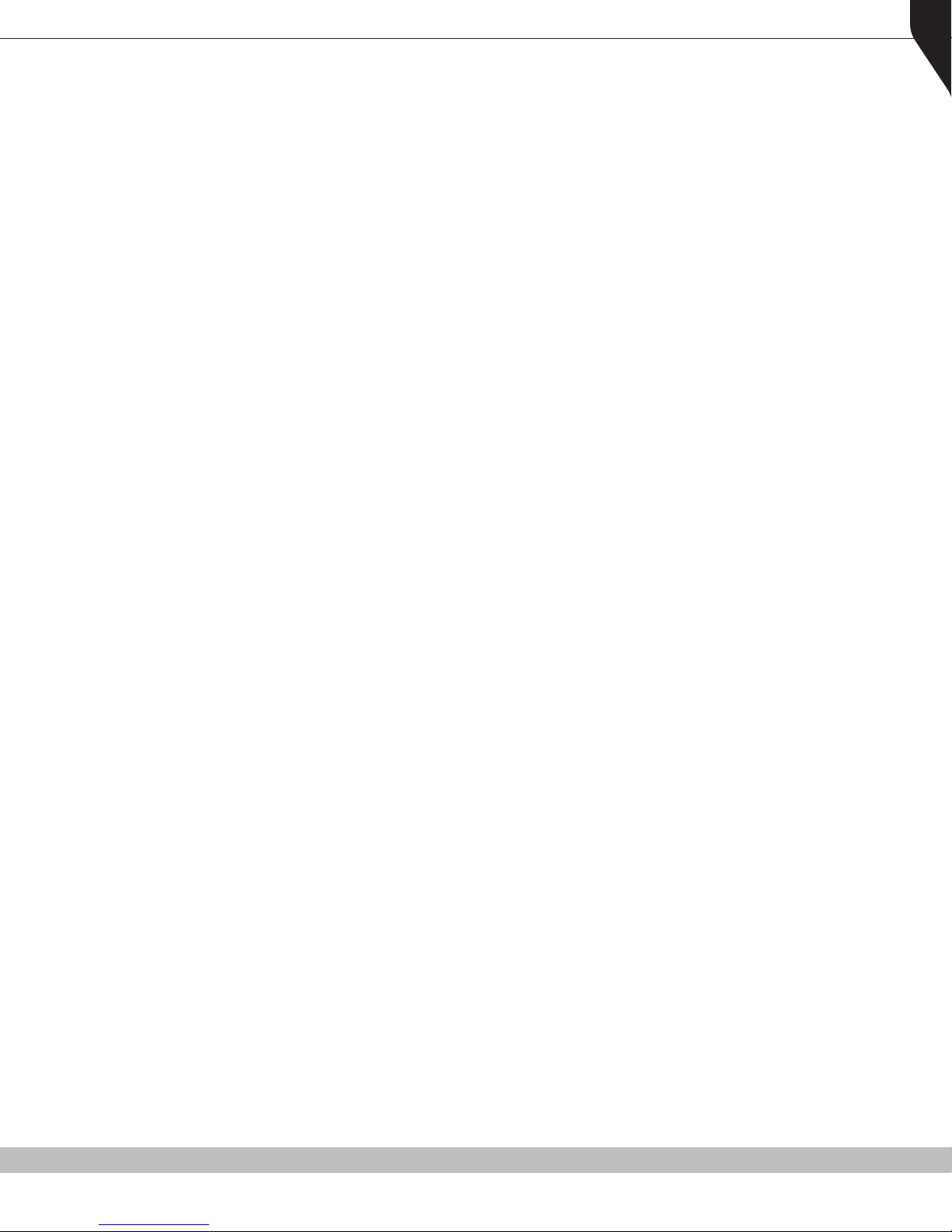
RPX4500/RPX4600 P25 PORTABLE RADIO – USER MANUAL
TABLE OF CONTENTS
1. INTRODUCTION ..............................................................................10
1.1. OVERVIEW ....................................................................................................... 10
1.2. CONFIGURATION .............................................................................................. 10
1.3. MODES OF RPX4600 P25 OPERATION .............................................................. 11
2. CONTROLS .....................................................................................12
3. MAIN SCREEN ................................................................................14
3.1. LAYOUT ............................................................................................................ 14
4. MENU SYSTEM ...............................................................................17
4.1. MENU NAVIGATION ......................................................................................... 18
5. MENU SCREENS .............................................................................20
5.1. CHANNEL SCREEN ............................................................................................ 20
5.2. ZONE SCREEN .................................................................................................. 21
5.3. SQUELCH ......................................................................................................... 21
5.4. MUTE ADJUST/MONITOR (ANALOG CHANNELS) .............................................. 22
5.5. PHONEBOOK SCREEN ....................................................................................... 23
5.6. PHONEBOOK EDIT SCREEN ............................................................................... 24
5.7. SETUP ............................................................................................................... 27
5.8. STORED CALLS ................................................................................................. 33
5.9. MESSAGES ....................................................................................................... 34
5.10. SCAN EDIT MENU ............................................................................................. 39
5.11. NO MENU ........................................................................................................ 41
3
6. FEATURES AND FUNCTIONS ...........................................................41
6.1. BATTERY .......................................................................................................... 41
6.2. SWITCH ON/SWITCH OFF ................................................................................. 42
6.3. CHANNEL SELECTION ....................................................................................... 43
6.4. ZONE SELECTION .............................................................................................. 43
6.5. THREE POSITION FUNCTION SWITCH ................................................................ 43
6.6. RECEIVING (SINGLE CHANNEL SCREEN) ............................................................ 43
6.7. TRANSMITTING ................................................................................................ 44
6.8. SCAN FUNCTIONS ............................................................................................ 44
6.9. KEYPAD LOCK .................................................................................................. 46
6.10. ENCRYPTION .................................................................................................... 46
6.11. EMERGENCY ALARM ....................................................................................... 46
6.12. CONNECTING AUDIO ACCESSORIES ................................................................ 47
7. SPECIAL FUNCTION KEYS ...............................................................47
7.1. ALARM ............................................................................................................. 47
7.2. ANNOUNCE ..................................................................................................... 47
7.3. CHANNEL UP AND DOWN ................................................................................ 48
Copyright © 2015 RCA Communications Systems
Page 4
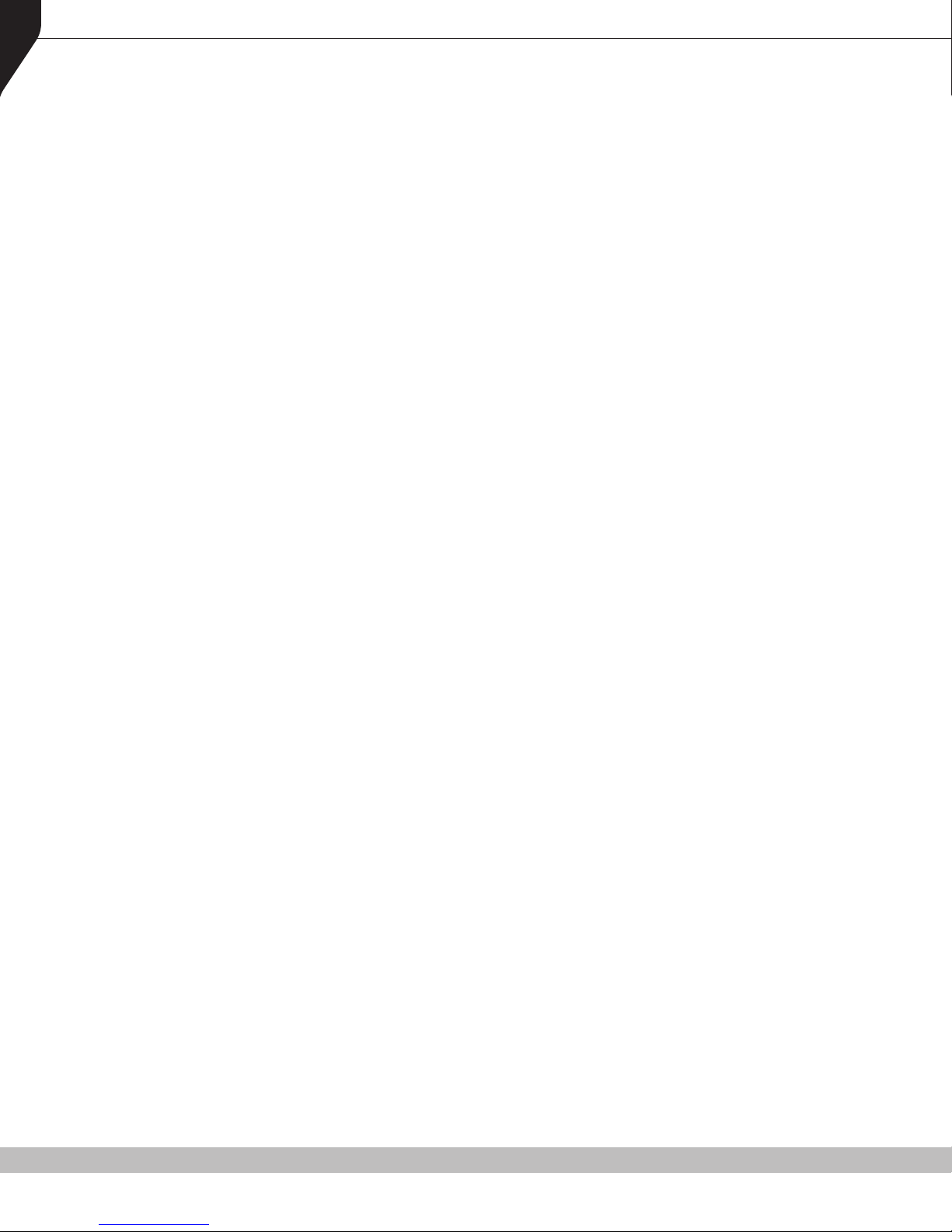
4
7.4. CRYPTO ........................................................................................................... 48
7.5. DTMF SEND 1 AND 2 (ANALOG) ....................................................................... 48
7.6. KEY LOCK ........................................................................................................ 48
7.7. LOW POWER .................................................................................................... 48
7.8. MENU .............................................................................................................. 48
7.9. MODE .............................................................................................................. 49
7.10. MUTE ............................................................................................................... 49
7.11. RESET ............................................................................................................... 49
7.12. SCAN ............................................................................................................... 49
7.13. SCAN EDIT ....................................................................................................... 49
7.14. SCRAMBLER (ANALOG) .................................................................................... 50
7.15. SKIP .................................................................................................................. 50
7.16. SQUELCH ......................................................................................................... 50
7.17. TALK AROUND ................................................................................................. 50
7.18. ZONE ................................................................................................................ 50
RPX4500/RPX4600 P25 PORTABLE RADIO – USER MANUAL
8. ACCESSORIES ................................................................................51
8.1. LITHIUM ION BATTERY (B4522LI) ...................................................................... 51
8.2. LITHIUM ION BATTERY (B4530LI) ...................................................................... 51
8.3. SINGLE UNIT CHARGER (CH4501 PKG) ............................................................. 51
8.4. DUAL UNIT CHARGER (CH4502 PKG) ............................................................... 51
8.5. SIX BANK CHARGER (CH4506 PKG) ................................................................. 51
8.6. SINGLE UNIT VEHICLE CHARGER (VCH4501) .................................................... 51
8.7. BATTERY BELT CLIP (BC4500) ............................................................................ 51
8.8. VHF MOULDED ANTENNA 136-300 MHZ (ANH4500V 136-300) ....................... 51
8.9. WIDEBAND UHF WHIP ANTENNA 440-500 MHZ (ANH4500U-6 440-500) ......... 51
8.10. WIDEBAND UHF WHIP ANTENNA 400-480 MHZ (ANH4500U-6 400-480) ......... 51
8.11. STUBBY UHF WHIP ANTENNA 400-480 MHZ (ANH4500U-3 400-480) .............. 52
8.12. HEAVY DUTY SPEAKER MICROPHONE – IP56 (SM310-X43) .............................. 52
8.13. HEAVY DUTY WATERPROOF SPEAKER MICROPHONE – IP68 (SM311WP-X43) .. 52
8.14. SPEAKER MICROPHONE W/4 FUNCTION KEYS (SM352-X43) ............................ 52
8.15. DELUXE SPEAKER MICROPHONE – IP67 (SM352WPG-X43) ............................... 52
8.16. SURVEILLANCE KIT (SK22NE-X43) ..................................................................... 52
8.17. NOISE REDUCTION HEADSETS – IP56 (HS61NR) ................................................ 52
8.18. NOISE REDUCTION HEADSETS – IP56 (HS71NR) ................................................ 52
8.19. HOLSTERS ........................................................................................................ 52
9. ALERT TONES AND MESSAGES .......................................................53
10. TROUBLESHOOTING .....................................................................53
11. SPECIFICATIONS ...........................................................................54
12. WARRANTY ..............................................................................55
Copyright © 2015 RCA Communications Systems
Page 5

RPX4500/RPX4600 P25 PORTABLE RADIO – USER MANUAL
PERSONAL SAFETY
SAFETY PRECAUTIONS
These Safety Precautions, Warnings and Cautions advise personnel of specific hazards which
may be encountered when using this equipment and that control measures may be required to
prevent injury to personnel, and damage to equipment and/or the environment.
Before using this equipment, users are to acquaint themselves with all risk assessments relevant
to the equipment and area of use. Users must comply with the control measures detailed in the
risk assessments.
References covering safety regulations, health hazards and hazardous substances are detailed
under the WARNINGS section below. These are referred to in this user manual when they are
encountered.
GENERAL SAFETY PRECAUTIONS
Do NOT operate your portable radio without a hands-free kit while driving a vehicle (subject to
local law).
5
Do NOT operate your radio in areas that contain hazardous material – unless the radio’s level of
IECEx approval is approved for use in that area.
Obey the ‘Turn Off Two-way Radios’ signs where they are posted, e.g. in a fueling station.
Do NOT touch the antenna while the radio is transmitting.
Do NOT dispose of batteries in a fire.
Dispose of batteries according to local recycling regulations. Do not dispose as household waste.
Do NOT attempt to disassemble the battery.
When charging a battery, keep it at a temperature between 41°F ~ 104°F (5°C ~ 40°C) to ensure
a full charge. Temperatures outside this range significantly reduce battery life. The operating time
(talk-time and standby time) is noticeably shorter than normal, replace the battery.
Before charging a battery attached to a radio, turn the radio off to ensure a full charge. Never
leave a radio on while in the charger, as it can damage both the battery and the radio; the
charger is not a radio stand.
Do NOT cut off the power supply or remove battery while charging.
Do NOT charge a battery that is wet. Dry it with soft cloth prior charging.
The battery will eventually weaken. When the operating time (talk-time and standby time)
becomes noticeably shorter than normal, replace the battery.
Copyright © 2015 RCA Communications Systems
Page 6
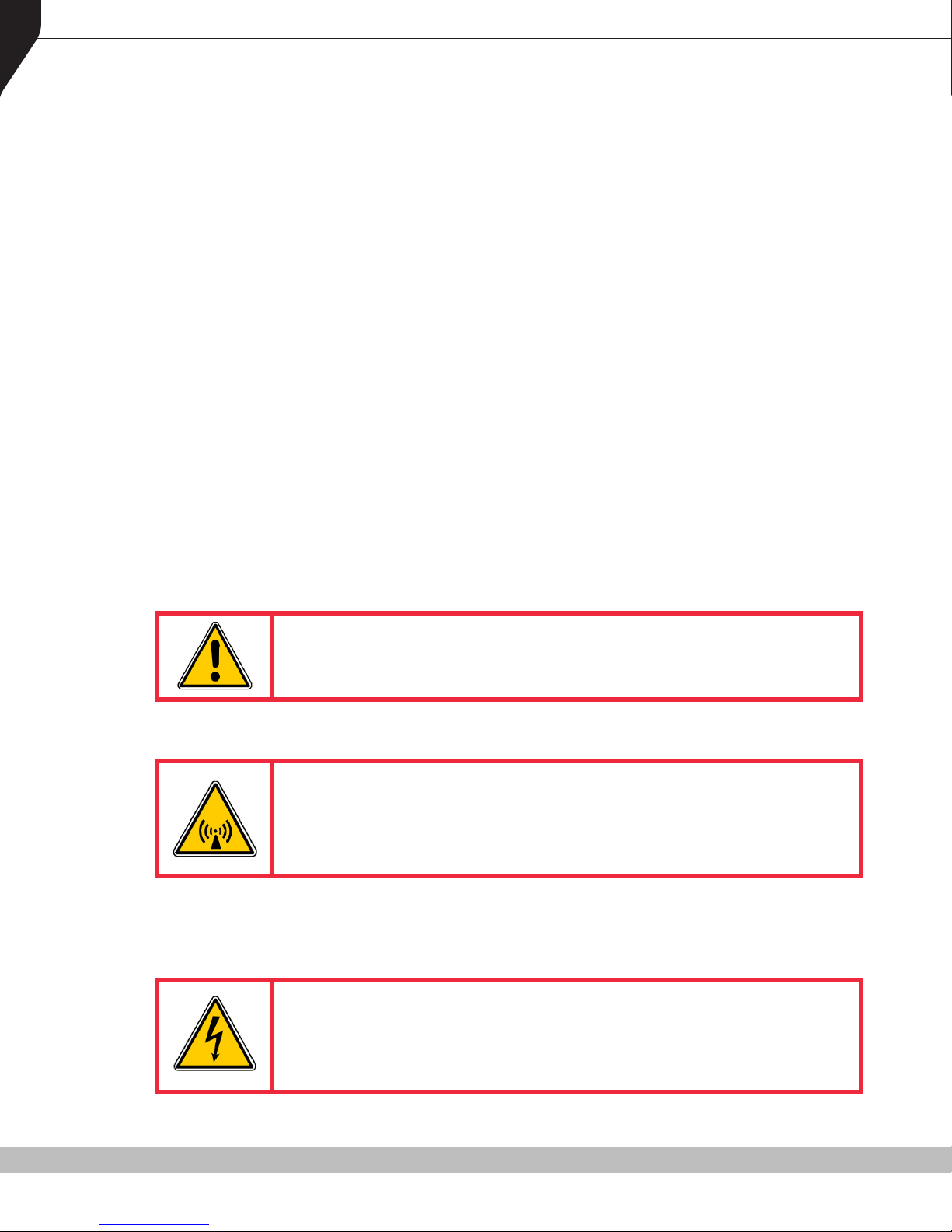
6
RPX4500/RPX4600 P25 PORTABLE RADIO – USER MANUAL
Battery performance greatly decreases at temperatures below -4°F (-20°C). Having a spare
battery is always necessary in extremely cold environments. A cold battery may work again when
it returns to room temperature, so keep it for later use.
Dust on the battery contact may cause the battery not to work or charge properly. Use a clean
dry cloth to wipe it before attaching the battery to the radio.
Batteries with damaged contacts can be extremely dangerous. Any battery with damage to one
or more contacts should be replaced immediately and not used under any circumstances.
Do NOT operate the radio if the antenna has become disconnected or damaged. Recharge
batteries only in an approved battery charger.
HAZARDOUS SUBSTANCES
Before using the radio around any hazardous substance or material, the user must become
acquainted with the safety precautions and first aid instructions:
• On the label of the container in which it was supplied.
• On the Material Safety Data Sheet.
• In any local Safety Orders and Regulations.
WARNINGS
Lithium Batteries
WARNING
LITHIUM BATTERIES - THIS EQUIPMENT USES LITHIUM ION BATTERIES.
REFER TO THE APPROPRIATE MATERIAL SAFETY DATA SHEET (MSDS)
FOR SAFETY INFORMATION.
Radio Frequency Radiation
WARNING
RADIO FREQUENCY RADIATION. A RADIO FREQUENCY (RF) RADIATION
HAZARD EXISTS WHEN USING THIS EQUIPMENT. TO AVOID RF INJURY,
DO NOT TOUCH THE ANTENNA WHEN THE TRANSMITTER IS IN USE AND
DO NOT OPERATE THE TRANSMITTER WITH ANTENNA DISCONNECTED.
Dangerous Voltages
Dangerous voltages exist in the radio equipment. For the appropriate safety precautions, refer to
the relevant Electrical Safety Regulations appropriate to the country of operation.
WARNING
DANGEROUS VOLTAGES. DANGEROUS VOLTAGES EXIST IN ALL THE
BATTERY CHARGERS USED WITH THIS RADIO. FOR THE APPROPRIATE
SAFETY PRECAUTIONS REFER TO THE RELEVANT ELECTRICAL SAFETY
REGULATIONS APPROPRIATE TO THE COUNTRY OF OPERATION.
Copyright © 2015 RCA Communications Systems
Page 7

RPX4500/RPX4600 P25 PORTABLE RADIO – USER MANUAL
HINTS FOR USING THE RADIO
When transmitting, hold the radio a few inches from your mouth and speak across it, rather
than into it. The microphone is located near the bottom right hand corner of the portable radio’s
speaker grille.
Keep the length of your conversation to a minimum to conserve battery life.
When possible, avoid making calls from known poor signal-strength areas such as the radio
systems fringe areas (limit of range) or from screened or shadowed areas, e.g. an underground
parking garage or underpass.
GENERAL NOTES
PLEASE NOTE
Configuration is dependent upon the specification by the customer when the equipment was
ordered and installed.
7
CONVENTIONS
Where the word “generally” or “may” is used to describe a facility, this operation is an option
that may be enabled with your Programming Software (PS).
In some cases, key functions will be determined by the customer configuration. When a key
function is referred to in these instructions, it is possible the function may be assigned to another
location than designated in this manual.
PLEASE NOTE
When this manual refers to RPX4600, reference can also be applied to the RPX4500, except
when the keypad is used. The RPX4600 model has a keypad and seven function keys. The
RPX4500 model has seven function keys but no keypad.
Copyright © 2015 RCA Communications Systems
Page 8
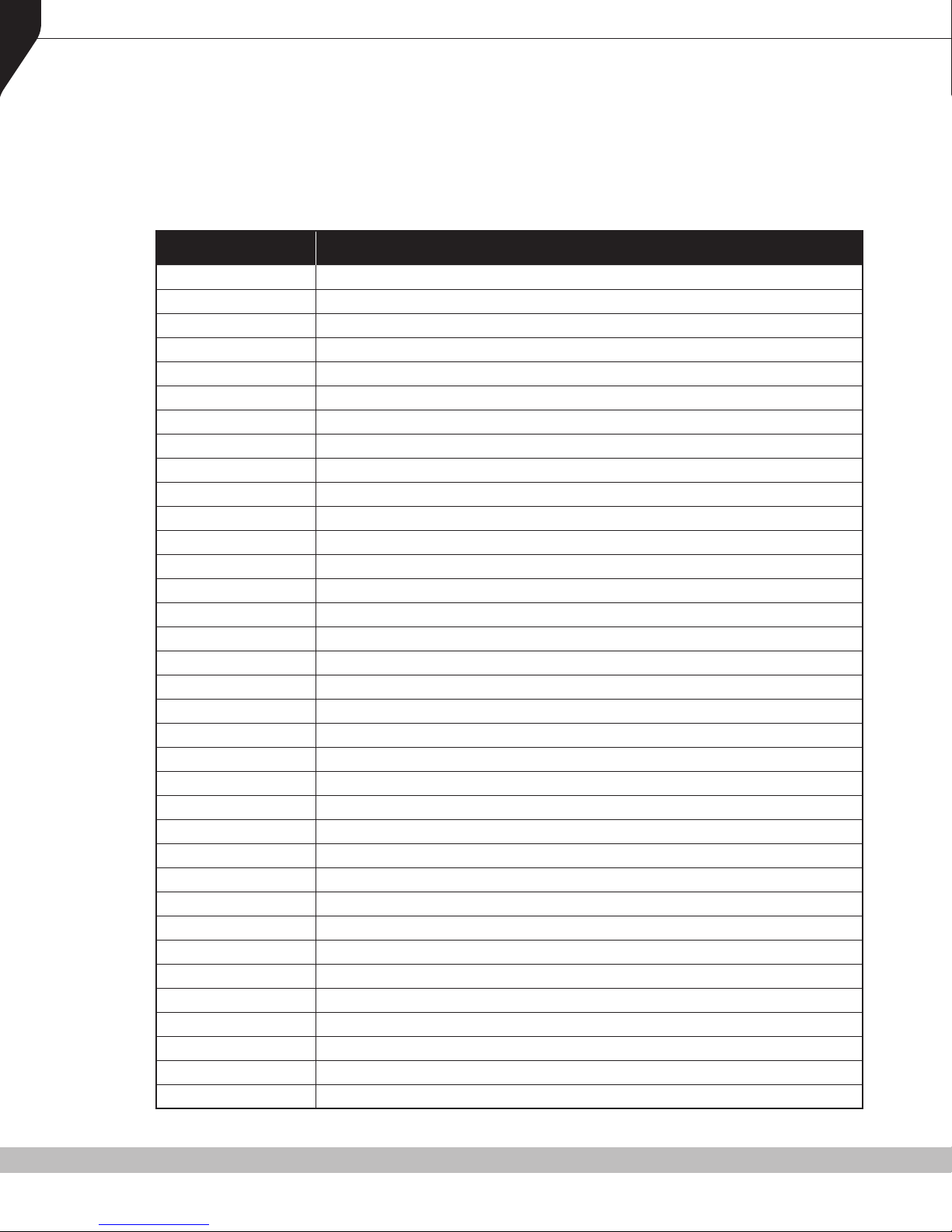
8
RPX4500/RPX4600 P25 PORTABLE RADIO – USER MANUAL
ABBREVIATIONS
The following abbreviations are used throughout this manual. When possible, whenever the
abbreviation is first used, the full term is given with the abbreviation in parenthesis. After that
only the abbreviation is used.
ABBREVIATION MEANING
ANSI
APCO
BER
COSHH
CTCSS
DCS
DSP
DTMF
FCC
FM
GPS
ICNIRP
ID
IEC
IEEE
IP
LED
LMR
NAC
PLA
PMR
PS
PSTN
PTT
RF
RSSI
Rx
SMSG
SW
TGID
TMR
Tx
TXTMSG
USB
WACN
American National Standards Institute
Association of Public Safety Communications Ocials
Bit Error Rate
Control Of Substances Hazardous to Health
Continuous Tone Coded Squelch System
Digital Coded Squelch
Digital Signals Processor
Dual Tone Multi Frequency
Federal Communications Commission
Frequency Modulation
Global Positioning System
International Commission on Non-Ionising Radiation Protection
Identication
International Electrotechnical Commission
Institute of Electrical and Electronic Engineers
Internet Protocol
Light Emitting Diode
Land Mobile Radio
Network Access Code
Programmable Logic Array
Private Mobile Radio
Programming Software
Public Switched Telephone Network
Press-To-Talk
Radio Frequency
Received Signal Strength Indicator
Receive/Receiver
Short Message
Software
Talk Group Identication
Trunked Mobile Radio
Transmit/Transmitter
Text Message
Universal Serial Bus
Wide Area Coverage Network
Copyright © 2015 RCA Communications Systems
Page 9
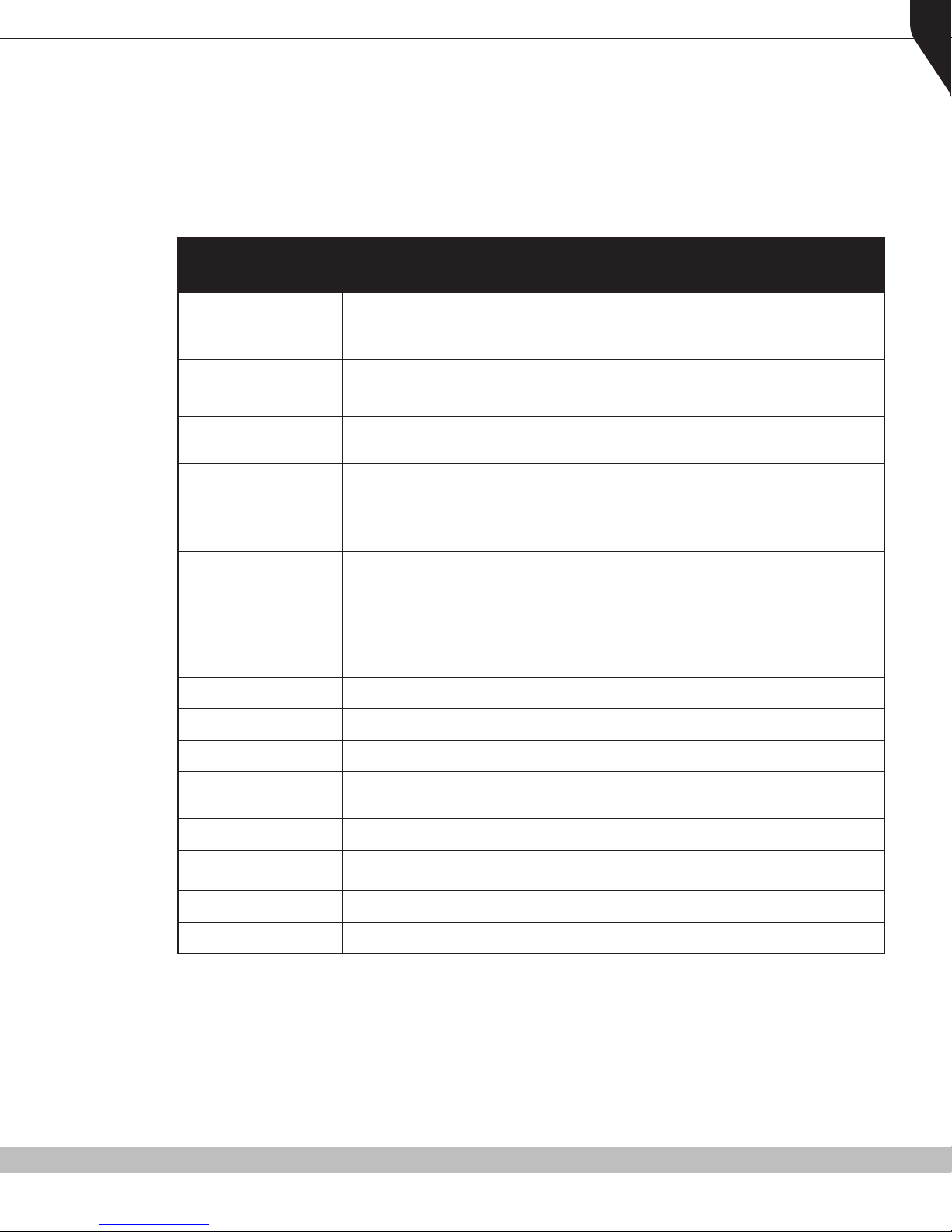
RPX4500/RPX4600 P25 PORTABLE RADIO – USER MANUAL
GLOSSARY OF TERMS
A summary of common radio terms and some other terms used in this document, and their
meanings, are given below.
BANK SEE ZONE.
A logical combination of: Network Access Code (NAC); Radio Frequency; De-
Channel
fault Talk Group Identity (TGID); Encryption Key Index (KID); and other channel
associated parameters (CTCSS, Scan etc).
9
PS
DTMF
IECEx Scheme
Monitor
MPT1327
Muted
NAC
Normal Mute
P25 Channel
P25 Conventional
PTT
Radio Unit ID
Programming Software. Used to congure the radio options and parameters.
Dual Tone Multi-Frequency signaling. Used to dial into telephone networks
using tone dialing.
The International Electrotechnical Commission Scheme for Certication to
Standards Relating to Equipment for use in Explosive Atmospheres.
Mode of Radio Receive – Any P25 signal regardless of NAC or TGID will be
heard
A signaling standard for Trunked Private Land Mobile Radio Systems. Dened
for systems in the UK but also used outside the UK. Issued January 1988.
Audio is prevented from being heard through the speaker.
Network Access Code – Used as a lter where multiple networks may share a
common RF frequency.
Mode of Radio Receiver – Only signals with matching NAC will be heard.
Denition consisting of Tx and Rx RF frequencies, NAC and TGID.
Non-trunked digital, like digital Private Mobile Radio (PMR).
Press To Talk. This is the term given to the operator’s key normally used to
transmit a message.
Unique identier allocated to each radio (0-16,000,000).
Selective
Unmuted
Zone
Copyright © 2015 RCA Communications Systems
Mode of radio receiver – Only signals with matching NAC and TGID or Unit ID
will be heard.
Audio can be heard from the loudspeaker.
A collection of channels (usually organized by functional group of users).
Page 10
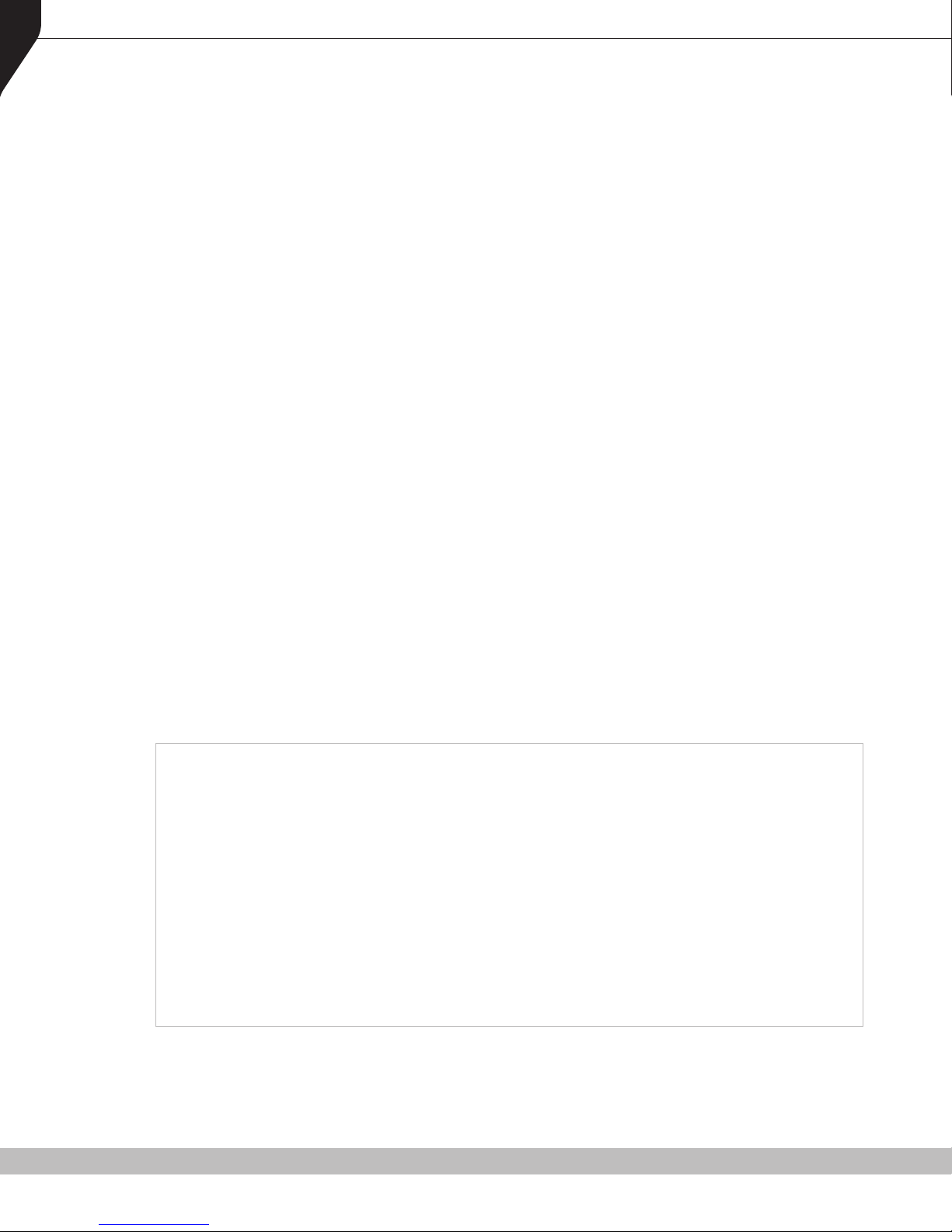
10
RPX4500/RPX4600 P25 PORTABLE RADIO – USER MANUAL
1. INTRODUCTION
1.1. OVERVIEW
RCA’s RPX4500 and RPX4600 Radios are a family of versatile Digital Signal Processor (DSP)
controlled, software defined two-way portable radios.
This User Manual describes the operation of the Association of Public Safety Communications
Officials (APCO) P25 Standard compliant Portable Radio.
RPX4600 P25 radios are software programmable and can be customized to the operational
requirements of your particular needs using the Programming Software (PS). Your RCA
representative can help program your radio to meet your present and future requirements.
A wide-range of accessories are available to complement the P25 radios including: chargers,
antennas, headsets, covert kits, holsters and speaker microphones. Refer to RCA for
comprehensive descriptions.
Please Note: The RPX4600 model has seven function keys, a keypad and a display. The
RPX4500 model has seven function keys, a display, but no keypad.
1.2. CONFIGURATION
Before you can use your P25 Radio, it must be configured using the P25 Programming Software.
The configuration process defines and loads the radio channels, signaling and user options/
settings so that the radio will operate within your system.
1.2.1. PRODUCT INSPECTION
Prior to unpacking your RPX4500 or RPX4600 portable radio, please inspect the packaging
for signs of damage and report any damage or missing components immediately to your RCA
Communications Systems Sales and Service Outlet. Every RPX4500 or RPX4600 portable radio
comes with the following items:
Item Qty.
RXP4500 or RPX4600 Handheld Radio 1
B2245LI – Li-Ion Battery (2200mAh/Approx. 13 hrs.) 1
BC4500 (Belt Clip) and 2 screws 1
ANH4500U-6-400-480 (Antenna for UHF models) OR -
ANH4500V-6-136-300 (Antenna for VHF models) 1
Instruction Manual 1
____________________________________________________
CH4501* (Single Pocket Charger) 1
PS4501* (Power Supply) 1
*=Items sent in separate box if ordered.
Copyright © 2015 RCA Communications Systems
Page 11
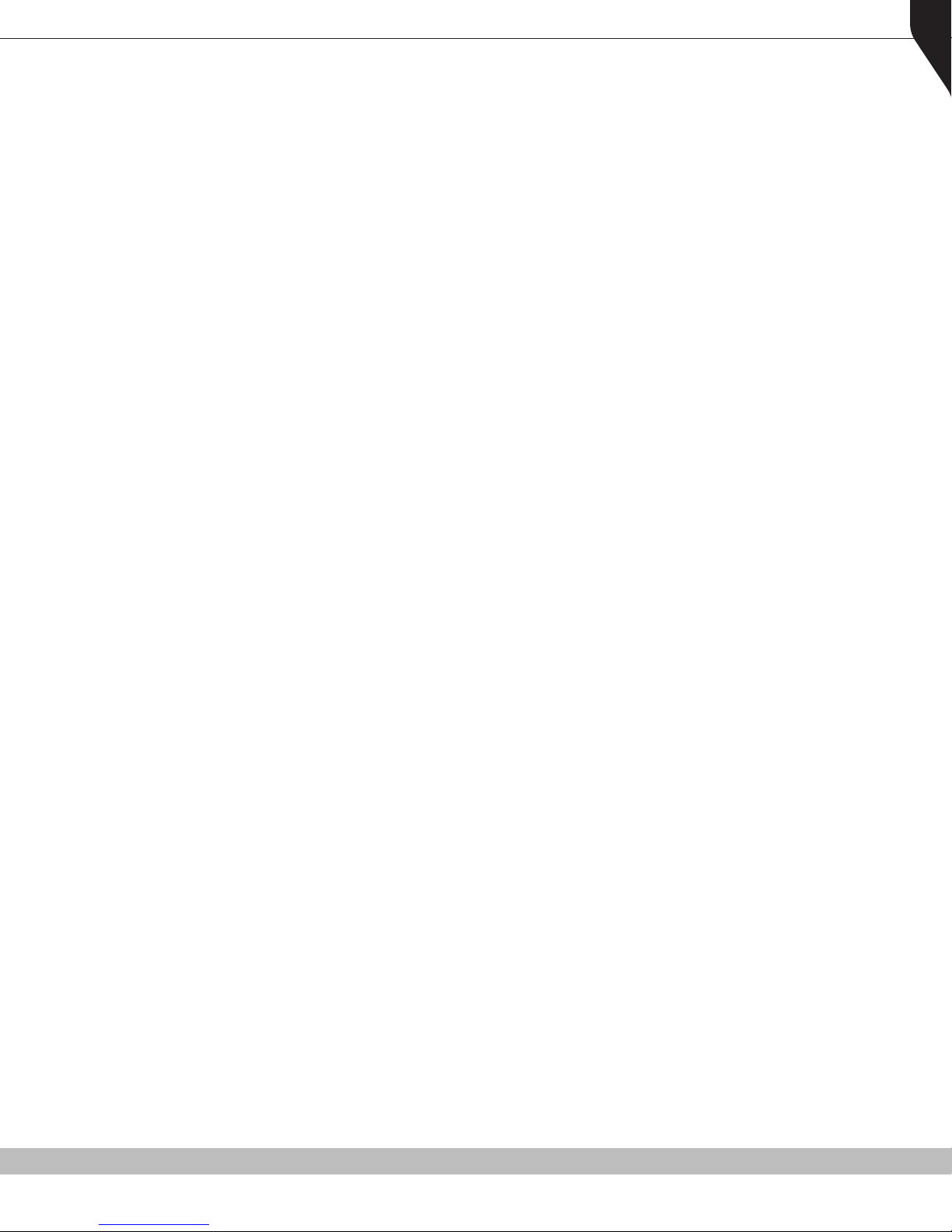
RPX4500/RPX4600 P25 PORTABLE RADIO – USER MANUAL
1.2.2. ATTACHING/REMOVING THE BELT CLIP
Using a small screwdriver, align the belt clip’s screw holes to the back of the battery. Attach the
belt clip by turning the screws clockwise into the screw holes. Remove by doing the reverse.
1.3. MODES OF RPX4600 P25 OPERATION
Your RPX4600 P25 Radio operates in Analog Frequency Modulation (FM), P25 Conventional
Digital and P25 Trunked Digital modes.
Radio channels are organized in groups of up to 250 per zone. Up to 40 zones may be defined.
Generally, zones can be programmed with channels belonging to common function groups.
A radio channel can be defined as; Analog, a Conventional P25 channel or Trunked P25 Talk
Group. A Zone may contain a mix of Channel types.
11
Copyright © 2015 RCA Communications Systems
Page 12

12
RPX4500/RPX4600 P25 PORTABLE RADIO – USER MANUAL
2. CONTROLS
The controls of the RPX4600 P25 Portable radio are shown below in Figure 1.
Selector Switch
Antenna
ABC Switch
On/Off Volume
Indicator LED
Function #5
Function #6
PTT
Function #2
Function #1
Function #7
Accessory
Connector
Function #3
Function #4
Keypad
Figure 1. RPX4600 Portable Layout.
Copyright © 2015 RCA Communications Systems
Page 13
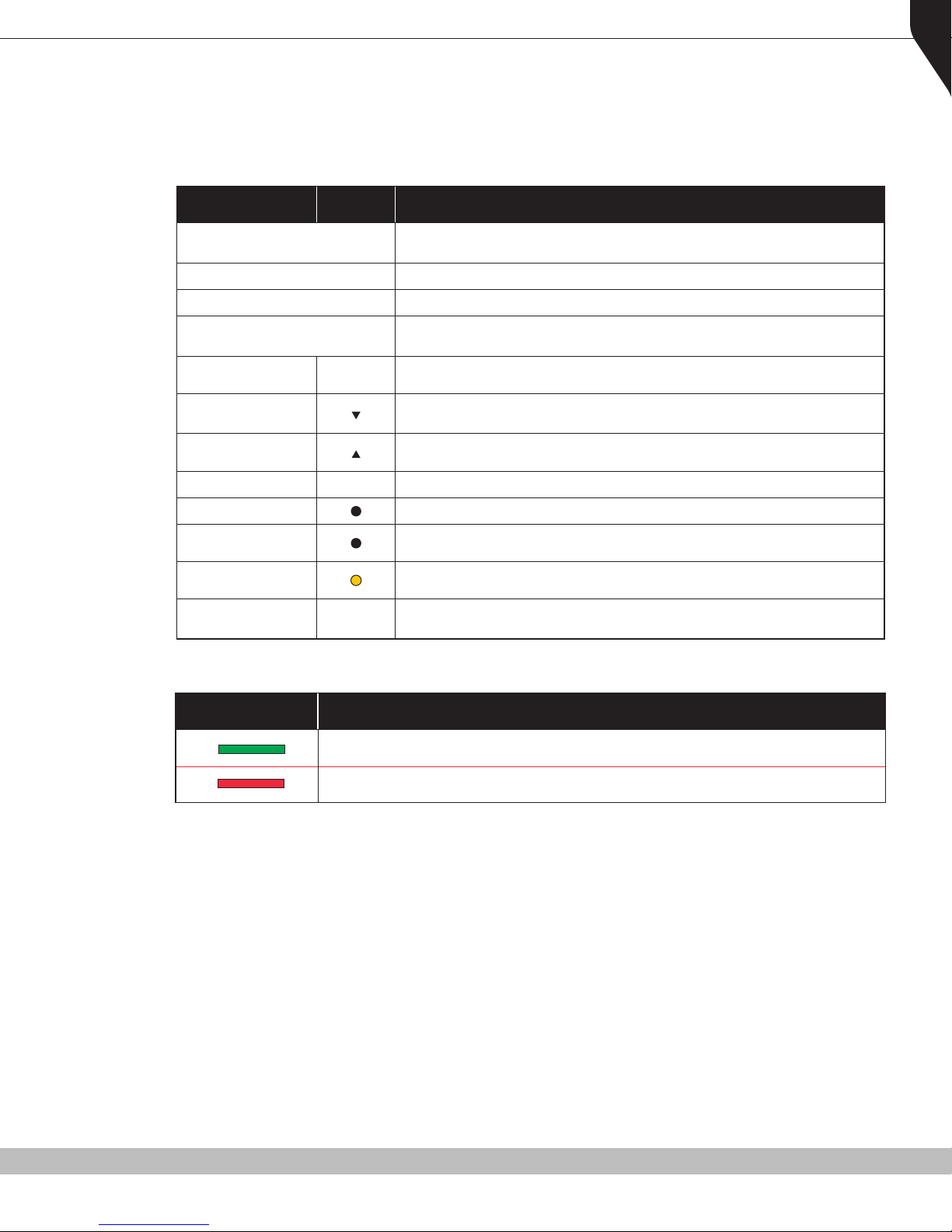
RPX4500/RPX4600 P25 PORTABLE RADIO – USER MANUAL
The functions of each of the controls are detailed below in Table 1.
Table 1. RPX4600 Control Functions.
KEY/CONTROL LABEL FUNCTION
13
On/O/Volume
Selector Switch Rotate the switch to select the desired channel.
ABC Switch Programmer congurable three position function switch.
PTT
Function Key F1 M
Function Key F2
Function Key F3
Function Key F4 OK Programmer congurable function key. Programmed Default is OK key.
Function Key F5 Programmer congurable function key.
Function Key F6
Function Key F7
Keypad
0 to 9
* & #
Rotate clockwise to turn the radio on. Rotate counter-clockwise to turn
the radio o. Rotate clockwise to increase volume to desired level.
Push-to-Talk. Hold the radio 3 – 4 inches from your mouth. Press and
hold the PTT switch and speak. Release to listen.
Programmer congurable function key. Programmed Default is Menu
Select key.
Programmer congurable function key. Programmed Default is Chan-
nel Down key.
Programmer congurable function key. Programmed Default is Chan-
nel Up key.
Programmer congurable function key. Programmed Default is Reset/
Cancel key.
Programmer congurable function key. Programmed Default is
Alarm/Emergency key
The Keypad can be used to select a Channel or Special Function.
E.g. 12# will select channel 12.
INDICATOR LED FUNCTION
A Green LED when receiving a signal.
A Red LED when the radio is transmitting.
PLEASE NOTE
When the manual refers to RPX4600, reference can also be applied to the RPX4500, except
when the keypad is used.
Copyright © 2015 RCA Communications Systems
Page 14
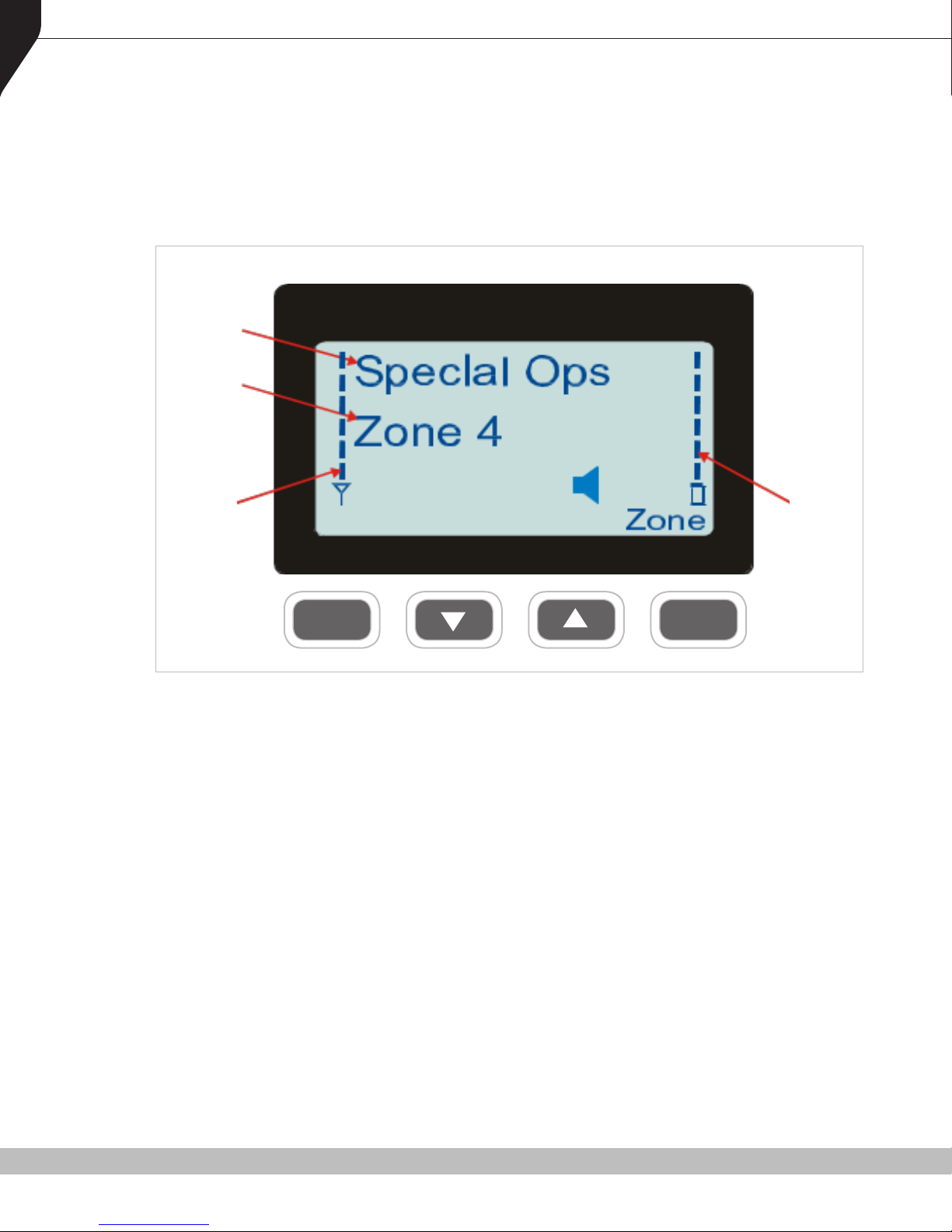
14
RPX4500/RPX4600 P25 PORTABLE RADIO – USER MANUAL
3. MAIN SCREEN
3.1. LAYOUT
An example of the main or default screen that is displayed when the radio is switched on is
shown below in Figure 2.
Channel
Name
Zone
Name
RSSI Bars
Battery
Bars
M OK
Figure 2. Main/Default screen.
The screen has three main areas: the Icon Area; the Text Panel; and the Soft Labels area.
3.1.1. SOFT LABELS
The bottom of the screen is used to display the Soft Labels associated with the function buttons.
The soft label text is defined in the PS and can be assigned to the F1 to F4 function buttons.
Each soft label can be up to five characters.
3.1.2. TEXT PANEL
The main area of the default screen is the Text Panel, which displays textual information. This
information contains both Persistent and Non-persistent text information as follows:
• Persistent Text, e.g. Channel Name, Zone Name.
* The Channel Name shows the text associated with the currently selected radio channel.
* The Zone Name shows the text associated with the currently selected radio zone.
• Non-persistent Text messages, e.g. keypad dial string entries, received status/data messages,
error messages, etc.
Copyright © 2015 RCA Communications Systems
Page 15
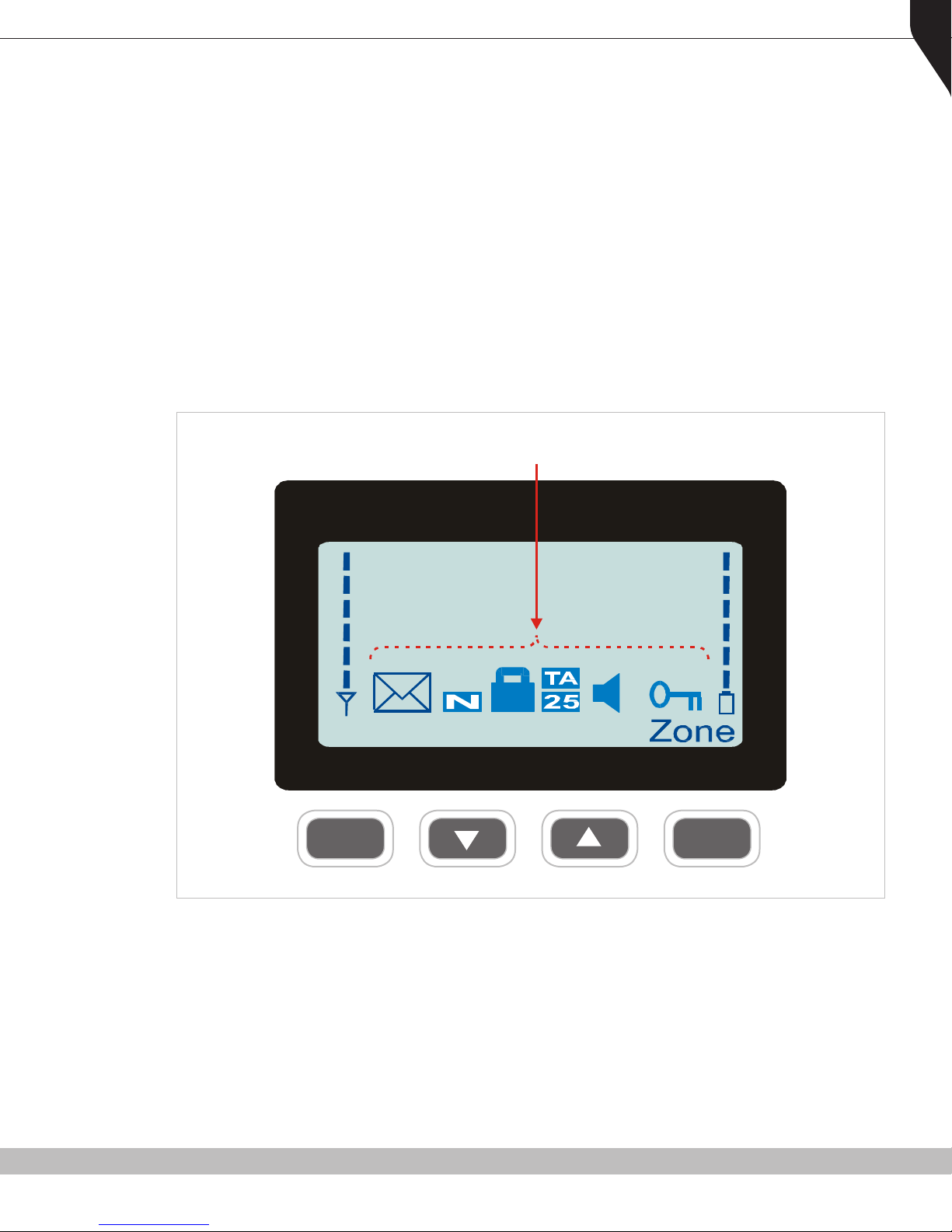
RPX4500/RPX4600 P25 PORTABLE RADIO – USER MANUAL
Menu
3.1.3. ICONS
The lower part of the display is reserved for Standard and Special Icons.
There are only six positions for icons to be displayed (see Figure 3). However, the number of
icons that can be displayed exceed the six positions. Therefore, some icons will share the same
location.
RSSI (Received Signal Strength Indication) Bars is a special icon which is displayed at the left of
the default screen when a signal is received. The bars indicate the signal strength of the current
channel. The stronger the signal, the more bars will be displayed.
Battery Bars is a special icon, displayed on the right of the default screen. They indicate the
condition of the battery charge level.
Icon Area
15
Figure 3. Icon Locations.
M OK
Copyright © 2015 RCA Communications Systems
Page 16
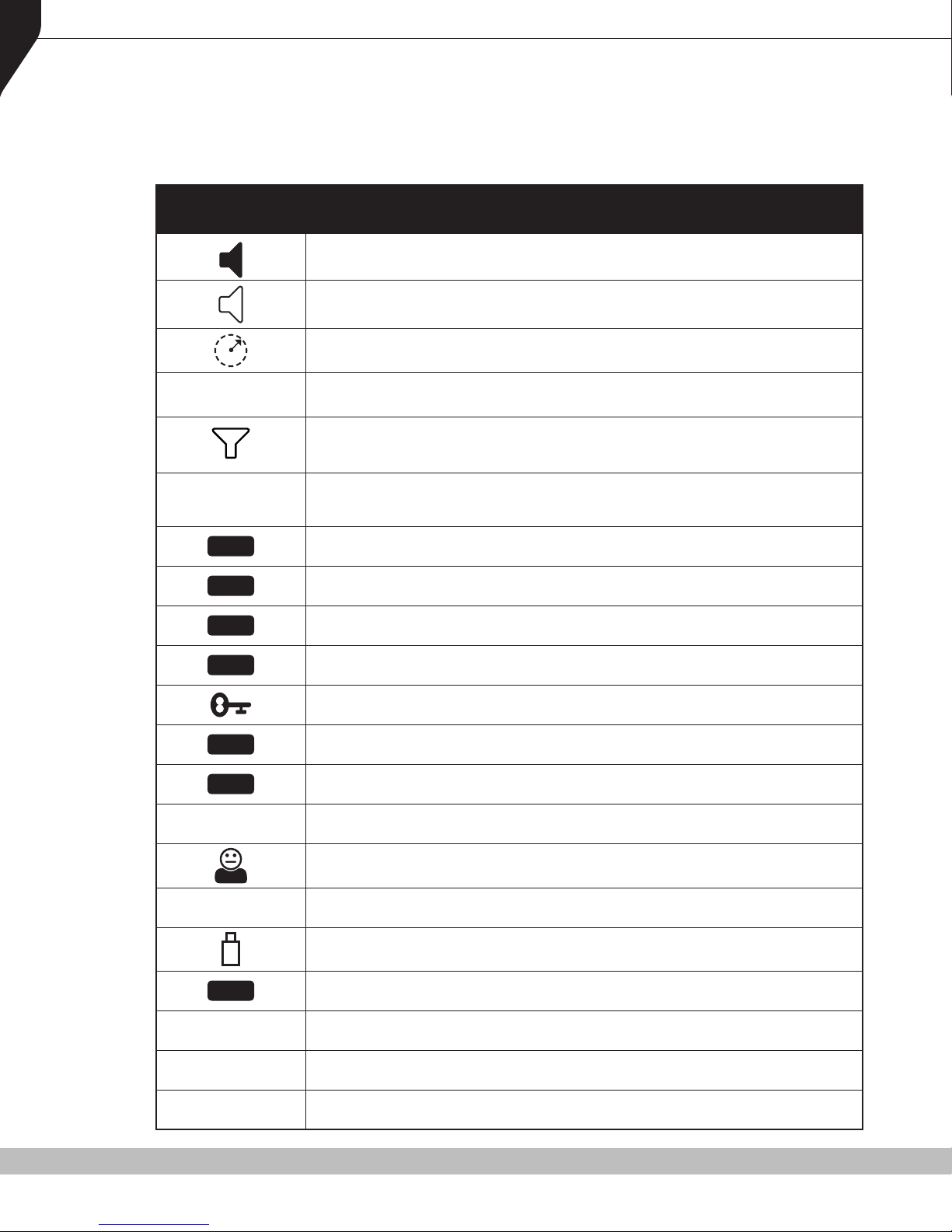
16
RPX4500/RPX4600 P25 PORTABLE RADIO – USER MANUAL
Details of the Icons that can be displayed in the Icon Area are contained below in Table 2.
Table 2. Icon Details.
ICON INDICATION
A lled speaker icon indicates that a signal is present and the audio can be heard
from the speaker (unmuted).
The outline speaker icon indicates that a signal is present and the radio is muted.
This could be another user group, for instance.
Scan/Search Indicator. When radio is on a scan channel and scanning, the arrow will
rotate.
Ѭ
%
25
S
N
M
TA
SC
E
ჸ
Transmit indicator.
Received Signal Strength Indication (RSSI). A stronger signal will display more bars
above the antenna icon.
Encryption Indicator. This icon is shown when the selected channel is programmed
for encryption. If an unencrypted signal is received, the icon will not be displayed.
25 = Digital Mode Indicator.
Selective Mute. Only radio signals specically directed to the user or the channel’s
dened talk group will be heard on the speaker.
Normal Mute. Only radio signals from the users own network will be heard on the
speaker.
Monitor. All P25 digital radio signals on the channel will be heard.
Key-lock indicator. All keys except PTT, or any function assigned as Alarm, will be
disabled. Press the OK key for 2 seconds to unlock all keys.
Talk Around enabled indicator. When shown, Talk Around is active.
Scrambler indicator (analog only).
Emergency mode. Blinking icon indicates that the emergency key has been
pressed.
Individual Addressing Mode. When shown, the radio will transmit to an individual
address instead of a talk group.
The Envelope icon. A steady icon indicates there is one or more stored messages. A
ashing icon indicates an unread message(s) is stored.
Battery charge indicator. Six vertical bars above the icon show the charge state of
the battery.
T
C
!
*
Trunking mode. Icon is displayed when a trunking system has been selected.
Connecting icon. Displayed when a text message is being sent and the connection
is in progress.
Connection Fail icon. Displayed when a text message transmission has failed.
The asterisk symbol indicates whether the radio has stopped on a scan channel.
Copyright © 2015 RCA Communications Systems
Page 17

RPX4500/RPX4600 P25 PORTABLE RADIO – USER MANUAL
4. MENU SYSTEM
Your RPX4600 P25 portable radio uses a programmed menu structure to access all the radio
features and functions. The structure of the menu can be configured using the PS to meet your
specific needs.
Normally the menus are divided into two menu lists, which are the Main menu list and the Setup
menu list. Menu selections that are not frequently accessed are normally put under the Setup
menu list.
The menu structure of the radio is illustrated in Figure 4.
Possible Menu entries are:
• Zone (usually the first menu as it is often accessed). • Radio Info.
• Squelch. • Mode.
• Mute Adjust (FM)/Monitor (Digital). • RSSI.
• Phonebook. • Crypto.
• Phonebook Edit. • Stored Calls.
• User Options. • Messages.
• Setup. • Scan Edit.
• Contrast. • Phone Call.
• Alert Volume. • Status
• Location Report. • Undefined (No Menu Entry).
17
The presence and order of the above menu selections is determined by your PS configuration.
The Setup menu is a special case entry. Setup is a subgroup that can have any of the menu
selections assigned to it. This means that less frequently used selections can be partly hidden
away under the Setup subgroup but still remain accessible.
The order and presence of the Setup subgroup selections is determined by your PS. For instance
Info, RSSI and Contrast could be placed under the Setup Menu.
The User Options menu group is also a menu subgroup. This subgroup usually contains on/off
functions, such as Key Beeps or Backlight.
To assist the user in menu key selection, a soft menu label will often appear above the function
keys. The label shows the user the current function for that key, which may change between
different menus.
Programming of menus is a configuration task normally performed by the system manager using
the PS software.
Copyright © 2015 RCA Communications Systems
Page 18
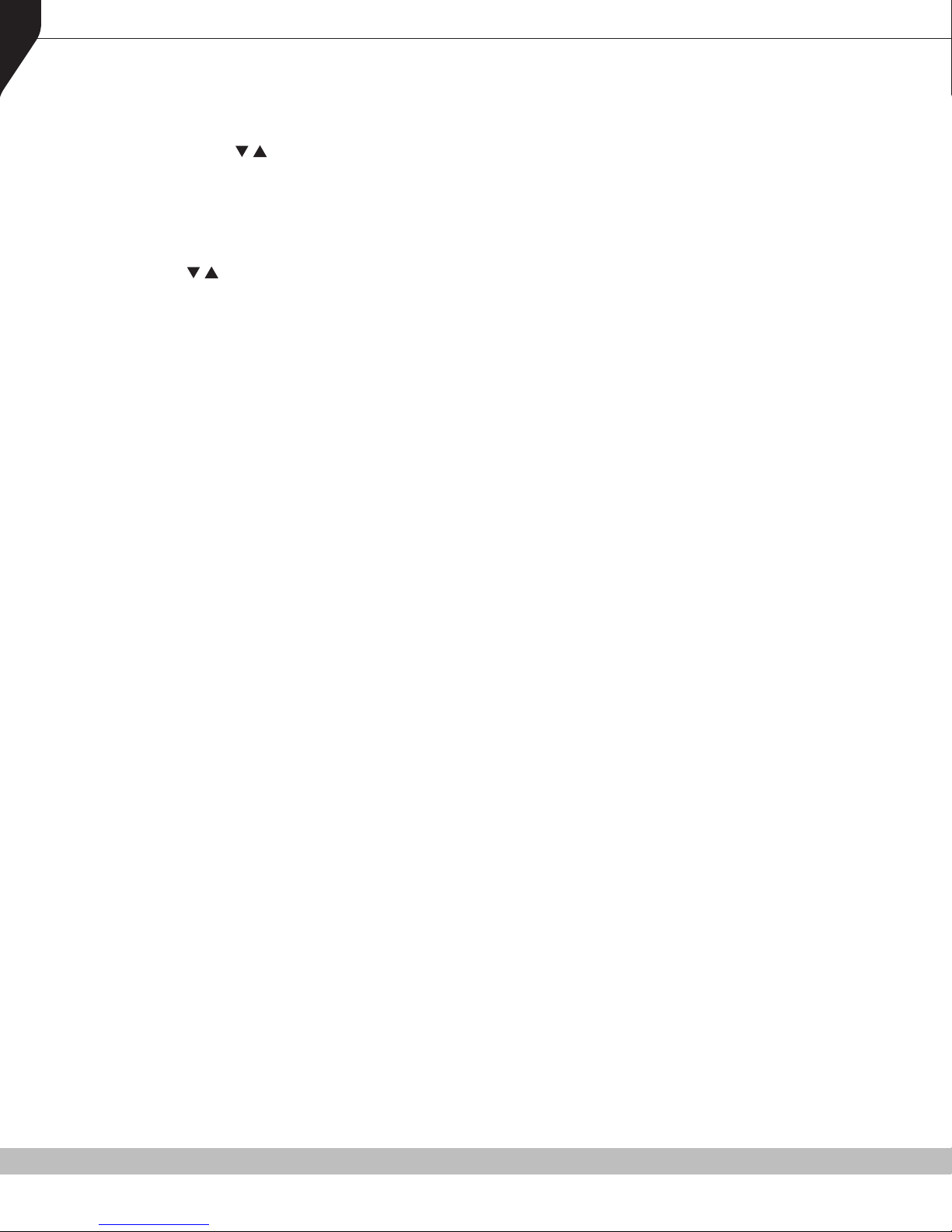
18
RPX4500/RPX4600 P25 PORTABLE RADIO – USER MANUAL
4.1. MENU NAVIGATION
The M key is generally used to select Menu mode from the main Channel Screen. Once in Menu
mode, the / keys cycle through the menus.
To exit Menu mode, press the M key again or the Menu timeout will exit automatically. Generally,
pressing the M key while in a menu will navigate back to the next highest level of menu and the
OK key selects the function.
The / keys are generally used to navigate through a list of options, such as channels, or to
increase or decrease a value.
When the Menu key is first pressed, the numeric keys become short cut keys to functions.
Numeric keys can be programmed with functions using the PS, i.e. Scan.
To access these functions, you can press the ‘M’ or menu key from the channel screen and then
the numeric key assigned to that function.
Copyright © 2015 RCA Communications Systems
Page 19

RPX4500/RPX4600 P25 PORTABLE RADIO – USER MANUAL
Select
Zone
OK
Back
Menu
ENTRY POINT = Default Screen
Normal
Channel
Screen
Channel
Back
Back
Back
Back
Back
Back
Back
Back
Back
Back
Back
Back
Back
Back
Back
Back
Back
Back
Back
Back
Back
Back
OK
OK
OK
OK
OK
OK
OK
OK
OK
OK
OK
Menu #1
Zone Select
Note:
Example menus only shown.
Other Menus may be configured with the FPP.
Submenu
Submenu
Submenu
Submenu
Submenu
Submenu
Submenu
Key Beeps
ON/OFF
Backlight
ON/OFF
(Other User
Menu items)
Mode
Alert
Volume
Crypto Key
Radio Info
Contrast
User
Options
Menu #2
Setup Menu
Menu #3
(Optional)
Menu #x
(Optional)
Menu #x
Menu #3
Back
OK OK Key
Back Key
Up Key
Down Key
Submenu Selections
RSSI
Mute
Adjust
Back
OK
Submenu
Squelch
Back
Note: Example menus only shown.
Other Menus may be congured with the PS.
19
Figure 4. Menu Navigation
Copyright © 2015 RCA Communications Systems
Page 20

20
RPX4500/RPX4600 P25 PORTABLE RADIO – USER MANUAL
5. MENU SCREENS
The menu structure on the RPX4600 is configurable using the PS. In most cases, your
system administrator will set up the order and presence of the menu options to your specific
requirements.
This section describes all the menus that are currently available. It also describes the Channel
Screen which is the main default screen that is displayed after the radio is switched on.
Normally, the menus are divided into two menu lists - the Main Menu list and the Setup Menu
list.
In the default configuration, the Main Menu contains the Channel, Zone and Setup menus. This
allows access to the second ‘Setup’ menu level.
The Main Menu can be accessed from the default screen by selecting the ‘M’ (F1) button.
To access any of the menu options from the Main, Setup or User Options Menus, use the and
keys to scroll through the menu options and then press the ‘OK’ button when the required
menu is displayed.
Pressing the ‘Back’ key at any point will go back to the previous screen.
5.1. CHANNEL SCREEN
The Channel Screen shows the current channel and allows channel selection.Pressing the ‘M’ key
enters the Menu mode.
Radio channels may be configured
with the PS as specific frequencies
or as auto-scan types. When an
Special Ops
Zone 4
auto-scan channel is selected, it will
immediately go into scan mode.
Selecting another non-auto-scan
channel will stop the scan.
If a radio channel is defined as a P25
Conventional Digital Channel, it will
only receive P25 digital signals.
If a radio channel is defined as an
Analog FM channel, it will receive both
P25 Digital and Analog FM signals.
Note.
When an Analog FM channel is selected and in Monitor mode, all unencrypted digital
P25 traffic will be heard regardless of NAC or Talk Group.
Copyright © 2015 RCA Communications Systems
Page 21

RPX4500/RPX4600 P25 PORTABLE RADIO – USER MANUAL
5.2. ZONE SCREEN
The Zone Screen is used for changing Zones. A Zone is
normally defined as a group of radio channels with a
common operational role.
From the main channel screen, press the M key to enter
Menu Mode. Use the / keys to scroll through menu
options. With the Zone menu option displayed, press
the OK key to enter the “Zone” select screen.
On the Zone select screen, use the / keys to scroll
through and select the required Zone. Press the OK key
to select the required Zone. The radio will return to the
channel screen and select the first channel in the new
Zone.
Direct access to the Zone menu from other screens can
also be programmed to one of the function keys with
the PS.
21
5.3. SQUELCH
The Squelch menu allows the channel’s default squelch
mode to be modified.
If the selected channel is changed or the radio is
switched off, the channel’s default squelch setting will
be restored.
From the main channel screen, press the M key to
enter Menu Mode. Use the / keys to scroll through
menu options. With the Setup menu option displayed, press the OK key to access the Setup submenus.
Use the / keys to scroll through sub-menu options and, with the Squelch menu option
displayed, press the OK key to access the Squelch screen.
For a P25 digital channel, the / keys can be used to select either Monitor, Normal or Selective
squelch mode.
For an analog channel, the / keys can be used to
select either Monitor or Normal squelch mode.
For each channel type, after selecting the required
squelch mode, press the OK key to confirm the
selection and return to the default channel screen.
Press the Back or M key to return to the next highest
menu level.
Copyright © 2015 RCA Communications Systems
Page 22

22
RPX4500/RPX4600 P25 PORTABLE RADIO – USER MANUAL
5.3.1. DIGITAL OPERATION
5.3.1.1. Channel Monitor Mode
When Monitor squelch is selected, the radio will receive any encrypted or clear P25 digital voice
signal. The NAC is not checked. An “M” icon on the display indicates Monitor mode.
5.3.1.2. Digital Channel Normal Mode
When Normal squelch is selected, the radio will receive all encrypted or clear digital transmissions
with the correct NAC. Reception is not conditional upon the Talk Group or Unit ID. An “N” icon
on the display indicates Normal mode.
5.3.1.3. Digital Channel Selective Mode
If Selective squelch is chosen, the radio will only receive encrypted or clear digital transmissions
with the correct NAC and Talk Group ID (TGID) or correct NAC and Unit ID. An “S” icon indicates
Selective mode.
5.3.2. ANALOG OPERATION
5.3.2.1. Channel Monitor Mode
When Monitor squelch is selected, the radio will receive any Analog voice or P25 digital signals.
Digital NAC or Analog Continuous Tone Controlled Sub-audible Squelch (CTCSS) is not checked.
An “M” icon on the display indicates Monitor mode.
5.3.2.2. Analog Channel Normal Mode
When Normal mute is selected, the radio will receive correctly addressed Analog radio
transmissions and all encrypted or clear digital transmissions. An “N” icon on the display
indicates Normal mode. Normal can only be selected if CTCSS/Digital Coded Squelch (DCS) is
programmed for that channel.
5.4. MUTE ADJUST/MONITOR (ANALOG CHANNELS)
From the main channel screen, press the M key to
enter Menu Mode.
Use the / keys to scroll through menu options and,
with the Setup menu option displayed, press the OK
key to access the Setup sub-menus.
With the Mute Adjust menu option displayed, press
the OK key to access the Mute Adjust screen.
A numeric value of the present mute level will be
displayed.
Use the / keys to adjust the mute threshold as
required. Press the OK key to confirm the selected
mute setting and return to the default channel screen.
The mute adjustment will be applied to all the radio’s
analog channels.
Copyright © 2015 RCA Communications Systems
Page 23

RPX4500/RPX4600 P25 PORTABLE RADIO – USER MANUAL
It is recommended that you use the default mute setting of 4. RPX4600 series radios have a
carrier noise mute, which means the mute will open at the point where an analog signal is
sufficiently noise free to be intelligible with a setting of 4.
Where the default mute setting is not acceptable, it may be adjusted for analog channels so that:
0 corresponds to ‘no muting’;
4 will hear all intelligible signals;
8 will hear slightly noisy signals; and
15 will only hear signals with no background noise.
Direct access to the Mute Adjust screen from other screens can also be programmed to one of
the function keys with the PS.
5.5. PHONEBOOK SCREEN
From the main channel screen, press the M key to enter Menu Mode. Use the / keys to scroll
through menu options. With the PhoneBook menu option displayed, press the OK key to access
the PhoneBook screen.
23
From the Phonebook screen, it is possible to view all of the phone entries in the Phonebook.
These entries may be Individual Addresses, Telephone numbers or Talk Groups.
When the Phonebook screen is displayed, it will show
the currently selected phonebook entry.
The second line shows the name of the selected
entry.
The third line shows the unit identifier of the entry.
This is the P25 ID that the radio will call.
The fourth line shows the IP address associated with the phonebook entry. IP addresses are used
for data calls and text messages.
Use the / keys to scroll through and select the relevant phonebook entry. To return to the
Menu screen, press either the Back or M keys.
A function key (when configured for Reset, or any other key configured for Reset) will exit back
to the default channel screen.
Copyright © 2015 RCA Communications Systems
Page 24

24
RPX4500/RPX4600 P25 PORTABLE RADIO – USER MANUAL
5.5.1. MAKING AN INDIVIDUAL CALL
In Phonebook mode, when the PTT key is pressed:
• The radio is changed to individual call mode (individual call to the unit identifier of the
selected phonebook entry). The Individual Call icon is displayed.
• If the radio is already in individual call mode addressed to a different unit, the destination
unit ID is replaced by the newly selected phonebook entry.
• The radio will remain in Individual Call mode until the inactivity timeout has elapsed, i.e.
No PTT or signal received for a set time period (typically 10 seconds). The inactivity timeout
period is set with the PS.
• The radio will return to the default channel screen.
5.5.2. MAKING AN INDIVIDUAL CALL WITH CALL ALERT
From the PhoneBook Screen, with the required phonebook entry displayed, when the OK key is
pressed:
• A Call Alert is sent to the displayed ID.
• The called radio will sound a Call Alert.
5.6. PHONEBOOK EDIT SCREEN
The Phonebook edit screen provides a method to modify the phonebook entries. New entries
can be added and existing entries can be modified or removed from the phonebook.
Phonebook entries may be Individual Addresses,
Telephone numbers or Talk Groups.
From the main channel screen, press the M key
to enter Menu Mode. Use the / keys to scroll
through the menu options. With the ‘Ph Book Edit’
menu option displayed, press the OK key to access
the Phonebook edit screen.
Use the / keys to scroll through and select a
phonebook entry.
The displayed information is the same as the
PhoneBook Screen display.
To access the ‘Ph Book Edit’ pop-up menu, press the
OK key. The pop-up menu items are:
• ADD. Used to add a new phonebook entry.
• EDIT. Used to edit (modify) the selected phonebook entry.
• DELETE. Used to delete the currently selected phonebook entry.
Note.
Adding a new phonebook entry and editing an existing entry are very similar and
carried out in several steps to ensure that all the required details are entered correctly.
Details to be entered include: Entry Type; System ID; Wide Area Coverage Network ID
(WACN ID); Unit ID; Internet Protocol (IP) Address; and Name.
Copyright © 2015 RCA Communications Systems
Page 25

RPX4500/RPX4600 P25 PORTABLE RADIO – USER MANUAL
To return to the Menu screen, press either the Back key or M key twice.
A function key (when configured for Reset, or any other key configured for Reset) will exit back
to the default channel screen.
5.6.1. PHONEBOOK EDIT – TO DELETE AN ENTRY
From the ‘Ph Book Edit’ screen, use the / keys to scroll through and select the phonebook
entry to be deleted.
Press the OK key and the ‘Ph Book Edit’ pop-up menu will be displayed.
Use the / keys to select Delete and then press OK to delete the Entry and exit back to the
default screen.
5.6.2. PHONEBOOK EDIT – TO ADD A NEW ENTRY
From the ‘Ph Book Edit’ screen, (in any phonebook
entry), press OK and the “Ph Book Edit” pop-up menu
will be displayed.
Use the / keys to select Add from the pop-up
menu and press OK. The first of the “Add New Entry”
sub-menu screens will be displayed.
25
The first sub-menu screen is the ‘Entry Type’ screen.
There are seven possible types of Phonebook entries. These are:
Conv. Unit ID (Option 0) Conv. PSTN (Option 1) Conv. Group (Option 2)
Trunk Unit ID (Option 3) Trunk PSTN (Option 1) Trunk Group (Option 4)
Dialstring (Option 5)
Using the keypad, make the required selection (0 – 5) and select OK.
From here, follow the steps for entering the System ID in Section 5.6.3.1 below (part of Section
5.6.3, Phonebook Edit – To Edit an Existing Entry).
Copyright © 2015 RCA Communications Systems
Page 26

26
RPX4500/RPX4600 P25 PORTABLE RADIO – USER MANUAL
5.6.3. PHONEBOOK EDIT – TO EDIT AN EXISTING ENTRY
The operation is similar to adding a new phonebook entry in previous section. In this example,
editing a P25 Trunked ID is shown. It is also possible to edit a P25 Conventional ID and a P25
Group Entry.
Note.
When editing a phonebook entry for a Conventional channel, not all the steps will be
required.
From the ‘Ph Book Edit’ screen, at the phonebook entry
to be edited, press OK and the “Ph Book Edit” pop-up
menu will be displayed.
Use the / keys to select Edit from the pop-up menu
and press OK. The ‘Edit Sys ID’ sub-menu screen will be
displayed.
5.6.3.1. System ID
Upon entering the Edit Sys ID screen, the current
trunked System ID of the selected phonebook entry is
displayed.
The System ID entry can then be changed using the
numeric digits and key as a destructive backspace.
If the System ID has to be changed, use the keypad and
the key to enter the new System ID as required and
then press the OK key.
If the system ID does not have to be changed, press the OK key. The ‘Edit WACN ID’ sub-menu
screen will be displayed.
5.6.3.2. WACN (Wide Area Coverage Network) ID
Upon entering the Edit WACN ID screen, the current
WACN ID of the selected phonebook entry is displayed.
The WACN ID entry can then be changed using the
numeric digits and key as a destructive backspace.
If the WACN ID has to be changed, use the keypad and
the key to enter the new WACN ID as required and
then press the OK key.
If the WACN ID does not have to be changed, press
the OK key. The ‘Edit Unit ID’ sub-menu screen will be
displayed.
5.6.3.3. Unit ID
Upon entering the Edit Unit ID screen, the current Unit
ID of the selected phonebook entry is displayed.
Copyright © 2015 RCA Communications Systems
Page 27

RPX4500/RPX4600 P25 PORTABLE RADIO – USER MANUAL
The Unit ID can then be changed using the numeric digits and / keys to move the cursor with
Reset function key to delete.
If the Unit ID has to be changed, use the keypad and the / keys to enter the new Unit ID as
required and then press the OK key.
If the Unit ID does not have to be changed, press the OK key. The ‘Edit IP Addr’ sub-menu screen
will be displayed.
5.6.3.4. IP Address
Upon entering the Edit IP Addr screen, the current IP
address of the selected phonebook entry is displayed.
The IP address can be changed using the numeric
digits and the / keys to move the cursor with the
Reset function key to delete. The “#” key is used to
enter a “.” (full stop).
If the IP Address has to be changed, use the keypad
and the / keys to enter the new IP Address as required and then press the OK key.
27
If the IP Address does not have to be changed, press the OK key. The ‘Edit Name’ sub-menu
screen will be displayed.
5.6.3.5. Name
Upon entering the Edit Name screen, the current Name
of the selected phonebook entry is displayed.
The name entry can be changed using the numeric
digits and the / keys to move the cursor with the
Reset function key to delete.
If the Name has to be changed, use the keypad and
the / keys to enter the new Name as required and
then press the OK key.
If the Name does not have to be changed, press the OK key.
The editing of the phonebook entry is then complete. The phone entry will be modified in the
radio, and the radio will return to the default screen.
5.7. SETUP
The Setup sub-menu screens allow the radio operator
to edit/modify the operation of some of the general
functions of the radio.
From the main channel screen, press the M key to
enter Menu Mode.
Copyright © 2015 RCA Communications Systems
Page 28

28
RPX4500/RPX4600 P25 PORTABLE RADIO – USER MANUAL
Use the / keys to scroll through menu options and, with the Setup menu option displayed,
press the OK key to access the Setup sub-menus.
Use the / keys to scroll through and select the required Setup sub-menu.
The Setup menu structure may include:
• User Options
• Contrast
• Alert Volume
• Crypto Key (Select Transmit Encryption Key)
• Radio Info (Radio software and hardware information)
• Mode
• RSSI
• Mute Adjust
• Squelch
5.7.1. USER OPTIONS
The ‘User Options’ menu provides access to a list of
Functions that may be toggled on or off. Up to 10
functions may be defined in this menu by the PS.
From the Setup menu, use the / keys to scroll
through sub- menus and, with the User Options menu
option displayed, press the OK key to access the User
Options screen.
One of the programmable functions will be displayed. These functions may include: Key Beeps,
Backlight, Talk-Around, Analog Scrambler and Low Power Override.
These functions can also be assigned directly to the radio’s function keys, if required.
The functions can be toggled “On” or “Off” with the OK key.
Pressing the Back or M key saves all the function settings and returns to the next highest menu
level.
Copyright © 2015 RCA Communications Systems
Page 29

RPX4500/RPX4600 P25 PORTABLE RADIO – USER MANUAL
5.7.2. CONTRAST
The Contrast menu allows the screen’s contrast setting
to be altered.
From the Setup menu, use the / keys to scroll
through sub- menus and, with the Contrast menu
option displayed, press the OK key to access the
Contrast adjustment screen.
When the Contrast adjustment screen is displayed, a
numeric value representing the contrast setting will be shown.
Use the / keys to adjust the contrast setting as required.
Press the OK key to save the changes and return to the main channel screen.
Press the Back or M key to save the changes and return to the next highest menu level.
5.7.3. ALERT VOLUME
The Alert Volume screen allows the user to set the
level of the relative Alert Volume level in relation to the
current Volume setting. The level can be set in 62 steps
over the range −31 to +31, with 0 (zero) being about
the same as the voice level. For example, if the alert
volume is set to –6, it will be softer than received voice
on the radio.
29
From the Setup menu, use the / keys to scroll
through sub- menus and, with the Alert Volume menu option displayed, press the OK key to
access the Alert Volume screen.
Use the / keys to adjust the alert volume numeric setting as required. A beep will sound at
the indicated level each time the setting is changed.
Press the OK key to save the changes and return to the main channel screen.
Press the Back or M key to save the changes and return to the next highest menu level.
Copyright © 2015 RCA Communications Systems
Page 30

30
RPX4500/RPX4600 P25 PORTABLE RADIO – USER MANUAL
5.7.4. CRYPTO KEY
The Crypto Key screen allows the digital channel’s default transmit encryption key to be
modified. On an encrypted radio channel, the radio will attempt to use any of the stored
encryption keys to decrypt received signals.
If the Padlock symbol is displayed, the currently selected digital channel has encryption enabled.
From the Setup menu, use the / keys to scroll through sub-menus and, with the Crypto Key
menu option displayed, press the OK key to access the Crypto Key screen.
Digital Analog
When the Crypto Key screen is displayed, the digital channel’s Encryption Key ID (key name and
the key identifier) is displayed.
The key name and the key identifier (1-32) for the selected channel can be changed using the
/ keys.
If the selected channel is changed or the radio is switched off, the channel’s default encryption
key will be restored.
Press the OK key to save the changes and return to the main channel screen.
Press the Back or M key to save the changes and return to the next highest menu level.
5.7.5. RADIO INFO
The ‘Radio Info’ screens display information that identifies the PS File description, Radio ID, Serial
Number, Software Version and IP Address.
From the Setup menu, use the / keys to scroll through sub-menus and, with the Radio Info
menu option displayed, press the OK key to access the Radio Info screens. Use the / keys to
scroll through and display the following information pages.
P25 Conv. ID and Radio Band Radio SW Ver. & Serial No.
Copyright © 2015 RCA Communications Systems
Page 31

RPX4500/RPX4600 P25 PORTABLE RADIO – USER MANUAL
Application SW Ver. & Date Application Upgrade Ver., Date & PLA Code
31
P25 Radio Unit Trunked ID and IP Addr. P25 Trunked SysID, WACN, GID and UID
Feature Authorization Enables Encryption Status
External Application Memory Status
Copyright © 2015 RCA Communications Systems
Page 32

32
RPX4500/RPX4600 P25 PORTABLE RADIO – USER MANUAL
5.7.6. MODE
The Mode menu is used for changing from one radio to another, such as PMR/LMR mode to P25
or MPT1327 trunking.
From the Setup menu, use the / keys to scroll through the sub- menus and, with the Mode
menu option displayed, press the OK key to access the Mode screen.
When the Mode screen is displayed, use the / keys
to scroll through and select the required operating
mode, such as APCO P25, PMR or MPT Trunking.
When the required mode is displayed, press the OK
key to select that operating mode. The radio will then
display the default screen for that mode.
Keypad shortcuts can be used to change modes from
the keypad as follows:
• PMR (*60#).
• P25 (*80#).
• MPT Network 1 (*71#).
• MPT Network 2 (*72#).
5.7.7. RSSI (RECEIVED SIGNAL STRENGTH INDICATOR)
The RSSI screen displays the received signal strength in dBm. When the radio has been correctly
calibrated, the reading is typically accurate to within ±2 dBm between the range of −120 dBm
and −80 dBm. For example, −90 dBm is a strong signal and −120 dBm is no signal.
On digital channels, the RSSI screen also shows the Bit Error Rate (BER). RSSI and BER are typically
used to indicate signal quality.
From the Setup menu, use the / keys to scroll
through the sub- menus and, with the RSSI menu
option displayed, press the OK key to access the RSSI
screen.
If a digital channel is selected, the BER (Bit Error Rate)
will also be displayed.
The RSSI/BER will be displayed until either the M key is
pressed to return to the next highest menu level or the
OK key is pressed to return to the main channel screen.
A lower RSSI value indicates a stronger signal, i.e. −80 dBm is a stronger signal than −100 dBm.
Copyright © 2015 RCA Communications Systems
Page 33

RPX4500/RPX4600 P25 PORTABLE RADIO – USER MANUAL
5.8. STORED CALLS
The Stored Calls screen is used to display the records of
individual calls received. When the Stored Calls screen
is accessed, the record of the most recently received call
is displayed.
The display will show either the Name of the caller
from the phonebook or the User ID if the ID is not
known to the phonebook. If the stored calls are empty,
‘No Record’ is displayed.
Use the / keys can be used to scroll through the
stored calls. An error beep will sound if there are no
more call records.
When the OK key is pressed, a pop-up menu is
displayed whit the following selections:
• CALL – to call back the caller (set individual call to the
caller).
• DELETE – to delete the stored call record.
• CANCEL – to cancel the action selection.
33
With the Stored Calls pop-up menu displayed, press the M or Back key to return to Stored Calls
screen. Press the ‘Reset’ function key (if configured) to return to the default screen.
5.8.1. TO CALL BACK A STORED CALL
From the Stored Calls screen, use the / keys to scroll through and select the required stored
call record from the list.
Press the OK key and the stored calls pop-up menu will be displayed. From the pop-up menu,
use the / keys to select the CALL option.
Press the OK key and the radio will be set to the individual calling mode with the ID of the stored
call.
Press the PTT button within the configured time interval and an individual call to the ID of the
stored call will be sent.
5.8.2. TO DELETE A STORED CALL RECORD
From the Stored Calls screen, use the / keys to scroll through and select the required stored
call record from the list.
Press the OK key and the stored calls pop-up menu will be displayed. From the pop-up menu,
use the / keys to select the DELETE option.
Press the OK key and the selected stored call record will be removed from the list. The radio will
return to the Stored Calls screen and the next record will be displayed.
Press the ‘Reset’ function key (if configured) to return to the default screen. Press the M or Back
key to return to the next highest menu screen.
Copyright © 2015 RCA Communications Systems
Page 34

34
RPX4500/RPX4600 P25 PORTABLE RADIO – USER MANUAL
Press the M or Back key to return to the next highest menu screen.
5.9. MESSAGES
A P25 radio can transmit and receive predefined short messages and text messages to/from
another radio unit on a digital channel (P25 conventional only).
Messages received are stored in radio memory. They can be viewed and deleted as required.
If there are unread messages stored in the radio, the envelope icon on the default screen will
flash.
If there are messages in the radio that have all been
read, a steady envelope icon is shown on the default
screen.
If there are no messages in the radio, the envelope icon
will not appear on the default screen.
To view, send or delete messages, from the main
channel screen, press the M key to enter Menu Mode. Use the / keys to scroll through the
menu options. When the ‘Messages’ menu option is displayed, press the OK key to access the
Messages screen.
The Messages pop-up menu will be displayed.
5.9.1. MESSAGES – POP-UP MENU
The Messages pop-up menu selections are:
• VIEW. Used to view received messages.
• SMSG. Short Message. The radio can be
programmed with a list of predefined messages.
Selecting SMSG shows a list of predefined short
messages, which can be sent to another radio unit. Only applicable when a digital channel is
selected.
• TXTMSG. Text message. Enters the text message edit and send sub-menus. Only applicable
when a digital channel is selected.
Use the / keys to select the required option.
With the ‘VIEW’ option selected, press the OK key to show the ‘Messages View’ screen.
With the ‘SMSG’ option selected, press the OK key to show the Short Message screen, which is
for digital channels only; otherwise an error beep will sound.
With the ‘TXTMSG’ option selected, press the OK key to show the ‘Edit Text’ screen, which is for
digital channels only; otherwise an error beep will sound.
Press the ‘Reset’ function key (if configured) to return to the default screen. Press the M or Back
key to return to the next highest menu screen.
Copyright © 2015 RCA Communications Systems
Page 35

RPX4500/RPX4600 P25 PORTABLE RADIO – USER MANUAL
5.9.2. MESSAGES VIEW SCREEN
Received messages (both short messages and text
messages) can be viewed from the ‘Messages View’
screen.
When this screen is displayed it will show the most
recently received message.
The information displayed for each message includes
the sender ID and the first two lines of the received
message in text string.
If no messages are stored, ‘NO MSG’ is displayed.
To scroll through other stored messages, use the / keys. If there is no further message stored,
an error beep will sound.
Press the ‘Reset’ function key (if configured) to return to the default screen. Press the M or Back
key to return to the next highest menu screen.
35
Press the OK key to display the Messages View pop-up menu with further options available.
5.9.2.1. Messages View – Pop-Up Menu
The Messages View pop-up menu selections are:
• DELETE – to delete the currently selected message.
• MORE – to view the full (entire) message.
• REPLY – to select the method of replying to the
selected message.
Use the / keys to select the required option.
With the ‘DELETE’ option selected, press the OK key to delete the selected message from the
radio. The radio will return to the Messages View screen with the next message being selected
and displayed.
With the ‘MORE’ option selected, press the OK key to display the full message.
With the ‘REPLY’ option selected, press the OK key to display the ‘MessagesReply’ pop-up screen.
Press the ‘Reset’ function key (if configured) to return to the default screen. Press the M or Back
key to return to the next highest menu screen.
5.9.2.2. Messages View – More Screen
The Messages View More screen displays the selected
message in full – six lines of message text per page of
the selected message.
If a message is greater than six lines in length, use
the / keys to select and view the other pages.
Copyright © 2015 RCA Communications Systems
Page 36

36
RPX4500/RPX4600 P25 PORTABLE RADIO – USER MANUAL
Press the M or Back key to return to the next highest menu screen (i.e. the Messages View popup menu screen).
Press the ‘Reset’ function key (if configured) to return to the default screen.
5.9.2.3. Messages Reply – Pop-Up Menu
Selecting REPLY from the Messages View pop-up menu will bring up the MessagesReply pop-up
menu.
The MessagesReply pop-up menu selections are:
• CALL – to call the selected sender.
• SMSG – to send a short message to the sender.
• TXTMSG – to edit and send a text message to the
sender. Use the / keys to select the required
option.
With the ‘CALL’ option selected, press the OK key. The
radio will then be returned to the default screen and set to individual calling mode for a time out
period determined by radio configuration. When the radio’s PTT is activated, an individual voice
call is sent to the message sender.
With the ‘SMSG’ option selected, press the OK key to displays the short message MessagesReply
screen.
With the ‘TXTMSG’ option selected, press the OK key to display the message Reply Text screen.
Press the M or Back key to return to the next highest menu screen.
Press the ‘Reset’ function key (if configured) to return to the default screen.
5.9.2.4. Short Message Reply Screen
The MessagesReply menu is used to reply to a received
message with a pre-defined short message.
When the screen is displayed, it shows the destination
unit identifier and a short message.
Use the / keys to scroll through and select the
required short message to be sent from the preprogrammed list.
Press the OK key to send the selected short message in reply to the received message. The radio
will then return to the default screen.
Press the M or Back key to return to the next highest menu screen.
Press the ‘Reset’ function key (if configured) to return to the default screen without sending a
short message reply.
Copyright © 2015 RCA Communications Systems
Page 37

RPX4500/RPX4600 P25 PORTABLE RADIO – USER MANUAL
5.9.2.5. Text Message Reply Screen
The Reply Text screen is used to reply to a received message with a free form text message.
The maximum length of text message that can be sent is 210 characters. The number of
characters entered is displayed in the top right hand side of the screen.
The characters are entered via the keypad. When using the keypad to type text:
• Press the relevant keypad key the appropriate number of times until the desired character or
number is selected.
• The current character position is identified by a flashing block cursor.
• Use the / keys to move to the next or previous character space to be entered/modified.
• Use the # key to select lower/upper case letters.
• The ‘0’ (zero) key is the space key.
37
• Pressing and holding the ‘Reset’ key for less than one
second will delete the character to the left of the
cursor and move the cursor one position to the left.
• Pressing and holding the ‘Reset’ key for more than one second will delete all characters from
the cursor position to the left until the ‘Reset’ key is released. A new character entered is put
on the current cursor location.
Once the text message is complete, press the OK key to send the text message. The radio will
then return to the default screen.
Press the M or Back key to return to the next highest menu screen.
Press the ‘Reset’ function key (if configured) to return to the default screen without sending a
text message reply.
5.9.3. SEND MESSAGE (SHORT OR TEXT)
This menu is used to send either a short message or a text message to another party.
Select Messages from the main menu and then choose either ‘SMSG’ (Short Message) or
‘TXTMSG’ (Text Message).
This screen allows the user to view and select a short message. It displays the selected short
message text.
The short message can be selected by using the and keys.
Press the ‘Reset’ function key (if configured) to return the radio to the default screen.
Press the Back or M key to return to the Message Pop-up screen.
Press the OK key to return to the Destination Pop-up screen.
Copyright © 2015 RCA Communications Systems
Page 38

38
RPX4500/RPX4600 P25 PORTABLE RADIO – USER MANUAL
5.9.3.1. Text Message Screen
This screen allows editing and sending a free form text message. A text message can have a
maximum length of 210 characters. The number of characters entered is displayed in the top
right hand side of the screen.
The characters are entered via the keypad by pressing the relevant key one or more times to
choose each character.
The key is used to move the cursor to the left. The key is used to move the cursor to the right.
A ‘Reset’ key press and hold for less than one second deletes the character to the left of the
cursor, and moves the curser position to the left by one.
Holding the ‘Reset’ key down for more than one second deletes all characters from the curser
position to the right. A new character entered is put on the current cursor location.
The ‘#’ key is used to toggle upper and lower case.
When the Back key or M key is pressed, the radio returns to the Message Reply pop-up screen.
When OK key is pressed, the Destination Selection Pop-up Menu screen appears.
5.9.3.2. Destination Select Pop-Up Menu
This menu allows selection of the message destination. The selections are:
• PH.BK – to select the destination from the phone book.
• ENT.ID – to enter the destination Unit ID.
• CANCEL – to cancel the destination selection. Use the / keys to select the require option.
With ‘CANCEL’ selected, press the OK key to return to the previous screen, i.e. Short Message
Screen, or Edit Text Message Screen.
With ‘PH.BK’ selected, press the OK key to display the ‘Phone Entry’ selection screen. With ‘ENT.
ID’ selected, press the OK key to display the ‘Enter Unit ID’ screen”.
Press the M or Back key to return to previous screen, i.e. Short Message Screen, or Edit Text
Message Screen.
Press the ‘Reset’ function key (if configured) to return to the default screen display.
5.9.3.3. Phonebook Entry Selection Screen
The Phone Entry selection screen allows the user to select the destination ID from the Phonebook.
Use the / keys to select the required phonebook entry.
Press the OK key to send the message to the chosen destination ID. The radio will then return to
the default screen.
Press the ‘Reset’ function key (if configured) to return to the default screen display without
sending the message.
Press the M or Back key to return to the Destination Selection Pop-up screen.
Copyright © 2015 RCA Communications Systems
Page 39

RPX4500/RPX4600 P25 PORTABLE RADIO – USER MANUAL
5.9.3.4. Enter Unit ID Screen
The Enter Unit ID screen allows the user to enter the destination Unit ID manually using the
keypad. The valid range of a Unit ID is 0 – 16,777,215.
The entered digits can be deleted by using the key.
Press the M or Back key to return to the Destination Selection pop-up menu screen. Press the
‘Reset’ function key (if configured) to return to the default screen display.
Press the OK key to send the message to the entered unit ID (providing it is valid). The radio will
then return to the default screen.
If the entered Unit ID is not valid, or the IP address is not defined, an error beep will sound.
Sending a short message or text message can fail if the destination radio is not available.
5.10. SCAN EDIT MENU
The Scan Edit menu allows the user to add or delete
channels to or from a Scan Group.
39
Any changes to a Scan Group are stored permanently in
the radio.
From the main channel screen, press the M key to enter
Menu Mode. Use the / keys to scroll through menu
options. With the Scan Edit menu option displayed,
press the OK key to enter the ‘Scan Group Edit’ screen.
5.10.1. SCAN GROUP EDIT SCREEN
When selected, the Scan Group Edit screen displays the details of a channel within the Scan
Group.
The second line from the top shows the name of the selected channel in the scan group.
The next line shows the channel type, i.e. ‘Member’ if it is a normal member of the scan group,
‘Priority’ if it is the priority channel, or ‘Skipped’ if the channel is currently skipped from the scan
group.
Use the / keys to scroll through and select a channel from the scan group list.
Press the OK key and the action selection pop-up menu will be displayed.
Copyright © 2015 RCA Communications Systems
Page 40

40
RPX4500/RPX4600 P25 PORTABLE RADIO – USER MANUAL
The Scan Group Edit pop-up menu selections are:
• Add – to add a channel to the scan group.
• Delete – to delete the currently selected channel
from the scan group.
• Back – to return to previous menu screen. Use
the / keys to select the required option.
With the ‘Delete’ option selected, press the OK key to
remove the selected channel from the scan group and to return the radio to the default screen. If
scanning is enabled on the current channel, scanning will start. The deletion is permanent.
With the ‘Add’ option selected, press the OK key to
display the Scan Group Add – Priority Level screen.
The priority level of the channel to add to the scan
group is selected from this screen. The options are:
• Member - A member channel is a normal channel
with lowest priority in the scan group.
• Prty1 - A Priority 1 channel will have the highest
priority in the scan group.
• Prty2 - A Priority 2 channel will have the second highest priority in the scan group.
Use the / keys to select the priority of the channel and press the OK key. The ‘Scan Group
Add’ screen will be displayed.
Press the M or Back key to return to the next highest menu screen.
Press the ‘Reset’ function key (if configured) to return to the default screen.
5.10.2. SCAN GROUP ADD SCREEN
The Scan Group Add screen shows channels that are
not members of the Scan Group.
The second line of the display shows the name of a
channel that is not a member of the Scan Group.
Other channels that are not members of the scan group
can be selected using the / keys.
Press the ‘Reset’ function key (if configured) to return to the default screen display. Press the
Back or M key to return the radio to the main Scan Edit screen.
When the OK key is pressed:
• If the scan group has less than 15 member channels, the selected non-member channel is
added to the scan group. If scan is enabled on the current channel, the radio will resume
scanning. The radio returns to the default screen. The added channel is permanent.
• Otherwise, an error beep will sound, and the radio will return to the default screen.
Copyright © 2015 RCA Communications Systems
Page 41

RPX4500/RPX4600 P25 PORTABLE RADIO – USER MANUAL
5.11. NO MENU
The ‘No Menu’ option exists in the PS when a menu entry is not required. If all entries are ‘No
Menu’, there will be no menu system available. This may be desirable for simple configurations.
6. FEATURES AND FUNCTIONS
6.1. Battery
PLEASE NOTE: Be sure to charge the battery before using the
radio for the first time.
6.1.1. BATTERY REMOVAL AND INSTALLATION
To remove battery, slide the RCA button above the battery on
the back of the radio down. With the button pushed down,
grasp the top of the battery and pull it away from the radio
body.
To install the battery, place the bottom of the battery into the
bottom of the battery slot and press the top of the battery into place. You should hear a click
when the battery is fully inserted into the radio.
41
Please use caution when removing or installing the battery to ensure that the battery “seats”
properly into the radio body. Improper battery handling can cause foreign material to enter the
radio when in use.
6.1.2. BATTERY CHARGING
Please see the Battery Charger User Manual for Charging Safety Precautions and Operational
Guidelines
PLEASE NOTE: The radio must be turned off prior to charging the battery. Battery life will be
reduced if the radio is on when placed in the charger. Batteries should not be left in a charger for
prolonged periods, i.e. 3 day weekend, as this will reduce the life of the battery. When using a
charger, the ambient temperature around the power supply equipment must not be above 104°F
(40°C) or below 23°F (–5°C). Chargers are designed to charge only within the listed temperature
range. (Battery capacity will decrease under extreme temperatures.)
For best performance, charge a new battery 12 to 14 hours before initial use.
Place the battery pack, or the radio with the battery attached, into the charging pocket on the
charger. Be sure the groove on each side of the battery is aligned with the corresponding ribs on
each side of the charging pocket.
When the battery/radio is properly inserted into the charger, the LED will be solid red, indicating
that the fast charging process has been initiated.
When the battery pack is fully charged, the charger will show a solid green LED.
Copyright © 2015 RCA Communications Systems
Page 42

42
RPX4500/RPX4600 P25 PORTABLE RADIO – USER MANUAL
6.1.3. BATTERY STORAGE
Fully charge a battery before storing it for an extended period of time to avoid battery damage
due to over-discharge.
Recharge a battery after three months storage to avoid reduced battery capacity due to overdischarge.
When storing a battery, keep it in a dry place at room temperature.
6.2. SWITCH ON/SWITCH OFF
Turn the On/Off/Volume knob clockwise to switch the
portable radio on.
The display will illuminate and show a “Welcome Message”
as programmed by the PS.
After a brief time delay (approximately 2 seconds), the
display will revert to the Channel Screen, at which time the radio is ready for use.
Turning the On/Off/Volume knob fully counter-clockwise will turn the radio off.
If the radio Power Down Timer is enabled, the radio will automatically turn off after a predefined
duration of inactivity as set by the PS (i.e. no keys pressed). The radio will emit warning beeps for
10 seconds prior to switching off. Pressing any key will reset this timer.
6.2.1. DEFAULT SCREEN TRUNKED MODE
Once turned on, the radio will show the currently selected Zone and Channel. If the selected
channel is a trunking channel, the radio will scan until it finds the trunked system. This will
typically take a few seconds to determine if the trunked network is available.
Trunked mode is indicated by the
T
icon. The rotating arrow indicates that the radio is
scanning for a trunked network. When the arrow is not shown, the radio is registered with the
trunked network and ready to make or receive a call.
6.2.2. VOLUME ADJUSTMENT
The top On/Off/Volume knob adjusts the speech level at the loudspeaker or remote speaker
microphone. Rotating clockwise increases the volume and counter-clockwise decreases the
volume.
Note
The radio may be programmed so that the volume cannot be completely turned off.
Copyright © 2015 RCA Communications Systems
Page 43

RPX4500/RPX4600 P25 PORTABLE RADIO – USER MANUAL
6.3. CHANNEL SELECTION
Channels selection may be achieved by any of the following:
• Rotating the top mounted Channel Change control.
• Using the / keys while the default channel screen is displayed.
• Entering the desired channel number from the Keypad and pressing # (e.g. 1 2 #).
6.4. ZONE SELECTION
A zone may be selected by:
• Selecting the Zone menu (see Section 5.2) and using the / keys.
• Using the three position switch under the selector switch (if programmed).
6.5. THREE POSITION FUNCTION SWITCH
The Three Position Function Switch located below the Channel Change control is configurable via
the PS. It is not configured by default.
6.6. RECEIVING (SINGLE CHANNEL SCREEN)
How to listen to messages on the displayed channel -
43
The Solid Speaker Icon will be displayed when a
valid signal is being received and audio can be heard
through the loudspeaker.
An Outline Speaker Icon will be displayed if a
signal is being received that is not addressing this radio
and is not audible. For example, another user group
may be having a conversation on another Talk Group
when receiving in Selective Mute.
The analog channel’s receive mute setting can be altered from the Mute Adjust menu. While
on an Analog channel, both P25 and Analog FM transmissions will be received. While on a P25
channel, only P25 transmissions will be received.
6.6.1. RECEIVED INDIVIDUAL CALLS
Unanswered received individual calls addressed to the radio are stored in radio memory. The
caller unit ID may be viewed, answered and deleted by the user as desired.
A newly received individual call addressed to the radio will produce an intermittent alert tone
until any key is pressed.
If the caller unit ID of a newly received unanswered
call is already in the Stored Calls list, the old Stored
Call record of that unit ID will be replaced by the new
record and added to the top of the list.
To view/answer/delete received call records, the Stored
Calls screen is selected.
For further details of the Stored Calls Menu and functions see Section 5.7.
Copyright © 2015 RCA Communications Systems
Page 44

44
RPX4500/RPX4600 P25 PORTABLE RADIO – USER MANUAL
6.7. TRANSMITTING
WARNING
RADIO FREQUENCY RADIATION. A RF RADIATION HAZARD EXISTS IN THIS
EQUIPMENT. TO AVOID RF INJURY, DO NOT TOUCH THE ANTENNA WHEN THE
TRANSMITTER IS IN USE. DO NOT OPERATE TRANSMITTER WITH ANTENNA
DISCONNECTED. REFER TO THE PERSONAL SAFETY PAGES.
To avoid interfering with other users of the channel, listen prior to transmitting to ensure no
transmissions are occurring. Make sure that the Outline Speaker Icon is not shown. If
required, the radio may be programmed to prevent transmission on a busy channel.
To determine if your radio is ready to transmit, push the PTT switch and check to see if the Tx
Light Emitting Diode (LED) turns Red. If the Tx LED is red, hold the radio a few inches from your
mouth, press the PTT switch, wait for a Grant tone, and then speak clearly across the face of the
portable in a normal conversational manner.
Note.
The microphone is located near the bottom right hand corner of the portable radio’s
speaker grille.
In most systems it is important to wait a short time between pressing the PTT and commencing
to speak. This ensures that the path is properly established and avoids lost, truncated or distorted
speech.
Use correct operating procedures and keep your transmissions short.
Release the PTT as soon as you finish speaking.
The talk group for a transmission is usually associated with a channel selection. A talk group will
address all others that have the same TGID selected.
While on a P25 channel, the transmission will be P25 digital. For an analog channel, the
transmission will be analog FM.
Note.
A Transmit Limit Timer may be setup that limits a continuous transmission on a channel.
The last 10 seconds before the timer expires may be accompanied by warning tones.
6.8. SCAN FUNCTIONS
The Scan/Vote Function allows the sequential searching of up to 16 channels if the selected
zone channel is programmed as a Scan channel, and 15 channels if the selected zone channel is
programmed as a Vote channel, for a valid signal (Carrier + CTCSS/DCS tone for Analog FM or
NAC for P25). When found, the radio will stop on that channel until the signal disappears again.
To activate Scanning, select a channel that has been programmed as a Scan channel. Once
selected, the scanning will either start automatically if programmed, or the programmed scan
function key will have to be pressed. (Scanning is PS configurable.)
Copyright © 2015 RCA Communications Systems
Page 45

RPX4500/RPX4600 P25 PORTABLE RADIO – USER MANUAL
If a selected zone channel is programmed as a Vote channel, the voting will start automatically
without any other user intervention.
While listening on the channel, the user is able to use the PTT on that channel. After the
signal disappears, the radio will remain listening on the channel for a short time (Programming
Software, typically 3 seconds) before resuming scanning or voting.
If a Priority Channel is assigned to Scan mode, the radio will check this channel between each
normal Scan channel.
6.8.1. SCAN/VOTE SCREEN
A Scan can be started by:
• Pressing the function key that has been assigned the scan function by the PS
• Selecting a zone channel that has been assigned to automatically scan by the PS
• Selecting the SCAN ON option under User Options menu
45
Selecting a channel that is associated to a Voting Group, with Scan/Vote enabled in the PS starts
the voting process.
The top line of the display still shows the name of the current selected channel. The second line
of the display shows the name of the current selected zone while scanning/voting.
The channel can be changed by using the / keys.
Other channels may be either Scan or Normal channels,
depending on the radio’s configuration.
Scanning/Voting is indicated by a rotating arrow
symbol.
When stopped on a channel, the second line from
the top shows the name of the channel from the scan
group that the radio stopped on.
If stopped on a channel, that channel can be “skipped” by pressing the skip programmed
function key. Once a channel is “skipped” it will not be scanned for the duration of that Zone/
Channel selection.
While stopped on a channel, the asterisk (*) icon will display.
When transmitting on a channel, the second line of display shows the name of the current
channel that the radio is transmitting on.
Copyright © 2015 RCA Communications Systems
Page 46

46
RPX4500/RPX4600 P25 PORTABLE RADIO – USER MANUAL
6.9. KEYPAD LOCK
The radio has a Keypad Lock function that prevents accidental key presses.
The keypad lock function may be enabled by the PS during configuration. If this function is
activated, a key icon
The PTT, Alarm Key (if assigned) and Reset Key (if assigned) are not locked.
To unlock the keypad, it is necessary to press and hold down the OK key for 2 seconds. After 2
seconds, the key icon will disappear and the keypad will be enabled.
The keypad will automatically re-lock after a period of 10 seconds following no key activity.
will be displayed when the keypad is locked.
6.10. ENCRYPTION
In P25 Digital mode, radio channels may be programmed for encryption.
The encryption state of the selected channel is determined by the radio configuration. An
encrypted channel will display the % encryption icon.
A radio channel that has been programmed for encryption will receive either clear or encrypted
traffic. A transmission on this channel will be encrypted.
When the radio is on an encrypted channel, the encryption icon will not be shown if a received
signal is not encrypted.
The current channel’s transmit encryption key can be temporarily changed from the Crypto
menu.
When in Analog FM mode, there is a simple voice inversion scrambler for low security
applications.
A double beep will sound at the start of each PTT.
The scrambler function key is assigned through the PS.
6.11. EMERGENCY ALARM
6.11.1. RECEIVING EMERGENCY CALLS
When an emergency call is being received, a message will be displayed on the default screen
‘RxEm’ indicating the radio unit that is sending the emergency call.
6.11.2. MAKING AN EMERGENCY CALL
Your radio will change to emergency mode when the emergency key is pressed and held for a
specific amount of time (determined by the PS). In emergency mode, the radio can operate in
three PS configurable modes:
• Normal - The radio will continue to respond to PTT, channel change etc. while displaying the
E
icon.
• Frozen - The default screen will freeze, with the E icon displayed indicating emergency
mode.
Copyright © 2015 RCA Communications Systems
Page 47

RPX4500/RPX4600 P25 PORTABLE RADIO – USER MANUAL
• Blank - The screen will become blank, giving no indication that the radio is in emergency
mode.
When emergency mode is triggered, the radio can be configured by the PS to transmit and
receive on a cyclic basis with PS programmed time periods. The display will show ‘Tx Em’:
Channel No.
During Tx, the radio will generate an emergency broadcast call on either the currently selected
channel or an PS selected channel.
Others may listen to the automatic transmissions to hear conversations near the radio. Turning
the radio off and on will disable emergency mode.
6.12. Connecting Audio Accessories
The RCA audio accessory connection is located on the side of the radio, under the rubber
accessory cover. To connect the desired audio accessory, pull the bottom of the accessory cover
up until the accessory jack is exposed. Plug in the accessory and secure it to the body of the radio
by turning the screw clockwise. Please be sure to loosen the screw prior to removing the audio
accessory.
47
Please Note: The use of an audio accessory may affect the waterproof performance of the
radio.
7. SPECIAL FUNCTION KEYS
Special function keys are simply short cuts to menu screens/options. Further information on the
operation of these function keys is contained in Section 5.
This section lists Functions that may be programmed using Function keys F1 to F6. Selected
functions may also be programmed into the Three Position Function Switch.
Consult RCA Communications Systems for the functions that are programmed into your radio.
7.1. ALARM
The Alarm function key (default F7) is used to put the radio into Emergency Mode. The Alarm
function is supported in Digital mode only.
Pressing the Alarm key causes the radio to set the Emergency flag in the transmit voice
messaging and, depending on the radio configuration, optionally enter Transmit/Receive
cycle mode. In cycle mode, the radio will transmit live microphone audio at high gain for the
configured duration and return to receive mode for the configured duration.
This cycle will repeat indefinitely or until the radio is turned off and on again.
7.2. ANNOUNCE
To send an Announce call on the channel, press this function key and then push the PTT to send
the call. The next PTT after the Announce will call the default group.
Copyright © 2015 RCA Communications Systems
Page 48

48
RPX4500/RPX4600 P25 PORTABLE RADIO – USER MANUAL
7.3. CHANNEL UP AND DOWN
The current selected Zone’s channel decreases whenever the key is pressed.
The Channel Up and Down functions are normally assigned to the / function keys. They can
be assigned to other keys if necessary.
If the current channel is the first channel, then the lower channel will wrap around to the last
channel in the current zone.
The new channel can be an analog or digital channel.
If pressed and held, the function auto repeats and updates the display for every 5th channel.
If the Talk Around function is enabled and selected, then Talk Around will be cancelled when the
channel is changed.
7.4. CRYPTO
The Crypto function provides a shortcut to the Encryption select menu for user selection of the
current encryption key.
7.5. DTMF SEND 1 and 2 (ANALOG)
This function transmits a predefined Dual Tone Multi-Frequency (DTMF) sequence of up to 16
DTMF tones. There are two DTMF send functions, DTMF1 and DTMF2.
Send DTMF is only supported in analog mode and can be assigned to keys F1 to F6.
If an analog channel is selected and transmit is allowed, then activating this function transmits a
predefined DTMF sequence (up to 16 tones).
7.6. KEY LOCK
The Keyboard Lock function is dedicated to the OK key. To use Key Lock, the function has to be
enabled through the PS. To unlock the keys, the OK key must be held down for 2 seconds. The
keys will then auto-lock again 10 seconds after no user activity.
With the exception of Emergency, PTT and the function key that has been assigned as the Reset
Function, keys are locked in this mode.
7.7. LOW POWER
This function forces the radio to low power transmit operation. Pressing the function key again
puts the radio back to the power level defined for the current channel. The ‘forced low power
state’ is not affected by channel/zone changes.
The RF power level is indicated by the letter L (low) or H (high) replacing the antenna icon when
transmitting. The graph above this icon shows one bar for low power and six bars for high
power.
7.8. MENU
The Menu function key is used for accessing the menu system. This is normally assigned to the
“M” key (F1).
Copyright © 2015 RCA Communications Systems
Page 49

RPX4500/RPX4600 P25 PORTABLE RADIO – USER MANUAL
7.9. MODE
This function is a short cut to the Mode menu. The Mode menu is used to change radio modes,
e.g. from P25 Conventional to MPT1327 Trunked.
Selections: Network 1 – 5. These networks may be PMR, MPT1327 Trunked, P25 Conventional or
P25 Trunked.
Mode is supported in analog and digital modes.
Once pressed, the radio screen will display the Network menu. The user can then use the /
keys to select the network and then press OK. The screen will then return to the channel screen
of the new mode.
7.10. MUTE
This function allows the radio Carrier-Mute level to be adjusted. Supported in analog mode only.
This function is a shortcut to Mute Adjust menu.
On an analog channel, the mute level can be adjusted between the Programming Software
Minimum Mute and Maximum Mute limits.
49
7.11. RESET
The reset function performs several tasks. In order of priority, it:
• Stops Alerts (if any Alerts are sounding).
• Performs a Backspace (if there is a User entry pending).
• Switches back to the Main Menu (if in a lower menu).
It is used during text entry modes such as Phonebook Edit and Text Messaging for backspacing.
7.12. SCAN
The Scan key starts and stops the Scan mode on a channel that has been associated with a scan
list and is enabled for scanning. Scanning is indicated with a rotating arrow icon.
Scan is supported in both analog and digital mode.
If scan is enabled for the current channel in the current zone and auto scan is not enabled, then
start scanning the channels defined in the current channel’s scan group.
The second press of the scan key will turn scanning off.
Note.
If Auto-scan is programmed for that channel, the Scan key will not function.
7.13. SCAN EDIT
This key is used to enter the Scan Edit menu, where the members of a scan group can be added
or deleted.
Copyright © 2015 RCA Communications Systems
Page 50

50
RPX4500/RPX4600 P25 PORTABLE RADIO – USER MANUAL
7.14. SCRAMBLER (ANALOG)
This function enables transmitted voice to be scrambled in order to prevent radios without a
scrambler from listening in on the conversation.
This low security form of encryption is sufficient to make speech unintelligible to other casual
listeners, however it does not offer high level security as other radios programmed with a
scrambler function will be able to unscramble it.
Supported in analog mode only.
The speaker sounds a ‘bip-bip’ tone when PTT is pressed to indicate that scrambler is active. The
Scrambler On/Off state is reset to Off at power-up and channel change.
A first press of the function key enables scrambler mode.
A second press restores the channel to normal (clear) mode.
7.15. SKIP
The Skip function key is used to temporarily remove members from a scan channel. The removal
is temporary only until the channel is changed.
7.16. SQUELCH
The squelch mode is used to selectively receive P25 signals. It has three modes, Monitor,
Normal and Selective. When set to Monitor, all P25 traffic on that channel will be heard,
subject to presence of encryption. Normal mode will hear all P25 traffic with the correct NAC
code. Selective mode will only receive calls to the channel default talk group and individual calls.
7.17. TALK AROUND
On a repeater channel only, this function key allows the radio to transmit on the base station’s
output channel, so the user can talk directly to other mobiles on the channel, while the repeater
is out of service or out of range.
When the key is pressed again (or the Channel is changed) the mobile’s transmitter channel
reverts to its normal setting.
Talk Around mode is indicating to the user by a double beep at the start of each PTT.
7.18. ZONE
This function provides a shortcut to the detailed Zone menu.
Copyright © 2015 RCA Communications Systems
Page 51

RPX4500/RPX4600 P25 PORTABLE RADIO – USER MANUAL
8. ACCESSORIES
The following accessories are available for the RPX4600 portable radio. Contact RCA for
additional information.
WARNING
8.1. Lithium Ion Battery (B4522LI)
Capacity of 2200mAh, non-intrinsically safe battery
8.2. Lithium Ion Battery (B4530LI)
Capacity of 3000mAh, non-intrinsically safe battery
LITHIUM BATTERIES. THIS EQUIPMENT USES LITHIUM ION BATTERIES.
REFER TO THE PERSONAL SAFETY PAGES.
51
WARNING
DANGEROUS VOLTAGES. DANGEROUS VOLTAGES EXIST IN ALL THE
BATTERY CHARGERS. REFER TO THE PERSONAL SAFETY PAGES.
8.3. Single Unit Charger (CH4501 PKG)
Single radio charger
8.4. Dual Unit Charger (CH4502 PKG)
Dual Unit charger for two portable radios
8.5. Six Bank Charger (CH4506 PKG)
Six Bank Charger for up to six portable radios
8.6. Single Unit Vehicle Charger (VCH4501)
Single radio charger for in-vehicle charging using 12V connector
8.7. Battery Belt Clip (BC4500)
Belt clip for spare batteries
8.8. VHF Moulded Antenna 136-300 MHz (ANH4500V 136-300)
Uncut; includes cutting chart. 136-300 MHz
8.9. Wideband UHF Whip Antenna 440-500 MHz (ANH4500U-6 440-500)
Moulded antenna. 440-500 MHz
8.10. Wideband UHF Whip Antenna 400-480 MHz (ANH4500U-6 400-480)
Moulded antenna. 400-480 MHz
Copyright © 2015 RCA Communications Systems
Page 52

52
RPX4500/RPX4600 P25 PORTABLE RADIO – USER MANUAL
8.11. Stubby UHF Whip Antenna 400-480 MHz (ANH4500U-3 400-480)
Moulded antenna. 400-480 MHz
8.12. Heavy Duty Speaker Microphone – IP56 (SM310-X43)
8.13. Heavy Duty Waterproof Speaker Microphone – IP68 (SM311WP-X43)
8.14. Speaker Microphone w/4 Function Keys (SM352-X43)
Four programmable function keys.
8.15. Deluxe Speaker Microphone – IP67 (SM352WPG-X43)
Speaker microphone with Global Positioning System (GPS) receiver, four programmable function
keys and “man-down” feature
8.16. Surveillance Kit (SK22NE-X43)
Two wire, in-ear style
8.17. Noise Reduction Headsets – IP56 (HS61NR)
Over the head, high noise reduction headsets. (Requires X43 cord.)
8.18. Noise Reduction Headsets – IP56 (HS71NR)
Behind the head, high noise reduction headsets. (Requires X43 cord.)
8.19. Holsters
• Nylon Holster w/Fixed Belt Loop - RPX4500 (HN4500FL)
• Nylon Holster w/Swivel Belt Loop - RPX4500 (HN4500SL)
• Leather Holster w/Fixed Belt Loop - RPX4500 (HL4500FL)
• Leather Holster w/Swivel Belt Loop - RPX4500 (HL4500SL)
• Nylon Holster w/Fixed Belt Loop - RPX4600 (HN4600FL)
• Nylon Holster w/Swivel Belt Loop - RPX4600 (HN4600SL)
• Leather Holster w/Fixed Belt Loop - RPX4600 (HL4600FL)
• Leather Holster w/Swivel Belt Loop - RPX4600 (HL400SL)
Copyright © 2015 RCA Communications Systems
Page 53

RPX4500/RPX4600 P25 PORTABLE RADIO – USER MANUAL
9. ALERT TONES AND MESSAGES
TONE TYPE TONE MEANING
53
Grant
Denied
Ring
Missed Call
Page
Missed Page
0.03 s, (1000 Hz) Grant Tone
0.4 s, (440 Hz) Denied Tone
8 short beeps 5 s(silence) repeat After receiving Individual Call
2 short beeps 10 s (silence) repeat Missed Individual Call
3 short high tones Received Page
2 short beeps 10 s(silence) repeat A Page was sent
10. TROUBLESHOOTING
SYMPTOM
Radio will not power on 1. The battery needs charging. Recharge the battery or replace it with a
fresh one.
2. The battery is not properly installed. Remove the battery and reattach it.
The operating time is noticeably shorter than normal even
though the battery is properly
charged.
1. The battery is worn out; time to buy a new battery.
2. The battery is not fully charged. Make sure the battery is removed after
the LED indicator has turned green.
SOLUTION
Cannot talk to or hear transmissions from your group
members
Radio is on, but you cannot
hear voice transmissions or
they are not very loud
1. Make sure that your radio operates on the same channel and / or has
the same CTCSS/CDCSS settings as your group members.
2. Make sure you are within communication range.
1. Turn the volume control knob to maximum volume.
2. Return the radio to your dealer to check for microphone damage.
Copyright © 2015 RCA Communications Systems
Page 54

54
Communications Systems
SPECIFICATION SHEET
RPX4500 / RPX4600 Specifications
RPX4500/RPX4600 P25 PORTABLE RADIO – USER MANUAL
11. SPECIFICATIONS
GENERAL
Frequency
Dimensions
Power Supply
Battery Life
Channel
Stability
Switching
Bandwidth
Modulation Pre-emphasized FM, C4FM
Conformance
Environmental
Protection
Environmental
Standards
Operating
Temperature
Bands
Weight 14.4 ounces (408g) with 3000 mAh battery
Display 102 x 64 pixels
136 - 174 MHz (VHF “V”); 400 - 480 MHz
(UHF “U”); 440 - 520 MHz (UHF “U2”)
(H) 5.8 inches (147mm) x (W) 2.5 inches
(63mm) x (D) 1.4 inches (36mm)
Li-ion 2200 mAh or 3000 mAh
>10 hours, high transmit power 2200 mAh
battery, 90:5:5 duty cycle
<1.5 ppm
Full band
EN 300 086, EN 300 113, EN 300 219, EN
300 489, EN 60950, AS4295, FCC, IC
P25 CAP Compliant
IP67 (Submersible/Dust Proof)
MIL-STD-810 F Method Procedure
Low Pressure (Altitude),
Storage
Low Pressure (Altitude),
Operational
High Temp, Storage 501.4 I
High Temp, Operating 501.4 II
Low Temp, Storage 502.4 I
Low Temp, Operating 502.4 II
Thermal Shock 503.4 I
Solar Radiation 505.4 I(A2)
Relative Humidity 507.4
Dust 510.4 I
Sand 510.4 II
General Vibration:
Truck/trailer/tracked restrained cargo
General Vibration:
Minimum Integrity
Shock - Transit Drop 516.5 IV
-22°F (-30°C) - 140°F (60°C)
500.4 I
500.4 II
514.5 I Cat 24
514.5 I Cat 24
TRANSMITTER SPECIFICATION
Power Output 0.5 - 5 W, 3 programmable levels
Audio
Distortion
Audio
Frequency
Response
Tx/Rx switching
time
Hum and Noise >40 dB (12.5 kHz); >45 dB (25 kHz)
<3% at 1 kHz, 60% deviation
+1 dB to -3 dB of pre-emphasized
300 to 3000 Hz on 25 kHz Channel
(300 to 2550 Hz on 12.5 kHz Channel)
<25 ms
RECEIVER SPECIFICATION
Sensitivity
Selectivity >73 dB (25 kHz) >65 dB (12.5 kHz)
Intermodulation >70 dB
Audio
Frequency
Response
Audio Output 500 mW into 16 @ <5% distortion
Blocking >95 dB at +/- 1 MHz
Hum and Noise >40 dB (12.5 kHz); >45 dB (25 kHz)
<0.3 μV for 12 dB SINAD
<0.3 μV for 5% BER
+1 dB to -3 dB of de-emphasized
300 to 3000 Hz on 25 kHz Channel
(300 to 2550 Hz on 12.5 kHz Channel)
ANALOG CONVENTIONAL
• Single and two-frequency simplex • Sequential Tone (selcall)
• 200 channels (RPX4500) • 1,000 channels (RPX4600)
• 240 scan / vote groups (RPX4600) • CTCSS, DCS, FFSK, DTMF
• Analog mode including scrambler
ANALOG TRUNKING
• Two-frequency simplex in MPT 1327 trunked systems
• 1024 trunked channels in 50 sub bands
• MPT 1327 • MPT 1343
P25 CONVENTIONAL AND TRUNKING
• P25 CAP Complaint • 40 zones • 1,500 channel pool
• 5 Trunking systems • Scanning • Voting • Emergency call
• DES OFB and AES 256 Bit Encryption • Individual Calls
• CTCSS, DCS, DTMF • 2 Tone, 5 Tone • AMBE+2 Vocoder
Copyright © 2015 RCA Communications Systems
Page 55

RPX4500/RPX4600 P25 PORTABLE RADIO – USER MANUAL
12. WARRANTY
WARRANTY STATEMENT
RCA Communications Systems warrants each new radio product it supplies to be free from
defects in material and workmanship under normal use and service for the time period listed
below, provided that the user has complied with the requirements stated herein.
The warranty period begins on the date of purchase from an Authorized RCA Communications
Systems Sales and Service Outlet. This warranty is offered to the original end user and is not
assignable or transferable. RCA Communications Systems is not responsible for any ancillary
equipment which is attached to or used in conjunction with RCA Communications Systems
products.
RCA Communications Systems offers to the original end user a Four (4) Year Limited Warranty on
the RCA RPX4500/RPX4600 Radio Handset. The RPX4500/RPX4600 Antenna, RPX4500/RPX4600
Battery and the RPX4500/RPX4600 Battery Charger are covered under a One (1) Year Limited
Warranty. The RPX4500/RPX4600 Belt Clip is not covered under the warranty.
55
During this period, if the product fails to function under normal use because of manufacturing
defect(s) or workmanship, it should be returned to the Authorized RCA Communications Systems
Sales and Service Outlet from which it was purchased. The Sales and Service Outlet will repair
the product to full operating specifications or replace the product with a new product of the
same make and model. The user is responsible for all charges incurred in returning the product
to the Authorized RCA Communications Systems Sales and Service Outlet. RCA Communications
Systems will be responsible for all charges in returning the product to the end user via standard
ground shipping service.
RCA Communications Systems shall have no obligation to repair or replace the product, if there
is damage as a result of normal wear and tear or if the damage is caused in whole or in part by
catastrophe, fault or negligence of the user, improper or unauthorized alterations or repairs to
the product, incorrect wiring, use of the product in a manner for which it was not designed, or
by causes external to the product. This warranty is void if the product serial number is altered,
defaced or removed.
THE EXPRESS WARRANTIES CONTAINED HEREIN ARE IN LIEU OF ALL OTHER WARRANTIES,
EITHER EXPRESSED OR IMPLIED OR STATUTORY, INCLUDING, WITHOUT LIMITATION, ANY
WARRANTY OF MERCHANTABILITY OR FITNESS FOR A PARTICULAR PURPOSE.
FOR ANY PRODUCT WHICH DOES NOT COMPLY WITH THE WARRANTY SPECIFIED, THE SOLE
REMEDY WILL BE REPAIR OR REPLACEMENT. IN NO EVENT WILL RCA COMMUNICATIONS
SYSTEMS BE LIABLE TO THE BUYER OR ITS CUSTOMERS FOR ANY DAMAGES, INCLUDING ANY
SPECIAL, INCIDENTAL, INDIRECT OR CONSEQUENTIAL DAMAGES, OR THE LOSS OF PROFIT,
REVENUE OR DATA ARISING OUT OF THE USE OR THE INABILITY TO USE THE PRODUCT.
RCA Communications Systems endeavors to achieve the accuracy and completeness of this
manual, but is not liable for any possible omission and printing mistakes.
Copyright © 2015 RCA Communications Systems
Page 56

56
RPX4500/RPX4600 P25 PORTABLE RADIO – USER MANUAL
All the above specifications and design are subject to change without prior notice.
All the reproduction and translation of this manual without authorization is prohibited.
In this manual, we strive to achieve accuracy and completeness, but provide no warranty of
accuracy or reliability. All the above specifications and design are subject to change without
notice due to continuous development.
No part of this manual may be copied, reproduced, translated, stored in a retrieval system,
distributed, or transmitted in any form or by any means, electronic or mechanical, for any
purpose without the expressed, written permission from RCA Communications Systems.
The end-user of any two-way radio is solely responsible for obtaining any license or other
authorizations required by the Federal Communications Commission (FCC). For further
information visit www.fcc.gov or call 1-888-CALL-FCC (1-888-225-5322).
Copyright © 2015 RCA Communications Systems
Page 57

RPX4500/RPX4600 P25 PORTABLE RADIO – USER MANUAL
APPENDIX A
COMPLIANCE WITH RF ENERGY EXPOSURE GUIDELINES (UNITED STATES
AND CANADA)
RF (Radio Frequency) ENERGY EXPOSURE AWARENESS AND CONTROL INFORMATION, And
OPERATIONAL INSTRUCTIONS FOR FCC OCCUPATIONAL USE REQUIREMENTS
Before using your RCA Communications Systems portable two-way radio, it is important that
you read these RF Energy Awareness and Control Information and Operational Instructions in
order to ensure compliance with the Federal Communications Commissions (FCCs) RF exposure
guidelines.
NOTICE:
This portable radio is intended for use in Occupational/Controlled conditions in applications
where users have full knowledge of their exposure and can exercise control over their exposure
to meet FCC limits. This radio device is NOT authorized for general population, consumer, or any
other use.
57
This portable two-way radio uses electromagnetic energy in the Radio Frequency (RF) spectrum
to provide communications between two or more users over a distance. It uses RF energy or
radio waves to send and receive calls. RF energy is one form of electromagnetic energy. Other
forms include, but are not limited to, electric power, sunlight and x-rays. RF energy, however,
should not be confused with these other forms of electromagnetic energy, which when used
improperly can cause biological damage. Very high levels of x-rays, for example, can damage
tissues and genetic material.
Experts in science, engineering, medicine, health and industry continue to work with
organizations to develop standards for exposure to RF energy. These standards provide
recommended levels of RF exposure for both workers and the general public. These
recommended RF exposure levels include substantial margins of protection. All two-way radios
marketed in North America are designed, manufactured and tested to ensure they meet
government established RF exposure levels. In addition, manufacturers also recommend specific
operating instructions to users of two-way radios. These instructions are important because they
inform users about RF energy exposure and provide simple procedures on how to control it.
Please refer to the following websites for more information on what RF energy exposure is and
how to control your exposure to assure compliance with established RF exposure limits.
• http://www.fcc.gov/oet/rfsafety/rf-faqs.html
• http://www.osha.gov/SLTC/radiofrequencyradiation
FEDERAL COMMUNICATIONS COMMISSION REGULATIONS
The FCC rules require manufacturers to comply with the FCC RF energy exposure limits for
portable two-way radios before they can be marketed in the US. When two-way radios are used
as a consequence of employment, the FCC requires users to be fully aware of and able to control
their exposure to meet occupational requirements. An exposure awareness label is attached to
the equipment directing users to specific awareness information.
Copyright © 2015 RCA Communications Systems
Page 58

58
RPX4500/RPX4600 P25 PORTABLE RADIO – USER MANUAL
COMPLIANCE WITH RF EXPOSURE STANDARDS
Your RCA portable two-way radio is designed to comply with a number of national and
international standards and guidelines (listed below) regarding human exposure to RF
electromagnetic energy. This radio complies with the Institute of Electrical and Electronic
Engineers (IEEE), FCC and the International Commission on Non-Ionising Radiation Protection
(ICNIRP) exposure limits for Occupational/Controlled RF exposure environment at duty factors
of up to 50% talk, 50% listen and is authorized by the FCC for occupational use. In terms of
measuring RF energy for compliance with the FCC exposure guidelines, your radio radiates
measurable RF energy only while it is transmitting (during talking), not when it is receiving
(listening) or in standby mode.
Your RCA two-way radio complies with the following RF energy exposure standards and
guidelines:
• United States FCC, Code of Federal Regulations; 47CFR Part 2 Sub-part J
• American National Standards Institute (ANSI)/IEEE C95. 1-1992
• IEEE C95.1-1999 Edition
• Industry Canada RSS-102
RF EXPOSURE COMPLIANCE AND CONTROL
GUIDELINES AND OPERATING INSTRUCTIONS
To control exposure to yourself and others and to ensure compliance with the Occupational/
Controlled environment exposure limits, always adhere to the following procedures.
GUIDELINES:
• User awareness instructions should accompany the device when transferred to other users.
• This radio meets the FCC RF exposure guidelines when used with the RCA accessories
supplied or designated for the product. Use of other accessories may not comply with the
FCCs RF exposure guidelines and may violate FCC regulations.
• Do not use this device if the operational requirements described herein are not met.
INSTRUCTIONS:
• Transmit no more than the rated duty factor of 50% of the time. To transmit (talk), press the
Press-To-Talk (PTT) button. To receive calls, release the PTT button. Transmitting 50% of the
time, or less, is important because this radio generates measurable RF energy exposure only
when transmitting (in terms of measuring for standards compliance).
• Do not operate the radio without an approved antenna attached, as this may cause the FCC RF exposure limits to be exceeded. With this product, use only an antenna supplied or approved by RCA.
Copyright © 2015 RCA Communications Systems
Page 59

RPX4500/RPX4600 P25 PORTABLE RADIO – USER MANUAL
• Always keep the radio at least 2 inches (5 cm) from your face when transmitting and at least
½ inch (10 mm) from the body. This radio has been tested for RF exposure compliance at the
distances listed in Table A1.
Table A1. RF Exposure Compliance Distances
FREQUENCY BODY WORN HANDHELD IN FRONT OF FACE
59
136 MHz – 174 MHz
400 MHz – 480 MHz
440 MHz – 520 MHz
1/2 inch (10 mm ) 1 inch (25 mm )
1/2 inch (10 mm ) 1 inch (25 mm )
1/2 inch (10 mm ) 1 inch (25 mm )
Approved Accessories
To obtain a list of other RCA approved accessories contact RCA Communications Systems.
Contact Information
For additional information on exposure or any other item, please contact RCA Communications
Systems.
For Sales, Warranty and Customer Support please contact:
Discount Two-Way Radio Corporation – North American RCA Distributor
1430 240th Street
Harbor City, CA 90710
Phone: 310-224-5100 / Fax: 310-224-5101
www.DiscountTwo-WayRadio.com
www.rcacommunicationssystems.com
© 2015 RCA Communications Systems. All rights reserved.
Copyright © 2015 RCA Communications Systems
Communications Systems
