RCA PSP42300 User Manual
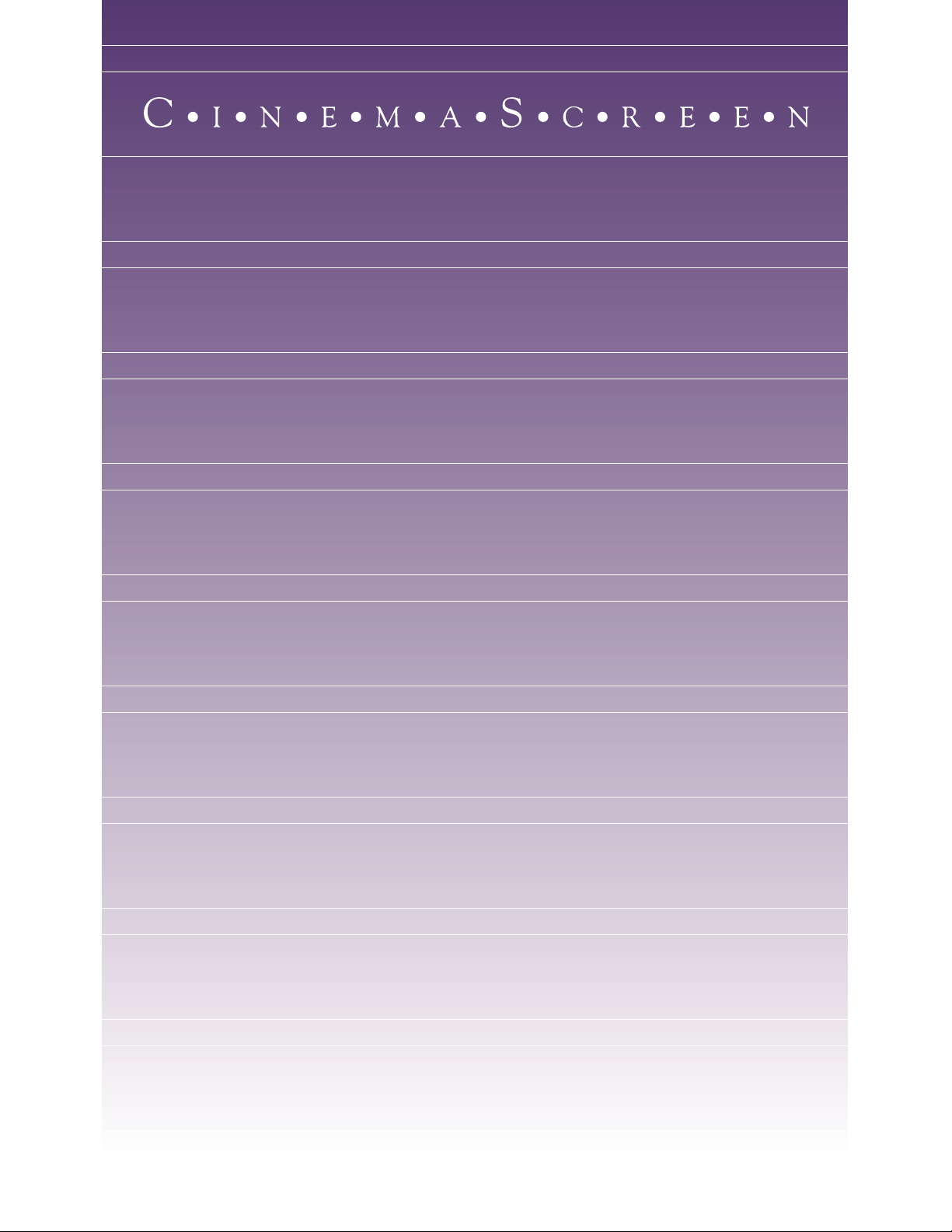
U S E R’ S M A N U A L
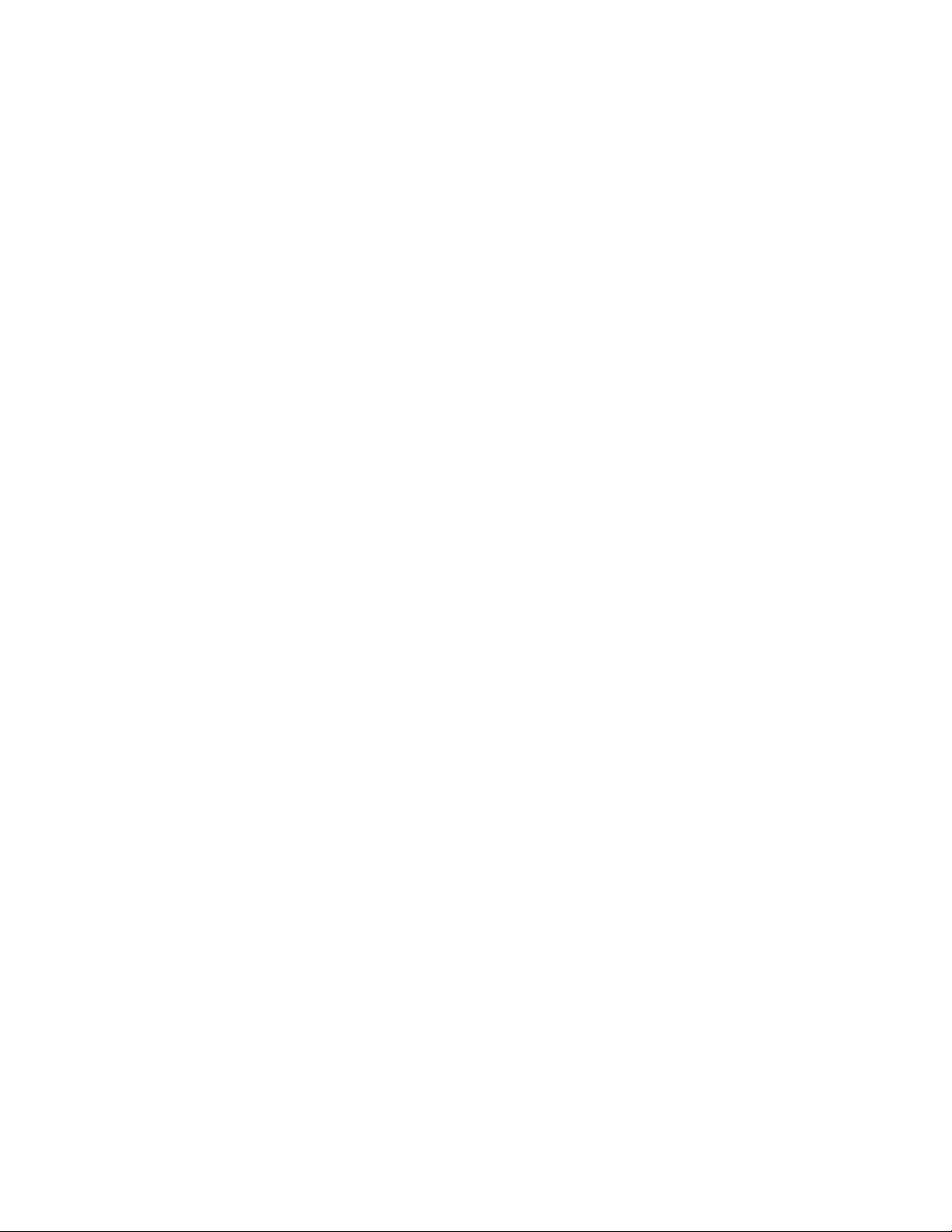
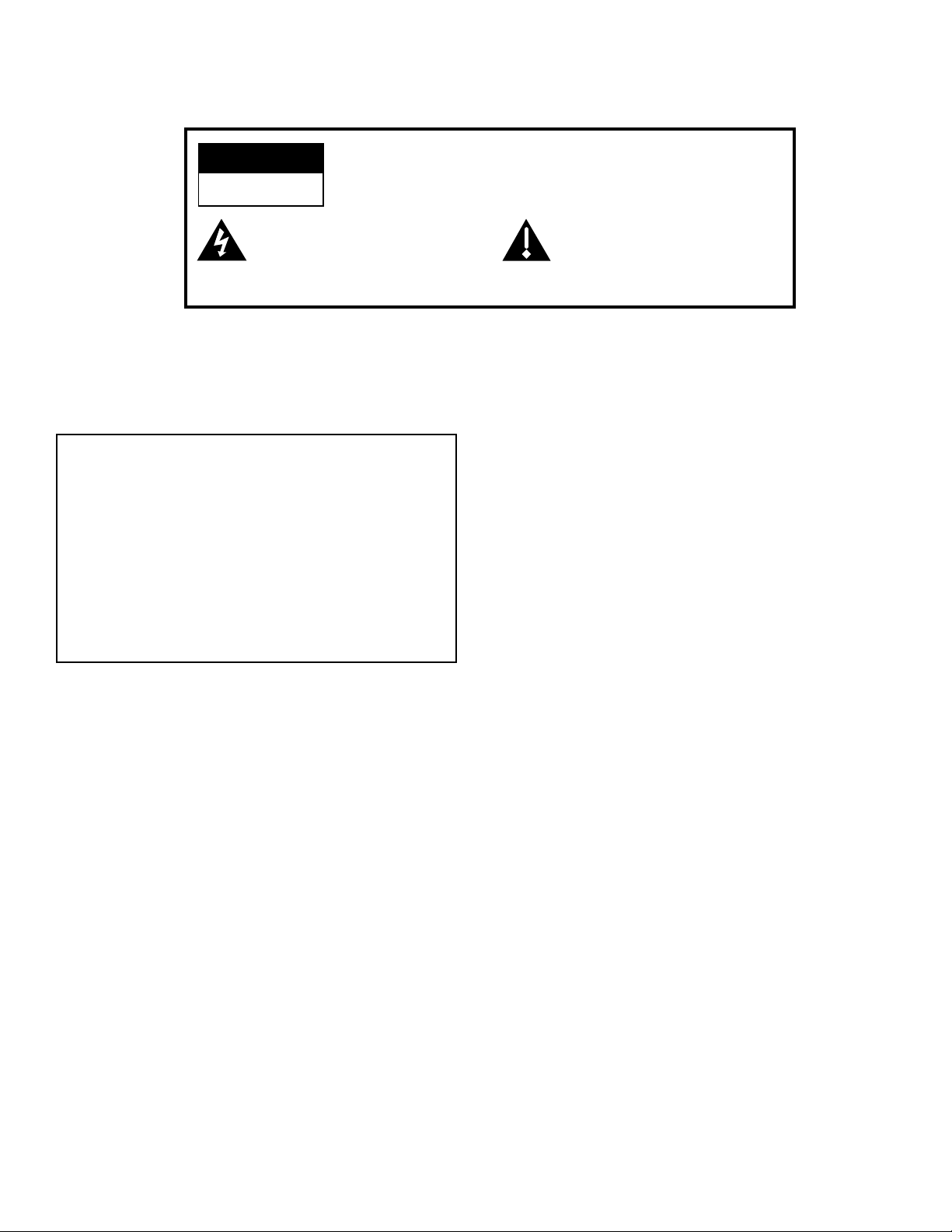
Safety Information
WARNING
RISK OF ELECTRIC SHOCK
DO NOT OPEN
This symbol indicates “dangerous
voltage” inside the product that
presents a risk of electric shock or
personal injury.
TO REDUCE THE RISK OF ELECTRIC SHOCK, DO NOT REMOVE
COVER (OR BACK). NO USER SERVICEABLE PARTS INSIDE.
REFER SERVICING TO QUALIFIED SERVICE PERSONNEL.
PRECAUTIONS
Please read this manual carefully before using your
Cinema Screen Monitor and keep the manual handy for
future reference.
WARNING
TO PREVENT FIRE OR SHOCK HAZARDS, DO NOT
EXPOSE THIS UNIT TO RAIN OR MOISTURE. ALSO
DO NOT USE THIS UNIT’S PLUG WITH AN
EXTENSION CORD RECEPTACLE OR OTHER
OUTLETS, UNLESS ALL PRONGS CAN BE FULLY
INSERTED. REFRAIN FROM OPENING THE CABINET
AS THERE ARE HIGH-VOLTAGE COMPONENTS
INSIDE. REFER SERVICING TO QUALIFIED SERVICE
PERSONNEL.
This symbol indicates
important instructions
accompanying the product.
FCC Information
• FCC Regulations state that unauthorized changes or
modifications to this equipment may void the
user's authority to operate it.
• This equipment has been type tested and found to
comply with the limits for a Class B Digital Device
in accordance with the specifications in Part 15 of
the FCC rules. These rules are designed to provide
reasonable protection against radio and television
interference in a residential installation. This
equipment generates and can radiate radio
frequency and, if not installed and used in
accordance with the instructions, may cause
harmful interference to radio communications.
However, there is no guarantee that interference
will not occur in a particular installation.
INDUSTRY CANADA COMPLIANCE NOTICE
This Class B digital apparatus meets all requirements of
the Canadian Interference-Causing Equipment
Regulations.
DECLARATION OF CONFORMITY
This device complies with Part 15 of the FCC rules.
Operation is subject to the following two conditions:
(1) This device may not cause harmful interference, and
(2) this device must accept any interference received,
including interference that may cause undesired
operation.
Product: Cinema Screen Display
Equipment Classification: Class B Computer Peripheral
Model: PR42300
We hereby declare that the equipment specified above
conforms to the technical standards as specified in the
FCC rules.
Thomson Consumer Electronics, Inc.
10330 N. Meridian St.
Indianapolis, IN 46290
Phone: 1-800-433-8974
If this equipment does cause interference to the
radio or television reception (which you can
determine by turning the equipment off and on), try
to correct the interference by one or more of the
following measures:
• Reorient or relocate the receiving antenna (that
is, the antenna for the radio or television that is
"receiving" the interference).
• Change the position of the Cinema Screen
display with respect to the radio or television
equipment that is receiving the interference.
• Move the Cinema Screen display away from
the equipment receiving the interference.
• Plug the Cinema Screen display into a different
wall outlet so the receiver and the equipment
are on different branch circuits.
If these measures do not eliminate interference,
please consult your dealer or an experienced radio/
television technician for additional suggestions.
Also, the Federal Communications Commission has
prepared a helpful booklet, "How to Identify and
Resolve Radio/TV Interference Problems." This
booklet is available from the U.S. Government
Printing Office, Washington D.C., 20402. Please
specify stock number 004-000-00345-4 when
ordering copies.
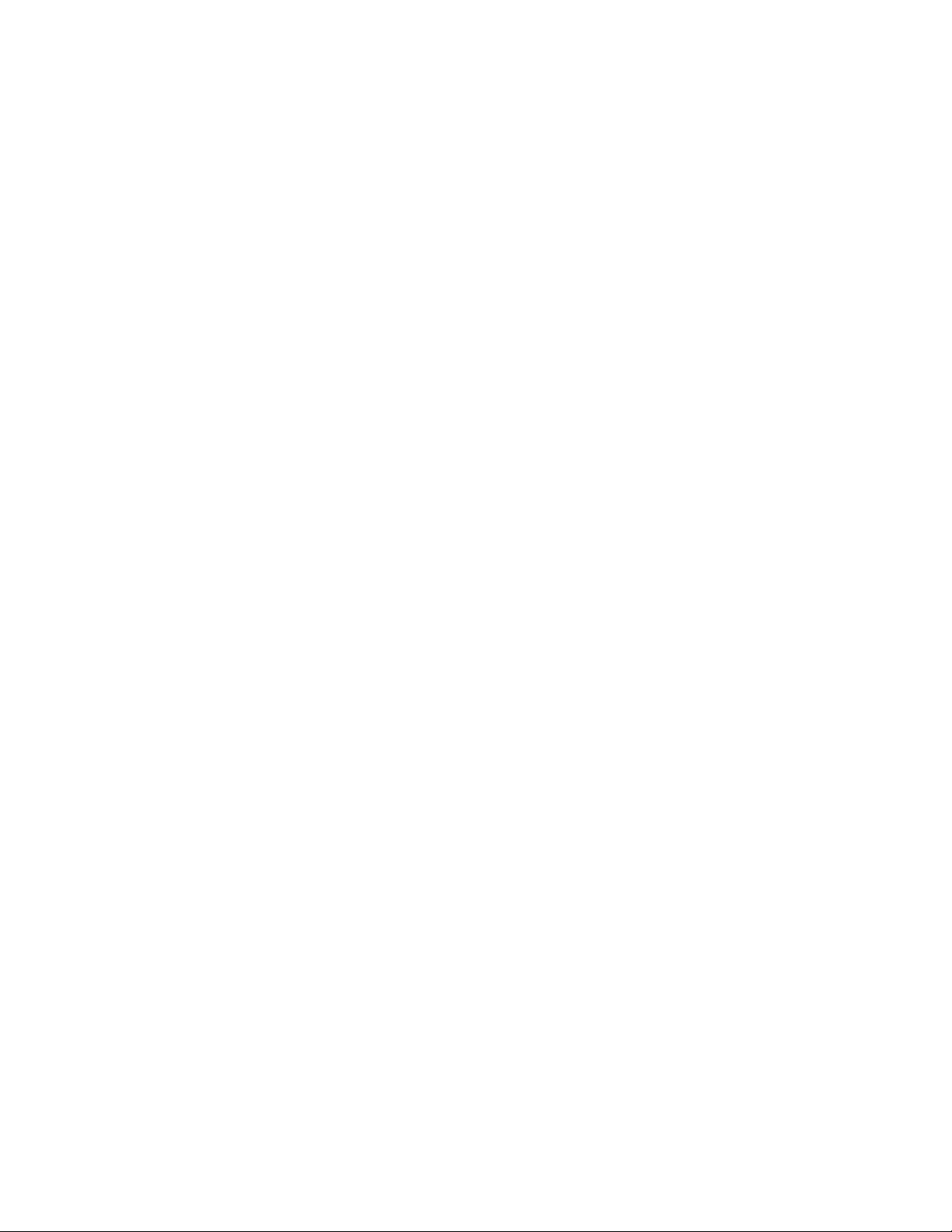
WARNINGS AND SAFETY PRECAUTIONS
The Cinema Screen monitor is designed and manufactured
to provide long, trouble-free service. No maintenance other
than cleaning is required. Use a soft dry cloth to clean the
panel. Never use solvents such as alcohol or thinner to
clean the panel surface.
The Cinema Screen display panel consists of fine picture
elements (cells). Although the Cinema Screen display
panels are produced with more than 99.99 percent active
cells, there may be some cells that do not produce light or
remain lit.
For operating safety and to avoid damage to the unit, read
carefully and observe the following instructions.
To avoid shock and fire hazards:
1. Provide adequate space for ventilation to avoid internal
heat build-up. Do not cover rear vents or install in a
closed cabinet or shelves.
The unit is equipped with cooling fans. If you install
the unit in an enclosure, be sure there is adequate
space at the top of the unit to allow hot air to rise and
escape.
If the monitor becomes too hot, the overheat protector
will be activated and the monitor will be turned off. If
this happens, turn off the power to the monitor and unplug the power cord. If the room where the monitor is
installed is particularly hot, move the monitor to a
cooler location, and wait for the monitor to cool for 60
minutes.
If the problem persists, contact your Cinema Screen
dealer for service.
2. Do not use the power cord plug with extension cords
or outlets unless all prongs can be completely inserted.
3. Do not expose unit to water or moisture.
4. Avoid damage to the power cord, and do not attempt
to modify the power cord.
5. Unplug unit during electrical storms or if unit will not
be used over a long period.
IMPORTANT TIPS: CARING FOR Y OUR
CINEMA SCREEN MONITOR
TO AVOID DAMAGE AND PROLONG OPERATING LIFE:
1. Use only with 120V 50/60Hz AC power supply.
Continued operation at line voltages greater than 120
Volts AC will shorten the life of the unit, and might
cause a fire hazard.
2. Handle the unit carefully when installing it.
3. Locate set away from heat, excessive dust, and direct
sunlight.
4. Protect the inside of the unit from liquids and small
metal objects. In case of accident, unplug the unit and
have it serviced by an authorized service center.
5. Do not hit or scratch the panel surface as this causes
flaws on the surface of the screen.
6. For correct installation and mounting it is strongly
recommended to use a trained, authorized Cinema
Screen dealer.
7. Like all phosphor-based display devices, Cinema
Screen monitors can be susceptible to uneven
phosphor aging under certain circumstances. Certain
operating conditions, such as the continuous display of
a static image over a prolonged period of time, can
result in uneven phosphor aging if proper precautions
are not taken. To protect your investment in this Cinema
Screen monitor, please adhere to the following
guidelines and recommendations for minimizing the
occurrence of uneven phosphor aging:
• Always enable and use your computer’s screen saver
function during use with a computer input source.
• Display a moving image whenever possible.
• Always power down the monitor when you are
finished using it.
• If viewing with a 4/3 aspect ratio for long periods of
time, set side gray level at 3 or 4.
6. Do not open the unit which has potentially dangerous
high voltage components inside. If the unit is damaged
from opening the cabinet the warranty will be void.
Moreover, there is a serious risk of electric shock.
7. Do not attempt to service or repair the unit. TCE is not
liable for any bodily harm or damage caused if
unqualified persons attempt service or open the back
cover. Refer all service to authorized Cinema Screen
Service Centers.
IF THE CINEMA SCREEN MONITOR IS IN LONG TERM
USE
OR CONTINUOUS OPERATION TAKE THE
FOLLOWING
UNEVEN PHOSPHOR AGING:
OF
• Lower the BRIGHTNESS and CONTRAST levels as
much as possible without impairing image readability.
• Display an image with many colors and color
gradations (i.e. photographic or photo-realistic images).
• Create image content with minimal contrast between
light and dark areas (for example, white characters on
black backgrounds). Use complementary or pastel
color whenever possible.
• Avoid displaying images with few colors and distinct,
sharply defined borders between colors.
MEASURES TO REDUCE THE LIKELIHOOD

Contents
Safety Information ............................................................ 1
Warnings and Safety Precautions ................................................ 2
IMPORTANT TIPS: Caring for Your Cinema Screen Monitor ....... 2
Getting Started ................................................................. 5
Contents of the Package.............................................................. 6
Attching the Ferrite Cores ........................................................... 6
Part Names and Functions – Front View ...................................... 7
Part Names and Functions – Back View ...................................... 8
Battery Installation ...................................................................... 9
Connecting an HD Receiver ....................................................... 9
The Back of the HD Receiver ................................................ 9
Connecting Your VCR Or Laserdisc Player ................................ 10
Connecting Your DVD Player ................................................... 10
Connecting a Personal Computer.............................................. 10
Connecting Components to the Cinema Screen Monitor ........... 11
Connecting External Speakers to the Cinema Screen Monitor ... 12
A Quick Tour of the Remote Control ......................................... 13
Using Your Remote Control ................................................. 15
Inserting Batteries .............................................................. 15
Programming the Remote .................................................... 15
Find Out If You Need to Program the Remote .................... 15
How to Program the Remote ............................................. 16
Using Automatic Code Search ........................................... 16
Using Direct Entry ............................................................. 17
How To Use the Remote Control
After You’ve Programmed It ................................................. 17
Programmable Codes for the Remote Control ...................... 18
The Menu System ........................................................... 21
Basic Operations ...................................................................... 22
Power.................................................................................. 22
Volume ............................................................................... 22
Mute ................................................................................... 22
Navigating the Menus ......................................................... 23
On-Screen Menu Operation ..................................................... 23
The PICTURE QUALITY Menu .................................................. 24
Setting the Picture Mode ..................................................... 24
Adjusting the Picture Settings in MEMORY Mode ................ 25
Setting the Color Temperature ............................................. 26
Reducing Noise in the Picture ............................................. 27
The AUDIO Menu .................................................................... 28
The SCREEN Menu ................................................................... 29
Selecting a Viewing Size...................................................... 29
Adjusting the Picture Position and Size................................ 30
Auto Picture ........................................................................ 30
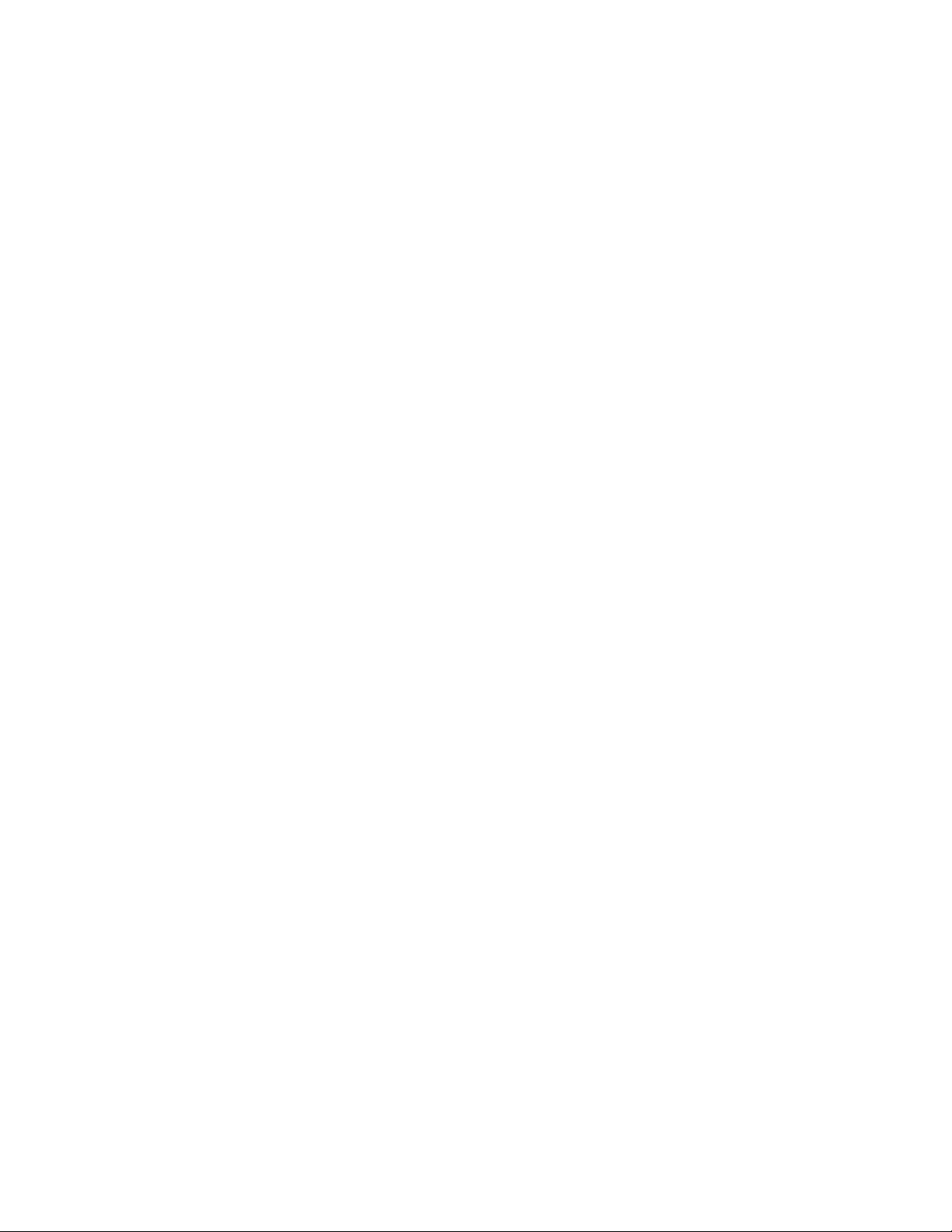
Contents
The FUNCTION Menu ............................................................. 31
On-Screen Displays............................................................. 31
Adjusting the Position of the Menu Display ......................... 31
Setting the POWER SAVER for Computer Images ................. 32
The POWER/STANDBY Indicator ........................................ 32
Setting the Gray Level for the Sides of the Screen ................ 33
Setting the Brightness Level with the
PLE+INVERSE Feature ....................................................... 33
Adjusting for Flickering with Film Mode .............................. 34
Resetting to Default Values .................................................. 34
The OPTIONS Menu ................................................................ 35
Setting the Audio Inputs ...................................................... 35
Setting the BNC Connectors ................................................ 35
Setting a Computer Image to the Correct RGB
Select Mode ................................................................... 36
Setting the Cinema Screen Monitor to the correct
HD Receiver Mode ....................................................... 37
Adjusting the Display in RGB3 Input Mode ......................... 37
The SETUP Menu...................................................................... 38
Confirming the Frequencies and Polarities of Input Signals .. 38
Selecting the Language for the Menus ................................. 38
Setting the Video Signal Format ........................................... 38
The AUTOTUNING SETUP Menu ............................................ 39
Autotuning the Component Buttons on he Remote Control ....... 39
SLEEP TIMER ............................................................................ 39
Setting the Sleep Timer ........................................................ 39
Cancelling the Sleep Timer................................................ 39
Reference........................................................................ 41
Installing the Cinema Screen Monitor ....................................... 42
Attaching optional mounts or stand to the Cinema
Screen monitor ................................................................. 42
Connecting Your PC Or Macintosh Computer ........................... 43
Mini D-sub 15 Pin VGA Signal Composition ....................... 43
Specifications ........................................................................... 44
Troubleshooting ........................................................................ 45
The Cinema Screen Monitor Menu System ............................... 46
Supported Resolution................................................................ 48
RCA Cinema Screen Display Limited Warranty ......................... 49
Cinema Screen Accessories ...................................................... 50
Index ........................................................................................ 51
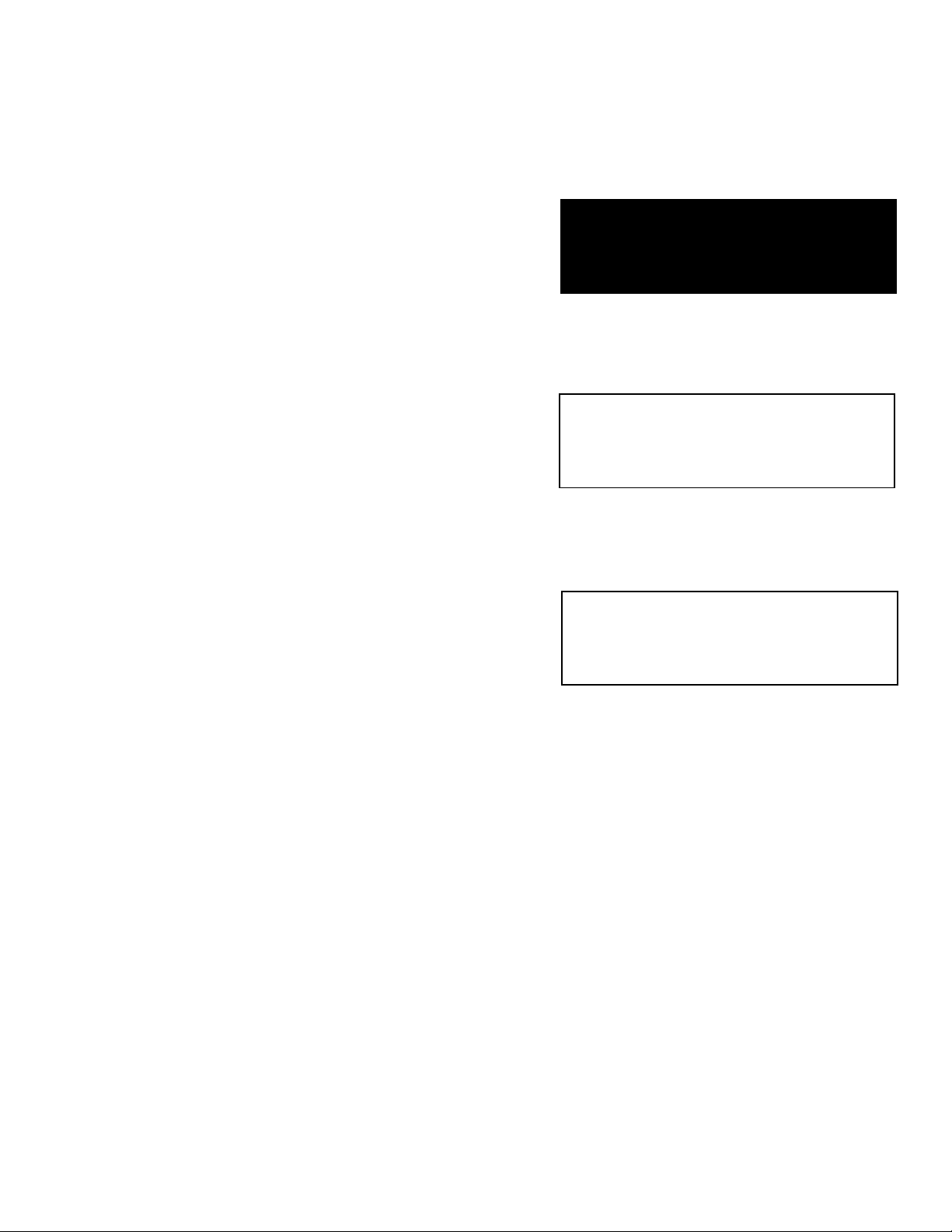
Setup and connections
GETTING STARTED
Welcome to the future! The Cinema Screen monitor
combines advanced technology with sophisticated design to
create a sleek, elegant monitor that fits unobtrusively into
any environment – while still making a lasting impression.
This first section contains all of the information you need to
get your Cinema Screen monitor connected and set up. The
rest of the manual gives you guidance in using the functions
of your monitor, as well as technical information,
troubleshooting, and warranty information.
setup and
1
connections
2
The menu system
➣
➣
3
reference
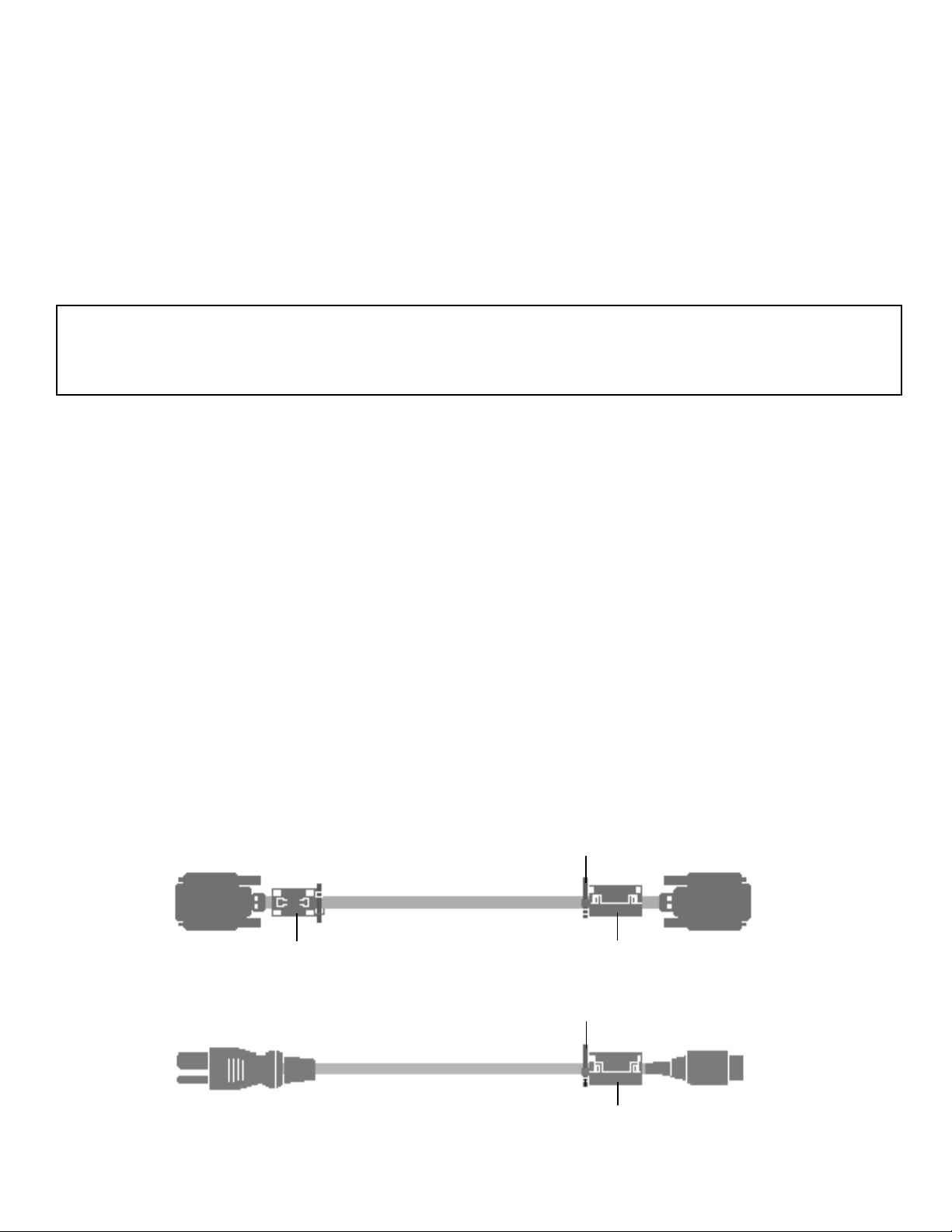
setup and connections
CONTENTS OF THE PACKAGE
Cinema Screen monitor
Power cord
Ferrite cores
RGB cable (Mini D-Sub 15-pin to Mini D-Sub 15- pin connector)
Remote control unit with two AA batteries
User’s manual
It is highly recommended that you have your Cinema Screen monitor installed by a professional. If
you are installing the monitor yourself, refer to the Reference section.
NOTE: If you are planning on attaching the floor stand to your Cinema Screen monitor (and not the optional wall mount unit)
you may want to use the safety metal fittings (provided) to give your monitor extra stability.
The safety metal fittings attach to the back of the screen and can then be used to secure the monitor to the wall with strong wire.
Contact your trained, authorized Cinema Screen dealer for professional installation.
In order to conform to mandatory FCC standards, you must attach the supplied ferrite cores to both ends of the power cable
(see below).
If you are connecting a computer to the monitor, you must attach the ferrite cores to both ends of the DVI cable to meet
FCC standards.
ATTACHING THE FERRITE CORES
Set the ferrite cores on the both ends of the DVI cable (not supplied), and one end of the power cable (supplied). Close the
lid tightly until the clamps click. Use the band to secure the ferrite core (supplied).
DVI cable
(not supplied)
power cable (supplied)
band
core (small)
band
core (small)
band
connector
(monitor side)
core (large)
6

Setup and connections
PART NAMES AND FUNCTIONS – FRONT V IEW
VOLUME
MENU• OK DOWN UP LEFT/- RIGHT/+ INPUT • GO BACK
V
M
ENU
• OK D
1
OWN
OLUME
U
2
P
L
EFT
/- R
IGHT
/+ I
3
1. MENU•OK – If no menu is displayed, brings up the
menu. If a menu is displayed, press to select a
highlighted option.
2. VOLUME – Adjusts the volume. When an on-screen menu
is being displayed, moves highlight up and down (▲
and ▼).
3. LEFT/- AND RIGHT/- – When Zoom mode is on (press OK
on the remote to turn ZOOM on and bring up the zoom
icon) press Right/+ to enlarge the image or Left/- to
reduce the image.
When a menu is being displayed, used to navigate
through menu ( and ).
POWER • STANDBY
P
OWER
• S
NPUT
• GO B
4
ACK
TANDBY
5
6
4. INPUT • GO BACK – Switches the input, in the following
order:
*Note: You can set up CMPNT1
or
RGB2, but not both.
When an on-screen menu is being displayed, returns
you to the previous menu.
5. POWER/STANDBY indicator – When the power is on,
the light is green. When the power is in Standby Mode,
the light is red.
6. – Turns the monitor’s power on and off.
7
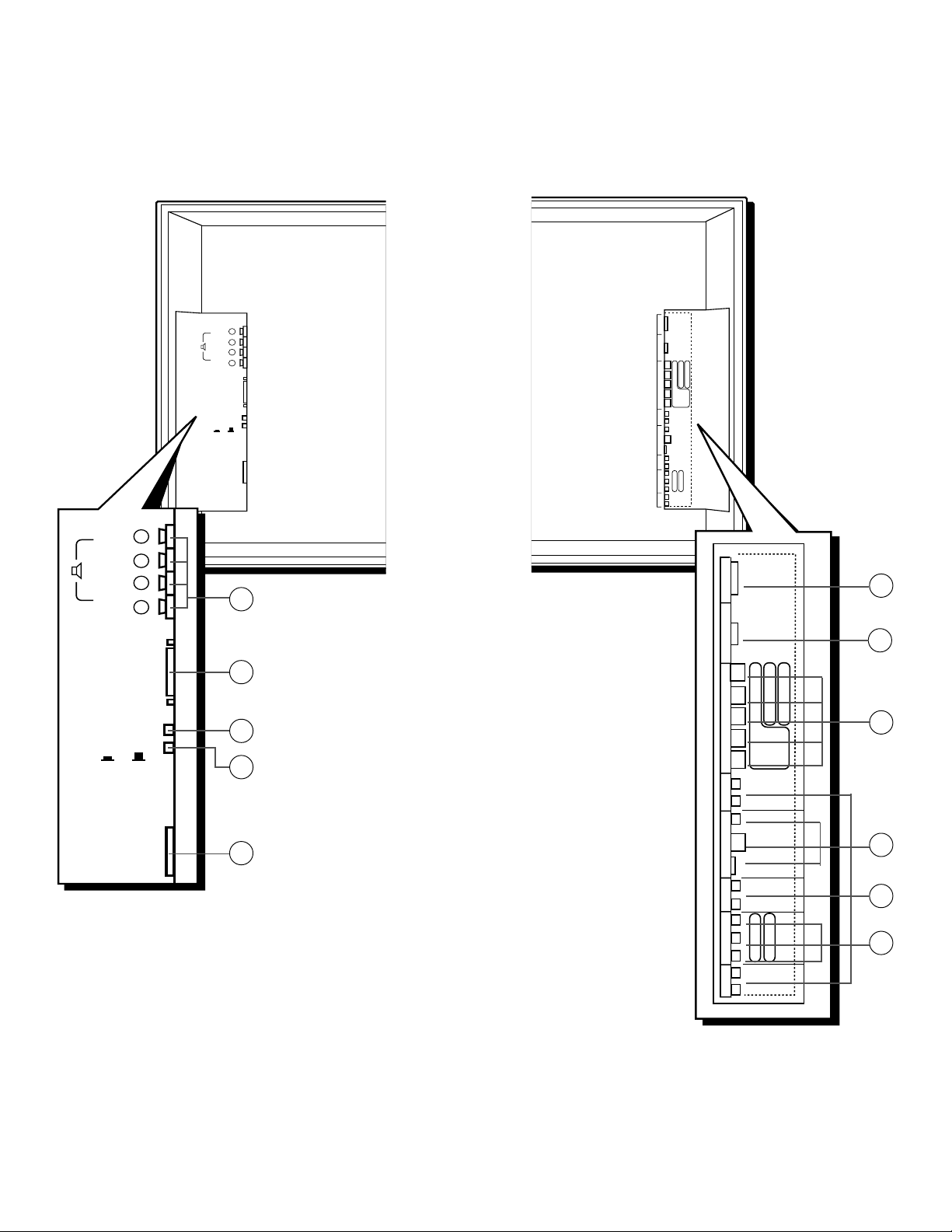
setup and connections
PART NAMES AND FUNCTIONS – BACK V IEW
+
LEFT
-
-
RIGHT
+
EXTERNAL
CONTROL
REMOTE
CONTROL
CONTROL
LOCK
ON/ OFF
HD MONITOR IN
2
B/CMPNT
2
RGB
AUDIO 3 CMPNT 1 AUDIO 2 VIDEO INPUTS AUDIO 1 BNC SELECT:
RGB 3
DIGITAL RGB
RGB 1
R
G
B
H-SYNC
V-SYNC
L
R
VIDEO 1
VIDEO 2
VIDEO 3
L
R
Y
C
CRP
L
R
R
P
R
C
Y
Y
B
B
C
P
(MONO)
(MONO)
Y
B
B
P
R
(MONO)
LEFT
RIGHT
EXTERNAL
CONTROL
REMOTE
CONTROL
CONTROL
LOCK
ON/ OFF
+
-
-
+
AC IN
RGB 3
DIGITAL RGB
6
1
RGB 1
2
1. EXT SPEAKER L and R – Connect speakers here.
2. EXTERNAL CONTROL – This terminal is used when the
Cinema Screen monitor is controlled by external
3
4
equipment.
3. REMOTE CONTROL – This jack is for connecting a wired
remote, which is primarily for commercial applications.
The remote included with your monitor is wireless and
doesn’t require connection to the monitor.
4. CONTROL LOCK – When CONTROL LOCK is in the ON
5
position, the buttons on the monitor’s control panel don’t
function.
5. AC IN – Connect the included power cord here.
6. RGB3 (DVI 29pin) – Inputs a digital RGB signal.
7. RGB1 – Connect HD receiver here.
8. BNC SELECT –
RGB2: Inputs the analog RGB signal.
HD MONITOR IN
C
R
G
Y
B
C
H-SYNC
V-SYNC
BNC SELECT:/RGB 2/CMPNT 2
L
(MONO)
R
VIDEO 1
VIDEO 2
VIDEO 3
L
(MONO)
R
Y
Y
C
P
B
CRP
L
(MONO)
R
AUDIO 3 CMPNT 1 AUDIO 2 VIDEO INPUTS AUDIO 1
R
P
R
Y
P
B
B
B
R
7
8
9
10
11
CMPNT2: Connect DVDs, Laserdiscs, etc. here.
9. VIDEO 01, 2, 3 – Connect VCRs, DVDs, Laserdiscs, etc.
here.
10. AUDIO1, AUDIO2, AUDIO3 – Connect audio here.
11. CMPNT1 – Connect Laser discs, etc. here.
8

Setup and connections
ATTERY INSTALLATION
B
• Remove the battery compartment cover from the back of the remote
control.
• Insert batteries. Make sure the polarities (+ and -) are aligned correctly.
• Replace cover.
CONNECTING AN HD RECEIVER
RCA and PROSCAN HD (high definition) receivers come equipped with an
RGB output jack for optimum quality. Using the RGB cable provided,
connect the HD MONITOR OUT jack on the back of your HD receiver to
the RGB1 (HD MONITOR IN)/AUDIO1 IN jack on the back of the Cinema
Screen monitor.
Installing the batteries
If your HD receiver does not have the type of jack pictured on the right,
connect your HD receiver using the component video jacks and RCA
cable.
For more information on HD receiver connections, see your HD receiver
user’s manual.
THE BACK OF THE HD RECEIVER
CONTROL
RRL
AUDIOVCR
L
VIDEO
OUT TO TV
S-VIDEO HD MONITOR OUT
ANTENNA B INANTENNA A
ACCESS CARD
SATELLITE
IN
DIGITAL AUDIO
OUTPUT
PHONE JACK
RGB cable
IN
HD MONITOR OUT jack
9
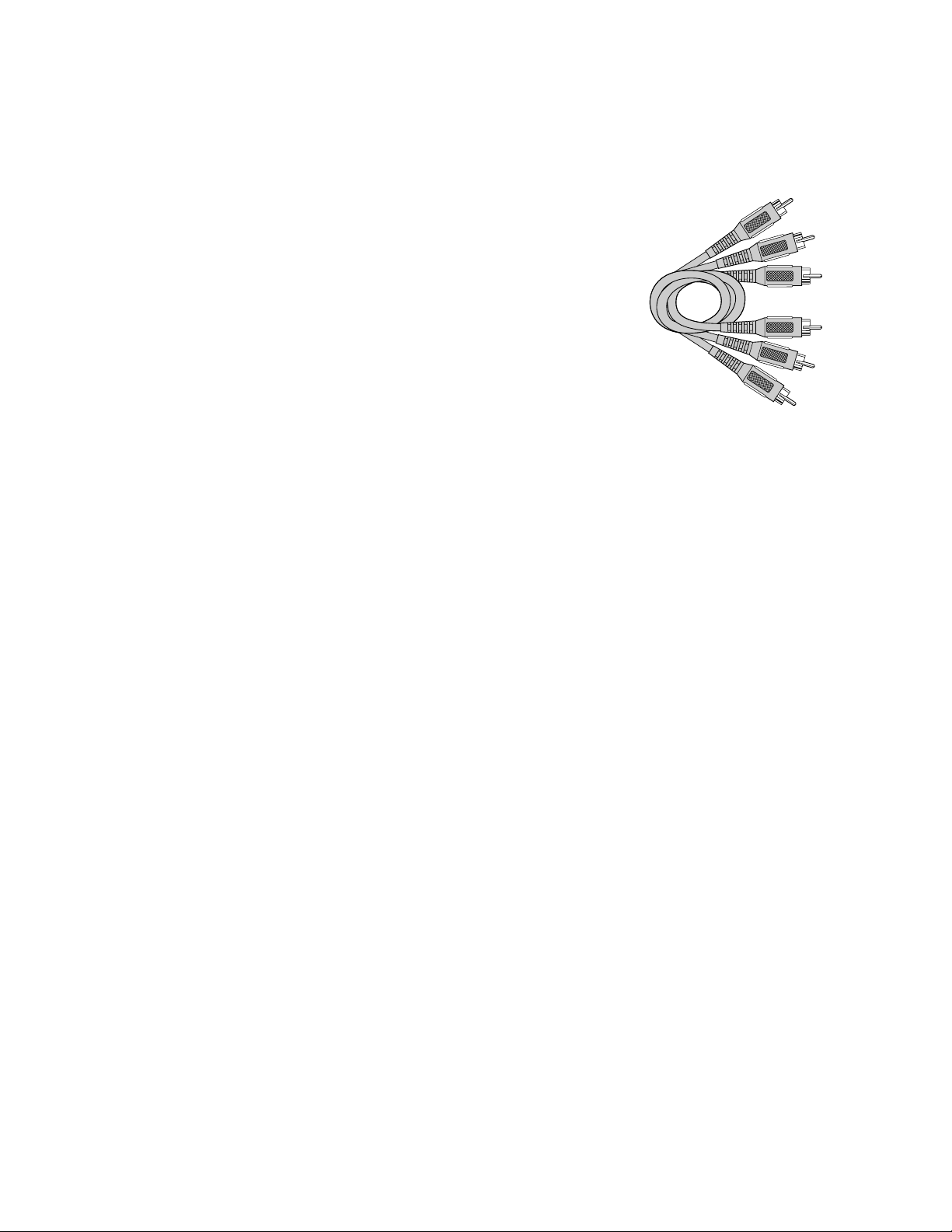
setup and connections
ONNECTING Y OUR VCR OR LASERDISC PLAYER
C
Use common RCA cables (not provided) to connect your VCR or laserdisc
player to your Cinema Screen monitor. To connect your VCR or Laserdisc
player:
1. Turn off the power to the monitor and VCR or laser disc player.
2. Connect one end of your RCA cable to the video output connector on
the back of your VCR or laser disc player. Connect the other end to the
video input on the monitor.
3. Use standard RCA cables to connect the audio from your VCR or laser
disc player to AUDIO2 input jacks on the monitor (if your VCR or laser
disc player has this capability). Be careful to keep your right and left
channel connections correct for stereo sound.
4. Turn on the Cinema Screen monitor and the VCR or laser disc player.
NOTE: Refer to your VCR or laser disc player user’s manual for more
information about your equipment’s video output requirements.
RCA cables (audio/video cables) are sold as a bundled set.
CONNECTING Y OUR DVD PLAYER
To connect your Cinema Screen monitor to a DVD player:
1. Turn off the power to the monitor and DVD player.
2. Use a standard video cables to connect your DVD player to the
CMNT1 input on the monitor, or use the DVD player’s S-Video output.
(Use a standard S-Video cable to connect to the S-Video input on the
Cinema Screen monitor.)
3. Turn on the monitor and the DVD player.
CONNECTING A PERSONAL COMPUTER
If you are connecting a computer to the monitor, you must attach ferrite
cores to both ends of the DVI cable to meet FCC standards (see page 6).
If you have a computer with digital RGB output, connect it to the RGB3
jack on the monitor.
For IBM VGA (or compatible) or Macintosh (or compatible) connect to the
RGB1 jack on the monitor.
10
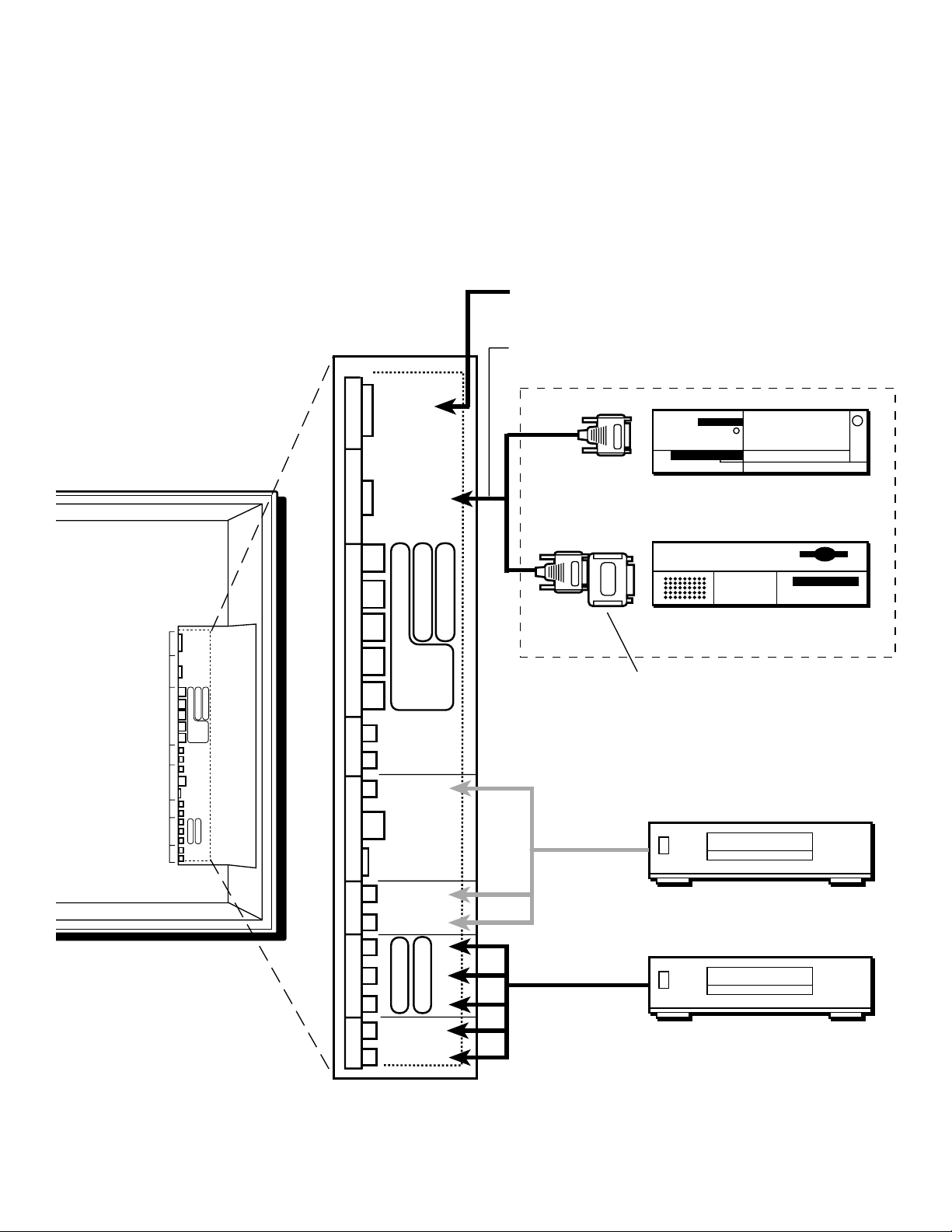
Setup and connections
CONNECTING COMPONENTS TO THE CINEMA SCREEN MONITOR
RGB 3
DIGITAL RGB
Personal computer with a digital RGB output
Signal cable (supplied)
To Mini D-Sub 15 pin connector on the PlasmaSync 4210W
HD MONITOR IN
2
B/CMPNT
2
RGB
AUDIO 3 CMPNT 1 AUDIO 2 VIDEO INPUTS AUDIO 1 BNC SELECT:
RGB 3
DIGITAL RGB
RGB 1
R
G
B
H-SYNC
V-SYNC
L
(MONO)
R
VIDEO 1
VIDEO 2
VIDEO 3
L
(MONO)
R
Y
C
B
CRP
L
(MONO)
R
RGB 1
IBM VGA or Compatibles
HD MONITOR IN
R
R
P
R
2
/CMPNT
2
C
G
Y
Y
B
B
B
C
P
Macintosh or Compatibles
H-SYNC
C
R
P
R
Y
Y
C
P
B
B
BNC SELECT:/RGB
V-SYNC
L
(MONO)
Monitor adapter for Macintosh
R
VIDEO 1
Y
P
B
R
VIDEO 2
VIDEO 3
(MONO)
L
VCR or Laser Disc Player
R
Y
Y
AUDIO 3 CMPNT 1 AUDIO 2 VIDEO INPUTS AUDIO 1
C
B
CRP
L
(MONO)
R
B
P
R
DVD Player
11
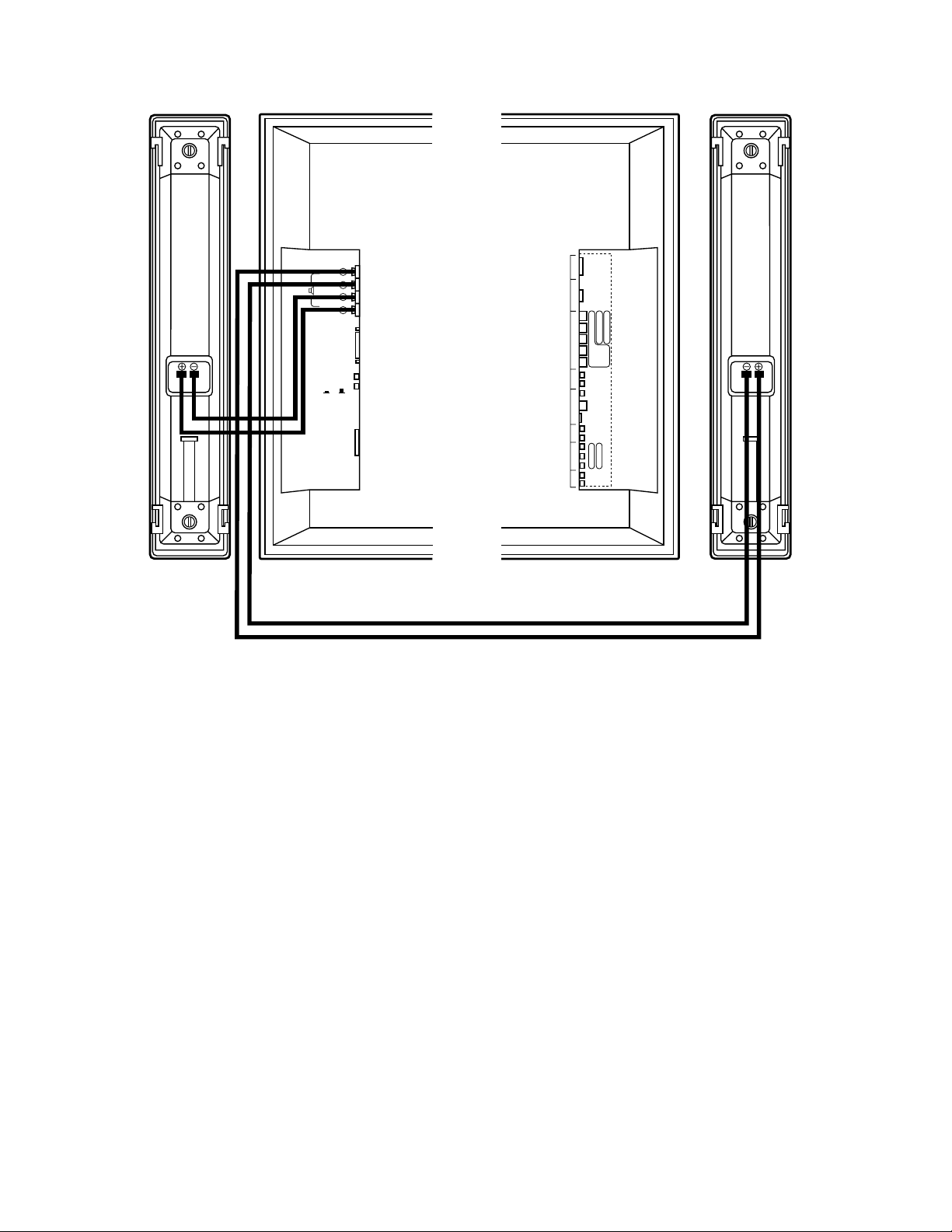
setup and connections
+
LEFT
-
-
RIGHT
+
EXTERNAL
CONTROL
REMOTE
CONTROL
CONTROL
LOCK
ON/ OFF
HD MONITOR IN
2
B/CMPNT
2
RGB
AUDIO 3 CMPNT 1 AUDIO 2 VIDEO INPUTS AUDIO 1 BNC SELECT:
RGB 3
DIGITAL RGB
RGB 1
R
G
B
H-SYNC
V-SYNC
(MONO)
L
R
VIDEO 1
VIDEO 2
VIDEO 3
(MONO)
L
R
Y
B
C
CRP
L
(MONO)
R
R
P
R
C
Y
Y
B
B
C
P
Y
B
P
R
C
ONNECTING EXTERNAL SPEAKERS* TO THE CINEMA SCREEN MONITOR
The Cinema Screen monitor doesn’t have internal speakers, so in order to get sound you must connect external speakers.
External speakers can reproduce sound from VIDEO or RGB signal sources.
External speakers may be connected directly to the SPEAKERS terminals or indirectly by connecting a stereo system amplifier
to the audio outputs.
CAUTION: Unplug the monitor and all connected components before connecting external speakers. Use only speakers
with 6 to 8-ohm impedance and a power output rating of 7 watts or more.
To connect external speakers directly to the Cinema Screen monitor:
1. Strip the ends of the speaker wires.
2. Press down the tabs below the speaker terminals and insert the speaker wire and release the tab to secure the speaker
wire connection.
[a] Connect the right speaker (located at right side of the monitor when viewed from the front) positive (+) wire to RIGHT +.
[b] Connect the right speaker negative (–) wire to RIGHT -.
[c] Connect the left speaker negative (–) wire to LEFT–.
[d] Connect the left speaker positive wire (+) to LEFT+.
*Not included
12
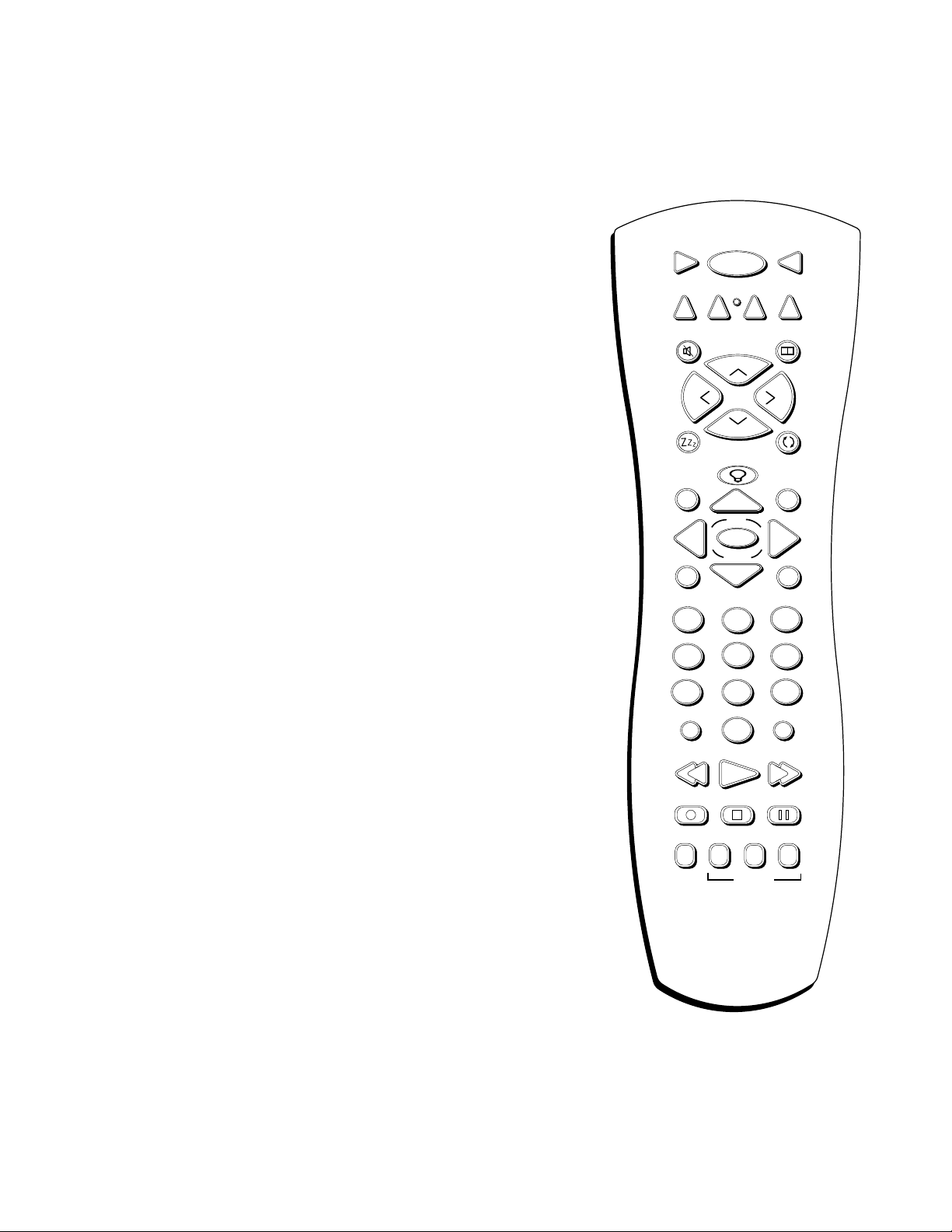
Setup and connections
A Q
UICK T OUR OF THE REMOTE CONTROL
In alphabetical order
ANTENNA In HD RCVR mode, switches the HD receiver between
antenna A and antenna B.
Arrows Use the arrows to navigate through the menu screens.
AUX (auxiliary) You can program this button to control any one of the
following: a cable box; most GE, RCA, and PROSCAN audio components;
a laserdisc player; a VCR; or a satellite receiver. Press this button to operate
the component you’ve programmed to work with the AUX button.
CH+/CH– Changes channels on the HD receiver when the remote is in
HD receiver mode. When the Zoom mode is active, zooms in (CH+) or out
(CH-).
CINEMA Press to select one of four screen sizes to suit the type of input
you’re watching.
NOTE: When watching the HD receiver, screen size is controlled
through the HD receiver menu system.
CLEAR Clears on-screen displays and returns you to normal viewing.
CMPNT Toggles between CMPNT1 and CMPNT2 inputs.
GO BACK In HD receiver mode, returns you to the previous channel.
When in the menu system, returns you to the previous menu.
GUIDE In HD receiver mode, brings up the on-screen program guide.
INFO Brings up channel information.
7
1
4
VCR
DVD
MUTE
SLEEP
GUIDE
MENU
INPUT
ON•OFF
1
VCR
2
O
Z
L
O
V
Z
O
Z
2
5
8
O
C
O
OK
O
M
H
C
H
M
O
AUX
WHO•MULTI
I
N
+
–
T
U
O
M
3
6
9
MONITOR
HD RCVR
V
O
L
GO BACK
INFO
CLEAR
ANTENNA
0
PLAY FORWARDREVERSE
INPUT Changes the video input.
MENU Brings up the on-screen menu.
MONITOR Turns the power to the monitor on and puts the remote in
Monitor mode so you are able to control the Cinema Screen display.
MUTE Reduces sound to an inaudible level.
Numbers Use the number keys to make numerical entries.
OK/ZOOM When in Monitor mode (press the MONITOR button) and
using on-screen menus, press OK to select a highlighted menu function.
When there are no on-screen menus displayed, press OK to bring up the
zoom pointer. Position pointer on the part of the screen you want to zoom
on, then use the CH+/- buttons to zoom in/out.
RECORD
CINEMA
STOP PAUSE
RGB
SOURCE
u n i v e r s a l
CMPNT VIDEO
13
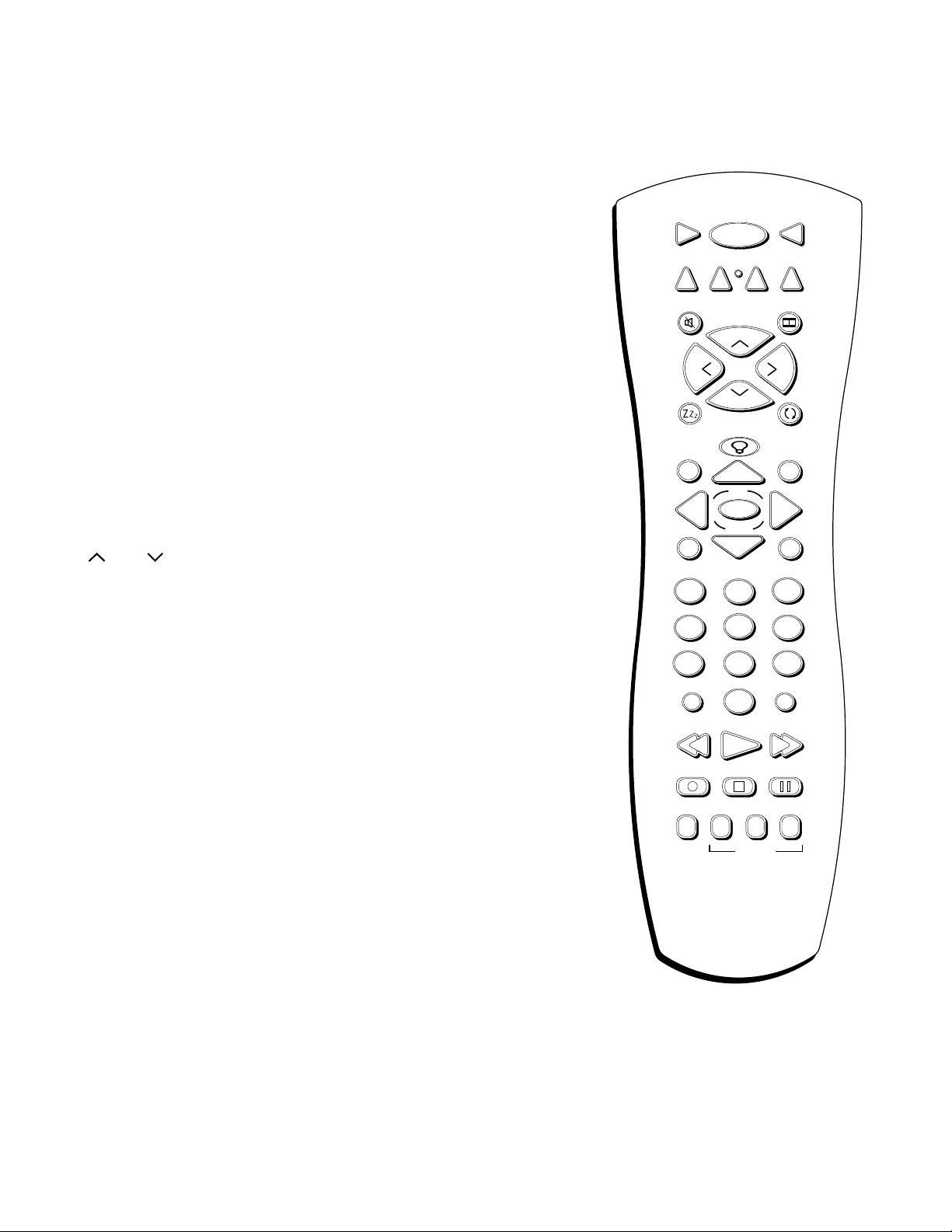
setup and connections
ON•OFF Toggles power on and off for the components that you have
programmed. For example, if you are in VCR mode, turns VCR on and off.
REVERSE, PLAY, FORWARD, STOP, PAUSE, RECORD (transport keys) Use
with components programmed to work with your remote control (VCR,
DVD player, audio components).
VCR
DVD
ON•OFF
1
VCR
2
AUX
MONITOR
HD RCVR
RGB Depending on how you set up the Cinema Screen monitor, toggles
between RGB1, RGB2*, and RGB3.
*Note: You can set up CMPNT1 OR RGB2, but not both. If CMPNT1 is
set up, RGB2 will not appear when you use the RGB button.
SLEEP Brings up the sleep timer, which is used to turn the monitor off
automatically after a set amount of time.
VCR1, VCR2, DVD, HD RCVR, MONITOR These are the component
buttons used to put the remote control into the correct mode to operate
that particular component. The correct video source must first be selected
(VIDEO or RGB) or Autotuning must be set up.
VOL /VOL Adjusts the volume.
VIDEO Selects whatever component is hooked up to the video source
inputs.
WHO•MULTI Brings up personal viewer profiles for some components.
ZOOM IN When in zoom mode (press the MONITOR button an then the
OK button to access zoom mode) enlarges the picture. When in zoom
mode, use the arrow buttons to pan and scan the entire picture.
ZOOM OUT When in zoom mode (press the MONITOR button an then
the OK button to access zoom mode) decreases the size of the picture. If
picture is distorted, zoom out to restore to normal.
MUTE
SLEEP
GUIDE
MENU
1
4
7
RECORD
CINEMA
INPUT
Z
L
O
V
Z
O
Z
2
5
8
0
RGB
WHO•MULTI
M
O
I
N
O
H
+
C
V
O
L
C
–
H
T
U
O
O
M
GO BACK
INFO
OK
O
O
M
CLEAR
3
6
9
ANTENNA
PLAY FORWARDREVERSE
STOP PAUSE
CMPNT VIDEO
14
SOURCE
u n i v e r s a l
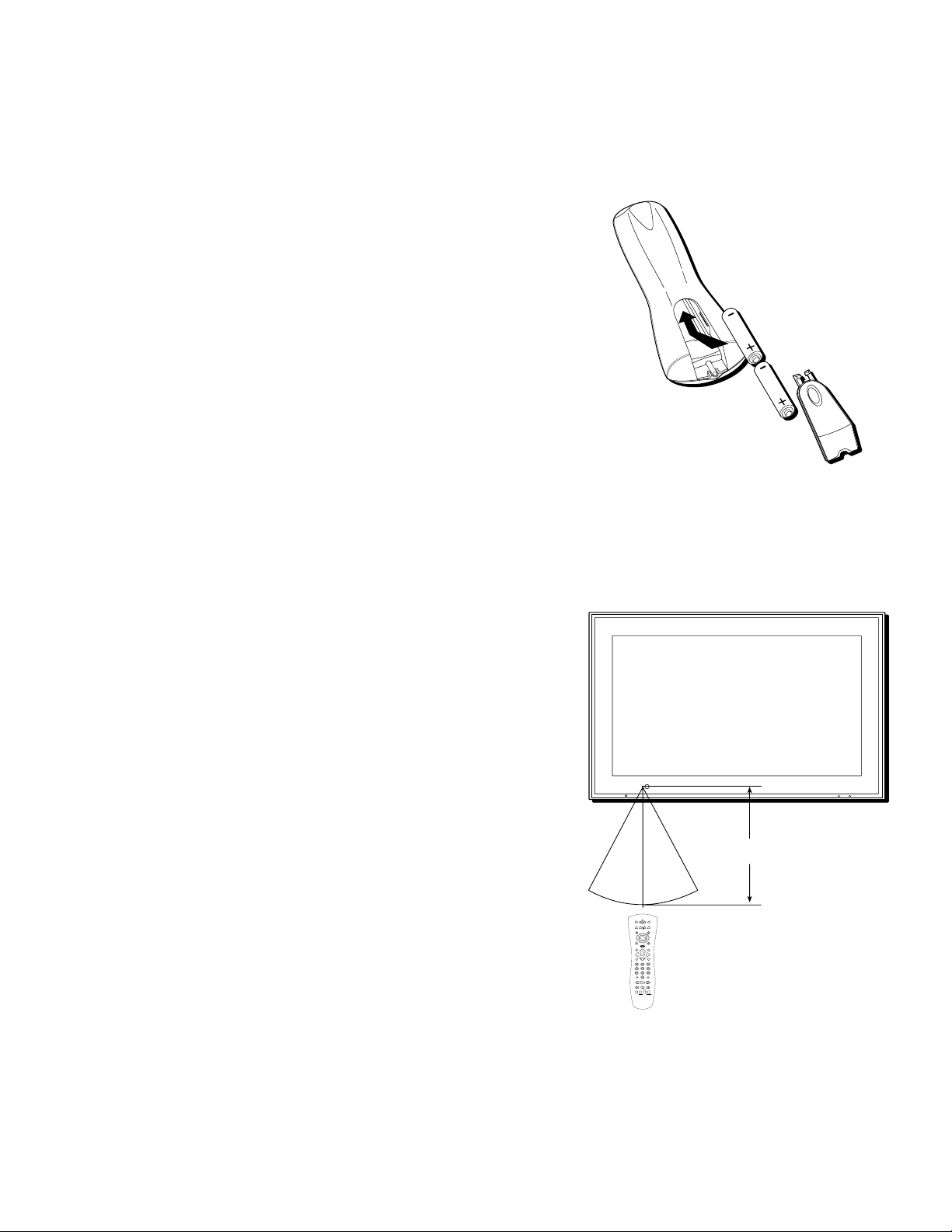
Setup and connections
USING Y OUR REMOTE CONTROL
INSERTING BATTERIES
1. Remove the battery compartment cover from the remote control.
2. Insert batteries (included) as shown on the diagram inside the
battery compartment.
3. Replace the battery compartment cover.
Use your remote control from a distance of about 7m/23 feet from the
monitor’s remote control sensor and at a horizontal angle of within
30°. The remote operates on line of sight, so if there is anything
blocking the path between the remote and the remote control sensor
on the front of the monitor, the remote may not work.
• Don’t expose the remote control sensor on the front of the monitor
to direct sunlight or strong artificial light.
• Don’t get the remote control wet.
• Avoid heat and humidity.
Installing the batteries
• When not using the remote for a long period of time, remove the
batteries.
PROGRAMMING THE REMOTE
The universal remote control that came with your Cinema Screen
monitor is already programmed to operate most RCA, GE, and
PROSCAN VCRs, DVD players, laserdisc players, and satellite
receivers. This remote is also capable of operating many other brands
of remote-controllable electronic components, but you must program
it to do so.
FIND OUT IF Y OU NEED TO PROGRAM THE REMOTE
To determine whether the universal remote needs to be programmed,
turn on one of your components, such as a VCR. Point the remote
control at the component and press the component button (for
example, the VCR button). Now press the ON•OFF button on the
remote. If the component doesn’t turn off, you need to program the
remote control in order for it to operate that component.
INPUT SELECT
POWER STANDBY
VOLUME
Approx.
30°30°
ON OFF
VCR1
MONITOR
SAT CABLE
DVD
VCR2
AUX
WHOMUTE
+
H
C
V
L
O
O
L
V
C
H
-
Z
Z
Z
SLEEP
GO BACK
INFO
GUIDE
OK
MENU
CLEAR
3
2
1
4
5
6
8
9
7
INPUT
ANTENNA
0
PLAY FORWARDREVERSE
STOP PAUSE
RECORD
Y u v
CINEMA
VGA
VIDEO
SOURCE
7m/23 ft.
15
