Page 1

TV
USER'S MANUAL
Page 2
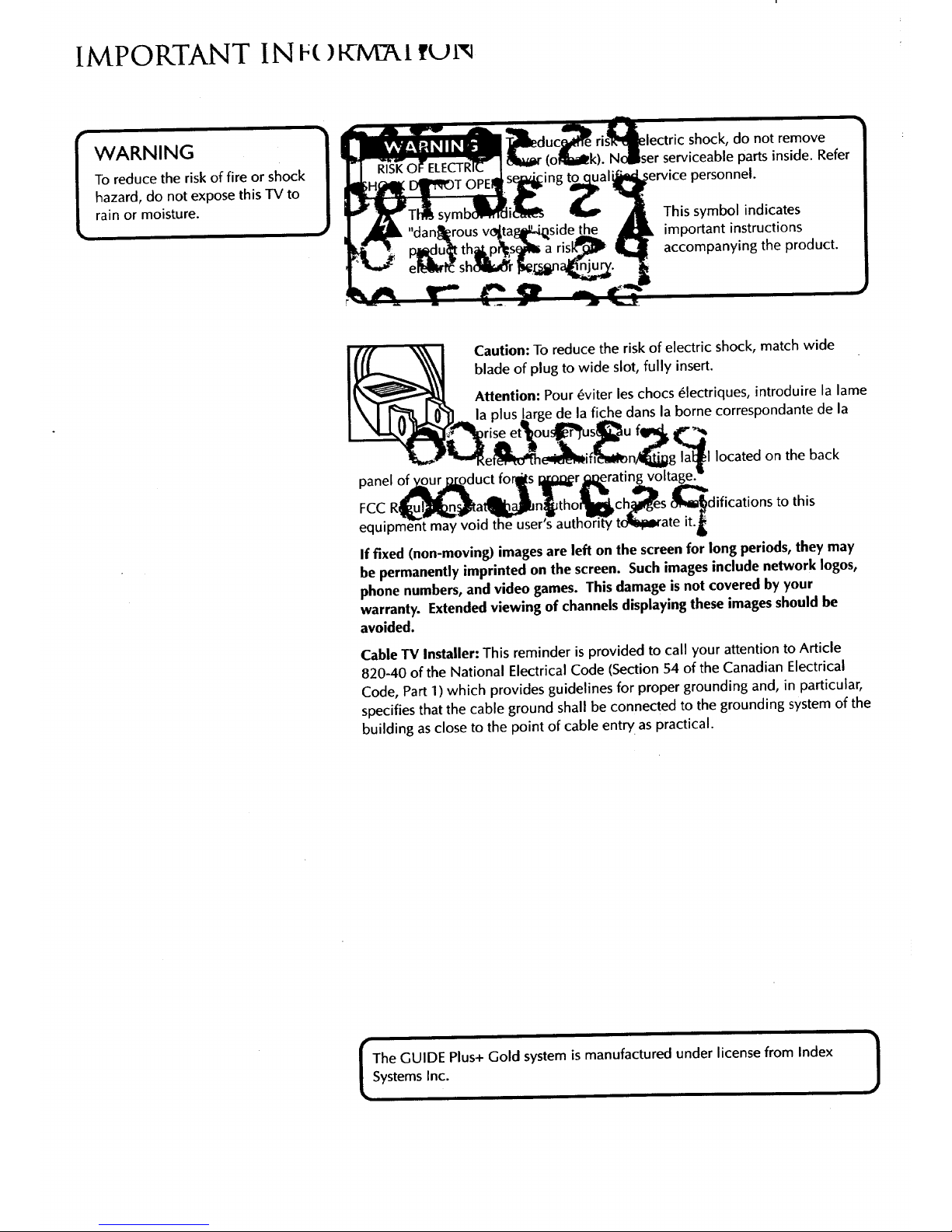
IMPORTANT IN F{}KM I
i
To reduce the risk of fire or shock
hazard, do not expose this TV to
rain or moisture.
Caution: To reduce the risk of electric shock, match wide
blade of plug to wide slot,fully insert.
Attention: Pour _viter les chocs _lectriques, introduire la lame
irge de la fiche dans la borne correspondante de la
located on the back
panel of y,.gurj_&gduct for_s I_il;_r,@_erating voltage.
FCC R_at_n_Jtho_ch_es _difications to this
equipment may void the user's autho_r'ffy tcili_iDrate it.I
If fixed (non-moving) images are left on the screen for long periods, they may
be permanently imprinted on the screen. Such images include network Iogos,
phone numbers, and video games. This damage is not covered by your
warranty. Extended viewing of channels displaying these images should be
avoided.
Cable TV Installer: This reminder is provided to call your attention to Article
820-40 of the National Electrical Code (Section 54 of the Canadian Electrical
Code, Part 1) which provides guidelines for proper grounding and, in particular,
specifies that the cable ground shall be connected to the grounding system of the
building as close to the point of cable entw as practical.
i
The GUIDE Plus+ Gold system is manufactured under license from Index I
Systems Inc. J
i
Page 3
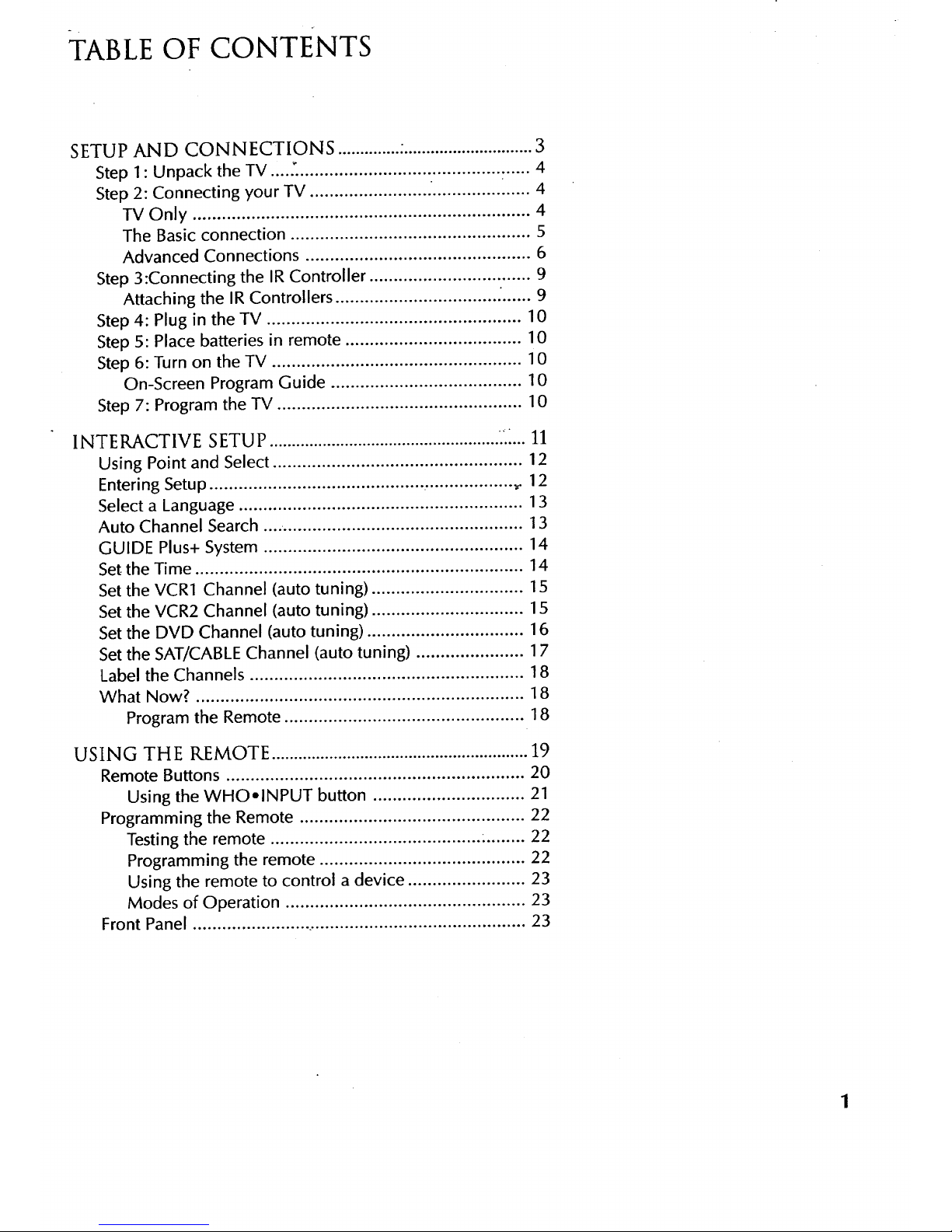
TABLE OF CONTENTS
SETUP AND CONNECTIONS .............. .............................. 3
Step 1 : Unpack the TV .... 2............................................... 4
Step 2: Connecting your TV ............................................. 4
iV Only ..................................................................... 4
The Basic connection ................................................. 5
Advanced Connections .............................................. 6
Step 3:Connecting the IR Controller ................................. 9
Attaching the IR Controllers ................................. .'...... 9
Step 4: Plug in the TV .................................................... 10
Step 5: Place batteries in remote .................................... 10
Step 6: Turn on the TV ................................................... 10
On-Screen Program Guide ....................................... 10
Step 7: Program the TV .................................................. 10
INTERACTIVE SETUP .................................................... 22... 11
Using Point and Select ................................................... 12
Entering Setup ............................................ .................. _. 12
Select a Language .......................................................... 13
Auto Channel Search .... ................................................. 13
GUIDE Plus+ System ..................................................... 14
Set the Time ................................................................... 14
Set the VCR1 Channel (auto tuning) ............................... 15
Set the VCR2 Channel (auto tuning) ............................... 15
Set the DVD Channel (auto tuning) ................................ 16
Set the SAT/CABLE Channel (auto tuning) ...................... 17
Label the Channels ........................................................ 18
What Now? ................................................................... 18
Program the Remote ................................................. 18
USING THE REMOTE .......................................................... 19
Remote Buttons ............................................................. 20
Using the WHOolNPUT button ............................... 21
Programming the Remote .............................................. 22
Testing the remote ........................................... ......... 22
Programming the remote .......................................... 22
Using the remote to control a device ........................ 23
Modes of Operation ................................................. 23
Front Panel ..................................................................... 23
1
Page 4

TABLE OF CONTENTS
FEATURES AND MENUS .................................................... 25
Menus and Control Panels ............................................. 26
Menus ...................................................................... 26
Control Panels .......................................................... 27
Audio Menu .................................................................. 28
Using the remote to select an audio processor ............... 29
Picture Quality Menu .................................................... 30
Screen Menu ................................................................. 31
Using Closed Captioning .......................................... 32
Channel Menu ............................................................... 33
Time Menu .................................................................... 34
Parental Controls Menu ................................................. 35
GUIDE Plus+ Menu ....................................................... 36
Setup Menu ................................................................... 36
PIP (Picture-in-Picture) Operation .................................. 37
Channel Marker ............................................................. 38
TROUBLESHOOTING ........................................................39
CARE AND CLEANING ..................................................... 40
PROSCAN TV LIMITED WARRANTY ........................... 41
ACCESSORIES ........................................................................ 42
INDEX ....................................................................................... 45
2
Page 5
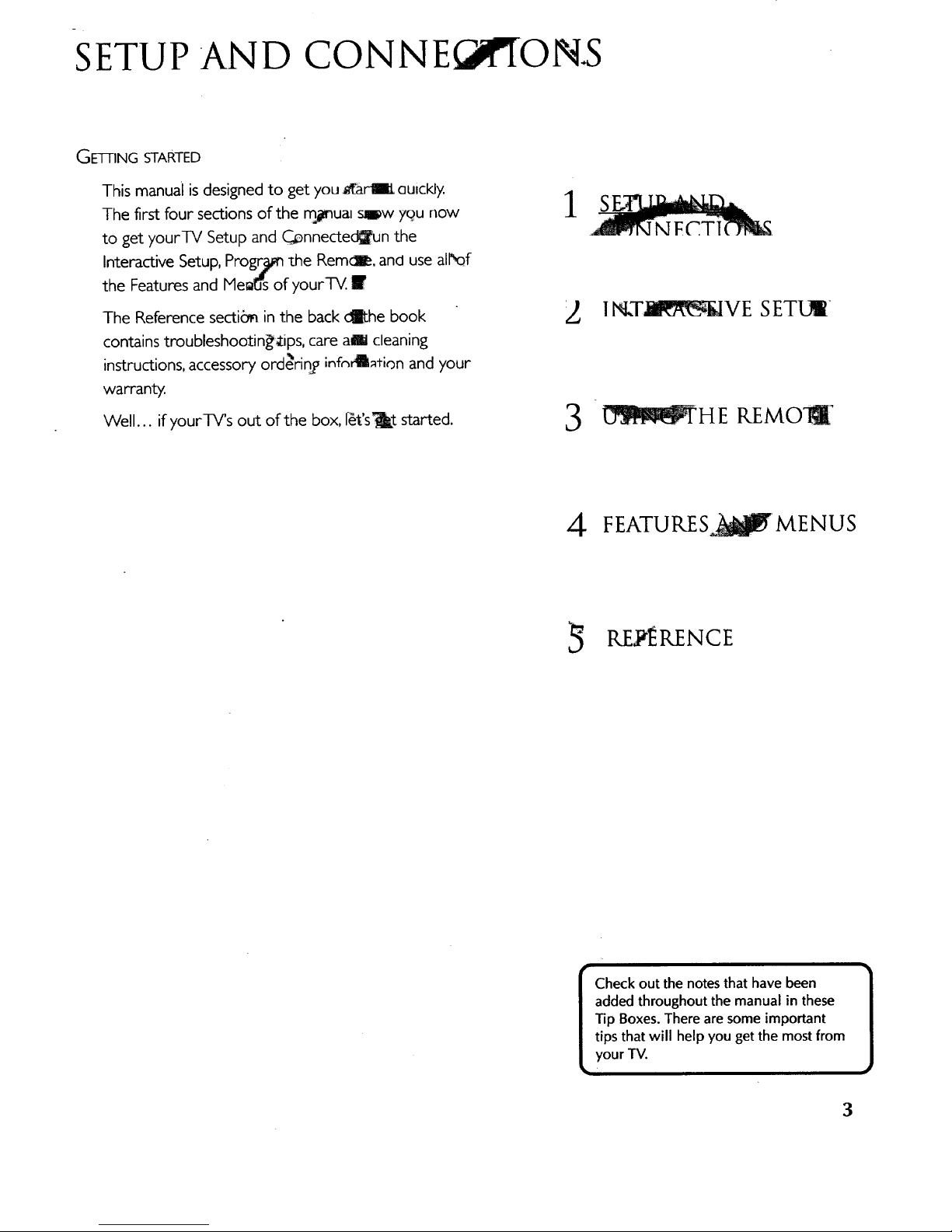
SETUP AND CONNEC 'fON.S
GE1-FING STARTED
This manual isdesigned to get you _arlW auickly.
The first four sections of the mjmua_sl_w yq}unow
to get yourTV Setup and C_nnecte_n the
Interactive Setup,Prog_ she Remcl_. and use all'of
the Features and Me_'s of yourTV. I
The Reference secti_ inthe back _he book
contains troubleshootin_ips, care am cleaning
instructions, accessory ordenn_oinfn_ation and your
warranty.
Well... if yourTV's out of the box, Dt's_t started.
1
1_kT_VE SETL_
3
_H E REMO_
4 FEATURES _MENUS
RE1}ERENCE
Check out the notes that have been I
added throughout the manual in these
]
Tip Boxes. There are some important
tips that will help you get the most from
your TV.
3
Page 6
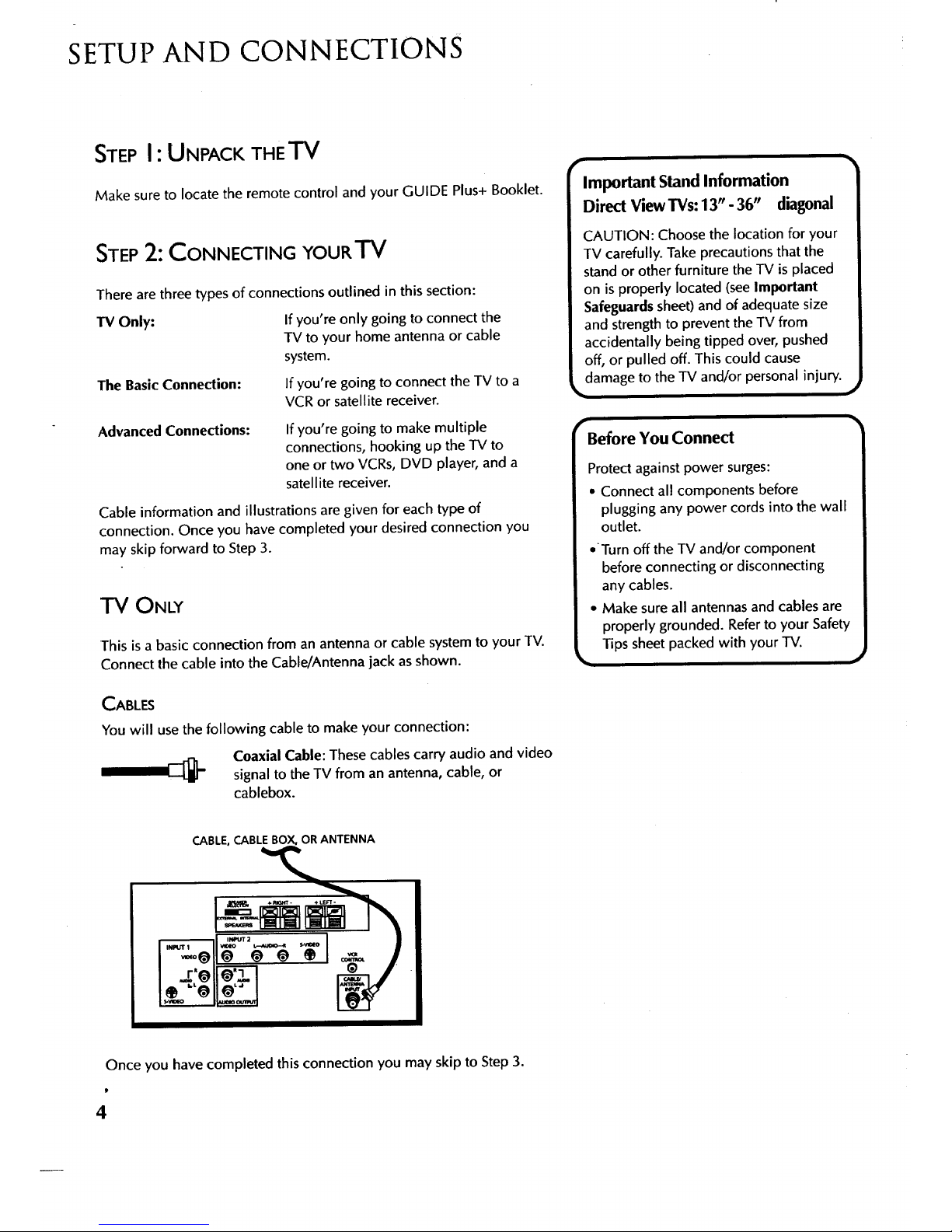
SETUP AND CONNECTIONS
STEPI: UNPACK THETV
Make sure to locate the remote control and your GUIDE Plus+ Booklet.
STEP2: CONNECTING YOUR'FV
There are three types of connections outlined in this section:
IV Only: If you're only going to connect the
TV to your home antenna or cable
system.
The BasicConnection: If you're going to connect the TV to a
VCR or satellite receiver.
Advanced Connections:
If you're going to make multiple
connections, hooking up the TV to
one or two VCRs, DVD player, and a
satellite receiver.
Cable information and illustrations are given for each type of
connection. Once you have completed your desired connection you
may skip forward to Step 3.
ONLY
This is a basic connection from an antenna or cable system to your TV.
Connect the cable into the Cable/Antenna jack as shown.
CABLES
You will use the following cable to make your connection:
Coaxial Cable: These cables carry audio and video
signal to the TV from an antenna, cable, or
cablebox.
Important Stand Information
Direct View TVs: 13" - 36" diagonal
CAUTION: Choose the location for your
TV carefully. Take precautions that the
stand or other furniture the TV is placed
on is properly located (see Important
Safeguardssheet) and of adequate size
and strength to prevent the TV from
accidentally being tipped over, pushed
off, or pulled off. This could cause
damage to the TV and/or personal injury.
m
Before You Connect
Protect against power surges:
• Connect all components before |
plugging any power cords into the wall [
outlet. /
•"Turn off the TV and/or component |
before connecting or disconnecting [
any cables. /
• Make sure all antennas and cables are |
properly grounded. Refer to your Safety |
__ Tips sheet packed with your TV. )
CABLE, CABLE BOX, OR ANTENNA
Once you have completed this connection you may skip to Step 3.
4
Page 7
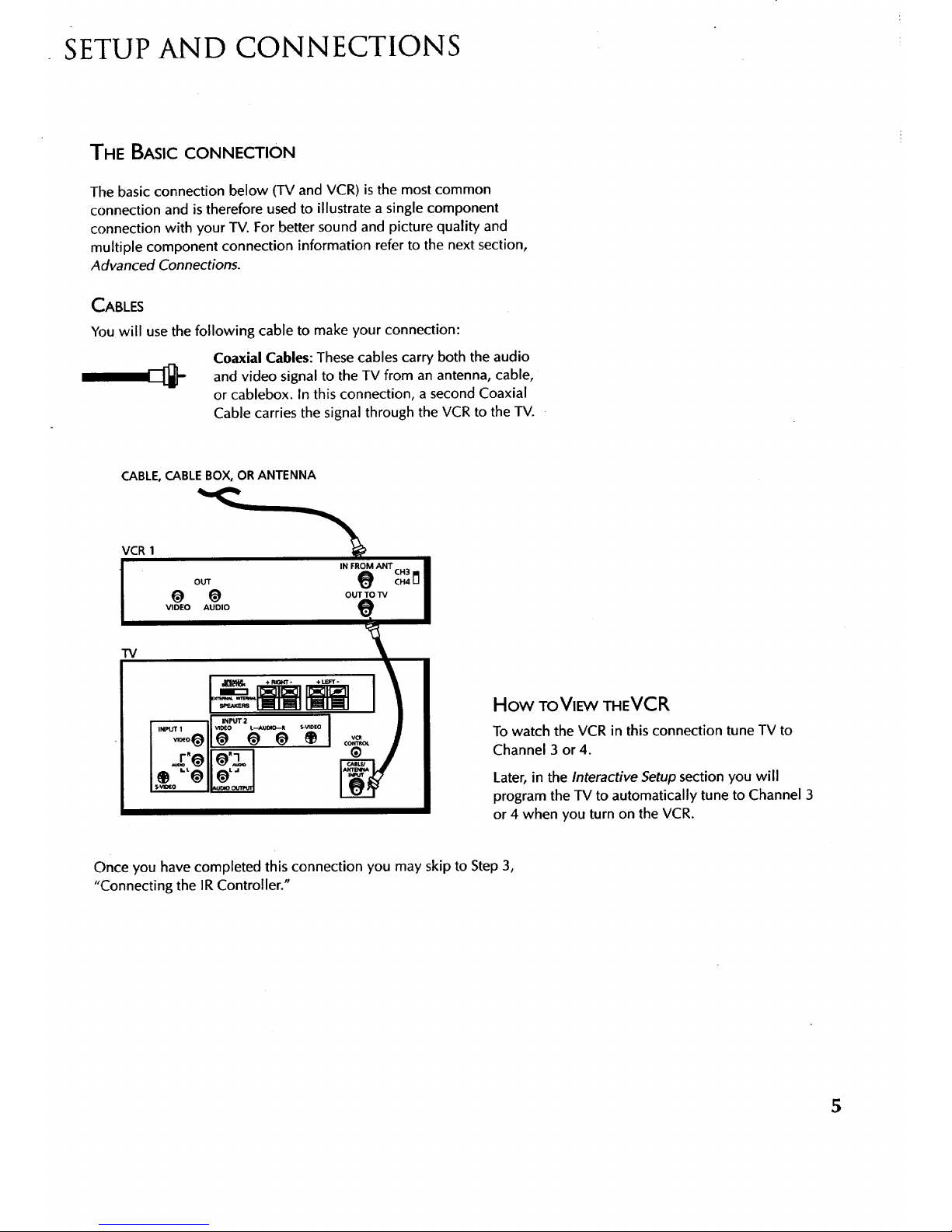
SETUP AND CONNECTIONS
THE BASIC CONNECTION
The basic connection below (TV and VCR) is the most common
connection and is therefore used to illustrate a single component
connection with your TV. For better sound and picture quality and
multiple component connection information refer to the next section,
Advanced Connections.
CABLES
You will use the following cable to make your connection:
Coaxial Cables: These cables carry both the audio
and video signal to the TV from an antenna, cable,
or cablebox. In this connection, a second Coaxial
Cable carries the signal through the VCR to the TV.
CABLE, CABLE BOX, OR ANTENNA
VCR 1
OUT
@ @
VIDEO AUDIO
IN FROM ANT CH3
c.4n
OUT TO TV
TV
How ToVIE'W THEVCR
To watch the VCR in this connection tune TV to
Channel 3 or 4.
Later, in the Interactive Setup section you will
program the TV to automatically tune to Channel 3
or 4 when you turn on the VCR.
Once you have completed this connection you may skip to Step 3,
"Connecting the IR Controller."
5
Page 8
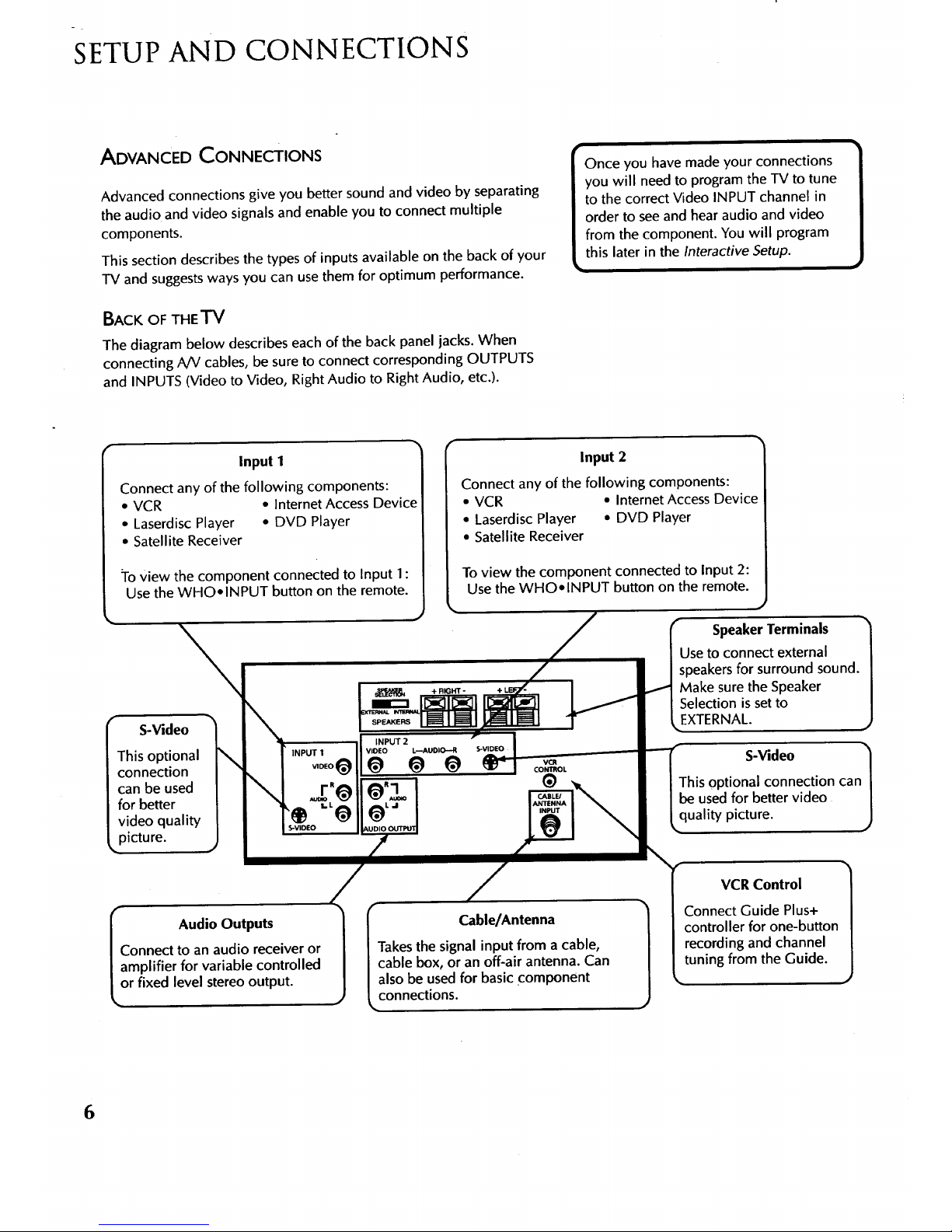
SETUP AND CONNECTIONS
ADVANCED CONNECTIONS
Advanced connections give you better sound and video by separating
the audio and video signals and enable you to connect multiple
components.
This section describes the types of inputs available on the back of your
TV and suggestsways you can use them for optimum performance.
BACK OF THE TV
The diagram below describes each of the back panel jacks. When
connecting A/V cables, be sure to connect corresponding OUTPUTS
and INPUTS (Video to Video, Right Audio to Right Audio, etc.).
Once you have made your connections
you will need to program the TV to tune
to the correct Video INPUT channel in
order to seeand hear audio and video
from the component. You will program
this later in the Interactive Setup.
Input 1
Connect any of the following components:
• VCR • Internet Access Device
• Laserdisc Player • DVD Player
• Satellite Receiver
To View the component connected to Input 1:
Use the WHO•INPUT button on the remote.
\
\
i
i
\
INPUT 1
VIDEO @
rR@
,@
S-VIDEO
S-Video
This optional
connection
can be used
for better
video quality
picture.
Input 2
Connect any of the following components:
• VCR • Intemet Access Device
• Laserdisc Player • DVD Player
• Satellite Receiver
To view the component connected to Input 2:
Usethe WHO• INPUT button on the remote.
• #
• / • 1
SpeakerTerminals
Use to connect external
speakersfor surround sound.
Make surethe Speaker
Selection issetto
EXTERNAL.
SPEAKERS
INPUT 2
VIDEO L---.AUDIO--R S-VIDEO f
(_L J be used for better video
I_ Audio Outputs
onnect to an audio receiver or
mplifier for variable controlled
r fixed level stereo output.
m
VCR
CONTROL
®-,.
f Cable/Antenna 1
/Takes the signal input from a cable,
|cable box, or an off-air antenna. Can
|also be used for basic component
connections.
S-Video
This optional connection can
quality picture.
VCR Control
Connect Guide Plus+
controller for one-button
recording and channel
tuning from the Guide.
k.
6
Page 9
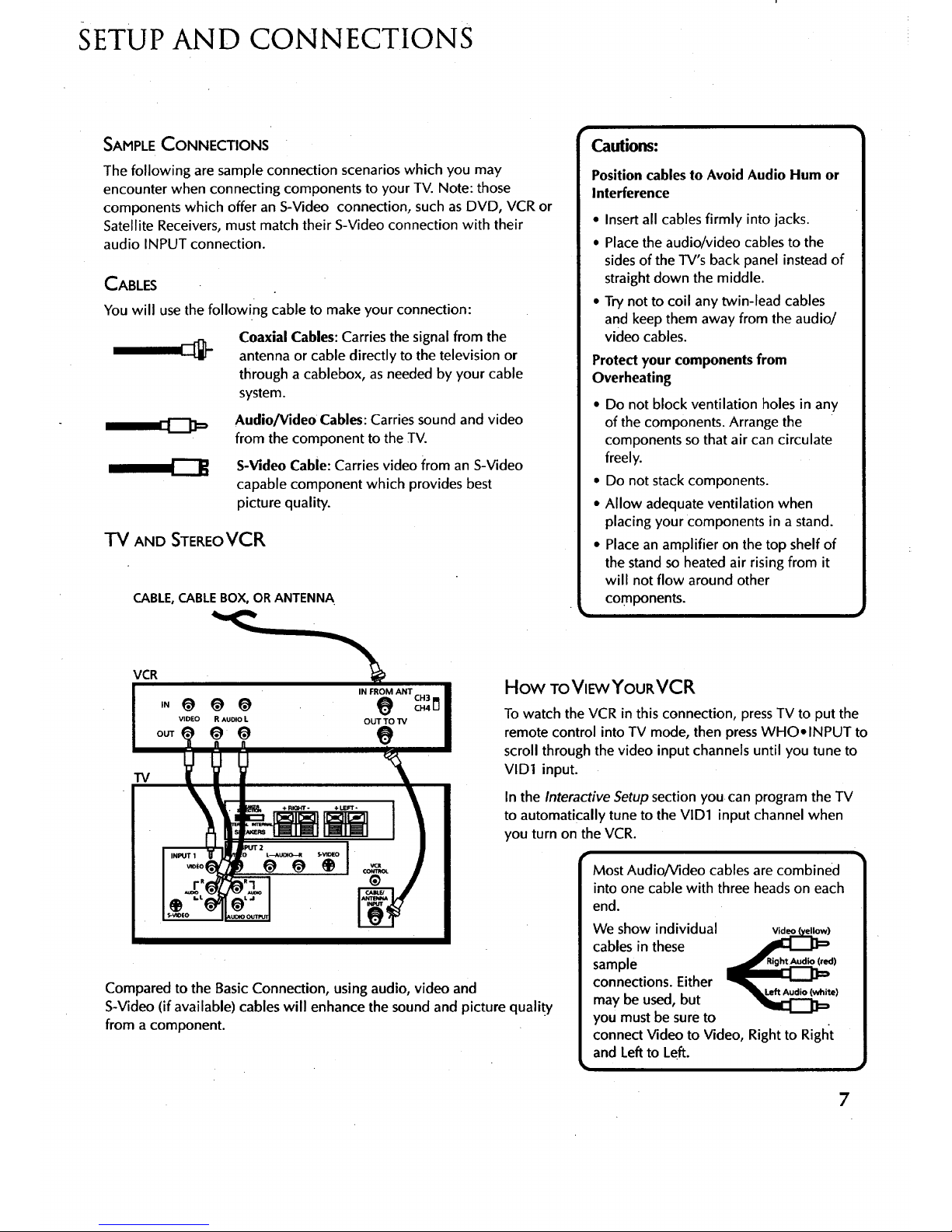
SETUP AND CONNECTIONS
SAMPLE CONNECTIONS
The following are sample connection scenarios which you may
encounter when connecting components to your TV. Note: those
components which offer an S-Video connection, such as DVD, VCR or
Satellite Receivers, must match their S-Video connection with their
audio INPUT connection.
CABLES
You will use the following cable to make your connection:
Coaxial Cables: Carries the signal from the
antenna or cable directly to the television or
through a cablebox, as needed by your cable
system.
Audio/Video Cables: Carries sound and video
from the component to the TV.
S-Video Cable: Carries video from an S-Video
capable component which provides best
picture quality.
TV AND STEREoVCR
CABLE,CABLE BOX, OR ANTENNA
CH3
0-14 u
Cautions:
Position cablesto Avoid Audio Hum or
Interference
• Insert all cables firmly into jacks.
• Place the audio/video cables to the
sides of the TV's back panel instead of
straight down the middle.
• Try notto coil any twin-lead cables
and keep them away from the audio/
video cables.
Protect your components from
Overheating
• Do not block ventilation holes in any
of the components. Arrange the
components so that air can circulate
freely.
• Do not stack components.
• Allow adequate ventilation when
placing your components in a stand.
• Place an amplifier on the top shelf of
the stand so heated air rising from it
will not flow around other
components.
How ToVIEwYouRVCR
To watch the VCR in this connection, press TV to put the
remote control into TV mode, then press WHO• INPUT to
scroll through the video input channels until you tune to
VlDI input.
In the Interactive Setup section you can program the TV
to automatically tune to the VlD1 input channel when
you turn on the VCR.
Compared to the BasicConnection, usingaudio, video and
S-Video (if available) cables will enhance the sound and picture quality
from a component.
)
e)
7
Page 10
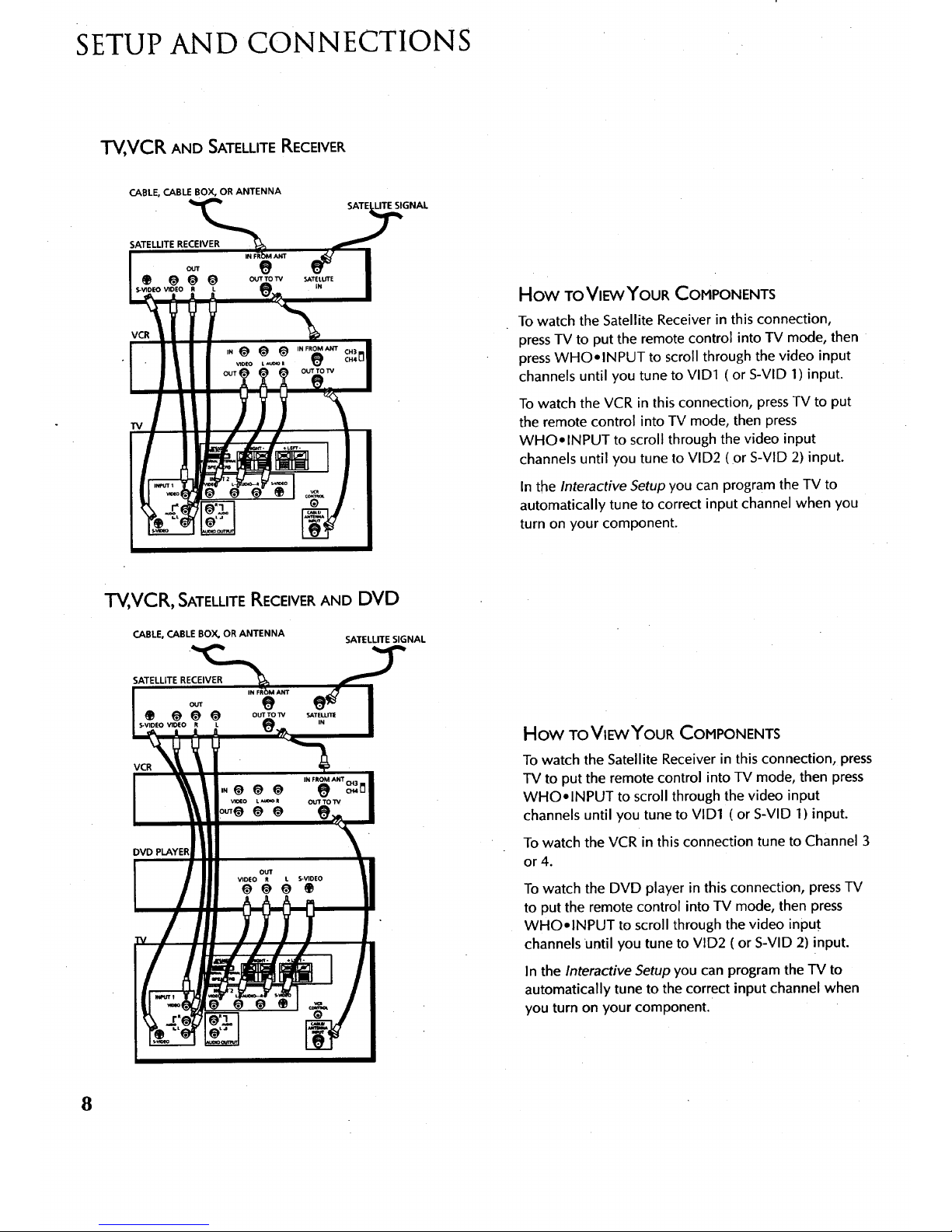
SETUP AND CONNECTIONS
TV,VCR AND SATELLITERECEIVER
CABLE, CABLE BOX, OR ANTENNA
IGNAL
SATELLITE RECEIVER
VCR
e
How ToVIEWYOURCOMPONENTS
To watch the Satellite Receiver in this connection,
press TV to put the remote control into TV mode, then
press WHO.INPUT to scroll through the video input
channels until you tune to VID1 ( or S-VlD 1) input.
To watch the VCR in this connection, pressTV to put
the remote control into TV mode, then press
WHO. INPUT to scroll through the video input
channels until you tune to VlD2 (or S-VID 2) input.
In the Interactive Setup you can program the TV to
automatically tune to correct input channel when you
turn on your component.
TV,VCR, SATELLITE RECEIVERAND DVD
CABLE,CABLE BOX, OR ANTENNA
SATELLITE SIGNAL
SATELLITE RECEIVER
VCR
DVD PLAYER
e
e
How TOVlEWYOURCOMPONENTS
To watch the Satellite Receiver in this connection, press
TV to put the remote control into TV mode, then press
WHO.INPUT to scroll through the video input
channels until you tune to VID1 ( or S-VID 1) input.
To watch the VCR in this connection tune to Channel 3
or4.
To watch the DVD player in this connection, press TV
to put the remote control into TV mode, then press
WHO.INPUT to scroll through the video input
channels Until you tune to VlD2 ( or S-VID 2) input.
In the Interactive Setup you can program the TV to
automatically tune to the correct input channel when
you turn on your component.
8
Page 11
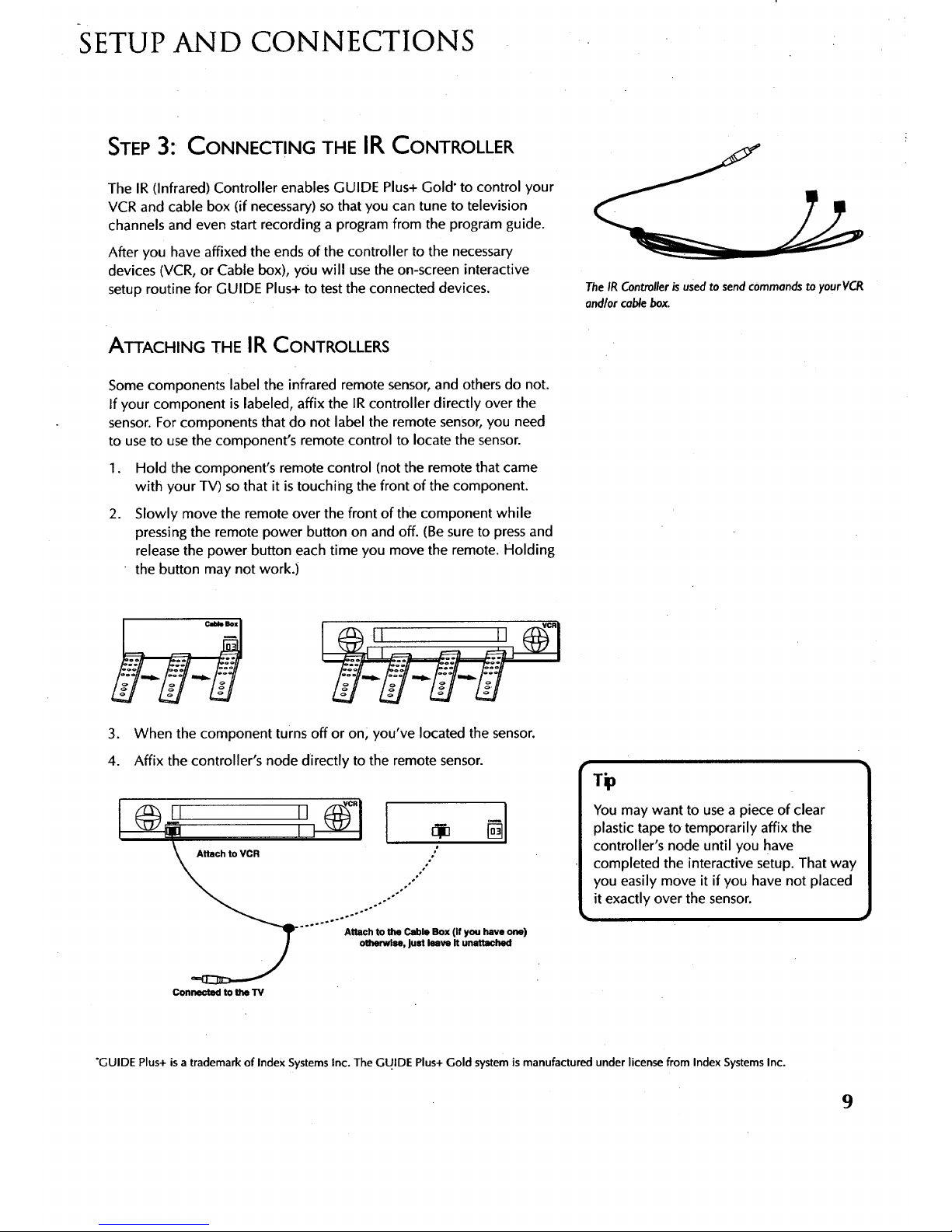
SETUP AND CONNECTIONS
STEP3: CONNECTING THE IR CONTROLLER
The IR (Infrared) Controller enables GUIDE Plus+ Gold" to control your
VCR and cable box (if necessary) so that you can tune to television
channels and even start recording a program from the program guide.
After you have affixed the ends of the controller to the necessary
devices (VCR, or Cable box), you will use the on-screen interactive
setup routine for GUIDE Plus+ to test the connected devices.
TheIR Controlleris usedto sendcommandstoyourVCR
andlor cablebox.
ATTACHING THE IR CONTROLLERS
Some components label the infrared remote sensor, and others do not.
If your component is labeled, affix the IR controller directly over the
sensor. For components that do not label the remote sensor, you need
to use to usethe component's remote control to locate the sensor.
I. Hold the component's remote control (not the remote that came
with your TV) so that it is touching the front of the component.
.
Slowly move the remote over the front of the component while
pressing the remote power button on and off. (Be sure to pressand
release the power button each time you move the remote. Holding
the button may not work.i
3. When the component turns off or on, you've located the sensor.
4. Affix the controller's node directly to the remote sensor.
kJ VCR
®",_,ovo. I
Con_-l_l _ _ "rV
You may want to use a piece of clear
plastic tape to temporarily affix the
controller's node until you have
completed the interactive setup. That way
you easily move it if you have not placed
it exactly over the sensor.
"GUIDE Plus+ is a trademark of Index Systems Inc. The GU.IDE Plus+ Gold system is manufactured under license from Index Systems Inc.
9
Page 12
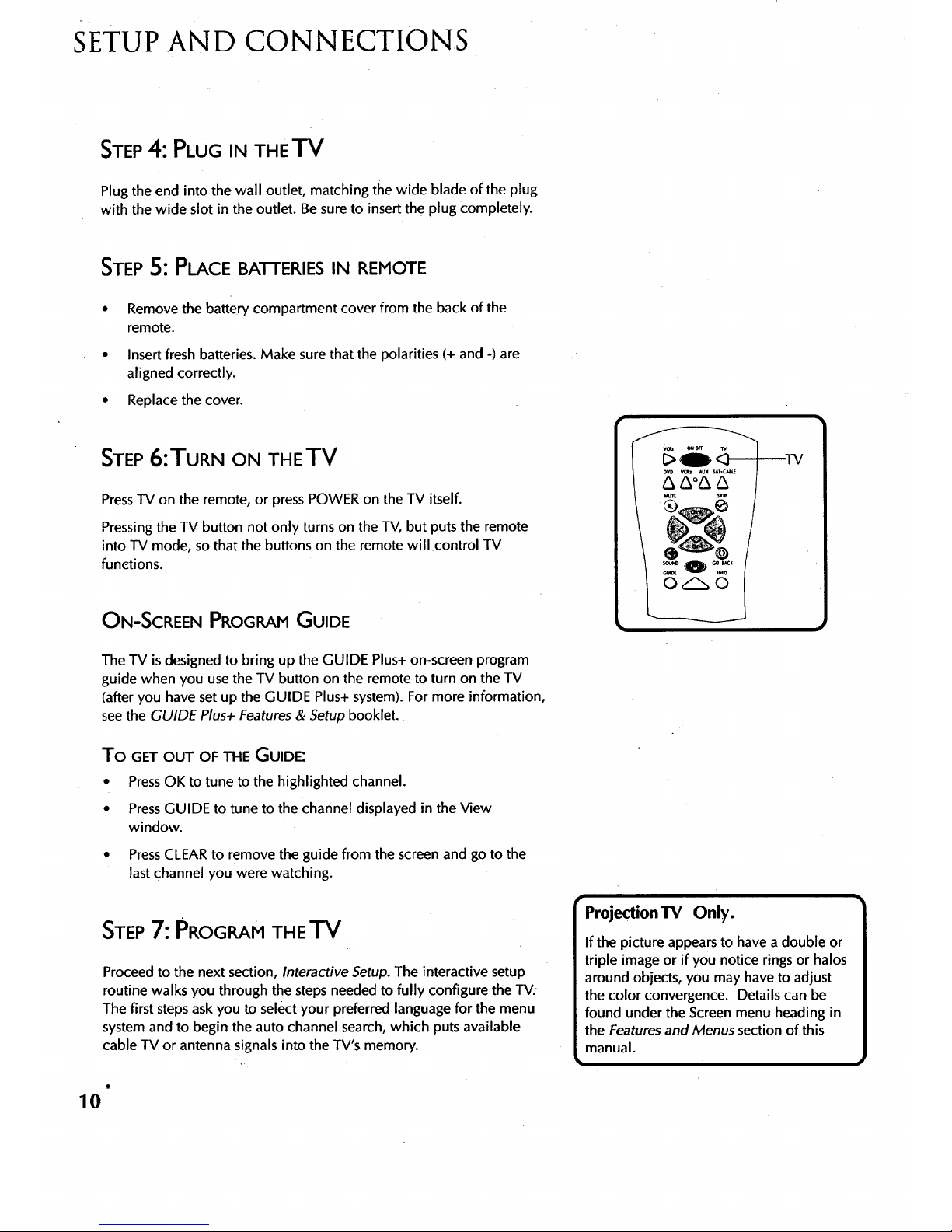
SETUP AND CONNECTIONS
STEP4: PLUG IN THETV
Plug the end into the wall outlet, matching the wide blade of the plug
with the wide slot in the outlet. Be sure to insert the plug completely.
STEP 5: PLACEBATTERIES IN REMOTE
• Remove the battery compartment cover from the back of the
remote.
• Insert fresh batteries. Make sure that the polarities (+ and -) are
aligned correctly.
• Replace the cover.
STEP6:TURN ON THETV
PressTV on the remote, or press POWER on the TV itself.
Pressing the TV button not only turns on the TV, but puts the remote
into TV mode, so that the buttons on the remote will •control TV
functions.
ON-SCREEN PROGRAM GUIDE
The TV is designed to bring up the GUIDE Plus+ on-screen program
guide when you use the TV button on the remote to turn on the TV
(after you have set up the GUIDE Plus+ system). For more information,
see the GUIDE Plus+ Features & Setup booklet.
To GET OUT OF THE GUIDE:
• PressOK to tune to the highlighted channel.
• PressGUIDE to tune to the channel displayed in the View
window.
• PressCLEAR to remove the guide from the screen and go to the
last channel you were watching.
STEP7: PROGRAM THE'T'V
Proceed to the next section, Interactive Setup. The interactive setup
routine walks you through the steps needed to fully configure the TV.
The first steps askyou to select your preferred language for the menu
system and to begin the auto channel search, which puts available
cable TV or antenna signals into the TV's memory.
10
Page 13
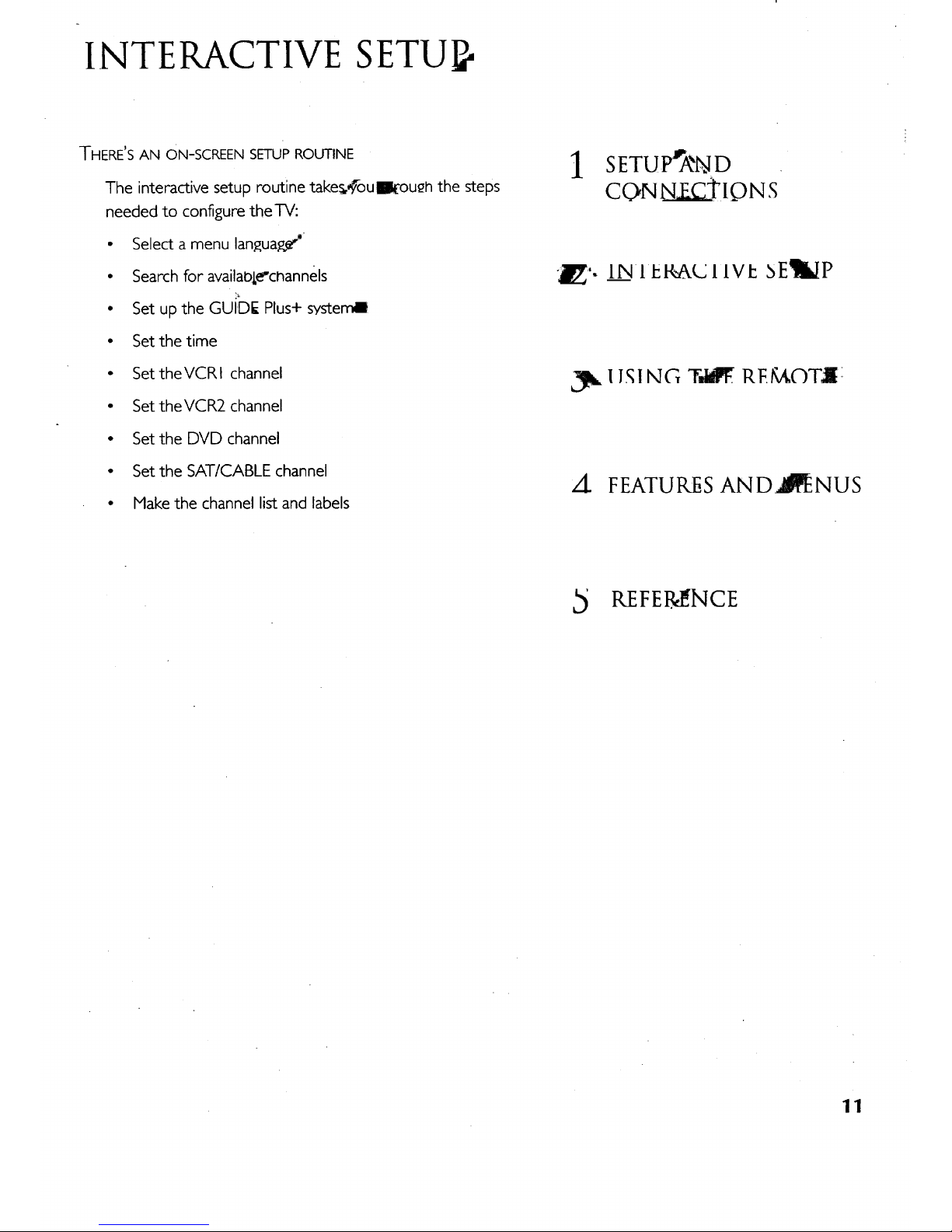
INTERACTIVE SETU}
THERE'S AN ON-SCREEN SETUPROUTINE
The interactive setup routine take_,,_ou_ou_h the steps
needed to configure theTV:
• Select a menu language"_
• Search for availaOLe'channels
• Set up the GUIDE Plus+ systemi
• Set the time
• SettheVCRI channel
• SettheVCR2 channel
• Set the DVD channel
• Set the SAT/CABLE channel
• Makethe channel list and labels
I SETU PrA_I_ID
CON N.__T IQ N S
-_'. IN II_F_511VL 8E_LIP
I JSING T,t_. RE/kt,{'}TI[:
ZI FEATU_S AND_NUS
REFEI_NCE
11
Page 14
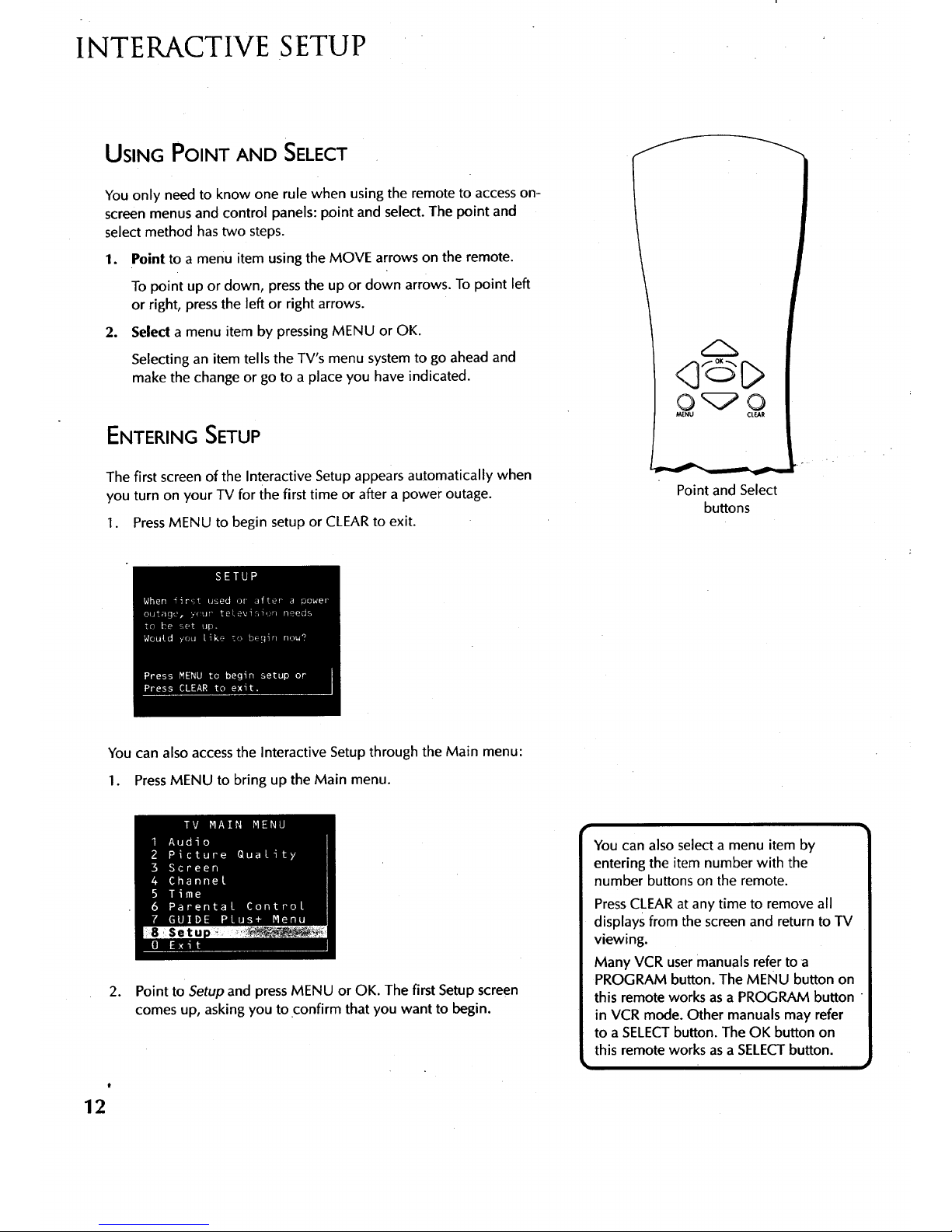
INTERACTIVE SETUP
USING POINT AND SELECT
You only need to know one rule when using the remote to accesson-
screen menus and control panels: point and select. The point and
select method has two steps.
1. Point to a menu item using the MOVE arrows on the remote.
To point up or down, press the up or down arrows. To point left
or right, pressthe left or right arrows.
2. Select a menu item by pressing MENU or OK.
Selecting an item tells the TV's menu system to go ahead and
make the change or go to a place you have indicated.
ENTERING SETUP
The first screen of the Interactive Setup appears automatically when
you turn on your TV for the first time or after a power outage.
1. PressMENU to begin setup or CLEARto exit.
OR:PC}
_NU CLEAR
Point and Select
buttons
You can also access the Interactive Setup through the Main menu:
1. PressMENU to bring up the Main menu.
12
2. Point to Setup and press MENU or OK. The first Setup screen
comes up, asking you to confirm that you want to begin.
You can also select a menu item by
entering the item number with the
number buttons on the remote.
PressCLEAR at any time to remove all
displays from the screen and return to TV
viewing.
Many VCR user manuals refer to a
PROGRAM button. The MENU button on
this remote works as a PROGRAM button
in VCR mode. Other manuals may refer
to a SELECTbutton. The OK button on
this remote works as aSELECTbutton.
Page 15
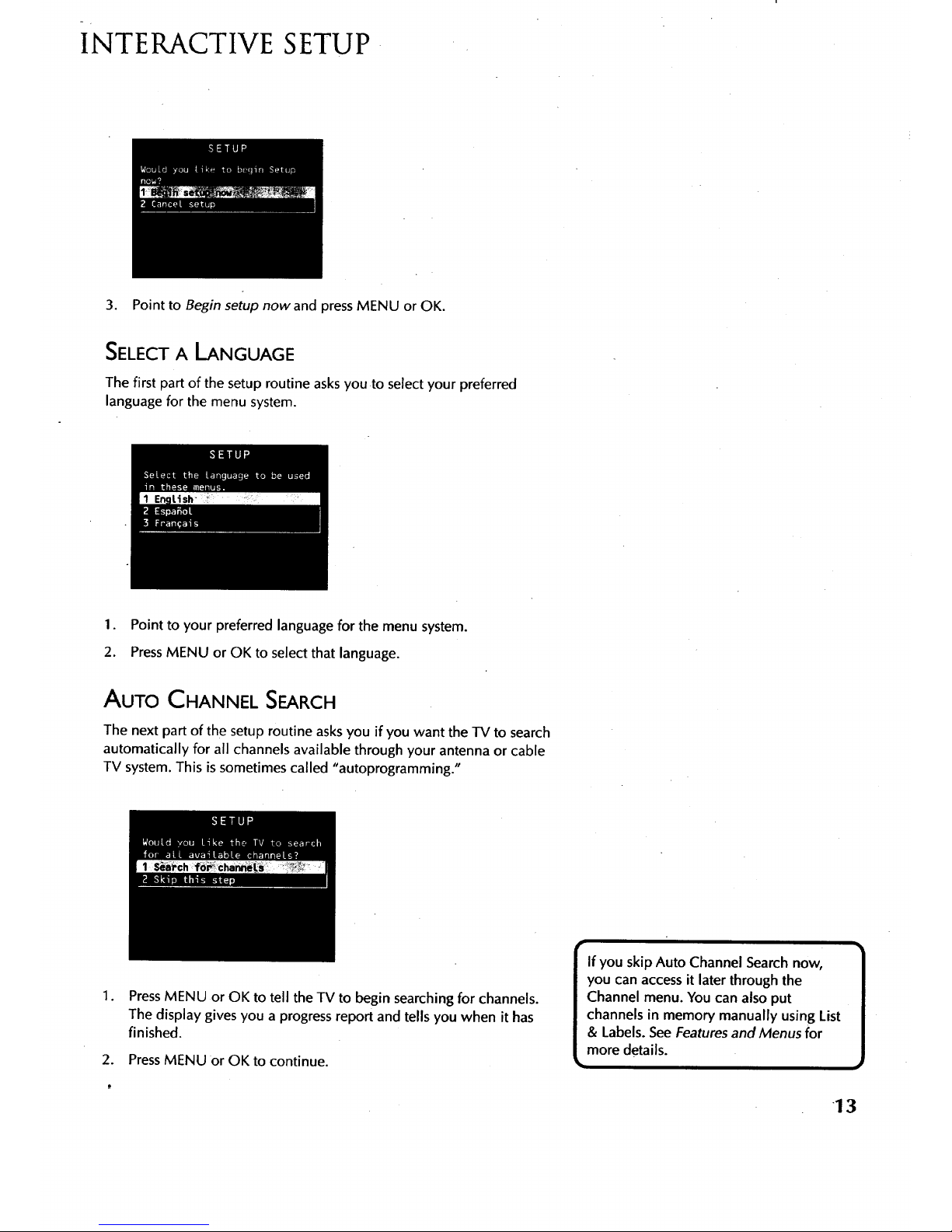
INTERACTIVE SETUP
3. Point to Begin setup now and press MENU or OK.
SELECT A LANGUAGE
The first part of the setup routine asksyou to select your preferred
language for the menu system.
1. Point to your preferred language for the menu system.
2. PressMENU or OK to select that language.
AUTO CHANNEL SEARCH
The next part of the setup routine asksyou if you want the TV to search
automatically for all channels available through your antenna or cable
TV system. This is sometimes called "autoprogramming."
I.
PressMENU or OK to tell the TV to begin searching for channels.
The display gives you a progress report and tells you when it has
finished.
2. Press MENU or OK to continue.
If you skip Auto Channel Search now,
you can access it later through the
Channel menu. You can also put
channels in memory manually using List
& Labels. SeeFeatures and Menus for
more details.
13
Page 16

INTERACTIVE SETUP
GUIDE PLUS+SYSTEM
The next step lets you set up the GUIDE Plus+ system to display your
local program listings, and control your cable box and VCR.
You can either press MENU or OK to bring up the GUIDE Plus+ initial
menu or point to Skip this Step to move to the next step in the
Interactive Setup.
Seethe GUIDEPlus+ Features & Setup Booklet for detailed setup
instructions.
SET THETIME
The next step in the Interactive Setup lets you set the time of day. If
your GUIDE Plus+ system has not completed its first download you
need to set the time. Once the Guide system has completed its first
download, it setsthe time for you automatically.
1. PressMENU or OK to bring up the SetTime control panel.
.
.
I .
14
Use the left and right arrows to point to the hour and minutes
spaces. Use the up and down arrows to scroll through the numbers
and change from AM to PM.
Press MENU or OK to continue.
Page 17

INTERACTIVE SETUP
SETTHEVCRI CHANNEL (AUTO TUNING)
The next step lets you set the VCR1 channel. When you set the VCR1
channel, you're telling the TV what channel to tune to when you press
the VCR1 button on the remote. This is Auto Tuning.
Indicate which input you used to connect the VCR. If you don't have a
VCR1 component connected to the TV, skip this step or select Not
Connected from the VCR1 Channel choice list. (For more, see Auto
Tuning in the Features and Menus section.)
1. PressMENU or OK to bring up the VCR1 choice list.
.
Point to the choice that matches the way you have your VCR
connected to the TV.
3. PressMENU or OK to continue.
SET THEVCR2 CHANNEL (AUTO TUNING)
The next step lets you set the VCR2 channel. When you set the VCR2
channel, you're telling the TV what channel to tune to when you press
the VCR2 button on the remote.
Indicate which input you used to connect a second VCR. If you don't
have a second VCR component connected to the TV, skip this step or
select Not Connected from the VCR2 Channel choice list. (For more,
seeAuto Tuning in the Features and Menus section.)
15
Page 18

INTERACTIVE SETUP
1. PressMENU or OK to bring up the VCR2 choice list.
.
Point to the choice that matches the way you have your second
• VCR connected to the TV.
3. PressMENU or OK to continue.
SET THE DVD CHANNEL (AUTO TUNING)
The next step lets you set the DVD channel. When you set the DVD
channel, you're telling the TV what channel to tune to when you press
the DVD button on the remote.
Indicate which input you used to connect a DVD player. If you don't
have a DVD player connected to the TV, skip this step or select Not
Connected from the DVD Channel choice list. {For more, see Auto
Tuning in the Features and Menus section.)
1. PressMENU or OK to bring up the DVD choice list.
t
16
Page 19

INTERACTIVE SETUP
, Point to the choice that matches the way you have your DVD player
connected to the TV.
3. Press MENU or OK to continue.
SET THE SAT/CABLE CHANNEL (AUTO TUNING)
The next step lets you set the SAT/CABLE channel. When you set the
SAT/CABLE channel, you're telling the TV what channel to tune to when
you pressthe SAT-CABLE button on the remote.
Indicate which input you used to connect a satellite receiver or a cable
box. If you don't have a satellite receiver or cable box connected to the
TV, skip this step or select Not Connected from the SAT/CABLE Channel
choice list. (For more, see Auto Tuning in the Features andNlenus
section.)
1. Press MENU or OK to bring up the SAT/CABLEchoice list.
.
Point to the choice that matches the way you have your satellite
receiver or cable box connected to the TV.
3. Press MENU or OK to continue.
If You Have Both a Satellite
Receiver and a Cable Box
Connected to the TV
The remote cannot control both a cable
box and the satellite receiver. Ifyou
choose to have the remote controlthe
satellite receiver, you must then use your
cable box remote to control the cable
box. You may, however, prefer to use the
satellite receiver remote for satellite
programming, and set your SAT.CABLE
button to control your cable box. It's your
choice.
17
Page 20

INTERACTIVE SETUP
LABEL THE CHANNELS
This last step in the Interactive Setup lets you create your channel list
and label your channels. (For more, see List and Labels in the Features
and Menus section.)
1. Press MENU or OK to bring up the List and Labels control panel.
I se the CH ^ (channel up) or CH v
(channel down) buttons to change
channels in the Chan # field. This works
even if you're not in the Chan # field. Or,
enter the channel number directly using
the number buttons on the universal
remote. To enter a number greater than
99, press and hold "1" to enter the
hundreds digit, then press the two
remaining numbers.
The list and labels feature can also be
accessed from the Channel menu.
Because this procedure can be time
consuming, feel free to skip this step and
come back to it later.
.
.
.
Use the left and right arrows to point to the three different areas of
the control panel (called "fields").
Use the up and down arrows to scroll through the numbers and
letters and select Yesor No in the Normal List field. You may wish
to refer to the call letters listed in your newspaper's TV section for
ideas on labelling the channels.
Repeat this process for each of your channels. Then press MENU or
OK to continue. The TV can store up to 27 labels in memory.
WHAT NOW?
Now that you've finished the interactive setup, you can sit back, relax,
and enjoy the TV. Or...
PROGRAM THE REMOTE
Since you've gone this far, you can take a few minutes to program the
remote to control your VCR, DVD player, Satellite receiver, or other
components. To find out how to program the remote, go to the next
section.
18
Page 21

USINGTHE REMOTE
How TO USEYOUR UNIVERSAL REMOTE
This section defines the buttons of I_e note and
how to program it to control o_er coIl_Dohents.
The universal remote can b_ Dro_ran_meato
control most brands ot_mote con_llableVCRs,
satellite receivers, DVD players and _ble boxes. If
you have an RCA, GE_pPPROSC_I component,
you probably don't need'to Dro_ranl_ at all.
1 SETU pJ,A_ND
CO)_N ECTIONS
i_ '_. INTE ,P_ACTIVE SEqtdP
_USING Z_ REt(4,OTJ
4 I_IiAIURh5 AND_NUS
REFEI_NCE
19
Page 22

USING THE REMOTE
REMOTE .BUTTONS
ON-OFF When in TV mode, turns TV on and off. If in another device
mode (VCR, DVD, Satellite, etc.) and programmed, will turn the
device on and off. When pressedtwice within two seconds all devices
that are on will be turned off (this feature only works with most RCA,
ProScan and GE products).
VCR1 Putsthe remote in VCR mode and if autotuning is enabled, it
will turn on the TV and tune to the correct channel.
TV Turns on the TV and puts the remote in TV mode. Also displays
channel information.
DVD Putsthe remote in DVD mode and if autotuning is enabled, it
will turn on the TV and tune to the correct channel.
VCR2 Puts the remote in VCR2 mode and if autotuning is enabled, it
will turn on the TV and tune to the correct channel.
LED Red light which indicates programming mode when programming
the remote.
AUX Puts the remote in AUX mode. Also turns on the TV.
SAT.CABLE Puts the remote in SAT-CABLE mode and if autotuning is
enabled, it will turn on the TV and tune to the correct channel.
MUTE Reduces the TV's volume to its minimum level. Pressagain to
restore the volume.
SKIP Pressonce before changing channels and the TV will wait 30
seconds before returning you to the original channel. Press repeatedly
to add more time.
CH A or CH v Scansup or down through the current channel list.
Pressonce to change the channel up or down; press and hold to
continue changing channels.
VOL - or VOL + Decreases or increases the TV's volume.
SOUND Pressonce to display the audio processor choice list. Point
and select to choose a different processor or pressCLEAR to exit.
GO BACK Returns you to the previous channel.
Pressto illuminate the remote buttons. The light automatically
shuts off within a few seconds of the last button press.
GUIDE Brings up GUIDE Plus+ system and exits the Guide. In
SAT-CABLE mode brings up available on-screen guides.
INFO Brings up channel information.
MOVE (Arrows) Used to point to different itemsin the menu system.
Also used to adjust the menu controls.Also move the PIPwindow
when no menus are on the screen.
OK When in the menu system, selects highlighted items or returns you
to the previous menu.
2O
LB9
VCRI ON OFF "IV
DVD VCRz AUX SAT-CABLE
&&'&&
MUTE SKIP
SOUND O GO BACK
GUIDE INFO
MENU CLEAR
WHO4NPUT ANTENNA
e°O e
REVERSE PLAY FORWARD
RECORD STOP PAUSE
PiP SWAP CH CTRL RESET
OOOO
Page 23

USING THE REMOTE
MENU Brings up the Main menu and selects highlighted items. When
in VCR mode, it functions as a PROGRAM button.
CLEAR Removes any menu or display from the screen and returns you
to TV viewing. Will also exit the Guide system.
(0-9) Number Buttons Enters channel numbers and time settings
directly though the remote control. To enter a two-digit channel, press
the two digits. To enter a three-digit channel, press and hold the first
digit until #-- appears, then add the second two. Example: to tune to
channel 123, press and hold 1 until 1-- appears then press 2 and 3.
WHO,INPUT In TV mode, press to toggle through the available
input sources (VID1/SVlD1, VID2/SVID2, previous channel). In SAT
mode, press to select available channel lists.
ANTENNA Functions as TV/VCR button in VCR mode and TV!
receiver button in SAT-CABLE mode.
REVERSE, PLAY, FORWARD, RECORD, STOP, PAUSE If programmed,
provides transport control for some remote-controllable VCRs, DVD
players, laserdisc players, tape decks, and CD players. Pressing
RECORD when using the GUIDE Plus+ system sets the VCR to record
a program.
PIP Brings up the small picture-in-picture window. Pressagain to
remove the PIPwindow. When PIPCaption Display - Alternate with
PIP- has been selected, will display captioning in the PIPwindow.
SWAP Swaps the main picture with the PIPwindow.
CH CTRL Selects the picture window, (that is, the main or PIP
window) to be changed by the CH A (channel up) or CH v (channel
down) buttons.
RESET Resets picture quality controls to the Bright Lighting Picture
Control Preset. Point and select to choose a different Picture Control
Preset.
USING THE WHO.INPUT BUTTON
Use the WHO-INPUT button to scroll through the available input
channels and view components you have connected to the TV.
1. Press TV to place the remote in TV mode. Make sure that the
component you want to view is turned ON.
2. Press WHO-INPUT to tune to an available input channel.
3. Continue to press the WHO.INPUT button to scroll through the
channels.
Modes of Operation
Because this universal remote can
control several different components
(DVD player, VCR, Cable Box, etc.) it
uses operational modes triggered by the
component buttons. For example if you
want the remote to control the TV, you
would press the TV button to put the
remote into TV mode before you could
control the TV.
21
Page 24

USING THE REMOTE
PROGRAMMING THE REMOTE
The universal remote can be programmed to control most brands of
remote controllable VCRs, satellite receivers and cable boxes. The
remote is already programmed to control most RCA, GE and
PROSCAN TVs, VCRs, DVD players, laserdisc players and satellite
receivers.
TESTING THE REMOTE
To determine whether the universal remote needs to be programmed,
turn a device ON, such as a VCR, point the remote at the VCR, and
press the VCR1 button. Then press POWER or CH A (channel up) or
CH v (channel down) to see if the VCR responds to the remote
commands. If not, the remote needs to be programmed.
PROGRAMMING THE REMOTE
USING AUTOMATIC CODE SEARCH
The following instructions can be used to program the remote to
control each of the devices connected to your TV. If you want to exit
the automatic code search without programming any of your devices,
press CLEAR until the LED turns off.
.
2.
Turn on the device you want to control (VCR, SAT,etc.)
Pressand hold the button you want to program (VCR1, VCR2,
etc.). While holding the device button, pressand hold ON.OFF
until the red light on the remote turns on, then release both
buttons.
.
Pressand release PLAY,then wait 5 seconds or until the LED stops
flashing.
At this point the remote is searching for the correct code to
program. If, after 5 seconds, the device you want to control does
not turn off, press PLAY again to tell the remote to search the next
set of codes.
Continue pressing PLAY until the device turns off or you have
searched through all of the codes. There are 20 total sets of codes.
If the device does not turn off after pressing PLAY 20 times, then
the remote cannot control that particular device.
If the device you want to control does turn off:
1. Pressand release REVERSE,then wait 2 seconds. Repeat this
step until the device turns back ON.
2. Tofinish, press and hold STOP until the red light on the remote
turns off.
USING DIRECT ENTRY
1. Turn on the component to be programmed.
RE_I_E PLAY
STOP
You'll use these buttons when you
program the remote to control any
device.
The remote may not operate all models
of all brands.
22
Page 25

USING THE REMOTE
.
.
4.
5.
.
Look up the brand and code number(s) for the component on the
code list on the last page of this section, Using the Remote.
Pressand hold the button on the remote you want to program.
Enterthe code from the code list.
Release button, and then press ON-OFF to see if the component
responds to the remote commands. If it doesn't, try pressing the
component button and then ON-OFF again.
If you get no response, repeat these steps using the next code
listed for your brand, until the component responds to the remote
commands.
USING THE REMOTE TO CONTROL A DEVICE
Once the remote has been programmed successfully, you are ready to
use it to control your devices.
To operate the device:
1. Pressthe device button (TV,VCR1, VCR2, DVD, AUX, or
S^T°CABLE) to set the remote to control the device.
2. Press ON-OFF to turn the device ON or OFF.
3. Use the remote buttons that apply to that device.
MODES OF OPERATION
Because this universal remote can control several different
components (DVD player, VCR, Cable Box, etc.) it usesoperational
modes triggered by the component buttons. For example if you want
the remote to control the TV, you would press the TV button to put the
remote into IV mode before you could control the TV.
FRONT PANEL
If you cannot locate your remote you can use the front panel of your
TV to operate many of the TV's features.
MENU Brings up the Main menu. When in the menu system, it selects
highlighted items. Also returns you to the previous menu.
CH v Scans down through the current channel list. In the menu
system, it points down to items and adjusts menu controls.
CH ^ Scans up through the channel list. In the menu system, it points
up to items and adjusts menu controls.
VO[ - Decreases the volume. When in the menu system, VOL - is
used to point left to items and adjust menu controls.
VOL + Increases the volume. When in the menu system, VOL + is
used to point right to items and adjust menu controls.
POWER Turns the TV on and off.
23
Page 26

USING THE REMOTE
EtIll_l
Admiral .................................................................. 2131
Adventura ....................................................................2026
Aiko .........................................................................2027
Aiwa............................................................ 2002, 2026
Akai .... 2003, 2004, 2005, 2007, 2008, 21 I 1,2112, 2113
American High ............................................................202I
Asha ...............................................................................2013
Audio Dynamics ..............................................2009, 2010
Audiovox ...................................................................2014
Bell& Howell .............................................................2011
Beaumark .....................................................................2013
Broksonic.........................................................2012, 2025
Calix ............................................................................2014
Candle........ 2013,2014,2015,2016,2017,2018,2019
Canon ....................................................202I, 2022, 2114
Capehart..........................................................2020, 21I0
Carver ......................................................................2062
CCE ...................................................................2027, 2061
Citizen2013, 2014,2015, 2016,2017,2018,2019,2027
Colortyme ...................................................................2009
Colt ........................................................................._2....206 I
Craig .............................................2013, 2014, 2023, 206I
Cur-ds-Mathes..........................2000, 2002, 2009, 2013,
.................................2016,2018,2021,2022,2024,2115
Cybernex .....................................................................2013
Daewoo ...... 2015, 2017, 20 t 9,2025,2026, 2027, 2028,
2110
~
Daytron .........................................................................2110
Dbx .....................................................................2009, 2010
Dimensia.......................................................................2000
Dynatech ..........................................................2002, 2026
Electrohome .....................................................2014, 2029
Electrophonic..............................................................2014
Emerson .................................................2002, 2012,2014,
............2015, 2021,2024, 2025,2026,2029, 2030, 2032,
2033, 2034, 2035, 2036, 2037, 2038, 2039,2040, 204 I,
2042,2044,2045,2047,2065,2105,2113,2116,2117,
2130
Fisher. 201 I, 2023, 2048, 2049, 2050. 205 I, 2052,2118
Fuji ...................:. ........£......................_.................2021,2119
Funai..................................................................2002, 2026
Garrard .......................................................................2026
GE ..... 2000,2001,2013,2021,2022,2053,2115,2120
Goldstar ...........................2009,2014,2018,2054,2121
Gradiente ................................................................2026
Harley Davidson .......................................................2026
Harman Kardon ......................................................2009
Harwood ...................................................................206 I
Headquarter ...............................................................201 I
Hitachi2002, 2055, 2056, 2057, 2107, 211 I, 2120, 2122
HI-Q ..............................................................................2023
Instant Replay.............................................................202I
JCL ...............................................................................2021
JC Penney............2009,2010,2011,2013, 2014,2021,
.......... 2022, 2055, 2056,2058, 2059, 2060, 2107, 2118
Jensen ....................................................2055, 2056, 211I
JVC ...............2009,2010,2011,2018,2058,2111,2123
Kenwood ............. 2009,2010,2011,2016,2018,2058,
2111,2123
KLH ............................................................................2061
Kodak ...............................................................2014, 2021
Uoyd ...............................................................2002, 2026
Logik.............................................................................2061
LXI ................................................................................2014
Magnavo×....202I, 2022,2062, 2063, 2104, 2108, 2124
Magnin ...........................................................................2013
Maran_ .................................................2009, 201 O,201 I,
..................................2016, 2018, 202 I, 2058, 2062,2064
Marta ...........................................................................2014
Masushita ....................................................................202 I
MEI .............................................................................202 I
Iqemorex ...................................................... 2002, 201 I,
.................... 2013,2014,2021,2023,2026,2104,2131
MGA ................................................. 2029,2065,2113
MGN Technology.................................................. 2013
Midland ...................................................... 2053
Minolta ............................................... 2055,2056, 2107
Mitsubishi _ 2029, 2055,2056, 2065, 2066, 2067, 2069,
........ 2070,2071,2072,2073,2074,2106,2113,2123
Montgomery Ward ..................................... 2075, 213 I
Motorola ................................................... 2021,2131
MTC ..................................... 2002, 2013, 2026
F/I_ IlI'_ I;l{,[-31,L-a_1
[_1ff,'llellI=tTl_e_
24
Multitech .............. 2002, 2013, 2016,2026, 2053, 206I
NEC ................................ 2009,2010,2011.2016,2018,
..................... 2058, 2064, 2076, 2078, 2079,211 I, 2123
Nikko ..................................................................... 2014
Noblex .................................................................. 2013
Olympus .................................................................. 202 I
Optirnus ............................................................2014,2131
Optonica .......................................................................2096
Orion ...........................................................................2035
Panasonic.................2021,2022,2109, 2125, 2126,2127
Pentax ............................... 2016,2055, 2056, 2107, 2120
Pentex Research ..........................................................2018
Philco .............................................202I, 2022, 2062, 2063
Philips.............................................202 I, 2062, 2096, 2124
Pilot ..............................................................................2014
Pioneer ...............................2010, 2055, 2080, 208 I, 2123
Portland ........................................2016,2017, 2019,21 I0
Proscan .............................................................2000,200 I
Protec ..........................................................................206 I
Pulsar .........................................................................2104
Quarter ........................................................................2011
Quartz ..........................................................................201 I
Quasar ....................................................202 I, 2022, 2125
RCA ....................................2000, 2001,2003, 2013, 202I,
..............2055, 2056, 2082, 2083, 2084,2065, 2086,2087,
..............2088,2089,2090,2091,2107,2115,2120,2125
RadioshacldRealistic....................2002, 201 I, 2013, 2014
• 202 I, 2022, 2023, 2026, 2029, 2049, 2050, 2096, 213 I
Radix..............................................................................2014
Kandex ..........................................................................2014
Ricoh ..............................................................................2128
Runco .............................................................................2104
Samsung...................2005,2013,2015,2033,2053,2112
Sanky...................................................................2132,2104
Sansui ............................................2010,2092,2111,2123
Sanyo........................................................2011,2013,2023
Scott... 2012, 2015, 2025, 2032, 2035, 2038, 2065, 2093,
2116
Sears....................................201 I, 2014, 2021,2023, 2048,
........................2049, 2050, 205 I, 2055, 2056, 2107, 2118
Sharp ............ 2002, 2017, 2029, 2094, 2095, 2096, 213 I
Shintom ..........................................2004, 2056, 206 I, 2098
Shogun.........................................................................2013
Signature.........................................................2002, 213 I
Singer................................................... 202 I, 206 I, 2128
Sony...................... 2002, 2004, 209B,2099, 2119,2128
STS................................................................ 2021,2107
Sylvania2002,2021,2022,2026,2062,2063,2065,2124
Symphonic.......................................................2002, 2026
Tandy............................................................. 2002, 2011
Tashiko ..........................................................................2014
Tatung..................................................................2058, 211 I
TEAC ................................ 2002, 2026, 2058, 2085, 211 I
Technics...........................................................2021,2109
Teknika.................... 2002, 2014,202 I, 2026, 2100, 2129
Trek .........................................................2013, 2024, 2047
Toshiba...........2015, 2049, 205 I, 2055, 2065, 2093, 2116
ToteVision ........................................................2013,2014
Unitech ..................................................................... 2013
Vector Research....................... 2009,2010,2015,2016
Victor ..........................................................................2010
Video Concepts .............. 2009,2010,2015,2016,2113
Videosonic ...................................................................2013
Wards ........... 2002,2013,2014,2015,2021,2023,2026,
• 2029 2055 2056,2061 2096,2101 2102,2103 2107,
.... 2 6,2131
XR-1000 ............................................... 2021,2026,2061
Yamaha.....................2009,2010,201 I, 2018, 2058,2111
Zenith .................................2004,2098,2104,2119,2128
ABC .............. 5002, 5003, 5004, 5005, 5006, 5007, 5053
Antronix ..........................................................5008, 5009
Archer ...................................... 5008,5009,5010,5011
Cableteona.................................................... 5008
Cableview ..................................................... 5006
Century ......................................................... 501I
Cidzen .................................................................. 501 I
ColourVoice ............................................... 5012, 5013
Comtronics ............................................ 5014, 5015
Contec ........................................................... 5016
Eastern............................................................. 5017
Garrard ..............................................._........................ 5011
GC Electronics............................................................... 5009
Gemini ...........................................................5018, 5019,5049
General Instrument ....................................................... 5003
Hamlin .......................................5020, 502 I, 5022, 5035, 5045
Hitachi.............................................................................5003
Hytex ....................................................................................5002
Jasco ......................................................................................5011
Jerrold ........5003, 5005, 5007,5018, 5023, 5024, 5046, 5053
Hagnavox...............................................................................5025
Hemorex ..........................................................................5026
Movie'lime .....................................................5002, 5027, 502B
NSC ..................................................................5002, 5027, 5028
Oak.£ ...............................................................5002,5016, 5029
Panasonic................................................................5048, 5052
Paragon........................................................................... 5026
Philips ........ 501 I, 5012, 5013,5019, 5025, 5030, 503I, 5032
Pioneer .......................................................................5033,5034
Pulsar...................................................................................5026
RCA ..............;............................................. 5047, 5049,5052
Realistic .......................................................................5009,5049
Regal..........................................................................5022, 5035
Regen_.'y................................................................................5017
Rembrandt ......................................................................5003
Runco .....................................................................................5026
Samsung......................................................................5014, 5034
ScientificAtlanta.................................5006, 5036, 5037, 5038
Signal...........................................................................5014, 5018
Signature..............................................................................5003
SL Marx .................................................................................5014
Sprucer ..................................................................................5052
Starcom ...........................................................5007, 5018,5053
Stargate....................................................................5014, 5018
Starquest................................................................................5018
Tandy ......................................................................................5040
Teleview ...............................................................................5014
Tocom .............................................................5004,5023, 5041
Toshiba .................................................................................5026
Tusa................................................................................. 5018
TV86. ...................................................................................5027
Uniba ...............................................................5008,5009,5011
United Artists .....................................................................5002
United Cable .......................................................................5053
Universal.......................................... 5008, 5009, 5010, 501I
Videoway .........................................................................5044
Viewstar ........................................... 5015, 5025, 5027, 5040
Zenith ......................................................... 5026, 5050, 5051
Chapparal ...................................................................5056, 5057
Drake " 5058. 5059
GE DSS .....................................................................SO00,500 I
General Instuments......................................5060, 5061,5062
PanasonicDSS......................................................................5075
PrJmestarDBS..................................................................5076
ProscanDSS .............................................................5000, 5001
RCA DSS ...............................................................5000, 500 I
Realistic..............................................................................5063
SonyDSS ........................................................................ 5072
STSI ......................................................................................5064
STS2......................................................................................5065
STS3....................................................................................5066
STS4...................................................................................5067
Toshiba ................................................................................5068
Toshiba DSS .....................................................................2. 5073
Uniden DSS..................................................................... 5069
(ForRCAand Dimensiabrandsonly)
AH/FM ......................................................................... 4003
Aux ............;......................................................................4004
Phono .......................................................................... 4005
CD ................................................................................ 4007
Tape ....................................................................... 4OO6
RCA .......................................................................... 200 I
ProSon ............................................................. 2001
GE ..................................................................... 2001
Page 27

FEATURES AND M F,_
USING THETV
This section explores the features and _n"_n_f your -IV
beginning with some information n_€;no_!_'_n,,_ and mntrol
panels.
Each menu is then outlined a_d special _atures are cletanledin
order to help you get theist from you_V.
Information on usin_ your GUIDE Plus_ystem can be found •
in a separate booklet for.easier access _ so it can be placed
%
near you while you becon_e with the re're.
1 sETUJ_RI9D
CC__C.__IONS
_1_'- INIT1;R,ACTIVE SE_bIP
t tCtNt_ T.,t,a_ T_F/iANTI
Z[ FEATURI_S AND_NU8
_) REFEI_NCE
25
Page 28

FEATURES AND MENUS
MENUS AND CONTROL PANELS
Using the buttons on both the remote and front panel enable you to
access and make changes to the Menus and Control Panels.
Menus use the point and select rule to navigate, but control panels use
a variety of methods to adjust features on your TV. The following pages
detail how to usethese controls in order to customize the functions of
your TV.
MENUS
The first menu is called the Main menu. Press MENU on the remote or
on the front panel to bring up the Main menu:
Menus take you to another menu or a control panel. There are two
ways to select a choice in a menu:
• Point with the MOVE arrows and then select with MENU or OK.
• Press a number button on the remote. For example, in the Main
menu press 3 to go straight to the Screen menu.
EXITING A NENU
There are three ways to exit a menu:
• Point to Exit and press MENU or OK.
• Press 0 on the remote.
• Press CLEAR. The on-screen displays are cleared from the screen
and you are returned to TV viewing.
I
26
Feel free to explore the menu system. If
you're ever unsure where you are in the
menu system, or you're just plain tired of
exploring, press CLEAR to remove the
menus from the screen and start over
again.
Page 29

FEATURES AND MENUS
CONTROL PANELS
Control Panels allow you to adjust the default settings on many
features of your TV. You can choose a setting, enter a number, or adjust
a level such astint or brightness. There are three types of control
panels: sliders, choice lists, and numeric entry.
SUDERS
Sliders are used to make adjustments to a particular control.
To use a Slider in a menu:
1. Pressthe up or down arrow to select the slider control for the
feature you want to adjust.
2. Pressthe right or left arrow to adjust the indicator line on the
slider.
NUHERIC ENTRY
A numeric entry control panel is used to enter numbers or letters.
A pointer appears underneath the column you are changing.
Arrows
SOUND O GO BACK
GUIDE INFO
Mfi_tU CLEAR
WHO4NPUT ANTENNA
O°O O
REVERSE PLAY FORWARD
RECORD STOP PAUSE
PIP SWAP CH CTRL RESE'I"
OO©©
[J]1- -II-II It III
-- Pointer
I.
.
Press the up arrow to enter a number in the column above the
pointer.
Pressthe right arrow to move to the next column, then press the
up or down arrow to enter a number.
3. When you have finished entering information, press MENU or OK.
r •
If the control panel is not set at the
current time, usethe left arrow to go back
over the columns and the up arrow to
make changes.
You can alsoenter numbers directly by
usingthe number buttons.
27
Page 30

FEATURES AND MENUS
CHOICE LISTS
Choice listsare used to choose a particular setting from a list of
settings.
1. Point to a choice on a menu and press MENU or OK to select that
choice.
Now that you know how to access the menus and adjust the control
panels the following pages provide a brief explanation of all the menu
features. The features are organized in order of their location on the
Main Menu.
AUDIO MENU
Mute PressOK to reduce the TV's volume to its minimum level. Press
OK again to restore the volume.
Tone Controls Displays the slider controls for adjusting the TV's treble,
bass and balance.
Audio Processor Displays a choice list of available audio modes,
which control the way the sound comes through your speakers.
Mono Plays the sound in mono only. Use this setting when
receiving broadcasts with weak stereo signals.
Stereo Splits the incoming stereo audio signal into left and right
channels. Most TV programs and recorded materials have stereo
audio. The TV displays the word STEREOwhen you tune to a
program that is broadcast in stereo.
SRSStereo (o) SRS*is an audio processing technology that adds
greater depth and stereo separation to stereo audio signals.
Sound Logic Stereo Sound Logic monitors a program's audio track
and limits volume excursions to a minimum and maximum
volume range from the current volume setting. Acting like a
dynamic range, it compresses to limit sudden volume increases,
like when a commercial comes on.
* SRS,Sound Retrieval System and the SRSlogo (,) are registered trademarks of SRSLabs, Inc.
28
Page 31

FEATURES AND MENUS
Second Audio Program(SAP) Playsthe program's audio in a
second language, if one isavailable. The TV displays the word
SAP when you tune to a program that is broadcast with SAP
information. SAP audio is broadcast in mono. SAP isalso used to
broadcast a program's audio with descriptions of the video for the
visually impaired.
Audio Output & Speakers Displays a choice list that lets you turn the
TV's internal speakers on or off and set the audio outputs to fixed-level
or variable control level.
Variable Output, Speakers On This setting turns the TV's speakers
on and allows variable output from the TV's audio output jacks.
Variable Output, SpeakersOff This setting turns the TV's speakers
off and allows variable output from the TV's audio output jacks.
Fixed Output, SpeakersOff This settingturns the TV's speakersoff
and allows fixed output from the TV's audio output jacks to an
external device suchas a surroundsoundamplifier. With Fixed
Output On, the TV's volume control, tone controls and mute are
disabled.
USING THE REMOTE TO SELECT AN AUDIO
PROCESSOR
You can change the audio processor from the Audio menu, as
illustrated above, or by pressingthe SOUND button on the remote. To
make a selection using the remote:
1. PressSOUND to display the audio processor choice list.
2. Point to and select a different audio processor or press CLEAR to
exit.
Sound --
SOU_I _ GO B_K
GUIDE INFO
©
button
O,Q,O
,O,Q,O
REV_ PLAY FORWARD
RECORD STOP PAUSE
PiP SWAP CH CTRL RESET
0©©0
29
Page 32

FEATURES AND MENUS
PICTUREQUALITYMENU
BasicPicture Controls Displays the five slider controls for adjusting
the way the picture looks.
Contrast Adjusts the difference between the light and dark areas
of the picture.
Color Adjusts the richness of the color.
Tint Adjusts the balance between the red and green levels.
Black Level Adjusts the brightness of the picture.
Sharpness Adjusts the crispness of edges in the picture.
When exiting thismenu the Save Personal Picture Preset Choice List
will appear. You can choose either Yesor No.
Picture Presets Displays a choice list that lets you select one of three
preset picture settings: Bright Lighting, Normal Lighting, Soft Lighting
or Personal Picture Presets. Choose the setting that is best for your
viewing environment and edit your Personal Picture Preset.
Auto Color Displays a choice list that lets you turn on the feature
that automatically corrects the color of the picture. (This is especially
useful for tracking realistic flesh tone colors as you switch from
channel to channel.) Choose On or Off, depending on your
preference. It's your choice.
Color Warmth Displays a choice list that lets you set one of three
automatic color adjustments: Cool for a more blue palette of picture
colors; Normal; and Warm for a more red palette of picture colors.
The warm setting corresponds to the NTSC standard of 6500gK.
Video Noise Reduction/Frame Video Noise Reduction Displays a
choice listthat letsyou turn on the feature that automatically reduces
noise from the picture. Video Noise Reduction will appear for Direct
View TV's, 5"-36" diagonal screens. Frame Video Noise Reduction
will appear for projection rVs.
3O
DirectViewTV:5"-36" Picture Quality menu
ProjectionW PictureQualitymenu
Pressthe RESETbutton on the remote to
bring up the Picture Control Presetschoice[
list. Point to the desired setting; press |
MENU or OK to select it. J
Page 33

FEATURES AND MENUS
SCREENMENU
Closed-Caption Display Displays a choice list that lets you choose the
way closed captioning information is shown on the screen.
Off No captioning information displayed.
On Captioning information shown always, when available.
On When Sound is Muted Displays captioning information, when
available, whenever the TV's sound is muted by pressing the MUTE
button. The captioning information is not displayed when the
sound is not muted.
Closed-Caption Mode Displays a choice list that lets you choose
which captioning mode is used for displaying captioning information.
PIP Closed-Caption Display Displays a choice list that lets you choose
the way closed captioning information is shown in the PIP window.
Off No captioning information displayed.
On Captioning information shown always, when available.
Alternate with PIP button Displays captioning information, when
available, by pressing the PIP button while the PIPwindow is
displayed.
PIP Closed-Caption Mode Displays a choice list that letsyou choose
which captioning mode is used for displaying captioning information
within the PIP window.
Menu Language Displays a choice list that letsyou select your
preferred language for the menus: English, Spanish or French.
Picture Tilt (Direct View IV: 32" or above) Your TV has an extra-large
picture tube, which makes it vulnerable to the effects of the Earth's
magnetic field. You may need to adjust the picture tilt. Use the left and
right arrow• buttons adjust the picture tilt.
Adjust Projection TV (Projection TV only) Letsyou adjust the TV's
three colors. SelectingGreen Centering brings up a control panel that
lets you center the green projection tube on the screen. Selecting Red
Convergence or Blue Convergence lets you align the red and blue
projection tubes.
Center the green projection tube first. Then, adjust the red and blue
projection tubes until the test patterns on the TV screen appear white.
DirectViewTV:32" oraboveScreenmenu
ProjectionTV Screenmenu
31
Page 34

FEATURES AND-MENUS
USING CLOSED CAPTIONING
Many programs are encoded with closed captioning information,
which lets you display the audio portion of a program as text on the
TV screen.
Closed captioning is not available on all channels at all times. Only
specific programs encoded with closed captioning information are
applicable. When a program is closed captioned, the letters CC are
displayed in the channel marker.
CLOSED CAPTIONING MODES
The TV offers eight closed-captioned modes, including four text
modes.
To Setthe Closed-Captioning Mode:
1. Select Screen from the Main menu.
2. Point to Closed-Caption Mode and press OK. A choice list
displays:
3. Point to your choice and press OK to select it and return to the
Screen menu.
TURNING OFF CLOSED CAPTIONING
1. Select Screen from the Main menu.
2. PressOK to select Closed-Caption Display
3. Point to Off Always and pressOK. The closed captioning is turned
off and you are returned to the Screen menu.
32
Page 35

FEATURES AND MENUS
CHANNEL MENU
Signal Type Displays a choice list that lets you select the current
antenna type. This option does not appear when the TV GUIDE Plus+
system is set up.
UHF/VHF Antenna Choose this if you are currently using an off-
air antenna for TV signals.
Cable TV Choose this if you are currently using cable or a cable
box for TV signals.
Auto Channel Search Tells the TV to search automatically for all the
channels available through the antenna input. When the TV finds an
active channel, it places it in the channel list; inactive channels (weak
stations or channels with no signal at all) will be removed from the
channel list. If you are using a cable box and have setup your GUIDE
Plus+ system, this option will not appear.
List and Labels Displays a control panel that letsyou custom-build
your Normal channel list and choose a six-character label for each
channel. Follow the on-screen directions to enter your channels and
other information.
Chan# Use the up and down arrows to scroll up and down
through the channel scan list. You can enter the channel number
directly using the number buttons.
Normal List Only the channels included in the Normal list are
available when you scan up and down usingthe CHAN buttons.
Use the up and down arrows to indicate whether the channel
number indicated is included (Yes)or is not included (No)in the
Normal channel list.
Chan Labels Use the up and down arrows to enter a six-
character label for each channel. Hold the button down to scroll
quickly through the characters. PressRESETto clear a label. The
TV can store up to 27 labels in memory.
Auto Tuning Displays a choice list that lets you set up the TV to
automatically tune to the correct input channel when you press a
component button (VCR1, DVD, VCR2, AUX or SAT.CABLE) on the
remote.
Set VCR 1 Channel Displays a choice list that lets you select the
channel that the TV tunes to when you press the VCR1 button.
Set VCR2 Channel Displays a choice list that lets you select the
channel that the IV tunes to when you press the VCR2 button.
Set DVD Channel Displays a choice list that lets you select the
channel that the TV tunes to when you press the DVD button.
Set SAT/Cable Channel Displays a choice list that lets you select
the channel that the IV tunes to when you pressthe SAT-CABLE
button.
33
Page 36

FEATURES AND MENUS
The choices for each screen are:
Not Connected Choose this if you do not have a component
connected to an antenna or video input on the back of the TV, or if
you don't want the TV to tune to a channel when the particular
component button is pressed.
Channel 2 (SAT/Cable only) Choose this if your component is
connected to the antenna jack on the back of the TV, and you
want the TV to tune to channel 2 when you press the specified
component button. Reminder: Make sure the component's Ch 2/3/
4 switch is setto channel 2.
Channel 3 Choose this if your component is connected to the
antenna jack on the back of the TV, and you want the TV to tune
to channel 3 when you press the specified component button.
Reminder: Make sure the component's Ch 3/4 switch is set to
channel 3.
Channel 4 Choose this if your component is connected to the
antenna jack on the back of the TV, and you want the TV to tune
to channel 4 when you press the specified component button.
Reminder: Make sure the component's Ch 3/4 switch is set to
channel 4.
Video I Input Choose this if your component is connected to the
INPUTI jacks on the back of the TV and you want the TV to tune
to VlDI(SVlDI if you used an S-Video cable) input channel when
you pressthe specified component button.
Video 2 Input Choose this if your component is connected to the
INPUT2 jacks on the back of the TV and you want the TV to tune
to VlD2 (SVlD2 if you used an S-Video cable) input channel when
you press the specified component button.
TIME MENU
SleepTimer Displays a control panel that lets you select the amount
of time you want to give the TV before it shuts itself off.
Schedule Displays a control panel that lets you set up a schedule for
turning the TV on and off automatically. Make sure to turn the
schedule On. The on-screen directions guide you through the steps
needed to set the schedule.
Set Time Displays a control panel that lets you enter the current time.
The on-screen directions guide you through the steps needed to setthe
time. If your TV Guide Plus+ system is setup and runnin 8 then it will
automatically update your time and this option will not beavailable.
View Warranty Clock Displays the number of hoursthe TV has been
in operation (up to 5 years) and the date the IV was first turned on.
34
Page 37

FEATURES AND MENUS
PARENTAL CONTROLS MENU
Parent Approved Channels Displays a {:ontrol panel that lets you
decide what channels can be viewed or selected using the TV's front
panel controls.
Chan # Use the up and down arrows to scroll up and down
through the channel scan list. You can enter the channel number
directly using the number buttons.
Parent Approved Use the up and down arrows to choose
whether the channel indicated should be shown when the
Channel Block feature is turned on. Select Yesto indicate that the
channel can be shown at any time, regardless of whether Channel
Block is turned on. Select No to indicate that the front panel
cannot tune to that channel when Channel Block is turned on.
Important: You must turn the Channel Block feature on. (See
Channel Block, below.)
Channel Block Displays a control panel that lets you decide when a
channel can be viewed. With Channel Block On, the Menu button on
the front panel of the TV will be locked so that settings cannot be
altered. In order for this to be used as a parental control, the remote
must be hidden or placed out of reach of children.
Off All channels are available.
On Always The front panel CH (channel) buttons will tune
only to channels that you have marked as "Parent Approved."
The remote will still tune to any channel.
Scheduled Selected channels will be blocked out between
start and stop times you enter in the control panel. The front
panel CH (channel) buttons will tune only to channels that you
have marked as"Parent Approved." The remote will still tune to
any channel.
Front Panel Lockout Displays a control panel that lets you lock
(disable) the TV's front control panel, or unlock (enable) the TV's front
control panel. The remote will still tune to any channel.
Front Panel lockout can be used to:
• Keep children from watching TV when the parent is not present.
• Keep small children from playing with the buttons.
(When using this as a Parental Control method you must remove
access to the remote while you have the Front Panel locked.)
If you can't accessa channel or use the TV's front panel buttons,
maybe you've forgotten to turn off aparental control. Check the
Channel Block and Front Panel Lockout control panels.
35
Page 38

FEATURES AND MENUS
GUIDE PLUS+ MENU
GUIDE Plus+Setup Displays the GUIDE Plus+ setup screen.
Setup Setting up the GUIDE Plus+ system is detailed in the
GUIDE Plus+ booklet.
Yew Demo Runsthe GUIDE Plus+ demonstration.
GUIDE Plus+ Label Displays the GUIDE Plus+ Label menu.
On Displays the station name when you change channels.
Off Disables the Label feature.
GUIDE Plus+ Auto Display Displays the GUIDE Plus+ display options.
On Automatically displays the Guide when you use the TV button
on the remote to turn on the TV.
Off Disables the Guide from being displayed when you use the TV
button on the remote to turn on the TV.
Continuous Demo Runs the GUIDE Plus+ demonstration until it is
turned off.
For additional information on using the GUIDE Plus+ systemsee the
GUIDE Plus+ Setup & Features booklet included in your literature
pack.
SETUP MENU
The setup routine is detailed earlier in the manual in the Interactive
Setup section.
The first screen of the Interactive Setup appears automatically when
you turn on your TV for the first time or after a power outage.
You can also access the Interactive Setup from the Main Menu.
36
Page 39

FEATURES AND MENUS
PIP(PICTURE-IN-PICTURE) OPERATION
The PIP{picture-in-picture} feature lets you display a second, smaller
picture on top of the main picture.
PIP BUTTONS
There are seven remote buttons that control the way the PIPwindow
works:
PIP Brings up the PIP window. Press PIP again to remove the
window.
MOVE buttons Let you move the PIPwindow to different
areas of the screen.
SWAP Switches, or "swaps," the video from the PIPwindow
with the main picture.
CH CTRL (Channel Control) Lets you switch channel control
between the PIPwindow and the main picture.
For instance, press PIP to bring up the PIP window. You can
change channels by entering channel numbers or pressing
the CH A (channel up) or CHv (channel down) buttons. When
you press the CH CTRL button the channel control switches to
the main picture. You can now change channels in the main
picture by entering channel numbers or pressing the CH ^
or CH v buttons.
PressCH CTRL again to return the channel control to the PIP
window.
_lwa
,0,0,0
,150,0
,Q,Q,O
+O+'+°O°i"
Rt_E_S_ _'kAV FO_W_O
PIPbuttons
Move
buttons
Two TriPSFORUSINGPIP BUTTONS
Skip to PIP:Channel Surfing in the Main Picture
You can surf through the channels during comercial breaks using the
SKIPand CH (channel) buttons.
1. PressSKIPto set the commercial skip timer and bring up the PIP
window.
2. Pressthe CH ^ or CH v buttons to surf through the channels in the
main picture. When the SKIPfeature times out, the main picture
will tune to the original channel automatically.
Channel Surfing in the PIPWindow
You can use the PIPwindow to surf through channels as well.
1. Press PIPto bring up the PIP window.
2. Pressthe CH ^ or CHv buttons. The TV begins displaying each
channel in the PIPwindow. If you see a channel that interests you,
press SWAP.
T
A typical use of SWAP isto scan through
channels in the PIP window, and When
you find a channel you like, press SWAP
to display that channel in the main
picture, sending the current channel to
the PIPwindow.
37
Page 40

FEATURES AND MENUS
CHANNEL MARKER
There are several indicators thatcome up when you press the TV, INFO,
PIPor SWAP button. This display is called the Channel Marker.
12:01 Displays the current time.
CC Displayed when Closed Captioning is available on the current
channel.
VCRI Displays the label assigned to the current channel,
VID1 Displays the current channel or input channel.
Mute (or Stereo) Mute is displayed when you mute the audio. Stereo
is displayed when the current channel is broadcasting in Stereo.
SAP Displayed when the current channel is broadcasting SAP (Second
Audio Program) information.
PIP 59 (PIP Chan) Displays the current PIP channel.
Sleep Displayed when the Sleep Timer has been set.
00:00 Displayed to count down time left on the commercial skip
(SKIP)timer.
SampledisplaysonaChannelMarker
ft
38
Page 41

REFERENCE
TROUBLESHOOTING
Troubles sometimes are caused by simple "faults" that you can correct without the help of a service technician. If you
experience any difficulty with your TV, check a few basic remedies before calling your service technician.
TV WILL NOT TURN ON
• Check to make sure it is plugged in.
• Check the wall receptacle {or extension cord) to make sure it is "live" by plugging in something else.
• Maybe batteries in remote control are "dead."
• Maybe remote control is not aimed at remote sensor.
• The front panel controls may be locked (disabled). Usethe remote control to unlock the front panel controls by
selecting the Front Panel Lockout in the Parental Controls menu and choosing Unlock.
CONTROLS DON_T WORK
• If using remote control, make sure remote is in TV mode by first pressing TV button.
• The front panel MENU button may be disabled. Use the remote control to turn off channel blocking. Select
Channel Block in the Parental Controls menu and choose Off.
• Try unplugging set for two minutes and then plug it back in and turn it on again.
PROBLEMSWITH REMOTE
• Maybe something is between the remote and the remote sensor.
• Maybe the remote is not aimed directly at the component (TV or VCR) you are trying to control.
• Maybe remote is not in TV Mode. Pressthe TV button so remote will control TV.
• Maybe batteries in remote are weak, dead or installed incorrectly. Try replacing batteries. (Note, if you remove the
batteries, you may have reprogram the remote to control other components.)
• Remove batteries and hold number 1 for at least 60 seconds to drain the microprocessor inside the remote. Release
number 1, replace the batteries, and (if necessary) reprogram the remote.
• Remove all batteries for approximately 12 hours. Then replace batteries and {if necessary) reprogram the remote.
GUIDECOMESON WHEN ITURNONTV
• The Guide automatically comes up when you use the TV button on the remote to turn on the TV. You can turn off
this feature by selecting GUIDE Plus+ Auto Display from the GUIDE Plus+ Menu, and setting it to off.
TURNS OFF WHILE PLAYING
• Schedule off function may have been activated.
• Electronic protection circuit may have been activated because of a power surge. Wait 30 seconds and then turn on
again. If this happens frequently, the voltage in your house may be abnormally high or low.
TV TURNS ON UNEXPECTEDLY
• Scheduled On or Watch from the Guide may have been activated.
BLANK SCREEN
• Maybe the component connected to the input jacks is not turned on.
• Try another channel.
• Press RESET,in casethe picture controls are set too low.
NO SOUND_ PICTURE OKAY
• Maybe sound is mtJted. Try pressing volume up button to restore sound.
39
Page 42

REFERENCE
• Maybe speakers are turned off. Check the Audio Output and Speakers control panel in the Audio menu.
• If using an S-VHS component, remember to also connect the component's L and RAUDIO OUT jacks to the TV's L
and R INPUT jacks.
CAN'T SELECTCERTAIN CHANNEL
• Channel may be blocked or not approved in the Parental Controls menu.
• If using aVCR, check to make sure the TViVCR switch on the VCR is in the correct position.
Noisy STEREO RECEPTION
• May be a weak station. Use SOUND button to change to mono mode instead of stereo.
NO PICTURE,NO SOUND BUT'IV IS ON
• Maybe the cable/air function is set to the wrong position.
• Maybe a vacant channel is tuned.
• If watching VCR (connected only through antenna input), make sure TV is tuned to channel 3 or 4 - same as CH3/4
switch on VCR. Also check to make sure TVNCR switch on VCR is in correct position.
SOUND OKAY, PICTUREPOOR
• Check antenna connections.
• Try adjusting sharpness function to improve weak signals.
BLACK BOX APPEARSON THE SCREEN
• .Captioning may be turned on. Check the Closed-Caption Display control panel in the Channel menu.
GUIDE PLUS+IR CONTROLLERSNOTWORKING
• Check to make sure the controllers are positioned correctly over the IR remote sensors.
• Your remote may be interfering with the IR controller. Place a piece of dark tape over the IR controller.
• GUIDE Plus+ control of cable box is slower than direct control of the box itself. Keep this in mind when changing
channels.
CARE AND CLEANING
CAUTION: TurnOFF your TV before cleaning.
You can clean the TV as required, using a soft lint-free cloth. Be sure to occasionally dust the ventilation slots in the
cabinet to help assureadequate ventilation.
The TV's screen may be cleaned with a soft, lint-free cloth aswell. Take care not to scratch or mar the screen. If
necessary,you may use a cloth dampened with warm water.
Never use strong cleaning agents, such as ammonia-based cleaners, or abrasive powder. These types of cleaners will
damage the TV.
While cleaning do not spray liquid directly on the screen, or allow liquid to run down the screen and inside the TV.
Also, avoid placing drinks or vases with water on top of the TV. This could increase the risk of fire or shock hazard or
damage to the TV.
Caution: If fixed (non-moving) imagesare lefton the screen for long periods, they may be permanently imprinted on the|
screen. Such images include network Iogos, phone numbers, and video games. This damage is not covered by your
J
warranty. Extended viewing of channels displaying these images should be avoided.
4O
Page 43

REFERENCE
PROSCAN "IV LIMITED WARRANTY
WHAT YOUR WARRANTY COVERS:
• Any defect in materials or workmanship.
FOR HOW LONG AFTER YOUR PURCHASE:
• One year for labor charges.
• One year for parts.
• Two years for picture tubes.
The warranty period for rental units begins with the first rental or 45 days from date of shipment to the rental firm,
whichever comes first.
WHAT WE WILL DO:
• Pay any Authorized PROSCAN Television Service Center the labor charges to repair your television.
• Pay any Authorized PROSCAN Television Service Center for the new or, at our option, refurbished replacement
parts and picture tubes required to repair your television.
How YOU GET SERVICE:
,, For screen sizes of 26" and smaller: Take your PROSCAN television to any Authorized PROSCAN Television
Service Center and pick up when repairs are complete.
• For screen sizers larger than 26": Request home service from any Authorized PROSCAN Television Service
Center, provided that your television is located within the geographic territory covered by an Authorized
PROSCAN Television Service Center. If not, you must take your television to the Service Center location at your
own expense, or pay for the cost the Service Center may charge to transport your television to and from your
•home.
• To identify your nearestAuthorized PROSCAN Television Service Center, askyour dealer, look in the Yellow
Pages,or call 1-800-PROSCAN.
• Show the Authorized Service Center Representative your evidence of purchase date or first rental.
WHAT YOUR WARRANTY DOES NOT COVER:
Customer instruction. (Your Owner's Manual clearly describes how to install, adjust, and operate your
television. Any additional information should be obtained from your dealer.)
Installation and related adjustments.
Signal reception problems not caused by your television.
Damage from misuse or neglect.
Batteries.
Images burnt onto the screen.
A television that has been modified or incorporated into other products or is used for institutional or other
commercial purposes.
A television purchased or serviced outside the U.S.A.
Acts of God, such as but not limited to lightning damage.
PRODUCT REGISTRATION:
• Please complete and mail the Product Registration Card packed with your product. It will make it easier to
contact you should it ever be necessary. The return of the card is not required for warranty coverage.
How STATE LAW RELATES TO THIS WARRANTY:
• This warranty gives you specific legal rights and you also may have other rights that vary from state to state.
IF YOU PURCHASEDYOUR TELEVISIONOUTSIDE THE UNITED STATES:
• This warranty does not apply. Contact your dealer for warranty information.
41
Page 44

REFERENCE
ACCESSORYINFORMATION
Antenna (or cable-TV} connections are made with either
coaxial antenna cable or twin-lead cable. Coaxial
cables are shielded so they are less susceptible to hum
or interference from adjacent cables.
Push-on Connector
__ Screw-on Coaxial
Connector
Round 75-ohm coaxial cable
Flat 300-ohm twin-lead cable
Most audio/video connections between components
can be made with shielded audio and video cables that
have RCA-type phono connectors.
Standard AudioNideo cable with RCA-type
phono plugs (such as No. VH83)
COLOR-CODED JACKS
The jacks on the TV's monitor panel are color-coded for
ease of use. The video jacks are yellow, the right audio
jacks are red, and the left audio jacks are white. When
connecting components to each other, be sure that you
always connect left outputs to left inputs and right
outputs to right inputs. If a component has only one
output (mono), connect it to the r/mono input jack.
To connect S-VHS (Super-VHS) components, an
S-VHS video cable is required.
S-Video cable (such as No. VH913)
GOLD-PLATED JACKS AND GOLD-TIPPED CABLES
Gold plating helps prevent oxidation of contacts which
provides much less loss than conventional contacts. A
complete line of gold-tipped cables is available to help
you obtain optimum performance from your equipment.
The following accessories are available from most dealers
and electronics supply stores in case you want to position
your components farther apart or need additional cables.
ANTENNA CABLES
VH81 (3-ft)
VH82 {6-ft)
VH89 {6-ft)
Screw-on Cable attaches to the
round antenna connectors (called
75-ohm F-type) on the back of
your VCR or TV. The ends screw
onto the connectors for a secure
connection.
Push-on Cable attaches to the
round antenna connectors (called
75-ohm F-type) on the back of
your VCR or TV. Ends push on for
a quick connection.
AUDIO/VIDEO CABLES
Gold-Tipped cable
VH83 (6-ft)
Monaural VCR Dubbing Cable
Double cable that letsyou connect
the video and audio jacks of two
VHS VCRs to duplicate tapes. Can
also be usedto connect a VCR to
your -IV. Cable is color-coded and
shielded. Has RCA-type phono
plugs on each end.
Stereo VCR Dubbing Cable Triple
cable that lets you connect the
VIDEOand AUDIOjacks of stereo
components.
Gold-Tipped cable
AH84 (6-ft)
VH976 (6-ft)
VH913 (12-ft)
S-VideoCable has multi-pin
connectors on each end for
connecting S-Video components
to your TV.
42
Page 45

REFERENCE
CRK76TBL1
Splitter
VH47
ANT200
Remote Control This is the
remote control that came
packed with your TV.
Replacements or spares can
be ordered as needed.
2-way Signal Splitter helps
you connect to a second TV
or VCR.
Amplified VHF/UHF/FM
Antenna allows you to easily
switch from the antenna
signal to cable or satellite
easily without disconnecting
antenna.
I.U
,v,
LU
"1"
I.U
D
Accessory Order Form
Description
Screw-on antenna cable (3-ft)
;crew-on antenna cable (6-ft) IVH82 $6.95
Push-on antenna cable (6-ft) [VH89 $5.95
Monaural VCR Dubbing Cable (6-ft) IVH83 $5.95
Stereo VCR Dubbing Cable (6-ft) IVH84 $9.95
S-Video Cable (6-ft) VH976 $7.95
S-Video Cable (12-ft) iVH913 $8.95
2-way Signal Splitter iVH47 $3.95
Amplified Antenna ANT200 $49.95
Antenna Mixer 193984 $10.95
Remote Control (CRK76TBL1) 240896 $39.95
Audio,Video Adapter 228449 $4.35
Prices are subject to change without notice.
Total Merchandise ............................................ $
Sales Tax ..............................................................
We are required by law to collect the
appropriate sales tax for each individual
state, country, and locality to which the
merchandise is being sent.
Shipping and Handling ..................................... $ 5.0o
Total Amount Enclosed .................................... $
Use VISA, MasterCard, or Discover Card
preferably.
Money order or check must be in U.S.
currency only.
_No COD or CASH.
All accessories are subject to availability.
Where applicable, we will ship a superseding model.
43
Page 46

REFERENCE
Charge your order on your VISA,
MasterCard, or Discover Card by
filling in below
USE YOUR CREDIT CARD
IMPORTANT: Copy complete account number
from your VISA card
[-I--[-NFTTqlII IIIII
My card expires: _ _-]
IMPORTANT: Copy complete account number
from your MasterCard
I IIIIN--TT-]Fq-q-nN-Fn
Copy Number
above your
name on
MasterCard
My.card m-_
expires:
IMPORTANT: Copy complete account number
from your Discover Card
IIII II I I I II I I I I[-T-]-N
My card expires: _
AUTHORIZED SIGNATURE
(Credit card order will not be processed without signature)
Prices are subject to change without notice.
Print or type your name and / A complete and correct
address clearly. This will be _ order will save you daysyour mailing label, of waiting.
Name:
Street:
Apt:
City:
State: Zip:
44
Please make sure that both sides of this form
have been filled out completely.
• Allow 4 weeks for delivery.
• All accessories are subject to availability.
• Prices are subject to change
UNITED STATES AND CANADA ORDERS
To place your order by phone, have your Visa, MasterCard
or Discover Card ready and call the toll-free number listed
below between 8AM and 8PM (EST)Monday through
Friday or between 9AM and 5PM (EST)Saturday.
Use this number only to place on order for accessory
items listed on this order form.
1-800-338-0376
To place your order by mail, detach and mail the
completed order form with credit card information, money
order or check in US currency (made payable to Thomson
Consumer Electronics, Inc.) to the following address:
Video Accessories
PO Box 8419
Ronks, PA 17573
Page 47

REFERENCE
A
Accessories 42
Advanced Connections 4, 6
Audio menu 28
Audio Output Volume & Speakers
29
Audio Processor 28
Audio remote codes 24
AudioNideo Cable 7
Auto Channel Search 13, 33
Auto Color 30
Auto Tuning 18
DVD Channel 16, 33
SAT/Cable Channel 17, 33
VCR1 Channel 15, 33
VCR2 Channel 15, 33
B
Back of the TV 6
Basic Connection 4, 5
Basic Picture Controls 30
Batteries 10, 38
Black Level 30
Buttons
Front panel 23
Remote 20
C
Cable box remote codes 24
Care and Cleaning 40
CC 38
Chan # 33
Chan Labels 33
Channel 3 34
Channel 4 34
Channel Block 35
Channel Marker 38
Channel menu 33
Closed Caption
Display 31
Mode 31, 32
PIPDisplay 31
PIPMode 31
Coaxial Cable 4, 5, 7
Color 30
Color Warmth 30
Connections
Advanced 4, 6
Basic 4, 5
TV and Stereo VCR 7
TV Only 4
TV, VCR and Satellite Receiver 8
TV, VCR, Satellite Receiver and
DVD 8
Contrast 30
Control Panels 27
D
DVD Channel 16, 33
DVD player remote codes 24
F
Fixed images 40
Fixed Output, Speakers Off 29
Front panel buttons 23
Front Panel Lockout 35
G
GUIDE Plus+
Getting in and out 10
Interactive setup 14
Menu 36
I
INPUT1 34
INPUT2 34
IR Controller
attaching to other components
9
locating IR sensors on your
components 9
L
Labels 18, 33
Language 13, 31
Locating IR sensors 9
H
Memory 33
Menu Language 13, 31
Menus 26
Mono 28
Mute 28
N
Normal List 33
P
Parent Approved 35
Parental Controls
Channel Block 35
Front Panel Lockout 35
Parental Controls menu 35
Picture Presets 30
Picture Quality menu 30
Picture ]]It 31
PIP(Picture in Picture)
Buttons 37
Closed caption display 31
Closed caption mode 31
PIPChan 38
Problems 38
Using 37
Point and Select 12
R
Remote Control
Installing the batteries 10
Programming 22
Remote batteries are low 38
Remote control
Buttons 20
S
S-Video Cable 7
SAP 38
SAT/Cable Channel 17, 33
Satellite Receiver remote codes 24
Schedule 34
Screen menu 31
Second Audio Program (SAP) 28
Set
DVD Channel 16, 33
DVDNCR2 Channel 18
SAT/CABLEChannel 17, 33
VCR1 Channel 15, 33
VCR2 Channel 15, 33
Set Time 34
Setup 12
Setup menu 36
Sharpness 30"
Signal Type
Cable TV 33
UHFNHF Antenna 33
Sleep 38
Sleep Timer 34, 38
Stereo 28, 38
T
Time
Current 38
Set Time 14
Time menu 34
Tint 30
Tone Controls 28
Troubleshooting 39
TV Only Connection 4
V
Variable Output, Speakers Off 29
Variable Output, Speakers On 29
VCR remote codes 24
VCR1 Channel 15, 33
VCR2 Channel 15, 33
Video Noise Reduction 30
W
Warranty 41
45
Page 48

f_ 11ROMSONCONSUMER ELECTRONHCS
CREATING A GREENER FUTURE
At Thomson Consumer Electronics we are dedicated to the preservation of our
natural heritage and to a healthy and safe way of life for current and future
generations. This is a global effort which encompasses every THOMSON
facility throughout the world.
We believe that clean air, clean water, a protected earth, and healthy people
are not only practical and desirable goals, but achievable ones as well. Our
Corporate Environmental, Health and Safety Charter acknowledges our
commitment to protect these precious assets and provides a challenging vision
and guideline for conducting our business.
Below are a few examples of Thomson's achievements in our efforts to preserve our natural resources.
THE EARTH THE AIR THE WATER
Thomson reclaims millions of
pounds of hazardous waste
annually, diverting it from
landfills.
Thomson treats millions of pounds
of waste water sludge annually
and renders it non-hazardous.
Thomson recycles over 50 million
pounds of non-hazardous material
annually that otherwise would
have been treated as trash, an
overall recovery rate of 50%.
Thomson globally recycles
millions of pounds of broken
television picture tube glass
annually through both internal
and external reclaim processes.
Thomson has replaced solvent-
based paints at many locations
resulting in an 80% reduction in
toxic air emissions for equivelant
material used.
Thomson has eliminated the useof
ozone-depleting substances at
television manufacturing facilities
around the world.
Thomson collects and returns over
1.5 million pounds of glass and
furnace dust to the glass making
process annually.
Thomson has launched worldwide
energy savings programs which
contribute to efforts to reduce air
emissions from electrical generating
facilities.
Thomson recovers over 2 million
pounds of fine glass particles from
process water each year and
recycles them back into itsglass
furnaces.
Thomson's state-of-the-art waste
water treatment plants filter out
over 26 million pounds of solids
from process water each year.
Thomson's U.S. glass factory
recycles 2,500 gallons of water
per minute and cleans 2.6 million
gallons of water per day.
Thomson is researching new
processes and is developing new
manufacturing equipment and
technologies to further reduce
large volume water use.
Thomson has also increased its usage of recycled materials for packaging of our products. For example, in the U.S. and
Mexico our television plants use recycled content in our television cartons and instruction booklets. The inks used for the
print on cartons and instruction booklets are soy based. For afree brochure regarding Thomson's Environmental Health
and Safety Programs, write to Thomson Consumer Electronics' address below, attention Environmental Programs:
INH340.
THOMSON CONSUMER ELECTRONICS
Pleasedo not send any products to the Indianapolis address listed in this manual or on the carton. This will only add
delays in service for your product.
The following materials were used
in printing this publication:
10330 North Meridian Street
Indianapolis, IN 46290
©1998 Thomson Consumer Electronics, Inc.
Trademark(s)® Registered
Marca(s) Registrada(s)
Printed in USA
TOCOM 15338020
2O%
THISPAPI]ICONTiUNS20%
RECYC_HATllAL
HINIHUH20%POSTCOHSliHI3
