Page 1
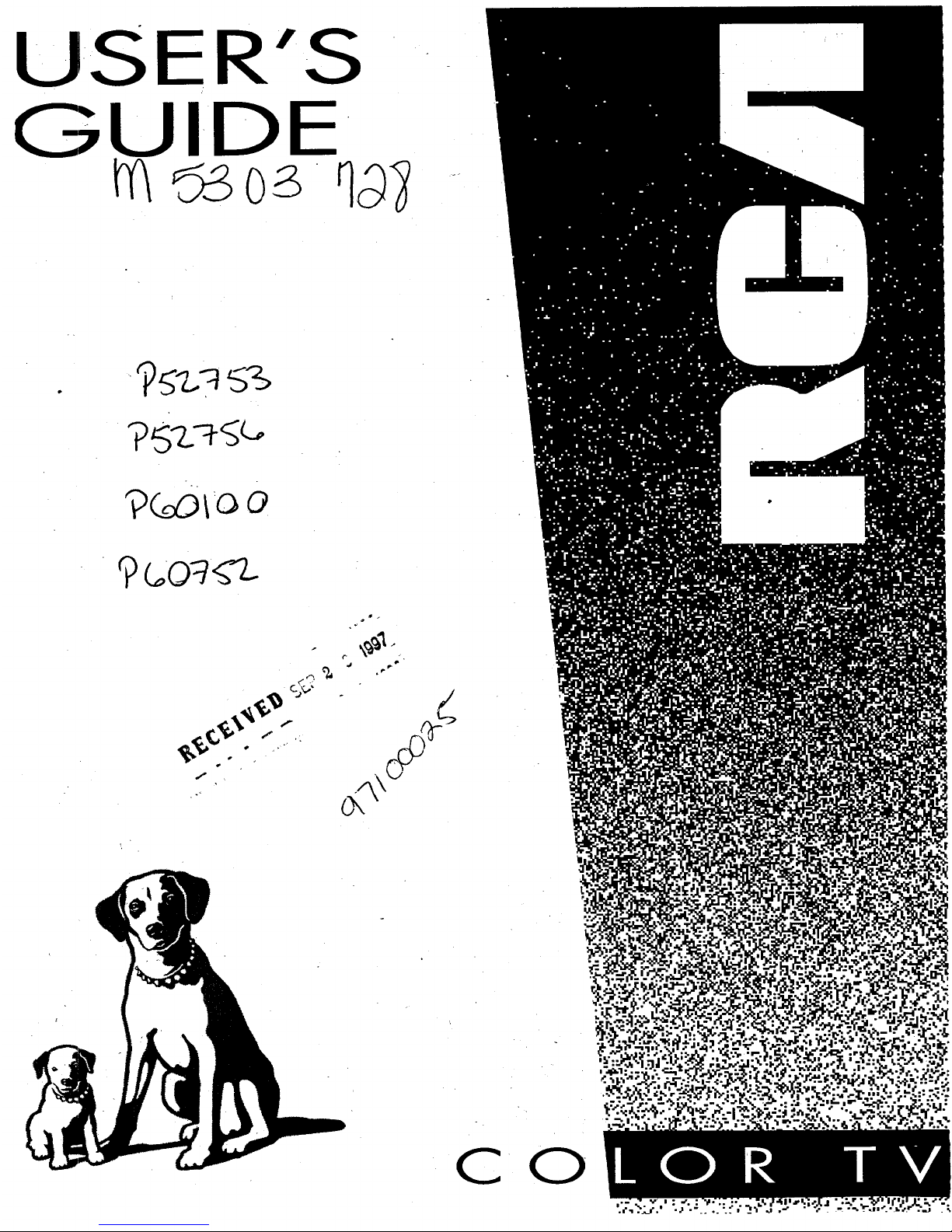
USER'S
.r
GUIDE
qoq
.j _,"
"¢/
C 0
Page 2
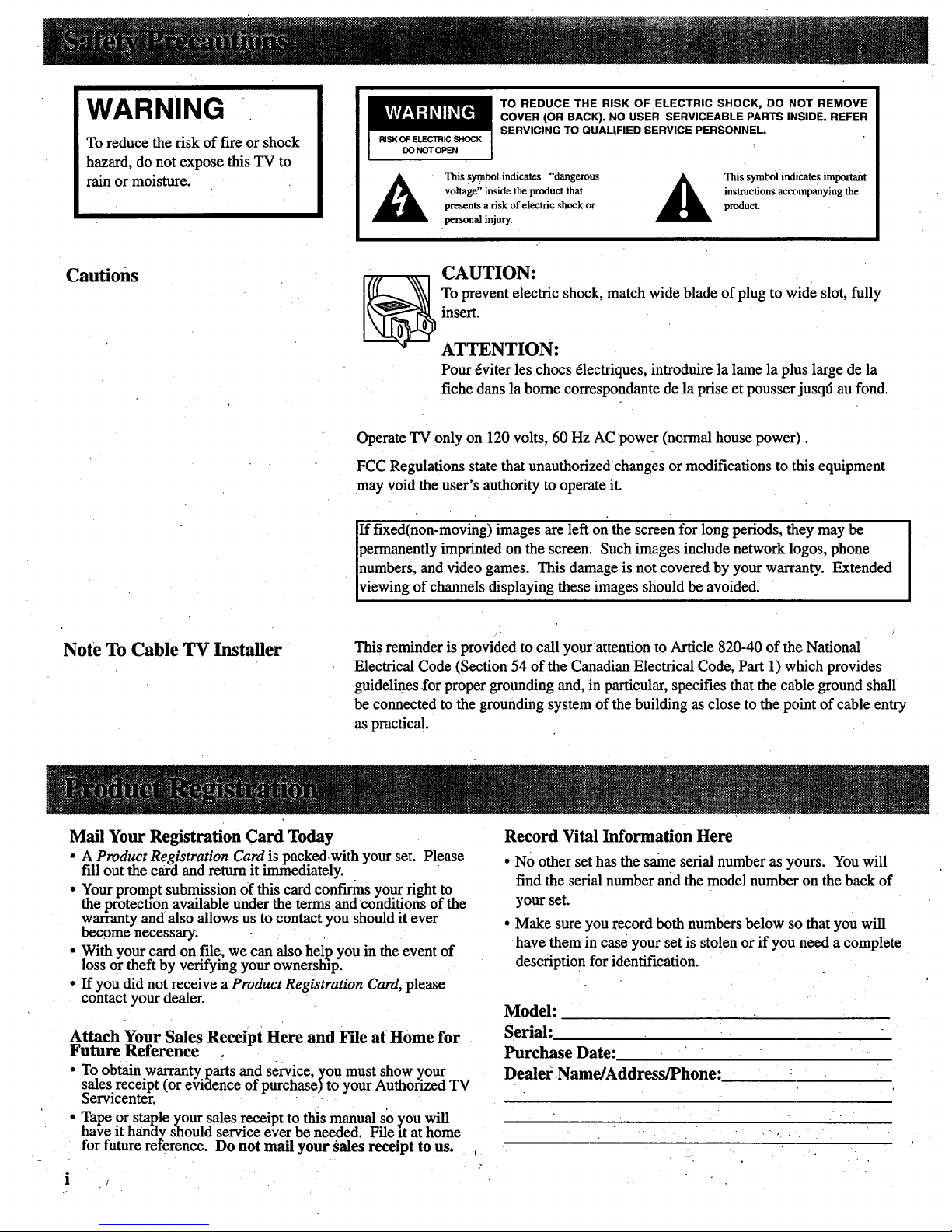
WARNING
RISK OF ELECTRIC SHOCK
DO NOT OPEN
TO REDUCE THE RISK OF •ELECTRIC SHOCK, DO NOT REMOVE
COVER (OR BACK). NO USER SERVICEABLE PARTS INSIDE, REFER
SERVICING TO QUALIFIED SERVICE PERSONNEL.
A Thissy_nbolindicates "dangerous _ Thissymbolindicatesimportant
voltage"insidethe productthat _k instructionsaccompanying the
presentsa risk ofelectric shock or product.
personal injury.
Cautions
CAUTION:
To prevent electric shock, match wide blade of plug to wide slot, fully
insert.
ATTENTION:
Pour _viter les chocs _lectfiques, introduire la lame la plus large de la
fiche dans la borne correspondante de la prise et pousser jusqfi au fond.
Operate TV only on 120 volts, 60 Hz AC power (normal house power).
FCC Regulations state that unauthorized changes or modifications to this equipment
may void the user's authority to operate it.
If fixed(non-moving) images are left on the screen for long periods, they may be
permanently imprinted on the screen. Such images include network logos, phone
numbers, and video games. This damage is not covered by your warranty. Extended
viewing of channels displaying these images should be avoided.
Note To Cable TV Installer
This reminder is provided to call yourattention to Article 820-40 of the National
Electrical Code (Section 54 of the Canadian Electrical Code, Part 1) which provides
guidelines for proper grounding and, in particular, specifies that the cable ground shall
be connected to the grounding system of the building as close to the point of cable entry
as practical.
Mail Your Registration Card Today Record Vital Information Here
• A Product Registration Card is packedwith your set. Please
fill out the caid and return it immediately.
• Your prompt submission of this card conf'mns your right to
the protectt_on available under the terms and conditions of the
warranty and also allows us to contact you should it ever
become necessary.
• With your card on file, we can also help you in the event of
loss or theft by verifying your ownerstfip.
• If you did not receive a Product Registration Card, please
contact your dealer.
Attach Your Sales Receipt Here and File at Home for
Future Reference
• To obtain warranty parts and service, you must show your
sales receipt (or eviilence of purchase)to your Authorized TV
bervlcenter.
• Tape or staple your sales receipt to this manual so you will
have it handy should service ever be needed. File it at home
for future reference. Do not mail your sales receipt to us.
• No other set has the same serial number as yours. You will
find the serial number and the model number on the back of
your set.
• Make sure you record both numbers below so that you will
have them in case your set is stolen or if you need a complete
description for identification.
Model:
Serial:
Purchase Date:
Dealer Name/Address/Phone:
Page 3
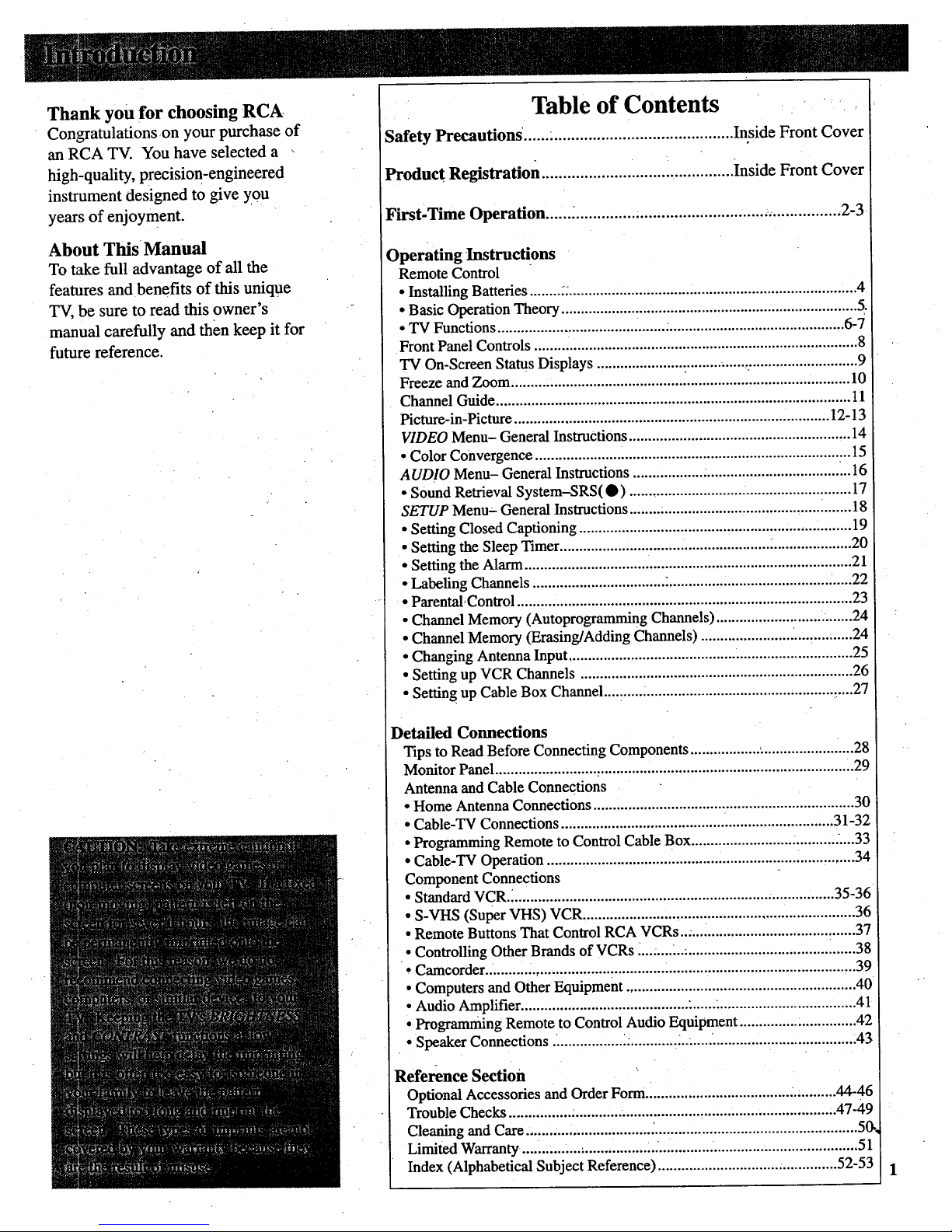
Thank you for choosing RCA
Congratulations on your purchase of
an RCA TV. You have selected a
high-quality, precision-engineered
instrument designed to give you
years of enjoyment.
About This Manual
To take full advantage of all the
featlJres and benefits of this unique
TV, be sure to read this owner's
manual carefully and then keep it for
future reference.
Table of Contents
Safety Precautions. ..... ........................................... Inside Front Cover
Product Registration ............................................. Inside Front Cover
First-Time Operation ...... :.............................................................. 2-3
Operating Instructions
Remote Control
• Installing Batteries ........ ................................. i...................................... :...4
• Basic Operation Theory ..... ....................................................................... 5.
• TV Functions ......................................................................................... 6-7
Front Panel Controls ................................................................................... 8
TV On-Screen Status Displays ................................................................... 9
Freeze and Zoom ............................................ _.......................................... 10
Channel Guide ........................................................................................... 11
Picture-in-Picture ................................................................................. 12-13
VIDEO Menu- General InstruCtions ......................................................... 14
• Color Convergence ...................... ........................................................ :.. 15
AUDIO Menu- General Instructions ........................................................ 16
• Sound Retrieval System-SRS(•) ......................................................... 17
SETUP Menu:- General Instructions........ ................................................. 18
• Setting Closed Captioning ...................................................................... 19
• Setting the Sleep Timer........................................................................... 20
• Setting the Alarm .................................................................................... 21
• Labeling Channels .................................. ................................................ 22
• Parental,Control ...................................................................................... 23
• Channel Memory (Autoprogramming Channels) ........................... ........24
• Channel Memory (Erasing/Adding Channels) ....................... ................ 24
• Changing Antenna Input ......................................................................... 25
• Setting up VCR Channels ...................................................................... 26
• Setting up Cable Box Channel....: ....._................................................ _....27
Detailed Connections
Tips to Read Before Connecting Components .................. ,........................ 28
Monitor Panel ............................................................................................ 29
Antenna and Cable Connections
• Home Antenna Connections ................................................................... 30
• Cable-TV Connections ...................................................................... 31-32
• Programming Remote to Control Cable Box .......................... ........... :....33
• Cable-TV Operation ............................................................................... 34
Component Connections
• Standard VCR .................................................................................... 35-36
• S-VHS (Super VHS) VCR ...................................................................... 36
• Remote Buttons That Control RCA VCRs....... ...................................... 37
• Controlling Other Brands of VCRs ............. ........................................... 38
• Camcorder ............................................................................................... 39
• Computers and Other Equipment ........................................................... 40
• Audio Amplifier ........................................... ....... ................................... 41
• Programming Remote to Control Audio Equipment ............................... 42
• Speaker Connections ................... :........................................................... 43
Reference Section
Optional Accessories and Order Form ................................................. 44-46
Trouble Checks ......................................................... ........................... 47-49
Cleaning and Care ....... .............................................................................. 56,
Limited Warranty .................................. .................................................... 51
Index (Alphabetical Subject Reference) ............................... :...............52-53
Page 4
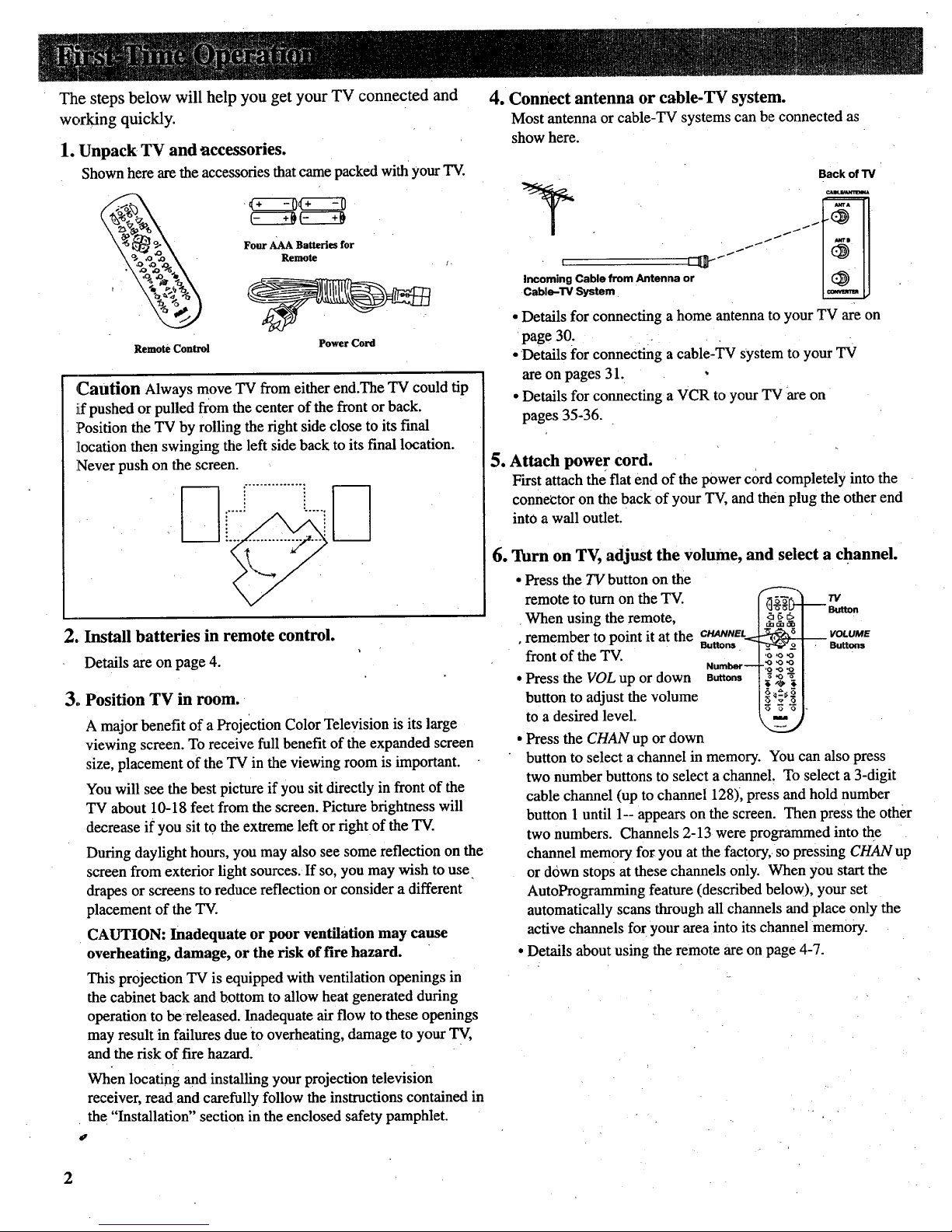
The steps below will help you get your TV connected and
working quickly.
1. Unpack TV and accessories.
Shown here are theaccessories thatcame packed with your TV.
Remote Control
Four AAA Batteries for
Remote
Power Cord
1
Caution Always move TV from either end.The TV could tip
J[fpushed or pulled from the center of the front or back.
Position the TV by rolling the right side close to its final
location then swinging the left side back to its final location.
Never push on the screen.
Install batteries in remote control.
Details are on page 4.
3,,Position TV in room.
A majorbenefit of a Projection Color Television is its large
viewing screen. To receive full benefit of the expanded screen
size, placement of the TV in the viewing room is important.
You will see the best picture if you sit directly in front of the
TV about 10-18 feet from the screen. Picture brightness will
decrease if you sit to the extreme left or right of the TV.
During daylight hours, you may also see some reflection on the
screen from exterior light sources. If so, you may wish to use
drapes or screens to reduce reflection or consider a different
placement of the TV.
CAUTION: Inadequate or poor ventilation may cause
overheating, damage, or the risk of fire hazard.
4. Connect antenna or cable-TV system.
Most antenna or cable-TV systems can be connected as
show here.
Back of TV
, _JJ'"zJ _
Incoming Cable from Antenna or
Cable-TV System
• Details for connecting a home antenna to your TV are on
page 30.
• Details for connecting a cable-TV system to your TV
are on pages 31.
• Details for connecting a VCR to your TV are on
pages 35-36.
5. Attach power cord.
First attach the flat end of the power cord completely into the
connector on the back of your TV, and then plug the other end
into a wall outlet.
6. Turn on TV, adjust the volume, and select a channel.
• Press the TV button on the
remote to turn on the TV.
When using the remote,
• remember to point it at the ButtonseWUWVEt
front of the TV.
Number-
• Press the VOL up or down a_on,
button to adjust the volume
to a desired level.
• Press the CHAN up or down
_ Button
VOLUME
Buttons
button to select a channel in memory. You can also press
two number buttons to select a channel. To select a 3-digit
cable channel (up to channel 128), press and hold number
button 1 until 1-- appears on the screen. Then press the other
two numbers. Channels 2-13 were programmed into the
channel memory for you at the factory, so pressing CHAN up
or down stops at these channels only. When you start the
AutoProgramming feature (described below), your set
automatically scans through all channels and place only the
active channels for your area into its channel memory.
Details about using the remote are on page 4-7.
This projection TV is equipped with ventilation openings in
the cabinet back and bottom to allow heat generated during
operation to bereleased. Inadequate air flow to these openings
may result in failures due to overheating, damage to your TV,
and the risk of fire hazard.
When locating and installing your projection television
receiver, read and carefully follow the instructions contained in
the "Installation" section in the enclosed safety pamphlet.
#,
2
Page 5

7. AutoProgram the TV's channel memory.
To start the TV autoprogramming itself, press the
MENUopROG button repeatedly to select SETUP MENU and
then press + to display the setup functions. Repeatedly press
MENUopROG again to select the AUTOPROGRAM function,
•"rodthen press +. Details are on page 24.
9. Review menus.
1. To see the video menu, repeatedly press MENUopROG
button to select VIDEO MENU and then press +.
Repeatedly press MENUopROG to select desired
function and then press + or - to adjust it. Details are on
page 14.
You can also add and erase channels from memory as desired. _ :
Press MENUopROG repeatedly to select the SETUP MENU,
then press + to display the setup functions. 2. To see the audio menu repeatedly press MENUopROG to
select the AUDIO MENU and then press + or - to adjust
Press MENU°PROG repeatedly to select (highlight) the it. Details begin on page 16.
CHAN MEM function. Select the desired channel number by _ _
pressing the CHAN up or downbutton or by pressing the two
ll
I
corresponding number buttons.
" I
M --" Y " -- :
Then press + to add a channel, or press to erase a channel.
Details are on page 24.
8. Set the clock.
1. Repeatedly press the MENU.PROG button to select the
SETUP MENU and then press +. Press MENU.PROG
repeatedly again to select the CLOCK SET display.
2. Press and hold the - button to select the correct hour
(including AM or PM). Press and hold the + button to
select the correct minute: The correct time will now
appear on thescreen whenever you change channels or
press the TV or DISPLAY button.
Note: If power is interrupted for an extended time, you Will
need to reset the clock.
3. To see the setup menu, repeatedly press MENUopROG to
select SETUP MENU and then press +. Repeatedly press
MENUopROG to select desired function and then press +
or - to adjust it. Details begin on page 18.
2__
•3
Page 6

Beforeattemptingtooperateyour
remotecontrol,installthebatteries
as;shownhere.
The remote control produces an
invisible (infrared) beam that travels
in, a straight line much as the beam
of a flashlight. For this reason,
when operating the remote control,
you must point it directly at the front
of the TV without objects between
that can block the infrared light
beam.
Your remote control is designed to
be very rugged and will withstand a
considerable drop. If it receives an
extreme blow, the case is designed
to slightly separate at the seam
rather than fracture. If this happens,
simply squeeze the case where it
separated until it snaps back
together. The operation of the
remote will probably not be affected.
--Installing/Replacing Batteries
1. Turn the remote control face
down.
2. Press down on the ridged area of
the battery cover and slide it off.
3. Install four "AAA" batteries in the
battery compartment as shown.
Make sure you insert the negative
(-) end of each battery first.
4. Replace the cover and turn remote
over-face up.
Notes:.
• Never place anything heavy on top of
.the remote control or lay it upside-
down. This may accidentally depress
the buttons for a long time and
discharge the batteries.
Replace the batteries when the TV falls
to respond to the remote control.
If you programmed your remote to
control other components, you may
have to reprogram the code numbers
when you change the batteries. Try not
to press any buttons while changing
batteries.
Page 7

Basic Operation Theory
Step 1
First press one of these five component
buttons to tell remote which component
you want to control. You can program
each of these buttons to control most
brands of equipment.*
Step 2
Thenpress POWER button to turn on that
component.
Note: The TV and some other components will
automatically turn on when you press the
component button in step 1. Press this button to
turn the component off.
Step 3
These function buttons can now be used
to control the basic functions of the
component you selected in step 1. To
control a different component, first press
its component button (VCR1, VCR2oLD,
DSSoCABLE, AUDIO, or TV), and then
press the desired function button.
Note: Not all components have functions that can
be controlled by these buttons, but you can
experiment with your particular models to
discover exactly which buttons will control it.
*The TV button automatically controls your TV - no additional
programming is required_ Details for programming the VCR1 and
VCR2oLD buttons to control other brands of VCRs are on page
35. Details for programming the AUDIO button to control audio
equipment axe on page 39. Details for programming the
DSSoCABLE button to control cable boxes or an RCA DSS ®
receiver are on page 33.
DSS®is a registered trademark of DIRECTV, Inc., a unit of GM Hughes, Electronics.
Universa\
Page 8

Only the buttons that are used to control the TV are described here. The rest of the
buttons are usedto operate VCRs (pages 37-38),'an RCA DSS® Receiver or cable-TV
boxes (page 33), and audio equipment (page 42).
VCR1 DSSOCABLE TIc
O0
VCR2"LD AUD)O
O0
REW PLAY FF
REC STOP PAUSE
r-i-1
DISPLAY CI'IAN • SKIP
CHAN
MUTE PREVCH
40 50 60
'0 '0"0
INPUTo 0 0 ANTENNAo
CLEAR RESET
PIP ,_. SWAP
_IN _ MOVE [_ FRE_EZE
ZM OUT (e) SRS CH GUIDE
0 o 0
TV Button
• Turns on TV and puts remote in "TV Mode" so that the other remote
buttons will control the TV.
• Displays time (if clock has been set) and channel number on the TV
screen.
Important Note: Some b:uttons on the remote control will not control
the TV unless the remote is in the '€I'V Mode". If another component
button (such as VCR2.LD) is pressed, the remote will go into the
"VCR Mode" and will control a compatible VCR. To get back into
the 'TV Mode", simply press the button labeled TV. The remote will
go back into the "TV Mode" and will control the TV again.
POWER Button
• PressPOWERtoturnoff TV.
CHAN Buttons
• Press CHAN up to select the next higher channel in channel
memory.
• Press CHAN down to select the next lower channel in channel
memory.
• You can add or erase channels in memory as desired. Details are on
page 24.
VOL Buttons
• Press VOL up to increase volume.
* Press VOL down to decrease volume.
DISPLAY Button
• Displaystime (if clock hasbeen set) and channel number on the TV
screen.
• Quicklyremoves menus and displaysfrom the screen
SKIP (Commercial Skip) Button
• Use this button when you want to scan other channels during a
program break.
• When a break occurs, pressSKIP once before changing channels.
The TV will count down 30 seconds on the screen and then
automatically switch channels back to the original channel.
• Press SKIP twice if you want the TV to count down 60 seconds.
Each additional press will add another 30 seconds to the countdown
time (up to five minutes) and then each additional press will add
another 60 seconds to the countdown time (up to 60 minutes).
• To cancel, press CLEAR. The countdogcn clock will disappear from
the screen, and the TV will stay tuned to the present channel.
Page 9
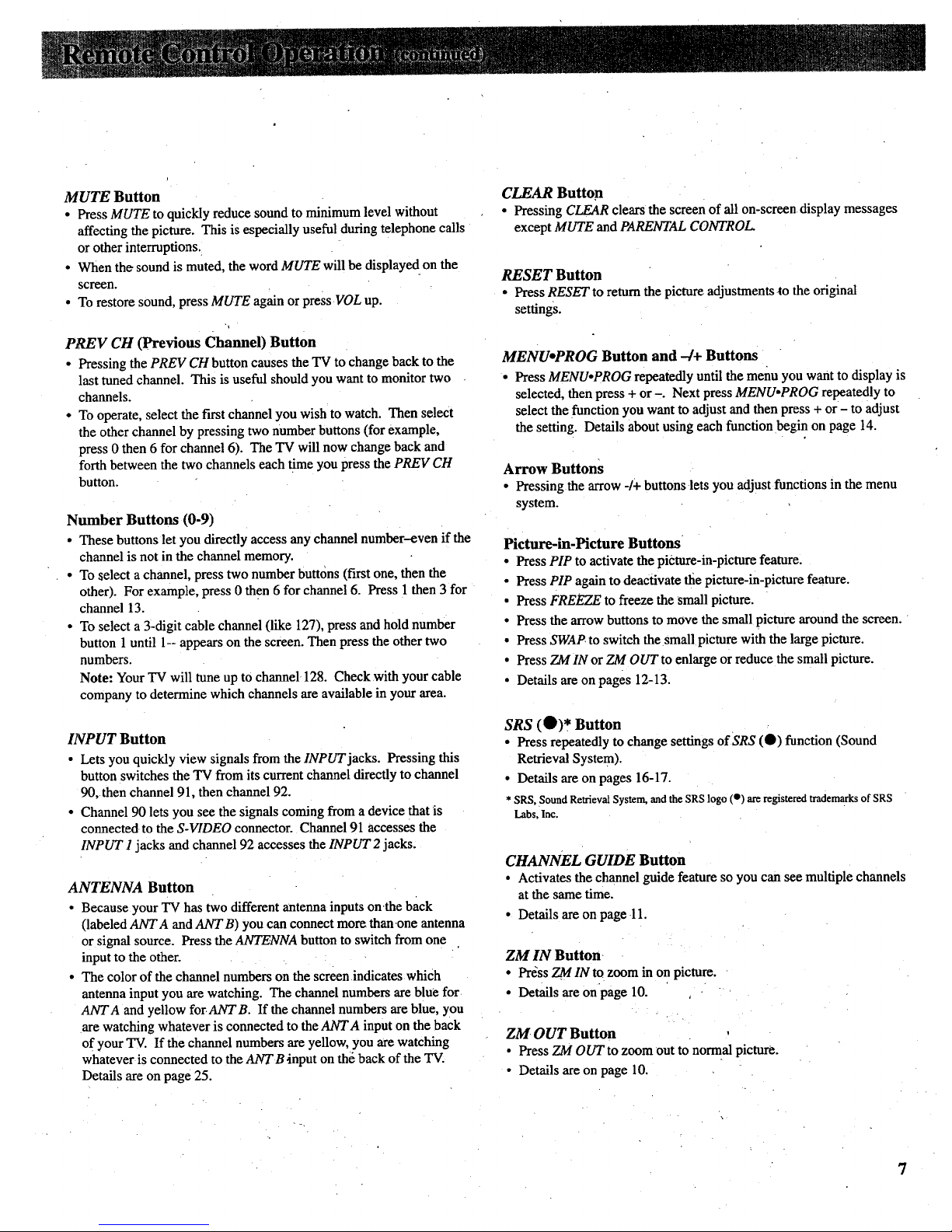
MUTE Button
• Press MUTE to quickly reduce sound to minimum level without
affecting the picture. This is especially useful during telephone calls
or other interruptions.
• When the sound is muted, the word MUTE will be displaye d on the
screen.
• To restore sound, press MUTE again or press VOL up.
PREV CH (Previous Channel) Button
• Pressing the PREV CH button causes the TV to change back to the
last tuned channel. This is useful should you want to monitor two
channels.
• To operate, select the f'Lrstchannel you wish to watch. Then select
the other channel by pressing two number buttons (for example,
press 0 then 6 for channel 6). The TV will now change back and
forth between the two channels each time you press the PREV CH
button.
Number Buttons (0-9)
• These buttons let you directly access any channel number-even if the
channel is not in the channel memory.
• To select a channel, press two number buttons (t'n'st one, then the
other). For example, press 0 then 6 for channel 6. Press 1 then 3 for
channel 13.
• To select a 3-digit cable channel (like 127), press and hold number
button 1until 1-- appears on the screen. Then press the other two
numbers.
Note: Your TV will tune up to channel 128. Check with your cable
company to determine which channels are available in your area.
INPUT Button
• Lets you quickly view signals from the INPUT jacks. Pressing this
button switches the TV from its current channel directly to channel
90, then channel 91, then channel 92.
• Channel 90 lets you see the signals coming from a device that is
connected to the S-VIDEO connector. Channel 91 accesses the
INPUT 1jacks and channel 92 accesses the INPUT 2 jacks.
ANTENNA Button
• Because your TV has two different antenna inputs onthe back
(labeled ANTA and ANTB) you can connect more than one antenna
or signal source. Press the ANTENNA button to switch from one
input to the other.
• The color of the channel numbers on the screen indicates which
antenna input you are watching. The channel numbers are blue for
ANTA and yellow forANTB. If the channel numbers are blue, you
are watching whatever is connected to the ANTA input on the back
of your TV. If the channel numbers are yellow, you are watching
whatever is connected to the ANT B input on the back of the TV.
Details are on page 25.
CLEAR Button
• Pressing CLEAR clears the screen of all on-screen display messages
except MUTE and PARENTAL CONTROL.
RESET Button
• Press RESET to return the picture adjustments to the original
settings.
MENUoPROG Button and -4+ Buttons
• Press MENU, PROG repeatedly until the menu you want to display is
selected, then press + or-. Next press MENU,PROG repeatedly to
select the function you want to adjust and then press + or - to adjust
the setting. Details about using each function begin on page 14.
Arrow Buttons
• Pressing the arrow -/+ buttons lets you adjust functions in the menu
system.
Picture-in-Picture Buttons
• Press PIP to activate the picture-in-picture feature.
• Press PIP again to deactivate the picture-in-picture feature.
• Press FREEZE to freeze the small picture.
• Press the arrow buttons to move the small picture around the screen.
• Press SWAP to switch the small picture with the large picture.
• Press ZM IN or ZM OUT to enlarge or reduce the small picture.
• Details are on pages 12-13.
SRS (O)* Button
• Press repeatedly to change settings of SRS (0) function (Sound
Retrieval System).
• Details are on pages 16-17.
* SRS, Sound Retrieval System, and the SRS logo (o) are registered trademarks of SRS
Labs, Inc.
CHANNEL GUIDE Button
• Activates the channel guide feature so you can see multiple channels
at the same time.
• Details are on page 11.
ZM IN Button
. Press ZMIN to zoom in onpicture.
• Details are on page 10
ZM OUT Button
• Press ZM OUTto zoom out to normal picture.
• Details are on page 10.
7
Page 10

Shown here is the front panel control. You
can use either the front panel controls or the
remote control to operate the TV. When using
the remote control, point it toward the screen.
\
I
MENU CH v CH A VOLV VOLA POWER
ql) )
t
C) POWER Button
• Press once to turn on TV.
• Press again to turn off TV.
• On some models, an indicator on the POWER button will
light whenever the TV is turned on.
_) VOL (Volume) Buttons
• Press VOL up to increase volume, or press VOL down to
decrease volume.
• The volume display wiU automatically appear on the
screen when you press the VOL buttons.
_'[,3) CH (Channel) Buttons
• Press CH up to see the next higher channel in memory.
• Press CH down to see the next-lower channel in memory.
• You can add or erase channels in memory as desired.
Details are on page 24.
(_) MENU Button
• Press repeatedly until the menu you want to display is
selected, then press + or-. Next press MENU repeatedly to
select the function you want to adjustand then press ÷ or-
to adjust the setting.
• Details about using each function begin on page 14.
(_ - and + Buttons
Use these buttons after you have pressed the MENU button
to enter or adjust functions.
8
Page 11
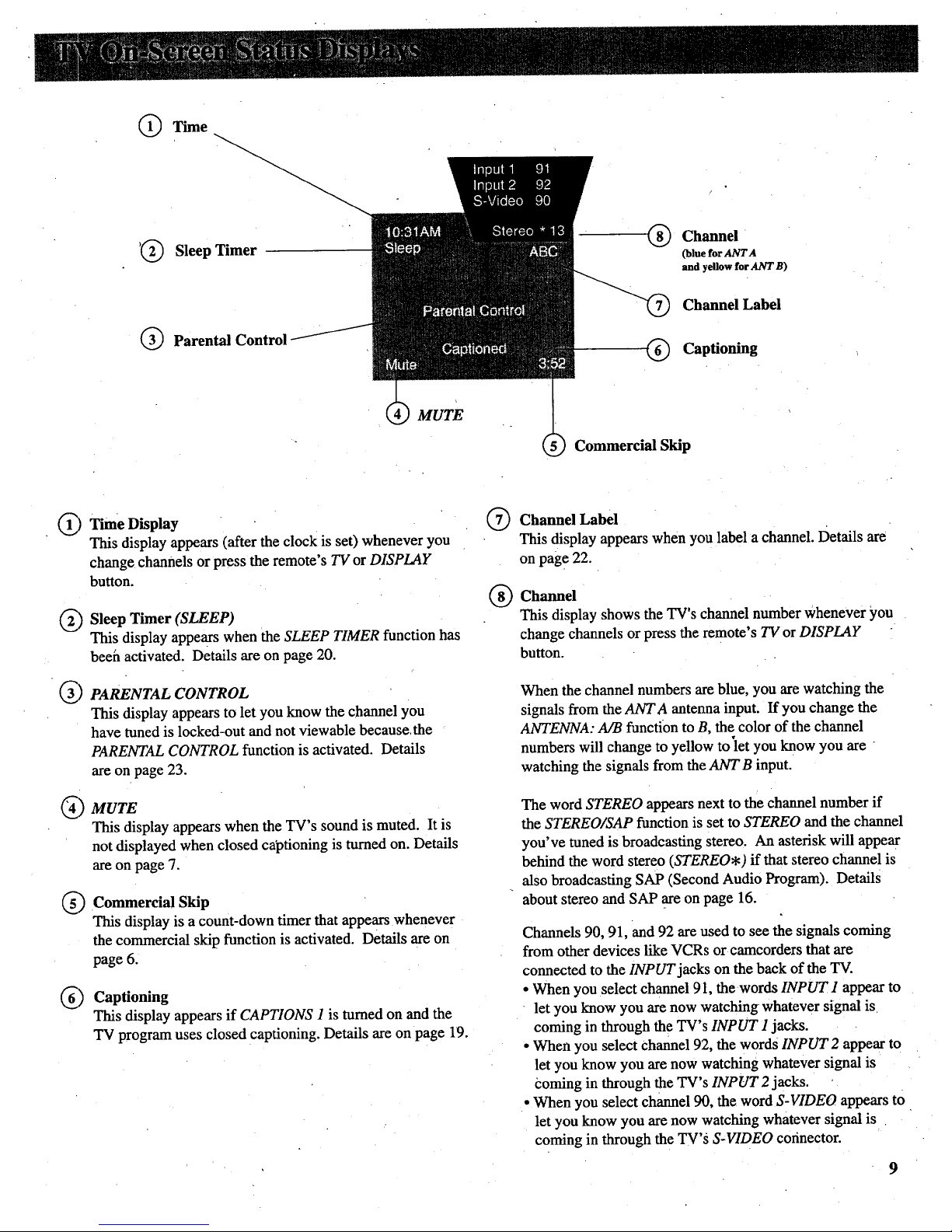
Time
_@ Sleep Timer G Channel
(blue for ANTA
and yellow for ANT B)
Parental Control
_) Channel Label
Captioning
MUTE
Commercial Skip
C)
C)
@
C)
Time Display
This display appears (after the clock is set) whenever you
change channels or press the remote's TV or DISPLAY
button.
Sleep Timer (SLEEP)
This display appears when the SLEEP TIMER function has
beeh activated. Details are on page 20.
PARENTAL CONTROL
This display appears to let you know the channel you
have tuned is locked-out and not viewable because.the
PARENTAL CONTROL function is activated. Details
are on page 23.
MUTE
This display appears when the TV's sound is muted. It is
not displayed when closed captioning is turned on. Details
are on page 7.
Commercial Skip
This display is a count-down timer that appears whenever
the commercial skip function is activated. Details are on
page 6.
Captioning
This display appears if CAPTIONS 1 is turned on and the
TV program uses closed captioning. Details are on page 19.
G
®
Channel Label
This display appears when you label a channel. Details are
on page 22.
Channel
This display shows the TV's channel number whenever you
change channels or press the remote's TV or DISPLAY
button.
When the channel numbers are blue, you are watching the
signals from the ANTA antenna input. If you change the
ANTENNA: A/B function to B, the color of the channel
numbers will change to yellow to'let you know you are
watching the signals from the ANTB input.
The word STEREO appears next to the channel number if
the STEREO/SAP function is set to STEREO and the channel
you've tuned is broadcasting stereo. An asterisk will appear
behind the word stereo (STEREO*) if that stereo channel is
also broadcasting SAP (Second Audio Program). Details
about stereo and SAP are on page 16.
Channels 90, 91, and 92 are used to see the signals coming
from other devices like VCRs or camcorders that are
connected to the INPUT jacks on the back of the TV.
• When you select channel 91, the words INPUT 1 appear to
let you know you are now watching whatever signal is
coming in through the TV's INPUT 1 jacks.
• When you select Channel 92, the words INPUT 2 appear to
let you know you are now watching whatever signal is
Coming in through the TV's INPUT 2 jacks.
• When you select channel 90, the word S-VIDEO appears to
let you know you are now watching whatever signal is
coming in through the TV's S-VIDEO corinector.
9
Page 12

Anytimeyou'rewatchingaTVprogram
(oraVCRtapethroughyourTV),you'll
beabletousethespecialfeatures
describedbelow:
Note: The remote must be in the "TV Mode"
before the FREEZE and ZM buttons will
function. To put the remote in the 'q'V Mode",
press the TV button.
O0
REW Pt.AY FF
REC STOP PAUSE
r-_-i r-i--1 c_-i
'O
IN._/T ANT_INA
O oO O
Feature
(Buttons Used)
Freeze FREEZE
7A_IN
ZM IN 0
ZM OUT
ZM OUt 0
Arrows iN
MOVE
x7
J
How to make
it work:
Press FREEZE once to freeze the TV picture.
The sound of the program will not be affected
Press and hold ZM IN until desired zoom amount is
reached.
Press and hold ZM OUT to reduce the zoom amount and
return to normal size.
After you have zoomed in, you can press the arrow buttons
to move around the screen (pan).
Note: Sometimes you may want to freeze the picture first and then
zoom in, or you can zoom in and then freeze the picture.
How to
stop it:
Press FREEZE again.
To quickly return the picture to
its normal size, press and hold
ZM OUT until the picture
returns to normal size.
10
Page 13
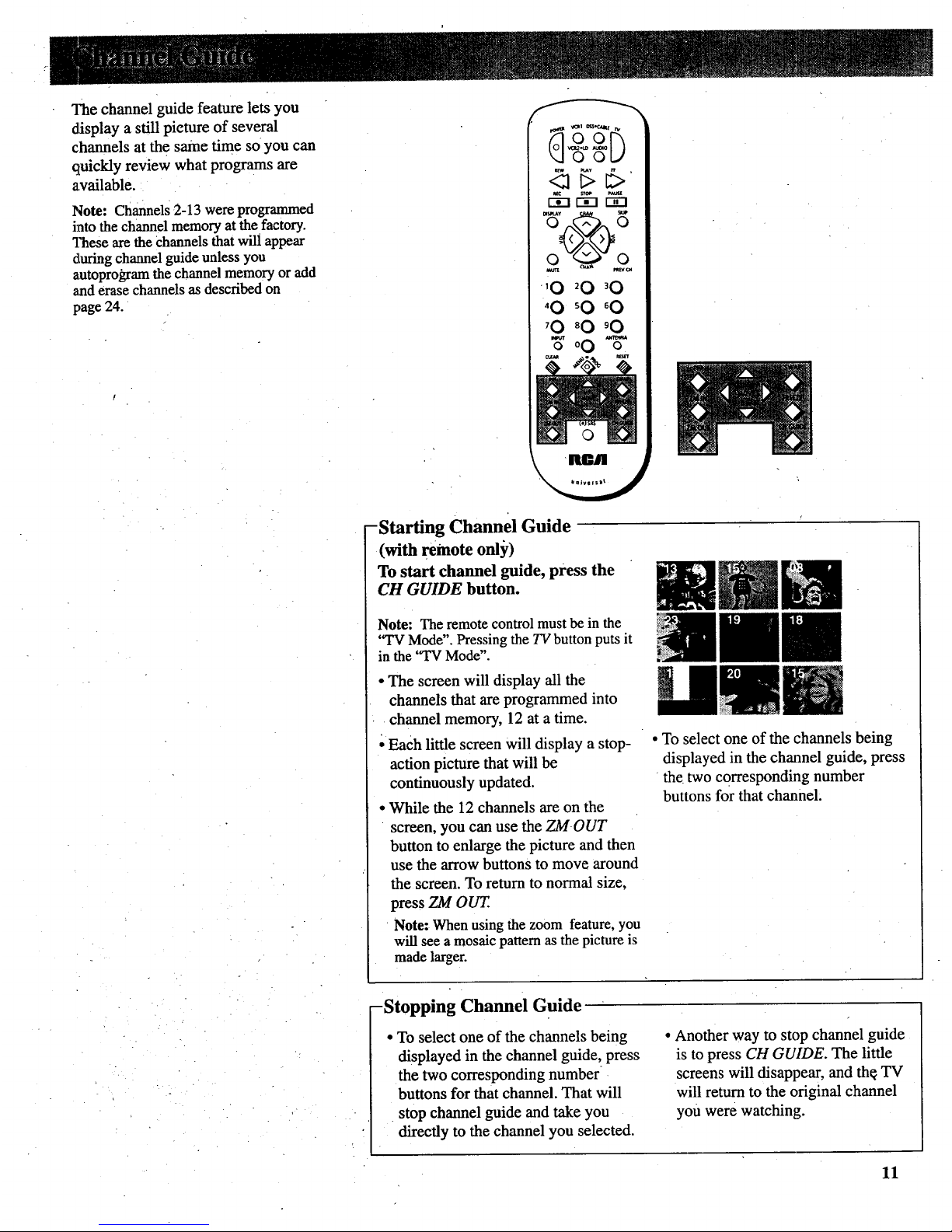
Thechannelguidefeatureletsyou
displayastillpictureofseveral
channelsatthesametimesoyoucan
quicklyreviewwhatprogramsare
available.
Note: Channels 2-13 were programmed
into the channel memory at the factory.
"]Yaeseare the Channels that will appear
during channel guide unless you
autoprogram the channel memory or add
aaaderase channels as described on
page 24.
o o L.,,'
'0 '0 '0
'0 '0 _0
3,00-,5-,
• • v
-Starting Channel Guide
(with remote only)
To start channel guide, press the
CH GUIDE button.
Note: The remote control must be in the
"TV Mode". Pressing the TV button puts it
in the "TV Mode".
• The screen will display all the
channels that are programmed into
channel memory, 12 at a time.
Each little screen will display a stop-
action picture that will be
continuously updated.
• While the 12 channels are on the
screen, you can use the ZMOUT
button to enlarge the picture and then
use the arrow buttons to move around
the screen. To return to normal size,
press ZM OUT
Note: When using the zoom feature, you
will see a mosaic pattern as the picture is
made larger.
• To select one of the channels being
displayed in the channel guide, press
the two corresponding number
buttons for that channel:
-Stopping Channel Guide
• To select one of the channels being
displayed in the channel guide, press
the two corresponding number
buttons for that channel. That will
stop channel guide and take you
directly to the channel you selected.
• Another way to stop channel guide
is to press CH GUIDE. The little
screens will disappear, and th¢ TV
will return to the original channel
you were watching.
11
Page 14

After you connect another video source (like a VCR) to your
TV, you'll be able to display two different programs on the TV
at the same time.
TwoFootballGames
SurveillanceSystem
Starting Picture'in-Picture (PIP)
1 Connect another video source (such as a VCR or
camcorder) to INPUT I or INPUT2 on your TV (as shown
on pages 35-36).•
2
3
Turn on the TV and select a channel.
Press the PIP button.on the remote. A little picture will
appear on the screen. The little picture and the big picture
will be the same.
• If the other source is connected to the TV's INPUT 1
jacks, select TV channel 91 to see the signal. If you have
programmed the VCR1 (or VCR2°LD) button to
automatically select channel 9! as described on page 24,
press VCR1 (or VCR2oLD).
° Select channel 92 if the other source is connected to the
TV's INPUT2 jacks. If you have programmed the
VCR1 (or VCR2°LD) button to automatically select
channel 92 as described on page 24, press VCR1 (or
VCR2oLD).
• Select channel 90 if the other source is connected to the
TV's S-VIDEO connector. (Remember to also connect
the regular video cable to the VIDEO INPUT 1 jack for
picture-in-picture viewing.). The TV automatically
minimizes any annoying differences in tint between the
small and large picture by electronically coupling the S-
VIDEO input to the INPUT 1 inpuL If you have
programmed the VCR1 (or VCR2oLD) button to
automatically select channel 90 as described on page 24,
press VCR1 (or VCR2oLD).
Changing Channels (PIP)
To change channels on the picture fromthe TV, press the T_
button on the remote, and then press either the CHAN up
or down button or two number buttons.
4
Note: The remote must be
in the "TV mode" when you
press the I,tJ"button. To put
remote in 'q'V mode", press
the rv button.
To get a picture from the other source (VCR, camcorder,
etc.), f'u'stturn on the other source, and then select TV
channel 90, 91, or 92 (explained at top of next column).
The picture from the other source will appear in the little
picture.
PicturefromTV
To change channels on the picture coming from the VCR,
press the VCR1 or VCR2oLD button (if you've programmed
one of these buttons to control the VCR as described on page
37) and then press either the CHAN up or down button or two
number buttons. YOUcan also change the VCR's picture by
pressing the CHAN buttons on the front of the VCR.
PicturefromW
PicturefromVCR
PicturefromVCR
.Additional Features(PIP)
Whenever the picture-in-picture feature is activated, the small
picture can be moved, frozen, or switched with the main
picture as desired. Details are on the next page.
12
Page 15
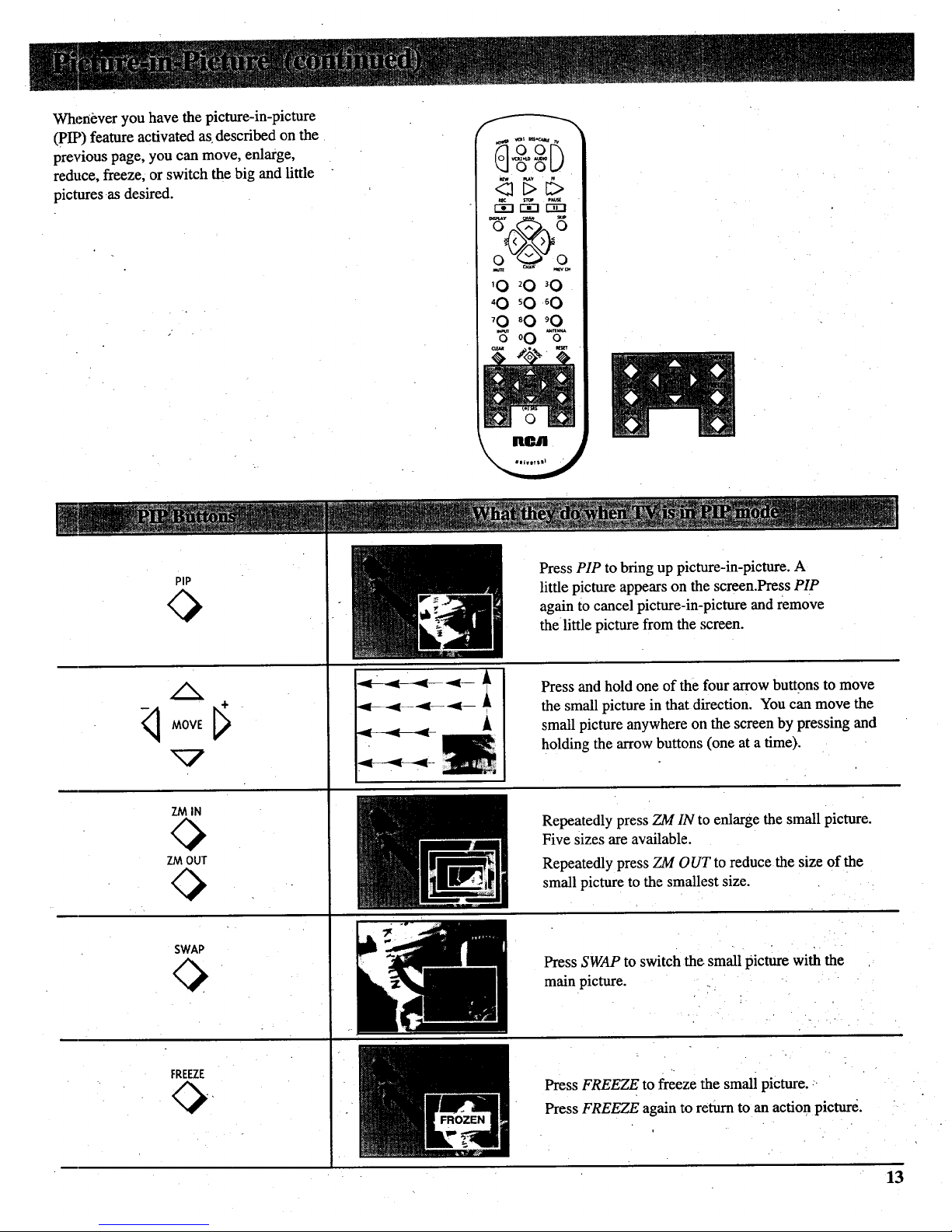
Whenever you have the picture-in-picture
(PIP) feature activated as described on the
previous page, you can move, enlarge,
reduce, freeze, or switch the big and little
pictures as desired.
&2h
o o t.,!
-@-
o o
0 o
'0 _0 _0
'0 _0 _0
_0 _0 _0
oO %-
Pip
MOVE [_ -
ZM IN
Press PIP to bring up picture-in-picture. A
little picture appears on the screen.Press PIP
again to cancel picture-in-picture and remove
the little picture from the screen.
Press and hold one of the four arrow buttons to move
the small picture in that direction. You can move the
small picture anywhere on the screen by pressing and
holding the arrow buttons (one at a time).
SWAP
FREEZE
A
Repeatedly press ZM IN to enlarge the small picture.
Five sizes are available.
Repeatedly press ZM OUT to reduce the size of the
small picture to the smallest size.
Press SWAP to switch the small picture with the
main picture.
Press FREEZE to freeze the small picture. -
Press FREEZE again to return to an action picture.
13
Page 16

l. Repeatedly press MENUopROG to select VIDEO MENU
and then press ÷ or - to display the video menu. COLOR function adjusts the amount of color in the picture.
Press + to increase color or press - to decrease color.
The TINT function adjusts the color of flesh tones. Press + to add
more red tint, or press - to add more green tint.
The CONTRAST function adjusts the overall brightness and contrast
of the picture. Press + to increase contrast, or press - to decrease
contrast.
2. Repeatedly
press
MENU°PROG
to select
function, then
press + or - to
adjust it.
The Video menuwill automatically disappear from the screen if
you do not press + or - within a few seconds.
VJ[aremote control,your TV will "remember" which function
ycm displayed last-even after the menu has disappeared from
the screen. So, if you want to adjust the same function again,
simply press the + or - button on the remote control. The last
function you adjusted will reappear on the TV screen.
The BRIGHTNESS function adjusts the brightness of the dark
of the picture. Press + to increase brightness, or press - to
The SHARPNESS function adjusts picture sharpness. Press + to
increase sharpness, or press - to decrease sharpness.
[The PICTURE RESET function lets you quickly change all the
video functions (shown above) back to the factory settings. Press
either + or - to reset the video functions.
The CONVERGENCE function allows you to precisely align the
beams of the three projection picture tubes (red, green, blue) for
optimum picture detail. Press the + button to display the pattern and
VOL up or down to align the colors. See next page for details.
Adjusting for a Color Picture that Pleases You
1. Decrease color to minimum. This will leave ablack-and-white
image on the screen.
2. Adjust contrast until the picture pleases you.
3. Adjust brightness until the black partsof the picture appear
black. You may need to wait until the picture shows something
you're sure is black to make this adjustment. Be careful not to
lose the details in darkly shaded areas.
4. Increase color until you reach a pleasing level of intensity.
5. Adjust tint until flesh tones or other color objects appear natural.
6.Adjust sharpness for a pleasing level of picture sharpness. (For
weak signals, the picture may be more pleasing with sharpness
decreased.)
,?
Custom Picture Memory for Input Channels
The channel numbers you select to see signals from components
(like a VCR) that are connected to the INPUT jacks on the back of
the TV are called input channels. Selecting channel 90 lets you see
the signal coming from whatever component is attached to the
S-VIDEO connector, channel 91 lets you see the signal from the
INPUT 1 jacks, and channel 92 lets you see the signal from the
INPUT 2 jacks. Your TV is _quipped with a custom picture
memory for these input channels. When the TV is tuned to one of
these channels (90, 91, 92), you can change the picture settings for
that component's signal as desired without changing the settings of
any other channel. This is very useful because you'll be able to
adjust for the best picture from each of your components and the
TV will remember those settings automatically the next time you
tune that input channel.
Page 17

I I: . I __L_ !Flit III
Converging (Aligning) the Colors
--(with remote only)
Your projection TV has three color
projection tubes-one for red, one for
green, and one for blue. When mixed
together in the proper proportion, the
outPut of these three color tubes can
produce many colors. To produce
these colors, however, the beams
must be precisely aligned over each
other so that the colors can be mixed..
The process of aligning these picture
be_mas is called setting the
"convergence".
Over a period of time, the picture
tubes can drift out of alignment due
to normal bumps and vibrations or
moving the TV. If you move your
"IW or if, after a time, you notice
colored rings or halos around objects
in the picture, you may want to
converge (align) the colors.
To simplify convergence, an on-
screen menu is provided that allows
you to display a test pattern of four
lines on the screen. Properly
converged, the lines appear
white-which is actually a
combination ofthe outputs of the
three color tubes. The position of the
green lines is stationary. The
positions of the red and blue lines are
adiustable. When properly adjusted,
the; red and blue lines should lie
directly over the green lines to
produce single white lines.
1. Turn on the TV and select a channel
that is active in your area. Allow the
TV to operate at least ten minutes
before converging.
2. Repeatedly press the VIDEO button
until the CONVERGENCE function is
selected.
!
_[Olel|ltrl
3. Then press the + button to display the
pattern.
lil
B USE VOL
TV TO EXIT
4. When properly converged, all three
colors in the pattern (red, blue, and
green) should align to form white
lines. If you see any red or blue lines
in the pattern, you can move them to
align with the green lines by pressing
the VOL up or down button.
5. Press the + button to select the arrow
color and direction, then press the
VOL up or down button to move the
lines.
•Pressing
VOL up or
down when
these blue
arrow s
appear,
moves the
blue lines
left or right.
Pressing
VOL up or
down when
these blue
arrows
appear,
moves the
blue lines up
or down.
Pressing
VOL up or
down when
these red
arrows
appear,
moves the
red lines left
or right.
I ress + to
select arrow
color and
direction.
VOL
TV TO EXIT
VOL
TV TO EXIT
TV TO EXIT
Pressing
VOL up or
down when
these red _H
arrows
appear, USE VOL
movesthe
red lines up TVTOEXIT
or down. [
Note: You can also press the - button to
return to a previous screen. Pressing -
displays the arrows, in reverse order than
shown above.
6. When finished, press the TV button
to remove the pattern from the
screen.
15
Page 18

1. Repeatedly press MENU.PROG to select AUDIO
MENU and then press + or - to display the audio
menu.
The TREBLE function adjusts the high frequency audio. Press + to
increase treble or press - to decrease treble.
o
Repeatedly
press
MENU.
PROG to
select
function,
then press
+ or- to
adjust it.
The audiO menu will automatically disappear from the
screen if you do not press + or - within a few seconds.
Via remote control, your TV wili "remember" which
function you displayed last-even afterthe menu has
disappeared from the screen. So, if you want to adjust
the same function again, simply press the + or - button
on the remote control. The last function you adjusted
will reappear on the TV screen.
16
The BASS function adjusts the low frequency audio. Press + to increase
bass, or press - to decrease bass.
The BALANCE function adjusts the left/right balance of sound from the
speakers. When adjusting the BALANCE function, sit in your normal
viewing sea( while pressing the + and - buttons until the sound seems to
originate from a point halfway between the speakers. Press + to increase
sound from the right speaker, or press - to increase sound from the left
speaker.
The STEREO/SAP function lets you choose either MONO (monaural),
STEREO, or SAP audio (if available) by pressing + or -. When a station is
broadcasting stereo and the STEREO/SAP function is set to STEREO, the
stereo indicator (STEREO) will appear on the screen before the channel
number. Normally you can leave the STEREO/SAP function set to
STEREO and your TV will then automatically reproduce either monaural or
stereo audio--whichever is broadcast. Some TV stations that broadcast
stereo also broadcast another sound channel called SAP (Second Audio
Program) which is sometimes used to offer the program in another
language. Your TV lets you know when SAPaudio is available by
displaying an asterisk (,) on the screen after the stereo indicator like this
(STEREO*). If you want to listen to the SAP channel when the asterisk
appears, change the STEREO/SAP function to its SAP setting. The SAP
setting will only appear in the function when SAP is available. Your TV
will then reproduce the SAP audio until you change channels or return the
STEREO/SAP function back to STEREO.
Note: Some TV stations transmit a "pilot" signal that makes your TV
think it's receiving stereo, even though the broadcast signal is monaural.
The pilot signal will make the stereo indicator (STEREO) appear on the
screen next to the channel number, however, you will not be able to hear
stereo sound. If this happens, check with the TV station to require whether
the program being broadcast is in true stereo or monaural audio.
The SRS: ON/OFF function lets you add greater depth and dimension to
stereo broadcasts. You can turn this function on and off as desired by
pressing + or - to change the setting between ON and OFF. You may
prefer to leave this function set to ON. Your TV will then automatically
process the stereo signals whenever a stereo broadcast is received (or
whenever a stereo tape is played through a stereo VCR that is connected to
the TV's audio/video jacks labeled INPUT). Details are on page 17.
The SRS WIDTH function lets you enhance the perceived audio separation
that occurs when the above SRS function is ON. Pressing + or - changes
the setting between NORMAL and ENHANCE. Details are on page 17.
The SPEAKERS function lets you turn off the TV's internal speakers by
pressing + or - to change the setting between ON and OFF. You will
probably want to leave the TV's speakers turned on unless you connect an
amplifier (with its own set of speakers) to the appropriate jacks on the back
of the TV as described on page 43.
Page 19

Your TV includes a feature called
SRS (O)* (Sound Retrieval System)
which brings dimensional realism to
both stereo and mono broadcasts.
When the SRS ON/OFF function is set
to ON and the STEREO/SAP function
is set to STEREO, your TV
electronically increases the audio
separation of the speakers so you can
perceive a more spacious stereo sound
effect. If a stereo signal is not present,
you can set the SRS ON/OFF function
to its SYNTH STEREO setting to
synthesize and process the mono
signal.
When the SRS ON/OFF function is set
to ,ON, you can also change the next
menu item called SRS WIDTH between
NORMAL or ENHANCED. When this
function is set to ENHANCED, the
perceived audio separation will be
greater. Try both settings and select
the one you prefer for your room
acoustics.
Note: Some material (audio) will be more
afl_:cted than others.
SRS (O) allows you to hear multiple
sound sources. Audio frequencies are
processed to establish directional cues
•which gives the impression that sound
is coming from all parts of the room.
External speakers are not required, bu[
the addition of high quality external
speakers optimizes the sound
performance of your TV.
* SRS, Sound Retrieval Systcrn_ and the SRS logo (o) are
iggistered trademarks of SRS Labs, Inc.
-Turning On SRS (0)
1. Repeatedly press the MENU.PROG
button to select AUDIO MENU, press
+, and then repeatedly press
MENUopROG again to select SRS
ON/OFF function.
Note: You can also change the
SRS:ON/OFF function between ON and
OFF without going through the menu by
pressing the SRS button on the remote.
2. Repeatedlypress the + button to
change the Setting between OFF,
ON, and SYNTH STEREO.
• If the broadcast you are receiving is
stereo audio, select ON. The
STEREO/SAP function must be set
to STEREO before you can hear
SRS (0) sound with this setting.
• If the broadcast you are receiving is
mono audio, select SYNTH
STEREO.
• If you do not want SRS (O)r select
OFF.
3. Press MENUopROG button to select
next menu item called SRS WIDTH.
Pressing + or - will change the
setting between NORMAL and
ENHANCED. Try both settings and
select the one you prefer.
Note: After turning SRS or synthetic
stereo on, you may fmd it desirable to
readjust the VOLUME, BASS, and
TREBLE controls to optimize the sound.
The SRS effect, tonal balance, and
volume level will vary from channel to
channel depending on the production
qualities of the program material.
I
- 17
Page 20

The CAPTIONING feature lets you display as text on the screen the audio
1. Repeatedly press MENUoPROG to select SETUP
MENU and then press + or :- to display the setup
2. Repeatedly
press
, MENU.PROG-
to select.
function, then
press: + or - to
adjust it.
The setup menu will automatically disappear
from the screen if you do not press + or -
within a few seconds.
Via remote control, your TV will "remember"
which function you disPlayed last--_ven after the
menu has d!sappeared from the screen. So, if you
want to adjust the same functionagain, simply
press the +or - button on the remotec0ntrol.
The last function you adjusted will appear on the
TV screen.
18
portionof certain programs encoded with the Closed Captioning (CC)
information. Two types of closed captioning are available: Captions 1 and
Captions 2. Select Captions 1 for full translation of the primary language in
your area. Captions 2 is used for an alternate service, such as secondary
language translation or simplified English. Two Text modes are also
supported.
By setting the SLEEP TIMER, you can program your TVto turn itself off
after a certain period of time. This is useful whenever you want to watch TV
for an hour or so before going to sleep. Press the + or- button to select the
length of time you want the TV to stay on.
You can program your TV to turn on and/or off at the times you choose by
setting the ALARM function.
CHANLABEL lets you program names (or labels) fot_the channel numbers.
The names you select will then appear on the screen whenever the channel
number is displayed.
x
The PARENTAL CONTROL feature lets you lock out any channels that you
don't want your children to watch. Pressing + or - switches this function
from OFF to ON. When this function is set to ON, channels that have been
locked out with the CHAN CTRL function cannot be viewed. When this
function is set to OFF, all channels can be viewed:
The CHAN CTRL (Channel Control) function works hand-in-hand with the
PARENTAL CONTROL function. It lets you select the channels you want to
lock out. First select the channel number you Want to lock out and then
press + to change this function from NORMAL to LOCKED. When the
PARENTAL CONTROL function is set to ON, the channels you locked with
this function cannot be viewed.
When you press + or - to start the AUTOPROGRAM function, the TV will
automatically cycle through all channels and place the active channels for
your area in its channel memory. Pressing the CHAN up or down buttons
will then allow you to scan only active channels.
The CHANMEM function allows you to erase and add channels to channel
memory as desired.
Because your TV has two separate antenna inputs on the back labeled
ANT A and ANT B, you can connect two different signal sources, if desired.
By pressing + to change the ANTENNA function, you can switch back and
forth between the two signal sources. Each time you press +, the antenna
input will change.
The'CABLE/AIR function tells your TV whether you have a cable-TV system
or a home antenna connected to the TV. Your TV is so automatic that you
will probably never need to change this function. When your TV
autoprograms, it automatically adjusts the CABLE/AIR setting for you. If
you should ever need to override the automatic setting, press + or- to
change it.
The VCR 1 CHAN function lets you program to which channel the TV will
automatically tune when you press the VCR I bUtton on the remote,
The VCR 2 CHAN function lets you program to which channel the TV will
automatically tune when you press the VCR 2oLD button on the remote.
The CABLE CHAN function lets you program to which channel the TV will
automatically tune when you press the DSS*CABLE button on the remote.
After you set the clock, you w!ll be able to see the on-screen time display
whenever you change channels or press the DISPLAYbr TV button on the
remote control. To set the clock when this function is selected; first press
and hold - to set the correct hour (including AMand PM). Then press and
hold + to set the correct minutes.
Page 21

The CAPTIONING feature lets you
display the audio portion of a program as
text on tlie 'IV screen. This is useful to
the heating impaired br anyone who
wants to watch a program without the
sound.
There are four types of Closed captioning
transmiss{ons available: Captions 1,
Captions 2. Text I and Text 2. Captions i
displays the full translation of the
primary language in your area. Captions
2 may be used as a second source for
secondary languages, simplified English,
or other translations transmitted in your
area.
The Text modes, Text I and
TeJ_2, display on-screen boxes
containing the text of general
information not necessarily related to the
program being watched.
Note: Closed Captioning is not available on
all channels or at all times. Only specific
programs encoded with Closed Captioning
information (CC) are applicable.
When Captions I is available, the word
"Captioned" appears on the screen when you
ch,'mge channels or press the TV or DISPLAY
button on the remote. The word "Captioned"
does not appear to tell you if Captions 2 or
either Text mode is available.
- Setting :Closed Captioning (with or without remote)
1. Repeatedly press MENU*PROG to
select SETUP MENU, and then press +
or - to display setup functions.
CAPTIONING will be highlighted since
it is the first function in the setup menu.
4. The'screen will begin to display the
TV program's audio portion as text
if the program has captioning.
2. Press the + or - button to select the type
of closed captioning: Off, Captions 1,
Captions 2, Text 1 or Text 2.
3. When finished, the display will
automatically disappear from the screen
in a few seconds. To make it disappear
more quickly, press the CLEAR button.
-Turning Captioning Off
To turn off the closed captioning
feature, enter the CAPTIONING
function and press the + or - button
until the screen shows "Off."
19
Page 22

Bysetting the Sleep Timer, yo u
can program your TV to turn itself
•off after a certain period of time
(up to four hours).
This is useful whenever you want
to watch TV for an hour or so
befi3re going to sleep.
Setting Sleep Timer (with or without remote)
1. Repeatedly press MENUopROG to
select SETUP MENU, and then press
+ or - to display setup functions.
Press MENUopROG to select
SLEEP TIMER.
4. The sleep timer will begin to count
down to zero. The word "'SLEEP"
will appear on the screen whenever
you change channels or press the
remote's TV or DISPLAY button to
let you know the sleep timer is
activated.
2.Press the + or- button fo select the
length of time (up to four hours) you
want the TV to stay on.
Each time you press the + or -
button, the time will increase 30
minutes (up to 4 hours). Then the
time display will start over.
The amount of time remaining
before the TV shuts itself off will
appear in the sleep timer menu
whenever you display He SLEEP
TIMER function.
I hour
and
23 minutes
remaining
3. When finished, the display will
automatically disappear from the
screen in a few seconds. To make it
disappear more quickly, press the
CLEAR button.
5. When the sleep timer counts down
to 0:00, the sleep timer display will
appear on the screen for a few
secofids. Then the TV will turn
itself off.
If you want the TV to stay on when
this display appears, press the +
button on the remote to add more
time to the SLEEP TIMER display.
- Clearing Sleep Timer
To cancel the sleep timer, enter the
SLEEP TIMER function and then press
the + or - button until the screen shows
O:00.
20
Page 23

program the TV to turn on and/or off.
by itself.
By setting the alarm, you can Setting the Alarm _ : _
1. Repeatedly press MENU.PROGto to turn off by itself and not turn on,
Afi:er the ON TIME is set and the
ALARM ON/OFF function is set to
ON, the TV will automatically turn
on each day at the time you selected
and remain on until the OFF TIME
is reached. If no OFF TIME has
been programmed, the TV will
remain on until you turn it off.
The ALARM ON/OFF function lets
you easily deactivate or reactivate
the alarm without having to reset the
ON TIME and OFF TIME.
When the alarm time is reached, the
set will turn on at whatever volume
you left it when you last turned it
off. So if you want the TV to come
on loudly at the ON TIME, be sure
the TV is playing loudly when you
tu;rn off the TV for the last time.
When the ALARM ON/OFF function
displays SET CLOCK, you will need
to set the clock time before you will
be able to turn on the alarm function.
Details for setting the clock are
on page 3.
IMPORTANT NOTE: During extended
power failures the alarm function will be
disabled. The alarm ON TIME and OFF
TIME will stay set but the ALARM ON/OFF
function will be set to OFF and will display
Sb.'7"CLOCK to inform you that the clock
must be reset to the correct time. Once the
clock has been reset you can reactivate the
ALARM function by changing the ALARM
function to ON.
select SETUP MENU, and then press you can disable the ON TIME by
+ or- to display setup functions, pressing - until the word
Press MENUopROG to select SET DISABLED appears.
ALARM function, and then press + or Note: Remember to check the AM/PM
- to display the alarm settings, setting. Midnight is 12:00AM and.
noon is 12:00PM.
4. Press MENUopROG to select the
next function called OFF TIME. If
you want the TV to turn off by
itself, enter the desired time by f'LrSt
pressing - to select the hour
(including AM and PM) and then
pressing + to select the minutes. If
you only want the TV to turn on by
2. When the fhst ALARM function is itself and not turn off, you can
selected, pressing + or - will switch disable the OFF TIME by pressing -
the setting between ON and OFF. set until the word DISABLED appears. "
this function to ON if you want to
activate the alarm. When this
function is set to OFF, the alarm is
deactivated and the TV will not turn
on or off by itself.
5. Press MENUopROG to select the
next function called CHANNEL
This 'function lets you program
which channel the TV will tune
when it turns on at the ON TIME,
Press CHAN up or down to select
Note: If SET CLOCK is displayed nextto the channel, and then press + or - to
ALARM, you will need to set the clock enter it into the CHANNEL function.
time before you will be able to turnon the
alarmfunction. Detailsfor setting the
clockare on page 3.
l
3. Press MENU,PROG to select the next
function called ON TIME. If you
want the TV to turn on by itself, enter
the desired time by first pressing - to
select the hour (including AM and
PM) and then pressing + to select the Note: The TV will change to the
minutes. If you only want the TV channel that you select. This will help
•you to confirm thatit is indeed the
channel you want the TV to turn Onto.
21
Page 24

The labeling feature lets you program Labeling Channels (with remote only)
names (or labels) for the channel 1. Repeatedly press MENU.PROG to 5. Then press + to move to the next
nunztbers. The name you program select SETUP MENU_ and then press letter frame. Pressing - movesyou
will then appear on the screen below + or - to display setup functions, back to the previous letter frame.
the channel number whenever the Repeatedly press MENUopROG to
channel number is displayed, select CHANLABEL function. "
Each name can contain up to four
characters, and you'll be able to
assign up to 64 names. After 64
names ol- labels have been entered,
the TV will display this message to 6. Repeat steps 4 and 5 until the name
let you know no more channels can
be labeled: CHAN LABEL: FULL. is complete. You can now label
another channel, if desired, by
2, Press + to enter the CHAN LABEL selecting the channel number and
Listed below are the letters and function. Four blank letter frames repeating steps 4 and 5.
characters from which you'll be able will appear under the channel number.
to choose when programming the 7. When finished, the display will
' channel labels: automatically disappear from the
A B C D E F G H I d KL M i screen in a few seconds_ Your
N 0 P Q R S T U V W X Y Z labels will remain in memory until
(blankspace) ] "# $ % &' ( ) you erasethem.They arenot
+, -. / 0 1 2 3 4 5 6 7 8 9: ; affected by power failures.
<=>?@
3. Select the channel number you want
You must use your remote control to to label by pressing the CHAN up or Erasing Labels
create or erase labels, down button (or by pressing two To erase a channel label, first follow
number buttons), steps 1, 2, and 3 above, and then press
CLEAR on the remote control.
4. Press and hold the VOL up ordown
button until the letter or character you Note: Autoprogramming new channels
want appears on the screen. Pressing into the channel memory does not affect
the channel labels thatare "alreadyentered.
VOL up sequences through the
characters in alphabetical order.
Pressing VOL down sequences the
" letters in reverse order. ,
22
J
Page 25

The, PARENTAL CTRLand CHAN
CTRL functions let you lock any
channels you choose so they cannot
be viewed by your children.
Ch_mnels that have been locked can
be viewed only when the
PARENTAL CTRL function is set to
OFF. This can only be done with the
remote control-it can not be changed
with the buttons on the front of the
TV. Therefore, after you turn on
PARENTAL CTRL, 'you simply hide
the remote control so that your
children can not watch the locked
ch_aanels. An optional simplified ` "
remote (shown on page 45) is also
available that your children can use.
The simplified remote does not allow
access to the locked channels.
The locked-out channels will remain
unviewable even if the TV is
unplugged or the channels are
autoprogrammed again. The only
way to view locked channels is to use
the: supplied remote control to set the
PARENTAL CTRL function to OFF.
Note: Channels above 99 cannot be locked.
-Activating Parental Control (with remote only)
/
The PARENTAL CTRL and the CHAN
CTRL functions work hand-in-hand.
The instructions below will first tell
you how to turn parental control on or
off with the PARENTAL CTRL function-
and then how to lock desired channels
with the CHAN CTRL function.
1. Repeatedly press MENUopROG to
select SETUP MENU, and then press
+ or - to display setup functions.
Repeatedly press MENU.PROG to
• select the PARENTAL CTRL
function.
2. To lock channels, press the
MENUopROG button to select the
CHAN CTRL function.
Select a channel you want to lock by
pressing CHAN up or down: Then
press +. The CHAN CTRL setting
will change from NORMAL to
LOCKED when•that channel is
locked. To return the channel to
NORMAL, press the - button.
• When this function is set to ON,
PARENTAL CTRL is activated and
any channels you locked with the
CHAN CTRL function will not be
viewable.
• When this function is set to OFF,
PARENTAL CTRL is deactivated
and all channels are viewable.
Repeat step 2 for each channel you
want to lock.
If the PARENTAL CTRL function is
set to ON while you are locking out
channels, each channel will go
blank as you lock it.
When the PARENTAL CTRL
function is set to ON and a channel
which has been locked out is tuned,
the TV will display the words
PARENTAL CONTROL to let your
kids know you have locked it.
23
Page 26

The channel memory is the list of TV
channel numbers your TV will stop
on when you press the CHAN up or
•down button. You can program any
list of channels into the channel
memory
The quickest way to program your
channel memory is to use the
AUTOPROGRAM function. If you
use the AUTOPROGRAM function,
yoga- TV will automatically cycle
through all channels and place active
channels into the channel memory.
First follow the instructions to
autoprogram channels, and then add
or eraae individual channels as
des.ired.
Notes:
• The AutoProgramfeature will place into
memory active TV channels that have a
valid signal at the time youautoprogram
your TV..
• An active channel may be missed
occasionally if its signal is very weak or if
the channel happens to be "off the air"
when the TV is autoprogrammed.
• Aninactive channel may be included in the
channel memory if there happens to be
some sort of "noise" or "stray signal" on
the channel when the TV is
_mtoprogrammed.
• Signalsfrom other components connected
to the INPUT jacks can not be
•"mtoprogrammed.Channel 91 (which
accessesINPUT 1 jacks) was added _tothe
channel memory atthe factoryand will
J:emainin the channel memory until you
erase it. Channel 92 (INPUT 2) and
,Channel90 (S-VIDEOconnector) can be
addedto channel memory !f desired.
• Only channels 1-99 c_inbe stored in
channel memory.
1. AutoProgramming Channels into Channel Memory
--(with or without remote)
1. "Connecthome antenna(s) or cable-
TV to your set.
2. After you have turned on the TV
and adjusted the volume, repeatedly
press MENU.PROG to select
SETUP MENU, and then press + or
- to display the setup functions.
Repeatedly press MENU.PROG to
select the A UTOPROGRAM
function.
3. Press either + or- to begin
autoprogramming. The TV will fast
program all channels for ANTA
input and then programall channels
for ANT B input (even if you only
have one antenna input connected).
4. When the TV is finished cycling,
you can check to see which channels
are in memory by pressing the
CHAN up or down button.
2. Erasing/Adding Channels in Channel Memory
-- (with or without remote)
1' To erase Oradd a channel,
repeatedly press MENUopROG to
select SETUP MENU, and then
press + or :- to display the setup
functions Repeatedly press
MENUopROG to select CHAN
MEM function.
2. Then select the desired channel
number by pressing CHAN up or
down (or the two corresponding
number buttons on the remote).
3. Press + to add the channel to
memory, or press - to erase the
channel from memory.
o
-- (with remote)
If you have a video device connected to
the S-VIDEO or INPUT jacks on the
back of the TV, you can view its signal
either by directly selecting channel 90
(for S-VIDEO connector), channel 91
(for INPUT 1 jacks), or Channel 92 (for
INPUT2 jacks) with the number buttons
on the remote or by adding those
channels to the channel memory.
Adding Video Input Channels to Channel Memory
Adding channels 90, 91, and 92 to
channel memory allows access to the
video inputs atthe TV by pressing the
CHAN up and down buttons as well as
by using the remote control.
2A
Page 27

Your TV has two separate antenna
inputs on the back (labeled ANTA
and ANT B) that allow you to connect
two different signal sources if
desired. For example, you can
connect a cable-TV system to one
input and a home antenna to the other
input.
By changing the ANTENNA: A/B
displayin the-SEg!JP menu, you can
switch back and forth between the
two signal sources.
Listed below are some other common
uses of the two antenna inputs:
• connecting a cable-TV system (or
antenna) to one input and a VCR to the
other.
• connecting a cable-TV system (or
antenna) to one input and a video game
1:othe other.
• connecting a double-trunk cable
:system to both inputs.
• connecting a cable-TV
converter/decoder box that scrambles
only premium channels. Connection
details are on pages 31-32.
• connecting a cable-TV system to one
input and an antenna (VHF/UHF) to
the other. This allows you to tune in
local stations that are not included on
your cable system. Remember to
change the CABLE/AIR function as
described on page 18 if using your set
like this.
The Channel Memory is the list of
channels your TV will stop on when
you press the CHAN up or down
buttons. Your TV p.rovides two
separate Channel Memories-one for
ANTA input and one for ANT B
input. This allows you to add or
delete channels into each channel
memory as desired.
When you use the AUTOPROGRAM
fimction, the TV automatically
c]hecks both inputs and sets up a
separate channel memory for each.
Changing Antenna Input
(with remote)
1. Press the ANTENNA button on the
remote control to switch from the
ANTA input to the ANTB input.
The color of the channel numbers
will change from blue to yellow to
let you know you are now watching
whatever signal is connected to the
ANT B jack on the back of the TV.
2. Press the ANTENNA button again to
switch back to ANTA. The color of
the channel numbers will change
back to blue to let you know you are
now watching whatever signal
source is connected to the ANTA
jack.
(without remote)
1. Repeatedly press MENU to select
SETUP MENU and then press +
or - to display setup functions.:
Repeatedly press Menu to select
ANTENNA: A/B function.
o
Press the - or + button to change
the setting. The screen display
will change from A to B to let you
know you are now watching
whatever signal is connected to
the ANTB jack on the back of the
TV. The color of the channel
numbers will change from blue to
yellow.
3. Press the - or + button again to
switch back to ANTA. The screen
display will change back to
ANTENNA: A to let you know you
are now watching whatever signal
source is connected to the ANTA
jack on the back of the TV.
25
i
Page 28

The VCR 1 CHAN function lets you
program to which channel the TV will
automatically tune when you press the
VCR1 button on the remotei This is
handy if you connect a VCR to your
TV. You will no longer have to
remember to which input jacks the
VCR is connected because the TV will
remember for you.
For example; if you connect a VCR's
AUDIO/VIDEO OUT jacks to the TV's
INPUT 1 jacks (as shown on page 35),
you will no longer have to remember
to .,;elect channel 91 on the TV to see
what the VCR is playing. By entering
channel 91 next to the VCR 1 CHAN
function, the TV will automatically
tune to channel 91 each time you press
the VCR1 button on the remote.
III
II
Imi
This function is especially, convenient
if you have a compatible VCR that can
be operated by the VCR1 button on the
remote. Pressing VCR1 will then not
only turn on the VCR but also
automatically tune the TV to the
proper channel for viewing the picture
from the VCR. You can program most
brands of remote-controllable VCRs to
respond to the VCR1 button as
described on page 38.
The VCR 2 CHAN function works the
same way. It lets you program to
which channel the TV will
automatically tune when you press the
VCR2oLD button on the remote. You
can program most brands of remote-
controllable VCRs to respond to the
VCR2oLD button as described on
page38. Pressing the VCR2°LD
button will then not only turn on the
VCR but also automatically tune the
TV to the proper channel for viewing
the picture from the VCR.
Note: Pressing the VCR1or VCR2oLD
button does not changebetween ANTA and
ANTB antenna inputs as explained on page
18. Press the ANTENNA button on the
remote control to change antenna inputs if
necessary.
III
IiiiII
iiII
III
26
-Setting Up VCR Channels (with or without remote)
1. Repeatedly press MENU°PROG to
select SETUP MENU, and then press
+ or -to display the setup functions.
Repeatedly press MENUopROG to
select the VCR 1 CHAN function.
4. If you have anotherVCR connected
to the TV, press MENUopROG to
select the VCR 2 CHAN function.
2. Enter the channel number you want to
program by pressing two digit buttons
on the remote control. (The channel
number you enter is the channel to
which the TV will tune automatically
• when you later press the VCR1 button
on the remote.)
o
Enter the channel number you want
to program by pressing two digit
buttons on the remote control. (This
is the channel number to which the
TV will tune automatically when you
later press the VCR2°LD button on
the remote.) See the notes below if
you are unsure about which channel
number to enter.
3. Press the + button to program the
channel number y.ou selected into the
TV's memory.
6. Press the + button to program the
channel number you selected into the
VCR 2 CHAN function memory. •
Note: Pressing the - button here will turn
off this feature and'display
VCR 1 CHAN: OFF again.
Note: Pressing the - button here will
turn off this feature and display
VCR 2 CHAN: OFF again.
Notes about Entering Channel Number:
• Enter channel 91 if VCR is connected to the TV's audio and video INPUT 1 jacks.
• Enter channel 92 if VCR is connected to the TV's audio and video 1NPUT 2jacks.
• Enter channel 90 if you have a Super-VHS VCR that is connected to the TV's
S-VIDEO connector and INPUT 1 audio jacks (labeled L and R/MONO).
°Enter channel 03 (or 04) if you did not use any audio/video cables and connected the
VCR to the TV's round antenna jack labeled ANTA or ANTB. Enter the same
channel number (03 or 04) as the position of the VCR's CH3/CH4 switch. This is
the channel to which you must tune your TV for viewing signals from your VCR.,
• Refer to pages 35-36 if you want to review details about connecting your VCR to
your TV....
Page 29

The CABLE CHAN function lets you
program to which channel the TV:will.
automatically tune when you press the
DSS.CABLE button onthe remote.
This is tiandy,if_you want to connect an
®.,::,,.:: .... . • : .
RCA DSS :.re_elver or other satellite
receiver, or.ffyt-_ur cable company
z :-:.
requires you toconnect acable,box to
your TV. You will no longer have to
remember the:0u_put channel Ofthe
® ....
DSS receiver or'cable box because the
TV will remember for you.
For example, if you connect a cable
box to the TV's CABLE/ANTENNA
connector (as shown on page 31), you
will no longer have to remember to
select channel 2, 3, or 4 on the "IV to
see what's coming from the cable box.
By entering the cablebox's output
channe!(usually 02, 03, or 04) next to
the CABLE C'HAN ftin_tion:, fltelTV
will automatically tune to that channel
each time you preg_!_e DSSoCABLE
button on the remote,
This function is especially cianvenient
if you have a remote-controllable cable
box that can be operated by the
DSSo_ABLE button on the remote (as
described on page 33).- Pressing the
DSS.CABLE btttton.Will then not only
switch the remoteto cablelmode but
will a]s6 automatically tune the TV to
the proper channel for viewing the
picture from. the cable box.
-Setting Up Cable Box Channel (with or without remote)
1. Repeatedly press MENUopROG to
select the SETUP MENU, and then
press + or- to display the setup
functions. Repeatedly Press
MENUopROG to select the CABLE
CHAN function.
3. Press the + button to program the
channel number you selected into
the CABLE CHAN function memo_.
Note: Pressing the - button,here will
turn off this feature and display
CABLE CHAN: OFF again.
.
Enter the channel number you want to
program by pressing two digit buttons
on the remote control. (The channel
number you enter is the channel to
which the TV will tune automatically
when you later press the
DSSoCABLE button on the remote.)
The TV will change to the channel
you select. This will help you to
.confmu that it is indeed the channel
you want the TV to automatically
tune. Most cable boxes output their
signals on either channel 02, 03, or
04.
* DSS ®is a registered trademark of DIRECTV, Inc., a unit of GM Hughes Electronics
\
27
Page 30

Compatible Components
A wide variety of compatible RCA Video Cassette Recorders
(VCRs), camcorders, and audio components are available.
Check with your RCA dealer for details.
Other brands of components can also be connected to your TV.
Refer to the component's owner's manual for the
manufacturer's recommended hookup instructions.
Stacking Arrangements
If you are connecting several components and plan to use a
component rack, follow these general rules when arranging your
components.
-_tf-the components are arranged horizontally, allow at least an
inch or two of space between them so air can circulate freely.
This will also provide some space between the audio devices
to minimize interference.
• If components are arranged vertically on shelves, place the
Stereo Amplifier at the top so that heated air rising from it will
not pass around the other components.
• Do not block the ventilation holes in the components. If
components are placed on rugs or deep-pile mats, the
ventilation holes in the bottoms may be blocked and
overheating could result.
• Some VCRs may cause interference in TV's. When placing a
VCR under your TV, try to keep at least 18 inches between the
bottom of the TV and the top of the VCR. If interference is
present when the VCR is used on top of the TV or at the
18-inch distance below the set, move the VCR beside the TV.
If moving the VCR does not solve the interference problem,
try plugging the VCR into a different wall socket.
Plugging in Power Cords
Do not plug any power cord into a wall outlet until you are
finished making connections.
Many components have "convenience outlets" on their back
panels so you can plug power cords from other components into
a "convenience outlet" instead of a wall outlet. Usually these
outlets will be labeled either "switched" or "unswitched".
• If the outlet is labeled "switched", that means power to the
Outlet will be switched off when the component's power button
is switched off.
•,If the outlet is labeled "unswitched", that means power will
always be available at that outlet, even when the component is
turned off.
Depending on the size of your system, you may prefer to use an
extension cord or a "multiple adapter" to get enough outlets for
all your components.
The power cords on your RCA components are "polarized" (one
blade is wider than the other). Be sure the extension cord or
multiple adapter is also polarized. The plug should fit in the
outlet only one way.
Turning Off Power Before Connecting Components
Always turn off power to all components before you connect or
disconnect any cables. This will protect your components from
possible electrical surges that could damage your equipment.
This is a good practice for all your audio and video
components-TV's, VCRs, audio systems, computers, etc.
• Positioning Cables toAvoid Hum
The possibility of picking up hum (interference noise) in the
audio/video cables will be reduced if yon keep them away from
the back of the TV. Route the cables to the sides of the TV's
back panel instead of straight down the middle.
All cable plugs should be firmly seated in the jacks where they
connect to the equipment. If a plug is not connected firmly,
audio hum or smeared video may result.
If your antenna cable is flat twin-lead cable, try to keep it away
from the audio/video cables as much as possible. Excess fiat,
twin-lead cable should tie cut off instead of coiled behind the
TV. Round, coaxial, antenna cable is usually shielded and can
be coiled or placed next to audio/video cables without causing
interference.
Positioning Speakers to Avoid Interference
Placing external speakers with unshielded magnets too close to
the TV may result in the speaker magnets affecting the quality
of the picture. Such speakers should be located at least eight
inches away.
If unshielded speakers are too close to the TV, colored streaks
will appear along the sides of the picture. If this happens, turn
off the TV for several minutes, while moving the speakers
farther away. Then turn the TV back on.
28
Page 31

Q
CAUTION
TO AVOID DAMAGE:
1. DO HOT CONNECT
SPEAKER OUTPUT
TO A SEPARATE
AMPUFIER OR
TO SPEAKERS
CONNECTED TO
ANOTHER
PRODUCT.
2. DO NOT CONNECT
LEFT AND RIGHT
SPEAKER OUTPUTS
TOGETHER.
/
EXTERNAL SPEAKERS Terminals--permit direct
connection of auxiliary speakers. Connection details are
on page 43.
CABLE/ANTENNA Connectors-used when attaching
either a home antenna or a cable-TV system to your TV.
Connection details are on pages 30-32.
SPEAKER Switch-when you connect additional speakers
to the EXTERNAL SPEAKERS terminals on the TV, this
switch lets you optimize the sound for the speaker location
you choose.
• If you place the speakers on each side of the TV, put
switch in EXT position. If the left side of the switch is
labeled EXT, the internal audio from the TV's speakers
will be muted.
• If you place the speakers behind the viewer (at the back
of the room), put switch in INT/EXT SURR position.
This maintains normal volume level of the TV's
internal speakers and a surround signal to rear
speakers.
• Details about connecting speakers to the TV are on
page 43.
IMPORTANT: Always place switch in INT/EXTSURR
position if no external speakers are used (or if external
speakers are ever disconnected).
@ SELECT OUT Jacks-provide fixed-level audio and
video output from whatever is displayed on the TV
screen (see notes below). Provide audio and video
signals suitable for recording.
Can be used for several applications such as:
• VCR editing with two or three VCRs (page 35).
• recording TV programs onto a camcorder (page 39).
• recording cable-TV programs onto a VCR that is not
cable-ready (page 35).
• recording audio onto an audio cassette tape recorder
(page 41).
Notes
• Remember that whatever you want to record must be
displayedon the TV screen during recording.
• Videosignals from the S-VIDEO connectorcan not be
recorded fromthe SELECT OUT VIDEOjack. To record
from an S-VHS component connected to the S-VIDEO
connector,you must also connect the video cable to the
VIDEOINPUT1 jack andthen select channel 91 on the TV
screen.
• On-screen displays suchas menus and statusdisplays can not
be recordedfrom thisjack.
• Special features such as picture-in-picture can not be recorded
from this jack.
'S(S_-- @INPUT2 Jacks--provide for direct connection of video
devices (like VCRs) or compatible home Computers and
TV games with video/audio outputs.
To see the signals from a device that is connected to the
INPUT 2 jacks, rune your TV to channel 92.
_(_ (_ INPUT 1 Jacks-provide for direct connection of video
devices (like VCRs) or compatible home computers and
TV games with video/audio outputs.
To see the signals from a device that is connected to the
INPUT 1 jacks, tune your TV to channel 91.
(_S-VIDEO Connector-provides for direct
S-VHSvideo
connection from S-VHS VCR or camcorder.
Remember to also connect the S-VHS VCRs or
camcorder's audio jack(s) to the TV's INPUT 1 LEFT
and/or R/MONO audio jacks. This is necessary because
S-Video cables only carry the super video (picture), not
the audio signal. Connection details are on pages 36
and 39.
Signals from S-VHS devices connected to the TV's
S-VIDEO connector and INPUT 1 audio jack(s) can be
Viewed by pressing the TV button followed by 9 then 0
on the remote control-(or by scanning to TV channel 90
if you have added "90" to channel memory as described
on page 26).
Note: If you wantto use the SELECT OUTjacks, remember to
also connect the S-VHS component's regular video cable tothe
VIDEOINPUT1 jack, and then tune to channel 91.
(_HI FI OUT Jacks-feed volume-controlled stereo audio
out from whatever is displayed on the TV screen. Allow
connection of audio mnplifier and lets you adjust sound
level with TV's remote.
29
Page 32

Follow one of the steps below to connect an indoor or outdoor antenna to your TV (only if you do not have a
cable-TV system). Youcan connect the antenna to either ANTA orANTB as explained on page 25.
A
If the antenna cable coming from your home antenna is a 75-ohm round coaxial cable that carries only VHF (channels 2-13),
only UHF (channels 14-69),.or VHF and UHF channels, connect it to your set like this:
Incoming
Cable _ _-_ _ _
From _ _
Home VHF or UHF Only
Antenna or
VHF/UHF Combination
CABLE/ANTENNA
ANi'A
-@
AWr B
CONVERTER
BACK
OF TV
B
C
D
-OR-
If the antenna cable coming from your home antenna is a 300-ohm fiat twin lead that carries only VHF (channels 2-13),
only UHF (channels 14-69), or VHF and UHF channels, connect it to your set like this: _._IkBI,.E/ANTENNA
Incoming
Cable ._
From _
Home
Antenna VHF or UHF Only
or
VHF/UHF Combination
Antenna Adap_
(such as RCA #193983)
_._- "" I _" Push on
F
ANTA
BACK
ANTB
(_ OFTV
CONVERTER
-OR-
If the antenna cables coming from your home antenna(s) are a 75-ohm round coaxial cable that carries VHF (channels 2-13)
and a 300-ohm flat twin-lead cable for UHF (channels 14-69), connect them to your set like this:
Incoming UHF
Cables
From --I_ and
Home
Antenna(s) VHF
..... Ant.noM,xor.
i_]. _ \\ (such as RCA #197551)
-OR-
CABLE/ANTENNA
- ANTA
--_ BACK
ANT B OF TV
CGI_Em'ER
If the antenna wires coming from your home antenna(s) are two 300-ohm flat twin-lead cables as shown here, connect them
to your set like this:
Incoming UHF
Cables
From _ and
Home
Antenna(s) VHF
---- L J) ,°o.on
_ _:----" _ _-_" _-_-_--_'_fAntenna Mixer*
_ (such as RCA #193984)
Note: Be sure to connect the UHF antenna cable to the UHF screws on the Antenna
Mixer and the VHF antenna cable to the screws marked VHF.
CABLEIANTENNJI
ANTA
ANTB
_NV_Cn_t
BACK
OFTV.
3O
* Optional accessories are available from most dealers, or electronics supply stores.
Page 33

Follow one of these steps to connect a cable-TV system to your TV instead of a home antenna.
Since cable-TV systems vary, you may wish to consult your locM eable-TV company for additional information.
You can connect the cable-TV system to either ANTA or ANT B as explained on page 25.
_k Follow this diagram if your cable company does not require a converter/decoder box (noAscr_blNAedchannels):
A!_n"A
_) BACK
" OFTV
ANT B
1Incoming _
,Cable
CONVERTER
B
Follow this diagram if your cable company requires a converter/decoder box that Can
Most brands of remote-controllable boxes can be controlled by the remote that came packed with your TV.
Details for programming your TV's remote to also control the converter/decoder box are on page 33.
See diagram D if you want to connect a VCR.
be controlled by remote control.
Cab,e'"C°ming--"
Remember to tune your TV to the
i output channel of the converter box
I (usually 2, 3, or 4) when selecting
, out channels via the converter box.
CONVERTER/I)ECODER BOX
CABLE/ANTENNA
ANTA
.-_.
NtTB
CONVERTER
BACK
OFTV
C
Follow this diagram if your cable company requires a converter/decoder box that cannot be controlled by remote control.
Scrambled Cable-TV Channels
Some cable-TV decoders require that you manually switch
from regular to scrambled channels on the decoder
whenever you wish to view the premium pay channels.
By connecting the decoder to the ANTA input and
CONVERTER output on the TV as shown here, you can
switch between the scrambled and unscrambled channels
using the remote control.
To change the incoming signal from ANTA to ANTB,
simply press the ANTENNA button on the remote. Each
time you press the ANTENNA button, the channel numbers
will change color on the screen to show which antenna
signal you are watching.
* Optional accessories are available from most RCA dealers and
electronics supply stores.
Incoming
Cable
(Converter/Decoder)
®-I
BACK ___
OFTV
CABLE/ANTENNA
ANTA
ANT B
CONVERTER
\/
Coaxial Antenna Cables*
Nonscrambled cable channels will come thru the ANTB input
whenever the channel numbers are yellow. The scrambled
channel from the decoder box will come thru the ANTA input
whenever the channel numbers are blue. Be sure to leave the
decoder box set to the scrambled channel, and remember to
tune your TV to the output channel of the converter box
(usually 2, 3, or 4).
31
Page 34

D Followthisdiagramifyourcablecompanyrequiresaconverter/decoderboxforpremiumchannelsandyoualsowantto
connectaVCR.
Incoming
Cable
2-way Signal Splitter*
(such as AH047)
Coaxial Antenna Cables*
(such.as AH037 or AH065G)
CON_/ERTER/DECODER BOX
.Remember to tune the
VCR to the output channel
of the converter box
(usually 2, 3, or 4).
BACK OF VCR
CABLE/ANTENNA
I ANTA
; BACK
ANTB
b_(_ , OFTV
COK_/EWrER
Remember to tune the TV to
the output channel of the VCR
(usually 3 or 4)---the same
channel as the position of the
VCR's CH3/CH4 switch.
Most cable companies that require use of a converter/decoder box
only require the box for scrambled premium channels like HBO or
Showtime. All the other cable-TV channels can usually be viewed
without the converter box. Therefore, by using a signal splitter, you
can send the incoming cable-TV signals directly to the TV and also
thru the converter/decoder box and VCR as shown above. ,
You can easily switch between the signals coming into the ANTA
jack and the ANTB jack by pressing the ANTENNA button on the
remote control. The channel numbers will change color to let you
know which antenna signal you are watching. When the numbers
are blue, you are seeing the ANTA signals. When the numbers are
yellow, you are seeing theANTB signals.
The cable-TV channels that are not scrambled can then be seen
whenever the TV is receiving the ANTA signals. The cable-TV
channels that are scrambled can then be seen thru the converter box
and l_aenthru the VCR whenever the TV is receiving the ANT B
signals. Most VCRs will feed the signal thru their antenna jacks
even when the VCR is turned off. This allows you to watch
scraJnbled channels from the converter box without having to turn
on the VCR.
This connection can be useful because it will let you record a
scrambled channel on the VCR at the same time you are watching a
non-scrambled channel thru the ANTA jack on the TV.
For picture-in-picture viewing, be sure to also connect the audio and
video cables from the VCR to the TV as shown on pages 35-36.
The VCR must be turned on and tuned to the output channel of the
cable box (usually 2, 3, or 4) for picture-in-picture viewing.
Note: If you have a stereo VCR, be sure to also connect the
A UDIO and VIDEO OUT jacks on the VCR to the AUDIO and
VIDEO IN jacks on the TV as shown on pages 35-36. These
additional audio/video connections are required for picture-in-
picture operation and for stereo playback from the VCR. To see
the signals from the VCR that are going into.the INPUT jacks,
select TV channel 91 if you connected the VCR to the INPUT 1
jacks or select channel 92 if you connected the VCR to the INPUT
2 jacks. Select TV channel 90 if you have an S-VHS VCR
connected to the TV's S-VIDEO connector.
* Optional accessories are available from most RCA dealers and
electronics supply stores.
32
Page 35

Theuniversalremoteis
preprogrammed to control an RCA
DSS ®receiver. If your cable box has
its own remote to change channels, you
will probably be able to program the
TV's remote to control both the TV
and the cable box.
The TV's remote is designed to control
sew_ral brands of cable boxes. To
program the remote, press and hold the _
DSS.CABLE button, then the two-digit
code number for your brand of cable
box. Refer tOthe chart below to find
the code number for your cable box.
Press the POWER button next to
confirm operation.
You may need to try each of the code
•numbers listed for your brand until you
find the one that works.
After the TV's remote is programmed,
you'll be able to turn on the cable box
by pressing DSSoCABLE, then
POWER. You can change channels on
the cable box by pressing the CHAN
but_tons whenever the remote is in the
"cable" mode. To put the remote in the
"cable" mode, press the DSS°CABLE
button. Press the TVbutton to put the
remote back into the TV mode so the
remote buttons will control the TV
again.
Programming Remote To Control Cable Box
-(with remote only)
1. Refer to the chart below to find the
code number that corresponds to the
brand name of your cable box. Keep
this number in mind. If more than
one number is listed, you may need
to try each one separately until you
f'md the one that works.
2. Press and hold the DSS°CABLE
button on remote.
3. Press two number buttons (first one,
then the other) to enter the code
number for your brand of cable box.
Note: You must press the two number
buttons while pressing the DSSoCABLE
button.
4. Point the remote at the cable box and
press the POWER button to test the
code number.
• If the right number was entered, the
cable box should turn on. Pressing
the CHAN buttons should then
also change channels on the
cable box.
• If the cable box does not react to
the remote (or if the remote turns
on the cable box but does not
change channels), repeat steps 1
thru 4 with another code number.
Operating Notes:
° After the remote is programmed, it will
turn on the cable box whenever you press
DSSoCABLE and then POWER. To turn
off the cable box, press DSSoCABLE, then
POWER.
• To change channels on the cable box,
press DSS•CABLE then CHAN up or
down.
• You may have to reprogram the remote
control if you change its batteries. Try
not to press any buttons while changing
batteries.
° Depending on the age, brand, model and
type of cable box, some models may not
be able to respond to the remote.
ABC ............................................................. _.................... 22,46,53,54
Anvision ............................. _....................................................... 07,08
Cablestar ............................................... _.............................. _......07,08
Diamond ..................................... ..................................................... 56
Eagle ......................................................................... •................. 07,08
Eastern International ............ ,.......................................................... 02
General Instrument .................................... _..................................... 46
GI 400 ..................... ,..................................... 04,05,15,23,24,25,30,36
Hmrdin ..................................................... _................... 03,12,13,34,48
Hitachi ..... ............................................................ :................. 37,43,46
Jel:rold .................................. 04,05,15,23,24,25,30,36,45,46,47,62,65
Macom ............... ............................................................. ., ......:...37,43
Magnavox ...................................... 07,08,19,21,26,28,29,32,33,40,41
NSC .................................................. :.............................................. 09
Oak ........ _............... '...:................................... ......................... 01,16,38
O;tk Sigma......: .................................................... :............. ............... 16
Panasonic ........................................................ .................. 03,27,39,61
Pl_dJips......... :.......,....: .......... ...........07,08,19,21,26,28i29,32,33,40,41
Pi6neer..,. ..................... ;....... .....,....., ...... :............ i......... ....... 18,20,44
Randtek ....................................................................................... 07,08
RCA ................... ......................................................................... 00,27
Regal ...................................................................................... 03;12,13
Regency ..................................................................... :................. 02,33
Samsung .......................................................................................... 44
Scientific Atlanta .......................................................... 03,22,35,63,64
Signature ........................................................................................... 46
Sprucer ............................................................................................ 27
Starcom ................................ ........................... :.................... ....: ........ 46
Stargate 2000.....:...i ......................................................................... 58
Sylvania....:. ................................................................................ 11,59
Teknika....: ....................................................................................... 06
Texscan .................................................................................. 10,I 1,59
Tocom ........................................... :............................ ..17,21,49,50,55
Unika ......... ,............ ............... . ..................................... .-........31,32,41
Universal ...................................................... ......................... 51,52,60
Viewstar ............. ........................... 07,08,19,,21,26,28,29,32,3_3,40,41
Warner Amex ................... ,......................................................... :....44
Zenith .....L.... ............................. ....._.................................. 14,42,57,61
Note: Refer to the information sheet packed with your remote control for the latest list of brand names and code numbers. Because this list
is constantly growing, the information sheet packed with your remote control may be a later version of this list and contain additional
brands and/or code numbers. 33
Page 36

Your new TV is designed to receive up
to 181 channels in the U.S.A. including
125 non-scrambled cable channels (see
chart below). To use this TV on a cable-
TV system, confmn that the cable-TV
system is properly connected to your TV.
Since cable systems vary, you may wish
to consult your local cable-TV company
for acldition_ information.
If your cable-TV company follows
EIAZNCTA channel-identficafion :
standards, most of the channels offered
by your cable Company will be identified
by channel numbers that are identical to
those on your TV. For example, if your
cable-TV system has programs on cable
charraeL20, you can choose this channel
by selecting channel 20 on your TV.
Some cable-TV companies do not follow
the EIA/NCTA standards and instead
assign ttieir own channel identification.
For example, some use the standard
broadcast channel numbers (2-13) for
channels 2-13, but identify their other
channels with letters. If your cable
company does not follow the EIA/NCTA
standards, ask them for a cross reference
that shows to which channels you should
tune your TV to receive their cable-'rv
channels.
Not all cable-TV channels will be active
on your particular cable-TV system.
Also some cable companies may require
the use of a decoder with their cable-TV
system. Consult your cable company or
local dealer for details.
Scrambled Cable-TV Channels
Some cable companies offer "premium-
pay" channels in which the signal is
scrambled. Descrambling these signals
for nomaal viewing requires the use ofa
descrambler device (cable box) which is
generally provided by the cable
company.
How you connect the cable box to your
TV depends upon whether or not the
cable box can be controlled by remote
control. The TV's remote can also
control most brands of cable boxes, so if
your cable box is remote controllable,
you may want to connect it as shown in
Diagram B on page 31. Instructions for
programming the TV's remote to control
the cable box are on page 33.
If your cane comp .any offers cable
channels 90, 91, or 92 you can tune them
by selecting the TV channels shown
below.
If your cable box cannot be controlled by
remote control, you will still _ able to
remotely control "unscrambled"
channels with the connection shown in
Diagram C on page 31.
Since cable systems vary, you may wish
to consult your local cable company for
additional information.
90 126"
91 127"
92 128"
* To rune cable channels 100 through
128, press and hold number button 1
until 1-- appears on the screen. Then
enter the other two numbers.
34
The chart below lists the "total" channel and cable count.
• Low VHF A-8 (Channel 01)
° VHF (Channels 2-13)**
• UHF (Channels 14-69)
• Low Midband A-5 thru A-1 (Channels 95-99) ***
• Midband (Channels 14-22 or A-I)
• Superband (Channels 23-36 or J-W)
° Hyperband (Channels 37-64 or W+I to W+28)
• Ultraband (Channels 65-94 and 100-125 or
• W+29 to W+84) "
Total Capability**
m
12"*
56
68•
m
1
12 **
14.
28
56
i25 "
** VHF is on!y counted once in total channel count because you can receive channels 2-13 on
both "off-air" and "cable" chaimels. Therefore the total channel count for "off-air" and
"cable" is 181 channels (68+125-12=181).
*** Channels 95, 96, and 97 are not applicable in Canada. Therefore the total number of
channels for Canada is 178 (68+122-12=178).
Page 37

Standard VHS VCR (Not S-VHS)
(These connections allow you to record TV programs and play back tapes.)
l_eferred Method
for Areas with
/
Good Reception //
Incoming"
Cable _
Coaxial Antenna Cables**
(such as RCA #AH065G) /
** These optional accessories
(one AH047-2-way splitter, two
AH065G-antenna cables, and one
AH077G-audio/video cable) are
available as a kit under #AVH500.
2-Way Signal Splitter**
/ (such as RCA #AH047)
Back of VCR
(xrr'_ TV
Back of "IV
AUDIO
@=@
HI-FI _ SELECT OUT
INPUT 1
CABL_ ANTENNA
L
VIDEO
RCA #AH077G)
Shown here is the preferred method of connecting a VCR to
your TV. This method uses a 2-way signal splitter to run
separate signals to the VCR and TV. This way you can view
eitherTV programs or VCR tapes and not be concerned about
the position of the VCR's TV/VCR switch.
Note: When connected this way, the audio/video connections from the
V_R to the TV are required in order for you to watch tapes being
played by the VCR and for picture-in-picture operation.
Simplified Method
Back of TV
Incoming
Cable
Back of VCR
Shown here is a simplified method of connecting a VCR to your
"IV. The preferred method (using a 2-way signal splitter) is
shown above.
Note: The audio/video connections from the VCR to the TV are
optional; however, these additional connections usually produce a
better-qualitypicture during VCR playback. These connections are
required, however, for stereoplayback from stereo VCRs and for
picture-in-picture operation.
*Optional accessories are'available from mostRCA dealers and
electronics supply storeS.
Operation:
• If the VCR is connected tOINPUT 1jacks as shown, select
channel 91 on the TV to view whatever' the VCR is playing.
• If you connect a second audio/video device to INPUT2, select
channel 92 on the TV to view whatever the second device is
playing.
Note: You can programyour TV to automaticallyselect the proper VCR
inputchannel(91or92) whenyoupresstheVCR1 orVCR2oLDbutton.
Detailsare onpage26.
AUDIO
@=@
HI-Fi OUT SELECT OUT
@.@
Coaxial. Antenna Cable*
(such as RCA #AH037)
Operation:
• If the VCR is connected to INPUT 1 jacks as shown, select
channel 91 on the TV to view whatever the VCR is playing.
• If you connect a second audio/video device to INPUT 2, select
channel 92 on the "IV to view whatever the second device is
playing. ' _-
Note: You can program yourTV to automaticallyselect the proper
VCRinput channel (91 or 92) when youpress the VCR 1 or VCR2°LD
button. Details are on page 26. _ ,
-35
Page 38

Special Recording onto VCR
(This connection only allows you to record on the VCR
whatever is currently being displayed on the TV screen)
This :isnot a common application for
recording with your VCR, but you may
find it useful in certain situations. This
connection will let you record onto the
VCR whatever is being displayed on the
TV screen such as a TV program. You'll
also be able to record signals from
another VCR (or similar device) that is
connected to the TV's INPUT 1 or 2
jacks;.
The 'IV must remain turned on during
recording. If you change channels on the
TV, the channel change will he recorded
on the VCR tape unless you pause the
VCR during recording.
Bec_mse your TV is cable-compatible, this
application may be used to record cable-TV
programs from the TV onto a VCR that is not cable-
compatible.
You may also want to use this connection to dub or edit VCR
tapes with two or three VCRs. By connecting one VCR (or
camcorder) to the INPUT 1jacks and another VCR (or
camcorder) to the INPUT 2 jacks, you'll be able to selectively
•edit and record whatever is playing on the TV screen onto a
third VCR (or camcorder) connected as shown here to the
SELECT OUT jacks.
Back of VCR
t I _:_.;,o____) Back of TV
AudioNideoeables @L I @ ] "_,_fo
(such as RCA #AH069G) • I
To see the signal from a device connected to the INPUT I jacks,
select channel 91. Select channel 92 to see the signal from a
device connected to the INPUT 2 jacks.
Notes: Signals from the S-VIDEO connector do not comethru the
SELECT OUTjacks. Torecord froman S-Videocomponent,
remember to also connect the regular videocable to the VIDEO
INPUT I jack and then tune to channel 91.
Youwillnot be able to record the picture-in-picture inset picture or any
of the menus or statusdisplays.
S-VHS (Super VHS) VCR
(This connection allows you to record
TV programs and play back tapes.)
Incoming ,, ,,,,,
Cable
Back of VCR
p.-
AudioNideo Cables*
(such as RCA
#AH069G) _
_*,---- see Note Below
I III IIIIII II IlUl
S-VHS Cable (such as RCA #186008)*
/,J
I III IIIIII
Backo, ,@=.@\ •
_),_'_- _-T _Coaxial Antenna Cable*
(such as RCA #AH037)
SEI.ECT
I
Shown here is one method of connecting your S-VHS VCR to
your TV. Connect the S-VIDEO OUT connector on the back
of the VCR to the S-VIDEO connector on the back of your "IV
using an S-VI-IS cable. Remember to connect the audio cables
_rom the VCR to the INPUT 1 LEFT and R/MONO jacks on
the back of the TV. The S-VHS cable carries only video.
Note: Remember to alsoconnect the video cable for picture-in-
r icture viewing or if you plan to use the SELECT OUTjacks for
*Optional accessories are available from most RCA dealersand electronics
36
recording.' When recording from SELECT OUTjacks, tune the TV to
channel 91to see the signalfrom the S-VHS VCR. When displaying
picture-in-picture, the TV automaticallyminimizes any annoying
differences in tint between the small and largepicture by electronically
coupling the S-VIDEO inputto the VIDEO1input.
Operation: If the S-VHS VCR is connected as shown above,
tune the TV to channel 90 to view whatever the VCR is playing.
The word S-VIDEO will appear on the TV when you select
Channel 90.
supply stores.
Page 39

The digital remote control that came packed with your TV
controls your TV and up to two compatible RCA VCRs.
To control a compatible RCA VCR, firstpress the VCR1 or
VCR2°LD button to put the remote in the "VCR mode". The
buttons shown below will then control the VCR.
•Selected models of RCA VCRs have a switch that lets you
determine which VCR will be controlled by the VCR1 button,
and which VCR by the VCR2°LD button. Other models have an
on-screen menu that lets you determine if it will be controlled by
VCR1 or VCR2oLD. Additional :information about controlling
two RCA VCRs is in the note on the next page.
If you have another brand of VCR, you can probably also
program your remote to control it. Details are on the next page.
REW PLAY FF
REC STOP PAUSE
r -i r- -I
SKIP
DISPLAY CHAN O
MUTE PREVCH
'0
INPUT ANTENNA
oo0 o
RESET
PIP SWAP
ZM OUT (e) SRS CH GUIDE
O o O
llClII
Universa\
Notes:
• The six VCR buttons giouped together (PLAY,PAUSE, STOP, RE_,
FF,and REC) contro! the VCR even if the remote is in the "TV
Mode".
• The ANTENNA, MENUopROG, CLEAR, and D1SPLAYbuttons are for
RCA VCRs only.
VCR1 and VCR2.LD Buttons
*Press to turn on VCR and put remote in "VCR Mode".
• Press the TV button to put remote back into "TV Mode".
POWER Button
Press to turn off VCR.
REW (Rewind) Button
• Press while VCR is stopped to rewind tape.
• Press while VCR is playing to search backward.
PLAY Button
Press to start tape playing.
FF (Fast Forward) Button
• Press while VCR is stopped to fast forward tape.
• Press while VCR is playing to search forward.
REC (Record) Button
Press to record.
STOP Button
Press to stop whatever VCR is doing: Playing, Recording,
Rewinding, or Fast Forwarding.
PAUSE Button
*Press to pause play or record mode.
° Press again to release pause.
DISPLAY Button
Press to bring VCR's displays to TV screen.
CHAN (Channel) Buttons
Press to select the next higher or lower channel in VCR channel
memory.
Number Buttons
Press two numbers to select channel.
• Press a "0" before a single-digit channel number.
CLEAR Button
Used when setting the VCR's clock and timer.
MENU,PROG Button
Used when setting the clock and programming the timer.
ANTENNA Button
Same as VCR or TV/VCR button on front of VCR.
37
Page 40

The digital remote control that came
packed with your TV controls your TV
and Ul? to two compatible VCRs, including
most other brands.
To program the remote, press and hold
VCRI (or VCR2.LD) and the two-digit
code number for your brand of VCR.
Note About Controlling Two VCRs
• This remot_ can control two VCRs
independently as long as each VCR operates
on a different remote transmitting code.
• Some newer VCRs are capable of working
on either of two remote codes. These VCRs
have either a switch labeled VCR1/VCR2 or
an on-screen display rifled REMOTE,
VCR1/VCR2. You can then set your new
VCR to respond to the remote's VCR2oLD
button and your older VCR to respond to the
VCR1 button.
• Some older VCRs have a NORM/UNIFIED
switch that can also respond to either the
VCR1 or VCR2.LD button on the'remote.
Place this switch in the UNIFIED position
fox'the VCR to respond to the VCRI button
or in the NORM position for the VCR2,LD
button. In the NORM position, you must
program the VCR2oLD button to respond to
code number 05.
° If neither of your VCRs have switchable
code capabilities, you still may be able to
use the VCRI/VCR2 feature to control two
VCRs of the same brand since many older
VCRs use remote codes that are different
than newer VCRs. You may want to
experiment to see what works with your
particular VCRs.
-Programmi'ng Remote To Control Other Brands of VCRs
1. Refer to the chart below to find the
code number that corresponds to the
brand name of your VCR. Keep
•this number in mind. If more than
one number is listed, you may need
to try each one separately until you
find the one that works.
2. Press and holdthe VCR1 or
VCR2.LD button on remote
(depending on which button you
want to program for that VCR).
You can program each button to _
control a different VCR.
.
o
Press two number buttons (first one,
then the other) to enter the code
number for your brand of VCR.
Note: You must press thetwo number
buttons while holding the VCR1 or
VCR2.LD button.
Point the remote at the VCR and
press the POWER button to test the
code number. If nothing happens,
try pressing VCR1 or VCR2.LD
(whichever button you are
programming).
• If the right number was entered,
the VCR should turn on.
° If the VCR does not react to the
remote, repeat steps 1 thru 4 with
another code number.
Note: Some older VCRs do not have
an POWER switch on their remote
controls and cannot be turned on and
off remotely. If you have this type of
VCR, you can test the code number by
pressing the CHAN button instead of
the POWER button: Make sure the
VCR is already turned on when you test
the code number.
Operating Notes_
• After the remote is programmed, it will
turnon the VCR whenever you press
•VCR1 (or VCR2,LD) and then POWER.
Some VCRs turn on automatically when
you press VCR1 or VCR2.LD.
• You'll be able to control the VCR
whenever the remote is in the "VCR
mode". To put the remote in the "VCR
mode", press the VCR1 or VCR2.LD
button (depending on which button you
programmed). The other VCR buttons
(such as PLAY, PAUSE, STOP REW,, FF,
and REC) will control the VCR when the
remote is in the "VCR mode".
• To turn off the VCR, press VCR1 (or
VCR2,LD), then POWER.
• You may need to reprogram the remote
when you change the batteries. Try not
to press any buttons when changing
batteries.
• Depending on the age, brand, model and
type of VCR, some models may not be
able to respond to the remote.
Aiwa .................................................... 15
Akai ......................... ..03,17,22,23,63,66 '
Audio Dynamics ........................... 14,16
Broksonic ........ ,........ :......................... 10
Candle .................. 07,09,13,44,45,46,52
C_tEton............................................ 08,53
Capehart ............. ................................ 01
Citizen .................. 07,09,13,44,45,46,52
Craig .............................................. 07A2
Cullis Mathes ............ ....... 00,07,08,14,1
..................................... 5,44,46,53,64,67
dbx ................................................. 1.4,16
Electrohome .....:............................ ,....27
Emerson ......... 08,09,10,13,15,20,23,27,
.......... 34,41,42,47,49,57,62,65,67,68,70
Fisher .................... 02, !2,18,19,43,48,58
Funal ................... :.............................. 15
GE ........................... -......00,07,08,32,53
Goldstar ............................... 09,14,46,60
Hitachi ................................. 05,15,35,36
JCPenney...,: .......... :.....02,05,07,08, ! 4; 1
...................................... ..,.6,30,35,51,53
JVC ...................... •.....02,14,16,30,46,74
Kenwood ................... 02,14,16,30,44,46
Magnavox ........................... 08,29,53,56
Marantz ...... 02,08,14,16,29,30,44,46,61
Marta .................................................. 09
Mernorex .............................. 08,09,12,15
MGA ............................................. 04,27
Minolta ................................ :......... 05,35
Mitsubishi .............. ,....... 04,05,27,35,40
Montgomery Ward .......... ,.................. 06
Multitech. ............................ 07,15,31,32
NEC.....: ......02,14,16,30,44,46,59,61,64
Panasonic ................................ 08,53_75
Pentax ....................................... 05,35,44
Philco ............ _..................... 08,29,53,56
Philips ..2 ........... ........................ :...08,29
Pioneer ..................................... 05,16,33
ProScan .............................. .,.............. 00
Quasar ............................................ 08,53
RCA ........... 00,05,07,08,28,35,37,54,69
Realistic ....................... 02,06,08,09,12,1
........ _.....;........... _.......'........ 5,19,27,43,53
Samsung ......................... 07,13,22,32,42
Sanyo ............................................. 02A2
Scott ................................ 04,13,41,49,68
Sears ........... 02,05,09,12,18,19,35,43,48
Sharp .............................. 06,24,27,39,45
Shintom ............................... 17,26,31,55
Sony .......... .:............ v............... 17,26,38
Sylvania .......................... 08,15,29,53,56
Symphonic ............. ;........................... 15
Tashiko ............................................... 09
Tatung ................................................ 30
Teac ....... ............ ,...,.................... 15,30,69
Tecnics ........................................... ....08
Teknika ................................ 08,09,15,21
Toshiba ........................... 05,13,19,48,49
Vector Research ....................... 14,16,44
Video Concepts ........................ 14,16,44
Wards ............ ........... 05,06,07,08,09,12,
................................. i.13,15,25,27,31,35
Yamaha....'. ........... ...........02,14,16,30,46
Zenith.... ........... _...:.............. 11,17,26,72
Note: Refer to theinformation sheet packed with your remote control for thelatest list of brandnames and code numbers. Because this fist is constantlygrowing, the
information sheetpacked with your remote control maybe a laterversion of.this list and contain additional brands and/or code numbers.
38
Page 41

S..VHS or Standard VHS Camcorder
('Iqaisconnection allows you to play back tapes in the camcorder and watch them on the TV.)
Atll_O
S-VHS Cable @"%@
._o_,_c,o_ Back of TV
(sometimes a separate cable
that attaches directly tocamcorder) _ t
(-"---_l i_l rl" \'_. _ _Ptrr 2--I I ANTB I
(Audio/V_deo Out) ( d
with Camcorder)
An S-VHS or standard camcorder can be connected directly to
your "IV. If you have an S-VHS camcorder, connect the S-VHS
video cable to the S-VIDEO connector on your TV. If you have
a standard VHS camcorder, connect the video cable to the
VIDEO INPUT 1 jack on the back of your TV. With either
video connection, attach the audio cable to the INPUT 1
t_,7140N0 audio jack.
Notes: When the adapter's S-VHS Cable is connected to the S-VIDEO
connector, the video plug does not have to be connected. However, you
may prefer to plug it in anyway to keep it out of the way. The S-VHS
video will automatically override the VIDEO INPUT 1 signal when you
select Channel 90. Be sure to connect the video cable, however, for
picture-in-picture viewing or if you plan to use the SELECT OUT jacks
for recording. Whe.n recording from the SELECT OUT jacks, tune to
channel 91 to see the signal from the camcorder. When displaying
picture-inrpicture, the TV automatically minimizes any annoying
differences in tint between the small and large picture by electronically
coupling the S-VIDEO input to the VIDEO 1 input.
Operation:
• If the camcorder is connected to the VIDEO INPUT 1 jack
(instead of the S-VIDEO connector), select channel 91 on the
TV to view whatever the camcorder is playing.
• If the camcorder is connected to the S-VIDEO connector and
INPUT 1 audio jack, select channel 90 on the TV to view
whatever the camcorder is playing.
S..VHS or Standard VHS Camcorder
(This connection allows you to record onto the camcorder
whatever is currently being displayed on the TV screen.)
AV IN Jack
(Audio/Video In)
Audio
\
Audio/Video Input Cable
(usually supplied with
camcorder)
Back of TV
/
/
/
Video
This connection will let you record onto the camcorder
whatever is being displayed on the screen such as a TV
program. You'll also be able to record signals from a VCR (or
similar device) that is connected to the TV's INPUT 1 or 2
jacks.
Note: You will not beable to record the picture-in-picture inset
picture or any menus or status displays.
The TV must remain turned on during recording. If you change
channels on the TV, the channel change will be recorded on the
camcorder tape unless you pause the camcorder during
recording_
You may also want to use this connection to dub or edit VCR
tapes with two or three camcorders (or VCRs), By connecting
one camcorder (or VCR) to the INPUT 1 jacks and another
camcorder (or VCR) to the INPUT 2 jacks, you'll be able to
selectively edit and record whatever is playing on the TV
screen onto a third camcorder (or VCR) connected as shown
here to the SELECT OUT jacks.
If you connect a surveillance system to your monitor, you'll be
able to record what the camera is displaying on the TV screen
by connecting a camcorder (or VCR ) to the SELECT OUT
jacks as shown here.
To see the signal from a device connected to the INPUT 1
jacks, select channel 91. Select channel 92 to see the signal
from a device connected to the INPUT 2 jacks.
Note: Signals from the S-VIDEOconnector denot come thru the
SELECT OUTjacks. To record froman S-VHS component,remember
to also connect its regular videocable to the VIDEO INPUT 1jack and
then tunethe TV to channel 9 !.
39
Page 42

Computers and Other Equipment with Audio/Video Outputs
Back of TV
AUDIO
@:@
HI-FI OUT SELECT OUT
If the INPUT 1 jacks
already have .
another component
connected to them,
you. can connect
the computer to the
INPUT2 jacks.
Your TV can also be used as a display device for many video
games and home computers. If your game or computer has a
normal NTSC (American Standard) VIDEO output, it can be
connected directly to either the INPUT 1 or 1NPUT2 jacks on
the TV as shown here.
If the computer or other device has monaural audio output (only
one A UDIO OUT jack instead of L and R), connect it to the
TV's R/MONO jack, This will enable the TV to reproduce the
sound through both the left and right speakers.
To View Signals From Computer
• If.you connected the computer to the TV's INPUT 1 jacks,
select channel 91 on the TV so you can see whatever signal is
coming from the computer.
• If you connected the computer to the TV's INPUT2 jacks,
select channel 92 on the TV so you can see whatever signal is
coming from the computer.
COMPUTER
OR TV GAME
_"_ AudioA/ideo Cables
(such as RCA
#AH069G)
40
Page 43

Amplifier or Cassette Tape Deck
Audio Amplifier
AudioNideo Cables*
(such.as RCAAH069G) j
!
.,_.¢%(_ Back of TV
If your stereo amplifier is not part of a "system" that has its
own remote, connect it to the TV as shown here.
Note: If the stereo amplifier is part of a system that has its own remote,
you may choose to connect it to the TV as shown below using the
SELECT OUT jacks.
With the connection shown here, you'll be able to change and
mute volume with the TV's remote control. You'll also be able
to remotely control bass and treble functions.
.Audio Cassette Recorder or Amplifier
Back of TV
_.-n ou'r _ ore"
L C,UlUEANTIg41,1A
Connection:
Connect the "L" and "R" HI FI OUT jacks to the corresponding
input jacks on the stereo amplifier (such as AUX, TUNER, or CD).
Do not use the PHONO inputs. If your amplifier is not stereo
(mono), connect it to the TV's R/MONO jack. Consult the
amplifier's owner's manual for the manufacturer's recommended
hookup.
Operation:
If desired, turn offTV's internal speakers as described on page 16.
Adjust the amplifier for normal listening. Then control sound with
the VOL and MUTE buttons on the TV's remote.
AudioNideo Cables* CASSETTERECORDER
(such as RCA#AH069G) " ORAMPLIFIER
(STEREO)
m m
If your stereo amplifier is part of a "system" that has its own
remote control, connect it to the SELECT OUT jacks as shown
here. The "fixed level" audio signal present at these jacks is also
ideal for connecting an audio cassette recorder to record audio
from the TV. This constant audio.signal is not affected by ,.
pressing the VOL buttons on the TV's front panel or the TV s
remote control.
Connection:
Connect SELECT OUT"L" and "R" to the corresponding input
jacks on the stereo amplifier or audio cassette recorder.
If your amplifier is not stereo (mono), connect it to the TV's
R/MONOjack. Consult the equipment's owner's manual for the
manufacturer's recommerided hookup.
Operation:
Select a "IV channel and turn down the sound on the TV, or turn
offTV's internal speakers as described on page 16. Adjust sound
with controls on'the amplifier or cassette recorder. If the
amplifier or cassette recorder is part of a "system" that has its
own remote, use the system's remote to adjust sound.
41
Page 44

: ............ ,,,,,,,i ,..,... ........................ : : ...................... , .......... -.......................
The digital remote control that came
packed with your TV is also capable of
controlling a compatible audio
component.
To program the remote press and hold
the AUDIO button and then enter the
twordigit code number for your brand
of audio equipment.
-Programming Remote to Control Audio Equipment
1. Refer to the chart below to find the
code number that corresponds to
the brand name of your audio
equipment. If more than one
number is listed, you may need to
try each one separately to find the
one that works.
2. Press and hold the AUDIO button
on remote (depending on which
button you want to program).
3. Press two number buttons (first
one, then the other) to enter the
code number for your brand of
audio equipment.
Note: You must press the two number
buttons while holding the AUDIO
button.
4. Point the remote at the audio
equipment and press the POWER
button to test the code number.
• If the right number was entered,
the audio equipment will turn on.
• If the audio equipment does not
react to the remote, repeat steps 1
thru 4 with another code number.
Operating Notes:
After the AUDIO button is programmed, the
buttons described below will operate the
basic functions of the audio equipment.
Depending on the age, brand, model, and
type of audio equipment, some models may
not be able to respond to all the function
buttons listed below. YOUwill want to
experiment with each button to determine the
exact function for your component.
• POWER: Press to turn on component.
Press again to turn off. Some components
will turn on automatically when you press
this button.
• VOL: Press to change volume level.
• CHAN: Press to select'the next higher or
lower channel in the component's channel
memory.
• Number Buttons: Press two numbers to
directly select a channel.
• PLAY: Press to start component playing.
• PAUSE: Press to pause play or record. To
release pause, press again.
• STOP: Press to stop whatever the
component is doing: playing, recording,
rewinding, etc.
• PEW (Rewind): Press while component
is stopped to rewind tape.
• FF (Fast Forward): Press while
component is stopped to fast forward tape.
• REC (Record): Press to start recording.
• ANTENNA: Performs various functions
depending on the type of equipment.
Experiment with this button.
AM/FM CD TAPE
Dimensia 03 07 06 05
RCA 03 07,43,44 06 05
Note: Refer to the information sheet packed with your remote control for the latest list of brand
names and code numbers. Because this list of brand names is continually growing, the
informatio n sheet packed with your remote control may be a later version of this list and contain
additional brands and/or code numbers.
Page 45

Caution: Do not connect external speakers to more than one audio source at a time. You can connect a set of
speakers to either the TV or the Amplifier but not to both at the same time. If you connect the same Speakers to
both the TV and the amplifier, you will damage your equipment.
-"._7_7J
Connecting Speakers to Back. of TV
If you. connect an amplifier or receiver to your TV, connect the
speakers to the amplifier/receiver instead of the TV.
If you do not connect an amplifier or receiver to your TV, you
can connect external speakers to the TV to enhance the TV's
sound.
The diagram below shows how to connect external speakers to
the speaker terminals on the back of the TV.
1.Remove the vinyl covering and twist the wire core.
2. Press and hold the lever down while inserting the wire core
into the hole. Be sure to connect (+) to (+) and (-) to (-) as
explained in the note below.
3. Release the lever. _ 9'
Notes:
• After releasing the lever, pull gently on the wire and
check that it is connected securely to its terminal.
• Do not allow the wire core to protrude from its terminal or
contact other wires or terminals. If the cores of two wires
touch each other, damage to components could result.
Helpful Hints:
• External speakers placed next to the TV will sound better the
higher quality they are.
• Very efficient small,"bookshelf" or "compact" speakers will
give good results for surround-sound use.
• Surround effect can often be improved by experimenting
with rear speaker placement.
• Surround-encoded movies (broadcast or tape) give the best
surround effect, but regular stereo and mono programs will
also benefit.
Connecting Speakers to Back of Amplifier or
Receiver
If you connect an Amplifier or Receiver to your TV, connect
the speakers to the Amplifier/Receiver instead of the TV.
Sound from the TV will then come through the
Amplifier/Receiver and the TV's internal speakers. You can
turn off the TV's internal speakers with the SPEAKERS:
ON/OFF function described on page 16.
The diagram here shows how to connect external speakers to
the speaker terminals on the back of atypical
Amplifier/Receiver. Check the owner's manual for your
Amplifier/Receiver if its speaker terminals look different than
those shown.
The speaker switch on the back of the TV allows you tOuse the
external speakers two ways:
• T0 enhance the sound from the TV, place the speakers in the
:frontof the viewing area (usually beside the TV), and slide
the speaker switch to EXT. This provides full power to the
external speakers for a "fuller" sound. The internal audio
from the TV's speakers will be turned off.
SPEAKER
EXT _ INT/EXT
SURR
Hltlmlr, g
• To obtain a "surround sound" effect, place the external
speakers in the rearof the viewing are a, and slide the
speaker switch to INT/EXT SURR. This provides full power
to the TWs internal sPeakers for the front sound and a
surround signal to the rear speakers.
- + I
I I_ _o_oaa_ / I I[ _'__ _1_
Notes:
• After connecting speaker wire, pull it gently and check
that it is connected securely to its terminals.
• Do not allow the wire core to protrude from its
terminal or contact other wires or terminal. If the Cores
of two wires touch each other, damage to components
could result.
43
Page 46

Compatible Components
A wide variety of compatible,Video Cassette Recorders
(VCR's), camcorders, and audio components are
available. Check with your dealer for details. Other
components can also be connected to your TV. Refer to
the component's owner's manual for the manufacturer's
recommefided hookup instructions.
General Cable Information
Antenna (or cable-TV)
connections are made _ _ Slip-on End
with either coaxial _ .4---- sc_w-o,_,d
antenna cable or twin- Round 75-ohm coaxial cable
lead cable. Coaxial suchas No. AH037 (screw-on),
AIt065G (push-on), or AH066G (push-on)
cables are shielded so
they are less susceptible
to hum or interference from adjacent cables.
Most audio/video connections ___=
between components can be
made with shielded audio and Standard Audio/VideoCable
with RCA-type phona plugs
video cables that have RCA-type (suchasNo. AH069G)
phono connections. When
connecting components to each other, be sure that you
always connect left outputs to left inputs and fight outputs
to right inputs. If a component has only one output
(mono), connect it to the R/MONO input jack.
To connect S-VHS (Super-VHS)
components, an S-Video cable is
required.
S-Video Cable
(such as No. VAA020)
Tile following accessories are available from most
dealers jn case you want to position your components
farther apart or need additional cables.
Antenna Cables
Screw-on Antenna Cable
Attaches to the round antenna connectors
(called 75-ohm F-type) on the back of
your VCR or TV. The ends screw onto
the connectors for a secure connection.
Push-on Antenna Cable
Attaches to the round antenna connectors
(called 75-ohm F-type) on the back of
your VCR or TV. Ends push on for a
quick connection.
Gold-Tipped Cables
AH065G (6-ft)
AH066G (10-ft)
Audio/Video Cables
Audio/Video Cable
Shielded cable for connecting A UDIO and
VIDEO jacks. Has an RCA-type phono
plug on each end.
Stereo Audio Cable
Double gold-tipped cable generally used
for connecting stereo audio components.
Stereo VCR Dubbing Cable
Triple cable that lets you connect the
VIDEO and AUDIO jacks of stereo
components.
Monaural VCR Dubbing Cable
Double cable that lets you connect the
VIDEO and AUDIO jacks of two VHS
VCR's to duplicate tapes. Can also be used
to connect a VCR to your TV. Cable is
color-coded and shielded. Has RCA-type
phono plugs Oneach end.
S-Video Cable
Has multipin S-connector on each end for
connecting S-VHS components to your TV.
When connecting an S-VHS component to
the S-VIDEO jack on your TV, remember to
also connect the left and right audio cables
to the INPUT 1 jacks because the S-VHS
cable carries only the picture; not the sound.
Gold-Tipped Cables
AH069G (3-ft)
AH070G (5-ft)
Gold-Tipped Cable
AH072G (3-ft)
Gold-Tipped Cable
AH077G (6-ft)
Gold-Tipped Cable
AH075G (6 ft)
VAA020 (8-ft)
4,1
Page 47

Remote Control (225841)
This is the remote that came packed with
your TV. You can use the order form to
orderit direct by mail if desired.
Simple Touch_, Remote Control
(206800)
This is an optional remote that can be
used to turn your set on/off, change
channels, and adjust volume. It is a
simplified remote that.can be used to
control basic functions.
cD
d_
CD
_3
Accessory Order Form
(Tocom # 15083300)
Description Total
Screw-on,Antenna Cable (3-ft)
Signal Splitter AH047 $ 3.99
Gold-Tipped Antenna Cable (6-ft) AH065G $ 6.99
G01d_Tipped Antenna Cable (10-ft) AH066G $ 8.99
Gold-Tipped Audio/Video Cable (3-ft) AH069G $ 5.99
Gold-Tipped Audio/Vide 0 Cable (5-ft) AH070G $ 7.99
Gold-Tipped Stereo Audio Cable (3-fl) AH072G $ 8.99
G01d-Tipped Dubbing Cable (6-ft) AH075G $10.99
Gold-Tipped Dubbing Cable (6-ft) AH077G $14.99
VCR Connection Kit AVH500 $32.95
S-Video Cable (8-ft) VAA020 $29.95
Replacement Power Cor d (5 1/2-ft) 187802 $10.15
Antenna Adapter 193983 $ 6.95
Antenna Mixer 193984 $10.73
Antenna Mixer 197551 $10.95
Replacement Remote Control CRKTOG1 225841 $41.00
Simple Touch TM Remote 206800 • $38.15
Prices are subject to change without notice
Total Merchandise ($10 Minimum Order) ...........
Sales Tax ..............................................................
We are required by law to collect the appropriate.
sales tax for each individual state, county, and
locality to which the merchandise is being sent.
Shipping, Handling, and Insurance ......................
Total Amount Enclosed ................................... .-....
Use VISA or MasterCard preferably. Money order
or check must be in U.S. currency only. No COD
or CASH.
$
$
$ 5.00
$
Note: All specifications and descriptions of
accessories are subject to change without notice.
I All accessories are subject to availability.
I Where applicable, we will ship a superseding model.
I
I
I
I
I
45
Page 48

Charge your ordexon your VISA
or MasterCardby
filling in below
USE YOUR CREDIT CARD
IMPORTANT: Copy Complete account number
from your VISA card
[tit IV-l--l-q7-rN 7l-l-q
:IMPORTANT: Copy complete account number
from your MasterCard
II II ivl-r-rqTl-l-TqT71--lq
Co yNumberI I I I I My [--l--li--l--1
above your expires:
name on
MasterCard
AUTHORIZED SIGNATURE
Prices are subjectt0 change without notice.
PLEASE
Printortypeyournameand
address clearly. This will be your
mailing label.
A complete and correct order will
save you days of waiting.
Name.'.
Street:
City:
State:
Apt:
Zip:
_D
To order accessories, contact your local dealer. .
If a dealer is not nearby,you can also follow the directions
below to order by telephone or direct-by-mail:
United States and Canada Orders
To place your orderby phone, have your Visa or MasterCard
ready and call the toll-free number listed below between 8AM
and 8PM Eastern Standard Time. Use this number only to
place an order for accessory items listed on this order
form.
1 - 800 - 338 - 0376
Most times your order will be shipped UPS within 72 hours
of receipt. If ever it is not possible to ship within 30 days, we
will notify you with an update on your order and an option to
cancel.
To place your order by mail, detach and mail the completed
order form with credit card information, money order, or
check in U.S. currency (mlide payable to Thomson Consumer
Electronics, Inc.) to the following address:
Video Accessories
PO Box 8419
Ronks, PA 17573
For more information on these accessories (or current
prices), write to the following address:
Video Accessories Customer Service
Thomson Consumer Electronics, Inc.
Distributor & Special Products
2000 Clements Bridge Rd
Depfford, NJ 08096-2088
International Orders
This offer is valid only in the 50 United States and Canada.
For international orders, please send your request for
quotation (not an order) to:
International Customer Service
Thomson Consumer Electronics, Inc.
Distributor & Special Products
2000 Clements Bridge Rd
Deptford, NJ 08096-2088 USA
Please make sure that both sides of this form have
been filled out completely.
:. , . .
46
Page 49

Troubles sometimes are caused by simple "faults" that you can
easily correct without the help of a service technician by first
checking a few basic remedies.
Before you call or takeyour unit to an Authorized RCA TV
Servicenter, look below for the type of trouble you are
experie,ncing. Then perform the simple checks and adjustments
listed for that trouble.
If your unit is still in warranty, these checks and adjustments
could save you time and the cost of an unneeded trip to the
• servicer. They also could save you the cost of a diagnosis not
covered by your warranty.
If your unit is out of warranty, these checks and adjustments
could save YOuthe cost of an unneeded diagnosis. If service
should be necessary, the warranty explains how to get it.
TV will not turn on
Controls don't work
Intermittent or no remote
Turns off while playing
Turns on unexpectedly
Alarm does not turn off TV at
correct time
Check to make sure TV is plugged in.
• Check the wall receptacle (or extension cord) to make sure it is "live" by
plugging in something else.
, • Maybe batteries in remote control are "dead". Try replacing batteries.
• Maybe remote is not aimed atremote sensor. Press POWER button on TV.
• Make sure power cord is fully inserted into back of TV.
[
If using remote control, make sure remote is in "TV Mode" by first pressing
the TV button:
Try unplugging set for two minutes and then turning it on again.
Make sure power cord is fully inserted into back of TV.
Maybe something is between the remote and the remote sensor.
Maybe the remote is not aimed directly at the component (TV or VCR) you
are trying to control.
Maybe remote is not in "TV Mode". Press the TV button so remote will
control TV.
Maybe batteries in remote are weak or dead. Try replacing batteries.
Maybe batteries are installed incorrectly. Try replacing batteries correctly.
Remove batteries and hold down one or more buttons for several seconds.
Re-install the batteries and try remote again.
SLEEP TIMER function may have been activated.
ALARM OFF function may have been activated.
Electronic protection circuit may have been activated because of a power
surge. Wait 30 seconds and then turn on again. If this happens frequently,
the voltage in your house may be abnormally high.
Make sure power cord is fully inserted into back of TV.
ALARM ON function may have been activated.
• Check AI_ARM ON/OFF function. MuSt be set to ON.
• Check to make sure CLOCK function is set to the correct time.
Blamk Screen
• Maybe Channel 90, 91, or 92 selected, but device connected to those
INPUT jacks is not turned on.
• Try another channel.
No sound, picture okay • Maybe sound is muted. Try pressing VOL up button to restore sound.
• Maybe TV's speakers are turned off. Check SPEAKERS ON/OFF function.
• Check position of SPEAKER switch on back of TV.
continued on next page
47
Page 50

Can'tselectcertainchannel
Noisystereoreception
No picture, no. sound but power light
is on
Channel may not be in Channel Memory. Try pressing number buttons.
If using VCR, check to make sure TV/VCR switch on VCR is in correct
position:
To select Cable channels 100 thru 128, press number button 1 until 1--
appears. Then press other two number buttons. CABLE/AIR function must
be in CABLE mode to select channels higher than 69_
Channel may be locked-out with Parental Control feature.
May be a weak station. Change STEREO/SAP function to MONO setting
instead of STEREO.
Maybe someone changed CABLE/AIR function to wrong position.
Maybe a vacant channel is tuned.
For Channels 90, 91, and 92, make sure the component connected to those
INPUT jacks is turned on in order to see the picture.
If watching VCR (connected only through antenna input), make sure TV is
tuned to channel 3 or 4-same as CH3/CH4 switch on VCR. Also check to
make sure TV/VCR switch on VCR is in correct position.
Sound okay, picture poor
• Check antenna connections.
• Try adjusting SHARPNESS function to improve weak signals.
Picture okay, sound poor
No stereo on known stereo station
Can't get two channels in Pix-in-Pix I •
• Try another channel.
• Try adjusting VOLUME, BASS, and TREBLE controls.
• If station is sending stereo, try changing STEREO/SAP function to MONO
setting for clearer sound.
• Try adjusting SRS (O) controls to turn SRS (O) offor on.
• Make sure STEREO/SAP function is in STEREO mode.
If using the VCR1 or VCR2oLD button, make sure it is programmed to select
the proper video input channel as described on page 26.
If using an S-VHS component, make sure its regular VIDEO cable is
connected to INPUT 1 VIDEO jack on the TV.
I.fusing a VCR, make sure the AUDIO and VIDEO OUT jacks on the VCR
are connected to the TV' s AUDIO and VIDEO IN jacks.
No picture while using Pix-in-Pix,
with S-VHS VCR or camcorder
Small picture does not have color.
Remote no longer controls Cable box,
VCR or audio equipment
\
If you h_ve an S-VHS VCR (or camcorder) connected, you must also
connect a cable from the VCR's VIDEO OUT jack to the TV's corresponding
VIDEO IN jack in addition to the S-VHS cable.
The small picture will not have color if the large picture signal does not have
the color burst reference. All cglor signals and some black-and-white signals
are sent with color burst information. Try changing channels of the large
picture.
• Try not to press any buttons on the remote while changing its batteries. You
may have to reprogram the proper code into the remote.
48
Page 51

Noclosedcaptioning
Blackbarsappearonthescreen
• Turn on the CAPTIONING function.
• TV program does not have closed captioning.
• Turn off the CAPTIONING function.
49
Page 52

DustTV asrequired,usingasoftclothorthedusting
atl_achmentofyourvacuumcleaner.Occasionally
vacuumtheventilationslotsinthecabinettohelpassure
adequateventilation.Takecarenottoscratchtheplastic
surfaces.
If yourTV'scabinethasatexturedfinish,donotuse
fttmiturepolish.Becausetexturedfinishesareporous,
usingfurniturepolishwill martheirappearance.They
canbeeasilycleanedwithadamp,softcloth.
Tocleanthescreen,youcanwipeit withadampsoft
cloth.(Averydiluted,mildsoapcanbeusedonthe
screenif it isextremelydirty.)Youcanalsouseanon-
abrasiveglasscleanerlikeWindex®orGlassPlus®witha
softcloth.Besuretoapplycleanertoacloth.Donotput
cleanerdirectlyonthescreen.
Donotusestrongcleaners,polishes,orchemically-
treatedclothstocleanthescreenorcabinet.
NeverplacedrinksorvaseswithwaterontopofyourTV.
5O
Page 53

What your warranty covers:
• Any defect in material or workmanship.
For how long after your purchase:
• One year for labor charges,
• One year for parts.
• Two years for picture tube.
The warranty period for rental units begins with the first rental.
What we will do:
• Pay any Authorized RCA Television Servicenter the labor charges to repair
your television.
• Pay any Authorized RCA Television Servicenter for the new Or, at our
option, rebuilt replacement parts and picture tube required to repair your
television.
How you get service:
• Request home service from any Authorized RCA Television Servicenter. To
identify your nearest Authorized RCA Television Servicenter, ask your
Dealer, look in the Yellow Pages, or call 1-800-336-1900.
• Show the service technician your evidence of purchase date.
What your wai'ranty does not cover:
• Customer instruction. (Your Owner's Manual clearly describes how to
insl:all, adjust, and operate your television. Any additional information
should be obtained from your Dealer.)
• Installation and related adjustments.
• Signal reception problems not caused by your television.
• Damage from misuse or neglect.
• Remote control batteries.
• A television that has been modified or incorporated into other products or is
used for institutional or other commercial purposes.
• A television purchased or serviced outside the USA.
• Acts of God, such as but not limited to lightning damage.
Product Registration:
• Please complete and mail the Product Registration Card packed with your
set It will make it easier to contact you should it ever be necessary. The
return of the card is not required for warranty coverage.
How state law relates to this warranty:
• Tlxis warranty gives you specific legal rights, and you also may have other
rigt_tsthat vary from state to state.
If you purchased your television outsidethe United States:
• This warranty does not apply. See your dealer for warranty information.
Page 54

- Buttons ...................................................... 2,3,7,8,15 -27
+ and ......... 44,45,46
Accessories ..........................................................
Addiaag Channels to Memory ............................................ "1"_"24
AL_dhM FuncUon ............ -................................................
.......... 41
Amplifier .................................................................... 30
Ant_ nna Adaptor ...............................................
ANSI'ENNA Button ...........................................................
Connections ................................... "...................... 30
Antenna ....
ANTENNA Function. ......................................... _................... 252
AUDIO Button ........... ............................................................
AUDIO MENU .............................................................. 3,1,6,_
AUTOPROGRAM Function ...............................................
BALANCE Function ............................................................ 16
.......... 16
BASS Function ............................................................
Batteries (Remote) .................................................................. 14
Be,;t Picture .............................................................................
Br_md Lists ................................................................... 33,38,42
BKIGHTNESS Adjustment .................................................... 14
............................................................ 6,7,37
Buttons, Remote ...37
Buttons, VCR ....... •................................................................
CABLE CHAN Function .................................................. 18,27
C_ble Box Setup ..................................................................... 33
Cabie-TV ...... ;................................... "................. 30,31,32,33,34
CABLE/AIR Function ....................................................... 18,25
C_M3LE/ANTENNA Connector ............................................. 30
Carncorder .............................................................................. 39
Care............................... _.................. _...................................... 50
Cassette Tape Deck ....................................................... :......... 41
cHAN CTRL Function ............................................... _....l 8,23
.11
CH GUIDE Button ................................................................ ^_
CHAN LABEL Function ........................................................ zz
CHAN MEM Function ................................................... 3,18,24
Channel Labeling .................................................................... 22
Channel Memory .......................................................... 18,24,26
............. 9,12,14,24,26,29,32;34
Channels 90,91,92 .................... ........... _.2,9
Channels above 99 ....................................................
Chart (Cable Channels) ........................................................ ...34
CLEAR Button ..................................................... 7,19,20,22,37
....... 19
Closed Captioning ............................................................
CLOCK SET Function ................... '-................................... 3,21
COLOR Adjustment ............................................................... 14
• ,............... 15
Color Convergence .................................................
ki ......8
Commercial S "p ................................................................ 9
Commercial Skip Display .........................................................
Computers ............................................................................... 40
CONTRAST Adjustment ........................................................ 14
Controls (Front Panel) ............................................... :".............
Controls (Remote) ................................................................. 4-7
...31
CONVERTER Jack .............................................................
Custom Picture Memory ......................................................... 14
Decoder Box ................................. ..................................... 31,32
Deleting Channels from Memory. .......................................... 24
............... ::.......... 3,6
DISPLAY Button .......................................
DSS,CABLE Button ..... ............................................. ............ 33
Erasing Channels from Memory ...... :...... ...... :........................ 24
Erasing Labels ...................... :-................................................. 22
EXTERNAL SPEAKERS Terminals .............. ..: .................... 43
FF (Fast Forward) Button ......................... ,.................. ........... 37
' .7,10,13
FREEZE Button ....... ;.......... •.......... _................................
52
Front Panel Controls .................................................. 8
.............. . ....... 5,
Function Buttons ................................................................
HI FI OUT Jacks ...................................... _....................... 29',41
Home Antenna ....................................................................... i_
INPUT Button ..................................................... 7.................
....... ..4
Installing Batteries ........................................................... 9_t
Interference ...............................................................................
Labeling Channels .. ............................................... :........... .....22
Last Function Memory :.i.............................................. 14,16,18
Locking Out Channels ............................................................ 23
Memory (Channel) ........................... ............................ 18,24,26
MENU.PROG Button ................................................... 2,3,7,8
Mode, TV ................................................................ _........... 6,12
1 ........ 29
Monitor Pane .................................................................
MONO Position ............................ "......... ".............. 16
................. . .......... 7
MUTE Button ................................................................ a_
NORM/UNIFIED Switch .........................................................
OFF TIME Function ............................................................... 21
ON TIME Function ............................................................... 2_
On-Screen Displays ..................................................................
Optional Accessories .......................................... _......... 44,45,46
Order Form (Accessories) ................................................. 45,46
PARENTAL CONTROL Display ........................................ _,z_
PARENTAL CTRL Function ............................................ 18.23
Button ................................................................... 37,42
PAUSE ...14
PICTURE RESET Function ................................................
Picture Adjustments ................................................................ 114
Picture Memory ............................................................... :........
Picture-in-Picture ............................................................ 2"!2'! 3
Picture-in-Picture Buttons .............................................. /,IZ, L3
PIP Button ...................................................... _............... 7,12,_3
PLAY Button ........................................................................
POWER Button ....................................................... 5,6,8,37,42
Power Cord ..................................... :.................................... 2'281
Power Failures ................................ _.....................................
Power Indicator ........................................................................ 8
Precautions (Safety) ..................................... Inside Front Cover
PREV CH Button ......................................... "'"'_"'_ ....._.._.....7
Product Registration ..................................... roscoe front _over
Programming Remote ................................................... 33,38,42
REC (Record) Button ............................................................. 37
Registration Card .................................... Inside Front Cover
Remote Control ................................................................ 4-7,37
Repair ..................................................................................... 51
REW (Rewind) Button ...................................................... 37,42
Safety Precautions ........................................ Inside Front Cover
................. 16
SAP ....................... _............. ;.................................. 31,32,33
Scrambled Channels ......................................................
SELECT OUT Jacks ..................................................... 29,39,41
Service .................................................................... "............... 51
SET CLOCK Display .......................................................... 3,21
Setting Sleep Timer ................................................................ 20
............................................................
SHARPNESS Adjustment ....................................... •............ ....6
SKIP Button ....... ..................................................................
SLEEP Display ........................................................... ......... 9,20
SLEEP TIMER Function ................................................... 18,20
Sleep Timer Display ....................................................... _....... 20
Sleep Timer, Clearing .............................................................. 20
Page 55

SoundRetrievalSystem(o)............................................7,16,17
SPEAKERSwitch.............................................................29,43
SpeakerConnections..............................................................43
SPEAKERSFunction...............................-........................16,43
SRS(*)Button..........................................................................7
SRS(,')Function................................................................16,17
SRSWIDTHFunction......................................................16,17
SRS:ON/OFFFunction.....................................................16,17
STEI_EOIndicator...............................................................9,16
STER_EO/SAPFunction....................................................16,17
STOPButton.: .................................................................... 37,42
SWAP Button ....................................................................... 7,13
Theory, Remote Control ........................................................... 6
Time DisPlay ............................................................................ 9
TINT Adjustment ................................................................... I4
TREBLE Function .............. :................................................... 16
Trouble Checks .................................................................. 47-49
TV Button .................................................. .................... 2,5,6,12
TV Mode ............................................................................. 6,12
VCR 1 CHAN Function .................................................... 18,26
VCR 2 CHAN Function .................................................... 18,26
VCR Channel Setup ............................................................... 26
VCR Connections .............................................................. 35,36
VCR Mode_ ............................................................................. 37
VCRlt Button ..................................................... ............. 5,26,37
VCR2oLD Button .............................. ............................. 5,26,37
VIDEO MENU .................................................................... 3,14
Video Game Caution ................................................................. 1
Video Input Channels .................................... 24,29,34,35,36,38
VOL (Volume) Buttons ...................................................... 2,6,8
Warranty ................................................................................. 51
Warr.'mty Registration
C_trd .......................................................... Inside Front Cover
ZM IN Button ...................................................................... 7,10
•ZM OUT Button .................................................................. 7.10
53
Page 56

Thomson Consumer Electronics is one of the first corporations to take
part in a special program to improve our environment.
Thomson has committed itself to a voluntary initiative program through
the U.S. Environmental Protection Agency. The program's purpose is to
reduce toxic air emissions and to promote pollution prevention.
Thomson's involvement includes a concentrated effort to phase in new
water-based paints to replace solvent-based paints normally used in our
manufacturing operations. The key benefit of these new paints is to
significantly reduce air pollution.
_Pnomson Consumer Electronics remains committed to improving our
manufacturing process through,changes like these to help our
environment. At Thomson, on-going efforts to maintain our valuable
,_tural resources will continue to be a priority.
If your TV needs service, please contact your dealer or the nearest
Servicenter from the yellow pages. Please do not send any products to
the Indianapolis address listed ii_ this manual or on the carton. This will
only add delays in service for your product.
100%
RECYCLEgPAPER
HINIMUM50%POSTCONSUHER
_ IPRINTED WITHI
I ISOYINKi,.
