
USER"S
GUIDE
CO
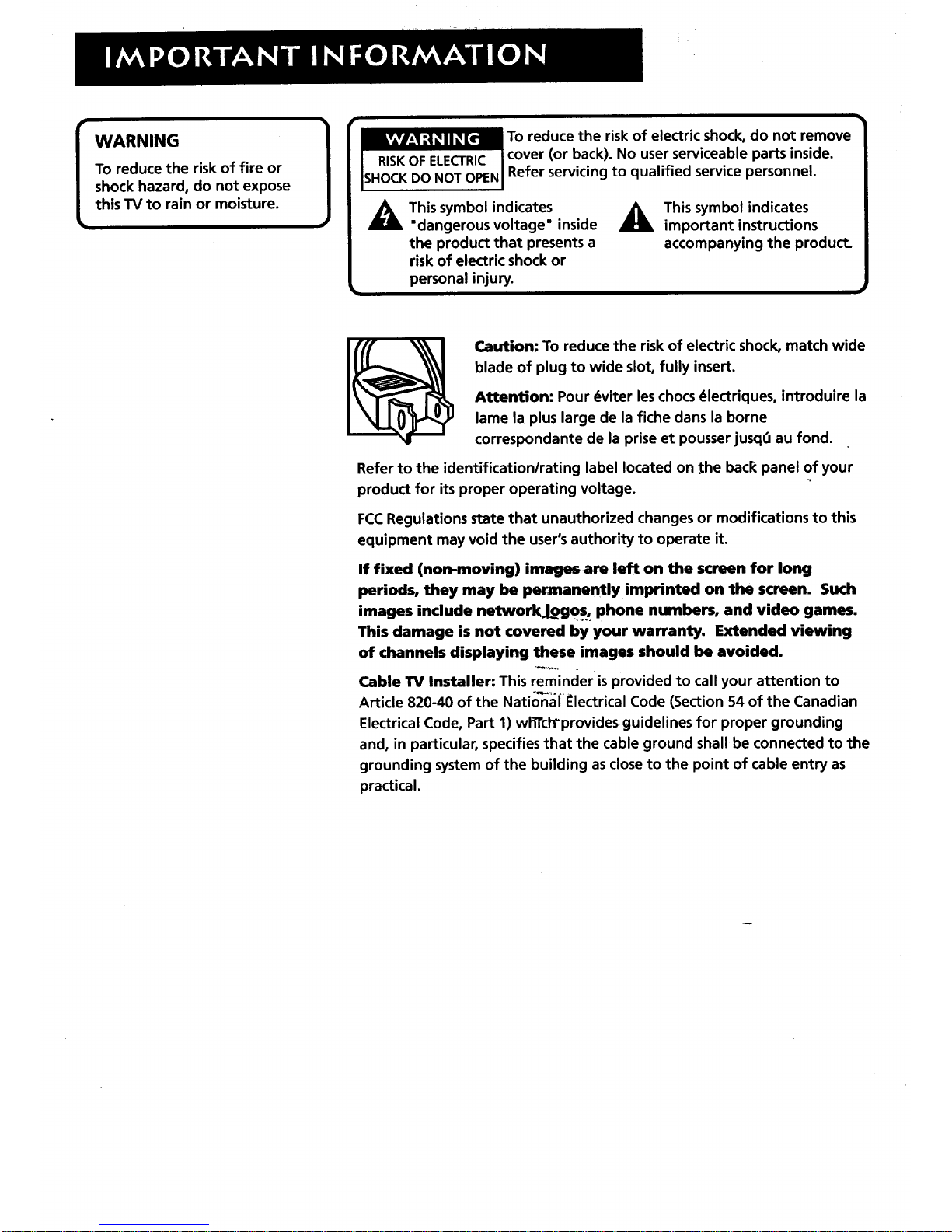
I WARNING
To reduce the risk of fire or
shock hazard, do not expose
this TV to rain or moisture.
ISHOCKDO NOT OPEN
This symbol indicates
=dangerous voltage" inside
the product that presents a
risk of electric shock or
personal injury.
To reduce the risk of electric shock, do not remove
cover (or back). No user serviceable parts inside.
Refer servicing to qualified service personnel.
This symbol indicates
important instructions
accompanying the product.
Caution: To reduce the risk of electric shock, match wide
blade of plug to wide slot, fully insert.
Attention: Pour _viter les chocs _lectriques, introduire la
lame la plus large de la fiche dans la borne
correspondante de la prise et pousser jusqt_au fond.
Refer to the identification/rating label located on .the back panel of your
product for its proper operating voltage.
FCCRegulations state that unauthorized changes or modifications to this
equipment may void the user's authority to operate it.
If fixed (non-moving) images are left on the screen for long
periods, they may be permanently imprinted on the screen. Such
images include networkJogos, phone numbers, and video games.
This damage is not covered by your warranty. Extended viewing
of channels displaying these images should be avoided.
Cable TV Installer: This reminder is provided to call your attention to
Article 820-40 of the Natio'n-af _lectrical Code (Section 54 of the Canadian
Electrical Code, Part 1) wlTrclTprovidesguidelines for proper grounding
and, in particular, specifies that the cable ground shall be connected to the
grounding system of the building as close to the point of cable entry as
practical.

:. !
SETUP AND CONNECTIONS .......................................................... 3
Step I: Unpack the TV ...................................................................... 4
Step 2: Connecting your TV ............................................................. 4
TV Only ....................................................................................... 4
The Basicconnection ................................................................. 5
Advanced Connections .............................................................. 6
Step 3: Plug in the TV ....................................................................... 9
Step 4: Place batteries in remote .................................................... 9
Step 5: Turn on the TV ..................................................................... 9
Step 6: Program the TV .................................................................... 9
INTERACTIVE SETUP .................................................................... 11
Using Point and Select ................................................................... 12
Entering Setup ................................................................................ 12
Select a Language .......................................................................... 13
Auto Channel Search ..................................................................... 13
Set the Time .................................................................................... 14
Set the VCR1 Channel (auto tuning) ............................................. 14
Set the VCR2 Channel (auto tuning) ............................................. 15
Set the DVD Channel (auto tuning) .............................................. 16
Set the SAT/CABLE Channel (auto tuning) .................................... 16
Label the Channels ......................................................................... 17
What Now? ..................................................................................... 18
Program the Remote ...................................................................... 18
USING THE REMOTE ..................................................................... 19
Remote Buttons .............................................................................. 20
Using the FAV-INPUT button .................................................. 21
Programming the Remote ............................................................. 22
Testing the remote .................................................................. 22
Programming the remote ....................................................... 22
Using the remote to control a device ..................................... 22
Modes of Operation ................................................................ 23
Front Panel ..................................................................................... 23
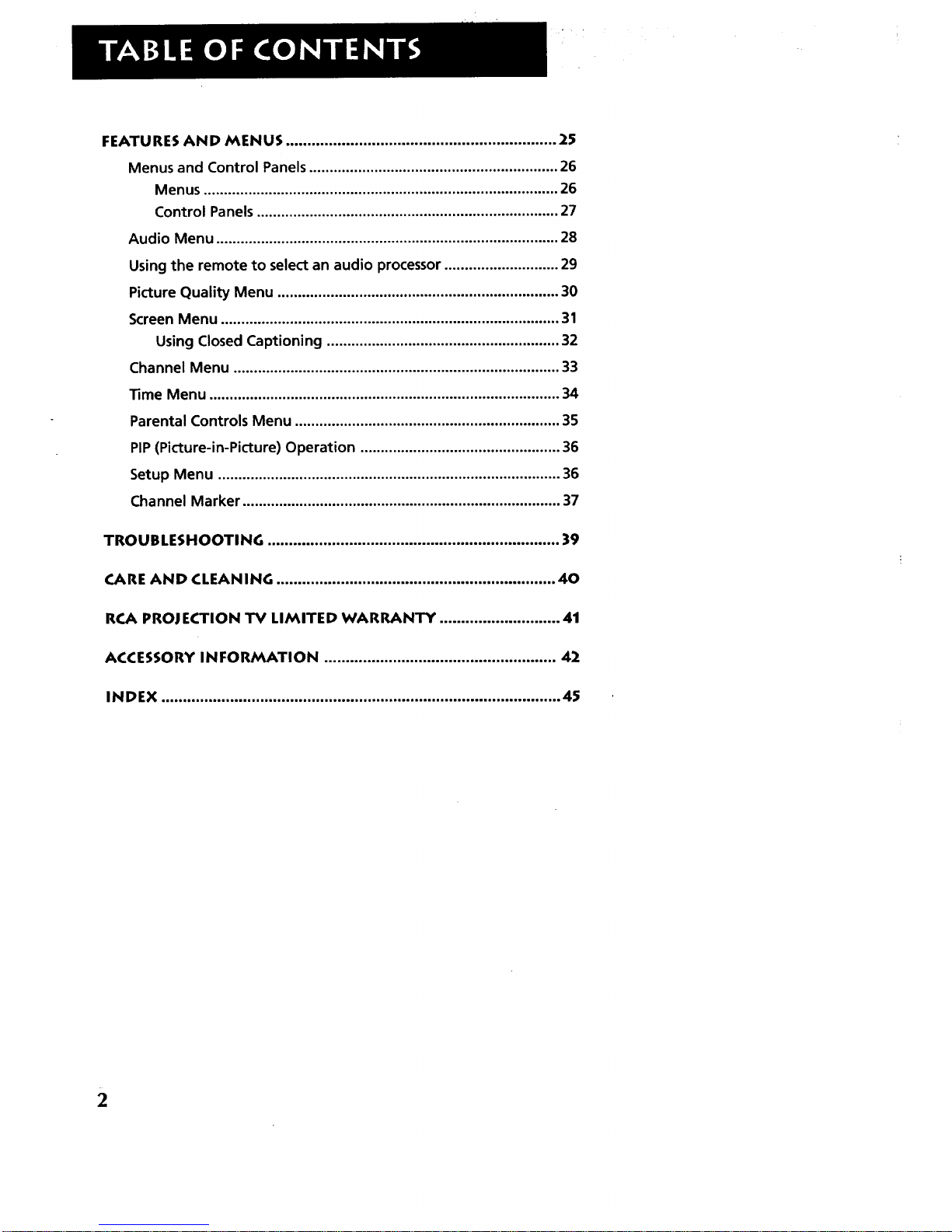
FEATURESAND MENUS............................................................... 25
Menus and Control Panels ............................................................. 26
Menus ....................................................................................... 26
Control Panels .......................................................................... 27
Audio Menu .................................................................................... 28
Using the remote to select an audio processor ............................ 29
Picture Quality Menu ..................................................................... 30
Screen Menu ................................................................................... 31
Using Closed Captioning ......................................................... 32
Channel Menu ................................................................................ 33
Time Menu ...................................................................................... 34
Parental Controls Menu ................................................................. 35
PIP(Picture-in-Picture) Operation ................................................. 36
Setup Menu .................................................................................... 36
Channel Marker .............................................................................. 37
TROUBLESHOOTING .................................................................... 39
CARE AND CLEAN ING ................................................................. 40
RCA PROJECTION TV LIMITED WARRANTY ............................ 41
ACCESSORY INFORMATION ...................................................... 42
INDEX ............................................................................................. 45
2
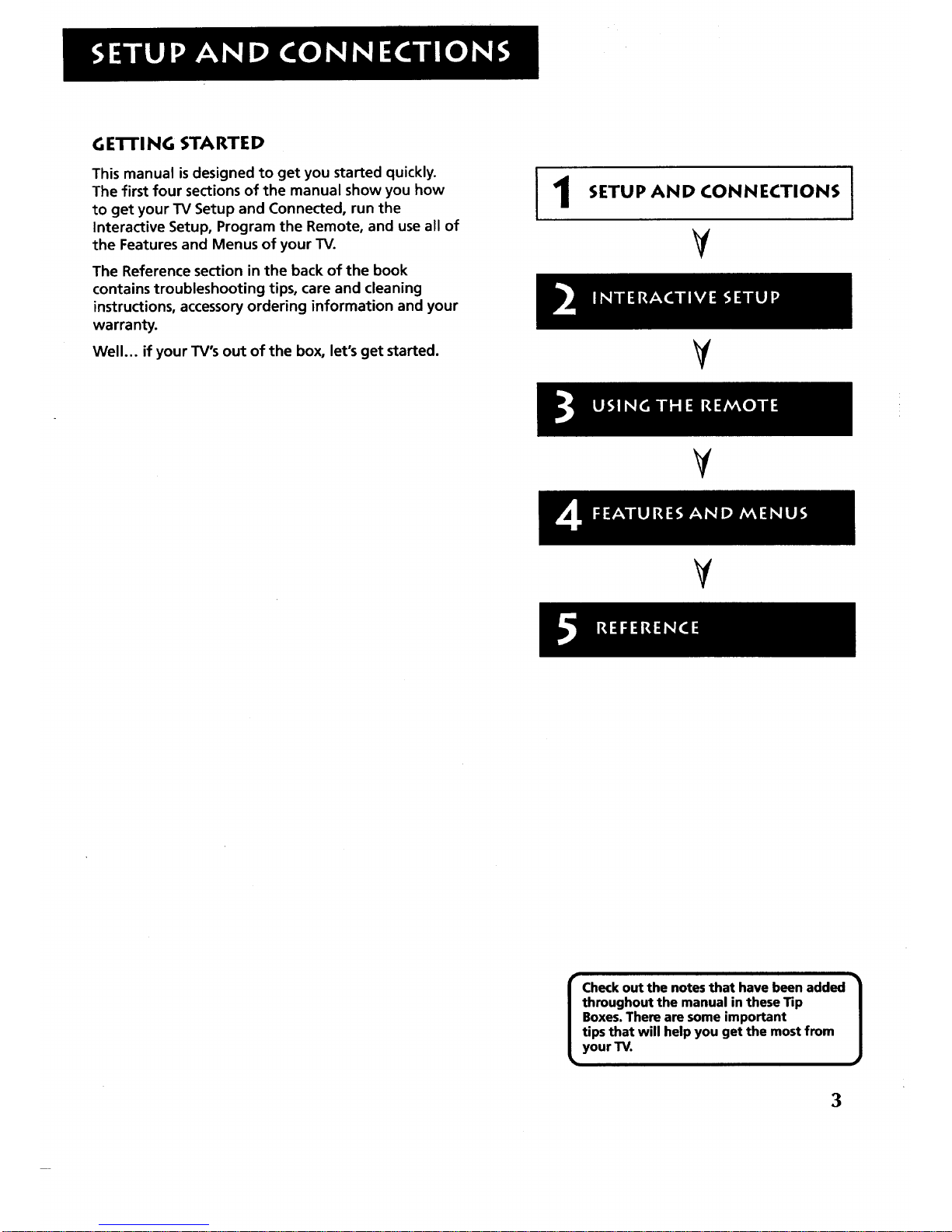
GE'n'l NG STARTE D
This manual isdesigned to get you started quickly.
The first four sections of the manual show you how
to get your TV Setup and Connected, run the
Interactive Setup, Program the Remote, and use all of
the Features and Menus of your TV.
The Reference section in the back of the book
contains troubleshooting tips, care and cleaning
instructions, accessoryordering information and your
warranty.
Well... if your TV's out of the box, let's get started.
1
SETUP AND CONNECTIONS
¥
V
I
V
V
I heckout the notesthat have been added I
throughout the manual in theseTip
J
Boxes.Thereare some important
tips that will helpyou get the most from
your TV.
3

STEP 1: UNPACK TH E TV
Make sure to locate the remote control.
STEP 2: CONNECTING YOUR TV
There are three types of connections outlined in this section:
TV Only:
The Basic Connection:
If you're only going to connect the
TV to your home antenna or cable
system.
If you're going to connect the TV to a
VCR or satellite receiver.
Advanced Connections:
If you're going to make multiple
connections, hooking up the TV to
one or two VCRs, DVD player, and a
satellite receiver.
Cable information and illustrations are given for each type of connection.
Once you have completed your desired connection you may skip forward
to Step 3.
Before You Connect
Protect against power surges:
• Connect all components before
plugging any power cords into the wall
outlet.
• Turn off the TV and/or component
before connecting or disconnecting any
cables.
• Make sure all antennas and cables are
properly grounded. Refer to your
Safety Tips sheet packed with your TV.
TV ONLY
This is a basic connection from an antenna or cabie system to your "IV.
Connect the cable into the Cable/Antenna jack as shown.
Cables
You will use the following cable to make your connection:
Coaxial Cable: These cables carry audio and video
signal to the TV from an antenna, cable, or
cablebox.
CABLE, CABLE BOX, OR ANTENNA
Once you have completed this connection you may skip to Step 3.
4
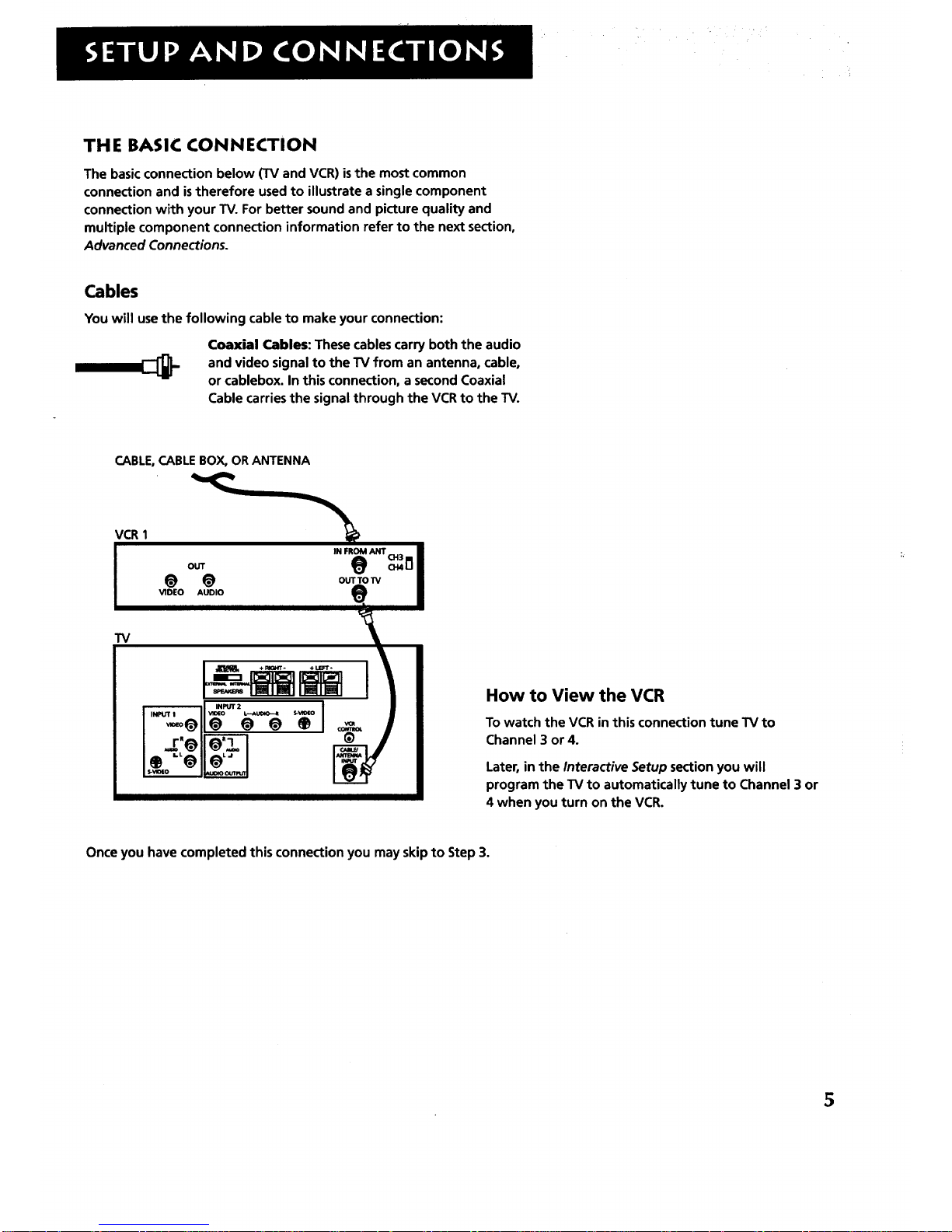
THE BASIC CONNECTION
The basic connection below (TV and VCR) is the most common
connection and istherefore used to illustrate a single component
connection with your TV. For better sound and picture quality and
multiple component connection information refer to the next section,
Advanced Connections.
Cables
You will use the following cable to make your connection:
Coaxial Cables: These cables carry both the audio
and video signal to the TV from an antenna, cable,
or cablebox. In this connection, a second Coaxial
Cable carries the signal through the VCR to the TV.
CABLE, CABLE BOX, OR ANTENNA
VCR 1
TV
OUT
@ @
VIDEO AUDIO
I.L •
IN FROM ANT CH3
OUTTO"IV
How to View the VCR
To watch the VCR in this connection tune TV to
Channel 3 or 4.
Later, in the Interactive Setup section you will
program the TV to automatically tune to Channel 3 or
4 when you turn on the VCR.
Once you have completed this connection you may skip to Step 3.
5
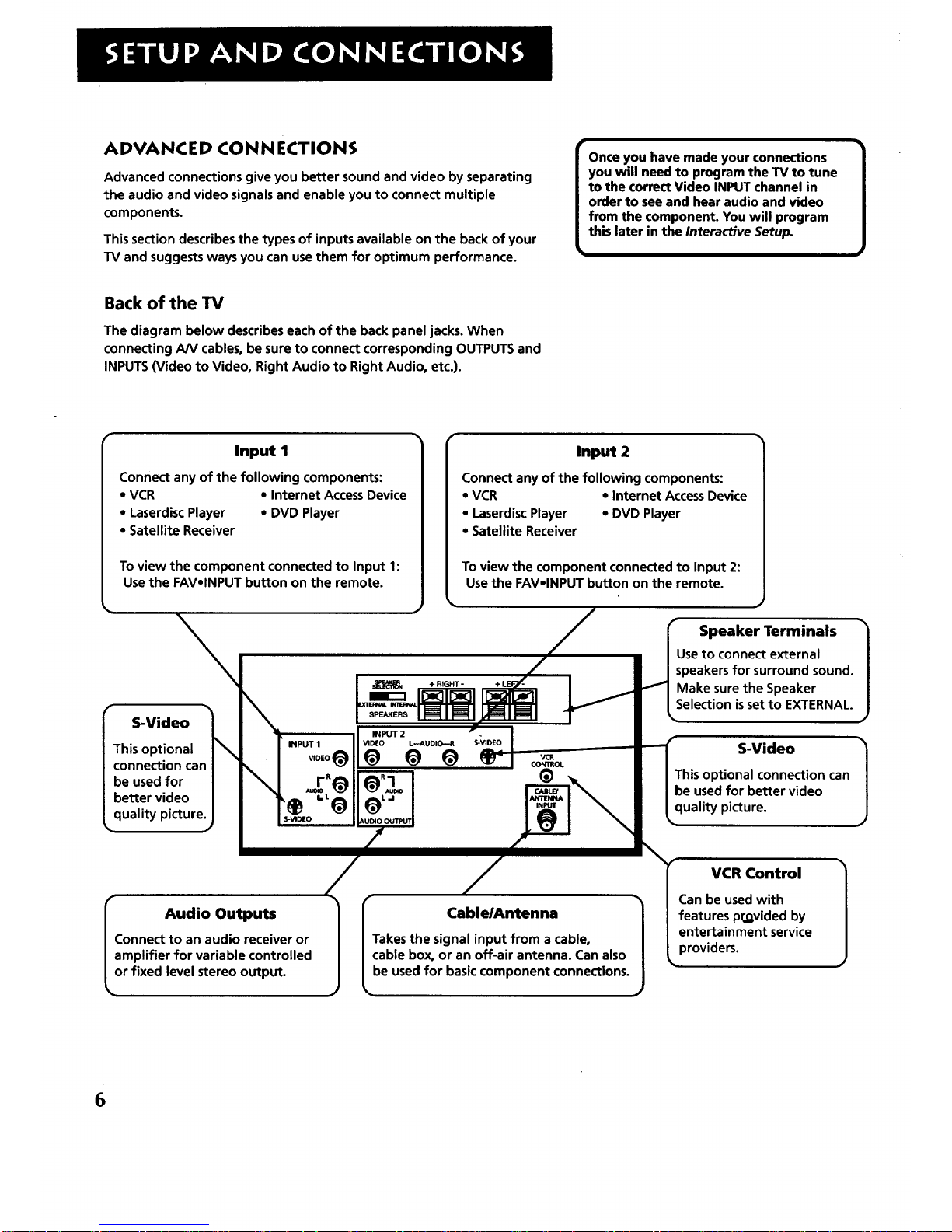
ADVANCE D CONN ECTIONS
Advanced connections give you better sound and video by separating
the audio and video signals and enable you to connect multiple
components.
This section describes the types of inputs available on the back of your
TV and suggests ways you can use them for optimum performance.
Once you have made your connections
you will need to program the TV to tune
to the correct Video INPUT channel in
order to see and hear audio and video
from the component. You will program
this later in the Interactive Setup.
Back of the TV
The diagram below describes each of the back panel jacks. When
connecting AN cables, be sure to connect corresponding OUTPUTS and
INPUTS (Video to Video, Right Audio to Right Audio, etc.).
• • r
Input 1
Connect any of the following components:
• VCR • Internet AccessDevice
• Laserdisc Player • DVD Player
• Satellite Receiver
To view the component connected to Input 1:
Use the FAVoINPUT button on the remote.
Input 2
Connect any of the following components:
• VCR • Internet Access Device
• Laserdisc Player • DVD Player
• Satellite Receiver
To view the component connected to Input 2:
Use the FAVolNPUT button on the remote.
/ f Speaker Terminals _
% ( I Useto connect external I
/ I Ispeakersforsurroundsound./
____ _-_ _ I J.-.-d Makesure the Speaker |
r . \ _._I_ _ _1 ISelectionissettoEXTERNAL./
r _ . --- / _ SPEAKERSII_!ll_mll _IIE_II I • _. )
:_-Vllleo / _ INPUT2 pl_ I • -
Thisoptional I _ d_ a _ a _ v I I S-Viueo |
connection can I _ _DEO _, _ "_ "_ I COBOL • I /
-- --, I \ --_ I J=_R-n I _.= I I This optional connection can /
De usea Tor / qr_p/ _) .
bettervideo/ \ _,_1 ,_"I _\ I IbeusedforbettervJdeo/
li " 't_ _ 1__ _J _ _ quality picture.
k qua tY PlctureJ ...,o i -- L' J
/ / y w.(:o.t.o, fl
AudioOutputs _r Cable/Antenna l l;a: uee%w:: I
|Connect to an audio receiver or | |Takesthe signal input from a cable, I I ente.rtainment service l
provlaers
/amplifier for variable controlled / /cable box, or an off-air antenna. Can also I L " )
Lor fixed level stereo output, jtbe used for basic component connections.- _ -
6
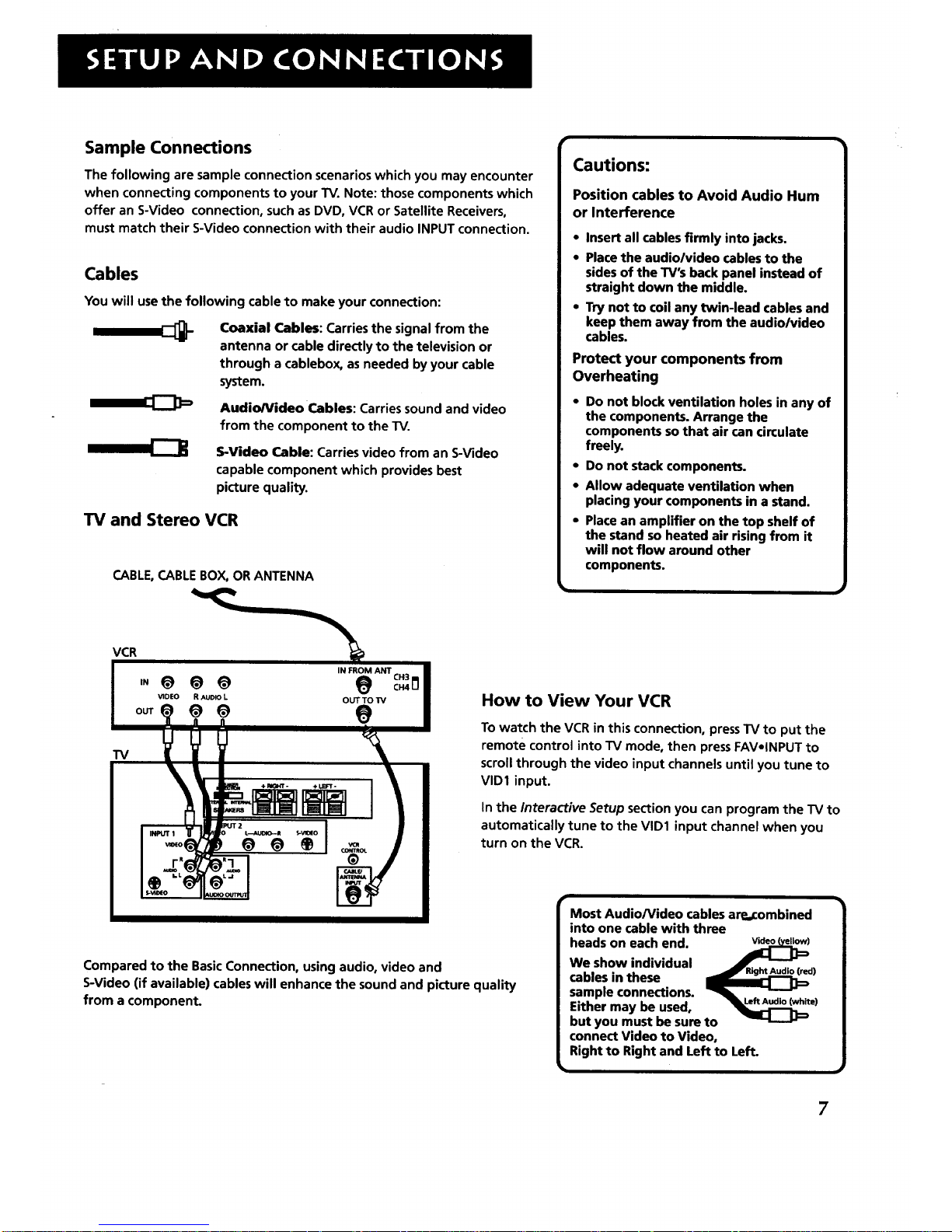
Sample Connections
The following are sample connection scenarios which you may encounter
when connecting components to your TV. Note: those components which
offer an S-Video connection, such as DVD, VCR or Satellite Receivers,
must match their S-Video connection with their audio INPUT connection.
Cables
You will use the following cable to make your connection:
Coaxial Cables: Carries the signal from the
antenna or cable directly to the television or
through a cablebox, as needed by your cable
system.
Audio/Video Cables: Carries sound and video
from the component to the TV.
S-Video Cable: Carries video from an S-Video
capable component which provides best
picture quality.
TV and Stereo VCR
CABLE,CABLE BOX, OR ANTENNA
Cautions:
Position cables to Avoid Audio Hum
or Interference
• Insert all cables firmly into jacks.
• Place the audio/video cables to the
sides of the TV's back panel instead of
straight down the middle.
• Try not to coil any twin-lead cables and
keep them away from the audio/video
cables.
Protect your components from
Overheating
• Do not block ventilation holes in any of
the components. Arrange the
components so that air can circulate
freely.
• Do not stack components.
• Allow adequate ventilation when
placing your components in a stand.
• Place an amplifier on the top shelf of
the stand so heated air rising from it
will not flow around other
components.
VCR
IN FP,OM ANTcH 3 FII
VIDEO R.*,uolo L OUT TO "IV
TV
e
• _utxo OUTer
Compared to the BasicConnection, using audio, video and
S-Video (if available) cables will enhance the sound and picture quality
from a component.
How to View Your VCR
To watch the VCR in this connection, press TV to put the
remote control into TV mode, then pressFAV•INPUT to
scroll through the video input channels until you tune to
VID1 input.
In the Interactive Setup section you can program the TV to
automatically tune to the VID1 input channel when you
turn on the VCR.
Most Audio/Video cables are, combined
into one cable with three
heads on each end.
We show individual
cables in these _)
sample connections.
Either may be used, __')
but you must be sure to
connect Video to Video,
Right to Right and Left to Left.
7
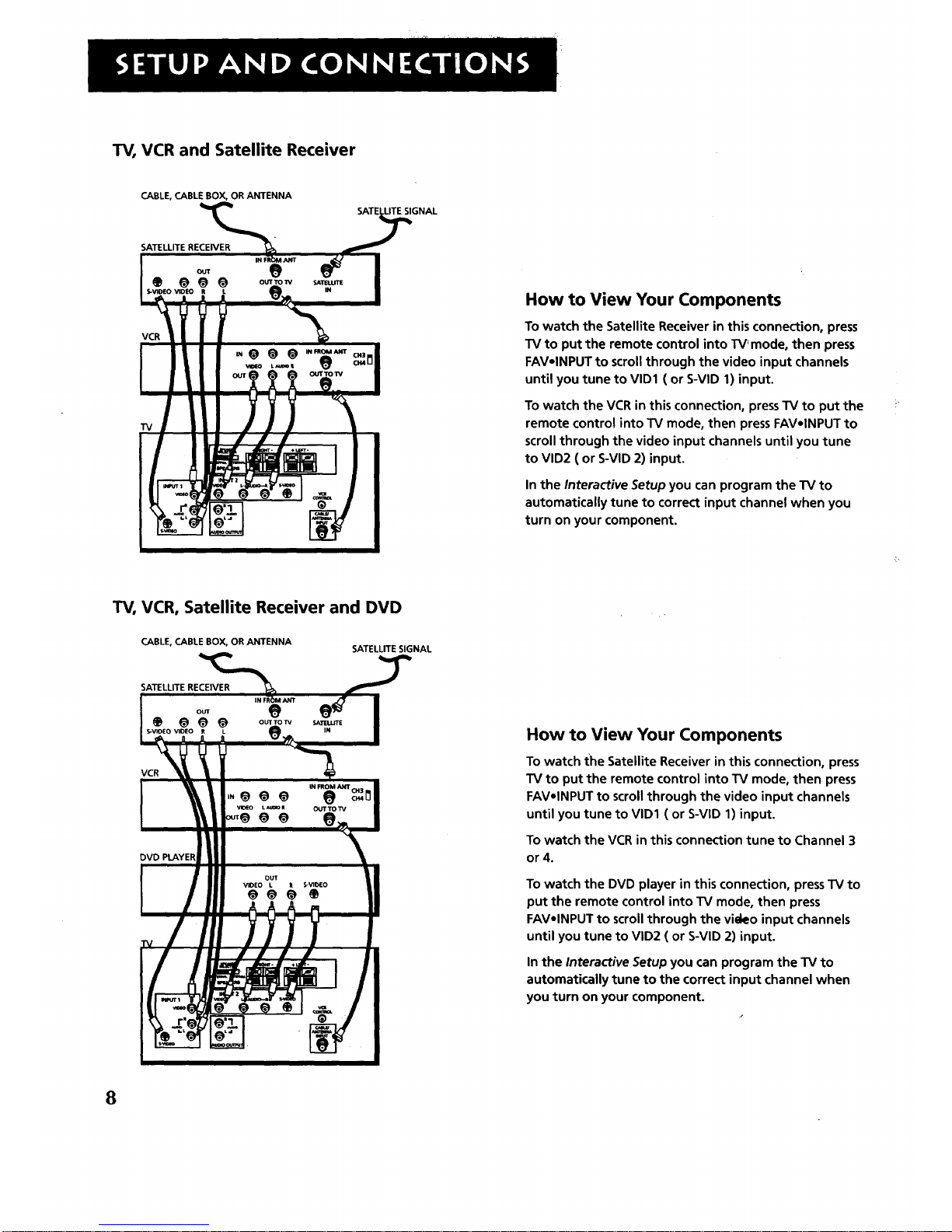
TV, VCR and Satellite Receiver
CABLE, CABLE BOX, OR ANTENNA
SATELLITE RECEIVER
0
VCR
TV
TV, VCR, Satellite Receiver and DVD
CABLE, CABLE BOX, OR ANTENNA
SATELLITE SIGNAL
SATELLITE RECEIVER
OUT
S-VIDEO VIDEO _, IN
VCR
8
How to View Your Components
To watch the Satellite Receiver in this connection, press
TV to put the remote control into TV_mode, then press
FAVolNPUT to scroll through the video input channels
until you tune to VID1 ( or S-VID 1) input.
To watch the VCR in this connection, press TV to put the
remote control into TV mode, then press FAVolNPUT to
scroll through the video input channels until you tune
to VlD2 ( or S-VlD 2) input.
In the Interactive Setup you can program the "IV to
automatically tune to correct input channel when you
turn on your component.
How to View Your Components
To watch the Satellite Receiver in this connection, press
TV to put the remote control into TV mode, then press
FAVolNPUT to scroll through the video input channels
until you tune to VID1 ( or S-VID 1) input.
To watch the VCR in this connection tune to Channel 3
or 4.
To watch the DVD player in this connection, press TV to
put the remote control into TV mode, then press
FAVolNPUT to scroll through the video input channels
until you tune to VID2 ( or S-VID 2) input.
In the Interactive Setup you can program the TV to
automatically tune to the correct input channel when
you turn on your component.
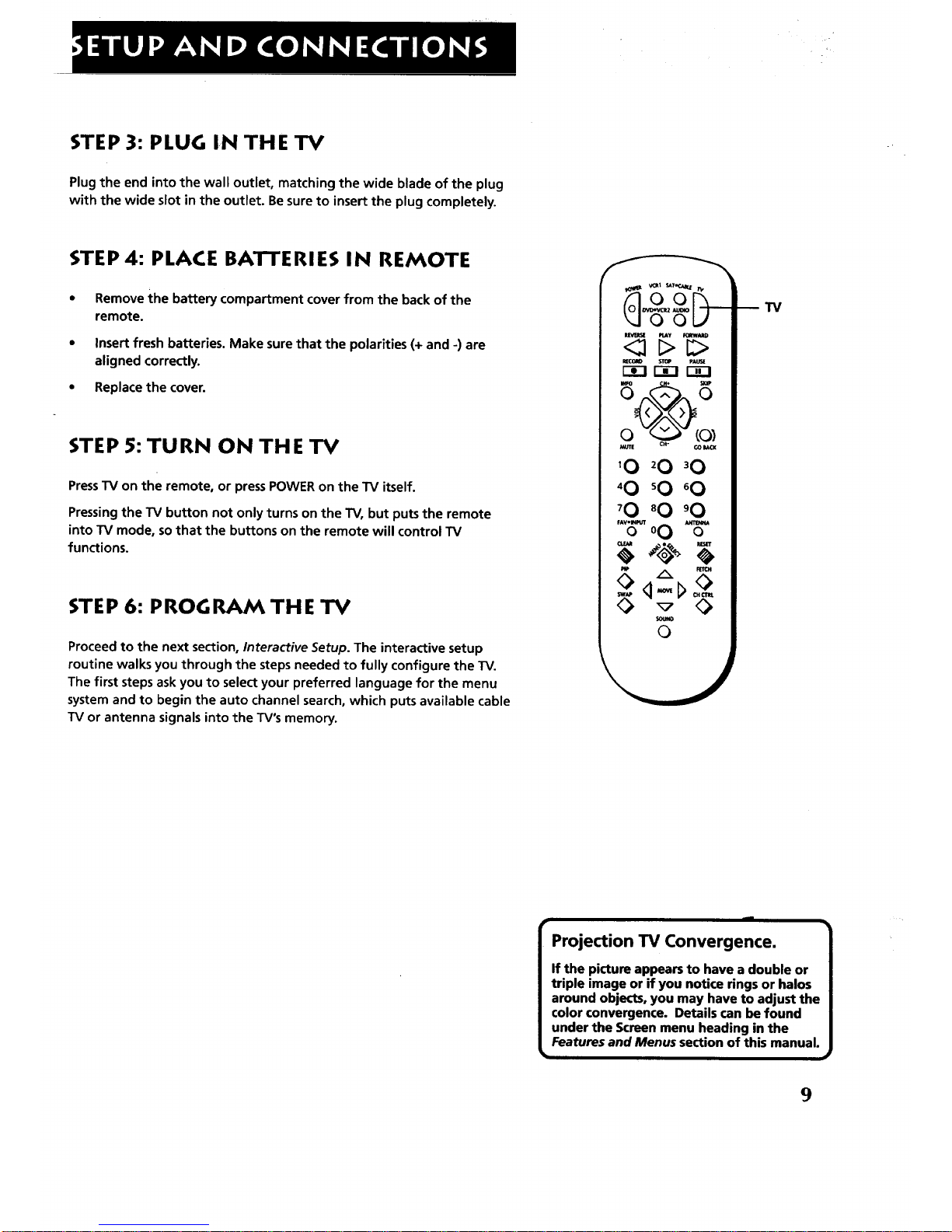
STEP 3: PLUG IN THE TV
Plug the end into the wall outlet, matching the wide blade of the plug
with the wide slot in the outlet. Be sure to insert the plug completely.
STEP 4: PLACE BATTERIES IN REMOTE
• Remove the battery compartment cover from the back of the
remote.
• Insert fresh batteries. Make sure that the polarities (+ and -) are
aligned correctly.
• Replace the cover.
STEP 5: TURN ON THE TV
PressTV on the remote, or press POWER on the TV itself.
Pressing the TV button not only turns on the TV, but puts the remote
into TV mode, so that the buttons on the remote will control TV
functions.
STE P 6: PROG RAM TH E TV
Proceed to the next section, Interactive Setup. The interactive setup
routine walks you through the steps needed to fully configure the TV.
The first steps ask you to select your preferred language for the menu
system and to begin the auto channel search, which puts available cable
TV or antenna signals into the TV's memory.
I_ PLAY _AIID
<;1 C>
'0 20 30
40 sO 60
'0 80 '0
FAV,_
o 00%"
Q
i
Projection TV Convergence.
If the picture appears to have a double or
triple image or if you notice rings or halos
around objects, you may have to adjust the
color convergence. Details can be found
under the Screen menu heading in the
Features and Menus section of this manual.
• w
9
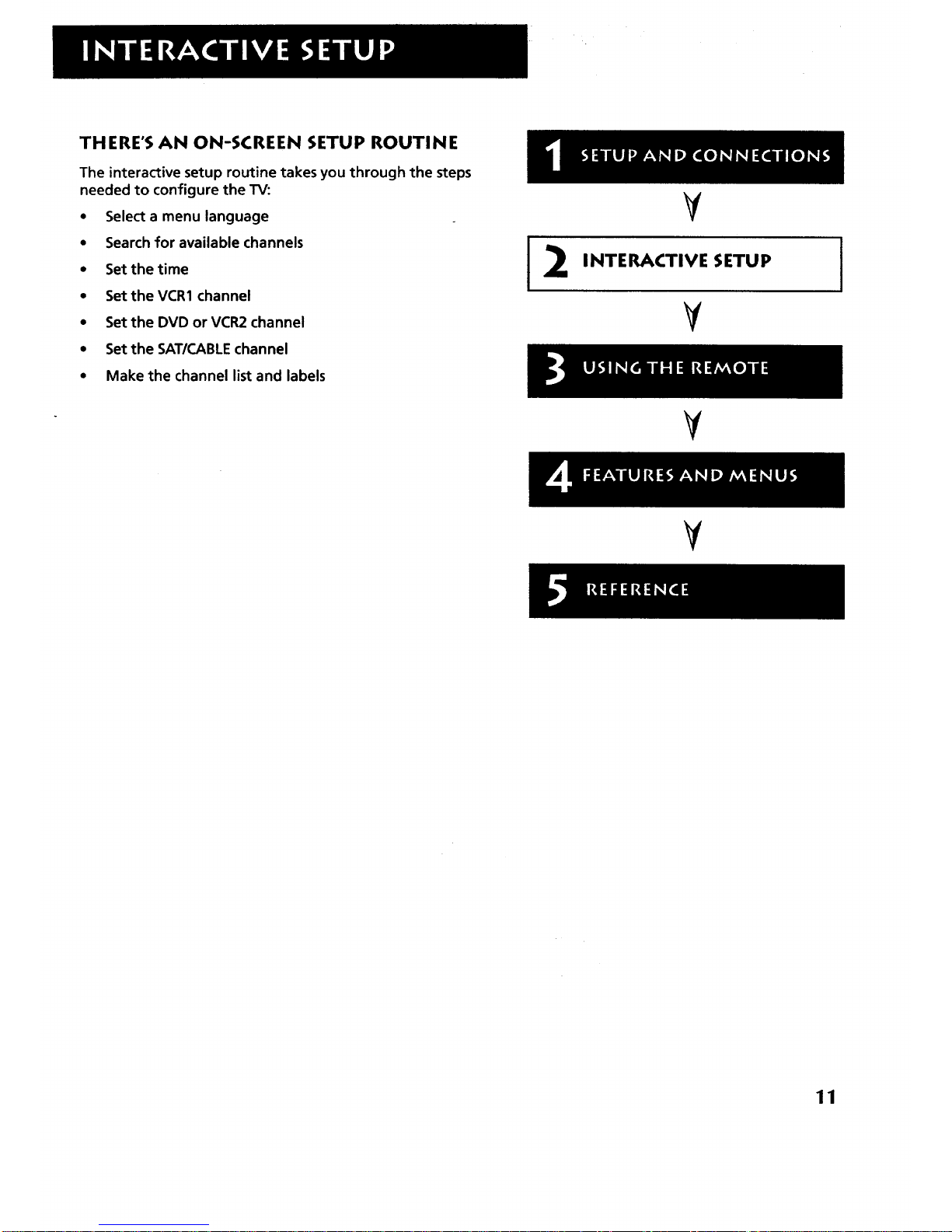
THERE'S AN ON-SCREEN SETUP ROUTINE
The interactive setup routine takes you through the steps
needed to configure the TV:
• Select a menu language
• Search for available channels
• Set the time
• SettheVCR1 channel
• Set the DVD or VCR2 channel
• Set the SAT/CABLE channel
• Make the channel list and labels
V
INTERACTIVE SETUP
V
I
¥
¥
11
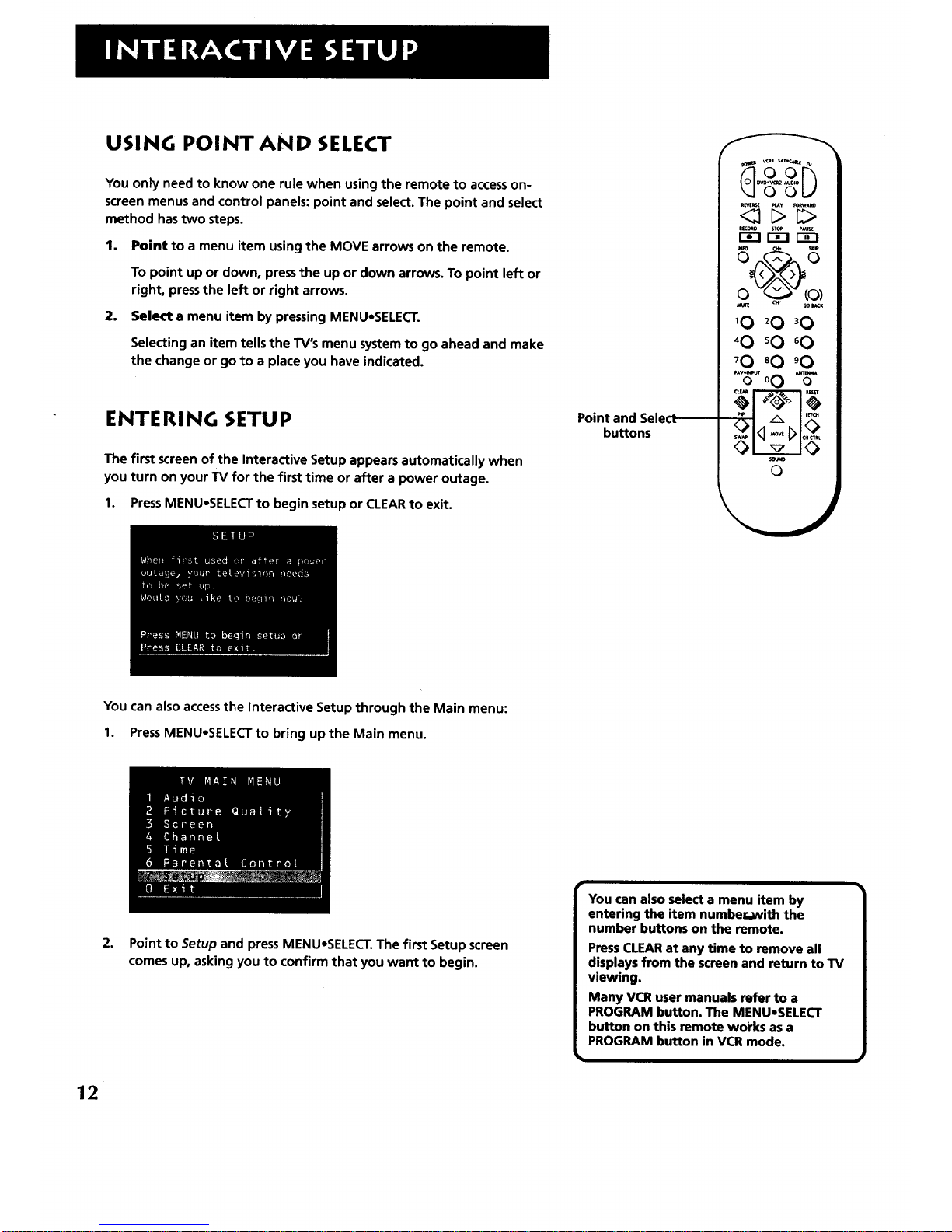
USING POINT AND SELECT
You only need to know one rule when using the remote to accesson-
screen menus and control panels: point and select. The point and select
method has two steps.
1. Point to a menu item using the MOVE arrows on the remote.
To point up or down, pressthe up or down arrows. To point left or
right, press the left or right arrows.
2. Select a menu item by pressing MENUoSELECT.
Selecting an item tells the TV's menu system to go ahead and make
the change or go to a place you have indicated.
ENTERING SETUP
The first screen of the Interactive Setup appears automatically when
you turn on your TV for the first time or after a power outage.
1. PressMENUoSELECT to begin setup or CLEAR to exit.
Point and SeleG
buttons
n_ms( _y _A_
RNORD STOP pAUS.E
mmc_
10 20 30
'O sO 60
70 80 'O
'%-_o0 %-
o
You can also accessthe Interactive Setup through the Main menu:
1. Press MENUoSELECT to bring up the Main menu.
2.
Point to Setup and press MENUeSELECT. The first Setup screen
comes up, asking you to confirm that you want to begin.
You can also select a menu item by
entering the item number.with the
number buttons on the remote.
Press CLEAR at any time to remove all
displays from the screen and return to TV
viewing.
Many VCR user manuals refer to a
PROGRAM button. The MENUoSELECT
button on this remote works as a
PROGRAM button in VCR mode.
12

3. Point to Begin setup now and press MENU-SELECT.
SELECT A LANGUAGE
The first part of the setup routine asks you to select your preferred
language for the menu system.
1. Pointto your preferred language for the menusystem.
2. PressMENU-SELECTto selectthat language.
AUTO CHANNEL SEARCH
The next part of the setup routine asks you if you want the TV to search
automatically for all channels available through your antenna or cable
TV system. This is sometimes called "autoprogramming."
1.
PressMENU,SELECT to tell the TV to begin searching for channels.
The display gives you a progress report and tells you when it has
finished.
2. PressMENUeSELECTto continue.
[
If you skip Auto Channel Search now, you
can accessit later through the Channel
menu. You can also put channels in
memory manually using Ust & Labels. See
Features and Menus for more details.
}
13
