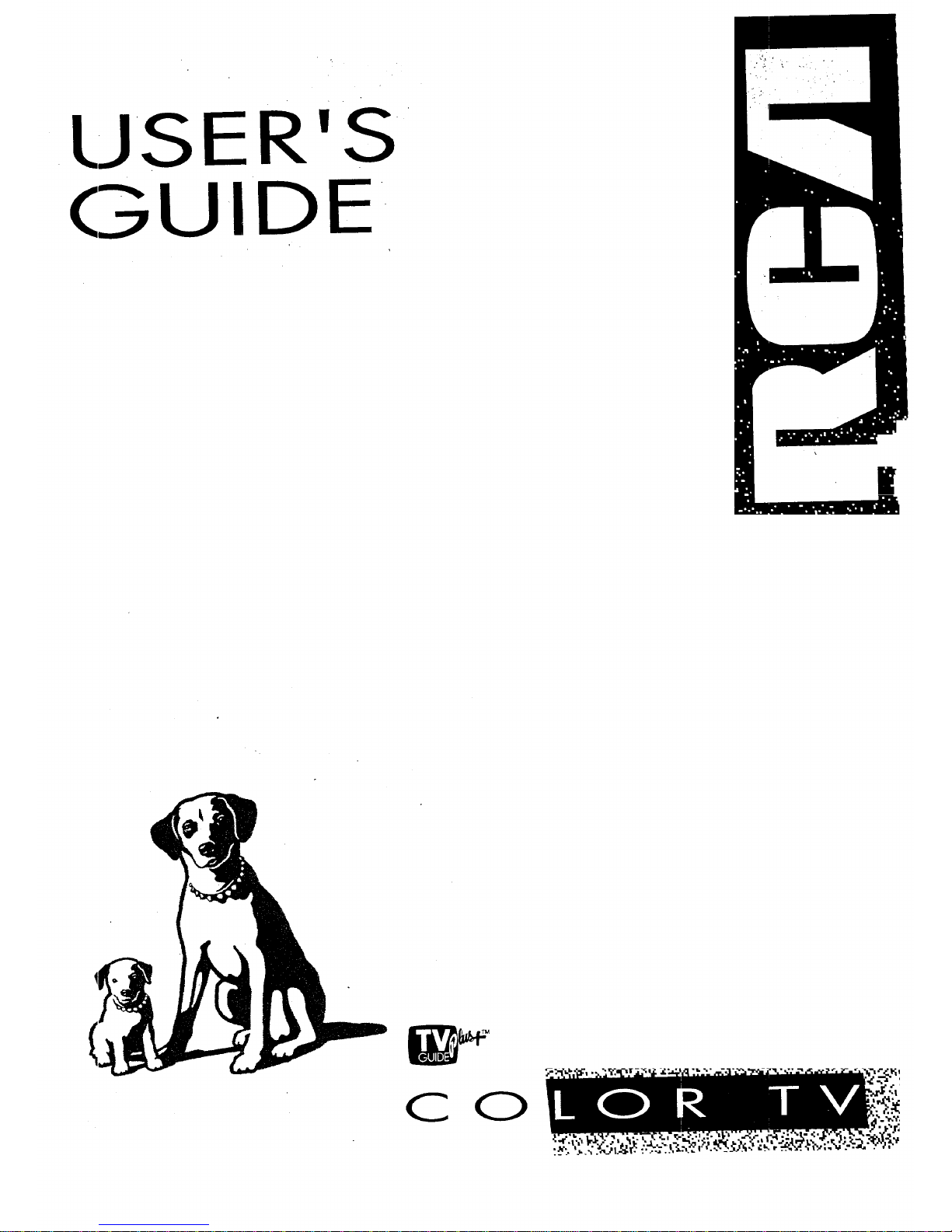
USER'S
(3UIDE
ii
CO
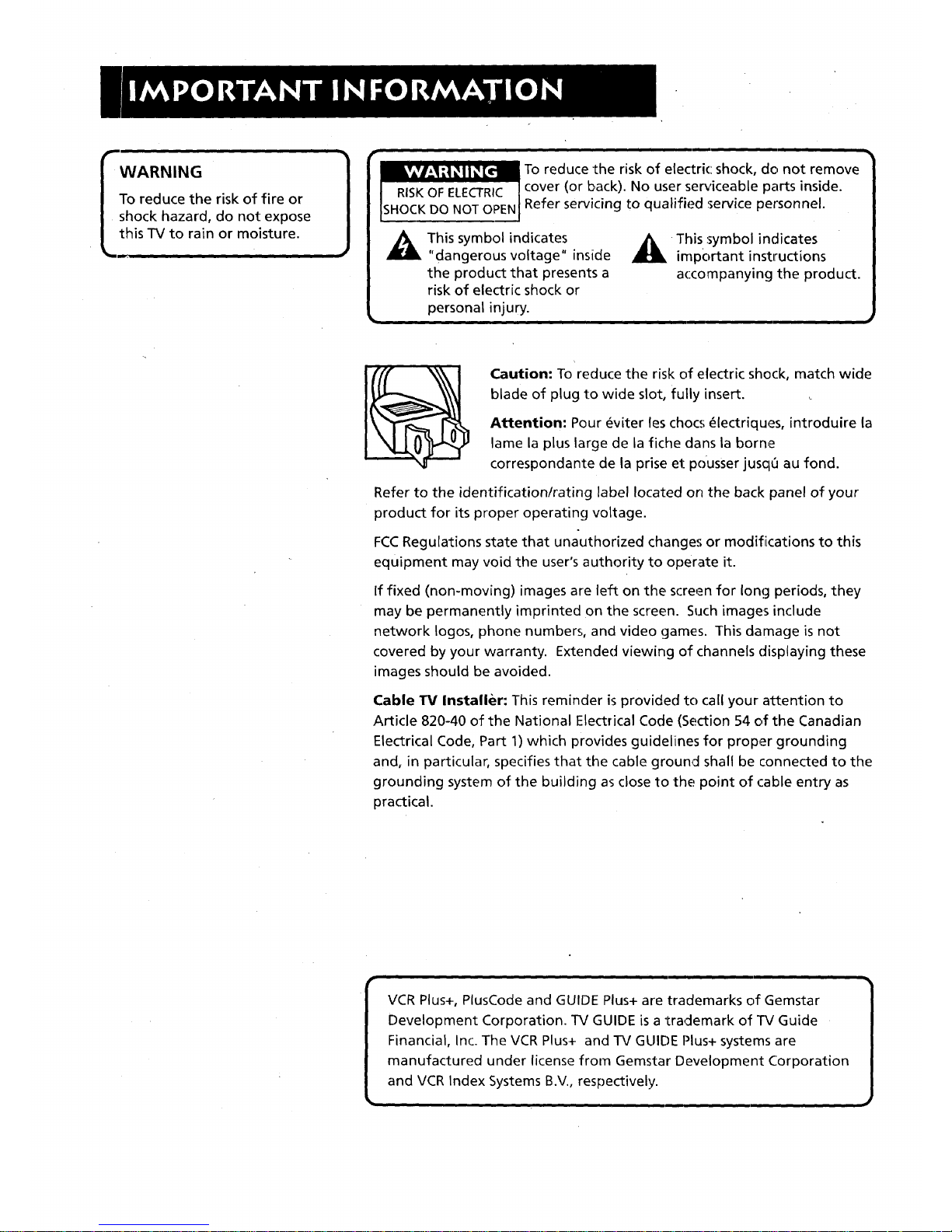
_-WARNING
I To reduce the risk of fire or
|shock hazard, do not expose
this TV to rain or moisture.
w.
1
r
To reduce the risk of electric shock, de. not remove
cover (or back). No user serviceable parts inside.
Refer servicing to qualified service personnel.
_k his symbol indicates
"dangerous voltage" inside
the product that presents a
risk of electric shock or
personal injury.
This :symbol indicates
important instlructions
accompanying the product.
Caution: To reduce the risk of electric shock, match wide
blade of plug to wide slot, fully insert.
Attention: Pour _viter les chocs _lectriques, introduire la
lame la plus large de la fiche dans la borne
correspondante de la prise et pousser jusclt_ au fond.
Refer to the identification/rating label located on the back panel of your
product for its proper operating voltage.
o
FCCRegulations state that unauthorized changes or modifiications to this
equipment may void the user's authority to operate it.
If fixed (non-moving) images are left on the screen for long periods, they
may be permanently imprinted on the screen. Such images include
network Iogos, phone numbers, and video games. This damage is not
covered by your warranty. Extended viewing of channels displaying these
images should be avoided.
Cable 13/Installer: This reminder is provided to call your attention to
Article 820-40 of the National Electrical Code (Section 54 of the Canadian
Electrical Code, Part 1) which provides guidelines for proper grounding
and, in particular, specifies that the cable ground shall be connected to the
grounding system of the building as close to the point of cable entry as
practical.
VCR Plus+, PlusCode and GUIDE Plus+ are trademarks of Gemstar
Development Corporation. TV GUIDE is a trademark of TV Guide
Financial, Inc. The VCR Plus+ and TV GUIDE Plus+ systems are
manufactured under license from Gemstar Development Corporation
and VCR Index Systems B.V., respectively.
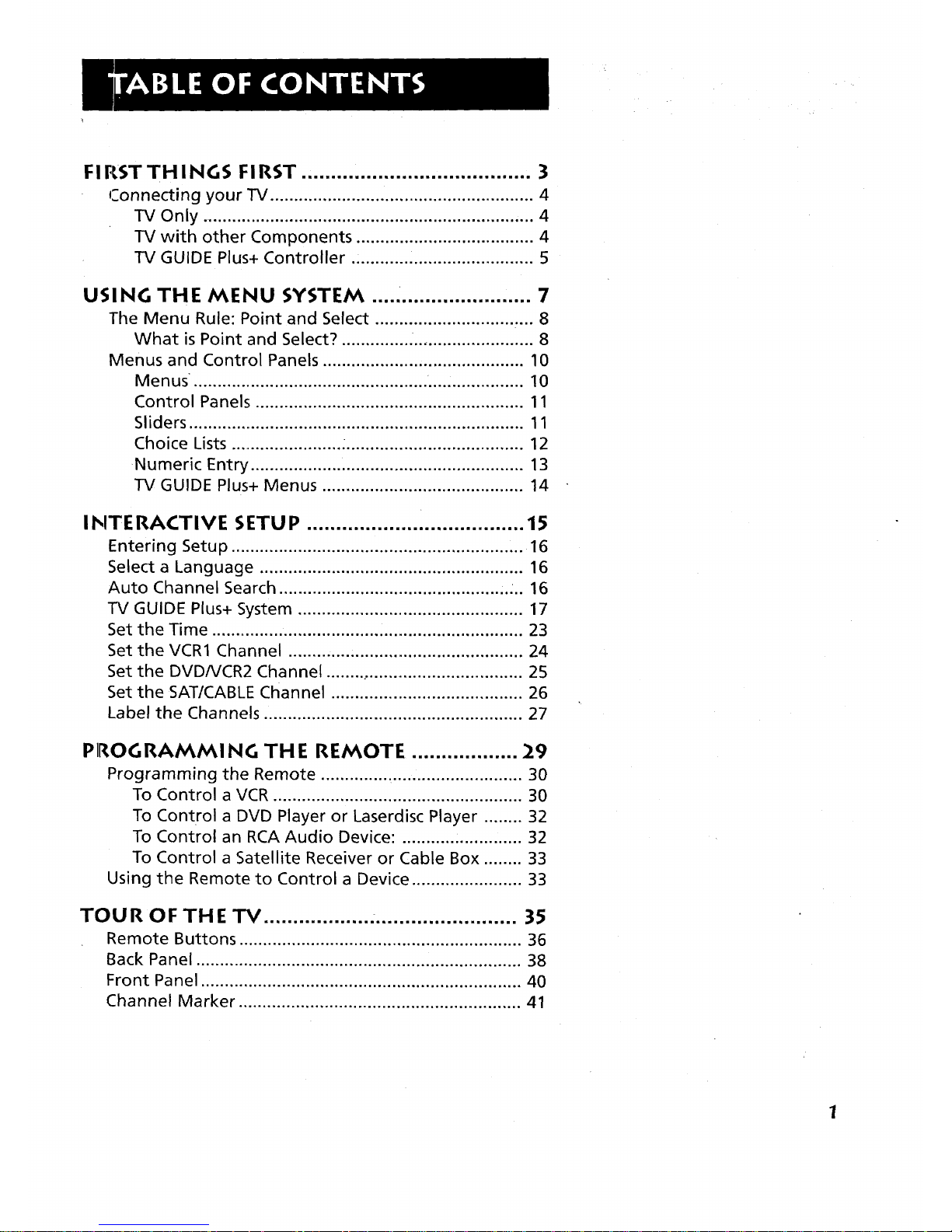
FIRSTTHINGS FIRST ....................................... 3
Connecting your TV ....................................................... 4
TV Only ...................................................................... 4
TV with other Components ..................................... 4
TV GUIDE Plus+ Controller ...................................... 5
USING THE MENU SYSTEM ........................... 7
The Menu Rule: Point and Select ................................. 8
What is Point and Select? .............. ........................... 8
Menus and Control Panels .......................................... 10
Menus. ................................................ .... :............... 10
Control Panels ........................................................ 11
Sliders ....................................................................... 11
Choice Lists ........................ ...................................... 12
Numeric Entry ......................................................... 13
TV GUIDE Plus+ Menus .......................................... 14
INTE RACTIVE SETU P ..................................... 15
Entering Setup ............................................................. 16
Select a Language ....................................................... 16
Auto Channel Search ................................................ ... 16
TV GUIDE Plus+ System ............................................... 17
Set the Time .................................... .............................. 23
Set the VCR1 Channel ................................................. 24
Set the DVD/VCR2 Channel ......................................... 25
Set the SAT/CABLE Channel ........................................ 26
Label the Channels ...................................................... 27
PROGRAMMING THE REMOTE .................. 29
Programming the Remote .............. _........................... 30
To Control a VCR .................................................... 30
To Control a DVD Player or Laserdisc Player ........ 32
To Control an RCA Audio Device: ......................... 32
To Control a Satellite Receiver or Cable Box ........ 33
Using the Remote to Control a Device ....................... 33
TOUR OF THE TV ........................................... 35
Remote Buttons ............................................................ 36
Back Panel ................................................ i ................... 38
Front Panel ................................................................... 40
Channel Marker ........................................................... 41
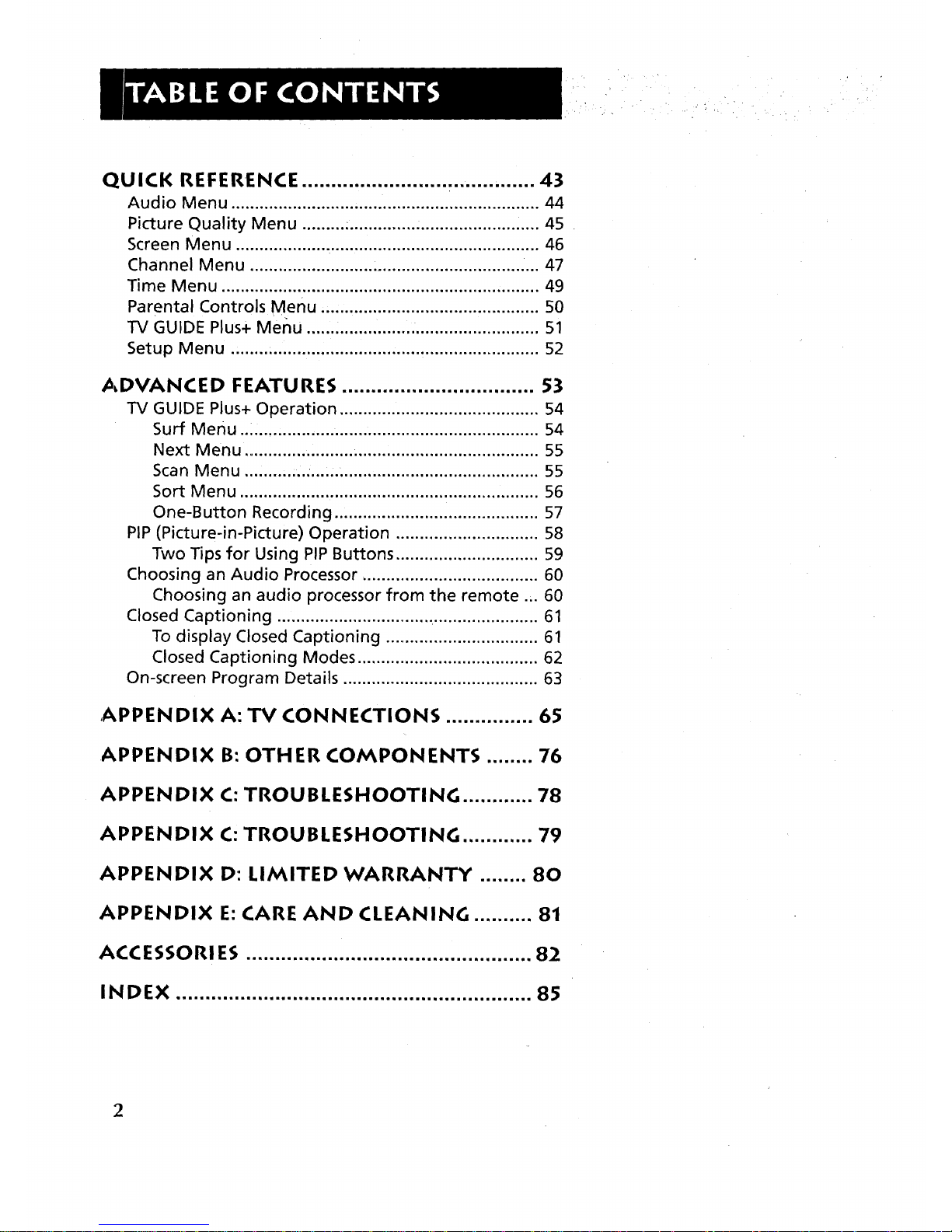
QUICK REFERENCE ................................. i ...... 43
Audio Menu ................................................................. 44
Picture Quality Menu ......... _........................................ 45
Screen Menu ................................................................ 46
Channel Menu ......................................................... .... 47
Time Menu ................................................................... 49
Parental Controls Menu ............................................... 50
TV GUIDE Plus+ Menu ...... ................. .......................... 51
Setup Menu ................................................................. 52
ADVANCED FEATURES ................................. 53
TV GUIDE Plus+ Operation .......................................... 54
Surf Menu ..i ............................................................ 54
Next Menu ....................... ....................................... 55
Scan Menu .......... :,., ......:......................................... 55
Sort Menu ............................................................... 56
One-Button Recording ........................................... 57
PIP (Picture-in-Picture) Operation .............................. 58
Two Tips for Using PIP Buttons .............................. 59
Choosing an Audio Processor ..................................... 60
Choosing an audio processor from the remote ... 60
Closed Captioning .................................. ...................... 61
To display Closed Captioning ................................ 61
Closed Captioning Modes ...................................... 62
On-screen Program Details ......................................... 63
,APPENDIX A: TV CONNECTIONS ............... 65
APPENDIX B: OTHER COMPONENTS ........ 76
APPENDIX C: TROUBLESHOOTING ............ 78
APPENDIX C: TROUBLESHOOTING ............ 79
APPENDIX D: LIMITED WARRANTY ........ 80
APPENDIX E: CARE AND CLEANING .......... 81
ACCESSORIES ................................................. 82
INDEX ............................................................. 85
2
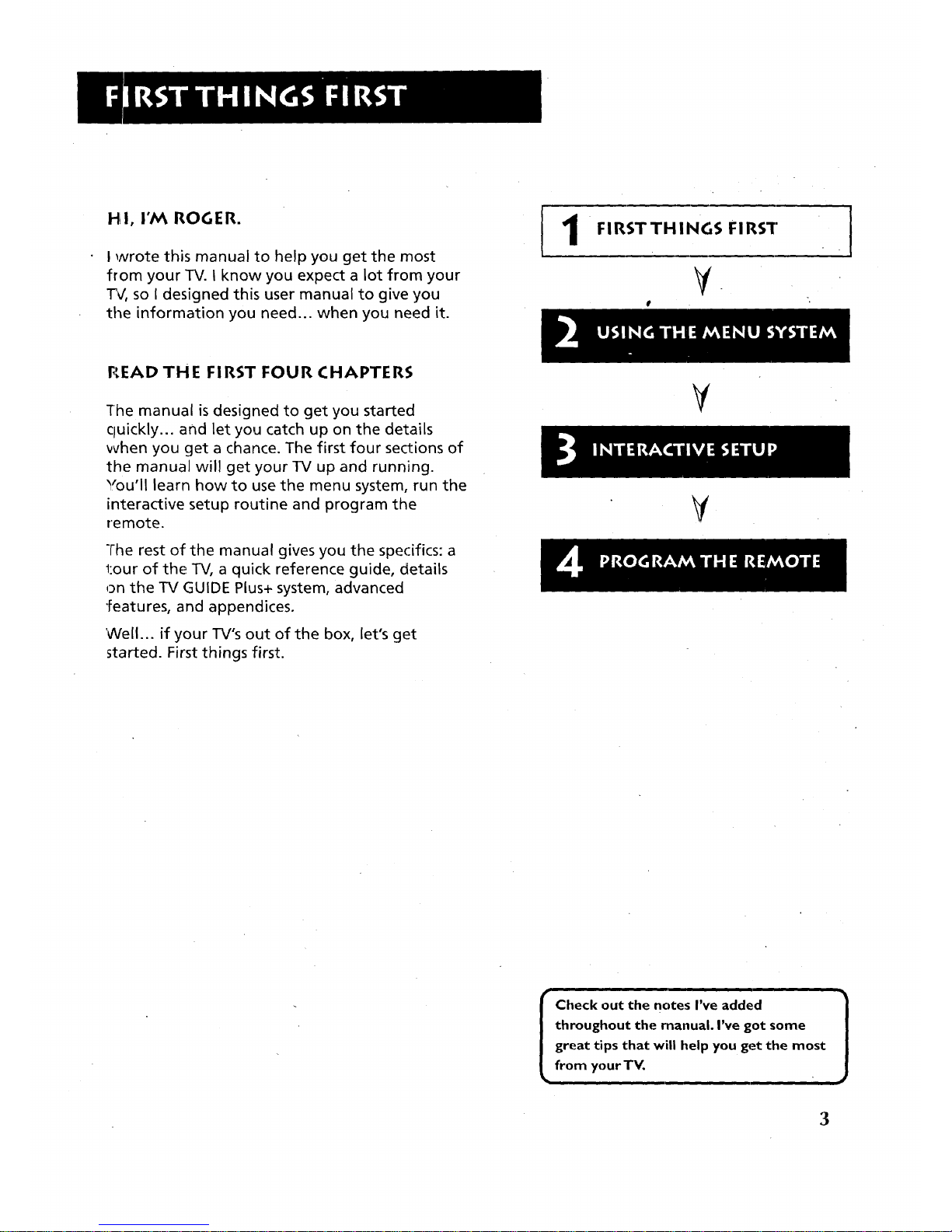
Hil, I'M ROGER.
I wrote this manual to help you get the most
from your TV. I know you expect a lot from your
"PC,so I designed this user manual to give you
the information you need.., when you need it.
! 1
FIRSTTHINGS FIRST
I
READ THE FIRST FOUR CHAPTERS
The manual is designed to get you started
cluickly.., and let you catch up on the details
when you get a chance. The first four sections of
the manual will get your TV up and running.
You'll learn how to use the menu system, run the
interactive setup routine and program the
remote.
The rest of the manual gives you the specifics: a
tour of the TV, a quick reference guide, details
on the TV GUIDE Plus+ system, advanced
"[eatures, and appendices.
'Well... if your TV's out of the box, let's get
started. First things first.
V
V
i
throughout the rnanual. I've got some
great tips that will help you get the most
from your TV.
ii
3

STEP 1
Unpack the TV. Make sure to locate the remote control and
Connections Foldout.
STEP 2: CONNECT'ING YOUR TV
If you're only going to connect the TV to your home antenna or
cable system, use the "TV Only" connection shown below. If
you're going to connect the TV to a VC'R,satellite receiver, DVD
player or other component, look at the Connections Foldout. The
Connections Foldout details recommended connection schemes
for hooking up the TV to a cable box or antenna, one or two
VCRs0a laserdisc player, and a satellite receiver.
TV ONLY
This is a basic connection from an antenna or cable system to
your TV. Connect the cable as shown. If you have a VCR or other
components.to connect to the TV, skip to the top of the next
page.
TV WITH OTHER COMPONENTS
Use the Connections Foldout to connect your TV to a VCR, DVD
player, and/or satellite receiver. After connecting your TV and
other components, proceed to the next step. See Appendix A for
detailed information about using each of these connections.
If your components don't match those shown on the foldout, or
if you prefer a different connection, see your dealer or specific
component user manuals.
4
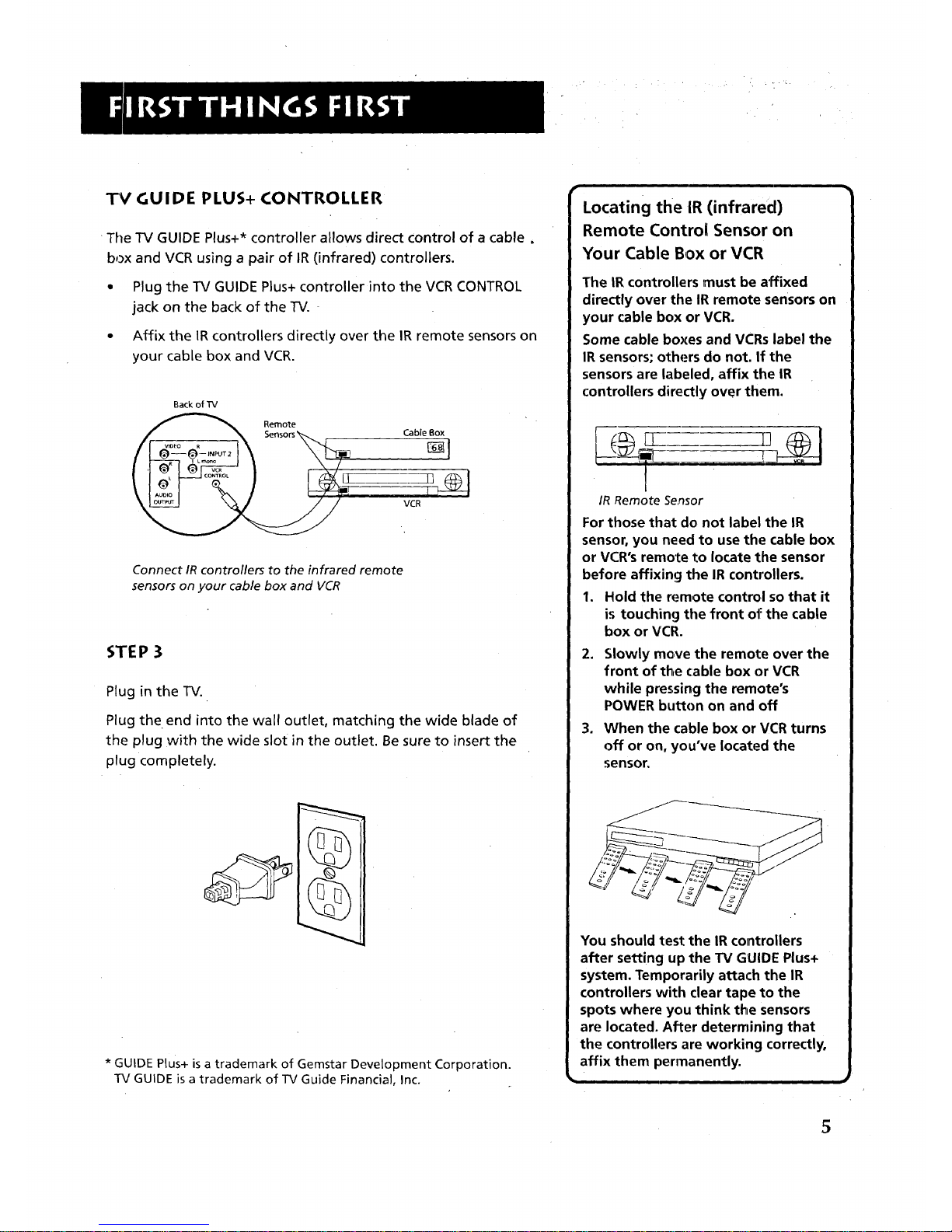
TV GUIDE PLUS+ CONTROLLER
The TV GUIDE Plus+* controller allows direct control of a cable,
box and VCR using a pair of IR (infrared) controllers.
° Plug the TV GUIDE Plus+ controller into the VCR CONTROL
jack on the back of the TV.
• Affix the IRcontrollers directly over the IR remote sensors on
your cable box and VCR.
Back of TV
Remote
Cable Box
VCR
Connect IR controllers to the infrared remote
sensors on your cable box and VCR
STEP 3
Plug in the TV.
Plug the end into the wall outlet, matching the wide blade of
the plug with the wide slot in the outlet. Be sure to insert the
plug completely.
* GUIDE Plus+ is a trademark of Gemstar Development Corporation.
TV GUIDE is a trademark of TV Guide FinanciaJ, Inc.
Locating the IR (infrared)
Remote Control Sensor on
Your Cable Box or VCR
The IR controllers must be affixed
directly over the IR remote sensors on
your cable box or VCR.
Some cable boxes and VCRs label the
IR sensors; others do not. If the
sensors are labeled, affix the IR
controllers directly over them.
I
IR Remote Sensor
For those that do not label the IR
sensor, you need to use the cable box
or VCR's remote to locate the sensor
before affixing the IR controllers.
1. Hold the remote control so that it
is touching the front of the cable
box or VCR.
2. Slowly move the remote over the
front of the cable box or VCR
while pressing the remote's
POWER button on and off
3. When the cable box or VCR turns
off or on, you've located the
sensor.
,
You should test the IR controUers
after setting up the TV GUIDE Plus+
system. Temporarily attach the IR
controllers with clear tape to the
spots where you think the sensors
are located. After determining that
the controllers are working correctly,
affix them permanently.
5
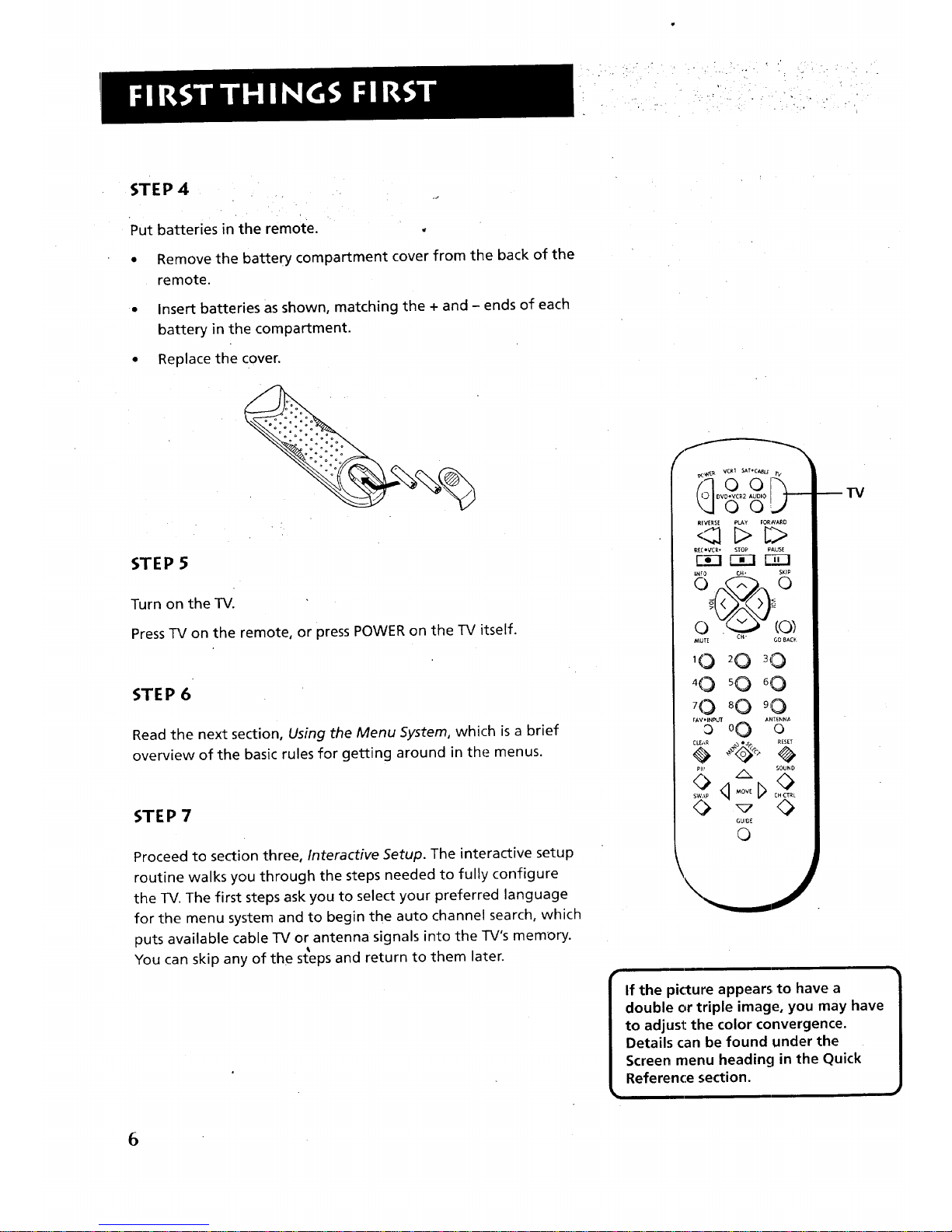
". ,, :'
STEP 4
Put batteries in the remote.
Remove the battery compartment cover from the back of the
remote.
Insert batteries as shown, matching the + and - ends of each
battery in the compartment.
Replace the cover.
STEP 5
Turn on the TV.
Press TV on the remote, or press POWER on the TV itself.
STEP 6
Read the next section, Using the Menu System, which is a brief
overview of the basic rules for getting around in the menus.
STE P 7
Proceed to section three, Interactive Setup. The interactive setup
routine walks you through the steps needed to fully configure
the TV. The first steps ask you to select your preferred language
for the menu system and to begin the auto channel search, which
puts available cable TV or antenna signals into the TV's memory.
You can skip any of the steps and return to them later.
_<_ VCR1 SAT.C_ rv
rq o o I-_
RIVE_SE PLAy FORWARD
R£('_R, _TOP FA(._ff
•V._ E_21 r-.-i-!
INF0 r.H+ SKIP
• o :MUTE CH 60 8A¢_
10 '0 '0
'0 80 90
FAV,tN_UT
0 0 0 ......oNA
/x so...
GUID£
©
TV
If the picture appears, to have a
double or triple image, you may have
to adjust the color convergence.
Details can be found under the
Screen menu heading in the Quick
Reference section.
6
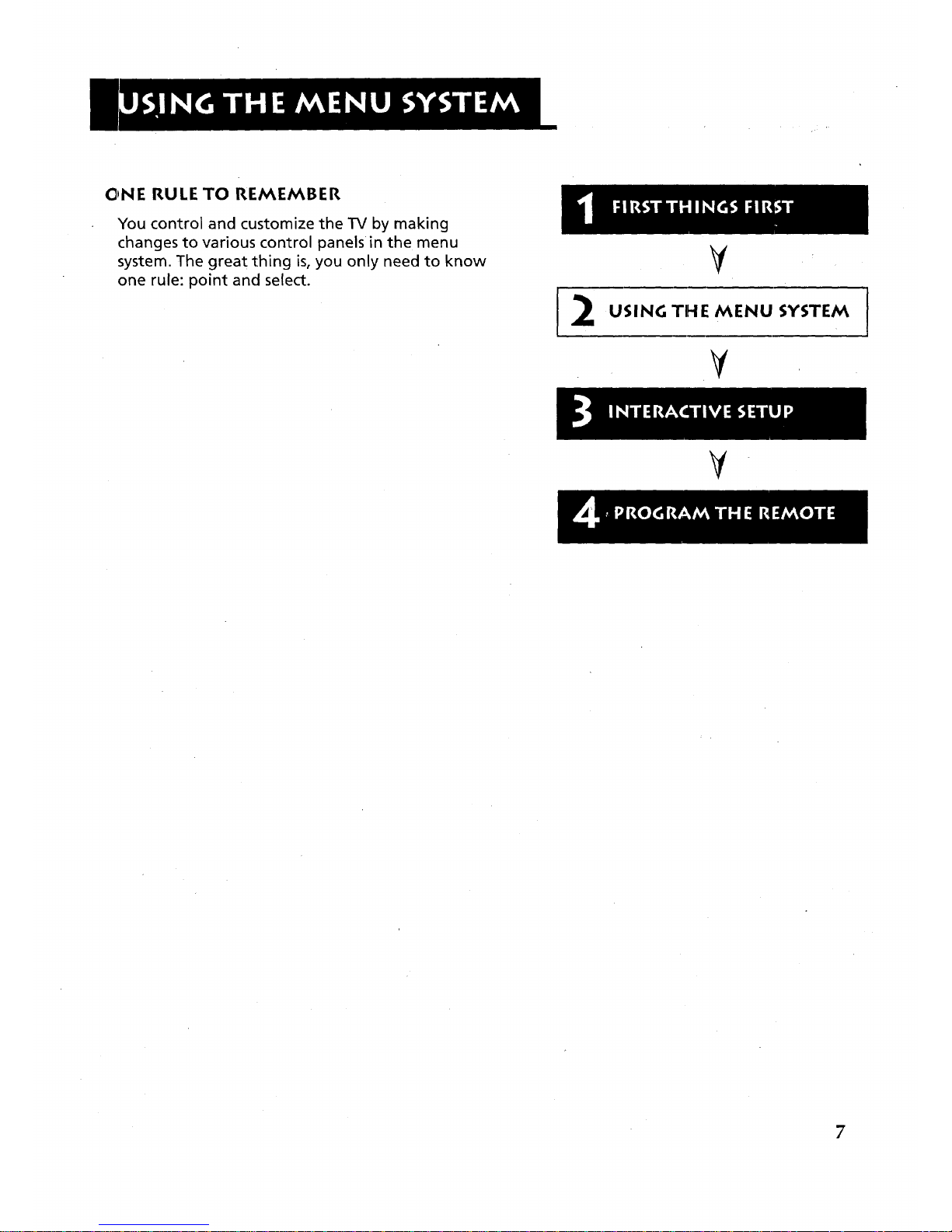
ONE RULE TO REMEMBER
You control and customize the TV by making
changes to various control panels in the menu
system. The great thing is, you only need to know
one rule: point and select.
V
2 o,.NoT.EMENU,YSTEM]
V
V
7
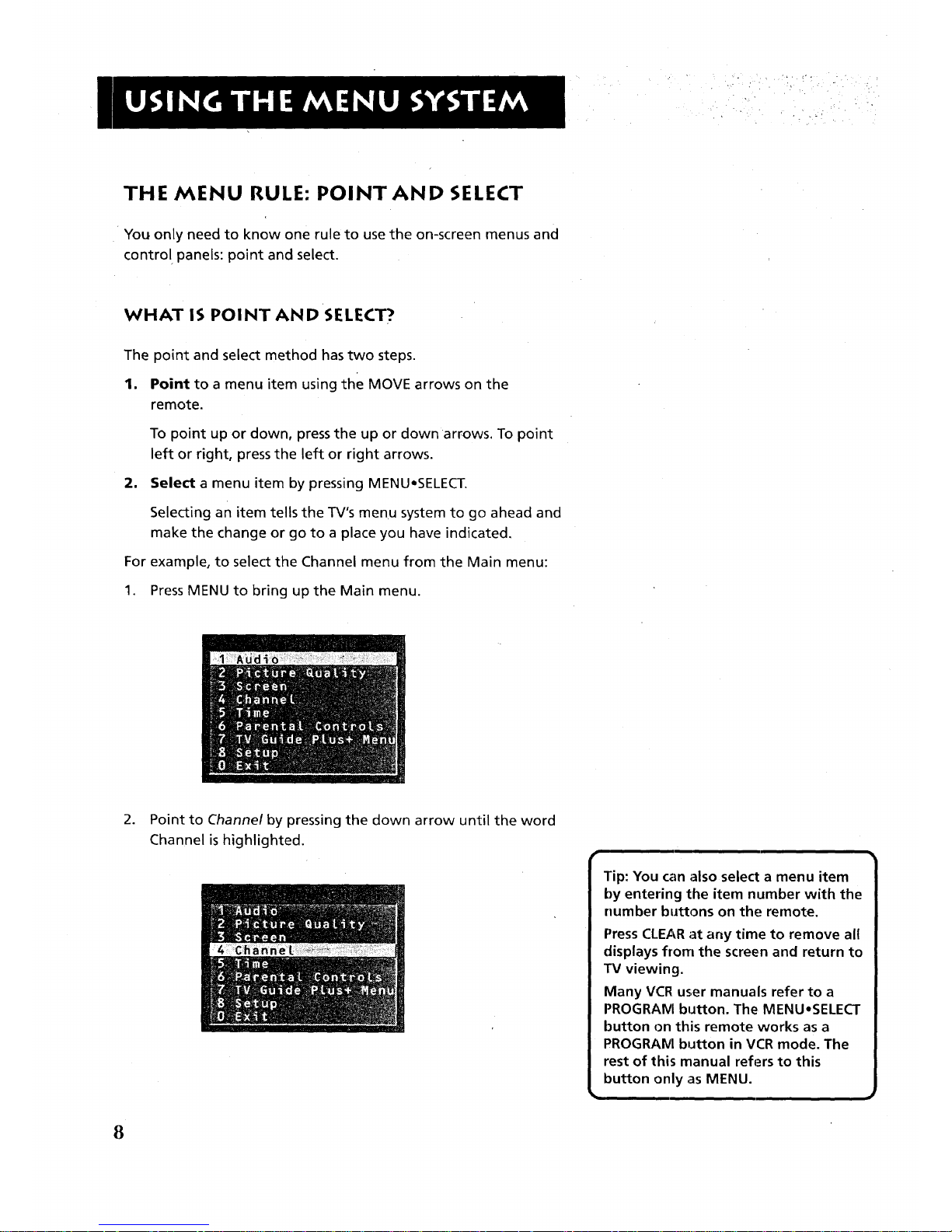
,. -,. _..
THE MENU RULE: POINTAND SELECT
You only need to know one rule to use the on-screen menus and
control panels: point and select.
WHAT IS POINT AND SELECT?
The point and select method has two steps.
1. Point to a menu item using the MOVE arrows on the
remote.
To point up or down, press the up or down arrows. To point
left or right, press the left or right arrows.
2. Select a menu item by pressing MENU.SELECT.
Selecting an item tells the TV's menu system to go ahead and
make the change or go to a place you have indicated.
For example, to select the Channel menu from the Main menu:
1. Press MENU to bring up the Main menu.
2. Point to Channel by pressing the down arrow until the word
Channel is highlighted.
8

3. Press MENU to select Channel. The Channel menu comes up.
.
5.
Point to Exit and press MENU to return to the Main menu.
Point to Exit and press MENU to leave the menu system and
return to TV viewing.
If you ever want to leave the menu system, press CLEAR.
Once you know how to point and select your way through the
menus, you can apply this rule in the control panels, which do
the real work in the menu system.
9

MENUS AND CONTROL PANELS
There are three parts to the menu system: menus, control panels,
and the TV GUIDE Plus+ system. But before you can use control
panels or the TV GUIDE Plus+ system, you first have to move
through at least one menu--the Main menu. •
MENUS
The first menu is called the Main menu. To bring up the Main
menu:
1. Press MENU on the remote or front panel:
Menus take you to another menu or a control panel. There are
two ways to make a choice in a menu:
• Point and select with the MOVE arrows and MENU.
• Press a number button on the remote. For example, in the
Main menu press 3 to go straight to the Screen menu.
Exiting a menu
There are three ways to exit a menu:
• Point to Exit and press MENU.
• .Press0 on the remote.
• Press CLEAR. The on-screen displays are cleared from the
screen and you are returned to TV viewing.
ii
Feel free to explore llhe menu system. /
If you're ever unsure where you are in
/
the menu system, or you're just plain
tired of exploring, press CLEARto
remove the menus from the screen
and stalrt over again,
ii i J
10
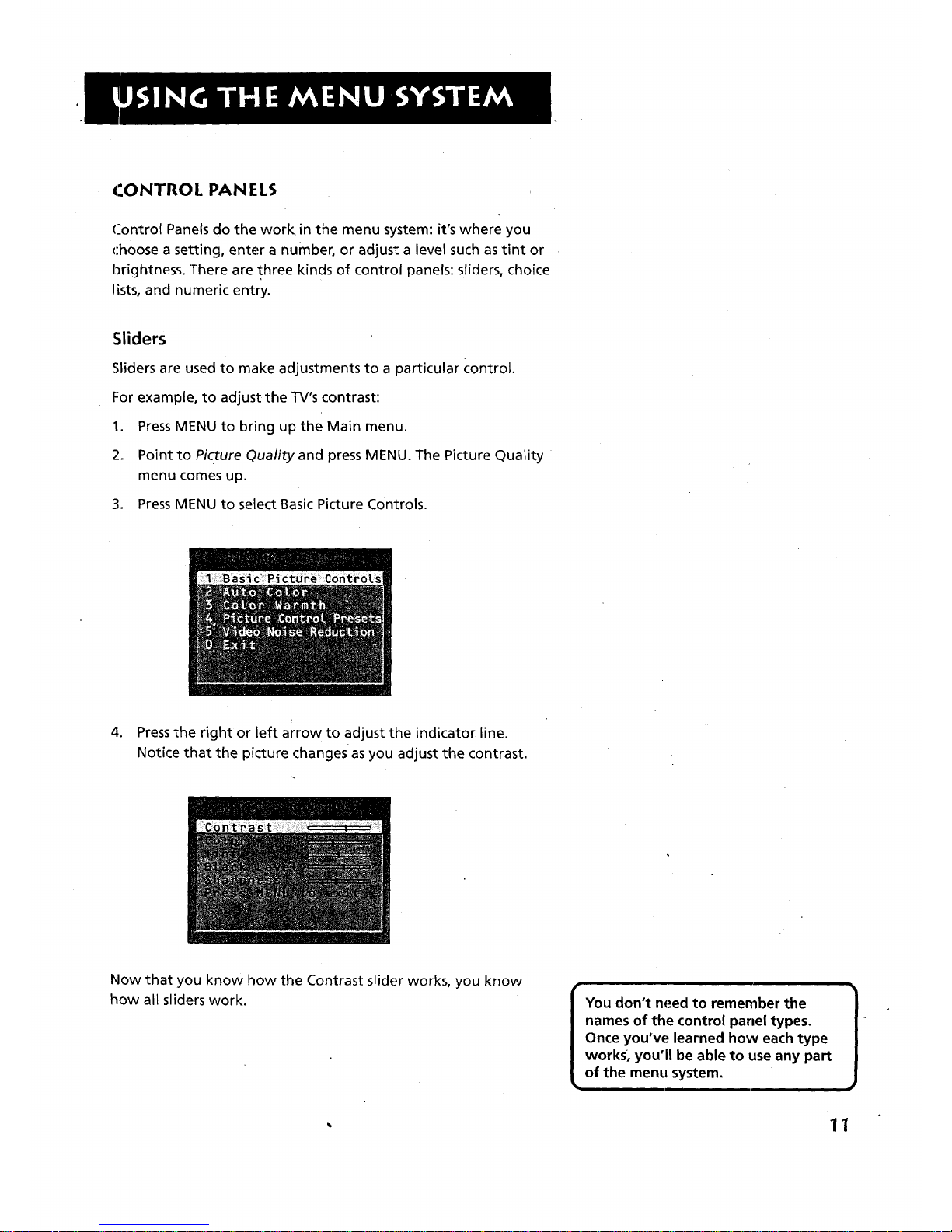
_tONTROL PANELS
Control Panels do the work in the menu system: it's where you
choose a setting, enter a number, or adjust a level such as tint or
brightness. There are three kinds of control panels: sliders, choice
lists, and numeric entry.
Sliders
Sliders are used to make adjustments to a particular Control.
For example, to adjust the TV's contrast:
1. PressMENU to bring up the Main menu.
2. Point to Picture Quality and press MENU. The Picture Quality
menu comes up.
3. PressMENU to select Basic Picture Controls.
4. Press the right or left arrow to adjust the indicator line.
Notice that the picture changes as you adjust the contrast.
Now that you know how the Contrast slider works, you know
how all sliders work.
I You don't need to remember the 1
names of the control panel types.
Once you've learned how each type
works, you'll be able to use any part
of the menu system.
11
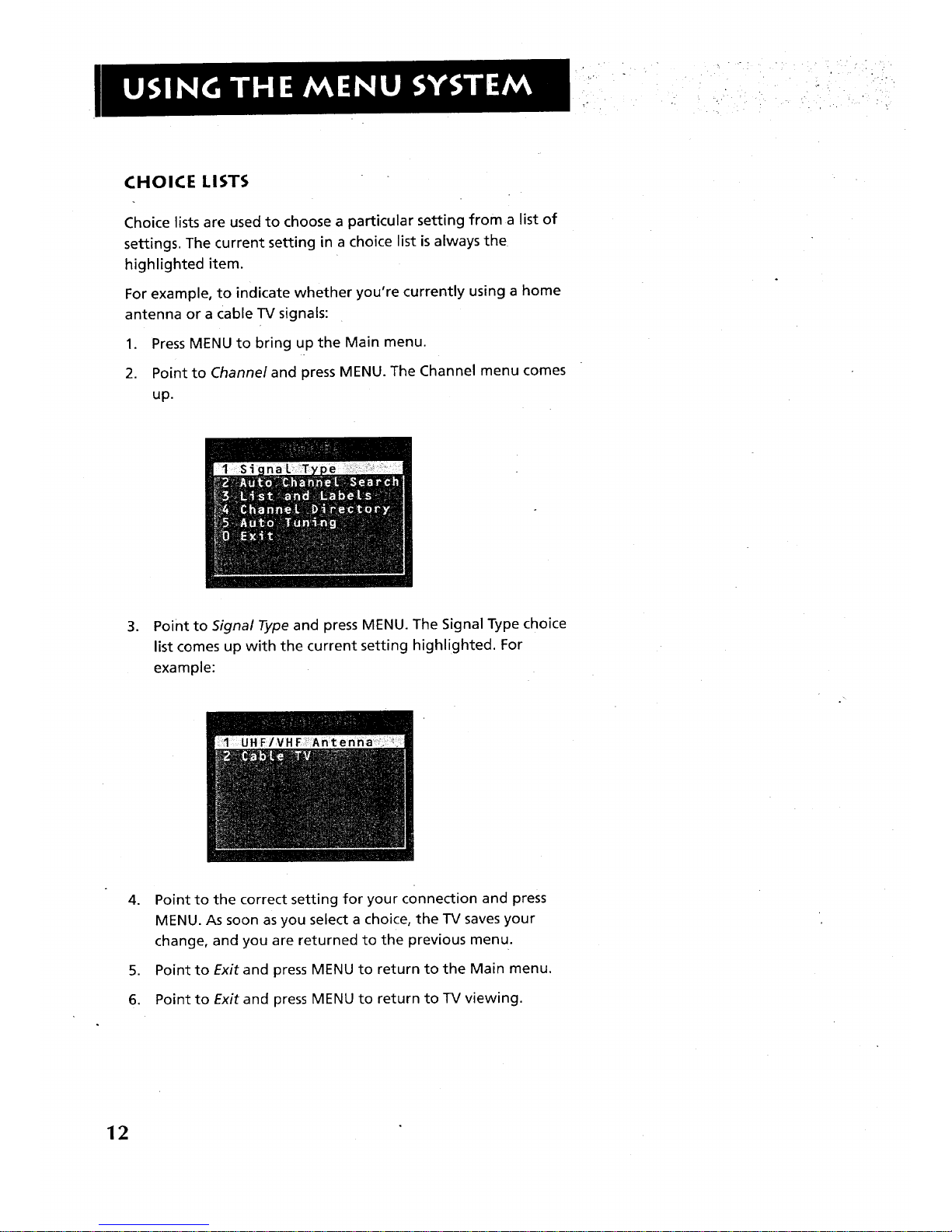
CHOICE LISTS
Choice lists are used to choose a particular setting from a list of
settings. The current setting in a choice list is always the
highlighted item.
For example, to indicate whether you're currently using a home
antenna or a Cable TV signals:
1. Press MENU to bring up the Main menu.
2. Point to Channel and press MENU. The Channel menu comes
up.
, Point to signal Type and press MENU. The Signal Type choice
list comes up with the current setting highlighted. For
example:
.
.
6
Point to the correct setting for your connection and press
MENU. As soon as you select a choice, the TV saves your
change, and you are returned to the previous menu.
Point to Exit and press MENU to return to the Main menu.
Point to Exit and press MENU to return to TV viewing.
12
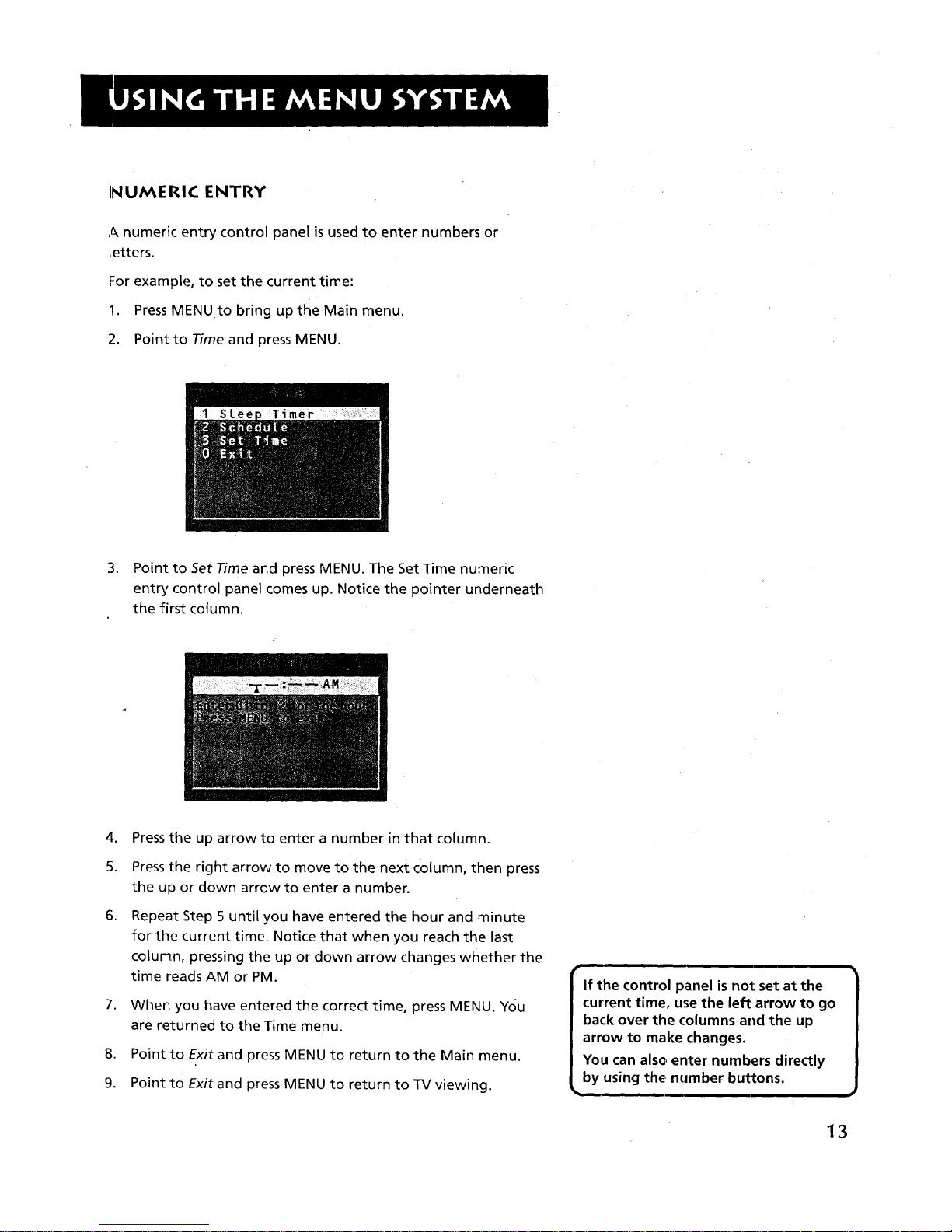
INUMERIC ENTRY
A numeric entry control panel is used to enter numbers or
,etters.
For example, to set the current time:
1. Press MENU to bring up the Main menu.
2. Point to Time and press MENU.
,
Point to Set Time and press MENU. The Set Time numeric
entry control panel comes up. Notice the pointer underneath
the first column.
4. Press the up arrow to enter a number in that column.
5. Pressthe right arrow to move to the next column, then press
the up or down arrow to enter a number.
,
.
Repeat Step 5 until you have entered the hour and minute
for the current time. Notice that when you reach the last
column, pressing the up or down arrow changes whether the
time reads AM or PM.
When you have entered the correct time, press MENU. You
are returned to the Time menu.
8. Point to Exit and press MENU to return to the Main menu.
9. Point to Exit and press MENU to return to TV viewing.
r •
If the control panel is not Set at the
current time, use the left arrow to go
back over the columns and the up
arrow to make changes.
You can also enter numbers directly
by using the number buttons.
13
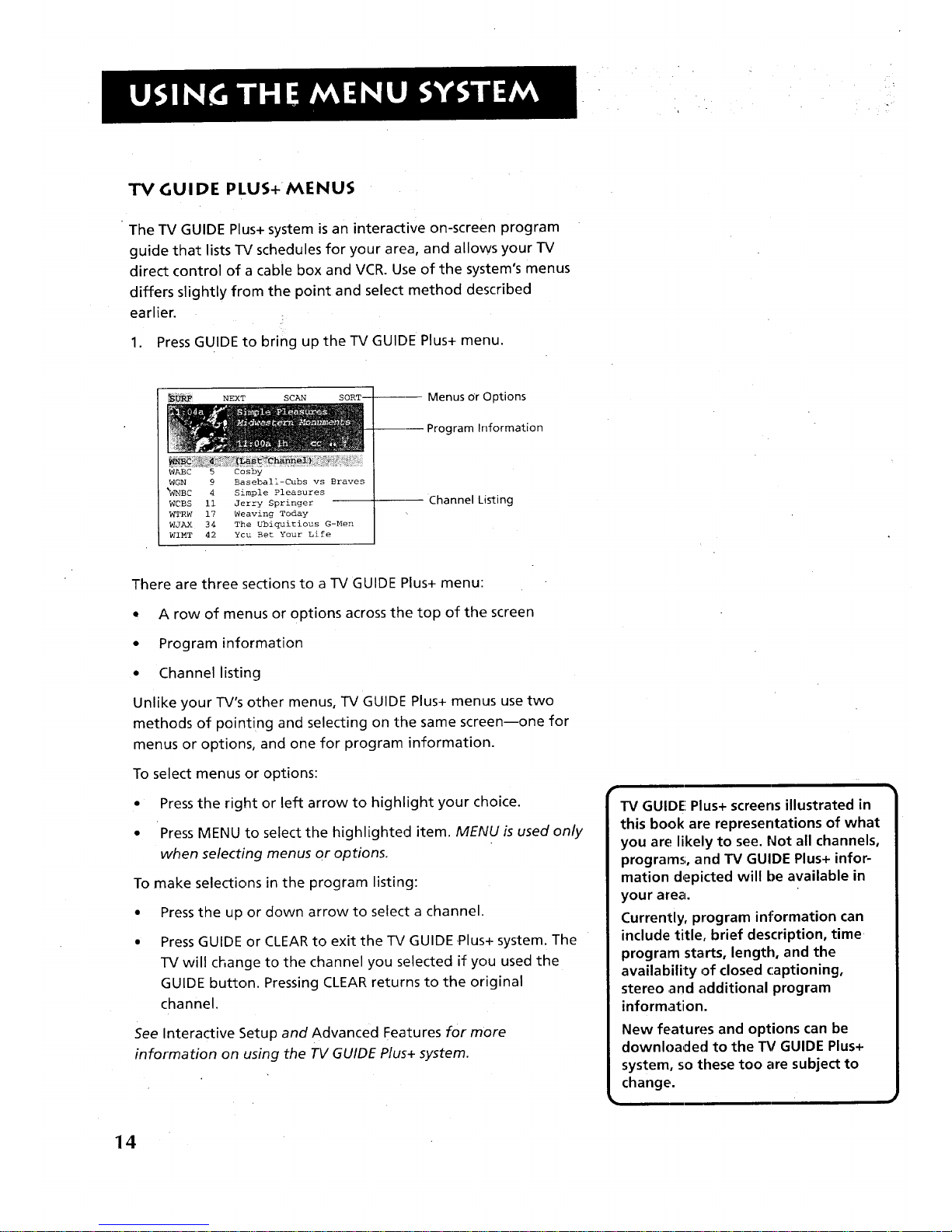
TV GUIDE PLUS+MENUS
The TV GUIDE Plus+ system is an interactive on-screen program
guide that lists TV schedules for your area, and allows your TV
direct control of a cable box and VCR. Use of the system's menus
differs slightly from the point and select method described
earlier.
1. Press GUIDE to bring up the TV GUIDE Plus+ menu.
NEXT SC_ SORT------
illi
_C 5 Cosby
WGN 9 Baseball-Cubs vs Braves
_IBC 4 Simple Pleasures
WCBS ii Jerry Springer
_RW 17 Weaving Today
WJ_ 34 The _i_itious G-Men
WIMT 42 Ycu Bet Your Life
Menus Or Options
---- Program Information
-- Channel Listing
There are three sections to a TV GUIDE Plus+ menu:
• A row of menus or options across the top of the screen
• Program information
• Channel listing
Unlike your TV's other menus, TV GUIDE Plus+ menus use two
methods of pointing and selecting on the same screen--one for
menus or options, and one for program information.
To select menus or options:
or left arrow to highlight your choice.
select the highlighted item. MENU is used only
menus or options.
in the program listing:
down arrow to select a channel.
CLEAR to exit the TV GUIDE ,Plus+ system. The
to the channel you selected if you used the
Pressing CLEAR returns to the original
• Press the right
• Press MENU to
when selecting
To make selections
• Press the up or
• Press GUIDE or
TV will change
GUIDE button.
channel.
See Interactive Setup and Advanced Features for more
information on using the TV GUIDE Plus+ system.
TV GUIDE! Plus+ screens illustrated in
this book are representations of what
you are likely to see. Not all channels,
programs, and TV GUIDE Plus+ infor-
mation depicted will be available in
your area.
Currently, program information can
include title, brief description, time
program starts, length, and the
availability of closed captioning,
stereo and additional program
information.
New features and options can be
downloaded to the _/GUIDE Plus+
system, so these too are subject to
change.
14
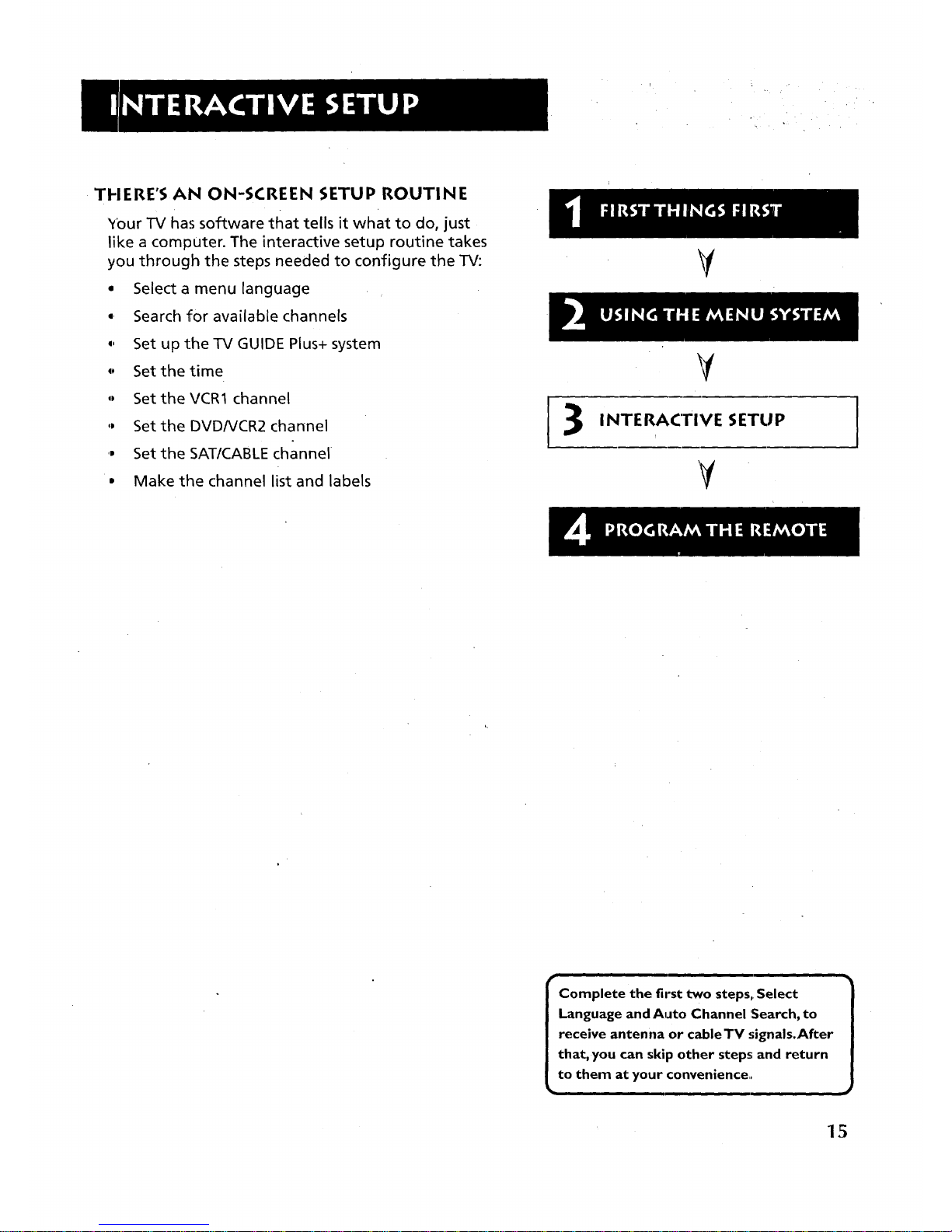
THERE'S AN ON-SCREEN SETUP ROUTINE
Your TV has software that tells it what to do, just
like a computer. The interactive setup routine takes
you through the steps needed to configure the TV:
• Select a menu language
0 Search for available channels
0, Set up the TV GUIDE Plus+ system
,° Set the time
,, Set theVCR1 channel
,, Set the DVDNCR2 channel
.. Set the SAT/CABLE channel
• Make the channel list and labels
V
INTERACTIVE SETUP
Complete the first two steps, Select
Language and Auto Channel :Search, to
receive antenna or cableTV signals.After
that, you can skip other steps; and return
to them at your convenience.
15
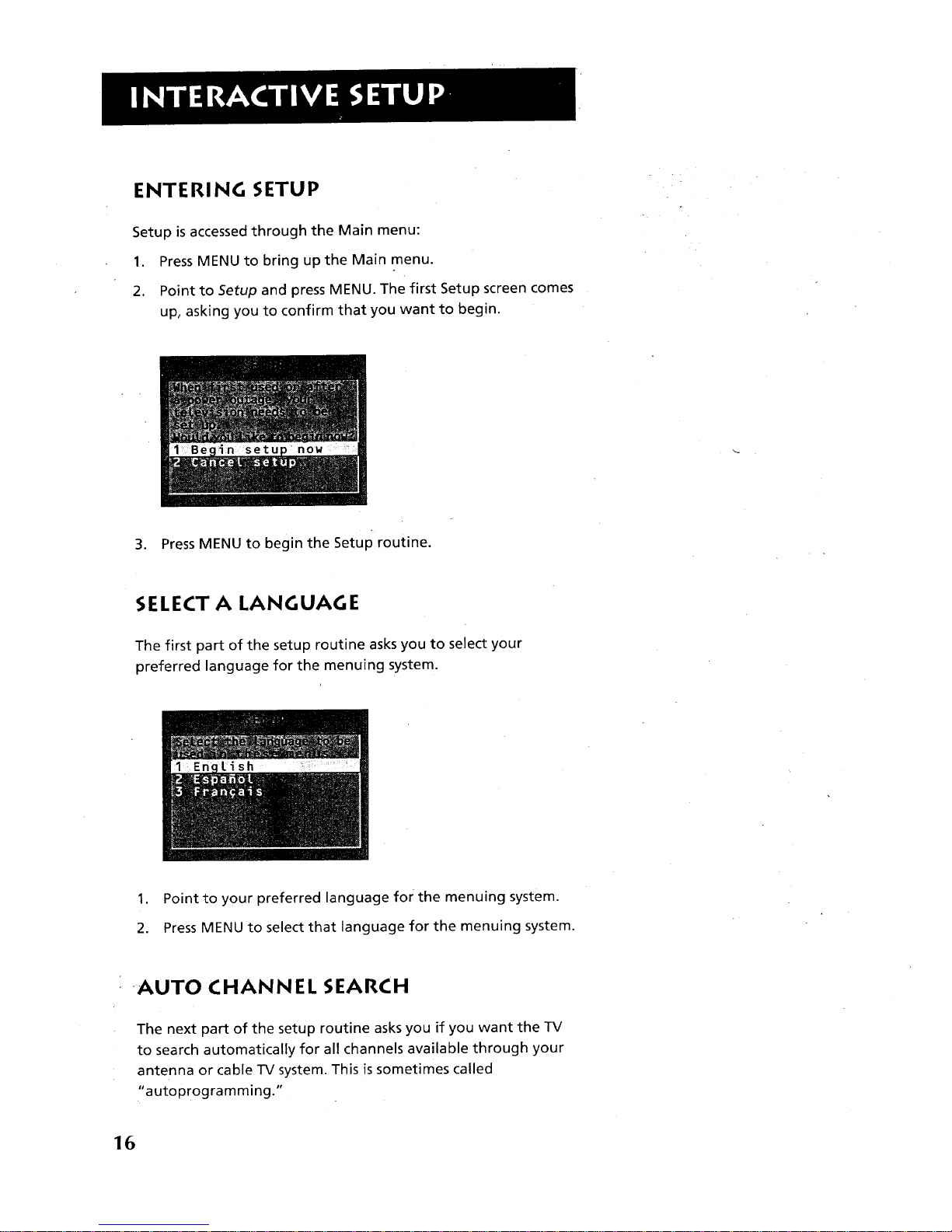
ENTERING SETUP
Setup is accessed through the Main menu:
1. Press MENU to bring up the Main menu.
2. Point to Setup and press MENU. The first Setup screen comes
up, asking you to confirm that you want to begin.
3. Press MENU to begin the Setup routine.
SELECT A LANGUAGE
The first part of the setup routine asks you to select your
preferred language for the menuing system.
1. Point to your preferred language for the menuing system.
2. Press MENU to select that language for the menuing system.
-AUTO CHANNEL SEARCH
The next part of the setup routine asks you if you want the TV
to search automatically for all channels available through your
antenna or cable TV system. This is sometimes called
"autoprogramming."
16
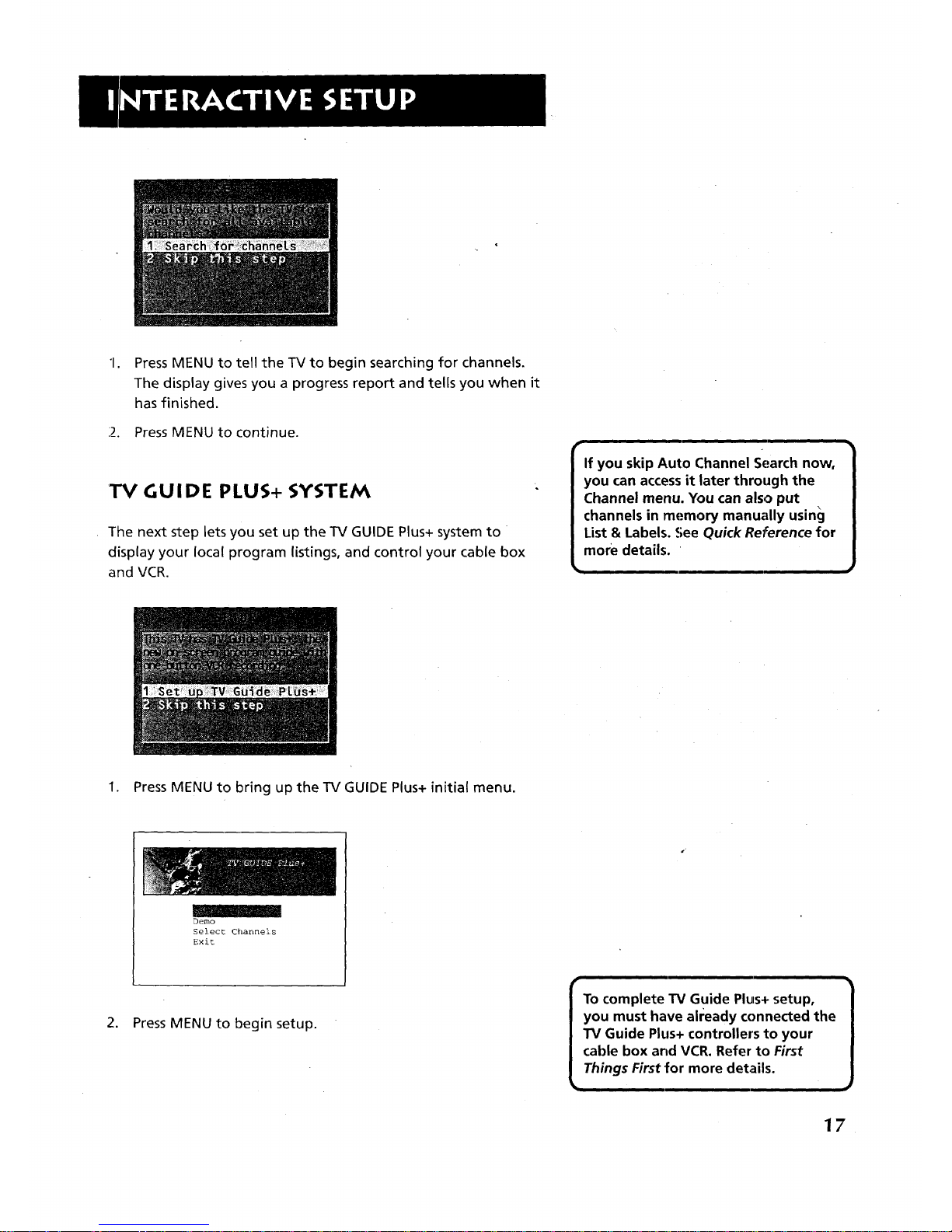
"1.
Press MENU to tell the TV to begin searching for channels.
The display gives you a progress report and tells you when it
has finished.
12. Press MENU to continue.
TV GUIDE PLUS+ SYSTEM
The next step Letsyou set up the TV GUIDE Plus+ system to
display your local program listings, and control your cable box
and VCR.
1. Press MENU to bring up the TV GUIDE Plus+ initial menu.
Demo
Select Channels
Exit
2. Press MENU to begin setup.
To complete TV Guide Plus+ setup,
you must have already connected the
TV Guide Plus+ controller's to your
cable box and VCR. Refer to First
Things First for more details.
17
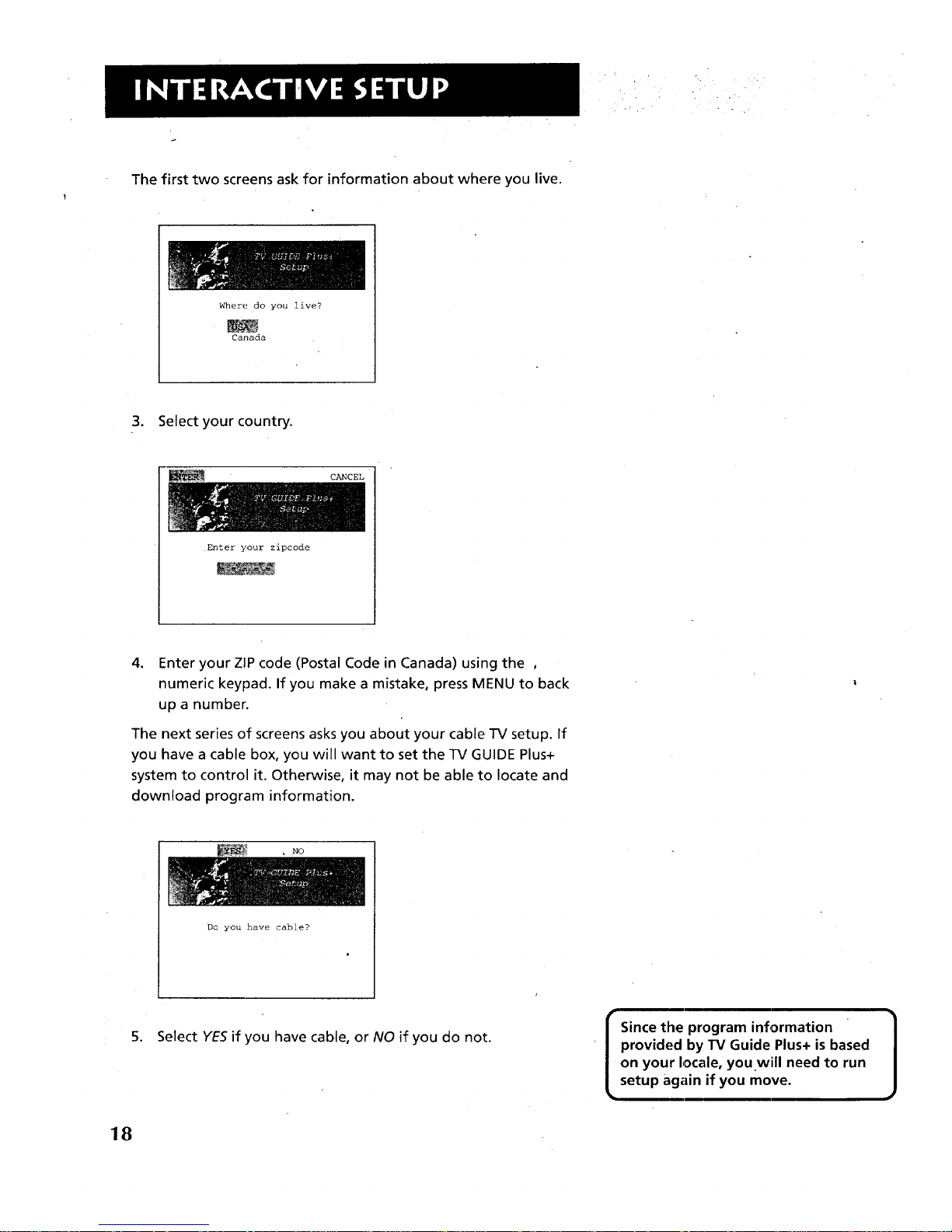
The first two screens ask for information about where you live.
Where do you live?
Canada
3. Select your country.
CANCEL
Enter your zipcode
4. Enter your ZIP code (Postal Code in Canada) using the ,
numeric keypad. If you make a mistake, press MENU to back
up a number.
The next series of screens asks you about your cable TV setup. If
you have a cable box, you will want to set the TV GUIDE Plus+
system to control it. Otherwise, it may not be able to locate and
download program information.
_'_._ , _o
Do you have cable?
5. Select YESif you have cable, or NO if you do not.
Since the program information 1
provided by TV Guide Plus+ is based
on your locale, you .will need to run
setup again if you move.
18
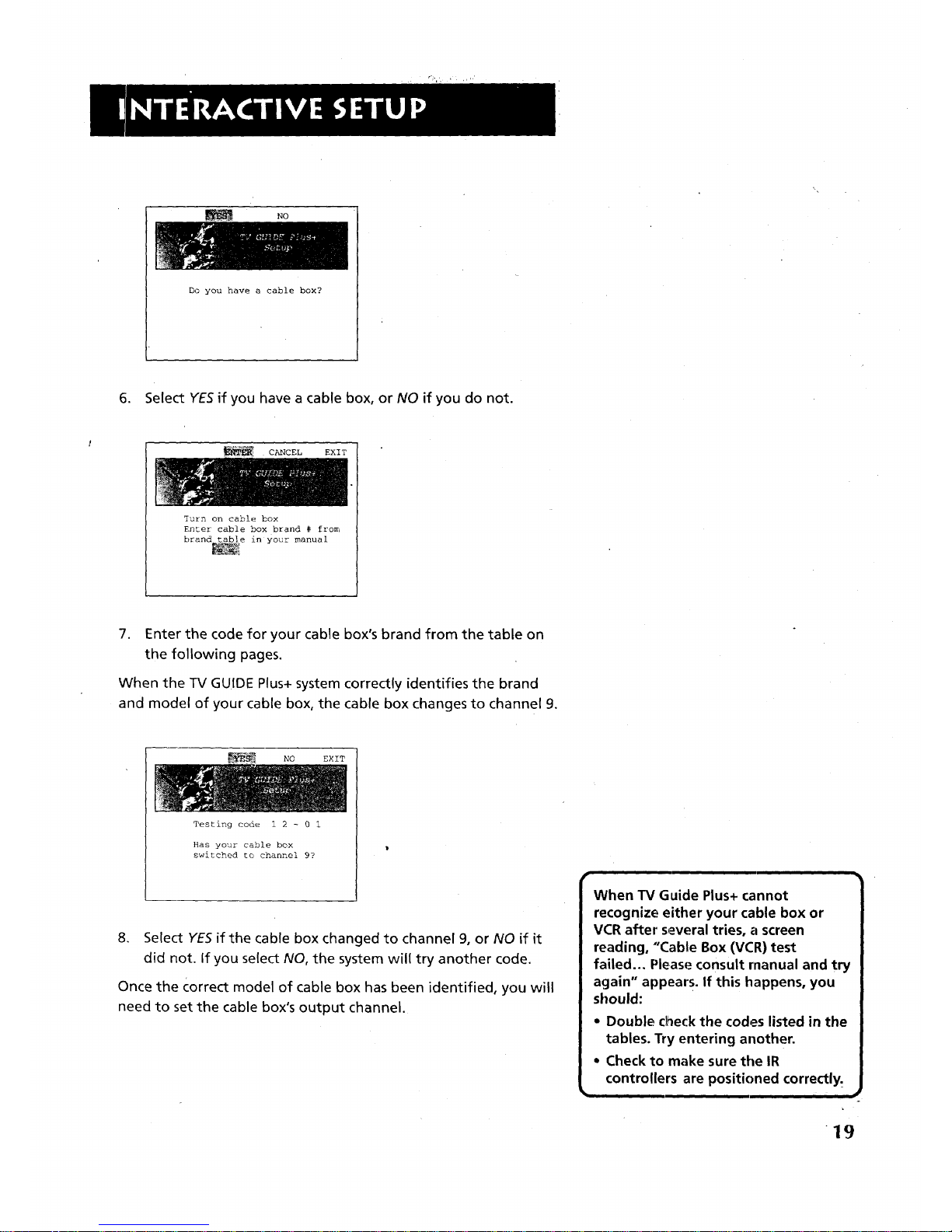
NO
Do you have a cable box?
6. Select YES if you have a cable box, or NO if you do not.
CANCEL EXIT
Turn on cable box
Enter cable box brand # from
brand table in your manual
7. Enter the code for your cable box's brand from the table on
the following pages.
When the TV GUIDE Plus+ system correctly identifies the brand
and model of your cable box, the cable box changes to channel 9.
NO EXIT
Testing code 1 2 - 0 1
Has your cable box
switched to channel 9?
8. Select YES if the cable box changed to channel 9, or NO if it
did not. If you select NO, the system will try another code.
Once the Correct model of cable box has been identified, you will
need to set the cable box's output channel.
,| , , , ,,
When TV Guide Plus+ cannot
recognize either your cable box or
VCR after several tries, a screen
reading, "Cable Box (VCR) test
failed... Please consult manual and try
again" appear s. If this happens, you
should:
• Double check the codes listed in the
tables. Try entering another.
• Check to make sure the IR
controllers are positioned correctly.
19
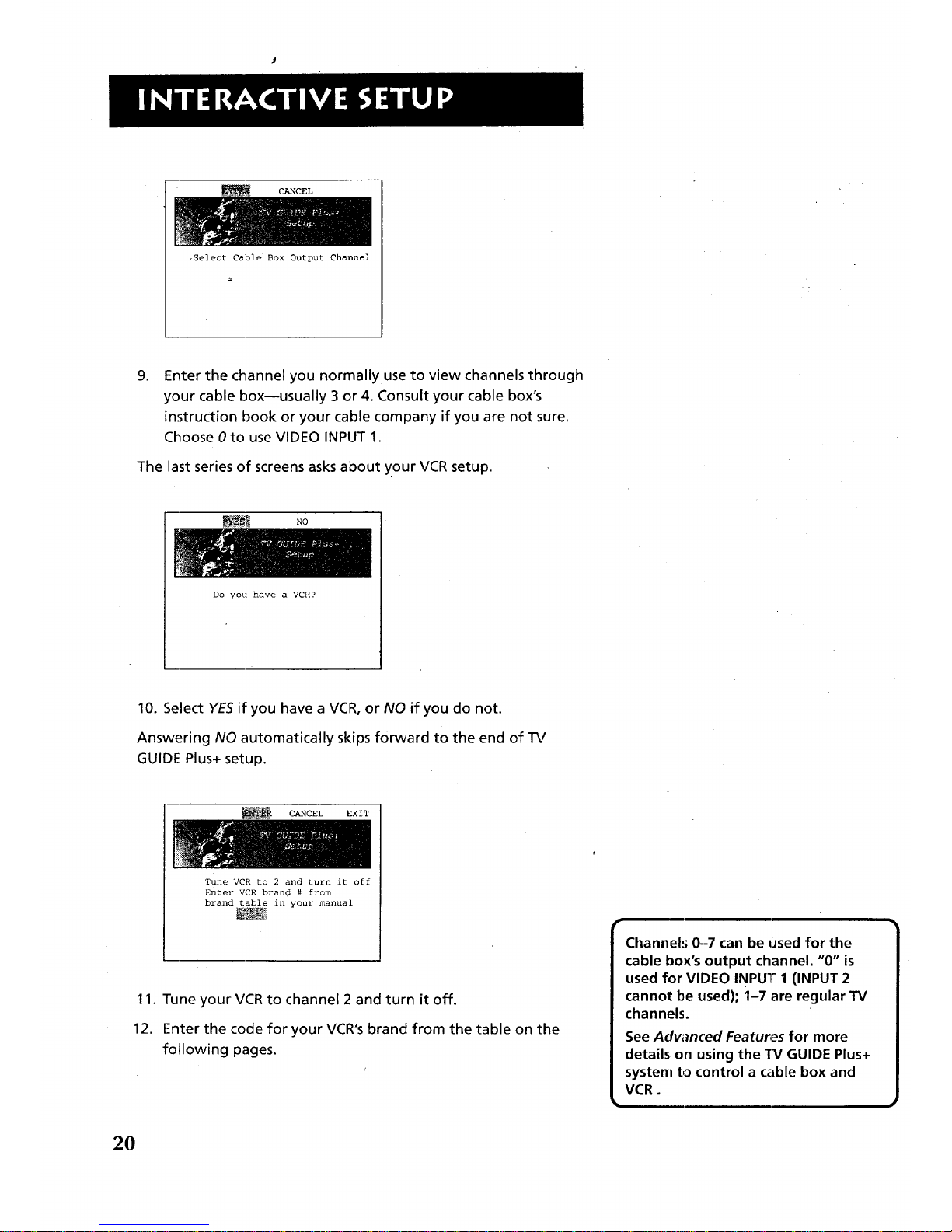
.Select Cable Box Output Channel
.
Enter the channel you normally use to view channels through
your cable box--usually 3 or 4. Consult your cable box's
instruction book or your cable company if you are not sure.
Choose 0 to use VIDEO INPUT 1.
The last series of screens asks about your VCR setup.
NO
Do you have a VCR?
10. Select YES if you have a VCR, or NO if you do not.
Answering NO automatically skips forward to the end of TV
GUIDE Plus+ setup.
CANCEL EXIT
Tune VCR to 2 and turn it off
Enter VCR brand # from
brand table in your manual
11. Tune your VCR to channel 2 and turn it off.
12. Enter the code for your VCR's brand from the table on the
following pages.
Channels 0-7 can be used for the
cable box's output channel. "0" is
used for VIDEO INPUT 1 (INPUT 2
cannot be used); i-7 are regular TV
channels.
See Adw_nced Features for more
details on using the 1_/GUIDE Plus+
system to control a cable box and
VCR.
2O

When the TV GUIDE Plus+ system correctly identifies the brand
and model of your VCR, the VCR's tuner changes to channel 9.
NO- EXIT
Testing code I 2 - 0 1
Has your VCR
switched to channel 9?
13. Select YES if the VCR automatically changed to channel 9,
or NO if it did not. If you select NO, the system will try
another code.
This screen comes up when you've successfully finished TV
GUIDE Plus+ setup.
Your TV Guide Plus+ will be
ready for use within 24 hours.
Always leave your cable box
ON and your VCR OFF.
14. Select EXITto continue with the remainder of the interactive
setup.
The TV GUIDE Plus+ system will be unavailable until it completes
its first download of program information.
When the power is turned off, the TV locates a "host channel"
that carries TV GUIDE Plus+ data containing program schedule
and channel mapping information. A channel map is the list of
stations and their respective channels. See Advanced Features
for more details.
Downloads may be scheduled several times a day. The TV must
be turned off for TV GUIDE Plus+ data to download.
r
If more than one cable company
services your area, the TV GUIDE
Plus+ system may download a
channel map for each company.
After the 1_¢completes i{ts first
download, you will be prompted to
manually' select the channel map.
See Advanced Features for complete
instructions.
21

r
TV GUIDE Plus+ VCR Codes
Admiral ................................ 19
Aka i ..................................... 15
Audio Dynamics .................. 11
Belcor ................................... 16
Bell&Howell ........................ 04
Broksonic ............................. 26
Candle ................................. 27
Canon .................................. 03
Capehart .............................. 16
Craig .................................... 17
Curtis ................................... 23
Daewoo ............................... 16
DBX ...................................... 11
Elec-trohome ........................ 08
Electron ............................... 01
Emerson ............................... 05
Fisher ................................... 04
Funai .................................... 14
GE ........................................ 01
Go Video ............................. 02
Goldstar ............................... 22
Grundig ............................... 03
Harman Kardon .................. 08
Hitachi ................................. 21
Images ................................. 02
JC Penney ............................ 25
Jenson .................................. 31
JVC ....................................... 12
Kenwood ............................. 12
KLH ...................................... 17
Magnavox ........................... 07
Magnin ............. :.................. 23
Marantz ............................... 11
Marta ................................... 22
Mernorex ............................. 29
MGA .................................... 08
Minolta ................................ 21
Mitsubishi ............................ 08
Montgomery Ward ............. 14
Movie Walker ...................... 14
MTC ..................................... 14
Multitech ............................. 14
NEC ...................................... 1,1
Nikko .............................. 16,22
Olympus .............................. 03
Optimus ............................... 27
Optonica .............................. 19
Orion ................................... 24
Panasonic ............................ 03
Pentax .................................. 21
Philco ................................... 28
Philips .................................. 28
Pilot ...................................... 22
Pioneer ................................ 21
ProScan ................................ 01
Quasar .................................. 03
Radio Shack/Realistic .......... 30
Randix .................................. 22
RCA ..................................... 01
Samsung .............................. 23
Sansui ................................... 20
Sanyo ................................... 04
Scott ...................................... 05
Sears ..................................... 06
Sharp ................................... 19
Shintom ................................ 17
Shogun ................................. 23
Signature .............................. 19
Sony ...................................... 13
Sylvania .......................... ..... 28
Symphonic ........................... 14
Tatung ..:.............................. 31
Teac ....................................... 31
Teknika ................................ 18
Telefunken .......................... 05
TMK ..................................... 05
Toshiba ................................ 10
Totevision ............................ 23
Vector Research ................... 11
Zenith .................................. 09
I he TV GUIDE Plus+ system may not operate all models of |
the brands listed in the tables on this page.
J
TV GUInE Plus+ Cable Box Codes
Archer. ................................. 14
Cable Cinema ...................... 31
Cabletenna .......................... 31
Cableview...: ........................ 31
Century ......... :...................... 27
Citizen ................................. 29
Curtis ................................... 04
Diamond. ............................. 31
Eagle ..................................... 09
Eastern ................................. 13
GC Electronics ..................... 26
Gemini ................................. 15
General Electric ................... 19
General Instrument ............ 01
Gerrard ................................ 27
Hamlin ............................ 06,13
Hitachi ................................. 16
Jasco .................................... I 5
Jerrold .................................. 01
Macom .................................. 16
Magnavox ........................... 11
Matsushita ........................... 07
Movietime ........................... 17
NEC ....................................... 22
Novavision ........................... 04
NSC ........................................
OaF:...................................... 05
Oak: Sigma ................. :......... 05
Panasonic ............................ 07
Philip._;......... :........................ 10
Pioneer ................................ 02
Pul__.er................................... 24
Quest ................................... 02
RCA ....................................... 07
Realis'tic ............................... 27
Recoton ............................... 27
Regal ........:........................... 06
Regency ............................... 13
Rembrant ............................ 26
L.L. Marx .............................. 23
Samsu ng .............................. 23
Scientific Atlanta ................ 04
Sheritech ............... .............. 12
Signal ................................... 11
Sprucer ................................ 07
Standard Components ........ 17
Sta rgate .'.............................. 24
Sylvania ............................... 08
Teknika ................................ 20
Telecaption .......................... 21
Teleview .............................. 22
Texscan ................................ 08
Tocom .................................. 18
Toshiba ................................ 30
Unika ................................... 26
Universal .............................. 25
Videovvay ............................ 03
Vidtek .................................. 28
Vi ews'_ar .............................. 09
Zenith .................................. 03
22

_;ET TH E TIME
The next step lets you set the time of day.
1. Press MENU to bring up the Set Time control panel.
.
Use the left and right arrows to point to the hour and minutes
spaces. Use the up and down arrows to scroll through the
numbers and change from AM to PM.
3. Press MENU to continue.
23
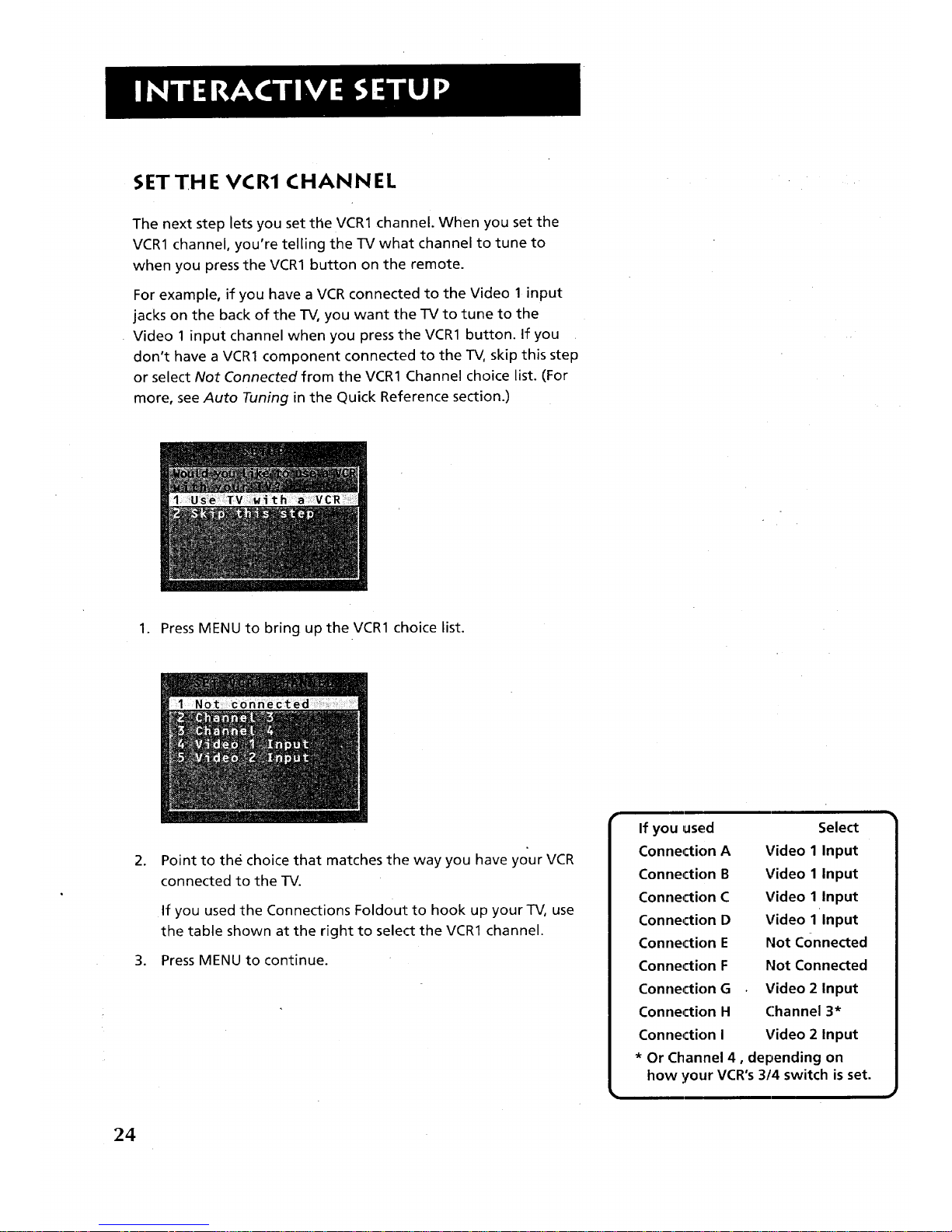
SETTH E VCR1 CHANNEL
The next step lets you set the VCR1 channel. When you set the
VCR1 channel, you're telling the TV what channel to tune to
when you press the VCR1 button on the remote.
For example, if you have a VCR connected to the Video 1 input
jacks on the back of the TV, you want the TV to tune to the
Video 1 input channel when you press the VCR1 button. If you
don't have a VCR1 component connected to the TV, skip this step
or select Not Connected from the VCR1 Channel choice list. (For
more, see Auto Tuning in the Quick Reference section.)
1. Press MENU to bring up the VCR1 choice list.
.
Point to the choice that matches the way you have your VCR
connected to the TV.
If you used the Connections Foldout to hook up your TV, use
the table shown at the right to select the VCR1 channel.
3. Press MENU to continue.
If you ,used
Connection A
Connection B
Connection C
Connection D
Connection E
Connection F
Connection G
Connection H
Connection I
Select
Video 1 Input
Video 1 Input
Video 1 Input
Video 1 Input
Not Connected
Not Connected
Video 2 Input
Channel 3*
Video 2 Input
* Or Channel 4, depending on
how your VCR's 3/4 switch is set.
24
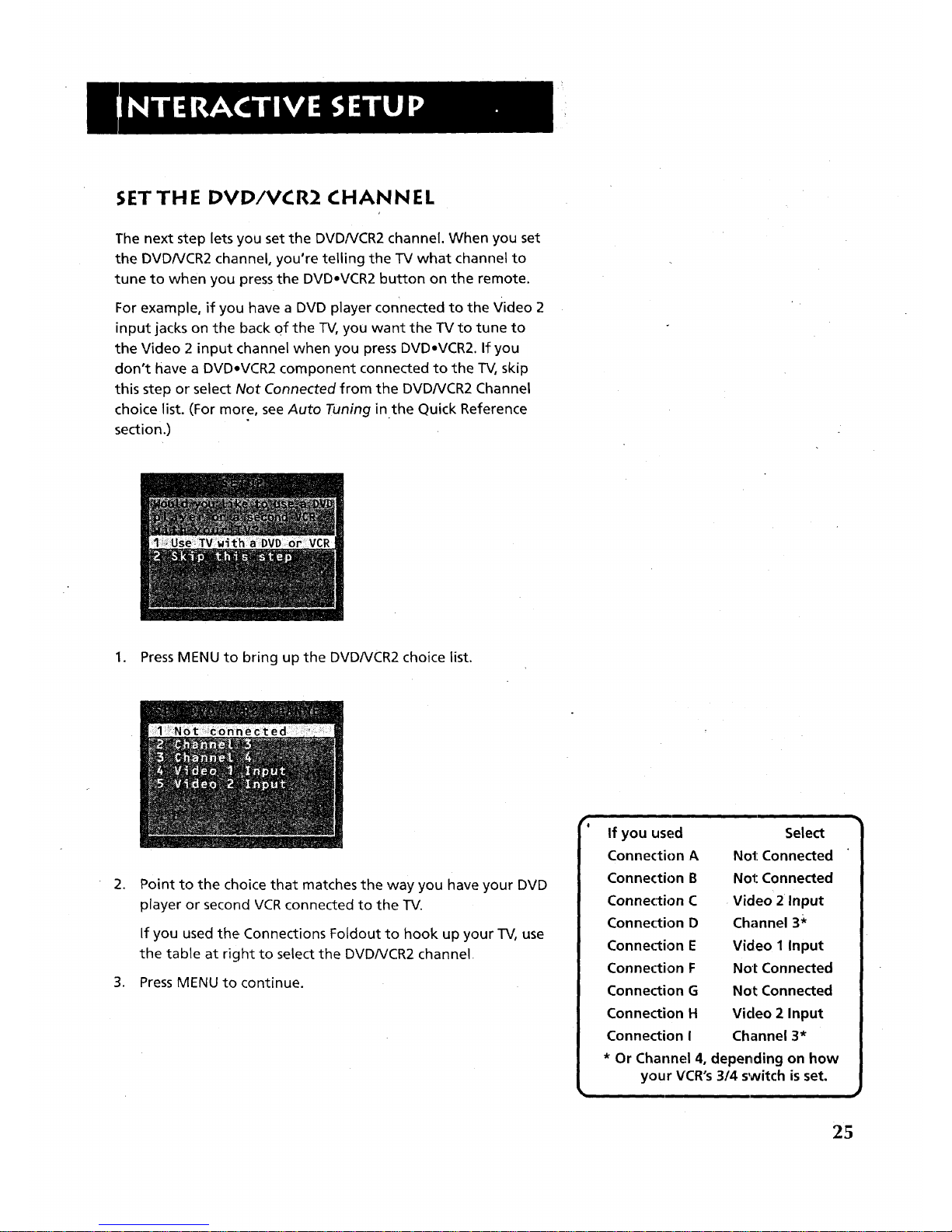
SET TH E DVD/VCR2 CHANNEL
The next step lets you set the DVDNCR2 channel. When you set
the DVDNCR2 channel, you're telling the TV what channel to
tune to when you press the DVD,VCR2 button on the remote.
For example, if you have a DVD player connected to the Video 2
input jacks on the back of the TV, you want the TV to tune to
the Video 2 input channel when you press DVDoVCR2. If you
don't have a DVD,VCR2 component connected to the TV, skip
this step or select Not Connected from the DVDNCR2 Channel
choice list. (For more, see Auto Tuning in the Quick Reference
section.)
1. Press MENU to bring up the DVD/VCR2 choice list.
.
Point to the choice that matches the way you have your DVD
player or second VCR connected to the TV.
If you used the Connections Foldout to hook up your TV, use
the table at right to select the DVDNCR2 channel
3. Press MENU to continue.
r,
If you used
Connection A
Connection B
Connection C
Connection D
Connection E
Connection F
Connection G
Connection H
Connection I
Select
Not Connected
Not Connected
Video 2 Input
Channel 3_
Video 1 Input
Not Connected
Not Connected
Video 2 Input
Channel 3*
* Or Channel 4, depending on how
your VCR's 3/4 switch isset.
25
