Page 1

Mini Projector User’s Guide
with Integrated Multimedia Player
Please read this manual before
Model P50M
Page 2

Table of Contents
1. Table of Contents---------------------------------1
2. Warnings-----------------------------------------2
3. Accessories---------------------------------------3
4. Overview-----------------------------------------4
5. Remote Control Functions-------------------------5
6. General Operation---------------------------------6
a. Startup and Shutdown------------------------6
b. Positioning-----------------------------------6
7------ ----------------------------------tupnI AGV .c
d. A/V Input------------------------------------8
9------- ----------------------ecnatsiD worhT/sucoF .e
7. Media Player-------------------------------------10-12
8. USB On-The-Go
9. Setup Menu--------------------------------------14
10. Troubleshooting----------------------------------15
1
12. Warranty----------------------------------------17-19
& Data Transfer---------- -------- 13
- - 16
1
Page 3

WARNINGS
Important Safety Instructions
Caution: To prevent electric shock, match the wide blade
on the power cord plug to the wide slot on an electrical
to replace the obsolete outlet. Do not modify the power
cord plug, or you will bypass this safety feature.
1. Do not use the projector near water.
2. Clean only with dry cloth.
3. Do not block any ventilation openings. Install in accordance
with the manufacturer’s instructions.
4. Do not install near any heat sources such as radiators, heat
that produce heat.
5. Protect the power cord from being walked on or pinched
particularly at plugs, convenience receptacles, and the point
where they exit from the apparatus.
6.
7. Unplug the projector during lightning storms or when
unused for long periods of time.
8.
required when the projector has been damaged in any way,
such as when a power-supply cord or plug is damaged, liquid has
been spilled or objects have fallen into the projector, the
projector has been exposed to rain or moisture, does not
operate normally, or has been dropped.
9. The projector should not be exposed to dripping or splashing
should
placed on the projector.
10. The projector should be used in a well ventilated area to prevent
overheating.
2
Page 4

Accessories
Remote Control
Composite A/V Cable VGA Cable
USB Cable
3
Carrying Bag
Power Adapter
Rubber Stand
Page 5

Overview
Front View
PROJECTION
LENS
FOCUS
ADJUSTMENT
Rear View
POWER
BUTTON
HEADPHONE
OUTPUT
AV
OUTPUT
POWER
INPUT
USB
SD CARD
VGA INPUT
4
Page 6

Remote Control Functions
Power O /On
Menu=Enter, Ok
Horizontal
Mirror Image
Volume Up
Volume Down
Exit
Switch Signal Source
Mute Sound
5
Page 7
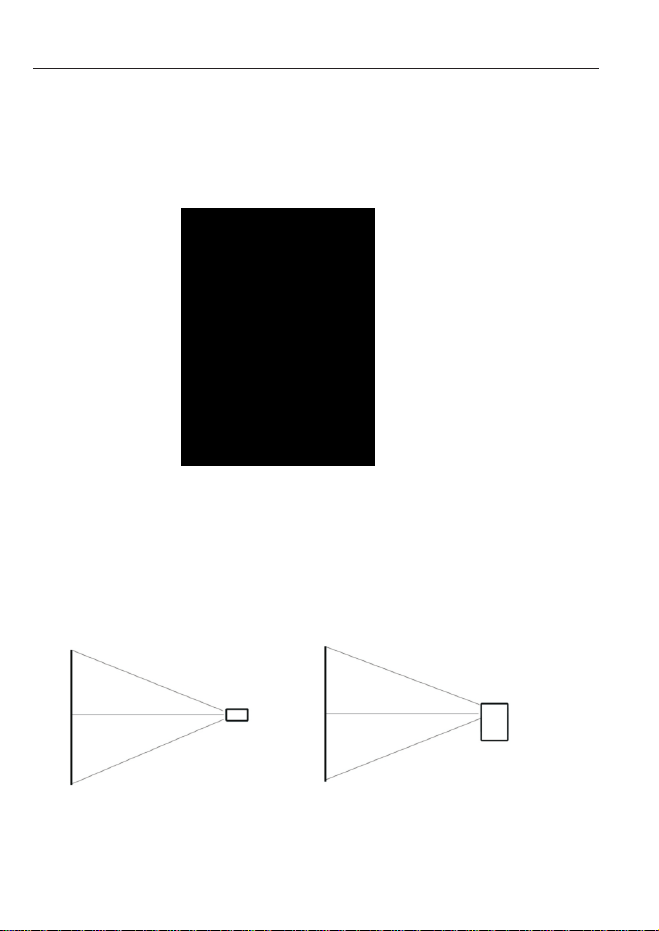
General Operation
Startup and Shut down – To start up, connect the power adaptor to the
rear power input and plug in the adaptor. Press the power button, and
the welcome logo will appear as the P50M starts. To shut down, hold
the power button for 3 seconds until the optical engine turns o.
Positioning –
Position projector level with the wall, screen or other surface on which
you will projecting the image. Make sure the projector is at a right angle to the wall
or screen, or the image will appear distorted.
Horizontal Alignment
Vertical Alignment
6
Page 8

General Operation
The projector can accept a 15-pin RGB input
source from a laptop’s external monitor port or
graphics card. This source is connected through
the 15-pin “VGA” port on the back of the projector.
To connect via VGA input, plug the cable into the back of the projector. Then
select the “VGA PC” option in the Main Menu. This will enable the projector to
receive VGA signals.
Important: Be sure to setup the computer to enable video signal output. If
you are using the P50M Mini Projector as an external monitor on
Windows based systems, this can be done by selecting “extend my desktop
to this monitor” in the Screen Resolution menu.
manual for how to properly output video signals. Some Apple® computers
may require a DVI to VGA adapter.
Accepted Display Resolutions:
800x600 (native / optimal)
1024x720
Connecting an Audio/Video input source - The projector can accept
are connected through a 3.5mm A/V cable adaptor.
Max Supported Resolutions:
NTSC: 720x480
PAL: 720x576
INSERT CABLE INTO
3.5MM A/V PORT AS SHOWN
7
Page 9
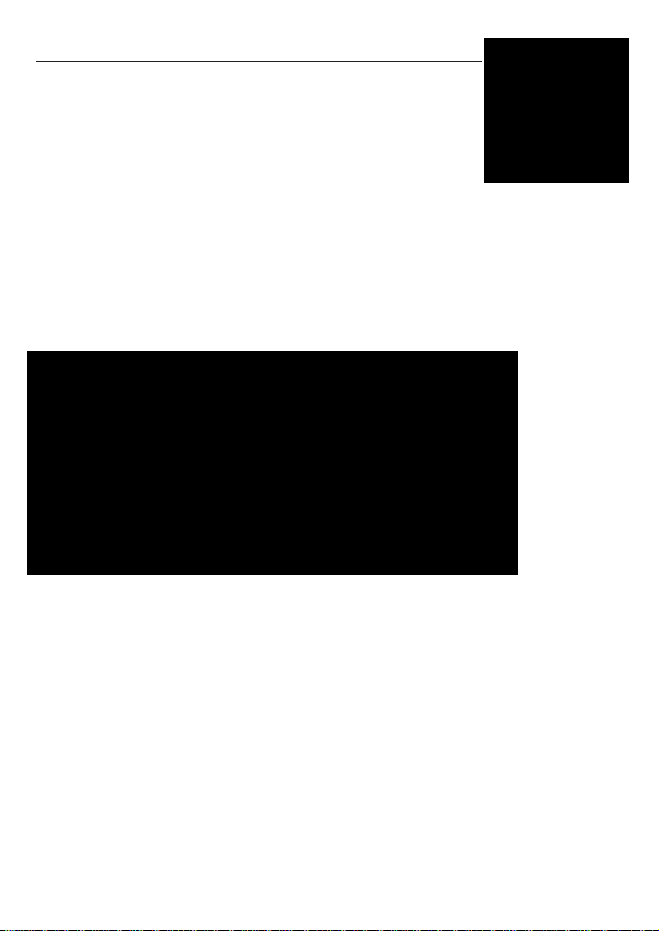
General Operation
To connect an A/V cable: Insert the 3.5mm portion into
the A/V port of the projector and insert the male end of
the source device’s A/V cables into the 3.5mm A/V cable
adaptor. Then click on either the “A/V input” icon in the
main menu, or press “source” on the remote control and
select “A/V input”. A blue screen will appear and the
projector will be ready to accept an A/V signal.
Possible A/V sources: Composite (included), iPhone® / iPod®
(optional), ZuneTM (optional), Playstation Portable
TM
(optional), and others.
All logos and trademarks are the property of the respective trademark owners.
® and ™ denote registrered trademarks in the United States and other countries.
8
Page 10

Focus Adjustment/Throw Distance
The focus can be adjusted by turning the wheel located at the front of the
projector. The projector is capable of the following throw and focus
distances:
Focus Dial
t nt
Diagonal
size
(inch)
Diagonal
size
(mm)
30
40
50
60
70
80
90
100
9
1016
1270
1524
1778
2032
2286
2540
Vertical
size
(mm)
762
457
610
762
914
1067
1219
1372
1524
Horizontal
size
(mm)
610
813
1016
1219
1422
1626
1829
2032
Throw
distance
(mm)
1250
1666
2083
2499
2916
3332
3749
4166
Page 11

Media Player
AVI, JPG. For supported video encoding please see
Pictures and videos can be accessed via an SD memory card, MultiMedia
on the back of the projector.
Power on the projector and select “SD Card”. The SD Card submenu
will appear.
10
Page 12

Media Player
Viewing Photos – To view photos
click on the “Photos” icon in the
submenu. This will display all photos
available on the SD Card. Click on a
photo to display photos in the slideshow
mode. While in slideshow mode you can
scroll through photos by pressing the left
or right buttons on the remote control.
By pressing the menu button on the
remote control you will bring up the control menu. Control menu functions
include: Previous picture, Pause / Play, Next Picture, Stop / Exit, Zoom,
Rotate, and Image Adjustment.
Image Adjustment
The Image adjustment menu allows the
adjustment of Brightness, Contrast, and
Color. The adjustment is on a scale of
0-9 and can be adjusted both through
the adjustment menu or directly through
the settings menu under LCD Adjustment.
Listening to Music – To listen to music click on the “Music” icon in the
volume buttons. To skip to another track press the right or left buttons on
the remote control, or access the control
menu by pressing the “menu” button on
the remote control.
The Control Menu functions include:
Previous Track, Next Track, Pause / Play,
Stop / Exit.
11
Page 13

Media Player
Playing Videos – To play videos click
on the “Video” icon in the submenu.
video is large, please allow a few moments
after a few minutes the projector is still
unable to play the video, it may be an
incompatible type. Remove any noncompatible videos from the SD Card.
When playing the video you can select the previous or next video by pressing
the left or right buttons on the remote control. Volume is controlled by the
“V+” and “V-“ buttons. The video control menu can be accessed by pressing
the “menu” button. The Video control menu allows the selection of: previous
or next video, fast forward or rewind (4x, 8x, 16x), Play / Pause, Stop / Exit,
and Image Adjustment.
File Menu
12
Page 14

USB On-The-Go & Data Transfer
USB On-The-Go
The P50M has the ability to read data
from a USB storage device (such as
memory sticks, cell phones, USB hard
drives, etc).
To access data on your USB storage device, plug your USB device into the
USB slot on the back of the P50M. Once the connection is made, select
the USB Mode in the Home menu data will be available. After selecting
USB Host you should now be able to access the data on the USB device
through the Media Player. If the data does not appear, check the format-
is compatible with a USB On-The-Go host device.
USB Data Transfer
To connect a USB cable to the back of the projector
and a computer, select USB Device in the USB Mode
Menu. The computer should auto-detect the
connected projector and its SD Card as a “SD Card
drive”. Double-click the drive to open the drive contents
NOTE: If the computer fails to detect the “SD Card drive”, check to make sure
the projector is in USB Device mode and do a search for new devices. If still
manual regarding detecting “SD Card drive”.
13
Page 15

Setup Menu
The Setup Menu can be accessed by
clicking on the “Setup” icon in the main
menu.
Slide Show Settings – The slide show
settings allow the user to change the
speed, transition style, and display mode
of the slide show. “Fit to screen” or
“normal” can also be selected. When
be compressed or enlarged to the native
resolution of the projector, which is
800x600. Pictures may become distorted
when compressed or enlarged. “Normal”
will display pictures in their actual
resolution. For example a 400x300
picture will occupy approximately 25%
of the area of an 800x600 picture.
Language – Changes the language of the user interface. Supports English,
French, Spanish, German, Italian and Chinese.
Keystone Adjustment – The Keystone feature allows the user to adjust the
image when the projector is not placed perpendicular to the horizontal
centerline of the screen (angled up or down) which skews the output
image, thereby making it trapezoidal. Only vertical keystone is available at
this time. Use the “Left” and “Right” arrows on the remote to adjust the
screen.
NOTE: This is a software function and does not change the optical image.
Screen Saver – The screen saver setting allows adjustment of the screen
saver background. Choices include a moving logo or the slide show.
About – Projector information
Default – Reset to default settings
14
Page 16
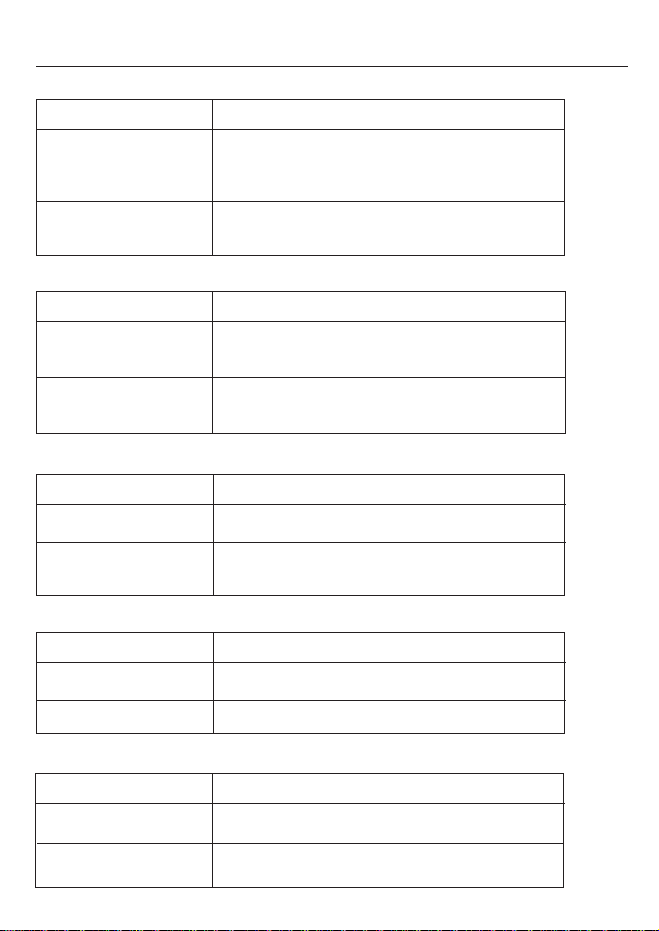
Troubleshooting
THE PROJECTOR DOES NOT TURN ON
POSSIBLE CAUSES
There is no power
Check to ensure the power outlet or battery source is good.
Check the power adapter to ensure a proper connection with
the wall outlet as well as the projector.
SOLUTION
The projector is in the
shut-down cooling cycle
If you hear a fan, the unit is still running it’s cooling cycle.
Wait until the projector has fully cooled to restart.
THERE IS NO PICTURE
POSSIBLE CAUSES
The video source is not
properly connected.
The correct input source
has not been selected.
Check the video source signal to ensure that it is
properly connected.
Select the correct input source by pressing the
Source key on the remote.
THE IMAGE IS BLURRED
POSSIBLE CAUSES
The Projector is not in focus.
The Projector is oset from
plane/angle of operation.
Adjust the focus with the focus adjustment dial until the
image comes into focus.
Move the projector so that it is at both 180 degrees and on
an even plane with the screen. Please see Page 6 for details.
SD CARD IS NOT RECOGNIZED
POSSIBLE CAUSES
SD Card is not inserted
properly.
SD Card is damaged.
Re-insert SD Card.
Replace SD Card.
Remote Control Does Not Work
POSSIBLE CAUSES
The remote control battery
is dead.
The remote control is not
being aimed properly
Replace the battery with compatible CR2025 battery.
For best results, aim the remote control at the back panel of
the projector.
15
SOLUTION
SOLUTION
SOLUTION
SOLUTION
Page 17
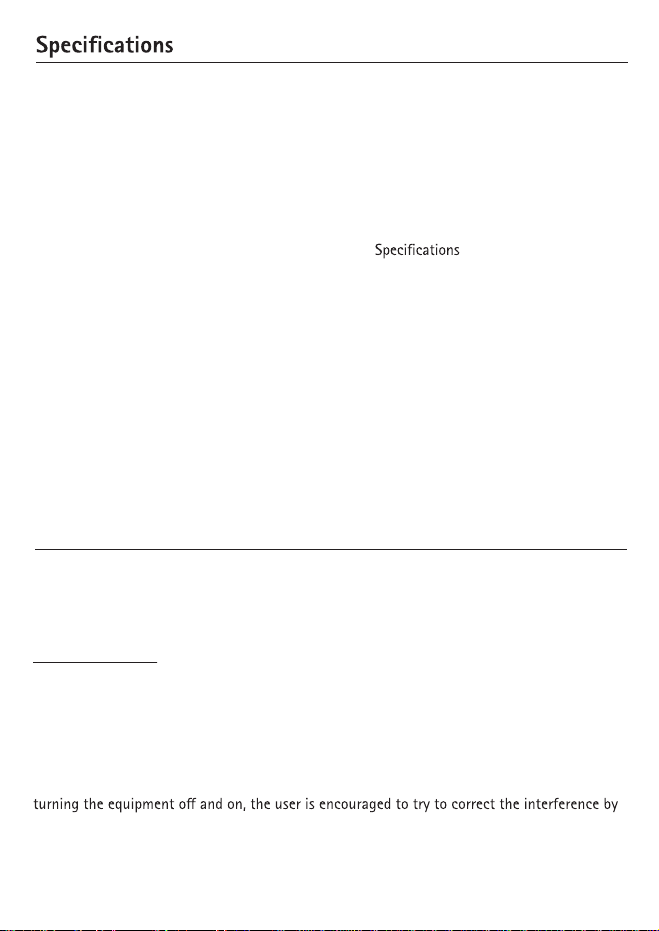
PROJECTION SYSTEM
Native Resolution: SVGA (800x600)
Brightness: 75 ANSI-Lumens
Contrast Ratio: 1000:1
Noise: <20 dBA
Projection Lens: Manual Focus
Projection Image: Available Size 9 ~ 100 inch
Lamp: Single Chip White LED
15,000 Hours
Projection Angle: 33.6
GENERAL SPECS
Audio Output: Onboard Dual 1w speaker
Stereo speaker/headphone mini-jack
Color: Pearlescent Gray
Supported Languages: English, French, Spanish,
German, Italian, Chinese
Aspect Ratio Control: 4:3
Dimensions: 112*105*46mm
Weight: 13.7oz
Power Consumption: 12V - 19V, 30 Watts
Power Supply: AC100~240V(Free Voltage), 50Hz/60Hz
Supported Formats: (See Below)
Conformances: CE, UL
INPUTS / OUTPUTS
Video In: Composite A/V (3.5mm Jack)
PC / Laptop: 15 pin VGA (up to 1280x960)
Audio Out: 3.5mm Stereo Headphone Jack
USB: Standard/Type-A
Control System: Infrared Remote Control
STORAGE CAPACITY SD/TF card reader
SUPPORTED FORMATS
AVI,MP4,RMVB,RM
CODECS SUPPORTED *MPEG-4: DivX-4,
DivX-5, DivX-6, XviD, H.263+
*MPEG2/1
*MP3:
* MP2,PCM,AC3
*AVI (MPEG-4/MJPEG + MP3
HE AAC/MP2/PCM/AC3)
*MP4 (MPEG-4 + MP3/ HE
Other
This device complies with Part 15 FCC Rules. Operation is subject to the following
two conditions:
(1)This device may not cause harmful interference.
(2)This device must accept any interference received including interference that
may cause undesired operation.
FCC Statement
Federal Communications Commission (FCC) statement
This Equipment has been tested and found to comply with the limits for a class B digital
device, pursuant to Part 15 of the FCC rules. These Limits are designed to provide reasonable
protection against harmful interference in a residential installation. This equipment generates,
uses and can radiate radio frequencyenergy and, if not installed and used in accordance with
the instructions maycause harmful interference to radio communications. However, there is no
guarantee that interference will not occur in a particular installation. If this equipment does
cause harmful interference to radio or television reception, which can be determined by
one or more of the following measures:
- Reorient or relocate the receiving antenna.
- Increase the separation between the equipment and receiver.
Product information is subject to change without prior notice.
16
Page 18
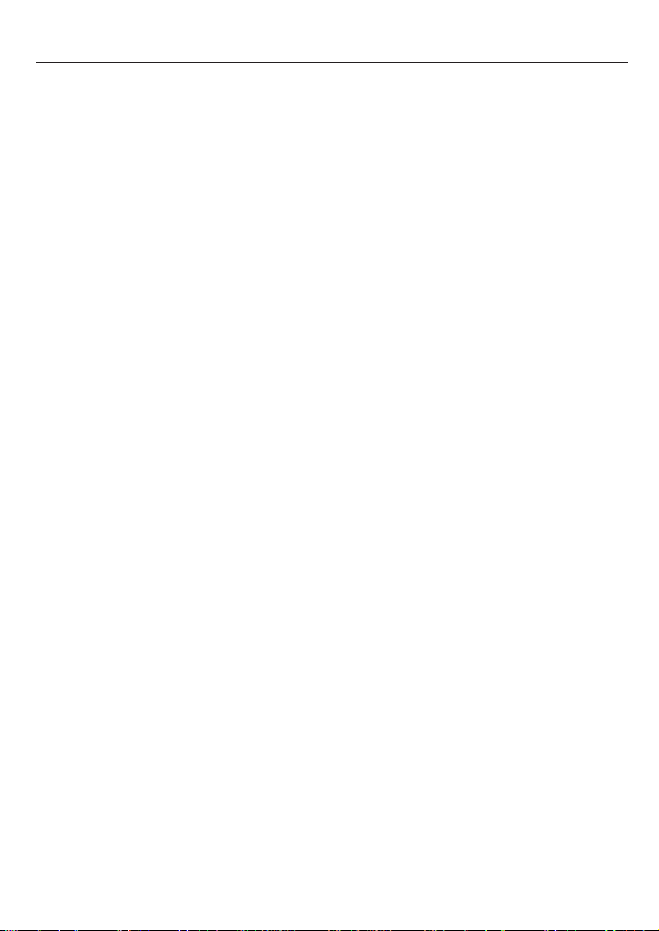
Limited Warranty
What your warranty covers:
• Defects in materials or workmanship
For how long after your purchase:
• One year, from date of purchase
What we will do:
• Repair your unit or provide you with a replacement unit. The repaired or
exchanged unit is under warranty for the remainder of the original product's
warranty period, or ninety days, whichever is longer.
How you get service:
• Locate your proof of purchase in the form of a bill of sale or receipted
invoice which is evidence that the product is within the warranty
period. Proof of warranty eligibility is required and must be presented
to obtain warranty service.
• Contact RCA Customer Care at (800) 274-3014. Our representatives
will help you troubleshoot and diagnose the problem. If the issue
cannot be resolved by our Customer Care Team, you will be issued an
RMA (Return Merchandise Authorization) number and be given instructions on how to submit your proof-of-purchase paperwork and where to
send your defective merchandise.
• You will be responsible for shipping the defective unit back to our
warranty fulfillment center at your own expense. You are responsible
for damage or loss during shipment so insuring the product during
return shipping is highly recommended.
• Upon receipt of your unit, we will repair or replace it and return to
you freight pre-paid.
17
Page 19
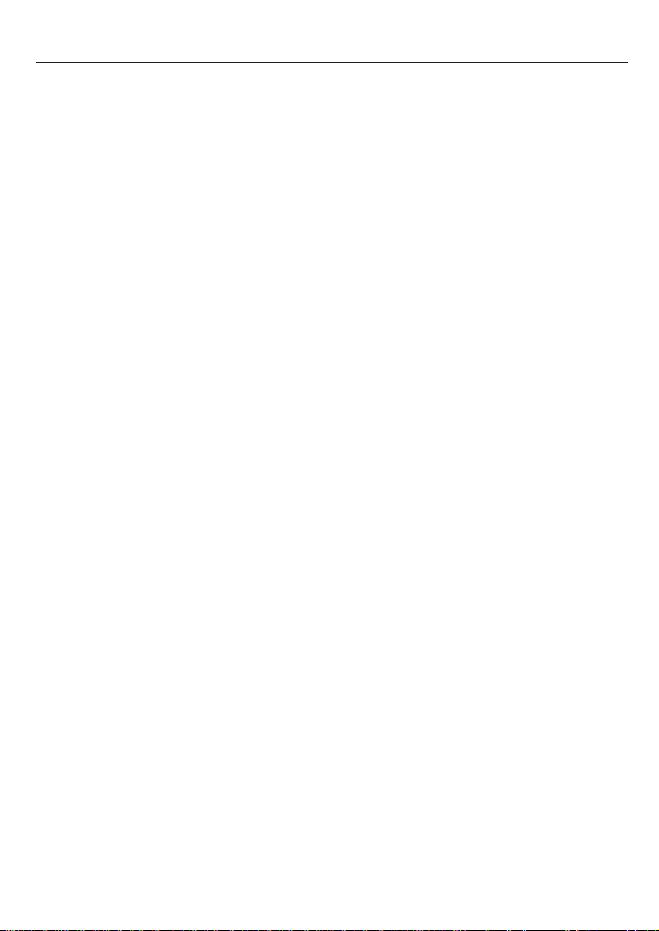
Limited Warranty
What your warranty does not cover:
• Customer instruction. (Your Instruction Book provides information
regarding operating instructions and user controls. Additionally, our
Customer Care Center is staffed 24x7 with product experts that can
assist you with any questions that may arise during setup and use of
your RCA projector)
• Installation and setup service adjustments
• Damage caused by accident, abuse or misuse
• Products that have been modified or serviced by non-authorized
personnel.
• Products purchased from non-authorized retailers, dealers or resellers
• Products purchased or serviced outside the USA or Canada
• Acts of nature, such as, but not limited to lightning damage
• This warranty covers only normal use of the product. 24-hour-per-day
or other excessive continual use causes strain and is not considered
normal use.
• The air intake and exhaust vent must be clear of obstructions.
Inadequate air ventilation might cause the projector to malfunction or
will cause damage to the projector which will void the warranty.
18
Page 20
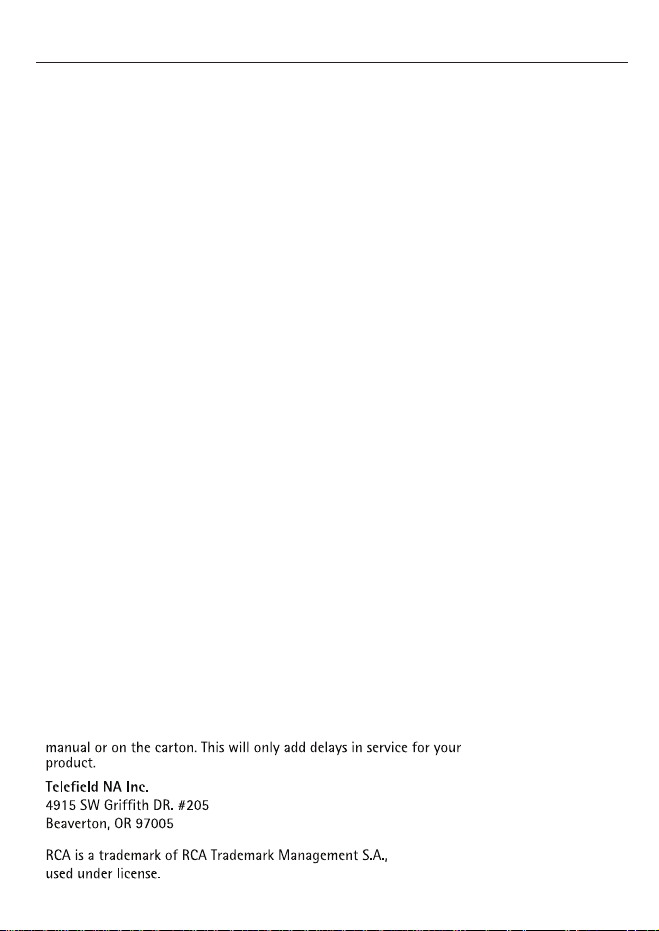
Limited Warranty
Limitation of Warranty:
• THE WARRANTY STATED ABOVE IS THE ONLY WARRANTY APPLICABLE TO THIS
PRODUCT. ALL OTHER WARRANTIES, EXPRESS OR IMPLIED (INCLUDING ALL
IMPLIED WARRANTIES OF MERCHANTABILITY OR FITNESS FOR A PARTICULAR
PURPOSE) ARE HEREBY DISCLAIMED. NO VERBAL OR WRITTEN INFORMATION
GIVEN BY TELEFIELD NA INC., ITS AGENTS, OR EMPLOYEES SHALL CREATE A
GUARANTY OR IN ANY WAY INCREASE THE SCOPE OF THIS WARRANTY.
•REPAIR OR REPLACEMENT AS PROVIDED UNDER THIS WARRANTY IS THE
EXCLUSIVE REMEDY OF THE CONSUMER. TELEFIELD NA INC. SHALL NOT BE
LIABLE FOR INCIDENTAL OR CONSEQUENTIAL DAMAGES RESULTING FROM THE
USE OF THIS PRODUCT OR ARISING OUT OF ANY BREACH OF ANY EXPRESS OR
IMPLIED WARRANTY ON THIS PRODUCT. THIS DISCLAIMER OF WARRANTIES
AND LIMITED WARRANTY ARE GOVERENED BY THE LAWS OF THE STATE OF
OREGON. EXCEPT TO THE EXTENT PROHIBITED BY APPLICABLE LAW, ANY
IMPLIED WARRANTY OF MERCHANTABILITY OR FITNESS FOR A PARTICULAR
PURPOSE ON THIS PRODUCT IS LIMITED TO THE APPLICABLE WARRANTY PERIOD
SET FORTH ABOVE.
How state law relates to this warranty:
• Some states do not allow the exclusion nor limitation of incidental or
consequential damages, or limitations on how long an implied warranty
lasts so the above limitations or exclusions may not apply to you.
• This warranty gives you specific legal rights, and you also may have
other rights that vary from state to state.
If you purchased your product outside the USA or Canada:
This warranty does not apply. Contact your dealer for warranty information.
Please do not send any products to the Oregon address listed in this
©2011. All rights reserved.
Model P50M
T00000XXXX
Printed in China
