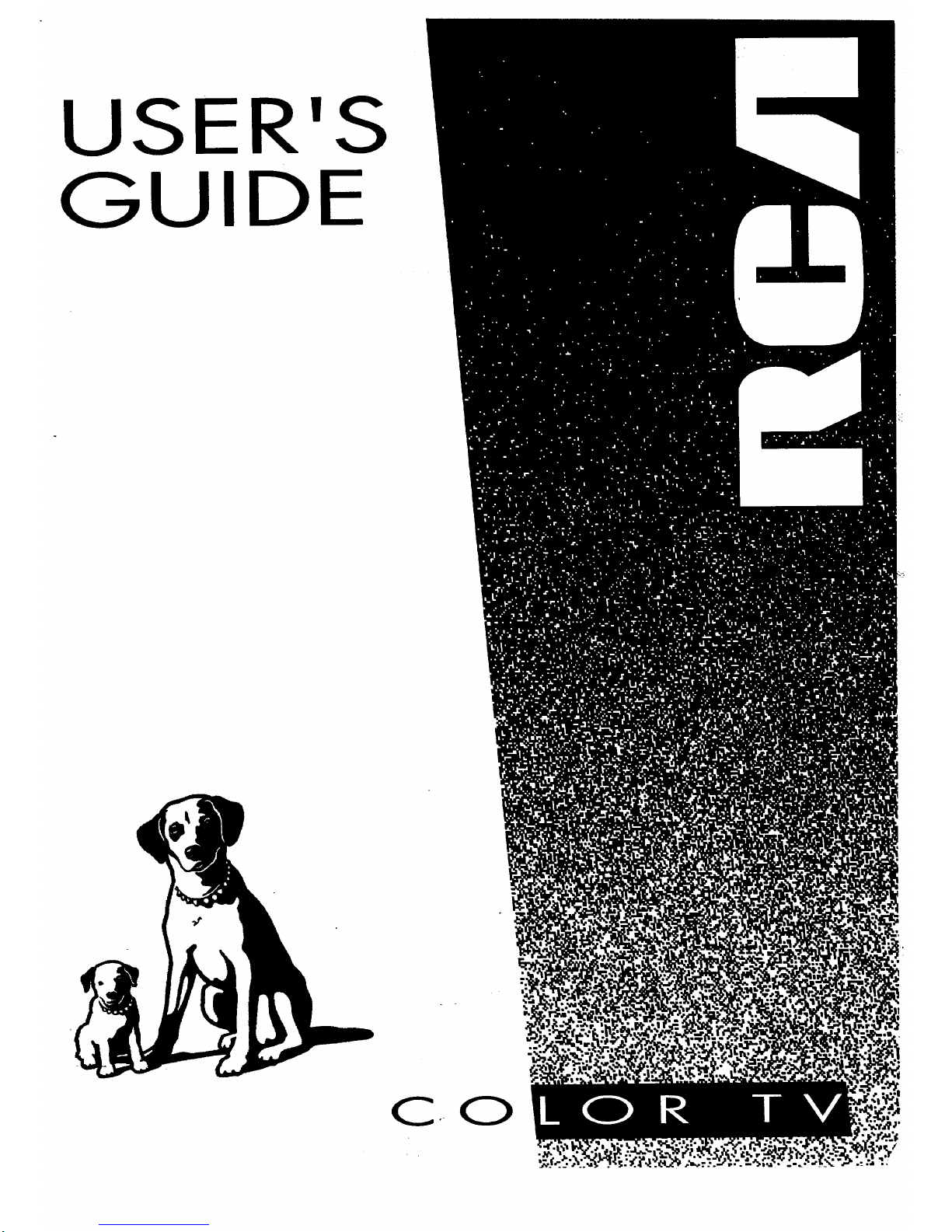
USER'S
GUIDE
CO
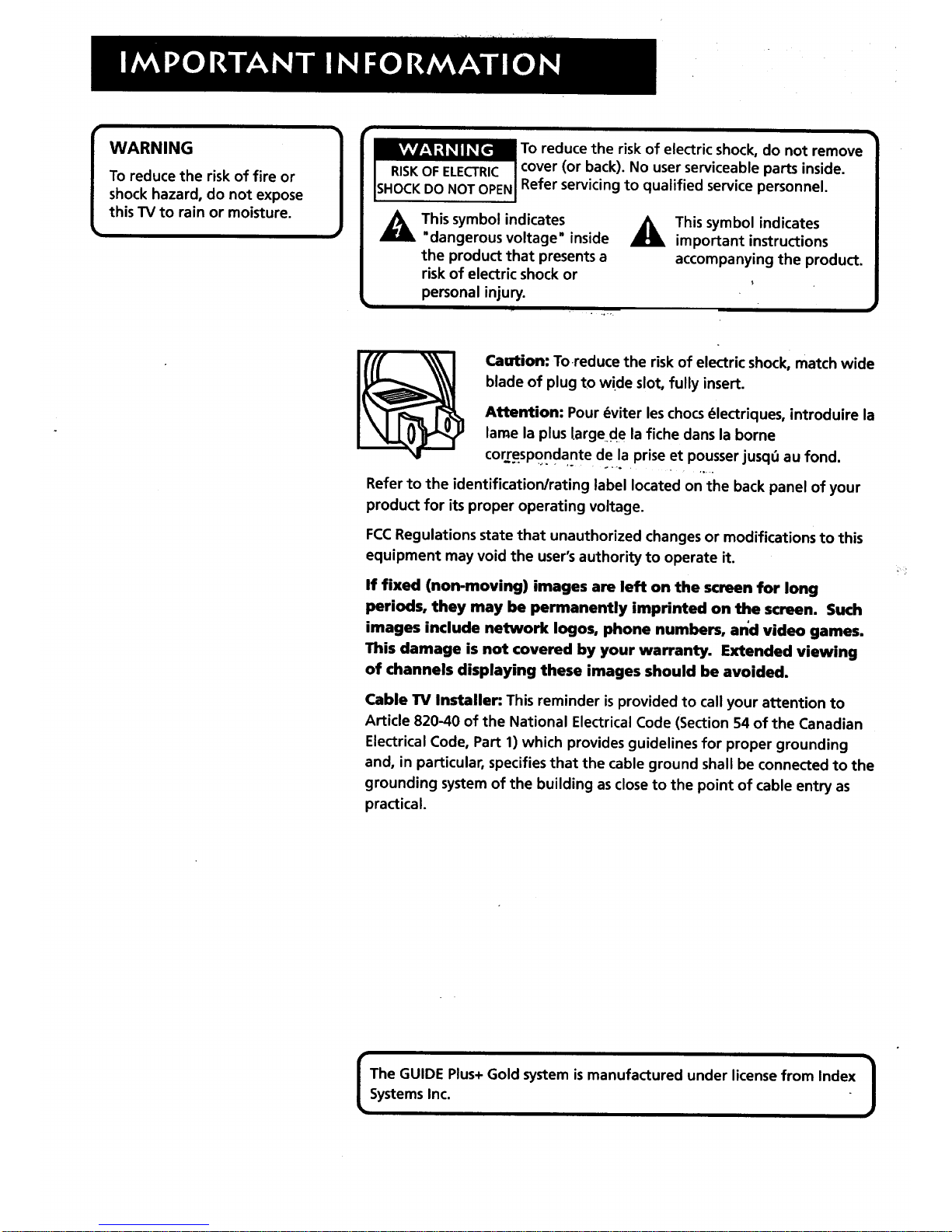
WARNING
To reduce the risk of fire or
shock hazard, do not expose
this TV to rain or moisture.
!
To reduce the risk of electric shock, do not removecover (or back). No user serviceable parts inside.
SHOCKDO NOT OPENI Refer servicing to qualified service personnel.
This symbol indicates
"dangerous voltage" inside
the product that presents a
risk of electric shock or
personal injury.
This symbol indicates
important instructions
accompanying the product.
Caution: To reduce the risk of electric shock, match wide
blade of plug to wide slot, fully insert.
Attention: Pour _viter leschocs_lectriques, introduire la
lame la plus large de la fiche dans la borne
correspondante de la prise et pousserjusq_ au fond.
Refer to the identification/rating label located on the back panel of your
product for its proper operating voltage.
FCCRegulations state that unauthorized changes or modifications to this
equipment may void the user's authority to operate it.
ff fixed (non-moving) images are left on the screen for long
periods, they may be permanently imprinted on the screen. Such
images include network Iogos, phone numbers, and video games.
This damage is not covered by your warranty. Extended viewing
of channels displaying these images should be avoided.
Cable lrv Installer: This reminder is provided to call your attention to
Article 820-40 of the National Electrical Code (Section 54 of the Canadian
Electrical Code, Part 1) which provides guidelines for proper grounding
and, in particular, specifies that the cable ground shall be connected to the
grounding system of the building as close to the point of cable entry as
practical.
The GUIDE Plus+Gold system is manufactured under license from Index |
Systems Inc.
J
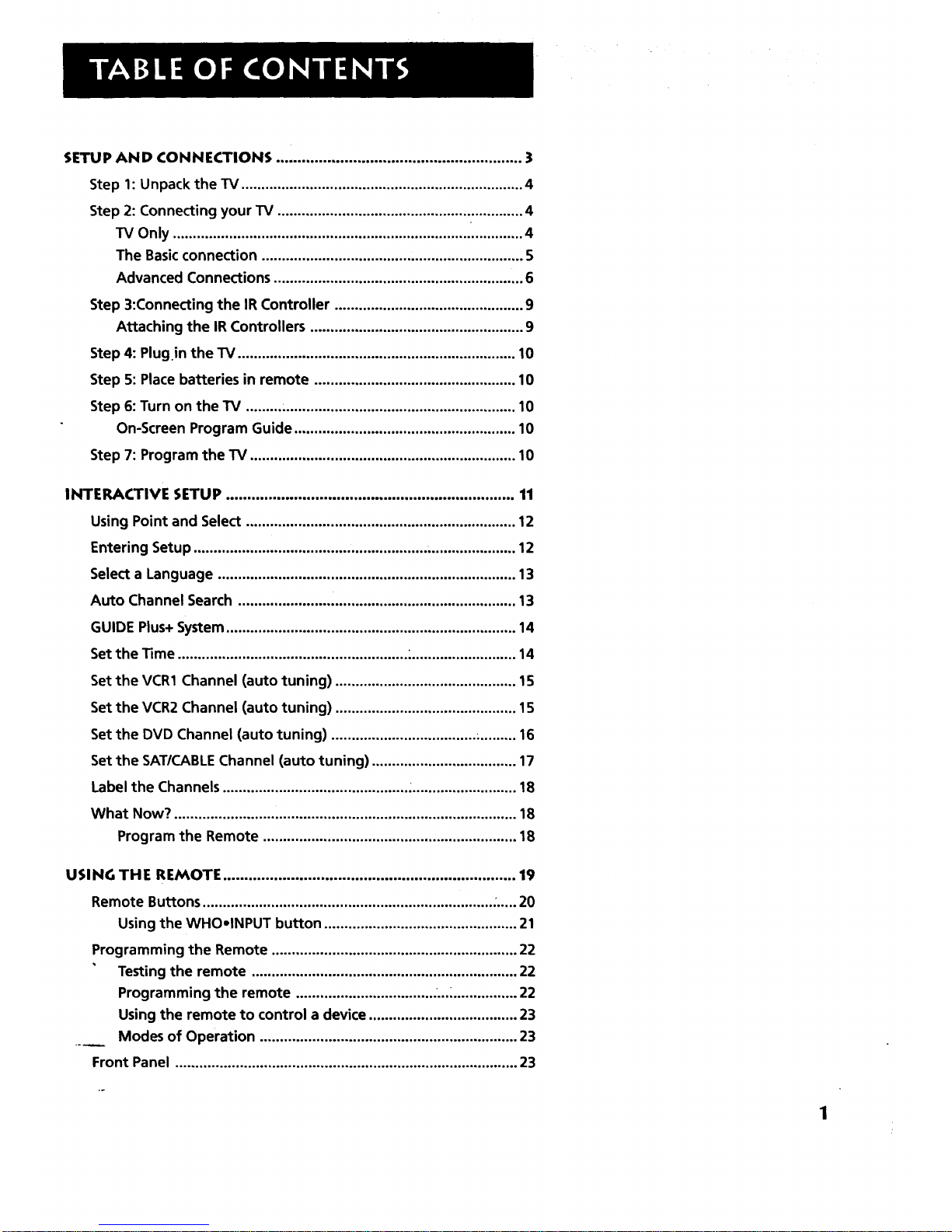
SETUP AND CONNECTIONS .......................................................... 3
Step 1: Unpack the TV ...................................................................... 4
Step 2: Connecting your TV ............................................................. 4
TV Only ....................................................................................... 4
The Basicconnection ................................................................. S
Advanced Connections .............................................................. 6
Step 3:Connecting the IR Controller ............................................... 9
Attaching the IR Controllers ..................................................... 9
Step 4: Plug.in the TV ..................................................................... 10
Step 5: Place batteries in remote .................................................. 10
Step 6: Turn on the TV ......... .......................................................... 10
On-Screen Program Guide ....................................................... 10
Step 7: Program the TV .................................................................. 10
INTERACTIVE SETUP .................................................................... 11
Using Point and Select ................................................................... 12
Entering Setup .......................................................... ...................... 12
Select a Language .......................................................................... 13
Auto Channel Search ..................................................................... 13
GUIDE Plus+ System ........................................................................ 14
Set the Time ......................................................... ........................... 14
Set the VCR1 Channel (auto tuning) ............................................. 1S
Set the VCR2 Channel (auto tuning) ............................................. 1S
Set the DVD Channel (auto tuning) .................................... ;......... 16
Set the SAT/CABLE Channel (auto tuning) .................................... 17
Label the Channels .............................................. :.......................... 18
What Now? ..................................................................................... 18
Program the Remote ............................................................... 18
USING THE REMOTE ..................................................................... 19
Remote Buttons ........................................................................ ...... 20
Using the WHO-INPUT button ................................................ 21
Programming the Remote ............................................................. 22
Testing the remote .................................................................. 22
Programming the remote .................................. ...._................ 22
Using the remote to control a device ..................................... 23
Modes of Operation ................................................................ 23
Front Panel ..................................................................................... 23
1
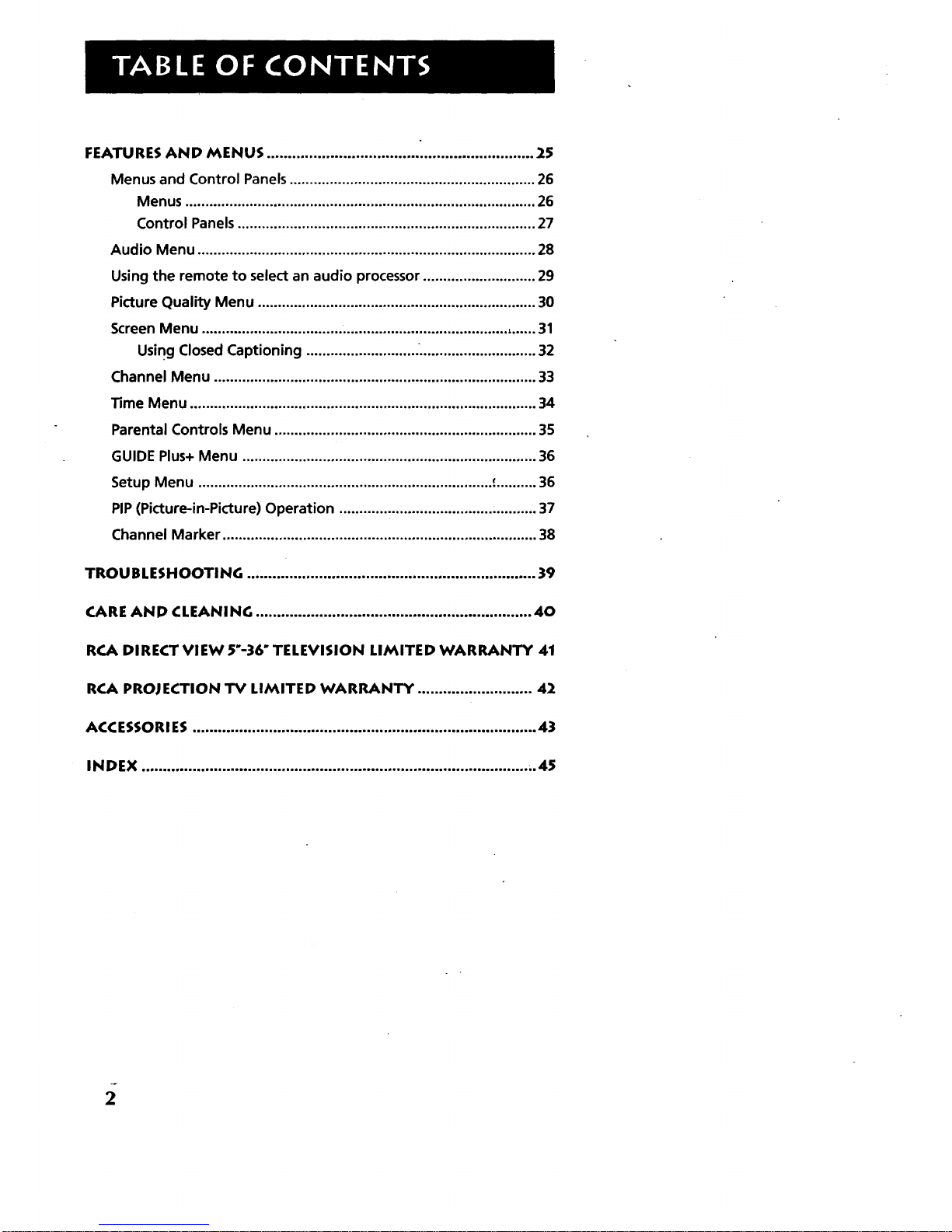
FEATURES AND MENUS ............................................................... 25
Menus and Control Panels ............................................................. 26
Menus ....................................................................................... 26
Control Panels .......................................................................... 27
Audio Menu .................................................................................... 28
Using the remote to select an audio processor ............................ 29
Picture Quality Menu ..................................................................... 30
Screen Menu ............................................................................ ,...... 31
Using Closed Captioning ............................ ............................. 32
Channel Menu ................................................................................ 33
Time Menu ...................................................................................... 34
Parental Controls Menu ................................................................. 35
GUIDE Plus+ Menu ......................................................................... 36
Setup Menu ......................................................................... !.......... 36
PIP (Picture-in-Picture) Operation ................................................. 37
Channel Marker, ............................................................................. 38
TROUBLESHOOTING .................................................................... 39
CARE AND CLEANING ................................................................. 40
RCA DIRECT VIEW 5"-36" TELEVISION LIMITED WARRANTY 41
RCA PROJECTION TV LIMITED WARRANTY ........................... 42
ACCESSORI ES ................................................................................. 43
INDEX ........................................................................................... ..45
2
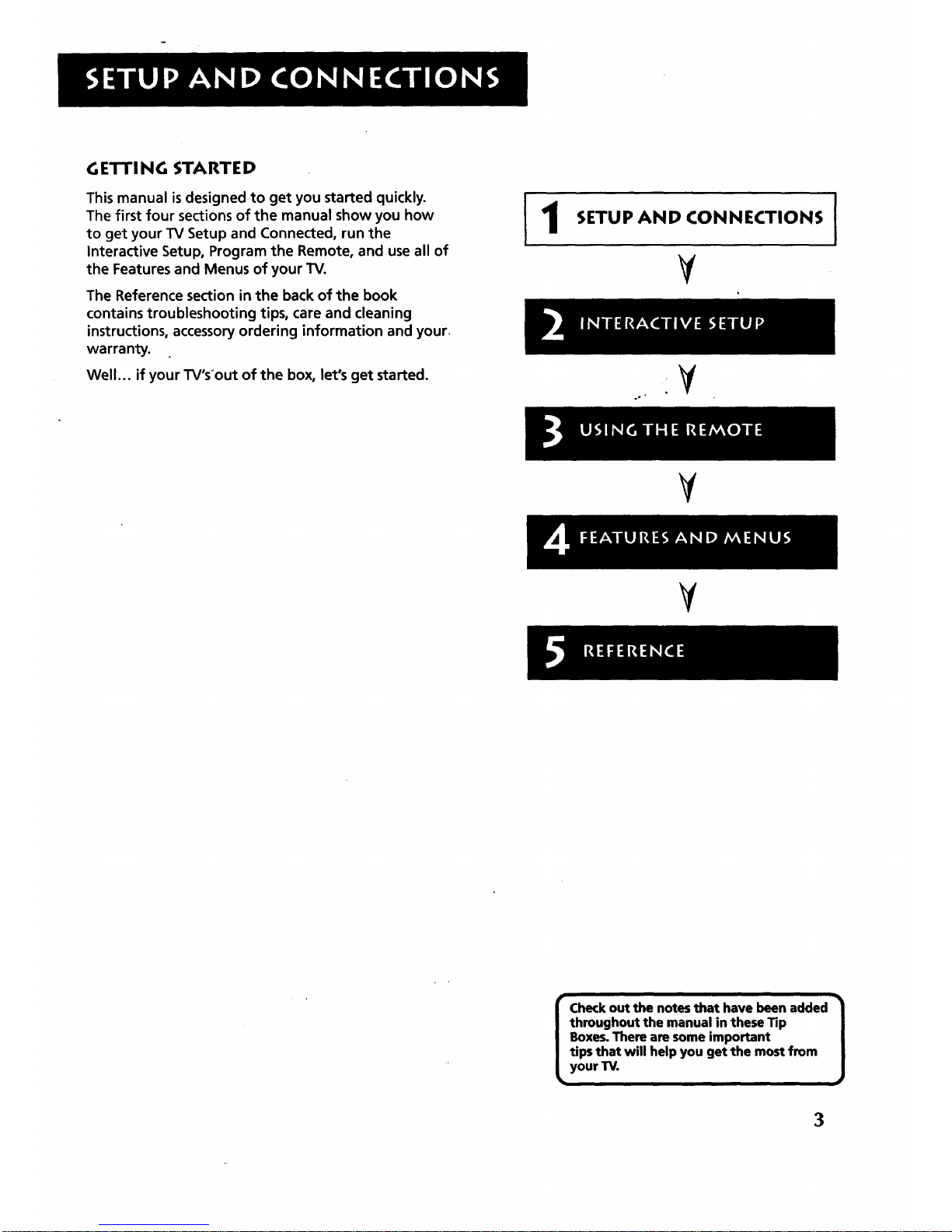
G E'n'l NG STARTE D
This manual is designed to get you started quickly.
The first four sections of the manual show you how
to get your TV Setup and Connected, run the
Interactive Setup, Program the Remote, and use all of
the Features and Menus of your TV.
The Reference section in the back of the book
contains troubleshooting tips, care and cleaning
instructions, accessoryordering information and your.
warranty.
Well... if your TV'sout of the box, let's get started.
1
SETUP AND CONNECTIONS
¥
.V
.o
I
¥
V
Checkout the notesthat have been added /
throughout the manual in theseTip
1
Boxes.There aresomeimportant
tips that will help you get the mostfrom
your TV.
3

STEP 1: UNPACK THE TV
Make sure to locate the remote control and your GUIDE Plus+ Booklet.
STEP 2: CONNECTING YOUR TV
There are three types of connections outlined in this section:
lrv Only: If you're only going to connect the
TV to your home antenna or cable
system.
The Basic Connection: If you're going to connect the TV to a
VCR or satellite receiver.
Advanced Connections:
If you're going to make multiple
connections, hooking up the TV to
one or two VCRs, DVD player, and a
satellite receiver.
Cable information and illustrations are given for each type of connection.
Once you have completed your desired connection you may skip forward
to Step 3.
TV ONLY
This is a basic connection from an antenna or cable system to your TV.
Connect the cable into the Cable/Antenna jack as shown.
Important Stand Information
Direct View TVs: 13" - 36" diagonal
CAUTION: Choose the location for your TV
carefully. Take precautions that the stand
or other furniture the TV is placed on is
properly located (see ImPortant
Safeguards sheet) and of adequate size
and strength to prevent the TV from
accidentally being tipped over, pushed off,
or pulled off. This could cause damage to
the TV and/or personal injury.
Before You Connect
Protect against power surges:
• Connect all comPonents before
plugging any power cords into the wall
outlet.
Turn off the TV and/or component
before connecting or disconnecting any
cables.
Make sure all antennas and cables are
properly grounded. Refer to your
Safety Tips sheet packed with your TV.
Cables
You will use the following cable to make your connection:
Coaxial Cable: These cables carry audio and video
signal to the TV from an antenna, cable, or
cablebox.
CABLE, CABLE BOX, OR ANTENNA
-----Once you have completed this connection you may skip to Step 3.
Iiour TV Differ
May
odel F27695 does not have an
Video jack for INPUT2 nor external
peaker terminals.
4

THE BASIC CONNECTION
The basic connection below (TV and VCR) isthe most common
connection and is therefore used to illustrate a single component
connection with your TV. For better sound and picture quality and
multiple component connection information refer to the next section,
Advanced Connections.
Cables
You will use the following cable to make your connection:
Coaxial Cables: These cables carry both the audio
and video signal to the TV from an antenna, cable,
or cablebox. In this connection, a second Coaxial
Cable carries the signal through the VCR to the TV.
CABLE, CABLE BOX, OR ANTENNA
VCR 1
TV
OUT
@ @
VIDEO AUDIO
IL -';J
IN FROM ANT CH3 I
I
e,
How to View the VCR
To watch the VCR in this connection tune TV to
Channel 3 or 4.
Later, in the Interactive Setup section you will
program the TV to automatically tune to Channel 3 or
4 when you turn on the VCR.
Once you have completed this connection you may skip to Step 3,
"Connecting the IR Controller."
our TV May Differ
odel F27695 does not have an
-Video jack for INPUT2 nor external
peaker terminals.
}
5
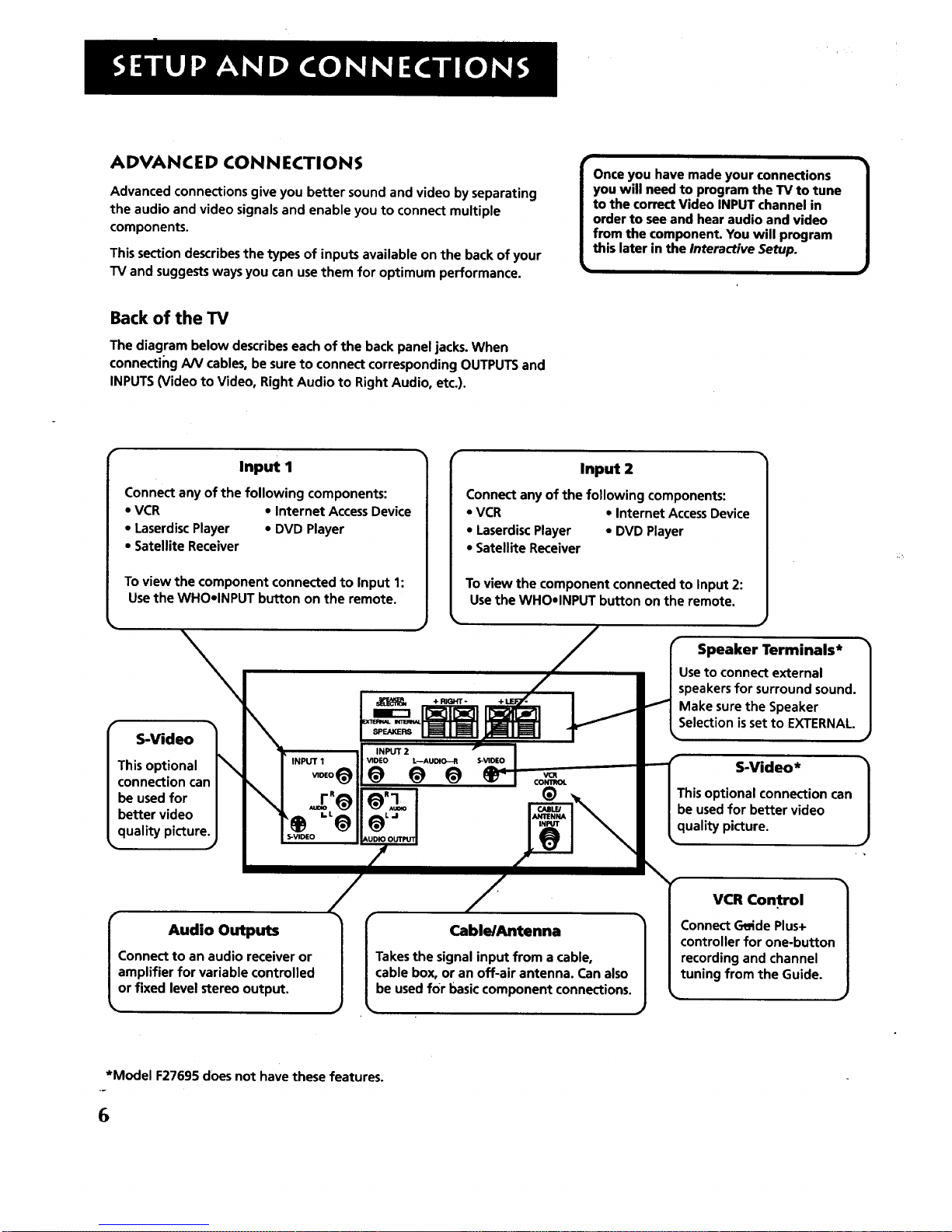
ADVANCED CONNECTIONS
Advanced connections give you better sound and video by separating
the audio and video signals and enable you to connect multiple
components.
This section describes the types of inputs available on the back of your
TV and suggests ways you can use them for optimum performance.
T
Once you have made your connections
you will need to program the TV to tune
to the correct Video INPUT channel in
order to see and hear audio and video
from the component. You will program
this later in the Interactive Setup.
Back of the TV
The diagram below describes each of the back panel jacks. When
connecting A/V cables, be sure to connect corresponding OUTPUTS and
INPUTS (Video to Video, Right Audio to Right Audio, etc.).
Input 1
Connect any of the following components:
• VCR • Internet Access Device
• Laserdisc Player • DVD Player
• Satellite Receiver
To view the component connected to Input 1:
Use the WHOelNPUT button on the remote.
S-Video
This optional
connection can
be used for
better video
quality picture.
\
Input 2
Connect any of the following components:
• VCR • Internet AccessDevice
• Laserdisc Player • DVD Player
• Satellite Receiver
To view the component connected to Input 2:
Usethe WHO•INPUT button on the remote.
I_ Audio Outputs
onnect to an audio receiver or
mplifier for variable controlled
r fixed level stereo output.
l Cable/Antenna 1
Takes the signal input from a cable,
cable box, or an off-air antenna. Can also
be used for basic component connections.
Speaker Terminals* 1
Use to connect external
speakers for surround sound.
Make sure the Speaker
Selection is set to EXTERNAL.
S-Video*
This optional connection can
be used for better video
quality picture.
VCR Control
Connect Cl_ide Plus+
controller for one-button
recording and channel
tuning from the Guide.
*Model F27695 does not have these features.
6
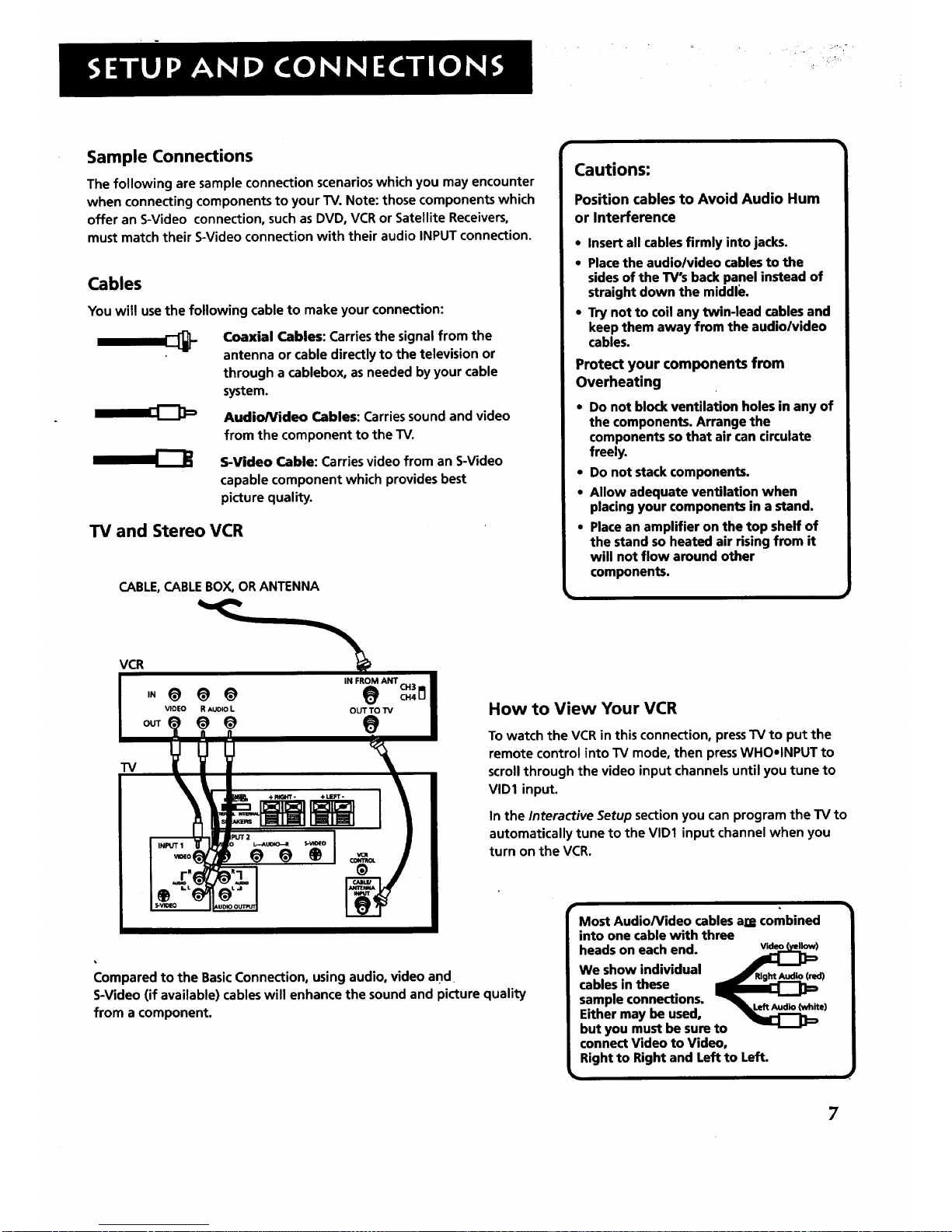
Sample Connections
The following are sample connection scenarios which you may encounter
when connecting components to your TV. Note: those components which
offer an S-Video connection, such as DVD0 VCR or Satellite Receivers,
must match their S-Video connection with their audio INPUT connection.
Cables
You will use the following cable to make your connection:
Coaxial Cables: Carries the signal from the
antenna or cable directly to the television or
through a cablebox, as needed by your cable
system.
Audio/Video Cables: Carries sound and video
from the component to the TV.
S-Video Cable: Carries video from an S-Video
capable component which provides best
picture quality.
TV and Stereo VCR
CABLE,CABLE BOX, OR ANTENNA
Cautions:
Position cables to Avoid Audio Hum
or Interference
• Insert all cables firmly into jacks.
• Place the audio/video cables to the
sides of the TV's back panel instead of
straight down the middle.
• Try not to coil any twin-lead cables and
keep them away from the audio/video
cables.
Protect your components from
Overheating
• Do not block ventilation holes in any of
the components. Arrange the
components so that air can circulate
freely.
• Do not stack components.
• Allow adequate ventilation when
placing your components in a stand.
• Place an amplifier on the top shelf of
the stand so heated air rising from it
will not flow around other
components.
VCR
IN FRC)M ANT CH3
VIDEO R AUOlO L OUT TO TV
VV
s
.P22
Compared to the Basic Connection, using audio, video and
S-Video (if available) cables will enhance the sound and picture quality
from a component.
How to View Your VCR
To watch the VCR in this connection, press TV to put the
remote control into TV mode, then press WHOeINPUT to
scroll through the video input channels until you tune to
VID1 input.
In the Interactive Setup section you can program the TV to
automatically tune to the VID1 input channel when you
turn on the VCR.
Most Audio/Video cables am combined
into one cable with three
heads on each end.
We show individual
cables in these ___)
sample connections.
Either may be used, _-i_._ e)
but you must be sure to
connect Video to Video,
Right to Right and Left to Left.
7
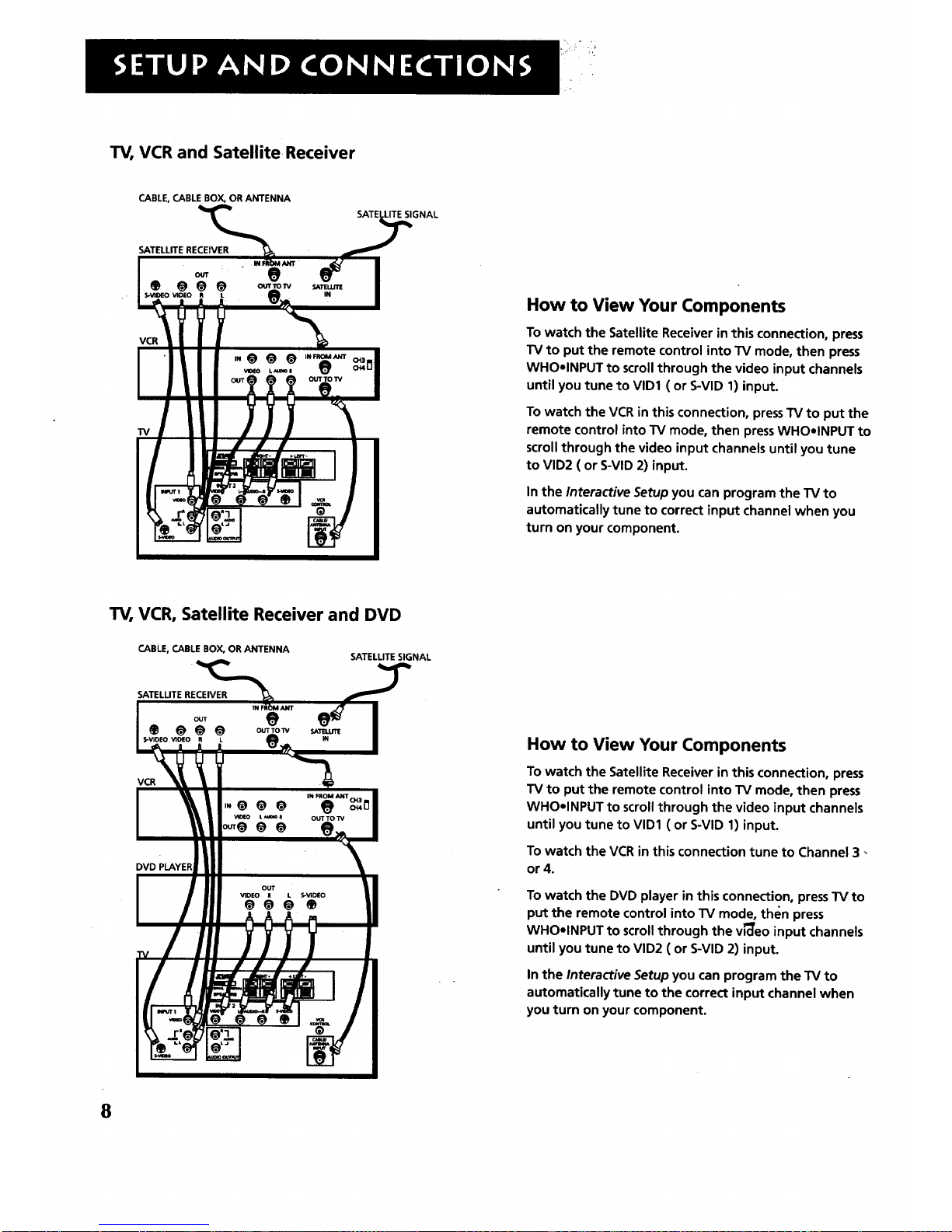
TV, VCR and Satellite Receiver
CABLE, CABLE BOX, OR ANTENNA
SATELLITE RECEIVER
®
VCR
TV, VCR, Satellite Receiver and DVD
CABLE, CABLE BOX, OR ANTENNA
SATELLITE RECEIVER
Q @@@
OU'rTO'_
R L _,
VCR
o.o, . Jlll .
//11
8
SATELLITE SIGNAL
How to View Your Components
To watch the Satellite Receiver in this connection, press
TV to put the remote control into TV mode, then press
WHOolNPUT to scroll through the video input channels
until you tune to VID1 ( or S-VID 1) input.
To watch the VCR in this connection, pressTV to put the
remote control into TV mode, then press WHOelNPUT to
scroll through the video input channels until you tune
to VlD2 ( or S-VlD 2) input.
In the Interactive Setup you can program the TV to
automatically tune to correct input channel when you
turn on your component.
How to View Your Components
To watch the Satellite Receiver in this connection, press
TV to put the remote control into TV mode, then press
WHOolNPUT to scroll through the video input channels
until you tune to VID1 ( or S-VID 1) input.
To watch the VCR in this connection tune to Channel 3 -
or4.
To watch the DVD player in this connection, press TV to
put the remote control into TV mode, then press
WHOolNPUT to scroll through the v_eo input channels
until you tune to VlD2 ( or S-VlD 2) input.
In the Interactive Setup you can program the TV to
automatically tune to the correct input channel when
you turn on your component.
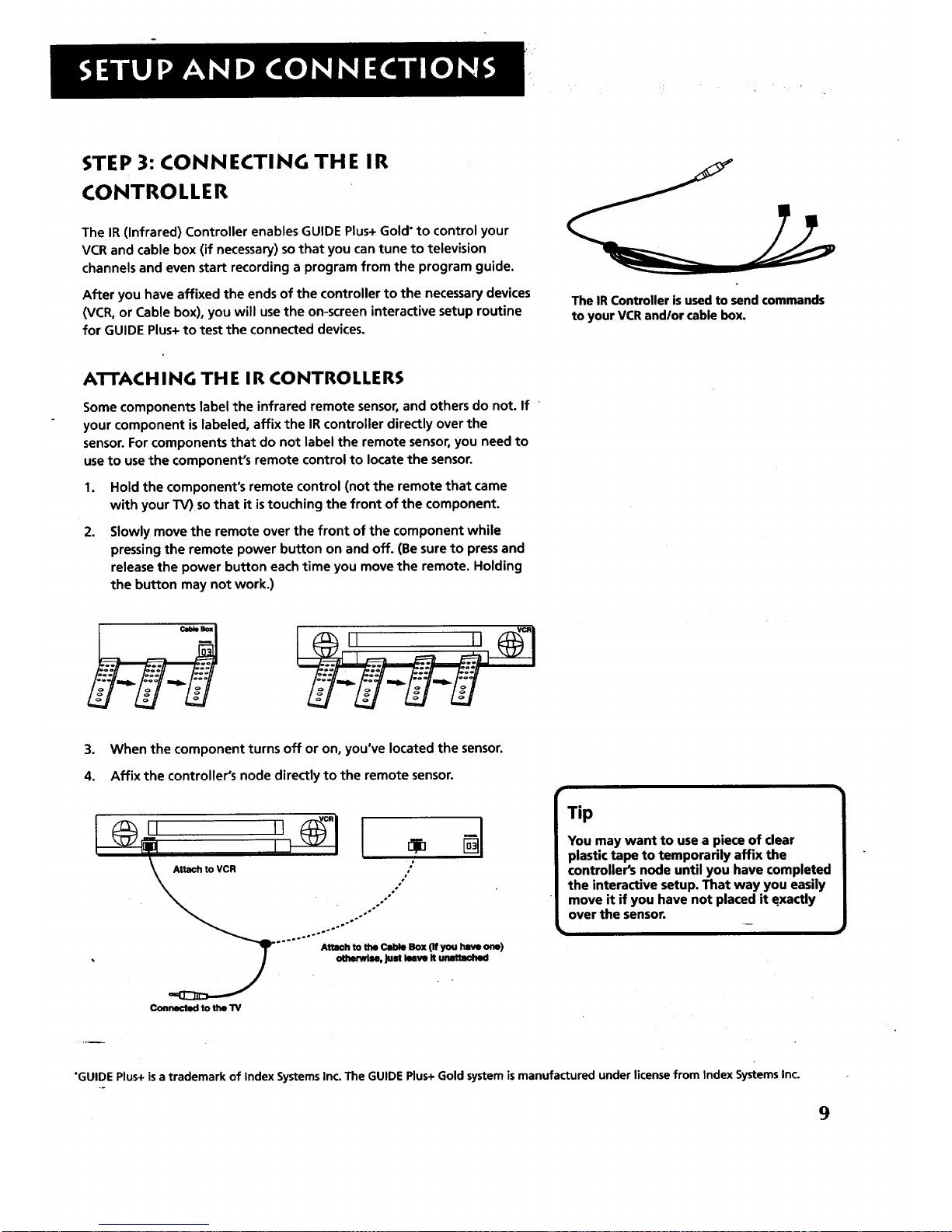
STEP 3: CONNECTING THE IR
CONTROLLER
The IR (Infrared) Controller enables GUIDE Plus+ Gold" to control your
VCR and cable box (if necessary) sothat you can tune to television
channels and even start recording a program from the program guide.
After you have affixed the ends of the controller to the necessary devices
(VCR, or Cable box), you will use the on-screen interactive setup routine
for GUIDE Plus+to test the connected devices.
The IR Controller is used to send commands
to your VCR and/or cable box.
A'I-rACH I NG TH E I R CONTROLLE RS
Some components label the infrared remote sensor, and others do not. If
your component is labeled, affix the IR controller directly over the
sensor.For components that do not label the remote sensor, you need to
use to use the component's remote control to locate the sensor.
1,
.
Hold the component's remote control (not the remote that came
with your TV) so that it is touching the front of the component.
Slowly move the remote over the front of the component while
pressing the remote power button on and off. (Be sure to press and
release the power button each time you move the remote. Holding
the button may not work.)
3. When the component turns off or on, you've located the sensor.
4. Affix the controller's node directly to the remote sensor.
L% + ;I
Connected to the TV
Tip
You may want to use a piece of clear
plastic tape to temporarily affix the
controller's node until you have completed
the interactive setup. That way you easily
move it if you have not placed it exactly
over the sensor.
"GUIDEPlus+isa trademark of IndexSystemsInc.The GUIDEPlus+Goldsystemismanufactured under licensefrom Index SystemsInc,
9
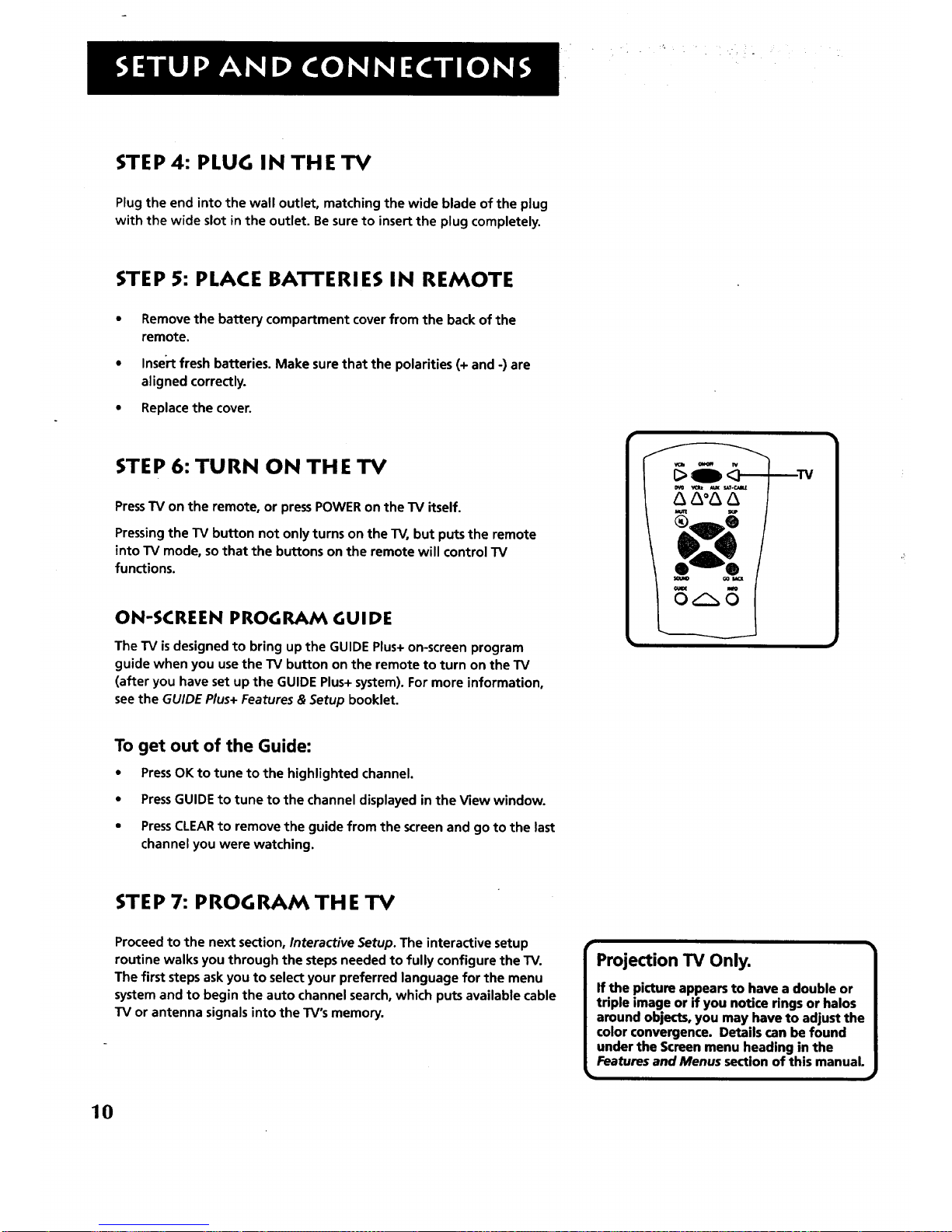
STEP 4: PLUG IN THE "IV
Plugthe end into the wall outlet, matchingthe wide blade of the plug
with the wide slot in the outlet. Besureto insertthe plug completely.
STEP 5: PLACE BATTERIES IN REMOTE
• Removethe battery compartment coverfrom the backof the
remote.
• Insertfresh batteries. Make surethat the polarities(+and -) are
aligned correctly.
• Replacethe cover.
STEP 6: TURN ON THE TV
PressTV on the remote, or pressPOWERonthe TV itself.
Pressingthe TV button not onlyturns on the TV, but putsthe remote
into TV mode, so that the buttons on the remote will controlTV
functions.
ON-SCREEN PROGRAM GUIDE
The TV is designed to bring up the GUIDE Plus+ on-screen program
guide when you use the TV button on the remote to turn on the TV
(after you have set up the GUIDE Plus+ system). For more information,
see the GUIDE Plus+ Features & Setup booklet.
TV
To get out of the Guide:
• Press OK to tune to the highlighted channel,
• Press GUIDE to tune to the channel displayed in the View window.
• Press CLEAR to remove the guide from the screen and go to the last
channel you were watching.
STEP 7: PROGRAM THE TV
Proceed to the next section, Interactive Setup. The interactive setup
routine walks you through the steps needed to fully configure the TV.
The first steps ask you to select your preferred language for the menu
system and to begin the auto channel search, which puts available cable
TV or antenna signals into the TV's memory.
Projection TV Only.
If the picture appears to have a double or
triple image or if you notice rings or halos
around objects, you may have to adjust the
color convergence. Details can be found
under the Screen menu heading in the
Features and Menus section of this manuaL
• j
10
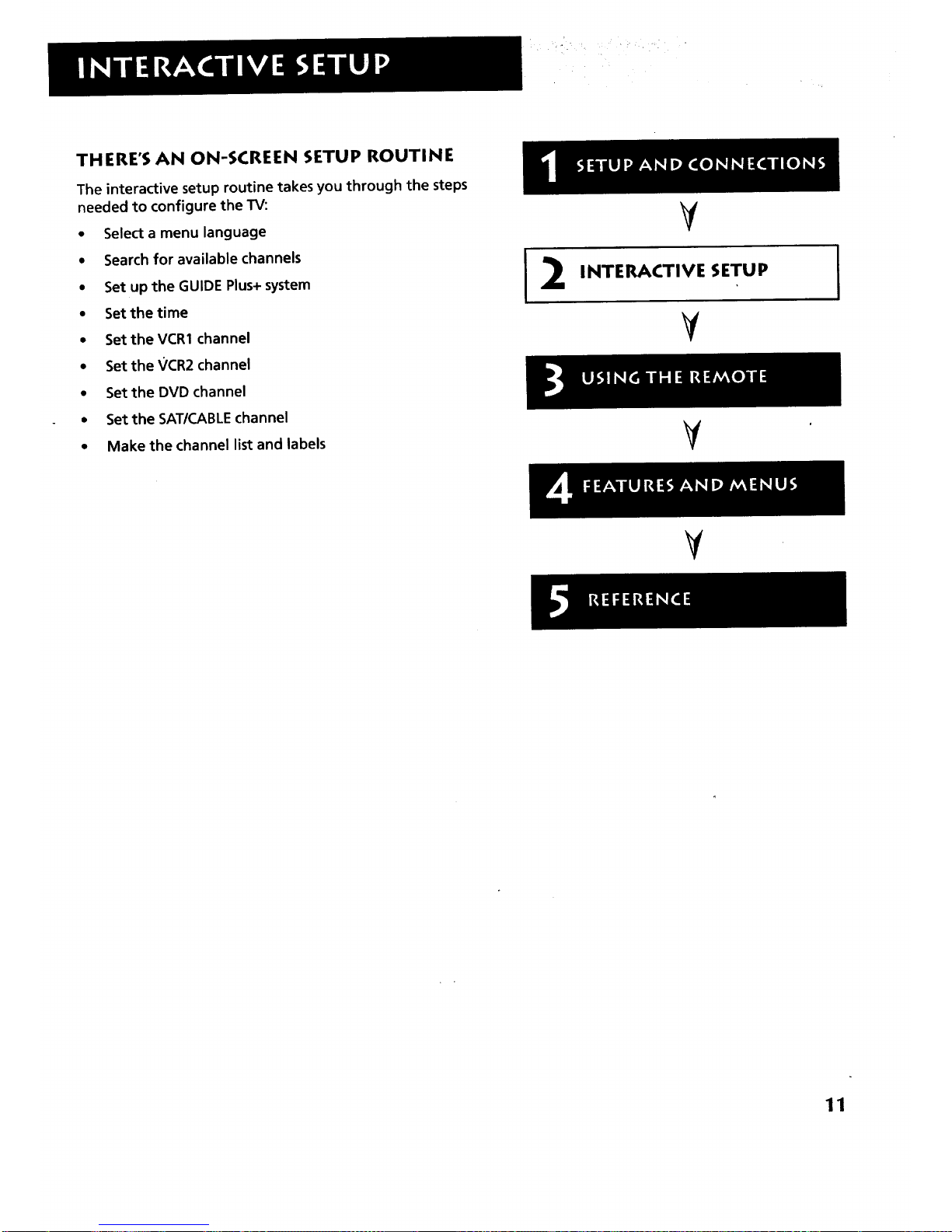
THERE'S AN ON-SCREEN SETUP ROUTINE
The interactive setup routine takes you through the steps
needed to configure the TV:
• Select a menu language
• Search for available channels
• Set upthe GUIDE Plus+ system
• Set the time
• SettheVCR1 channel
• SettheVCR2 channel
• Setthe DVD channel
• Set the SAT/CABLE channel
• Make the channel list and labels
¥
INTERACTIVE SETUP
¥
V
I
¥
11

USING POINT AND SELECT
f
You only need to know one rule when using the remote to accesson-
screen menus and control panels: point and select. The point and select
method has two steps.
1. Point to a menu item using the MOVE arrows on the remote.
To point up or down, pressthe up or down arrows.Topoint left or
right, pressthe left or right arrows.
m
Select a menu item by pressing MENU or OK.
Selecting an item tellsthe TV's menu system to go ahead and make
the change or go to a place you have indicated.
ENTERING SETUP
The first screen of the Interactive Setup appears automatically when
you turn on your TV for the first time or after a power outage.
1. PressMENU to begin setup or CLEAR to exit.
MENU CLEAR
Point and Select
buttons
You can also accessthe Interactive Setup through the Main menu:
1. PressMENU to bring up the Main menu.
,2.
Point to Setup and press MENU or OK. The first Setup screen comes
up, asking you to confirm that you want to begin.
You can also select a menu item by
entering the item number with the
number buttons on the re4_ote.
PressCLEARat any time to remove all
displays from the screen and return to TV
viewing.
Many VCR user manuals refer to a
PROGRAM button.The MENU button on
this remote works as a PROGRAM button
in VCR mode. Other manuals may refer to
a SELECT button. The OK button on this
remote works as a SELECT button.
12
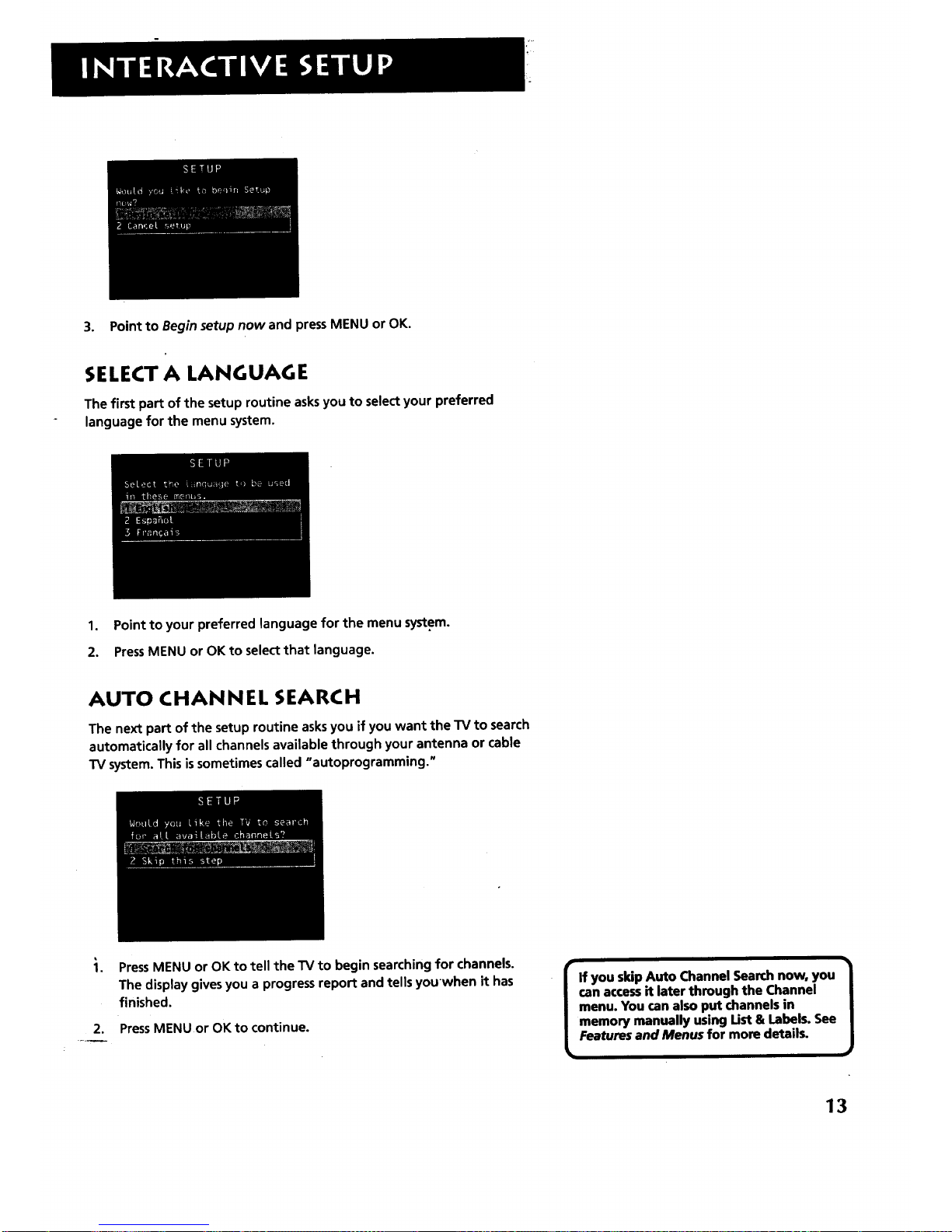
3. Point to Begin setup now and press MENU or OK,
SELECT A LANGUAGE
The first part of the setup routine asks you to select your preferred
language for the menu system.
1. Point to your preferred language for the menu system.
2. PressMENU or OK to select that language.
AUTO CHANNEL SEARCH
The next part of the setup routine asks you if you want the TV to search
automatically for all channels available through your antenna or cable
TV system. This is sometimes called "autoprogramming."
2,
PressMENU or OK to tell the TV to begin searching for channels.
The display gives you a progress report and tells youwhen it has
finished.
PressMENU or OK to continue.
I f you skip Auto Channel Search now, you I
can accessit later through the Channel
]
menu. You can also put channels in
memory manually using Ust & Labels. See
Features and Menus for more details.
i
13
