Page 1
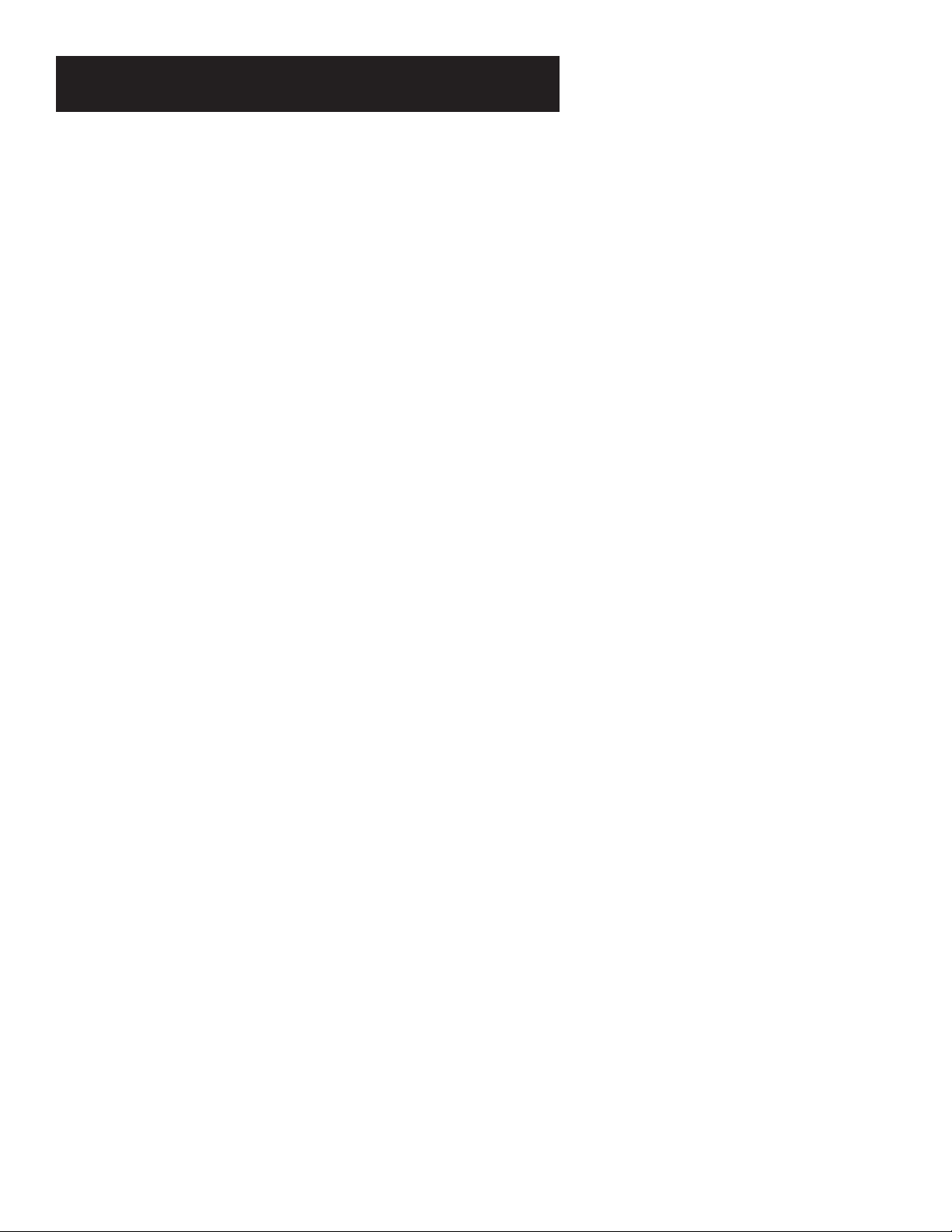
Table of Contents
Setup and connections .......................................................... 3
Step 1: Unpack the TV ......................................................................4
Step 2: Connecting your TV ............................................................. 4
TV Only (PIP Not Available) ....................................................... 4
The Basic connection (pip not available).................................. 5
Advanced Connections ..............................................................6
Step 3:Connecting the IR Controller ............................................... 9
Attaching the IR Controllers ..................................................... 9
Step 4: Plug in the TV ..................................................................... 10
Step 5: Place batteries in remote .................................................. 10
Step 6: Turn on the TV ................................................................... 10
On-Screen Program Guide....................................................... 10
Step 7: Program the TV .................................................................. 10
Interactive Setup .................................................................... 11
Using Point and Select ................................................................... 12
Entering Setup ................................................................................ 12
Select a Language .......................................................................... 13
Auto Channel Search ..................................................................... 13
GUIDE Plus+ System........................................................................ 14
Set the Time .................................................................................... 14
Set the VCR1 Channel (auto tuning) ............................................. 15
Set the VCR2 Channel (auto tuning) ............................................. 15
Set the DVD Channel (auto tuning) .............................................. 16
Set the SAT/CABLE Channel (auto tuning) ....................................17
Label the Channels ......................................................................... 18
What Now? ..................................................................................... 18
Program the Remote ............................................................... 18
Using the Remote..................................................................... 19
Remote Buttons ....................................................................... 20
Using the WHO•INPUT button................................................ 21
Programming the Remote ............................................................. 22
1
Page 2
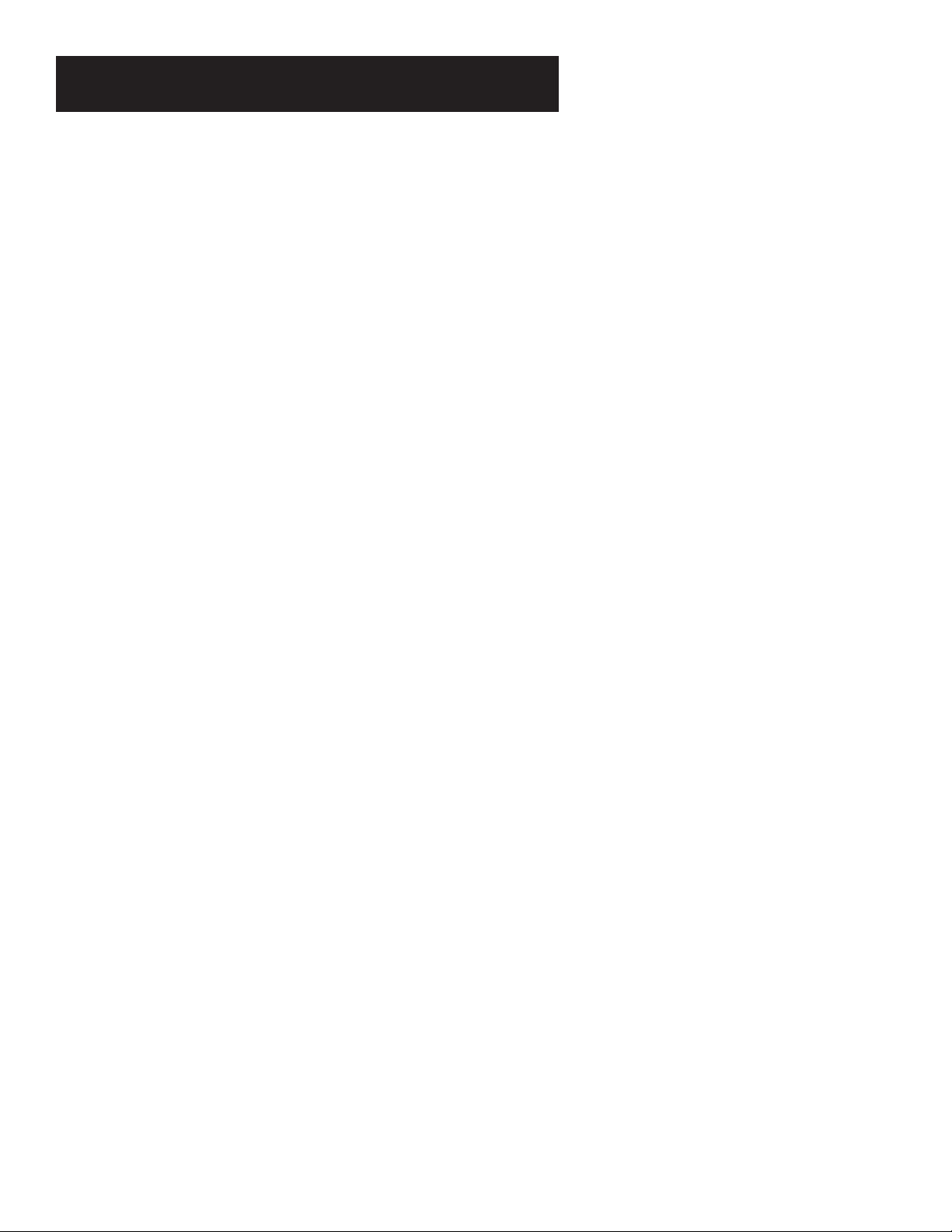
Table of Contents
Testing the remote .................................................................. 22
Programming the remote ....................................................... 22
Using the remote to control a device ..................................... 23
Modes of Operation ................................................................ 23
Front Panel ..................................................................................... 23
Features and Menus ............................................................... 25
Menus and Control Panels ............................................................. 26
Menus .......................................................................................26
Control Panels ..........................................................................27
Audio Menu .................................................................................... 28
Using the remote to select an audio processor ............................ 29
Picture Quality Menu ..................................................................... 30
Screen Menu ................................................................................... 31
Using Closed Captioning ......................................................... 32
Channel Menu ................................................................................ 33
Time Menu ...................................................................................... 34
Parental Controls Menu ................................................................. 35
GUIDE Plus++ Menu ....................................................................... 36
Setup Menu .................................................................................... 36
PIP (Picture-in-Picture) Operation ................................................. 37
Channel Marker .............................................................................. 38
Troubleshooting .................................................................... 39
Care and Cleaning ................................................................. 40
RCA PROJECTION TV LIMITED WARRANTY ............................ 41
Accessory Information ...................................................... 42
2
Page 3
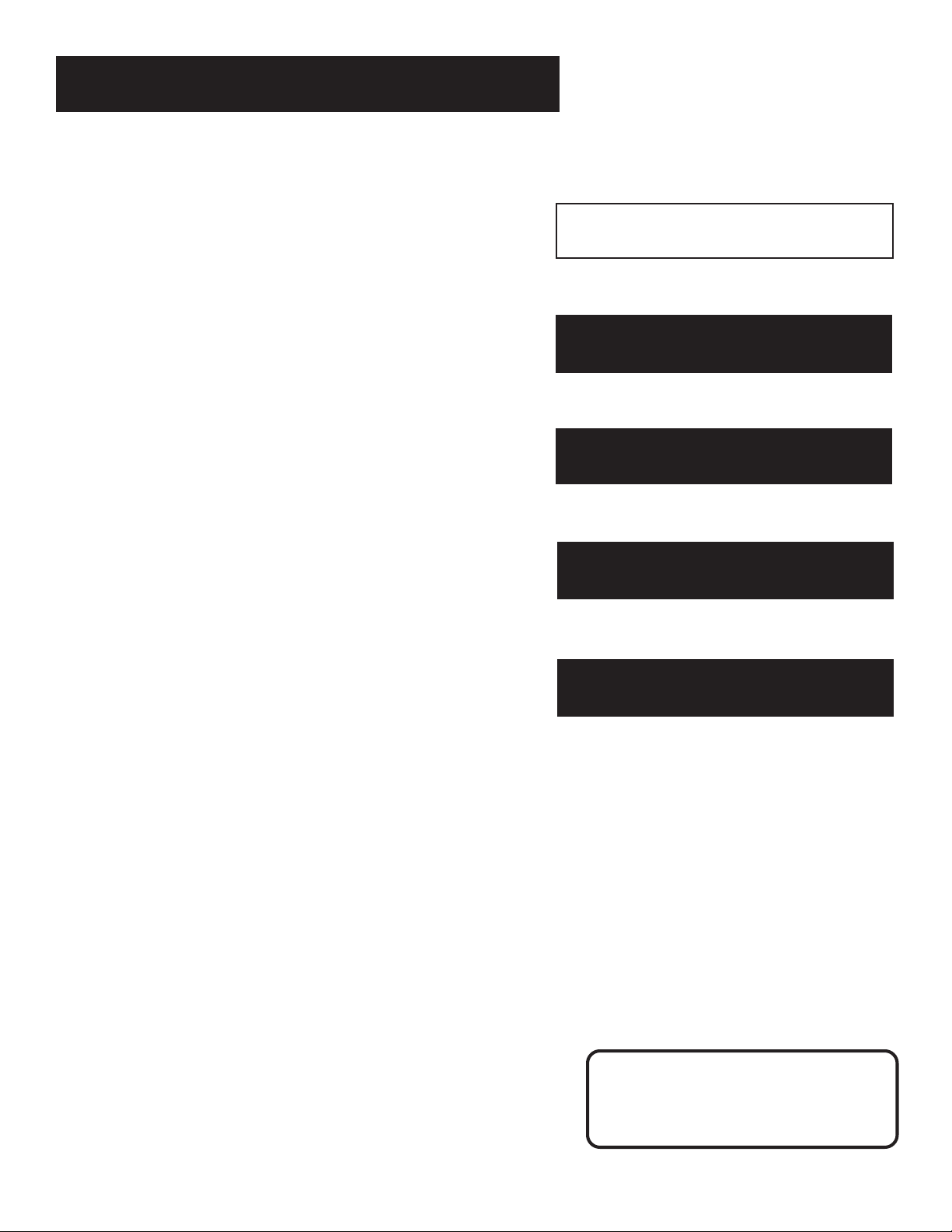
Setup and Connections
Getting started
This manu al is designed t o get y ou st arted quickl y .
The first four sections of the manual show you how
to get your TV Setup and Connected, run the
Interactive Setup, Program the Remote, and use all of
the Fea tures and Menus o f y our T V.
T he Reference section in the back of the book
contains troubleshooting tips, care and cleaning
instructions, accessory ordering information and your
warranty.
Well… if y our T V ’s out o f the bo x, let ’s get st arted.
Setup and connections
1
➣
Interactive setup
2
➣➣
Using the remote
3
Features and Menus
4
➣
Reference
5
Check out the notes that have been added
throughout the manual in these Tip
Boxes. There are some important
tips that will help you get the most from
your TV.
3
Page 4
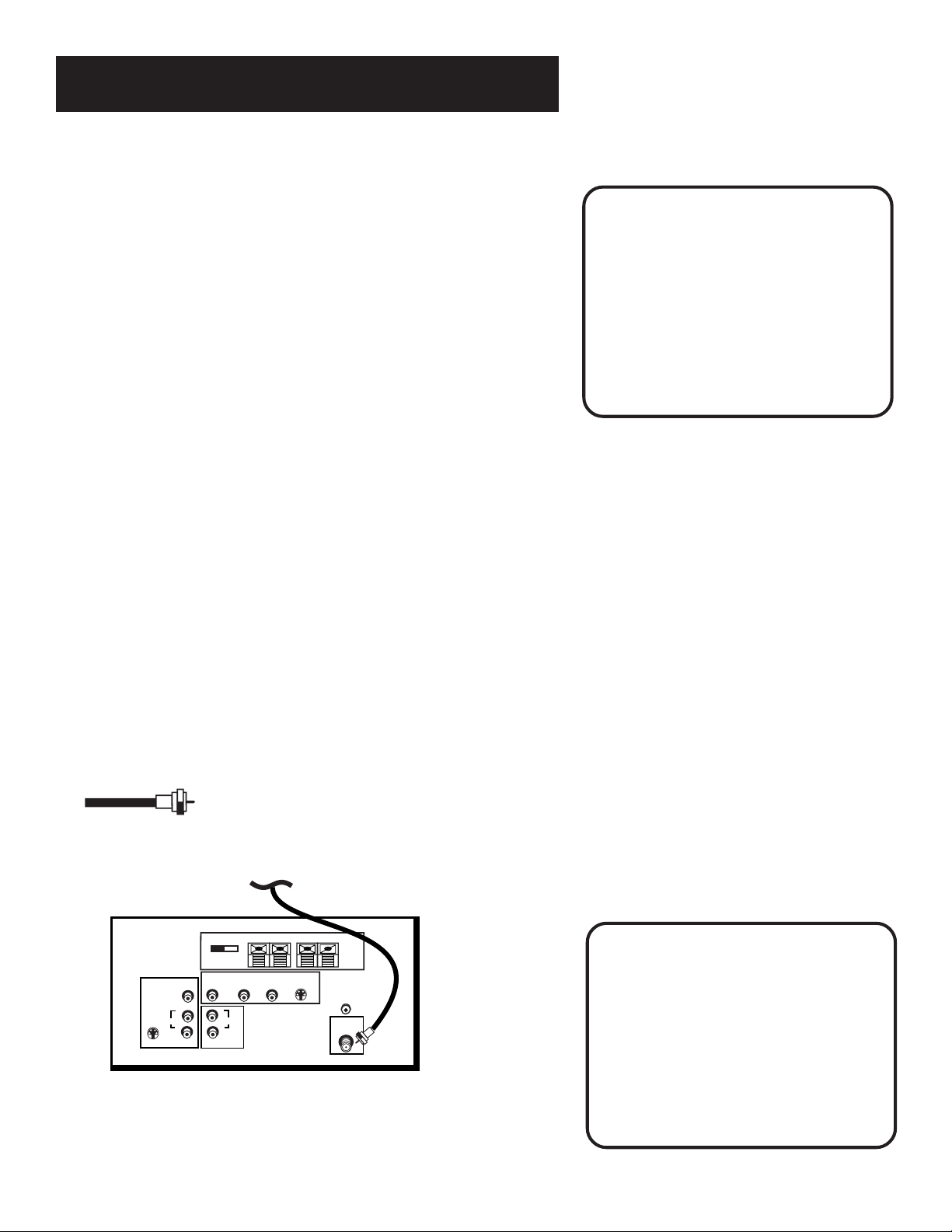
Setup and Connections
Step 1: Unpack the TV
Make sure to locate the remote control and your GUIDE Plus+ Booklet.
Step 2: Connecting your TV
There are three types of connections outlined in this section:
TV Only: If you’re only going to connect the
TV to your home antenna or cable
system.
The Basic Connection: If you’re going to connect the TV to a
VCR or satellite receiver.
Advanced Connections: If you’re going to make multiple
connections, hooking up the TV to
one or two VCRs, DVD player, and a
satellite receiver.
Cable information and illustrations are given for each type of connection.
Once you have completed your desired connection you may skip forward
to Step 3.
TV Only (PIP Not Available)
Before You Connect
Protect against power surges:
• Connect all components before
plugging any power cords into the wall
outlet.
• Turn off the TV and/or component
before connecting or disconnecting any
cables.
• Make sure all antennas and cables are
properly grounded. Refer to your
Safety Tips sheet packed with your TV.
This is a basic connection from an antenna or cable system to your TV.
Connect the cable into the Cable/Antenna jack as shown.
Cables
You will use the following cable to make your connection:
Coaxial Cable: These cables carry audio and video
signal to the TV from an antenna, cable, or
cablebox.
CABLE, CABLE BOX, OR ANTENNA
SPEAKER
+
SELECTION
EXTERNAL INTERNAL
SPEAKERS
INPUT 2
VIDEO
R
AUDIO
L
AUDIO OUTPUT
L—AUDIO—R
INPUT 1
S-VIDEO
VIDEO
AUDIO
R
L
Once you have completed this connection you may skip to Step 3.
RIGHT
+
LEFT
S-VIDEO
-
CONTROL
ANTENNA
VCR
CABLE/
INPUT
-
This Connection Will Not Allow
You to Use Your PIP
Your TV is equipped with a single tuner
which means you must connect with a
second video source using Audio/Video
Cables. This TV Only connection will not
enable you to use your PIP, but will get
your TV up and running quickly.
Refer to Advanced Connections for
connecting Audio/Video cables to your
VCR or other video component.
4
Page 5
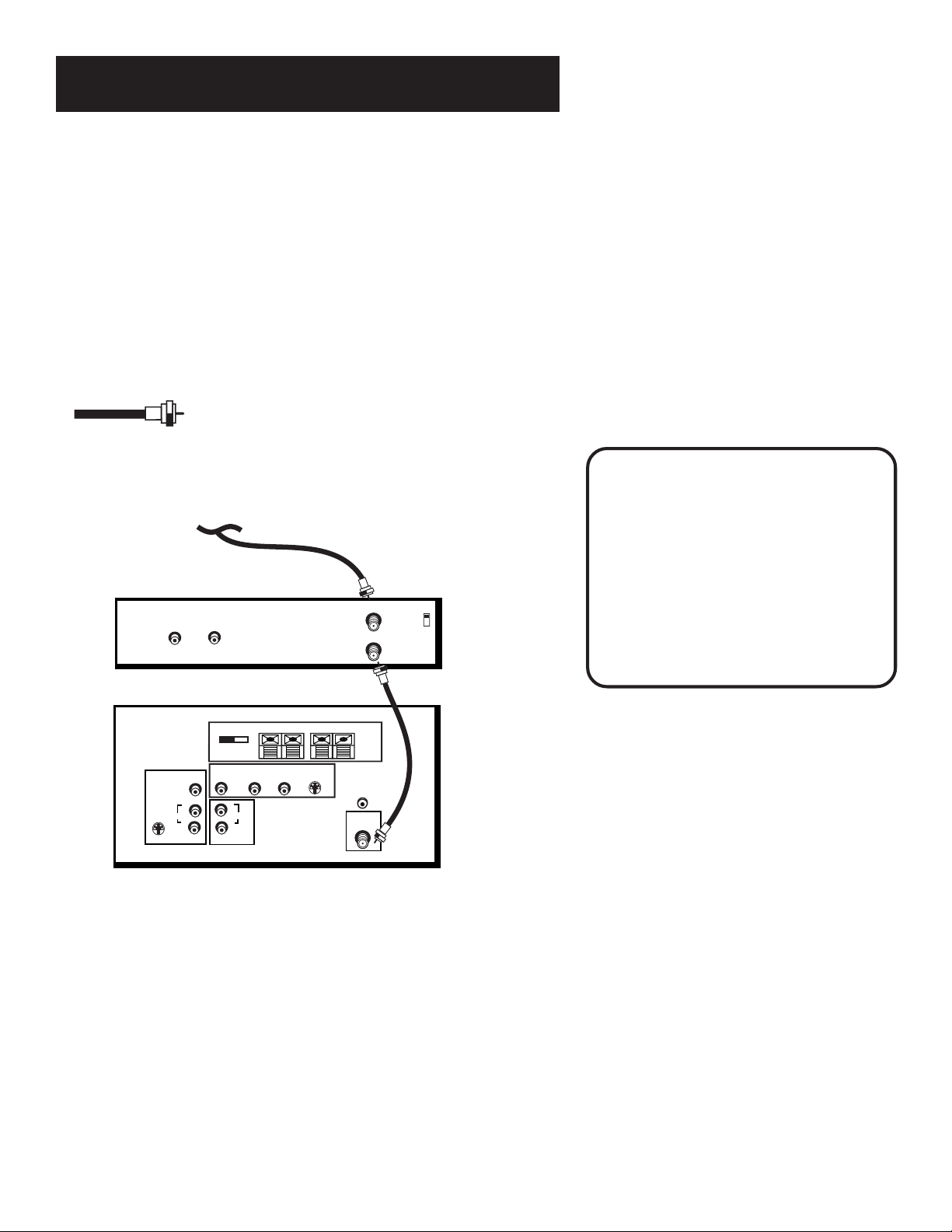
Setup and Connections
The Basic connection (pip not available)
The basic connection below (TV and VCR) is the most common
connection and is therefore used to illustrate a single component
connection with your TV. For better sound and picture quality and
multiple component connection information refer to the next section,
Advanced Connections.
Cables
You will use the following cable to make your connection:
Coaxial Cables: These cables carry both the audio
and video signal to the TV from an antenna, cable,
or cablebox. In this connection, a second Coaxial
Cable carries the signal through the VCR to the TV.
CABLE, CABLE BOX, OR ANTENNA
VCR 1
VIDEO
IN FROM ANT
OUT
OUT TO TV
AUDIO
CH3
CH4
This Connection Will Not Allow
You to Use PIP
Your TV is equipped with a single tuner
which means you must connect with a
second video source using Audio/Video
Cables. This Basic Connection will not
enable you to use your PIP, but will get
your TV up and running quickly.
Refer to Advanced Connections for
connecting Audio/Video cables to your
VCR or other video component.
TV
INPUT 1
S-VIDEO
VIDEO
AUDIO
R
L
SPEAKER
SELECTION
EXTERNAL INTERNAL
SPEAKERS
INPUT 2
VIDEO
R
AUDIO
L
AUDIO OUTPUT
+
RIGHT
L—AUDIO—R
LEFT
-
+
-
S-VIDEO
VCR
CONTROL
CABLE/
ANTENNA
INPUT
Once you have completed this connection you may skip to Step 3,
“Connecting the IR Controller.”
How to View the VCR
To watch the VCR in this connection tune TV to
Channel 3 or 4.
Later, in the Interactive Setup section you will
program the TV to automatically tune to Channel 3 or
4 when you turn on the VCR.
5
Page 6
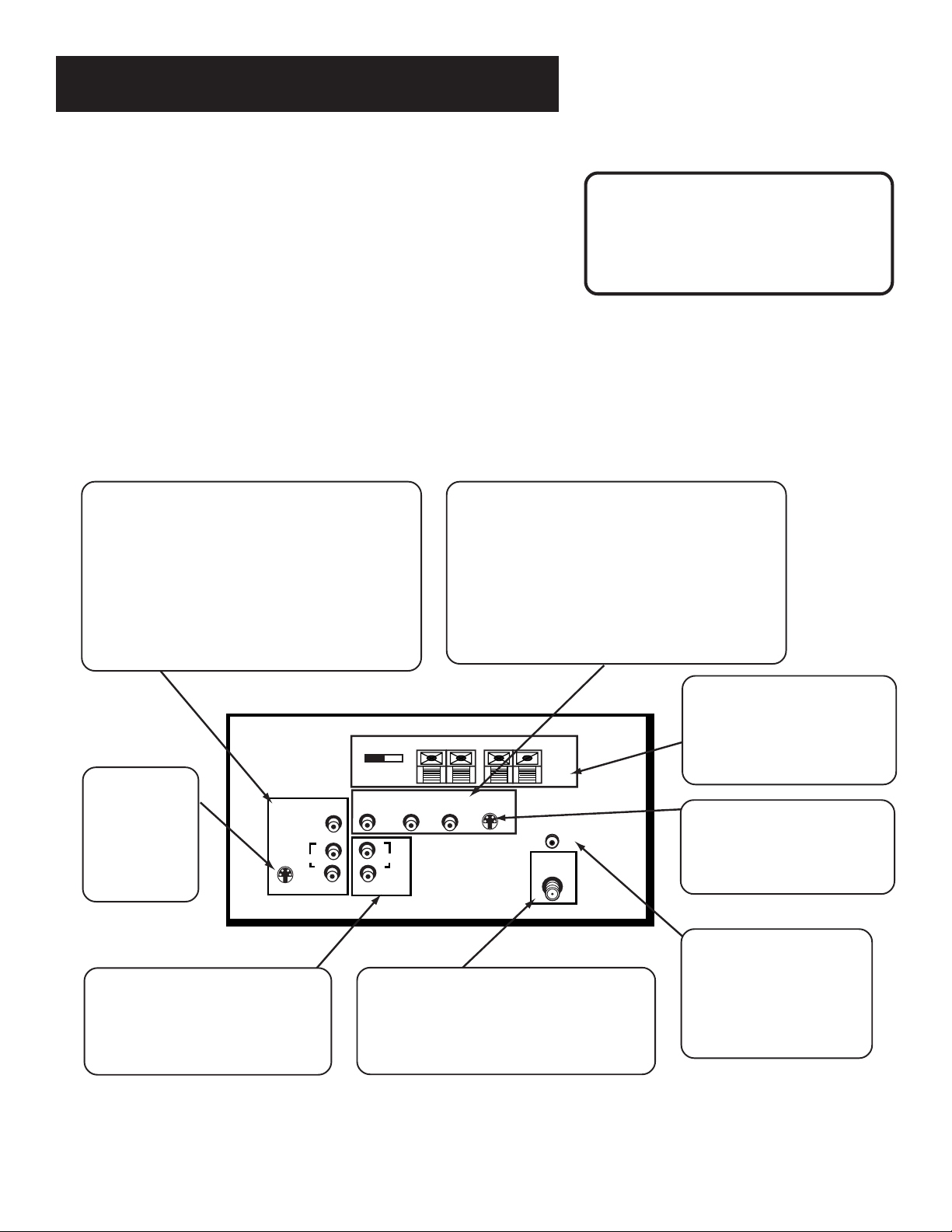
Setup and Connections
Advanced Connections
Advanced connections give you better sound and video by separating
the audio and video signals and enable you to connect multiple
components.
This section describes the types of inputs available on the back of your
TV and suggests ways you can use them for optimum performance.
Back of the TV
The diagram below describes each of the back panel jacks. When
connecting A/V cables, be sure to connect corresponding OUTPUTS and
INPUTS (Video to Video, Right Audio to Right Audio, etc.).
Input 1
Connect any of the following components:
• VCR • Internet Access Device
• Laserdisc Player • DVD Player
• Satellite Receiver
To view the component connected to Input 1:
Use the WHO•INPUT button on the remote.
Connect any of the following components:
• VCR • Internet Access Device
• Laserdisc Player • DVD Player
• Satellite Receiver
To view the component connected to Input 2:
Use the WHO•INPUT button on the remote.
Once you have made your connections
you will need to program the TV to tune
to the correct Video INPUT channel in
order to see and hear audio and video
from the component. You will program
this later in the Interactive Setup.
Input 2
S-Video
This optional
connection can
be used for
better video
quality picture.
INPUT 1
S-VIDEO
Audio Outputs
Connect to an audio receiver or
amplifier for variable controlled
or fixed level stereo output.
VIDEO
AUDIO
R
L
SPEAKER
SELECTION
EXTERNAL INTERNAL
SPEAKERS
INPUT 2
VIDEO
R
AUDIO
L
AUDIO OUTPUT
+
RIGHT
L—AUDIO—R
-
S-VIDEO
+
LEFT
-
CONTROL
CABLE/
ANTENNA
VCR
INPUT
Cable/Antenna
Takes the signal input from a cable,
cable box, or an off-air antenna. Can also
be used for basic component connections.
Speaker Jacks
Use to connect external
speakers for surround sound.
Make sure the Speaker
Selection is set to EXTERNAL
S-Video
This optional connection can
be used for better video
quality picture.
VCR Control
Connect Guide Plus+
controller for one-button
recording and channel
tuning from the Guide.
6
Page 7
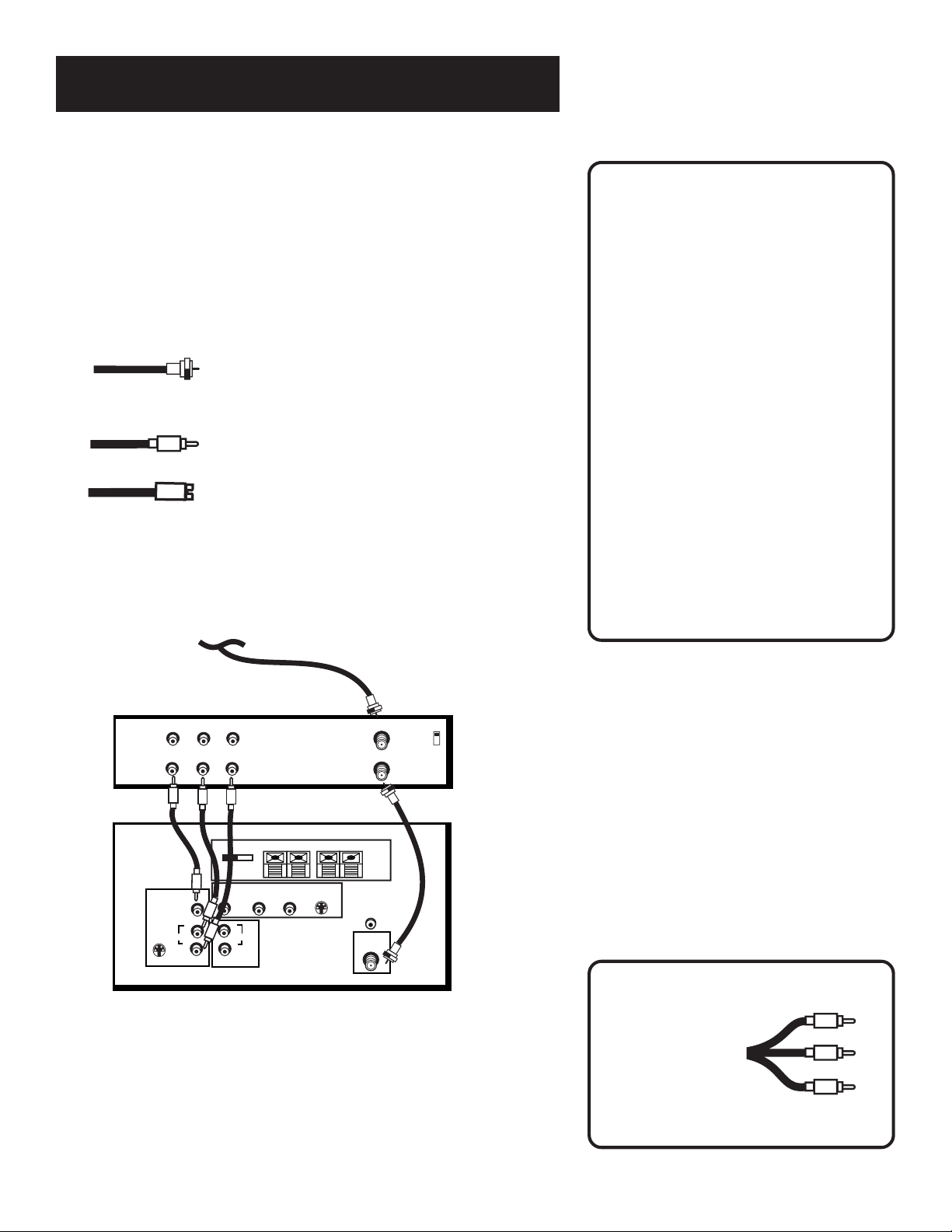
Setup and Connections
Sample Connections
The following are sample connection scenarios which you may encounter
when connecting components to your TV. Note: those components which
offer an S-Video connection, such as DVD, VCR or Satellite Receivers,
must match their S-Video connection with their audio INPUT connection.
Cables
You will use the following cable to make your connection:
Coaxial Cables: Carries the signal from the
antenna or cable directly to the television or
through a cablebox, as needed by your cable
system.
Audio/Video Cables: Carries sound and video
from the component to the TV.
S-Video Cable: Carries video from an S-Video
capable component which provides best
picture quality.
TV and Stereo VCR
CABLE, CABLE BOX, OR ANTENNA
Cautions:
Position cables to Avoid Audio Hum
or Interference
• Insert all cables firmly into jacks.
• Place the audio/video cables to the
sides of the TV’s back panel instead of
straight down the middle.
• Try not to coil any twin-lead cables and
keep them away from the audio/video
cables.
Protect your components from
Overheating
• Do not block ventilation holes in any of
the components. Arrange the
components so that air can circulate
freely.
• Do not stack components.
• Allow adequate ventilation when
placing your components in a stand.
• Place an amplifier on the top shelf of
the stand so heated air rising from it
will not flow around other
components.
VCR
IN
OUT
VIDEO
R
AUDIO
IN FROM ANT
L
OUT TO TV
CH3
CH4
How to View Your VCR
To watch the VCR in this connection, press TV to put the
TV
INPUT 1
S-VIDEO
AUDIO
VIDEO
R
L
SPEAKER
SELECTION
EXTERNAL INTERNAL
SPEAKERS
INPUT 2
VIDEO
R
AUDIO
L
AUDIO OUTPUT
+
RIGHT
L—AUDIO—R
LEFT
-
+
-
S-VIDEO
VCR
CONTROL
CABLE/
ANTENNA
INPUT
remote control into TV mode, then press WHO•INPUT to
scroll through the video input channels until you tune to
VID1 input.
In the Interactive Setup section you can program the TV to
automatically tune to the VID1 input channel when you
turn on the VCR.
Compared to the Basic Connection, using audio, video and
S-Video (if available) cables will enhance the sound and picture quality
from a component.
Most Audio/Video cables are combined
into one cable with three
heads on each end.
We show individual
cables in these
sample connections.
Either may be used,
Video (yellow)
Right Audio (red)
Left Audio (white)
but you must be sure to
connect Video to Video,
Right to Right and Left to Left.
7
Page 8
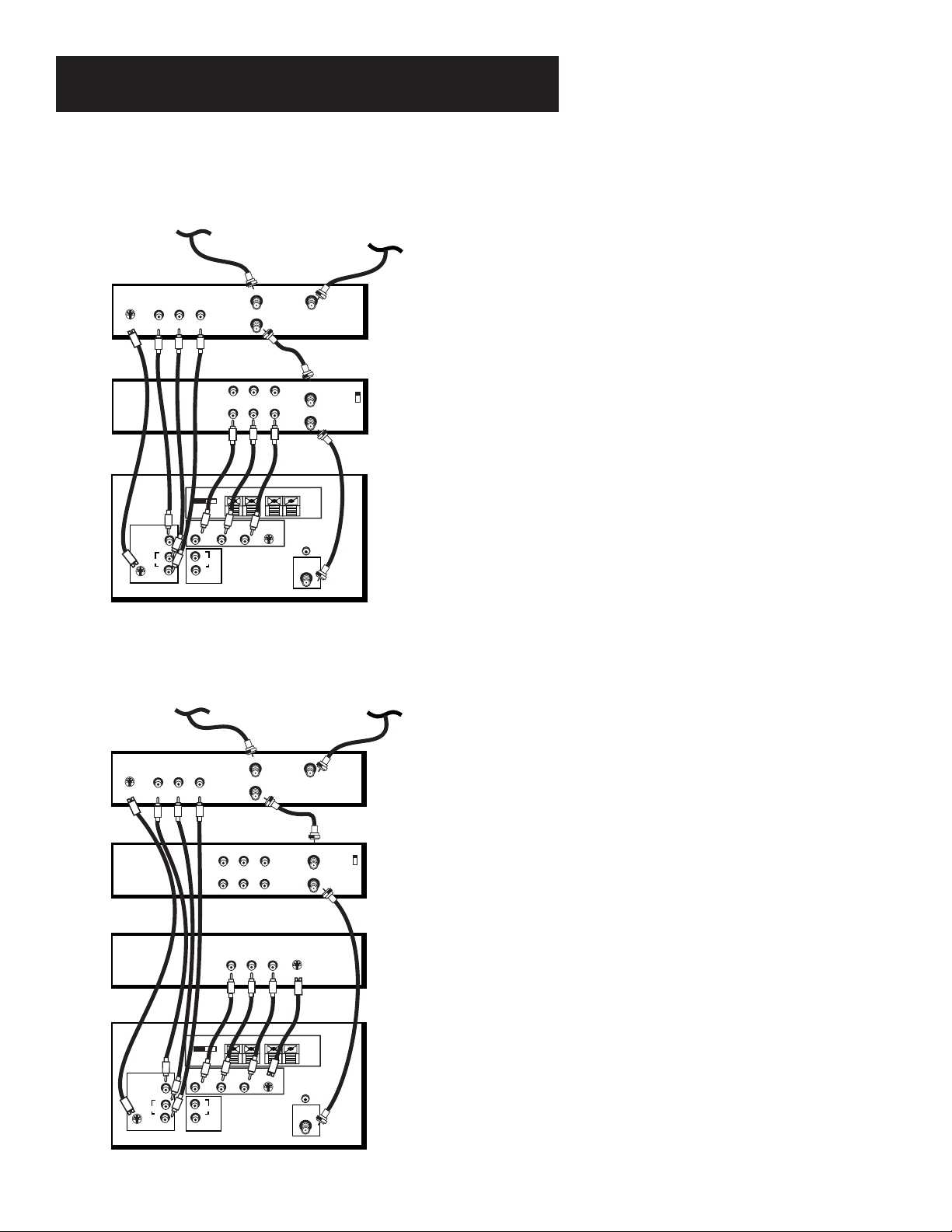
Setup and Connections
TV, VCR and Satellite Receiver
CABLE, CABLE BOX, OR ANTENNA
SATELLITE SIGNAL
SATELLITE RECEIVER
IN FROM ANT
OUT TO TV
L
SATELLITE
IN
S-VIDEO
VIDEO
OUT
R
VCR
IN FROM ANT
AUDIO
L
R
OUT TO TV
CH3
CH4
OUT
IN
VIDEO
TV
INPUT 1
S-VIDEO
SPEAKER
SELECTION
EXTERNAL INTERNAL
SPEAKERS
INPUT 2
VIDEO
VIDEO
R
AUDIO
L
R
AUDIO
L
AUDIO OUTPUT
L—AUDIO—R
+
RIGHT
LEFT
-
+
-
S-VIDEO
VCR
CONTROL
CABLE/
ANTENNA
INPUT
TV, VCR, Satellite Receiver and DVD
CABLE, CABLE BOX, OR ANTENNA
SATELLITE SIGNAL
How to View Your Components
To watch the Satellite Receiver in this connection, press
TV to put the remote control into TV mode, then press
WHO•INPUT to scroll through the video input channels
until you tune to VID1 ( or S-VID 1) input.
To watch the VCR in this connection, press TV to put the
remote control into TV mode, then press WHO•INPUT to
scroll through the video input channels until you tune
to VID2 ( or S-VID 2) input.
In the Interactive Setup you can program the TV to
automatically tune to correct input channel when you
turn on your component.
SATELLITE RECEIVER
S-VIDEO
VCR
DVD PLAYER
TV
8
INPUT 1
S-VIDEO
VIDEO
VIDEO
AUDIO
OUT
R
IN FROM ANT
OUT TO TV
L
SATELLITE
IN
How to View Your Components
To watch the Satellite Receiver in this connection, press
TV to put the remote control into TV mode, then press
WHO•INPUT to scroll through the video input channels
until you tune to VID1 ( or S-VID 1) input.
IN
OUT
VIDEO
IN FROM ANT
CH3
AUDIO
L
R
OUT TO TV
CH4
To watch the VCR in this connection tune to Channel 3
or 4.
OUT
S-VIDEO
L
VIDEO
R
To watch the DVD player in this connection, press TV to
put the remote control into TV mode, then press
WHO•INPUT to scroll through the video input channels
until you tune to VID2 ( or S-VID 2) input.
SPEAKER
SELECTION
EXTERNAL INTERNAL
SPEAKERS
INPUT 2
VIDEO
L—AUDIO—R
R
R
AUDIO
L
L
AUDIO OUTPUT
+
RIGHT
LEFT
-
+
-
S-VIDEO
VCR
CONTROL
CABLE/
ANTENNA
INPUT
In the Interactive Setup you can program the TV to
automatically tune to the correct input channel when
you turn on your component.
Page 9
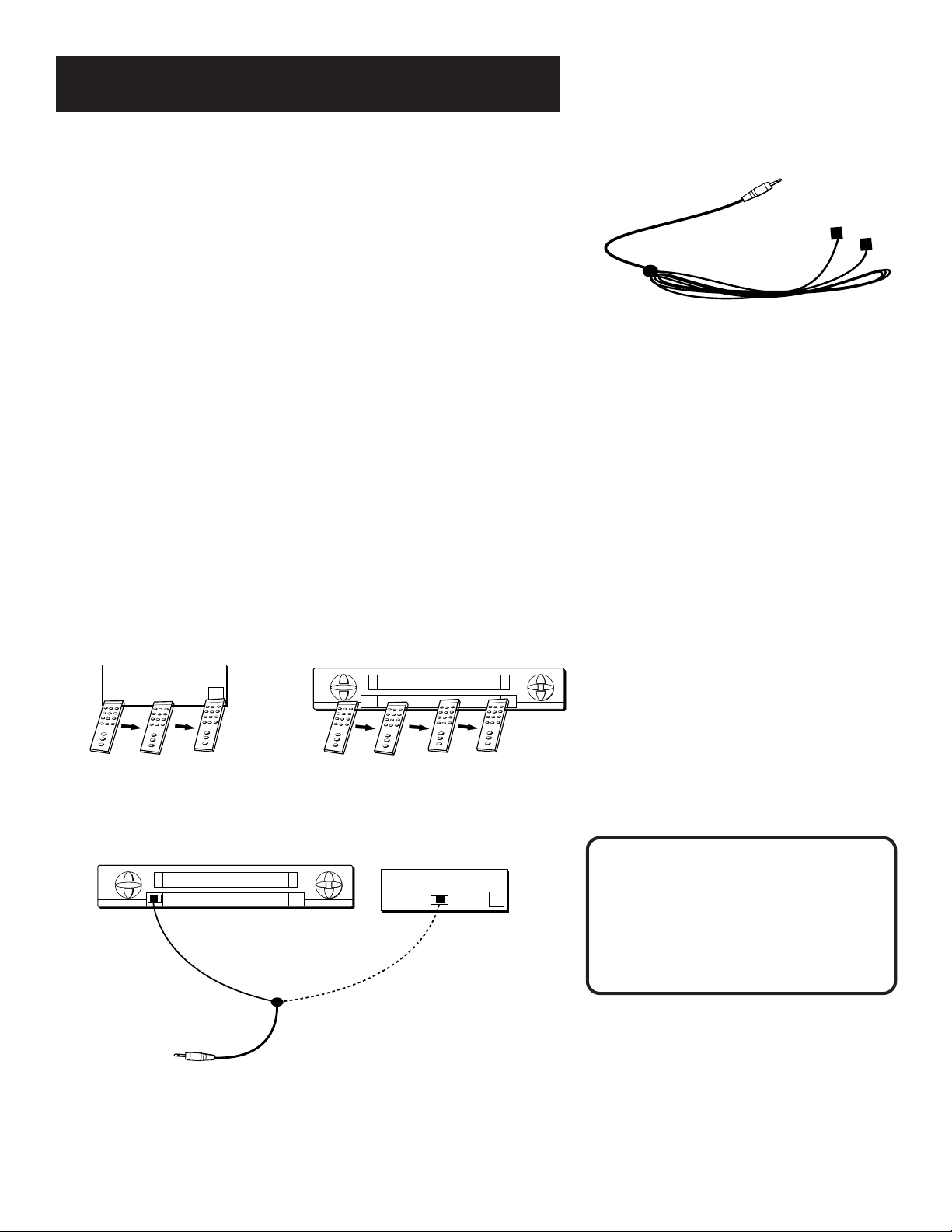
Setup and Connections
Step 3: Connecting the IR
Controller
The IR (Infrared) Controller enables GUIDE Plus+ Gold* to control your
VCR and cable box (if necessary) so that you can tune to television
channels and even start recording a program from the program guide.
After you have affixed the ends of the controller to the necessary devices
(VCR, or Cable box), you will use the on-screen interactive setup routine
for GUIDE Plus+ to test the connected devices.
Attaching the IR Controllers
Some components label the infrared remote sensor, and others do not. If
your component is labeled, affix the IR controller directly over the
sensor. For components that do not label the remote sensor, you need to
use to use the component’s remote control to locate the sensor.
1. Hold the component’s remote control (not the remote that came
with your TV) so that it is touching the front of the component.
2. Slowly move the remote over the front of the component while
pressing the remote power button on and off. (Be sure to press and
release the power button each time you move the remote. Holding
the button may not work.)
Cable Box
CHANNEL
03
VCR
The IR Controller is used to send commands
to your VCR and/or cable box.
3. When the component turns off or on, you’ve located the sensor.
4. Affix the controller’s node directly to the remote sensor.
Tip
You may want to use a piece of clear
plastic tape to temporarily affix the
controller’s node until you have completed
SENSOR
Attach to VCR
VCR
SENSOR
CHANNEL
03
the interactive setup. That way you easily
move it if you have not placed it exactly
over the sensor.
Attach to the Cable Box (if you have one)
otherwise, just leave it unattached
Connected to the TV
*
GUIDE Plus+ Gold is a trademark of Index System Inc. The GUIDE plus+ Gold system is manufactured under license from index Systems Inc.
9
Page 10
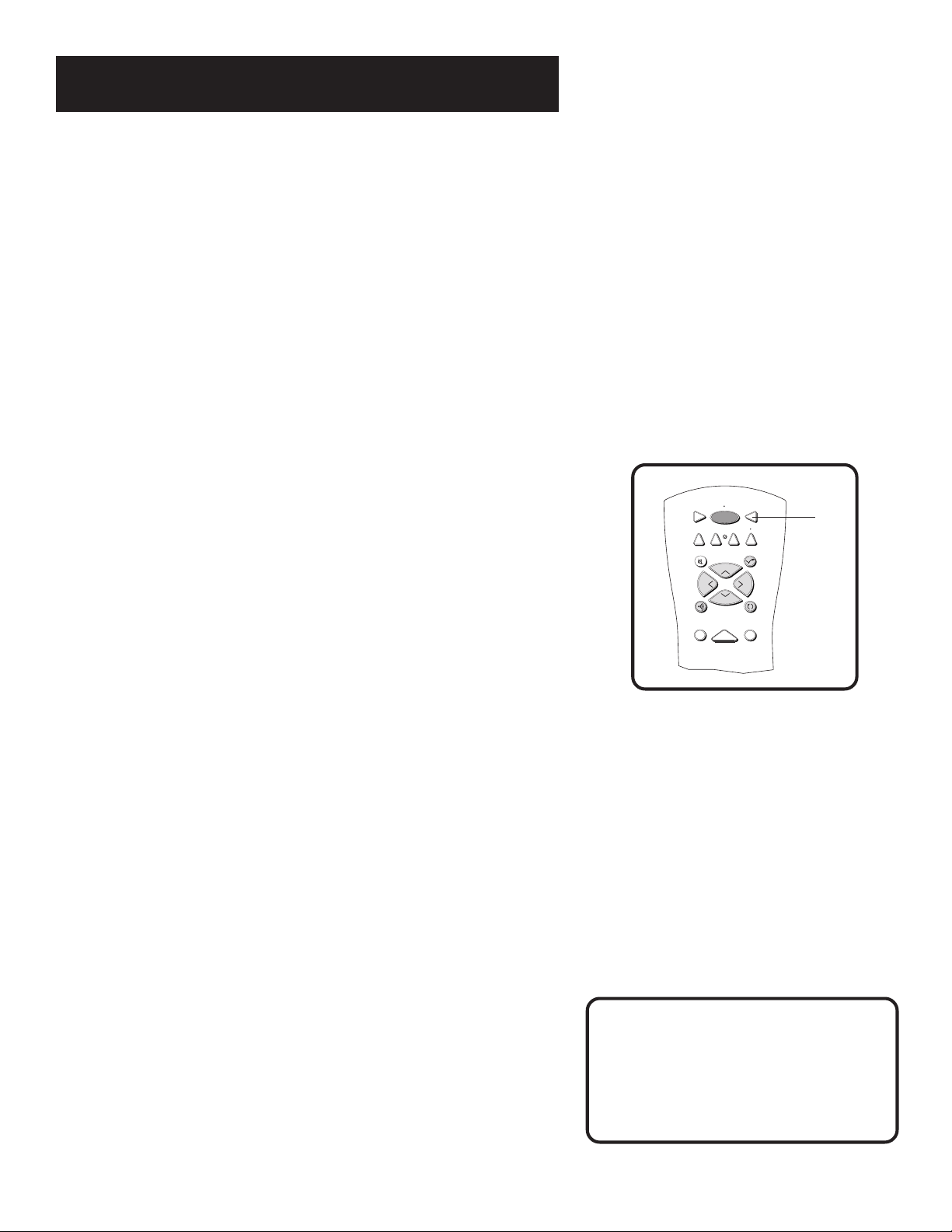
Setup and Connections
TV
ON OFF
AUX
DVD
SAT
CABLE
SOUND
GO BACK
C
H
+
C
H
-
V
O
L
V
O
L
SKIPMUTE
INFOGUIDE
VCR1
VCR2
Step 4: Plug in the TV
Plug the end into the wall outlet, matching the wide blade of the plug
with the wide slot in the outlet. Be sure to insert the plug completely.
Step 5: Place batteries in remote
• Remove the battery compartment cover from the back of the
remote.
• Insert fresh batteries. Make sure that the polarities (+ and -) are
aligned correctly.
• Replace the cover.
Step 6: Turn on the TV
Press TV on the remote, or press POWER on the TV itself.
Pressing the TV button not only turns on the TV, but puts the remote
into TV mode, so that the buttons on the remote will control TV
functions.
On-Screen Program Guide
The TV is designed to bring up the GUIDE Plus+ on-screen program
guide when you use the TV button on the remote to turn on the TV
(after you have set up the GUIDE Plus+ system). For more information,
see the GUIDE Plus+ Features & Setup booklet.
To get out of the Guide:
• Press OK to tune to the highlighted channel.
• Press GUIDE to tune to the channel displayed in the View window.
• Press CLEAR to remove the guide from the screen and go to the last
channel you were watching.
TV
Step 7: Program the TV
Proceed to the next section, Interactive Setup. The interactive setup
routine walks you through the steps needed to fully configure the TV.
The first steps ask you to select your preferred language for the menu
system and to begin the auto channel search, which puts available cable
TV or antenna signals into the TV’s memory.
10
Projection TV Convergence
If the picture appears to have a double or
triple image or if you notice rings or halos
around objects, you may have to adjust the
color convergence. Details can be found
under the Screen menu heading in the
Features and Menus section of this manual.
Page 11
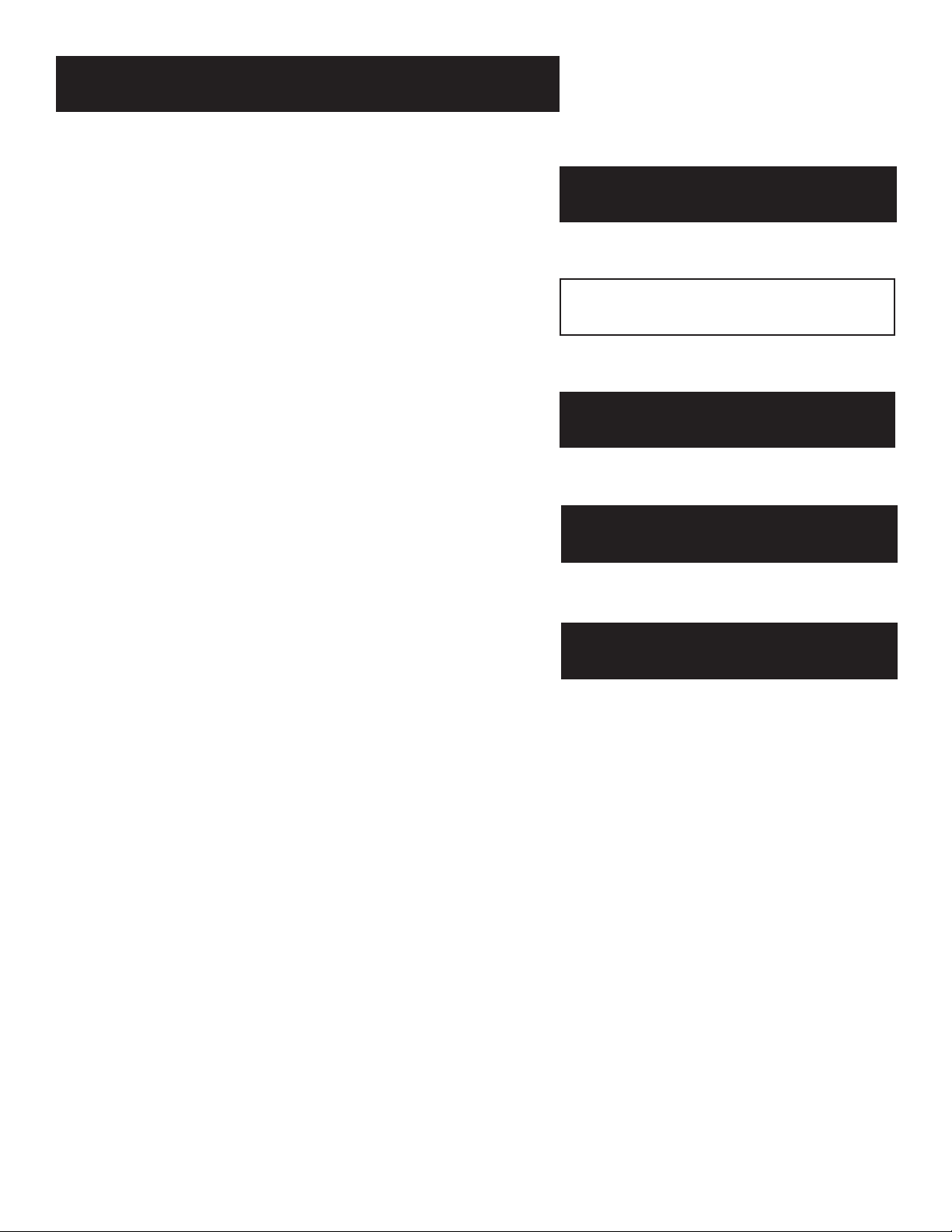
Interactive Setup
There’s an on-screen setup routine
The interactive setup routine takes you through the steps
needed to configure the TV:
• Select a menu language
• Search for available channels
• Set up the GUIDE Plus+ system
• Set the time
• Set the VCR1 channel
• Set the VCR2 channel
• Set the DVD channel
• Set the SAT/CABLE channel
• Make the channel list and labels
Setup and connections
1
➣
Interactive Setup
2
➣➣
Using the remote
3
Features and Menus
4
➣
Reference
5
11
Page 12
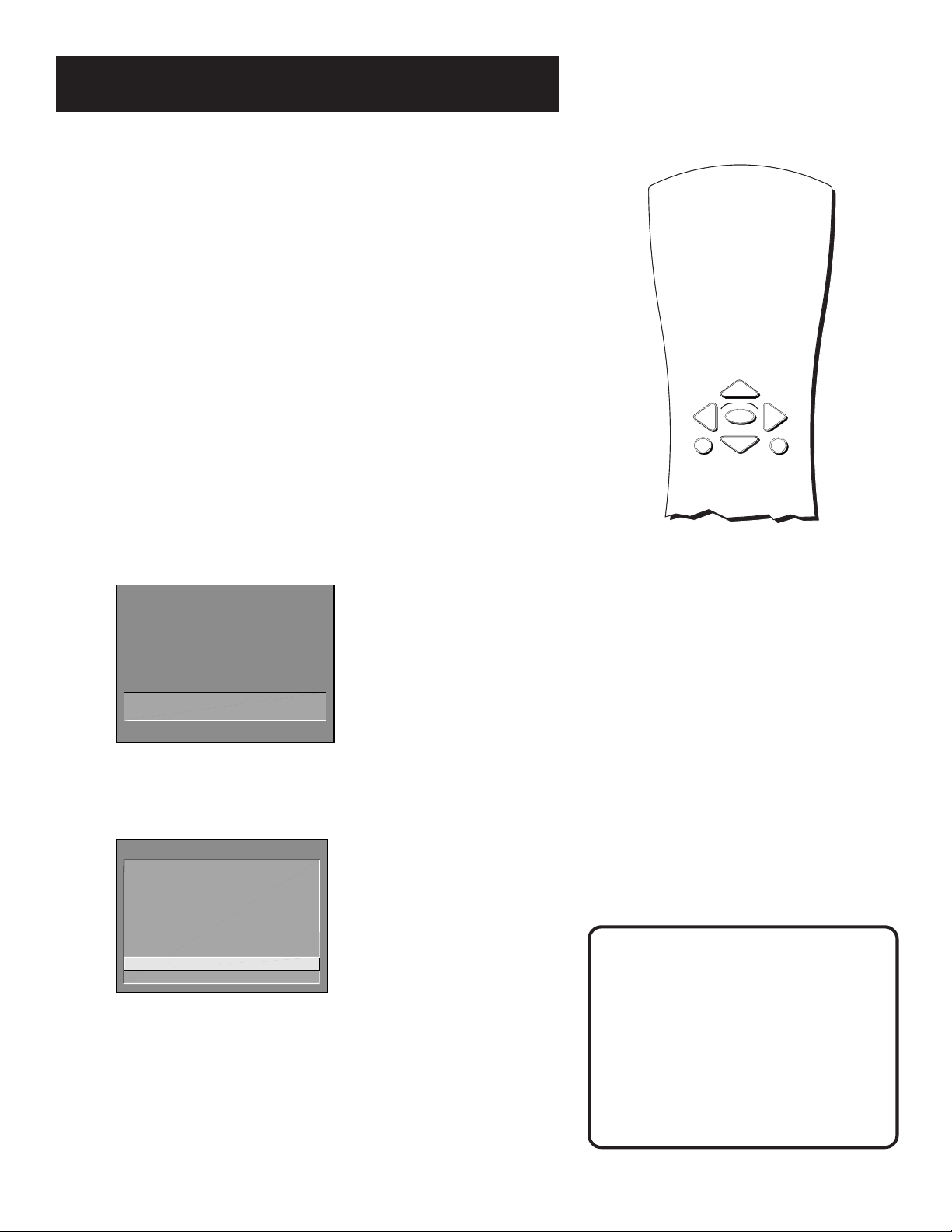
Interactive Setup
MENU
OK
CLEAR
Using Point and Select
You only need to know one rule when using the remote to access onscreen menus and control panels: point and select. The point and select
method has two steps.
1. Point to a menu item using the MOVE arrows on the remote.
To point up or down, press the up or down arrows. To point left or
right, press the left or right arrows.
2. Select a menu item by pressing MENU or OK.
Selecting an item tells the TV’s menu system to go ahead and make
the change or go to a place you have indicated.
Entering Setup
The first screen of the Interactive Setup appears automatically when
you turn on your TV for the first time or after a power outage.
1. Press MENU to begin setup or CLEAR to exit.
Point and Select
buttons
SETUP
When first used or after a power
outage, your television needs
to be set up.
Would you like to begin now?
Press MENU to begin setup or
Press CLEAR to exit.
You can also access the Interactive Setup through the Main menu:
1. Press MENU to bring up the Main menu.
TV MAIN MENU
1 Audio
2 Picture Quality
3 Screen
4 Channel
5 Time
6 Parental Control
7 GUIDE Plus+ Menu
8 Setup
0 Exit
2. Point to Setup and press MENU or OK. The first Setup screen comes
up, asking you to confirm that you want to begin.
You can also select a menu item by
entering the item number with the
number buttons on the remote.
Press CLEAR at any time to remove all
displays from the screen and return to TV
viewing.
Many VCR user manuals refer to a
PROGRAM button. The MENU button on
this remote works as a PROGRAM button
in VCR mode. Other manuals may refer to
a SELECT button. The OK button on this
remote works as a SELECT button.
12
Page 13

Interactive Setup
SETUP
Would you like to begin Setup
now?
1 Begin setup now
2 Cancel setup
3. Point to Begin setup now and press MENU or OK.
Select a Language
The first part of the setup routine asks you to select your preferred
language for the menu system.
SETUP
Select the language to be used
in these menus.
1 English
2 Español
3 Français
1. Point to your preferred language for the menu system.
2. Press MENU or OK to select that language.
Auto Channel Search
The next part of the setup routine asks you if you want the TV to search
automatically for all channels available through your antenna or cable
TV system. This is sometimes called “autoprogramming.”
SETUP
Would you like the TV to search
for all available channels?
1 Search for channels
2 Skip this step
1. Press MENU or OK to tell the TV to begin searching for channels.
The display gives you a progress report and tells you when it has
finished.
2. Press MENU or OK to continue.
If you skip Auto Channel Search now, you
can access it later through the Channel
menu. You can also put channels in
memory manually using List & Labels. See
Features and Menus for more details.
13
Page 14
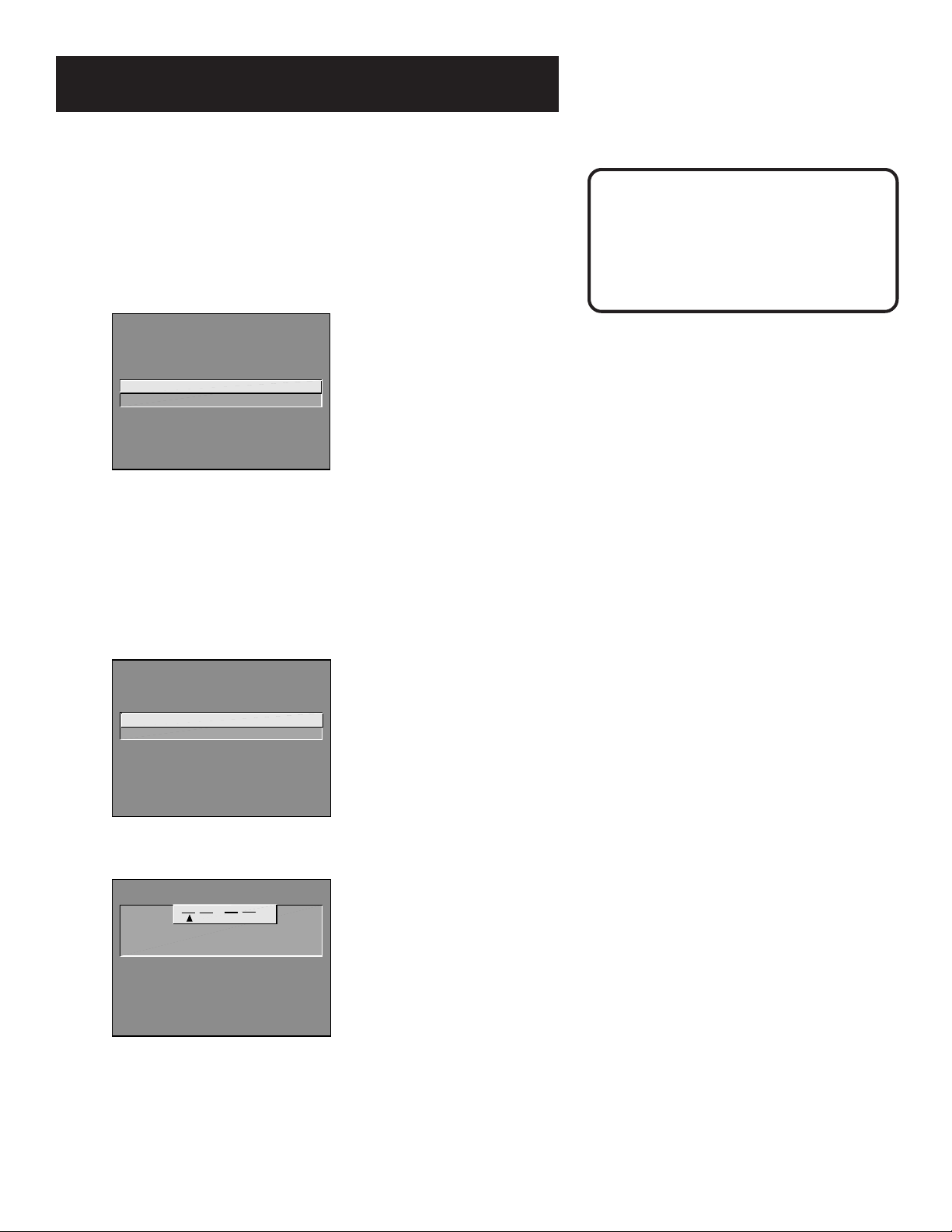
Interactive Setup
GUIDE Plus+ System
The next step lets you set up the GUIDE Plus+ system to display your
local program listings, and control your cable box and VCR.
For More GUIDE Plus+
Information
You can either press MENU or OK to bring up the GUIDE Plus+ initial
menu or point to Skip this Step to move to the next step in the
Interactive Setup.
SETUP
This TV has GUIDE Plus+, the
new on-screen program guide
with one-button VCR recording.
1 Set up GUIDE Plus+
2 Skip this step
See the GUIDE Plus+ Features & Setup Booklet for detailed setup
instructions.
Set the Time
The next step in the Interactive Setup lets you set the time of day. If your
GUIDE Plus+ system has not completed its first download you need to set
the time. Once the Guide system has completed its first download, it sets
the time for you automatically.
SETUP
Would you like to set the time
on the TV?
1 Set time
2 Skip this step
Specific information about the GUIDE
Plus+ System is contained in a separate
booklet that accompanied this product.
1. Press MENU or OK to bring up the Set Time control panel.
SET TIME
: AM
Enter
01 to 12
Press MENU to exit.
2. Use the left and right arrows to point to the hour and minutes
spaces. Use the up and down arrows to scroll through the numbers
and change from AM to PM.
3. Press MENU or OK to continue.
for the hour.
14
Page 15
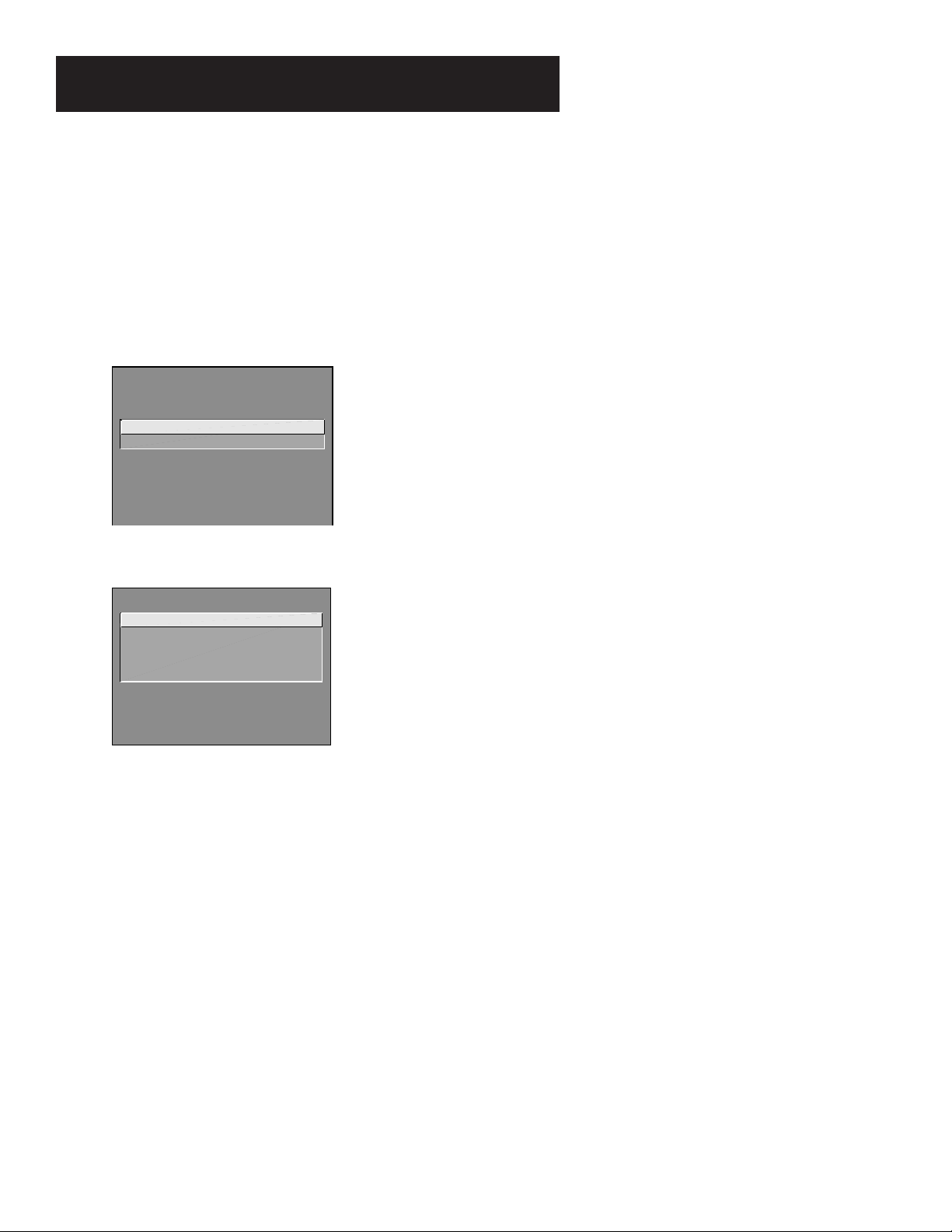
Interactive Setup
Set the VCR1 Channel (auto tuning)
The next step lets you set the VCR1 channel. When you set the VCR1
channel, you’re telling the TV what channel to tune to when you press
the VCR1 button on the remote. This is Auto Tuning.
Indicate which input you used to connect the VCR. If you don’t have a
VCR1 component connected to the TV, skip this step or select Not
Connected from the VCR1 Channel choice list. (For more, see Auto
Tuning in the Features and Menus section.)
SETUP
Would you like to use a VCR
with your TV?
1 Use TV with a VCR
2 Skip this step
1. Press MENU or OK to bring up the VCR1 choice list.
SET VCR1 CHANNEL
1 Not connected
2 Channel 3
3 Channel 4
4 Video 1 Input
5 Video 2 Input
2. Point to the choice that matches the way you have your VCR
connected to the TV.
3. Press MENU or OK to continue.
Set the VCR2 Channel (auto tuning)
The next step lets you set the VCR2 channel. When you set the VCR2
channel, you’re telling the TV what channel to tune to when you press
the VCR2 button on the remote.
Indicate which input you used to connect a second VCR. If you don’t
have a second VCR component connected to the TV, skip this step or
select Not Connected from the VCR2 Channel choice list. (For more, see
Auto Tuning in the Features and Menus section.)
15
Page 16

Interactive Setup
SETUP
Would you like to use a second
VCR with your TV?
1 Use TV with VCR 2
2 Skip this step
1. Press MENU or OK to bring up the VCR2 choice list.
SET VCR2 CHANNEL
1 Not connected
2 Channel 3
3 Channel 4
4 Video 1 Input
5 Video 2 Input
2. Point to the choice that matches the way you have your second VCR
connected to the TV.
3. Press MENU or OK to continue.
Set the DVD Channel (auto tuning)
The next step lets you set the DVD channel. When you set the DVD
channel, you’re telling the TV what channel to tune to when you press
the DVD button on the remote.
Indicate which input you used to connect a DVD player. If you don’t have
a DVD player connected to the TV, skip this step or select Not Connected
from the DVD Channel choice list. (For more, see Auto Tuning in the
Features and Menus section.)
SETUP
Would you like to use a DVD
with your TV?
1 Use TV with DVD
2 Skip this step
1. Press MENU or OK to bring up the DVD choice list.
16
Page 17

Interactive Setup
SET DVD CHANNEL
1 Not connected
2 Channel 3
3 Channel 4
4 Video 1 Input
5 Video 2 Input
2. Point to the choice that matches the way you have your DVD player
connected to the TV.
3. Press MENU or OK to continue.
Set the SAT/CABLE Channel (auto
tuning)
The next step lets you set the SAT/CABLE channel. When you set the SAT/
CABLE channel, you’re telling the TV what channel to tune to when you
press the SAT•CABLE button on the remote.
Indicate which input you used to connect a satellite receiver or a cable
box. If you don’t have a satellite receiver or cable box connected to the
TV, skip this step or select Not Connected from the SAT/CABLE Channel
choice list. (For more, see Auto Tuning in the Features and Menus section.)
SETUP
Would you like to use a cable
box or satellite unit with your
TV?
1 Use with cable or satellite
2 Skip this step
1. Press MENU or OK to bring up the SAT/CABLE choice list.
SET SAT/CABLE CHANNEL
1 Not connected
2 Channel 2
3 Channel 3
4 Channel 4
5 Video 1 Input
6 Video 2 Input
2. Point to the choice that matches the way you have your satellite
receiver or cable box connected to the TV.
3. Press MENU or OK to continue.
If You Have Both a Satellite
Receiver and a Cable Box
Connected to the TV
The remote cannot control both a cable
box and the satellite receiver. If you
choose to have the remote control the
satellite receiver, you must then use your
cable box remote to control the cable box.
You may, however, prefer to use the
satellite receiver remote for satellite
programming, and set your SAT•CABLE
button to control your cable box. It’s your
choice.
17
Page 18

Interactive Setup
Label the Channels
This last step in the Interactive Setup lets you create your channel list and
label your channels. (For more, see List and Labels in the Features and
Menus section.)
SETUP
Would you like to name each
channel?
1 Name channels
2 Skip this step
1. Press MENU or OK to bring up the List and Labels control panel.
LIST AND LABELS
Chan Normal Chan
# List Label
59 Yes ------
Use ^ or v, buttonpad, or CHAN ^/v
to set channel, MENU to exit.
Use the CH␣ ^ (channel up) or CH␣ v
(channel down) buttons to change
channels in the Chan # field. This works
even if you’re not in the Chan # field. Or,
enter the channel number directly using
the number buttons on the universal
remote. To enter a number greater than
99, press and hold “1” to enter the
hundreds digit, then press the two
remaining numbers.
The list and labels feature can also be
accessed from the Channel menu. Because
this procedure can be time consuming,
feel free to skip this step and come back
to it later.
2. Use the left and right arrows to point to the three different areas of
the control panel (called “fields”).
3. Use the up and down arrows to scroll through the numbers and
letters and select Yes or No in the Normal List field. You may wish to
refer to the call letters listed in your newspaper’s TV section for ideas
on labelling the channels.
4. Repeat this process for each of your channels. Then press MENU or
OK to continue. The TV can store up to 27 labels in memory.
What Now?
Now that you’ve finished the interactive setup, you can sit back, relax,
and enjoy the TV. Or...
Program the Remote
Since you’ve gone this far, you can take a few minutes to program the
remote to control your VCR, DVD player, Satellite receiver, or other
components. To find out how to program the remote, go to the next
section.
18
Page 19

Using the Remote
How to use your Universal Remote
This section defines the buttons of the remote and
how to program it to control other components.
The universal remote can be programmed to control
most brands of remote controllable VCRs, satellite
receivers, and cable boxes. If you have an RCA, GE,
or ProScan component, you probably don’t need
to program it at all.
Setup and connections
Setup and connections
Setup and connections
1
1
➣
➣
Interactive setup
Interactive setup
2
2
➣➣
➣➣
Using the remote
Using the remote
3
3
Features and Menus
Features and Menus
4
4
➣
➣
Reference
Reference
5
5
Modes of Operation
Because this universal remote can control
several different components (DVD
player, VCR, Cable Box, etc.) it uses
operational modes triggered by the
component buttons. For example if you
want the remote to control the TV, you
would press the TV button to put the
remote into TV mode before you could
control the TV.
19
Page 20

Using the Remote
Remote Buttons
ON•OFF When in TV mode, turns TV on and off. If in another device
mode (VCR, DVD, Satellite, etc.) and programmed, will turn the device
on and off. When pressed twice within two seconds all devices that are
on will be turned off (this feature only works with most RCA, ProScan
and GE products).
VCR1 Puts the remote in VCR mode and if autotuning is enabled, it will
turn on the TV and tune to the correct channel.
TV Turns on the TV and puts the remote in TV mode. Also displays
channel information.
DVD Puts the remote in DVD mode and if autotuning is enabled, it will
turn on the TV and tune to the correct channel.
VCR2 Puts the remote in VCR2 mode and if autotuning is enabled, it
will turn on the TV and tune to the correct channel.
LED Red light which indicates programming mode when programming
the remote.
AUX Puts the remote in AUX mode. Also, turns on the TV.
SAT•CABLE Puts the remote in SAT•CABLE mode and if autotuning is
enabled, it will turn on the TV and tune to the correct channel.
MUTE Reduces the TV’s volume to its minimum level. Press again to
restore the volume.
1
VCR1
DVD
SOUND
GUIDE
MENU
LED
ON OFF
VCR2
H
C
L
O
V
C
H
OK
2
AUX
+
-
SAT
GO BACK
CLEAR
3
SKIPMUTE
V
O
L
INFO
TV
CABLE
SKIP Press once before changing channels and the TV will wait 30
seconds before returning you to the original channel. Press repeatedly
to add more time.
CH ^ or CH v Scans up or down through the current channel list. Press
once to change the channel up or down; press and hold to continue
changing channels.
VOL – or VOL + Decreases or increases the TV’s volume.
SOUND Press once to display the audio processor choice list. Point and
select to choose a different processor or press CLEAR to exit.
GO BACK Returns you to the previous channel.
GUIDE Brings up GUIDE Plus+ system and exits the Guide. In SAT•CABLE
mode brings up available on-screen guides.
INFO Brings up channel information.
MOVE (Arrows) Used to point to different items in the menu system.
Also used to adjust the menu controls. Also move the PIP window when
no menus are on the screen.
OK When in the menu system, selects highlighted items or returns you
to the previous menu.
MENU Brings up the Main menu and selects highlighted items. When in
VCR mode, it functions as a PROGRAM button.
4
7
WHO INPUT
RECORD
PIP
5
8
0
PLAY FORWARDREVERSE
STOP PAUSE
SWAP
6
9
ANTENNA
RESETCH CTRL
20
Page 21

Using the Remote
CLEAR Removes any menu or display from the screen and returns you
to TV viewing. Will also exit the Guide system.
(0-9) Number Buttons Enters channel numbers and time settings
directly though the remote control. To enter a two-digit channel, press
the two digits. To enter a three-digit channel, press and hold the first
digit until #-- appears, then add the second two. Example: to tune to
channel 123, press and hold 1 until 1-- appears, release the 1 button and
then press 2, and 3.
WHO•INPUT In TV mode, press to toggle through the available input
sources (VID1/SVID1, VID2/SVID2, previous channel). In SAT mode, press
to select available channel lists.
ANTENNA Functions as TV/VCR button in VCR mode and TV/receiver
button in SAT•CABLE mode.
REVERSE, PLAY, FORWARD, RECORD, STOP, PAUSE If programmed,
provides transport control for some remote-controllable VCRs, DVD
players, laserdisc players, tape decks, and CD players. Pressing RECORD
when using the GUIDE Plus+ system sets the VCR to record a program.
PIP Brings up the small picture-in-picture window. Press again to
remove the PIP window. When PIP Caption Display - Alternate with PIP has been selected, will display captioning in the PIP window.
SWAP Swaps the main picture with the PIP window.
CH CTRL Selects the picture window, (that is, the main or PIP window)
to be changed by the CH␣ ^ (channel up) or CH␣ v (channel down) buttons.
RESET Resets picture quality controls to the Bright Lighting Picture
Control Preset. Point and select to choose a different Picture Control
Preset.
Using the WHO•INPUT button
Use the WHO•INPUT button to scroll through the available input channels
and view components you have connected to the TV.
1. Press TV to place the remote in TV mode. Make sure that the
component you want to view is turned ON.
2. Press WHO•INPUT to tune to an available input channel.
3. Continue to press the WHO•INPUT button to scroll through the
channels.
Modes of Operation
Because this universal remote can control
several different components (DVD
player, VCR, Cable Box, etc.) it uses
operational modes triggered by the
component buttons. For example if you
want the remote to control the TV, you
would press the TV button to put the
remote into TV mode before you could
control the TV.
21
Page 22

Using the Remote
Programming the Remote
The universal remote can be programmed to control most brands of
remote controllable VCRs, satellite receivers and cable boxes. The
remote is already programmed to control most RCA, GE and ProScan
TVs, VCRs, DVD players, laserdisc players and satellite receivers.
Testing the remote
To determine whether the universal remote needs to be programmed,
turn a device ON, such as a VCR, point the remote at the VCR, and press
the VCR1 button. Then press POWER or CH␣ ^ (channel up) or CH␣ v
(channel down) to see if the VCR responds to the remote commands. If
not, the remote needs to be programmed.
Programming the remote
Using Automatic Code Search
The following instructions can be used to program the remote to
control each of the devices connected to your TV. If you want to exit the
automatic code search without programming any of your devices, press
CLEAR until the LED turns off.
1. Turn on the device you want to control (VCR, SAT, etc.)
2. Press and hold the button you want to program (VCR1, VCR2, etc.).
While holding the device button, press and hold ON•OFF until the
red light on the remote turns on, then release both buttons.
VCR1
ON OFF
TV
CABLE
SAT
AUX
VCR2
DVD
+
H
C
L
O
V
V
O
L
C
H
-
3. Press and release PLAY, then wait 5 seconds or until the LED stops
flashing.
At this point the remote is searching for the correct code to
program. If, after 5 seconds, the device you want to control does
not turn off, press PLAY again to tell the remote to search the next
set of codes.
Continue pressing PLAY until the device turns off or you have
searched through all of the codes. There are 20 total sets of codes.
If the device does not turn off after pressing PLAY 20 times, then
the remote cannot control that particular device.
If the device you want to control does turn off:
1. Press and release REVERSE, then wait 2 seconds. Repeat this step
until the device turns back ON.
2. To finish, press and hold STOP until the red light on the remote
turns off.
Using Direct Entry
1. Turn on the component to be programmed.
PLAYREVERSE
STOP
You’ll use these buttons when you
program the remote to control any
device.
The remote may not operate all models
of all brands.
22
Page 23

Using the Remote
2. Look up the brand and code number(s) for the component on the
code list on the last page of this section, Using the Remote.
3. Press and hold the button on the remote you want to program.
4. Enter the code from the code list.
5. Release button, and then press ON•OFF to see if the component
responds to the remote commands. If it doesn’t, try pressing the
component button and then ON•OFF again.
6. If you get no response, repeat these steps using the next code listed
for your brand, until the component responds to the remote
commands.
Using the remote to control a device
Once the remote has been programmed successfully, you are ready to
use it to control your devices.
To operate the device:
1. Press the device button (TV, VCR1, VCR2, DVD, AUX, or SAT•CABLE)
to set the remote to control the device.
2. Press ON•OFF to turn the device ON or OFF.
3. Use the remote buttons that apply to that device.
Modes of Operation
Because this universal remote can control several different components
(DVD player, VCR, Cable Box, etc.) it uses operational modes triggered
by the component buttons. For example if you want the remote to
control the TV, you would press the TV button to put the remote into TV
mode before you could control the TV.
Front Panel
If you cannot locate your remote you can use the front panel of your TV
to operate many of the TV’s features.
MENU Brings up the Main menu. When in the menu system, it selects
highlighted items. Also returns you to the previous menu.
CH v Scans down through the current channel list. In the menu system,
it points down to items and adjusts menu controls.
CH ^ Scans up through the channel list. In the menu system, it points
up to items and adjusts menu controls.
VOL – Decreases the volume. When in the menu system, VOL – is used
to point left to items and adjust menu controls.
VOL + Increases the volume. When in the menu system, VOL + is used
to point right to items and adjust menu controls.
POWER Turns the TV on and off.
+
MENU POWER
The front panel above shows a typical
button layout. The exact look of the
buttons may be different from those on
the front of your TV.
If you use the Channel Block feature, the
front panel no longer provides access to
the menus. The Front Panel Lockout
feature disables all front panel buttons.
For more information, see Parental
Control, in the Features and Menus
section.
CH
CH
VOL
VOL
–
23
Page 24

Using the Remote
VCR
Admiral ......................................................................... 2131
Adventura ..................................................................... 2026
Aiko ............................................................................... 2027
Aiwa .................................................................... 2002, 2026
Akai .... 2003, 2004, 2005, 2007, 2008, 2111,2112, 2113
American High ............................................................ 2021
Asha ............................................................................... 2013
Audio Dynamics .............................................. 2009, 2010
Audiovox ...................................................................... 2014
Bell & Howell............................................................... 2011
Beaumark ..................................................................... 2013
Broksonic .......................................................... 2012, 2025
Calix .............................................................................. 2014
Candle ......... 2013, 2014, 2015, 2016, 2017, 2018, 2019
Canon ...................................................... 2021, 2022, 2114
Capehart ............................................................ 2020, 2110
Carver ........................................................................... 2062
CCE .................................................................... 2027, 2061
Citizen 2013, 2014, 2015, 2016, 2017, 2018,2019,2027
Colortyme ................................................................... 2009
Colt ................................................................................ 2061
Craig ............................................. 2013, 2014, 2023, 2061
Curtis-Mathes ........................... 2000, 2002, 2009, 2013,
................................. 2016, 2018, 2021, 2022, 2024, 2115
Cybernex ...................................................................... 2013
Daewoo ...... 2015, 2017, 2019,2025, 2026, 2027, 2028,
Daytron......................................................................... 2110
Dbx ..................................................................... 2009, 2010
Dimensia ....................................................................... 2000
Dynatech ........................................................... 2002, 2026
Electrohome ..................................................... 2014, 2029
Electrophonic .............................................................. 2014
Emerson ................................................. 2002, 2012,2014,
............ 2015, 2021, 2024, 2025,2026,2029, 2030, 2032,
2033, 2034, 2035, 2036, 2037, 2038, 2039, 2040, 2041,
2042, 2044, 2045, 2047, 2065, 2105, 2113, 2116, 2117,
Fisher . 2011, 2023, 2048, 2049, 2050, 2051, 2052,2118
Fuji ...................................................................... 2021, 2119
Funai ................................................................... 2002, 2026
Garrard ......................................................................... 2026
GE ..... 2000, 2001, 2013, 2021, 2022, 2053, 2115, 2120
Goldstar ............................ 2009, 2014, 2018, 2054, 2121
Gradiente ..................................................................... 2026
Harley Davidson ......................................................... 2026
Harman Kardon .......................................................... 2009
Harwood ...................................................................... 2061
Headquarter ................................................................ 2011
Hitachi2002, 2055, 2056, 2057, 2107, 2111, 2120, 2122
HI-Q .............................................................................. 2023
Instant Replay .............................................................. 2021
JCL ................................................................................. 2021
JC Penney ............. 2009, 2010, 2011, 2013, 2014, 2021,
.......... 2022, 2055, 2056, 2058, 2059, 2060, 2107, 2118
Jensen ...................................................... 2055, 2056, 2111
JVC ............... 2009, 2010, 2011, 2018, 2058, 2111, 2123
Kenwood .............. 2009, 2010, 2011, 2016, 2018, 2058,
KLH ............................................................................... 2061
Kodak ................................................................. 2014, 2021
Lloyd ................................................................... 2002, 2026
Logik .............................................................................. 2061
LXI ................................................................................. 2014
Magnavox .... 2021, 2022, 2062, 2063, 2104, 2108, 2124
Magnin ........................................................................... 2013
Marantz .................................................. 2009, 2010, 2011,
.................................. 2016, 2018, 2021, 2058, 2062,2064
Marta ............................................................................. 2014
Masushita ...................................................................... 2021
MEI ................................................................................. 2021
Memorex .......................................................... 2002, 2011,
..................... 2013, 2014, 2021, 2023, 2026, 2104, 2131
MGA ........................................................ 2029, 2065, 2113
MGN Technology ........................................................ 2013
Midland ......................................................................... 2053
Minolta .................................................... 2055, 2056, 2107
Mitsubishi .. 2029, 2055, 2056, 2065, 2066, 2067, 2069,
.......... 2070, 2071, 2072, 2073, 2074, 2106, 2113, 2123
Montgomery Ward .......................................... 2075, 2131
Motorola ........................................................... 2021,2131
MTC ........................................................ 2002, 2013, 2026
2110
2130
2111,2123
Multitech ................. 2002, 2013, 2016, 2026, 2053, 2061
NEC .................................... 2009, 2010, 2011, 2016, 2018,
....................... 2058, 2064, 2076, 2078, 2079, 2111, 2123
Nikko ............................................................................... 2014
Noblex ............................................................................ 2013
Olympus ......................................................................... 2021
Optimus ............................................................... 2014, 2131
Optonica ......................................................................... 2096
Orion .............................................................................. 2035
Panasonic ................. 2021, 2022, 2109, 2125, 2126, 2127
Pentax ................................. 2016, 2055, 2056, 2107, 2120
Pentex Research ........................................................... 2018
Philco .............................................. 2021, 2022, 2062, 2063
Philips ............................................. 2021, 2062, 2096, 2124
Pilot ................................................................................. 2014
Pioneer ................................ 2010, 2055, 2080, 2081, 2123
Portland ......................................... 2016, 2017, 2019, 2110
Proscan ................................................................ 2000, 2001
Protec .............................................................................. 2061
Pulsar ............................................................................... 2104
Quarter .......................................................................... 2011
Quartz ............................................................................. 2011
Quasar ...................................................... 2021, 2022, 2125
RCA .................................... 2000, 2001, 2003, 2013, 2021,
.............. 2055, 2056, 2082, 2083, 2084,2085, 2086,2087,
.............. 2088, 2089, 2090, 2091, 2107, 2115, 2120, 2125
Radioshack/Realistic .................... 2002, 2011, 2013, 2014
. 2021, 2022, 2023, 2026, 2029, 2049, 2050, 2096, 2131
Radix ................................................................................ 2014
Randex ............................................................................ 2014
Ricoh ............................................................................... 2128
Runco .............................................................................. 2104
Samsung ................... 2005, 2013, 2015, 2033, 2053, 2112
Sanky .................................................................... 2132, 2104
Sansui ............................................. 2010, 2092, 2111, 2123
Sanyo ......................................................... 2011, 2013, 2023
Scott ... 2012, 2015, 2025, 2032, 2035, 2038, 2065, 2093,
Sears .................................... 2011, 2014, 2021, 2023, 2048,
......................... 2049, 2050, 2051, 2055, 2056, 2107, 2118
Sharp .............. 2002, 2017, 2029, 2094, 2095, 2096, 2131
Shintom .......................................... 2004, 2056, 2061, 2098
Shogun ............................................................................ 2013
Signature ............................................................. 2002, 2131
Singer ......................................................... 2021, 2061, 2128
Sony .......................... 2002, 2004, 2098, 2099, 2119, 2128
STS ........................................................................ 2021, 2107
Sylvania 2002, 2021, 2022, 2026, 2062, 2063, 2065, 2124
Symphonic ........................................................... 2002, 2026
Tandy .................................................................... 2002, 2011
Tashiko ............................................................................ 2014
Tatung ................................................................... 2058, 2111
TEAC ................................... 2002, 2026, 2058, 2085, 2111
Technics ............................................................... 2021, 2109
Teknika ..................... 2002, 2014, 2021, 2026, 2100, 2129
Tmk ........................................................... 2013, 2024, 2047
Toshiba ........... 2015, 2049, 2051, 2055, 2065, 2093, 2116
ToteVision ........................................................... 2013, 2014
Unitech ........................................................................... 2013
Vector Research .......................... 2009, 2010, 2015, 2016
Victor .............................................................................. 2010
Video Concepts ................ 2009, 2010, 2015, 2016, 2113
Videosonic ..................................................................... 2013
Wards .......... , 2002, 2013, 2014, 2015, 2021, 2023, 2026,
.. 2029, 2055, 2056, 2061, 2096, 2101, 2102, 2103, 2107,
XR-1000 ................................................... 2021, 2026, 2061
Yamaha ..................... 2009, 2010, 2011, 2018, 2058, 2111
Zenith .................................. 2004, 2098, 2104, 2119, 2128
2116
2116, 2131
Cable Boxes
ABC ................ 5002, 5003, 5004, 5005, 5006, 5007, 5053
Antronix .............................................................. 5008, 5009
Archer ............................................ 5008, 5009, 5010, 5011
Cabletenna ..................................................................... 5008
Cableview ....................................................................... 5008
Century .......................................................................... 5011
Citizen ............................................................................. 5011
Colour Voice ....................................................... 5012, 5013
Comtronics ......................................................... 5014, 5015
Contec ............................................................................ 5016
Eastern ............................................................................ 5017
Garrard .................................................................................. 5011
GC Electronics ..................................................................... 5009
Gemini ............................................................. 5018, 5019, 5049
General Instrument ............................................................ 5003
Hamlin ........................................ 5020, 5021, 5022, 5035, 5045
Hitachi .................................................................................... 5003
Hytex ...................................................................................... 5002
Jasco ....................................................................................... 5011
Jerrold ........ 5003, 5005, 5007,5018, 5023, 5024, 5046, 5053
Magnavox ............................................................................... 5025
Memorex ............................................................................... 5026
Movie Time ..................................................... 5002, 5027, 5028
NSC .................................................................. 5002, 5027, 5028
Oak .................................................................... 5002,5016, 5029
Panasonic .................................................................... 5048, 5052
Paragon .................................................................................. 5026
Philips ........ 5011, 5012, 5013, 5019, 5025, 5030, 5031, 5032
Pioneer ........................................................................ 5033, 5034
Pulsar ...................................................................................... 5026
RCA .................................................................. 5047, 5049, 5052
Realistic ....................................................................... 5009, 5049
Regal ............................................................................ 5022, 5035
Regency ................................................................................. 5017
Rembrandt ............................................................................ 5003
Runco ..................................................................................... 5026
Samsung ...................................................................... 5014, 5034
Scientific Atlanta .................................. 5006, 5036, 5037, 5038
Signal ............................................................................ 5014, 5018
Signature ................................................................................ 5003
SL Marx .................................................................................. 5014
Sprucer .................................................................................. 5052
Starcom ............................................................ 5007, 5018, 5053
Stargate ....................................................................... 5014, 5018
Starquest ................................................................................ 5018
Tandy ...................................................................................... 5040
Teleview ................................................................................. 5014
Tocom .............................................................. 5004, 5023, 5041
Toshiba ................................................................................... 5026
Tusa ......................................................................................... 5018
TV86 ....................................................................................... 5027
Unika ................................................................ 5008, 5009, 5011
United Artists ....................................................................... 5002
United Cable ........................................................................ 5053
Universal ............................................... 5008, 5009, 5010, 5011
Videoway ............................................................................... 5044
Viewstar ................................................ 5015, 5025, 5027, 5040
Zenith ............................................................... 5026, 5050, 5051
Satellite Receivers
Chapparal ................................................................... 5056, 5057
Drake .......................................................................... 5058, 5059
GE DSS ....................................................................... 5000, 5001
General Instuments ....................................... 5060, 5061, 5062
Panasonic DSS ...................................................................... 5075
Primestar DBS ...................................................................... 5076
Proscan DSS .............................................................. 5000, 5001
RCA DSS .................................................................... 5000, 5001
Realistic .................................................................................. 5063
Sony DSS ............................................................................... 5072
STS1 ........................................................................................ 5064
STS2 ........................................................................................ 5065
STS3 ........................................................................................ 5066
STS4 ........................................................................................ 5067
Toshiba ................................................................................... 5068
Toshiba DSS .......................................................................... 5073
Uniden DSS ........................................................................... 5069
Audio
(For RCA and Dimensia brands only)
AM/FM ................................................................................... 4003
Aux ......................................................................................... 4004
Phono ..................................................................................... 4005
CD .......................................................................................... 4007
Tape ........................................................................................ 4006
DVD Players
RCA ........................................................................................ 2001
ProScan .................................................................................. 2001
GE .......................................................................................... 2001
24
Page 25

Features and menus
Using the TV
This section explores the features and menus of your TV
beginning with some information on using menus and control
panels.
Each menu is then outlined and special features are detailed in
order to help you get the most from your TV.
Information on using your GUIDE Plus+ system can be found in
a separate booklet for easier access and so it can be placed near
you while you become with the feature.
Setup and connections
Setup and connections
1
1
➣
➣
Interactive setup
Interactive setup
2
2
➣➣
➣➣
Using the remote
Using the remote
3
3
Features and Menus
Features and Menus
4
4
➣
➣
Reference
Reference
5
5
25
Page 26

Features and menus
Menus and Control Panels
Using the buttons on both the remote and front panel enable you to
access and make changes to the Menus and Control Panels.
Menus use the point and select rule to navigate, but control panels use a
variety of methods to adjust features on your TV. The following pages
detail how to use these controls in order to customize the functions of
your TV.
Menus
The first menu is called the Main menu. Press MENU on the remote or on
the front panel to bring up the Main menu:
TV MAIN MENU
1 Audio
2 Picture Quality
3 Screen
4 Channel
5 Time
6 Parental Controls
7 GUIDE Plus+ Menu
8 Setup
0 Exit
Menus take you to another menu or a control panel. There are two ways
to select a choice in a menu:
• Point with the MOVE arrows and then select with MENU or OK.
• Press a number button on the remote. For example, in the Main
menu press 3 to go straight to the Screen menu.
Exiting a menu
There are three ways to exit a menu:
• Point to Exit and press MENU or OK.
• Press 0 on the remote.
• Press CLEAR. The on-screen displays are cleared from the screen and
you are returned to TV viewing.
Feel free to explore the menu system. If
you’re ever unsure where you are in the
menu system, or you’re just plain tired of
exploring, press CLEAR to remove the
menus from the screen and start over
again.
26
Page 27

Features and menus
Control Panels
Control Panels allow you to adjust the default settings on many features
of your TV. You can choose a setting, enter a number, or adjust a level
such as tint or brightness. There are three types of control panels: sliders,
choice lists, and numeric entry.
Sliders
Sliders are used to make adjustments to a particular control.
To use a Slider in a menu:
1. Press the up or down arrow to select the slider control for the
feature you want to adjust.
2. Press the right or left arrow to adjust the indicator line on the slider.
Arrows
VCR1
DVD
SOUND
GUIDE
ON OFF
VCR2
C
L
O
V
C
OK
TV
CABLE
SAT
AUX
SKIPMUTE
+
H
V
O
L
H
-
GO BACK
INFO
PICTURE CONTROLS
Contrast
Color
Tint
Black Level
Sharpness
Press MENU to exit.
Numeric Entry
A numeric entry control panel is used to enter numbers or letters.
A pointer appears underneath the column you are changing.
SET TIME
: AM
Enter
01 to 12
Press MENU to exit.
for the hour.
Pointer
MENU
1
4
7
WHO INPUT
RECORD
PIP
2
5
8
0
PLAY FORWARDREVERSE
STOP PAUSE
SWAP
CLEAR
3
6
9
ANTENNA
RESETCH CTRL
1. Press the up arrow to enter a number in the column above the
pointer.
2. Press the right arrow to move to the next column, then press the up
or down arrow to enter a number.
3. When you have finished entering information, press MENU or OK.
If the control panel is not set at the
current time, use the left arrow to go back
over the columns and the up arrow to
make changes.
You can also enter numbers directly by
using the number buttons.
27
Page 28

Features and menus
Choice Lists
Choice lists are used to choose a particular setting from a list of settings.
1. Point to a choice from the list and press MENU or OK to select that
choice.
CLOSED-CAPTION MODE
1 CC1
2 CC2
3 CC3
4 CC4
5 Text1
6 Text2
7 Text3
8 Text4
Now that you know how to access the menus and adjust the control
panels the following pages provide a brief explanation of all the menu
features. The features are organized in order of their location on the
Main Menu.
Audio Menu
Mute Press OK to reduce the TV’s volume to its minimum level. Press
OK again to restore the volume.
Tone Controls Displays the slider controls for adjusting the TV’s treble,
bass and balance.
Audio Processor Displays a choice list of available audio modes, which
control the way the sound comes through your speakers.
Mono Plays the sound in mono only. Use this setting when
receiving broadcasts with weak stereo signals.
Stereo Splits the incoming stereo audio signal into left and right
channels. Most TV programs and recorded materials have stereo
audio. The TV displays the word STEREO when you tune to a
program that is broadcast in stereo.
Second Audio Program (SAP) Plays the program’s audio in a
second language, if one is available. The TV displays the word SAP
when you tune to a program that is broadcast with SAP
information. SAP audio is broadcast in mono. SAP is also used to
broadcast a program’s audio with descriptions of the video for the
visually impaired.
TV MAIN MENU
1 Audio
2 Picture Quality
3 Screen
4 Channel
5 Time
1 Mute
6 Parental Controls
2 Tone Controls
7 GUIDE Plus+ Menu
3 Audio Processor
8 Setup
4 Audio Output & Speakers
0 Exit
0 Exit
AUDIO
28
Page 29

Features and menus
Audio Output & Speakers Displays a choice list that lets you turn the
TV’s internal speakers on or off and set the audio outputs to fixed-level
or variable control level.
Variable Output, Speakers On This setting turns the TV’s speakers
on and allows variable output from the TV’s audio output jacks.
Variable Output, Speakers Off This setting turns the TV’s
speakers off and allows variable output from the TV’s audio output
jacks.
Fixed Output, Speakers Off This setting turns the TV’s speakers
off and allows fixed output from the TV’s audio output jacks to an
external device such as a surround sound amplifier. With Fixed
Output On, the TV’s volume control, tone controls and mute are
disabled.
VCR1
DVD
VCR2
ON OFF
TV
CABLE
SAT
AUX
Using the remote to select an
audio processor
You can change the audio processor from the Audio menu, as illustrated
above, or by pressing the SOUND button on the remote. To make a
selection using the remote:
1. Press SOUND to display the audio processor choice list.
2. Point to and select a different audio processor or press CLEAR to
exit.
Sound
button
SOUND
GUIDE
MENU
1
4
7
WHO INPUT
RECORD
PIP
L
O
V
2
5
8
0
SWAP
+
H
C
C
H
-
GO BACK
OK
CLEAR
3
6
9
ANTENNA
PLAY FORWARDREVERSE
STOP PAUSE
SKIPMUTE
INFO
RESETCH CTRL
V
O
L
29
Page 30

Features and menus
PICTURE QUALITY
1 Basic Picture Controls
2 Picture Presets
3 Auto Color
4 Color Warmth
5 Video Noise Reduction
0 Exit
Picture Quality Menu
Basic Picture Controls Displays the five slider controls for adjusting
the way the picture looks.
Contrast Adjusts the difference between the light and dark areas
of the picture.
Color Adjusts the richness of the color.
Tint Adjusts the balance between the red and green levels.
Black Level Adjusts the brightness of the picture.
Sharpness Adjusts the crispness of edges in the picture.
When exiting this menu the Save Personal Picture Preset Choice List will
appear. You can choose either Yes or No.
Picture Presets Displays a choice list that lets you select one of three
preset picture settings: Bright Lighting, Normal Lighting, Soft Lighting
or Personal Picture Presets. Choose the setting that is best for your
viewing environment and edit your Personal Picture Preset.
Auto Color Displays a choice list that lets you turn on the feature that
automatically corrects the color of the picture. (This is especially useful
for tracking realistic flesh tone colors as you switch from channel to
channel.) Choose On or Off, depending on your preference. It’s your
choice.
TV MAIN MENU
1 Audio
2 Picture Quality
3 Screen
4 Channel
5 Time
6 Parental Control
7 GUIDE Plus+ Menu
8 Setup
0 Exit
Color Warmth Displays a choice list that lets you set one of three
automatic color adjustments: Cool for a more blue palette of picture
colors; Normal; and Warm for a more red palette of picture colors. The
warm setting corresponds to the NTSC standard of 6500ºK.
Video Noise Reduction Displays a choice list that lets you turn on the
feature that automatically reduces noise from the picture.
30
Press the RESET button on the remote to
bring up the Picture Control Presets choice
list. Point to the desired setting; press
MENU or OK to select it.
Page 31

Features and menus
SCREEN
1 Closed-Caption Display
2 Closed-Caption Mode
3 PIP Closed-Caption Display
4 PIP Closed-Caption Mode
5 Menu Language
6 Adjust Projection TV
0 Exit
Screen Menu
Closed-Caption Display Displays a choice list that lets you choose the
way closed captioning information is shown on the screen.
Off No captioning information displayed.
On Captioning information shown always, when available.
On When Sound is Muted Displays captioning information, when
available, whenever the TV’s sound is muted by pressing the MUTE
button. The captioning information is not displayed when the sound
is not muted.
Closed-Caption Mode Displays a choice list that lets you choose which
captioning mode is used for displaying captioning information.
PIP Closed-Caption Display Displays a choice list that lets you choose
the way closed captioning information is shown in the PIP window.
Off No captioning information displayed.
On Captioning information shown always, when available.
Alternate with PIP button Displays captioning information,
when available, by pressing the PIP button while the PIP window is
displayed.
PIP Closed-Caption Mode Displays a choice list that lets you choose
which captioning mode is used for displaying captioning information
within the PIP window.
TV MAIN MENU
1 Audio
2 Picture Quality
3 Screen
4 Channel
5 Time
6 Parental Control
7 GUIDE Plus+ Menu
8 Setup
0 Exit
Menu Language Displays a choice list that lets you select your
preferred language for the menus: English, Spanish or French.
Adjust Projection TV (Projection TV only) Lets you adjust the TV’s
three colors. Selecting Green Centering brings up a control panel that
lets you center the green projection tube on the screen. Selecting Red
convergence or Blue convergence lets you align the red and blue
projection tubes.
Center the green projection tube first. Then, adjust the red and blue
projection tubes until the test patterns on the TV screen appear white.
Your projection TV has three color
projection tubes - one for red, one for
green, and one for blue. When the tubes
are precisely aligned they create the color
images you see on the TV screen. Over
time, the picture can drift out of
alignment due to normal bumps and
vibrations or moving the TV. If you notice
rings or halos around objects in the
picture, you may want to readjust the
picture tubes.
31
Page 32

Features and menus
Using Closed Captioning
Many programs are encoded with closed captioning information, which
lets you display the audio portion of a program as text on the TV screen.
Closed captioning is not available on all channels at all times. Only
specific programs encoded with closed captioning information are
applicable. When a program is closed captioned, the letters CC are
displayed in the channel marker.
Closed Captioning Modes
The TV offers eight closed-captioned modes, including four text modes.
To Set the Closed-Captioning Mode:
1. Select Screen from the Main menu.
2. Point to Closed-Caption Mode and press OK. A choice list displays:
CLOSED-CAPTION MODE
1 CC1
2 CC2
3 CC3
4 CC4
5 Text1
6 Text2
7 Text3
8 Text4
3. Point to your choice and press OK to select it and return to the
Screen menu.
Turning off Closed Captioning
1. Select Screen from the Main menu.
2. Press OK to select Closed-Caption Display
3. Point to Off Always and press OK. The closed captioning is turned
off and you are returned to the Screen menu.
If you are unsure of the differences
among the modes, you may prefer to
leave the closed captioned mode set to
CC1, which displays complete text of the
program in the primary language in your
area.
32
Page 33

Features and menus
Channel Menu
Signal Type Displays a choice list that lets you select the current
antenna type. This option does not appear when the TV GUIDE Plus+
system is set up.
UHF/VHF Antenna Choose this if you are currently using an off-air
antenna for TV signals.
Cable TV Choose this if you are currently using cable or a cable box
for TV signals.
Auto Channel Search Tells the TV to search automatically for all the
channels available through the antenna input. When the TV finds an
active channel, it places it in the channel list; inactive channels (weak
stations or channels with no signal at all) will be removed from the
channel list. If you are using a cable box and have setup your GUIDE Plus+
system, this option does not appear.
List and Labels Displays a control panel that lets you custom-build your
Normal channel list and choose a six-character label for each channel.
Follow the on-screen directions to enter your channels and other
information.
Chan # Use the up and down arrows to scroll up and down through
the channel scan list. You can enter the channel number directly using
the number buttons.
TV MAIN MENU
1 Audio
2 Picture Quality
3 Screen
4 Channel
5 Time
6 Parental Controls
7 GUIDE Plus+ Menu
8 Setup
1 Signal Type
0 Exit
2
3 List and Labels
4 Auto Tuning
0 Exit
CHANNEL
Auto Channel Search
Normal List Only the channels included in the Normal list are
available when you scan up and down using the CHAN buttons. Use
the up and down arrows to indicate whether the channel number
indicated is included (Yes ) or is not included (No) in the Normal
channel list.
Chan Labels Use the up and down arrows to enter a six-character
label for each channel. Hold the button down to scroll quickly
through the characters. Press RESET to clear a label. The TV can
store up to 27 labels in memory.
Auto Tuning Displays a choice list that lets you set up the TV to
automatically tune to the correct input channel when you press a
component button (VCR1, DVD, VCR2, AUX or SAT•CABLE) on the remote.
Set VCR 1 Channel Displays a choice list that lets you select the
channel that the TV tunes to when you press the VCR1 button.
Set VCR2 Channel Displays a choice list that lets you select the
channel that the TV tunes to when you press the VCR2 button.
Set DVD Channel Displays a choice list that lets you select the
channel that the TV tunes to when you press the DVD button.
Set SAT/Cable Channel Displays a choice list that lets you select the
channel that the TV tunes to when you press the SAT•CABLE button.
33
Page 34

Features and menus
The choices for each screen are:
Not Connected Choose this if you do not have a component
connected to an antenna or video input on the back of the TV, or if
you don’t want the TV to tune to a channel when the particular
component button is pressed.
Channel 2 (SAT/Cable only) Choose this if your component is
connected to the antenna jack on the back of the TV, and you want
the TV to tune to channel 2 when you press the specified
component button. Reminder: Make sure the component’s Ch 2/3/4
switch is set to channel 2.
Channel 3 Choose this if your component is connected to the
antenna jack on the back of the TV, and you want the TV to tune to
channel 3 when you press the specified component button.
Reminder: Make sure the component’s Ch 3/4 switch is set to
channel 3.
Channel 4 Choose this if your component is connected to the
antenna jack on the back of the TV, and you want the TV to tune to
channel 4 when you press the specified component button.
Reminder: Make sure the component’s Ch 3/4 switch is set to
channel 4.
Video 1 Input Choose this if your component is connected to the
INPUT1 jacks on the back of the TV and you want the TV to tune to
VID1(SVID1 if you used an S-Video cable) input channel when you
press the specified component button.
TV MAIN MENU
1 Audio
2 Picture Quality
3 Screen
4 Channel
5 Time
6 Parental Controls
7 GUIDE Plus+ Menu
8 Setup
1 Signal Type
0 Exit
2
Auto Channel Search
3 List and Labels
4 Auto Tuning
0 Exit
CHANNEL
Video 2 Input Choose this if your component is connected to the
INPUT2 jacks on the back of the TV and you want the TV to tune to
VID2 (SVID2 if you used an S-Video cable) input channel when you
press the specified component button.
Time Menu
Sleep Timer Displays a control panel that lets you select the amount
of time you want to give the TV before it shuts itself off.
Schedule Displays a control panel that lets you set up a schedule for
turning the TV on and off automatically. Make sure to turn the
schedule On. The on-screen directions guide you through the steps
needed to set the schedule.
Set Time Displays a control panel that lets you enter the current time.
The on-screen directions guide you through the steps needed to set the
time. If your TV Guide Plus+ system is setup and running then it will
automatically update your time and this option will not be available.
View Warranty Clock Displays the number of hours the TV has been in
operation (up to 5 years) and the date the TV was first turned on.
TV MAIN MENU
1 Audio
2 Picture Quality
3 Screen
4 Channel
5 Time
6 Parental Controls
7 GUIDE Plus+ Menu
8 Setup
0 Exit
1 Sleep Timer
2 Schedule
3 Set Time
4 View Warranty Clock
0 Exit
TIME
34
Page 35

Features and menus
PARENTAL CONTROLS
1 Parent Approved Channels
2 Channel Block
3 Front Panel Lockout
0 Exit
Parental Controls Menu
Parent Approved Channels Displays a control panel that lets you
decide what channels can be viewed or selected using the TV’s front
panel controls.
Chan # Use the up and down arrows to scroll up and down
through the channel scan list. You can enter the channel number
directly using the number buttons.
Parent Approved Use the up and down arrows to choose
whether the channel indicated should be shown when the Channel
Block feature is turned on. Select Yes to indicate that the channel
can be shown at any time, regardless of whether Channel Block is
turned on. Select No to indicate that the front panel cannot tune to
that channel when Channel Block is turned on. Important: You
must turn the Channel Block feature on. (See Channel Block,
below.)
Channel Block Displays a control panel that lets you decide when a
channel can be viewed. With Channel Block On, the Menu button on
the front panel of the TV will be locked so that settings cannot be
altered. In order for this to be used as a parental control, the remote
must be hidden or placed out of reach of children.
Off All channels are available.
TV MAIN MENU
1 Audio
2 Picture Quality
3 Screen
4 Channel
5 Time
6 Parental Control
7 GUIDE Plus+ Menu
8 Setup
0 Exit
On Always The front panel CH (channel) buttons will tune
only to channels that you have marked as “Parent Approved.”
The remote will still tune to any channel.
Scheduled Selected channels will be blocked out between
start and stop times you enter in the control panel. The front
panel CH (channel) buttons will tune only to channels that you
have marked as “Parent Approved.” The remote will still tune to
any channel.
Front Panel Lockout Displays a control panel that lets you lock
(disable) the TV’s front control panel, or unlock (enable) the TV’s front
control panel. The remote will still tune to any channel.
Front Panel lockout can be used to:
• Keep children from watching TV when the parent is not present.
• Keep small children from playing with the buttons.
(When using this as a Parental Control method you must remove access
to the remote while you have the Front Panel locked.)
If you can’t access a channel or use the TV’s front panel buttons,
maybe you’ve forgotten to turn off a parental control. Check
the Channel Block and Front Panel Lockout control panels.
35
Page 36

Features and menus
GUIDE Plus++ Menu
GUIDE Plus+ Setup Displays the GUIDE Plus+ setup screen.
Setup Setting up the GUIDE Plus+ system is detailed in the GUIDE
Plus+ booklet.
View Demo Runs the GUIDE Plus+ demonstration.
GUIDE Plus+ Label Displays the GUIDE Plus+ Label menu.
On Displays the station name when you change channels.
Off Disables the Label feature.
GUIDE Plus+ Auto Display Displays the GUIDE Plus+ display options.
On Automatically displays the Guide when you use the TV button
on the remote to turn on the TV.
Off Disables the Guide from being displayed when you use the TV
button on the remote to turn on the TV.
Continuous Demo Runs the GUIDE Plus+ demonstration until it is
turned off.
For additional information on using the GUIDE Plus+ system see the
GUIDE Plus+ Setup & Features booklet included in your literature pack.
TV MAIN MENU
1 Audio
2 Picture Quality
3 Screen
4 Channel
5 Time
6 Parental Controls
7 GUIDE Plus+ Menu
8 Setup
0 Exit
1 GUIDE Plus+ Setup
2 GUIDE Plus+ Label
3 GUIDE Plus+ Auto Display
4 GUIDE Plus+ Continuous Demo
0 Exit
GUIDE MENU
Setup Menu
The setup routine is detailed earlier in the manual in the Interactive
Setup section.
The first screen of the Interactive Setup appears automatically when you
turn on your TV for the first time or after a power outage.
You can also access the Interactive Setup from the Main Menu.
SETUP
When first used or after a power
outage, your television needs
to be set up.
Would you like to begin now?
Press MENU to begin setup or
Press CLEAR to exit.
TV MAIN MENU
1 Audio
2 Picture Quality
3 Screen
4 Channel
5 Time
6 Parental Control
7 GUIDE Plus+ Menu
8 Setup
0 Exit
SETUP
Would you like to begin Setup
now?
1 Begin setup now
2 Cancel setup
36
Page 37

Features and menus
STOP PAUSE
TV
ON OFF
AUX
DVD
SAT
CABLE
PIP
SWAP
RECORD
RESETCH CTRL
PLAY FORWARDREVERSE
SOUND
GO BACK
C
H
+
C
H
-
V
O
L
V
O
L
SKIPMUTE
INFO
MENU
OK
CLEAR
GUIDE
ANTENNA
1
2
3
4
5
6
7
8
9
0
WHO INPUT
VCR1
VCR2
PIP (Picture-in-Picture) Operation
The PIP (picture-in-picture) feature lets you display a second, smaller
picture on top of the main picture.
Your TV is equipped with a single tuner that tunes to cable or off-air
television signals. The PIP feature on your TV requires a second video
source, like a VCR or satellite receiver to supply the second picture to the
screen. The PIP feature also requires connecting the second video source
to the TV with audio/video cables.
PIP Buttons
There are four remote buttons that control the way the PIP window
works:
PIP Brings up the PIP window. Press PIP again to remove the window.
When PIP Caption Display – Alternate with PIP – has been selected, will
display captioning in the PIP window.
MOVE buttons Let you move the PIP window to different areas of the
screen.
Move
buttons
SWAP Switches, or “swaps,” the video from the PIP window with the
main picture.
CH CTRL (Channel Control) Lets you switch channel control between
the PIP window and the main picture.
Using the PIP Feature
While you may use PIP in different ways, this basic PIP scenario should
get you started. While watching the TV, follow these steps to use your
VCR to supply the picture for PIP.
1. Press the PIP button on the remote. The PIP window appears on the
screen.
2. Turn on the VCR.
3. Press the TV button, then press WHO•INPUT until you see the VCR
signal displayed in the PIP window. The PIP window should display
the channel that you have the VCR tuned to.
4. At this point, in order to change the program in the PIP window,
you need to change the channel on the VCR because that is the
signal source for the PIP picture.
5. Use the channel up and down buttons and the other PIP buttons,
MOVE, SWAP and CH CTRL to adjust the two pictures.
PIP buttons
A typical use of SWAP is to scan through
channels in the PIP window, and when
you find a channel you like, press SWAP
to display that channel in the main
picture, sending the current channel to
the PIP window.
You must change the mode between the
TV and VCR after every SWAP.
37
Page 38

Features and menus
PIP Problems?
• Make sure the remote is in the right mode. For example, once you
turn on the VCR with the VCR1 button, you can’t SWAP the pictures
until you put the remote in TV mode. Just press the TV button.
• No signal or bad reception? Most VCRs and satellite receivers have
an antenna or TV button. If your cable or off-air antenna goes into
your VCR or satellite receiver, then into your TV, try pressing the
antenna or TV button on the front of the component.
Tip: If programmed to control your VCR, the ANTENNA button on
the remote acts as a TV/VCR button.
• Check the connections. PIP requires a second video source, like a
VCR or satellite receiver, connected to your TV with audio/video
cables. If you use a cable box, you may need extra equipment.
Contact your cable company for more information.
Channel Marker
There are several indicators that come up when you press the TV, INFO, PIP
or SWAP button. This display is called the Channel Marker.
CABLE, CABLE BOX, OR ANTENNA
VCR
TV
OUT
IN
VIDEO
R
AUDIO
L
SPEAKER
+
RIGHT
SELECTION
EXTERNAL INTERNAL
SPEAKERS
INPUT 2
VIDEO
INPUT 1
S-VIDEO
VIDEO
AUDIO
L—AUDIO—R
R
R
AUDIO
L
L
AUDIO OUTPUT
IN FROM ANT
CH3
CH4
OUT TO TV
LEFT
-
+
-
S-VIDEO
VCR
CONTROL
CABLE/
ANTENNA
INPUT
To see a different picture in the PIP
window, you must connect another video
source, like a VCR. This connection
requires audio/video cables.
You can program the TV to tune to a
specific channel when you press the VCR1,
SAT•CABLE, DVD and VCR2 buttons. This
is an easy way to tune the PIP window to
the correct video input channel.
Check out the Autotuning feature in the
Interactive Setup and Features and Menus
sections.
12:01 Displays the current time.
CC Displayed when Closed Captioning is available on the current
channel.
VCR1 Displays the label assigned to the current channel.
VID1 Displays the current channel or input channel.
Mute (or Stereo) Mute is displayed when you mute the audio. Stereo
is displayed when the current channel is broadcasting in Stereo.
SAP Displayed when the current channel is broadcasting SAP (Second
Audio Program) information.
PIP 59 (PIP Chan) Displays the current PIP channel.
Sleep Displayed when the Sleep Timer has been set.
00:00 Displayed to count down time left on the commercial skip (SKIP)
timer.
38
12:01 CC VCR1 VID1
Mute SAP PIP 59
Sleep 00:00
Sample displays on a Channel Marker
Page 39

Reference
Troubleshooting
Troubles sometimes are caused by simple “faults” that you can correct without the help of a service technician. If you
experience any difficulty with your TV, check a few basic remedies before calling your service technician.
TV will not turn on
• Check to make sure it is plugged in.
• Check the wall receptacle (or extension cord) to make sure it is “live” by plugging in something else.
• Maybe batteries in remote control are “dead.”
• Maybe remote control is not aimed at remote sensor.
• The front panel controls may be locked (disabled). Use the remote control to unlock the front panel controls by
selecting the Front Panel Lockout in the Parental Controls menu and choosing Unlock.
Controls don’t work
• If using remote control, make sure remote is in TV mode by first pressing TV button.
• The front panel MENU button may be disabled. Use the remote control to turn off channel blocking. Select
Channel Block in the Parental Controls menu and choose Off.
• Try unplugging set for two minutes and then plug it back in and turn it on again.
Problems with Remote
• Maybe something is between the remote and the remote sensor.
• Maybe the remote is not aimed directly at the component (TV or VCR) you are trying to control.
• Maybe remote is not in TV Mode. Press the TV button so remote will control TV.
• Maybe batteries in remote are weak, dead or installed incorrectly. Try replacing batteries. (Note, if you remove the
batteries, you may have reprogram the remote to control other components.)
• Remove batteries and hold number 1 for at least 60 seconds to drain the microprocessor inside the remote. Release
number 1, replace the batteries, and (if necessary) reprogram the remote.
• Remove all batteries for approximately 12 hours. Then replace batteries and (if necessary) reprogram the remote.
Guide Comes On When I Turn on TV
• The Guide automatically comes up when you use the TV button on the remote to turn on the TV. You can turn off this
feature by selecting GUIDE Plus+ Auto Display from the GUIDE Plus+ Menu, and setting it to off.
Turns off while playing
• Schedule off function may have been activated.
• Electronic protection circuit may have been activated because of a power surge. Wait 30 seconds and then turn on
again. If this happens frequently, the voltage in your house may be abnormally high or low.
TV Turns on unexpectedly
• Scheduled On or Watch from the Guide may have been activated.
Blank screen
• Maybe the component connected to the input jacks is not turned on.
• Try another channel.
• Press RESET, in case the picture controls are set too low.
No sound, picture okay
• Maybe sound is muted. Try pressing volume up button to restore sound.
• Maybe speakers are turned off. Check the Audio Output and Speakers control panel in the Audio menu.
• If using an S-VHS component, remember to also connect the component’s L and R AUDIO OUT jacks to the TV’s L and R
INPUT jacks.
39
Page 40

Reference
Can’t select certain channel
• Channel may be blocked or not approved in the Parental Controls menu.
• If using a VCR, check to make sure the TV/VCR switch on the VCR is in the correct position.
Noisy stereo reception
• May be a weak station. Use SOUND button to change to mono mode instead of stereo.
No picture, no sound but TV is on
• Maybe the cable/air function is set to the wrong position.
• Maybe a vacant channel is tuned.
• If watching VCR (connected only through antenna input), make sure TV is tuned to channel 3 or 4 – same as CH3/4
switch on VCR. Also check to make sure TV/VCR switch on VCR is in correct position.
Sound okay, picture poor
• Check antenna connections.
• Try adjusting sharpness function to improve weak signals.
Black Box appears on the screen
• Captioning may be turned on. Check the Closed-Caption Display control panel in the Channel menu.
GUIDE Plus+ IR Controllers not working
• Check to make sure the controllers are positioned correctly over the IR remote sensors.
• Your remote may be interfering with the IR controller. Place a piece of dark tape over the IR controller.
• GUIDE Plus+ control of cable box is slower than direct control of the box itself. Keep this in mind when changing
channels.
Care and Cleaning
CAUTION: Turn OFF your TV before cleaning.
You can clean the TV as required, using a soft lint-free cloth. Be sure to occasionally dust the ventilation slots
in the cabinet to help assure adequate ventilation.
The TV’s screen may be cleaned with a soft, lint-free cloth as well. Take care not to scratch or mar the screen. If
necessary, you may use a cloth dampened with warm water.
Never use strong cleaning agents, such as ammonia-based cleaners, or abrasive powder. These types of
cleaners will damage the TV.
While cleaning do not spray liquid directly on the screen, or allow liquid to run down the screen and inside the
TV. Also, avoid placing drinks or vases with water on top of the TV. This could increase the risk of fire or shock
hazard or damage to the TV.
Caution: If fixed (non-moving) images are left on the screen for long periods, they may be permanently imprinted on the
screen. Such images include network logos, phone numbers, and video games. This damage is not covered by your
warranty. Extended viewing of channels displaying these images should be avoided.
40
Page 41

Reference
RCA PROJECTION TV LIMITED WARRANTY
What your warranty covers:
• Any defect in materials or workmanship.
For how long after your purchase:
• One year for labor charges.
• One year for parts.
• Two years for picture tubes.
The warranty period for rental units begins with the first rental or 45 days from date of shipment to the rental firm,
whichever comes first.
What we will do:
• Pay any Authorized RCA Television Service Center the labor charges to repair your television.
• Pay any Authorized RCA Television Service Center for the new or, at our option, refurbished replacement parts and
picture tubes required to repair your television.
How you get service:
• Request home service from any Authorized RCA Television Service Center, provided that your television
is located within the geographic territory covered by an Authorized RCA Television Service Center. If
not, you must take your television to the Service Center location at your own expense, or pay for the
cost the Service Center may charge to transport your television to and from your home. To identify your
nearest Authorized RCA Television Service Center, ask your dealer, look in the Yellow Pages, or call
1-800-336-1900.
• Show the Authorized Service Center Representative your evidence of purchase date or first rental.
What your warranty does not cover:
• Customer instruction. (Your Owner’s Manual clearly describes how to install, adjust, and operate your television.
Any additional information should be obtained from your dealer.)
• Installation and related adjustments.
• Signal reception problems not caused by your television.
• Damage from misuse or neglect.
• Batteries.
• Images burnt onto the screen.
• A television that has been modified or incorporated into other products or is used for institutional or other
commercial purposes.
• A television purchased or serviced outside the U.S.A.
• Acts of God, such as but not limited to lightning damage.
Product Registration:
• Please complete and mail the Product Registration Card packed with your product. It will make it easier to contact
you should it ever be necessary. The return of the card is not required for warranty coverage.
How State Law relates to this warranty:
• This warranty gives you specific legal rights and you also may have other rights that vary from state to state.
If you purchased your television outside the United States:
• This warranty does not apply. Contact your dealer for warranty information.
41
Page 42

Reference
Accessory Information
Antenna (or cable-TV) connections are made with either
coaxial antenna cable or twin-lead cable. Coaxial cables
are shielded so they are less susceptible to hum or
interference from adjacent cables.
Most audio/video connections between components can
Push-on Connector
Screw-on Coaxial
Round 75-ohm coaxial cable
Flat 300-ohm twin-lead cable
Connector
The following accessories are available from most dealers and
electronics supply stores in case you want to position your
components farther apart or need additional cables.
Antenna Cables
Screw-on Cable attaches to the
round antenna connectors (called
75-ohm F-type) on the back of your
VCR or TV. The ends screw onto the
connectors for a secure connection.
VH81 (3-ft)
VH82 (6-ft)
Push-on Cable attaches to the
round antenna connectors (called
75-ohm F-type) on the back of your
VCR or TV. Ends push on for a quick
connection.
be made with shielded audio and video cables that have
RCA-type phono connectors.
Standard Audio/Video cable with RCA-type
phono plugs (such as No. VH83)
Color-Coded Jacks
The jacks on the TV’s monitor panel are color-coded for
ease of use. The video jacks are yellow, the right audio
jacks are red, and the left audio jacks are white. When
connecting components to each other, be sure that you
always connect left outputs to left inputs and right
outputs to right inputs. If a component has only one
output (mono), connect it to the r/mono input jack.
To connect S-VHS (Super-VHS) components, an
S-VHS video cable is required.
S-Video cable (such as No. VH913)
Gold-Plated Jacks and Gold-Tipped Cables
Gold plating helps prevent oxidation of contacts which
provides much less loss than conventional contacts. A
complete line of gold-tipped cables is available to help
you obtain optimum performance from your equipment.
Audio/Video Cables
VH89 (6-ft)
Gold-Tipped cable
VH83 (6-ft)
Gold-Tipped cable
AH84 (6-ft)
VH976 (6-ft)
VH913 (12-ft)
Monaural VCR Dubbing Cable
Double cable that lets you connect
the video and audio jacks of two
VHS VCRs to duplicate tapes. Can
also be used to connect a VCR to
your TV. Cable is color-coded and
shielded. Has RCA-type phono
plugs on each end.
Stereo VCR Dubbing Cable
Triple cable that lets you connect
the
VIDEO and AUDIO jacks of stereo
components.
S-Video Cable has multi-pin
connectors on each end for
connecting S-Video components to
your TV.
42
Page 43

Reference
STOP PAUSE
TV
ON OFF
AUX
DVD
SAT
CABLE
PIP
SWAP
RECORD
RESETCH CTRL
PLAY FORWARDREVERSE
SOUND
GO BACK
C
H
+
C
H
-
V
O
L
V
O
L
SKIPMUTE
INFO
MENU
OK
CLEAR
GUIDE
ANTENNA
1
2
3
4
5
6
7
8
9
0
WHO INPUT
VCR1
VCR2
CRK76TA1
Splitter
VH47
Remote Control This is the
remote control that came
packed with your TV.
Replacements or spares can
be ordered as needed.
2-way Signal Splitter helps
you connect to a second TV or
VCR.
Amplified VHF/UHF/FM
Antenna allows you to easily
switch from the antenna
signal to cable or satellite
easily without disconnecting
antenna.
Accessory Order Form
Description
Part No.
Screw-on antenna cable (3-ft) VH81 $4.95
Screw-on antenna cable (6-ft) VH82 $6.95
Push-on antenna cable (6-ft) VH89 $5.95
Monaural VCR Dubbing Cable (6-ft) VH83 $5.95
Stereo VCR Dubbing Cable (6-ft) VH84 $9.95
S-Video Cable (6-ft) VH976 $7.95
S-Video Cable (12-ft) VH913 $8.95
2-way Signal Splitter VH47 $3.95
Amplified Antenna ANT200 $49.95
Antenna Mixer 193984 $10.95
Remote Control (CRK76TA1) 240895 $39.95
Audio•Video Adapter 228449 $4.35
Price
Qty
ANT200
Prices are subject to change without notice.
Total Merchandise ............................................
Sales Tax .............................................................
$
$
We are required by law to collect the
appropriate sales tax for each individual
state, country, and locality to which the
merchandise is being sent.
Shipping and Handling ....................................
Total Amount Enclosed ....................................
$ 5.00
$
Use VISA, MasterCard, or Discover Card
preferably.
Money order or check must be in U.S.
currency only.
No COD or CASH.
✂
All accessories are subject to availability.
Where applicable, we will ship a superseding model.
Please complete other side also
Detach Here
43
Page 44

Reference
Charge your order on your VISA,
MasterCard, or Discover Card by
filling in below
USE YOUR CREDIT CARD
IMPORTANT: Copy complete account number
IMPORTANT: Copy complete account number
Copy Number
above your
name on
MasterCard
IMPORTANT: Copy complete account number
from your VISA card
My card expires:
from your MasterCard
My card
expires:
from your Discover Card
United States and Canada Orders
To place your order by phone, have your Visa, MasterCard
®
s
rr
TM
or Discover Card ready and call the toll-free number listed
below between 8AM and 8PM (EST) Monday through Friday
or between 9AM and 5PM (EST) Saturday.
Use this number only to place on order for accessory items
listed on this order form.
1-800-338-0376
To place your order by mail, detach and mail the completed
order form with credit card information, money order or
check in US currency (made payable to Thomson Consumer
Electronics, Inc.) to the following address:
Video Accessories
PO Box 8419
Ronks, PA 17573
My card expires:
AUTHORIZED SIGNATURE
(Credit card order will not be processed without signature)
Prices are subject to change without notice.
Print or type your name and
address clearly. This will be
your mailing label.
A complete and correct
order will save you days
of waiting.
Name:
Street:
Apt:
City:
State:
Zip:
Please make sure that both sides of this form
have been filled out completely.
• Allow 4 weeks for delivery.
• All accessories are subject to availability.
• Prices are subject to change
44
Page 45

Reference
Index
A
Accessories 42
Advanced Connections 4, 6
Audio menu 28
Audio Output Volume & Speakers
29
Audio Processor 28
Audio remote codes 24
Audio/Video Cable 7
Auto Channel Search 13, 33
Auto Color 30
Auto Tuning 18
DVD Channel 16, 33
SAT/Cable Channel 17, 33
VCR1 Channel 15, 33
VCR2 Channel 15, 33
B
Back of the TV 6
Basic Connection 4, 5
Basic Picture Controls 30
Batteries 10, 38
Black Level 30
Buttons
Front panel 23
Remote 20
C
Cable box remote codes 24
Care and Cleaning 40
CC 38
Chan # 33
Chan Labels 33
Channel 3 34
Channel 4 34
Channel Block 35
Channel Marker 38
Channel menu 33
Closed Caption
Display 31
Mode 31, 32
PIP Display 31
PIP Mode 31
Coaxial Cable 4, 5, 7
Color 30
Color Warmth 30
Connections
Advanced 4, 6
Basic 4, 5
TV and Stereo VCR 7
TV Only 4
TV, VCR and Satellite Receiver 8
TV, VCR, Satellite Receiver and
DVD 8
Contrast 30
Control Panels 27
D
DVD Channel 16, 33
DVD player remote codes 24
F
Fixed images 40
Fixed Output, Speakers Off 29
Front panel buttons 23
Front Panel Lockout 35
G
GUIDE Plus+
Getting in and out 10
Interactive setup 14
Menu 36
I
INPUT1 34
INPUT2 34
IR Controller
attaching to other components
9
locating IR sensors on your
components 9
L
Labels 18, 33
Language 13, 31
Locating IR sensors 9
M
Memory 33
Menu Language 13, 31
Menus 26
Mono 28
Mute 28
N
Normal List 33
P
Parent Approved 35
Parental Controls
Channel Block 35
Front Panel Lockout 35
Parental Controls menu 35
Picture Presets 30
Picture Quality menu 30
Picture Tilt 31
PIP (Picture in Picture)
Buttons 37
Closed caption display 31
Closed caption mode 31
PIP Chan 38
Problems 38
Using 37
Point and Select 12
R
Remote Control
Installing the batteries 10
Programming 22
Remote batteries are low 38
Remote control
Buttons 20
S
S-Video Cable 7
SAP 38
SAT/Cable Channel 17, 33
Satellite Receiver remote codes 24
Schedule 34
Screen menu 31
Second Audio Program (SAP) 28
Set
DVD Channel 16, 33
DVD/VCR2 Channel 18
SAT/CABLE Channel 17, 33
VCR1 Channel 15, 33
VCR2 Channel 15, 33
Set Time 34
Setup 12
Setup menu 36
Sharpness 30
Signal Type
Cable TV 33
UHF/VHF Antenna 33
Sleep 38
Sleep Timer 34, 38
Stereo 28, 38
T
Time
Current 38
Set Time 14
Time menu 34
Tint 30
Tone Controls 28
Troubleshooting 39
TV Only Connection 4
V
Variable Output, Speakers Off 29
Variable Output, Speakers On 29
VCR remote codes 24
VCR1 Channel 15, 33
VCR2 Channel 15, 33
Video Noise Reduction 30
W
Warranty 41
45
Page 46

CREATING A GREENER FUTURE
At Thomson Consumer Electronics we are dedicated to the preservation of our
natural heritage and to a healthy and safe way of life for current and future
generations. This is a global effort which encompasses every THOMSON facility
throughout the world.
We believe that clean air, clean water, a protected earth, and healthy people are not
only practical and desirable goals, but achievable ones as well. Our Corporate
Environmental, Health and Safety Charter acknowledges our commitment to protect
these precious assets and provides a challenging vision and guideline for conducting
our business.
Below are a few examples of Thomson’s achievements in our efforts to preserve our natural resources.
The EartH
Thomson reclaims millions of pounds
of hazardous waste annually, diverting
it from landfills.
Thomson treats millions of pounds of
waste water sludge annually and
renders it non-hazardous.
Thomson recycles over 50 million
pounds of non-hazardous material
annually that otherwise would have
been treated as trash, an overall
recovery rate of 50%.
Thomson globally recycles millions of
pounds of broken television picture
tube glass annually through both
internal and external reclaim processes.
Thomson has also increased its usage of recycled materials for packaging of our products. For example, in the U.S. and Mexico
our television plants use recycled content in our television cartons and instruction booklets. The inks used for the print on
cartons and instruction booklets are soy based. For a free brochure regarding Thomson’s Environmental Health and Safety
Programs, write to Thomson Consumer Electronics’ address below, attention Environmental Programs: INH340.
The Air
Thomson has replaced solvent-based
paints at many locations resulting in an
80% reduction in toxic air emissions for
equivelant material used.
Thomson has eliminated the use of
ozone-depleting substances at television
manufacturing facilities around the
world.
Thomson collects and returns over 1.5
million pounds of glass and furnace dust
to the glass making process annually.
Thomson has launched worldwide
energy savings programs which
contribute to efforts to reduce air
emissions from electrical generating
facilities.
the water
Thomson recovers over 2 million
pounds of fine glass particles from
process water each year and recycles
them back into its glass furnaces.
Thomson’s state-of-the-art waste water
treatment plants filter out over 26
million pounds of solids from process
water each year.
Thomson’s U.S. glass factory recycles
2,500 gallons of water per minute and
cleans 2.6 million gallons of water per
day.
Thomson is researching new processes
and is developing new manufacturing
equipment and technologies to further
reduce large volume water use.
Please do not send any products to the Indianapolis address listed in this manual or on the carton. This will only add delays in
service for your product.
The following materials were used in
printing this publication:
85%
10330 North Meridian Street
Indianapolis, IN 46290
THIS PAPER CONTAINS 85%
RECYCLED MATERIAL.
THIS PAPER IS WHITENED BY A
©1998 Thomson Consumer Electronics, Inc.
Trademark(s)® Registered
Marca(s) Registrada(s)
Printed in USA
TOCOM 15292370
TOTALLY CHLORINE-FREE
PROCESS.
Page 47

USER'S
GUIDE
COLOR TV
Page 48

Important Information
WARNING
To reduce the risk of fire or
shock hazard, do not expose
this TV to rain or moisture.
WARNING
RISK OF ELECTRIC
SHOCK DO NOT OPEN
This symbol indicates
"dangerous voltage" inside
the product that presents a
risk of electric shock or
personal injury.
Refer to the identification/rating label located on the back panel of your
product for its proper operating voltage.
FCC Regulations state that unauthorized changes or modifications to this
equipment may void the user’s authority to operate it.
To reduce the risk of electric shock, do not remove
cover (or back). No user serviceable parts inside.
Refer servicing to qualified service personnel.
This symbol indicates
important instructions
accompanying the product.
Caution: To reduce the risk of electric shock, match wide
blade of plug to wide slot, fully insert.
Attention: Pour éviter les chocs électriques, introduire la
lame la plus large de la fiche dans la borne
correspondante de la prise et pousser jusqú au fond.
If fixed (non-moving) images are left on the screen for long
periods, they may be permanently imprinted on the screen. Such
images include network logos, phone numbers, and video games.
This damage is not covered by your warranty. Extended viewing
of channels displaying these images should be avoided.
Cable TV Installer: This reminder is provided to call your attention to
Article 820-40 of the National Electrical Code (Section 54 of the Canadian
Electrical Code, Part 1) which provides guidelines for proper grounding
and, in particular, specifies that the cable ground shall be connected to the
grounding system of the building as close to the point of cable entry as
practical.
The GUIDE Plus+ Gold system is manufactured under license from Index
Systems Inc.
