
USER'S
GUIDE
CO
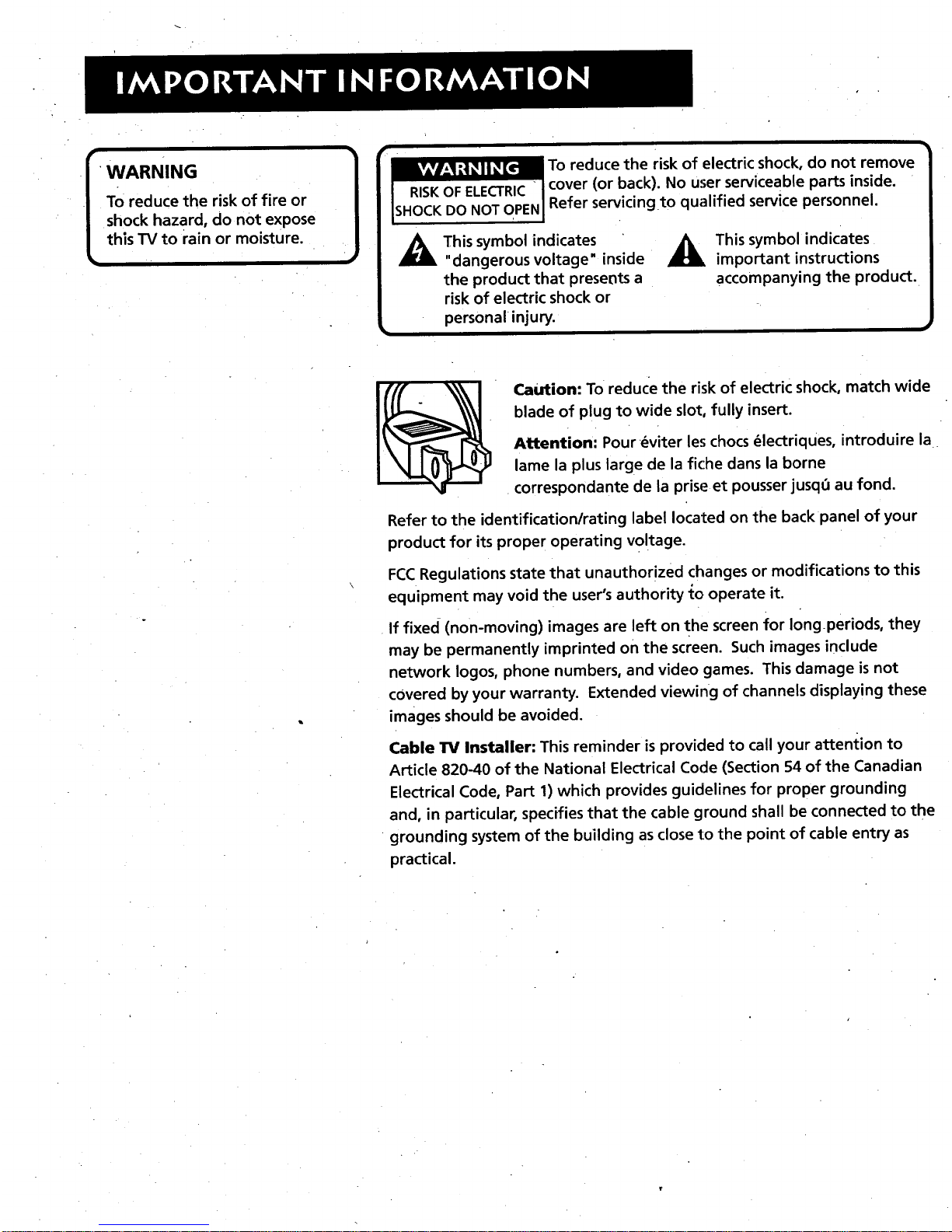
WARNING
To reduce the risk of fire or
shock hazard, do not expose
this TV to rain or moisture.
!
Caution: To reduce the risk of electric shock, match wide
blade of plug to wide slot, fully insert.
Attention: Pour _viter les chocs _lectriques, introduire la
lame la plus large de la fiche dans la borne
correspondante de la prise et pousser jusqO au fond.
Refer to the identification/rating label located on the back panel of your
product for its proper operating voltage.
FCCRegulations state that unauthorized changes or modifications to this
equipment may void the user's authority to operate it.
If fixed (non-moving) images are left on the screen for Iongperiods, they
may be permanently imprinted on the screen. Such images include
network Iogos, phone numbers, and video games. This damage is not
covered by your warranty. Extended viewing of channels displaying these
images should be avoided.
Cable TV Installer: This reminder is provided to call your attention to
Article 820-40 of the National Electrical Code (Section 54 of the Canadian
Electrical Code, Part 1) which provides guidelines for proper grounding
and, in particular, specifies that the cable ground shall be connected to the
grounding system of the building as close to the point of cable entry as
practical.
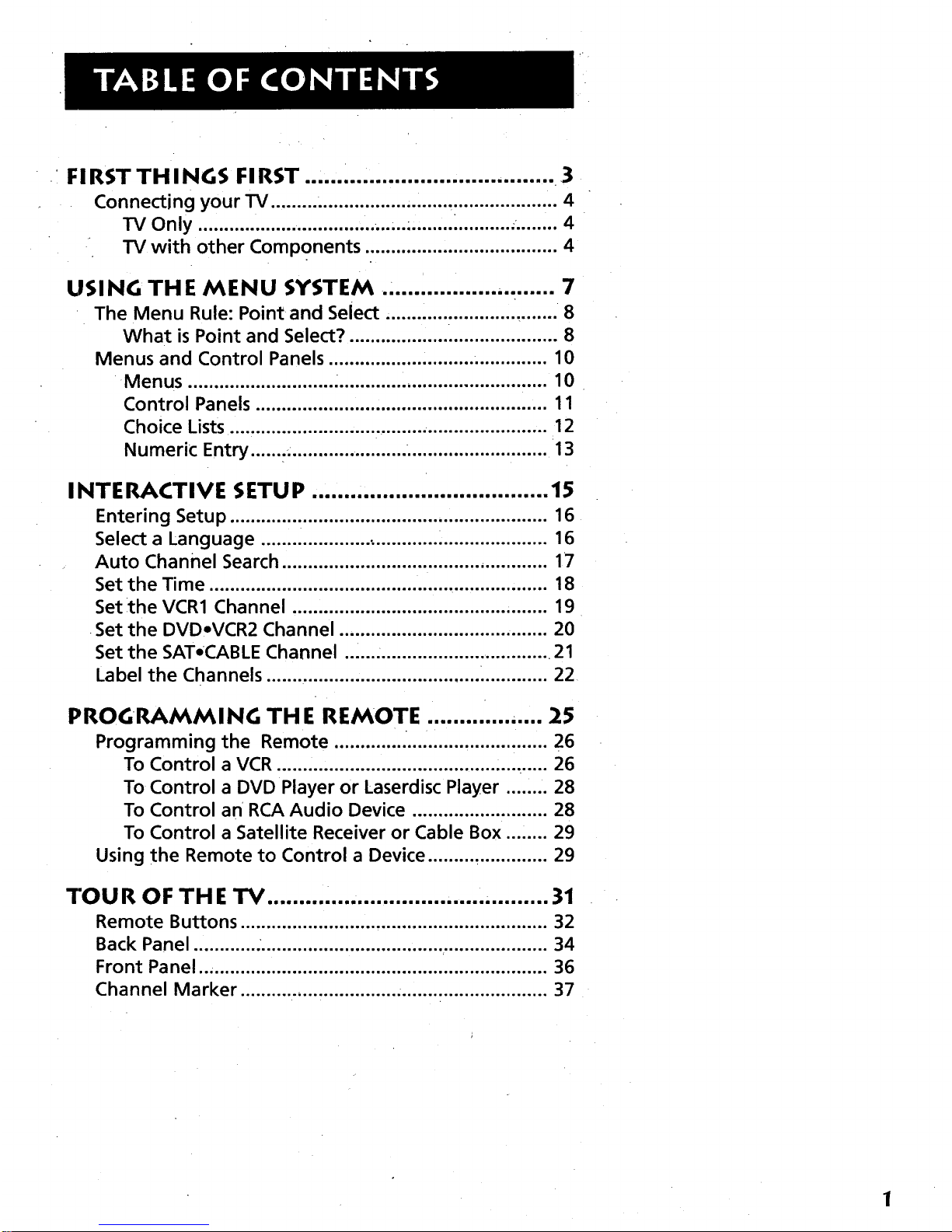
FIRST THINGS FIRST ....................................... 3
Connecting your _ ....................................................... 4
TV Only ............................................................. "........ 4
TV with other Components ..................................... 4
USING THE MENU SYSTEM ........................... 7
The Menu Rule: Point and Select ................................. 8
What is Point and Select? ........................................ 8
Menus and Control Panels .......................................... 10
Menus ..................................................................... 10
Control Panels ........................................................ 11
Choice Lists ............................................................. 12
Numeric Entry ......:....................... ........................... 13
I NTE RACTIVE SETUP ..................................... 15
Entering Setup ............................................................. 16
Select a Language ..................... : ................................. 16
Auto Channel Search ................................................... 17
Set the Time ................................................................. 18
Set the VCR1 Channel ................................................. 19
Set the DVDoVCR2 Channel ........................................ 20
Set the SAToCABLE Channel ........................................ 21
Label the Channels ...................................................... 22
PROGRAMMING THE REMOTE .................. 25
Programming the Remote ......................................... 26
To Control a VCR .................................................... 26
To Control a DVD Player or Laserdisc Player ........ 28
To Control an RCA Audio Device .......................... 28
To Control a Satellite Receiver or Cable Box ........ 29
Using the Remote to Control a Device ......... .............. 29
TOUR OF THE "IV .................................. ' ......... 31
Remote Buttons ........................................................... 32
Back Panel ............ ........................................................ 34
Front Panel ................................................................... 36
Channel Marker ........................................................... 37
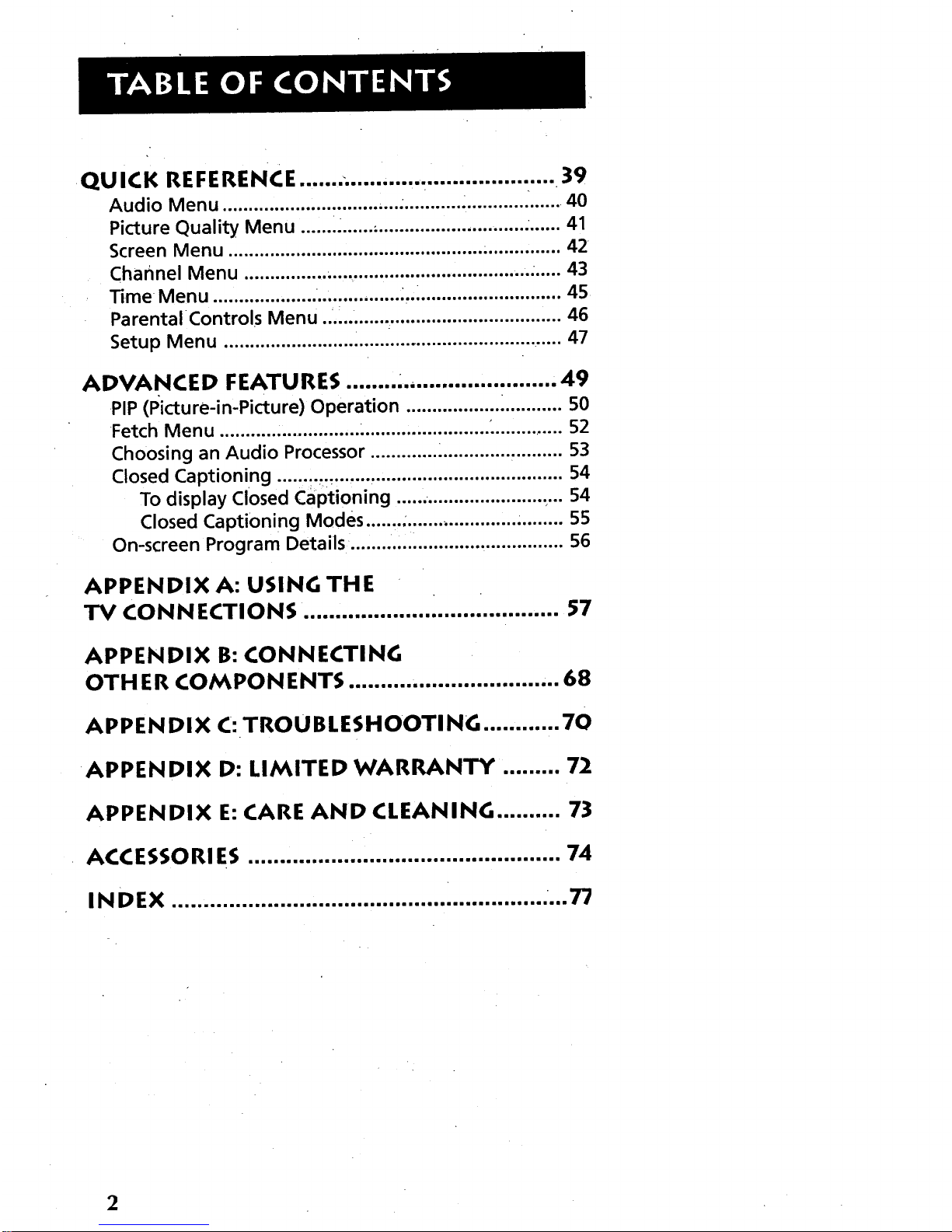
QUICK REFERENCE ...... .................................. 39
Audio Menu .............................. ..... ........... ............ ........ 40
Picture Quality Menu ......._...... ,-............................ ....... 41
Screen Menu ................................................. ............... 42
channel Menu ................ ....,.................................. ....... 43
Time Menu .................... "................ _.............................. 45
ParentalControls Menu ..._.......................................... 46
Setup Menu .................................................................. 47
ADVANCED FEATURES ........ :., ...................... 49
PIP (Picture-in-Picture) Operation .............................. 50
Fetch Menu ........................... ......................... :............. 52
Choosing an Audio Processor ............. .............. .......... 53
Closed Captioning ...... _..._....... ..................................... 54
To display Closed Captioning ...... ...................... .... 54
Closed Captioning Modes ....... ;..................... ......... 55
On-screen Program Details: ........ .... ............................. 56
APPENDIX A: USING THE
TV CONNECTIONS ........................................ 57
APPENDIX B: CONNECTING
OTH ER COMPONENTS ...................... 68
APPENDIX C: TROUBLESHOOTING ............ 70
APPENDIX D: LIMITED WARRANTY ......... 72
APPENDIX E: CARE AND CLEANING .......... 73
ACCESSORIES ........................ 74
I I la mll Illl Ima i if lOlleR If
INDEX ........................................................... ...77
2
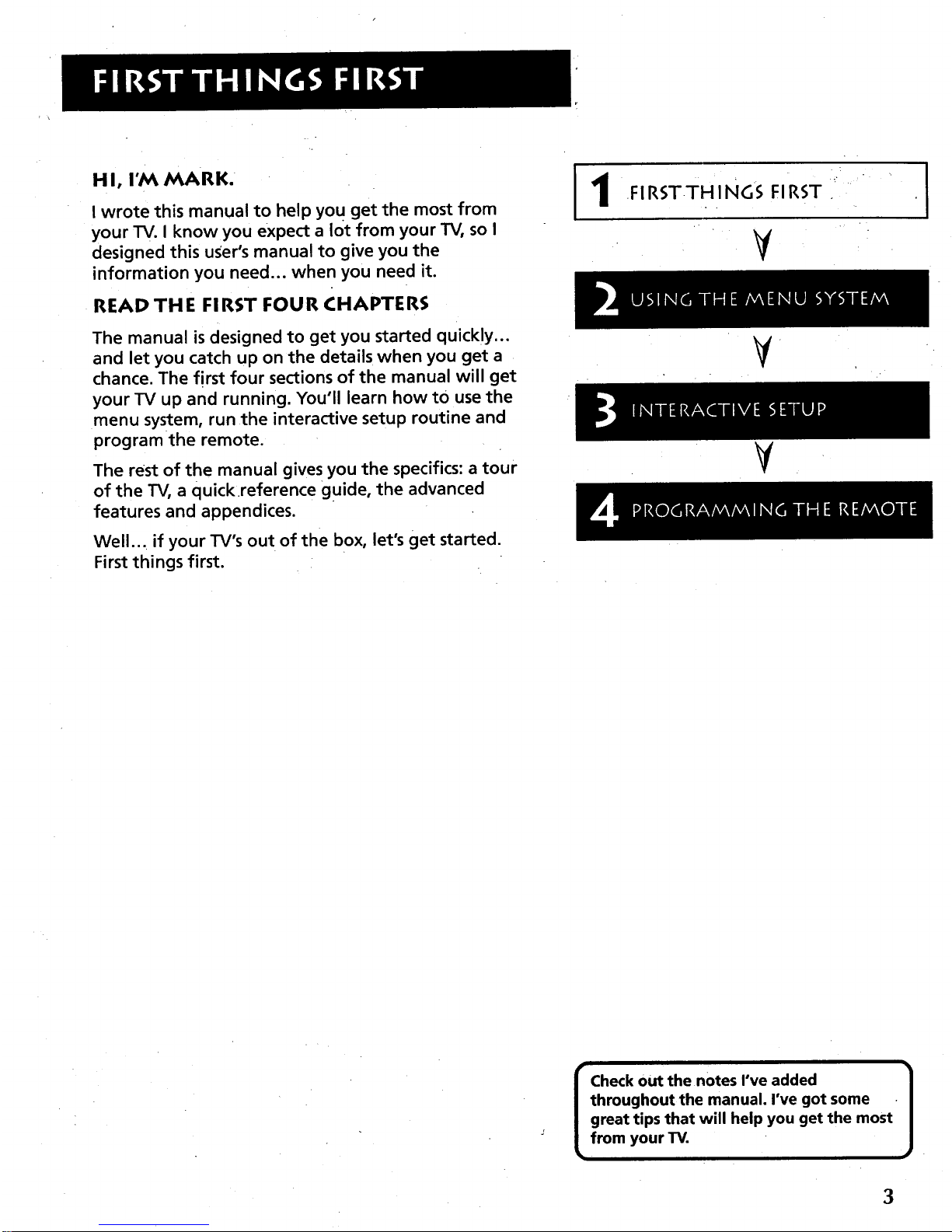
HI, I'M MARK.
I wrote this manual to help yo u get the most from
your TV. I know you expect a lot from your TV, so I
designed this user's manual to give you the
information you need.., when you need it.
READ THE FIRST FOUR CHAPTERS
The manual is designed to get you started quick!y...
and let you catch up on the details when you get a
chance. The first four sections of the manual will get
your TV up and running. You'll learn how to use the
menu system, run the interactive setup routine and
program the remote.
The rest of the manual gives you the specifics: a tour
of the TV, a quickreference guide, the advanced
features and appendices.
Well... if your TV's out of the box, let's get started.
First things first.
11
FIRSTTHINGS FIRST+
V
V .
¥
I
I heck out the notes I've added ]
throughout the manual. I've got some
great tips that will help you get the most
from your TV.
3
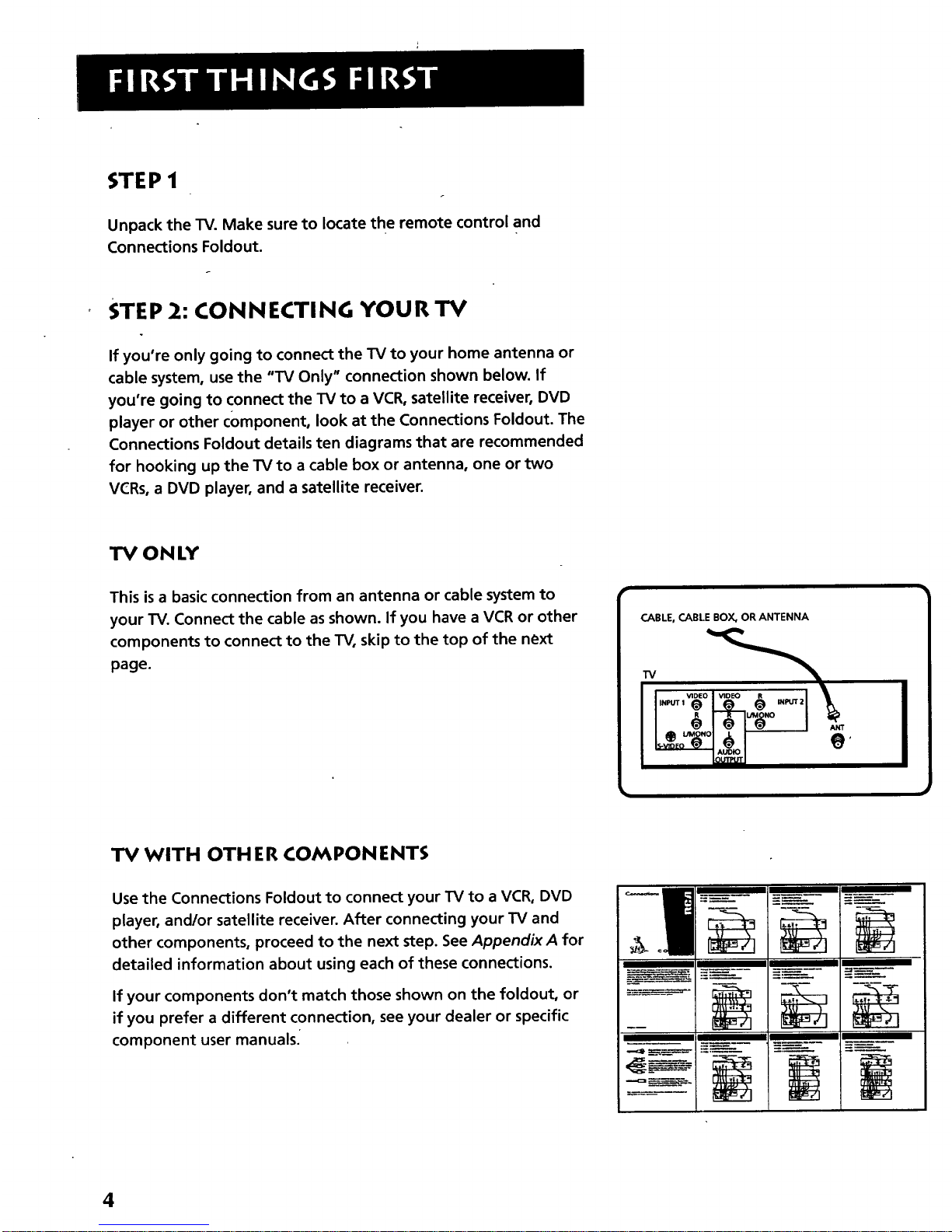
STEP 1
Unpack the TV. Make sure to locate the remote control and
Connections Foldout.
STEP 2: CONNECTING YOUR TV
If you're only going to connect the TV to your home antenna or
cable system, use the "TV Only" connection shown below. If
you're going to connect the TV to a VCR, satellite receiver, DVD
player or other component, look at the Connections Foldout. The
Connections Foldout details ten diagrams that are recommended
for hooking up the TV to a cable box or antenna, one or two
VCRs, a DVD player, and a satellite receiver.
TV ONLY
This is a basic connection from an antenna or cable system to
your TV. Connect the cable as shown. If you have a VCR or other
components to connect to the TV, skip to the top of the next
page.
CABLE, CABI.E BOX, OR ANTENNA
TV WITH OTH ER COMPONENTS
Use the Connections Foldout to connect your TV to a VCR, DVD
player, and/or satellite receiver. After connecting your TV and
other components, proceed to the next step. SeeAppendix A for
detailed information about using each of these connections.
If your components don't match those shown on the foldout, or
if you prefer a different connection, see your dealer or specific
component user manuals.
I
4
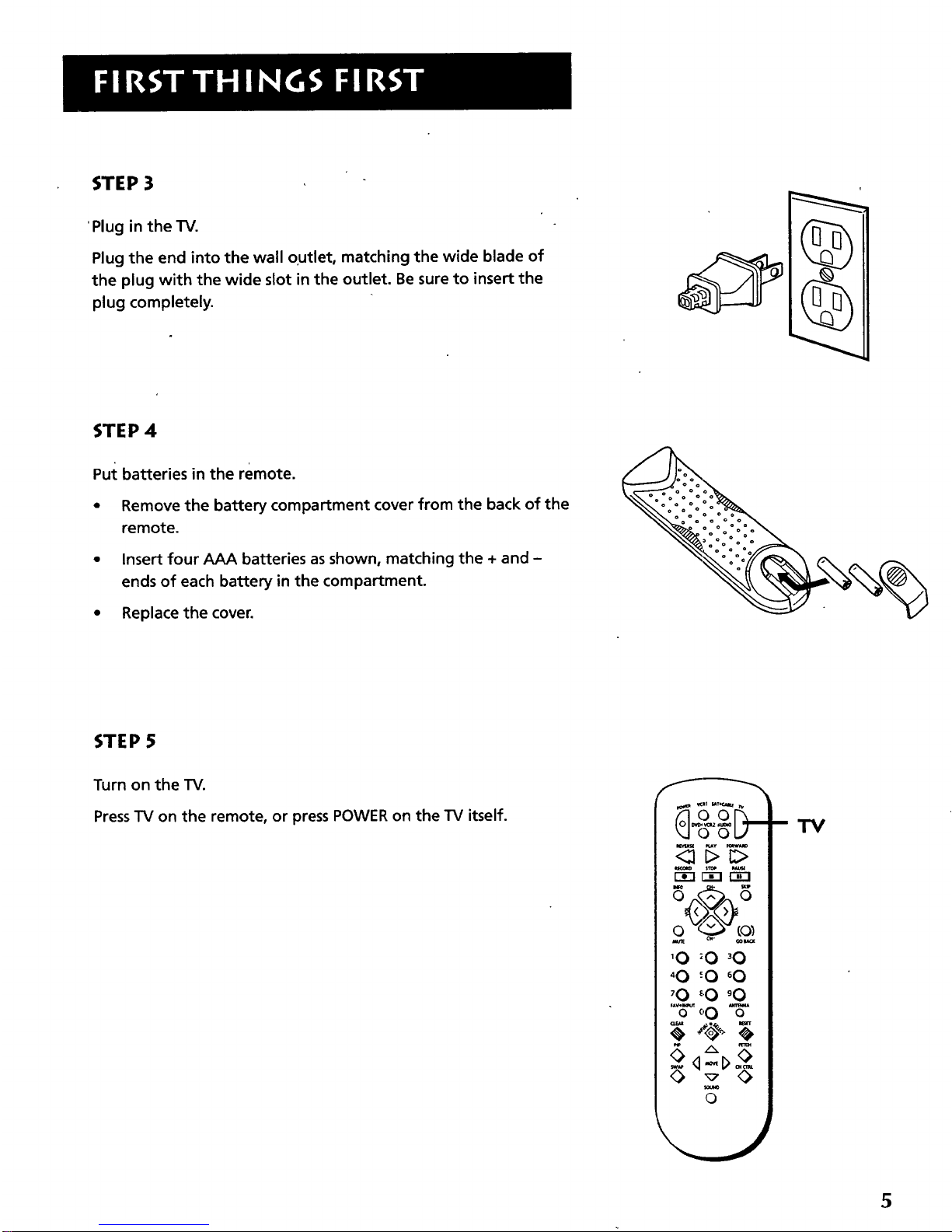
STEP 3
Plug in the TV.
Plug the end into the wall outlet, matching the wide blade of
the plug with the wide slot in the outlet. Be sure to insert the
plug completely.
STEP 4
Put batteries in the remote.
• Remove the battery compartment cover from the back of the
remote.
• Insert four AAA batteries as shown, matching the + and -
ends of each battery in the compartment.
• Replace the cover.
STEP 5
Turn on the TV.
Press TV on the remote, or press POWER on the TV itself.
f_
O OLJ
r6--1 i,--_ _z]
'0 _0 _0
'0:0 _0
'0 _'0_0
_'b_oO "8"
0
--TV
5

i
STEP 6
Read the next section, Using the Menu System, which isa brief
overview of the basic rules for getting around in the menus.
STEP 7
Proceed to section three, Interactive Setup. The interactive setup
routine walks you through the steps needed to fully configure
the TV. The first steps ask you to select your preferred language
for the menu system and to begin the auto channel search,
which puts available cable TV or antenna signals into the TV's
memory. You can skip any of the steps and return to them later.
if the picture appears to have a
double or triple image, you may have
to adjust the color convergence.
Details can be found under the
Screen menu heading in the Quick
Reference section.
6
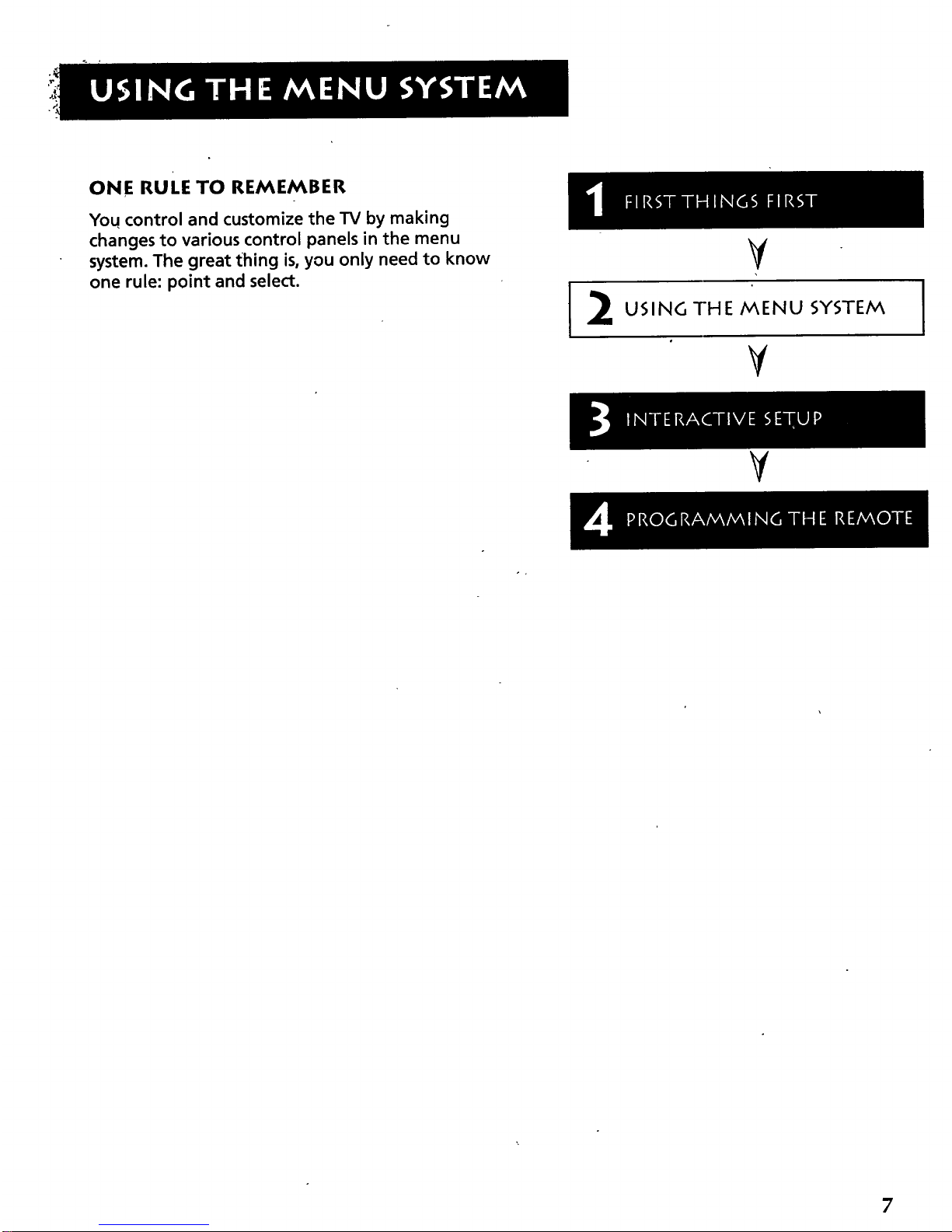
ONE RULE TO REMEMBER
You control and customize the TV by making
changes to various control panels in the menu
system. The great thing is, you only need to know
one rule: point and select.
2
¥
USING THE MENU SYSTEM
V
I
V
7
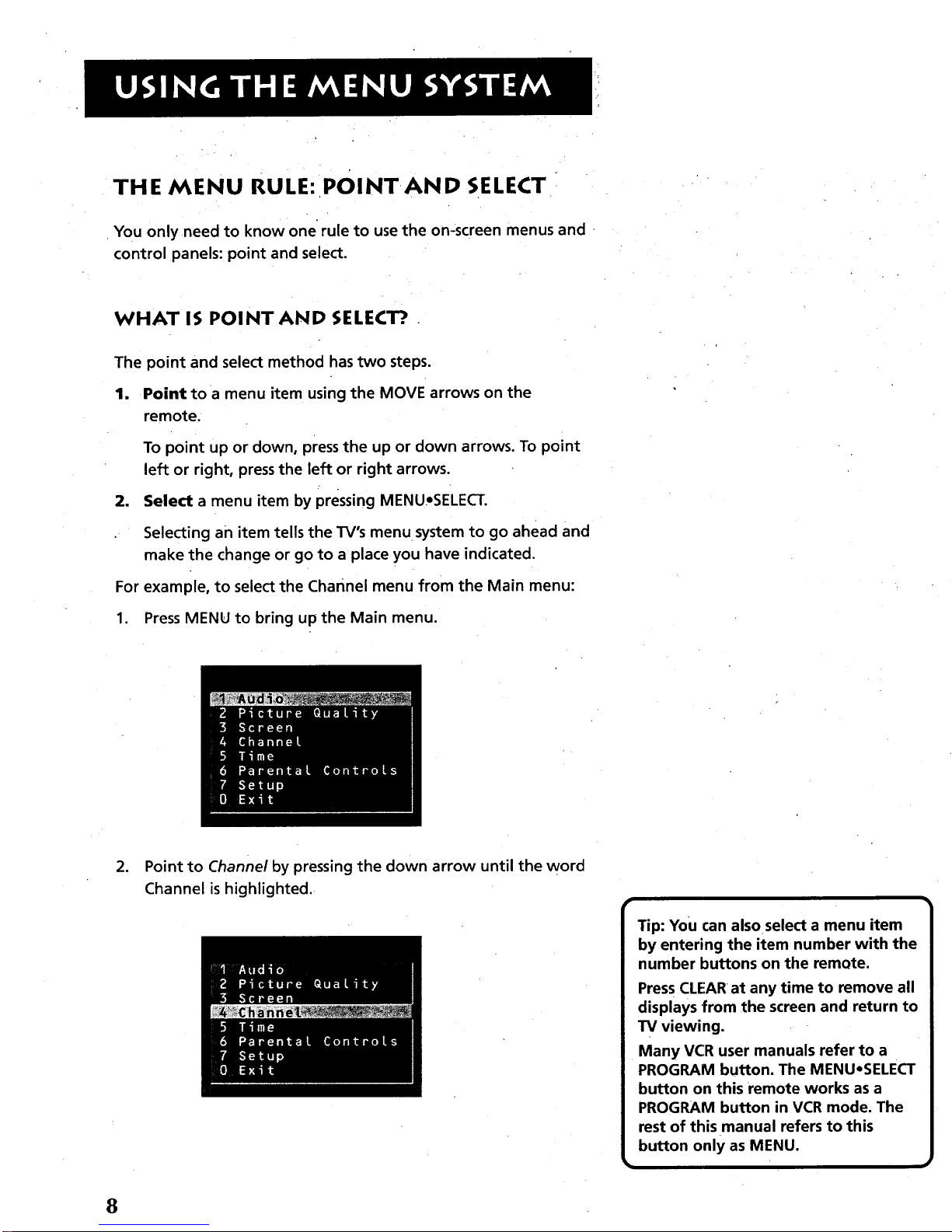
THE MENU RULE: POINT.AND SELECT
You only need to know one rule to use the on-screen menus and
control panels: point and select.
WHAT IS POINT AND SELECT?. .
The point and select method has two steps.
1. Point to a menu item using the MOVE arrows on the
remote.
To point up or down, press the up or down arrows. To point
left or right, press the left or right arrows.
2. Select a menu item by pressing MENU,SELECT.
Selecting an item tells the TV's menu system to go ahead and
make the change or go to a place you have indicated.
For example, to select the channel menu from the Main menu:
1. Press MENU to bring up the Main menu.
o Point to Channel by pressing the down arrow until the word
Channel is highlighted.
Tip: You can also select a menu item
by entering the item number with the
number buttons on the remote.
Press CLEAR at any time to remove all
displays from the screen and return to
TV viewing.
Many VC'Ruser manuals refer to a
PROGRAM button. The MENU.SELECT
button on this remote works as a
PROGRAM button in VCR mode. The
rest of this manual refers to this
button only as MENU.
8
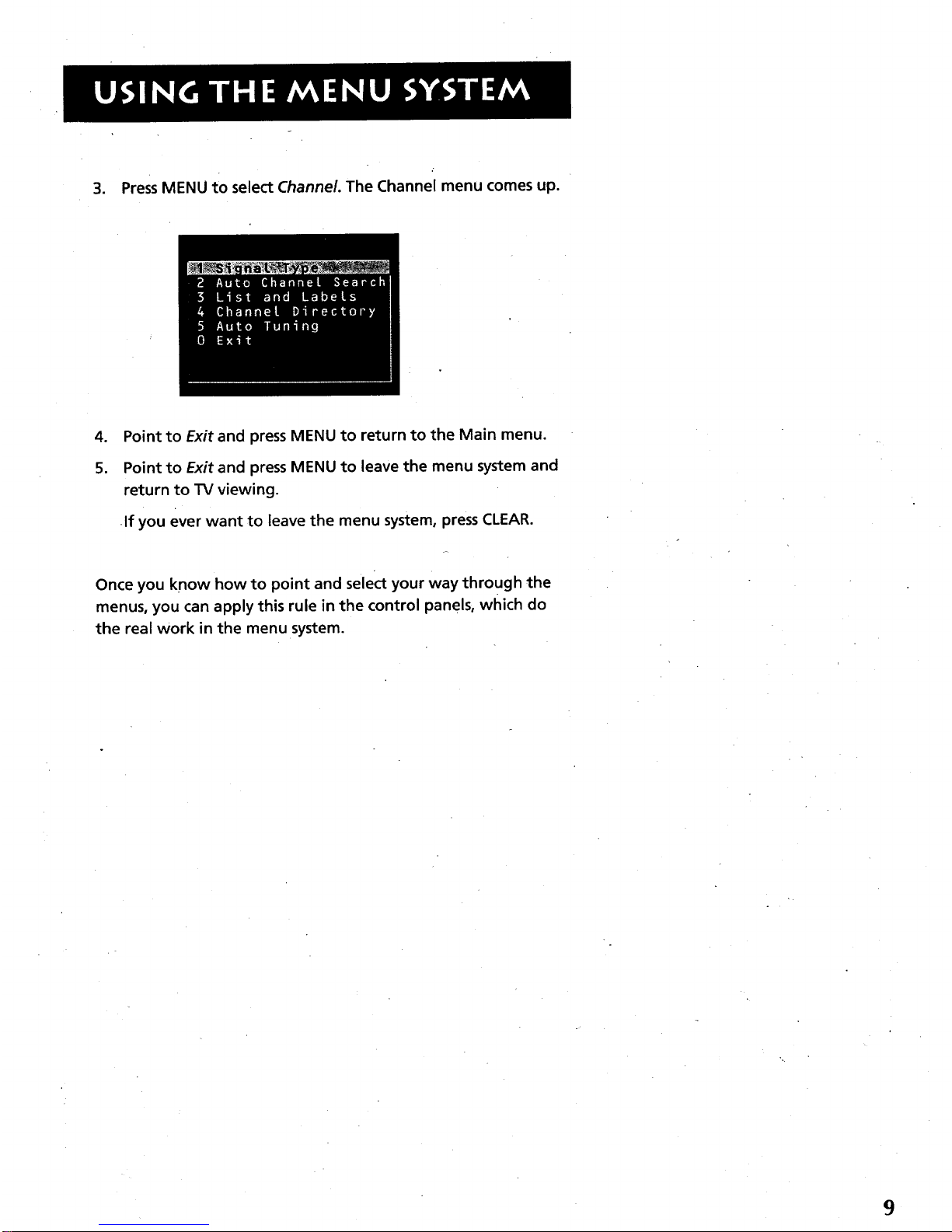
3. PressMENU to select Channel. The Channel menu comes up.
.
5.
Point to Exit and press MENU to return to the Main menu.
Point to Exit and press MENU to leave the menu system and
return to TV viewing.
If you ever want to leave the menu system, press CLEAR.
Once you know how to point and select your way through the
menus, you can apply this rule in the control panels, which do
the real work in the menu system.
9

MENUS AND CONTROL PANELS
t
There are two parts to the menu system: menus and control
panels =.But before you can use a control panel, you first have to
move through at least one menuIthe Main menu.
MENUS
The first menu is called the Main menu. To bring up the Main
menu:
1. Press MENU on the remote or front paneh
Menus take you to another menu or a control panel. There are
two ways to make a choice in a menu:
• Point and select with the MOVE arrows and MENU.
• Press a number button on the remote. For example, in the
Main menu press 3 to go straight to the Screen menu.
Exiting a menu
There are three ways to exit a menu:
• Point to Exit and press MENU.
• Press0 on the remote.
• PressCLEAR.The on-screen displays are cleared from the
screen and you are returned to TV viewing.
r
Feel free to explore the menu system.
If you're ever unsure where you are in
the menu system, or you're just plain
tired of exploring, press CLEAR to
remove the menus from the screen
and start over again.
10
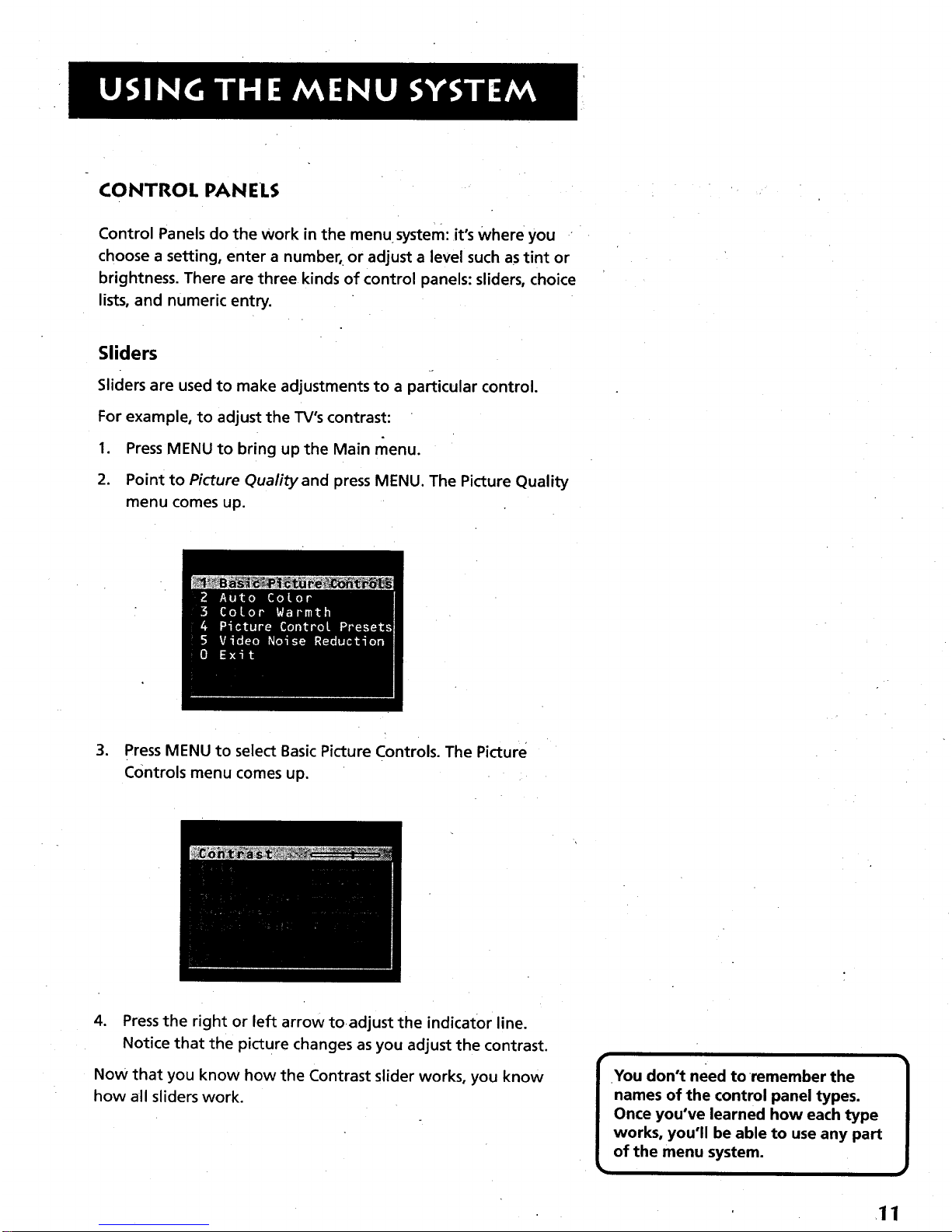
CONTROL PAN ELS
Control Panels do the work in the menusystem: it's where you "
choose a setting, enter a number, or adjust a level such as tint or
brightness. There are three kinds of control panels: sliders, choice
lists, and numeric entry.
Sliders
Sliders are used to make adjustments to a particular control.
For example, to adjust the TV's contrast:
1. Press MENU to bring up the Main menu.
2. Point to Picture Qualityand press MENU. The Picture Quality
menu comes up.
•J
3. Press MENU to select Basic Picture Controls. The Picture
Controls menu comes up.
4. Press the right or left arrow toadjust the indicator line.
Notice that the picture changes as you adjust the contrast.
Now that you know how the Contrast slider works, you know
how all sliders work.
I ou don't need to remember the
names of the control panel types.
Once you've learned how each type
works, you'll be able to use any part
of the menu system.
11

CHOICE LISTS
Choice lists are used to choose a particular setting froma list of
settings. The current setting in a choice list is always the
highlighted item.
For example, to indicate whether you're currently using a home
antenna or a cable TV signals:
1. Press MENU to bring up the Main menu.
2. Point to Channel and press MENU. The Channel menu comes
up.
.
Point to Signal Type and press MENU. The Signal Type choice
list comes up with the current setting highlighted. For
example:
.
.
6.
Point to the correct setting for your connection and press
MENU. As soon as you select a choice, the TV saves your
change, and you are returned to the previous menu.
Point to Exit and press MENU to return to the Main menu.
Point to Exit and press MENU to return to TV viewing.
12

NUMERIC ENTRY
A numeric entry control panel is used to enter numbers or
letters.
For example, to set the current time:
1. Press MENU to bring up the Main menu.
2. Point to Time and press MENU.
3. Point to Set Time and press MENU. The Set Time numeric
entry control panel comes up. Notice the pointer underneath
the first column.
.
5.
.
.
Press the up arrow to enter a number in that column.
Press the right arrow to move to the next column, then press
the up or down arrow to enter _ number.
Repeat Step 5 until you have entered the hour and minute
for the current time, Notice that when you reach the last
column, pressing the up or down arrow changes whether the
time reads AM or PM.
When you have entered the correct time, press MENU. You
are returned to the Time menu.
8. Point to Exit and press MENU to return to the Main menu.
9. Point to Exit and press MENU to return to TV viewing.
13
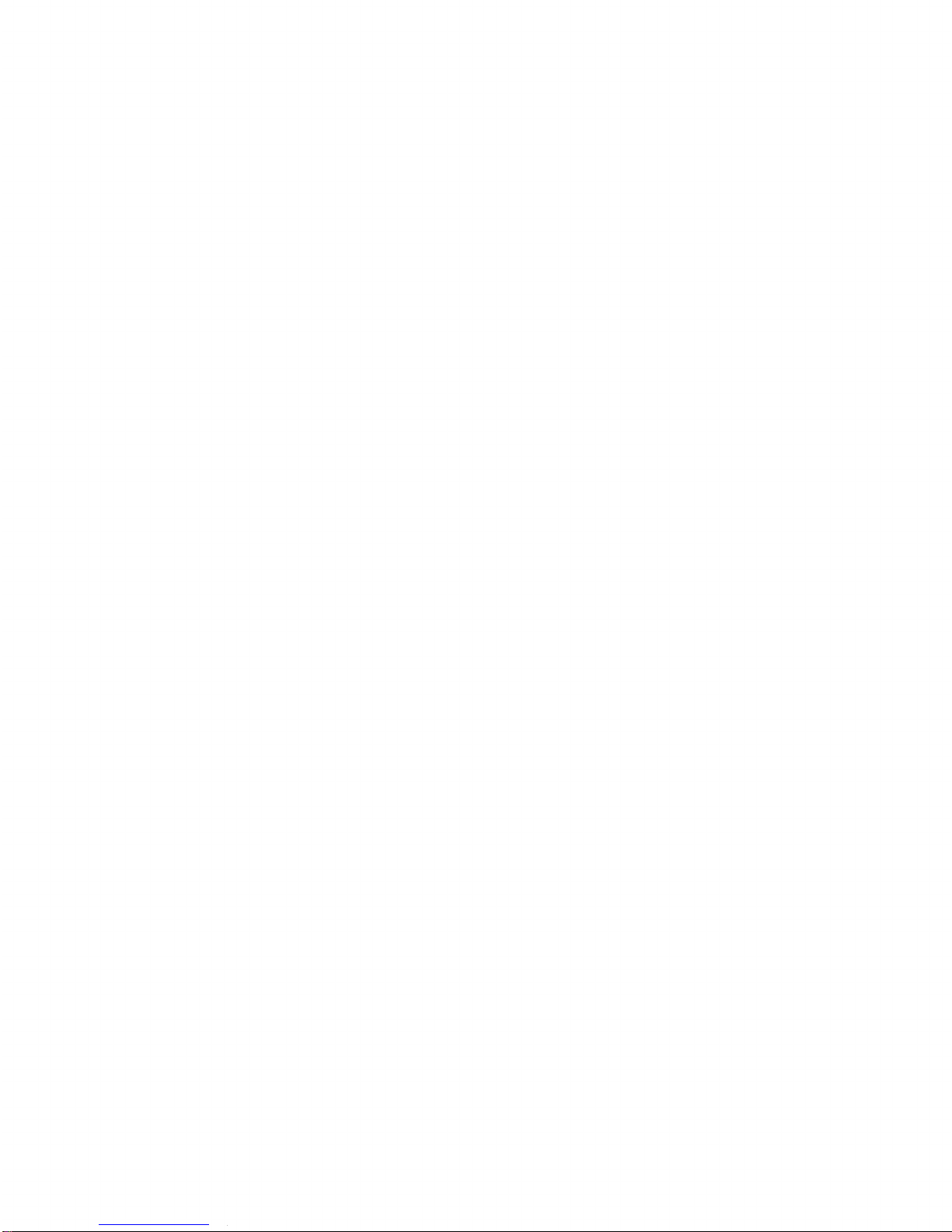
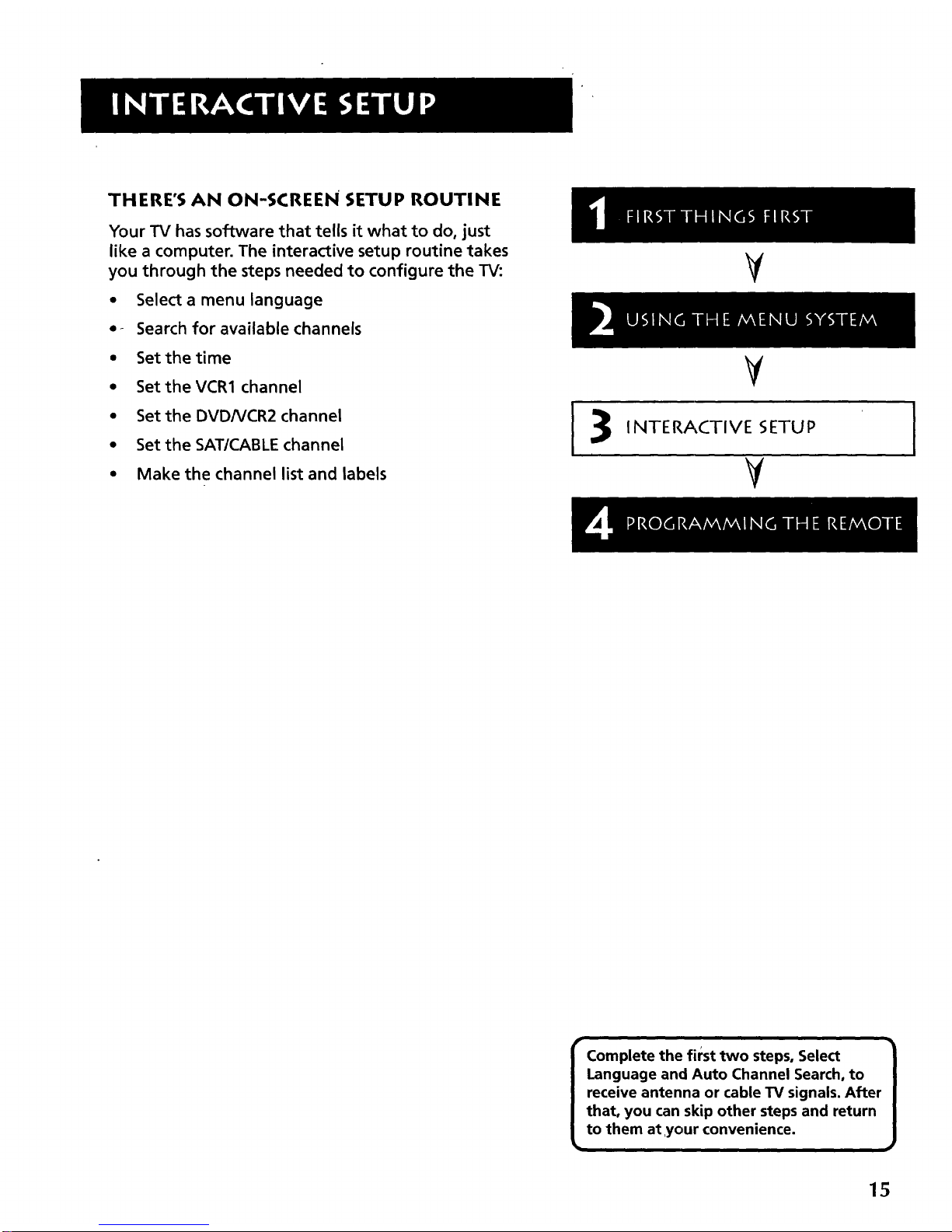
THERE'S AN ON-SCREEN SETUP ROUTINE
Your TV has software that tells it what to do, just
like a computer. The interactive setup routine takes
you through the steps needed to configure the TV:
• Select a menu language
• - Search for available channels
• Set the time
• Set the VCR1 channel
• Setthe DVD/VCR2 channel
• Set the SAT/CABLE channel
• Make the channel list and labels
Y
¥
INTERACTIVE SETUP
V
t
Complete the first two steps, Select 1
Language and Auto Channel Search, to
receive antenna or cable TV signals. After
that, you can skip other steps and return
to them at ,your convenience.
ii
15

ENTERING SETUP
Setup is accessed through the Main menu:
1. PressMENU to bring up the Main menu.
2. Point to Setup and press MENU. The first Setup screen, comes
up, asking you to confirm that you want to begin.
3. PressMENU to begin the Setup routine.
SELECT A LANGUAGE
The first part of the setup routine asks you to select your
preferred language for the menuing system.
1. Point to your preferred language for the menuing system.
2. Press MENU to select that language for the menuing system.
16
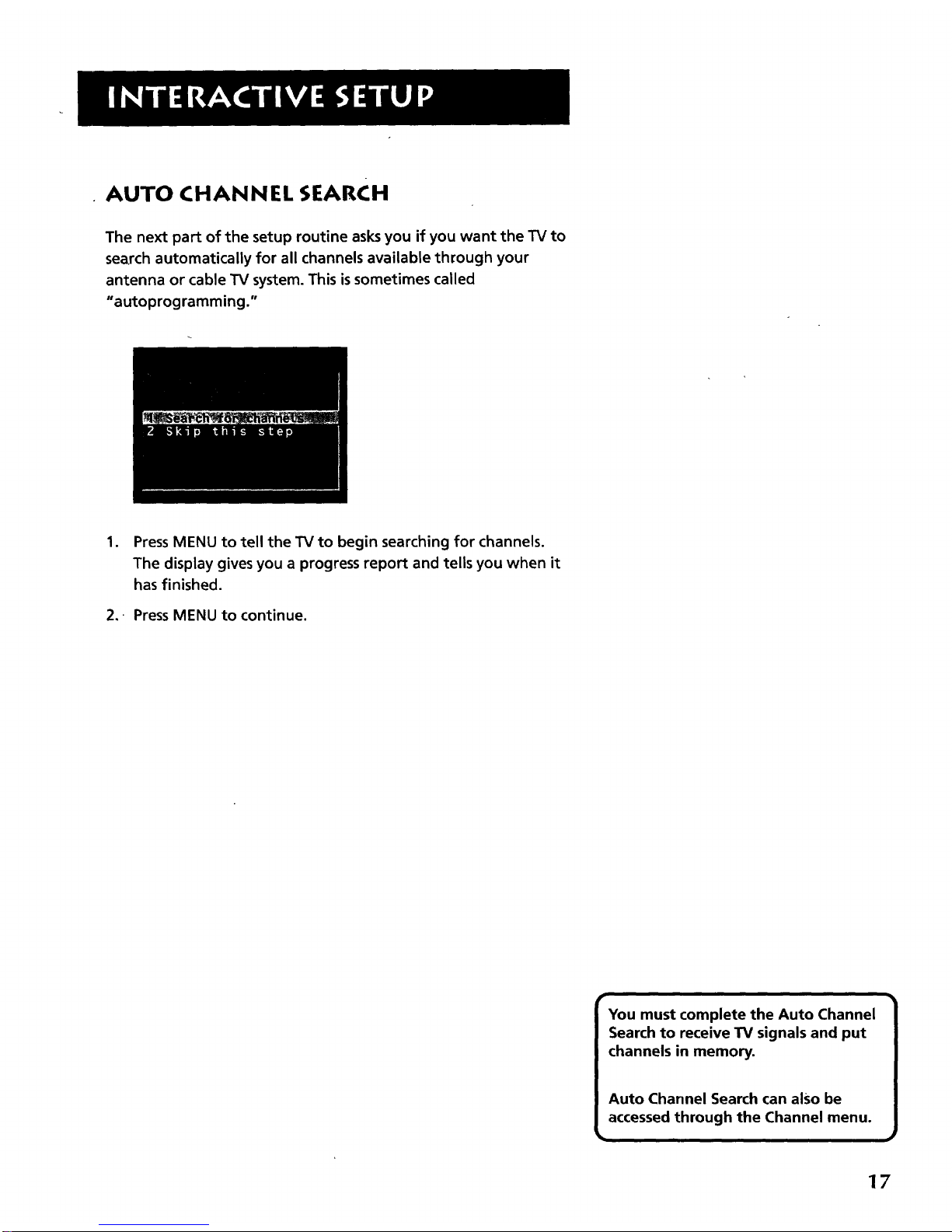
AUTO CHANNEL SEARCH
The next part of the setup routine asksyou if you want the TV to
search automatically for all channels available through your
antenna or cable TV system. This issometimes called
"autoprogramming."
,
Press MENU to tell the TV to begin searching for channels.
The display gives you a progress report and tells you when it
has finished.
2.- Press MENU to continue.
You must complete the Auto Channel
Search to receive TV signals and put
channels in memory.
Auto Channel Search can also be
accessed through the Channel menu.
• ,
17
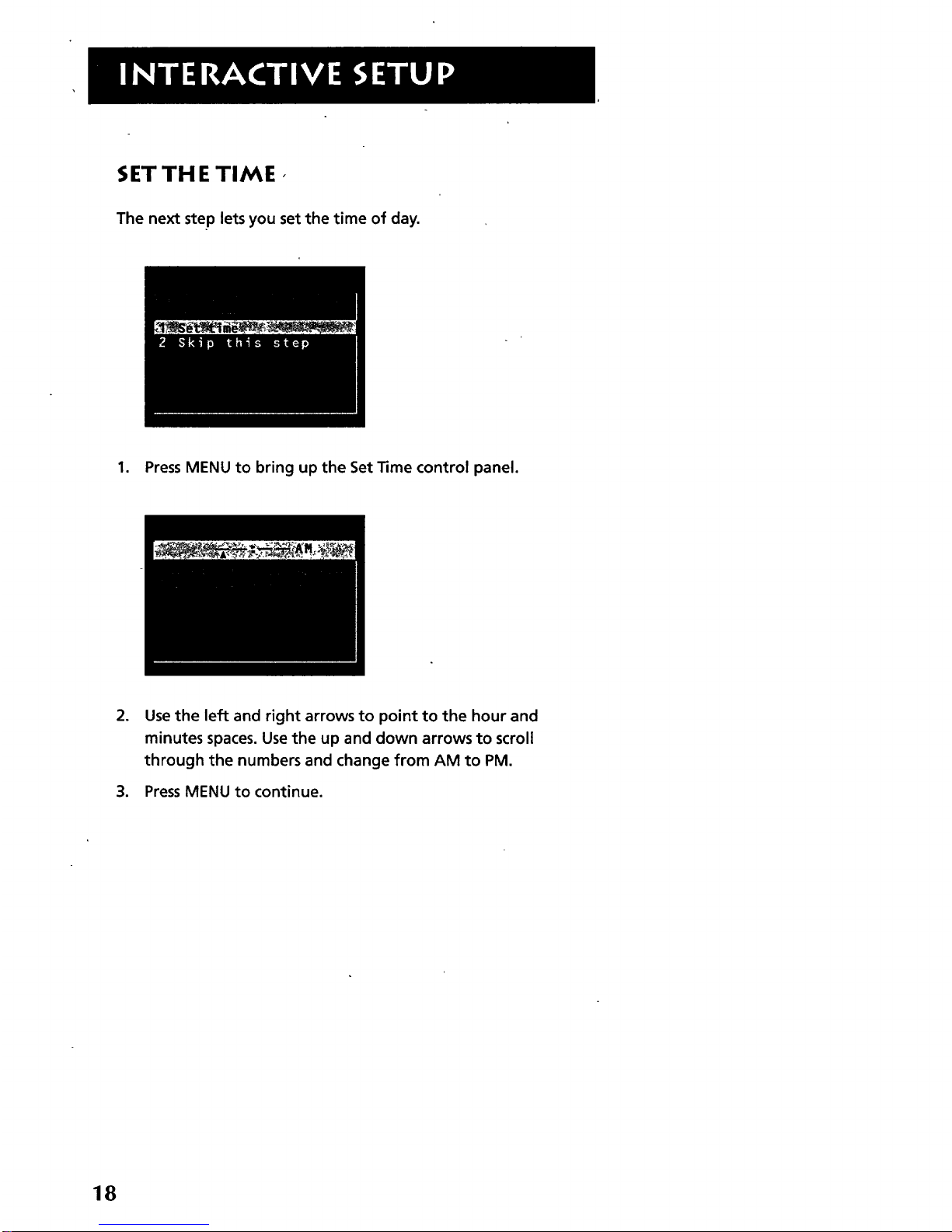
SET TH ETIME,
The next step lets you set the time of day.
1. Press MENU to bring up the Set Time control panel.
°
Use the left and right arrows to point to the hour and
minutes spaces. Use the up and down arrows to scroll
through the numbers and change from AM to PM.
3. Press MENU to continue.
18
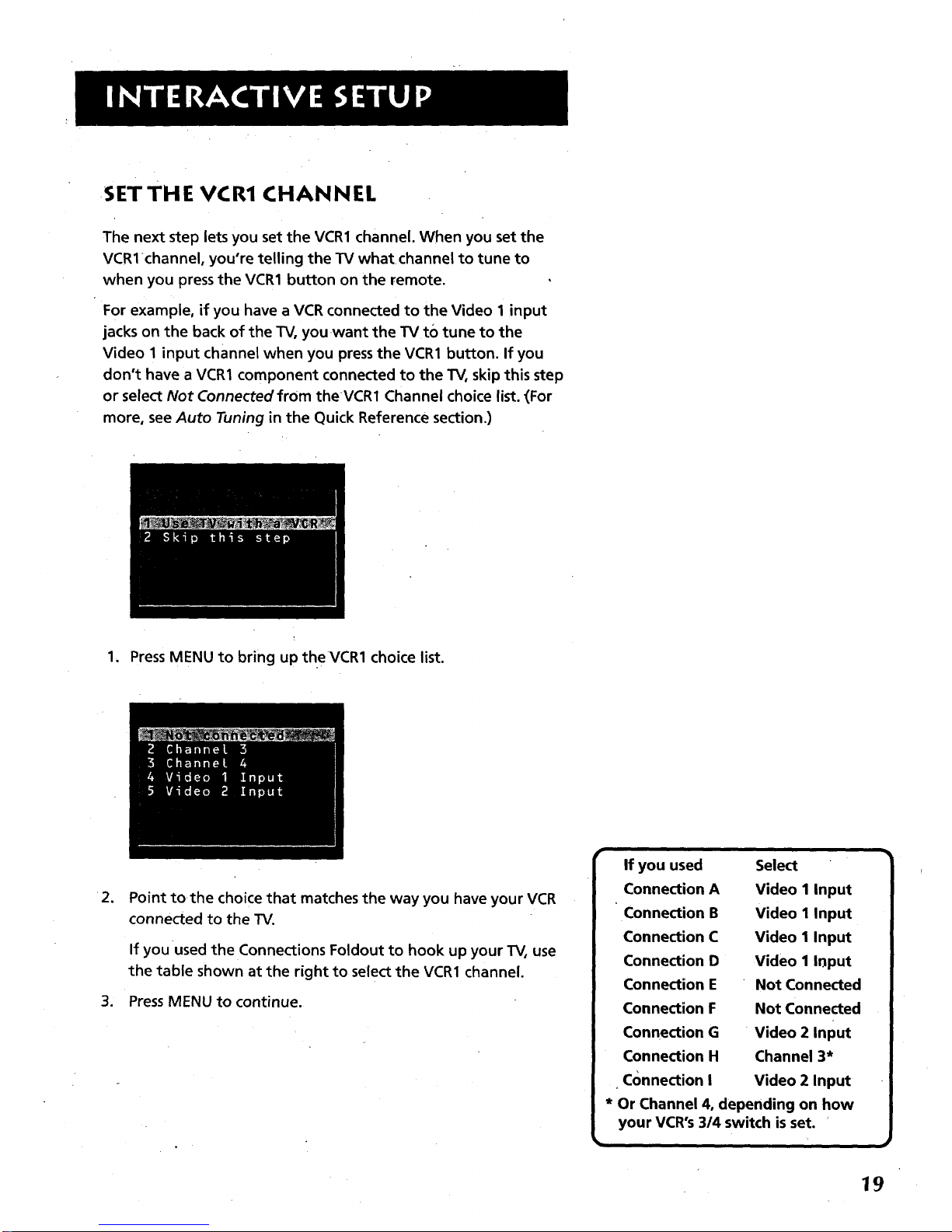
.5ETTHE VCR1 CHANNEL
The next step lets you set the VCR1 channel. When you set the
VCRlchannel, you're telling the TV what channel to tune to
when you press the VCR1 button on the remote.
For example, if you have a VCR connected to the Video I input
jacks on the back of the TV, you want the TV to tune to the
Video 1 input channel when you press the VCR1 button. If you
don't have a VCR1 component connected to the TV0skip this step
or select Not Connected from the VCR1 Channel choice list. (For
more, see Auto Tuning in the Quick Reference section.)
1. Press MENU to bring up theVCR1 choice list.
•2.
Point tothe choice that matches the way you have your VCR
connected to the TV.
If you used the Connections Foldout to hook up your TV, use
the table shown at the right to select the VCR1 channel.
3. Press MENU to continue.
If you used
Connection A
Connection B
Connection C
Connection D
Connection E
Connection F
Connection G
Connection H
connection I
Select
Video I Input
Video I Input
Video I Input
Video I Input
Not Connected
Not Connected
Video 2 Input
Channel 3*
Video 2 Input
* Or Channel 4, depending on how
your VCR's 314 switch is set.
19
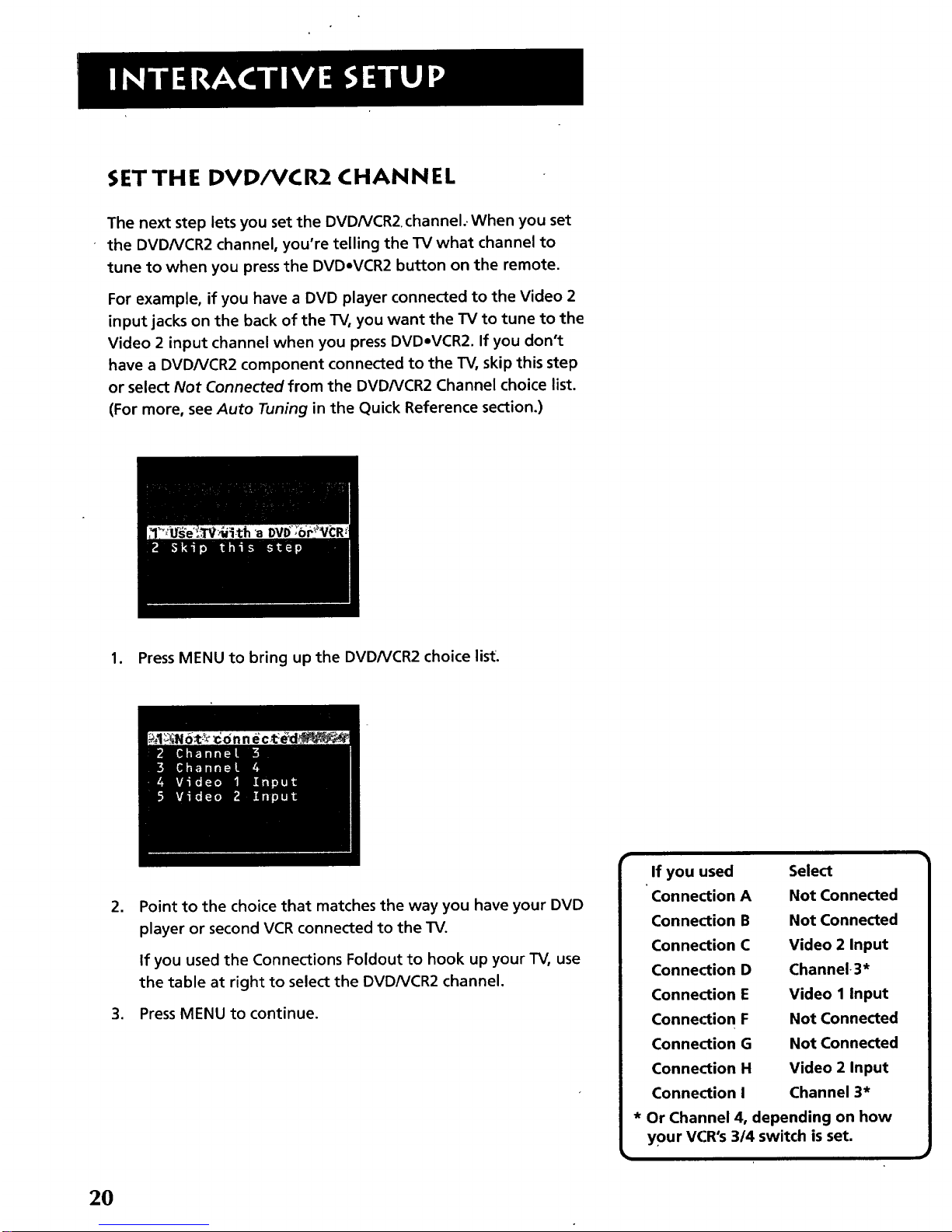
SET THE DVD/VCR2 CHANNEL
The next step lets you set the DVDNCR2. channel.. When you set
the DVDNCR2 channel, you're telling the TV what channel to
tune to when you press the DVDoVCR2 button on the remote.
For example, if you have a DVD player connected to the Video 2
input jacks on the back of the TV, you want the TV to tune to the
Video 2 input channel when you press DVDeVCR2. If you don't
have a DVDNCR2 component connected to the TV, skip this step
or select Not Connected from the DVDNCR2 Channel choice list.
(For more, see Auto Tuning in the Quick Reference section.)
1. Press MENU to bring up the DVDNCR2 choice list.
2. Point to the choice that matches the way you have your DVD
player or second VCRconnected to the TV.
If you used the Connections Foldout to hook up your TV, use
the table at right to select the DVDNCR2 channel.
3. Press MENU to continue.
If you used
Connection A
Connection B
Connection C
Connection D
Connection E
Connection F
Connection G
Connection H
Connection I
Select
Not Connected
Not Connected
Video 2 Input
Channel 3"
Video 1 Input
Not Connected
Not Connected
Video 2 Input
Channel 3*
Or Channel 4, depending on how
your VCR's 3/4 switch isset.
2O
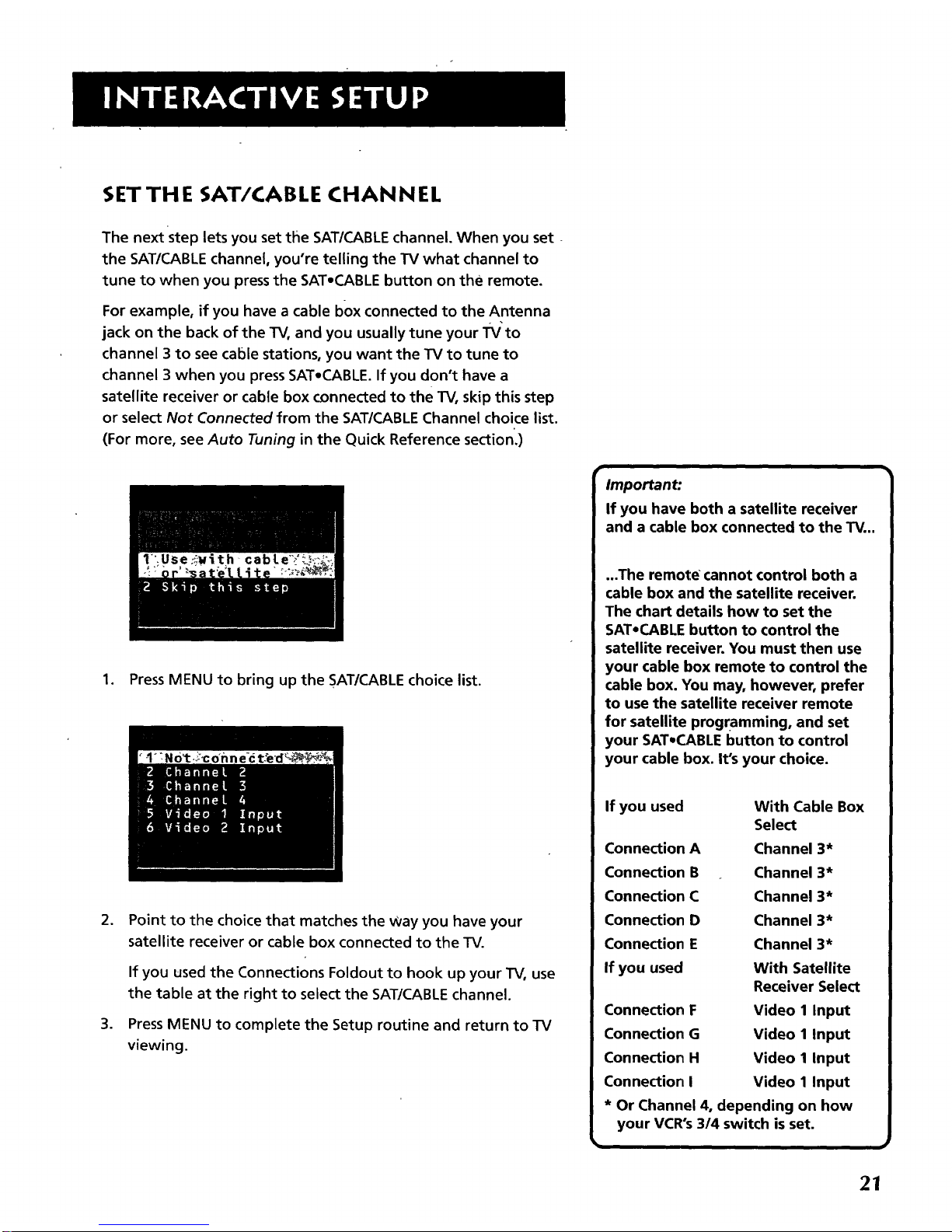
SET TH E SAT/CABLE CHANNEL
The next step lets you set the SAT/CABLE channel. When you set -
the SAT/CABLE channel, you're telling the TV what channel to
tune to when you press the SAT.CABLE button on the remote.
For example, if you have a cable box connected to the Antenna
jack on the back of the TV0and you usually tune your Tv'to
channel 3 to see cable stations, you want the TV to tune to
channel 3 when you press SAT-CABLE. If you don't have a
satellite receiver or cable box connected to the TV, skip this step
or select Not Connected from the SAT/CABLE Channel choice list.
(For more, see Auto Tuning in the Quick Reference section.)
1. Press MENU to bring up the SAT/CABLE choice list.
o
.
Point to the choice that matches the Way you have your
satellite receiver or cable box connected to the TV.
If you used the Connections Foldout to hook up your TV, use
the table at the right to select the SAT/CABLE channel.
Press MENU to complete the Setup routine and return to TV
viewing.
Important:
If you have both a satellite receiver
and a cable box connected to the TV...
...The remote" cannot control both a
cable box and the satellite receiver.
The chart details how to set the
SATeCABLEbutton to control the
satellite receiver. You must then use
your cable box remote to control the
cable box. You may, however, prefer
to use the satellite receiver remote
for satellite programming, and set
your SAT,CABLE button to control
your cable box. It's your choice.
If you used With Cable Box
Select
Connection A Channel 3*
Connection B Channel 3*
Connection C Channel 3*
Connection D Channel 3*
Connection E Channel 3*
If you used With Satellite
Receiver Select
Connection F Video 1 Input
Connection G Video 1 Input
Connection H Video I Input
Connection I Video 1 Input
* Or Channel 4, depending on how
your VCR's 3/4 switch is set.
21
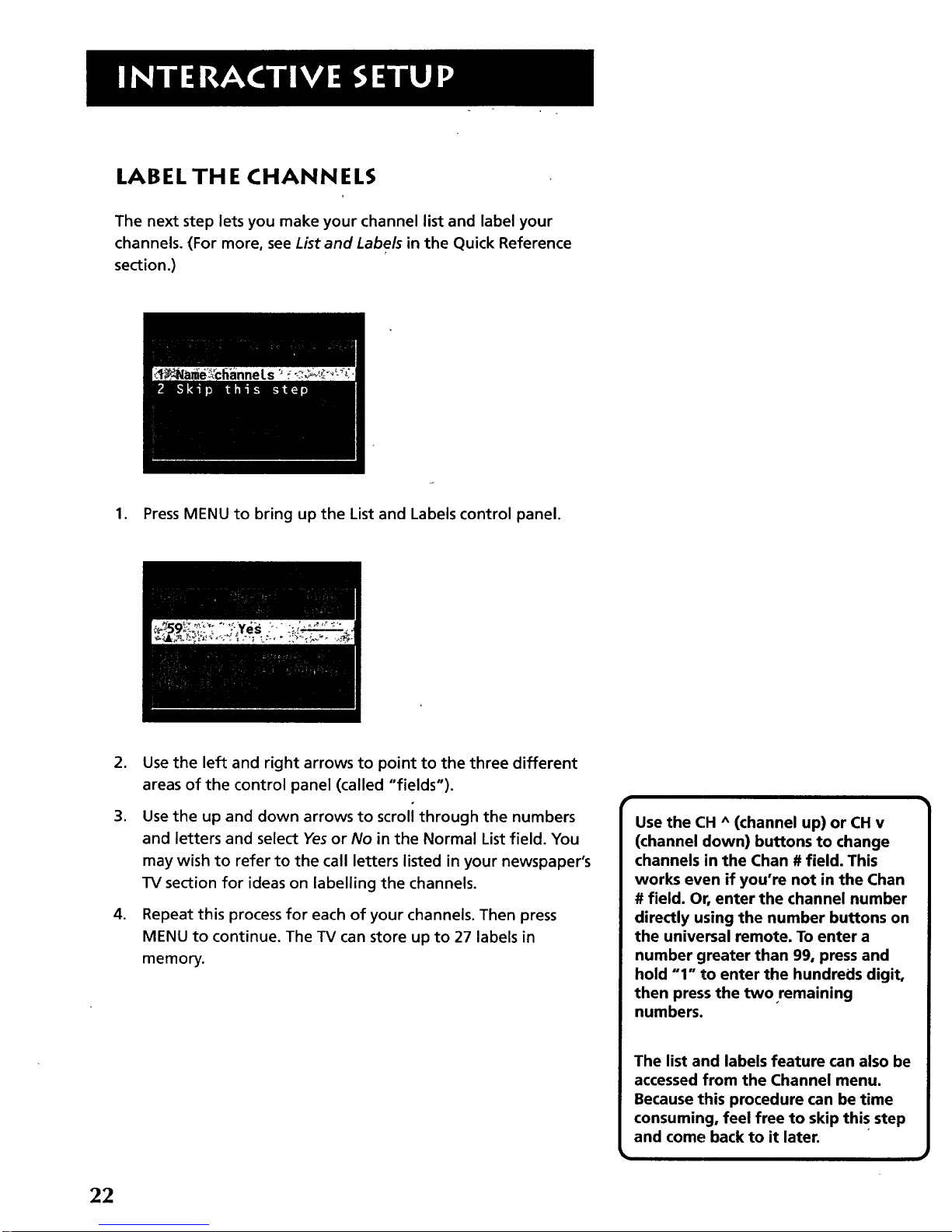
LABEL TH E CHANNELS
The next step lets you make your channel list and label your
channels. (For more, see List and Labels in the Quick Reference
section.)
1. Press MENU to bring up the List and Labels control panel.
,
,
.
Use the left and right arrows to point to the three different
areas of the control panel (called "fields").
Use the up and down arrows to scroll through the numbers
and letters and select Yes or No in the Normal List field. You
may wish to refer to the call letters listed in your newspaper's
TV section for ideas on labelling the channels.
Repeat this process for each of your channels. Then press
MENU to continue. The TV can store up to 27 labels in
memory.
Use the CH ^ (channel up) or CH v
(channel down) buttons to change
channels in the Chan # field. This
works even if you're not in the Chan
# field. Or, enter the channel number
directly using the number buttons on
the universal remote. To enter a
number greater than 99, press and
hold "1" to enter the hundreds digit,
then press the two remaining
numbers.
The list and labels feature can also be
accessed from the Channel menu.
Because this procedure can be time
consuming, feel free to skip this step
and come back to it later.
22
