Page 1
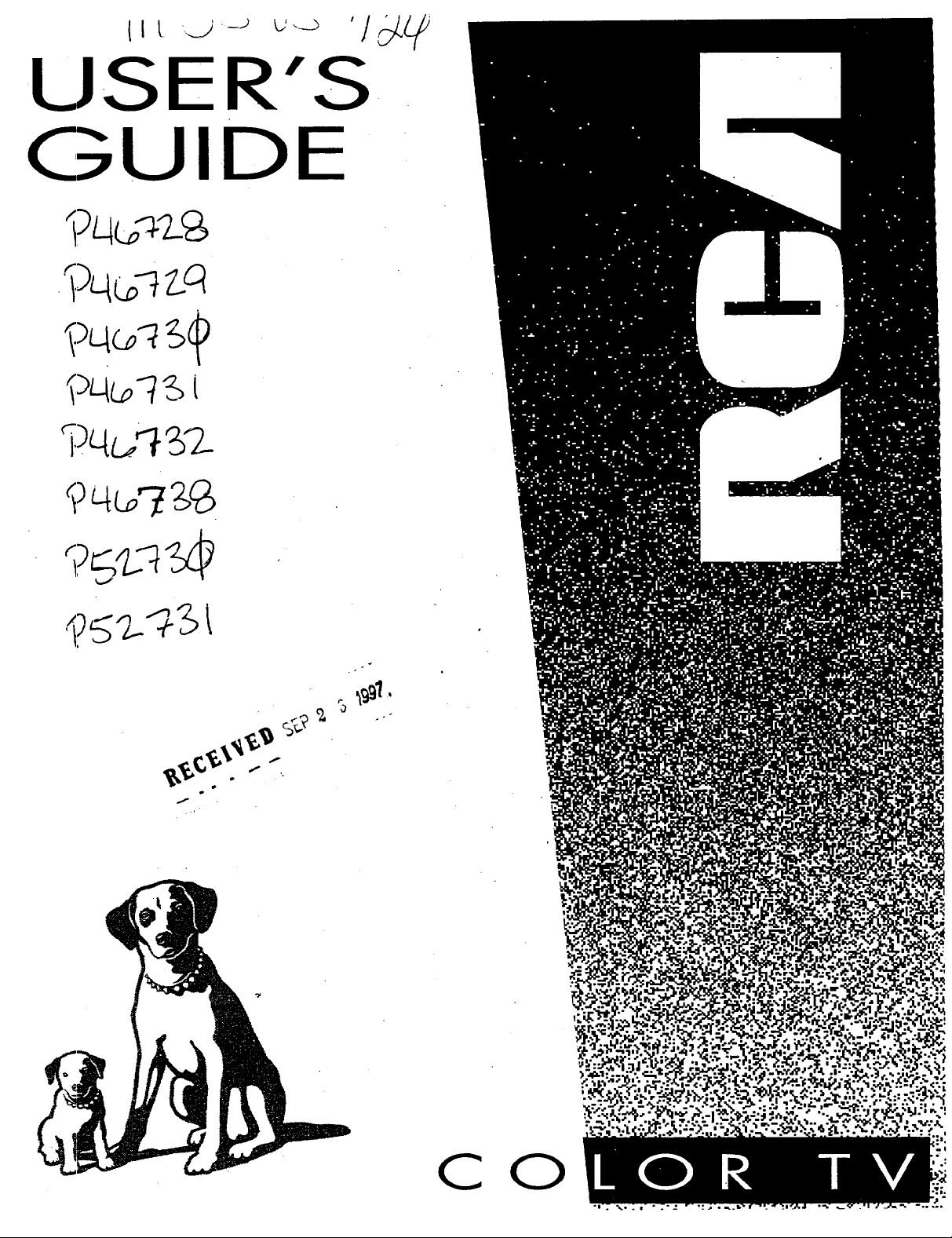
USER'S
GUIDE
9_z-- 3i
CO
Page 2
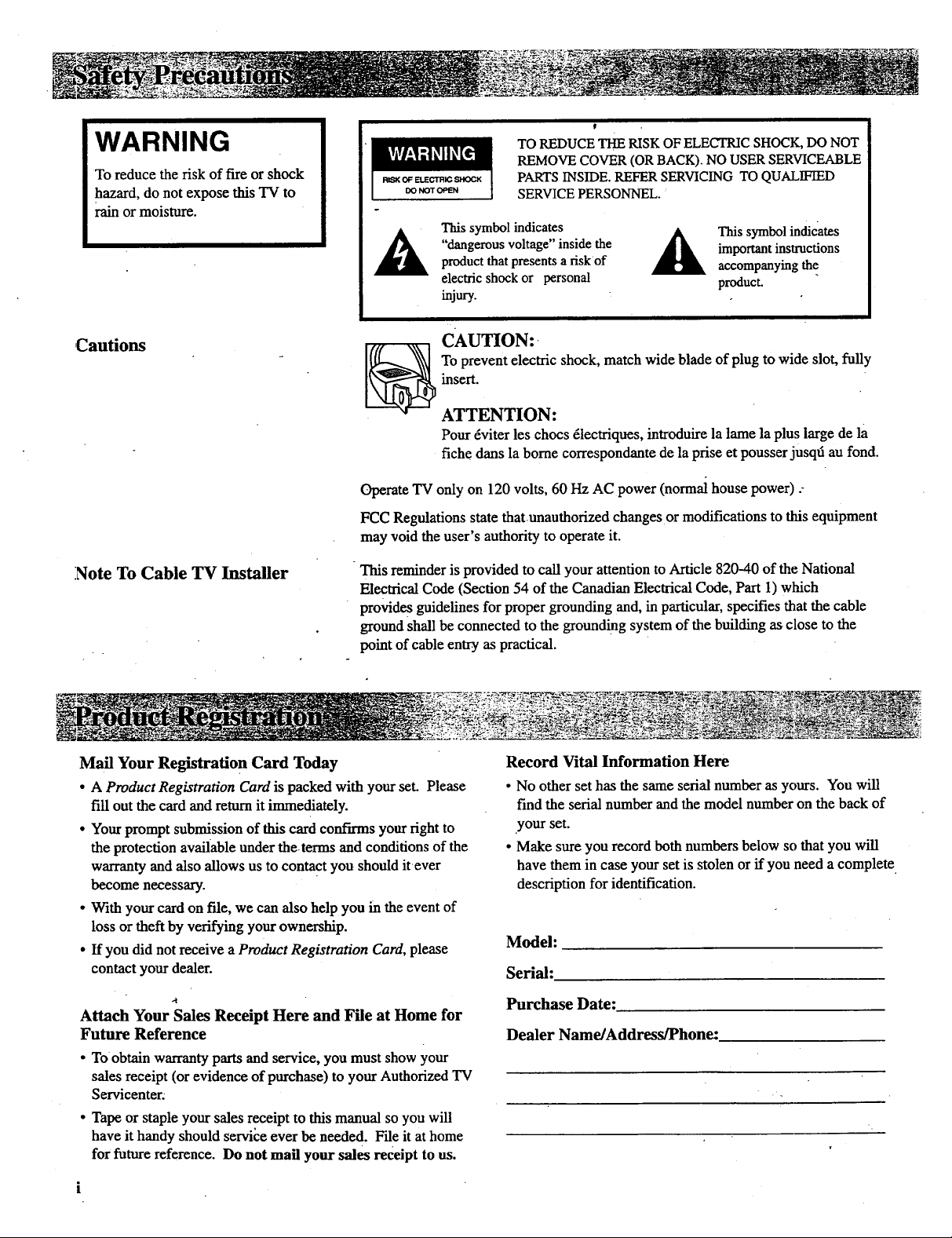
WARNING
To reduce the risk of fire or shock
hazard, do not expose this TV to
rain or moisture.
RI_(OF ELECTRIC SHOCK
DO NOT OPEN
This symbol indicates
"dangerous voltage"inside the
product that presents a riskof
electricshock or personal
injury.
TOREDUCE THERISK OFELECTRICSHOCK,DO NOT
REMOVECOVER (ORBACK). NO USER SERVICEABLE
PARTSINSIDE.REFER SERVICING TO QUALIFIED
SERVICEPERSONNEL.
A his symbol indicates
important instructions
accompanyingthe
product.
,Cautions
Operate TV only on 120 volts, 60 Hz AC power (normal house power) .-
FCC Regulations state thatunauthorized changes or modifications to this equipment
may void the user's authority to operate it.
Note To Cable TV Installer
This reminder is provided to call your attention to Article 820-40 of the National
Electrical Code (Section 54 of the Canadian Electrical Code, Part 1)which
provide s guidelines for proper grounding and, in particular, specifies that the cable
ground shall be connected to the grounding system of the building as close to the
point of cable entry as practical.
Mail Your Registration Card Today
• A Product Registration Card is packed with your set. Please
fill out the card and return it immediately.
• Your prompt submission of this card confirms your right to
the protection available under the terms and conditions of the
warranty and also allows us to contact you should it ever
become necessary.
• With your card on file, we can also help you in the event of
loss or theft by verifying your ownership.
• If you did not receive a Product Registration Card, please
contact your dealer.
CAUTION:-
Toprevent electric shock, match wide blade of plug to wide slot, fully
insert.
ATTENTION:
Pour 6viter les chocs 61ectriques, introduire la lame la plus large de la
fiche dans la borne correspondante de la prise et pousser jusqd au fond.
Record Vital Information Here
• No other set has the same serial number as yours. You will
find the serial number and the model number on the back of
.your set.
• Make sure you record both numbers below so that you will
have them in case your set is stolen or if you need a complete•
description for identification.
Model:
Serial:
Attach Your Sales Receipt Here and File at Home for
Future Reference
• To obtain warranty parts and service, you must show your
sales receipt (or evidence of purchase) to your Authorized TV
Servicenter.
• Tape or staple your sales receipt to this manual so you will
have it handy should service ever be needed. File it at home
for future reference. Do not mail your sales receipt to us.
Purchase Date:
Dealer Name/Address/Phone:
Page 3
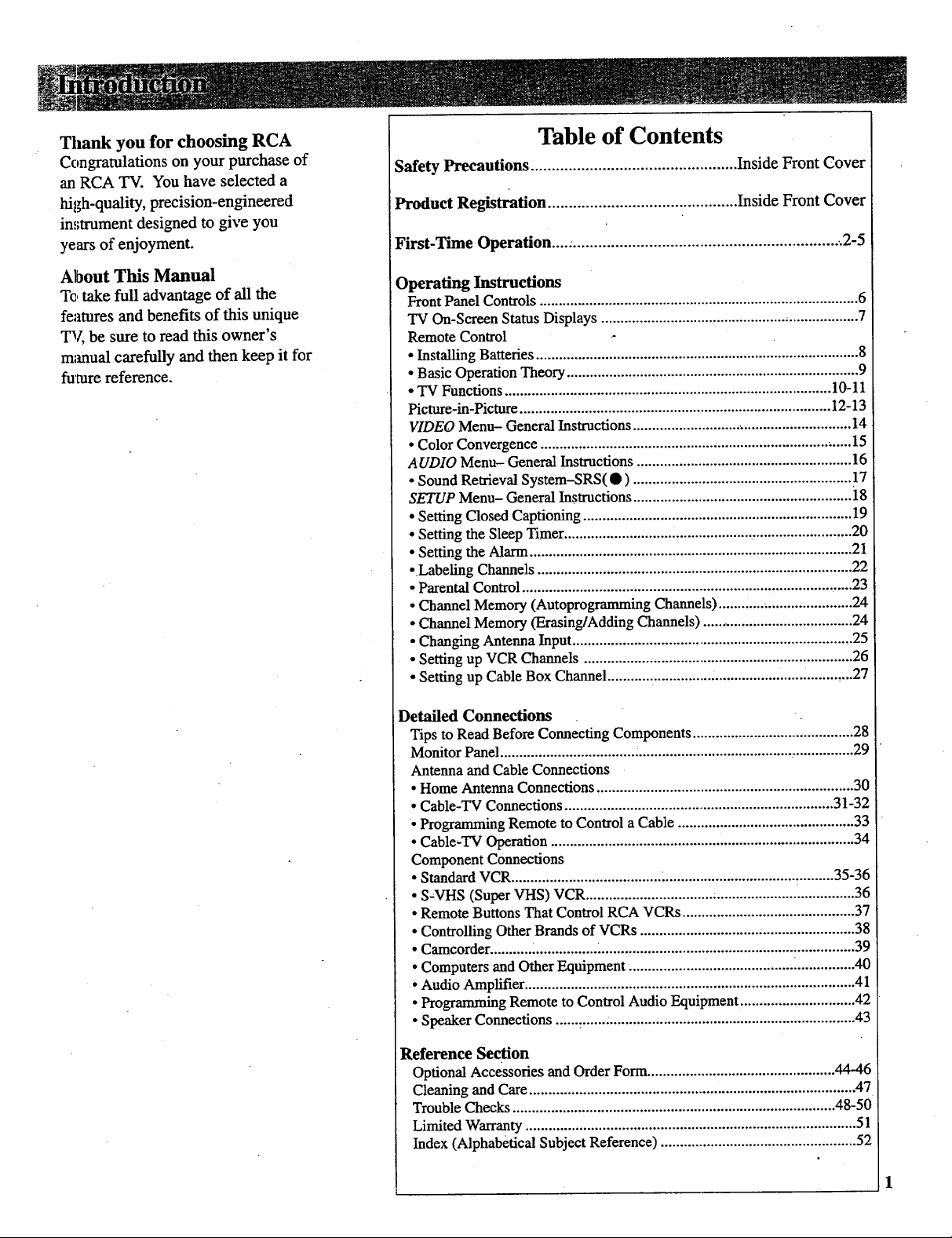
Thank you for choosing RCA
Congratulations on your purchase of
an RCA TV. You have selected a
high-quality, precision-engineered
instrument designed to give you
years of enjoyment.
Table of Contents
Safety Precautions ................................................. Inside Front Cover
Product Registration ............................................. Inside Front Cover
First-Time Operation....: .................................................................. 2-5
About This Manual
T¢, take full advantage of all the
features and benefits of this unique
TV, be sure to read this owner's
manual carefully and then keep it for
furore reference.
Operating Instructions
Front Panel Controls ................................................................................... 6
TV On-Screen Status Displays ................................................................... 7
Remote Control
• Installing Batteries .................................................................................... 8
• Basic Operation Theory ............................................................................ 9
• "IV Functions ...................................................................................... 10-11
Picture-in-Picture ................................................................................. 12-13
VIDEO Menu- General Instructions ......................................................... 14
• Color Convergence ................................................................................. 15
AUDIO Menu- General Instructions ........................................................ 16
• Sound Retrieval System-SRS(• ) ......................................................... 17
SETUP Menu- General Instructions ......................................................... 18
• Setting Closed Captioning ...................................................................... 19
• Setting the Sleep Timer ............................................................................. 20
• Setting the Alarm .................................................................................... 21
• Labeling Channels .................................................................................. 22
• Parental Control ...................................................................................... 23
• Channel Memory (Autoprogramming Channels) ................................... 24
• Channel Memory (Erasing/Adding Channels) ....................................... 24
• Changing Antenna Input ......................................................................... 25
• Setting up VCR Channels ...................................................................... 26
• Setting up Cable Box Channel ................................................................. 27
Detailed Connections
Tips to Read Before Connecting Components .......................................... 28
Monitor Panel ................................... ......................................... ,............... 29
Antenna and Cable Connections
• Home Antenna Connections ................................................................... 30
• Cable-TV Connections ....................................................................... 31-32
• Programming Remote to Control a Cable .............................................. 33
• Cable-TV Operation ............................................................................... 34
Component Connections
• Standard VCR ....................................... _............................................ 35-36
• S-VI-IS (Super VHS) VCR ................................. . ..................... ............... 36
• Remote Buttons That Control RCA VCRs ............................................. 37
• Controlling Other Brands of VCRs ........................................................ 38
• Camcorder ........... _................ _.................................................................. 39
• Computers and Other Equipment ........................................... _............... 40
• Audio Amplifier ...................................................................................... 41
• Programming Remote to Control Audio Equipment .............................. 42
• Speaker Connections ...... :....................................................................... 43
Reference Section
Optional Accessories and Order Form ................................................. 44-46
Cleaning and Care .................................................................................... .47
Trouble Checks .................................................................................... 48-50
Limited Warranty ...................................................................................... 51
Index (Alphabetical Subject Reference) .................................................... 52
Page 4
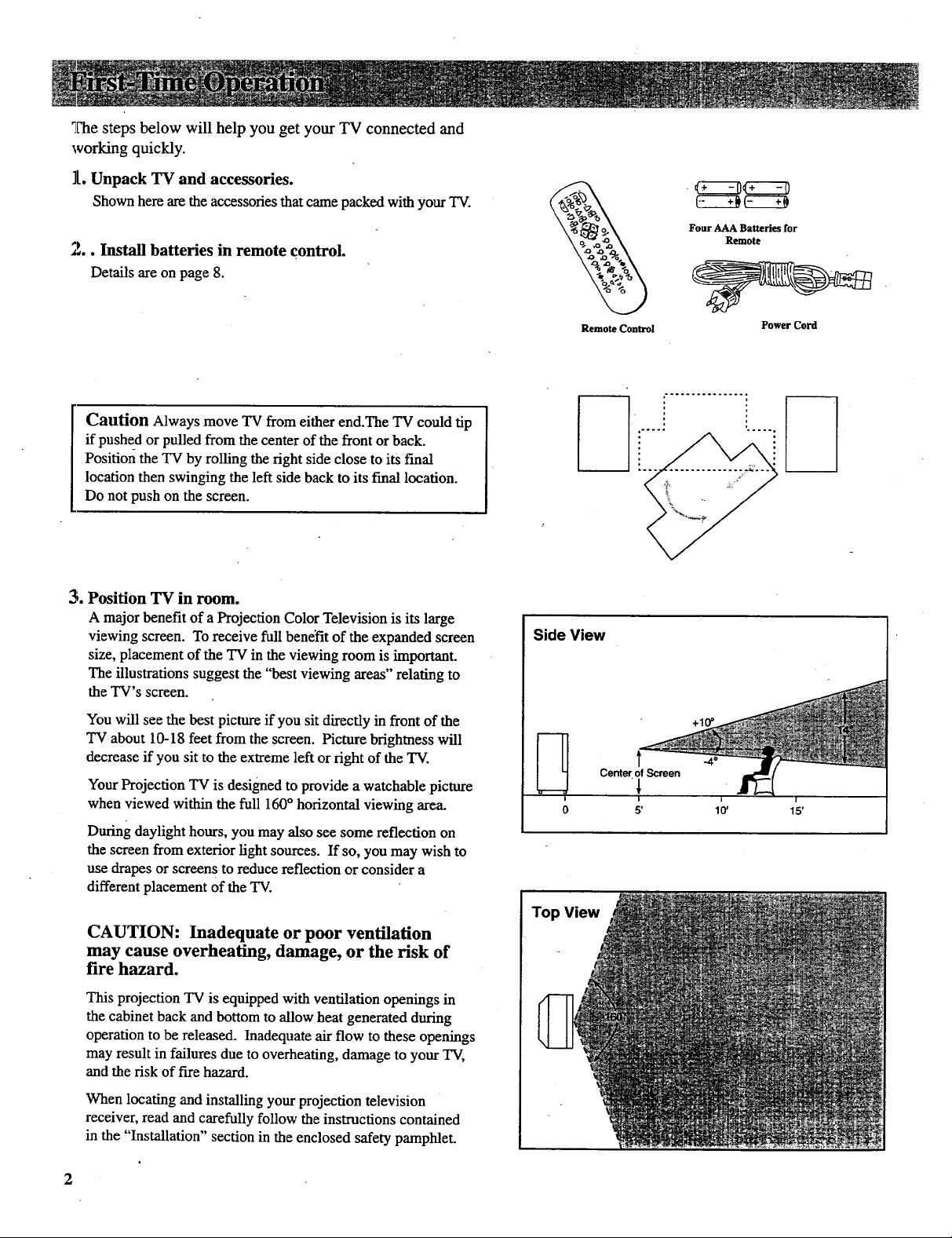
The steps below will help you get your TV connected and
working quickly.
1. Unpack TV and accessories.
Shown here are the accessories that came packed with your TV.
2,.. Install batteries in remote control.
Detailsare onpage 8.
Four AAA Batteries for
Remote
Caution Always move TV from either end.The TV could tip
if pushed or pulled from the center of the front or back.
Position the TV by rolling the right side close to its final
location then swinging the left side back to its fmal location.
Do not push on the screen.
3. Position TV in room.
A major benefit of a Projection Color Television is its large
viewing screen. To receive full benefit of the expanded screen
size, placement of the TV in the viewing room is important.
The illustrations suggest the "best viewing areas" relating to
the TV's screen.
You will see the best picture if you sit directly in front of the
TV about 10-18 feet from the screen. Picture brightness will
decrease if you sit to the extreme left or right of the TV.
Your Projection TV is designed to provide a watchable picture
when viewed within the full 160° horizontal viewing area.
During daylight hours, you may also see some reflection on
the screen from exterior light sources. If so, you may wish to
use drapes or screens to reduce reflection or consider a
different placement of the TV.
CAUTION: Inadequate or poor ventilation
may cause overheating, damage, or the risk of
fire hazard.
RemoteControl
Side View
i
0
Top View
Center of Screen
5' 10'
.4 °
Power Cord
i
I
15'
This projection TV is equipped with ventilation openings in
the cabinet back and bottom to allow heat generated during
operation to be released. Inadequate air flow to these openings
may result in failures due to overheating, damage to your TV,
and the risk of fire hazard.
When locating and installing your projection television
receiver, read and carefully follow the instructions contained
in the "Installation" section in the enclosed safety pamphlet.
Page 5
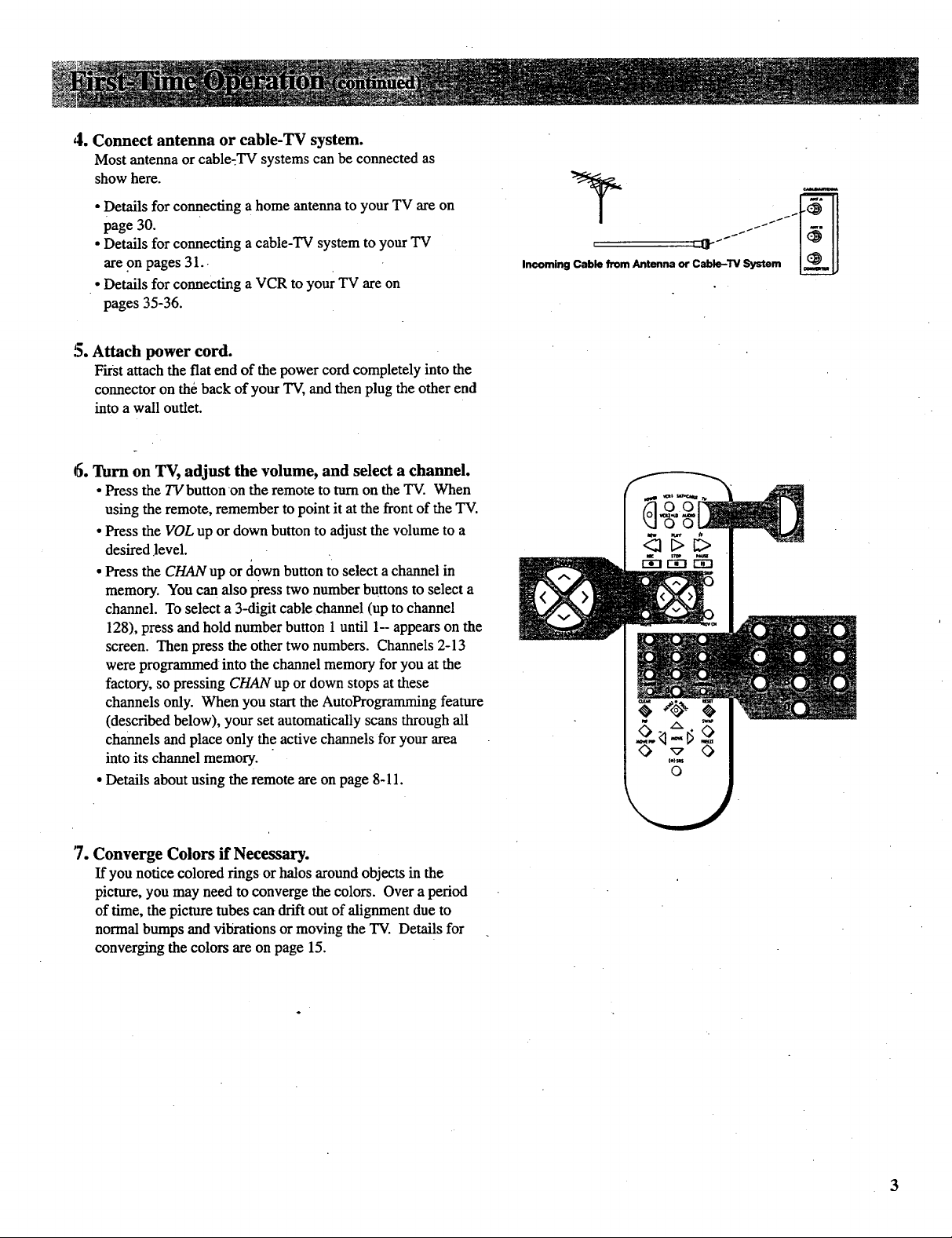
4. Connect antenna or cable-TV system.
Most antennaor cable-TV systems can be connected as
show here.
• Details for connecting a home antenna to your TV are on
page 30.
• Details for connecting a cable-TV system to your TV
are on pages 31.
• Details for connecting a VCR to your TV are on
pages 35-36.
!3. Attach power cord.
First attach the fiat end of the power cord completely into the
connector on the back of your TV, and then plug the other end
into a wall outlet.
6. Turn on TV, adjust the volume, and select a channel.
• Press the TVbutton on the remote to turn on the TV. When
using the remote, remember to point it at the front of the TV.
• Press the VOL up ordown button to adjust the volume to a
desired .level.
• Press the CHAN up or down button to select a channel in
memory. You can also press two number buttons to select a
channel. To select a 3-digit cable channel (up to channel
128), press and hold number button 1 until 1-- appears on the
screen• Then press the other two numbers. Channels 2-13
were programmed into the channel memory for you at the
factory, so pressing CHAN up or down stops at these
channels only. When you start the AutoProgramming feature
(described below), your set automatically scans through all
channels and place only the active channels for your area
into its channel memory.
• Details about using the remote are on page 8-11.
i L_ -_SS
Incoming Cable from Antenna or Cable-TV System
o
7. Converge Colors if Necessary.
If you notice colored rings or halos aroundobjects in the
picture, you may need to converge the colors. Over a period
of time, the picture tubes can drift out of alignment due to
normal bumps and vibrations ormoving the TV. Details for
converging the colors are on page 15.
3
Page 6
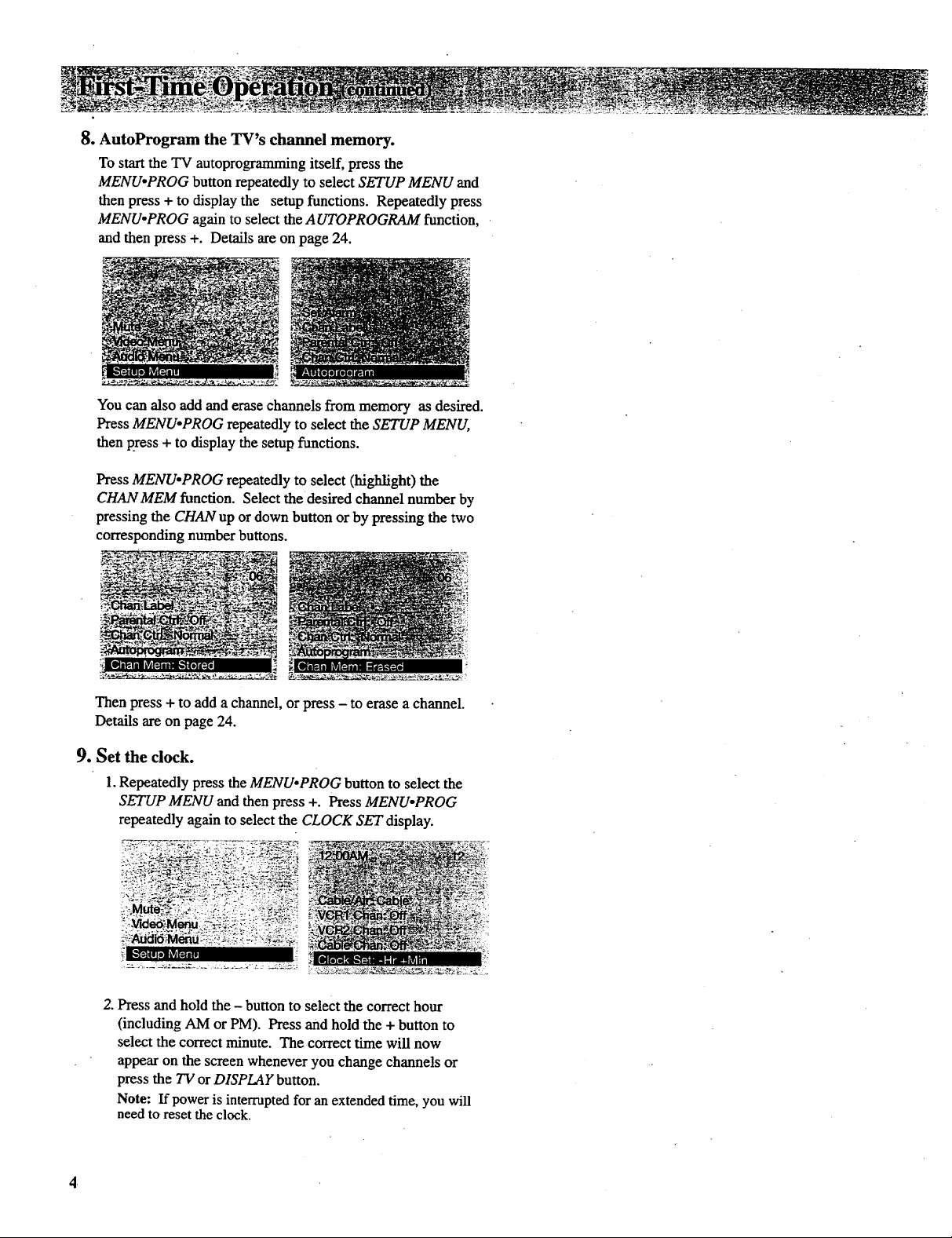
8. AutoProgram the TV's channel memory.
To start the TV autoprogrammingitself, press the
MENU.PROG button repeatedly to select SETUP MENU and
then press + to display the setup functions. Repeatedly press
MENU.PROG again to select the A UTOPROGRAM function,
and then press +. Details areon page 24.
You can also add and erase channels from memory as desired.
Press MENUopROG repeatedly to select the SETUP MENU,
then press + to display the setup functions.
Press MENU.PROG repeatedly to select (highlight) the
CHANMEM function. Select thedesired channel number by
pressing the CHAN up or down button or by pressing the two
corresponding number buttons.
Then press + to add a channel, or press - to erase a channel.
Details are on page 24.
9. Set the clock.
1.Repeatedly press the MENUopROG button to select the
SETUP MENU and then press +. Press MENUopROG
repeatedly again to select the CLOCK SET display.
2. Press and hold the - button to select the correct hour
(including AM or PM). Press and hold the + button to
select the correct minute. The correct time will now
appear on the screen whenever you change channels or
press the TV or DISPLAY button.
Note: If power is interrupted for an extended time, you will
need to reset the clock.
Page 7
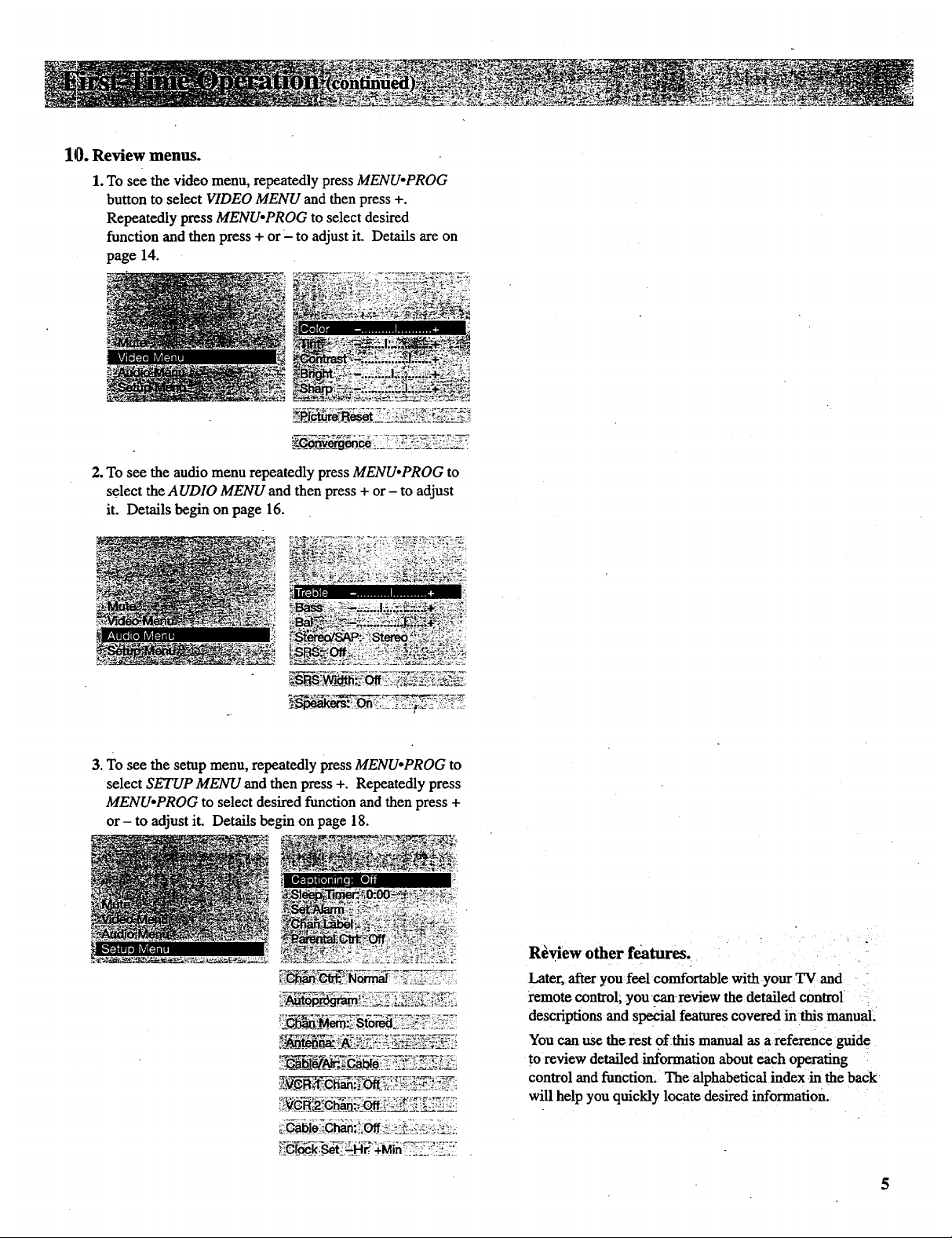
10. Review menus.
1.To see the video menu, repeatedly press MENUopROG
button to select VIDEO MENU and then press +.
Repeatedly press MENU°PROG to select desired
function and then press + or- to adjust it. Details are on
page 14.
2. To see the audio menu repeatedly press MENUopROG to
select the AUDIO MENU and then press + or - to adjust
it. Details begin on page 16.
3. To see the setup menu, repeatedly press MENUopROG to
select SETUP MENU and then press +. Repeatedly press
MENUopROG to select desired function and then press +
or- to adjust it. Details begin on page 18.
LC_k_Set_._Hr; +M n ?:_:iL.".i._._;_
Review other features.
Later, after you feel comfortable with your TV and
remote control, you can-review the detailed control
descriptions and special features covered in this manual_
You canusethe rest of this manual as a reference guide
to review detailed information about each operating
control and function. The alphabetical index in the back
will help you quickly locate desired information.
5
Page 8
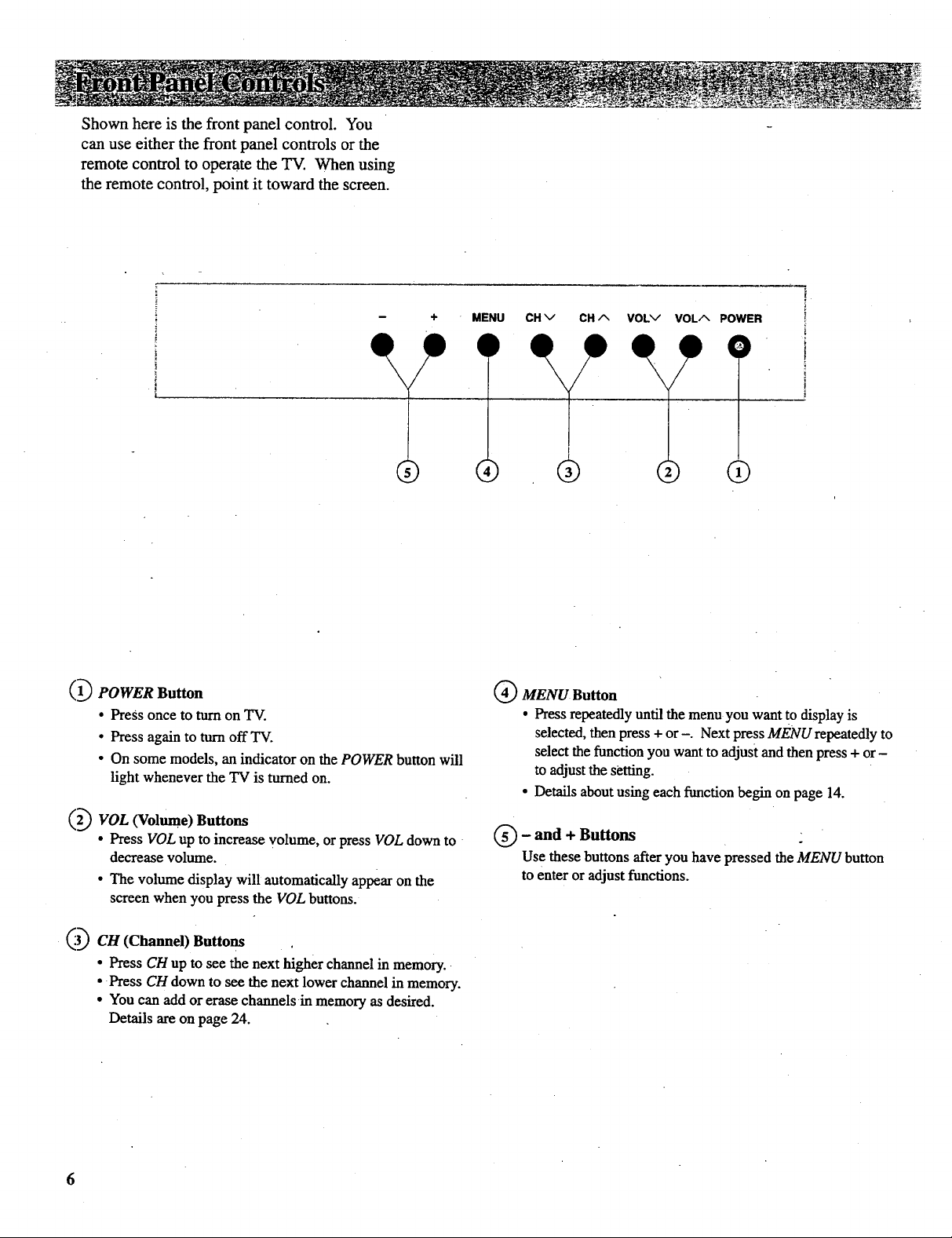
Shownhereisthefrontpanelcontrol.You
canuseeitherthefrontpanelcontrolsorthe
remotecontroltooperatetheTV. Whenusing
theremotecontrol,pointittowardthescreen.
MENU11CH v CH A VOLv VOLA POWER
1)
® (D
i
i
I
i
(1_ POWER Button
• PreSs once to turn on TV.
• Press again to turn off TV.
• On some models, an indicator on the POWER button will
light whenever the TV is turned on.
"_'(2.)VOL (Volume) Buttons
• Press VOL up to increase volume, or press VOL down to
decrease volume.
• The volume display will automatically appear on the
screen when you press the VOL buttons.
_._ CH (Channel) Buttons
• Press CH up to see the next higher channel in memory.
• Press CH down to see the next lower channel in memory.
• You can add or erase channels in memory as desired.
Details are on page 24.
(_ MENU Button
• Press repeatedly until the menu you want to display is
selected, then press + or-. Next press MENU repeatedly to
select the function you want to adjust and then press + or-
to adjust the setting.
• Details about using each function begin on page 14.
(_ - and + Buttons
Use these buttons after you have pressed the MENU button
to enter or adjust functions.
Page 9
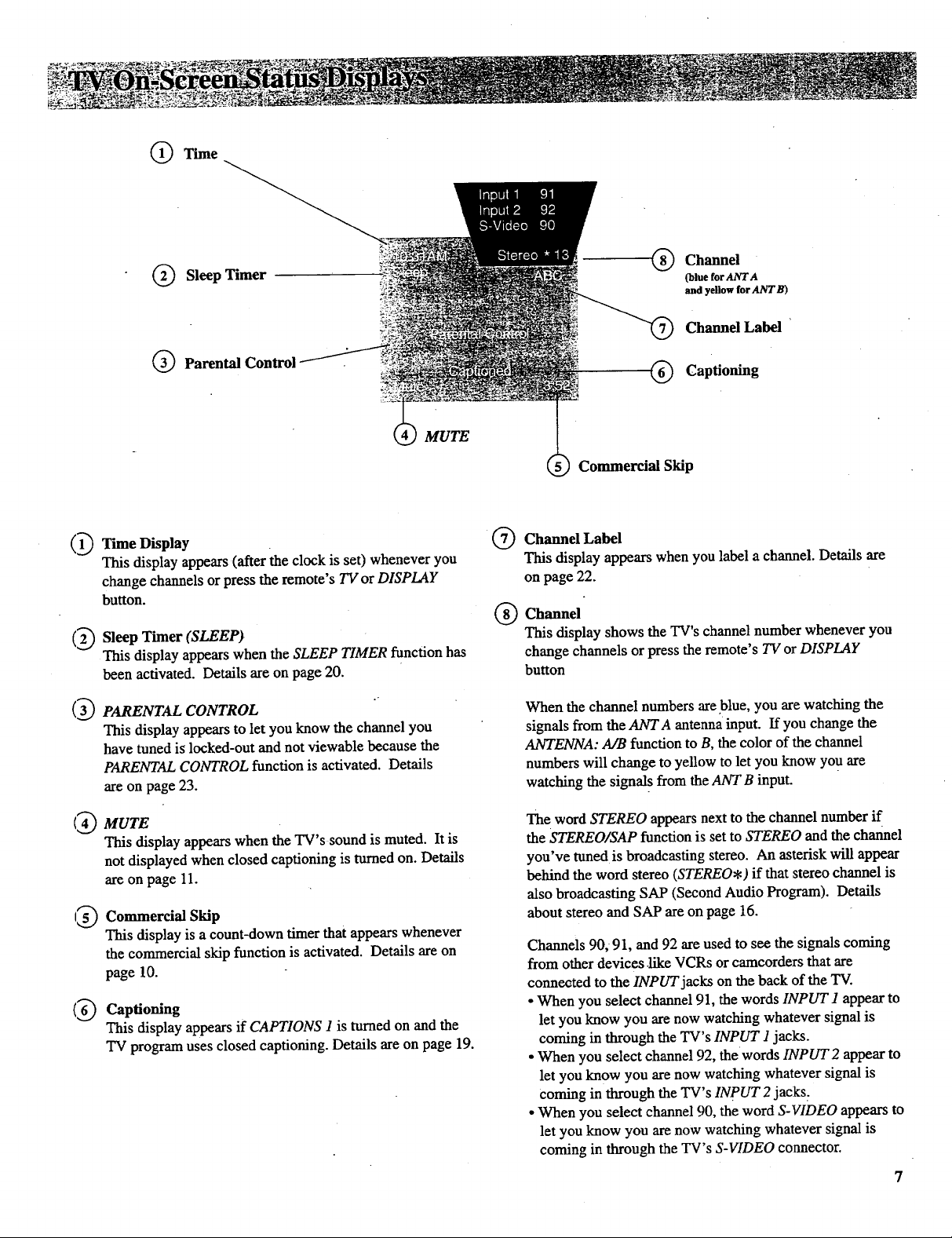
Time
SleepTimer
Channel
®
(blue for ANTA
and yellow for ANTB)
Channel Label
Parental Contro
(1_ Time Display
This display appears (after the clock is set) whenever you
change channels or press the remote's TV or DISPLAY
button.
(2_ Sleep Timer (SLEEP)
This display appears when the SLEEP TIMER function has
been activated. Details are on page 20.
( 3_ PARENTAL CONTROL
This display appears to let you know the channel you
have tuned is locked-out and not viewable because the
PARENTAL CONTROL function is activated. Details
are on page 23.
MUTE
Captioning
®
Commercial Skip
Channel Label
@
This display appears when you label a channel. Details are
on page 22.
Channel
®
This display shows the TV's channel number whenever you
change channels or press the remote's TV or DISPLAY
button
When the channel numbers areblue, you are watching the
signals from the ANTA antenna input. If you change the
ANTENNA: A/B function to B, the color of the channel
numbers will change to yellow to let you know you are
watching the signals from the ANT B input.
(4_ MUTE
This display appears when the TV's sound is muted. It is
not displayed when closed captioning is turned on. Details
are on page 11.
15_ Commercial Skip
This display is a count-down timer that appears whenever
the commercial skip function is activated. Details are on
page 10.
(6_ Captioning
This display appears if CAPTIONS 1 is turned on and the
TV program uses closed captioning. Details are on page 19.
The word STEREO appears next to the channel number if
the STEREO/SAP function is set to STEREO and the channel
you've tuned is broadcasting stereo. An asterisk will appear
behind the word stereo (STEREO.) if that stereo channel is
also broadcasting SAP (Second Audio Program). Details
about stereo and SAP are on page 16.
Channels 90, 91, and 92 are used to see the signals coming
from other devices.like VCRs or camcorders that are
connected to the INPUT jacks on the back of the TV.
• When you select channel 91, the words INPUT1 appear to
let you know you are now watching whatever signal is
coming in through the TV's INPUT 1 jacks.
• when you select channel 92, the words INPUT2 appear to
let you know you are now watching whatever signal is
coming in through the TV's INpUT 2 jacks:
• when you select channel 90, the word S-VIDEO appears to
let you know you are now watching whatever signal is
coming in through the TV's S-VIDEO connector.
7
Page 10

Before attempting to operate your
remote control, install the batteries
as shown here.
The remote control produces an
invisible (infrared) beam that travels
in a straight line much as the beam
of a flashlight. For this reason,
when operating the remote control,
you must point it directly at the front
of the TV without objects between
that can block the infrared light
beam.
Your remote control is designed to
be very rugged and will withstand a
,considerable drop. If it receives an
extreme blow, the case is designed
to slightly separate at the seam
:rather than fracture. If this happens,
:simply squeeze the case where it
:separated until it snaps back
together. The operation of the
:remote will probably not be affected.
--Installing/Replacing Batteries
1. Turnthe remote control face
down.
2. Press down on the ridged area of
the battery cover and slide it off.
3. Install four "AAA" batteries in the
battery compartment as shown.
Make sure you insert the negative
(-) end of each battery first.
4. Replace the cover and turn remote
over-face up.
Notes:
• Never place anything heavy on top of
the remote control or lay it upside-
down. This may accidentally depress
the buttons for a long time and
discharge the batteries.
• Replace the batteries when the TV fails
to respond to the remote control.
• If you programmed your remote to
control other components, you may
have to reprogram the code numbers
when you change the batteries. Try not
to press any buttons while changing
batteries.
Page 11
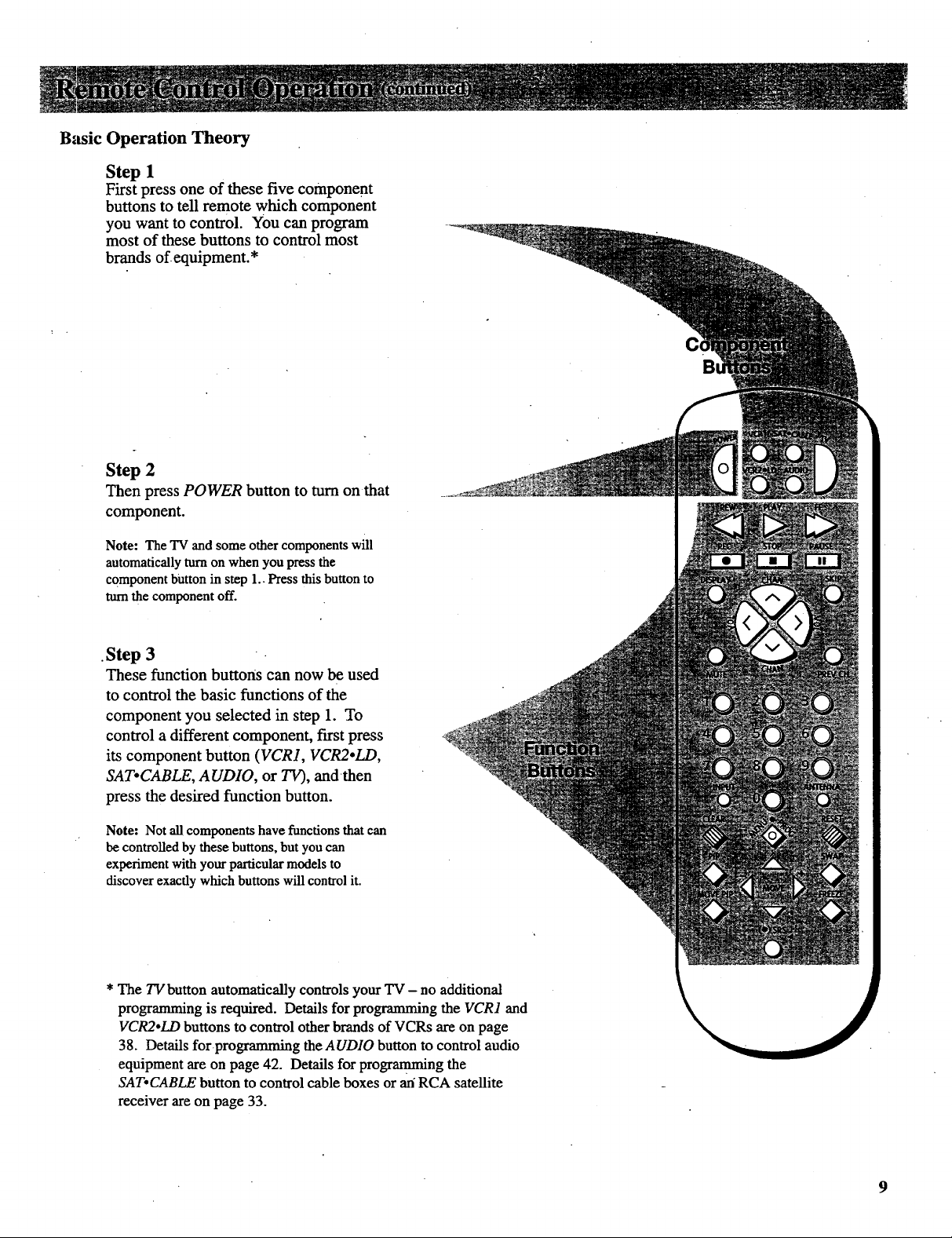
Basic Operation Theory
Step 1
First press one of these five component
buttons to tell remote which component
you want to control. You can program
most of these buttons to control most
brands ofequipment.*
Step 2
Then press POWER button to turn on that
component.
Note: The TV and some other components will
automatically aLrn on when you press the
component button in step 1.. Press this button to
turn the component off.
•Step 3
These function buttons can now be used
to control the basic functions of the
component you selected in step 1. To
control a different component, f'n-st press
its component button (VCR1, VCR2.LD,
SAT.CABLE, AUDIO, or TV), and then
press the desired function button.
Note: Not all components have functions that can
be controlled by these buttons, but you can
experiment with your particularmodels to
discover exactly which buttons will control it.
* The TVbutton automatically controls your TV- no additional
programming is required. Details for programming the VCR1 and
VCR2.LD buttons to control other brands of VCRs are on page
38. Details forprogramming the AUDIO button to control audio
equipment are on page 42. Details for programming the
SAT.CABLE button to control cable boxes or an"RCA satellite
receiver are on page 33.
9
Page 12
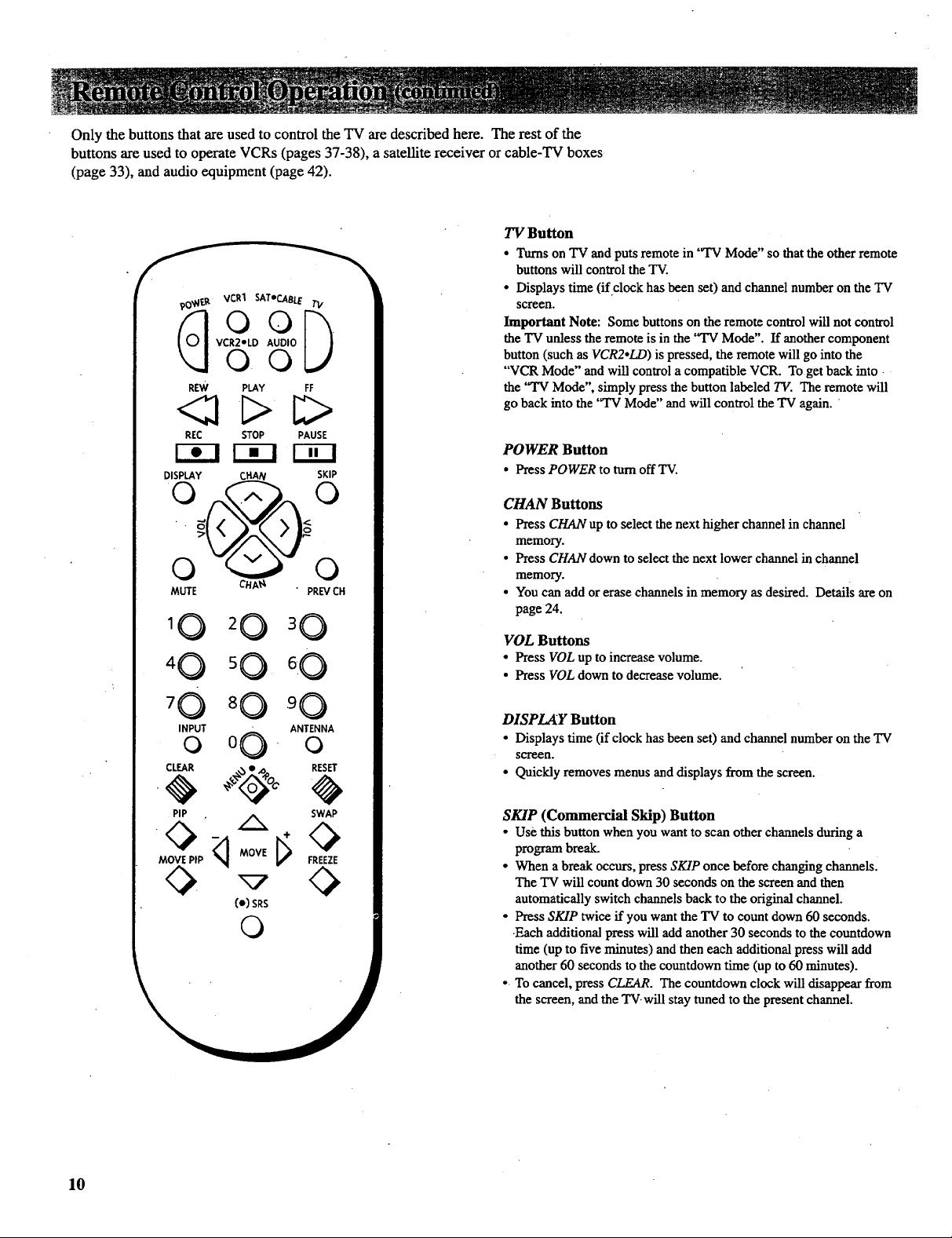
Only the buttons that are used to control the TV are described here. The rest of the
buttons are used to operate VCRs (pages 37-38), a satellite receiver or cable-TV boxes
(page 33), and audio equipment (page 42).
TV Button
• Tams on TV aridputs remote in 'ff'V Mode" so that the other remote
buttons will control the TV.
• Displays time (if clock has been se0 and channel number on the "IV
screen.
O0
VCR2"LD AUDIO
_, VCRI SATeCABLE[_.
O0
REW PLAY FF
REC STOP PAUSE
DISPLAY CHAN SKIP
MUTE PREVCH
CHA1"_
Important Note: Some buttons on the remote control will not control
the TV unless the remote is in the "TV Mode". If another component
button (such as VCR2oLD) is pressed, the remote will go into the
"VCR Mode" and will control a compatible VCR. Toget back into
the "TV Mode", simply press the button labeled TV. The remote will
go back into the "TV Mode" and will control the TV again.
POWER Button
• Press POWER to turn off TV.
CHAN Buttons
• Press CHAN up to select the next higher channel in channel
memory.
• Press CHAN down to select the next lower channel in channel
memory.
• You can add or erase channels in memory as desired. Details are on
page 24.
60
'0 90
INPUTo 0 O " ANTENNAo
"_ IFCLEAR _._1, pOC' _RESET
. _ , SWAP
(e)SRS
©
VOL Buttons
• Press VOL up to increase volume.
• Press VOL down to decrease volume.
DISPL,,IY Button
• Displays time (if clock has been set) and channel number on the TV
screen.
• Quickly removes menus and displays from the screen.
SKIP (Commercial Skip) Button
• Use this button when you want to scan other channels during a
program break.
• When abreak occurs, press SKIP once before changing channels.
The TV will count down 30 seconds on the screen and then
automatically switch channels back to the original channel.
• Press SKIP twice if you want the TV to count down 60 seconds.
Each additional press will add another 30 seconds to the countdown
time (up to five minutes) and then each additional press will add
another 60 seconds to the countdown time (up to 60 minutes).
• To cancel, press CLEAR. The countdown clock will disappear from
the screen, and the TV. will stay tuned to the present channel.
10
Page 13

MUTE Button
• Press MUTE to quickly reduce sound to minimum level without
affecting the picture. This is especially useful during telephone calls
or other interruptions.
• When the sound is muted, the word MUTE will be displayed on the
screen.
• To restore sound, press MUTE again orpress VOL up.
CLEAR Button
• Pressing CLEAR clears the screen of all on-screen display messages
except MUTE and PARENTAL CONTROL.
RESET Button
• Press RESET to return the picture adjustments to the original
settings.
PREV CH (Previous Channel) Button
• Pressing the PREV CH button causes the TV to change hack to the
last tuned channel. This is useful should you want to monitor two
channels.
• To operate, select the first channel you wish to watch. Then select
the other _hannel by pressing two number buttons (for example,
press 0 then 6 for channel 6). The TV will now change back and
forth between the two channels each time you press the PREV CH
button.
Number Buttons (0-9)
* These buttons let you directly access any channel number-even if the
channel is not in the channel memory.
• To select a channel, press two number buttons (first one, then the
other). For example, press 0 then 6 for channel 6. Press 1then 3 for
channel 13.
• To select a 3-digit cable channel (like 127), press and hold number
button 1 until 1-- appears on the screen. Then press the other two
numbers.
Note: Your TV will tune up to channel 128. Check with your cable
company to determine which channels are available in your area.
INPUT Button
• Lets you quickly view signals from the INPUT jacks. Pressing this
button switches the TV from its current ehaunel directly to channel
90, then channel 91, then channel 92.
• Channel 90 lets you see the signals coming from a device thatis
connected to the S-VIDEO connector. Channel 91 accesses the
INPUT1 jacks and channel 92 accesses the INPUT 2 jacks.
MENU*PROG Button and --/+ Buttons
• Press MENU.PROG repeatedly until the menu you want to display is
selected, then press + or-. Next press MENU.PROG repeatedly to
select the function you want to adjust and then press + or - to adjust
the setting. Details about using each function begin on page 14.
Arrow Buttons
• Pressing the arrow -/+ buttons lets you adjust functions in the menu
system.
Picture-in-Picture Buttons
• Press PIP to activate the picture-in-picture feature.
• Press PIP again to deactivate the picture-in-picture feature.
• Press FREEZE to freeze the small picture.
• Press MOVEPIP to move the small picture to the next comer.
• Press SWAP to switch the small picture with the large picture.
• Details are on pages 12-13.
SRS (0)* Button
• Press repeatedly to change settings ofSRS (O) function (Sound
Retrieval System).
• Details are on pages 16-17.
* SRS, Sound Retrieval System, and the SRS logo (e) are registered trademarks of SRS
Labs, Inc.
ANTENNA Button
• Because your TV has two different antenna inputs on the back
(labeled ANT A and ANTB) you can connect more than one antenna
or signal source. Press the ANTENNA button to switch from one
input to the other.
• The color of the channel numbers on the screen indicates which
antenna input you are watching, The channel numbers are blue for
ANTA and yellow for ANTB. If the channel numbers are blue, you
are watching whatever is connected to the ANTENNA A input on the
back of your TV. If the channel numbers are yellow, you are
watching whatever is connected to the ANTB input on the back of
the TV. Details are on page 25.
11
Page 14
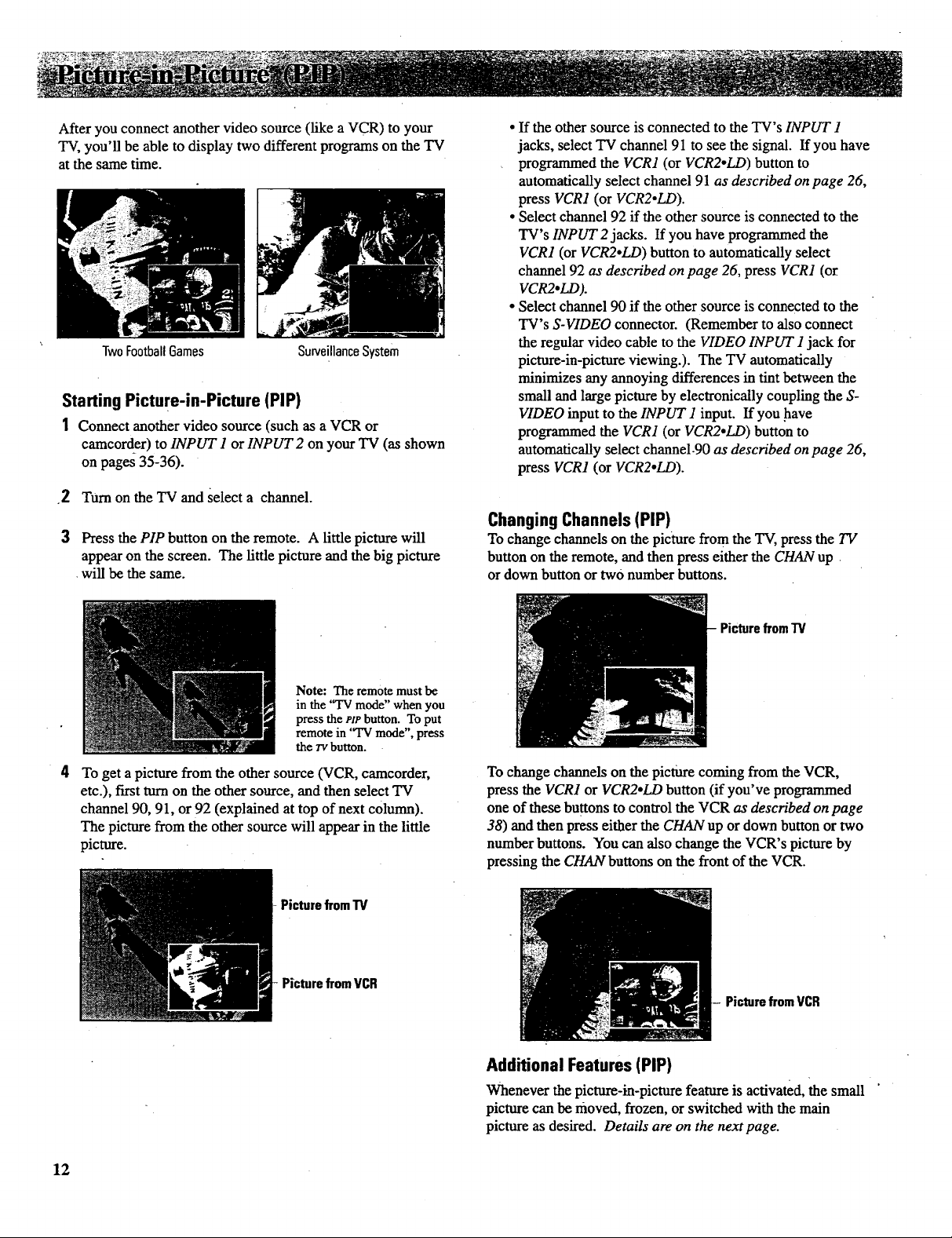
After you connect another video source (like a VCR) to your
TV, you'll be able to display two different programs on the TV
at the same time.
TwoFootballGames
SurveillanceSystem
Starting Picture-in-Picture (PIP)
1 Connect another video source (such as a VCR or
camcorder) to INPUT 1 or INPUT 2 on your TV (as shown
on pages 35-36).
•2 Turn on the TV and select a channel.
3 Press the PIP button on the remote. A little picture will
appear on the screen. The little picture and the big picture
•will be the same.
• If the othersource is connected to the TV's INPUT 1
jacks, select TV channel 91 to see the signal. If you have
programmed the VCR1 (or VCR2.LD) button to
automatically select channel 91 as described on page 26,
press VCR1 (or VCR2.LD).
• Select channel 92 if the other source is connected to the
TV's INPUT 2 jacks. If you have programmed the
VCR1 (or VCR2°LD) button to automatically select
channel 92 as described on page 26, press VCR1 (or
VCR2.LD).
• Select channel 90 if the other source is connected to the
TV's S-VIDEO connector. (Remember to also connect
the regular video cable to the VIDEO INPUT 1 jack for
picture-in-picture viewing.). The TV automatically
minimizes any annoying differences in tint between the
small and large picture by electronically coupling the S-
VIDEO input to the INPUT 1 input. If you have
programmed the VCR1 (or VCR2.LD) button to
automatically select channel-90 as described on page 26,
press VCR1 (or VCR2.LD).
ChangingChannels(PIP)
To change channels on the picture from the TV, press the TV
button on the remote, and then press either the CHAN up
or down button or two number buttons.
Note: The remote must be
in the "TV mode" when you
press the PtP button. To put
remote in '_FV mode", press
the rv button.
To get a picture from the other source (VCR, camcorder,
etc.), f'wstturn on the other source, and then select TV
channel 90, 91, or 92 (explained at top of next column).
The picture from the other source will appear in the little
picture.
PicturefromTV
PicturefromVCR
Picturefrom"IV
To change channels on the picture coming from the VCR,
press the VCR1 or VCR2.LD button (if you've programmed
one of these buttons to control the VCR as described on page
38) and then press either the CHAN up or down button or two
number buttons. You can also change the VCR's picture by
pressing the CHAN buttons on the front of the VCR.
Picturefrom VCR
Additional Features(PIP)
Whenever the picture-in-picture feature is activated, the small "
picture can be moved, frozen, or switched with the main
picture as desired. Details are on the next page.
12
Page 15
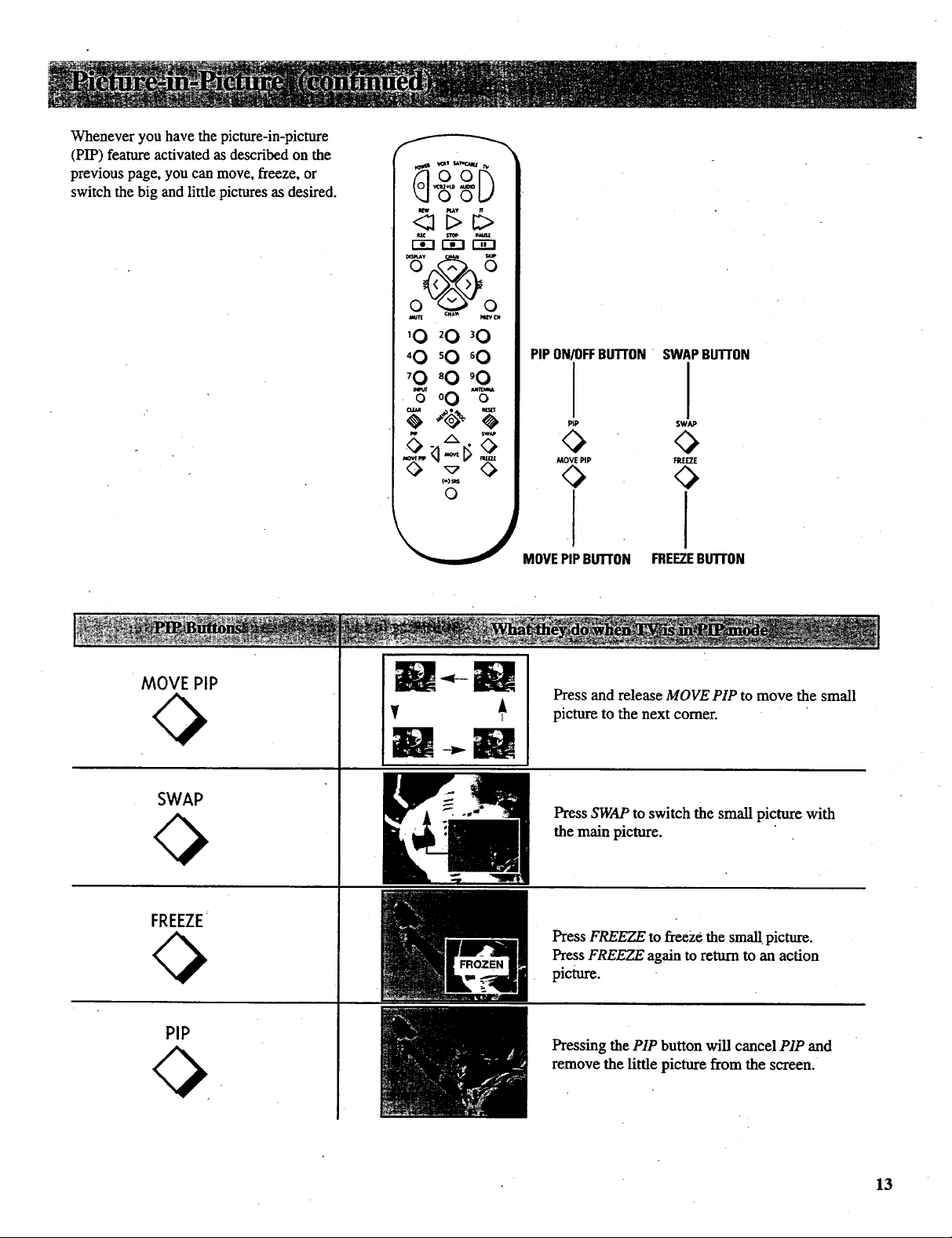
Wheneveryouhavethepicture-in-picture
(PIP)featureactivatedasdescribedonthe
previouspage,youcanmove,freeze,or
switchthebigandlittlepicturesasdesired.
r--_l r-rrl
0 0
0 0
'0 20 30
'0 sO 60
70 80 ,0
'B'°0 %"
{I)_
o
PIPON/OFFBUTFON"
PiP
SWAPBUTTON
SWAP
<>
MOVE PIP
MOVEPIPBu'n'ON FREEZEBUTrON
FREEZE
0
MOVE PiP
SWAP
FREEZE
PIP
J----m
Press and release MOVE PIP to move the small
picture to the next comer.
Press SWAP to switch the small picture with
the main picture.
Press FREEZE to freeze the small picture.
Press FREEZE again to return to an action
picture.
Pressing the PIP button will cancel PIP and
remove the little picture from the screen.
13
Page 16

1.RepeatedlypressMENUopROG to select VIDEO MENU
and then press + or- to display the video menu. The COLOR function adjusts the amount of color in the picture.
Press + to increase color or press - to decrease color.
The TINT function adjusts the color of flesh tones. Press + to add
more red tint, or press - to add more green tint.
The CONTRAST function adjusts the overall brightness and contrast
of the picture. Press + to increase contrast, or press - to decrease
contrast.
The BRIGHTNESS function adjusts the brightness of the dark
2. Repeatedly
press
MENU,PROG
to select
function, then
press +-or - to
adjust it.
• "_ VOL up or down to align the colors. See next page for details.
portions of the picture. Press + to increase brightness, or press - to
decrease brightness.
The SHARPNESS function adjusts picture sharpness. Press + to
increase sharpness, or press - to decrease sharpness.
The PICTURE RESET function lets you quickly change all the
video functions (shown above) back to the factory settings. Press
either + or - to reset the video functions.
The CONVERGENCE function allows you to precisely align the
beams of the three projection picture tubes (red, green, blue) for
optimum picture detail. Press the + button to display the pattern and
The video menu will automatically disappear from the screen if
you do not press + or- within a few seconds.
Via remote control, your TV will "remember" which function
you displayed last-even after the menu has disappeared from
the screen. So, if you want to adjust the same function again,
simply press the + or- button on the remote co.ntroI. The last
function you adjusted will reappear on the TV screen.
14
Adjusting for a.Color Picture that Pleases You
1. Decrease color to minimum. This will leave a black-and-white
image on the screen..
2. Adjust contrast until the picture pleases you.
3. Adjust brightuess until the black parts of the picture appear
black. You may need to wait until the picture shows something
you're sure is black to make this adjustment. Be careful not to
lose the details in darkly shaded areas.
4. Increase color until you reach a pleasing level of intensity.
5. Adjust tint until flesh tones or other color objects appear natural.
6. Adjust sharpness for a pleasing level of picture sharpness. (For
weak signals, the picture may be more pleasing with sharpness
decreased)
Custom Picture Memory for Input Channels
The channel numbers you select to see signals from components
(like a VCR) that are connected to the INPUT jacks on the back of
the TV are called input channels. Selecting channel 90 lets you see
the _ignal coming from whatever component is attached to the
S-VIDEO connector, channel 91 lets you see the signal from the
1NPUT 1 jacks, and channel 92 lets you see the signal from the
INPUT 2jacks. Your TV is equipped with a custom picture
memory for these input channels. When the TV is tuned to one of
these channels (90, 91, 92), you can change the picture settings for
that component's signal as desired without changing the settings of
any other channel. This is very useful because you'll be able to
adjust for the best picture from each of your components and the
TV will remember those settings automatically the next time you
tune that input channel.
Page 17
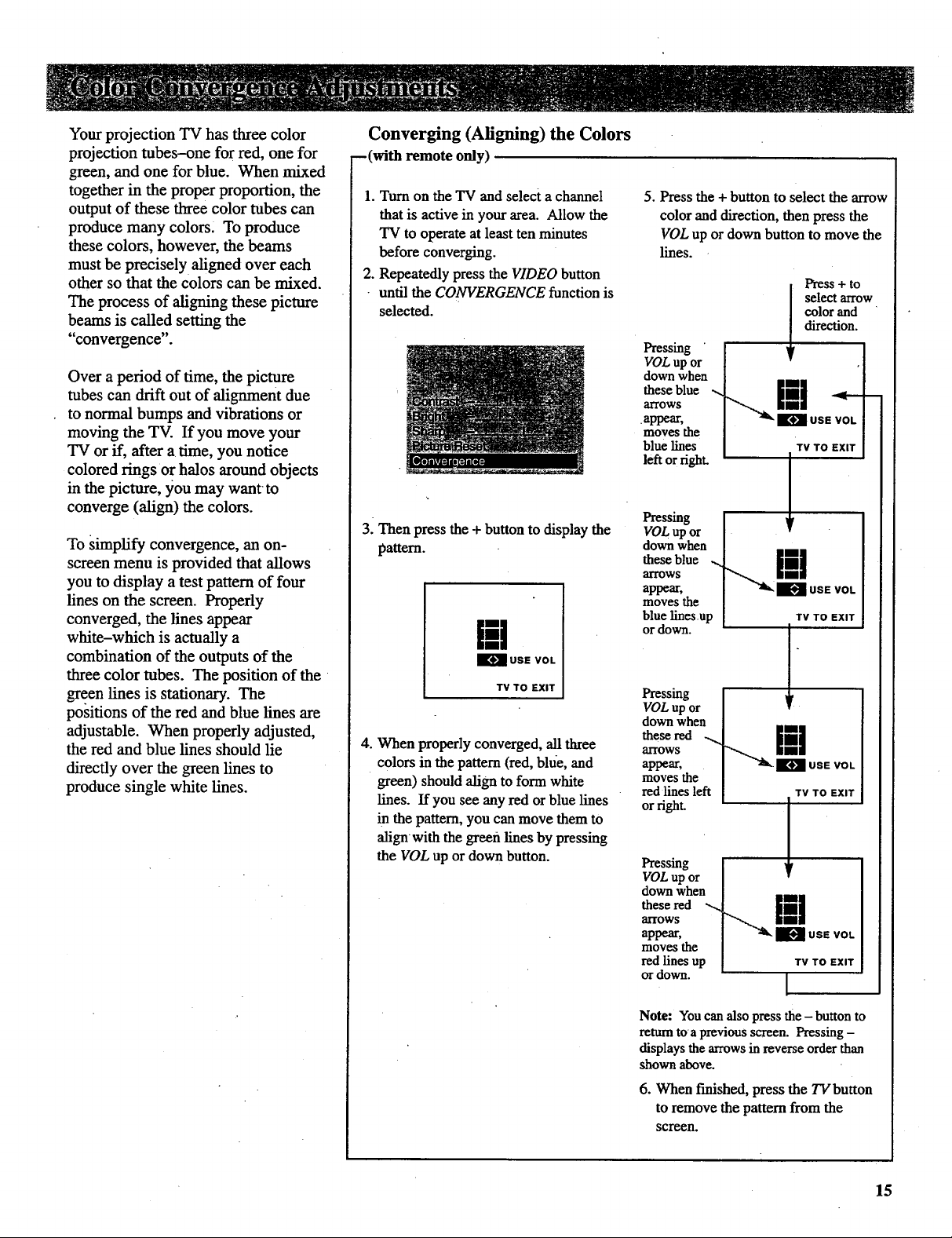
Your projection TV has three color
projection tubes-one for red, one for
green, and one for blue. When mixed
together in the proper proportion, the
output of these three color tubes can
produce many colors. To produce
these colors, however, the beams
must be precisely aligned over each
other so that the colors can be mixed.
The process of aligning these picture
beams is called setting the
"convergence".
Over a period of time, the picture
tubes can drift out of alignment due
to normal bumps and vibrations or
moving the TV. If you move your
TV or if, after a time, you notice
colored rings or halos around objects
in the picture, you may wanr to
converge (align) the colors.
To simplify convergence, an on-
screen menu is provided that allows
you to display a test pattern of four
lines on the screen. Properly
converged, the lines appear
white-which is actually a
combination of the outputs of the
three color tubes. The position of the
green lines is stationary. The
positions of the red and blue lines are
adjustable. When properly adjusted,
the red and blue lines should lie
directly over the green lines to
produce single white lines.
Converging (Aligning) the Colors
--(with remote only)
1. Turn on the TV and select a channel
that is active in your area. Allow the
TV to operate at least ten minutes
before converging.
2. Repeatedly press the VIDEO button
• until the CONVERGENCE function is
selected.
3. Then press the + button to display the
pattern.
i-q
_USE VOL
TV TO EXIT
4. When properly converged, all three
colors in the pattern (red, bide, and
green) should align to form white
lines. If you see any red or blue lines
in the pattern, you can move them to
alignwith the green lines by pressing
the VOL up or down button.
5. Press the + button to select the arrow
color and direction, then press the
VOL up or down button to move the
lines.
Press+ to
select arrow
color and
direction.
Pressing
VOL up or
down when
these blue .,_ ill _
arrows
.appear, USEVOL
moves the
blue lines TVTOEXIT
left or right, i
VOLupor
Pressing I
down when
appear, I USEVO,
moves the
arrowstheseblue _ _
blue linesup TV TO EXIT
or down. 1"
Pressing
VOL up or
down when
these red ._
arrows
appear,
moves the
red lines left
or right.
Pressing
VOL up or
down when
these red "-_
arrows
appear,
moves the
red lines up
or down.
•B USE VOL
TV TO EXIT
!
ill
USE VOL
TV TO EXIT
Note: You can also press the - button to
rettma toa previous screen. Pressing -
displays the arrows in reverse order than
shown above.
6. When finished, press the TV button
to remove the pattern from the
screen.
15
Page 18

1. Repeatedly press MENU.PROG to select AUDIO
MENU and then press + or- to display the audio
menu.
2. Repeatedly
press
MENU.
PROG to
select
function,
then press
+ or- to
adjust it.
The TREBLEfunction adjuststhehighfrequency audio. Press + to
increasetreble or press - to decreasetreble.
The BASS function adjusts the low frequency audio. Press + to increase
bass, or press - to decrease bass.
The B_CE function adjusts the left/right balance of sound from the
speakers. When adjusting the BALANCE function, sit in your normal
viewing seat while pressing the ÷ and - buttons until the sound seems to
originate from a point halfway between the speakers. Press + to increase
sound from the right speaker, or press - to increase sound from the left
speaker.
The STEREO/SAP function lets you choose either MON.O (monaural),
STEREO, or SAP audio (if available) by pressing + or-. When a station is
broadcasting stereo and the STEREO/SAP function is set to STEREO, the
stereo indicator (STEREO) will appear on the screen before the channel
number. Normally you can leave the STEREO/SAP function set to
STEREO and your TV will then automatically reproduce either monaural or
stereo audio--whichever is broadcast. Some TV stations that broadcast
stereo also broadcast another sound channel called SAP (Second Audio
Program) which is sometimes used to offer the program in another
language. Your TV lets you know when SAP audio is available by
displaying an asterisk (,) on the screen after the stereo indicator like this
(STEREO*). If you want to listen to the SAP channel when the asterisk
appears, change the STEREO/SAP function to its SAP setting. The SAP
setting will only appear in the function when SAP is available. Your TV
will then reproduce the SAP audio until you change channels or return the
STEREO/SAP function back to STEREO.
Note: Some TV stations transmit a "pilot" signal that makes your TV
think it's receiving stereo, even though the broadcast signal is monaural.
The pilot signal will make the stereo indicator (STEREO) appear on the
screen next to the channel number, however, you will not be able to hear
stereo sound. If this happens, check with the TV station to inquire whether
the program being broadcast is in true stereo or monaural audio.
The audio menu will automatically disappear from the
screen if you do not press + or - within a few seconds.
Via remote control, your TV will "remember" which
function you displayed last-even after the menu has
disappeared from the screen. So, if you want to adjust
the same function again, simply press the + or- button
on the remote control. The last function you adjusted
will reappear on the TV screen.
16
The SRS: ON/OFF function lets you add greater depth and dimension to
stereo broadcasts. You can turn this function on and off as desired by
pressing + or- to change the setting between ON and OFF. You may
prefer to leave this function set to ON. Your TV will then automatically
process the stereo signals whenever a stereo broadcast is received (or
whenever a stereo tape is played through a stereo VCR that is connected to
the TV's andio/video jacks labeled INPUT). Details are on page 17.
The SRS WIDTH function lets you enhance the perceived audio separation
that occurs when the above SRS function is ON. Pressing + or- changes
the setting between NORMAL and ENHANCE. Details are on page t7.
The SPEAKERS function lets you turn off the "IV's internal speakers by
pressing + or- to change the setting between ON and OFF. You will
probably want to leave the TV's speakers turned on unless you connect an
amplifier (with its own set of speakers) to'the appropriate jacks on the back
of the TV as described on page 43.
Page 19

Your TV includes a feature called
SRS (O)* (Sound Retrieval System)
which brings dimensional realism to
both stereo and mono broadcasts.
When the SRS ON/OFF function is set
to ON and the STEREO/SAP function
is set to STEREO, your TV
electronically increases the audio
separation of the speakers so you can
perceive a more spacious stereo sound
effect. If a Stereo signal is not present,
you can set the SRS ON/OFF function
to its SYNTH STEREO setting to
synthesize and process the mono
signal.
When the SRS ON/OFF function is set
to ON, you can also change the next
menu item called SRS WIDTH between
NORMAL or ENHANCED. When this
function is set to ENHANCED, the
perceived audio separation will be
greater. Try both settings and select
the one you prefer for your room
acoustics.
Note: Some material (audio) will be
more affected than others.
SRS (0) allows you to hear multiple
sound sources. Audio frequencies are
processed to establish directional cues
which gives the impression that sound
is coming from all parts of the room.
External speakers are not required, but
the addition of high quality external
speakers optimizes the sound
performance of your 'IV.
*SRS, Sound Retrieval System, and the SRS logo (e,) are
registered wademazks of SRS Labs, Inc.
-Turning OnSRS (0)
1. Repeatedly press the MENUopROG
button to select AUDIO MENU, press
+, and then repeatedly press
MENU°PROG again to select SRS
•ON/OFF function.
Note: You can also change the
SRS:ON/OFF function between ON and
OFF without going through the menu by
pressing the SRS button on the remote.
2. Repeatedly press the + button to
change the setting between OFF,
ON, and SYNTH STEREO.
• If the broadcast you are receiving is
stereo audio, select ON. The
STEREO/SAP function must be set
to STEREO before you can hear
SRS (0) sound with this setting.
° If the broadcast you are receiving is
mono audio, select SYNTH
STEREO.
• If you do not want SRS (O), select
OFF.
3. Press MENUopROG button to select
next menu item called SRS WIDTH.
Pressing + or - will change the
setting between NORMAL and
ENHANCED. Try both settings and
select the one you prefer.
Note: After turning SRS or synthetic
stereo on, you may find it desirable to
readjust the VOLUME, BASS, and
TREBLE controls to optimize the sound.
The SRS effect, tonal balance, and
volume level will waryfrom channel to
channel depending on the production
qualities of the program'material.
17
Page 20

1° Repeatedly press MENUopROG to select SETUP
MENU and thenpress + or - to display the setup
menu.
2. Repeatedly
press
MENUopROG
to select
function, then
press + or - to
adjust it.
The CAPTIONING feature lets you display as text on the screen the audio
portion of certain programs encoded with the Closed Captioning (CC)
information. Two types of closed captioning are available: Captions 1 and
Captions 2. Select Captions 1 for full translation of the primary language in
your area. Captions 2 is used for an alternate service, such as secondary
language translation or simplified English. Two Text modes are also
supportS.
By setting the SLEEP TIMER, you can program your TV to turn itself off
after a certain period of time. This is useful whenever you want to watch TV
for an hour or so before going to sleep. Press the + or- button to select the
length of time you want the TV to stay on.
You can program your TV io turn on and/or off at the times you choose by
setting the MARk/function:
CHANLABEL lets you program nam£s (or labels) for the channel numbers.
The names you select will then appear on the screen whenever the channel
number is displayed.
The PARENTAL CONTROL feature lets you lock out any channels between I
and 99 that you don't want your children to watch. Pressing + or - switches
this function from OFF to ON. When this function is set to ON, channels
that have been locked out with the CHAN CTRL function cannot be viewed.
When this function is set to OFF, all channels can be viewed.
The CHAN CTRL (Channel Control) function works hand-in-hand with the
PARENTAL CONTROL function. It lets you select the chanfiels you want to
lock out. First select the channel number you want to lock out and then
press + to change this function from NORMAL to LOCKED. When the
PARENTAL CONTROL function is set to ON, the channels you locked with
this function cannot be viewed.
The setup menu will automatically disappear
from the screen if you do not press + or -
within a few seconds.
Via remote control, your TV will "remember"
which function you displayed last--even after the
menu has disappeared from the screen. So, if you
want to adjust the same function again, simply
press the + or - button on the remote control.
The last function you adjusted will appear on the
TV screen.
18
When you press + or- to start the AUTOPROGRAM function, the TV wil!
automatically cycle through all channels and place the active channels for
your area in its channel memory. Pressing the CHANNEL up or down
buttons will then allow you to scan only active channels.
The CHANMEM function allows you to erase and add channels to channel
memory as desired.
Because your TV has two separate antenna inputs on the back labeled
ANTA and.ANTB, you can connect two different signal sources, if desired.
By pressing +.to change the ANTENNA function, you can switch back and
forth between the two signal sources. Each time you press +, the antenna
input will change.
The CABLE/MR function tells your TV whether you have a cable-TV system
or a home antenna connected to the TV. Your TV is so automatic that you
will probably never need to change this function. When your TV
autoprograms, it automatically adjusts the CABLE/AIR setting for you. If
you should ever need to override the automatic setting, press + or - to
change it.
The VCR 1 CHAN function lets you program to which channel the TV will
automatically tune when you press the VCR 1 button on the remote.
The VCR 2 CHAN function lets you program to which channel the TV will
automatically tune when you press the VCR 2 button on the remote.
The CABLE CHAN function lets you program to which channel the TV will
automatically tune when you press the DSS.CABLE button.on the remote.
_), After you set the clock, you will be able to see the on-screen time display
:_i whenever you change channels or press the DISPLAY or TVbutton on the
;_ remote control. To set the clock when this function is selected, first press
,_ and hold - to set the correct hour (including AM and PM). Then press and
! hold + to set the correct minutes.
Page 21

The CAPTIONING feature lets you
display the audio portion of a program as
text on the TV screen. This is useful to
the heating impaired Or anyone who
wants to watch a program without the
sound.
There are Four types of closed captioning
transmissions available: Captions 1,
• Captions 2. Text I and Text 2. Captions 1
displays the full translation of the
primary language in your area. Captions
2 may be used as a second source for
secondary languages, simplified English,
or other translations transmitted in your
area.
The Text modes, Text I and
Text 2, display on-screen boxes
containing the text of general
information not necessarily related to the
program being watched.
Note: Closed Captioning is not available on
all channels or at all times. Only specific
programs encoded with Closed Captioning
information (CC) are applicable.
. °
- Setting Closed Captioning (with or without remote)
1. Repeatedly press MENUopROG to
select SETUP MENU, and then press +
or - to display setup functions.
CAPTIONING will be highlighted since
it is the first function in the setup menu.
4. The screen will begin to,displaythe
TV program's audio portion as text
if the program has captioning.
2. Press the + or - button to select the type
of close d captioning: Off, Captions 1,
Captions 2, Text 1or Text 2.
When Captions 1 is available, the word
"Captioned" appears on the screen when you
change channels orpress the TV or DISPLAY
button on the remote. The word "Captioned"
does not appear to tell you if Captions 2 or
either Text mode is available.
3. When fmisbed, the display will
automatically disappear from the screen
in a few seconds. To make it disappear
more quickly, press the CLEAR button.
--Turning Captioning Off
To turn off the closed captioning
feature, enter the CAPTIONING
function and press the + or - button
until the screen shows "Off."
19
Page 22

BysettingtheSleepTimer,you
canprogramyourTVtoturnitself
offafteracertainperiodoftime
(uptofourhours).
Thisisusefulwheneveryouwant
towatchTV foranhourorso
beforegoingtosleep.
- Setting Sleep Timer (with or without remote)
1. Repeatedly press MENU, PROG to
select SETUP MENU, and then press
+ or- to display setup functions.
Press MENUopROG to select
SLEEP TIMER.
2. Press the + or- button to select the
length of time (up to four hours) you
want the TV to stay on.
Each time you press the + or-
button; the time will increase 30
minutes (up to 4 hours). Then the
time display will start over.
4. The sleep timer will begin to count
down to zero. The word "SLEEP"
will appear on the screen whenever
you change channels or press the
remote's TV or DISPLAY button to
let you know the sleep timer is
activated.
The amountof time remaining
before the TV shuts itself off will
appear in the sleep timer menu
whenever you display the SLEEP
TIMER function.
1 hour
and
23 minutes
remaining
3. When finished, the display will
automatically disappear from the
screen in a few seconds. To make it
disappear more quickly, press the
CLEAR button.
- Clearing Sleep Timer
To cancel the sleep timer, enter the
SLEEP TIMER function and then press
the + or - button until the screen shows
0:00.
5. When the sleep timer counts down
to 0:00, the sleep timer display will
appear on the screen for a few
seconds. Then the TV will turn
itself off.
If you want the TV to stay on when
this display appears, press the +
button on the remote to add more
time to the SLEEP TIMER display.
2O
Page 23

By setting the alarm, you can
program the TV to turn on and/or off
by itself.
After the ON TIME is set and the
ALARM ON/OFF function is set to
ON, the "IV will automatically turn
on each day at the time you selected
and remain on until the OFF TIME
is reached. If no OFF TIME has
been programmed, the TV will
remain on until you turn it off.
The ALARM ON/OFF function lets
you easily deactivate or reactivate
the alarm without having to reset the
ON TIME and OFF TIME.
When the alarm time is reached, the
set will turn on at whatever volume
you left it when you last turned it
off. So if you want the TV to come
on loudly at the ON TIME, be sure
the TV is playing loudly when you
turn off the TV for the last time.
When the A/ARM ON/OFF function
displays SET CLOCK, you will need
to set the clock time before you will
be able to turn on the alarm function.
Details for setting the clock are
on page 4.
Setting the Alarm .
1. Repeatedly press MENU PROG to
select SETUP MENU, and then press
+ or- to display setup functions.
Press MENU*PROG to select SET
ALARM function, and then press + or
- to display the alarm settings.
. When the firstALARM function is
selected, pressing + or- will.switch
the setting between ON and OFF. Set
this function to ON if you want to
activate the alarm. When this
function is set to OFF, the alarm is
deactivated and the "IV will not turn
on or off by itself.
to turn off by itself and not turn on,
you can disable the ON TIME by
• pressing - until the word
DISABLED appears.
Note: Remember to check the AM/PM
setting. Midnight is 12:00 AM and
noon is 12:00 PM.
.
Press MENU.PROG to select the
next function called OFF TIME. If
you want the TV to turn off by
itself, enter the desired time by fast
pressing - to select the hour
(including AM and PM) and then
pressing + to select the minutes. If
you only want the TV to turn on by
itself and not turn off, you can
disable the OFF TIME by pressing -
until the word DISABLED appears.
IMPORTANT NOTE: During extended
power failures the alarm function will be
disabled. The alarm ON TIME and OFF
TIME will stay set but the ALARM ON/OFF
function will be set to OFF and will display'
SET CLOCK to inform you that the clock
must be reset to the correct time. Once the
clock has been reset you can reactivate the
ALARM function by changing the A/ARM
function to ON.
Note: If SET CLOCK is displayed next to
ALARM, you will need to set the clock
time before you will be able to turn on the
alarm function. Details for setting the
clock are on page 3.
.
Press MENU.PROG to select the next
function called ON TIME. If you
want the TV to turn on by itself, enter
the desired time by first pressing - to
select the hour (including AM and
PM) and then pressing + to select the
minutes. If you only want the TV
Press MENU.PROG to select the
.
next function called CHANNEL.
This function lets you program
which channel the "IV will tune
when it turns on at the ON TIME.
Press CHAN up or down to select
the channel, and then press + or - to
enter it into the CHANNEL function.
Note: The TV will change to the
channel that you select. This will help
you to confirm that it is indeed the
channel you want the "IV to turn on to.
21
Page 24

Thelabelingfeatureletsyouprogram
names(orlabels)forthechannel
numbers.Thenameyouprogram
willthenappearonthescreenbelow
thechannelnumberwheneverthe
channelnumberisdisplayed.
Eachnamecancontainuptofour
characters,andyou'llbeableto
assignupto64names.After64
namesorlabelshavebeenentered,
theTV will display this message to
let you know no more channels can
be labeled: CHAN LABEL: FULL.
Listed below are the letters and
characters from which you'll be able
to choose when programming the
channel labels:
ABCDEFGHIJKLM.
NOPQRSTUVWXYZ
(blank space) ! "# $ % &' ( )
_+ ,-./01234.56789:;
<=>?@
You must use your remote control to
create or erase labels.
Labeling Channels (with remote only)
1. Repeatedly pressMENU.PROG to 5.
select SETUP MENU, and then press
÷ or- to display setup functions.
Repeatedly press MENU.PROG to
select CHANLABEL function.
o
Press + to enter the CHAN LABEL
function. Four blank letter frames
will appear under the channel number.
o
Select the channel number you want
to label by pressing the CHAN up or
down button (or by pressing two
number buttons),
Then press + to move to the next
letter frame. Pressing - moves you
back to the previous letter frame.
o
Repeat steps 4 and 5 until the name
is complete. You can now label
another channel, if desired, by
selecting the channel number and
repeating steps 4 and 5.
D
When finished, the display will
automatically disappear from the
screen in a few seconds. Your
labels will remain in memory until
you erase them. They are not
affected by power failures.
Erasing Labels
To erase a channel label, first follow
steps 1, 2, and 3 above, and then press
CLEAR on the remote control. "
22
o
Press and hold the VOL up or down
button until the letter or character you
want appears on the screen. Pressing
VOL up sequences through the
characters in alphabetical order.
Pressing VOL down sequences the
letters in reverse order.
Note: Atitoprogramming new channels
into the channel memory does not affect
the channel labels that are already entered.
Page 25

ThePARENTAL CTRL and CHAN
CTRL functions let you lock any
channels you choose so they cannot
be viewed by your children.
Channels that have been locked can
be viewe.d only when the
PARENTAL CTRL function is set to
OFF. This can only be done with the
remote control-it can not be changed
with the buttons on the front of the
TV. Therefore, after you turn on
PARENTAL CTRL, you simply hide
the remote control so that your
children can not watch the locked
channels.. An optional simplified
remote (shown on page 45) is also
available that your children can use.
The simplified remote does not allow
access to the locked channels.
The locked-out channels will remain
unviewable even if the TV is
unplugged or the channels are
autoprogrammed again. The only
way to view locked channels is to use
the supplied remote control to set the
PARENTAL CTRL function to OFF.
Note: Channels above 99 cannotbe locked.
-Activating Parental Control (with remote only)
The PARENTALCTRL andthe CHAN
CTRL functions work hand-in-hand.
The instructions below will first tell
you how to turnparentalcontrol on or
off with the PARENTALCTRL function
and then how to lock desired channels
with the CHAN CTRL function.
1. Repeatedly press MENUopROG to
select SETUP MENU, and then press
+ or- to display setup functions.
Repeatedly press MENUopROG to
select the PARENTAL CTRL
function.
• When this function is set to ON,
PARENTALCTRL is activated and
any channels you locked with the
CHAN CTRL function will not be
viewable.
• When this function is set to OFF,
PARENTAL CTRL is deactivated
and all channels are viewable.
2. To lock channels, press the
MENUopROG button to select the
CHAN CTRL function.
Select a channel you want to lock by _
pressing CHAN up or down. Then
press +. The CHAN CTRL setting
will change from NORMAL to
LOCKED when that channel is
locked. To return the channel to
NORMAL, press the - button.
Repeat step 2 for each channel you
want to lock.
If the PARENTAL CTRL function is
set to ON while you are locking out
channels, each channel will go
blank as you lock it.
When the PARENTAL CTRL
function is set to ON and a channel
which has been locked out is tuned,
the TV wil! display the words -
PARENTAL CONTROL to let your
kids know you have locked it.
23
Page 26

ThechannelmemoryisthelistofTV
channelnumbersyourTVwill stop
onwhenyoupresstheCHAN up or
down button. You can program any
list of channels into the channel
memory.
The quickest way to program your
channel memory is to use the
A UTOPROGRAM function. If you
use the A UTOPROGRAM function,
your TV will automatically cycle
through all Channels and place ac.tive
channels into the channel memory.
1. AutoProgramming Channels into Channel Memory
--(with or without remote)
lo
Connect home antenna(s) or cable-
TV to your set.
.
After you have turned on the TV
and adjusted the volume, repeatedly
press MENU.PROG to select
SETUP MENU, and then press + or
- to display the setup functions.
Repeatedly press MENUopROG to
select the A UTOPROGRAM
function.
3. Press either + or- to begin
autoprogramming. The TV will first
program all channels for ANTA
input and then program all channels
for ANT B input (even iFyou only
have one antenna input connected).
First follow the instructions to
autoprogmm channels, and then add
or erase individual channels as
desired.
Notes:
• The AutoProgram feature will place into
memory active TV channels that have a
valid signal at the time you autopmgram
your "IV.
• An active channel may be missed
occasionally if its signal is very weak orif
the channel happens to be "off the air"
when the TV is autoprogrammed.
• An inactive channel may be included in the
channel memory if there happens to be
some sort of "noise" or "stray signal" on
the channel when the "IV is
autoprogrammed.
• Signals from other components connected
to the INPUT jacks can not be
autoprogrammed. Channel 91 (which
accesses INPUT 1 jacks) was added to the
channel memory at the factory and will
remain in the channel memory until you
erase it. Channel 92 (INPUT2) and
Channel 90 (S-VIDEO connector) can be
added to channel memory if desired.
• Only channels 1-99 can be stored in
channel memory.
4. When the TV is finished cycling,
you can checkto see which channels
are in memory by pressing the
CHAN up or down button.
2. Erasing/Adding Channels in Channel Memory
-- (with or without remote)
1. To erase or add a channel,
repeatedly press MENU.PROG to
select SETUP MENU, and then
press + or - to display the setup
functions. Repeatedly press
MENU.PROG to select CHAN
MEM function.
2. Then select the desired channel
number by pressing CHAN up or
down (or the two corresponding
number buttons on the remote).
3. Press+ to addthe channel to
memory, or press - to erase the
channel from memory.
3. Adding Video Input Channels to Channel Memory
-- (with remote)
Ifyou have a video device connected to
the S-VIDEO or INPUT jacks on the
back of the TV, you can view its signal
either by directly selecting channel 90
(for S-VIDEO connector), channel 91
(for INPUT 1 jacks), or channel 92 (for
INPUT2 jacks) with the number buttons
on the remote or by adding those
channels to the channel memory.
Adding channels 90, 91, and 92 to
channel memory allows access to the
video inputs at the TV by pressing the
CHAN up and down buttons as well as
by using the remote control.
24
Page 27

Your TV has two separate antenna
inputs on the back (labeled ANTA
and ANT B) that allow you to connect
two different signal sources if
desired. For example, you can
connect a cable-TV system to one
input and a home antenna to the other
input.
By changingthe ANTENNA: A/B
display, in the SETUP menu, you can
switch back and forth between the
two signal sources.
Listed below are some other common
uses of the two antenna inputs:
• connecting a cable-TV system (or
antenn_i) to one input and a VCR to the
other.
Changing Antenna Input
(with remote)
1. Press the ANTENNA button on the
remote control to switch from the
ANTA input to the ANTB input.
The color of the channel numbers
will change from blue to yellow to
let you know you arenow watching
whatever signal is connected to the
ANTB jack on the back of the TV.
Blue for
Yellow for
(without remote)
1. Repeatedly press MENU to'Select
SETUPMENU and then press +
or - to display setup functions.
Repeatedly press Menu to select
ANTENNA: A/B function.
• Connecting a cable-TV system (or
antenna) to one input and a video game
to the other.
• connecting a double-think cable
system to both inputs.
• connecting a eable-TV
converter/decoder box that scrambles
only premium channels. Connection
details are on pages 31-32.
• connecting a cable-TV system to one
input and an antenna (VHF/UHF) to
the other. This allows you to tone in
• local stations that are not included on
your cable system. Remember to
change the CABLE./A!R function as
described on page 18 i.fusing your set
like this.
The Channel Memory is the list of
channels your TV will stop on when
you press the CHAN up or down
buttons. Your TV provides two
separate Channel Memories-one for
ANTA input and one for ANT B
input. This allows you to add or
delete channels into each channel
memory as desired.
When you use the AUTOPROGRAM
function, the TV automatically
checks both inputs and sets up a
separate channel memory for each.
2. Press the ANTENNA button again to
switch back to ANTA. The color of
the Channel numbers will change
back to blue to let you know you are
now watching whatever signal '
source is connected to the ANTA
jack.
1
Press the - or + button to change
the setting. The screen display
will change from A to B to let you
know you are now watching
whatever signal is connected to
the ANTB jack on the back of the
TV. The color of the channel
numbers will change from blue to
yellow.
3. Press the - or + button again to
switch back to ANTA. The screen
display will change back to
ANTENNA: A to let you know you
are now watching whatever signal
source is connected to the ANTA
jack on the back of the TV.
25
Page 28

The VCR 1 CHAN function lets you
program to which channel the TV
will automatically tune when you
press the VCR1 button on the remote.
This is handy if you connect a VCR
to your TV. You will no longer have
to remember to which input jacks the
VCR is connected because the TV
will remember for you.
For example, if you connect a VCR's
AUDIO/VIDEO OUT jacks to the
TV's INPUT 1 jacks (as shown on
page 35), you will no longer have to
remember to select channel 91 on the
TV to see what the VCR is playing.
By entering channel 91 next to the
VCR 1 CHAN function, the TV will
automatically tune to channel 91
each time you press the VCR1 button
on the remote.
This function is especially
convenient if you have a compatible
VCR that can be operated by the
VCR1 button on the remote. Pressing
VCR1 will then not only turn on the
VCR but also automatically tune the
TV to the proper channel for viewing
the picture from the VCR. You can
program most brands of remote-
controllable VCRs to respond to the
VCR1 button as described on
igage 38.
-Setting Up VCR Channels (with or without remote)
1. Repeatedly press MENU.PROG to 4. If you have another VCR connected
select SETUP MENU, and then press to the TV, press MENUopROG to
+ or - to display the setup functions, select the VCR 2 CHAN function.
Repeatedly press MENU.PROG to
select the VCR 1 CHAN function.
.
Enter the channel number you want
to program by pressing two digit
buttons on the remote control. (This
is the channel number to which the
2. Enter the channel number you want to
program by pressing two digit buttons
on the remote control. (The channel
number you enter is the channel to
which the TV will tune automatically
TV will tune automatically when you
later press the VCR2oLD button on
the remote.) See the notes below if
you are unsure about which channel
number to enter.
when you later press the VCR1 button
on the remote.)
6. Press the + button to program the
channel number you selected into the
3. Press the + button to program the
VCR 2 CHAN function memory.
channel numberyou selected into the
TV's memory.
The VCR 2 CHAN function works
the same way. It lets .you program to
which channel the TV will
automatically tune when you press
the VCR2oLD button on the remote.
You can program most brands of
remote-controllable VCRs to respond
to the VCR2°LD button as described
on page 38. Pressing the VCR2oLD
button will then not only turn on the
VCR but also automatically tune the
TV to the proper channel for viewing
the picture from the VCR.
Note: Pressingthe VCR1 or VCR2oLD
button doesnot change betweenANTA and
ANT B antennainputs. Press theANTENNA
buttonon the remote controlto change
antennainputs ifnecessary.
26
Note: Pressing the - button here will
Note: Pressing the - button here wiU turn
off this feature and display
VCR 1 CHAN: OFF again.
turn off this feature and display
VCR 2 CHAN: OFF again.
Notes about Entering Channel Number:
• Enter channel 91 if VCR is connected to the TV's audio and Video INPUT 1jacks.
• Enter channel 92 if VCR is connected to the TV's audio and video INPUT 2 jacks.
• Enter channel 90 if you have a Super-VHS VCR that is connected to the TV's
S-VIDEO connector and INPUT 1 audio jacks (labeled L and R/MONO).
• Enter channel 03 (or 04) if you did not use any audio/video cables and connected the
VCR to the TV's round antenna jack labeled ANTA or ANT B. Enter the same
channel number (03 or 04) as the position of the VCR's CH3/CH4 switch. This is
the channel to which you must tune your TV for viewing signals from your.VCR.
• Refer to pages 35-36 if you want to review details about connecting your VCR to
your TV.
Page 29

TheCABLE CHAN function lets you
program to which channel the TV
will automatically tune when you
press the SAT.CABLE button on the
remote. This !s handy if you want to
connect a satellite receiver or other
satellite receiver, or if your cable
company requires you to connect a
cable box to your TV. You will no
longer have to remember the output
channel of the RCA DSS® receiver or
cable box because the TV will
remember for you.
For example, if you connect a cable
box to the TV's CABLE/ANTENNA
connector (as shown on page 31),
you will no longer have to remember
to select channel 2, 3, or 4 on the TV
to see what's coming from the cable
• box. By entering the cable box's
output channel (usually 02, 03, or 04)
next to the CABLE CHAN function,
the TVwill automatically tune to that
channel each time you press the
SAT, CABLE button on the remote.
This function is especially convenient
if yonhave a remote-controllable
cable box that can be operated by the
SAT.CABLE button on the remote (as
described on page 33). Pressing the
SAT,CABLE button will then not only
switch the remote to cable mode but
will also automatically tune the TV to
the proper channel for viewing the
picture from the cable box.
-Setting Up Cable Box Channel (with or without remote)
1. Repeatedly press MENUopROG to
select the SETUP MENU, and then
press + or - to display the setup
functions, Repeatedly press
MENUopROG to select the CABLE
CHAN function.
.
Enter the channel number you want to
I
program by pressing two digit buttons
on the remote control. (The channel
number you enter is the channel to
which the TV will tune automatically
when you later press the SAT.CABLE
button on the remote.) The TV will
change to the channel you select.
This will help you to confirm that it is
indeed the channel you want the TV
to automatically tune. Most cable
boxes output their signals on either
channel 02, 03, or 04.
3. Press the + button to program the
channel number you selected into
the CABLE CHAN function memory.
Note: Pressing the - button here will
turn off this feature and display
CABLE CHAN: OFF again.
27
Page 30

Compatible Components
A wide variety of compatible RCA Video Cassette Recorders
(VCRs), camcorders, and audio components areavailable.
Check with your RCA dealer for details.
Otherbrands of components can also be connected to your TV.
Refer to the component's owner's manual for the
manufacturer's recommended hookup instructions.
Stacking Arrangements
If you are connecting several components and plan to use a
component rack, follow these general rules when arranging your
components.
• If the components are arranged horizontally, allow at least an
inch or two of space between them so air can circulate freely.
This will alsoprovide some space between the audio devices
to minimize interference.
• If components are arranged vertically on shelves, place the
Stereo Amplifier at the top so that heated air rising from it will
not pass around the other components.
•Do not block the ventilation holes in the components. If
components are placed on rugs or deep-pile mats, the
ventilation holes in the bottoms may be blocked and
overheating could result.
•Some VCRs may cause interference in TVs. When placing a
VCR under your TV, try to keep at least 18 inches between the
bottom of the TV and the top of the VCR. If interference is
present when the VCR is used on top of the TV or at the
18-inch distance below the set, move the VCR beside the TV.
If moving the VCR does not solve the interference problem,
try plugging the VCR into a different wall socket.
Plugging in Power Cords
Do not plug any power cord into a wall outlet until you are
finished making connections.
Many components have "convenience outlets" on their back
panels so you can plug power cords from other components into
a "convenience outlet" instead of a wall outlet. Usually these
outlets will be labeled either "switched" or "unswitched".
• If the outlet is labeled "switched", that means power to the
outlet will be switched off when the component's power button
is switched off.
•If the outlet is labeled "unswitched", that means power ,will
aiways be available at that outlet, even when the component is
turned off.
Depending on the size of your system, you may prefer to use an
extension cord or a "multiple adapter" to get enough outlets for
all your components.
The power cords on your RCA components are "polarized" (one
blade is wider than the other). Be sure the extension cord or
multiple adapter is also polarized. The plug should fit in the
outlet only one way.
Turning Off Power Before Connecting Components
Always turn off power to all components before you connect or
disconnect any cables. This will protect your components from
possible electrical surges that could damage your equipment.
This is a good practice for all your audio and video
components-TVs, VCRs, audio systems, computers, etc.
Positioning Cables to Avoid Hum
The possibility of picking up hum (interference noise) in the
audio/video cables will be reduced if you keep them away from
the back of the TV. Route the cables to the sides of the TV's
back panel instead of straight down the middle.
All cable plugs should be fLrmly seated in the jacks where they
connect to the equipment. If a plug is not connected firmly,
audio hum or smeared video may result.
If your antenna cable is flat twin-lead cable, try to keep it away
from the audio/video cables as much as possible. Excess flat,
twin-lead cable should be cut off instead of coiled behind the
TV. Round, coaxial, antenna cable is usually shielded and can
be coiled or placed next to audio/video cables without causing
interference.
Positioning Speakers to Avoid Interference
Placing extemai speakers with unshielded magnets too close to
the TV may result in the speaker magnets affecting the quality
of the picture. Such speakers should be located at least eight
inches away.
If unshielded speakers axetoo close to the TV, colored streaks
will appear along the sides of the picture. If this happens, turn
off the TV for several minutes while moving the speakers
farther away. Then turn the TV back on.
28
Page 31

CAU1X)N
TO AVOID DAMAGE:
1, DO NOT CONNECT
SPEAKER OUTPUT
TO A SEPARATE
AMPLIFIER OR
TO SPEAKERS
CONNECTED TO
ANOTHER
PRODt_T.
2. DO NOT CONNECT
LEFT AND RIGHT
SPEAKER OUTPUTS
TOGETHER.
L
INPUT
V_EO
(_ EXTERNAL SPEAKERS Terminals-permit direct
connection of auxiliary speakers. Connection details are
on page 41.
Q CABLE/ANTENNA Connectors-used when
attaching
either a home antenna or a cable-TV system to your TV.
Connection details are on pages 30-32.
Q SPEAKER Switch-when you connect additional speakers
to the EXTERNAL SPEAKERS terminals on the "IV, this
switch lets you optimize the sound for the speaker location
you choose.
• If you place the speakers on each side of the TV, put
switch in EXT position. If the left side of the switch is
labeled EXT, the internal audio from the TV's speakers
will be muted.
• If you place the speakers behind the viewer (at the back
of the room), put switch in INT/EXT SURR position.
This maintains normal volume level of the TV's
internal speakers and a surround signal to rear
•speakers.
• Details about connecting speakers to the TV are on
page 43.
IMPORTANT: Always place switch in INT/EXT SURR
position if no external speakers are used (or if external
speakers are ever disconnected).
@ SELECT OUT Jacks-provide
fixed-level audio and
video output from whatever is displayed on the TV
screen (see notes below). Provide audio and video
signals suitable for recording.
Can be used for several applications such as:
• VCR editing with two or three VCRs (page 36).
•-recording TV programs onto a camcorder (page 39).
• recording cable-TV programs onto a VCR that is not
cable-ready (page 36).
• recording audio onto an audio cassette tape recorder
(pag e 41).
Notes
• Rememberthat whatever youwant to record mustbe
displayed on theTV screenduring recording.
• Videosignals fromthe S-VIDEO connectorcan notbe
recorded from the SELECTOUT VIDEOjack. Torecord
from an S-VHScomponent connectedto the S-VIDEO
connector,you mustalso connectthe videocable to the
VIDEOINPUT1 jack andthen selectchannel 91 on the TV
scween.
• On-screendisplayssuchas menusandstatus displayscan not
be recorded from thisjack.
• Specialfeatures suchas picture-in-picturecannot be recorded
fromthisjack.
( )INPVT2Jacks-provide for direct connection of video
devices (like VCRs) or compatible home computers and
"IV games with video/audio outputs.
To see the signals from a device that is connected to the
INPUT2 jacks, tune your TV to channel 92.
@ @ INPUT 1 Jacks-provide for directconnection of video
devices (like VCRs) orcompatible home computersand
TV games with video/audio outputs.
To see the signals from a device that is connected to the
INPUT I jacks, tune your TV to channel 91.
Q S-VIDEO Connector-provides fordirect S-VHS video
connection from S-VHS VCR orcamcorder.
Remember to also connect the S-VHS VCRs or
camcorder's audio jack(s) to the TV's INPUT 1LEFT
and/or R/MONO audio jacks. This is necessary because
S-Video cables only carrythe super video (picture), not
the audio signal. Connection details areon pages 36
and 39.
Signals from S-VHS devices connected to the TV's
S-VIDEO connector and INPUT I audiojack(s) canbe
viewed by pressing the TV button followed by 9 then 0
on the remote- control(or by scanning to TV channel 90
if you have added "90" to channel memory as described
on page 24)..
Note: Ifyouwantto usethe SELECT OUTjacks,rememberto
also connect the S-VHScomponent'sregularVideocable tothe
VIDEOINPUT1jack, andthen tunetochannel 91.
(_)HI FI OUT Jacks-feed volume-controlled stereo audio
out from whatever is displayed on the TV screen. Allow
connection of audio amplifier and lets you adjust sound
Page 32

Follow one of the steps below to connect an indoor or outdoor antenna to your "IT (only if you do not have a
cable-TV system). You can connect the antennato either ANTA orANT B as explained onpage25.
A
If the antenna cable coming from your home antenna is a 75-ohm round coaxial cable that carries only VHF (channels 2-13),
only UHF (chaunels 14-69), or VHF and UHF channels, connect it to your set like this:
CABLE/AN'rEI/NA
I ANTA
Incoming -- _ _ _ _ "__ _ -- _ _-
Cable _ _ _
From
Home VHF or UHF Only
Antenna or
VHFKIHF Combination
l
i
! Am'. BACK
i@)
, | • ..i
i
--OR-
B
If the antenna cable coming from your home antenna is a 300-ohm fiat•twin lead that carries only VHF (channels 2:13),
only UHF (channels 14-69), or VHF and UHF channels, connect it to your set like this:
Incoming
Cable
From
Home
Antenna
VHF or UHF Only _._
or Antenna Adapter*
VHF/UHF Combination (such as RCA #193983)
sl ,_"
CABLE/N_ITENNA
-OR-
C
If the antenna cables coming from your home antenna(s) are a 75-ohm round coaxial cable that carries VHF (channels 2-13)
and a 300-ohm flat twin-lead cable for UHF (channels 14-69), connect them to your set like this:
CAI_LE/ANTENNA
/_ITA
ANT B
BACK
(_ OFTV
Incoming UHF
Cables
From _ and
Home
Antenna(s) VHF
[_]- . _ \\ (such as RCA #197551)
-OR-
D
If the antenna wires coming from your home antenna(s) are two 3.00-ohm fiat twinqead cables as shown
to your set like this:
Incoming • UHF " t : Push.on
Cab,. ---
From_ and
Home
Antenna(s) VHF _ _ ...... SS_'_
Note: Be sure to connect the _ antenna cable to the UHF screws on the Antenna
Mixer and the VHF antenna cable to the screws marked VHF.
* Optional accessories are available from most dealers or electronics sui_ply stores.
•
Antenna Mixer*__ _--_
(such as RCA #193984)
30
__A BACK
--
(_ OFTV
here, connect them
; ANTA
_-(:_7_ BACK
"'"J OFTV
I
i
I ANTE
I
Page 33

Follow one of these Steps to connect a cable-TV system to your TV instead of a home antenna.
Since cable-TV systems vary, you may wish to consult your local cable-TV company for additional information.
You can connect the cable-TV system to either ANTA or ANTB as explained on page 25.
Follow this diagram if your cable company does not require a converter/decoder box
A
Incoming
Cable
B
Follow this diagram if your cable company requires a converter/decoder box that can be controlled by remote control.
no scrambled channels):
_BI.E/ANT_NA
AI¢I"A
BACK
ltJm" B
OFTV
Most brands of remote-controllable boxes can be controlled by the remote that came packed with your TV.
D_tails for programming your TV's remote to also control the converter/decoder box are on page 33.
See diagram D if you want to connect a VCR.
¢_AlCrEI_A
_A
Incoming _l_-
Cable
'
Remember to tune your TV to the
outputchannel of the converter box
(usually 2, 3, or 4) when selecting
channels via the converter box.
COI_/im'I'Lq
BACK
OF TV
C
Follow this diagram if your cable company requires a converter/decoder box that cannot be controlled by remote control.
Scrambled Cable-TV Channels
Some cable-TV decoders require that you manually switch
from regular to scrambled channels on the decoder
whenever you wish to view the premium pay channels.
By connecting the decoder to the ANTA input and
CONVERTER output on the TV as shown here, you can
switch between the scrambled and unscrambled channels
using the remote control.
To change the incoming signal from ANTA to ANT B,
simply press the ANTENNA button on the remote. Each
time you press the ANTENNA button, the channel numbers
will change color on the screen to show which antenna
signal you are watching.
*Optional accessories are available from most RCA dealers and
electronics supply stores.
Incoming
Cable
Nonscrambled cable channels will come thru the ANTB input
whenever the channel numbersare yellow. The scrambled
channel from the decoder box will come thru the ANTA input
whenever the channel numbers are blue. Be sure to leave the
decoder box set to the scrambled channel, and remember to
tune your TV to the output channel of the converter box
(usually 2, 3, or 4).
BACK
OFTV
I
Coaxial Antenna Cables*
(Converter/Decoder)
\1
31
Page 34

D Follow this diagram if your cable company requires a converter/decoder box for premium channels and you also want to
connect a VCR.
Incoming
Cable. I._LI_ _
2-way Signal Splitter*
(such as AH047)
Remember totune the
VCR to the output channel
of the converter box
(usually 2, 3, or 4).
Coaxial Antenna •Cables*
(such as AH037 or AH065G)
Most cable companies that require use of a converter/decoder b_x
only require the box for scrambled premium channels like HBO or
Showtime. All the other eable-TV channels can usually be viewed
without the converter box. Therefore, by using a signal splitter, you
can s,md the incoming cable-TV signals directly to the TV and also
thru the converter/decoder box and VCR as shown above.
You can easily switch between the signals coming into the ANTA
jack and the ANTB jack by pressing the ANTENNA button on the
remote control. The channel numbers will change color to let you
kno_ which antenna signal you are watching. When the numbers
are bltue, you are seeing the ANTA signals. When the numbers are
yellow, you are seeing the ANTB signals.
CABLE/ANTENNA
ANTA
---
--_)
I_ITB
BACK
OFTV
--(_
TV
BACK OFVCR
Note: If you have a stereo VCR, be sure to also connect the
A UDIO and VIDEO OUT jacks on the VCR to the AUDIO and
VIDEO IN jacks on the TV as shown on page 35. These additional
audio/video connections are required for picture-in-picture
operation and for Stereo playback from the VC1L To see the
signals from the VCR that are going into the INPUT jacks, select
TV channel 91 if you connected the VCR to the INPUT 1jacks or
select channel 92 if you connected the VCR to the INPUT 2 jacks.
Select TV channel 90 if you have an S-VHS VCR connected to the
TV's S-VIDEO connector.
Remember to tune the TV to
the output channel of the VCR
(usually 3 or 4)--the same"
channel as the positionof the
VCR's CH3/CH4 switch•
The cable-TV channels that are not scrambled can then be seen
whenever the TV is receiving the ANTA signals. The cable-TV
channels that are scrambled can then be seen thru the converter box
and then thru the VCR whenever the TV is receiving the ANTB
Sigmds. Most VCRs will feed the signal thru their antenna jacks
even when the VCR is turned off. This allows you to watch
scrambled channels from the converter box without having to turn
on _te VCR.
This connection can be useful because it will let you record a
scrambled channel on the VCR at the same time you are watching a
non-scrambled channel thru the ANTA jack on the TV.
For picture-in-picture viewing, be sure to also connect the audio and
video cables from the VCR to the TV as shown on pages 35-36.
The VCR must be turned on and tuned to the output channel of the
cable box (usually 2, 3, or 4) for picture-in-picture viewing:
*Optional accessories are available from most RCA dealers and
electronics supply stores.
"_'7 •
Page 35

The universal remote is preprogrammed
to control an satellite receiver. If your
cable box has its own remote to change
channels, you will probably be able to
program the TV's remote to control
both the TV and the cable box.
The TV's remote is designed to control
several brands of cable boxes. To
program the remote, press and hold the
SAT.CABLEbutton, then the two-digit
code number for your brand of cable
box. Refer to the chart below to find
the code number for your cable box.
Press the POWER button next to
confu-rn operation.
You may need to try each of the code
numbers listed for your brand until you
find the one that works.
After the TV's remote is programmed,
you'll be able to turn on the cable box
by pressing SAT.CABLE, then POWER.
You can change channels on the cable
box by pressing the CHAN buttons
whenever the remote is in the "cable"
mode. To put the remote in the "cable"
mode, press the SAT.CABLE button.
Press the TV button to put the remote
backinto the TV mode so the remote
buttons will control the TV again.
Programming Remote To Control Cable Box
_(with remote only)
1. Refer to the chart below to find the 4. Point the remote at the cable box and
code number that corresponds to the
brand name of your cable box. Keep
this number in mind. If more than
one number is listed, you may need
to try each one separately until you
find the one that works.
2. Press and hold the SAT.CABLE
button on remote.
3. Press two numberbuttons (first one,
then the other) to enter the code
press the POWER button to test the
code number.
• If the right number was entered, the
cable box should turn on. Pressing
the CHAN buttons should then
also change channels on the
cable box.
• If the cable box does not react to
the remote (or if the remote turns
on the cable box but does not
change channels), repeat steps 1
thru 4 with another code number.
numberfor your brand of cable box.
Note: Youmust pressthe two
numberbuttons while pressing the
DSSoCABLEbutton.
Operating Notes:
• After the remote is programmed, it
will turn on the cable box whenever you
press SAToCABLE and then POWER. To
turn off the cable box, press SAToCABLE,
then POWER.
• To change channels on the cable box,
press SAToCABLE then CHAN up or down.
• You may have to reprogram the remote
control if you change itsbatteries. Try not to
press any buttons while changing batteries.
• Depending on the age, brand, model, and
type of equipment, some models may not
be able to respond to the remote.
ABC .................. .............................................................. :.22,46,53,54
Anvision ...................................................................................... 07,08
Cablestar .................................................................................... .07,08
Diamond .......................................................................................... 56
Eagle ........................................................................................... 07,08
Eastern International ....................................................................... 02
General Instrument .................................................. ,....................... 46
GI 400.... ........................ _.............................. 04,05,15,23,24,25,30,36
Hamlin ......................................................................... 03,12,13,34,48
Hitachi ................................................................................... 37,43,46
Jerrold .................................. 04,05,15,23,24,25,30,36,45,46,47,62,65
Macom ........................................................................................ 37,43
Magnavox ...................................... 07,08,19,21,26,28,29,32,33,40,41
NSC ................................................................................................. 09
Oak ........................................................................................ 01,16,38
Oak Sigma ................................. ;..................................................... 16
Panasonic ........ ........................ _......................................... 03,27,39,61
Philips ............................................ 07,08,19,21,26,28,29,32,33_40,41
Pioneer ................................................................................... 18,20,44
Note: Refer to the information sheet packed with your remote control for the latest list of brand names and code numbers. Because this list
is constantly growing, the information sheet packed with your remote control may be a later version of this list and contain additional
brands and/or code numbers. 33
Randtek. ...................................................................................... 07,08
RCA ............................................................................................ 00,27
Regal ...................................................................................... 03,12,13
Regency ...................................................................................... 02,33
Samsang ....._.................................................................................... 44
Scientific Atlanta ......................................................... 03,22,35,63,64
Signature .......................................................................................... 46
Sprucer .......................................................... .................................. 27
Starcom ............................................................................................ 46
Stargate 2000 ................................................................................... 58
Sylvania ...................................................................................... 11,59
Teknika ............................................................................................ 06
Texscan .................................................................................. 10,11,59
Tocom .......................................................................... 17,21,49_0,55
Unika ....................................................................... .............. 31,32,41
Universal ............................................................................ :..51,52,60
Viewstar ........................................ 07,08,19,21,26,28,29,32,33,40,41
Warner Amex .................................................................................. 44
Zenith ................ ............................................................... 14,42,57,61
Page 36

Your new TV is designed to receive up
to 181 channels in the U.S.A. including
125 non-scrambled cable channels (see
chart below). To use this TV ori a cable-
TV system, confirm that the cable-TV
system is properly connected to your TV.
Since cable systems vary, you may wish
to consult your local cable-TV company
for additional information.
If your cable-TV company follows
EIA/NCTA channel-identification
standards, most of the channels offered
by your cable company will be identified
by channel numbers that are identical to
those on your TV. For example, if your
cable-TV system has programs on cable
channel 20, you can choose this channel'
by selecting channel 20 on your TV.
Some cable-TV companies do not follow
the EIA/NCTA standards and instead
assign their own channel identification.
For example, some use the standard
broadcast channel numbers (2-13) for
channels 2-13, but identify their other
channels with letters. If your cable
company does not $ollow the EIA/NCTA
standards, ask them for a cross reference
that shows to which channels you should
tune your "IV.to receive their cable-TV
channels.
Not all cable-TV channels will be active
on your particular cable-TV system.
Also some cable companies may require
the use of a decoder with their cable-TV
system. Consult your cable company or
local dealer for details.
Scrambled Cable-TV Channels
Some cable companies offer "premium-
pay" channels in which the signal is
scrambled. Descrambling these signals
for normal viewing requires the use of a
descrambler device (cable box) which is
generally provided by the cable
company,
How you connect the cable boxto your
TV depends upon whether ornot the
cable box can be controlled by remote
control. The TV's remote can also
control most brands of cable boxes, so ff
your cable box is remote controllable,
you may want to connect it as shown in
Diagram B on page 31. Instructions for
programming the TV's remote to control
the cable box are on page 33.
If your cable company offers cable
channels 90, 91, or 92 you can tune them
by selecting the TV channels shown
below.
90 126"
91 127"
92 128"
* To tune cable channels 100 through
128, press and hold number button 1
until 1-- appears on the screen. Then
enter the other two numbers.
If your cable box cannot be controlled by
remote control, you Willstill be able to
remotely control "unscrambled"
channels with the connection shown in
Diagram C on page 31.
Since cable systems vary, you may wish
to consult your local cable company for
additional information.
The chart below lists the "total" channel and cable Count.
• Low VI-IF A-8 (Channel 01)
• VHF (Channels 2-13)**
• UHF (channels 14-69)
• Low Midband A-5 thru A-1 (Channels 95-99) ***
• Midband (Channels 14-22 or A-I)
• Superband (Channels 23-36 or J-W)
• Hyperband (Channels 37-64 or W+I to W+28)
• Ultraband (Channels 65-94 and 100-125 or
W+29 to W+84)
Total Capability**
1
12 **
12"*
56
9
14
28
56
68 125
34
VI-/F is only counted once in total channel count because you can receive channels 2-13 on
both "off-air" and "cable" channels. Therefore the total channel count for "off-air"and
"cable" is 181 channels (68+125-12=181).
Charmels 95, 96, and 97 are not applicable in Canada. Therefore the total number of
channels for Canada is 178 (68+122-12=178).
Page 37

Standard VHS VCR (Not S-VHS)
(qlaese connections-allow you to record TV programs and play back tapes.)
Preferred Method
2-Way Signal Splitter**
(such as RCA #AH047)
tG!°roARreaeSeptithn ///
Back of VCR
Coaxial Antenna Cables**
(such as RCA #AHO65G)
** These optional accessories
(one AHIM7-2-way splitter, two
AH065G?-antenna cables, and one
AH077G-audio/video cable) are
available as a kit under #AVH500.
Shown here is the preferred method of connecting a VCR to
your TV. This method uses a 2-way signal splitter to run
separate signals to the VCR and TV. This way you can view
either TV programs or VCR tapes and not be concerned about
the position of the VCR's TV/VCR switch.
Note: When connectedthis way, the audio/videoconnectionsfrom the
VCR to the TV are requiredin order for youto watch tapesbeing
played by the VCRand for picture-in-pictureoperation.
Simplified Method
oko, @--'@
Back of TV
Atn_
@=@
OUT $111,1c'r Offl"
@L@.
Operation:
• If the VCR is connected to INPUT 1jacks as shown, select
channel 91 on the TV to view whatever the VCR is playing.
• If you connect a second audio/video device to INPUT 2, select
channel 92 on the TV to view whatever the second device is
playing.
Note: Youcan programyour TV to automaticallyselectthe proper VCR
inputchannel (91 or 92) when you pressthe VCR 1 or VCR2.LD button.
Detailsare on page 26.
AUOtO
Incoming
Cable
Shown here is a simplified method of connecting a VCR to your
'IV. The preferred method (using a 2-way signal splitter) is
shown above.
Note: The audio/video connections from the VCR to the TV are
optional; however, these additional connections usually produce a
better-quality picture during VCR playback. These connections are
:required, however, for stereo playback from stereo VCRs and for
picture-in-picture operation.
*Optional accessories are available from most RCA dealers and
electronics supply stores.
Coaxial Antenna Cable*
(such as RCA #AH037)
Operation:
• If the VCR is connected to/NPUT 1jacks as shown, select
channel 91 on the TV toview whatever the VCR is playing.
• If you connect a second audio/video device to INPUT 2, select
channel 92 on the TV to view whatever thesecond device is
playing.
Note: Youcan programyourTVto automaticallyselectthe proper
VCR inputchannel (91 or92) whenyoupress the VCR1or VCR2oLD
button. Details areonpage26.
35
Page 38

Special Recording onto VCR
(This connection only allows you to record on the VCR
whatever is currently being displayed on the TV screen)
This is not a common application for
recording with your VCR, but you may
fred !ituseful in certain situations. This
connection _,ill let you record onto the
VCR whatever is being displayed on the
TV screen such as a TV program. You'll
also be able to record signals from
another VCR (or similar device) that is
connected to the TV's INPUT 1 or 2
jack.,;.
The TV must remain turned on during
recording. If you change charmels on the
"IV, the channel change will be recorded
on the VCR tape unless you pause the
VCR during recording.
Because your TV is cable-compatible, this
application may be used to record cable-TV
pro[,xams from the "IV onto a VCR that is not cable-
compatible.
You may also want to use this connection to dub or edit VCR
tapes with two or three VCRs. By connecting one VCR (or
camcorder) to the INPUT 1 jacks and another VCR (or
cameorder) to the INPUT 2 jacks, you'll be able to selectively
edit and record whatever is playing on the TV screen onto a
third VCR (or camcorder) connected as shown here to the
SELECT OUT jacks.
Back of VCR
Back of "iV
I[ I i "_'-t
l" . ,! @
• AudioNideoCables _ t | (_ I
(Such as RCA #AH069G) _ } __ } _a_°_CT
L P.kBLE J_ffEN_A
:,_ ®
To see the signal from a device connected to the INPUT I jacks,
select channel 91. Select channel 92 to see the signal from a
device connected to the INPUT 2 jacks.
Notes: Signals from the S-VIDEO connector do not come thruthe
SELECT OUT jacks. To record from an,S-Video component,
remember to also connect the regular video cable to the VIDEO
INPUT I jack and then tune to channel 91.
You will not be able to record the picture-in-picture inset picture or any
of the menus or status displays.
S-'VI-IS (Super VHS) VCR
(This connection allows you to record
TV programs and play back tapes.)
Audio/Video Cables*
(such as RCA
#AH069G) -
Incoming
Cable
Back of VCR
Shown here is one method of connecting your S-VHS VCR to
your TV. Connect the S-VIDEO OUT connector on the back
of the VCR to the S-VIDEO connector on the back of your TV
using an S-Video cable: Remember to connect the audio
cables from the VCR to the INPUT 1 LEFT and R/MONO
jacks on the back of the "IV. The S-Video cable carries only
video.
Note: Rememberto also connect the videocable forpicture-in-
pictureviewing or if you plan to use the SELECT OUTjacks for
recording. When recordingfromSELECT OUTjacks, runethe "IV to
channel 91 to see thesignal fromthe S-V/IS VCR. When displaying
picture-in-picture,the TV automaticallyminimizesany annoying
differencesin tint between the smalland largepictureby electronically
couplingthe S-VIDEO inputto the VIDEO I input.
Operation: If the S-VHS VCR is connected as shown above,
tune the TV to channel 90 to view whatever the VCR is playing.
The word S-VIDEO will appear on the TV when you select
Channel 90.
*Optional accessoriesare availablefrommost RCAdealersand electronicssupply stores.
36
S-Video Cable (such as RCA #186008)*
Coaxial Antenna Cable*
(such as RCA #AH037)
/
/
/
)
Page 39

The digital remote control that came packed with your Tv
controls your TV and up to two compatible RCA VCRs.
To control a compatible RCA VCR, first press the VCR1 or
VCR2*LD button to put the remote in the "VCR mode". The
buttons shown below will then control the VCR.
Selected models of RCA VCRs have a switch that lets you
determine which VCR will be controlled by the VCR1 button,
and which VCR by the VCR2oLD button. Other models have an
on-screen menu that lets you determine if it will be controlled by
VCR1 or VCR2oLD. Additional infOrmation about controlling
two RCA VCRs is in the note on the next page.
If you have another brand of VCR, you can probably also
program your remote to control it. Details are on the next page.
VCR1 and VCR2*LD Buttons
• Press to turn on VCR and put remote in "VCR Mode".
• Press the TV button to put remote back into 'q'V Mode".
O0
VCR2•LD AUDIO
_p. VCRI SAToC,ABLE_
O©
REW PLAY FF
REC STOP PAUSE
r- -i Fn-I
DISPLAY SKIP
0 0
0 0
MUTE CHA_ PREVCN
40 50 60 "
INPUT ANTENNA
O O
CLEAR RESET
PIP SWAP
p _ MOVE [_
_7
(e) SRS
0
POWER Button
Press to turn off VCR.
REW (Rewind) Button
• Press while VCR is stopped to rewind tape.
• Press while VCR is playing to search backward.
PLAY Button
Press to start tape playing.
FF (Fast Forward) Button
• Press while VCR is stopped to fast forward tape.
• Press while VCR is playing to search forward.
REC (Record) Button
Press to record.
STOP Button
Press to stop whatever VCR is doing: Playing, Recording,
Rewinding, or Fast Forwarding.
PA USE Button
• Press to pause play or record mode.
• Press again to release pause.
DISPLAY Button
Press to bring VCR's displays to TV screen.
CHAN (Channel) Buttons
Press to select the next higher or lower channel in VCR channel
memory.
Notes:
• The six VCR buttons grouped together (PLAY, PAUSE, STOP,
FF, and REC) control the VCR even if the remote is in the 'TV
Mode".
• The ANTENNA, MENU•PROG, CLEAR, and D1SPLAYbuttons are for
RCA VCRs only.
Number Buttons
• Press two numbers to select channel.
• Press a "0" before a single-digit channel number.
CLEAR Button
Used when setting the VCR's clock and timer.
MENU*PROG Button
Used when setting the clock and programming the timer.
ANTENNA Button
Same as VCR or TV/VCR button on front of VCR.
37
Page 40

The digital remote control that came
packed with your TV controls your TV
and up to two compatible VCRs, including
most models of most other brands.
To program the remote, press and hold
VCR1 (or VCR2oLD) and the two-digit
code number for your brand of VCR.
Note About Controlling Two VCRs •
• This remote can control two VCRs
independently as long as each VCR operates
on a different remote transmitting code.
• Some newer VCRs are capable of working
on either of two remote codes. These VCRs
have either a switch labeled VCR1/VCR2 or
an on-screen display tiffed REMOTE
VCR1/VCR2. You can then set your new
VC.R to respond to the remote's VCR2*LD
button and your older VCR to respond to the
VCR1 button.
• Some older VCRs have a NORM/UNIFIED
switch that can also respond to either the
VCR1 or VCR2.LD button on the remote.
Place this switch in the UNIFIED position
foxthe VCR to respond to the VCR1 button
or in the NORM position for the VCR2.LD
button. In the NORM position; you must
program the VCR2*LD button to respond to
code number 05.
• If neither of your VCRs have switchable
code capabilities, you still may be able to
use the VCR1/VCR2 feature to control two
VCRs of the same brand since many older
VCRs use remote codes that are different
than newer VCRs. You may want to
experiment to see what works with your
p_u'ticularVCRs:
-Programming Remote To Control Other Brands of VCRs
.
Refer to the chart below to find the
code number that corresponds to the
brand name of your VCR. Keep
this numberin mind. If more than
one number is listed, you may need
to try each one separately until you
find the one that works.
.
Press and hold the VCR1 or
VCR2.LD button on remote
(depending on which buttonyou
want to program for that VCR).
You can program each button to
control a different VCR.
.
Press two number buttons (fin'stone,
then the other) to enter the code
number for your brand of VCR.
Note: Youmust press the two number
buttonswhileholding the VCR1or
VCR2.LDbutton.
.
Point the remote atthe VCR and
press the POWER button to test the
code number. If nothing happens,
try pressing VCR1 or VCR2.LD
(whichever button you are
programming).
• If the right number was entered,
the VCR should turn on.
• If the VCR does not react to the
remote, repeat steps 1thru 4 with
another code number.
Note: Some older VCRs do not have an
POWER switch on their remote controls
and cannot be turned on and off
remotely, iffyou have this type of VCR,
you can test the code number b'y pressing
the CHAN button instead of the
POWER button. Make sure the VCR is
already turned on when you test the code
number.
Operating Notes:
• After the remote is programmed, it will
turn on the VCR whenever you press
VCR1 (or VCR2.LD) and then POWER,
Some VCRs turn on automatically when
you press VCR1 or VCR2.LD.
• You'll be able to control the VCR
whenever the remote is in the "VCR
mode". To put the remote in the "VCR
mode", press the VCR1 or VCR2.LD
button (depending on which button you
programmed). The other VCR buttons
(such as PLAY, PAUSE, STOP REI_, FE
and REC) 'will control the VCR when the
remote is in the "VCR mode".
• To turn off the VCR, press VCR1 (or
VCR2.LD), then POWER.
• You may need to reprogram the remote
when you change the batteries. Try not to
press any buttons when changing
batteries.
* Depending on the age, brand, model, and
type of equipment, some models .may not
be able to respond to the remote.
Aiwa ........................... !....................... 15
Akai ........................... 03,17,22,23,63,66
Audio Dynamics ........................... 14,16
Broksonic ........................................... 10
Candle .................. 07,09,13,44,45,46,52
Canon ............................ ................ 08,53
Capehart ............................................. 01
Citizen .................. 07,09,13,44,45,46,52
Craig .............................................. 07,12
Curtis Mathes ................... 00,07,08,14, I
..................................... 5,44,46,53,64,67
dbx................................................. 14,16
Electrohome ...................................... :27
Emerson ........ 208,09,10,13,15,20,23,27,
.......... 34,41,42,47,49,57,62,65,67,68,70
Fisher.............. =....02,12,18,19,43,48,58
Ftmai .................................................. 15
GE .................................. 00,07,08,32,53
Goldstar ............................... 09,14,46,60
Hitachi ................................. 05,15,35,36
JCPenney ..................... 02,05,07,08,14,1
................... -...................... 6,30,35,51,53
Note: Refer to the information sheet packed with your remote control for the latest list of brand names and Code numbers. Because this list is constandy growing, the
JVC ....,...................... 02,14,16,30,46,74
Kenwood ................... 02,14,16,30,44,46
Magnavox ........................... 08,29,53,56
Marantz ......02,08,14,16,29,30,44,46,61
Malta .................................................. 09
Memorex ............................. 08,09,12,15
MGA ............................................. 04,27
Minolta .......................................... 05,35
Mitsubishi ...................... 04,05,27,35,40
Montgomery Ward ............................. 06
Multitech ............................. 07,15,31,32
NEC ............02,14, I6,30,44,46,59,61,64
Panasonic ................................. 08,53,75
Pentax ....................................... 05,35,44
Philco .................................. 08,29,53,56
Philips ........................................ :..08,29
Pioneer ..................................... 05,16,33
ProScan .............................................. 00
Quasar ........................................... 08,53
RCA ........... 00,05,07,08,28,35,37,54,69
Realistic ....................... 02,06,08,09,12,1
.......................................... 5,19,27,43,53
Samsung ............. 2........... 07,13,22,32,42
Sanyo ............................................ .02,12
Scott ............................... 04,13,41,49,68
Sears ........... 02,05,09,12,18,19,35,43,4g
Sharp .............................. 06,24,27,39,45
Shintom ............................... 17,26,31,55
Sony ......................................... 17,26,38
Sylvania ......... ................. 08,15,29,53,56
Symphonic ......................................... 15
Tashiko ............................................... 09
Tatung ................................................ 30
Teac .......................................... 15,30,69
Tecnics ............................................... 08
Teknika ................ :............... 08,09,15,21
Toshiba ........................... 05,13,19,48,49
Vector Research ....................... 14,16,44
Video Concepts .......... . ............. 14,16,44
Wards ....................... 05,06,07,08,09,12,
................................... 13,15,25,27,31,35
Yamaha .......... i................ 02,14,16,30,46
Zenith .................................. 11,17,26,72
intormationsheet packed with yourremotecontrol may be alatei-versionof this list andcontain additionalbrands and/or code numbers.
38
Page 41

S-VHS or Standard VHS Camcorder
(This connection allows you to play back tapes in the camcorder and watch them on the TV.)
AtlDIO
@@S-VideoCable "g%
.,-.o=r_J=o= Back of TV
[Audio/Video Out)
(sometimesa separate cable
thatattaches directly to camcorder) @_ @
An S-VHS or standard camcorder can be connected directly to
your TV. If you have an S-VHS camcorder, connect the
S-VIDEO cable to the S-VIDEO connector on your TV. If you
have a standard VHS camcorder, connect the video cable to the
VIDEO INPUT 1 jack on the back of your TV. With either
video connection, attach the audio cable to the INPUT 1
R/MONO audio jack.
Notes: When the adapter's S-Video Cable is connected to the S- VIDEO
connector, the video plug does not have to be connected. However, you
may prefer to plug it in anyway to keep it out of the way. The S-VHS
video will automatically override the VIDEO INPUT 1 signal when you
select Channel 90. Be sure to connect the video cable; however, for
S-VHS or Standard VHS Camcorder
(This connection allows you to record onto the camcorder
whatever is currently being displayed on the TV screen.)
AVIN Jack
(Audio/Video In) ......... J
picture-in-picture viewing or if you plan to use the SELECT OUT jacks
for recording. When recording from the SELECT OUT jacks, tune to
channel 91 to see the signal from the camcorder. When displaying
picture-in-picture, the TV automatically minimizes any annoying
differences in tint between the small and large picture by electronically
coupling the S-VIDEO input to the VIDEO 1 input.
Operation:
• I[ the camcorder is connected to the VIDEO INPUT 1jack
(instead of the S-VIDEO connector), select channel 91 on the
TV to view whatever the camcorder is playing.
• If the camcorder is connected to the S-VIDEO connector and
INPUT 1 andio jack, select channel 90 on the TV to view
whatever the camcorder is playing.
Back of "IV
-Audio
Video
\
Audio/Video InputCable
(usuallysupplied with
camcorder)
This connection will let you record onto the camcorder
whatever is being displayed on the screen such as a TV
program. You'll also be able to record signals from a VCR (or
similar device) that is connected to the TV's INPUT 1 or 2
,jacks.
Note: You Willnot be able to record the picture-in-picture inset
picture or any menus or status displays.
The TV must remain turned on during recording. If you change
channels on the TV, the channel change will be recorded on the
camcorder tape unless you pause the camcorder during
recording.
You may also want to use this connection to dub or edit VCR
tapes with two or three camcorders (or VCRs). By connecting
one camcorder (or VCR) to the INPUT 1 jacks and another
camcorder (or VCR) to the INPUT2 jacks, you'll be able to
selectively edit and record whatever is playing on the TV
screen onto a third camcorder (or VCR) connected as shown
here to the SELECT OUT jacks.
If you connect a surveillance system to your monitor, you'll be
able to record what the camera is displaying on the TV screen
by connecting a camcorder (or VCR ) to the SELECT OUT
jacks as shown here.
To see the signal from a device connected to the INPUT I
jacks, select channel 91. Select channel 92 to see the signal
from a device connected to the INPUT2 jacks.
Note: Signals from the S-VIDEOconnector do notcome thruthe
SELECTOUTjacks. Torecord froman S-VHScomponent, remember
to alsoconnect its regular video cableto the VIDEOINPUT 1jack and
thentune the TV to channel 91:
39
Page 42

Computers and Other Equipment with Audio/Video Outputs
Back of "iV
HI-FI OUT SELECT OUT .
@,@
OR TV GAME
AUDIO
[ If the INPUT 1 jacks
Jalready have
another component
connected to them,
you can connect
the computer to the
INPUT2 jacks.
Audio/Video Cables
(such as RCA
#AH069G)
Your TV can also be used as a display device for many video
games and home computers. If your game or computer has a
normal NTSC (American Standard) VIDEO output, it can be
connected directly to either the INPUT] orlNPUT2jacks on
the TV as shown here.
If the computer or other device has monaural audio output (only
one AUDIO OUT jack instead of L and R), connect it to the
TV's R/MONOjack. This will enable the TV to reproduce the
sound through both the left and right speakers.
To View Signals From Computer
• If you connected the computer to the TV's INPUT 1jacks,
select channel 91 on the TV so you can see whatever signal is
coming from the computer.
• If you connected the computer to the TV's INPUT 2 jacks,
select channel 92 on the "IV so you can see whatever signal is
coming from the computer.
.40
Page 43

Amplifier or Cassette Tape Deck
Audio Amplifier
(such as RCAAH069G)
• " _--_........_._
Audio/VideoCables* i
,_o_7_o_ r Back of "IV
[
If your stereo amplifier is not par_t,of a "system" that has its
own remote, connect it to the TV as shown here.
Note: If the stereo amplifieris part of a system that has its own remote,
you may choose to connect it to the TV as shown below using the
SELECT OUT jacks.
With the connection shown here, you'll be able to change and
mute volume with the TV's remote control. You'll also be able
to remotely control bass and treble functions.
Audio Cassette Recorder or Amplifier
_mo
Audio/VideoCables* CASSEn'ERECORDER
(such as RCA#AH069G) ORAMPLIFIER
tmu_'r _
If your stereo amplifier is partof a "system" that has its own
remote control, connect it to the SELF.CT OUT jacks as shown
here. The "fixed level" audio signal present at these jacks is also
ideal for connecting an audio cassette recorder to record audio
from the TV. This constant audio signal is not affected by
pressing the VOL buttons on the TV's front panel or the TV's
remote control.
Connection:
Connect SELECT OUT "L" and "R" to the corresponding input
jacks on the stereo amplifier or audio cassette recorder.
Connection:
Connect the "L" and "R" HI FI OUT jacks to the corresponding
input jacks on the stereo amplifier (such asAUX, TUNER, or cD).
Do not use the PHONO inputs. If your amplifier is not stereo
(mono), connect it to the TV's R/MONOjack. Consult the
amplifier's owner's manual for the manufacturer's recommended
hookup.
Operation:
If desired, turn off TV's internal speakers as describedon page 11.
Adjust the amplifier for normal listening. Then control sound with
the VOL and MUTE buttons on the TV's remote.
If your amplifier is not stereo (mono), connect it to the TV's
R/MONOjack. Consult the equipment's owner's manual for the
manufacturer's recommended hookup.
Operation:
Select aTV channel and turn down the sound on the TV, or turn
offTV's internal speakers as described on page 16. Adjust sound
with controls on the amplifier or cassette recorder. If the
amplifier or cassette recorder is part of a "system" that has its
own remote, use the system's remote to adjust sound.
41
Page 44

The digital remote control that came
packed with your TV is also capable of
controlling a compatible audio
component.
To program the remote press and hold
the AUDIO button and then enter the
two-digit c.ode number for your brand
of audio equipment.
-Programming Remote to Control Audio Equipment
1. Refer to the chart below to find the
code number that corresponds to
the brand name of your audio
equipment. If more than one
number is listed, you may need to
try each one separately to find the
one that works.
2.Press and hold the AUDIO button
on remote (depending on which
button you want to program).
1 Press two number buttons (first
one, then the other) to enter the
code number for your brand of
audio equipment.
Note: You must press the two number
buttons while holding the AUDIO
button.
4. Point the remote at the audio
equipment and press the POWER
button to test the code number.
• If the right number was entered,
the audio equipment will turn on.
• If the audio equipment does not
react to the remote, repeat steps 1
thru 4 with another code number.
Operating Notes:
After the AUDIO button is programmed, the
buttons described below will operate the
basic functions of the audio equipment.
Depending on the age, brand, model, and
type of audio equipment, some models may
not be able to respond to all the function
buttons listed below. You will want to
experiment with each button to determine the
exact function for your component.
• POWER: Press to turn on component.
Press again to turn off. Some components
will turn on automatically when you press
this button.
• VOL: Press to change volume level.
• CHAN: Press to select the next higher or
lower channel in the component's channel
memory.
• Number Buttons: Press two numbers to
directly select a channel.
• PLAY: Press to start component playing.
• PAUSE: Press to pause play or record. To
release pause, press again.
• STOP: Press to stop whatever the
component is doing: playing, recording,
rewinding, etc.
• REW (Rewind): Press while component
is stopped to rewind tape.
• FF (Fast Forward): Press while
component is stopped to fast forward tape.
• REC (Record): Press to startrecording.
• ANTENNA: Performs various functions
depending on the type of equipment.
Experiment with this button.
O4
Note: Refer tothe information sheet packed with your remote control for the latest list of brand
names and code numbers. Because this list of brand names is continually growing, the
information sheet packed with your remote control may be a later version of this list and contain
additional brands and/or code numbers.
42
Page 45

Caution: Do not connect external speakers to more than one audio source at a time. You can connect a set of
speakers to either the TV or the Amplifier but not to both at the same time. If you connect the same speakers to
both the TV and the amplifier, you will damage your equipment.
Connecting Speakers to Back of TV
If you connect an amplifier or receiver to your TV, connect the
speakers to the amplifier/receiver instead of the TV.
If you do not connect an amplifier or receiver to your TV, you
can connect external speakers to the "IV to enhance the TV's
sound.
The diagram below shows how to connect external speakers to
the speaker terminals on the back of the TV.
1.Remove the vinyl covering and twist the wire core.
2. Press and hold the lever down while inserting the wire core
into the hole. Be sure to connect (+) to (+) and (-) to (-) as
explained in the note below.
3. Release the lever. _
Notes:
• After releasing the lever, pull gently on the wire and
check that it is connected securely to its terminal.
• Do not allow the wire core to protrude from its terminal or
contact other wires or terminals. If the cores of two wires
touch each other, damage to components could result.
Helpful Hints:
• External speakers placed next to the TV will sound better the
higher quality they are.
• Very efficient small "bookshelf" or "compact" speakers will
give good results for surround-sound use.
• Surround effect can often be improved by experimenting
with rear speaker placement.
• Surround-encoded movies (broadcast or tape) give the best
surround effect, but regular stereo and mono programs will
also benefit.
Connecting Speakers to Back of Amplifier or
Receiver
If you connect an Amplifier or Receiver to your TV, connect
the speakers to the Amplifier/Receiver instead of the TV.
Sound from the TV will then come through the
Amplifier/Receiver and the TV's internal speakers. You can
turn off the TV's internal speakers with the SPEAKERS:
ON/OFF function described on page 16.
The diagram here shows how to connect external speakers to
the speaker terminals on the back of a typical
Amplifier/Receiver. Check the owner's manual for your
Amplifier/Receiver if its speaker terminals look different than
those shown.
The speaker switch on the back of the TV allows you to use the
external speakers two ways:
• To enhance the sound from the TV, place the speakers in the
front of the viewing area (usually beside the TV), and slide
the speaker switch to EXT. This provides full power to the
external speakers for a "fuller" sound. The internal audio
from the TV's speakers will be turned off.
'SPEAKER
EXT I'_l INT/ExT
SURR r
• To obtain a "surround sound" effect, place the external
speakers in the rear of the viewing area, and slide the
speaker switch to INT/EXTSURR. This provides full power
to the TV's internal speakers for the front sound and a
surround signal to the rear speakers.
Notes:
• After connecting speaker wire, pull it gently and check
that it is connected securely to its terminals.
• Do not allow the wire core to protrude from its
terminal or contact other wires or terminal. If the cores
of two wires touch each other, damage to components
could result.
43
Page 46

Compatible Components
A wide variety of compatible Video Cassette Recorders
(VCRs), camcorders, and audio components are
available. Check with your dealer for details. Other
components can also be connected to your TV. Refer to
the component's owner's manual for the manufacturer's
recommended hookup instructions.
General Cable Information
Antenna (or cable-TV)
connections are made
with either coaxial
antenna cable or twin-
lead cable. Coaxial
cables are shielded so
they are less susceptible
to hum or interference from adjacent cables.
Most audio/video connections
between components can be __[_=
made with shielded audio and Standard Audio/Video Cable
video cables that have RCA-type (suchas No.An069G)
phono connections. When
connecting components to each other, be sure that you
always connect left outputs to left inputs and right outputs
to right inputs. If a component has only one output
(mono), connect it to the R/MONO input jack.
_---_ UL_] _ Slip-on End
]] "q I----- Screw-on End
Round 75-ohm coaxial cable
such as No. AH037 (screw-on),
AH065G (push-on); or AH066G (push-on)
with RCA-type phono plugs
Audio/Video Cables
Audio/Video Cable
Shielded cable for connecting AUDIO and
VIDEO jacks. Has an RCA-type phono
plug on each end.
Stereo Audio Cable
Double gold-tipped cable generally used
for connecting stereo audio components.
Stereo VCR Dubbing Cable
Triplelcable that lets you connect the
VIDEO and AUDIO jacks of stereo
components.
Gold-Tipped Cables
AH069G (3-ft)
AH070G(S-_t)
Gold-Tipped Cable
AH072G (3-ft)
To connect S-VHS (Super-VHS)
components, an S-Video cable is
required.
S-Video'Cable
(such as No. VAA020)
The following accessories are available from most
dealers in case you want to position your components
farther apart or need additional cables.
Antenna Cables
Screw-on Antenna Cable
Attaches to the round antenna connectors
(called 75-ohm F-type) on the back of
your VCR or TV. The ends screw onto
the connectors for a secure connection.
Push-on Antenna Cable
Attaches to the roundantenna connectors
(called 75-ohm F-type) on the back of
your VCR or TV.'Ends push on for a
quick connection.
_037 (3-ft)
Gold-Tipped Cables
AH065G (64t)
AH066G (t0-ft)
Gold-Tipped Cable
AH077G (640
Monaural VCR Dubbing Cable _'
Double cable that lets you connect the
VIDEO and AUDIO jacks of two VHS
VCR's to duplicate tapes. Can also be used
to connect a VCR to your TV. Cable is
color-coded and shielded. Has RCA-type
phono plugs on each end. Gold-TippedCable
AH075G (6 ft)
S-Video Cable
Has multipin S-connector on each end for
connecting S-VHS components to your TV.
When connecting an S-VHS component to
the S-VIDEO jack on your TV, remember to
VAA020(8-ft)
also connect the left and fight audio cables
to the INPUT 1jacks because the S-Video
cable carries only the picture, not the sound.
44
Page 47

RemoteControl (233063)
This is the remote that came packed with
your TV. You can use the order form to
order it direct by mail if desired.
^ 5
AccessoIv Order Form
(Tocom # 1508388A)
Description
Screw-on Antenna Cable (3-ft)
Signal Splitter AH047 $ 3.99
Gold-Tipped Antenna Cable (640 AH065G $ 6.99
Gold-Tipped Antenna Cable (10-ft) AH066G $ 8.99
Gold-Tipped Audio/Video Cable (3-ft) AH069G $ 5.99
Gold-Tipped Audio/Video Cable (5-ft) AH070G $ 7.99
Total
Simple Touch,,, Remote Control
(206800)
This is an optional remote that Can be
used to turnyour set on/off, change
channels, and adjust volume. It is a
simplified remote that can be used to
control basic functions.
ciz3
C_E3
c223
c_5
Gold-Tipped Stereo Audio Cable (3-ft) AH072G $ 8.99
Gold-Tipped Dubbing Cable (6-ft) AH075G $10.99
Gold-Tipped Dubbing Cable (6-ft) AH077G $14.99
VCR Connection Kit AVH500 $32.95
S-VHS Video Cable (8-ft) VAA020 $29.95
Replacement Power Cord (5 l/2-ft) 187802 $10.15
Antenna Adapter 193983 $ 6.95
A_tenna Mixer 193984 $10.73
Antenna Mixer 197551 $10.95
Replacement Remote Control CRK70D2 233063 $41.00
Simple Touch TM Remote 206800 $38,15
Prices are subject to change without notice
Total Merchandise ($10 Minimum Order) ...........
Sales Tax ..............................................................
We are required by law to collect the appropriate
sales tax for each individual state, county, and
locality to which the merchandise is being sent.
Shipping, Handling, and Insurance ......................
Total Amount Enclosed ........................................
$
$
Note: All specifications and descriptions of
accessories are subject to change without notice.
X
1
i
!
I
Use VISA or MasterCard preferably. Money order
or check must be in U.S. currency only. No COD
or CASH.
All accessories are subject to availability.
Where applicable, we will ship a superseding model.
45
Page 48

Charge your order on your VISA
or Mastea'Card by
filling in below
To order accessories, contact your local dealer.
If a dealer is not nearby, you can also follow the directions
below to orderby telephone ordirect-by-mail.
USEYOUR CREDITCARD
IMPORTANT: Copy complete account number
from your VISA card
rr-T- N--n rT-N VVn
IMPORTANT: Copycompleteaccountnumber
•. fromyourMasterCard
V-T-TTGVVTT VVVTq VT-VT-1
co,y,_._be,I i i i I Myca,dI I II I I
above your expires:
name on
MasterCard
AUTHORIZED SIGNATURE
Prices are subject to change without notice.
PLEASE
Print or type your name and
address clearly. This will be your
mailing label.
A complete and correct order will
save you days of waiting.
United States and Canada Orders
To place your order by phone, have your Visa or MasterCard
ready and call the toll-free number listed below between 8AM
and 8PM Eastern Standard Tmae. Use this number only to
place an order for accessory items listed on this order
form.
1 - 800 - 338 - 0376
Most times your order will be shipped UPS within 72 hours
of receipt. If ever it is not possible to ship within 30 days, we
Will notify you with an update on your order and an option to
cancel.
To place your order by mail, detach and mail the completed
order form with credit card information, money order, or
|
cheek in U.S. currency (made payable to Thomson Consumer
Electronics, Inc.) to the following address:
Video Accessories
I
For more information on these accessories (or current
prices), write to the following address:
1
i
PO Box 8419
Ronks, PA 17573
Video Accessories Customer Service
Thomson Consumer Electronics, Inc.
Distributor & Special Products
2000 Clements Bridge Rd
Deptford, NJ 08096-2088
Name,"
Street:
Apt:
City:
State:
Zip:
Please make sure that both sides of this form have
been filled out completely.
46
International Orders
This offer is valid only in the 50 United States and Canada.
i For international orders, please send your request for
i
._ quotation (not an order)to:
International Customer Service
Thomson Consumer Electronics, Inc.
Distributor & Special Products
2000 Clements Bridge Rd
Depfford, NJ 08096-2088 USA
0_
Page 49

Dust TV as required, using a soft cloth or the dusting
attachment of your vacuum cleaner. Occasionally
vacuum the ventilation slots in the cabinet to help assure
adequate ventilation. Take care not to scratch the plastic
surfaces.
To clean the screen, you can wipe it with a damp soft
cloth. (A very diluted, mild soap can be used on the
screen if it is extremely dirty.) You can also use a non-
abrasive glass cleaner like Windex ®or Glass Plus ®with a
soft cloth. Be sure to apply cleaner to a cloth. Do not put
cleaner directly on the screen.
If your TV's cabinet has a textured finish, do not use
furniture polish. Because textured finishes are porous,
using furniture polish will mar their appearance. They
can be easily cleaned with a damp, soft cloth.
Do not use strong cleaners, polishes, or chemicaUy-
treated cloths to clean the screen or cabinet.
Never place drinks or vases with water on top of your TV.
47
Page 50

Troubles sometimes arecaused by simple "faults" that you can
easily correct without the help of a service technician by first
checking a few basic remedies.
Before you call ortake your unit to an Authorized RCA 'IV
Servicenter, look below for the type of trouble you are
experiencing. Then perform the simple checks and adjustments
listed for that trouble.
If your unit is still in warranty, these checks and adjustments
could save you time and the cost of an unneeded trip to the
servicer. They also could save you the cost of a diagnosis not
covered by your warranty.
If your unit is out of warranty, these checks and adjustments
could save you the cost of an unneeded diagnosis. If service
should be necessary, the warranty explains how to get it.
TV will not turn on
Controls don't work
Intermittent or no remote
Turns off while playing
• Check to make sure TV is plugged in.
• Check the wall receptacle (or extension cord) to make sure it is "live" by
plugging in something else.
• Maybe batteries in remote control are "dead". Try replacing batteries.
• Maybe remote is not aimed at remote sensor. Press POWER button on TV.
• Make sure power cord is fully inserted into back of TV.
• If using remote control, make sure remote is in "°!'V Mode" by first pressing
the TV button.
• Try unplugging set for two minutes and then turning it on again.
• Make sure power cord is fully inserted into back of TV.
• Maybe something is between the remote and the remote sensor.
• Maybe the remote is not aimed directly at the component (TV or VCR) you
are trying to control.
• Maybe remote is not in "TV Mode". Press the TV button so remote will
control TV.
• Maybe batteries in remote are weak or dead. Try replacing batteries.
• Maybe batteries are installed incorrectly. Try replacing batteries correctly.
• Remove batteries and hold down one or more buttons for several seconds.
Re-install the batteries and try remote again.
SLEEP TIMER function may have been activated.
OFF function may have been activated.
Electronic protection circuit may have been activated because of a power
surge. Wait 30 seconds and then turn on again. If this happens frequently,
the voltage in your house may be abnormally high.
Make sure power cord is fully inserted into back of TV.
Turns on unexpectedly
Alarm does not turn off TV at
correct time
Blank Screen
No sound, picture okay
48
ALARM ON function may have been activated.
Check ALARM ON/OFF function. Must be set to ON.
Check to make sure CLOCK function is set to the correct time.
Maybe Channel 90, 91, or 92 selected, but device connected to those
I
INPUT jacks is not turned on.
I•
Try another channel.
1
i ° Maybe sound is muted. Try pressing VOL up button to restore sound.
• Maybe TV's speakers are turned off. Check SPEAKERS ON/OFF function.
• Check position of SPEAKER switch on back of TV.
continued on next page
Page 51

Can'tselectcertainchannel
• Channel may not be in Channel Memory. Try pressing number buttons.
• If using VCR, check to make sure TV/VCR switch on VCR is in correct
position.
• To select cable channels 100 thru 128, press number button 1 until 1--
appears. Then press other two number buttons. CABLE/AIR function must
be in CABLE mode to select channels higher than 69.
• Channel may be locked-out with Parental Control feature,
Noisystereoreception
No picture, no sound but power light
is on
• May be a weak station. Change STEREO/SAP function to MONO setting
instead of STEREO.
• Maybe someone changed CABLE/AIR function to wrong position.
• Maybe a vacant channel is tuned.
• For Channels 90,91, and 92, make sure the component connected to those
INPUT jacks is turned on in order to see the picture.
• If watching VCR (connected only through antenna input), make sure TV is
tuned to channel 3 or 4--same as CH3/CH4 switch on VCR. Also check to
make sure TV/VCR switch on VCR is in correct position.
i
Sound okay, picture poor
Picture okay, sound poor
No stereo on known stereo Station • Make sure STEREO/SAP function is in STEREO mode.
Can't get two channels in Pix-in-Pix •
! •
Check antenna connections.
I •
Try adjusting SHARPNESS function to improve weak signals.
* Try another channel.
• Try adjusting VOLUME, BASS, and TREBLE controls.
• If station is sending stereo, try changing STEREO/SAP function to MONO
setting for clearer sound.
Try adjusting SRS (O) controls to turn SRS (O) off or on.
If using the VCR1 or VCR2*LD button, make sure it is programmed to select
the proper video input channel as described on page 26.
If Using an S-VHS component, make sure its regular VIDEO cable is
connected to INPUT 1 VIDEO jack on the TV.
If usrag a VCR, make sure the AUDIO and VIDEO OUT jacks on the VCR
are connected to the TV's AUDIO and VIDEO IN jacks.
No picture while Using Pix-in-Pix,
with S-VHS VCR or camcorder
Small picture does not have color.
Remote no longer controls cable box, • Try not to press any buttons on the remote while changing its batteries. You
VCR or audio equipment may have to reprogram the proper code into the remote.
If you have an S-VHS VCR (or camcorder) connected, you must also
connect a cable from the VCR's VIDEO OUT jack to the TV's corresponding
VIDEO IN jack in addition to the S-VHS cable.
The small picture will not have color if the large picture signal does not have
the color burst reference. All color signals and some black-and-white signals
are sent with color burst information. Try changing channels of the large
picture.
49
Page 52

Noclosedcaptioning
• TurnontheCAPTIONING function.
• TV program does not have closed captioning.
Blackbarsappearonthescreen
• Turn off the CAPTIONING function.
I
5O
Page 53

Limited Warranty
What your warranty covers:
• Any defect in material or workmanship.
For how long after your purchase:
• One year for labor charges.
• One year for parts.
• Two years for picture tube.
The warrantyperiod for rental units begins with the first rental.
What we will do:
• Pay any Authorized RCA Television Servicenter the labor charges to repair
your television.
• Pay any Authorized RCA Television Servicenter for the new or, at our
option, rebuilt replacement parts and picture tube required to repair your
television.
How you get service:
• Request home service from any Authorized RCA Television Servicenter. To
identify your nearest Authorized RCA Television Servicenter, ask your
Dealer, look in the Yellow Pages, or call 1-800-336-1900.
• Show tile service technician your evidence of purchase date.
What your warranty does not cover:
• Customer instruction. (Your Owner's Manual clearly describes how to
install, adjust, andoperate your television. Any additional information
should be obtained from your Dealer.)
• Installation and related adjustments.
• Signal reception problems not caused by your television.
• Damage from misuse or neglect.
• Remote control batteries.
• A television that has been modified orincorporated into other products oris
used for institutional or othercommercial purposes.
• A television purchased or serviced outside the USA.
• Acts of God, such as butnot limited tolightning damage.
Product Registration:
• Please complete and mall the Product Registration Card packed with your
set. It will make it easier to contact you should itever be necessary. The
returnof the card is not required for warrantycoverage.
How state law relates to this warranty:
• This warranty gives you specific legal rights, andyou also may have other
rightsthat vary from stateto state.
If you purchased your television in outside the United States:
• This warranty does not apply. See your dealer for warranty information.
'\*
51
Page 54

+ and - Buttons ................. 4,5,6,11,20-27
Accessories ................................ 44,45,46
Adding Channels to Memory .............. 24
ALARM Function ........................... 18,21
Amplifier ............................................. 41
Antenna Adaptor .................................. 30
ANT Button .............. ...................... 11,25
Antenna Connections ........................... 30
Antenna Function ................................ 25
AUDIO Button ................................. 9,42
AUDIO MENU ............................ 5,16,17
AUTOPROGRAM Function ....... 4,18,24
BALANCE Function ........................... 16
BASS Function .................................... 16
Batteries (Remote) ................................. 8
Best Picture .......................................... 14
Brand Lists ................................. 33,38,42
BRIGHTNESS Adjustment ................. 14
Buttons, Remote ........................ 10,11,37
Buttons, VCR ....................................... 37
CABLE CHAN Function ................ 18,27
Cable Box Setup .................................. 33
Cable-TV ................................... 31,33,34
CABLE/AIR Function .................... 18,26
CABLE/ANTENNA Connector ..... 29,30
Camcorder ........................................... 39
Care ...................................................... 47
Cassette Tape Deck .............................. 41
CHAN CTRL Function .................. 18,23
CHAN LABEL Function ..................... 22
CHAN MEM Function ................ 4,18,24
Channel Labeling ................................. 22
Channel Memory ....................... 18,24,26
Channels 90,91,92...7,11,14,24,26,29,34
Channels above 99 ............................ 3,11
Chart (Cable Channels) ....................... 32
CLEAR Button ................ 11,19,20,22,35
Closed Captioning ........ :...................... 19
CLOCK SET Function ..................... 4,21
COLOR Adjustment ............................ 14
Color Convergence .............................. 13
Commercial Skip ................................. 10
Commercial Skip Display ...................... 7
Computers .............. :............. ........ _....... 40
CONTRAST Adjustment .................... 14
Controls (Front Panel) ........................... 6
Controls (Remote) ............................ 8- I I
CONVERTER Jack ...... :...................... 33
Custom Picture Memory ...................... 14
Decoder Box ........................................ 31
Deleting Channels from Memory ........ 24
DISPLAY Button .............................. 7,11
Erasing Channels from Memory .......... 24
Erasing Labels ..................................... 22
EXTERNAL SPEAKERS Terminals ..43
FF (Fast Forward) Button .................... 37
FREEZE Button ................................... 11
Front Panel Controls .............................. 6
Function Buttons .................................... 9
HI FI OUT Jacks ............................. 29,41
Home Antenna ..................................... 30
INPUT Button ...................................... 11
Installing Batteries ................................. 8
Interference .......................................... 28
Labeling Channels ............................... 22
Last Function Memory ................... 16,18
Locking Out Channels ......................... 23
Memory (Channel) .................... 18,24,26
MENU-PROG Button ................. 4,5,6,11
Mode, TV ........................................ 10,12
Monitor Panel ...................................... 29
MONO Position ................................... 16
MOVE PIP Button ............................... 13
MUTE Button ...................................... 11
NORM/UNIFIED Switch .................... 38
OFF TIME Function. ........................... 21
ON TIME Function ............................. 21
On-Screen Displays ............................... 7
Optional Accessories ................. 45,46,47
Order Form (Accessories) ............. .45,46
PARENTAL CONTROL Display.....7,23
PARENTAL CTRL Function .......... 18,23
PAUSE Button ................................ 37,42
PICTURE RESET Function ........ _....... 14
Picture Adjustments ........... i................. 14
Picture Memory ................................... 14
Picture-in-Picture ............................ 12,13
Picture-in-Picture Buttons ......... 11,12,13
PIP Button .................................. 11,12,13
PLAY Button ....................................... 37
POWER Button ............... ............ 6,10,37
Power Cord .......................................... 28
Power Failures ............................. 1....4,21
Power Indicator ...................................... 6
Precautions (Safety) ..Inside Front Cover
PREV CH Button ................................. 11
Product Registration ..Inside Front Cover
Programming Remote..., ............ 33,38,42
REC (Record) Button .......................... 37
Registration Card ....... Inside Front Cover
Remote Control ........................... 8- i 1,37
Remote Sensor ....................................... 8
Repair ................................................... 51
REW (Rewind) Button ........................ 37
Safety Precautions ..... Inside Front Cover
SAP ................................................. ,...16
SAT-CABLE Button ......................... 9,33
Scrambled Channels ....................... 31,34
SELECT OUT Jacks .................. 29,39,41
Service ......................................... :....... 51
SET CLOCK Display ....................... 4,21
Setting Sleep Timer ............................. 20
SETUP MENU .................... 4,5,18,20-27
SHARPNESS Adjustment ................... 14
SKIP Button ......................................... 10
SLEEP Display ................................. 7,20
SLEEP TIMER Function ................ 18,20
Sleep Timer Display ............................ 20
Sleep Timer, Clearing .......................... 20
Sound Retrieval System (,) ............. 11,17
SPEAKER Switch .......................... 29,43
Speaker Connections ........................... 43
SPEAKERS Function ..................... 16,43
SRS (-) Button ..................................... 11
SRS (*) Function ............................. 16,17
SRS WIDTH Function ................. ...16,17
SRS: ON/OFF Fun orion ................ _..16,17
STEREO Indicator ........ ,................... 7,17
STEREO/SAP Function ................. 16,17
STOP Button ........................................ 37
SWAP Button .................................. 11,13
Theory, Remote Control ........................ 8
Time Display ......................................... 7
TINT Adjustment ................................ 14
TREBLE Function ............................... 16
Trouble Checks ............................... 48-50
TV Button ......................... 3,6,7,10,12,18
TV Mode ......................................... 10,12
VCR 1 CHAN Function ................. 18,26
VCR 2 CHAN Function ................. 18,26
VCR Channel Setup ............................. 26
VCR Connections ........................... 35,36
VCR Mode ............................. :............. 37
VCR1 Button ............................... 9,26,37
VCR2*LD Button ........................ 9,26,37
VIDEO MENU ................................. 5,14
Video Game Caution ............................. 1
Video Input Channels ...... 23,30,35,36,37
VOL (Volume) Buttons .............. ......3,10
Warranty ........................................ ......51
Warranty Registration
Card ...................... _Inside Front Cover
52
Page 55

CRF TING A GREENER FUTURE
At Thomson Consumer Electronics we are dedicated to the preservation of our
natural heritage and to a healthy and safe way of life for current and future
generations. This is a global effort which encompasses every THOMSON facility
throughout the world.
We believe that clean air, clean water, a protected earth, and healthy people are not
only practical and desirable goals, but achievable ones as well. Our Corporate
Environmental, Health and Safety Charter acknowledges our commitment to
protect these precious assets and provides a challenging vision and guideline for
conducting our business.
_ THOMSONCONSUMERELECTRONICS
Below are a few examples of Thomson'sachievementsin our effortsto preserve our naturalresources.
AIR THE WATER
Thomson reclaims millions of pounds
of hazardous waste annually, diverting
it from landfills.
Thomson treats millions of pounds of
'waste water sludge annually and
renders it non-hazardous.
Thomson recycles over 50 million
pounds of non-hazardous material
annually that otherwise would have
been treated as trash, an overall
recovery rate of 50%.
Thomson globally recycles millions of
pounds of broken television picture
tube glass annually through both
internal and external reclaim processes,
Thomson has also increased its usage of recycled materials for packaging of our products. For example, in the U.S. and
Mexico our television plants use recycled content in our television cartons and instruction booklets. The inks used for the print
on cartons and instruction booklets are soy based. For a free brochure regarding Thomson's Environmental Health and Safety
Programs, write to Thomson Consumer Electronics' address below, attention Environmental Programs: INH340.
Please do not send any products to the Indianapolis address listed in this manual or on the carton. This will only add delays in
service for your product.
Thomson has replaced solvent-based
paints at many locations resulting in an
80% reduction in toxic air emissions for
equivalent material used.
Thomson has eliminated the use of
ozone-depleting substances at
television manufacturing facilities
around the world.
Thomson collects and returns over 1.5
million pounds of glass and furnace
dust to the glass making process
annually.
Thomson has launched worldwide
energy savings programs which
contribute to efforts to reduce air
emissions from electrical generating
facilities.
Thomson recovers over 2 million
pounds of fine glass particles from
process water each year and recycles
them back into its glass furnaces.
Thomson's state-of-the-art waste water
treatment plants filter out over 26
million pounds of solids from process
water each year.
Thomson's U.S. glass factory recycles
2,500 gallons of water per minute and
cleans 2.6 million gallons of water per
day.
Thomson is researching new processes
and is developing new manufacturing
equipment and technologies to further
reduce large volume water use.
q_ 1HOMSON CONSUMER ELECTRONICS
10330 NOrth Meridian Street
Indianapolis, IN 46290
©1996 Thomson Consumer Electronics, Inc.
Trademark(s)® Registered
Marca(s) Registrada(s)
Printed in USA
TOCOM 1508388A
The following materials were used in
printing this publication:
100%IlillEll SI%L_STtRIIIB
