Page 1
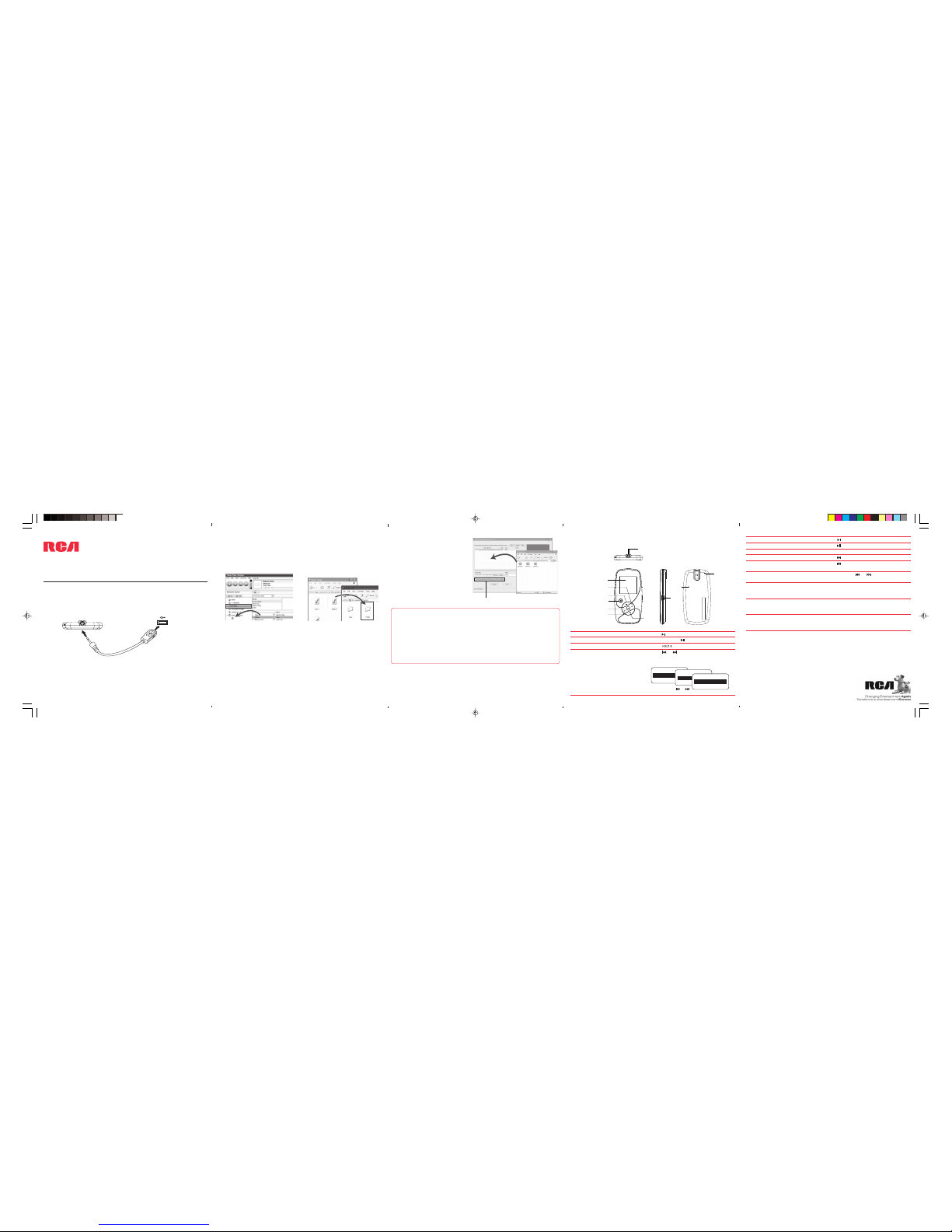
Need more help?
•Visit www.rcaaudiovideo.com/downloads for the latest firmware, driver
downloads and FAQ
Learn more about the player
• Read the user manual on the CD for more information on the player’s
features, safety and warranty information, and answers to Frequently Asked
Questions (FAQ).
Front view
Top view
2
RESET
MIC
Right view Back view
4
5
Getting Started
1. Install the PC software from the CD* before connecting your player.
2. Connect your player to your computer.
• The player charges automatically every time you connect it to your computer.
It should charge for at least 3 hours before using for the first time.
Tocom: 5645 772B (EN/E)
General controls
Thomson Inc.
P.O. Box 1976
Indianapolis, IN 46206-1976
© 2007 Thomson Inc.
Trademark Registered
Marca Registrada
Marque Deposée
www.rcaaudiovideo.com
*accessory supplied
QuickStartGuide
M4004, M4008, M4018
www.rcaaudiovideo.com
Congratulations on purchasing your new RCA player.
Please read these instructions for quick tips on using the player.
Do not return this product to the store.
Note: The USB cable provided is dedicated for this player only. DO NOT connect this player
to the computer with any other USB cable. DO NOT plug this USB cable in other USB
devices.
USB port of your
computer
The player
USB cable*
3. Transfer audio files to your player with either of the two methods below:
• Windows Explorer: drag-and-drop
audio files to the Internal Storage folder
(Windows VistaTM) or the Media folder
(Windows® XP) of the player. For
Windows® 2000 users, drag-and-drop
files to the player’s drive letter.
• Yahoo! MusicTM Jukebox (in
Windows® XP or Windows VistaTM,
installed from the CD): drag-and-drop
audio files from your Yahoo My Music
library to the player.
OPAL
• The player is also compatible with most PC music management softwares.
• For details on file transfer, refer to Transferring Files to the Player in the user
manual on the CD.
4. Transfer image files (photos) to the Internal Storage folder (Windows VistaTM)
or the Media folder (Windows® XP) or to the root directory (Windows® 2000)
of your player by Windows Explorer as shown in step 3.
5. Convert and transfer video files to
your player by using the RCA
Video Converter (installed from
the CD): drag-and-drop video files
from Windows Explorer to the
converter and check the box as
shown on the right before clicking
“Convert”.
6. Disconnect the player from the
computer and enjoy music, video
and photos on the go.
Check this box
Turn on the player
Turn off the player
Lock the keys
Browse for an audio/video/photo file
Press
Press and hold
Slide upwards.
Press or to go back or advance in the
file menu and press + or – to scroll up or
down to the desired audio file
Earphones Jack/USB jack
Microphone
Volume button
(increase)
Advance/fast
forward button
The display
Play/pause button
Go back/
rewind button
Volume
button
(decrease)
Press
Press , press again to resume
Press + or – during playback
Press
Press within the beginning 4 seconds of
the current file (except photo file)
Press and hold or during playback
Press M twice if you are in the playback
screen.
Press M once if you are in the playback
screen. Press twice if you are in the Home
menu
Press the RESET button on the back of the
player with a non-metal pointed object
(e.g. toothpick)
Play an audio/video/photo file
Pause the playback
Adjust the volume
Skip to the next audio/video/photo file
Skip to the previous audio/video/photo
file
Rewind or fast forward an audio/video
file
Access the Home menu (to access the
Music, Pictures, Videos, Audiobooks, My
Selections and Voice Recording)
Access the Player's menu (to access the
Shuffle, Repeat, DSP, Slideshow, Clear
Mysel, Settings and System Info)
Reset the player (if it is not responding)
For information on new and upcoming products and to register your new player,
visit www.rcaaudiovideo.com.
or
+
or
–
Home
Music
Audiobooks
Music
Artists
Albums
Artists >
Artists 1 >
Artists 2 >
Menu button
HOLD
button
RESET
button
OPAL
Windows is a registered trademark of Microsoft Corporation in the United States and other countries.
Page 2
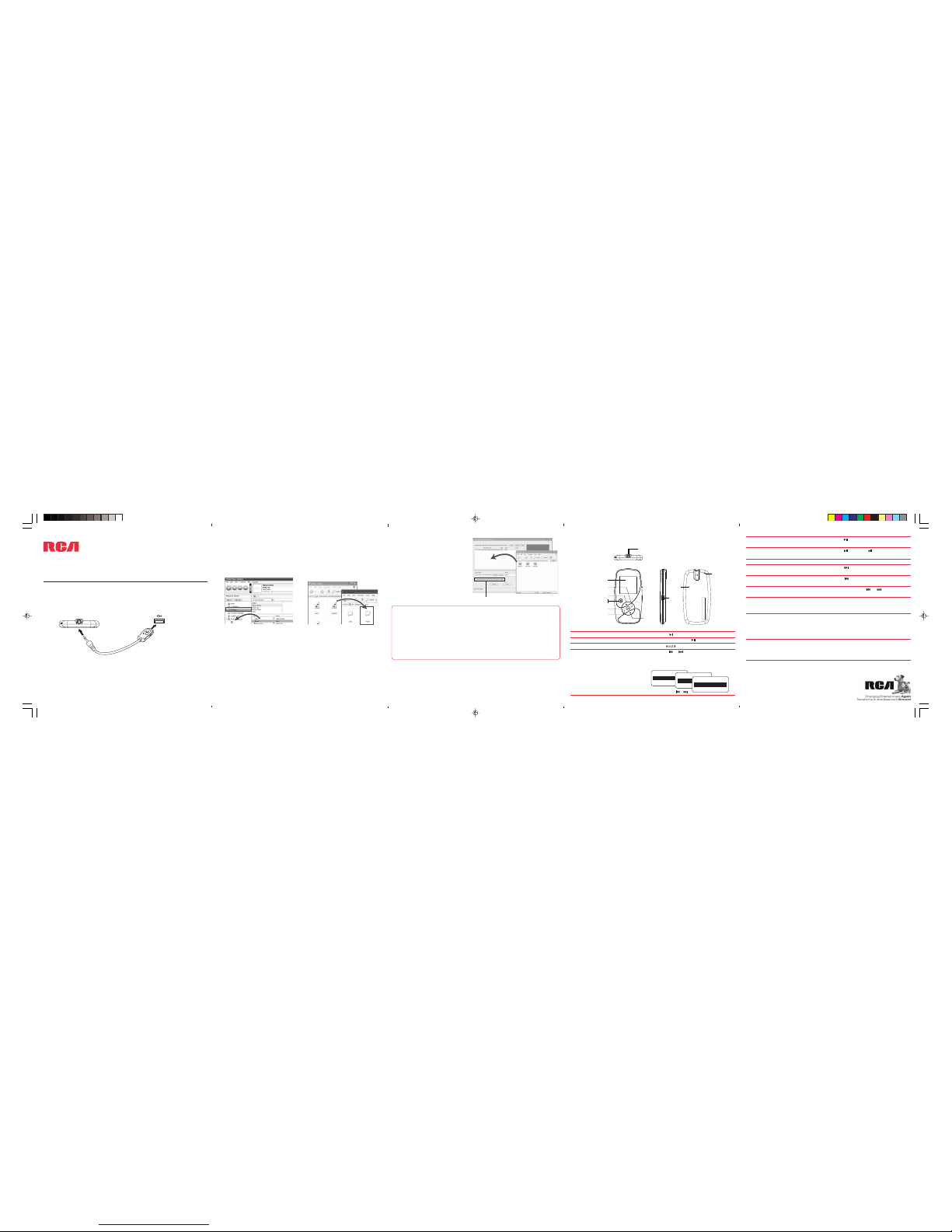
OPAL
Para Comenzar
1. Instale el software de la PC desde el CD* antes de conectar su reproductor.
2. Conecte su reproductor a su computadora.
• El reproductor carga automáticamente cada vez que usted lo conecta a su
computadora. Deberá cargar por al menos 3 horas antes de usarlo por primera
vez.
Puerto USB de su
computadora
El reproductor
Cable USB*
Front view
Top view
2
RESET
MIC
Right view Back view
4
5
¿Necesita más ayuda?
•Visite www.rca.com/digitalaudiodownloads para el más reciente firmware,
descargas de controlador y preguntas frecuentes.
Aprenda más acerca del reproductor
• Lea el manual del usuario en el CD para más información sobre las
características, información de seguridad, y garantía del reproductor, así como
respuestas a Preguntas Frecuentes (PF).
Controles Generales
Thomson Inc.
P.O. Box 1976
Indianapolis, IN 46206-1976
© 2007 Thomson Inc.
*accesorio suministrado
Guía de InicioRápido
M4004, M4008, M4018
www.rcaaudiovideo.com
Felicitaciones por comprar su nuevo reproductor RCA.
Por favor lea estas instrucciones para tips rápidos sobre su uso.
No regrese este producto a la tienda.
Nota: el cable USB suministrado está dedicado para este reproductor solamente. NO
conecte este reproductor a la computadora con algún otro cable USB. NO conecte este
cable USB en algún otro dispositivo USB.
3. Descargue los archivos de audio a su reproductor usando cualquiera de los dos
métodos siguientes:
• Explorador de Windows: arrastre y
suelte los archivos de audio a la
carpeta Internal Memory (en Windows
VistaTM) o a la carpeta Media (en
Windows® XP) o al directorio raíz (en
Windows® 2000) del reproductor.
• Yahoo! MusicTM Jukebox (en
Windows® XP o Windows VistaTM,
instalado del CD): arrastre y suelte los
archivos de audio de su librería Yahoo
My Music al reproductor.
OPAL
• El reproductor es compatible también con la mayoría del software de
administración de música de PC.
• Para detalles sobre transferencia de archivo, refiérase a Transferencia de
Archivos al Reproductor en el manual del usuario en el CD.
4. Descargue archivos de imagen (fotos) a la carpeta Internal Memory (en Windows
VistaTM) o a la carpeta Medios (en Windows® XP) o al directorio raíz (en
Windows® 2000) de su reproductor mediante el Explorador de Windows
como se muestra en el paso 3.
5. Convierta y descargue archivos de
video a su reproductor mediante
el Convertidor de Video RCA
(instalado desde el CD): arrastre y
suelte archivos de video desde el
Explorador de Windows al
convertidor y cheque la casilla
como se muestra a la derecha
antes de hacer clic en “Convertir”.
6. Desconecte el reproductor de la
computadora y disfrute de su
música/video/foto donde lo desee.
Cheque esta casilla
Enciende el reproductor
Apaga el reproductor
Bloquea las teclas
Navega en un archivo de audio/video/
foto
Presione
Presione y sostenga
Deslice hacia arriba.
Presione ó para regresar o avanzar
en el menú de archivo y presione + ó –
para desplazarse arriba o abajo al archivo
deseado
ó
+
ó
–
Inic
Musica
Libri audio
Musica
Interpreti
Album
Interpreti >
Interpreti 1 >
Interpreti 2 >
Receptáculo de audífonos/receptáculo USB
Botón de volumen
(aumentar)
Botón avancen/
adelante rápido
La pantalla
La pantalla
Botón
volumen
(disminuir)
Presione
Presione , presione otra vez para
reanudar
Presione + ó – durante la reproducción
Presione
Presione dentro de los primeros 4
segundos del archivo actual
Presione y sostenga ó durante la
reproducción
Presione M
Presione M una vezen la pantalla de
reproducción, presione dos veces si usted
está en la pantalla de inic
Presione el botón RESET en la parte
posterior del reproductor con un objeto
puntiagudo no metálico (por ejemplo, un
palillo)
Reproduce un archivo de audio/video/
foto
Pausa la reproducción
Ajusta el volumen
Salta al siguiente archivo de audio/video/
foto
Salta al anterior archivo de audio/video/
foto
Rebobinado o avance rápido de un
archivo de audio/video
Acceso al menú de Librería (para accesar
Música, Audiolibros, Grabaciones de Voz,
Mi Selección, Imágenes y Video)
Acceso al menú del Reproductor (para
accesar Aleatorio, Repetir, DSP,
Presentación de Diapositivas, Borrar
MisSel, Configuraciones e Info de
Sistema)
Reinicia el reproductor (si éste no está
respondiendo)
Botón reproducir/pausa
Botón retroceder/rebobinar
Para información sobre productos nuevos y futuros y para registrar su nuevo
reproductor, visite www.rcaaudiovideo.com.
Tocom: 5645 772B (EN/E)
Botón de menú
Vista frontal
Vista derecha Vista posterior
Botón
RESET
(REINICIAR)
Botón
HOLD
(RETENER)
Micrófono
Vista superior
Windows es una marca registrada de Microsoft Corporation en los Estados Unidos u otros países.
Trademark Registered
Marca Registrada
Marque Deposée
www.rcaaudiovideo.com
