Page 1
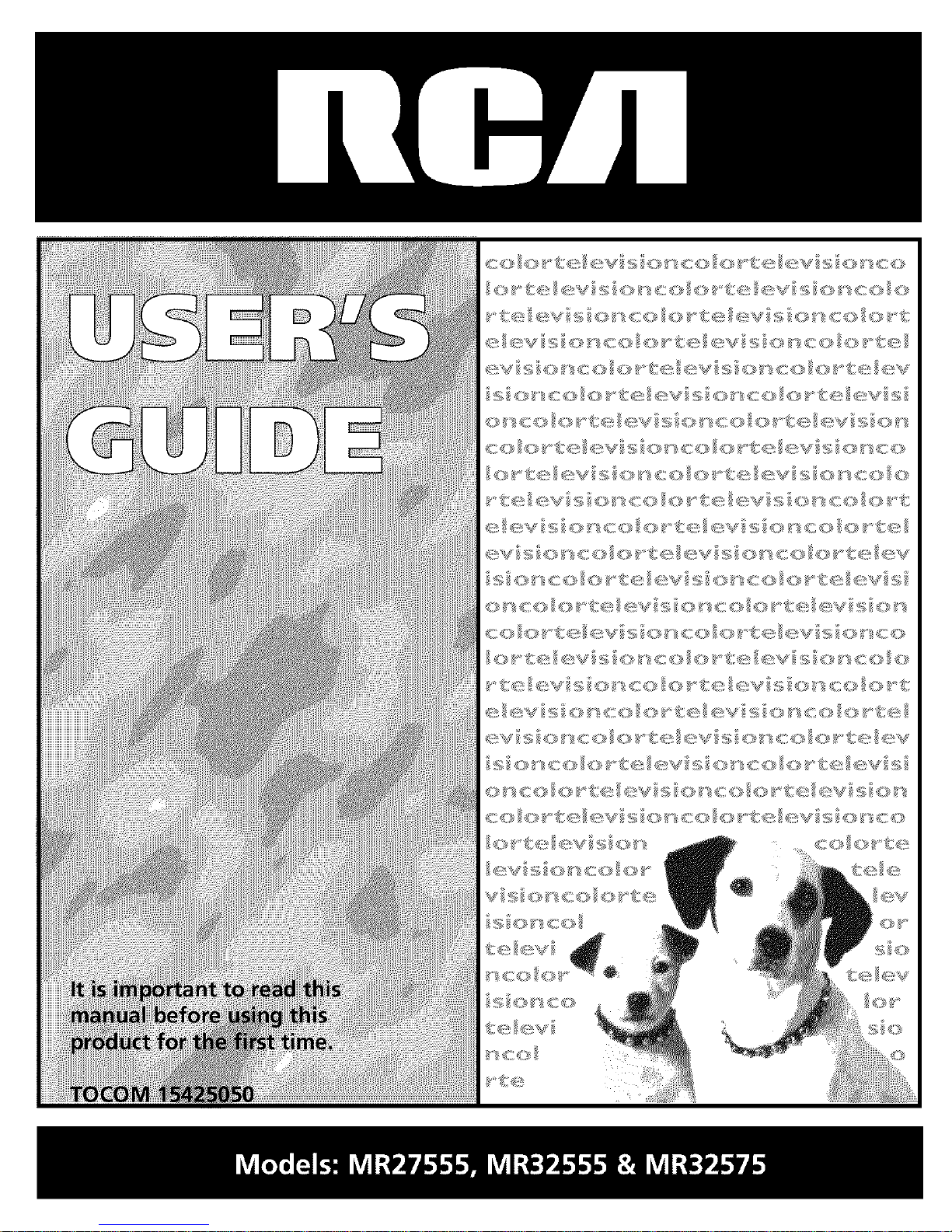
Page 2
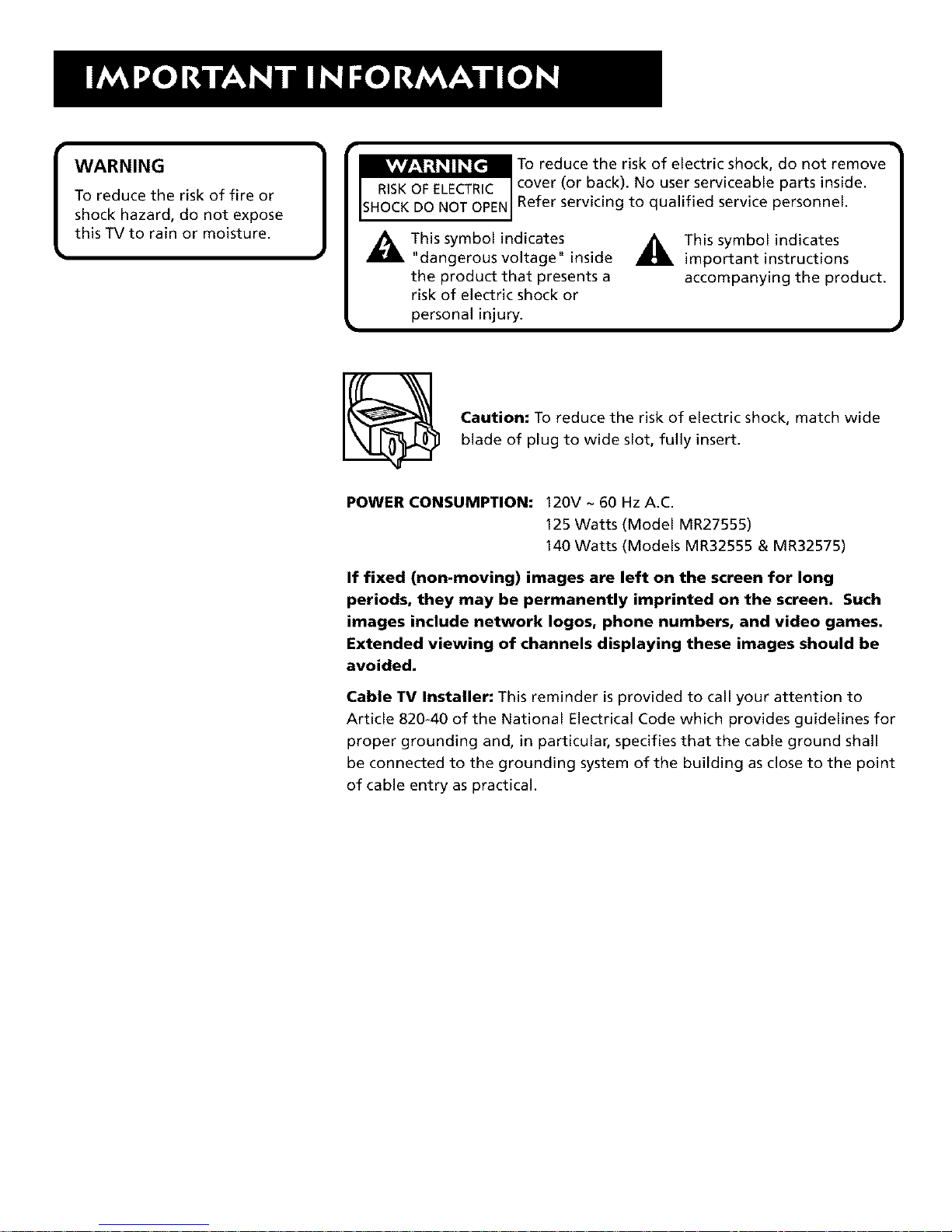
WARNING
To reduce the risk of fire or
shock hazard, do not expose
this TV to rain or moisture.
To reduce the risk of electric shock, do not remove
cover (or back). No user serviceable parts inside.
Refer servicing to qualified service personnel.
This symbol indicates
"dangerous voltage" inside
the product that presents a
risk of electric shock or
personal injury.
_This symbol indicates
important instructions
accompanying the product.
Caution: To reduce the risk of electric shock, match wide
blade of plug to wide slot, fully insert.
POWER CONSUMPTION: 120V ~ 60 Hz A.C.
125 Watts (Model MR27555)
140 Watts (Models MR32555 & MR32575)
If fixed (non-moving) images are left on the screen for long
periods, they may be permanently imprinted on the screen. Such
images include network Iogos, phone numbers, and video games.
Extended viewing of channels displaying these images should be
avoided.
Cable TV Installer: This reminder is provided to call your attention to
Article 820-40 of the National Electrical Code which provides guidelines for
proper grounding and, in particular, specifies that the cable ground shall
be connected to the grounding system of the building as close to the point
of cable entry as practical.
Page 3
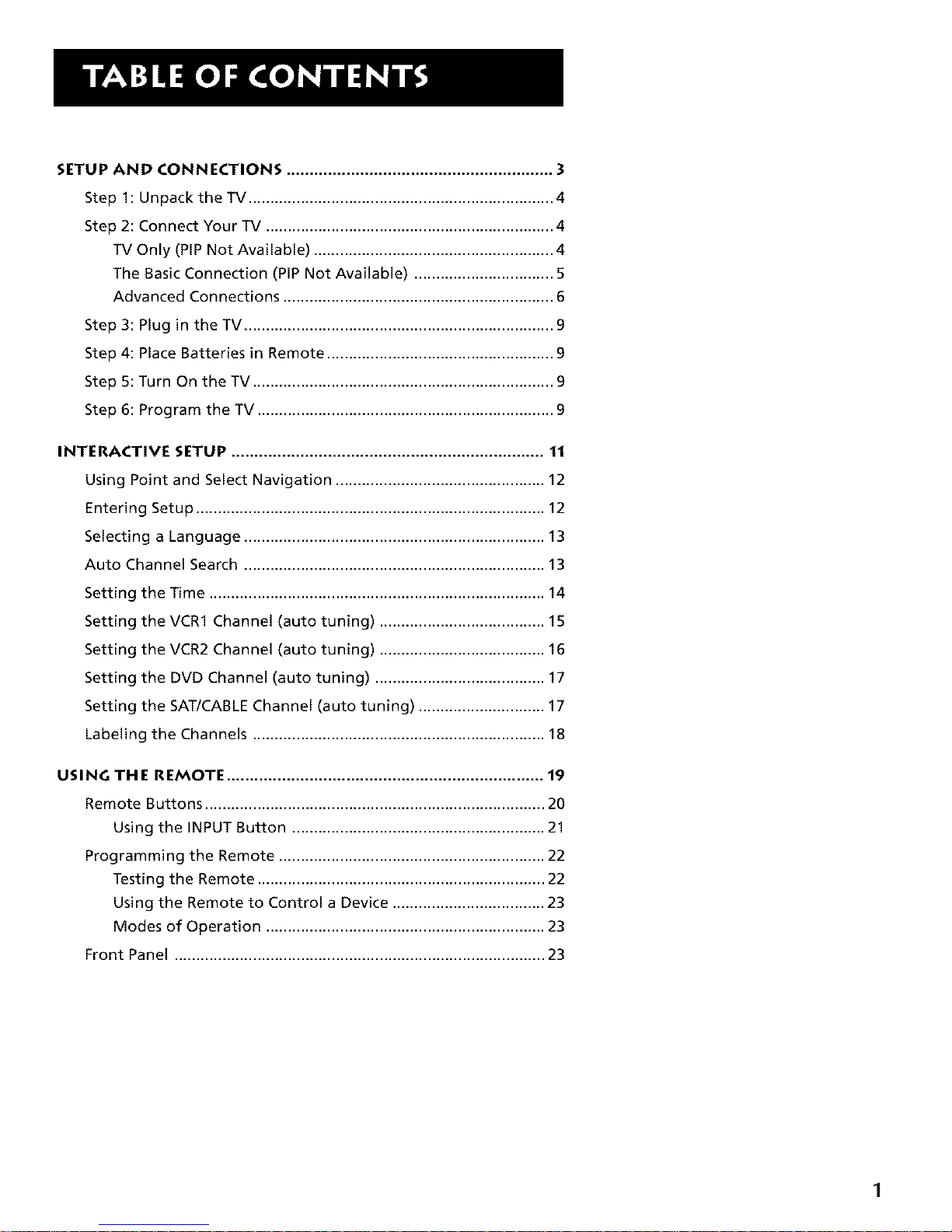
SETUP AND CONNECTIONS .......................................................... 3
Step 1: Unpack the TV ...................................................................... 4
Step 2: Connect Your TV .................................................................. 4
TV Only (PIP Not Available) ....................................................... 4
The Basic Connection (PIP Not Available) ................................ 5
Advanced Connections .............................................................. 6
Step 3: Plug in the TV ....................................................................... 9
Step 4: Place Batteries in Remote .................................................... 9
Step 5: Turn On the TV ..................................................................... 9
Step 6: Program the TV .................................................................... 9
INTERACTIVE SETUP .................................................................... 11
Using Point and Select Navigation ................................................ 12
Entering Setup ................................................................................ 12
Selecting a Language ..................................................................... 13
Auto Channel Search ..................................................................... 13
Setting the Time ............................................................................. 14
Setting the VCR1 Channel (auto tuning) ...................................... 15
Setting the VCR2 Channel (auto tuning) ...................................... 16
Setting the DVD Channel (auto tuning) ....................................... 17
Setting the SAT/CABLE Channel (auto tuning) ............................. 17
Labeling the Channels ................................................................... 18
USING THE REMOTE ..................................................................... 19
Remote Buttons .............................................................................. 20
Using the INPUT Button .......................................................... 21
Programming the Remote ............................................................. 22
Testing the Remote .................................................................. 22
Using the Remote to Control a Device ................................... 23
Modes of Operation ................................................................ 23
Front Panel ..................................................................................... 23
1
Page 4
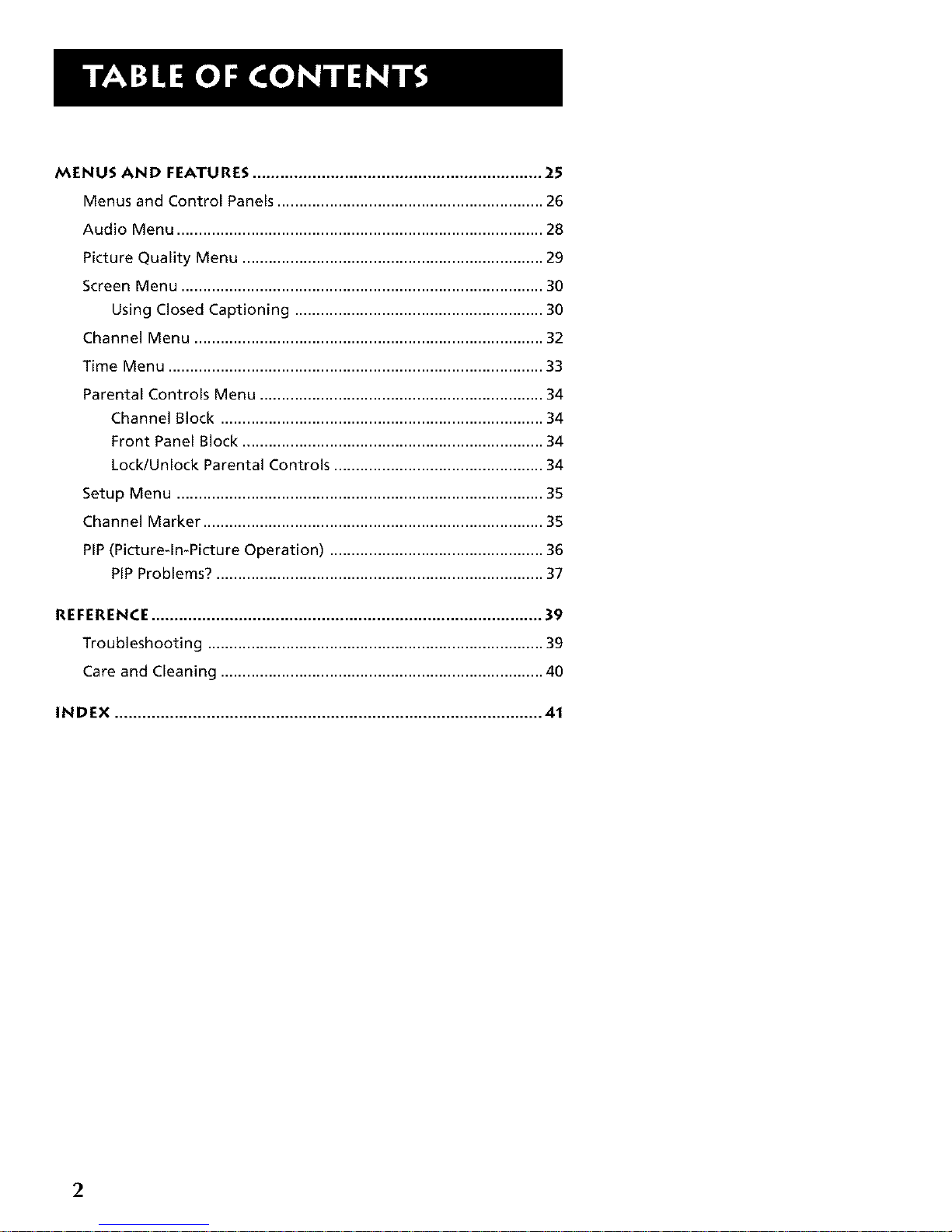
MENUS AND FEATURES ............................................................... 25
Menus and Control Panels ............................................................. 26
Audio Menu .................................................................................... 28
Picture Quality Menu ..................................................................... 29
Screen Menu ................................................................................... 30
Using Closed Captioning ......................................................... 30
Channel Menu ................................................................................ 32
Time Menu ...................................................................................... 33
Parental Controls Menu ................................................................. 34
Channel Block .......................................................................... 34
Front Panel Block ..................................................................... 34
Lock/Unlock Parental Controls ................................................ 34
Setup Menu .................................................................................... 35
Channel Marker .............................................................................. 35
PIP(Pictureqn-Picture Operation) ................................................. 36
PIP Problems? ........................................................................... 37
REFERENCE ..................................................................................... 39
Troubleshooting ............................................................................. 39
Care and Cleaning .......................................................................... 40
iNDEX ............................................................................................. 41
2
Page 5
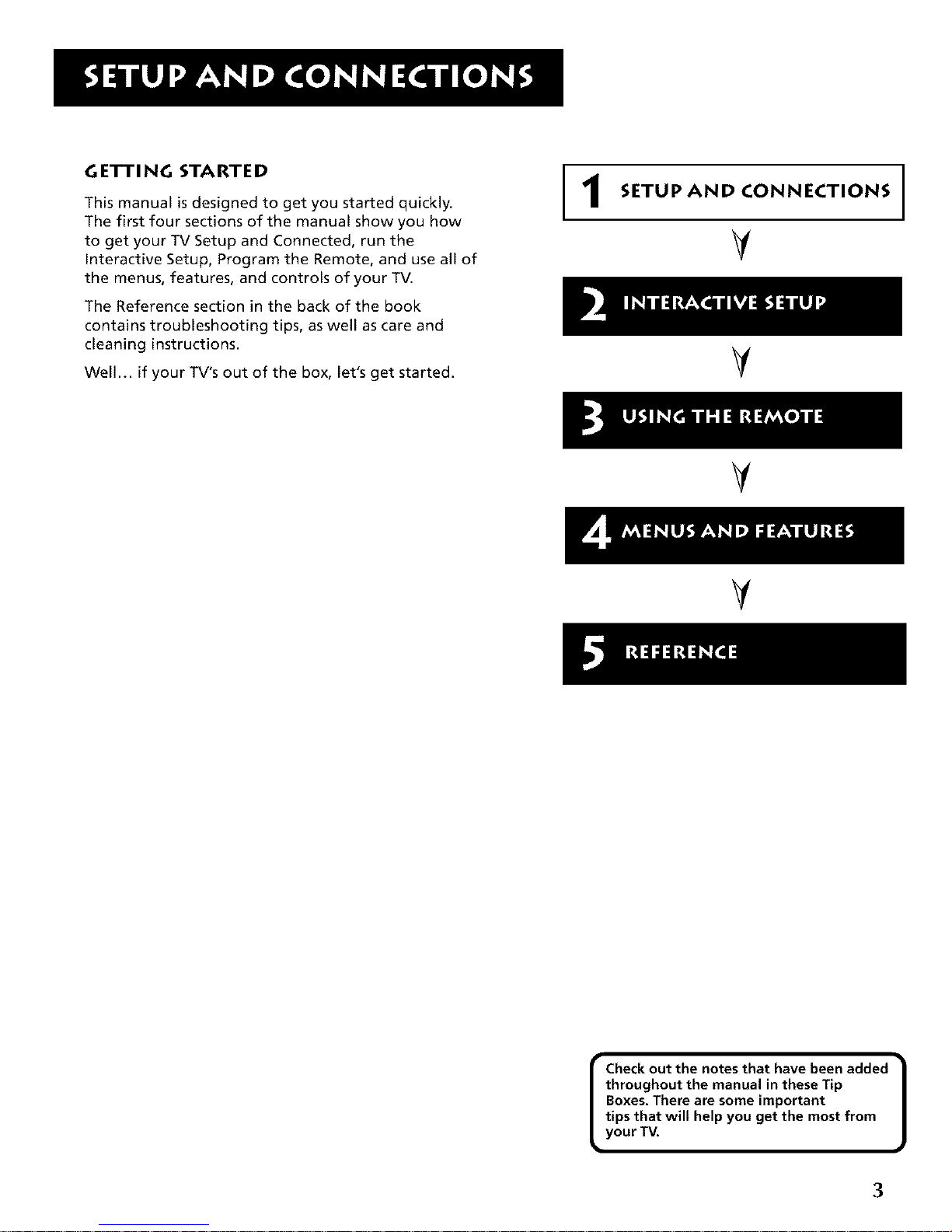
GETTING STARTED
This manual is designed to get you started quickly.
The first four sections of the manual show you how
to get your TV Setup and Connected, run the
Interactive Setup, Program the Remote, and use all of
the menus, features, and controls of your TV.
The Reference section in the back of the book
contains troubleshooting tips, as well as care and
cleaning instructions.
Well... if your TV's out of the box, let's get started.
1
SETUP AND CONNECTIONS
V
V
V
V
I heck out the notes that have been added
throughout the manual in these Tip
Boxes, There are some important
tips that will help you get the most from
your TV,
3
Page 6

STEP 1: UNPACK TH ETV
Make sure to locate the remote control.
STEP 2: CONNECT YOUR TV
There are three types of connections outlined in this section:
TV Only: If you're only going to connect the
TV to your home antenna or cable
system.
The Basic Connection: If you're going to connect the TV to a
VCR or satellite receiver.
Advanced Connections:
If you're going to make multiple
connections, hooking up the TV to a
VCR and a satellite receiver.
Cable information and illustrations are given for each type of connection.
Once you have completed your desired connection you may skip forward
to Step 3.
TV ON LY (PI P NOT AVAI LABLE)
This is a basic connection from an antenna or cable system to your TV.
Connect the cable into the Cable/Antenna jack as shown.
Important Stand Information
CAUTION: Choose the location for your TV
carefully. Take precautions that the stand
or other furniture on which the TV is
placed is properly located (see Important
Safeguards sheet) and of adequate size
and strength to prevent the TV from
accidentally being tipped over, pushed off,
or pulled off. This could cause damage to
the TV and/or personal injury,
Before You Connect
Protect against power surges:
• Connect all components before
plugging any power cords into the wall
outlet.
• Turn off the TV and/or component
before connecting or disconnecting any
cables.
• Make sure all antennas and cables are
properly grounded. Refer to the
Important Safeguards sheet packed
with your TM
Cables
You will use the following cable to make your connection:
Coaxial Cable: These cables carry audio and video
signals to the TV from an antenna, cable, or cable
box.
CABLE, CABLE BOX, OR ANTENNA
TV
CABLE/
CONTROL (_ ANTENNA
S VIO[o
Once you have completed this connection you may skip to Step 3.
This Connection Will Not Allow
You to Use Your PIP
Your TV is equipped with a single tuner,
which means you must connect with a
second video source using Audio/Video
Cables to view PIR This TV Only
connection will not enable you to use
your PIP,but will get your TV up and
running quickly,
Refer to Advanced Connections for
connecting Audio/Video cables to your
VCR or other video component,
4
Page 7
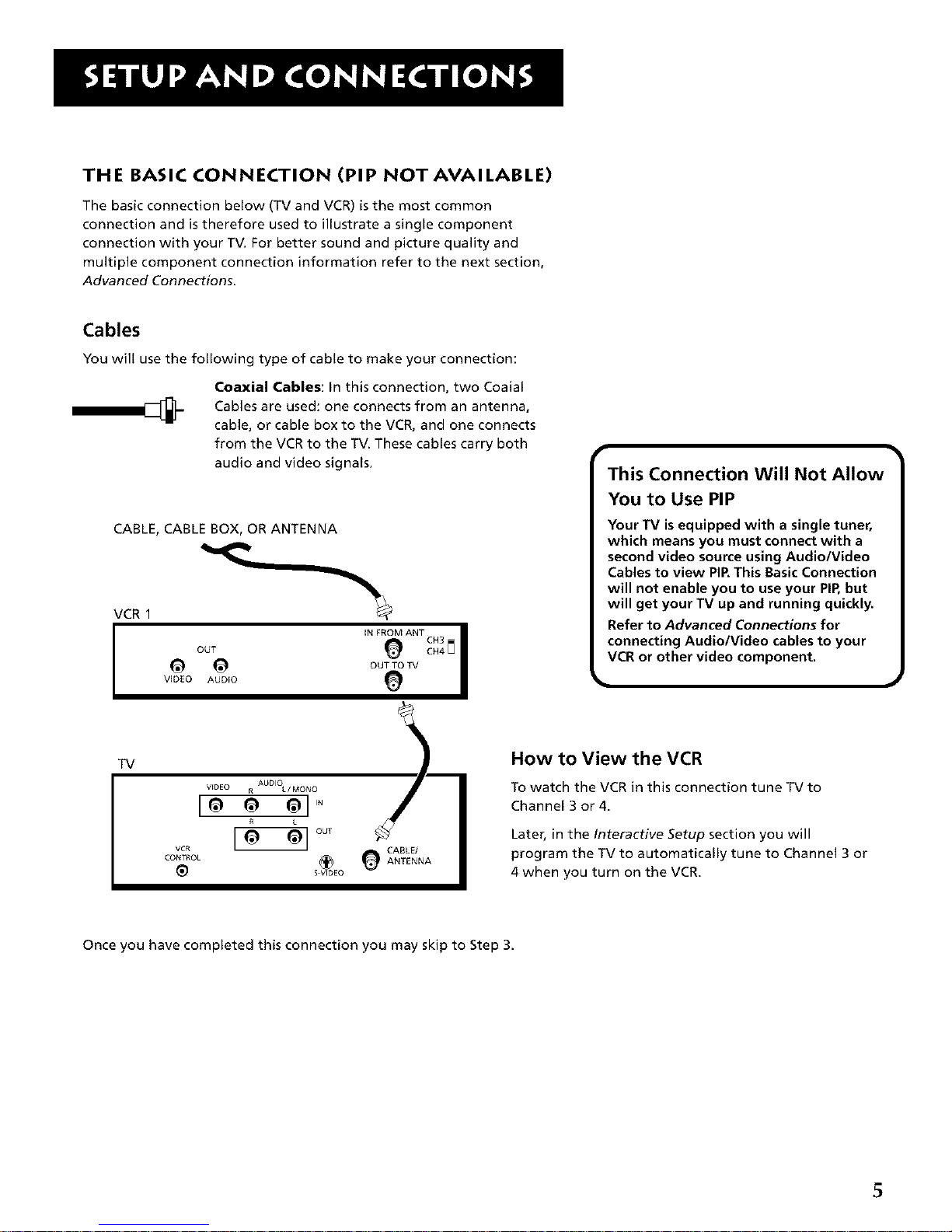
TH E BASIC CON N ECTION (PI P NOT AVAI LAB LE)
The basic connection below (TV and VCR) is the most common
connection and is therefore used to illustrate a single component
connection with your TV. For better sound and picture quality and
multiple component connection information refer to the next section,
Advanced Connections.
Cables
You will use the following type of cable to make your connection:
Coaxial Cables: In this connection, two Coaial
Cables are used: one connects from an antenna,
cable, or cable box to the VCR, and one connects
from the VCR to the TV. These cables carry both
audio and video signals.
CABLE, CABLE BOX, OR ANTENNA
VCR 1
IN FROM ANT •
OUT {9
I
e e OUTTOTv
VIDEO AUDIO
This Connection Will Not Allow
You to Use PIP
Your TV isequipped with a single tuner,
which means you must connect with a
second video source using Audio/Video
Cables to view PIP,This Basic Connection
will not enable you to use your PIP,but
will get your TV up and running quickly.
Refer to Advanced Connections for
connecting Audio/Video cables to your
VCR or other video component.
J
TV
AUDIO
VEDEO R L/MONO
lee el'"
[ e °°'
VCR CABLE/
CONTROL (_ _ ANTENNA
S VIDEO
How to View the VCR
To watch the VCR in this connection tune TV to
Channel 3 or 4.
Later, in the Interactive Setup section you will
program the TV to automatically tune to Channel 3 or
4 when you turn on the VCR.
Once you have completed this connection you may skip to Step 3.
5
Page 8
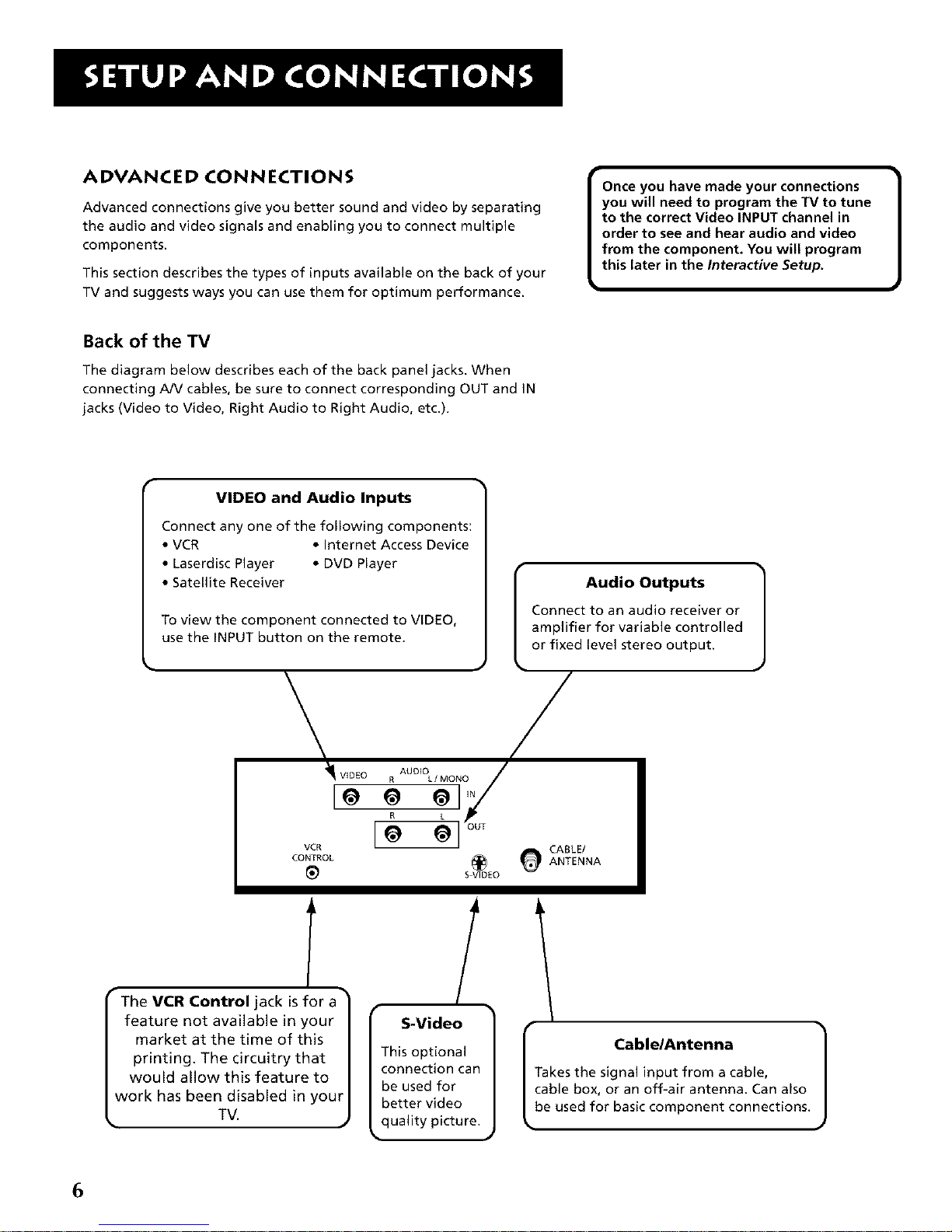
ADVANCED CONNECTIONS
Advanced connections give you better sound and video by separating
the audio and video signals and enabling you to connect multiple
components.
This section describes the types of inputs available on the back of your
TV and suggests ways you can use them for optimum performance.
Once you have made your connections
you will need to program the TV to tune
to the correct Video INPUT channel in
order to see and hear audio and video
from the component. You will program
this later in the Interactive Setup.
Back of the TV
The diagram below describes each of the back panel jacks. When
connecting A/V cables, be sure to connect corresponding OUT and IN
jacks (Video to Video, Right Audio to Right Audio, etc.).
VIDEO and Audio Inputs
Connect any one of the following components:
• VCR • Internet Access Device
• Laserdisc Player • DVD Player
• Satellite Receiver
To view the component connected to VIDEO,
use the INPUT button on the remote.
\
'I_ VIDEO
[e
VCR
CONTROL
[_- _ _OUT
S V_ID£O
T
The VCR Control jack is for a
feature not available in your
market at the time of this
printing. The circuitry that
would allow this feature to
work has been disabled in your
TV.
/
S-Video
This optional
connection can
be used for
better video
quality picture.
Audio Outputs
Connect to an audio receiver or
amplifier for variable controlled
or fixed level stereo output.
/
e CABLE/
ANTENNA
I Cable/Antenna ]
Takes the signal input from a cable,
cable box, or an off-air antenna. Can also
be used for basic component connections.
6
Page 9
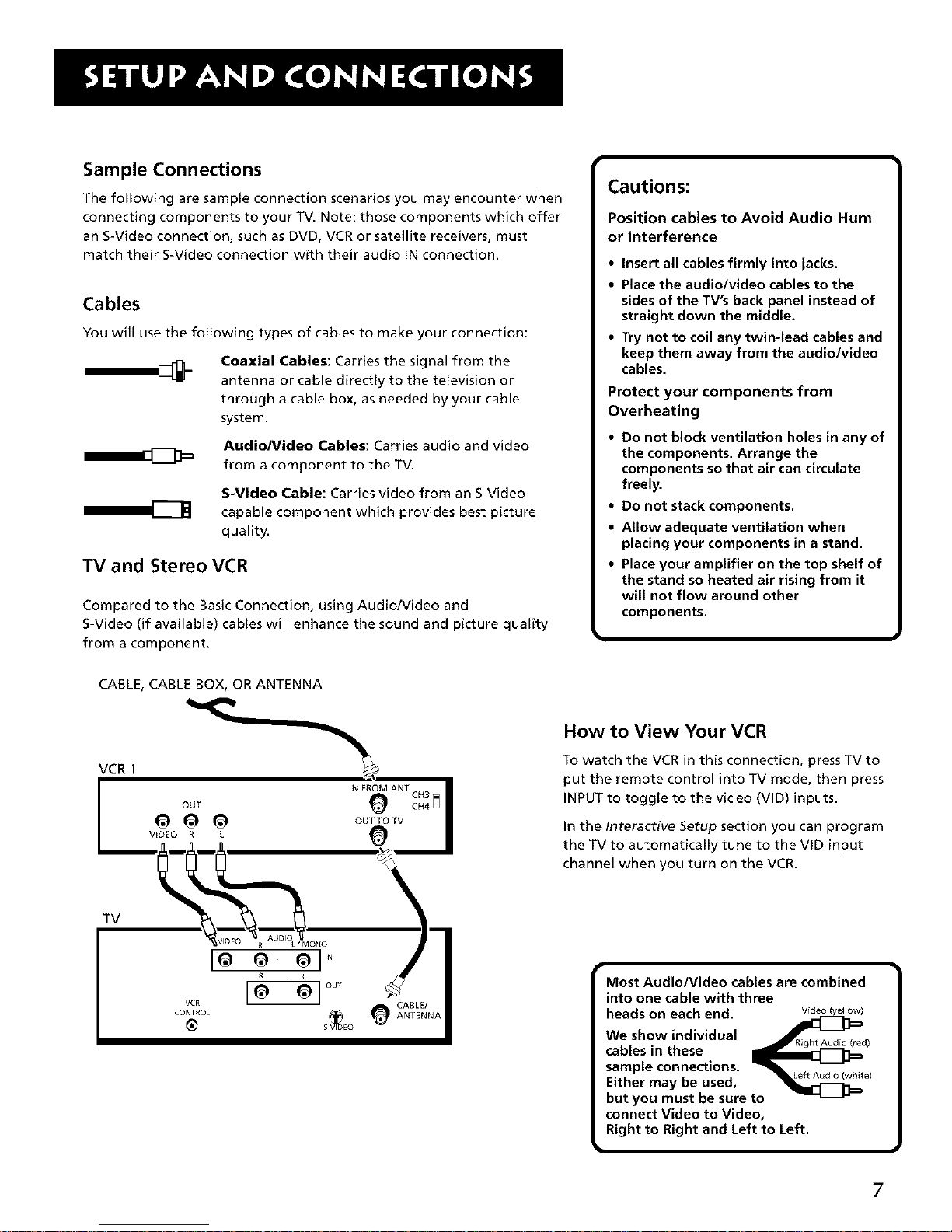
Sample Connections
The following are sample connection scenarios you may encounter when
connecting components to your TV. Note: those components which offer
an S-Video connection, such as DVD, VCR or satellite receivers, must
match their S-Video connection with their audio IN connection.
Cables
You will use the following types of cables to make your connection:
Coaxial Cables: Carries the signal from the
antenna or cable directly to the television or
through a cable box, as needed by your cable
system.
Audio/Video Cables: Carries audio and video
from a component to the TV.
S-Video Cable: Carries video from an S-Video
capable component which provides best picture
quality.
TV and Stereo VCR
Compared to the Basic Connection, using Audio/Video and
S-Video (if available) cables will enhance the sound and picture quality
from a component.
Cautions:
Position cables to Avoid Audio Hum
or Interference
• Insert all cables firmly into jacks•
• Place the audio/video cables to the
sides of the TV's back panel instead of
straight down the middle,
• Try not to coil any twin-lead cables and
keep them away from the audio/video
cables•
Protect your components from
Overheating
• Do not block ventilation holes in any of
the components. Arrange the
components so that air can circulate
freely.
• Do not stack components,
• Allow adequate ventilation when
placing your components in a stand,
• Place your amplifier on the top shelf of
the stand so heated air rising from it
will not flow around other
components,
CABLE, CABLE BOX, OR ANTENNA
VCR1
TV
CABLE/
ANTENNA
How to View Your VCR
To watch the VCR in this connection, press TV to
put the remote control into TV mode, then press
INPUT to toggle to the video (VlD) inputs.
In the Interactive Setup section you can program
the TV to automatically tune to the VID input
channel when you turn on the VCR.
r
Most Audio/Video cables are combined
into one cable with three
heads on each end.
We show individual n__ _
cables in these __ed)
sample connections. _ --
• Lee Audio (white)
Either may be used,
but you must be sure to
connect Video to Video,
Right to Right and Left to Left.
m
7
Page 10
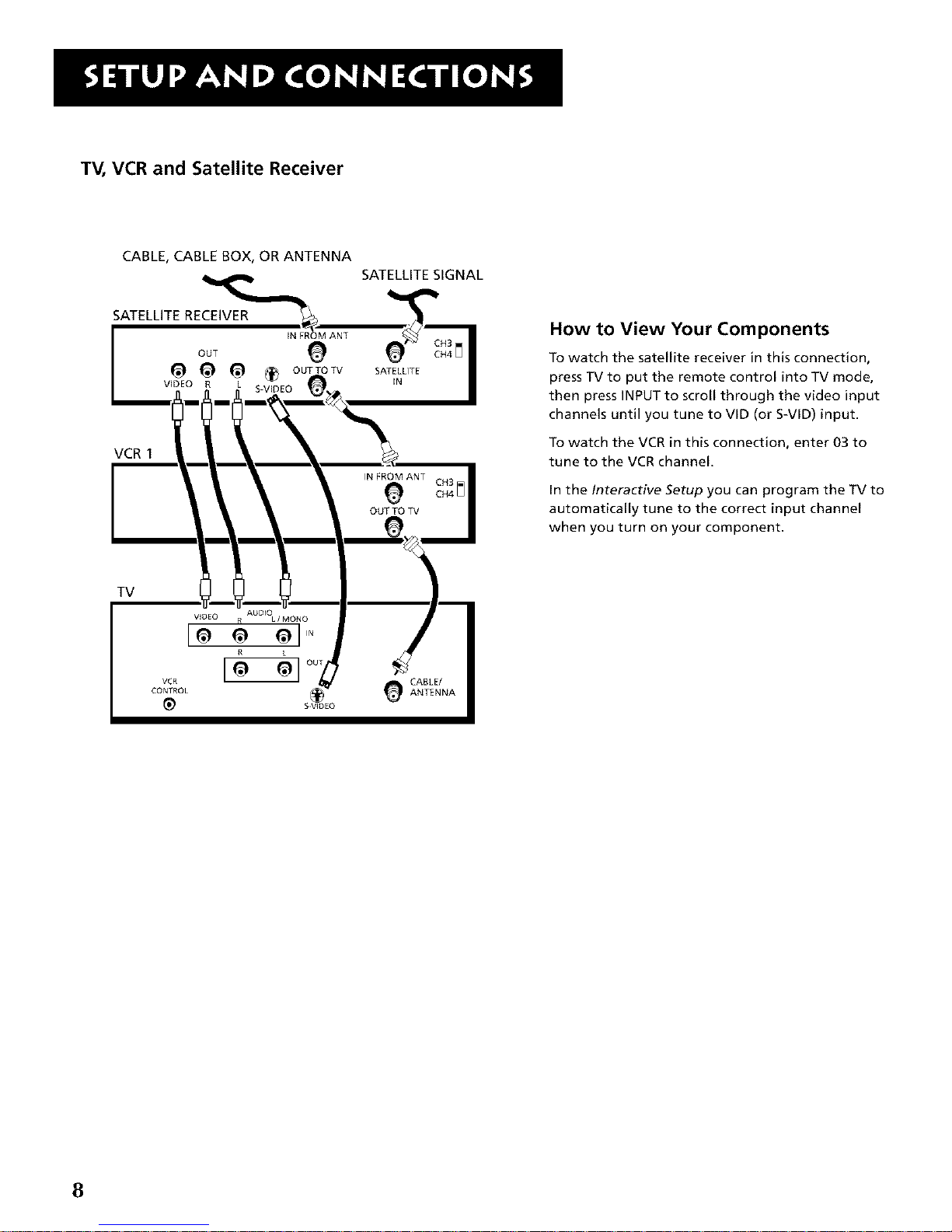
TV, VCR and Satellite Receiver
CABLE, CABLE BOX, OR ANTENNA
SATELLITE RECEIVER
VCR 1
SATELLITE SIGNAL
How to View Your Components
To watch the satellite receiver in this connection,
press TV to put the remote control into TV mode,
then press INPUT to scroll through the video input
channels until you tune to rID (or S-VID) input.
To watch the VCR in this connection, enter 03 to
tune to the VCR channel.
In the Interactive Setup you can program the TV to
automatically tune to the correct input channel
when you turn on your component.
TV
8
Page 11
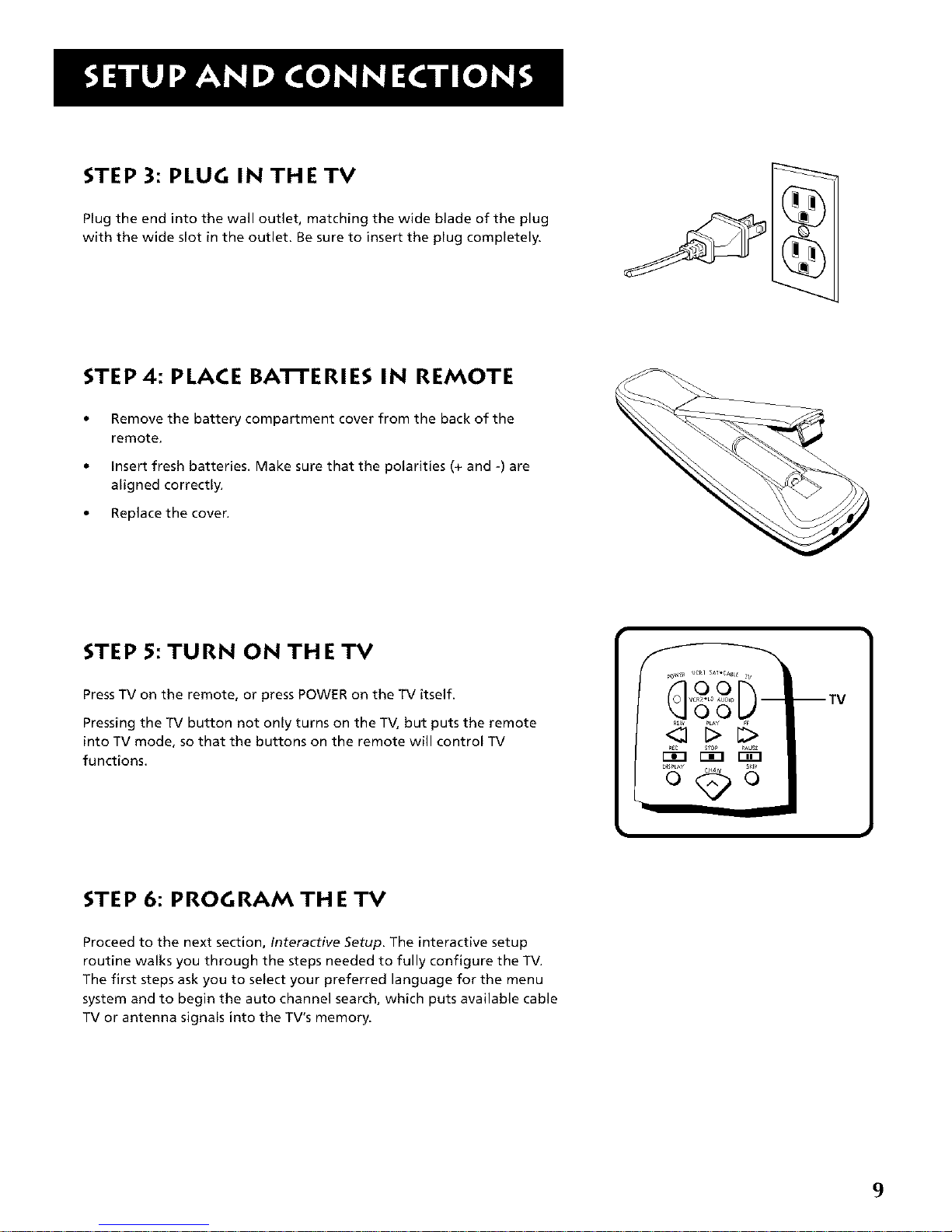
STEP 3: PLUG IN THE TV
Plug the end into the wall outlet, matching the wide blade of the plug
with the wide slot in the outlet. Be sure to insert the plug completely.
STEP4: PLACE BA'R'ERIES IN REMOTE
Remove the battery compartment cover from the back of the
remote.
Insert fresh batteries. Make sure that the polarities (+ and -) are
aligned correctly.
• Replace the cover.
STEP 5: TURN ON THE TV
PressTV on the remote, or press POWER on the TV itself.
Pressing the TV button not only turns on the TV, but puts the remote
into TV mode, so that the buttons on the remote will control TV
functions.
m TV
STEP 6: PROGRAM THE TV
Proceed to the next section, Interactive Setup. The interactive setup
routine walks you through the steps needed to fully configure the TV.
The first steps ask you to select your preferred language for the menu
system and to begin the auto channel search, which puts available cable
TV or antenna signals into the TV's memory.
9
Page 12
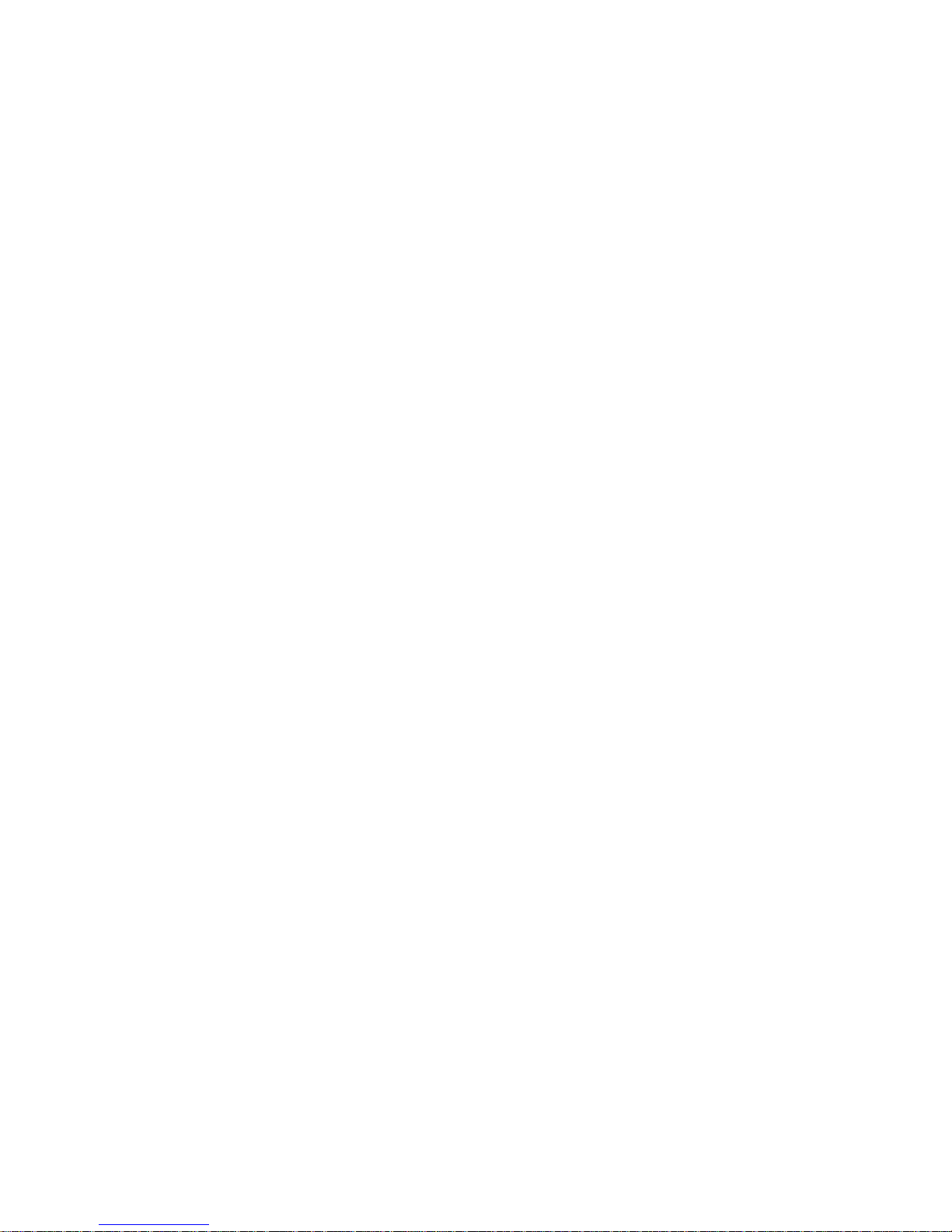
Page 13
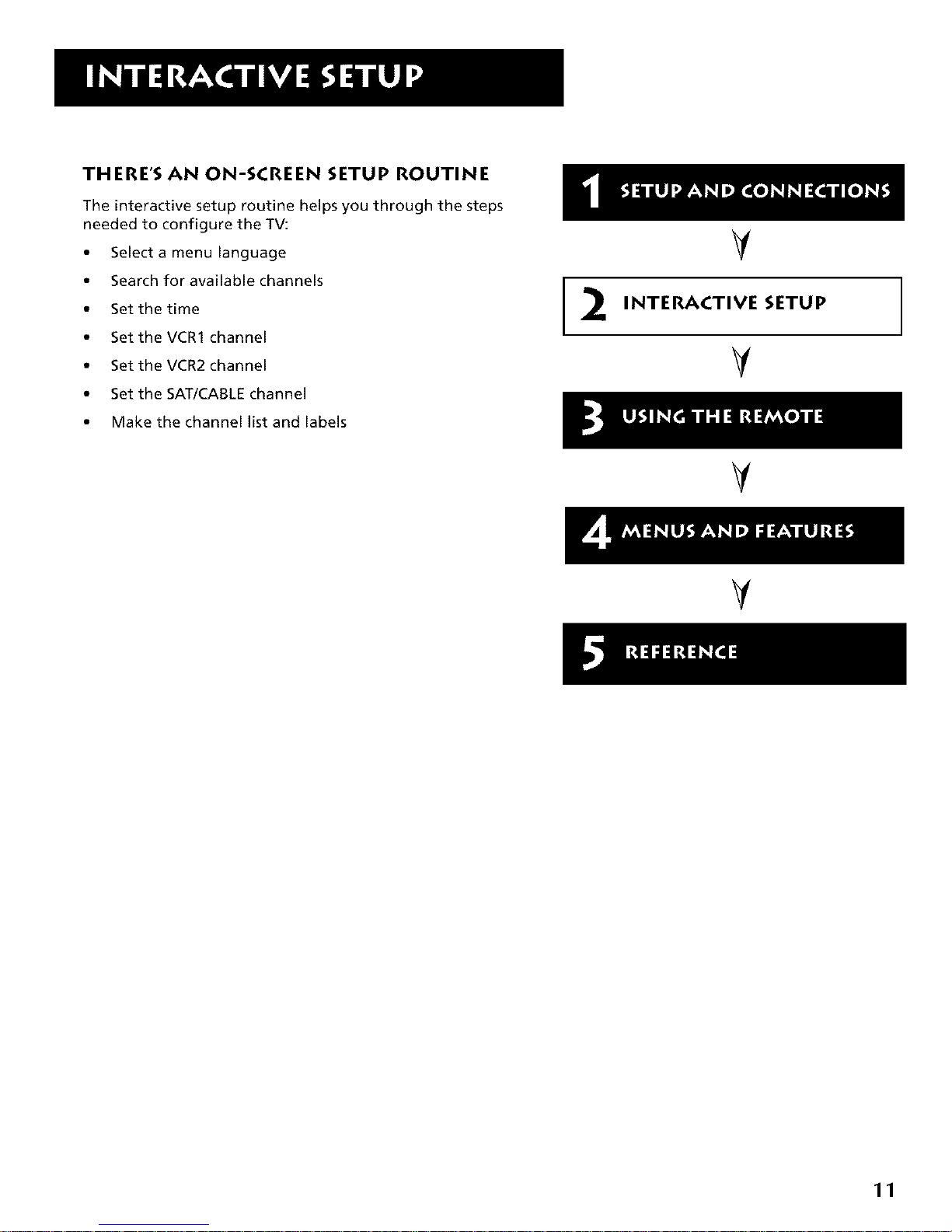
THERE'S AN ON-SCREEN SETUP ROUTINE
The interactive setup routine helps you through the steps
needed to configure the TV:
• Select a menu language
• Search for available channels
• Set the time
• Set the VCR1 channel
• Set the VCR2 channel
• Set the SAT/CABLE channel
• Make the channel list and labels
2
V
INTERACTIVE SETUP
V
V
V
11
Page 14
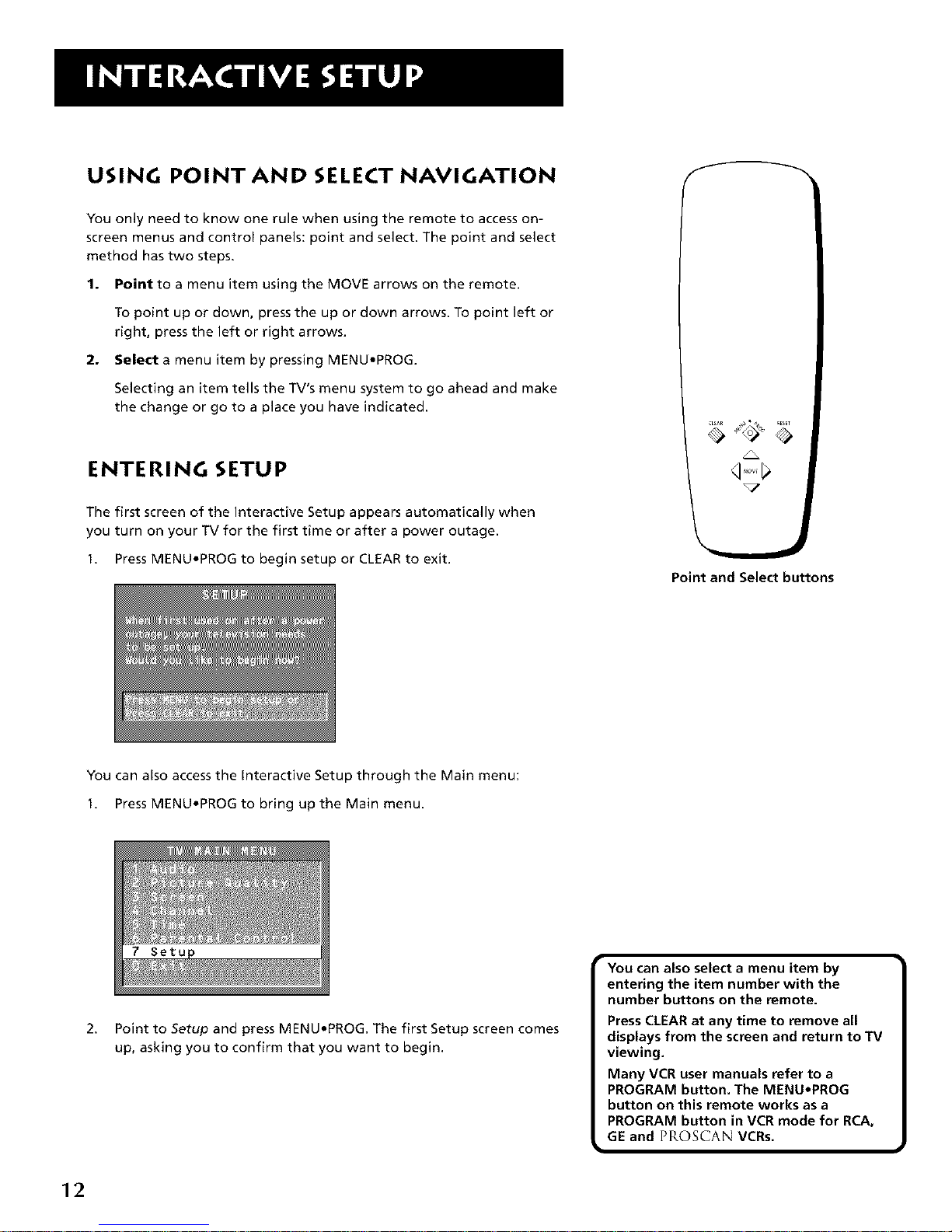
USING POINT AND SELECT NAVIGATION
You only need to know one rule when using the remote to access on-
screen menus and control panels: point and select. The point and select
method has two steps.
1. Point to a menu item using the MOVE arrows on the remote.
To point up or down, press the up or down arrows. To point left or
right, press the left or right arrows.
2. Select a menu item by pressing MENU.PROG.
Selecting an item tells the TV's menu system to go ahead and make
the change or go to a place you have indicated.
ENTERING SETUP
The first screen of the Interactive Setup appears automatically when
you turn on your TV for the first time or after a power outage.
1. Press MENU.PROG to begin setup or CLEAR to exit.
%7
Point and Select buttons
You can also access the Interactive Setup through the Main menu:
1. Press MENU.PROG to bring up the Main menu.
2.
Point to Setup and press MENU.PROG. The first Setup screen comes
up, asking you to confirm that you want to begin.
You can also select a menu item by
entering the item number with the
number buttons on the remote.
Press CLEAR at any time to remove all
displays from the screen and return to TV
viewing.
Many VCR user manuals refer to a
PROGRAM button. The MENU.PROG
button on this remote works as a
PROGRAM button in VCR mode for RCA,
GE and PROSCAN VCRs.
12
Page 15
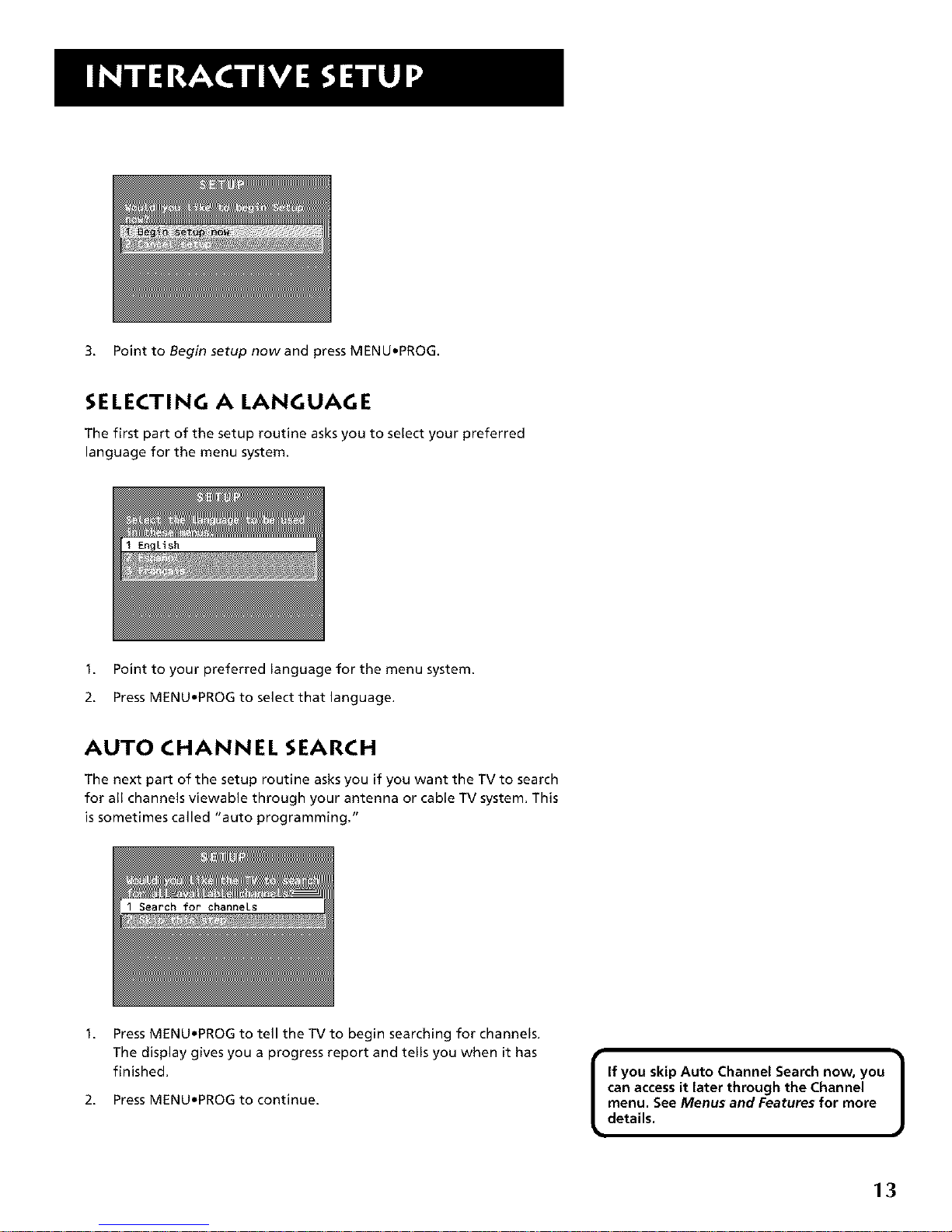
3. Point to Begin setup now and press MENUtPROG.
SELECTING A LANGUAGE
The first part of the setup routine asks you to select your preferred
language for the menu system.
1. Point to your preferred language for the menu system.
2. Press MENUoPROG to select that language.
AUTO CHANNEL SEARCH
The next part of the setup routine asks you if you want the TV to search
for all channels viewable through your antenna or cable TV system, This
is sometimes called "auto programming,"
Search for channeLs
Press MENU°PROG to tell the TV to begin searching for channels.
The display gives you a progress report and tells you when it has
finished.
2. Press MENU°PROG to continue.
[
If you skip Auto Channel Search now, you
can access it later through the Channel
menu. See Menus and Features for more
details.
]
13
Page 16

SE'n'ING TH E TIME
The next step in the Interactive Setup lets you set the time of day.
Set time
1. Press MENU*PROG to bring up the Set Time control panel.
2.
Use the left and right arrows to point to the hour and minutes
spaces. Use the digits to enter the numbers and the up and down
arrows to change from AM to PM.
3. Press MENU*PROG to continue.
14
Page 17

SE'I-FING THE VCRI CHANNEL
(AUTO TU N IN G)
The next step lets you set the VCR1 channel. When you set the VCR1
channel, you're telling the TV what channel to tune to when you press
the VCR1 button on the remote. This is called auto tuning.
Indicate which input you used to connect the VCR. If you don't have a
VCR1 component connected to the TV, skip this step or select Not
Connected from the VCR1 Channel choice list. (For more, see Auto
Tuning in the Menus and Features section.)
1. Press MENUtPROG to bring up the VCR1 choice list.
2. Point to the choice that matches the way you have your VCR
connected to the TV.
3. Press MENUtPROG to continue.
15
Page 18

SE'I-FING TH E VCR2 CHANNEL
(AUTO TU N !N G)
The next step lets you set the VCR2 channel. When you set the VCR2
channel, you're telling the TV what channel to tune to when you press
the VCR2*LD button on the remote.
Indicate which input you used to connect a second VCR, DVD player or
Laserdisc player. If you don't have a second VCR, DVD player or Laserdisc
player connected to the TV, skip this step or select Not Connected from
the VCR2 Channel choice list. (For more, see Auto Tuning in the Menus
and Features section.)
1. Press MENU*PROG to bring up the VCR2 choice list.
2. Point to the choice that matches the way you have your second VCR,
Laserdisc player or DVD player connected to the TV.
3. Press MENU*PROG to continue.
16
Page 19

SE'I-FING THE DVD CHANNEL
(AUTO TU N IN G)
The remote control that came packed with your TV does not have a button
corresponding to this feature. This feature does, however, function with
other types of universal remote controls. If you are setting up your TV for
the first time, go ahead and skip this step. (For more, see Auto Tuning in the
Menus and Features section.)
SE'I-FING TH E SAT/CABLE CHANNEL
(AUTO TU N IN G)
The next step lets you set the SAT/CABLE channel. When you set the SAT/
CABLE channel, you're telling the TV what channel to tune to when you
press the SAT.CABLE button on the remote.
Indicate which input you used to connect a satellite receiver or a cable box.
If you don't have a satellite receiver or cable box connected to the TV, skip
this step or select Not Connected from the SAT/CABLE Channel choice list.
(For more, see Auto Tuning in the Menus and Features section.)
1. Press MENUtPROG to bring up the SAT/CABLE choice list.
2. Point to the choice that matches the way you have your satellite receiver
or cable box connected to the TV, and press MENU.PROG to continue.
17
Page 20

LABELING TH E CHANNELS
This last step in the Interactive Setup lets you edit your channel list and
label your channels. (For more, see List and Labels in the Menus and
Features section.)
Use the CHA (channel up) or CHv
(channel down) buttons to change
channels in the Chan# field. This works
even if you're not in the Chan# field. Or,
enter the channel number directly using
the number buttons on the universal
remote, To enter a number greater than
99, press and hold "1" to enter the
hundreds digit, then press the two
remaining numbers.
The list and labels feature can also be
accessed from the Channel menu. Because
this procedure can be time consuming,
feel free to skip this step and come back
to it later.
1. Press MENU.PROG to bring up the List and Labels control panel.
2.
3.
4.
Use the left and right arrows to point to the three different areas of
the control panel (called "fields").
Use the up and down arrows to scroll through the numbers and
letters and select Yes or No in the Normal List field. You may wish to
refer to the call letters listed in your newspaper's TV section for
ideas on labeling the channels.
Repeat this process for each of your channels. Then press
MENU.PROG to continue. The TV can store up to 27 labels in
memory.
WHAT NOW?
Now that you've finished the interactive setup, you can sit back, relax,
and enjoy the TV. Or...
PROG RAMMI NG TH E REMOTE
Since you've gone this far, you can take a few minutes to program the
remote to control your VCR, Laserdisc player, satellite receiver, or other
components. To find out how to program the remote, go to the next
section.
18
Page 21

HOWTO USE YOUR UNIVERSAL REMOTE
This section defines the buttons of the remote and
how to program it to control other components.
The universal remote can be programmed to control
most brands of remote controllable VCRs, satellite
receivers, Laserdisc players and cable boxes. If you
have an RCA, GE, or PKOSCAN component, you
probably don't need to program it at all.
13
V
V
USING THE REMOTE
V
V
Modes of Operation |
J
Because this universal remote can control
several different components (Laserdisc
player, VCR, Cable Box, etc.), it uses
operational modes triggered by the
component buttons. For example if you
want the remote to controlthe TV,you
would pressthe TV button to put the
remote into TV mode before you could
controlthe 1%/,
19
Page 22

REMOTE BUTFONS
POWER When in TV mode, turns TV on and off. In VCR or SAT.CABLE
mode, and if programmed, turns on and off most VCRs or Satellite
Receivers/Cable Boxes.
VCR1 Puts the remote in VCR mode and if autotuning is enabled, it will
turn on the TV and tune to the correct channel.
VCR2aLD Puts the remote in VCR2 mode and if autotuning is enabled,
it will turn on the TV and tune to the correct channel. VCR2aLD can only
be programmed for one component: either a VCR or Laserdisc player.
SAT*CABLE Puts the remote in SAT*CABLE mode and if autotuning is
enabled, it will turn on the TV and tune to the correct channel.
AUDIO Puts the remote in Audio mode.
TM Turns on the TV and puts the remote in TV mode. Also displays
channel information.
REW, PLAY, FF, REC, STOP, PAUSE If programmed, provides transport
control for some remote-controllable VCRs, Laserdisc players, tape decks,
and CD players.
DISPLAY Brings up channel information. Also clears menus from the
screen.
SKIP Press once before changing channels and the TV will wait 30
seconds before returning you to the original channel. Press repeatedly
to add more time (each press adds another 30 seconds).
CHA or CHV Scans up or down through the current channel list. Press
once to change the channel up or down; press and hold to continue
changing channels.
VOL< or VOL> Decreases or increases the TV's volume.
MUTE Reduces the TV's volume to its minimum level. Press again to
restore the volume.
PREV CH Returns you to the previous channel.
(0-9) Number Buttons Enters channel numbers and time settings
directly though the remote control. To enter a two-digit channel, press
the two digits. To enter a three-digit channel, press and hold the first
digit, then add the second two. Example: to tune to channel 123, press
and hold 1, press 2, then press 3.
INPUT in TV mode, press to toggle through the available input sources
(VID/SVID and the current channel). In SAT mode, press to select
available channel lists.
ANTENNA Functions asTV/VCR button in VCR mode and TV/receiver
button in SAT*CABLE mode.
CLEAR Removes any menu or display from the screen and returns you
to TV viewing. For RCA, GE and PKOSCAN VCRs, this button also clears
items from the VCR clock and timer programs.
2O
Page 23

MENU.PROG Brings up the Main menu and selects highlighted items.
When in VCR mode, it functions as a PROGRAM button for RCA, GE and
PP,OSCAN VCRs.
RESET Resets picture quality controls to the Bright Lighting Picture
Control Preset. Point and select to choose a different Picture Control
Preset. Also used to reset the settings in a menu.
MOVE (Arrows) Used to point to different items in the menu system.
Also used to adjust the menu controls. Outside of the menu system, the
MOVE buttons can also be used to adjust the position of the PIP window
on the screen.
PiP Brings up the small picture-in-picture window. Press again to
remove the PIP window. When PIP Caption Display -Alternate with PIP
has been selected, will display captioning in the PIP window.
SWAP Swaps the main picture with the PIPwindow.
MOVE PIP and FREEZE These buttons are for an earlier model of your
TV. The MOVE PIPfunction has been replaced by the MOVE arrows. The
FREEZEbutton is not functional for the MR27555, MR32555, MR32575
and MR36575.
USING THE INPUT BUTTON
Use the INPUT button to toggle through the available input sources (VID/
SVlD and the current channel) and view the component you have
connected to the TV.
1,
2.
3.
PressTV to place the remote in TV mode. Make sure that the
component you want to view is turned ON.
Press INPUT to tune to the available input source and view the
component.
Press INPUT again to tune back to the channel you were previously
watching.
I Modes of Operation
Because this universal remote can control
several different components (Laserdisc
player, VCR, Cable Box, etc.) it uses
operational modes triggered by the
component buttons. For example if you
want the remote to control the TV, you
would press the TV button to put the
remote into TV mode before you could
control the "iV,
21
Page 24

PROGRAMMING TH E REMOTE
The universal remote can be programmed to control most brands of
remote controllable VCRs, satellite receivers and cable boxes. The
remote is already programmed to control most RCA, GE and PROSCAN
TVs, VCRs, Laserdisc players and Satellite Receivers.
TESTING THE REMOTE
To determine whether the universal remote needs to be programmed,
turn a device on, such as a VCR, point the remote at the VCR, and press
the VCR1 button. Then press POWER or CHA (channel up) or CHV
(channel down) to see if the VCR responds to the remote commands. If
not, the remote needs to be programmed.
Programming the Remote to Control a VCR, Laserdisc
player, Satellite Receiver or Cable Box
Follow these steps to program your universal remote to control a VCR,
Laserdisc player, Satellite Receiver or Cable Box:
1. Turn on the component to be programmed.
2. Look up the brand and code number(s) for the component on the
code list on the last page of this section, Using the Remote.
3. Press and hold the button on the remote you want to program.
4. Enter the code from the code list.
5,
6,
Release button, and then press POWER to see if the component
responds to the remote commands. If it doesn't, try pressing the
component button and then POWER again.
If you get no response, repeat these steps using the next code listed
for your brand, until the component responds to the remote
commands.
Programming the Remote to Control
an RCA Audio Device:
Your remote controls only RCA audio equipment such as an audio
receiver or amplifier--it does not control other brands of audio
equipment. Also, the remote may need to be programmed for your
equipment. This remote may not operate all of the components listed at
the end of this section. Use the codes at the end of this section or on the
sheet packed in with your remote.
1. Turn on the component to be programmed.
2. Look up your brand and its code number(s) on the code list.
3. Press and hold the AUDIO button.
4. Enter the code from the code list.
5. Release the AUDIO button and press POWER or CHA (channel up)
or CHV (channel down) to see if the audio device responds to the
remote codes.
22
20
40 sO 60
70 80 90
80
You'll use these buttons when you
program the remote to control any
device,
The remote may not operate all
models of all brands,
Page 25

Using the Remote to Control a Device
Once the remote has been programmed successfully, you are ready to
use it to control your devices.
To operate the device:
1. Pressthe device button (TV, VCR1, VCR2*LD, BAT*CABLE, or AUDIO)
to set the remote to control the device.
2. Press POWER to turn the device on or off.
3. Use the remote buttons that apply to that device.
MODES OF OPERATION
Because this universal remote can control several different components
(Laserdisc player, VCR, Cable Box, etc.) it uses operational modes
triggered by the component buttons. For example if you want the
remote to control the TV, you would press the TV button to put the
remote into TV mode before you could control the TV.
FRONT PAN EL
If you cannot locate your remote you can use the front panel of your TV
to operate many of the TV's features.
MENU Brings up the Main menu. When in the menu system, it selects
highlighted items. Also returns you to the previous menu.
CHv Scans down through the current channel list. In the menu system,
it points down to items and adjusts menu controls.
CHA Scansup through the channel list. In the menu system, it points
up to items and adjusts menu controls.
VOL - Decreases the volume. When in the menu system, VOL - is used
to point left to items and adjust menu controls.
VOL + Increases the volume. When in the menu system, VOL + is used
to point right to items and adjust menu controls.
POWER Turns the TV on and off.
ENU CHV CHA VOL-- VOL + POWER I
The front panel above shows a typical
button layout. The exact look of the
buttons may be different from those on
the front of your TV.
The Front Panel Block feature disables all
front panel buttons if Parental Controls
are locked. For more information, see
Parental Control, in the Menus and
Features section.
23
Page 26

MTC ..........................................................2002, 2013, 2026
'Ill Multitech .................2002, 2013, 2016,2026, 2053, 206I
Admiral .........................................................................2131 NEC ....................................2009, 2010, 20I I, 2016, 2018,
Adventura .....................................................................2026 .......................2058,2064,2076,2078,2079,2111,2123
Aiko ...............................................................................2027
Aiwa .................................................................... 2002, 2026
Akai ... 2003, 2004, 2005, 2007, 2008, 21 I 1,2112, 2113
American High ............................................................ 2021
Asha ............................................................................... 2013
Audio Dynamics .............................................. 2009, 2010
Audiovox ...................................................................... 2014
Bell & Howell ............................................................... 2011
Beaumark ..................................................................... 2013
Broksonic .......................................................... 2012, 2025
Calix .............................................................................. 2014
Candle...¸....¸ 2013,2014,2015,2016,2017,2018,2019
Canon ...................................................... 202 I, 2022, 2114
Capehart ............................................................ 2020, 21 I0
Carver ........................................................................... 2062
CCE .................................................................... 2027, 206 I
Citizen 2013, 2014, 2015, 2016,2017,2018,2019,2027
Colortyme ................................................................... 2009
CoN ................................................................................ 206 I
Craig ............................................. 2013, 2014, 2023, 206 I
Curds-Mathes ........................... 2000, 2002, 2009, 2013,
.................................2016,2010,2021,2022,2024,2115
Cybernex ......................................................................2013
Daewoo .... 2015, 2017, 2019,2025, 2026, 2027, 2020,
2110
Dayn'on .........................................................................2110
Dbx .....................................................................2009, 2010
Dirnensia .......................................................................2000
Dyn_tech ...........................................................2002, 2026
Electrohome .....................................................2014, 2029
Electrophonic ..............................................................2014
Emerson .................................................2002, 2012,2014,
............2015,202 I, 2024, 2025,2026,2029, 2030,2032,
2033, 2034, 2035,2036, 2037, 2030, 2039, 2040,204 I,
2042,2044,2045,2047,2065,2105,2113,2116,2117,
2130
Nikko ............................................................................... 2014
Noblex ............................................................................2013
Olympus .........................................................................2021
Opdmus ...............................................................2014,2131
Optonica .........................................................................2096
Orion ..............................................................................2035
Punasonic .................202I, 2022, 2109, 2125, 2126, 2127
Pentax .................................2016, 2055, 2056, 2107, 2120
Pentex Research ...........................................................2018
Philco ..............................................202 I, 2022, 2062, 2063
Philips .............................................202 I, 2062, 2096, 2124
Pilot .................................................................................2014
Pioneer ................................2010, 2055, 2O00,208 I, 2123
Portland .........................................2016,2017,2019,2110
PROSCAN ..........................................................2000, 200 I
Protec ..............................................................................206I
Pulsar ...............................................................................2104
Quarter ..........................................................................201 I
Quartz .............................................................................201 I
Quasar ......................................................202 I, 2022, 2125
RCA ....................................2000,2001,2003,2013,2021,
..............2055, 2056, 2082, 2083, 2084,2085, 2086,2087,
..............2080,2089,2090,2091,2107,2115,2120,2125
Radioshack/Realisdc ....................2002, 201 I, 2013,2014
2021,2022,2023,2026,2029,2049,2050,2096,2131
Radix ................................................................................2014
Randex ............................................................................2014
Ricoh ...............................................................................2128
Ranco ..............................................................................2104
Samsung...................2005, 2013, 2015,2033,2053, 2112
Sanky ....................................................................2131,2104
Sansui .............................................2010,2092,2111,2123
Sanyo .........................................................2011,2013,2023
Scott .. 2012,2015, 2025, 2032,2035, 2030, 2065, 2093,
2116
Sears ....................................201 I, 2014, 202I, 2023, 2048,
Fisher2011,2023, 2048, 2049,2050,2051,2052,2110 .........................2049, 2050,2051,2055,2056, 2107, 2119
Fuii ...................................................................... 2021,2119
Funai ...................................................................2002,2026
Garrard .........................................................................2026
GE .... 2000,2001,2013,2021,2022,2053,2115,2120
Goldst_r ............................2009,2014,2018,2054,2121
Gradiente .....................................................................2026
HarlayDavidson .........................................................2026
Harman Kardon ..........................................................2009
Harwood ......................................................................2061
Headquarter ................................................................2011
Hitachi2002,2055,2056,2057,2107,2111,2120,2122
HPQ ..............................................................................2023
Instant Replay ..............................................................2021
JCL .................................................................................202I
JC Penney .............2009,2010,2011,2013,2014,2021,
.......... 2022,2055,2056,2058,2059,2060,2107,2118
Jensen ......................................................2055,2056,2111
Jvc ...............2009,2010,201L2018,2058,2111,2123
Ranwood ..............2009,2010,2011,2016,2010,2058,
2111,2123
KLH ...............................................................................2061
Kodak .................................................................2014,2021
Lloyd ...................................................................2002,2026
Logik ..............................................................................2061
LXI .................................................................................2014
Magnavox .. 202I, 2022, 2062, 2063,2104, 2108, 2124
M_gnin ...........................................................................2013
Marantz ..................................................2009, 2010, 201 I,
..................................2016,2019,2021,2059,2062,2064
Mart_ .............................................................................2014
Masushita ......................................................................202I
MEI .................................................................................202 I
Memore× ..........................................................2002, 201 I,
.....................2013,2014,2021,2023,2026,2104,2131
MGA ........................................................2029,2065,2113
MGNTechnology ........................................................2013
Midland .........................................................................2053
Minolta ....................................................2055,2056,2107
Mitsubishi.. 2029,2055,2056,2065,2066,2067,2069,
.......... 2070,2071,2072,2073,2074,2106,2113,2123
MontgomeryWard ..........................................2075,2131
Motorola ...........................................................2021,2131
Sharp .............. 2002,2017,2029,2094,2095,2096,2131
Shintom ..........................................2004,2056,2061,2098
Shogun ............................................................................2013
Signature .............................................................2002, 2131
Singer .........................................................2021,2061,2128
Sony ..........................2002,2004,2098,2099,2119,2128
STS ........................................................................2021,2107
Sylvania 2002,2021,2022, 2026, 2062,2063,2065, 2124
Symphonic ...........................................................2002,2026
Tandy ....................................................................2002,2011
Tashiko ............................................................................2014
Tamng ...................................................................2058,21 II
TEAC ...................................2002,2026,2058,2095,21 II
Technics ...............................................................2021,2109
Teknika .....................2002,2014,2021,2026,2100,2129
TMK ...........................................................2013,2024,2047
Toshiba ...........2015, 2049, 2051,2055,2065,2093, 2116
ToteVision ...........................................................2013,2014
Unitech ...........................................................................2013
Vector Research ..........................2009, 201O,2015, 2016
Victor ..............................................................................2010
Video Concepts ................2009,2010,2015,2016,2113
Videosonic .....................................................................2013
Wards ...........2002,2013, 2014,2015, 2021,2023, 2026,
.2029,2055,2056,2061,2096,2101,2102,2103,2107,
2116,2131
XR-IO00 ...................................................2021,2026,2061
Yamaha .....................2009, 2010, 201I, 2010, 2058, 21 II
Zenith ..................................2004, 2098,2104, 2119, 2128
ABC ................ 5002, 5003, 5004, 5005, 5006, 5007, 5053
Antronix .............................................................. 5009_ 5009
Archer ............................................ SO08, SO09, S010, S01 I
Cabletenna ..................................................................... 5009
Cableview ....................................................................... 5008
Century .......................................................................... S01 I
Citizen ............................................................................. S01 I
Colour Voice ....................................................... 5012_ 5013
Comtronics ......................................................... 5014_ 501S
Contec ............................................................................ 5016
Eastern ................................................................................... S017
Garrard .................................................................................. 501 I
GC Electronics ..................................................................... 5009
Gemini ............................................................. 5018, 5019, S049
General Instrument ............................................................ 5003
Hamlin ........................................ 5020, 5021, 5022, 5035, 5045
Hitachi .................................................................................... 5003
Hytex ...................................................................................... 5002
Jasco ....................................................................................... 5011
Jerrold ...... 5003, 5005, 5007,5019, 5023, S024, 5046, 5053
M_gnavo× ............................................................................... 5025
Memorex ............................................................................... 5026
Movie Time ..................................................... 5002, 5027, S028
NSC .................................................................. 5002, O027, 5028
Oak .................................................................... S002,S016, 5029
Panasonic .................................................................... 5048, 5052
Paragon .................................................................................. 5026
Philips ...... S01 I, 5012, 5013, 5019, S025, 5030, 503 I, 5032
Pioneer ........................................................................ 5033, 5034
Pulsar ...................................................................................... 5026
RCA .................................................................. 5047, 5049, S052
Realistic ....................................................................... SO09, 5049
Regal ............................................................................ 5022, S035
Regency ................................................................................. 5017
Rembrandt ............................................................................ 5003
Runco ..................................................................................... 5026
Samsung ...................................................................... 5014, 5034
Scientific Atlan_ .................................. SO06, S036, 5037, 5038
Signal ............................................................................ 5014,5018
Signature ................................................................................ SO03
SL Marx .................................................................................. 5014
Sprucer .................................................................................. 5052
Starcom ............................................................ 5007, 5018, 5053
Stargate ....................................................................... 5014, 5010
Starquest ................................................................................ 5010
Tandy ...................................................................................... 5040
Teleview ................................................................................. 5014
Tocom .............................................................. 5004, S023, S04 I
Toshiba ................................................................................... 5026
Tus_ ......................................................................................... 5018
TV86 ....................................................................................... 5027
Unike ................................................................ 5008, S009, S01 I
United Artists ....................................................................... 5002
United Cable ........................................................................ 5053
Universal ............................................... S008, S009, SOI0, 501 I
Videoway ............................................................................... 5044
Viewstar ................................................ S01S, S025, S027, 5040
Zenith ............................................................... 5026, S050, S051
Chapparal ...................................................................5056, 5057
Drake ..........................................................................5058, 5059
GE ................................................................................SO00,SO0l
General Instuments .......................................5060, S06I, 5062
Panasonic...............................................................................5075
Primest_r. ..............................................................................5076
PROSCAN .................................................................5O00,500 l
RCA .............................................................................5O00,SO01
Realistic ..................................................................................5063
Sony ........................................................................................5072
STSI ........................................................................................S064
STS2........................................................................................S065
STS3........................................................................................5066
STS4........................................................................................5067
Toshiba ........................................................................5068, 5073
Uniden ....................................................................................5069
(For RCAand Dimensia brands only)
AM/FM ................................................................................... 4O03
Aux .........................................................................................4004
Phono .....................................................................................4O05
CD ..........................................................................................4O07
Tape........................................................................................4O06
24
Page 27

THE MENU SYSTEM AND
ADDITIONAL FEATURES
This section explores the menus of your TV--beginning with
some information on using menus and control panels.
Each menu is then outlined and special features are detailed to
help you get the most from your TV. The last two pages of this
section show you how to set up and use the Picture-In-Picture
(PIP) feature of your TV.
V
V
4
V
MENUS AND FEATURES
V
25
Page 28

MENUS AND CONTROL PANELS
Using the buttons on both the remote and front panel enable you to
access and make changes to the menus, control panels, and choice lists.
Menus and choice lists use the point and select rule to navigate, but
control panels use a variety of methods to adjust features on your TV.
The following pages detail how to use these controls to customize the
functions of your TV.
MENUS
The first menu iscalled the Main menu. Press MENU*PROG on the
remote or MENU on the front panel to bring up the Main menu:
Menus take you to another menu or a control panel. There are two ways
to select a choice in a menu:
• Point with the arrows and then select with MENU.PROG.
• Press a number button on the remote. For example, in the Main
menu press 3 to go straight to the Screen menu.
Exiting a menu
There are three ways to exit a menu:
• Point to Exit and press MENU.PROG.
• Press0 on the remote.
• Press CLEAR. The on-screen displays are cleared from the screen and
you return to TV viewing.
• j
Feel free to explore the menu system. If
you're ever unsure where you are in the
menu system, or you're just plain tired of
exploring, press CLEAR to remove the
menus from the screen and start over
again,
i
26
Page 29

CONTROL PANELS
Control panels allow you to adjust the default settings on many features
of your TV. You can choose a setting, enter a number, or adjust a level
such astint or brightness. There are three types of control panels: sliders,
choice lists, and numeric entry.
Sliders
Sliders are used to make adjustments to a particular control.
To use a Slider in a menu:
1. Press the up or down arrow to select the slider control for the
feature you want to adjust.
2. Press the right or left arrow to adjust the indicator line on the slider.
Numeric Entry
A numeric entry control panel is used to enter numbers or letters.
A pointer appears underneath the column you are changing.
_0_ MCRI SA_oC@BIE _y
_,_W _LAY FF
R_C STOP pA(;S_
MUT_ C;_A_ pI_EV CH
10 20 3O
40 50 60
INPUT(_ 0 0 ANT_NNA(_
CLEAR _ • _ REBET
PiP /_ SWAP
#'7
Arrows
1. Use the digits to enter a number in the column above the pointer.
2. Press the right arrow to move to the next column, then use the
digits to enter a numben
3. When you have finished entering information, press MENUoPROG.
If the control panel is not set to the
current time, use the arrows to go back
over the columns and the digits to make
changes.
You can also enter numbers by using the
up and down arrows on the remote.
27
Page 30

CHOICE LISTS
Choice lists are used to choose a particular setting from a list. When the
choice list appears, the highlighted item is the one that is currently
selected, or "in use."
Point to a choice on a menu and press MENU.PROG to select that choice.
You will then return to the previous screen.
Now that you know how to access the menus and adjust the control
panels the following pages provide a brief explanation of all the menu
features. The features are organized in order of their location on the
Main Menu.
AUDIO MENU
Mute Press MENU*PROG to reduce the TV's volume to its minimum
level. Press MENU.PROG again to restore the volume.
Tone Controls Displays the slider controls for adjusting the TV's treble,
bass and balance.
Audio Processor Displays a choice list of available audio modes, which
control the way the sound comes through your speakers.
Mono Plays the sound in mono only. Use this setting when
receiving broadcasts with weak stereo signals.
Stereo Splits the incoming stereo audio signal into left and right
channels. Most TV programs and recorded materials have stereo
audio. The TV displays the word STEREOwhen you tune to a
program that is broadcast in stereo.
Expanded Stereo Electronically "widens" sound from stereo
broadcasts, stereo VCRs, digital satellite systems, DVD players, and
LaserDisc players for a fuller, more spacious sound.
Sound Logic Stereo Reduces the annoying blasts in volume
during commercial breaks, and also amplifies softer sounds in
program material. Eliminates the need to constantly adjust volume
control.
28
Page 31

Second Audio Program (SAP) Plays the program's audio in a
second language, if one isavailable. The TV displays the word SAP
when you tune to a program that is broadcast with SAP
information. SAP audio is broadcast in mono. SAP isalso used to
broadcast a program's audio with descriptions of the video for the
visually impaired.
Audio Output & Speakers Displays a choice list that lets you turn the
TV's internal speakers on or off and set the audio outputs to fixed-level
or variable control level.
Variable Output, Speakers On This setting turns the TV's speakers
on and allows variable output from the TV's audio output jacks.
Variable Output, Speakers Off This setting turns the TV's
speakers off and allows variable output from the TV's audio output
jacks.
Fixed Output. Speakers Off This setting turns the TV's speakers
off and allows fixed output from the TV's audio output jacks to an
external device such as a surround sound amplifier. With Fixed
Output On, the TV's volume control, tone controls and mute are
disabled.
PICTURE QUALITY MENU
Basic Picture Controls Displays the five slider controls for adjusting
the way the picture looks.
Contrast Adjusts the difference between the light and dark areas
of the picture.
Color Adjusts the richness of the color.
Tint Adjusts the balance between the red and green levels.
Black Level Adjusts the brightness of the picture.
Sharpness Adjusts the crispness of edges in the picture.
When exiting this menu, the Save Personal Picture Preset choice list will
appear. You can choose either Yes or No. If you save the settings as a
Personal Picture Preset, the TV will store the settings so you can reselect
them easily if someone changes the settings.
Picture Presets Displays a choice list that lets you select one of three
preset picture settings: Bright Lighting, Normal Lighting, Soft Lighting
or Personal Picture Preset. Choose the setting that is best for your
viewing environment.
Auto Color Displays a choice list that lets you turn on the feature that
automatically corrects the color of the picture. (This is especially useful
for tracking realistic flesh tone colors as you switch from channel to
channel.) Choose On or Off, depending on your preference.
Color Warmth Displays a choice list that lets you set one of three
automatic color adjustments: Coo/for a more blue palette of picture
colors; Normal; and Warm for a more red palette of picture colors. The
warm setting corresponds to the NTSCstandard of 6500°K.
I Pressthe RESET button on the remote to |
bring up the Picture Control Presets choice
J
list, Point to the desired setting; press
MENU*SELECT to select it,
29
Page 32

SCREEN MENU
Closed-Caption Display Displays a choice list that lets you choose the
way closed captioning information is shown on the screen.
Off No captioning information is displayed.
On Captioning information is shown always, when available.
On When Sound is Muted Captioning information is shown,
when available, whenever the TV's sound is muted. (To mute the
sound, press the MUTE button.) The captioning information is not
displayed when the sound is not muted.
Closed-Caption Mode Displays a choice list that lets you choose which
captioning mode is used for displaying captioning information.
PIP Closed-Caption Display Displays a choice Estthat lets you choose
the way closed captioning information is shown in the PIP window.
Off No captioning information is displayed.
On Captioning information is shown always, when available.
Alternate with PIP button Captioning information isshown,
when available, when the PIP button is pressed and the PIPwindow
is displayed.
PIP Closed-Caption Mode Displays a choice list that lets you choose
which captioning mode is used for displaying captioning information
within the PIPwindow.
Menu Language Displays a choice list that lets you select your
preferred language for the menus: English, Spanish or French.
Picture Tilt (Not available on model MR27555) Your TV has an
extra-large picture tube, which makes it vulnerable to the effects of the
Earth's magnetic field. You may need to adjust the picture tilt. Use the
left and right arrow buttons to adjust the picture tilt.
USING CLOSED CAPTIONING
Many programs are encoded with closed captioning information, which
lets you display the audio portion of a program as text on the TV screen.
Closed captioning is not available on all channels at all times. Only
specific programs encoded with closed captioning information are
applicable. When a program is closed captioned, the letters CC are
displayed in the channel marker. See the section on the Channel Marker
later in Menus and Features for more information about the channel
marke£
3O
Page 33

Closed Captioning Modes
The TV offers eight closed-captioned modes, including four text modes.
To set the Closed-Captioning Mode:
1. Select Screen from the Main menu.
2. Point to Closed-Caption Mode and press MENUtPROG. A choice list
displays:
3. Point to your choice and press MENUtPROG to select it and return
to the Screen menu.
Turning off Closed Captioning
1. Select Screen from the Main menu.
2. Press MENUtPROG to select Closed-Caption Display.
3. Point to OffAIways and press MENU,PROG. The closed captioning is
turned off and you are returned to the Screen menu.
I If you are unsure of the differences |
among the modes, you may prefer to
J
leave the closed captioned mode set to
CC1, which displays complete text of the
program in the primary language in your
area.
31
Page 34

CHANNEL MENU
Signal Type Displays a choice list that lets you select the current
antenna type.
UHF/VHF Antenna Choose this if you are currently using an off-air
antenna for TV signals.
Cable 1_/ Choose this if you are currently using cable or a cable
box for TV signals.
Auto Channel Search Tells the TV to search automatically for all the
channels available through the antenna input. When the TV finds an
active channel, it places it in the Normal channel list; inactive channels
(weak stations or channels with no signal at all) will be removed from
the channel list.
List and Labels Displays a control panel that lets you edit your
Normal channel list and choose a six-character label for each channel.
Follow the on-screen directions to enter your channels and other
information.
Chan# Use the up and down arrows to scroll up and down
through the channels available via your antenna. You can enter the
channel number directly using the number buttons.
Normal List Only the channels included in the Normal list are
available when you scan up and down using the CHA/V buttons.
Use the up and down arrows to indicate whether the channel
number indicated is included (Yes) or is not included (No) in the
Normal channel list.
Chan Label Use the up and down arrows to enter a six-character
label for each channel. Hold the button down to scroll quickly
through the characters. Press RESETto clear a label. The TV can
store up to 27 labels in memory.
Auto Tuning Displays a choice list that lets you set up the TV to
automatically tune to the correct input channel when you press a
component button (VCR1, VCR2,LD or SAToCABLE) on the remote.
Set VCR 1 Channel Displays a choice list that lets you select the
channel that the TV tunes to when you press the VCR1 button.
Set VCR 2 Channel Displays a choice list that lets you select the
channel that the TV tunes to when you press the VCR2oLD button.
Set DVD Channel The remote that comes packed with your TV
does not have a button corresponding to this auto tuning feature.
The DVD Channel can, however, be programmed for other types of
universal remote controls with a separate DVD button (in which
case you would choose the channel that the TV tunes to when you
press that button).
Set SAT/CABLE Channel Displays a choice list that lets you select
the channel that the TV tunes to when you press the SAToCABLE
button.
32
Page 35

The choices for each screen are:
Not connected Choose this if you do not have a component
connected to an antenna or video input on the back of the TV, or if
you don't want the TVto tune to a channel when the particular
component button is pressed.
Channel 2 (SAT/Cable only) Choose this if your component is
connected to the antenna jack on the back of the TV, and you want
the TV to tune to channel 2 when you press the specified
component button. Reminder: Make sure the component's Ch 2/3/4
switch is set to channel 2.
Channel 3 Choose this if your component is connected to the
antenna jack on the back of the TV, and you want the TV to tune to
channel 3 when you press the specified component button.
Reminder: Make sure the component's Ch 3/4 switch is set to
channel 3.
Channel 4 Choose this if your component is connected to the
antenna jack on the back of the TV, and you want the TV to tune to
channel 4 when you press the specified component button.
Reminder: Make sure the component's Ch 3/4 switch is set to
channel 4.
Video Input Choose this if your component is connected to the
VIDEO jack on the back of the TV and you want the TVto tune to
VID (S-VID if you used an S-Video cable) input channel when you
press the specified component button.
TIME MENU
Sleep Timer Displays a control panel that lets you select the amount
of time you want to give the TV before it shuts itself off.
Schedule Displays a control panel that lets you set up a schedule for
turning the TV on and off automatically. Make sure to turn the
schedule on. The on-screen directions guide you through the steps
needed to set the schedule.
Set Time Displays a control panel that lets you enter the current time.
The on-screen directions guide you through the steps needed to set the
time.
33
Page 36

PARENTAL CONTROLS MENU
The Parental Controls menu allows you to program your TV so that
children cannot see certain programs, channels, or use the front panel
controls.
The first three choices in the Parental Controls menu involve a chip
inside your TV (called V-Chip). These three V-Chip functions will not
work on your TV because the features depend upon special additions to
the broadcast signal, not yet available in your market. Please disregard
them. However, you can use the remaining features in the Parental
Controls menu: Channel Block, Front Panel Block and Lock Parental
Controls."
Channel Block
Selecting this option lets you decide what channels can be viewed.
View All channels are available.
Block The front panel CH (channel) buttons will tune only to
channels that you have marked as View. The remote will still tune
to the blocked channel if you use the digits to access the channel.
Don't forget to lock parental controls after you change the status of
Channel Block. If you do not, the channel block will not take effect.
Front Panel Block
Selecting this option lets you block (disable) or unblock (enable) the
TV's front panel. The remote still tunes to any channel. Front Panel
Block can:
• Keep children from watching TV when the parent is not present.
• Keep small children from playing with the buttons.
(When using this as a Parental Control method, you should remove
access to any remote capable of controlling the front panel while you
have the Front Panel blocked.)
Don't forget to lock parental controls after you change the status of
Channel Block. If you do not, the channel block will not take effect.
Lock/Unlock Parental Controls
Selecting this option lets you lock and unlock parental controls settings
using a password.
If you do not lock parental controls, none of the settings for
Channel Block or Front Panel Block will take effect.
if you forget your password, press and hold TV on the remote and the
MENU button on the television simultaneously for 3 seconds. Parental
controls will then unlock and you can re-enter a password via Lock
Parental Controls.
34
Page 37

SETUP MENU
The setup routine is detailed earlier in the manual in the Interactive
Setup section.
The first screen of the Interactive Setup appears automatically when you
turn on your TV for the first time or after a power outage.
You can also access the Interactive Setup from the Main Menu.
CHANNEL MARKER
There are several indicators that may come up when you press the TV or
DISPLAY button. This display is called the Channel Marker.
12:01 Displays the current time.
CC Displayed when Closed Captioning is available on the current
channel.
ESPN Displays the label assigned to the current channel.
G0 Displays the current channel or input channel.
Mute (or Stereo) Mute is displayed when you mute the audio. Stereo
is displayed when the current channel is broadcasting in Stereo.
SAP Displayed when the current channel is broadcasting SAP (Second
Audio Program) information.
PIP Chan Displays the current PIP channel.
Locked Displayed when the Parental Controls are locked.
Sleep Displayed when the Sleep Timer has been set.
00:00 Displayed to count down time left on the commercial skip (SKIP)
timer.
Sample disp_a on a Channel Ma_k
3G
Page 38

PIP (PICTURE-IN-PICTURE) OPERATION
The PIP(picture-in-picture) feature lets you display a second, smaller
picture on top of the main picture.
Your TV is equipped with a single tuner that tunes to cable or off-air
television signals. The PIP feature on your TV requires a second video
source, like a VCR or satellite receiver to supply the second picture to the
screen. The PIP feature also requires connecting the second video source
to the TV with audiolvideo cables.
PIP Buttons
There are seven remote buttons that control the way the PIP window
works:
PIP Brings up the PIP window. Press PIP again to remove the window.
When PIP Caption Display-Alternate with PIP has been selected, will
display captioning in the PIPwindow.
MOVE buttons Let you move the PIP window to different areas of the
screen.
SWAP Switches, or "swaps," the video from the PIPwindow with the
main picture.
Using the PIP Feature
While you may use PIP in different ways, this basic PIPscenario should
get you started. While watching the TV, follow these steps to use your
VCR to supply the picture for PIP.
I. Press the PIP button on the remote. The PIPwindow appears on the
screen.
2. Turn on theVCR.
3.
4.
S.
Pressthe TV button, then press INPUT until you see the VCR signal
displayed in the PIP window. The PIP window should display the
channel that you have the VCR tuned to.
To change the program in the PIPwindow, you need to change the
channel on the VCR because that is the signal source for the PIP
picture. Press the VCR button on the remote to get into VCR mode,
then change channels.
Use the channel up and down buttons along with the SWAP button
and MOVE arrows to adjust the two pictures.
_OW£?, VCR1 SAT*CAbLE T_
REW PLAY FF
REC STOP _AUSE
DISPLAY S_+P
0 c.A+ 0
MUTE CHA"_ PREVCH
i© 2© +O
4© +©+©
7© +OgO
IP6T 00 AN'_NA
CLEAR _b _ RESET
MOVE buttons
-- PIP buttons--
A typical use of SWAP isto scan through
channels in the PIPwindow, and when
you find a channel you like, press SWAP
to display that channel in the main
picture, sending the current channel to
the PIP window.
You must change the mode between the
TV and VCR after every SWAR
]
36
Page 39

PIP Problems?
• Make sure the remote isin the right mode. For example, once you
turn on the VCR with the VCR1 button, you can't SWAP the pictures
until you put the remote in TV mode. Just press the TV button.
No signal or bad reception? Most VCRs and satelEte receivers have
an antenna or TV button. If your cable or off-air antenna goes into
your VCR or satellite receiver, then into your TV, try pressing the
antenna or TV button on the front of the component.
Tip: If programmed to control your VCR, the ANTENNA button on
the remote acts as a TV/VCR button.
Check the connections. PIP requires a second video source, like a
VCR or satellite receiver, connected to your TV with audio/video
cables. If you use a cable box, you may need extra equipment.
Contact your cable company for more information.
CABLE, CABLE BOX, OR ANTENNA
TV
To see a different picture in the PIP
window, you must connect another video
source, like a VCR. This connection
requires audio/video cables.
37
Page 40

Page 41

TROUBLESHOOTING
Troubles sometimes are caused by simple "faults" that you can correct without the help of a service technician. If you
experience any difficulty with your TV, check a few basic remedies before calling your service technician.
TV will not turn on
• Check to make sure it is plugged in.
• Check the wall receptacle (or extension cord) to make sure it is "live" by plugging in something else.
• Maybe batteries in remote control are "dead."
• Maybe remote control is not aimed at remote senson
• The front panel controls may be locked (disabled). Use the remote control to unlock the front panel controls by
selecting the Front Panel Block in the Parental Controls menu and choosing View.
Controls don't work
• If using remote control, make sure remote is in TV mode by first pressing TV button.
• The front panel controls may be locked (disabled). Use the remote control to unlock the front panel controls by
selecting the Front Panel Block in the Parental Controls menu and choosing View.
• Try unplugging set for two minutes and then plug it back in and turn it on again.
Problems with remote
• Maybe something is between the remote and the remote sensor.
• Maybe the remote is not aimed directly at the component (TV or VCR) you are trying to control.
• Maybe remote is not in TV Mode. Press the TV button so remote will control TV.
• Maybe batteries in remote are weak, dead or installed incorrectly. Try replacing batteries. (Note, if you remove the
batteries, you may have to reprogram the remote to control other components.)
• Remove batteries and hold number 1 for at least 60 seconds to drain the microprocessor inside the remote. Release
number 1, replace the batteries, and (if necessary) reprogram the remote.
Turns off while playing
• Scheduled Offfunction may have been activated.
• Electronic protection circuit may have been activated because of a power surge. Wait 30 seconds and then turn on
again. If this happens frequently, the voltage in your house may be abnormally high or low.
TV Turns on unexpectedly
• Scheduled On may have been activated.
Blank screen
• Maybe the component connected to the input jacks is not turned on.
• Try another channel.
• Press RESET,in case the picture controls are set too low.
No sound, picture okay
• Maybe sound is muted. Try pressing volume up button to restore sound.
• Maybe speakers are turned off. Check the Audio Output and Speakers control panel in the Audio menu.
• If using an S-Video component, remember to also connect the component's L and RAUDIO OUT jacks to the TV's L and
R INPUT jacks.
39
Page 42

Can't select certain channel
• Channel may be blocked or not approved in the Parental Controls menu.
• If using a VCR, check to make sure the TV/VCR button on the VCR is in the correct "mode."
Noisy stereo reception
• May be a weak station. Choose Mono instead of Stereo from the Sound Mode choice list in the Audio menu.
No picture, no sound but TV is on
• Maybe the cable/air setting isset to the wrong position. To fix, select Setup from the Main menu, select
the Signal Type option, and provide the correct information on the following screen.
• Maybe a vacant channel is tuned.
• If watching VCR (connected only through antenna input), make sure TV is tuned to channel 3 or 4 - same as CH3/4
switch on VCR. Also check to make sure the TV/VCR button on the VCR is in the correct "mode."
Sound okay, picture poor
• Check antenna connections.
• Try adjusting sharpness function to improve weak signals.
Black Box appears on the screen
• Captioning may be turned on. Check the Closed-Caption Display control panel in the Channel menu.
CARE AND CLEANING
CAUTION: Turn OFF your TV before cleaning.
You can clean the TV as required, using a soft lint-free cloth. Be sure to occasionally dust the ventilation slots in the cabinet
to help assure adequate ventilation.
The TV's screen may be cleaned with a soft, lint-free cloth as well. Take care not to scratch or mar the screen. If
necessary, you may use a cloth dampened with warm water.
Never use strong cleaning agents, such as ammonia-based cleaners, or abrasive powder. These types of
cleaners will damage the TV.
While cleaning do not spray liquid directly on the screen, or allow liquid to run down the screen and inside the TV. Also,
avoid placing drinks or vases with water on top of the TV. This could increase the risk of fire or shock hazard or damage to
the TV.
• j
Caution: If fixed (non-moving) images are left on the screen for long periods, they may be permanently
imprinted on the screen. Such images include network Iogos, phone numbers, and video games. Extended
viewing of channels displaying these images should be avoided.
4O
Page 43

A F S
Advanced connections 4, 6
Audio menu 28
Audio Output 6
Audio Output Volume & Speakers 29
Audio Processor 28
Audlo/Video cables 7
Auto Channel Search 13, 32
Auto Color 29
AutoTunlng 15, 18
DVDChannel 17, 32
SAT/Cable Channel 17, 32
VCR1 Channel 15, 32
VCR2 Channel 16, 32
Back of the TV 6
Basic Connection 4, 5
Basic Picture Controls 29
Batteries 9
Black Level 29
Buttons
Remote Control 20
C
Cable/Antenna 6
Cables
Audio/Video 7
Coaxial 4, 5, 7
S-Video 7
Care and Cleaning 40
CC 35
Chan # 32
Chan Labels 32
Channel 2/3/4 33
Channel Block 34
Channel Marker 35
Channel menu 32
Channel search 13
CLEAR button 12
Closed Caption
Display 30
Mode 30, 31
PIP Display 30
PIP Mode 30
Coaxial Cable 4, 5, 7
Color 29
Color Warmth 29
Connections 4
Advanced 4, 6
Basic 4, 5
TV and stereo VCR 7
TV Only 4
TV, VCR and Satellite Receiver 8
Contrast 29
Control Panels 27
Fixed images 40
Fixed Output, SpeakersOff 29
Front Panel Block 34
Front panel buttons 23
INPUT1 33
Interactive Setup 12
L
Labels 18, 32
Language 13, 30
Selecting 13
List & Labels 18
M
Main Menu 12
Memory 32
MENU button 12
Menu Language 13, 30
Menus 26
Mono 28
Mute 28
N
Normal List 32
P
Parental Controls
Channel Block 34
Front Panel Block 34
Locking, Unlocking 34
Menu 34
Picture Presets 29
Picture Quality menu 29
Picture Tilt 30
PIP (Picture in Picture) 4
Buttons 36
Closed caption display 30
Closed caption mode 30
Problems 37
Using 36
Point and Select 12
Programming the remote to control
components 22
R
Remote Control
Installing the batteries 9
Programming 22
Remote control
Programming 18
S-Video 6, 7
SAP (Second Audio Program) 28, 35
SAT/CABLE Channel 17, 32
Schedule 33
Screen menu 30
Select 12
Set
DVD Channel 17, 32
SAT/CABLE Channel 17, 32
VCRlChannel 15, 32
VCR2 Channel 16, 32
Set Time 33
Setup 12
Setup menu 35
Sharpness 29
Signal Type
Cable TV 32
UHF/VHF Antenna 32
Sleep Timer 33
Stereo 28, 35
T
Time
Current 35
Menu 33
Set Time 14
Tint 29
Tone Controls 28
TV only connection 4
U
UHF/VHF Antenna 32
V
Variable Output, Speakers Off 29
Variable Output, Speakers On 29
VCR1 Channel 15, 32
VCR2 Channel 16, 32
Page 44

Page 45

Page 46

Page 47

Page 48

Please do not send any products to the Indianapolis address listed in this manual or on the carton. This will only add delays in
service for your product.
_ "n'IOMSON CONSUMER ELECTRONICS
10330 North Meridian Street
Indianapolis, IN 46290
01999 Thomson Consumer Electronics, Inc.
Trademark(s)® Registered
Marca(s) Registrada(s)
Printed in USA
TOCOM 15425050
60%
RECYCLEDPAPER
MINIMOM30%
POSTCONSUMER
_] PRINTED WITHI
SOYINK
