Page 1

Television
User’s Guide
Please read this manual before
using this product for the first time.
TOCOM 15775750
Changing entertainment. Again.
Model: MR29410
1577575A Cover 11/14/01 4:18 PM Page 1
Page 2
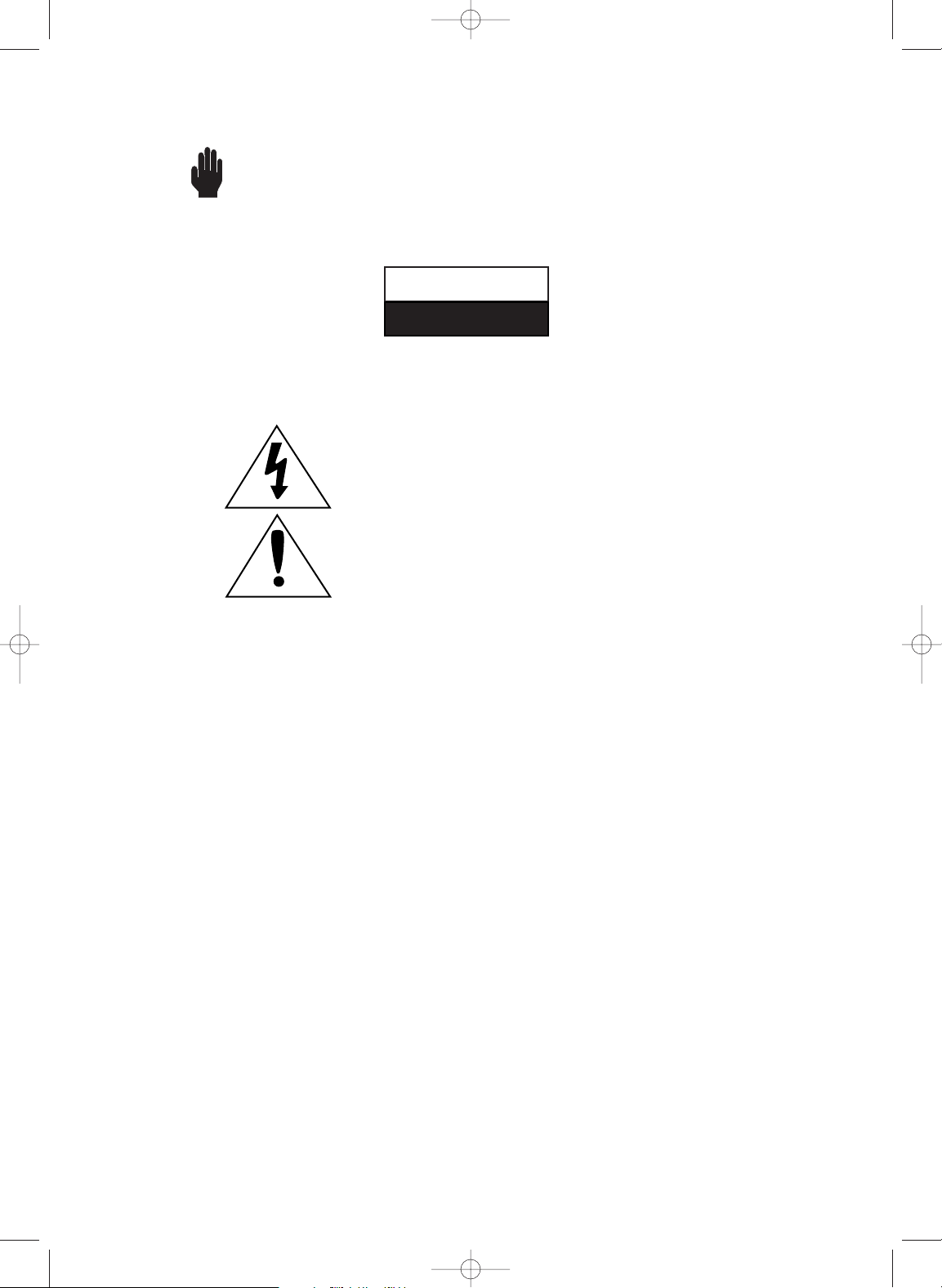
Warning! Important
Safety Instructions
CAUTION: TO REDUCE THE RISK OF ELECTRIC SHOCK, DO NOT
REMOVE COVER (OR BACK). NO USER SERVICEABLE PARTS INSIDE.
REFER SERVICING TO QUALIFIED SERVICE PERSONNEL.
This symbol indicates high voltage is present inside. It is
dangerous to make any kind of contact with any inside part of
this product.
This symbol alerts you that important literature concerning
operation and maintenance has been included with this product.
POWER CONSUMPTION: 100-240V~50/60 Hz
120 W (for model MR29410)
Note to CATV system installer: This reminder is provided to call CATV system
installer’s attention to Article 820-40 of the National Electrical Code, that provides
guidelines for proper grounding and, in particular, specifies that the cable ground
shall be connected to the grounding system of the building as close to the point of
cable entry as practical.
Caution: To prevent electric shock, insert the plug fully into the electrical outlet.
To prevent damage which may result in fire or electric shock
hazard, do not expose this appliance to rain or moisture.
CAUTION
RISK OF ELECTRIC SHOCK
DO NOT OPEN
1577575A Inside 11/15/01 9:53 AM Page 1
Page 3
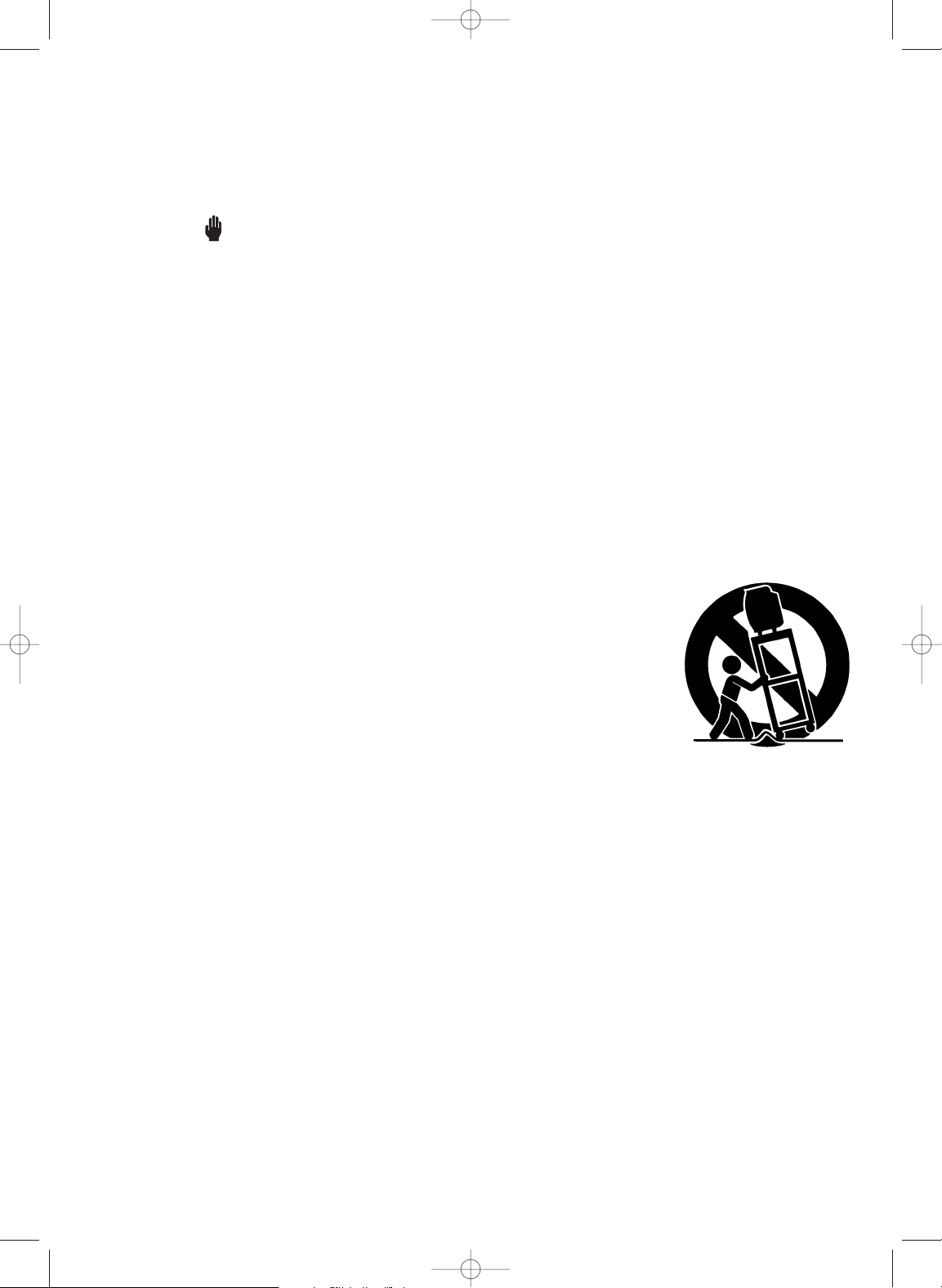
SAFETY 1
Important Safety Information
Always be careful when using your television. To reduce the risk of fire, electrical shock,
and other injuries, keep these safety precautions in mind when installing, using, and
maintaining your machine.
• Read all safety and operating instructions before operating your TV.
• Keep the safety and operating instructions for future reference.
• Heed all warnings on the TV receiver and in the operating instructions.
• Follow all operating and use instructions.
• Unplug the TV receiver from the wall outlet before cleaning. Use a damp cloth; do not use
liquid or aerosol cleaners.
• Never add any attachments and/or equipment without approval of the manufacturer. Such
additions can increase the risk of fire, electric shock, or other personal injury.
• Do not use the TV receiver where contact with or immersion in water is a possibility, such
as near bath tubs, sinks, washing machines, swimming pools, etc.
• Do not place the TV on an unstable cart, stand, tripod, bracket,
or table where it can fall. A falling TV can cause serious injury
to a child or adult, and serious damage to the appliance. Use
only with a cart, stand, tripod, bracket, or table recommended
by the manufacturer or sold with the TV. Follow the manufacturer’s instructions when mounting the unit, and use a mounting accessory recommended by the manufacturer. Move the TV
and cart with care. Quick stops, excessive force, and uneven
surfaces can make the unit and cart unsteady and likely to
overturn.
• Provide ventilation for the TV receiver. The unit is designed with slots in the cabinet for
ventilation to protect it from overheating. Do not block these openings with any object,
and do not place the TV receiver on a bed, sofa, rug, or other similar surface. Do not place
it near a radiator or heat register. If you place the TV receiver on a rack or bookcase,
ensure that there is adequate ventilation and that you’ve followed the manufacturer’s
instructions for mounting.
• Operate your TV receiver only from the type of power source indicated on the marking
label. If you are not sure of the type of power supplied to your home, consult your
appliance dealer or local power company.
• Use only a grounded or polarized outlet.
1577575A Preface 11/15/01 10:42 AM Page 1
Page 4
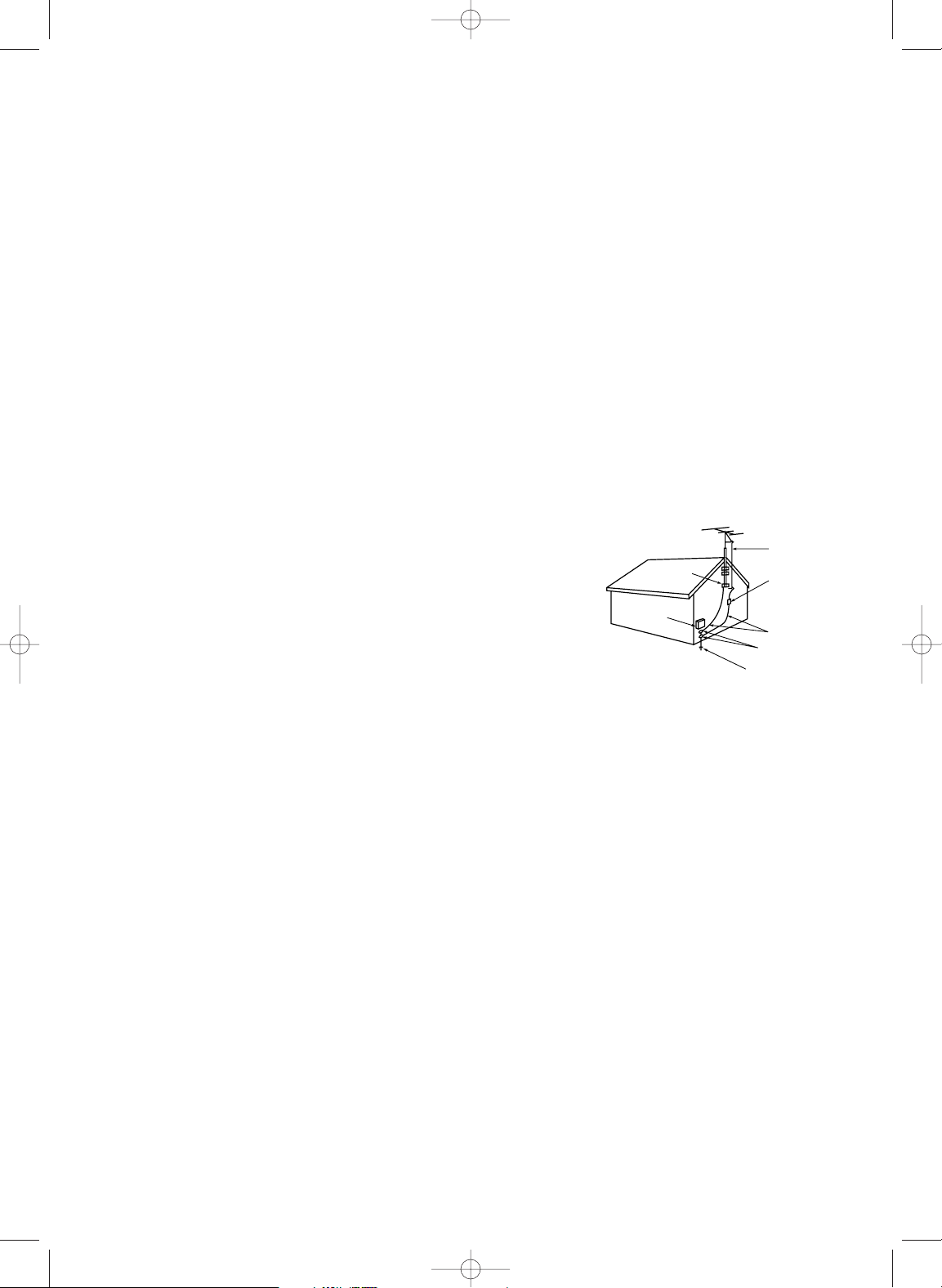
• Protect the power cord. Power supply cords should be routed so that they won’t be walked
on or pinched by objects placed on or against them. Pay particular attention to cords at
plugs, convenience receptacles, and the point where they exit from the unit.
• Unplug the TV from the wall outlet and disconnect the antenna or cable system during a
lightning storm or when left unattended and unused for long periods of time. This will prevent damage to the unit due to lightning and power-line surges.
• Avoid overhead power lines. An outside antenna system should not be placed in the vicinity
of overhead power lines or other electric light or power circuits or where it can fall into such
power lines or circuits. When installing an outside antenna system, be extremely careful to
keep from touching the power lines or circuits. Contact with such lines can be fatal.
• Do not overload the wall outlet or extension cords. Overloading can result in fire or electric
shock.
• Do not insert anything through the openings in the unit, where they can touch dangerous
voltage points or damage parts. Never spill liquid of any kind on the TV.
• Ground outdoor antennas. If an outside antenna or
cable system is connected to the TV, be sure the antenna or cable system is grounded so as to provide some
protection against voltage surges and built-up static
charges. Section 810 of the National Electrical Code,
ANSI/NFPA No.70-1984, provides information about
proper grounding of the mast and supporting structure,
grounding of the lead-in wire to an antenna discharge
unit, size of grounding conductors, location of antenna
discharge unit, connection to grounding electrodes, and
requirements for the grounding electrode.
• Do not attempt to service the TV yourself. Refer all servicing to qualified service personnel.
Unplug the unit from the wall outlet and refer servicing to qualified service personnel under
the following conditions:
- when the power-supply cord or plug is damaged
- if liquid has been spilled on the unit or if objects have fallen into the unit
- if the TV has been exposed to rain or water
- if the TV does not operate normally by following the operating instructions
- if the TV has been dropped or the cabinet has been damaged
- when the TV exhibits a distinct change in performance
• If you make adjustments yourself, adjust only those controls that are covered by the operating instructions. Adjusting other controls may result in damage and will often require extensive work by a qualified technician to restore the TV to normal.
• When replacement parts are required, be sure the service technician uses replacement parts
specified by the manufacturer or those that have the same characteristics as the original part.
Unauthorized substitutions may result in additional damage to the unit.
• Upon completion of any service or repairs to this TV, ask the service technician to
perform safety checks to determine that the TV is in a safe operating condition.
2 SAFETY
1577575A Preface 11/15/01 10:42 AM Page 2
EXAMPLE OF
ANTENNA GROUNDING
GROUND CLAMP
ELECTRIC
SERVICE
EQUIPMENT
NEC — NATIONAL ELECTRICAL CODE
ANTENNA
LEAD IN WIRE
ANTENNA
DISCHARGE UNIT
(NEC SECTION 810-20)
GROUNDING
CONDUCTORS
(NEC SECTION 810-21)
GROUND CLAMPS
POWER SERVICE GROUNDING
ELECTRODE SYSTEM
(NEC ART 250, PART H)
Page 5
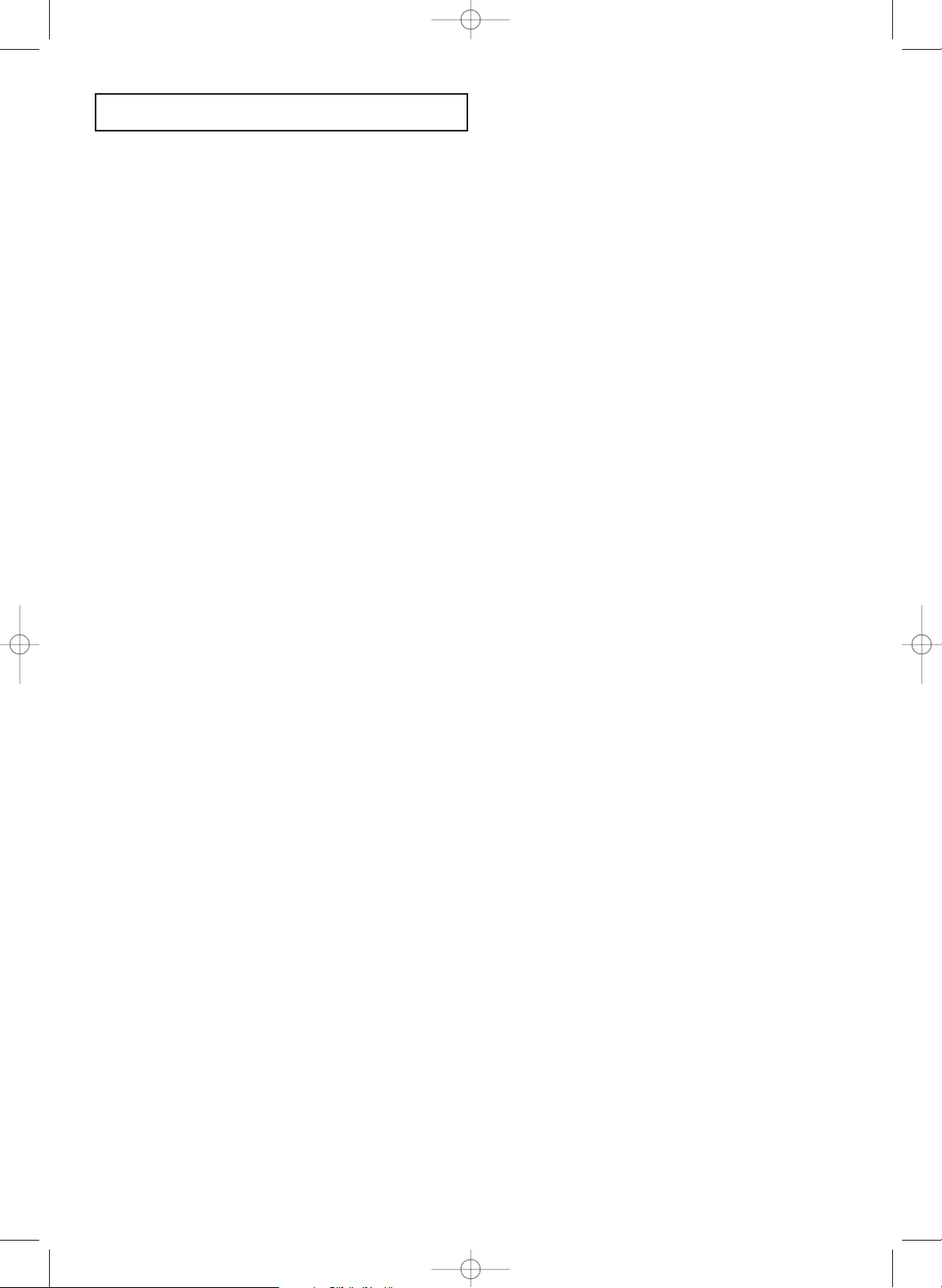
CONTENTS
CONTENTS 1
Chapter 1: Your New TV . . . . . . . . . . . . . . .1.1
List of Features . . . . . . . . . . . . . . . . . . . . . . . . . . . . . . . . . . . . . . . . 1.1
Familiarizing Yourself with The TV . . . . . . . . . . . . . . . . . . . . . . . . 1.1
Front Panel Buttons . . . . . . . . . . . . . . . . . . . . . . . . . . . . . 1.1
Side Panel Jacks. . . . . . . . . . . . . . . . . . . . . . . . . . . . . . . . . 1.2
Rear Panel Jacks . . . . . . . . . . . . . . . . . . . . . . . . . . . . . . . . 1.2
Chapter 2: Installation . . . . . . . . . . . . . . . . 2.1
Connecting VHF and UHF Antennas . . . . . . . . . . . . . . . . . . . . . . . 2.1
Antennas with 300-ohm Flat Twin Leads . . . . . . . . . . . . . 2.1
Antennas with 75-ohm Round Leads . . . . . . . . . . . . . . . . 2.2
Separate VHF and UHF Antennas. . . . . . . . . . . . . . . . . . . 2.2
Connecting Cable TV . . . . . . . . . . . . . . . . . . . . . . . . . . . . . . . . . . . 2.2
Cable without a Cable Box . . . . . . . . . . . . . . . . . . . . . . . . 2.2
Connecting to a Cable Box that Descrambles
All Channels . . . . . . . . . . . . . . . . . . . . . . . . . . . . . . . . . . 2.2
Connecting to a Cable Box that Descrambles
Some Channels . . . . . . . . . . . . . . . . . . . . . . . . . . . . . . . . 2.3
Connecting a VCR. . . . . . . . . . . . . . . . . . . . . . . . . . . . . . . . . . . . . . 2.4
Connecting a Second VCR to Record from the TV. . . . . . 2.5
Connecting a Camcorder. . . . . . . . . . . . . . . . . . . . . . . . . . . . . . . . . 2.5
Installing Batteries in the Remote Control . . . . . . . . . . . . . . . . . . . 2.6
Chapter 3: Using the Remote . . . . . . . . . . . 3.1
How to Use Your Universal Remote . . . . . . . . . . . . . . . . . . . . . . . . 3.1
Remote Control Buttons . . . . . . . . . . . . . . . . . . . . . . . . . . . . . . . . . 3.2
Using the INPUT Button. . . . . . . . . . . . . . . . . . . . . . . . . . 3.3
Programming Your Universal Remote. . . . . . . . . . . . . . . . . . . . . . . 3.4
Testing the Remote . . . . . . . . . . . . . . . . . . . . . . . . . . . . . . 3.4
Programming the Remote to Control a VCR, Laserdisc
Player, Satellite Receiver or Cable Box . . . . . . . . . . . . . . 3.4
Programming the Remote to Control an RCA
Audio Device . . . . . . . . . . . . . . . . . . . . . . . . . . . . . . . . . 3.5
Using the Remote to Control a Device . . . . . . . . . . . . . . . . . . . . . . 3.5
Modes of Operation. . . . . . . . . . . . . . . . . . . . . . . . . . . . . . . . . . . . . 3.5
Remote Control Codes . . . . . . . . . . . . . . . . . . . . . . . . . . . . . . . . . . 3.6
1577575A TOC 11/15/01 9:59 AM Page 1
Page 6
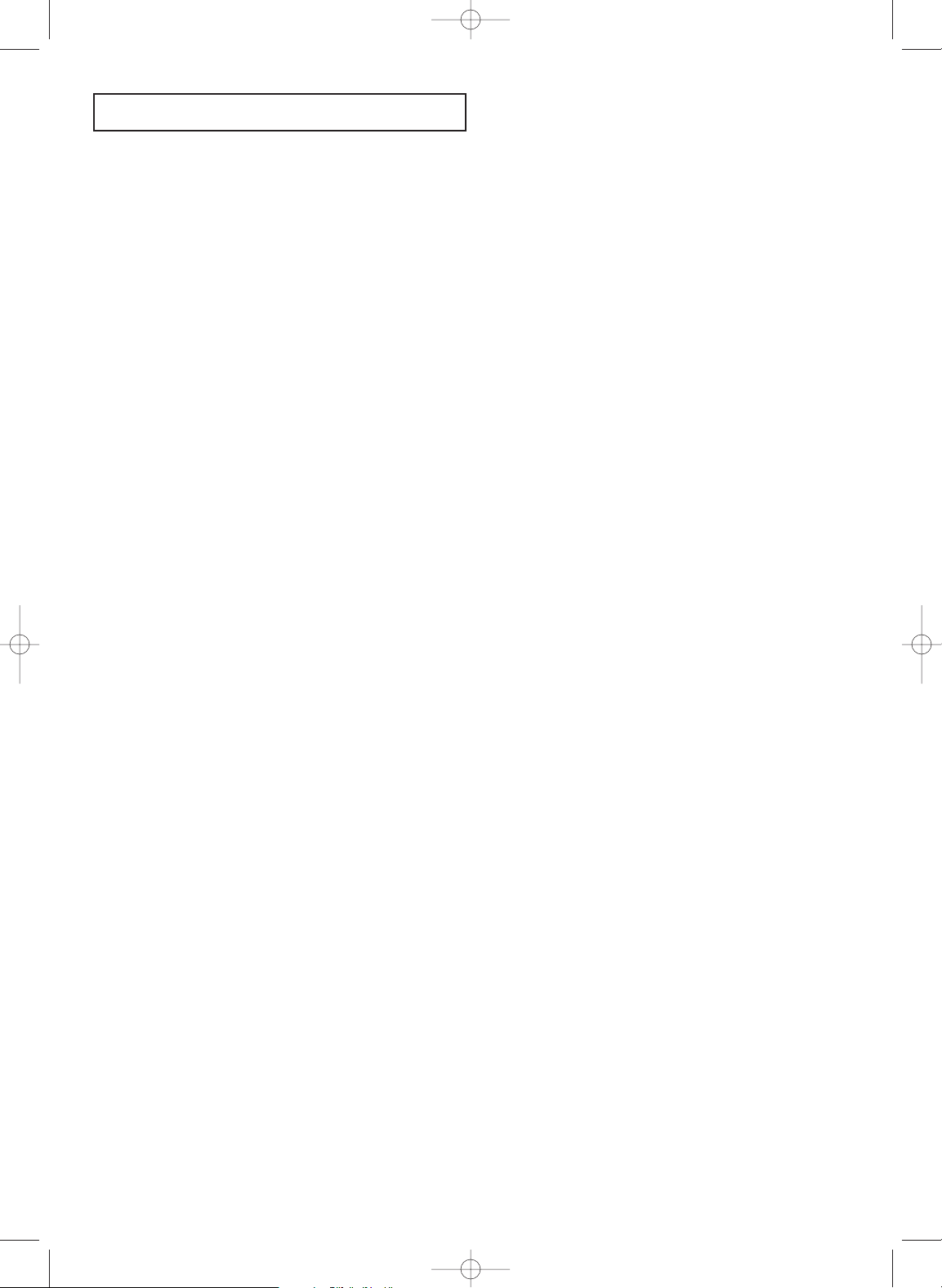
2 CONTENTS
CONTENTS
Chapter 4: Operation . . . . . . . . . . . . . . . . . . 4.1
Turning the TV On and Off . . . . . . . . . . . . . . . . . . . . . . . . . . . . . . . 4.1
Plug & Play Feature . . . . . . . . . . . . . . . . . . . . . . . . . . . . . . . . . . . . 4.1
Viewing the Menus and On-Screen Displays. . . . . . . . . . . . . . . . . . 4.2
Viewing the Menus . . . . . . . . . . . . . . . . . . . . . . . . . . . . . . 4.2
Viewing the Display . . . . . . . . . . . . . . . . . . . . . . . . . . . . . 4.3
Selecting a Menu Language . . . . . . . . . . . . . . . . . . . . . . . . . . . . . . . 4.3
Memorizing the Channels . . . . . . . . . . . . . . . . . . . . . . . . . . . . . . . . 4.4
Selecting the Video Signal-Source . . . . . . . . . . . . . . . . . . . 4.4
Storing Channels in Memory (Automatic Method) . . . . . 4.5
Adding and Erasing Channels (Manual Method) . . . . . . . 4.6
Labeling the Channels. . . . . . . . . . . . . . . . . . . . . . . . . . . . . . . . . . . 4.7
Setting the Clock . . . . . . . . . . . . . . . . . . . . . . . . . . . . . . . . . . . . . . . 4.8
Customizing the Picture . . . . . . . . . . . . . . . . . . . . . . . . . . . . . . . . . 4.9
Using Automatic Picture Settings . . . . . . . . . . . . . . . . . . . . . . . . . . 4.10
Customizing the Sound. . . . . . . . . . . . . . . . . . . . . . . . . . . . . . . . . . 4.11
Using Automatic Sound Settings. . . . . . . . . . . . . . . . . . . . . . . . . . . 4.12
Viewing the Signal from a VCR or Camcorder . . . . . . . . . . . . . . . . 4.13
Chapter 5: Special Features . . . . . . . . . . . . 5.1
Fine Tuning Channels . . . . . . . . . . . . . . . . . . . . . . . . . . . . . . . . . . . 5.1
Digital Noise Reduction . . . . . . . . . . . . . . . . . . . . . . . . . . . . . . . . . 5.2
Changing the Screen Size . . . . . . . . . . . . . . . . . . . . . . . . . . . . . . . . 5.3
Setting the On/Off Timer. . . . . . . . . . . . . . . . . . . . . . . . . . . . . . . . . 5.4
Setting the Sleep Timer . . . . . . . . . . . . . . . . . . . . . . . . . . . . . . . . . . 5.6
Sound Features . . . . . . . . . . . . . . . . . . . . . . . . . . . . . . . . . . . . . . . . 5.7
Choosing a Multi-Channel Sound (MTS) Soundtrack . . . 5.7
Additional sound settings
(Turbo Sound, Surround, or Auto Volume) . . . . . . . . . . 5.8
Viewing Closed Captions . . . . . . . . . . . . . . . . . . . . . . . . . . . . . . . . 5.9
Chapter 6: Other Information . . . . . . . . . . . 6.1
Troubleshooting. . . . . . . . . . . . . . . . . . . . . . . . . . . . . . . . . . . . . . . . 6.1
Cleaning and Maintaining Your TV. . . . . . . . . . . . . . . . . . . . . . . . . 6.2
Using Your TV in Another Country . . . . . . . . . . . . . . . . . . . . . . . . 6.2
Specifications. . . . . . . . . . . . . . . . . . . . . . . . . . . . . . . . . . . . . . . . . . 6.2
1577575A TOC 11/15/01 9:59 AM Page 2
Page 7
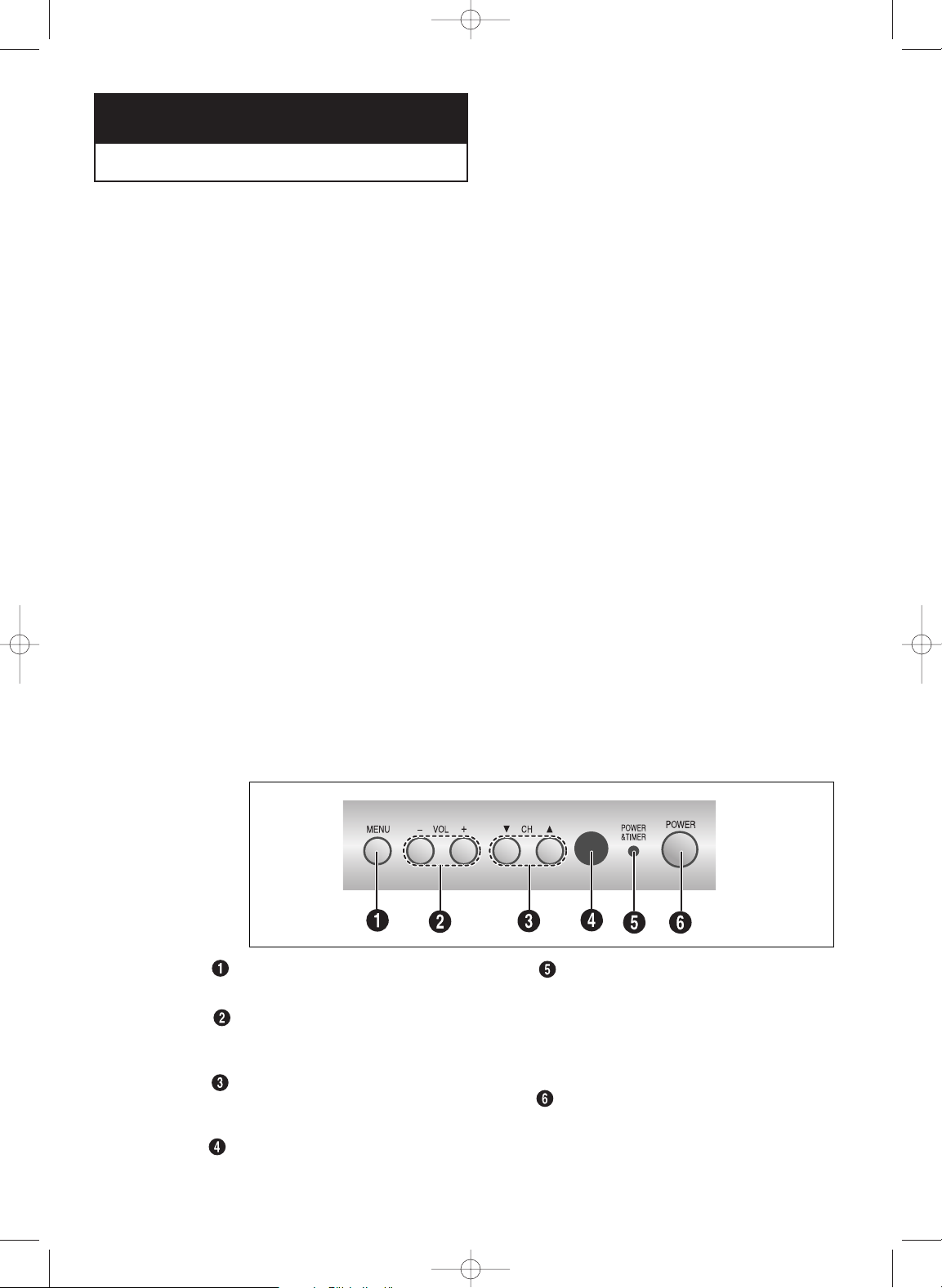
CHAPTER ONE: YOUR NEW TV 1.1
List of Features
Your TV was designed with the latest technology. This TV is a high-performance unit that
includes the following special features:
• Easy-to-use remote control
• Easy-to-use on-screen menu system
• Automatic timer to turn the TV on and off
• Adjustable picture and sound settings that can be stored in the TV’s memory
• Automatic channel tuning for up to 181 channels
• A special filter to reduce or eliminate reception problems
• Fine tuning control for the sharpest picture possible
• Built-in, dual channel speakers
• A special sleep timer
• Headphone jack for private listening
• 16:9 letter-box format available (depending on signal source)
NOTE: Illustrations are for representation only. Your product and on-screen displays might differ.
Chapter 1
YOUR N EW TV
Familiarizing Yourself with the TV
Front Panel Buttons
The buttons on the front panel control your TV’s basic features, including the on-screen menu.
To use the more advanced features, you must use the remote control.
MENU
Press to bring up the main menu.
VOL + and –
Press to increase or decrease the volume. Also used
to select items in the TV’s menu system.
CH ▼ and ▲
Press to change channels. Also press to move up or
down in the TV’s menu system.
Remote Control Sensor
Aim the remote control towards this spot on the TV.
POWER & TIMER indicator
This indicator blinks ten times when you turn on the
TV. It also illuminates when the TIMER mode is set to
the “On” position after setting the clock and either the
On timer or Off timer. Even if the power is turned off,
this indicator stays lit. (Clock must be set before using
this function.)
POWER
Press to turn the TV on and off.
1577575A.01 11/15/01 10:00 AM Page 1
Page 8
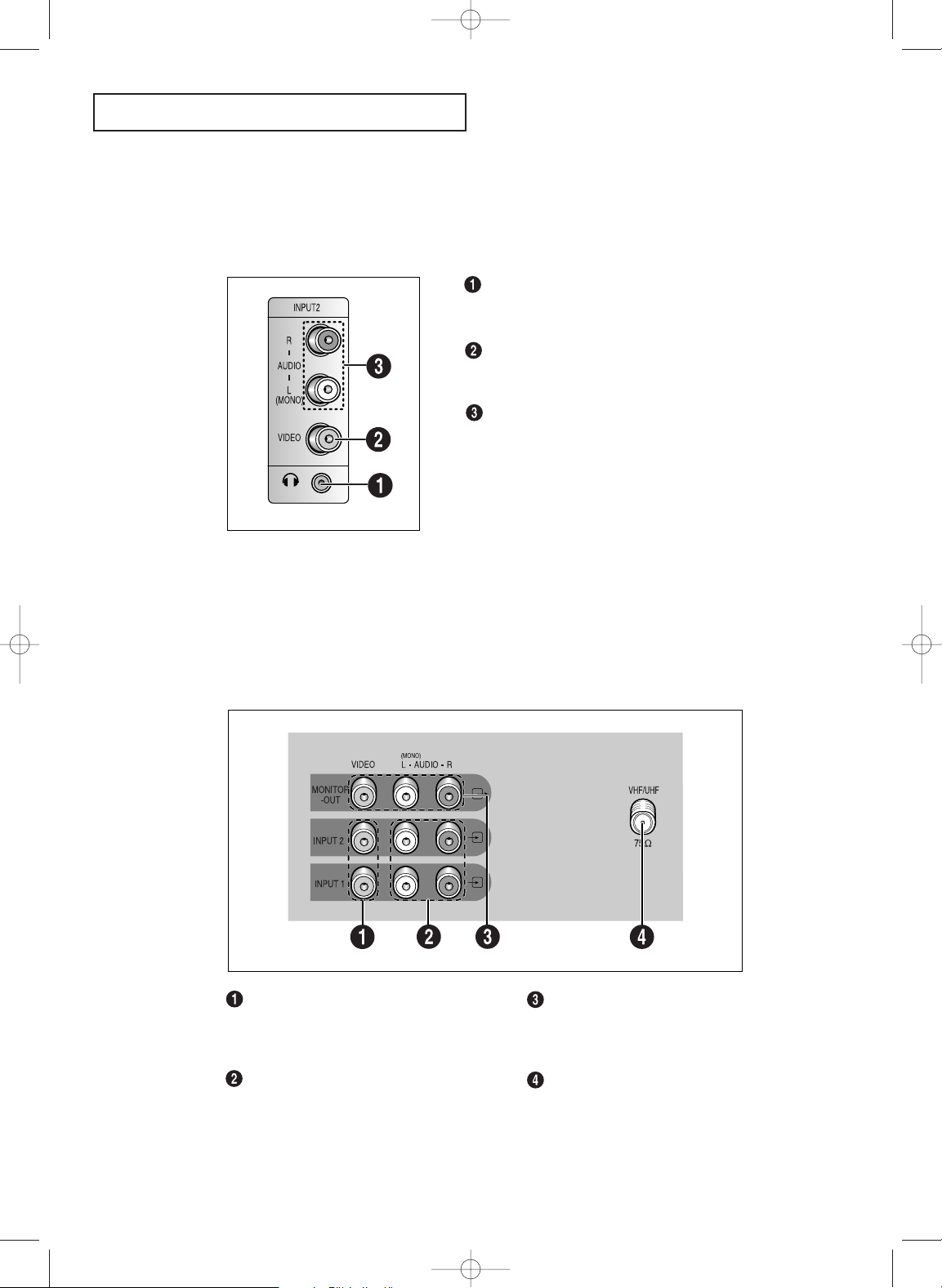
Side Panel Jacks
Use the side panel jacks to connect an A/V component that is used only occasionally,
such as a camcorder or video game console. (For information on connecting
equipment, see pages 2.1 – 2.5.)
HEADPHONE JACK
Connect a set of external headphones to this jack for private
listening.
VIDEO INPUT
Used to connect a video signal from a camcorder or a video
game.
AUDIO INPUTS
Used to connect the audio signals from a camcorder or a
video game.
1.2 CHAPTER ONE: YOUR NEW TV
YOUR N EW TV
Rear Panel Jacks
Use the rear panel jacks to connect an A/V component that will be connected
continuously, such as a VCR or DVD player. Because there are two sets of input jacks,
you can connect two different A/V components (i.e., a VCR and a DVD player, 2
VCRs, etc.).
For more information on connecting equipment, see pages 2.1 – 2.5.
VIDEO INPUTS 1 and 2
Used to connect a video signal from an external
component (for example, VCRs, DVD players,
etc.).
AUDIO INPUTS 1 and 2
Used to connect audio signals from an external
component (for example, VCRs, DVD players,
etc.).
MONITOR OUT
Passes the signal being viewed on the television
to another component (for example, to a
recording VCR.)
VHF/UHF
Connect to an antenna or cable TV system.
1577575A.01 11/15/01 10:00 AM Page 2
Page 9
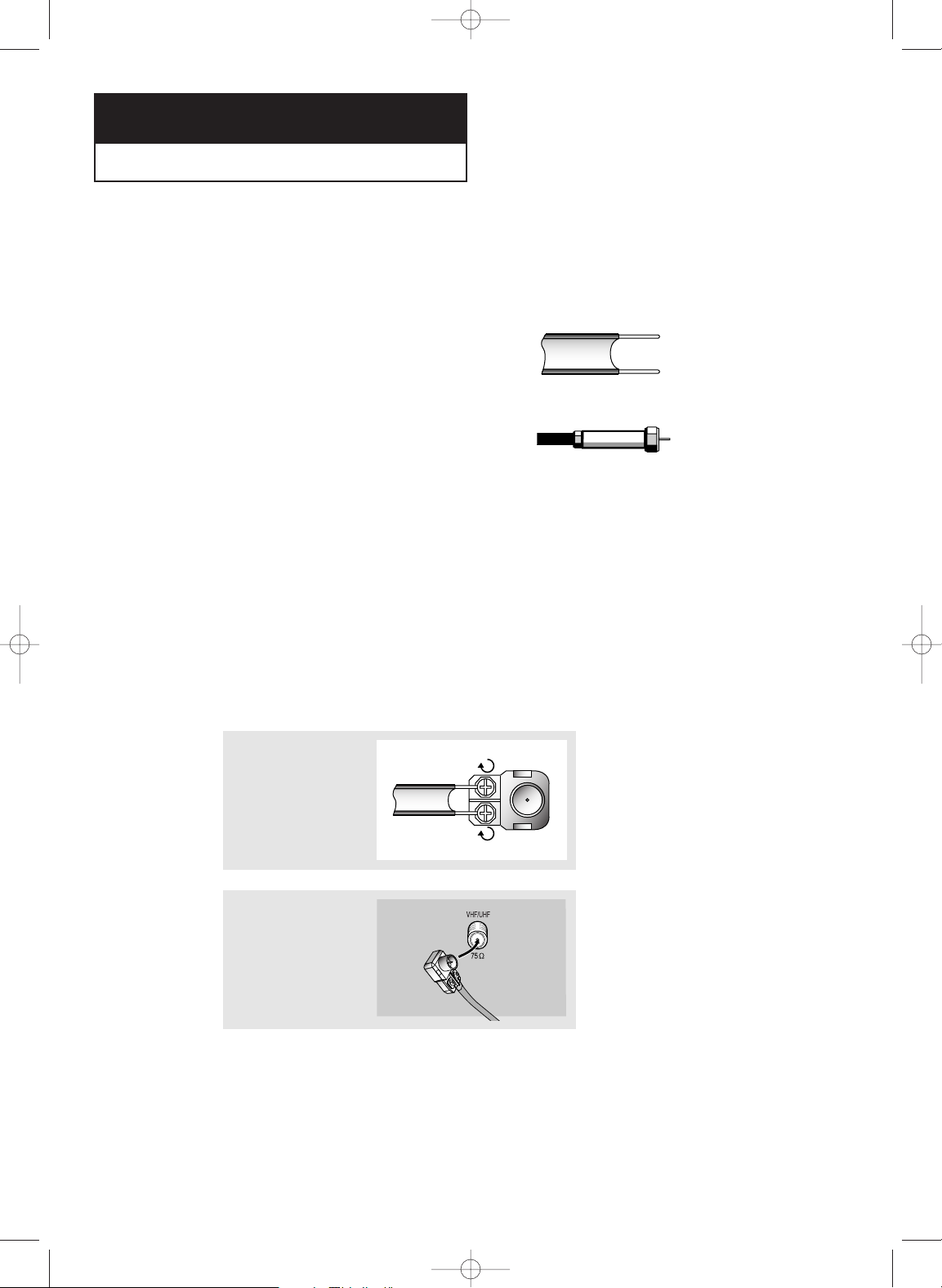
CHAPTER TWO: INSTALLATION 2.1
Connecting VHF and UHF Antennas
If your antenna has a set of leads that
look like this, see “Antennas with
300-ohm Flat Twin Leads,” below.
If your antenna has one lead that looks
like this, see “Antennas with 75-ohm
Round Leads,” on page 2.2.
If you have two antennas, see “Separate
VHF and UHF Antennas,” on page 2.2.
NOTE: Illustrations are for representation only. Your product and on-screen displays might differ.
Chapter 2
INSTALLATION
Antennas with 300-ohm Flat Twin Leads
If you are using an off-air antenna (such as a roof antenna or “rabbit ears”) that has
300-ohm twin flat leads, follow the directions below.
1
Place the wires from the
twin leads under the
screws on the 300-75
ohm adaptor (not supplied). Use a screwdriver to tighten the screws.
2
Plug the adaptor into the
VHF/UHF terminal on the
bottom of the back
panel.
2
1577575A.02 11/15/01 10:04 AM Page 1
Page 10

2.2 CHAPTER TWO: INSTALLATION
Connecting Cable TV
To connect to a cable TV system, follow the instructions below.
Cable without a Cable Box
▼
1
Plug the incoming cable
into the VHF/UHF
antenna terminal on
back of the TV.
Because this TV is
cable-ready, you do not need a
cable box to view unscrambled cable
channels.
Connecting to a Cable Box that Descrambles All
Channels
▼
1
Find the cable that is
connected to the
ANTENNA OUT terminal
on your cable box.
This terminal might be labeled
“ANT OUT,” “VHF OUT,” or simply,
“OUT.”
2
Connect the other end
of this cable to the
VHF/UHF antenna
terminal on the back of
the TV.
INSTALLATION
Separate VHF and UHF Antennas
If you have two separate antennas for your TV (one VHF and one UHF), you must
combine the two antenna signals before connecting the antennas to the TV. This
procedure requires a an optional combiner-adaptor (available at most electronics stores).
Antennas with 75-ohm Round Leads
1
Plug the antenna lead
into the VHF/UHF
terminal on the bottom
of the back panel.
1577575A.02 11/15/01 10:04 AM Page 2
Page 11

CHAPTER TWO: INSTALLATION 2.3
INSTALLATION
Connecting to a Cable Box that Descrambles Some Channels
If your cable box descrambles only some channels (such as premium channels), follow
the instructions below. You will need a two-way splitter, an RF (A/B) switch, and four
lengths of coaxial cable. (These items are available at most electronics stores.)
▼
1
Find and disconnect the
cable that is connected
to the ANTENNA IN
terminal on your
cable box.
This terminal might be labeled
“ANT IN,” “VHF IN,” or simply,
“IN.”
2
Connect this cable to a
two-way splitter.
3
Connect a coaxial cable
between an OUTPUT
terminal on the splitter
and the IN terminal on
the cable box.
4
Connect a coaxial cable
between the ANTENNA
OUT terminal on the cable
box and the B–IN terminal
on the A/B switch.
5
Connect another cable
between the other OUT
terminal on the splitter
and the A–IN terminal
on the RF (A/B) switch.
6
Connect the last coaxial
cable between the OUT
terminal on the RF (A/B)
switch and the VHF/UHF
terminal on the rear of
the TV.
After you’ve made this connection, set the A/B switch to the “A” position for normal viewing. Set the
A/B switch to the “B” position to view scrambled channels. (When you set the A/B switch to “B,”
you will need to tune your TV to the cable box’s output channel, which is usually channel 3 or 4.)
1577575A.02 11/15/01 10:04 AM Page 3
Page 12

Connecting a VCR
These instructions assume that you have already connected your TV to an antenna or a
cable TV system (according to the instructions on pages 2.1-2.3). Skip step 1 if you have
not yet connected to an antenna or a cable system.
1
Unplug the cable or
antenna from the back
of the TV.
INSTALLATION
2
Connect the cable or
antenna to the
ANTENNA IN terminal
on the back of the VCR.
3
Connect a coaxial cable
between the ANTENNA
OUT terminal on the
VCR and the antenna
terminal on the TV.
4
Connect a set of audio
cables between the
AUDIO OUT jacks on the
VCR and the AUDIO
jacks on the TV.
5
Connect a video cable
between the VIDEO OUT
jack on the VCR and the
VIDEO jack on the TV.
Follow the instructions in “Viewing a VCR or Camcorder Tape” to view your VCR
tape.
A coaxial cable is usually included with a VCR. (If not, check your local electronics
store).
2.4 CHAPTER TWO: INSTALLATION
1577575A.02 11/15/01 10:04 AM Page 4
Page 13

Connecting a Second VCR to Record from the TV
Your TV can send out signals of its picture and sound to be recorded by a second VCR.
To do this, connect your second VCR as follows:
1
Connect a set of audio
cables between the
AUDIO OUT jacks on the
TV and the AUDIO IN
jacks on the VCR.
2
Connect a video cable
between the VIDEO OUT
jack on the TV and the
VIDEO IN jack on the
VCR.
Refer to your VCR’s instructions for more information about how to record using this
kind of connection.
The VCR input jacks might be either on the front or on back of the VCR.
INSTALLATION
2
Connect an audio cable
between the AUDIO
OUTPUT jack on the
camcorder and the
AUDIO terminals on the
side of the TV.
3
Connect a video cable
between the VIDEO
OUTPUT jack on the
camcorder and the
VIDEO terminal on the
side of the TV.
1
Locate the A/V output
jacks on the camcorder.
They are usually found
on the side or back of
the camcorder.
Connecting a Camcorder
The side panel jacks on your TV make it easy to connect a camcorder to your TV.
The audio-video cables shown here are usually included with a Camcorder. (If not, check your
local electronics store.) If your camcorder is stereo, you need to connect a set of two cables.
CHAPTER TWO: INSTALLATION 2.5
1577575A.02 11/15/01 10:04 AM Page 5
Camcorder
Output Jacks
Audio
Cable
TV Side Panel
Y-Connector
Camcorder
Output Jacks
TV Side Panel
Video Cable
Page 14

2.6 CHAPTER TWO: INSTALLATION
INSTALLATION
3
Replace the cover.
2
Insert fresh batteries.
Make sure that the
polarities (+ and -) are
aligned correctly.
Installing Batteries in the Remote Control
1
Remove the battery
compartment cover
from the back of the
remote.
1577575A.02 11/15/01 10:04 AM Page 6
Page 15

3.2 CHAPTER THREE: USING THE REMOTE
Remote Control Buttons
POWER When in TV mode, turns TV on and off. If in another
device mode (VCR, VCR2•LD, Satellite, etc.) and programmed, will
turn the device on and off.
VCR1 Puts the remote in VCR mode.
VCR2•LD Puts the remote in VCR2 mode. VCR2•LD can only be
programmed for one component: either a VCR or Laserdisc player.
SAT•CABLE Puts the remote in SAT•CABLE mode.
AUDIO Puts the remote in Audio mode.
TV Turns on the TV and puts the remote in TV mode. Also displays
channel information.
REW, PLAY, FF, REC, STOP, PAUSE If programmed, provides
transport control for some remote-controllable VCRs, Laserdisc players, tape decks, and CD players.
DISPLAY Brings up channel information. Also clears menus from
the screen.
SKIP Press twice before changing channels and the TV will wait 30
seconds before returning you to the original channel. Press repeatedly to add more time (each press adds another 30 seconds).
CHAN ▲ or CHAN ▼ Scans up or down through the current
channel list. Press once to change the channel up or down; press and
hold to continue changing channels.
VOL < or VOL > Decreases or increases the TV’s volume.
MUTE Reduces the TV’s volume to its minimum level. Press again
to restore the volume.
PREV CH Returns you to the previous channel.
INPUT ANTENNA
SKIP
PREV CH
REC STOP PAUSE
PLAYREW FF
CLEAR RESET
MOVE
MENU
PROG
•
MUTE
DISPLAY
123
456
789
0
P
O
W
E
R
V
C
R
1
S
A
T
•
C
A
B
L
E
T
V
V
C
R
2
•
L
D
A
U
D
I
O
C
H
A
N
C
H
A
N
V
O
L
V
O
L
USING T HE REMOTE
1577575A.03 11/15/01 10:06 AM Page 2
Page 16

OPERATION
Chapter 4
OPERATION
Plug & Play Feature
After turning the TV on, you can automatically set five basic settings in the following
order: language, video signal source, antenna input check, auto program, and the clock.
1
Press TV button on the remote
control.
The message “Plug & Play” is
displayed. It flickers for a little
while and then the
“Language” menu is automatically displayed.
Turning the TV On and Off
Press TV on the remote. You can also use the POWER button on the front panel.
NOTE: Illustrations are for representation only. Your product and on-screen
displays might differ.
CHAPTER FOUR: OPERATION 4.1
2
Press orto select the
desired language. Press
MENU•PROG to enter the language. The “Channel” menu is
automatically displayed.
3
Press orto select
required video signal source.
Press MENU•PROG to enter
the video signal source. The
“Ant. Input check” is automatically displayed.
continued...
1577575A.04 11/15/01 10:32 AM Page 1
Page 17

4.2 CHAPTER FOUR: TV OPERATION
Viewing the Menus and On-Screen Displays
Viewing the Menus
▼
1
With the power on,
press MENU•PROG.
The main menu appears
on the screen. Its left
side has four icons:
Picture, Sound, Channel,
and Function.
On-screen menus disappear
from the screen after about thirty
seconds.
▼
You can also use the MENU,
CHANNEL, and VOLUME buttons
on the control panel of the TV to
make selections.
2
Use
or to highlight one of the 4 icons. Then press to
access the icon’s sub-menu.
3
Press MENU•PROG to exit.
OPERATION
4
Make sure that the antenna is
connected to the TV and press
or. The “Auto Program” is
activated. Press MENU•PROG
to skip this step. (Refer to
“Auto program” on page 4.5.)
5
Press orto move to the
hour or minute. Set the hour
or minute by pressing
or
. (Refer to “Setting the
clock” on page 4.8.)
6
When you have finished,
press MENU•PROG button.
The message “Enjoy your
watching” is displayed.
Note: Plug & Play feature doesn’t work in the A/V mode.
▼
If you want to reset this feature
(1) Press MENU•PROG button.
(2) Press
three times to select the
Function menu and press
.
(3) Press
to select Plug & Play
and press
.
The message “Plug & Play” is displayed.
1577575A.04 11/15/01 10:32 AM Page 2
Page 18

OPERATION
Viewing the Display
▼
On-screen displays disappear
after about ten seconds.
If closed caption text is present, an
icon( ) will appear when
DISPLAY is pressed.
1
Press DISPLAY on the
remote control.
The on-screen display
shows any or all of the
following: the current
channel, channel label,
video source and time,
as well as the time
remaining on the sleep
timer.
(“*” indicates a channel
has been manually fine
tuned.)
CHAPTER FOUR: TV OPERATION 4.3
Selecting a Menu Language
3
Press to select the appropriate language: English,
Spanish, or Portuguese.
4
Press MENU•PROG twice to exit.
2
Press to display the
“Function” menu.
1
Press MENU•PROG to
display the menu.
Press three times to
select “Function.”
1577575A.04 11/15/01 10:32 AM Page 3
Page 19

4.4 CHAPTER FOUR: TV OPERATION
OPERATION
Memorizing the Channels
Your TV can memorize and store all of the available channels for both “off-air” (antenna) and cable channels. After the available channels are memorized, use the CHAN ▲
and CHAN ▼ buttons to scan through the channels. This eliminates the need to change
channels by entering the channel digits. There are three steps for memorizing channels:
selecting a broadcast source, memorizing the channels (automatic) and adding and
deleting channels (manual).
Selecting the Video Signal-source
Before your television can begin memorizing the available channels, you must specify
the type of signal source that is connected to the TV (i.e., an antenna or a cable system).
1
Press MENU•PROG to
display the menu.
2
Press two times to
select “Channel.”
3
Press .
The first line of the
Channel menu is
highlighted.
4
Repeatedly press to
cycle through the
following choices:
ANT (antenna)
STD, HRC or IRC (all
cable TV)
Note: STD, HRC and IRC identify various types of cable TV systems.
Contact your local cable company to identify the type of cable system
that exists in your particular area.
At this point the signal source has been selected. Proceed to “Storing
Channels in Memory” (next page).
1577575A.04 11/15/01 10:32 AM Page 4
Page 20

CHAPTER FOUR: TV OPERATION 4.5
OPERATION
3
Press .
The TV will begin
memorizing all of the
available channels.
4
After all the available
channels are stored, the
Auto program menu
reappears. Press
MENU•PROG twice to
exit.
Storing Channels in Memory (Automatic Method)
▼
The TV automatically cycles
through all of the available channels
and stores them in memory. This
takes about one to two minutes.
Press
MENU•PROG at any time to
interrupt the memorization process
and return to the Channel menu.
2
Press to select “Auto
program”.
1
Select the correct signal
source (ANT, STD, HRC,
IRC). See steps 1~4 on
the previous page.
Press MENU•PROG; then
press twice to select
“Channel.”
Press to access the
Channel sub-menu.
1577575A.04 11/15/01 10:32 AM Page 5
Page 21

4.6 CHAPTER FOUR: TV OPERATION
OPERATION
Adding and Erasing Channels (Manual Method)
1
Press MENU•PROG; then
press twice to select
“Channel”.
Press to access the
channel sub-menu.
2
Press or to select
“Add/Erase”.
Press .
3
Press .
Use /or the
number buttons to select
a channel you want to
add or erase from your
channel list.
Press MENU•PROG.
4
Press or to highlight “Select”.
Press orto select
“Added” or “Erased”.
Press MENU•PROG
three times to exit.
1577575A.04 11/15/01 10:32 AM Page 6
Page 22

CHAPTER FOUR: TV OPERATION 4.7
OPERATION
Labeling the Channels
Use this feature to assign an easy-to-remember label to any channel (for example.,“CBS”,
“ESPN”, “PBS2”, CNN1”, etc.). A label consists of four fields, where each field is a letter,
a number, “*”, or a blank. When the DISPLAY button is pressed, the channel label
appears next to the channel number.
1
Press or to tune to a
channel to be labeled.
2
Press MENU•PROG to display
the menu.
Press twice to select
“Channel”.
Press .
3
Press
Page 23

CHAPTER FIVE:SPECIAL FEATURES 5.1
Chapter 5
SPECIAL F EATURES
Fine Tuning Channels
Use fine tuning to manually adjust a particular channel for optimal reception.
NOTE: Illustrations are for representation only. Your product and on-screen displays might differ.
1
Select the desired
channel.
Press MENU•PROG to
display the menu.
Press twice to
select the “Channel”
menu.
▼
After you adjust the fine tuning,
an asterisk (“*”) appears when you
press
DISPLAY while watching this
channel.
2
Press to go to the
Channel menu.
Press three times to
select “Fine tune”.
3
Press
Page 24

Troubleshooting
Try this list of possible solutions to common problems before calling a technician. If
none of these troubleshooting tips apply, then call your nearest service center.
CHAPTER SIX: OTHER INFORMATION 6.1
Chapter 6
OTHER I NFORMATION
Problem Possible Solution
Poor picture Try another channel.
Adjust the antenna.
Check all wire connections.
Poor sound quality. Try another channel.
Adjust the antenna.
No picture or sound. Try another channel.
Press the
INPUT button.
Make sure the TV is plugged in.
Check the antenna connections.
No color, wrong colors or tints. Make sure the program is broadcast in color.
Adjust the picture settings.
Picture rolls vertically. Adjust the antenna.
Check all wire connections.
The TV operates eratically Unplug the TV for 30 seconds, then try
operating it again.
The TV won’t turn on. Make sure the wall outlet is working.
1577575A.06 11/15/01 10:39 AM Page 1
Page 25

6.2 CHAPTER SIX: OTHER INFORMATION
Cleaning and Maintaining Your TV
With proper care, your TV unit will give you many years of service. Please follow
these guidelines to get the maximum performance from your TV.
Placement
• Do not place the TV near extremely hot, cold, humid or dusty places.
• Do not place the TV near appliances with electric motors that create magnetic
fields, such as vacuum cleaners.
• Keep the ventilation openings clear; do not place the TV on a soft surface, such as
cloth or paper.
• Place the TV in a vertical position only.
Liquids
• Do not handle liquids near or on the TV. Liquids that spill into it can cause serious
damage.
Cabinet
• Never open the cabinet or touch the parts inside.
• Wipe your TV with a clean, dry cloth. Never use water, cleaning fluids, wax, or
chemicals.
• Do not put heavy objects on top of the cabinet.
Temperature
• If your TV is suddenly moved from a cold to a warm place, unplug the power
cord, and allow at least two hours for moisture that may have formed inside the
unit to dry completely.
Using Your TV in Another Country
If you plan to take your TV with you to a foreign country, please be aware of the different television systems that are in use around the world. A TV designed for one system may not work properly with another system due to differences in the TV channel
frequencies.
Specifications
OTHER I NFORMATION
Model
Voltage
Frequency of Operation
Power Consumption
MR29410
AC 100-240V
50/60Hz
120 Watts
1577575A.06 11/15/01 10:39 AM Page 2
Page 26

1577575A.06 11/15/01 10:39 AM Page 3
Page 27

Please do not send any products to the Indianapolis
address listed in this manual or on the carton. This will
only add delays in service for your product.
Thomson multimedia Inc.
10330 North Meridian Street
Indianapolis, IN 46290
©2001 Thomson multimedia Inc.
Trademark(s)® Registered
Marca(s) Registrada(s)
Printed in Mexico
TOCOM 15775750
AA68-01662A (ENG)
Importer (for Mexico only):
COMERCIALIZADORA THOMSON DE MEXICO, S.A. DE C.V.
MIGUEL DE CERVANTES SAAVEDRA NO. 57
COL. GRANADA
MÉXICO, D.F. C.P. 11520
TELÉPHONO: 52 54 53 73
R.F.C. CTM-980723 KS5
Exporter:
1577575A.06 11/15/01 10:39 AM Page 4
